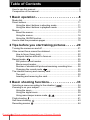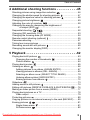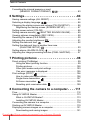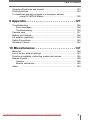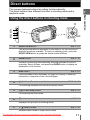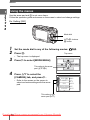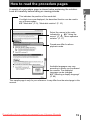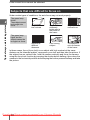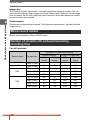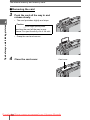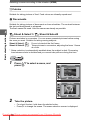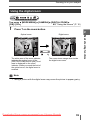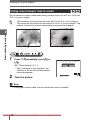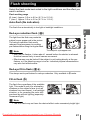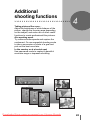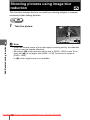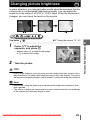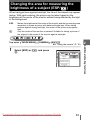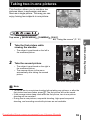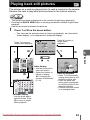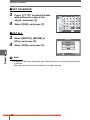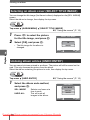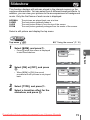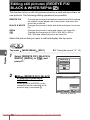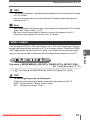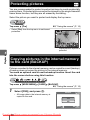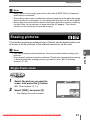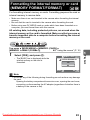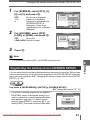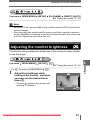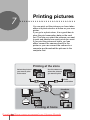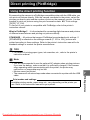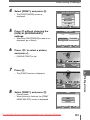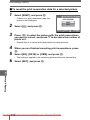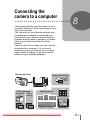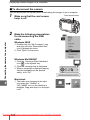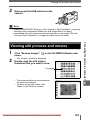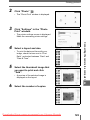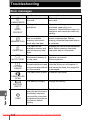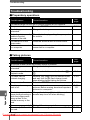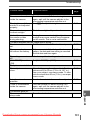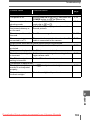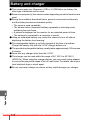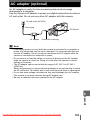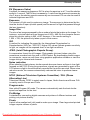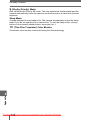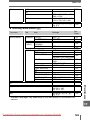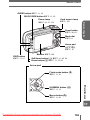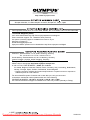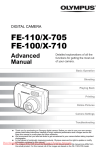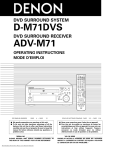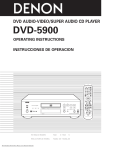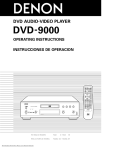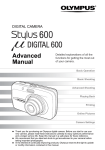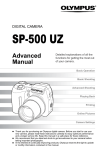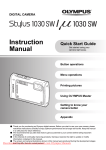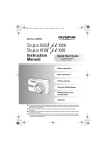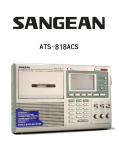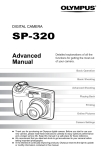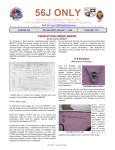Download Olympus Mju 800 Digital User Guide Manual
Transcript
DIGITAL CAMERA
Advanced
Manual
Detailed explanations of all the
functions for getting the most out
of your camera.
Basic Operation
Basic Shooting
Advanced Shooting
Playing Back
Printing
Online Pictures
Camera Settings
Thank you for purchasing an Olympus digital camera. Before you start to use your
new camera, please read these instructions carefully to enjoy optimum performance
and a longer service life. Keep this manual in a safe place for future reference.
We recommend that you take test shots to get accustomed to your camera before
taking important photographs.
In From
the interest
of continually improving products,
Olympus
reserves the right to update
Downloaded
camera-usermanual.com
Olympus
Manuals
or modify information contained in this manual.
How to use this manual
(Basic and Advanced Manuals
The instruction manual accompanying this camera is divided into two
parts: the Basic Manual and the Advanced Manual (this document).
Basic
Manual
This manual gives you easy-to-follow explanations on how to take
pictures and view them so that you can get started quickly. Go ahead
and take some pictures! You will also find information on the camera’s
main functions as well as how to make prints and enjoy your pictures
on a computer.
Advanced
Manual
This manual introduces you to the camera’s many functions after you
have mastered the basics. It will help you to use the camera’s
capabilities to take much more creative pictures, with more fun!
(Indications used in this manual
Below is an explanation of how to read the instructions in this manual.
Please read it carefully before proceeding.
Note
Important information on factors which may lead to a malfunction or operational
problems. Also warns of operations that should be absolutely avoided.
TIPS
Useful information and hints that will help you get the most out of your camera.
g
Reference pages describing details or associated information.
Downloaded
2 From camera-usermanual.com Olympus Manuals
Composition of the manual
Basic operation
P. 8
1
Tips before you start
taking pictures
P. 20
2
Basic shooting functions
P. 33
3
Additional shooting
functions
P. 45
4
To view, edit and sort the
pictures you have taken.
Playback
P. 62
5
Settings to make your camera
easier to use.
Settings
P. 84
6
Printing pictures
P. 98
7
Connecting the camera
to a computer
P. 111
8
Appendix
P. 127
9
Miscellaneous
P. 147
10
You’ll find important points for
getting the most out of your
camera here.
Read this part before taking
pictures.
Explanations of techniques
from basics to advanced,
giving you an understanding of
all the functions related to
taking pictures.
To print the pictures you have
taken.
To enjoy the pictures you have
taken on a computer. To use
OLYMPUS Master.
Troubleshooting.
For when you want to know
the names of parts, see a list
of menus, or find what you are
looking for.
The title page of each chapter gives a short description of the contents. Be
sure to check it out.
Downloaded From camera-usermanual.com Olympus Manuals
3
Table of Contents
How to use this manual....................................................................... 2
Composition of the manual ................................................................. 3
1 Basic operation - - - - - - - - - - - - - - - - - - - - - - -8
Mode dial............................................................................................. 9
Direct buttons .................................................................................... 11
Using the direct buttons in shooting mode .................................. 11
Using the direct buttons in playback mode ................................. 12
Menus ............................................................................................... 13
About the menus ......................................................................... 13
Using the menus ......................................................................... 16
Using the GUIDE function ........................................................... 18
How to read the procedure pages..................................................... 19
2 Tips before you start taking pictures - - - - - - 20
Turning the camera on and off .......................................................... 21
If the correct focus cannot be obtained ............................................. 22
How to focus (focus lock) ............................................................ 22
Subjects that are difficult to focus on .......................................... 24
Record mode
............................................................................. 25
Still picture record modes............................................................ 25
Movie record modes.................................................................... 26
Number of storable still pictures/remaining recording time ......... 26
Changing the record mode
.................................................. 28
The internal memory and memory card ............................................ 29
The card ...................................................................................... 30
Inserting and removing the card.................................................. 31
3 Basic shooting functions- - - - - - - - - - - - - - - 33
Selecting a scene according to the situation (
) ........................ 34
Zooming in on your subject ............................................................... 38
Using the zoom ........................................................................... 38
Using the digital zoom................................................................. 39
Using macro/super macro mode
..................................... 40
Flash shooting .............................................................................. 41
Self-timer shooting
..................................................................... 43
Recording movies
....................................................................... 44
Downloaded
4 From camera-usermanual.com Olympus Manuals
Table of Contents
4 Additional shooting functions - - - - - - - - - - -45
Shooting pictures using image blur reduction
............................ 46
Changing the shutter speed for shooting pictures
....................... 47
Changing the aperture value for shooting pictures
...................... 48
Changing picture brightness
....................................................... 49
Adjusting the color of a picture
................................................. 50
Changing the area for measuring the brightness of
a subject (ESP/
) .............................................................. 51
Sequential shooting
........................................................ 52
Changing ISO sensitivity (ISO) ......................................................... 53
Changing the focusing area (AF MODE) .......................................... 54
Remote control shooting (optional) ............................................... 55
Panorama shooting ........................................................................... 57
Taking two-in-one pictures ................................................................ 59
Recording sound with still pictures ............................................... 60
Changing the monitor display (DISP)................................................ 61
5 Playback - - - - - - - - - - - - - - - - - - - - - - - - - - -62
Playing back still pictures
........................................................... 63
Changing the number of thumbnails
.................................... 64
Picture rotation
...................................................................... 64
Playing back movies
................................................................... 65
Viewing an album
........................................................................ 66
Adding pictures to an album (ALBUM ENTRY)........................... 67
Viewing pictures in albums (SEL. ALBUM) ................................. 69
Selecting an album cover (SELECT TITLE IMAGE) ................... 70
Undoing album entries (UNDO ENTRY) ..................................... 70
Erasing pictures from albums
................................................ 72
Slideshow
.................................................................................. 73
Adding sound to still pictures
....................................................... 74
Editing still pictures (REDEYE FIX/BLACK & WHITE/SEPIA/
) ... 76
Making an index picture from a movie (INDEX) ................................ 77
Playing back pictures on a TV........................................................... 78
Video output ................................................................................ 79
Protecting pictures
...................................................................... 80
Copying pictures in the internal memory to the card (BACKUP)....... 80
Erasing pictures
.................................................................... 81
Single-frame erase
................................................................ 81
All-frame erase
.................................................................... 82
Downloaded From camera-usermanual.com Olympus Manuals
5
Table of Contents
Formatting the internal memory or card
(MEMORY FORMAT/FORMAT)
................................ 83
6 Settings- - - - - - - - - - - - - - - - - - - - - - - - - - - - 84
Saving camera settings (ALL RESET) .............................................. 85
Selecting a display language
.................................................. 86
Changing the startup screen and volume (PW ON SETUP)............. 86
Registering the startup screen (SCREEN SETUP)..................... 87
Setting screen colors (COLOR) ........................................................ 88
Setting camera sounds (
/SHUTTER SOUND/VOLUME) ........... 89
Viewing pictures immediately (REC VIEW)....................................... 90
Resetting file names (FILE NAME) ................................................... 90
Adjusting the monitor brightness
............................................... 91
Setting the date and time
.......................................................... 92
Setting the date and time in another time zone
(DUALTIME SETUP)
...................................................... 93
Setting alarms (ALARM CLOCK)
................................................ 94
Adjusting the image processing function (PIXEL MAPPING) ........... 97
7 Printing pictures - - - - - - - - - - - - - - - - - - - - - 98
Direct printing (PictBridge) ................................................................ 99
Using the direct printing function................................................. 99
Printing pictures ........................................................................ 100
Other print modes and print settings ......................................... 103
If an error message is displayed ............................................... 105
Print settings (DPOF)
................................................................ 106
How to make print reservations................................................. 106
Single-frame reservation
..................................................... 107
All-frame reservation
.......................................................... 109
Resetting print reservation data
.......................................... 109
8 Connecting the camera to a computer - - - - 111
Flow................................................................................................. 112
Using OLYMPUS Master ................................................................ 113
What is OLYMPUS Master?...................................................... 113
Installing OLYMPUS Master ..................................................... 114
Connecting the camera to a computer ............................................ 118
Starting up OLYMPUS Master ........................................................ 119
Displaying camera images on a computer ...................................... 121
Downloading and saving images .............................................. 121
Downloaded
6 From camera-usermanual.com Olympus Manuals
Table of Contents
Viewing still pictures and movies .................................................... 123
Printing pictures .............................................................................. 124
To download and save images to a computer without
using OLYMPUS Master ..................................................... 126
9 Appendix - - - - - - - - - - - - - - - - - - - - - - - - - - 127
Troubleshooting .............................................................................. 128
Error messages ......................................................................... 128
Troubleshooting ........................................................................ 130
Camera care ................................................................................... 137
Battery and charger......................................................................... 138
AC adapter (optional) ...................................................................... 139
Safety Precautions .......................................................................... 140
Glossary of terms ............................................................................ 144
10 Miscellaneous - - - - - - - - - - - - - - - - - - - - - 147
Menu list.......................................................................................... 148
List of factory default settings.......................................................... 153
Functions available in shooting modes and scenes........................ 155
Names of parts................................................................................ 158
Camera ..................................................................................... 158
Monitor indications .................................................................... 160
Index ............................................................................................... 163
Downloaded From camera-usermanual.com Olympus Manuals
7
1 Basic operation
Are you ever overwhelmed by all of the
advanced shooting and editing functions?
Professional photographers use these
functions to achieve a variety of effects.
Now you too can achieve such effects simply
by pressing the buttons on your digital camera.
You can use the various functions available to
adjust the brightness and white balance of
your pictures, alter the focusing range, and
much more.
Just display a menu on the monitor and use
the buttons to choose a setting. Familiarize
yourself with the buttons and menus before
reading the explanations of the various
functions.
MODE MENU
WB
SETUP MEM CAM
1
Basic operation
ALL RESET
ON
ENGLISH
PW ON SETUP
COLOR
STANDARD
LOW
00:36
Movies
Sequential shooting
Downloaded
8 From camera-usermanual.com Olympus Manuals
Mode dial
This camera features shooting modes and playback modes. Use the mode
dial to make settings. Set the desired mode and turn the camera on.
Set the mode dial to
one of these
positions to take
pictures or movies.
Playback modes
Set the mode dial to these
positions to view pictures
or movies.
(About the mode dial
K
Suitable for general situations. Simply press the shutter button,
and the camera determines optimum conditions and shoots the
picture. The camera automatically sets the optimum aperture
value and shutter speed for the brightness of the subject (P:
Program auto).
h
This function reduces the blur incurred by a moving subject or
camera movement when taking pictures. g“Shooting pictures
using image blur reduction” (P. 46)
This function allows you to select from 19 situation-related
Shooting f modes set to the shooting conditions. g“Selecting a scene
modes
according to the situation (f)” (P. 34)
Playback
modes
S
This function allows you to set the shutter speed manually. The
camera sets the aperture automatically. g“Changing the
shutter speed for shooting pictures” (P. 47)
A
This function allows you to set the aperture manually. The
camera sets the shutter speed automatically. g“Changing the
aperture value for shooting pictures” (P. 48)
n
This function lets you record movies. Audio is recorded with the
movie. g“Recording movies” (P. 44)
q
This function allows you to play back still pictures or movies. You
can also play back sound. g“Playback” (P. 62)
-
You can play back still pictures or movies saved in an album.
g“Viewing an album” (P. 66)
Downloaded From camera-usermanual.com Olympus Manuals
9
Basic operation
Shooting modes
1
Mode dial
Basic operation
1
TIPS
• Direct button functions and menu contents vary depending on the position of
the mode dial. g“Direct buttons” (P. 11), “Menus” (P. 13), “Menu list”
(P. 148)
• You can change the mode before and after turning the camera on.
Mode dial notation
In this manual, the following icons indicate the position of the mode dial
necessary for operating functions.
This indicates an operation when the mode dial is set to n.
This indicates an operation when the mode dial is be set to any of the following
modes: KhfSAn.
Downloaded
10 From camera-usermanual.com Olympus Manuals
Direct buttons
This camera features buttons for setting functions directly.
The direct buttons have different functions in shooting mode and in
playback mode.
1
Basic operation
Using the direct buttons in shooting mode
g
c
d
e
f
h
i
c
QUICK VIEW button
gP. 63
The last picture taken is displayed on the monitor. All the functions in
playback mode are available. To return to shooting mode, press the
QUICK VIEW button or press the shutter button halfway.
d
GUIDE button
gP. 18
Displays a shooting guide describing shooting methods for various
purposes. Select a menu, and press the GUIDE button to display an
explanation of its function.
e
DISP button
gP. 61
Press the DISP button repeatedly to toggle the display of shooting
information, composition lines, and histogram.
f
Y (Self-timer/Remote control) button
gP. 43, 55
For switching between self-timer and remote control.
g
O# (Flash mode) button
gP. 41
For selecting the flash mode.
h
Z button
gP. 13
Displays the top menu of shooting mode.
i
N& (Macro) button
gP. 40
Enables macro mode or super macro mode.
Downloaded From camera-usermanual.com Olympus Manuals
11
Direct buttons
Basic operation
1
Using the direct buttons in playback mode
c
d
e
f
c
gP. 18
GUIDE button
Displays a shooting guide describing shooting methods for various
purposes. Select a menu item, and press the GUIDE button to display an
explanation of its function.
d
DISP button
Press the DISP button to change the display in the following order. The
histogram is not displayed while displaying movies.
The playback screen
is displayed.
100- 0004
100
HQ
’05
05. 08
08. 26 12
12: 30
4
e
Detailed camera
information is displayed.
g“Monitor
indications” (P. 160)
The histogram is
displayed.
HQ
F4.0
1/100
+ 2 .0
ISO400
ISO
400
’05
05. 08
08. 26 12
12: 30
4
S (Erase) button
100- 0004
100
HQ
SIZE : 3264 ×2448
2
+ .0
ISO400
ISO
400
’05
05. 08
08. 26 12
12: 30
4
gP. 72, 81
Erases pictures displayed on the monitor.
f
Z button
Displays the top menu of playback mode.
Downloaded
12 From camera-usermanual.com Olympus Manuals
gP. 13
Menus
Set the mode dial to any mode and press Z to display the menus on the
monitor. Menus are used to make each camera setting.
Basic operation
Mode dial
Press Z
About the menus
The menu items displayed in shooting mode and playback mode differ.
Top menu
Menus are divided into shortcut menus
and mode menus.
MODE MENU
WB
Shortcut menus
For setting menu items directly.
Mode menu
Settings are categorized by function
into tabs.
Downloaded From camera-usermanual.com Olympus Manuals
1
13
Menus
Shortcut menus
Basic operation
1
(Shooting mode
gP. 49
MODE MENU
gP. 50
WB
gP. 25
(Playback mode
For still pictures
For movies
gP. 73
ALBUM ENTRY
MODE MENU
ALBUM ENTRY
gP. 65
MODE MENU
gP. 80
gP. 80
gP. 67
gP. 67
For still pictures
For movies
gP. 73
UNDO ENTRY
MOVIE PLAY
MOVIE PLAY
UNDO ENTRY
ALBUM MENU
gP. 65
ALBUM MENU
gP. 80
gP. 80
gP. 70
gP. 70
Downloaded
14 From camera-usermanual.com Olympus Manuals
Menus
Mode menu
1
SET MEM CAMERA
ESP/
ESP
DRIVE
ISO
AUTO
DIGITAL ZOOM OFF
AF MODE
CAMERA tab
MEMORY/
CARD tab
SETUP tab
Basic operation
(Shooting mode
SPOT
For setting shooting-related functions.
For formatting internal memory or cards. Also saves internal
memory data onto cards.
For setting basic camera functions and settings that make the
camera easier to use.
SET MEM EDIT PLAY
(Playback mode
PLAY tab
EDIT tab
MEMORY/
CARD tab
SETUP tab
0°
For setting playback-related functions.
For editing saved pictures.
For formatting internal memory or cards, and erasing all image data.
Also saves internal memory data onto cards.
For setting basic camera functions and settings that make the
camera easier to use.
TIPS
• The [MEMORY] tab is displayed when the internal memory is in use. The
[CARD] tab is displayed when a card is inserted in the camera.
• For a list of mode menu items, see “Menu list” (P. 148).
Downloaded From camera-usermanual.com Olympus Manuals
15
Menus
Basic operation
1
Using the menus
Use the arrow pad and Z to set menu items.
Follow the operation guide and arrows on the screen to select and change settings.
Ex: Setting [ISO]
Mode dial
ONXY buttons
Z button
1
2
3
Set the mode dial to any of the following modes: KSA.
Press Z.
Top menu
• The top menu is displayed.
Press Y to select [MODE MENU].
MODE MENU
This refers to the arrow
pad (ONXY).
Press ON to select the
[CAMERA] tab, and press Y.
• Refer to the arrows on the screen to
select and make settings with the arrow
pad.
SET MEM CAMERA
4
WB
ESP/
ESP
DRIVE
ISO
AUTO
DIGITAL ZOOM OFF
AF MODE
This refers to the
arrow pad (YN).
Downloaded
16 From camera-usermanual.com Olympus Manuals
SPOT
Menus
Press ON to select the [ISO], and
press Y.
1
• Refer to the arrows on the screen to
select and make settings with the arrow
pad.
• Unavailable settings cannot be selected.
ESP
ESP/
DRIVE
AUTO
ISO
DIGITAL ZOOM OFF
AF MODE
6
Basic operation
SET MEM CAMERA
5
The selected item is
displayed in a different
color.
Press Y to go on to
the following setting.
Press ON to select [AUTO],
[64], [100], [200], [400], [800], or
[1600], and press Z.
SPOT
ISO
AUTO
64
• Follow the operation guide at the
bottom of the screen to set or change
settings using the arrow pad.
100
200
Operation guide
CANCEL
SELECT
GO OK
Press ON to select a setting.
Press Z to finalize the setting.
TIPS
• Menu items common to different modes apply to the same setting.
Menu operation notation
In this manual, procedures for using the menus are expressed as follows:
• Ex: Steps 1 to 5 for setting [ISO]
Top menu
[MODE MENU]
[CAMERA]
[ISO]
Downloaded From camera-usermanual.com Olympus Manuals
17
Menus
Basic operation
1
Using the GUIDE function
This camera has a GUIDE function. There is a shooting guide explaining shooting
methods for various shooting situations, purposes, and effects, and a menu guide
explaining the menus. Pressing the GUIDE button automatically displays the
shooting guide or the menu guide.
(Displaying the shooting guide
1
2
Press the GUIDE button.
• The [SHOOTING GUIDE] is displayed.
Press ON to select the shooting
guide to display, and press Y.
• The shooting guide detail is displayed.
3
Press ON to select the item to
display, and press Y.
SHOOTING GUIDE
1 BRIGHTENING SUBJECT
2 SHOOTING INTO BACKLIGHT
3 ADJUSTING COLORATION
4 BLURRING BACKGROUND
5 ADJUSTING AREA IN FOCUS
SELECT
EXIT GUIDE
BRIGHTENING SUBJECT
1 METERING
2 EXPOSURE COMPENSATION
3 FLASH MODE
CANCEL
• The operating method for the selected
item is displayed.
• To display another shooting guide or
item, press X to return to the previous
screen.
• To close the shooting guide display,
press the GUIDE button.
SELECT
EXIT GUIDE
METERING
Press
OK
MENU
,
and select MODE MENU .
Open the ESP/
,
from the CAMERA tab,
and set to
.
EXIT GUIDE
CANCEL
(Displaying the menu guide
1
With a menu selected, hold down
the GUIDE button.
• The menu explanation is displayed.
• Release the GUIDE button to close the
menu guide.
FILE NAME
Sets the format for
naming folders and files
that are to be saved to
a new card.
With [FILE NAME] selected
Downloaded
18 From camera-usermanual.com Olympus Manuals
How to read the procedure pages
A sample of a procedure page is shown below explaining the notation.
Look at it carefully before taking or viewing pictures.
Select the menus in the order
indicated by . g“Using the
menus” (P. 16), “Menu operation
notation” (P. 17)
Procedures differ for album
playback mode.
Available languages may vary
according to where you purchased
the camera. The displayed
language can be changed.
g“Selecting a display language”
(P. 86)
This sample page is only for your reference. It may differ from the actual page in this
manual.
Downloaded From camera-usermanual.com Olympus Manuals
19
Basic operation
This indicates the position of the mode dial.
If multiple icons are displayed, the described function can be used in
any of these modes.
g“Mode dial” (P. 9), “Mode dial notation” (P. 10)
1
2 Tips before you start taking pictures
2
Tips before you
start taking pictures
Your pictures are almost guaranteed to come
out well just by setting the mode dial to K
and pressing the shutter button. But
occasionally, you can’t focus on your subject,
the subject is too dark, or the picture doesn’t
come out the way you want.
Just knowing which button to press or which
setting to change can help you solve these
problems.
And did you know that by selecting an image
size according to how you plan to use the
pictures afterwards, you can store more
pictures in the internal memory and on the
memory card? These are just some of the
hints provided in this chapter.
Online applications
Ideas
SQ2
SHQ
Printing
applications
Downloaded
20 From camera-usermanual.com Olympus Manuals
Turning the camera on and off
Press the POWER button to turn the camera on.
Power lamp
POWER button
2
Tips before you start taking pictures
Mode dial
Monitor
(Turning the camera on
Set the mode dial to any mode, and press the POWER button.
• The power lamp on the camera lights green.
• The monitor turns on.
• When you turn on the camera in shooting mode, the lens extends.
(Turning the camera off
Press the POWER button.
• The monitor turns off.
• The lens retracts and the lens barrier closes.
• The power lamp turns off.
TIPS
• The screen on the right is displayed when the
date and time setting has returned to the factory
default setting. Setting the date and time makes
your pictures easier to manage, such as when
you view them with calendar display. g“Setting
the date and time” (P. 92)
Downloaded From camera-usermanual.com Olympus Manuals
Y/M/D
21
If the correct focus cannot be obtained
When the subject you want to focus on is not in the center of the frame and
you cannot position the AF target mark on it, you can focus the camera on
another point at roughly the same distance (focus lock) and take the
picture as explained below.
Tips before you start taking pictures
2
How to focus (focus lock)
1
Position the AF target mark on
the subject you want to focus on.
1/200
F4.0
+2.0
• When shooting a hard-to-focus or fastmoving subject, focus the camera on an
object about the same distance away as
the subject.
4
HQ 3264×2448
2
3
AF target mark
Press the shutter button halfway
until the green lamp lights.
• The green lamp lights when the focus
Shutter button
and exposure are locked.
• When the green lamp blinks, the focus
and exposure are not locked. Release your finger from the shutter button,
re-position the AF target mark on the subject and press the shutter button
halfway again.
Keeping the shutter button
pressed halfway, recompose
your shot.
Green lamp
1/200
HQ 3264×2448
Downloaded
22 From camera-usermanual.com Olympus Manuals
F4.0
+2.0
4
If the correct focus cannot be obtained
4
Press the shutter button fully.
• The camera takes the picture. The card
access lamp blinks while the picture is
recorded.
Shutter button
2
To focus on a subject not in the center of the frame
g“Changing the focusing area (AF MODE)” (P. 54)
Note
• Press the shutter button gently. If it is pressed forcefully, the camera may move
causing the picture to blur.
• Never open the card cover, remove the battery or disconnect the AC adapter
while the card access lamp is blinking. Doing so could destroy stored pictures
and prevent storage of pictures you have just taken.
• Recorded pictures are saved in the camera regardless of whether the camera
is turned off or the battery are replaced or removed.
• When taking pictures against strong backlight, the area of the picture in shadow
may appear colored.
(AF lock
The focus position can be locked. AF lock refers to locking the focus position.
Position the AF target mark on the subject you want to focus on, and with the shutter
button pressed halfway, press Z.
• The focus is locked, and the AF lock mark
AF lock mark
is displayed.
+2.0
1/200
F4.0
• To reset AF lock, press Z again to cancel
AF lock, relock the focus, and press Z.
• When the AF lock is active, press the
shutter button fully to take the picture.
HQ 3264×2448
Downloaded From camera-usermanual.com Olympus Manuals
4
23
Tips before you start taking pictures
TIPS
If the correct focus cannot be obtained
Subjects that are difficult to focus on
Under certain types of conditions, the auto focus may not work properly.
Tips before you start taking pictures
2
The green lamp
blinks.
The subject cannot
be brought into
focus.
Subject with
low contrast
Subject with an
extremely
bright area in
the center of
the frame
Subject without
vertical lines
Subjects at
different
distances
Fast-moving
subject
The subject is
not in the center
of the frame
The green lamp
lights, but the
subject cannot be
brought into focus.
In these cases, focus (focus lock) on an object with high contrast at the same
distance as the intended subject, recompose your shot and then take the picture. If
the subject has no vertical lines, hold the camera vertically and focus the camera
using the focus lock function by pressing the shutter button halfway, then return the
camera to the horizontal position while keeping the button pressed halfway and take
the picture.
Downloaded
24 From camera-usermanual.com Olympus Manuals
Record mode
You can select a record mode in which to take pictures or shoot movies.
Select the best record mode for your purpose (printing, editing on a
computer, website editing, etc.). For information on the image sizes for
each record mode and the number of storable still pictures/movie
recording time, see the tables on P. 26 and 27.
2
Still pictures are recorded in JPEG format.
Record mode depicts the image size and compression rate of your pictures.
Pictures are made from thousands of dots (pixels). If a picture with relatively few pixels
is enlarged, it looks like a mosaic. Pictures with more pixels are denser and clearer but
require more space (larger file size), thus decreasing the number of pictures that can be
saved. Though a high compression rate results in a small file size, this also produces a
grainy look.
Picture with high number of
pixels
Picture with low number of pixels
Record
mode
Image size
Compression
SHQ
3264 × 2448
Low
compression
HQ
3264 × 2448
High
compression
2560 × 1920
SQ1
2272 × 1704
High
compression
2048 × 1536
1600 × 1200
1280 × 960
SQ2
Standard
compression
1024 × 768
640 × 480
Low
compression
Application
The number of storable still pictures is
lower, and recording pictures takes
longer, but it is useful for creating
beautiful prints on full-size paper and for
performing computer image processing,
such as contrast adjustment and redeye correction.
This is useful for post-card sized prints,
or for computer editing such as rotating
or adding text to a picture.
Standard image quality with a high
number of pictures to shoot. This is
useful for viewing pictures on a
computer.
Standard image quality. This is useful for
sending as e-mail attachments.
Downloaded From camera-usermanual.com Olympus Manuals
25
Tips before you start taking pictures
Still picture record modes
Record mode
Image size
The number of pixels (horizontal × vertical) used when saving an image. You can
save your pictures at a large image size to get clearer prints. However, as the image
size increases, the file size (data size) also increases, which decreases the number
of pictures that can be saved.
Tips before you start taking pictures
2
Compression
Pictures are compressed and saved. The higher the compression, the less clear the
image will be.
Movie record modes
Movies are recorded in Motion-JPEG format.
Number of storable still pictures/remaining
recording time
For still pictures
Number of storable still pictures
Record mode
Image size
SHQ
HQ
SQ1
SQ2
Internal memory
Using a 128 MB card
With
sound
Without
sound
With
sound
Without
sound
3264 × 2448
4
4
31
31
3264 × 2448
9
9
61
62
2560 × 1920
15
15
102
105
2272 × 1704
19
19
126
130
2048 × 1536
23
24
156
163
1600 × 1200
28
29
185
194
1280 × 960
42
46
285
307
1024 × 768
63
70
420
469
640 × 480
96
114
614
726
Downloaded
26 From camera-usermanual.com Olympus Manuals
Record mode
For movies
Record mode
Image size
Remaining recording time (sec.)
Internal memory
Using a 128 MB card
SHQ
640 × 480
(15 frames/sec.)
15
110
HQ
320 × 240
(15 frames/sec.)
50
320
SQ
160 × 120
(15 frames/sec.)
125
800
HQ 3264×2448
F4.0
+2.0
4
Number of storable still
pictures
Tips before you start taking pictures
1/200
2
+2.0
HQ
00:36
Remaining recording time
TIPS
• When a picture is transferred to a computer, the size of the picture on the
computer screen varies depending on the computer’s monitor setting. For
instance, a picture taken with an image size of 1,024 × 768 fills the screen if you
set the picture to 1× when the monitor setting is 1,024 × 768. However, if the
monitor setting is over 1,024 × 768 (such as 1,280 × 1,024), the picture only
takes up part of the screen.
Note
• The number of storable still pictures and remaining recording time listed in the
tables are approximate.
• The number of storable still pictures may change according to the subject or
factors like whether print reservations or album entries have been made or not.
In certain instances, the number of remaining pictures does not change even
when you take new pictures or erase stored pictures.
Downloaded From camera-usermanual.com Olympus Manuals
27
Record mode
Changing the record mode
Tips before you start taking pictures
2
Top menu
1
[K]
g“Using the menus” (P. 16)
For still pictures, select from
[SHQ], [HQ], [SQ1] or [SQ2].
SHQ 3264×2448
HQ 3264×2448
SQ1 2048×1536
SQ2 640×480
GO OK
SELECT
For still pictures
For movies, select from
[SHQ 640 × 480], [HQ 320 × 240],
and [SQ 160 × 120].
SHQ 640×480
HQ 320×240
SQ 160×120
GO OK
SELECT
2
For movies
When [SQ1] or [SQ2] is selected,
press Y to select the image size.
SQ2
1600×1200
1280×960
1024×768
3
640×480
Press Z.
CANCEL
SELECT
GO OK
When [SQ2] is selected
Downloaded
28 From camera-usermanual.com Olympus Manuals
The internal memory and memory card
Pictures taken are recorded in the internal memory.
Pictures can also be recorded on the optional xD-Picture Card (“card”).
The card can be used to record more pictures than is possible with the
internal memory of the camera. A card can be convenient when taking
many pictures while on a trip.
(Internal memory basics
2
(Using the internal memory with a card
You can confirm on the monitor whether the internal memory or card is being used
during shooting and playback operations.
Shooting mode
1/200
F4.0
Playback mode
+2.0
100
100- 0004
HQ 3264×2448
HQ
’05
05. 08
08. 26 12
12: 30
4
4
Memory indicator
Monitor
indication
[IN]
[xD]
Shooting mode
Playback mode
Pictures are recorded to the
internal memory.
Pictures are being played back
from the internal memory.
Pictures are recorded to a card.
Pictures are being played back
from a card.
• The internal memory and a card cannot be used at the same time.
• The internal memory cannot be used for shooting or playback operations when a
card is inserted in the camera. Remove the card before using the internal memory.
• Pictures recorded to the internal memory can be copied to a card. g“Copying
pictures in the internal memory to the card (BACKUP)” (P. 80)
Downloaded From camera-usermanual.com Olympus Manuals
29
Tips before you start taking pictures
The internal memory is the camera’s media for recording pictures, similar to film in
a film camera.
Pictures recorded to the internal memory can be easily erased on the camera or
processed using a computer. Unlike portable storage media, the internal memory
cannot be removed or exchanged.
The internal memory and memory card
The card
Tips before you start taking pictures
2
The card is a medium for recording pictures, similar to film in a film camera.
Pictures recorded to the card can be easily erased on the camera or processed
using a computer. The number of recordable pictures can be increased by using a
card with a larger capacity.
c Index area
You can use this space to write the contents of the
card.
c
d Contact area
The part where the data transferred from the camera
enters the card.
d
Compatible cards
xD-Picture Card (16MB – 1GB)
Note
• This camera may not recognize a non-OLYMPUS card or a card that was
formatted on another device (such as a computer, etc.). Make sure to format
the card on this camera before use. g“Formatting the internal memory or
card (MEMORY FORMAT/FORMAT)” (P. 83)
Downloaded
30 From camera-usermanual.com Olympus Manuals
The internal memory and memory card
Inserting and removing the card
1
Make sure the camera is turned
off.
Power lamp
2
2
Monitor
Slide the card cover lock.
• The card cover opens.
Card cover lock
Card cover
2
1
(Inserting the card
3
Orient the card as shown, and
insert it into the card slot as
shown in the illustration.
Contact area
Notch
• Insert the card straight in.
• Insert the card until it clicks into place.
• Inserting the card in the wrong direction
or at an angle may damage the contacts
and prevent the card from being
removed.
• The card may not record properly if it is
not inserted all the way in.
Downloaded From camera-usermanual.com Olympus Manuals
31
Tips before you start taking pictures
• The power lamp is off.
• The monitor is off.
• The lens is retracted.
The internal memory and memory card
(Removing the card
3
• The card protrudes slightly and stops.
2
Tips before you start taking pictures
Push the card all the way in and
release slowly.
Caution
Releasing your finger quickly after
pushing the card all the way in may
cause it to eject forcefully out of the slot.
• Grasp the card and remove.
4
Close the card cover.
Card cover
Downloaded
32 From camera-usermanual.com Olympus Manuals
3 Basic shooting functions
Basic shooting
functions
A professional photographer adjusts the
exposure to the optimal setting, chooses the
best focusing method and even selects the
type of film according to the subject.
With a digital camera, you don’t need to learn
how to make difficult settings. Your camera will
adjust the settings for you! All you have to do
is choose a scene mode for whatever you
want to take, whether a landscape, a night
scene, or a portrait-style image, and the
camera will set the best exposure and white
balance.
There’s nothing to it–just press the shutter
button!
1
17
LANDSCAPE
DOCUMENTS
SELECT
SELECT
3
GO OK
2 LANDSCAPE + PORTRAIT
GO OK
SELECT
16
CUISINE
3
SELECT
GO OK
PORTRAIT
GO OK
SELECT
GO OK
Downloaded From camera-usermanual.com Olympus Manuals
33
Selecting a scene according to the
situation (f)
Selecting a scene according to the situation (SCENE)
When you select a scene according to the situation or conditions, the
camera automatically selects the optimal settings.
In order to produce specialized effects, some scenes limit control of certain
functions. For details, refer to “Functions available in shooting modes and
scenes” (P. 155).
(f mode
Basic shooting functions
3
F Landscape
Suitable for taking pictures of landscapes and other outdoor scenes. Blues and
greens are vividly reproduced.
D Landscape + Portrait
Suitable for taking pictures of your subject against a distant background. Blues,
greens, and skin tones are vividly reproduced.
B Portrait
Suitable for taking portrait pictures. This mode accentuates the skin texture of the
portrait subject.
N Indoor
Suitable for taking pictures of people indoors. The atmosphere of the background is
also vividly reproduced.
C Sports
Suitable for capturing fast-moving action. Even fast-moving subjects appear to be
stationary.
g Beach & Snow
Suitable for taking pictures on a sunny day at the beach or in the snow. You can take
pictures of your subject against a beautiful sky or landscape.
P Behind Glass
Suitable for shooting a subject through glass.
The flash cannot be used. Hold the camera as steady as possible.
Downloaded
34 From camera-usermanual.com Olympus Manuals
Selecting a scene according to the situation (f)
Q Self Portrait + Self Timer
Suitable for taking pictures on a trip. Use the self-timer to include yourself in your
landscape pictures.
R Self Portrait
Suitable for taking self-portrait pictures.
S Sunset*
3
c Available Light Portrait*
Suitable for shooting subjects in low light conditions without a flash.
The flash cannot be used. Hold the camera as steady as possible.
G Night Scene*
Suitable for taking pictures in the evening or at night. The camera sets a slower
shutter speed than is used in normal shooting.
The shutter speed is slow. Hold the camera as steady as possible.
U Night + Portrait*
Suitable for taking pictures of your subject against a distant night scene. The camera
sets a slower shutter speed than is used in normal shooting.
The shutter speed is slow. Hold the camera as steady as possible.
X Fireworks*
Suitable for taking pictures of fireworks displays. The camera sets a slower shutter
speed than is used in normal shooting.
The flash cannot be used. Hold the camera as steady as possible.
W Candle*
Suitable for capturing the atmosphere of a candle-lit scene. Warm colors are
reproduced.
The flash cannot be used. Hold the camera as steady as possible.
Downloaded From camera-usermanual.com Olympus Manuals
35
Basic shooting functions
Suitable for taking pictures of the evening sunlight. Reds and yellows are vividly
reproduced.
The flash cannot be used. Hold the camera as steady as possible.
Selecting a scene according to the situation (f)
V Cuisine
Suitable for taking pictures of food. Food colors are vibrantly reproduced.
d Documents
Suitable for taking pictures of documents or time schedules. The contrast between
the text and background is enhanced.
The flash cannot be used. Hold the camera as steady as possible.
Basic shooting functions
3
e Shoot & Select1 / f Shoot & Select2
Pictures are taken in succession. You can erase unwanted pictures before saving
the ones you want. Suitable for taking moving subjects.
Shoot & Select1 (e)
Shoot & Select2 (f)
Focus is locked at the first frame.
Takes pictures in succession, adjusting the focus 1 frame
at a time.
* Noise reduction is automatically enabled when the subject is dark. Processing
time between shots is doubled and you cannot take pictures during this time.
1
Press ON to select a scene, and
press Z.
1
SELECT
3
SELECT
2
LANDSCAPE
GO OK
PORTRAIT
GO OK
Take the picture.
• For shoot & select, hold down the shutter button.
• Press Y to change the scene. The scene selection screen is displayed.
Downloaded
36 From camera-usermanual.com Olympus Manuals
Selecting a scene according to the situation (f)
(When [SHOOT & SELECT1] or [SHOOT & SELECT2] is
selected
• After taking your pictures, the screen for
selecting which pictures to erase is
displayed.
The picture with the cursor is
enlarged.
Downloaded From camera-usermanual.com Olympus Manuals
37
3
Basic shooting functions
1 Press XY to select the picture you
SELECT
GO OK
want to erase, and press O.
Repeat Step 1 to erase multiple
The R icon is displayed on
pictures.
the selected picture.
2 When you have selected all the
unwanted pictures, press Z.
3 Select [YES], and press Z.
• The selected pictures are erased, and only the remaining pictures are
saved.
Zooming in on your subject
Using the zoom
You can zoom in on your subject using the optical zoom and digital zoom. With the
optical zoom, the image is enlarged on the CCD when the lens magnification is
changed, and the image is formed by all the CCD pixels. With the digital zoom, the
area at the center of the image captured by the CCD is cropped and enlarged.
Because digital zoom takes a small area of the picture and enlarges it, the picture
becomes grainy as the digital zoom magnification increases.
Basic shooting functions
3
The following zoom magnifications are available on this camera.
Optical zoom
3× (equivalent to 38 mm to 114 mm on a 35 mm
camera)
Optical zoom × digital zoom
Max. 15×
Note that camera movement is likely to occur at higher magnifications.
1
Press the zoom button.
Zoom out:
Press W on the zoom button.
Zoom button
Zoom in:
Press T on the zoom button.
Downloaded
38 From camera-usermanual.com Olympus Manuals
Zooming in on your subject
Using the digital zoom
Top menu [MODE MENU]
[ON] / [OFF]
1
[CAMERA]
[DIGITAL ZOOM]
g“Using the menus” (P. 16)
Press T on the zoom button.
1/200
HQ 3264×2448
F4.0
3
Digital zoom
+2.0
4
The white area of the zoom indicator
indicates the optical zoom. If the
[DIGITAL ZOOM] is set to [ON], a red
area is displayed on the zoom
indicator. When you reach the limit of
the optical zoom, the digital zoom is
enabled.
1/200
HQ 3264×2448
F4.0
+2.0
4
The cursor turns orange when inside
the digital zoom area.
Note
• Taking a picture with the digital zoom may cause the picture to appear grainy.
Downloaded From camera-usermanual.com Olympus Manuals
39
Basic shooting functions
Optical zoom
Zooming in on your subject
Using macro/super macro mode
Set the camera to macro mode when taking pictures close (20 cm/7.9 in. to 50 cm/
19.7 in.) to your subject.
&
%
This mode lets you shoot from as close as 20 cm/7.9 in. to your subject.
This mode lets you shoot from as close as 3 cm/1.2 in. to your subject. The
position of the zoom is fixed automatically and cannot be changed.
Basic shooting functions
3
&
1
%
Press N& repeatedly to set [&] or
[%].
1/200
F4.0
+2.0
g “Direct buttons” (P. 11)
• After 2 seconds of non-operation, the
selection is set and the mode selection
screen disappears.
2
HQ 3264×2448
Take the picture.
Note
• During super macro mode, the zoom and flash are not available.
Downloaded
40 From camera-usermanual.com Olympus Manuals
4
Flash shooting
Select the flash mode best suited to the light conditions and the effect you
want to achieve.
Flash working range
W (max.): Approx. 0.2 m to 6.5 m (0.7 ft. to 21.3 ft.)
T (max.): Approx. 0.2 m to 3.5 m (0.7 ft. to 11.5 ft.)
Auto-flash (No indication)
The flash fires automatically in low light or backlight conditions.
3
Red-eye reduction flash (!)
Note
The subject’s eyes appear red.
• After the pre-flashes, it takes about 1 second before the shutter is released.
Hold the camera firmly to avoid camera movement.
• Effectiveness may be limited if the subject is not looking directly at the preflashes, or if the shooting range is too far. Individual physical characteristics
may also limit effectiveness.
Red-eye fill-in flash (H)
This always emits pre-flashes for red-eye reduction. Only available in S mode.
Fill-in flash (#)
The flash fires regardless of the available
light. This mode is useful for eliminating
shadows on the subject’s face (such as
shadows from tree leaves), in a backlight
situation, or for correcting the color shift
produced by artificial lighting (especially
fluorescent light).
Note
• The fill-in flash may not have the desired effect under excessively bright light.
Downloaded From camera-usermanual.com Olympus Manuals
41
Basic shooting functions
The light from the flash may make the
subject’s eyes appear red in the picture.
The red-eye reduction flash mode
reduces this phenomenon by emitting
pre-flashes before firing the regular flash.
Flash shooting
Flash off ($)
The flash does not fire even in low light conditions. Use this mode in situations where
flash photography is not desired or is prohibited. You can also use this mode when
shooting landscapes, sunsets, and other subjects outside the range of the flash.
Note
• Since a slow shutter speed is automatically selected in low light situations when
in the flash off mode, the use of a tripod is recommended to prevent your
pictures from being blurred by camera movement.
Basic shooting functions
3
1
Press O# repeatedly to set the
flash mode.
g“Direct buttons” (P. 11)
• After 2 seconds of non-operation, the
selection is set and the mode selection
screen disappears.
• Each time you press O#, the flash
mode changes in the following order.
AUTO(Auto flash)
!(Red-eye
reduction flash)
$(Flash off)
#(Fill-in flash)
1/2000
F2.8
0.0
AUTO
4
HQ 3264×2448
• In S mode, the flash mode changes in the following order.
#(Fill-in flash)
2
3
H(Red-eye
fill-in flash)
$(Flash off)
Press the shutter button halfway.
# mark
• In conditions where the flash will fire, the
# mark lights (flash stand-by).
1/200
F4.0
+2.0
Press the shutter button fully to
take the picture.
HQ 3264×2448
Downloaded
42 From camera-usermanual.com Olympus Manuals
4
Self-timer shooting
TIPS
The # (flash charge) mark blinks.
jFlash charging. Wait until the # mark turns off.
Note
• During panorama and super macro mode, the flash is not available.
• The flash may not give you the optimum result in macro mode with the zoom
set to wide-angle (W). Check the resulting picture on the monitor.
3
This function lets you take pictures using the self-timer. Fix the camera
securely on a tripod for self-timer shooting. This function is useful for taking
pictures when you want to be included in the photograph.
1
Press the Y button repeatedly
and set to [Y].
1/200
F4.0
+2.0
g “Direct buttons” (P. 11)
• After 2 seconds of non-operation, the
selection is set and the mode selection
screen disappears.
2
HQ 3264×2448
Press the shutter button fully to
take the picture.
4
Self-timer/Remote control lamp
• Pressing the shutter button halfway
locks the focus and exposure.
• The self-timer/remote control lamp lights
for approximately 10 seconds, blinks for
approximately 2 seconds, and then the
picture is taken.
• To stop shooting while in n mode,
press the shutter button fully again.
• To cancel the self-timer, press the Y button.
• The self-timer mode is automatically canceled after one shot.
Downloaded From camera-usermanual.com Olympus Manuals
43
Basic shooting functions
Self-timer shooting
Recording movies
This function allows you to record movies.
During recording, the correct exposure is automatically maintained even if
the subject moves, but the focus and zoom are locked. If the distance to
the subject changes, you may lose focus.
1
+2.0
• The remaining recording time is
displayed on the monitor.
• You can use the zoom button to enlarge
your subject.
3
Basic shooting functions
Compose your picture.
HQ
2
3
00:36
Remaining recording
time
Press the shutter button fully to
start recording.
• Audio is recorded with the movie.
• The card access lamp blinks while the
movie is being saved.
• During movie recording, the A mark
lights red.
Press the shutter button again to
stop recording.
00:36
• When the remaining recording time has been used up, recording stops
automatically.
• When there is space in the internal memory or the card, the remaining
recording time (P. 27) is displayed, and the camera is ready to shoot.
TIPS
To use the zoom during movie recording
jSet [DIGITAL ZOOM] to [ON]. g“Using the digital zoom” (P. 39)
Note
• The remaining recording time may drop rapidly during recording. Try using the
internal memory or card again after formatting it with your camera.
g“Formatting the internal memory or card (MEMORY FORMAT/FORMAT)”
(P. 83)
• In n mode, the flash is not available.
Downloaded
44 From camera-usermanual.com Olympus Manuals
4 Additional shooting functions
Additional
shooting functions
Taking pictures like a pro...
Adjust the brightness or white balance of the
picture, change the focusing area depending
on the subject, and make use of other useful
functions to create professional-like pictures.
At a sporting event
Try various shutter speeds and capture the
excitement. Or use sequential shooting mode
to take a succession of shots of a goal and
pick out the best ones later.
In the country or at a tourist spot
Use panorama mode to capture a beautiful
mountain range or impressive building.
Downloaded From camera-usermanual.com Olympus Manuals
4
45
Shooting pictures using image blur
reduction
This function reduces the blur incurred by a moving subject or camera
movement when taking pictures.
1
Additional shooting functions
4
Take the picture.
Note
1/200
SQ1 2048×1536
SQ
F4.0
+2.0
4
• When the camera moves a lot or the subject is moving quickly, the reduction
function may not operate effectively.
• Shooting in h mode limits the picture size to [2048 × 1536] or less. Even
when the [K] is set higher than [2048 × 1536], the picture is saved as
[2048 × 1536].
• In h mode, digital zoom is not available.
Downloaded
46 From camera-usermanual.com Olympus Manuals
Changing the shutter speed for
shooting pictures
This function allows you to set the shutter speed manually. The camera
sets the aperture automatically. Set the shutter speed according to the
subject and the type of effect you want.
Setting a fast shutter speed lets you
capture fast-moving action as though it
was stopped in motion.
Press XY to set the shutter
speed.
• The shutter speed bar is displayed.
X : Sets the shutter speed slower.
Y : Sets the shutter speed faster.
Shutter speed range: 4" to 1/1000
• When the exposure is correct, the
shutter speed is displayed in green.
When the correct exposure cannot be
obtained, the shutter speed is displayed
in red.
0.0
1/50
F4.0
SLOW
FAST
OPEN
CLOSE
changes shutter speed.
HQ 3264×2448
4
Shutter speed
Note
• To avoid camera movement, you are recommended to use a tripod when taking
pictures requiring a slow shutter speed.
Downloaded From camera-usermanual.com Olympus Manuals
47
4
Additional shooting functions
1
Setting a slow shutter speed blurs a
moving subject, giving the impression of
movement.
Changing the aperture value for
shooting pictures
This function allows you to set the aperture manually. The camera sets the
shutter speed automatically. By decreasing the aperture value (F-number),
the camera will focus within a smaller range, producing a picture with a
blurred background. Increasing the value forces the camera to focus over
a wider range, resulting in increased depth of field which both the subject
and the background are in focus. Use this mode when you want to play with
how the background is depicted.
Additional shooting functions
4
Aperture value (F-number)
is decreased.
1
Aperture value (F-number)
is increased.
Press XY to set the aperture
value.
0.0
SLOW
FAST
1/200
• The aperture value bar is displayed.
F2.8
OPEN
CLOSE
X : Opens the aperture (decreases the
changes aperture value.
aperture value).
Y : Closes the aperture (increases the
aperture value).
HQ 3264×2448
4
Aperture range:
Wide angle: F2.8 to F8.0
Aperture value
Telephoto: F4.9 to F8.0
• When the exposure is correct, the aperture value is displayed in green.
When the correct exposure cannot be obtained, the aperture value is
displayed in red.
Downloaded
48 From camera-usermanual.com Olympus Manuals
Changing picture brightness
In some situations, you may get better results when the exposure that the
camera sets is compensated (adjusted) manually. You can adjust the
exposure in the range of ±2.0 EV in 1/3 EV steps. When the exposure is
changed, you can check the result on the monitor.
Top menu
g“Using the menus” (P. 16)
Press ON to adjust the
exposure, and press Z.
• Adjust toward [+] to brighten the image
or [–] to darken the image.
0 .0
2
SELECT
GO OK
Take the picture.
TIPS
• Often, bright subjects (such as snow) turn out darker than their natural colors.
Adjust toward [+] to make these subjects closer to their real shades. To prevent
the picture from getting brighter, adjust toward [–] when shooting dark subjects.
Note
• Sometimes, using the flash may not produce the brightness (exposure) that
was intended.
• The effects of exposure compensation may be limited when the surroundings
of the subject are extremely bright or dark.
Downloaded From camera-usermanual.com Olympus Manuals
49
4
Additional shooting functions
1
[F]
Adjusting the color of a picture
The color of the subject differs depending on lighting conditions. For
instance, when daylight, the setting sun or tungsten lighting are reflected
on white paper, the shade of white produced will be slightly different for
each. By adjusting the white balance, you can achieve more naturallooking colors.
AUTO
5
3
1
w
x
Additional shooting functions
4
y
The white balance is adjusted automatically for natural color, regardless
of the light source.
For natural colors under a clear sky.
For natural colors under a cloudy sky.
For natural colors under tungsten lighting.
For natural colors under daylight fluorescent lighting. This type of lamp is
used mainly in homes.
For shooting under a neutral white fluorescent lamp. This type of lamp is
generally used in desk lamps, etc.
For shooting under a white fluorescent lamp. This type of lamp is generally
used in offices, etc.
Top menu
1
[WB]
g“Using the menus” (P. 16)
Select a white balance setting,
and press Z.
WB
AUTO
SELECT
GO OK
TIPS
• You can select a white balance setting other than the actual light source, and
enjoy the different color tones on the monitor.
Note
• White balance may not be effective under some special light sources.
• When taking pictures with the white balance on a setting other than [AUTO],
play back the picture and check the colors on the monitor.
• When the flash is fired with a white balance setting other than [AUTO], colors
may appear different in the resulting picture from the colors you see on the
monitor.
Downloaded
50 From camera-usermanual.com Olympus Manuals
Changing the area for measuring the
brightness of a subject (ESP/
)
Changing the area for measuring the brightness of a subject (ESP/Spot)
When taking pictures against backlight, the face of the subject may appear
darker. With spot metering, the picture can be taken based on the
brightness at the center of the monitor without being affected by the light
in the background.
5
Meters the brightness at the center of the monitor and the surrounding area
separately to create a picture with balanced brightness. When taking
pictures against strong backlight, the center of the picture may appear
dark.
Only the center of the monitor is metered. Suitable for taking a picture of
the subject in the center of the monitor against backlight.
Top menu
[CAMERA]
Select [ESP] or [5], and press
Z.
[ESP/5]
g“Using the menus” (P. 16)
ESP/
ESP
DRIVE
ISO
DIGITAL ZOOM
AF MODE
Downloaded From camera-usermanual.com Olympus Manuals
51
4
Additional shooting functions
1
[MODE MENU]
SET MEM CAMERA
ESP
Sequential shooting
You can take a sequence of pictures at one time while holding down the
shutter button.
o
j
i
Shoots 1 frame at a time when the shutter button is pressed.
Focus, exposure and white balance are locked at the first frame. The
sequential shooting speed varies depending on the record mode setting.
Pictures can be taken at a faster speed than normal sequential shooting.
Top menu
1
Additional shooting functions
4
[MODE MENU]
[CAMERA]
[DRIVE] [j] / [i]
g“Using the menus” (P. 16)
Take the picture.
• Press the shutter button fully and keep it pressed. The camera will take
pictures in sequence until you release the button.
Note
• During high speed sequential shooting, the flash is not available.
• During panorama and two-in-one pictures, sequential shooting and high speed
sequential shooting are not available.
• Shooting in [i] limits the picture size to [2048 × 1536] or less. Even when
the [K] is set higher than [2048 × 1536], the picture is saved as
[2048 × 1536].
• If the battery power is low and f lights during sequential shooting, shooting
stops and the camera starts saving the pictures you have taken. Whether or not
all of the shots are saved depends on how much battery power remains.
Downloaded
52 From camera-usermanual.com Olympus Manuals
Changing ISO sensitivity (ISO)
The higher the ISO, the better the camera’s light sensitivity and ability to
shoot in low light conditions. However, high sensitivity introduces noise
into the resulting picture, which may give it a grainy appearance.
AUTO
64/100/200/
400/800/1600
Top menu
1
Sensitivity is automatically adjusted according to the conditions of
the subject.
With a low ISO setting, you can shoot clear, sharp images in
daylight. With a high ISO setting, you can shoot in dark places.
[MODE MENU]
[CAMERA]
[ISO]
g“Using the menus” (P. 16)
4
ISO
AUTO
64
100
200
CANCEL
SELECT
GO OK
Note
• ISO is based on the sensitivity of normal camera film.
• Shooting with the ISO set to [800] or [1600] limits the picture size to
[2048 × 1536] or less. Even when the [K] is set higher than [2048 × 1536], the
picture is saved as [2048 × 1536].
• When [ISO] is set to [AUTO], the sensitivity automatically increases if the
subject is too far away for the flash to reach.
• In f and h modes, [ISO] is locked on [AUTO]. Moreover, in A and S
modes, [AUTO] cannot be set.
Downloaded From camera-usermanual.com Olympus Manuals
53
Additional shooting functions
Select the ISO from [AUTO], [64],
[100], [200], [400], [800], and
[1600], and then press Z.
Changing the focusing area (AF MODE)
This function allows you to select how the camera focuses on your subject.
iESP
SPOT
The camera determines which subject within the screen to focus on. Even
when the subject is not in the center of the screen, focusing is possible.
Focus selection is based on the subject within the AF target mark.
Subject suitable for [iESP]
Subject suitable for [SPOT]
Top menu
1
[MODE MENU]
[CAMERA]
Select [iESP] or [SPOT], and
press Z.
[AF MODE]
g“Using the menus” (P. 16)
SET MEM CAMERA
Additional shooting functions
4
ESP/
DRIVE
ISO
DIGITAL ZOOM
iESP
AF MODE
SPOT
Downloaded
54 From camera-usermanual.com Olympus Manuals
Remote control shooting (optional)
This function lets you take pictures using the optional remote control
(RM-1). This is useful when you want to take a picture with yourself in it or
a night scene without touching the camera.
1
2
Mount the camera on a tripod or place it on a stable, flat
surface.
Press the Y button repeatedly to
set [<].
1/200
F4.0
+2.0
g “Direct buttons” (P. 11)
Press the shutter button on the
remote control.
4
HQ 3264×2448
4
• The focus and exposure are locked. The
self-timer/remote control lamp blinks for 2 seconds before taking the
picture.
Remote control receiver
(9.8ft
)
(16.4ft)
)
(9.8ft
Self-timer/Remote control lamp
Downloaded From camera-usermanual.com Olympus Manuals
55
Additional shooting functions
3
• After 2 seconds of non-operation, the
selection is set and the mode selection
screen disappears.
Remote control shooting (optional)
TIPS
When the self-timer/remote control lamp does not blink after the shutter
button on the remote control is pressed
jThe remote control may be too far from the camera. Move closer to the
camera and press the shutter button on the remote control again.
To operate the zoom from the remote control
jAim the remote control at the receiver on the camera and press the W or T
button on the remote control.
How to cancel remote control mode
jThe remote control mode is not canceled automatically after shooting. Go
to Step 2 and set to [B OFF].
Additional shooting functions
4
Note
• Remote control channel switching is not supported. Remote control operation
is accepted from either channel.
• If the remote control receiver is exposed to strong light, the effective signal
distance may be reduced or shooting may not take place.
• To take sequential pictures using the remote control, press and hold the shutter
button on the remote control. If the camera does not receive the remote control
signal properly, sequential shooting may stop.
• To view pictures using the remote control, refer to the instruction manual for the
remote control.
Downloaded
56 From camera-usermanual.com Olympus Manuals
Panorama shooting
You can take advantage of panorama shooting with an Olympus xDPicture Card. Panorama shooting lets you connect pictures with
overlapping edges into a single panoramic picture, using the OLYMPUS
Master software.
Top menu
1
[MODE MENU]
[CAMERA]
[PANORAMA]
g“Using the menus” (P. 16)
Use the arrow pad to choose at
which edge you want to connect
the pictures.
Y :The next picture is connected at the
right edge.
X :The next picture is connected at the
left edge.
O :The next picture is connected at the
top.
N :The next picture is connected at the
bottom.
Connects pictures from
left to right
Connects pictures from
bottom to top
Downloaded From camera-usermanual.com Olympus Manuals
57
4
Additional shooting functions
The part of the previous picture where it will be joined to the next picture does not
remain in the frame on the edge of the screen. You have to remember what the
part in the frame looked like and take the next picture so it overlaps. Compose your
shots so that the right edge of the previous picture overlaps with the left edge of
the next picture if you are connecting pictures from left to right (or vice versa if you
are connecting pictures from right to left).
Panorama shooting
2
Make sure that the edges of the pictures overlap, then take
the pictures.
• The focus, exposure and white balance are set by the first picture. Do not
select an extremely bright subject (such as the sun) for the first picture.
• You cannot adjust the zoom after the first picture.
• Panorama shooting is possible for up to 10 pictures.
• When you have taken 10 pictures, a
warning mark is displayed.
Additional shooting functions
4
3
Press Z to exit panorama shooting.
Note
• Panorama mode is not available when there is no card in the camera.
Panorama mode is only available with Olympus cards.
• During panorama shooting, the flash, sequential shooting, high speed
sequential shooting, and recording sound with still pictures are not available.
• The camera itself cannot connect panorama pictures. The OLYMPUS Master
software is necessary to connect the pictures.
Downloaded
58 From camera-usermanual.com Olympus Manuals
Taking two-in-one pictures
This function allows you to combine two
pictures taken in succession and save
them as a single picture. This way you can
enjoy having two subjects in one picture.
Picture when played back
Top menu
[CAMERA]
[2 IN 1]
g“Using the menus” (P. 16)
4
Take the first picture while
viewing the monitor.
1/200
F4.0
1st
• The subject is positioned on the left in
the combined picture.
2
+2.0
4
HQ 3264×2448
Take the second picture.
1/200
• The subject is positioned on the right in
the combined picture.
• The camera returns to the menu
automatically after taking the second
picture.
F4.0
+2.0
2nd
HQ 3264×2448
4
View when taking the picture
Note
• To cancel two-in-one picture shooting before taking any pictures, or after the
first picture has been taken, press Z. The first picture will not be saved.
• If the camera enters sleep mode after the first picture, two-in-one picture
shooting will be canceled.
• During two-in-one pictures, sequential shooting, high speed sequential
shooting, and recording sound with pictures are not available.
Downloaded From camera-usermanual.com Olympus Manuals
59
Additional shooting functions
1
[MODE MENU]
Recording sound with still pictures
Sound can be recorded when taking still pictures. Recording starts about
0.5 seconds after the shutter is released and lasts about 4 seconds.
When this function is enabled, sound is recorded automatically every time
you take a picture.
Top menu
1
Additional shooting functions
4
[MODE MENU]
[CAMERA]
[R] [ON] / [OFF]
g“Using the menus” (P. 16)
Take the picture.
Microphone
• When recording starts, aim the camera
microphone at the source of the sound
you want to record.
TIPS
• H is displayed when still pictures with sound are played back. During
playback, sound is output from the speaker. The volume can be adjusted.
g“Setting camera sounds (8/SHUTTER SOUND/VOLUME)” (P. 89)
• Sound can be added later to still pictures. Recorded sound can also be rerecorded. g“Adding sound to still pictures” (P. 74)
Note
• If the microphone is farther than 1 m (3.3 ft.) from the subject, sound may not
be recorded properly.
• Pictures cannot be taken during sound recording.
• Sound recording is not possible in the following cases:
During sequential shooting, high-speed sequential shooting, panorama,
and two-in-one pictures.
• Sound recording may also pick up camera noises, such as button operations,
shutter movement, etc.
• Sound recording may not be possible if there is insufficient space in the internal
memory or the card.
Downloaded
60 From camera-usermanual.com Olympus Manuals
Changing the monitor display (DISP)
This function displays histograms and lines that help you to compose your
pictures. Also, you can change the amount of information that is displayed
on the screen.
1
Press the DISP button repeatedly.
• Press the DISP button to change the display in the following order.
g“Direct buttons” (P. 11)
Displays the regular
shooting information.
For details on the
information displayed,
see “Monitor
indications” (P. 160).
1/200
+2.0
F4.0
ISO 400
4
1/200
HQ 3264×2448
1/200
4
4
+2.0
F4.0
ISO 400
HQ 3264×2448
1/200
Displays only basic
information.
Displays diagonal lines.
+2.0
F4.0
ISO 400
4
+2.0
F4.0
ISO 400
HQ 3264×2448
4
Displays a histogram
showing the luminance
distribution of the picture.
This screen is not
displayed in n mode.
TIPS
How to read the histogram
1 If the peak fills too much of the frame, the image will
appear mostly black.
2 If the peak fills too much of the frame, the image will
appear mostly white.
3 The part indicated in green in the histogram shows
the luminance distribution within the AF target mark.
1
2
3
Note
• The histogram displayed during shooting may differ from the histogram
displayed during playback.
Downloaded From camera-usermanual.com Olympus Manuals
61
4
Additional shooting functions
HQ 3264×2448
Displays horizontal and
vertical lines.
5 Playback
5
Playback
With film-type cameras, you cannot see the
pictures you have taken until the film has been
developed. And aren’t you sometimes
disappointed with the results when you do
eventually see them? Pictures of blurred
scenery or someone with their eyes shut. Or
maybe you took several pictures of the same
scene because you weren’t sure whether they
would come out or not. That’s no way to record
important memories!
With a digital camera, you can review your
pictures immediately. Just play the picture
back as soon as you’ve taken it. If you don’t
like what you see, erase and take it again. So
don’t be afraid of pictures not coming out welljust keep on pressing that shutter button!
NO!
OK!
SAVE!
Downloaded
62 From camera-usermanual.com Olympus Manuals
Playing back still pictures
The pictures on a card are played back if a card is inserted in the camera.
Remove the card to play back pictures stored in the internal memory.
• The last picture taken is displayed on the monitor (single-frame playback).
• Pressing the QUICK VIEW button in shooting mode also enables single-frame
playback.
• Use the arrow pad to browse the pictures.
1
Press T or W on the zoom button.
• You can view the pictures close up (close-up playback), as a thumbnail
(index display), or in calendar form (calendar display).
Press T to return to
single-frame playback.
W
T
2
3
4
5
6
7
8
9
31
1
2
3
4
5
6
7
8
9
10
11
12
13
14
15
16
17
18
19
20
21
22
23
24
25
26
27
28
29
30
31
1
2
3
4
5
6
7
8
9
10
Press W to return to
single-frame
playback.
T
W
5
Playback
1
2005 Sun Mon Tue Wed Thu Fri Sat
8
HQ
’ 05
05. 08
08. 26 12
12: 30
4
W
T
100- 0004
100
Index display
• Use the arrow pad to
select the picture.
• Select the number of
frames to display.
g“Changing the
number of thumbnails”
(P. 64)
3.0 ×
Close-up playback
• Press T to incrementally
enlarge the picture up to 8
times the original size.
• Press the arrow pad
during close-up playback
to scroll the picture in the
indicated direction.
• Pictures cannot be stored
in an enlarged state.
Calendar display
• Use the arrow pad to
select the date. Press
Z to return to singleframe playback.
Downloaded From camera-usermanual.com Olympus Manuals
63
Playing back still pictures
Changing the number of thumbnails
This function lets you select the number of thumbnails in an index display from 4, 9,
16, and 25.
Top menu
[MODE MENU]
[SETUP]
[G] [4] / [9] / [16] / [25]
g“Using the menus” (P. 16)
Picture rotation
Pictures taken with the camera held vertically are displayed horizontally. This
function lets you turn such pictures 90° clockwise or counterclockwise so that they
are displayed vertically.
Select the picture that you want to rotate and display the top menu.
Playback
5
Top menu
[MODE MENU]
• For -: Top menu
100- 0004
100
[ALBUM MENU]
HQ
’05
05. 08
08. 26 12
12: 30
4
+90°
[PLAY]
[y]
[y]
100- 0004
100
[+90°] / [0°] / [-90°]
g“Using the menus” (P. 16)
[+90°] / [0°] / [-90°]
HQ
’05
05. 08
08. 26 12
12: 30
4
0°
100- 0004
100
HQ
’05
05. 08
08. 26 12
12: 30
4
-90°
Note
• The following pictures cannot be rotated.
Movies, protected pictures, computer-edited pictures, and pictures taken
with another camera
• New picture orientations are saved even when the power is turned off.
Downloaded
64 From camera-usermanual.com Olympus Manuals
Playing back movies
This function lets you play back movies. You can fast forward the movie or
play it back one frame at a time.
Select the movie that you want to play, then display the top menu.
Top menu
g“Using the menus” (P. 16)
[MOVIE PLAY]
• The movie is played back. When playback
ends, the camera automatically returns to the
beginning of the movie and displays the
[MOVIE PLAY] menu.
MOVIE PLAY
RESTART
EXIT
GO OK
SELECT
(Operations during movie playback
100- 0004
100
HQ
5
’05
05. 08
08. 26 12
12: 30
00 : 00 / 00 : 36
(Operations during pause
You can play back the movie frame by frame.
O : Displays the first frame.
N : Displays the last frame.
Y : Displays the next frame.
X : Displays the previous frame.
Z : The [MOVIE PLAY] screen is displayed.
00: 00 / 00
00
00: 36
Playing time/Total
recording time
Note
• The card access lamp blinks while the camera is reading the movie. Reading
of movies may take some time. Do not open the card cover while the card
access lamp is blinking. Doing so may damage the data in the internal memory
or the card and render the internal memory or card unusable.
Downloaded From camera-usermanual.com Olympus Manuals
65
Playback
Change the volume or speed during playback.
O : Increases the volume.
N : Reduces the volume.
Y : Each time you press the button, the
playback speed changes in the following
order: 2×; 20×; and back to 1×.
X : Plays the movie in reverse. Each time you
press the button, the playback speed
changes in the following order: 2×; 20×;
and back to 1×.
Z : Pauses the movie.
Viewing an album
Pictures recorded to the card can be organized by sorting them into
albums. Pictures stored in the internal memory cannot be entered in
albums.
You can enter up to 200 pictures into each of the available 12 albums.
Using the provided OLYMPUS Master software, pictures on your
computer can be entered in an album on a card.
(- mode menu
Set the mode dial to - and press Z to display the - top menu.
Make settings in the - mode menu using the arrow pad and Z, like the normal
shooting mode and playback mode. g“Menus” (P. 13)
Top menu
For still pictures
For movies
gP. 73
UNDO ENTRY
UNDO ENTRY
ALBUM MENU
Playback
5
MOVIE PLAY
gP. 65
ALBUM MENU
gP. 80
gP. 80
gP. 70
gP. 70
Album menu
ALBUM MENU
SEL. ALBUM
1
0°
SELECT TITLE IMAGE
VOLUME
LOW
Functions that can be set in [ALBUM MENU]
Function
Ref.
Page
Function
Ref.
Page
SEL. ALBUM
P. 69
VOLUME
P. 89
y
P. 64
s
P. 91
SELECT TITLE IMAGE
P. 70
VIDEO OUT
P. 79
<
P. 106
Downloaded
66 From camera-usermanual.com Olympus Manuals
Viewing an album
Adding pictures to an album (ALBUM ENTRY)
You can enter pictures or movies in an album.
Top menu
1
[ALBUM ENTRY]
g“Using the menus” (P. 16)
Select the album entry method.
R is displayed on the selected picture.
Press O again to cancel the selection.
Repeat Step 3 to enter multiple pictures.
Press T on the zoom button to display a
picture using single-frame playback.
GO OK
SELECT
5
SEL. ALBUM
1
2
3
4
5
6
7
8
9
10
11
12
GO OK
SELECT
Press XY to select a picture to
enter, and press O.
•
•
•
•
4
5
SET ALL
CANCEL
Press XY to select an album,
and press Z.
(SEL. IMAGE
3
SEL. IMAGE
SET CALENDAR
SEL. IMAGE
1
2
3
4
5
6
7
8
9
10
11
12
SELECT
GO OK
After selecting all the pictures to enter, press Z.
Select [YES], and press Z.
Downloaded From camera-usermanual.com Olympus Manuals
67
Playback
2
Selects one frame at a
time for entry.
SET CALENDAR Selects a date on the
calendar display, and
enters one picture from
that date into the
album.
SET ALL
Select all still pictures,
or all movies, or all
protected pictures, and
enter them into one album.
ALBUM ENTRY
SEL. IMAGE
Viewing an album
(SET CALENDAR
3
4
Press ONXY to select the date
with pictures to enter in the
album, and press Z.
Select [YES], and press Z.
(SET ALL
3
4
8
31
1
2
3
4
5
6
7
8
9
10
11
12
13
14
15
16
17
18
19
20
21
22
23
24
25
26
27
28
29
30
31
1
2
3
4
5
6
7
8
9
10
Select [PHOTO], [MOVIE] or
[0], and press Z.
SET ALL
Select [YES], and press Z.
MOVIE
5
Playback
2005 Sun Mon Tue Wed Thu Fri Sat
PHOTO
SELECT
GO OK
Note
• A format or all-frame erase will erase all the pictures, including those entered
in albums.
• The same picture cannot be entered in multiple albums.
Downloaded
68 From camera-usermanual.com Olympus Manuals
Viewing an album
Viewing pictures in albums (SEL. ALBUM)
1
Press XY to select an album to
view, and press Z.
SEL. ALBUM
• The title image for each album is
displayed.
2
1
2
3
4
5
6
7
8
9
10
11
SELECT
12
GO OK
Use the arrow pad to display
the picture you want.
TIPS
• To view pictures from other albums, press Z to display the top menu, and
select [ALBUM MENU] [SEL. ALBUM]. Then select the album to view.
Downloaded From camera-usermanual.com Olympus Manuals
69
5
Playback
Y : Displays the next picture.
X : Displays the previous picture.
O : Jumps to the picture 10 frames
back.
N : Jumps to the picture 10 frames
ahead.
• Press the DISP button to display
screen information.
• When playing back still pictures, press T on the zoom button for close-up
playback. During close-up playback, use the arrow pad to scroll.
Viewing an album
Selecting an album cover (SELECT TITLE IMAGE)
You can change the title image (first frame in album) displayed on the [SEL. ALBUM]
screen.
Select the album to change, then display the top menu.
Top menu
1
2
[ALBUM MENU]
[SELECT TITLE IMAGE]
g“Using the menus” (P. 16)
Press XY to select the picture
for the title image, and press Z.
SELECT TITLE IMAGE
Select [OK], and press Z.
OK
• The title image for the album is
changed.
GO OK
SELECT
5
Playback
CANCEL
Undoing album entries (UNDO ENTRY)
You can cancel pictures entered in an album. The picture will still be saved on the
card. This only removes the picture from the album.
Select the album containing the picture to undo, then display the top menu.
Top menu
1
[UNDO ENTRY]
g“Using the menus” (P. 16)
Select the album undo method,
and press Z.
SEL. IMAGE
UNDO ALL
UNDO ENTRY
SEL. IMAGE
Selects one frame at a
time to undo.
This will undo all
images in the album.
UNDO ALL
CANCEL
SELECT
Downloaded
70 From camera-usermanual.com Olympus Manuals
GO OK
Viewing an album
(SEL. IMAGE
2
Press XY to select the pictures
to undo, and press O.
• R is displayed on the selected picture.
• Press O again to cancel the selection.
• Repeat Step 2 to undo multiple
pictures.
• Press T on the zoom button to display
a picture using single-frame playback.
3
4
SEL. IMAGE
1
2
3
4
5
6
7
8
9
10
11
12
GO OK
SELECT
After selecting all the pictures to undo, press Z.
Select [YES], and press Z.
(UNDO ALL
2
Select [YES], and press Z.
5
UNDO ALL
Playback
YES
NO
SELECT
GO OK
Downloaded From camera-usermanual.com Olympus Manuals
71
Viewing an album
Erasing pictures from albums
You can erase pictures entered in an album. Unlike undoing album pictures, this
erases the picture from the card.
Note
• You cannot erase protected pictures. Cancel protection before erasing such
pictures. g“Protecting pictures” (P. 80)
• Once erased, pictures cannot be restored. To only remove pictures from the
album, use [UNDO ENTRY]. g“Undoing album entries (UNDO ENTRY)”
(P. 70)
1
Playback
5
2
Select the picture you want to
erase, and press the S button.
ERASE
g “Direct buttons” (P. 11)
Select [YES], and press Z.
YES
NO
SELECT
Downloaded
72 From camera-usermanual.com Olympus Manuals
GO OK
Slideshow
This function displays still pictures stored in the internal memory or the
card one after another. You can select from 4 different transition effects. In
addition, you can view your pictures to the accompaniment of background
music. Only the first frame of each movie is displayed.
NORMAL
FADER
SLIDE
ZOOM
The pictures are played back one at a time.
The next picture gradually fades in.
The next picture slides in from the top of the screen.
The next picture gradually enlarges from the center of the screen.
Select a still picture and display the top menu.
Top menu
1
[m]
g“Using the menus” (P. 16)
Select [BGM], and press Y.
• Press Z while this screen is displayed
to start the slideshow.
Select [ON] or [OFF], and press
Z.
• When [BGM] is [ON], the sound
recorded with still pictures is not played
back.
3
4
ON
NORMAL
SELECT
GO OK
BGM
OFF
TYPE
ON
SELECT
5
GO OK
Select [TYPE], and press Y.
Select a transition effect for the
slideshow, and press Z.
BGM
NORMAL
TYPE
FADER
SLIDE
ZOOM
SELECT
Downloaded From camera-usermanual.com Olympus Manuals
GO OK
73
Playback
2
CANCEL
BGM
TYPE
Adding sound to still pictures
5
Press Z.
• The slideshow starts.
• The slideshow will not stop until you cancel it by pressing Z.
TIPS
• During index display, the slideshow is displayed in index format.
Note
• You are recommended to use the optional AC adapter when running a
slideshow for a long period of time. The camera will enter sleep mode after
about 30 minutes and stop the slideshow automatically.
Adding sound to still pictures
Playback
5
Sound can be added to a still picture that you have already taken. You can
also re-record over the sound that has already been recorded. Total
recording time per picture is approximately 4 seconds.
Select the still picture to which you want to add sound and display the top
menu.
Top menu
[PLAY]
[R]
g“Using the menus” (P. 16)
Press Y to display [START].
SET MEM EDIT PLAY
1
[MODE MENU]
Downloaded
74 From camera-usermanual.com Olympus Manuals
START
Adding sound to still pictures
2
Aim the camera microphone
toward the sound you want to
record, and press Z to start
recording.
Microphone
• The [BUSY] bar is displayed during
recording.
Note
Downloaded From camera-usermanual.com Olympus Manuals
75
5
Playback
• If the microphone is farther than 1 m (3.3 ft.) from the subject, sound may not
be recorded properly.
• If you re-record the sound, the original sound is erased.
• Sound recording is not possible if there is insufficient space in the internal
memory or on the card.
• The microphone may pick up the sound of buttons operated.
• Once sound is added to a picture, it is not possible to erase the sound. In this
case, make a re-recording with silence.
Editing still pictures (REDEYE FIX/
BLACK & WHITE/SEPIA/
)
Editing still pictures (REDEYE FIX/BLACK & WHITE/SEPIA/Resizing)
This function lets you edit still pictures saved on a card and store them as
new pictures. The following editing operations are possible.
REDEYE FIX
BLACK & WHITE
SEPIA
Q
Corrects the red-eye phenomenon caused by the flash making
the subject’s eyes appear red in the picture, and saves the
picture as a new file.
Changes the picture to black and white and saves it as a new
file.
Changes the picture to sepia and saves it as a new file.
Changes the image size to 1280 × 960, 640 × 480 or
320 × 240 and saves the picture as a new file.
Select the picture that you want to edit and display the top menu.
Top menu
1
2
[MODE MENU]
[EDIT]
Select [REDEYE FIX], [BLACK &
WHITE], [SEPIA], or [Q], and
press Y.
g“Using the menus” (P. 16)
SET CARD EDIT PLAY
Playback
5
REDEYE FIX
BLACK & WHITE
SEPIA
(When [REDEYE FIX], [BLACK
& WHITE] or [SEPIA] is
selected
BLACK & WHITE
Select [BLACK & WHITE] (or the
respective function selected in the
previous step), and press Z.
BLACK & WHITE
CANCEL
CANCEL
SELECT
GO OK
[BLACK & WHITE]
Downloaded
76 From camera-usermanual.com Olympus Manuals
Making an index picture from a movie (INDEX)
(When [ Q ] is selected
Select [1280 × 960], [640 × 480], or
[320 × 240], and press Z.
1280×960
640×480
320×240
CANCEL
CANCEL
SELECT
GO OK
• The [BUSY] bar is displayed and after the image is saved, the camera
returns to the playback mode.
Note
• The following cannot be edited with [REDEYE FIX], [BLACK & WHITE],
[SEPIA], or [Q]:
Card with insufficient space, movies, computer-edited pictures, pictures
taken with another camera, or pictures in the internal memory.
5
This function extracts 9 frames from a movie on the card and displays
them on 1 screen as an index, which is stored on the card as a still picture.
Select a movie that you want to edit and display the top menu.
Top menu
1
[MODE MENU]
[EDIT]
[INDEX]
g“Using the menus” (P. 16)
Select [INDEX], and press Z.
INDEX
• The [BUSY] bar is displayed. The 9
frames extracted from the movie are
displayed in index format, and the
camera returns to playback mode. The
index is stored as a new picture.
INDEX
CANCEL
SELECT
GO OK
Downloaded From camera-usermanual.com Olympus Manuals
77
Playback
Making an index picture from a movie
(INDEX)
Playing back pictures on a TV
Note
• The interval between the frames that are automatically extracted varies
depending on the length of the movie.
• Indexes cannot be created with [INDEX] for movies stored in the internal
memory.
• You cannot create an index if there is insufficient space on the card.
Playing back pictures on a TV
Use the provided AV cable to play back recorded images on your TV. You
can play back both still pictures and movies on your TV.
1
Playback
5
Make sure that the TV and camera are turned off. Connect
the multi-connector on the camera to the video input
terminal on the TV using the provided AV cable.
Connect to the TV’s
video input (yellow)
and audio input (white)
terminals.
2
3
Multi-connector
AV cable (provided)
Battery compartment/
Connector cover
Turn the TV on, and set it to video input mode.
• For details of switching to video input, refer to your TV’s instruction manual.
Press the POWER button to turn the camera on.
• The last picture taken is displayed on the TV. Use the arrow pad to select
the picture you want to display.
• The camera’s monitor stays off.
Downloaded
78 From camera-usermanual.com Olympus Manuals
Playing back pictures on a TV
TIPS
• The close-up playback, index display and slideshow functions can also be used
on a TV screen.
• You are recommended to use the optional AC adapter when playing back
pictures on a TV.
Note
• Make sure that the camera’s video output signal is the same as the TV’s video
signal. g“Video output” (P. 79)
• Be sure to use the provided AV cable to connect the camera to the TV.
• The picture may appear off-center on the TV screen.
Video output
You can select [NTSC] or [PAL] according to your TV’s video signal type. Use this
setting when playing back pictures on a TV in a foreign country. Select the [VIDEO
OUT] signal before connecting the AV cable. If you select the wrong video signal
type, you will not be able to play back the recorded pictures properly on the TV.
[MODE MENU]
• For -: Top menu
[SETUP]
[ALBUM MENU]
[VIDEO OUT] [NTSC] / [PAL]
g“Using the menus” (P. 16)
[VIDEO OUT]
[NTSC] / [PAL]
TIPS
TV video signal types by country/region
Check the video signal type before connecting the camera to the TV.
NTSC North America, Taiwan, Korea, Japan
PAL
European countries, China
Downloaded From camera-usermanual.com Olympus Manuals
79
Playback
Top menu
5
Protecting pictures
You are recommended to protect important pictures to avoid accidentally
erasing them. Protected pictures cannot be erased by the single-frame/allframe erase function, but they are all erased by formatting.
Select the picture you want to protect and display the top menu.
Top menu
g“Using the menus” (P. 16)
[0]
• Select [0] from the top menu to set/cancel
protection.
100- 0004
HQ
’05. 08. 26 12: 30
4
Displayed when a picture is
protected.
Playback
5
Copying pictures in the internal memory
to the card (BACKUP)
Pictures recorded to the internal memory can be copied to a card (backup).
A backup does not erase the picture in the internal memory.
You need an optional card to use the backup function. Insert the card
into the camera before using this function.
Top menu
1
[MODE MENU]
[CARD]
[BACKUP]
g“Using the menus” (P. 16)
Select [YES], and press Z.
BACKUP
• All image data in the internal memory is
copied to the card.
YES
NO
SELECT
Downloaded
80 From camera-usermanual.com Olympus Manuals
GO OK
Erasing pictures
Note
• When there is not enough space left on the card, [CARD FULL] is displayed
and backup is canceled.
• If the battery power runs out while the camera is backing up the data, the image
data may be lost or damaged. It is recommended that you use the AC adapter.
• Never open the card cover or remove the battery while the camera is backing
up data. Also, do not connect or disconnect the AC adapter. The internal
memory or the card may not operate properly.
Erasing pictures
This function erases recorded pictures. Pictures can be erased either one
at a time or all the pictures in the internal memory or on the card.
Note
Single-frame erase
1
2
Select the picture you want to
erase, and press the S button.
ERASE
g “Direct buttons” (P. 11)
Select [YES], and press Z.
YES
• The displayed picture is erased.
NO
SELECT
GO OK
Downloaded From camera-usermanual.com Olympus Manuals
81
5
Playback
• You cannot erase protected pictures. Cancel protection before erasing such
pictures.
• Once erased, pictures cannot be restored. Check each picture before erasing
to avoid accidentally erasing pictures you want to keep. g“Protecting
pictures” (P. 80)
Erasing pictures
All-frame erase
Top menu
1
[MODE MENU]
[MEMORY (CARD)] [ALL ERASE]
g“Using the menus” (P. 16)
Select [YES], and press Z.
ALL ERASE
• All the pictures are erased.
CAUTION ERASING ALL
YES
NO
SELECT
Playback
5
Downloaded
82 From camera-usermanual.com Olympus Manuals
GO OK
Formatting the internal memory or card
(MEMORY FORMAT/FORMAT)
For formatting internal memory or cards. Formatting prepares the card or
internal memory to receive data.
• Make sure there is no card inserted in the camera when formatting the internal
memory.
• Be sure that the card is inserted in the camera when formatting the card.
• Before using non-OLYMPUS cards or cards which have been formatted on a
computer, you must format them with this camera.
All existing data, including protected pictures, are erased when the
internal memory or the card is formatted. Make sure that you save or
transfer important data to a computer before formatting the internal
memory or the card.
Top menu [MODE MENU] [MEMORY (CARD)]
[MEMORY FORMAT (FORMAT)]
g“Using the menus” (P. 16)
Select [YES], and press Z.
MEMORY FORMAT
• The [BUSY] bar is displayed while the
internal memory or the card is
formatted.
CAUTION ERASING ALL
YES
NO
SELECT
GO OK
Note
• Do not do any of the following during formatting as such actions may damage
the card.
Opening the battery compartment/connector cover, opening the card cover,
connecting or disconnecting the AC adapter (regardless of whether there is
a battery in the camera or not)
Downloaded From camera-usermanual.com Olympus Manuals
83
5
Playback
1
6 Settings
6
Settings
One of the key features of a digital camera is
that you can view the pictures you have taken
immediately.
But that isn’t all.
For example, you can customize the startup
screen with your own picture, select the beep
or shutter sounds, or set alarms.
Making use of these functions will make such
a difference to how much fun you get out of
your camera. Why not try them out?
START
Which language?
Power on setup
Use shutter sound?
Use the beep sound?
What monitor brightness?
Reset all?
Playback volume?
Set a screen?
GOAL
Now you have your very own customized camera!
Downloaded
84 From camera-usermanual.com Olympus Manuals
Saving camera settings (ALL RESET)
This function lets you choose whether or not to save the current camera
settings after the power is turned off. The settings affected by [ALL
RESET] are listed below.
The [ALL RESET] setting applies to all the modes. When [ALL RESET] is
set to [OFF] in either shooting mode or playback mode, it applies to both
modes.
ON
All settings are returned to the factory default settings after the power is
turned off.
The settings made before the power is turned off are saved. Note that the
settings of each scene in f mode return to the default value.
OFF
Top menu
[MODE MENU]
[SETUP]
[ALL RESET] [OFF] / [ON]
g“Using the menus” (P. 16)
Note
• The functions on the mode menu setup tab ([ALL RESET], [W], [8], etc.)
are saved even when [ALL RESET] is set to [ON].
(Functions that return to default settings when [ALL
RESET] is set [ON]
Ref.
Page
Factory
default
setting
Function
6
Ref.
Page
Flash
AUTO
P. 41
DRIVE
o
P. 52
&/%
& OFF
P. 40
ISO
AUTO
P. 53
B
B OFF
P. 43,
55
DIGITAL ZOOM OFF
F
0.0
P. 49
AF MODE
SPOT
P. 54
WB
AUTO
P. 50
R
OFF
P. 60
K
HQ
P. 25
DISP
Information
(Shooting mode) on screen
P. 61
ESP/5
ESP
P. 51
DISP
Information
(Playback mode) off screen
P. 12
Downloaded From camera-usermanual.com Olympus Manuals
P. 39
85
Settings
Function
Factory
default
setting
Selecting a display language
You can select a language for on-screen display. Available languages vary
depending on the area where you purchased this camera.
Top menu
1
[MODE MENU]
[SETUP]
[W]
g“Using the menus” (P. 16)
Select a language, and press Z.
ENGLISH
FRANCAIS
ESPAÑOL
PORTUGUES
SELECT
TIPS
GO OK
To increase the number of languages
jYou can add other languages to your camera with the provided OLYMPUS
Master software. For details, refer to the help in the OLYMPUS Master
software.
Settings
6
Changing the startup screen and
volume (PW ON SETUP)
You can select the volume level and the picture displayed when the
camera is turned on. You can also register your favorite picture and display
it on the screen. g“Registering the startup screen (SCREEN SETUP)”
(P. 87)
Top menu
[MODE MENU]
[SETUP]
[PW ON SETUP]
g“Using the menus” (P. 16)
Downloaded
86 From camera-usermanual.com Olympus Manuals
Changing the startup screen and volume (PW ON SETUP)
1
For [SCREEN], select [OFF], [1],
[2], or [3], and press Z.
OFF
1/2
3
2
No picture is displayed.
A picture is displayed.
The picture registered with
[SCREEN SETUP] is
displayed. If there is no
registered picture, nothing is
displayed.
For [VOLUME], select [OFF],
[LOW], or [HIGH], and press Z.
OFF
No sound.
LOW / HIGH Sound is output.
PW ON SETUP
SCREEN
OFF
VOLUME
1
2
3
GO OK
SELECT
PW ON SETUP
SCREEN
VOLUME
OFF
LOW
HIGH
3
SELECT
GO OK
Press Z.
Note
• If [SCREEN] is set to [OFF], [VOLUME] cannot be set.
6
You can select the picture that is displayed when the power is turned on. Still pictures
in the internal memory or the card can be registered. Use [PW ON SETUP] to display
the screen you registered. g“Changing the startup screen and volume (PW ON
SETUP)” (P. 86)
Top menu
[MODE MENU]
[SETUP]
[SCREEN SETUP]
g“Using the menus” (P. 16)
• If a picture is already registered, the [IMAGE
EXISTING] screen is displayed asking if you
want to cancel the currently registered picture
and register a new one. To register a new
picture, select [RESET], and press Z. If you
select [KEEP], the screen returns to the menu.
SCREEN SETUP
IMAGE EXISTING
RESET
KEEP
CANCEL
Downloaded From camera-usermanual.com Olympus Manuals
SELECT
GO OK
87
Settings
Registering the startup screen (SCREEN SETUP)
Setting screen colors (COLOR)
1
2
Select the picture you want to register, and press Z.
Select [OK], and press Z.
• The picture is registered and the screen
returns to the menu.
SCREEN SETUP
SET AS PW ON SCREEN
OK
CANCEL
CANCEL
SELECT
GO OK
Setting screen colors (COLOR)
You can select the screen color (for menus, etc.) from 4 colors.
Top menu [MODE MENU] [SETUP] [COLOR]
[NORMAL] / [BLUE] / [GREEN] / [PINK]
g“Using the menus” (P. 16)
Settings
6
Downloaded
88 From camera-usermanual.com Olympus Manuals
Setting camera sounds (
SOUND/VOLUME)
/SHUTTER
Setting camera sounds (Beep sound/SHUTTER SOUND/VOLUME)
8
Select [OFF], [LOW] or [HIGH] for the camera warning sound.
SHUTTER SOUND Select [OFF], [1], [2], or [3] for the sound of the shutter button.
You can also set the volume of the sound to [LOW] or [HIGH].
VOLUME
Select [OFF], [LOW], or [HIGH] to set the volume for playback
of still pictures and movies.
(When [8] is selected
Top menu
[MODE MENU]
[SETUP]
[8] [OFF] / [LOW] / [HIGH]
g“Using the menus” (P. 16)
(When [SHUTTER SOUND] is selected
Top menu
1
[MODE MENU]
[SETUP]
[SHUTTER SOUND]
g“Using the menus” (P. 16)
Select [OFF], [1], [2] or [3].
If you selected [1], [2], or [3],
select [LOW] or [HIGH], and
press Z.
6
SHUTTER SOUND
Settings
OFF
1
LOW
2
HIGH
3
SELECT
GO OK
(When [VOLUME] is selected
Top menu [MODE MENU]
[OFF] / [LOW] / [HIGH]
• For -: Top menu
[SETUP]
[ALBUM MENU]
[VOLUME]
g“Using the menus” (P. 16)
[VOLUME]
[OFF] / [LOW] / [HIGH]
Downloaded From camera-usermanual.com Olympus Manuals
89
Viewing pictures immediately (REC VIEW)
You can choose whether or not to display the picture you have just taken
on the monitor.
ON
OFF
The picture being recorded is displayed. This is useful for making a brief
check of the picture you have just taken. Pressing the shutter button halfway
during Rec View lets you resume shooting immediately.
The picture being recorded is not displayed. This is useful when you want to
prepare for your next shot while the previous picture is being recorded.
Top menu
[MODE MENU]
[SETUP]
[REC VIEW] [OFF] / [ON]
g“Using the menus” (P. 16)
Resetting file names (FILE NAME)
File names and their folder names for recorded pictures are automatically
generated by the camera. File names and folder names respectively
include file numbers (0001 to 9999) and folder names (100 to 999), and
are named as follows.
6
Settings
Folder name
File name
\DCIM\***OLYMP\Pmdd****.jpg
Folder No.
(100 – 999)
Month
File No.
(1 – C) (0001 – 9999)
Day (01 – 31)
Month: Jan. – Sep. = 1 – 9, Oct. = A, Nov. = B, Dec. = C
There are two settings from which you can choose: [RESET] or [AUTO]. Choose the
one that is best for you when transferring images to a computer.
RESET
AUTO
The file number and folder number are reset every time a new card is
inserted in the camera. The folder number returns to No. 100 and the file
number returns to No. 0001. This method is useful when grouping files
on separate cards.
Even if a new card is inserted, the folder number and file number are
retained from the previous card. This helps you to manage multiple
cards. This method is useful when you want to manage all your files with
sequential numbers.
Downloaded
90 From camera-usermanual.com Olympus Manuals
Adjusting the monitor brightness
Top menu
[MODE MENU]
[SETUP]
[FILE NAME] [RESET] / [AUTO]
g“Using the menus” (P. 16)
Note
• When the File No. reaches 9999, the file number returns to 0001 and the folder
number changes.
• When both the folder number and file number reach their respective maximum
number (999/9999), the number of storable pictures becomes 0 even if the card
is not full. Replace the card with a new one.
Adjusting the monitor brightness
This function lets you adjust the brightness of the monitor to make it easier
to see the image.
Top menu
[MODE MENU]
1
[ALBUM MENU]
[s]
g“Using the menus” (P. 16)
[s]
Adjust the brightness while
looking in the monitor, and when
you have set the desired level,
press Z.
• Pressing O brightens the monitor, and
pressing N darkens it.
SELECT
GO OK
Downloaded From camera-usermanual.com Olympus Manuals
91
6
Settings
• For -: Top menu
[SETUP]
Setting the date and time
This function lets you set the date and time. The date and time is saved
with each image, and is used in the file name.
Top menu
1
[MODE MENU]
[SETUP]
[X]
g“Using the menus” (P. 16)
Select one of the following date
formats: [Y-M-D] (Year/Month/
Day), [M-D-Y] (Month/Day/Year),
[D-M-Y] (Day/Month/Year), and
press Y.
• The camera proceeds to the year
setting.
• The following steps show the procedure
used when the date and time settings
are set to [Y-M-D].
2
Settings
6
3
4
2005 . 01 . 01
Y
SELECT
Press ON to set the year, and
press Y to move to the month
setting.
SET
D
GO OK
2005 . 01 . 01
• To move back to the previous setting,
press X.
• The first two digits of the year are fixed.
Repeat this procedure until the
date and time are completely set.
M
00 : 00
00 : 00
SELECT
SET
GO OK
• The time is displayed in the 24-hour
format. Consequently, 2 p.m. is displayed as 14:00.
Press Z.
• For a more accurate setting, press Z when the time signal hits 00 seconds.
Note
• The date and time settings will be returned to the factory default settings if the
camera is left without the battery for approximately 1 day. The settings will be
canceled more quickly if the battery was only loaded in the camera for a short
time before being removed. Before taking important pictures, check that the
date and time settings are correct.
Downloaded
92 From camera-usermanual.com Olympus Manuals
Setting the date and time in another time
zone (DUALTIME SETUP)
This function allows you to set a date and time in another time zone (dual
time), separate from the settings in [X]. After setting, you can switch
between the new setting and the time set in [X].
Top menu
[MODE MENU]
[SETUP]
[DUALTIME SETUP]
g“Using the menus” (P. 16)
(Setting dual time
Select [ON], and press Y.
SETUP MEM CAM
1
2
4
OFF
ALARM CLOCK
ON
VIDEO OUT
Press ON to set the year, and
press Y to move to the month
setting.
• To move back to the previous setting,
press X.
• The first two digits of the year are fixed.
• The date format is the same as that set
in Step 1 of [X].
DUALTIME SETUP
2005 . 01 . 01
00 : 00
SELECT
SET
GO OK
Repeat this procedure until the
date and time are completely set.
• The time is displayed in the 24-hour format. Consequently, 2 p.m. is
displayed as 14:00.
Press Z.
• For a more accurate setting, press Z when the time signal hits 00 seconds.
• The date and time switches to dual time.
Downloaded From camera-usermanual.com Olympus Manuals
93
6
Settings
3
DUALTIME SETUP
Setting alarms (ALARM CLOCK)
1
Select [ON] or [OFF], and press
Z.
OFF
ON
Switches to the date and time set in
[X].
Switches to the date and time set in
[DUALTIME SETUP].
SETUP MEM CAM
(Switching the date and time
DUALTIME SETUP
OFF
ALARM CLOCK
ON
VIDEO OUT
TIPS
• Changes made to [X] do not affect the date and time set in [DUALTIME
SETUP].
• After setting the date and time with [DUALTIME SETUP], it is retained even
after [DUALTIME SETUP] is set to [OFF].
Setting alarms (ALARM CLOCK)
Top menu
1
[MODE MENU]
[SETUP]
[ALARM CLOCK]
g“Using the menus” (P. 16)
Select [ONE TIME] or [DAILY],
and press Y.
OFF
ONE TIME
DAILY
No alarm is set.
Alarm is activated once.
Alarm is activated daily at the
set time.
SETUP MEM CAM
Settings
6
This camera features an alarm that can be set as needed. You can set
snooze (alarm intervals) or alarm sounds and volume.
DUALTIME SETUP
ALARM CLOCK
OFF
VIDEO OUT
ONE TIME
DAILY
Downloaded
94 From camera-usermanual.com Olympus Manuals
Setting alarms (ALARM CLOCK)
2
3
4
5
Select [TIME], and press Y.
Press ON to set the hours, and
press Y to move to the minutes
setting. Press ON to set the
minutes.
• The time is displayed in the 24-hour
format. Consequently, 2 p.m. is
displayed as 14:00.
ALARM CLOCK
09 : 00
TIME
SNOOZE
ALARM SOUND
SELECT
SET
GO OK
Press X.
Set [SNOOZE] and [ALARM SOUND].
(To set [SNOOZE]
1 Select [SNOOZE], and press Y.
2 Select [ON] or [OFF], and press X.
OFF No snooze is set.
ON Alarm is activated every 5
minutes, up to 7 times.
ALARM CLOCK
TIME
SNOOZE
OFF
ALARM SOUND
ON
(To set [ALARM SOUND] and
volume
GO OK
6
ALARM SOUND
1
Settings
6
1 Select [ALARM SOUND], and press
Y.
2 On the [ALARM SOUND] screen, if
you selected alarm sound [1], [2], or
[3], select [LOW], [MID], or [HIGH],
and press Z.
3 Press Z to return to the [ALARM
CLOCK] screen.
SELECT
LOW
2
MID
3
HIGH
SELECT
GO OK
Press Z.
• The alarm is set.
• To enable the alarm, turn the camera off.
Downloaded From camera-usermanual.com Olympus Manuals
95
Setting alarms (ALARM CLOCK)
TIPS
How to shut off the alarm
jWhile the alarm is sounding, press any button to shut off the alarm and turn
off the camera. Note that pressing the POWER button will turn the camera
on.
jWhen [SNOOZE] is [OFF], the alarm stops automatically and the camera
turns off after 1 minute of no operation.
How to check alarm settings
jWhile the camera is off, press the QUICK VIEW button to display the set
alarm time and the current time for 3 seconds.
How to cancel alarm settings
jSelect [OFF] for [ALARM CLOCK] in Step 1.
• While the alarm is sounding, the picture registered with [PW ON SETUP] for
[SCREEN 3] is displayed.
Note
Settings
6
• When [X] has not been set, [ALARM CLOCK] is not available. g“Setting
the date and time” (P. 92)
• The alarm only operates when the camera is off. When the camera is on, or
during sleep mode, the alarm will not operate.
• When [DUALTIME SETUP] is set to [ON], the alarm sounds according to the
dual time date and time setting.
Downloaded
96 From camera-usermanual.com Olympus Manuals
Adjusting the image processing function
(PIXEL MAPPING)
The pixel mapping feature allows the camera to check and adjust the CCD
and image processing functions. It is not necessary to operate this function
frequently. Approximately once a year is recommended. Wait at least one
minute after taking or viewing pictures to allow the pixel mapping function
to perform properly.
1
[MODE MENU]
[SETUP]
[PIXEL MAPPING]
g“Using the menus” (P. 16)
Press Y. When [START] is
displayed, press Z.
• The [BUSY] bar is displayed during pixel
mapping. When pixel mapping is
finished, the screen returns to the mode
menu.
SETUP MEM CAM
Top menu
SHUTTER SOUND
REC VIEW
FILE NAME
PIXEL MAPPING
START
Note
• If you turn the camera off during pixel mapping, start again from Step 1.
6
Settings
Downloaded From camera-usermanual.com Olympus Manuals
97
7 Printing pictures
7
Printing pictures
You can print out the pictures you have taken
either at a photo store or at home on your own
printer.
If you go to a photo store, it is a good idea to
store the print reservation data on the card
first. This lets you select the pictures you want
to print and decide how many prints you want.
If you print the pictures at home, you can
either connect the camera directly to the
printer or you can connect the camera to a
computer and download the pictures to the
computer first.
Printing at the store
Select the pictures
you want to print
at the store
Use the camera to
select the pictures
you want to print
Print
reservation
DirectPrint
Printing at home
Downloaded
98 From camera-usermanual.com Olympus Manuals
Direct printing (PictBridge)
Using the direct printing function
By connecting the camera to a PictBridge-compatible printer with the USB cable, you
can print out pictures directly. With the camera connected to the printer, select the
pictures you want to print and the number of prints on the camera’s monitor. It is also
possible to print out pictures using the print reservation data. g“Print settings
(DPOF)” (P. 106)
To find out if your printer is compatible with PictBridge, refer to the printer’s
instruction manual.
What is PictBridge?… It is the standard for connecting digital cameras and printers
of different manufacturers and printing out pictures directly.
STANDARD… All printers that support PictBridge have standard print settings. If
[STANDARD] is selected on the settings screens (P. 101 to 104), pictures are
printed according to these settings. Refer to the printer’s instruction manual for its
standard settings or contact the printer manufacturer.
TIPS
• For details of printing paper types, ink cassettes, etc., refer to the printer’s
instruction manual.
Note
Print modes and settings
Available printing modes, paper sizes etc., vary depending on the printer you
use. Refer to the instruction manual for your printer.
Downloaded From camera-usermanual.com Olympus Manuals
99
7
Printing pictures
• You are recommended to use the optional AC adapter when printing pictures.
If you use the battery, make sure that it is sufficiently charged. If the camera
stops operating while communicating with the printer, the printer may
malfunction or image data may be lost.
• Movies cannot be printed.
• The camera will not enter sleep mode when connected to a printer with the USB
cable.
Direct printing (PictBridge)
Printing pictures
Use the provided USB cable to connect the camera to a PictBridge-compatible
printer.
Try printing one picture with the most basic printing method. The selected picture is
printed using the standard settings of your printer. The date and file name are not
printed.
1
2
3
Printing pictures
7
Turn the printer on and plug the
printer end of the USB cable into
the printer’s USB port.
• For details of how to turn the printer on
and the position of the USB port, refer to
the printer’s instruction manual.
Plug the other end of the USB
cable into the multi-connector of
the camera.
• The camera automatically turns on.
• The monitor turns on and the selection
screen for the USB connection is
displayed.
Multi-connector
Select [PRINT] and press Z.
USB
• [ONE MOMENT] is displayed and the
camera and printer are connected. The
[PRINT MODE SELECT] screen is
displayed on the monitor. Select the print
settings on the camera’s monitor.
P C
PRINT
EXIT
GO OK
SELECT
(To select the pictures to print
When there is a card in the camera, a screen is
displayed for selecting the pictures you want to
print. Select [ALL IMAGES] or [ALBUM], and
press Z.
To select an album, select [ALBUM], and press
Z.
ALL IMAGES
ALBUM
SELECT
Downloaded
100From camera-usermanual.com Olympus Manuals
GO OK
Direct printing (PictBridge)
4
Select [PRINT], and press Z.
PRINT MODE SELECT
• The [PRINTPAPER] screen is
displayed.
PRINT
ALL PRINT
MULTI PRINT
ALL INDEX
EXIT
5
Press Z without changing the
[SIZE] or [BORDERLESS]
settings.
• When the [PRINTPAPER] screen is not
displayed, go to Step 8.
PRINTPAPER
SIZE
BORDERLESS
STANDARD
STANDARD
CANCEL
6
GO OK
SELECT
SELECT
GO OK
Press XY to select a picture,
and press O.
• [SINGLE PRINT] is set.
100- 0004
100
PRINT OK
MORE
SELECT
SINGLEPRINT
7
Press Z.
7
• The [PRINT] screen is displayed.
PRINT OK
MORE
SELECT
CANCEL
8
Select [PRINT], and press Z.
PRINT
• Printing starts.
• When printing is finished, the [PRINT
MODE SELECT] screen is displayed.
PRINT
CANCEL
CANCEL
Downloaded From camera-usermanual.com Olympus Manuals
SELECT
GO OK
101
Printing pictures
100 - 0004
Direct printing (PictBridge)
(To cancel printing
Pressing Z during print data transfer displays
the screen for selecting whether to continue or
cancel printing. To cancel printing, select
[CANCEL] and press Z.
TRANSFERRING
CANCEL OK
Screen during data transfer
PRINT
CONTINUE
CANCEL
GO OK
SELECT
9
In the [PRINT MODE SELECT]
screen, press X.
PRINT MODE SELECT
PRINT
• A message is displayed.
ALL PRINT
MULTI PRINT
ALL INDEX
10Remove the USB cable from the
Printing pictures
7
EXIT
camera.
• The camera turns off.
11Remove the USB cable from the
printer.
Downloaded
102From camera-usermanual.com Olympus Manuals
SELECT
GO OK
Direct printing (PictBridge)
Other print modes and print settings
In addition to the basic printing method, there are also several other printing modes.
The paper size and borderless settings can be set in the same print mode.
If the following screen is displayed, perform the operations according to the
operation guide.
Selecting the picture to print (available only when a card is
inserted)
ALL IMAGES
ALBUM
Allows you to select from all
pictures in the internal memory
or the card to print.
Select an album and the
pictures in the album to print.
Operation guide
ALL IMAGES
ALBUM
SELECT
GO OK
Selecting a print mode
PRINT
ALL PRINT
Downloaded From camera-usermanual.com Olympus Manuals
103
7
Printing pictures
Prints the selected picture.
PRINT MODE SELECT
Prints all the pictures stored in
PRINT
the internal memory or the
card.
ALL PRINT
MULTI PRINT Prints one picture in multiple
MULTI PRINT
layout format.
ALL INDEX
ALL INDEX
Prints an index of all the
pictures stored in the internal
EXIT
SELECT
GO OK
memory or the card.
PRINT ORDER Prints the pictures according to the print reservation data on the
card. If no print reservations have been made, this option is not
available. g“Print settings (DPOF)” (P. 106)
Direct printing (PictBridge)
Setting the print paper
Select the paper size and border on the [PRINTPAPER] screen.
SIZE
Choose from the available
PRINTPAPER
paper sizes on your printer.
SIZE
BORDERLESS
BORDERLESS Select framed or unframed. In
[MULTI PRINT] mode, you
STANDARD
STANDARD
cannot select the frame.
OFF (
) The picture is printed inside a
blank frame.
ON (
)
The picture is printed filling the
CANCEL
SELECT
GO OK
entire page.
PICS/SHEET
Available in [MULTI PRINT] mode only. The number of prints that
can be printed vary depending on the printer.
Note
• If the [PRINTPAPER] screen is not displayed, [SIZE], [BORDERLESS] and
[PICS/SHEET] are set to [STANDARD].
Selecting the picture to print
Press XY to select the picture you want to print.
You can also use the zoom button and select a
picture from the index display.
PRINT
Printing pictures
7
Prints one copy of the selected
picture.
SINGLE PRINT Makes a print reservation for the
displayed picture.
MORE
Sets the number of prints and
data to be printed for the
displayed picture.
100- 0004
100
PRINT OK
MORE
SELECT
SINGLEPRINT
Setting the number of prints and data to be printed
<×
DATE (
)
FILE NAME (
Sets the number of prints. You
can select up to 10 prints.
If you select [WITH], pictures
are printed with the date.
) If you select [WITH], pictures
are printed with the file name.
PRINT INFO
1
×
DATE
WITHOUT
FILE NAME
WITHOUT
SELECT
Downloaded
104From camera-usermanual.com Olympus Manuals
SET
GO OK
Direct printing (PictBridge)
If an error message is displayed
If an error message is displayed on the camera’s monitor during direct print setting
or printing, see the following table.
For more details, refer to the printer’s instruction manual.
Monitor indication
NO CONNECTION
NO PAPER
Possible cause
Corrective action
The camera is not
connected to the printer
correctly.
Disconnect the camera and
connect it again correctly.
There is no paper in the
printer.
Load some paper in the
printer.
The printer has run out of
ink.
Replace the ink cartridge in
the printer.
The paper is jammed.
Remove the jammed paper.
NO INK
JAMMED
The printer’s paper tray has Do not operate the printer
been removed or the
while changing settings on
SETTINGS CHANGED printer has been operated the camera.
while changing settings on
the camera.
PRINT ERROR
Pictures recorded on other Use a computer to print.
cameras may not be
printed on this camera.
TIPS
• If an error message other than those shown above is displayed, see “Error
messages” (P. 128).
Downloaded From camera-usermanual.com Olympus Manuals
105
7
Printing pictures
r
CANNOT PRINT
There is a problem with the Turn off the camera and
printer and/or camera.
printer. Check the printer and
remedy any problems before
turning the power on again.
Print settings (DPOF)
How to make print reservations
Print reservation allows you to save printing data (the number of prints and the date
and time information) with the pictures stored on the card.
Only the images stored on the card can be reserved to print. Insert a card with
recorded pictures into the camera before making print reservations.
With print reservation, you can print out pictures easily either at home using a
personal DPOF-compatible printer or at a photo store that supports DPOF. DPOF is
a standard format used to record automatic print information from digital cameras. It
allows you to store data such as which pictures you want to print and the number of
prints so that you can print pictures automatically at home or at a photo store.
Pictures with print reservations can be printed using the following procedures.
Printing using a DPOF-compatible photo store.
You can print the pictures using the print reservation data.
Printing using a DPOF-compatible printer.
Printing is possible directly from a card containing print reservation data,
without using a computer. For more details, refer to the printer’s instruction
manual. A PC card adapter may also be necessary.
To use print services without using DPOF
Pictures stored in the internal memory cannot be printed at a photo store.
The pictures need to be copied to a card before taking them.
g“Copying pictures in the internal memory to the card (BACKUP)” (P. 80)
Printing pictures
7
Downloaded
106From camera-usermanual.com Olympus Manuals
Print settings (DPOF)
TIPS
Relation between printing and record mode when shooting
The resolution of a computer/printer is generally based on the number of dots
(pixels) per inch (dpi). The higher the dpi value, the better the printed results.
Keep in mind, however, that the dpi of the picture does not change. This means
that when you print an image with a higher resolution, the size of the printed
picture will be smaller. Although you can print magnified images, picture quality
will decrease.
If you want to print large, high-quality pictures, set the record mode as high as
possible when taking the pictures. g“Record mode” (P. 25)
Note
• DPOF reservations set by another device cannot be changed by this camera.
Make changes using the original device.
• If a card contains DPOF reservations set by another device, entering
reservations using this camera may overwrite the previous reservations.
• If there is not enough space in the card memory, you may not be able to enter
the reservation data. [CARD FULL] will be displayed.
• You can make DPOF print reservations for up to 999 images per card.
• Even if an image is displayed with the message [PICTURE ERROR], it may be
possible to make print reservations. In this case, the print reservation icon (<)
is not displayed when the image is displayed for full view. < is displayed when
there are multiple images (index display), allowing you to confirm the print
reservation.
• Not all functions may be available on all printers, or at all photo stores.
• Print reservation may take a little time when saving printing data to the card.
7
How to make a single-frame reservation for a selected picture is shown below.
Follow the operation guide to make settings.
For -, select the album that you want to make the print reservations for, and display
the top menu.
Top menu
[MODE MENU]
• For -: Top menu
[PLAY]
[ALBUM MENU]
[<] g“Using the menus” (P. 16)
[<]
Downloaded From camera-usermanual.com Olympus Manuals
107
Printing pictures
Single-frame reservation
Print settings (DPOF)
1
Select [<], and press Z.
Operation guide
2
Follow the operation guide and
press XY to select the frames
for print reservations, and then
press ON to set the number of
prints.
• You cannot make print reservations for
pictures with A.
• Repeat Step 2 to make print
reservations for other pictures.
3
4
PRINT ORDER
CANCEL
0
100- 0004
100
When you finish making print reservations, press Z.
Select [NO], [DATE] or [TIME],
and press Z.
The pictures are printed without
the date and time.
DATE The selected pictures are printed
with the shooting date.
TIME The selected pictures are printed
with the shooting time.
Printing pictures
5
HQ
’05
05. 08
08. 26 12
12: 30
4
SELECT
GO OK
NO
NO
7
GO OK
SELECT
Select [SET], and press Z.
DATE
TIME
CANCEL
GO OK
SELECT
Single-frame reservation
screen
PRINT ORDER SETTING
1(
1)
SET
CANCEL
CANCEL
Downloaded
108From camera-usermanual.com Olympus Manuals
SELECT
GO OK
Print settings (DPOF)
All-frame reservation
Reserves all the pictures stored on the card. The number of prints is set at one print
per picture. You can set to print the shooting date and time.
For -, print reservations are made for all pictures in the album. Select the album
that you want to make the print reservations for, and display the top menu.
Top menu
[MODE MENU]
• For -: Top menu
1
2
3
[PLAY]
[ALBUM MENU]
[<] g“Using the menus” (P. 16)
[<]
Select [U], and press Z.
Select [NO], [DATE] or [TIME], and press Z.
NO
DATE
TIME
The pictures are printed without the date and time.
All pictures are printed with the shooting date.
All pictures are printed with the shooting time.
Select [SET], and press Z.
Resetting print reservation data
This function allows you to reset the print reservation data for pictures.
You can reset all the print reservation data or just for selected pictures.
7
[MODE MENU]
• For -: Top menu
[PLAY]
[ALBUM MENU]
[<] g“Using the menus” (P. 16)
[<]
(To reset the print reservation data for all the pictures
1
Select [RESET], and press Z.
PRINT ORDER SETTING
• If there is no print reservation data, this
screen is not displayed.
PRINT ORDERED
RESET
KEEP
CANCEL
Downloaded From camera-usermanual.com Olympus Manuals
SELECT
GO OK
109
Printing pictures
Top menu
Print settings (DPOF)
(To reset the print reservation data for a selected picture
1
Select [KEEP], and press Z.
PRINT ORDER SETTING
• If there is no print reservation data, this
screen is not displayed.
2
PRINT ORDERED
RESET
KEEP
Select [<], and press Z.
CANCEL
3
SELECT
GO OK
Press XY to select the picture with the print reservations
you want to cancel, and press N to decrease the number of
prints to 0.
• Repeat Step 3 to cancel print reservations for other pictures.
4
5
6
When you are finished canceling print reservations, press
Z.
Select [NO], [DATE] or [TIME], and press Z.
• The setting is applied to the remaining pictures with print reservations.
Select [SET], and press Z.
Printing pictures
7
Downloaded
110From camera-usermanual.com Olympus Manuals
8 Connecting the camera to a computer
Connecting the
camera to a computer
Viewing the pictures you have taken on your
computer is just one of the many ways you can
enjoy your pictures.
You can print out your favorite pictures, use
the application software to download your
pictures from your camera and edit them or
organize them by date or category, or attach
them to e-mail and send them over the
Internet.
There are all kinds of ways you can use your
pictures with a computer. You can run a
slideshow, post your pictures on your home
page, create an album, or set your favorite
picture as your desktop wallpaper.
Upload pictures
8
Share with friends
E-mail
Print pictures
Home printing
Edit pictures
Online
printing
Album making
Panorama building
Wallpaper
Downloaded From camera-usermanual.com Olympus Manuals
111
Flow
Using the USB cable provided with your camera, you can connect the
camera and computer and download (transfer) the images to your computer
using the OLYMPUS Master software, also provided with the camera.
Prepare the following items before starting.
Connecting the camera to a computer
OLYMPUS Master CD-ROM
8
USB Cable
Computer equipped with a USB port
Install the OLYMPUS Master software
gP. 114
Connect the camera to the computer using the USB cable
gP. 118
Start up the OLYMPUS Master software
gP. 119
Download image files to the computer
gP. 121
Disconnect the camera from the computer
gP. 122
TIPS
Viewing and editing downloaded images
jIf you want to process images using graphics applications, make sure you
download the images to your computer first. Depending on the software, the
image files may be damaged if the images are processed (rotated, etc.)
while they are still in the internal memory or on the card.
If the data cannot be downloaded from the camera using the USB cable
jImage files on xD-Picture Card may be downloaded using the optional PC
card adapter. For details, visit the Olympus web site at the address shown
on the back cover of this manual.
Note
• It is recommended that you use the optional AC adapter when connecting the
camera to a computer. If you use a battery, make sure it has enough power.
The camera does not turn off automatically while it is connected to
(communicating with) a computer. If the battery power runs out, the camera will
stop whatever operation it is performing. This may result in a computer
malfunction, or loss of image data (file) being transmitted.
• Do not turn the camera off while it is connected to the computer. Doing so could
cause the computer to malfunction.
• Connecting the camera to a computer via a USB hub may cause unstable operation
if there is any problem with compatibility between the computer and the hub. In this
case, do not use a hub, but connect the camera directly to the computer.
Downloaded
112From camera-usermanual.com Olympus Manuals
Using OLYMPUS Master
For editing and managing image files, install the OLYMPUS Master
software from the provided CD-ROM.
What is OLYMPUS Master?
OLYMPUS Master is application software for editing images taken with a digital
camera on a computer. Installing it on your computer lets you do the following:
View images and movies
You can run a slideshow and play back
sound.
Edit images
You can rotate images, trim them and
change the size.
Edit images with the filter and
correction functions
Make panoramic images
You can make panoramic images using
pictures taken in panorama mode.
Print images
You can print images and make indexes,
calendars and postcards.
For details of functions and operations other than the above, refer to the “Help” guide
and OLYMPUS Master reference manual.
Downloaded From camera-usermanual.com Olympus Manuals
113
Connecting the camera to a computer
Download images from the camera or
other media
Manage images
You can organize your images using the
calendar display. Search the image you
want by date or keyword.
8
Using OLYMPUS Master
Installing OLYMPUS Master
Before installing the OLYMPUS Master software, please confirm that your computer
is compatible with the following system requirements. For newer operating systems,
please refer to the Olympus web site as shown on the back cover of this manual.
(Operating environment
Windows
Connecting the camera to a computer
OS
CPU
RAM
Hard disk capacity
Connector
Monitor
8
Windows 98SE/Me/2000 Professional/XP
Pentium III 500MHz or later
128 MB or more (at least 256 MB is recommended)
300 MB or more
USB port
1,024 × 768 pixels, 65,536 colors or more
Note
• Data transfer is only guaranteed on computers with a factory installed OS.
• To install the software in Windows 2000 Professional/XP, you must log on as a
user with administrators’ privileges.
• Internet Explorer and QuickTime 6 or later should be installed on your
computer.
• Windows XP corresponds to Windows XP Professional/Home Edition.
• Windows 2000 corresponds to Windows 2000 Professional.
• If you are using Windows 98SE, the USB driver is installed automatically.
Macintosh
OS
CPU
RAM
Hard disk capacity
Connector
Monitor
Mac OS X 10.2 or later
Power PC G3 500 MHz or later
128 MB or more (at least 256 MB is recommended)
300 MB or more
USB port
1,024 × 768 pixels, 32,000 colors or more
Downloaded
114From camera-usermanual.com Olympus Manuals
Using OLYMPUS Master
Note
• Operation is only guaranteed on a Macintosh equipped with a built-in USB port.
• QuickTime 6 or later and Safari 1.0 or later must be installed.
• Be sure to remove the media (drag & drop onto the trash icon) before
performing the following operations. Failure to do so could result in unstable
computer operation and the need to reboot.
• Disconnect the cable connecting the camera to the computer
• Turn off the camera
• Open the camera’s card cover
Windows
2
Insert the CD-ROM into the
CD-ROM drive.
Connecting the camera to a computer
1
• The OLYMPUS Master setup screen is
displayed.
• If the screen is not displayed,
double-click the “My Computer” icon
and click the CD-ROM icon.
Click the “OLYMPUS Master”.
• The QuickTime installation screen is
displayed.
• QuickTime is required to use
OLYMPUS Master. If the QuickTime
screen is not displayed, QuickTime 6 or
later is already installed on the
computer. In this case, go to step 4.
8
Downloaded From camera-usermanual.com Olympus Manuals
115
Using OLYMPUS Master
3
Connecting the camera to a computer
4
8
Click “Next” and follow the onscreen instructions.
• When the QuickTime licensing
agreement is displayed, read the
agreement and click “Agree” to
proceed with the installation.
• The OLYMPUS Master installation
screen is displayed.
Follow the on-screen
instructions.
• When the OLYMPUS Master licensing
agreement is displayed, read the
agreement and click “Yes” to proceed
with the installation.
5
• When the “User Information” dialog box
is displayed, enter your “Name” and
“OLYMPUS Master Serial Number”;
select your region and click “Next”.
Refer to the sticker on the CD-ROM
package for the serial number.
• When the DirectX licensing agreement
is displayed, read the agreement and
click “Yes”.
• A screen asking whether or not you want to install Adobe Reader is
displayed. Adobe Reader is required to read the OLYMPUS Master
instruction manual. If this screen is not displayed, Adobe Reader is already
installed on your computer.
To install Adobe Reader, click
“OK”.
• To cancel installation, click “Cancel”.
Go to Step 7.
• The Adobe Reader installation screen is displayed. Follow the on-screen
instructions.
Downloaded
116From camera-usermanual.com Olympus Manuals
Using OLYMPUS Master
6
Follow the on-screen
instructions.
• The screen confirming that installation is
completed is displayed. Click “Finish”.
7
Select the option to restart
immediately when the screen asking you if you wish to
restart the computer is displayed and click “OK”.
• The computer restarts.
• Remove the CD-ROM from the CD-ROM drive and store it.
1
2
3
4
5
Connecting the camera to a computer
Macintosh
Insert the CD-ROM into the
CD-ROM drive.
• The CD-ROM window is displayed.
• If the CD-ROM window is not displayed,
double-click the CD-ROM icon on the
desktop.
Double-click on the desired language folder.
Double-click the “Installer” icon.
• The OLYMPUS Master installer starts up.
• Follow the on-screen instructions.
• When the OLYMPUS Master licensing agreement is
displayed, read the agreement and click “Continue” and
then “Agree” to proceed with the installation.
• The screen confirming that installation is completed is displayed.
8
Click “Finish”.
• The first screen is displayed.
Click “Restart”.
• The computer restarts.
• Remove the CD-ROM from the CD-ROM drive and store it.
Downloaded From camera-usermanual.com Olympus Manuals
117
Connecting the camera to a computer
Connect the camera to the computer using the USB cable provided with
the camera.
1
Make sure the camera is turned
off.
Power lamp
• The power lamp is off.
• The monitor is off.
• The lens is retracted.
Connecting the camera to a computer
2
8
3
Monitor
Plug the USB cable into the USB port on the computer.
• Refer to your computer’s instruction manual to locate the position of the
USB port.
Plug the USB cable into the
multi-connector of the camera.
Battery compartment/
Connector cover
• The camera turns on automatically.
• The monitor turns on and the selection
screen for the USB connection is
displayed.
Multi-connector
4
5
Select [PC], and press Z.
USB
The camera is recognized by the
computer.
PRINT
P C
EXIT
• Windows 98SE/Me/2000
When you connect the camera to your
computer for the first time, the
SELECT
GO OK
computer attempts to recognize the
camera. Click “OK” to exit the message
that is displayed. The camera is recognized as a “Removable Disk”.
• Windows XP
When the camera is connected to the computer, the screen for selecting an
image file operation is displayed. As OLYMPUS Master will be used to
download images, click “Cancel”.
• Mac OS X
The iPhoto program is the default application for managing digital images.
When you connect your digital camera for the first time, the iPhoto
application starts automatically, so close this application and start
OLYMPUS Master.
Downloaded
118From camera-usermanual.com Olympus Manuals
Starting up OLYMPUS Master
Note
• The camera functions are disabled while the camera is connected to a
computer.
Starting up OLYMPUS Master
Windows
1
Double-click the “OLYMPUS Master” icon
desktop.
on the
Macintosh
1
Double-click the “OLYMPUS Master” icon
“OLYMPUS Master” folder.
in the
• The main menu is displayed.
• When OLYMPUS Master is started up
for the first time, the “User Information”
dialog box is displayed before the main
menu. Enter your “Name” and
“OLYMPUS Master Serial Number”,
and select your region.
• After the “User Information” dialog box,
the “Registration” dialog box is
displayed. Follow the prompts and fill
in the registration form.
Connecting the camera to a computer
• The main menu is displayed.
• When OLYMPUS Master is started up for the first time after installation, the
“Registration” dialog box is displayed before the main menu. Follow the
prompts and fill in the registration form.
8
Downloaded From camera-usermanual.com Olympus Manuals
119
Starting up OLYMPUS Master
(OLYMPUS Master main menu
7
1
6
2
Connecting the camera to a computer
3
8
5
4
1
2
3
4
5
6
7
“Transfer Images” button
Downloads images from the camera or other media.
“Browse Images” button
Displays the browse window.
“Online Print” button
The online print window is displayed.
“Print Images at Home” button
Displays the print menu.
“Create and Share” button
Displays the editing menu.
“Backup Images” button
Creates backup images.
“Upgrade” button
Displays window for optional upgrade to OLYMPUS Master Plus.
(To exit OLYMPUS Master
1
Click the “Exit”
on the main menu.
• OLYMPUS Master is exited.
Downloaded
120From camera-usermanual.com Olympus Manuals
Displaying camera images on a computer
Downloading and saving images
You can save camera images on your computer.
1
2
Click “Transfer Images”
menu.
on the OLYMPUS Master main
• The menu for selecting the source is displayed.
Click “From Camera”
.
• The window for selecting images is
displayed. All the images in the camera
are displayed.
Connecting the camera to a computer
3
Select the image files and click
“Transfer Images”.
• A window indicating that the download
is complete is displayed.
4
Click “Browse images now.”.
• The downloaded images are displayed
in the browse window.
• To return to the main menu, click
“Menu” in the “Browse” window.
Note
• The card access lamp blinks while downloading images. Do not do any of the
following while the lamp is blinking.
• Open the card cover.
• Remove the battery.
• Connect or disconnect the AC adapter.
Downloaded From camera-usermanual.com Olympus Manuals
121
8
Displaying camera images on a computer
(To disconnect the camera
You can disconnect the camera after downloading the images to your computer.
1
Connecting the camera to a computer
2
8
Make sure that the card access
lamp is off.
Make the following preparations
for disconnecting the USB
cable.
Windows 98SE
1 Double-click the “My Computer” icon
and right-click the “Removable Disk”
icon to display the menu.
2 Click “Eject” on the menu.
Windows Me/2000/XP
1 Click the “Unplug or Eject Hardware”
icon
in the system tray.
2 Click the message that is displayed.
3 When a message is displayed saying
that the hardware can be ejected
safely, click “OK”.
Macintosh
1 The trash icon changes to the eject
icon when the “Untitled” or
“NO_NAME” icon on the desktop is
dragged. Drag and drop it on the eject
icon.
Downloaded
122From camera-usermanual.com Olympus Manuals
Card access lamp
Viewing still pictures and movies
3
Disconnect the USB cable from the
camera.
Note
• Windows Me/2000/XP: When you click “Unplug or Eject Hardware”, a warning
message may be displayed. Make sure that image data is not being
downloaded from the camera and that all applications are closed. Click the
“Unplug or Eject Hardware” icon again and disconnect the cable.
1
2
Click “Browse Images”
menu.
on the OLYMPUS Master main
• The “Browse” window is displayed.
Double-click the still picture
thumbnail that you want to view.
Thumbnail
• The camera switches to view mode and
the picture is enlarged.
• To return to the main menu, click
“Menu” in the “Browse” window.
Downloaded From camera-usermanual.com Olympus Manuals
Connecting the camera to a computer
Viewing still pictures and movies
8
123
Printing pictures
(To view a movie
1
2
Double-click the movie thumbnail that you want to see in the
“Browse” window.
• The camera switches to view mode and the first frame of the movie is
displayed.
To play back the movie, click playback button
bottom of the screen.
at the
The names and functions of the controller parts are shown below.
1
2
Connecting the camera to a computer
Item
8
3
4 5 6 7 8
Description
1 Playback slider
Move the slider to select a frame.
2 Time display
Displays the time that has elapsed during playback.
3
Playback (pause) Plays the movie. Functions as the pause button during
button
playback.
4 Back button
Displays the previous frame.
5 Forward button
Displays the next frame.
6 Stop button
Stops playback and returns to the first frame.
7 Repeat button
Plays the movie repeatedly.
8 Volume button
Displays the volume adjustment slider.
Printing pictures
Pictures can be printed from the photo, index, postcard and calendar
menus. The explanation below uses the photo menu.
1
Click “Print Images at Home”
main menu.
on the OLYMPUS Master
• The print menu is displayed.
Downloaded
124From camera-usermanual.com Olympus Manuals
Printing pictures
2
Click “Photo”
.
• The “Photo Print” window is displayed.
3
Click “Settings” in the “Photo
Print” window.
• The printer settings screen is displayed.
Make the necessary printer settings.
Connecting the camera to a computer
4
Select a layout and size.
• To print the date and time with your
image, check the box next to “Print
Date”, and select between “Date” and
“Date & Time”.
5
Select the thumbnail image that
you want to print and click
“Add”.
• A preview of the selected image is
displayed on the layout.
6
8
Select the number of copies.
Downloaded From camera-usermanual.com Olympus Manuals
125
To download and save images to a computer without using OLYMPUS Master
7
Click “Print”.
• Printing starts.
• To return to the main menu, click “Menu” in the “Photo Print” window.
Connecting the camera to a computer
To download and save images to a
computer without using OLYMPUS Master
8
This camera is compatible with USB mass storage. You can connect the
camera to your computer using the USB cable provided with the camera
to download and save images without using OLYMPUS Master. The
following environment is required to use the USB cable to connect the
camera to your computer.
Windows: Windows 98SE/Me/2000 Professional/XP
Macintosh: Mac OS 9.0 to 9.2/X
Note
• If your computer is running Windows 98SE, you will need to install the USB
driver. Before connecting the camera to your computer with the USB cable,
double-click the files from the following folders on the provided OLYMPUS
Master CD-ROM.
(Drive name):\USB\INSTALL.EXE
• Data transfer is not guaranteed in the following environments, even if your
computer is equipped with a USB port.
• Windows 95/98/NT 4.0
• Windows 98SE upgrades from Windows 95/98
• Mac OS 8.6 or earlier (However, data transfer is confirmed on Mac OS 8.6
equipped with a factory-installed USB port and USB MASS Storage Support
1.3.5.)
• Computers with a USB port added by means of an extension card, etc.
• Computers without a factory-installed OS and home-built computers.
Downloaded
126From camera-usermanual.com Olympus Manuals
9 Appendix
Appendix
This chapter contains useful information from
OLYMPUS.
• When you get an error message while using
the camera...
• When you press the POWER button but
nothing happens...
• When you want to know how to safely store
your special camera...
• When you don’t understand a term used in
the manual... Here is where you’ll find the
answer.
Downloaded From camera-usermanual.com Olympus Manuals
9
127
Troubleshooting
Error messages
Monitor indication
q
CARD ERROR
q
Possible cause
There is a problem with
the card.
Corrective action
This card cannot be used. Insert a
new card.
Writing to the card is
prohibited.
The recorded image has been
protected (read-only) on a
computer. Download the image to a
computer and cancel the read-only
setting.
The internal memory
has no available
memory and cannot
store any new data.
Insert a card to back up all data or
erase unwanted data. Before
erasing, download important data to
a computer.
The card has no
available memory and
cannot store any new
data.
Replace the card or erase unwanted
data. Before erasing, download
important data to a computer.
There are no pictures in
the internal memory or
on the card.
The internal memory or the card
contains no pictures.
Record pictures.
There is a problem with
the selected picture and
it cannot be played back
on this camera.
Use image processing software to
view the picture on a computer. If
that cannot be done, the image file
is damaged.
WRITEPROTECT
>
MEMORY FULL
q
CARD FULL
L
NO PICTURE
r
PICTURE
ERROR
The card cover is open. Close the card cover.
CARD-COVER
OPEN
g
The battery is empty.
Charge the battery.
BATTERY
EMPTY
Appendix
9
Y/M/D
When the camera is
Set the date and time.
used for the first time or
the battery has been
removed for a long time,
the date and time are on
the factory default
setting.
Downloaded
128From camera-usermanual.com Olympus Manuals
Troubleshooting
Monitor indication
CARD SETUP
POWER OFF
FORMAT
Corrective action
Format the card or replace.
• Select [POWER OFF] and press
Z. Insert a new card.
• Select [FORMAT] and press Z.
All data on the card is erased.
There is an error in the
internal memory.
Select [MEMORY FORMAT] and
press Z. All data in the internal
memory is erased.
GO OK
SELECT
MEMORY SETUP
POWER OFF
MEMORY FORMAT
SELECT
Possible cause
This card cannot be
used in this camera. Or,
the card is not
formatted.
GO OK
9
Appendix
Downloaded From camera-usermanual.com Olympus Manuals
129
Troubleshooting
Troubleshooting
(Preparatory operations
Possible cause
Corrective action
The camera does not turn on or function buttons do not respond.
The power is off.
Press the POWER button to turn the camera on.
Ref.
page
P. 21
The battery power is
exhausted.
Charge the battery.
–
The battery is temporarily
unable to function
because of the cold.
Warm the battery by putting it in your pocket
for a while.
–
The camera is in the
sleep mode.
Press the shutter button or zoom button.
–
The camera is connected The camera will not operate while it is
to a computer.
connected to a computer.
P. 122
(Taking pictures
Possible cause
Appendix
9
Corrective action
No picture is taken when the shutter button is pressed.
The battery power is
Charge the battery.
exhausted.
The camera is in the
Set the mode dial to a mode other than q or
playback mode.
-.
The flash has not
Remove your finger from the shutter button,
finished charging.
and wait until the # (flash charge) mark
stops blinking before taking the picture.
The power is off.
Press the POWER button.
The internal memory or Insert a new card or erase unwanted
card is full.
pictures. Before erasing, download important
pictures to a computer.
Charge the battery. (Wait until the card
The battery ran out of
power during shooting or access lamp turns off when blinking.)
while the images were
being written to the
internal memory or the
card.
The memory gauge is full. Wait until there is space in the memory gauge.
There is a problem with See “Error messages”.
the card.
Downloaded
130From camera-usermanual.com Olympus Manuals
Ref.
page
–
P. 9
P. 42
P. 21
P. 81,
121
–
–
P. 128
Troubleshooting
Possible cause
Corrective action
The monitor is hard to see.
There is condensation*
Turn the camera off. Before turning it on
inside the camera.
again, wait until the camera adjusts to the
surrounding temperature and dries out.
The brightness of the
Use [s] to adjust the brightness.
monitor is not adjusted
properly.
The monitor is exposed Block the sunlight with your hand.
to direct sunlight.
Vertical lines appear on Aiming the camera at a bright subject in
the monitor screen
sunlight may cause vertical lines to appear
during shooting.
on the screen. This is not a malfunction.
The date recorded with the image data is wrong.
The date and time is not Set the date and time. The clock is not preset.
set.
The camera has been
If the camera is left for 1 day without a
left without the battery.
battery, the date and time setting is canceled.
Set the date and time again.
Ref.
page
–
P. 91
–
–
P. 92
P. 92
The settings are returned to the factory default settings when the camera is turned
off.
[ALL RESET] is set to
Set [ALL RESET] to [OFF].
P. 85
[ON].
The picture is out of focus.
The subject was too
Move further away from the subject. To take
close.
pictures at 20 to 50 cm (7.9 in. to 19.7 in.)
from your subject, use macro mode. To take
pictures closer than 20 cm (7.9 in.), use super
macro mode.
Auto focus is not
Use the focus lock to focus on the subject.
possible.
There is condensation*
Turn the camera off. Before turning it on
inside the camera.
again, wait until the camera adjusts to the
surrounding temperature and dries out.
Press the shutter button or zoom button.
Downloaded From camera-usermanual.com Olympus Manuals
P. 22
–
–
9
Appendix
The monitor goes off.
The camera is in the
sleep mode.
P. 40
131
Troubleshooting
Possible cause
Corrective action
The flash does not fire.
The flash is set to [$].
The subject is
illuminated.
The camera records
movies.
Super macro mode is
set.
Panorama mode is set.
Select a flash mode other than [$].
If you want the flash to fire on a brightly
illuminated subject, set the flash to [#].
The flash does not fire in the movie mode.
Select a shooting mode other than n.
The flash does not fire in the super macro
mode. Set macro mode to [& OFF] or [&].
The flash does not fire in the panorama
mode. Cancel panorama mode.
The battery run time is brief.
You are using the
Battery performance deteriorates in low
camera in a cold
temperatures. Keep the camera warm by
environment.
putting it inside your coat or clothing.
The remaining battery
When battery consumption fluctuates
power is not indicated
considerably, the camera may turn off
correctly.
without displaying the battery warning
indicator. Charge the battery.
* Condensation:
Ref.
page
P. 41
P. 41
P. 44
P. 40
P. 57
–
–
When it is cold outside, the water vapor in the air is rapidly cooled and
turns to droplets of water.
Condensation occurs when the camera is suddenly taken from a cold
place into a warm room.
Appendix
9
Downloaded
132From camera-usermanual.com Olympus Manuals
Troubleshooting
(Playback of recorded images
Corrective action
Ref.
page
The pictures in the internal memory cannot be played back.
The card is inserted in
When a card is inserted, only pictures on the
the camera.
card can be played back. Remove the card.
P. 29
The picture is out of focus.
A subject unsuited to AF Use the focus lock to focus on the subject.
was taken.
P. 22
Possible cause
The camera moved
when the shutter button
was pressed.
Hold the camera correctly and press the
shutter button gently. Use h mode to
reduce blur from camera movement.
Camera movement occurs easily with slower
shutter speeds. When you take a picture with
[$] in a night scene or a dark situation, use
a tripod, or hold the camera firmly.
P. 46
The lens was dirty.
Clean the lens. Use a commercially available
blower blush and then wipe with a lens
cleaner to remove dust. Mold may form on
the lens surface if the lens is left dirty.
P. 137
The picture is too bright.
The flash was set to [#]. Select a flash mode other than [#].
The center of the subject If the center of the subject is too dark, the
is too dark.
surrounding area emerges as too bright.
Adjust the exposure compensation toward
minus (–).
P. 41
P. 49
The [ISO] is at a high
setting.
Set [ISO] to [AUTO] or a low sensitivity such
as [64].
P. 53
The aperture value is
small in A mode.
Increase the aperture value or set the
camera to K mode.
P. 48
The shutter speed setting Increase the shutter speed or set the camera
is too slow in S mode.
to K mode.
P. 47
The flash was used in
Set the flash mode to [$].
h mode or N of f
mode, or the flash was
used with [ISO] set to a
high setting.
P. 41
9
Appendix
Downloaded From camera-usermanual.com Olympus Manuals
133
Troubleshooting
Possible cause
Corrective action
The picture is too dark.
The flash was blocked
by your finger.
Hold the camera correctly, keeping your
fingers away from the flash.
The subject was out of
the working range of the
flash.
Shoot within the flash working range.
Ref.
page
–
P. 41
The flash was set to [$]. Select a flash mode other than [$].
P. 41
The subject was too
small and was backlit.
Set the flash to [#], or set [ESP/n] to [n].
P. 41,
51
The sequential shooting
mode was used.
Higher shutter speeds are used during
sequential shooting, which may result in
pictures that are darker than usual. Set
[DRIVE] to [o].
P. 52
The center of the subject
is too bright.
If the center of the subject is too bright, the
image as a whole emerges darker. Adjust the
exposure compensation toward plus (+).
P. 49
The aperture value is too Decrease the aperture value or set the
high in A mode.
camera to K mode.
P. 48
The shutter speed
setting is too fast in S
mode.
P. 47
Reduce the shutter speed or set the camera
to K mode.
The colors of pictures look unnatural.
Indoor lighting affected
Set the white balance according to the
the picture’s colors.
lighting.
P. 50
No white in the picture.
Include something white in the picture, or
shoot using [#].
P. 41
The white balance
setting is wrong.
Adjust the white balance according to the
light source.
P. 50
Part of the picture is dark.
The lens was partly
Hold the camera correctly, keeping your
blocked by your finger or fingers and the strap away from the lens.
the strap.
Appendix
9
Downloaded
134From camera-usermanual.com Olympus Manuals
–
Troubleshooting
Corrective action
Ref.
page
Pictures you have taken do not appear on the monitor.
The power is off.
Set the mode dial to q or -, then press the
POWER button to turn the camera on.
P. 21
Possible cause
The camera is in the
shooting mode.
Press the QUICK VIEW button or set the
mode dial to q or -.
P. 9
There are no pictures in
the internal memory or
on the card.
[NO PICTURE] is displayed on the monitor.
Record pictures.
There is a problem with
the card.
See “Error messages”.
P. 128
The camera is
connected to a TV.
The monitor does not function when the AV
cable is connected to the camera.
P. 78
–
Single-frame erase and all-frame erase cannot be performed.
The pictures are
Cancel the protection of the pictures.
protected.
P. 80
No picture is displayed on the TV when connected to the camera.
The video output signal Set the video output signal according to the
is incorrect.
region where used.
P. 79
The TV video signal
setting is incorrect.
Set the TV to the video input mode.
The monitor is hard to see.
The brightness of the
Use [s] to adjust monitor brightness.
monitor is not adjusted
properly.
The monitor is exposed
to direct sunlight.
Block the sunlight with your hand.
–
P. 92
–
9
Appendix
Downloaded From camera-usermanual.com Olympus Manuals
135
Troubleshooting
(When the camera is connected to a computer or printer
Possible cause
Corrective action
The printer fails to connect.
PC was selected on the Remove the USB cable, and start again from
monitor after connecting Step 1 of “Printing pictures”.
the camera to the printer
with the USB cable.
The printer does not
support PictBridge.
Refer to the instruction manual for your
printer. Or, contact your printer manufacturer.
The camera is not recognized by the computer.
The computer failed to
Disconnect the USB cable from the camera,
recognize the camera.
and connect it again.
The USB driver has not
been installed.
Install OLYMPUS Master.
Appendix
9
Downloaded
136From camera-usermanual.com Olympus Manuals
Ref.
page
P. 100
–
P. 118
P. 113
Camera care
(Cleaning the camera
Exterior:
• Wipe gently with a soft cloth. If the camera is very dirty, soak the cloth in mild
soapy water and wring well. Wipe the camera with the damp cloth and then dry it
with a dry cloth. If you have used the camera at the beach, use a cloth soaked in
clean water and wrung well.
Monitor:
• Wipe gently with a soft cloth.
Lens:
• Blow dust off the lens with a commercial blower, then wipe gently with a lens
cleaner.
Battery/Charger:
• Wipe gently with a soft, dry cloth.
Note
• Do not use strong solvents such as benzene or alcohol, or chemically treated cloth.
• Mold may form on the lens surface if the lens is left dirty.
(Storage
• When storing the camera for extended periods, remove the battery, AC adapter
and card, and keep in a cool, dry place that is well ventilated.
• Periodically insert the battery and test the camera functions.
Note
• Avoid leaving the camera in places where chemical products are handled since
this may result in corrosion.
9
Appendix
Downloaded From camera-usermanual.com Olympus Manuals
137
Battery and charger
( This camera uses one Olympus LI-10B or LI-12B lithium ion battery. No
other type of batteries can be used.
( Power consumption by the camera varies depending on which functions are
used.
( During the conditions described below, power is consumed continuously
and the battery becomes exhausted quickly.
• The zoom is used repeatedly.
• The shutter button is pressed halfway repeatedly in shooting mode,
activating the auto focus.
• A picture is displayed on the monitor for an extended period of time.
• The camera is connected to a computer or printer.
( Using an exhausted battery may cause the camera to turn off without
displaying the battery level warning.
( The rechargeable battery is not fully charged at the time of purchase.
Charge the battery fully with the LI-10C charger before use.
( The provided rechargeable battery usually takes approximately 120 minutes
to charge.
( Never use any charger other than the LI-10C.
( The charger can be used within the range of AC 100 V to AC 240 V
(50/60 Hz). When using the charger abroad, you may need a plug adapter
to convert the plug to the shape of the AC wall outlet. For details, ask at your
local electrical shop or travel agent.
( Do not use travel voltage converters as they could damage your charger.
Appendix
9
Downloaded
138From camera-usermanual.com Olympus Manuals
AC adapter (optional)
An AC adapter is useful for time-consuming tasks such as image
downloads to a computer.
Use the Olympus AC adapter to power your digital camera from a common
AC wall outlet. Do not use any other AC adapter with this camera.
AC wall outlet (AC100V)
Power plug
DC-IN jack
AC adapter
Connection cord plug
Note
• If the battery power runs out while the camera is connected to a computer or
printer, the image data may be lost or damaged. It is recommended that you
use the AC adapter. Do not connect or disconnect the AC adapter while the
camera is connected to a computer or printer.
• Do not remove or load the battery or connect or disconnect the AC adapter
while the camera is turned on. Doing so could affect the camera’s internal
settings or functions.
• The AC adapter can be used within the range of AC 100 V to AC 240 V
(50/60 Hz).
When using abroad, you may need a plug adapter to convert the plug to match
the AC wall outlet. For details, ask at your local electrical shop or travel agent.
• Do not use travel voltage converters as they could damage your AC adapter.
• The camera is not water resistant during AC adapter use.
• Be sure to read the instruction manual for the AC adapter.
9
Appendix
Downloaded From camera-usermanual.com Olympus Manuals
139
Safety Precautions
Caution for Usage Environment
• To protect the high-precision technology contained in this product, never
leave the camera in the places listed below, no matter if in use or storage:
• Places where temperatures and/or humidity are high or go through
extreme changes. Direct sunlight, beaches, locked cars, or near other
heat sources (stove, radiator, etc.) or humidifiers.
• In sandy or dusty environments.
• Near flammable items or explosives.
• In wet places, such as bathrooms or in the rain. When using products with
weatherproof designs, read their manuals as well.
• In places prone to strong vibrations.
• Never drop the camera or subject it to severe shocks or vibrations.
• When mounted on a tripod, adjust the position of the camera with the tripod
head. Do not twist the camera.
• Do not touch electric contacts on cameras.
• Do not leave the camera pointed directly at the sun. This may cause lens or
shutter curtain damage, color failure, ghosting on the CCD, or may possibly
cause fires.
• Do not push or pull severely on the lens.
• Before storing the camera for a long period, remove the battery. Select a
cool, dry location for storage to prevent condensation or mold from forming
inside the camera. After storage, test the camera by turning it on and
pressing the shutter release button to make sure that it is operating normally.
• Always observe the operating environment restrictions described in the
camera’s manual.
Battery Handling Precautions
Appendix
9
• This camera uses a lithium ion battery specified by Olympus. Do not use any
other type of battery. For safe and proper use, read the battery’s instruction
manual carefully before using it.
• If the battery’s terminals get wet or greasy, camera contact failure may result.
Wipe the battery well with a dry cloth before use.
• Always charge a battery when using it for the first time, or if it has not been
used for a long period.
• When operating the camera with battery power at low temperatures, try to
keep the camera and spare battery as warm as possible. A battery that has
run down at low temperatures may be restored after it is warmed at room
temperature.
• The number of pictures you can take may vary depending on the shooting
conditions or battery.
• Before going on a long trip, and especially before traveling abroad, purchase
extra batteries. A recommended battery may be difficult to obtain while traveling.
• Please recycle batteries to help save our planet’s resources. When you
throw away dead batteries, be sure to cover their terminals and always
observe local laws and regulations.
Downloaded
140From camera-usermanual.com Olympus Manuals
Safety Precautions
LCD Monitor
• Do not push the monitor forcibly; otherwise the image may become vague,
resulting in a playback mode failure or damage to the monitor.
• A strip of light may appear on the top/bottom of the monitor, but this is not a
malfunction.
• When a subject is viewed diagonally in the camera, the edges may appear
zigzagged on the monitor. This is not a malfunction; it will be less noticeable
in playback mode.
• In places subject to low temperatures, the LCD monitor may take a long time
to turn on or its color may change temporarily. When using the camera in
extremely cold places, it is a good idea to occasionally place it in a warm
place. An LCD monitor exhibiting poor performance due to low temperatures
will recover in normal temperatures.
• The LCD used for the monitor is made with high-precision technology.
However, black spots or bright spots of light may appear constantly on the
LCD Monitor. Due to its characteristics or the angle at which you are viewing
the monitor, the spot may not be uniform in color and brightness. This is not
a malfunction.
Legal and Other Notices
• Olympus makes no representations or warranties regarding any damages,
or benefit expected by using this unit lawfully, or any request from a third
person, which are caused by the inappropriate use of this product.
• Olympus makes no representations or warranties regarding any damages or
any benefit expected by using this unit lawfully which are caused by erasing
picture data.
Disclaimer of Warranty
Downloaded From camera-usermanual.com Olympus Manuals
141
9
Appendix
• Olympus makes no representations or warranties, either expressed or
implied, by or concerning any content of these written materials or software,
and in no event shall be liable for any implied warranty of merchantability or
fitness for any particular purpose or for any consequential, incidental or
indirect damages (including but not limited to damages for loss of business
profits, business interruption and loss of business information) arising from
the use or inability to use these written materials or software or equipment.
Some countries do not allow the exclusion or limitation of liability for
consequential or incidental damages, so the above limitations may not apply
to you.
• Olympus reserves all rights to this manual.
Safety Precautions
Warning
Unauthorized photographing or use of copyrighted material may violate
applicable copyright laws. Olympus assumes no responsibility for unauthorized
photographing, use or other acts that infringe upon the rights of copyright
owners.
Copyright Notice
All rights reserved. No part of these written materials or this software may be
reproduced or used in any form or by any means, electronic or mechanical,
including photocopying and recording or the use of any type of information
storage and retrieval system, without the prior written permission of Olympus.
No liability is assumed with respect to the use of the information contained in
these written materials or software, or for damages resulting from the use of the
information contained therein. Olympus reserves the right to alter the features
and contents of this publication or software without obligation or advance
notice.
Appendix
9
Downloaded
142From camera-usermanual.com Olympus Manuals
Safety Precautions
FCC Notice
• Radio and Television Interference
Changes or modifications not expressly approved by the manufacturer may
void the user’s authority to operate this equipment. This equipment has been
tested and found to comply with the limits for a Class B digital device,
pursuant to Part 15 of the FCC Rules. These limits are designed to provide
reasonable protection against harmful interference in a residential
installation.
This equipment generates, uses, and can radiate radio frequency energy
and, if not installed and used in accordance with the instructions, may cause
harmful interference to radio communications.
However, there is no guarantee that interference will not occur in a particular
installation. If this equipment does cause harmful interference to radio or
television reception, which can be determined by turning the equipment off
and on, the user is encouraged to try to correct the interference by one or
more of the following measures:
- Adjust or relocate the receiving antenna.
- Increase the distance between the camera and receiver.
- Connect the equipment to an outlet on a circuit different from that to which
the receiver is connected.
- Consult your dealer or an experienced radio/TV technician for help. Only
the OLYMPUS-supplied USB cable should be used to connect the camera
to USB enabled personal computers (PC).
Any unauthorized changes or modifications to this equipment would void the
user’s authority to operate.
9
Appendix
Downloaded From camera-usermanual.com Olympus Manuals
143
Glossary of terms
A (Aperture Priority) Mode
You set the aperture yourself and the camera automatically varies the shutter speed
so that the picture is taken with the best exposure.
AE (Automatic Exposure)
The camera automatically sets the exposure. The 3 AE modes available on this
camera are K (Program auto) mode, in which the camera selects both the aperture
and shutter speed, A mode, in which the user selects the aperture and the camera
sets the shutter speed, and S mode, in which the user selects the shutter speed and
the camera sets the aperture.
Aperture
The adjustable lens opening which controls the amount of light that enters the
camera. The larger the aperture, the shorter the depth of field and the fuzzier the
background. The smaller the aperture, the greater the depth of field and the sharper
the background. Larger aperture values indicate smaller apertures, and smaller
aperture values indicate larger apertures.
CCD (Charge-Coupled Device)
This converts light passing through the lens into electrical signals. On this camera,
light is picked up and converted into RGB signals to build a single image.
Contrast Detection Method
This is used to measure the distance to the subject. The camera determines if the
image is focused by the level of contrast in the subject.
Conventional Photograph
This refers to recording images using silver halide (the method for recording images
in conventional, non-digital photography). This system is in contrast to still video and
digital photography.
DCF (Design Rule for Camera File System)
A standard for image files by the Japan Electronics and Information Technology
Industries Association (JEITA).
DPOF (Digital Print Order Format)
This is for saving desired print settings on digital cameras. By entering which images
to print and the number of copies of each, the user can easily have the desired
images printed by a printer or print lab that supports the DPOF format.
Eclipsing (Vignetting)
Appendix
9
This refers to when an object obscures part of the field of view so that the whole
subject is not photographed. Vignetting also refers to when the image seen through
the viewfinder does not exactly match the image shot through the objective lens, so
the photographed image includes objects not seen through the viewfinder. In
addition, vignetting can occur when an incorrect lens hood is used, causing
shadowing to appear in the corners of the image.
ESP (Electro-Selective Pattern) Light Metering/Digital ESP Light
Metering
This determines the exposure by metering and calculating the light levels in the
center and other areas of the image separately.
Downloaded
144From camera-usermanual.com Olympus Manuals
Glossary of terms
EV (Exposure Value)
A system for measuring exposure. EV0 is when the aperture is at F1 and the shutter
speed is 1 second. The EV then increases by 1 each time the aperture increases by
one F stop or the shutter speed increases by one increment. EV can also be used to
indicate brightness and ISO.
Exposure
The amount of light used to capture an image. The exposure is determined by the
time the shutter is open (shutter speed) and the amount of light that passes through
the lens (aperture).
Image Size
The size of an image expressed by the number of pixels that make up the image. For
instance, a picture taken with an image size of 640 × 480 fills the computer screen
when the monitor setting is 640 × 480. However, if the monitor setting is
1,024 × 768, the picture only takes up part of the screen.
ISO
A method for indicating film speed by the International Organization for
Standardization (ISO) (ex. “ISO100”). Higher ISO values indicate greater sensitivity
to light, so images can be exposed even in low-light conditions.
JPEG (Joint Photographic Experts Group)
A compression format for still images. Photographs (pictures) taken using this
camera are recorded onto the card in JPEG format. By downloading these images
to a computer, users can edit them using graphics application software or view the
images using an Internet web browser.
Noise reduction
When shooting in dark places, shutter speeds become slower as there is less light
focused on the CCD. During long exposures, signals are generated by parts of the
CCD where no light is focused and are recorded on the picture as noise. When noise
reduction works, the camera automatically reduces the noise to produce clearer
images.
NTSC (National Television Systems Committee) / PAL (Phase
Alternating Line)
Television formats. NTSC is mainly used in Japan, North America and Korea. PAL
is mainly used in Europe and China.
Program auto
Also called Program AE mode. The camera automatically sets the best shutter
speed and aperture for the shot.
PictBridge
Pixels
A pixel is the smallest unit (dot) used to make up an image. Clear large-sized printed
images require millions of pixels.
Downloaded From camera-usermanual.com Olympus Manuals
145
9
Appendix
A standard for connecting digital cameras and printers of different makers and
printing out pictures directly.
Glossary of terms
S (Shutter Priority) Mode
Also called Shutter Priority AE mode. The user selects the shutter speed and the
camera automatically varies the aperture so that the picture is taken with the best
exposure.
Sleep Mode
A mode designed to save battery life. The camera automatically enters the sleep
mode if you do not operate it for a certain time. To exit the sleep mode, use any
button on the camera (shutter button, arrow pad, etc.).
TFT (Thin-Film Transistor) Color Monitor
A transistor color monitor constructed using thin-film technology.
Appendix
9
Downloaded
146From camera-usermanual.com Olympus Manuals
10 Miscellaneous
Miscellaneous
This chapter contains all the camera functions
described in Chapters 1 to 8.
Refer here for the names of the camera parts
and buttons, the names and meanings of the
icons that are displayed on the monitor, and
the lists of the top menus and mode menus.
The index helps you find the pages containing
a function or item that you are looking for. For
effective use of the manual, reference page
numbers are listed next to the names of the
camera parts and in the menu lists.
Downloaded From camera-usermanual.com Olympus Manuals
10
147
Menu list
Shooting mode menus (K/h/f/S/A)
Top menu
Tab
Item
MODE MENU
CAMERA ESP/n
DRIVE
ISO
Settings
ESP, n
o, j, i
AUTO, 64, 100, 200, 400,
800, 1600
OFF, ON
iESP, SPOT
OFF, ON
P. 51
P. 52
P. 53
MEMORY MEMORY FORMAT
(CARD)
(FORMAT)
BACKUP
YES, NO
P. 83
YES, NO
P. 80
SETUP
OFF, ON
P. 85
P. 86
P. 86
DIGITAL ZOOM
AF MODE
R
PANORAMA
2 IN 1
ALL RESET
W*
PW ON SETUP
COLOR
8
SHUTTER SOUND
REC VIEW
FILE NAME
PIXEL MAPPING
s
Miscellaneous
DUALTIME SETUP
ALARM CLOCK
VIDEO OUT
P. 39
P. 54
P. 60
P. 57
P. 59
SCREEN: OFF, 1, 2, 3
VOLUME: OFF, LOW, HIGH
NORMAL, BLUE, GREEN, P. 88
PINK
OFF, LOW, HIGH
P. 89
OFF, 1, 2, 3
P. 89
LOW, HIGH
OFF, ON
P. 90
RESET, AUTO
P. 90
P. 97
P. 91
P. 92
X
F
Ref.
Page
OFF, ON
OFF, ONE TIME, DAILY
NTSC, PAL
P. 93
P. 94
P. 79
-2.0 – 0.0 – +2.0
P. 49
* Available languages vary depending on the area where you purchased this
camera.
10
Downloaded
148From camera-usermanual.com Olympus Manuals
Menu list
K
SHQ
HQ
SQ1
P. 25
2560 × 1920, 2272 × 1704,
2048 × 1536
1600 × 1200, 1280 × 960,
1024 × 768, 640 × 480
SQ2
WB
AUTO, 5, 3, 1, w,
x, y
P. 50
Shooting mode menus (A)
Top menu
Tab
Item
Settings
Ref.
Page
MODE MENU
CAMERA ESP/n
DIGITAL ZOOM
ESP, n
OFF, ON
P. 51
P. 39
MEMORY MEMORY FORMAT
(CARD)
(FORMAT)
BACKUP
YES, NO
P. 83
YES, NO
P. 80
SETUP
OFF, ON
P. 85
P. 86
P. 86
ALL RESET
W*
PW ON SETUP
COLOR
8
FILE NAME
PIXEL MAPPING
s
X
DUALTIME SETUP
ALARM CLOCK
VIDEO OUT
SCREEN: OFF, 1, 2, 3
VOLUME: OFF, LOW, HIGH
NORMAL, BLUE, GREEN, P. 88
PINK
OFF, LOW, HIGH
P. 89
RESET, AUTO
P. 90
P. 97
P. 91
P. 92
OFF, ON
P. 93
OFF, ONE TIME, DAILY P. 94
NTSC, PAL
P. 79
-2.0 – 0.0 – +2.0
P. 49
K
SHQ 640 × 480,
HQ 320 × 240,
SQ 160 × 120
P. 25
WB
AUTO, 5, 3, 1, w,
x, y
P. 50
* Available languages vary depending on the area where you purchased this
camera.
Miscellaneous
F
10
Downloaded From camera-usermanual.com Olympus Manuals
149
Menu list
Playback mode menus (q) (still pictures)
Tab
Item
Settings
MODE MENU
PLAY
y
<
R
+90°, 0°, -90°
<, U
REDEYE FIX
BLACK & WHITE
SEPIA
Q
NEW FILE, CANCEL
BLACK&WHITE, CANCEL
SEPIA, CANCEL
1280 × 960, 640 × 480,
320 × 240, CANCEL
P. 76
P. 76
P. 76
P. 76
MEMORY ALL ERASE
(CARD)
MEMORY FORMAT
(FORMAT)
BACKUP
YES, NO
YES, NO
P. 82
P. 83
YES, NO
P. 80
SETUP
OFF, ON
P. 85
P. 86
P. 86
EDIT
ALL RESET
W*
PW ON SETUP
SCREEN SETUP
COLOR
Miscellaneous
VOLUME
8
s
X
DUALTIME SETUP
ALARM CLOCK
VIDEO OUT
G
10
Ref.
Page
Top menu
m
ALBUM ENTRY
BGM
TYPE
P. 64
P. 106
P. 74
SCREEN: OFF, 1, 2, 3
VOLUME: OFF, LOW, HIGH
OK, CANCEL
P. 87
NORMAL, BLUE, GREEN, P. 88
PINK
OFF, LOW, HIGH
P. 89
OFF, LOW, HIGH
P. 89
OFF, ON
OFF, ONE TIME, DAILY
NTSC, PAL
4, 9, 16, 25
P. 91
P. 92
P. 93
P. 94
P. 79
P. 64
OFF, ON
NORMAL, FADER,
SLIDE, ZOOM
P. 73
SEL. IMAGE, SET
CALENDAR, SET ALL,
CANCEL
P. 67
0
P. 80
* Available languages vary depending on the area where you purchased this
camera.
Downloaded
150From camera-usermanual.com Olympus Manuals
Menu list
Playback mode menus (q) (movies)
Top menu
Tab
Item
Settings
Ref.
Page
MODE MENU
EDIT
INDEX
INDEX, CANCEL
P. 77
MEMORY ALL ERASE
(CARD)
MEMORY FORMAT
(FORMAT)
YES, NO
P. 82
YES, NO
P. 83
BACKUP
YES, NO
P. 80
ALL RESET
OFF, ON
P. 85
SETUP
W*
PW ON SETUP
P. 86
SCREEN: OFF, 1, 2, 3
P. 86
VOLUME: OFF, LOW, HIGH
COLOR
NORMAL, BLUE, GREEN, P. 88
PINK
VOLUME
OFF, LOW, HIGH
P. 89
8
OFF, LOW, HIGH
P. 89
s
P. 91
X
P. 92
DUALTIME SETUP
OFF, ON
ALARM CLOCK
OFF, ONE TIME, DAILY
P. 94
VIDEO OUT
NTSC, PAL
P. 79
G
4, 9, 16, 25
P. 64
MOVIE PLAY
ALBUM ENTRY
P. 93
P. 65
SEL. IMAGE, SET
CALENDAR, SET ALL,
CANCEL
P. 80
* Available languages vary depending on the area where you purchased this
camera.
Miscellaneous
0
P. 67
10
Downloaded From camera-usermanual.com Olympus Manuals
151
Menu list
Playback mode menus (-) (album display)
Top menu
ALBUM MENU
Item
SEL. ALBUM
Settings
–
+90°, 0°, -90°
P. 64
SELECT TITLE IMAGE
OK, CANCEL
P. 70
< *1
<, U
P. 106
VOLUME
OFF, LOW, HIGH
P. 89
VIDEO OUT
m
P. 69
y*1
s
*1
Ref.
Page
, MOVIE PLAY
P. 91
NTSC, PAL
*2
UNDO ENTRY
P. 79
P. 65,
73
SEL. IMAGE, UNDO ALL, P. 70
CANCEL
0
Miscellaneous
*1: Not displayed for movies.
*2: Not displayed for still pictures.
10
Downloaded
152From camera-usermanual.com Olympus Manuals
P. 80
List of factory default settings
The functions are set as follows when the camera leaves the factory.
Shooting mode
Information display (DISP)
Information on screen
Zoom
Wide
&, %
& OFF
B
B OFF
Flash
Still pictures: AUTO
Movies: $
K
HQ
F
0.0
WB
AUTO
ESP/n
ESP
DRIVE
o
ISO
AUTO
DIGITAL ZOOM
OFF
AF MODE
SPOT
R
OFF
SHUTTER SOUND
1 - LOW
REC VIEW
ON
FILE NAME
RESET
Playback mode
Information off screen
0
OFF
y
0°
<
OFF
m
BGM: ON
TYPE: NORMAL
VOLUME
LOW
G
9
Miscellaneous
Information display (DISP)
10
Downloaded From camera-usermanual.com Olympus Manuals
153
List of factory default settings
Others
ALL RESET
ON
W
*
PW ON SETUP
SCREEN: OFF
COLOR
NORMAL
s
±0
X
Y-M-D 2005.01.01 00:00
DUALTIME SETUP
OFF
ALARM CLOCK
OFF
VIDEO OUT
NTSC or PAL*
8
LOW
Miscellaneous
* Settings differ according to the region where the camera is sold.
10
Downloaded
154From camera-usermanual.com Olympus Manuals
Functions available in shooting modes
and scenes
Some functions cannot be set in certain shooting modes and scenes. For
more details, refer to the table below.
Mode
Function
&
%
B
Flash
Information display
(DISP)
Optical zoom
F
WB
K
ESP/n
DRIVE
ISO
DIGITAL ZOOM
AF MODE
R
PANORAMA
2 IN 1
Format
ALL RESET
W
DUALTIME SETUP
ALARM CLOCK
VIDEO OUT
S
h
A
F
D
B
N
9
—
9
9
9
9
9
9
9
9
9*3
9
9
9*6
—
—
9
9
—
—
9
9
9
—
9
9
9
9
—
9
9
9
9
9
9
9
9
9
9
9
9
9
9
Downloaded From camera-usermanual.com Olympus Manuals
Miscellaneous
PW ON SETUP
COLOR
8
SHUTTER SOUND
REC VIEW
FILE NAME
PIXEL MAPPING
s
X
K
10
155
Functions available in shooting modes and scenes
Mode
Function
C
g
&
%
Miscellaneous
B
Flash
Information display
(DISP)
Optical zoom
F
WB
K
ESP/n
DRIVE
ISO
DIGITAL ZOOM
AF MODE
R
PANORAMA
2 IN 1
Format
ALL RESET
W
PW ON SETUP
COLOR
8
SHUTTER SOUND
REC VIEW
FILE NAME
PIXEL MAPPING
s
X
DUALTIME SETUP
ALARM CLOCK
VIDEO OUT
P
Q
R
S
c
G
9
—
9
9*1
9
—
9
9
—
9
9
9
9*2
9
9
9*3
9*4
—
9
—
—
9
9
—
9*5
9
—
9
9
9
—
9
9
9
9
9
9
9
9
9
9
9
9
9
10
Downloaded
156From camera-usermanual.com Olympus Manuals
9
9
Functions available in shooting modes and scenes
*1
*2
*3
*4
*5
*6
U
X
W
V
d
e
f
n
9
9
—
9
—
9
—
9
—
9
—
9
9
9
9
9
9*3
9
9
—
9
—
9
—
—
—
9
—
9
—
—
—
9
9
9
9
—
9
9
9
9
9
—
9
—
9
9
9
9
9
9
9
9
Only [Y] and [<] are available.
Locked on wide angle (W) when using R.
When using h, N, c, W, or e, only [2048 × 1536], [1600 × 1200],
[1280 × 960], [1024 × 768], and [640 × 480] are available.
When using R, only [ESP] is available.
When using Q or R, only [iESP] is available.
When using A and S modes, [AUTO] is not available.
Downloaded From camera-usermanual.com Olympus Manuals
157
Miscellaneous
Mode
Function
&
%
B
Flash
Information display
(DISP)
Optical zoom
F
WB
K
ESP/n
DRIVE
ISO
DIGITAL ZOOM
AF MODE
R
PANORAMA
2 IN 1
Format
ALL RESET
W
PW ON SETUP
COLOR
8
SHUTTER SOUND
REC VIEW
FILE NAME
PIXEL MAPPING
s
X
DUALTIME SETUP
ALARM CLOCK
VIDEO OUT
10
Names of parts
Camera
Shutter button gP. 22
Names of parts
POWER button gP. 21
Flash gP. 41
Self-timer/Remote control lamp
gP. 43, 55
Remote control receiver
gP. 55
Microphone
gP. 60, 75
Strap eyelet
Lens
DC-IN jack gP. 139
Multi-connector gP. 78, 100, 118
Battery lock knob
Miscellaneous
Battery compartment/Connector cover gP. 78, 118
10
Speaker
Tripod socket
Card cover gP. 31
Card cover lock gP. 31
Downloaded
158From camera-usermanual.com Olympus Manuals
Names of parts
GUIDE button gP. 11, 18
QUICK VIEW button gP. 11, 63
Card access lamp
gP. 122
Zoom button
gP. 38, 63
Mode dial
gP. 9
Names of parts
Power lamp
gP. 21, 31, 118
Arrow pad
(ONXY)
gP. 16
DISP button
gP. 11, 61
Monitor gP. 160
Self-timer button (Y) gP. 11, 43, 55
Erase button (S) gP. 11, 72, 81
Arrow pad
Flash mode button (#)
gP. 11, 41
Miscellaneous
OK/MENU button (Z)
gP. 11, 13
Macro button(&)
gP. 11, 40
10
Downloaded From camera-usermanual.com Olympus Manuals
159
Names of parts
Names of parts
Monitor indications
The amount of information displayed on the screen in shooting mode or playback
mode can be changed by pressing the DISP button. The screen below shows the
detail display.
g “Direct buttons” (P. 11), “Changing the monitor display (DISP)” (P. 61)
(Shooting mode
1
5
6
7
8
9
10
11
12
13
14
2
3
1/60
+2.0
F2.8
ISO 400
4
HQ 3264×2448
15
16
4
17
1
19
20
21
22
23
4
5
6
8
9
10
+2.0
19
21
12
13
14
18
00:36
HQ
15
Still pictures
17
Indications
Ref.
Page
P, h, S, A, A, F, D, B, N, C,
g, P, Q, R, S, c, G, U, X,
W, V, d, e, f
P. 9,
34
2 Shutter speed
4" – 1/2000
P. 47
3 Aperture value
F2.8 to F8.0
1 Shooting mode
4 Exposure compensation -2.0 – +2.0
Miscellaneous
18
Movie
Item
10
22
P. 48
P. 49
5 Battery check
e, f
6 Green lamp
{
7 Flash stand-by
Camera movement
warning/Flash charge
#
#
8 Alarm
k
P. 94
–
P. 22
(Lights)
(Blinks)
P. 42
P. 43
9 Dual time
l
P. 93
10 Macro mode
Super macro mode
&
%
P. 40
11 Drive
o, j, i
P. 52
Downloaded
160From camera-usermanual.com Olympus Manuals
Names of parts
Item
12 Self-timer
Remote control
Indications
Y
<
!, #, $, H
R
P. 43
P. 55
P. 41
P. 60, 74
15 Record mode
SHQ, HQ, SQ1, SQ2
P. 25
16 Image size
3264 × 2448, 2560 × 1920, 640 × 480, etc.
P. 25
17 AF target mark
[ ]
P. 22
18 Number of storable still 4
pictures
Remaining recording
00:36
time
P. 26
Names of parts
13 Flash mode
14 Sound record
Ref.
Page
P. 27, 44
19 Spot metering
5
P. 51
20 ISO
ISO 64 – ISO 1600
P. 53
21 White balance
5, 3, 1, w – y
P. 50
22 Memory indicator
[IN], [xD]
P. 29
23 Memory gauge
a, b, c, d
–
Miscellaneous
10
Downloaded From camera-usermanual.com Olympus Manuals
161
Names of parts
(Playback mode
1
2
3
Names of parts
1
10
10
7
4 5
2
3 4 5
10
100- 0004
100
HQ
SIZE : 3264 ×2448
+ 2 .0
ISO 400
ISO400
’05
05. 08
08. 26 12
12:30
30
4
6
8
9
10
11
12
13
7
Movie
Indications
Ref.
Page
1 Battery check
e, f
–
2 Memory indicator
Album
[IN], [xD]
-
P. 29
P. 66
3 Print reservation/
number of prints
Movie
<×10
P. 106
4 Sound record
H
P. 65, 74
5 Protect
9
P. 80
6 Record mode
SHQ, HQ, SQ1, SQ2
P. 25
7 File number
M 100 – 0004
8 Image size
3264 × 2448, 2560 × 1920, 640 × 480, etc.
n
9 Exposure compensation -2.0 – +2.0
10 White balance
Miscellaneous
10
12
13
’05
05. 08
08. 26 12
12:30
30
00:00
00
00 / 00
00:36
36
Still pictures
Item
6
8
100- 0004
100
HQ
SIZE :
320 ×240
WB AUTO, 5, 3, 1, w – y
P. 65
–
P. 25
P. 49
P. 50
11 ISO
ISO 64 – ISO 1600
P. 53
12 Date and time
’05.08.26 12:30
P. 92
13 Frame number
Playing time/Total
recording time
4
00:00 / 00:36
–
P. 65
Note
10
• The indications that appear on a movie picture that has been selected and
displayed from the index display are different from those on the movie picture
that is displayed using the movie playback function.
Downloaded
162From camera-usermanual.com Olympus Manuals
Index
For reference page numbers relating to camera parts, see “Names of parts”.
2 IN 1 ........................................59
C
Calendar display .......................63
Camera movement warning ....160
CANDLE
..............................35
Card ..........................................30
CCD ..................................97, 144
Close-up playback
...............63
Cloudy day
..........................50
E
Error messages .............. 105, 128
ESP .................................. 51, 144
EV .......................................... 145
Exposure .......................... 22, 145
Exposure compensation
..... 49
F
FADER ..................................... 73
FILE NAME ...................... 90, 104
File name ................................. 90
File number ............................ 162
Fill-in flash ............................ 41
FIREWORKS
...................... 35
Flash charging.................. 43, 160
Flash mode .................... 11, 41
Flash off
.............................. 42
Flash stand-by.................. 42, 160
Fluorescent lamp 1/2/3
............................ 50
Focus ................................. 22, 54
Focus lock ................................ 22
Format...................................... 83
FORMAT
............................. 83
H
High speed sequential
shooting
..................... 52
Histogram ........................... 12, 61
HQ...................................... 25, 28
Downloaded From camera-usermanual.com Olympus Manuals
163
Miscellaneous
B
BACKUP ...................................80
Battery.....................................138
Battery check ..................160, 162
BEACH & SNOW
................34
Beep sound
.........................89
BEHIND GLASS
..................34
BGM..........................................73
BLACK & WHITE ......................76
D
Date and time
.................... 92
DIGITAL ZOOM ....................... 39
Direct printing ........................... 99
DOCUMENTS
..................... 36
DPOF ............................. 106, 144
DRIVE ...................................... 52
DUALTIME SETUP
............. 93
Index
A
AC adapter..............................139
AF lock ......................................23
AF MODE..................................54
AF target mark ..........................22
ALARM CLOCK
...................94
ALBUM ENTRY ........................67
ALBUM MENU ..........................66
Album playback mode
.....9, 66
ALL ERASE
........................82
ALL INDEX..............................103
ALL PRINT..............................103
ALL RESET...............................85
All-frame reservation
.........109
Aperture priority mode ..........48
AUTO (Flash)............................41
AUTO (ISO) ..............................53
AUTO (WB)
.............50
Auto focus .................................24
AV cable....................................78
AVAILABLE LIGHT
PORTRAIT
......................35
COLOR .................................... 88
Compression ...................... 25, 26
CUISINE .............................. 36
10
Index
Index
I
iESP ..........................................54
Image blur reduction
mode
..............................46
Image size.........................25, 145
IN ..............................................29
INDEX .......................................77
Index display
.................63, 64
INDOOR
..............................34
Information display
...12, 61
Internal memory ........................29
ISO....................................53, 145
J
JPEG.................................25, 145
L
LANDSCAPE
......................34
LANDSCAPE+
PORTRAIT
......................34
Lithium ion battery...........138, 140
Miscellaneous
M
Macro mode
.........................40
MEMORY FORMAT
............83
Metering
/
...................51
MODE MENU......................13, 15
Monitor brightness
adjustment
......................91
Motion-JPEG.............................26
MOVIE PLAY ............................65
Movie recording
...................44
MULTI PRINT .........................103
10
N
NIGHT SCENE
...................35
NIGHT+PORTRAIT
.............35
Noise reduction .................36, 145
NORMAL (COLOR) ..................88
NORMAL (Slideshow)...............73
NTSC ................................79, 145
Number of storable
still pictures............................26
O
OLYMPUS Master.................. 113
Optical zoom ............................ 38
P
PAL .................................. 79, 145
PANORAMA............................. 57
PC .......................................... 118
PictBridge......................... 99, 145
Picture rotation
.................... 64
PIXEL MAPPING ..................... 97
Pixels................................ 25, 145
Playback mode
.............. 9, 63
Playback on a TV ..................... 78
PORTRAIT
.......................... 34
Press fully................................. 23
Press halfway........................... 22
PRINT ORDER ...................... 103
Print settings
..................... 106
Program auto
....................... 9
Protect
.............................. 80
PW ON SETUP ........................ 86
R
REC VIEW ............................... 90
Record mode
............... 25, 28
Recording sound ................ 60, 74
Recording sound with
still pictures ...................... 60
Red-eye fill-in flash
......... 41
REDEYE FIX............................ 76
Red-eye reduction flash
.... 41
Remaining recording time ........ 26
Remote control................... 11, 55
Resizing
............................ 76
S
SCENE..................................... 34
SCREEN SETUP ..................... 87
SEL. ALBUM ............................ 69
SEL. IMAGE....................... 67, 70
SELECT TITLE IMAGE............ 70
Selecting a language
...... 86
SELF PORTRAIT
............... 35
Downloaded
164From camera-usermanual.com Olympus Manuals
Index
V
VIDEO OUT ............................. 79
VOLUME .................................. 89
W
White balance
................... 50
X
xD ............................................. 29
xD-Picture Card........................ 30
Z
Zoom ........................................ 38
ZOOM (Slideshow)................... 73
Miscellaneous
T
Top menu..................................13
Tungsten light
......................50
TYPE.........................................73
U
UNDO ALL ................................70
UNDO ENTRY
(ALBUM ENTRY) ..................70
USB cable ...............100, 118, 126
USB driver.......................114, 126
Downloaded From camera-usermanual.com Olympus Manuals
Index
SELF PORTRAIT+
SELF TIMER
....................35
Self-timer
.......................11, 43
SEPIA .......................................76
Sequential shooting
............52
SET ALL....................................67
SET CALENDAR ......................67
SHOOT & SELECT 1/2
,
..............................................36
SHOOTING GUIDE
....18
Shooting mode............................9
Shortcut Menus...................13, 14
SHQ ....................................25, 28
Shutter priority mode ............47
SHUTTER SOUND ...................89
Single-frame erase
........72, 81
Single-frame reservation
....107
Single-frame shooting
.........52
Sleep mode.............................146
SLIDE........................................73
Slideshow
...........................73
SPORT
................................34
SPOT (AF MODE) ....................54
Spot metering
.....................51
SQ.......................................25, 28
SQ1.....................................25, 28
SQ2.....................................25, 28
STANDARD ..............................99
Sunny day
...........................50
SUNSET
..............................35
Super macro mode
..............40
10
165
http://www.olympus.com/
Shinjuku Monolith, 3-1 Nishi-Shinjuku 2-chome, Shinjuku-ku, Tokyo, Japan
Two Corporate Center Drive, P.O. Box 9058, Melville, NY 11747-9058, U.S.A. Tel. 631-844-5000
Technical Support (USA)
24/7 online automated help: http://www.olympusamerica.com/support
Phone customer support: Tel. 1-888-553-4448 (Toll-free)
Our phone customer support is available from 8 am to 10 pm
(Monday to Friday) ET
E-Mail: [email protected]
Olympus software updates can be obtained at: http://www.olympus.com/digital
Premises: Wendenstrasse 14-18, 20097 Hamburg, Germany
Tel: +49 40-23 77 3-0 / Fax: +49 40-23 07 61
Goods delivery: Bredowstrasse 20, 22113 Hamburg, Germany
Letters: Postfach 10 49 08, 20034 Hamburg, Germany
European Technical Customer Support:
Please visit our homepage http://www.olympus-europa.com
or call our TOLL FREE NUMBER* : 00800 - 67 10 83 00
for Austria, Belgium, Denmark, Finland, France, Germany, Italy, Luxemburg, Netherlands,
Norway, Portugal, Spain, Sweden, Switzerland, United Kingdom
* Please note some (mobile) phone services/provider do not permit access or request an
additional prefix to +800 numbers.
For all not listed European Countries and in case that you can’t get connected
to the above mentioned number please make use of the following
CHARGED NUMBERS: +49 180 5 - 67 10 83 or +49 40 - 237 73 899
Our Technical Customer Support is available from 9 am to 6 pm MET (Monday to Friday)
2005
Downloaded From camera-usermanual.com Olympus Manuals
VH087101