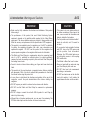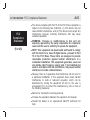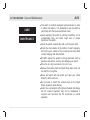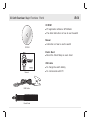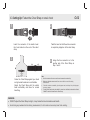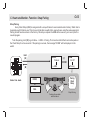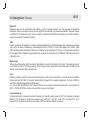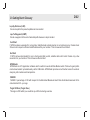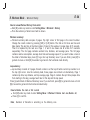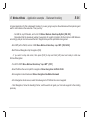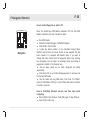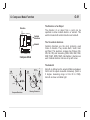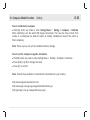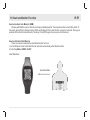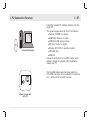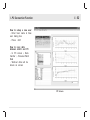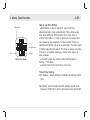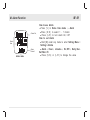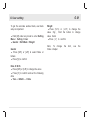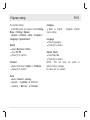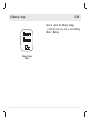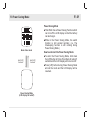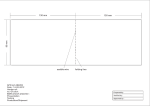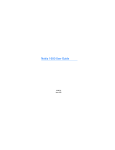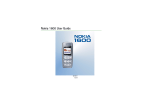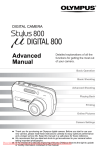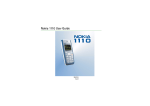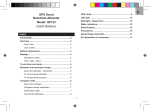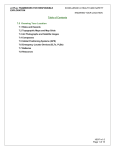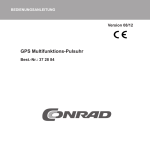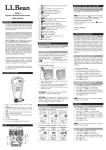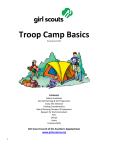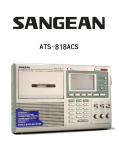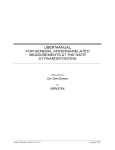Download NAV Master II - produktinfo.conrad.com
Transcript
/STP VIEW T. LIGH S T NAV Master II GLOBAL POSITIONING SYSTEM with Heart Rate Monitor GPS SYSTEM OWNER'S MANUAL A-01 A. Introduction Satellite Signal Satellite Signal Satellite Signal Nav Master II combines personal training and navigation functions into one compact wrist computer. It is among the world smallest of its kind and yet fully water resistance. It can withstand immersion in 30 meter of water. The GPS navigation function locates and track anywhere you go. Nav Master II is powered by highly sensitive chip that fix your position even at weak signal condition. It can be adopted for varies kind of outdoor activities; such as Jogging, Running, Biking, Hiking, Skiing, Sailing, hunting, etc. NAV Maste r This package comes with a digitally coded Heart Rate Monitor (HRM) chest strap and a USB dedicated cable. The HRM listens to your physical condition and give you warning reliably as you workout. The USB clip cable allows fast battery charging and data transfer to and from PC in a snap. Data transfer is done by GPS Master. It is a PC software that assists workout analysis, route planning and training summary reporting. It is a helpful partner that accompany you to explore your physical limit and beyond. A-02 A. Introduction: Warnings and Cautions WARNING ! CAUTION ! Make sure that fully understand the functions and limitations of this product before using it. ! The performance of this product, like most Global Positioning System equipment, depends on the satellites which operated by the United States government. The above satellites system may subject to change which could affect the accuracy and performance for this product and all GPS equipment. ! This product is an assistant device for navigation, and it is NOT a substitute for getting the navigating information from chart, map, observation and experienced navigator. DO NOT use this product for the navigation that requires precise navigation or the navigation that devotes for vital matter. ! This Watch and Chest Strap is a supplementary device for measuring heart rate; it is NOT a substitute for medical devices. You should periodically compare the heart rate reading acquired by this watch and Chest Strap with the reading from a doctor. ! Consult a doctor or trainer before setting your Upper and Lower heart rate limits. ! This product set, like most electronic or magnetic devices that may interfere with pacemaker. While it is safe for patients with pacemakers to check with their doctor before using this product set. ! In case, there is doubt about the directions and positions of the way of the navigation, consult the park administration office before starting the navigation. ! DO NOT expose your watch to extreme heat or extreme cold situation. ! DO NOT use this Watch and Chest Strap for commercial or professional purposes. ! DO NOT charge or connect the unit with USB clip when it is wet. Wipe dry and air dry before using. ! Although this unit is water resistance and, you can wear it for swimming. The GPS and chest strap heart rate function do not work under water. ! This product only can obtain position in an outdoor environment. More open is the area, more accurate the information and faster to obtain the first position. ! The first position can be obtained within 1 minute at cold start, and 10 second for hot start. ! To use workout and navigation functions with GPS, turn on the GPS receiver and get the position fixed beforehand. Otherwise, the GPS related features are not valid while receiver is still acquiring GPS satellite data. ! The Altitude is Mean Sea Level in meter. ! Rinse and wash with tap water and wipe your Chest Strap dry after each use. ! DO NOT take heart rate measurement when diving or under water. ! DO NOT use hand cream on the skin that touch with contacts; it will insulate the signal between the skin and the contacts. A. Introduction: FCC Compliance Statement FCC Compliance Statement (For US) A-03 ! This device complies with Part 15 of the FCC Rules. Operation is subject to the following two conditions: (1) This device may not cause harmful interference, and (2) This device must accept any interference received, including interference that may cause undesired operation. ! WARNING: Changes or modifications to this unit not expressly approved by the party responsible for compliance could void the user=s authority to operate the equipment. ! NOTE: This equipment has been tested and found to comply with the limits for a class B digital device, pursuant to Part 15 of the FCC Rules. These limits are designed to provide reasonable protection against harmful interference in a residential installation. This equipment generates, uses and can radiate radio frequency energy and, if not installed and used in accordance with the instructions, may cause harmful interference to radio communications. ! However, there is no guarantee that interference will not occur in a particular installation. If this equipment does cause harmful interference to radio or television reception, which can be determined by turning the equipment off and on, the user is encouraged to try to correct the interference by one or more of the following measures: ! Reorient or relocate the receiving antenna. ! Increase the separation between the equipment and receiver. ! Consult the dealer or an experienced radio/TV technician for help. A. Introduction: Care and Maintenance A-04 ! The watch is carefully designed and produced. In order CARE ! MAINTENANCE ! ! ! ! ! ! ! ! to utilize this feature, it is advisable to use the watch in conformity with the below-mentioned notes: Avoid exposing the watch to extreme conditions for an unreasonable time, and avoid rough uses or severe impacts on the watch. Clean the watch occasionally with a soft moisten cloth. Brush the clip contacts at the bottom of watch regularly. Dirt build up on surface of the contact points may affect normal charging and data transfer. DO NOT expose the watch to strong chemicals such as gasoline and alcohol, as they will damage your watch. Store the in a dry place when it is not in use. Remove the battery from the Chest Strap when it will not be used for a long time. Rinse and wash with tap water and wipe your Chest Strap dry after each use. Do not bend or stretch the contact strips on the Chest Strap, especially while storing. Under the environment with high electrostatic discharge, the PC connect operation may not be maintained. It requires user reconnect the PC connection to normal operation. A. Introduction ! Water resistant up to 30 meters ! Heavy duty mineral glass lens ! Compact size measures 46x71x16 mm and Weight 55g only. ! Dual processors design optimizes for battery life. Battery life of a single charge keeps the watch running for a year without using GPS function. Heavy usage of GPS can be last for around 8.5 hours. Workout functions ! 5 fully customized profiles for fast workout setup. Profiles can be configured from watch or through PC software. ! 3 configurable View (screen) for each profile ! 3 programmable fields for each view ! A single workout log can have maximum 48,170 waypoints. If the number of workout log files increases, total number waypoints is slightly reduced. The watch memory is able to keep 120 workout logs. ! Smart Lap B-01 Heart Rate Monitor ! Digitally coded 2.4GHz wireless chest strap ! 4 target heart rate zones ! Above/In/Below Zone timer Audio above/In/Below zone alert Navigation functions ! Total 10 paths (routes) with maximum 99 waypoints for each path ! 3 Navigation Modes Waypoint, Forward, Backward ! Heading pointer ! Current speed, distance to waypoint and destination, estimated time of arrival ! Manual and automatic waypoint marking (Smart Lap) Electronic Compass ! North Pole pointer ! 1 degree resolution with 16 cardinals B-02 B. Unit Overview: Name of the Parts (Watch) [EL] Light Button [ S tart/ S top] [S/S] Button [ View ] Button LCD Display Clip Guiding Notch USB Cable Contact points [ Mode] Button Front [Lap/Reset] [L/R] Button GPS antenna location – always direct antenna towards sky for best GPS reception Back B. Unit Overview: Name of the Parts (Chest Strap) B-03 Battery Hatch Front Conductive Contact Pad Back Built-in Antenna (underneath the case) Conductive Contact Pad B-04 B. Unit Overview: Major Functions Part 4 CD ROM ! PC application software GPS Master ! The detail instruction on how to use the watch Manual ! Instruction on how to use the watch CD RO M Elastic Bend S T /STP VIEW T. LIGH ! Mount the Chest Strap on users chest GPS SYSTEM Manual USB Cable Elastic Bend USB cable ! To charge the watch battery ! To communicate with PC C-01 C. Setting Up: Replace Battery for the Chest Strap Close position maker Open position maker Old battery hatch CR 2032 New CR 2032 CR 2032 1 Turn the battery hatch anticlockwise until the arrow aligns with the open position marker (arrow). Then turn one step further slightly until the battery hatch pop up. 2 Put aside the battery hatch. Replace the old battery with a new CR2032 battery, and the “+” side facing upward. IMPORTANT: Be sure that the battery sits beneath the metal battery hook. 3 Re-install the battery hatch. IMPORTANT: Be sure that the O-Ring is placed on its original position (battery hatch) and all the surfaces are clean. 4 Turn the battery hatch clockwise until the arrow aligns with the close position marker (dot). C-02 C. Setting Up: Fasten the Chest Strap on one’s chest 1 2 Insert the connecter of the elastic bend into hole located on the end of the chest strap. 3 Twist the bend so that the whole connecter is completely lodged on to the chest strap. 4 Center the Chest Strap against your chest as high under breasts as is comfortable. Adjust the Chest Strap with the elastic band comfortably and allow for normal breathing. Lodge the free connector on to the another end of the Chest Strap as Step 1 and 2. Note: ! Wet the contacts with water or saliva can increase the conductivity. ! Make sure that the contacts make firm contact with the user's skin during measurement . Clean the contacts occasionally by moist paper towel, and wipe it dry with dry paper ! to remove grease. ! Put the Chest Strap in the place within 3 meters from the Watch, otherwise the Watch CANNOT receive the data from the Chest Strap. WARNING: ! DO NOT adjust the Chest Strap too tight, it may hinder the blood circulation and breath. ! Avoid doing any awkward motion during measurement, it will create an inaccuracy heart rate reading. C-03 C. Heart rate Monitor Function: Strap Pairing Strap Pairing Every Chest Strap (HRM) is assigned with a unique ID when it was manufactured in factory. Watch has to be paired up with it before use. This is to avoid interference with other users who are using the same equipment. Pairing should have been done in the factory. Should you replace the HRM with a new one, you have to pair the new strap again. To do the pairing, Hold [M] to go to Menu --> HRM--> Pairing. Then touch and hold the 2 conductive pads on the Chest Strap for a few seconds. If the pairing is success, the message “DONE!” will be displayed on the watch. Home time mode Hold [M] Menu: Workout [M] HRM [V] HRM: On/Off Pairing Paring Chest Strap DONE! or ..... FAIL Strap Pairing Touching the contacts with both hand C-04 C. Charge the Battery The watch has built-in rechargeable lithium polymer battery. Charge it for at least 3 hours if it is going to be used for the first time. If battery is empty, charging cycle will be completed in less than 2 hours. If battery is not empty, charging time will be shorter. A quick 15 minute charging may keep GPS running for around 1.5 hours. Battery life of a single charge depends upon usage. If GPS is not activated, it can last for around a year. If GPS is ON, battery life is approximately 8.5 hours. This rechargeable battery is good for at least 500 charging cycles. Battery gas gauge function is provided. The approximate time left, when working with GPS, is calculated by pushing the [V] button once in TIME mode. This is only serves as a rough estimation. The actual life may vary as the operating conditions change. If battery level nearly empty, GPS and backlight functions will be disabled. At this stage, the watch can still run for another 2 weeks with normal time keeping functions. To charge the battery : 1) Align the clip guide and pins with the notch and contacts at the bottom of the watch 2) Make sure the clip is secure 3) Plug USB cable into any of the PC’s USB connector USB Cable Contacts point Front Back Back D. Getting Start: Glossary D-01 Waypoint Waypoints are sets of coordinates that identify a point in physical space. For the purposes of terrestrial navigation, these coordinates usually include longitude and latitude, and sometimes altitude. Waypoint names are limited to 10 characters long. It can be named or renamed in GPS Master. Renaming can be done easily by just kick and drag on the waypoint names. Path Path is a collection of waypoints. It can be treated independently as scattered waypoints; or linked in sequential order (either forward or backward). Linked waypoints form a PATH (or route). Nav Master has 10 Path. Each path has 99 waypoints maximum. Paths can be created by Lap-To-Waypoint function. Or they can be created by GE (Goggle Earth) or GMaps (Google Maps) then imported to watch through GPS Master. Path name can be 32 characters long. Workout log After workout/navigation start has started, Nav Master collects all information into a log. The sampling interval is controlled by value in TrackLog setting. Workout logs contain: starting time and date, workout summary, lap details, speed, distance, HR and track data. Pace PACE is commonly used by runners to estimate time required to go to destination. It is defined as the elapsed time needed per Km / Mile. It is another interpretation of speed but in opposite magnitude. The unit of PACE is specified in MenuSettingsSystemUnitsGeneral. .e.g. if unit is Km and PACE is 6 then it means that you are running at 6 minutes per Kilometer. It is equivalent to 60/6 => 10 KmH. If PACE is smaller, it means that you are running faster. Compass bearing Compass bearing is equivalent to azimuth bearing. An azimuth bearing uses all 360" of a compass to indicate direction. The compass is numbered clockwise with north as 0", east 90", south 180", and west 270". So a bearing of 42" would be northeast and a bearing of 200" would be southwest, and so on. D. Getting Start: Glossary D-02 Lap-By-Distance (LBD) Create a lap after the preset lap distance has reached Lap-To-Waypoint (L2WP) Create a waypoint at the end of selected path whenever a lap is marked. Cold Start If GPS has been suspended for a long time, Satellite data collected earlier is not valid anymore. It takes about 30 seconds to acquire sufficient satellite data and fix your location. This is known as the cold start. Hot Start If GPS has been terminated for only a short period abd re-start, satellite data is still valid. It takes only a few seconds to fix your location. This is known as the Hot start. GPS Master GPS Master is a PC application software which is written to work with Nav Master watch. Workout log and paths can be downloaded / uploaded easily via the USB cable. GPS Master provides a much better means for workout analysis, path creation and manipulation. %EMHR %EMHR = percentage of HR with respect to the Estimated Maximum Heart Rate. Estimated maximum HR is calculated as 220 – your age Target HR Zone (Target Zone) The region of HR which you would like you HR to be during exercise. D. Getting Start: Buttons Functions Summary Buttons Names D-03 Major Functions Light Press to turn ON the EL back light for about 3 seconds Hold to enter Night Mode (Press once to exit) Mode Press t o select among the functional displays Hold to enter the setting mode Hold to fast exit to functional modes when you are several levels down the menu Press to exit setting or back one level up the menu ST./STP Press t o move forward Press to increment watch data Press to Start/Stop workout / Chronograph VIEW Press to enter sub - mode or workout views Press to make selection Hold to turn on GPS at Workout / Navigation Mode LAP/RESET Press t o move backward Press to increment watch data Press to Start/Stop Workout / Chronograph Press to take laps at Workout Mode Hold to save Way point at Navigation Mode Hold to clear workout data D-04 D. Getting Start: Main Function Modes [M] Compass Time mode [M] [M] [M] Navigation Workout mode Main Functional Mode E. Workout Mode E- 01 Workout mode displays your current performance. You can measure and record your performance as you are running or navigating in the wilderness. The workout mode shows speed, distance traveled, workout time from start, heart rate and other interesting data regarding your current workout. It records your track with the speed, heart rate and altitude that you can view on your PC graphically. Workout mode works together with the Navigation mode. Start, stop, lap, GPS shortcut operations are common to both modes. Performing these actions in either of the modes has same effect. About the Workout Mode The watch offers 5 activity profiles (defaults are Running, Cycling, Hiking, Sailing and User). Name editing of these profiles can only be done on the PC application software. Because text editing is quite a painful task if it is done by a watch which has only 4 buttons. Each profile has 3 views (or screens). Every view has 3 data fields. Data fields can be selected freely from a list of fields. This allows users to review selected fields on their own interest. Profile configuration can also be done through the PC software quickly. You can store as many profiles as you want in PC. It mass storage device virtually posts no limit on the number of possible profile combinations that you can think of. E. Workout Mode E- 01 How to start the Workout Mode ! Press [M] in Time mode to enter Workout mode ! Press [S/S] to Start/Stop Workout. GPS and HRM hardware are turned ON automatically at start if it has not been done manually. Workout mode Mark Laps ! Press [L/R] to take Laps. Maximum number of laps for a single workout session is 99. Reset Workout / Navigation ! When workout has been stopped, hold [L/R] until you have seen the RESET popup message. This clear the current set of workout data and prepare to start another new workout. Workout data is recorded to the memory automatically at reset. If you dont want to keep it, you have to erase it manually. Here is the key sequence: Menu> Workout > Delete > Del Last. ! Summary of workout history can be viewed from : Menu > Workout > History. How to change the Workout view ! Press [V] to select among the 3 preset display views. These 3 views can be scrolled out one by one cyclically if the ViewScan function has been selected. Each view stays for about 3 seconds. To set/reset the ViewScan: Menu > Workout > ViewScan > On/Off Note: See next chapter to select the Workout profiles, customize the display view data and review the workout history. E- 02 E. Workout Mode - GPS Fixing with GPS GPS Fixed Hold [H ] Workout mode How to turn ON GPS manually: If GPS receiver has been stopped for a long time, say more than 2 hours, it is recommended to start GPS manually. Especially if you want to have track logging done even at the beginning of workout. Because GPS cold start time is long. Usually it takes approximate half a minute. During the cod start period, track information is not available. you should have the GPS position fixed beforehand. To do this you can do either of the followings: > > > > a) Menu GPS GPS ON or OFF (turn GPS ON); or Simply hold [V] for 2 seconds at Workout / Navigation modes to toggle GPS either ON or OFF. b) Menu GPS Timeout It can be chosen either 5 or 30 minutes. If GPS is lost and 30 minutes timeout is selected, the watch will try re-fix satellites for 30 minutes. GPS status indicator - When GPS is acquiring satellite information, an “ANTENNA” icon is flashing on top right for most of the workout views. - If GPS has a 2D location fixed, “GPS fixed” will pop-up message will appear for a few seconds. Icon at top left is as shown here. - If more satellites are captured, GPS has 3D fixed. Icon will be like this - If GPS lost satellites and could not fix position, GPS “GPS Lost” pop- up message will appear. It stays on LCD until any of the button is pressed. E- 03 E. Workout Mode - Workout Profile Line 1 How to select Workout Profile ! Hold [M] under any mode to enter Setting Menu > Workout > Line 2 Line 3 Profiles > Select ! Press [V] to confirm How to customize the Workout view data Workout mode [V] ! Hold [M] under any mode to enter Setting Menu > Workout > [V] Profiles > Customize > Select the desire profile > Select View 1 to 3; Line 1-3 data according to the below table How to reset to default setting ! Hold [M] under any mode to enter Setting Menu > Workout > Profiles > Reset Line 1 and 3 - Altitude Calories Distance Heading Average Heart Rate Max Heart Rate Min Heart Rate Current Heart Rate Above target zone time Below target zone time Within target zone time Line 2 - Lap distance - Lap number - Lap Time - Average Pace - Maximum Pace - Current Pace - Average Speed - Maximum Speed - Current Speed - Time of Day - Workout Time - Distance - Current heart rate - Lap distance - Latitude & Longitude - Average Pace - Average Speed - Current Speed - Time of Day - Workout Time E. Workout Mode - Workout History E- 04 How to review Workout History from watch ! Hold [M] under any mode to enter Setting Menu > Workout > History ! Then the summary of latest record will be shown. Workout summary: ! Workout summary data occupies 3 pages. Top right corner of first page is the record number. Change the record number by pressing [S/S] or [L/R] button. The 2nd an 3rd lines are time and date stamp. The last line is the total number of laps for this workout. A page stays for 5 seconds. Then it is replaced by the next one. Page 1, 2, and 3 are shown one at a time for 5 seconds sequentially. The 2nd page contains workout time, distance, and average pace. The 3rd page contains calorie consumption, average heart rate and average speed. If you want to take a look at the detail of individual laps, press [V] to go into Lap Summary view. If you are finish, press [M] to go back to menu or hold [M] 2 seconds to go back to the functional mode directly. Lap summary: ! Lap summary consists of 2 pages. Record number is at the top left while current lap number is at the top right corner. Like the summary data, these pages are scrolled out alternatively. Page 1 contains lap time, lap distance, and lap average page. Page 2 contains the split time (elapse time from starting to this lap), average heart rate for this lap and the lap speed. Press [v] switch back to Workout Summary view. If you are finish, press [M] to go back to menu or hold [M] 2 seconds to go back to the functional mode directly. How to Delete the last or All record ! Hold [M] under any mode to enter Setting Menu > Workout > Delete last one/Delete all. ! Press [V] to confirm Note: Numbers of Records is according on the Memory size E. Workout Mode - Smart Lap E- 05 Smart Lap is a concept to mark lap or waypoints automatically. You can make use of Smart Lap to achieve the following features: Lap-By-Distance (LBD): Menu>Workout>SmartLap>ByDist If this function is turned ON, you can specify a fixed distance such that a new lap is marked automatically whenever the lap distance reaches the preset target. Users just focus on their workout. They don’t need to worry about pushing the lap button anymore. You are free to mark new laps manually between the Lap-By-Distance period. * If Alert is selected ON, a single beep will sound once a new lap is marked. Lap-To-Waypoint (L2WP) : Menu>Workout>SmartLap>”Lap->WP” This is a very useful feature for creating PATH by the watch alone. One of the 10 PATHs has to be dedicated for this purpose. This path is specified in the Lap->WP setting screen. If this function is ON, the selected path is cleared at the beginning of Workout/Navigation. After that whenever a new lap has been created, disregard it was added by Lap-By-Distance / Lap-By-Time or by pushing lap button manually; the current location is added to the end of the dedicated path. The number of waypoints allowed is same as that defined in regular paths. E. Workout Mode - Application example - Backward tracking E- 06 A typical application for this is backward tracking. If you are going to explore the wilderness without planning and want to return back on the same trek. Then you may: - Set LBD to, say 200 meters, and turn it ON: Menu>Workout>SmartLap>ByDist>[ON, 200]. Remember that the maximum number of waypoints for a path is limited to 99. Set minimum LBD distance accordingly and yet it will not exceed the limit. Waypoints beyond the path limited are ignored. - Set L2WP path to Path9, and turn it ON: Menu>Workout>SmartLap>"Lap->WP">[ON, Path9] - Start Workout/Navigation trip: Navigation [S/S] - If you want to stop and return, then press [S/S] to stop and hold [L/R] reset and ready to start new Workout/Navigation. - Turn OFF L2WP: Menu>Workout>SmartLap>"Lap->WP”>[OFF] - Select Path9 as the current path for navigation. Menu>Navigation>SelPath>Path9 - Set navigation mode to backward. Menu>Navigation>NavMode>Backward - In the Navigation-Goto screen, select the last waypoint of Path9 as the current waypoint - Start Navigation, follow the Heading Pointer, and the watch will guide you from last waypoint to the starting precisely. E. Workout Mode - TrackLog interval 5 08 10Min 4 How to set the TrackLog time ! Under any mode, Hold [M] ! Menu > Workout > Tracklog ! Press [S/S] or [L/R} to set the time 10Min 10Min Track Log Nav Master records your track continuously. The sampling interval is specified by the value in TrackLog setting. Default is 4 seconds. It can be set from 1 second to 10 minutes per point. 3 2 Path E- 07 10Min 1 Example: TrackLog has been set for 10Min Note: ! 1% of memory can store approximate 480 points. Effective memory for workout period can be estimated as 480 x TrackLog Interval. F. Navigation Function F - 01 Navigation mode has 2 screens: Navigation and Goto screen. Navigation screen gives you all the information when you are navigating to a waypoint. Goto screen allow you pick a waypoint from current path. Introduction Nav Master is able to keep 10 paths simultaneously. But you can work with a single path at a time. This is known as the current path. To select the current path: MenuàNavigationàSelPath. Each path has maximum 99 waypoints. Waypoints, in a path, may or may not have relationship with each other. If they have no relationship, then this path is just a collection of scattered waypoints. Waypoints can be linked sequentially to form a route. You can navigate up or down a linked path until the first or last waypoint has reached. Select you navigation mode before navigation Navigation modes There are 3 navigation modes: Waypoint, Forward, and Backward modes. To pick your desire mode with this key sequence – MenuàNavigationàNavMode. Waypoint mode The active waypoint is the destination. Select this mode if you want to go individual waypoints in the current path. Then pick the active waypoint in the Goto screen. This active waypoint is actually the destination. Forward mode The last waypoint is the destination. Select this mode if you want to navigation from the first to the last waypoint in current path. Pick the nearest waypoint as the active waypoint in Goto screen before you start. If the active waypoint is reached, it will navigate to the next waypoint in the path. This repeats until the destination (last waypoint) is reached. F. Navigation Function F- 02 Backward mode The first waypoint is the destination. Select this mode if you want to navigation among the path in reverse order. For example: from the last to the first waypoint in current path. Pick the nearest waypoint in Goto screen before you start. If the active waypoint is reached, it will navigate to the previous waypoint in the path. This repeats until the destination (first waypoint) is reached. Set Waypoint radius You are treated as arrive the active waypoint if you fall into distance within radius set in WP Radius setting. It is adjusted in MenuàNavigationàWP Radius. Default is 30 meters (100 ft). 10m~250m. F. Navigation Function - How to navigate GPS Fixed Fixing with GPS Hold [V] Current Speed Way point Destination Direction Workout Data View Navigation [V] Way point No. Path Name Navigation data Way Point Data View F- 03 Setup the path and navigation mode as described above. Turn ON GPS by Hold [V]. Or if you want to have workout logged then just press [S/S] to start workout. Then wait for GPS fix. Meanwhile you can pick the active waypoint by press [V] to switch to Goto screen. Set Active Waypoint In Goto screen, browse the waypoints up and down current path with [S/S] and [L/R] buttons. The sequence number of waypoint is shown at top right. Path name is at the 2nd line. Other details of a waypoint are shown consecutively in lines 3 and 4 across 3 pages. - Page 1 defines the time, date, and name of waypoint. Name of waypoint is restricted to 10 characters long. Editing of waypoint name can only be done in PC Master. Default name “WayptXX” is assigned to a waypoint automatically by the watch when it is marked manually or created by Smart Lap. Where XX is a sequence number goes from 00 to 99. - Page 2 defines the distance between current position and heading to this waypoint if GPS has been fixed. - Page 3 defines the longitude and latitude of this waypoint Press [V] once again to go back to Navigation after the active waypoint has selected. F. Navigation Function Heading pointer Current Speed Way point Destination Workout Data View Navigation F- 04 Follow the heading pointer Once GPS has been fixed, the heading pointer starts to work. Make sure that the electronic compass has been calibrated properly (See compass calibration detail at the System Setting chapter) and watch is maintained in horizontal position. Tilting away from horizon affects the heading pointer accuracy. If everything is good, the pointer always points to the active waypoint. Your current speed and distance to active waypoint figures are shown on top right of Navigation screen. Time of Day, Workout Time, Distance to Destination, Estimated Time to Destination, and Current HR are scrolling out one at a time at the bottom line. If there is HR data not available, it will not be shown at all. This item will be skipped. If you are approaching the WP Radius of active waypoint, 3 beep tones will be heard. Beep tones will be suppressed if the Key Tone setting is turned OFF. If you are navigating with Forward / Backward mode, it directs to the next waypoint automatically. This process repeats until you arrive to the final destination. F- 05 F. Navigation Function How to create Waypoints or path in PC Note: You should have GPS Master installed in PC first. See GPS Master installation and user manuals for detail. ! Run GPS Master ! Activate the Path Manager ( PathàPath Manger) ! Click NEW in Current Path ! Locate the desire position in the embedded Google Maps Navigation (GMAP) and left click the mouse button. A new waypoint has just been created. It is assigned with default name. If you want to change this name, double click the waypoints place mark, A dialog box will appear. You can input it a meaningful name here. Name of waypoints is limited to 10 character long. ! Add as many points as you want. Waypoints are linked sequentially. ! Click Save Path as you finish adding waypoints. It will save into the Current Path table. ! Clip the watch and plug USB cable. Then Click “PC->Watch” button in GPS Master. Path(s) in Current Path table will be transfers to watch in seconds. How to Start/Stop Workout session and Take Laps while navigating ! Press [S/S] to Start Workout. Push [S/S] again to Stop Workout ! Press [L/R] to take Lap G- 01 G. Compass Mode Function Direction Cardinal directions The 16 cardinal directions Cardinal directions are the most commonly used forms of direction. They inculde North, South, East and West. This electronic compass has Primary (NE, NW, SE, SW) and Secondary (NNE, ENE, ESE, SSE, SSW, WSW, WNW, NNW) InterCardinal directions as well. Cardinal direction is shown at top left corner. Azimuth Compass Mode N object D NE 08 angular difference 08 object D 3158 N W object B point A SW object C Compass Directions point A The Direction of an Object The direction of an object from a point can be specified in either cardinal direction or azimuth. This watch includes both cardinal direction and azimuth. 908 object B 1358 object C Bearing Directions The Azimuth Azimuth is defined as the angular difference between North and the object measured clockwisely. (North is 0 degree. measuring range is from 08 to 3598). Azimuth is shown at middle right. G. Compass Mode Function - Setting G- 02 How to calibrate the compass ! Hold [M] under any mode to enter Setting Menu > Setting > Compass > Calibrate While calibrating, turn the watch 360 degree horizontally. You’ll see the trace of dots form outline of a rectangular box when the watch is rotating. Calibration is done if the outline is filled completely. Note: Press any key can exit the calibration without change How to set the compass magnetic declination ! Hold [M] under any mode to enter Setting Menu > Setting > Compass > Declinate ! Press [S/S] or [L/R] to change the value ! Press [V] to confirm Note: Consult these websites in determine the declination at your location. http://www.magnetic-declination.com/ http://www.ngdc.noaa.gov/geomagmodels/Declination.jsp http://geomag.nrcan.gc.ca/apps/mdcal-eng.php H- 01 H. Heart rate Monitor Function How to Use Heart rate Monitor (HRM) Working with HRM is simple. Wear chest strap as indicated earlier. The strap should be turned ON by itself. At the watch, press [S/S] in Workout mode. Watch will display HR from chest strap in a couple of seconds. During your workout HR is stored at rate defined in TrackLog. Press [S/S] again to stop as you finish workout. How to start Heart Rate Monitor There are 2 ways to activate the Heart Rate Monitor function: 1) Under Workout mode. Heart Rate Monitor will start automatically when Workout starts. 2) In Setting Mode > HRM > On/Off Heart Rate Data Heart Rate Data H- 02 H. Heart rate Zone % EMHR Health Fat Arobics Burn User Above Zone Upper Limit 65% 75% 80% In Zone Lower Limit 50% 55% 65% Below Zone Heart Rate Zone User defined How to Use Target Heart Rate Zone Set target HR zone that is most appropriate for your personal training plan. If you are not working in target zone, audio alert beeps will be heard. You can adjust your exercise intensity to maintain HR in the target zone limits. There are 4 target zone levels: Health, Fat Burn, Aerobic and User. The limits of these zones are shown on the left table. If they do not fit you training scheme, you are free to set your own target zone limits for any of these settings. How to select Heart Rate Zone Hold [M] under any mode to enter Setting Menu > HRM > HR Zone > Select Select between Health / Fat burn / Aerobics / User Press [V] to confirm > Done > will be shown How to set User Zone Limits Hold [M] under any mode to enter Setting Menu > HRM > HR Zone > Customize Select between Health / Fat burn / Aerobics / User Set the value by pressing [S/S] or [L/R] Press [V] to confirm How to reset all Heart Rate Zone Hold [M] under any mode to enter Setting Menu > HRM > HR Zone > ResetALL I. PC Connection Function Personal Computer I- 01 Install the bundled PC interface software into the target PC. The system requirements for the PC as follows: ! Pentium II 300MHz or higher ! 64MB Main memory or higher ! 20MB hard disk space or more ! 256 color monitor or higher ! Window XP/VISTA/7 operation system ! CD-ROM drive ! USB port Follow the instructions in the GPS master setup wizard to install the program. After installation, restart your PC. Clip the USB cable to watch and plug cable into PC’s USB connector. Once connected " Connected icon " will be shown on watch’s screen. Watch connected wit h PC I- 02 I. PC Connection Function How to setup a new user - Enter User name in New user dialog box - Press ' Add ' How to sync data between watch and PC - In PC screen > Data transfer > Receive Watch Data - Workout data will be shown on screen PC Screen J. Home Time Function Day of week Current time Month Date Home time mode J - 01 How to set Time Of Day ! Nav Master is able to adjust its own clock from satellites' atomic clock automatically. This is done every time when GPS has fixed position. Auto time zone is another cool feature. It tries to calculate you current time zone based on the longitude. In other words, it there is satellite and GPS is turned on occasionally. You don’t need to bother adjusting the watch. The time is always accurate. If there is no satellite coverage, manual time setting is also provided. ! Hold [M] under any mode to enter Setting Menu > Setting > Time Date ! Select Home Time/ Dual Time or Format Time of Day Setting GPS Update - Menu > Settings > TimeDate > HomeTime > GPS Upd Nav Master synchronized time with satellite atomic clock whenever GPS first fix if this option has been turned ON. J. Home Time Function J - 01 Time Zone Menu > Settings > TimeDate > HomeTime > TimeZone Set time zone according to your current location. It can be adjusted from +12:00 to -12:00 hour from GMT in 0.5 hour step. Or it can be set to be updated automatically by GPS. If this option is activated, GPS calculates your time zone based on longitude. It should work most of the time, but there are exceptions. Should the time zone calculated by GPS does not reflect your local time correctly, select a fixed time zone instead. Manual time setting Menu > Settings > TimeDate > HomeTime > Manual Set time and date in the following sequence: Second-> Minute-> Hour-> Year-> Month-> Date Press [S/S] or [L/R] to change the value Dual Time Setting Menu > Settings > TimeDate > DualTime Press [S/S] or [L/R] to change the value per 30 min Format Menu > Settings > TimeDate > Format Press [S/S] or [L/R] to change 12 / 24 Hour Format K -01 K. Battery life time Check Battery life time ! Press [ V ] in Home time mode -> Battery ! Battery remain hour will be shown Remain hour Battery Life Time L - 01 L. Timer Function Timer time Current time Timer mode How to use Timer ! Press [ V ] in Home time mode -> Timer ! Press [ S / S ] to start or stop ! Press [ L / R ] to reset ! Beep sound will be heard in last 10 seconds ! Long beep will be heard once reaching 0 : 00 : 00 How to set Timer ! Hold [M] under any mode to enter Setting Menu > Setting > Timer ! Press [ S / S ] or [ L / R ] to change the value ! Manual Update - Second -> Minute -> Hour -> Year -> Month M - 01 M. Alarm Function Alarm No. Alarm time Alarm Format Alarm mode How to use Alarm ! Press [ V ] in Home time mode -> Alarm ! Press [ S / S ] to select 1 - 5 Alarm ! Press [ L / R ] to turn alarm On / Off How to set Alarm ! Hold [M] under any mode to enter Setting Menu > Setting > Alarms ! Alarm -> Hour -> minutes -> On / Off -> Daily / Sun Sat / Mon - Fri ! Press [ S / S ] or [ L / R ] to change the value N -01 N. Dual Time Mode Dual Time Home Time Dual Time mode How to use Dual Time ! Press [ V ] in Home time mode -> Dual Time How to set Dual Time ! Hold [M] under any mode to enter Setting Menu > Setting > Time Date ! Select Dual Time ! Press [ S / S ] or [ L / R ] to change the value per 30 min O -01 O. User setting To get the accurate workout data, user data setup is important. ! Hold [M] under any mode to enter Setting Menu > Setting > User ! Gender > BirthDate > Weight Gender ! Press [S/S] or [L/R] to select Male or female ! Press [V] to confirm Date of Birth ! Press [S/S] or [L/R] to change the value ! Press [V] to confirm and set the following data ! Year --> Month -- > Date Weight ! Press [ S / S ] or [ L / R ] to change the value ( Kg ), Hold the button to change value faster ! Press [ V ] to confirm Note : To change follow chapter the Unit , see the P- 01 P. System setting For system setting ! Hold [M] under any mode to enter Setting Menu > Setting > System ! Sound > Contrast > Units > Compass > Language > System Reset Sound ! Select Key Tone / Chime ! Turn On/ Off ! Press [V] to confirm Contrast ! Select from level 3 Lighter -> 16 Darker ! Press [V] to confirm Units ! Select General / Latlong ! General > kg / M / km or lb / ft / mi ! Bearing > Min ' sec " or Decimal Compass ! Refer to chapter mode setting - Compass function Language ! Select languages ! Press [V] to confirm System Reset ! Select No / Yes ! Press [V] to confirm NOTE : This will reset default factory settings . All data will be cleared . the watch to Q. Memory Usage Q -04 How to check the Memory Usage ! Hold [M] under any mode to enter Setting Menu > Memory Memory Usage Mode R - 01 R. Power Saving Mode Home time mode Hold [L/R] 5 second Hold [L/R] 5 second Power Saving Mode (LCD display turned off) Power Saving Mode + This Watch has a Power Saving Function which can turn off the LCD display so that the battery can last longer. + While in the Power Saving Mode, the watch function is still worked normally. (i.e. The timekeeping function is still running during Power Saving Mode.) How to enter/exit the Power Saving Mode + To enter the Power Saving Mode, hold down the [L/R] button in Home Time Mode for about 5 seconds and the LCD display will be turned off. + Press [L/R] button during Power Saving Mode will exit the mode and the LCD display will be resumed.