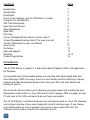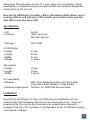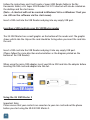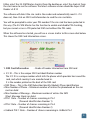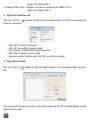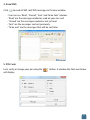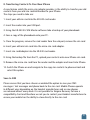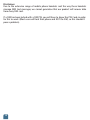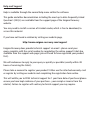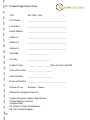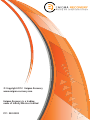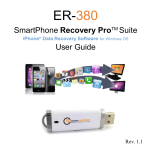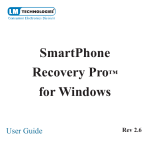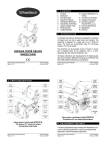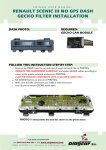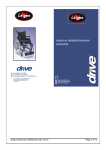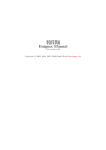Download SIM Master 2 TM - Enigma Recovery
Transcript
SIM Master 2 TM ER-340 User Guide P/C: 340-8503 Rev 4 Contents Page Introduction Specification Installation Insert a Sim Card into your 3G SIM Master 2 reader Using the 3G SIM Master 2 SIM Card Information Open Personal Record Open Phonebook Read SMS PIN Code To save Phonebook from old sim card to your PC To load Phonebook backup from PC to new sim card Transfer Phonebook to your new iPhone Save to Sim Disclaimer Help and Support Warranty Product Registration 2 3 3 4 4 5 6 6 7 7 8 8 9 9 10 10 12-13 14 Introduction The 3G SIM Master 2 product is a Subscriber Identity Module (SIM) card application for Windows. An invaluable tool to help mobile phone users backup their phone book data and Short Messages (SMS) messages, move to a new handset and to effortlessly change network provider. Read phone book entries from your SIM card, edit, delete and backup to your PC. The enclosed software allows you to backup your phone book and avoid losing your information and transfer to a new SIM card or cards. Compose SMS messages on your PC and save to the SIM card ready to be sent from your mobile. The 3G SIM Master 2 will download your sim cards phone book as a text file, allowing you to keep a backup of your most important contacts and messages. If you change your mobile phone or service provider and receive a new empty SIM card, this software can be used to transfer the saved data onto it. 2 Editing your SIM card entries on your PC is much easier. You can maintain several phone books or streamline/merge several phone books into one phone book before saving it back to the sim card. Now the 3G SIM Master 2 includes a Micro SIM adapter which allows you to read your iPhone and iPad micro SIM; transfer your contacts from your old mini SIM to your new micro SIM. Specification • LED: • Interface: • SIM Type: No LED USB-A Connector Mini SIM card slot SIM / USIM 3G SIM Master • Height: • Length: • Width: • Weight: 31 mm 52 mm 41 mm 12 grams SIM card slot • Height: • Length: • Width: 15 mm 25 mm 0.76 mm OS Compatibility • Windows: 98SE, 2000, Millennium Edition, XP 32bit & 64bit, Vista 32bit & 64bit, Windows 7 32bit & 64bit • Hardware Requirements: Pentium 133, 16MB RAM Recommended Installation Insert the ER-340 Software CD into a CD-ROM drive and installation will start automatically. If the installation does not run then locate and run the “setup.exe” program on the CD using the Run command or by using Windows Explorer to navigate to the drive. This installation is not dependant on the 3G SIM Master being connected to a USB port. 3 Follow the instructions and it will create a Super GSM Reader folder in the My Documents folder; a 3G Super GSM Reader II v2.8.10 shortcut will also be created on the desktop and the start menu. (Note - A shortcut will not be created in Windows Vista or Windows 7 but you can still run the software via the start menu). Insert a SIM card into the USB Reader and plug into any empty USB port. Inserting a SIM card into your 3G SIM Master reader The 3G SIM Master has a small graphic on the bottom of the reader unit. The graphic shows which side the chip on the card should be facing when you insert the card into the unit. Insert a SIM card into the USB Reader and plug it into any empty USB port. (Please follow the same direction and orientation as the diagram printed on the bottom of the USB Reader) When using the micro SIM adapter, insert your Micro SIM card into the adapter before inserting the SIM card and adapter into the slot. Using the 3G SIM Master 2 Important Note: Please ensure that your contacts are saved on to your sim card and not the phone before you start using the ER-340 SIM Master 2. 4 Either select the 3G SIM Master shortcut from the desktop or select the shortcut from the start menu to run the software. The latest software version should be Super GSM Reader v2.8.10 The software will detect the sim card in the reader and automatically read it - if it does not, then click on SIM Card Information to read the sim card data. You will be prompted to enter your PIN number if the sim card has been protected in this way. (The 3G SIM Master has the function to enable and disable PIN checking, but you cannot access a PIN protected SIM card without the PIN code). When the software has started, you will see a screen similar to this screen shot below. This shows the SIM Card information screen. 1. SIM Card Information - Reads all header information from SIM card • ICC ID – This is the unique SIM Card identification number The ICC ID is a unique number which tells the phone which provider has issued the card, and which country it was manufactured in. It is the number printed on the back of the SIM card • SIM Phase – This is the SIM (Subscriber Identity Module) Phase identification • Max Number of Phone – Maximum number of entries the phonebook on the sim card can hold • Max Number of Message – Maximum number of entries the SMS (Short Message Store) can hold • PIN 1 State – Number of chances remaining in Pin 1 (Personal Identification Number 1) • PIN 2 State – Number of chances remaining in Pin 2 (Personal Identification Number 2) • Unblock PIN 1 State – Number of chances remaining in UnBlock Pin 1 5 (Value to Unblock PIN 1) • Unblock PIN 2 State - Number of chances remaining in UnBlock Pin 2 (Value to Unblock PIN 1) 2. Open Personal Record You can click the from the menu bar button to edit the Personal Record or click the Personal Record - click ‘Edit’ to edit that record - click ‘OK’ to confirm changes made - click ‘Delete’ to delete that displayed record - click ‘New’ to open a new record - type your contact details and click ‘OK’ to confirm creation 3. Open Phone Book You can click the bar button to edit the Phone Book or click the Phone Book in menu The screen will change to a split screen with entries on the left and highlighted record details on the right. 6 4. Read SMS Click to read all SIM card SMS messages in Preview window - User can see ‘Read’, ‘Unread’, ‘Sent’ and ‘to be Sent’ columns - ‘Read’ are the messages marked as read on your sim card - ‘Unread’ are the messages marked as not yet read - ‘Sent’ are the messages sent out previously - ‘To be sent’ are the messages that will be sent later 5. PIN Code Lock, verify or change your pin using the will display. button. A window like that seen below 7 Once the SIM card has been read, click on the feature you want to read. Personal Record (icon: two people) Phone Book (icon: mobile phone) SMS (icon: envelope) 6. To save the phonebook from your old sim card to your PC Click on the 11th icon from the left ( icon: a sim card with a arrow coming up) (tool tip is uploading record) A progress dialog box will appear with a diagram of the reader connected to the PC via a usb cable. The records from the sim card will be read from 1 to 250 if sim card is 2G and 1 to 500 if 3G (regardless of if the record is blank or not) The entries will be displayed in the left hand pane of the window. Click on file, save, change the filename if you want to and click on save 7. To load the backup version of the phonebook from the PC onto your new Sim Card Click on file, open, find the file you saved previously and click on open Click on the 12th icon from the left (icon: a sim card with a arrow pointing down) (tool tip is downloading record) A warning message will appear stating “Do you want to save to the SIM? Warning it will overwrite your old sim phonebook records” Click OK to overwrite the sim card A progress dialog box will appear with a diagram of the PC connected to the reader via a usb cable. The records from the PC will be written to the sim card from 1 to 250 (regardless of if the record is blank or not) 8 8. Transferring Contacts To Your New iPhone A new feature which the micro sim adapter provides is the ability to transfer your old contacts from your old sim card/old handset to your iPhone. The steps you need to take are: 1. Insert your old sim card into the ER-340 card reader. 2. Insert the reader into your USB port. 3. Using the ER-340 3G SIM Master software take a backup of your phonebook. 4. Save a copy of the phonebook onto your PC. 5. Close the program, remove the card reader from the usb port, remove the sim card 6. Insert your old mini sim card into the micro sim card adapter. 7. Insert sim card/adapter into the ER-340 card reader. 8. Using the backup file from the PC, upload your contacts onto new iPhone sim card. 9. Remove the micro sim card from the reader and the adapter and insert into iPhone. 10. Switch the iPhone on and navigate to the copy sim contacts to phone wizard and select this option. Save to SIM Please ensure that you have chosen or enabled the option to save your SMS messages / text messages and phone book to the sim card. Mobile Phones operate in different ways depending on the handset manufacturer and as new phones are released almost every week it is not possible for Enigma Recovery to have a compatibility chart and therefore we ask you to contact your Handset manufacturer to ensure your mobile has the ability to store directly to the sim card. 9 Disclaimer Due to the extensive range of mobile phone handsets and the way these handsets manage SMS text messages, we cannot guarantee that our product will recover data from every SIM card. If a SIM has been locked with a SIM PIN, you will have to know the PIN Code in order for this to work. (Most users will lock their phone and NOT the SIM, so this shouldn’t pose a problem). 10 Help and Support Help is available through the normal help menu within the software. This guide and other documentation including the most up to date Frequently Asked Question’s (FAQ’s) are available from the support page of the Enigma Recovery website. You may need to install a version of Acrobat reader, which is free to download, to access this material. If you have not found a solution by visiting our website page, http://www.enigma-recovery.com/support Enigma Recovery does provide technical support via email - please send your query complete with the serial number by completing the online support ticket also available from the support web page (you will need to have registered your product first). We will endeavour to reply to your query as quickly as possible (usually within 48 hours of receiving the ticket). Please take a moment to register your product! Either use the attached warranty card or register by visiting our website and completing the registration form online. This will entitle you to FREE technical support for 1 year from date of purchase (please ensure you have kept evidence of your purchase - your receipt or invoice from the retailer). Failure to register will void any technical support you may require. Enigma Recovery 12 Months Limited Warranty What does this limited warranty cover? This limited warranty covers any defects in material or workmanship in the new Enigma Recovery product accompanied by this limited warranty statement. Only consumers purchasing this product from an authorised Enigma Recovery distributor, retailer or re-seller may obtain coverage under this limited warranty. How long does the coverage last? The warranty period is twelve (12) months from the documented date of your purchase. What does this limited warranty not cover? This limited warranty does not cover any problem that is caused by (a) accident, abuse, neglect, shock, electrostatic discharge, heat or humidity beyond product specification; or (b) any misuse contrary to the instructions in the user manual; or c) lost passwords; or (d) malfunctions caused by other equipment. This limited warranty is void if a product is returned with removed, damaged or tampered labels or any alterations (including removal of any component or external cover). This limited warranty does not cover data loss - backup any data to a separate medium where appropriate on a regular basis. Also, consequential damages; incidental damages; and costs related to data recovery, removal and installation are not recoverable under this warranty. What do you have to do to activate warranty? Enigma Recovery will not provide any warranty coverage unless your claim is in compliance with all terms of this limited warranty statement and you follow the proper return procedure. 12 Product registration is a standard requirement before customer support can be given. You will be asked for your name, address, phone number, email address and product serial number when registering a product either online at :http://www.enigma-recovery.com/product-registration or via the attached warranty card at the back of this guide. If the product is deemed to be within warranty and coverage is agreed, the product must be returned, properly packaged in its original packaging (or packaging providing the product with equivalent protection to the original packaging) and shipped, with the shipping charges prepaid, to the address supplied by your retailer or re-seller. Back up your data before sending the product back to Enigma Recovery because the product you send will not be returned to you. What Enigma Recovery will do? If Enigma Recovery and/or the retailer/re-seller authorises you to return your product, a replacement product will be issued to you without charge. By sending the product back to an Enigma Recovery authorised retailer / online seller, you agree to transfer ownership of the original product to Enigma Recovery. Data recovery (where appropriate) is not covered under this limited warranty and is not part of the refund / replacement process. Enigma Recovery warrants that replacement products are covered for the greater of either the remainder of the original product warranty or 90 days. This warranty statement does not affect your statutory rights. The Warranty Card at the end of this statement can be used to send your product registration back to Enigma Recovery. 13 Product Registration form Title Mr / Miss / Mrs First Name ______________________________ Last Name ______________________________ Email Address ______________________________ Address 1 ______________________________ Address 2 ______________________________ Address 3 ______________________________ Postcode _________________ Country _________________ Product Code _________________ (This will start with ER) Date of Purchase _____ / ______/ ______ Serial Number ____________________ Name of Retailer ______________________________ Nature of Use Business / Home Return the completed form to Enigma Recovery Product Registration Infinity Wireless Limited, Caroline Point, 62 Caroline Street, Birmingham, B3 1UF, United Kingdom. © Copyright 2012. Enigma Recovery www.enigma-recovery.com Enigma Recovery is a trading name of Infinity Wireless Limited P/C : 340-8503