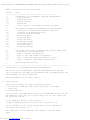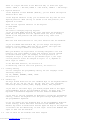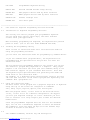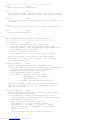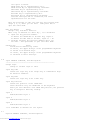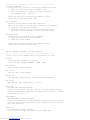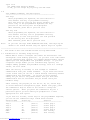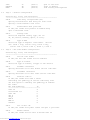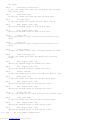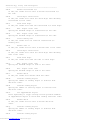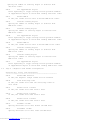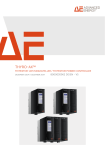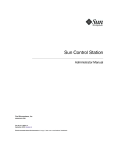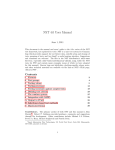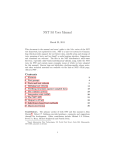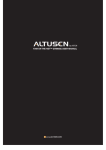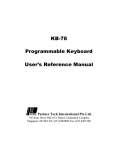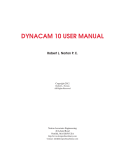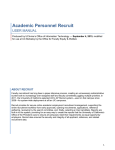Download ManualsLib - Makes it easy to find manuals online!
Transcript
USERS GUIDE for PROGRAMMABLE KEYBOARD KB1140/KB1141 AND BCR/MSR setup utility
Table
of Contents for This Users Guide
Section
Title
---------------------------------------------------------1
Introduction to Programmable Keyboard KB1140/KB1141
1.1
Layer Function
1.2
Keylock Function
1.3
Country Setting
1.4
Default Key
1.5
List of files in the diskette and their Purpose
2
2.1
2.2
2.3
2.4
2.5
2.6
2.7
2.8
2.9
2.10
User guide for keyboard programming utility K114.EXE
Introduction to Keyboard Programming Utilities
Invoking the Programming Utility
Using the Interactive Mode
Using File Menu
Using Edit Menu
Using Layer Menu
Using Keylock Menu
Using Options Menu
Using Test Menu
Using Program Menu
3
3.1
3.2
3.3
3.4
3.5
User guide of Bar Code and MSR Decoder Utility KBD114.EXE
Introduction to decoding setup
Page 1 - General Configuration
Page 2 - Bar Code Reader Configuration
Page 3 - Bar Code Reader Configuration (cont.)
Page 4 - Magnetic Card Reader Configuration
4
Default Keyboard Settings
--------------------------------------------------------------------------1.
Introduction to Programmable Keyboard KB1140/KB1141
The matrix of the programmable keyboard KB1140/KB1141 are divided
into two portions: The upper 28 programmable and relengedable keys and
and the QWERTY PC layout underneath.
Each programmable key has three layers.
1.1
Layer Function
There are two methods to change the keyboard layer.
A. Pressing the LAYER KEY (the default layer key is the upper
right key)
B. Turning keylock.
You can define the LAYER KEY position if the LAYER KEY function is ON.
The LAYER KEY can be any one of the 28 keys. You can also define the
the Layer Key keycode.
To set LAYER KEY function, see secion 2.8
To define LAYER KEY position and key code, see section 2.6
You can disable any one of the layers, but you can't disable all
the layers. See section 2.6.
Each depression of the LAYER KEY will change to the next enable
layer.
Downloaded from www.Manualslib.com manuals search engine
There is a Layer LED next to the Num Lock LED, it shows the layer
status. LAYER 1 - LED OFF, LAYER 2 - LED Yellow, LAYER 3 - LED Orange.
1.2
Keylock Function
If the keyboard is with KEYLOCK (KB1141), you can define the keylock
function ON or OFF.
If the keylock function is ON, you can define the key code for each
keylock position. When the key is turned to the OFF position, the
keyboard is locked.
There are two optional function of the keylock.
A. LOCK RESET
B. Lock re
the other is changing layer by keylock.
If you set LOCK RESET function ON, every time when the keyboard is
power ON, the keyboard will not operate until the key is firstly
turned to the OFF position and then turned to any other lock
position.
When the Lock Reset function is off, this function will be disabled.
If you set LAYER LOCK function ON, you can assign each keylock
position a layer number. When the key is turned, the layer will
change to the layer number of that position.
When you disable one layer which is already assigned to one lock
position, the layer number of that lock position will be changed
to another enable layer. For example, if lock position 4 is
assigned to layer 3, and then if you disable layer 3, the layer
of lock position 4 will be changed to layer 1 or 2, depends on
which layer is enable.
To set KEY LOCK function, see section 2.8
To Define key code for each lock position, see setion 2.7
1.3
Country Setting
You can configure the programming utility for the language of the
following country :
US, UK, FRANCE, GERMANY, SPAIN, ITALY
See section 2.8
1.4
Default Key
The keys listed below are not the standard keys on the keyboard KB114.
ESC, F1, F2, F3, F4, F5, F6, F7, F8, F9, F10, F11, F12, PrintScrn,
ScrollLock, Pause, Insert, Home, PageUp, Delete, End, PageDown
If you want to use these keys, you should program them on the upper
28 programmable keys by the programming utility. On doing that, you
may need a standard PC keyboard or use the function DEFAULT KEY.
If you want to use the standard PC keyboard to invoke the programming
utility, connect the keyboard into the pass through keyboard port of
the programmable keyboard.
Or you can simply use the standard keys of the programmable keyboard.
In the utility, select menu EDIT and select item DEFAULT KEY, the
default key table is shown below and the upper 28 keys of the keyboard
is forced to be the default key in each layer. Select the DEFAULT KEY
again to turn off the function.
1.5
List of Files On the Diskette and Their Purpose
Downloaded from www.Manualslib.com manuals search engine
K114.EXE
Programmable keyboard utility
KBD114.EXE
Barcode and MSR decoder setup utility
EGAVGA.BGI
HERC.BGI
EGA graphics driver used by above utilities
MONO graphics driver used by above utilities
DEFAULT.COD
default settings file
README.TXT
This users guide
--------------------------------------------------------------------------2.
User Guide for Keyboard Programming Utilities K114.EXE
2.1
Introduction to Keyboard Programming Utilities
This utility are used to program your programmable keyboard.
You can setup keys, macros, multi-keys, and other features
as best suits your application.
When finishing programming the keyboard, the keyboard will perform
power-on reset. (not in the case under WIN95/98 DOS mode)
2.2
Invoking the Programming Utility
There is both an interactive mode and a non-interactive mode for
using the programming utilities.
you can enter the interactive mode for programming by command "k114".
If you use command "k114 -program=<file>, the keyboard will be
programmed from the specified file and you will not enter the
interactive mode.
The non-interactive programming method is very useful. You can use
this method to program many keyboards in a sequence. Many people
prepare a one line batch file with just this command; doing so can
make technical support of your customers much easier. Note that
the keyboard layout specified must have previously been made and
saved while in the interactive mode.
For example, if a keyboard layout had previously saved in the file
"k1.cod" then that file can be used to program the keyboard by the
command: k114 -program=k1.cod
2.3
Using the interactive mode.
The main screen of the program has a graphical depiction of keyboard.
Along the top of the screen are categories of commands:
File, Edit, Layer, Keylock, Option, Test and Program.
When the program starts, it will check if the K114.COD exist.
If not, it will set to be a default configuration. We suggest
you save your keyboard settings in a file. Otherwise you will
have to recreate it in every respect just to make the smallest
modification.
Since the programmable keyboard does not have all the standard
keys, You can use a standard PC keyboard or select the default
key command to force the upper 28 keys to be the default keys
as shown at bottom of the screen.
2.4
File SubMenu Commands, Shortcut key and description:
Downloaded from www.Manualslib.com manuals search engine
----------------------------------------------------Open
ALT-O
Open a file that is saved before.
Save
ALT-S
Save current layout to the most recent file opened or saved.
If no file is opened, settings will be saved to file K114.COD.
Save as
ALT-A
Save current layout into designated file.
file name.
Will prompt for a
Print
Print out the keyboard layout into an text file LAYOUT.TXT.
Quit
ALT-X
Quit the utility program.
2.5
Edit SubMenu Commands, Shortcut key and description:
------------------------------------------------------Code Redefine
ALT-C
Assign a programmable key with a single key.
1. Use arrow keys to move the highlighted key on the
keyboard graphic. When desired key is highlighted then
2. Press ENTER to select that key.
3. Press a single key to define,
for example, {F1}, {1}, {a}, {Caps Lock}, {Shift}, ...
Move the highlight to edit the next key and continue
with steps 1, 2, 3 until you are done. Then press ESC
to quit this edit mode.
Function redefine
ALT-U
Assign a programmable key with a combination key.
1. Use arrow keys to move the highlighted key on the keyboard
graphic. When desired key is high lighted then
2. Press ENTER to edit the key you select.
3. Press combination keys to define,
for example, {SHIFT+a}, {CTRL+a}, {ALT+a}, ...
{SHIFT+CTRL+a}, {CTRL+ALT+a}, ...
{SHIFT+CTRL+ALT+a}, ...
left ALT and right ALT are classified.
Move the highlight to edit the next key and continue with
steps 1, 2, 3, until you are done. Then press ESC to
quit this edit mode.
Key String define
ALT-Y
Assign one key with a string of characters. The maximum
size of key string code is 16.
1. Use arrow keys to move the highlighted key on the
keyboard graphic. When desired key is highlighted then
2. Press ENTER to select that key.
3. Type a string of characters to define,
for example, if you want to define "ASdfG",
press SHIFT, a, s, SHIFT, d, f, SHIFT, g, SHIFT
representation : S^ a s S^BREAK d f S^ g S^BREAK
number of code : 9
Press combination key once to make and press it
Downloaded from www.Manualslib.com manuals search engine
once again to break.
SHIFT make key is represented by "S^".
SHIFT break key is represented by "S^break".
CTRL make key is represented by "C^".
CTRL break key is represented by "C^break".
ALT make key is represented by "A^".
ALT break key is represented by "A^break".
Left ALT and right ALT is classified, but their
representation are the same.
Move the highlight to edit the next key and continue with
steps 1, 2, 3, until you are done. Then press ESC to
quit this edit mode.
Null Key define
ALT-N
Assign a key with Null function.
When a key is defined as a Null key , it is disabled.
1. Input the key position number.
To define the LAYER KEY to be Null key, input 0.
To define the KEY LOCK to be Null, input l1 - l6.
2. Continue pressing key position numbers until you
are done. Then press ESC to quit this edit mode.
Default Key
ALT-D
Select/Cancel default key table.
If select, the upper 28 keys of the programmable keyboard
is forced to be default keys.
If cancel, the upper 28 keys of the programmable keyboard
is returned to their settings.
2.6
Layer SubMenu Commands, and description:
------------------------------------------------------Change Layer
Change to another layer to edit.
Layer Key Code
Define the layer key to be single key or combination keys.
As function redefine.
Layer Key Null
Define the layer key to be a Null key.
Layer Key Position
Define the position of the LAYER KEY.
There should be only one LAYER KEY in the keyboard.
After you have defined a new LAYER KEY position, the previous
key is changed to NULL key setting.
Layer 1
Enable/disable layer 1.
Layer 2
Enable/disable layer 2.
Layer 3
Enable/disable layer 3.
it is forbidden to disable all the layers.
2.7
Keylock SubMenu Commands, and description:
Downloaded from www.Manualslib.com manuals search engine
------------------------------------------------------Key Lock redefine
Assign one key lock with a single key/combination keys.
1. Input the key lock position number (1-6).
2. Press single key or combination keys to define,
for example, {F1}, {ALT+F1}, ...
Input the next key lock position number to edit.
Press ESC to quit this edit mode.
Key Lock Null
Assign a lock position with Null function.
When a lock position is defined as NULL, it is disabled.
1. Input the lock position number.
2. Continue pressing lock position numbers until you
are done. Then press ESC to quit this edit mode.
Key Lock Layer
Assign one key lock with a layer number.
1. Input the key lock position number.
2. Input the layer number.
Input the next key lock position number to edit.
Press ESC to quit this edit mode.
2.8
Options SubMenu Commands, and description:
------------------------------------------------------It will stay in the submenu until you press ESC to exit.
Country
Configure the language of country.
input US, UK, FRANCE, GERMANY, SPAIN, ITALY
Key Repeat
Set key auto repeat ON/OFF
Key Click
Set key auto click ON/OFF
Extkb Port
Set external keyboard port ON/OFF after programming.
Key Delay
Specify key code output delay, 1~15 ms.
Key Lock
Set KEY LOCK function ON/OFF.
If ON, you can define the key code for each KEY LOCK position,
and the programmable keyboard is disable when the key is turned
to the OFF position.
LOCK RESET
Set LOCK RESET function ON/OFF.
If ON, when power on, the programmable keyboard will not operate
until the key is firstly turned to the OFF position and then to
any other position.
Layer Key
Set LAYER KEY function ON/OFF.
If ON, you can change key layers by the LAYER KEY.
Downloaded from www.Manualslib.com manuals search engine
Layer Lock
Set LAYER LOCK function ON/OFF.
If ON, you can change key layers by the KEY LOCK.
2.9
Test SubMenu Commands, and description:
------------------------------------------------------Test keys
After programming the keyboard, use this function to
test whether each key is programmed correctly.
This test does not test the key string and Null key.
Press a key on the programmable keyboard; the key
position of the utility will be highlighted.
When finished, press ESC to quit the test.
Test key lock
After programming the keyboard, use this function to
test whether each key lock is programmed correctly.
Turn the key to each lock position, the lock position
of the utility will be highlighted.
When finished, press ESC to quit the test.
Note:
If you test the keys under WIN95/98 DOS mode, some keys may be
unable to be tested because they are special keys for system.
--------------------------------------------------------------------------3
User Guide of Bar Code and MSR Decoder Utility KBD114.EXE
3.1 Introduction to Decoding Setup Utility
KBD114.EXE is used to configure the reader for desired bar code
and magnetic card reading operation. If you have a bar code reader
you can customize many options, for example disable/enable various
symbologies and add preamble and postamble strings. If you have
a magnetic stripe reader you can customize many options, for
example adding preamble and postamble strings, such as a carriage
return, for each track.
After the utility is invoked, it will attempt to establish
communication with your reader hardware. If you watch the bottom
of the screen then you can see a status message indicating whether
communication was successful. If you see an error message
asking "Do you want to use pseudo mode?" then you know that
communication was not successful and you should check your
hardware setup.
After entering the program you use the F1, F2, F3, and F4 keys
to access different configuration pages. Within each page, press
the combination keys as shown on the screen to change the
various options. After you press the combination key for a
particular option you will usually be prompted for a value
appropriate for that option.
If you have not set ESC, F1-F10 keys in the programmable keyboard,
you can use the combination keys listed below instead.
Function Name
Access Key
Function
--------------------------------------------------------------Page 1
F1
(ALT-1)
access page 1
Page 2
F2
(ALT-2)
access page 2
Page 3
F3
(ALT-3)
access page 3
Page 4
F4
(ALT-4)
access page 4
EXIT
ESC
(ALT-5)
exit utility
TEST
F10
(ALT-6)
test setting
Downloaded from www.Manualslib.com manuals search engine
FILE
DEFAULT
READ
3.2
F7
F8
F9
(ALT-7)
(ALT-8)
(ALT-9)
open or save file
reset to default
read setting from keyboard
Page 1 - General Configuration
Shortcut Key, Title, and Description
---------------------------------------------------------ALT-B
Time Delay of Keystrokes (ms)
Specify intercharacter time delay for chars read.
Specify a value between 0 and 15 ms.
ALT-C
Sound buzzer when good read
If YES, the reader will produce an audible beep
upon a successful read.
ALT-D
Country code
Select the keyboard country type, one of:
US, UK, France, Germany, Spain, or Italy.
ALT-E
Type of MSR
Select the type of magnetic card reader. Choices
are: track 1 only, track 2 only, track 3 only,
track 1 and 2, track 2 and 3, track 1, 2 and 3.
3.3
Page 2 - Bar Code Reader Configuration
Shortcut Key, Title, and Description
---------------------------------------------------------ALT-A
Use bar code reader
If YES, the bar code reader will be enabled.
ALT-B
Type of scanner
Select the type of scanner, trigger or auto detect.
ALT-C
Preamble characters
Specify characters to be sent before the bar code data.
ALT-D
Postamble characters
Specify characters to be sent after the bar code data.
ALT-E
Send bar code ID
If YES, the reader will send a letter
indicating the symbology of the bar code being read.
Use this option to identify the symbology of unknown
bar codes.
Bar Code Symbology
ID
-----------------------------------Code 39
A
Interleaved 2/5
B
Code 128
C
UPC_E
D
UPC_A
E
EAN-8
F
EAN-13
G
Codebar
H
ALT-F
Use of auto off
If YES, the reader will power itself off upon a good read.
ALT-G
Enable Code39
If YES, the reader will be able to decode Code 39
Downloaded from www.Manualslib.com manuals search engine
bar codes.
ALT-H
Check digit verification
If YES, the reader will check the check digit when decoding
Code 39 bar codes.
ALT-I
Send check digit
If YES, the reader will send the Code 39 check digit.
ALT-J
Use full ASCII
If YES, the reader will decode the full ASCII Code 39.
ALT-K
Max. length of bar code
Specify the maximum length of Code 39 bar codes.
ALT-L
Min. length of bar code
Specify the minimum length of Code 39 bar codes.
ALT-M
Start code
Press repeatedly to toggle through various possible start
codes.
ALT-N
Stop code
Press repeatedly to toggle through various possible stop
codes.
ALT-O
Enable codebar
If YES, the reader will be able to decode Codebar bar codes.
ALT-P
Send start/stop code
If YES, the reader will send the Codebar start and stop
codes.
ALT-Q
Max. length of bar code
Specify the maximum length of Codebar bar codes.
ALT-R
Min. length of bar code
Specify the minimum length of Codebar bar codes.
ALT-S
Enable code MSI
If YES, the reader will be able to decode Code MSI bar codes.
ALT-T
Send check digit
If YES, the reader will send the Code MSI check digit.
ALT-U
Max. length of bar code
Specify the maximum length of Code MSI bar codes.
ALT-V
Min. length of bar code
Specify the minimum length of Code MSI bar codes.
ALT-W
Enable code 128
If YES, the reader will be able to decode Code 128 bar codes.
ALT-X
Send check digit
If YES, the reader will send the Code 128 check digit.
ALT-Y
Max. length of bar code
Specify the maximum length of Code 128 bar codes.
ALT-Z
Min. length of bar code
Specify the minimum length of Code 128 bar codes.
3.4
Page 3 - Bar Code Reader Configuration
Downloaded from www.Manualslib.com manuals search engine
Shortcut Key, Title, and Description
---------------------------------------------------------ALT-A
Enable interleaved 2/5
If YES, the reader will be able to decode interleaved 2/5
bar code.
ALT-B
Check digit verification
If YES, the reader will check the check digit when decoding
Interleaved 2/5 bar codes.
ALT-C
Send check digit
If YES, the reader will send the Interleaved 2/5 check digit.
ALT-D
Max. length of bar code
Specify the maximum length of Interleaved 2/5 bar code.
ALT-E
Min. length of bar code
Specify the minimum length of Interleaved 2/5 bar code.
ALT-F
Clear leading zero
If YES, the reader will not send the Interleaved 2/5
leading zero.
ALT-G
Enable code 11
If YES, the reader will be able to decode Code 11 bar codes.
ALT-H
Check digit verification
If YES, the reader will check the check digit when decoding
Code 11 bar codes.
ALT-I
Send check digit
If YES, the reader will send the Code 11 check digit.
ALT-J
Max. length of bar code
Specify the maximum length of Code 11 bar codes.
ALT-K
Min. length of bar code
Specify the minimum length of Code 11 bar codes.
ALT-L
Enable UPC-E
If YES, the reader will decode UPC-E bar codes.
ALT-M
Truncate leading digits
Specify the number of leading digits to truncate from
UPC-E bar codes.
ALT-N
Truncate ending digits
Specify the number of trailing digits to truncate from
UPC-E bar codes.
ALT-O
Use supplemental digits
Press repeatedly to toggle through various possible numbers
of supplemental digits to check when reading UPS-E bar codes.
ALT-P
Enable UPC-A
If YES, the reader will be able to decode UPC-A bar
codes.
ALT-Q
Truncate leading digits
Specify the number of leading digits to truncate from
UPC-A bar codes.
ALT-R
Truncate ending digits
Downloaded from www.Manualslib.com manuals search engine
Specify the number of trailing digits to truncate from
UPC-A bar codes.
ALT-S
Use supplemental digits
Press repeatedly to toggle through various possible numbers
of supplemental digits to check when reading UPS-A bar codes.
ALT-T
Enable EAN-8
If YES, the reader will be able to decode EAN-8 bar codes.
ALT-U
Truncate leading digits
Specify the number of leading digits to truncate from
EAN-8 bar codes.
ALT-V
Truncate ending digits
Specify the number of trailing digits to truncate from
EAN-8 bar codes.
ALT-W
Use supplemental digits
Press repeatedly to toggle through various possible numbers
of supplemental digits to check when reading EAN-8 bar codes.
ALT-X
Enable EAN-13
If YES, the reader will be able to decode EAN-13 bar codes.
ALT-Y
Truncate leading digits
Specify the number of leading digits to truncate from
EAN-13 bar codes.
ALT-Z
Truncate ending digits
Specify the number of trailing digits to truncate from
EAN-13 bar codes.
ALT-1
Use supplemental digits
Press repeatedly to toggle through various possible numbers
of supplemental digits to check when reading EAN-13 bar codes.
3.5
Page 4 - Magnetic Card Reader Configuration
Shortcut Key, Title, and Description
---------------------------------------------------------ALT-A
Enable MSR function
If YES, the magnetic stripe reader will be enabled.
ALT-B
Send start/stop code
If YES, the reader will send the start/stop codes of
each track.
ALT-C
Enable track 1 reader
If YES, the reader will send Track 1 data.
ALT-D
Enable track 2 reader
If YES, the reader will send Track 2 data.
ALT-E
Enable track 3 reader
If YES, the reader will send Track 3 data.
ALT-F
Preamble of MSR
Specify characters to be sent before the MSR data.
ALT-G
Postamble of MSR
Specify characters to be sent after the MSR data.
Downloaded from www.Manualslib.com manuals search engine
ALT-H
Preamble of track 1
Specify characters to be sent before the Track 1 data.
ALT-I
Preamble of track 2
Specify characters to be sent before the Track 2 data.
ALT-J
Preamble of track 3
Specify characters to be sent before the Track 3 data.
ALT-K
Postamble of track 1
Specify characters to be sent after the Track 1 data.
ALT-L
Postamble of track 2
Specify characters to be sent after the Track 2 data.
ALT-M
Postamble of track 3
Specify characters to be sent after the Track 3 data.
ALT-N
MSR error beep
When this option is enabled, the reader will produce
three audible beeps when it detects a read error.
--------------------------------------------------------------------------4.
Keyboard Default Setting
When you start the keyboard programming utility, it will check
if the file K114.COD exist. If not, it will set to be a default
configuration. The keyboard as shipped from the factory will
also be in this default configuration.
The default configuration is saved in the file "default.cod".
The charts below show both the key number and how that key is set.
The three layers are the same.
The default layer number is three. The LAYER KEY function is ON.
The LAYER KEY is at position 14, and is defined as NULL key.
----------------------------------------------------------------------|1
|2
|3
|4
|5
|6
|7
|8
|9
|10 |11 |12 |13 |14 |
| ESC| F1 | F2 | F3 | F4 | F5 | F6 | Ins|Home|Page|Prnt|Scrl| Up |Lay |
|
|
|
|
|
|
|
|
|
|Up |Scrn|Lock|
|Key |
|----|----|----|----|----|----|----|----|----|----|----|----|---------|
|15 |16 |17 |18 |19 |20 |21 |22 |23 |24 |25 |26 |27 |28 |
| ESC| F7 | F8 | F9 | F10| F11| F12| Del| End|Page|Paus|Left|Down|Rght|
|
|
|
|
|
|
|
|
|
|Down|
|
|
|
|
----------------------------------------------------------------------Key lock define
------------------------------|1
|2
|3
|4
|5
|6
|
| F1 | F2 | F3 | F4 | F5 | F6 |
|
|
|
|
|
|
|
------------------------------Layer Key Code
-----|
|
|NULL|
|
|
------
Downloaded from www.Manualslib.com manuals search engine
Options
-repeat = 0
-click = 1
-extkb = 1
-delay = 1
-keylock = 2
-layer number = 3
-layerkey = 1