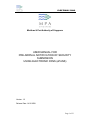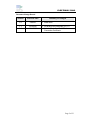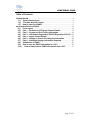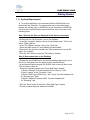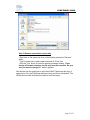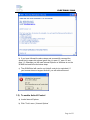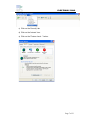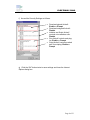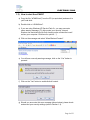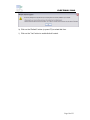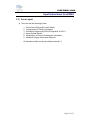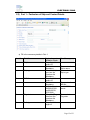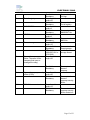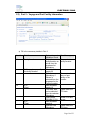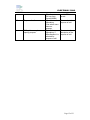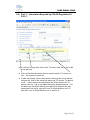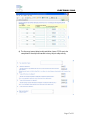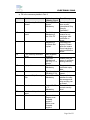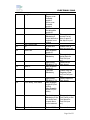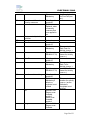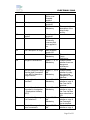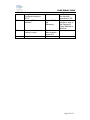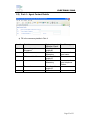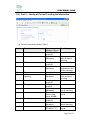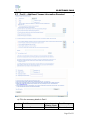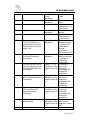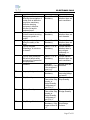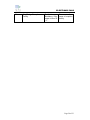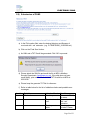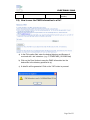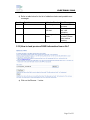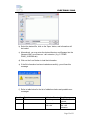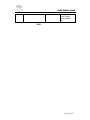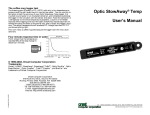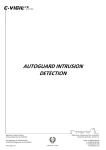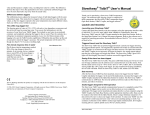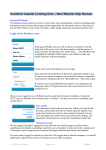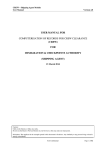Download USER MANUAL FOR PRE-ARRIVAL NOTIFICATION OF
Transcript
ELECTRONIC PANS Maritime & Port Authority of Singapore USER MANUAL FOR PRE-ARRIVAL NOTIFICATION OF SECURITY SUBMISSION USING ELECTRONIC PANS (ePANS) Version: 1.2 Release Date: 14/11/2008 Page 1 of 33 ELECTRONIC PANS Document Change Record Version Effective Date Summary of Changes 1.0 1/9/2007 • Initial Issue 1.1 1.2 23/4/2008 14/11/2008 • • Re-arrange the paragraph f) in 1.2 Include the declaration of Bunker Convention Certificate Page 2 of 33 ELECTRONIC PANS Table of Contents Getting Started...........................................................................................................4 1.1) System Requirement................................................................................4 1.2) To enable ActiveX Control......................................................................6 1.3) How to start the ePANS? ........................................................................9 Input Instructions for ePANS...............................................................................11 2.1) Form Layout .............................................................................................11 2.2) Part 1 – Particulars of Ship and Contact Details ............................12 2.3) Part 2 – Voyage and Port Facility Information ................................14 2.4) Part 3 – Information Required by SOLAS Regulation XI-2/9.2.1.16 2.5) Part 4 – Agent Contact Details ............................................................23 2.6) Part 5 – Identity of Person Providing the Information ..................24 2.7) Part 6 – Additional Voyage Information Required..........................25 2.8) Submission of PANS..............................................................................29 2.9) How to save the PANS information to a file? ..................................30 2.10) How to load previous PANS information from a file? ...............31 Page 3 of 33 ELECTRONIC PANS Getting Started 1.1) System Requirement a) To run this application, we recommend that the ePANS.html to be named with ‘hta’ extension. For experienced users, they could simply rename the existing copy of ePANS.html on the computer to ePANS.hta . For those who required step-by-step instructions, they could refer to the following steps: Step 1 (Ensure the files are displayed in full with the extension) - Double click the “My Computer” icon on the Desktop - In the “My Computer” window, click on the pull-down menu “Tools” and select “Folder Options…” - In the “File Options” window, click on the “View” tab - Select the radio button for "show hidden files and folders" - Remove the tick from the checkbox for "Hide extensions for known file types" (if it is ticked) - Click the “OK” button to close the “File Options” window. Step 2 (Save epans.html on the Desktop) - Double click the ePANS.html in the email attachment that sent to you or the CD (or equivalent) from the agent to open the ePANS.html. - In the Internet Explorer window for ePANS, click on the pull-down menu “File” and select “Save As…” - Perform the following steps In the “Save Web Page” window: 1) Select “Desktop” from the dropdown list for “Save in:” field; 2) key in “epans” in the “File name:” field; 3) Select “Web Page, HTML Only (*.htm;*.html)” from the dropdown list for “Save as type:” field; 4) Select “Western European (ISO)” from the dropdown list for “Encoding:” fied. - Click the “Save” button to close the “Save Web Page” window. - Close the Internet Explorer window for ePANS. Page 4 of 33 ELECTRONIC PANS Step 3 (Rename epans.htm to epans.hta) - Right click on the epans.htm icon on the Desktop and select “Rename” option. - Type in epans.hta to replace epans.htm and hit “Enter” key. - Click the “Yes” button to close the warning message window: “If you change a filename extension, the file may become unusable. Are you sure you want to change it?” when it appears. Now double click the epans.hta to open the ePANS. Please use this copy of epans.hta to fill in the PANS data and save into a xml file for submission. The ePANS window shall look likes this (without the IE browser): Page 5 of 33 ELECTRONIC PANS b) If you have followed the above steps and successfully renamed the epans.html to epans.hta, please ignore the c) in para 1.1, para 1.2 and para 1.3. Otherwise you will need Internet Explorer on Windows to run the ePANS.html and follow the below steps. c) The ePANS.html will need to run ActiveX controls (or equivalent). If your browser does not support ActiveX, you will receive this error. 1.2) To enable ActiveX Control a) Invoke Internet Explorer b) Click ‘Tools’ menu | ‘Internet Options’ Page 6 of 33 ELECTRONIC PANS c) Click on the ‘Security’ tab d) Click on the ‘Internet’ icon e) Click on the "Custom Level..." button Page 7 of 33 ELECTRONIC PANS f) Amend the Security Settings as follows: • • • • • Download signed ActiveX: Enable or Prompt Download unsigned ActiveX: Disable Initialize and Script ActiveX controls not marked as safe: Disable Run ActiveX controls and plugins: Enable or Prompt Script ActiveX controls marked safe for scripting: Enable or Prompt g) Click the “OK” button twice to save settings and close the Internet Options dialog box. Page 8 of 33 ELECTRONIC PANS 1.3) How to start the ePANS? a) Copy the file (“ePANS.html”) from the CD (or equivalent) and save it to your local drive. b) Double click on “ePANS.html”. c) If you are using Windows XP Service Pack 2+, you may encounter some warning message (“To help protect your security, Internet Explorer has restricted this file from showing active content that could access your computer. Click here for options…”). d) Click on the message and select “Allow Blocked Content”. e) You will see a security warning message, click on the “Yes” button to proceed. f) Click on the “Yes” button to enable ActiveX control. g) Should you encounter this error message (shown below), please check and amend your security settings (refer to Section 1.2). Page 9 of 33 ELECTRONIC PANS h) Click on the “Refresh” button (or press F5) to reload this form. i) Click on the “Yes” button to enable ActiveX control. Page 10 of 33 ELECTRONIC PANS Input Instructions for ePANS 2.1) Form Layout a) This form has the following 6 parts: 1. 2. 3. 4. 5. 6. Particulars of Ship and Contact Details Voyage and Port Facility Information Information Required by SOLAS Regulation XI-2/9.2.1 Agent Contact Details Identification of Person Providing the Information Additional Voyage Information Required All mandatory fields are denoted with an asterisk (*). Page 11 of 33 ELECTRONIC PANS 2.2) Part 1 – Particulars of Ship and Contact Details a) Fill in the necessary details in Part 1. Item No. Field Name 1 Ship’s name Ship type 2 IMO No. 3 Flag state 4 Call sign Explanation and Validation Check -Max allowable length=35 -Text field -Mandatory -Select the ship’s type from the dropdown list -Mandatory -Max allowable length=10 -Text field -Mandatory -IMO No. format (IMOXXXXXXX, imoXXXXXXX, XXXXXXX) -Select the Flag state from the dropdown list -Mandatory -Max allowable length=8 Error Message Please enter the Ship’s name. Please select a Ship’s type. Please enter the IMO No. Invalid IMO No. format. Please select a Flag state. Page 12 of 33 ELECTRONIC PANS 5 6 Port of registry INMARSAT No. MMSI No. 7 8 9.1 9.2 Gross tonnage Name of company (Note: The name of the company that owns or manages the ship) -Text field -Mandatory -Max allowable length=50 -Text field -Mandatory -Max allowable length=9 -Text field -Mandatory -Max allowable length=9 -Text field -Mandatory Max allowable length=10 -Numeric field -Mandatory -GT format (XXXXXXX.XX or XXXXXXX) -Max allowable length=96 Please enter the Call sign. -Text field -Mandatory Please enter the Name of company. Name of company security -Max allowable officer (CSO) length=80 -Text field -Mandatory CSO 24-hours contact no. -Max allowable length=15 -Text field -Mandatory Please enter the Port of registry. Please enter the INMARSAT No. Please enter the MMSI No. Please enter the Gross tonnage. Invalid Gross tonnage format. Please enter the Name of company security officer. Please enter the company security officer contact no. Page 13 of 33 ELECTRONIC PANS 2.3) Part 2 – Voyage and Port Facility Information a) Fill in the necessary details in Part 2. Item No. Field Name 11 Facility/Location If Others, please specify the facility/location 12 ETA (Date) ETA (Time) Explanation and Validation Check -Select the facility/location on arrival from the dropdown list -Mandatory -Max allowable length=22 -Text field -Mandatory if ‘Others’ is selected from the dropdown list for Facility/Location -Max allowable length=10 -Text field, date can be selected from the calendar -Mandatory -Date format (DD-MM-YYYY) -Max allowable length=4 -Numeric field -Mandatory Error Message Please select a facility/location. Please enter the name of port facility or the location. Please enter the ETA date. Invalid ETA date format. Please enter the ETA time. Page 14 of 33 ELECTRONIC PANS 13 Purpose of call If Miscellaneous, please specify purpose -Time format (24 hour time format:HHMM) -Check boxes -Mandatory -Can select more than one purpose. -Text field -Mandatory if ‘Miscellaneous’ is selected for purpose of call. Invalid ETA time format. Please select the purpose of call. Please enter the description of the purpose of call. Page 15 of 33 ELECTRONIC PANS 2.4) Part 3 – Information Required by SOLAS Regulation XI2/9.2.1 a) For the last 10 port calls, click on the ‘To enter a new row…’ link to add a new port call. b) Click on the check box below the row number and the ‘To remove a row...’ link to remove a port call. c) If there are already 10 port calls, before entering a new row to add the last port call, click on the check box below row ‘10’ and the ‘To remove a row…’ link to remove the earliest port call. When click on the ‘To enter a new row..’ link, a new blank row will be added below row ‘1’ for the data entry and all the other 9 port calls will be shifted to the next subsequent row, that is, port call in row ‘9’ will be shifted to row ‘10’, port call in row ‘8’ will be shifted to row ‘9’ and so on. Page 16 of 33 ELECTRONIC PANS d) For the most recent ship-to-ship activities, items 27-32 are to be completed if the ship had carried out any ship-to-ship activity. Page 17 of 33 ELECTRONIC PANS e) Fill in the necessary details in Part 3. Item No. Field Name 14 Valid Security Certificate aboard 15 If no, state reason not on board Explanation and Validation Check -Select “Y”,”N” or “Interim” -Mandatory -Text field -Mandatory if item 14 is “N” -Mandatory if certificate has expired 16 17 If yes, security certificate issuer Expiry date 18 Approved Ship Security Plan 19 Sec. level 20 Location of ship at time of report Latitude -Max allowable length=80 -Text field -Mandatory if item 14 is “Y” or “Interim” -Text field -Mandatory -Date format (DD-MM-YYYY) -Select “Y” or “N” -Mandatory -Select “1”, “2” or ”3” -Mandatory Error Message Does the ship have a valid International Ship Security Certificate? Please enter the reason for not carrying a valid certificate on board. Certificate has expired. Please enter the reason for not carrying a valid certificate on board. Please enter the name of certificate issuing authority. Please enter the certificate expiry date. Invalid expiry date format. Please indicate whether the ship has an approved ship security plan on board. Please indicate current security level. -Numeric field -Degree: max allowable length=2, Minute: max allowable length=4 Page 18 of 33 ELECTRONIC PANS Longitude Port 21 Last 10 port calls No. 22 Date From 23 24 25 Date To Port Facility, Port Name Sec. level -Numeric field -Degree: max allowable length=3, Minute: max allowable length=4 -Text field Max allowable length=20 -Text field -Mandatory if current latitude or longitude is not entered -At least one entry -Max allowable length=10 -Text field -Mandatory -Date format (DD-MM-YYYY) -Max allowable length=10 -Text field -Mandatory -Date format (DD-MM-YYYY) -Max allowable length=30 (Port Facility) -Max allowable length=35(Port Name) Please enter the current Port at time of report if the ship is in port. Please enter at least one port call. Please enter the Arrival Date for Port Call (row no.). Invalid Arrival Date format. Please enter the Departure Date for Port Call (row no.). Invalid Departure Date format -Text field -Mandatory if the port facility and the port name are not entered Please enter the Port Facility or the Port Name for Port Call (row no.). -Select “1”,”2” or Please indicate Page 19 of 33 ELECTRONIC PANS “3” -Mandatory 26 27 28 Special or additional security measures Most recent ship-to-ship activities No. Date From -Max allowable length=80 -Text field -Optional, enter the security measures that were applied in lieu. Optional. Max allowable length=10 -Text field -Mandatory -Date format (DD-MM-YYYY) 29 Date To -Max allowable length=10 -Text field -Mandatory -Date format (DD-MM-YYYY) 30 Location or lat. and long. Lat. Long. the Security Level for Port Call (row no.). -Max allowable length=20 -Text field -Mandatory if latitude or longitude is not entered Please enter the Date From for Activity (row no.). Invalid Date From format for Activity (row no.). Please enter the Date To for Activity (row no.). Invalid Date To format for Activity (row no.). Please enter the location for activity (row no.) as the Latitude or Longitude is not entered. -Numeric field -Degree: max allowable length=2, Minute: max allowable length=4 -Numeric field -Degree: max allowable Page 20 of 33 ELECTRONIC PANS 31 Activity length=3, Minute: max allowable length=4 Max allowable length=80 -Text field -Mandatory 32 Security measures applied -Max allowable length=80 -Optional, enter the security measures that were applied in lieu. 33 Gen. description of cargo -Max allowable length=150 -Text field -Mandatory 34 35 36 Dangerous substances? -Select “Y” or “N” -Mandatory Has the Dangerous Cargo Manifest been forwarded to the MPA’s Hazardous Cargo Section? -Select “Y”,”N” or “NA” -Mandatory. A copy of the Crew List is attached? -Select “Y” or “N” -Mandatory Has the Crew List been forwarded to Immigration & Checkpoints Authority (ICA)? -Select “Y” or “N” -Mandatory A copy of the Passenger List is attached? -Select “Y”,”N” or “NA” -Mandatory Has the Passenger List been forwarded to -Select “Y”,”N” or “NA” Please enter the description of the ship-to-ship activity. Please enter Cargo Description. Please indicate whether there are dangerous substances onboard. Please indicate whether the ship has submitted Dangerous Cargo Manifest. Please indicate whether a copy of the Crew List is attached. Please indicate whether a copy of the Crew List has been submitted to ICA. Please indicate whether a copy of the Passenger List is attached. Please indicate whether a copy of Page 21 of 33 ELECTRONIC PANS 37 38 Immigration & Checkpoints Authority (ICA)? A copy of DGM is attached? Other security-related matters to report -Mandatory -Select “Y”,”N” or “NA” -Mandatory the Passenger List has been submitted to ICA. Please indicate whether a copy of the Dangerous Cargo Manifest is attached. -Text field -Max allowable length=254 -Optional Page 22 of 33 ELECTRONIC PANS 2.5) Part 4 – Agent Contact Details a) Fill in the necessary details in Part 4. Item No. Field Name 39.1 39.2 Name of agent in Singapore 24 hours tel/mobile no. Fax number Explanation and Validation Check -Max allowable length=96 -Text field -Mandatory -Max allowable length=15 -Text field -Mandatory Error Message Please enter the agent name. Please enter the agent telephone number. -Max allowable length=15 Optional Page 23 of 33 ELECTRONIC PANS 2.6) Part 5 – Identity of Person Providing the Information a) Fill in the necessary details in Part 5. Item No. Field Name 40 Name of person reporting 41 42 43 44 45 Title Signature Location of person reporting Time Date Explanation and Validation Check -Max allowable length=35 -Text field -Mandatory -Max allowable length=20 -Text field -Mandatory Not Applicable -Text field -Mandatory -Max allowable length=30 -Max allowable length=4 -Text field -Mandatory -Time format (24-hour time format; HHMM) -Max allowable length=10 -Text field -Mandatory -Date format (DD-MM-YYYY) Error Message Please enter the name of person reporting. Please enter the designation of the person reporting. Please enter the place at time of reporting. Please enter the time of reporting. Invalid time format. Please enter the date of reporting. Invalid date format. Page 24 of 33 ELECTRONIC PANS 2.7) Part 6 – Additional Voyage Information Required a) Fill in the necessary details in Part 6. Item No. Field Name 46 Direction From Explanation and Validation Check -Select “East”, Error Message Please indicate Page 25 of 33 ELECTRONIC PANS 47 Draft 48 Height 49 If you have either a valid CLC 92 Certificate or a valid Bunker Convention Certificate (BCC), please select "Yes". 50 Is the ship proceeding to the Special Bunkering Anchorage? (a) Does the ship have a chart showing the sectors of the Special Bunkering Anchorage? (b) Is the master familiar with the Special Bunkering Anchorage? (c) Does the ship require pilot to anchor at the Special Bunkering Anchorage (d) Please fill in the ship’s email address (e) Please fill in the “West”, ”North” or “South” -Mandatory -Numeric field -Mandatory -Draft format 99.9 the Direction From. Please enter the Draft. Please enter a valid Draft, i.e., in 99.9 format -Numeric field Please enter the -Mandatory Height. Height format 999 Please enter a valid Height, i.e., in 999 format. -Select “Y” or “N” Please declare -Mandatory whether the ship has the CLC92 certificate or Bunker Convention Certificate (BCC). -Select “Y” or “N” Please indicate -Mandatory whether the ship is arriving at bunkering anchorage. -Select “Y” or “N” If the ship is -Mandatory, if the arriving at answer in item 50 bunkering is ‘Y’. anchorage, this question is mandatory. -Select “Y” or “N” If the ship is -Mandatory, if the arriving at answer in item 50 bunkering is ‘Y’. anchorage, this question is mandatory. -Select “Y” or “N” If the ship is -Mandatory, if the arriving at answer in item 50 bunkering is ‘Y’. anchorage, this question is mandatory. -Text field Please enter the -Mandatory, if the ship' s email answer in item 50 address or enter is ‘Y’. 'NIL' Optional Page 26 of 33 ELECTRONIC PANS 51 agent’s email address (a) Any conditions affecting the navigation of a ship such as defective propulsion machinery, defective steering equipment, defective thruster, list and/or awkward tows? (b) Any fire hazards, include hazards involving dangerous goods, on board? (c) Any accidents that affect the safety of the ship? (d) Any refugees, stowaways, or survivors on board? (e) Any other conditions that would affect safety and security of personnel and properties? Remarks 52 Any slop/sludge on board? 53 Slop Quantity 54 Sludge Quantity 55 Slop/Sludge Content -Select “Y” or “N” -Mandatory Please indicate whether there are such conditions. -Select “Y” or “N” -Mandatory Please indicate whether there are such hazards. -Select “Y” or “N” -Mandatory Please indicate whether there are such accidents. Please indicate whether there is any refugee, stowaway, or survivor. Please indicate whether there are such conditions. -Select “Y” or “N” -Mandatory -Select “Y” or “N” -Mandatory -Text field -Mandatory, if any of the answers in (a)-(e) is ‘Y’ -Select “Y” or “N” -Mandatory -Numeric field -Enter either Slop Quantity or Sludge Quantity, if the answer in item 52 is ‘Y’ -Numeric field -Enter either Slop Quantity or Sludge Quantity, if the answer in item 52 is ‘Y’ -Text field -Mandatory, if the answer in item 52 is ‘Y’ Please enter the Remarks. Does the ship have slop/sludge on board? Please enter the Slop Quantity. Please enter the Sludge Quantity. Please enter the Slop/Sludge Content. Page 27 of 33 ELECTRONIC PANS 56 Slop/Sludge Reception Facility -Text field -Mandatory, if the answer in item 52 is ‘Y’ Please enter the name of reception facility. Page 28 of 33 ELECTRONIC PANS 2.8) Submission of PANS a) In the File location field, enter the desired directory and filename; it must end with ‘.xml’ extension. (e.g. C:\TEMP\PANS_18122006.xml) b) Click on the ‘Final Save’ button. c) An XML and a TXT file will be generated. Click ‘OK’ to proceed. d) Please attach the XML file and email the file to MPA’s Maritime Security Department ([email protected]). If the ship does not have email facility, print out the content of the TXT file and fax to MPA at 62213036. e) Please keep the generate TXT file for reference. f) Refer to table below for the list of validation checks and possible error messages. Item No. 1 Field Name File location Validation Check Mandatory File extension of ‘.xml’ Directory must exists Error Message Please enter the file name. File must end with ‘.xml’ extension. Directory does not exist. Please Page 29 of 33 ELECTRONIC PANS enter another directory. 2.9) How to save the PANS information to a file? a) In the File location field, enter the desired directory and filename; it must end with ‘.dat’ extension. (e.g. C:\TEMP\PANS_18122006.dat) b) Click on the ‘Save’ button to save the PANS information into the desired file in the directory specified in (a). c) A data file will be generated. Click on the “OK” button to proceed. Page 30 of 33 ELECTRONIC PANS d) Refer to table below for the list of validation checks and possible error messages. Item No. 1 Field Name File name Validation Check Mandatory File extension with .dat Directory must exists Error Message Please enter the file name. File must end with ‘.dat’ extension. Directory does not exist. Please enter another directory. 2.10) How to load previous PANS information from a file? a) Click on the ‘Browse…’ button. Page 31 of 33 ELECTRONIC PANS b) Select the desired file, click on the ‘Open’ button, and information will be loaded. c) Alternatively, you may enter the desired directory and filename into the filename field; it must have an ‘.dat’ extension. (e.g. C:\TEMP\ PANS_18122006.dat) d) Click on the ‘Load’ button to load the information. e) If the file information has been loaded successfully, you will see this message. f) Refer to table below for the list of validation checks and possible error messages. Item No. 1 Field Name File name Validation Check Mandatory File extension with ‘.dat’ Error Message No File Name is entered. File must end with ‘.dat’ extension. Page 32 of 33 ELECTRONIC PANS Check if file exist File does not exist. Please select another file. - END - Page 33 of 33