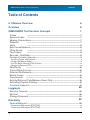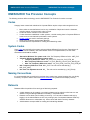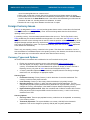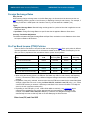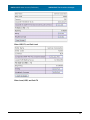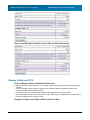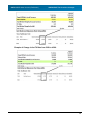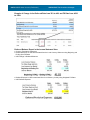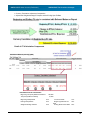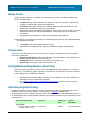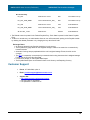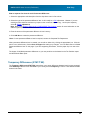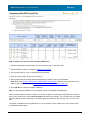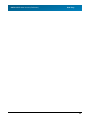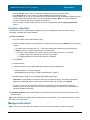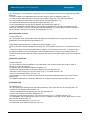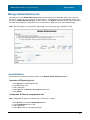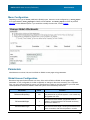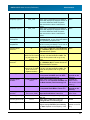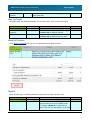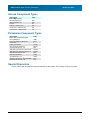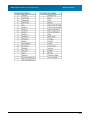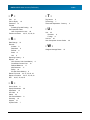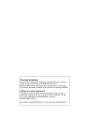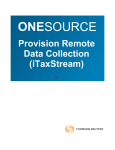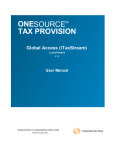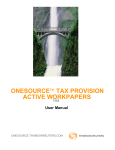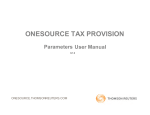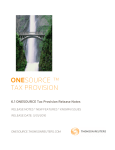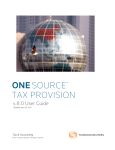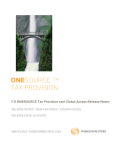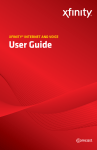Download User Manual - Administrator
Transcript
ONESOURCE TAX PROVISION TM Global Access (iTaxStream) Administrators 6.1.0 User Manual ONESOURCE.THOMSONREUTERS.COM Patent #7,627,504 ONE SOURCE Global Access (iTaxStream) Contents Table of Contents 6.1 Release Overview 4 Overview 6 ONESOURCE Tax Provision Concepts 7 Codes ........................................................................................................................ 7 System Codes ........................................................................................................................ 7 Naming Conventions ........................................................................................................................ 7 Datasets ........................................................................................................................ 7 Units ........................................................................................................................ 8 Sub-Consolidations ........................................................................................................................ 8 Filing Group ........................................................................................................................ 8 Tag Letters ........................................................................................................................ 8 Records - Unit/State ........................................................................................................................ 8 Foreign Currency........................................................................................................................ Issues 9 .................................................................................................................................................................... 9 Currency Types and Options 10 Foreign Exchange.................................................................................................................................................................... Rates .................................................................................................................................................................... 10 Pre-Tax Book Income (PTBI) Policies .................................................................................................................................................................... 12 Change in Rate and CTA P&L/Equity ........................................................................................................................ 16 Current/Non-Current ........................................................................................................................ 16 Deferred Rollforward ........................................................................................................................ 17 Rollup Codes ........................................................................................................................ 18 Components ........................................................................................................................ 18 Activity/Deferred........................................................................................................................ Only/Balance Sheet Only 18 Activating Payable Posting ........................................................................................................................ 18 Customer Support ........................................................................................................................ 19 Logging In 20 Session Timeout........................................................................................................................ 20 Unit List ........................................................................................................................ 20 Change Password ........................................................................................................................ 21 22 Data Entry Federal/National........................................................................................................................ 22 .................................................................................................................................................................... 22 Permanent Differences (STAT/TAX) .................................................................................................................................................................... 23 Temporary Differences (STAT/TAX) 2 © 2010 Thomson Reuters ONE SOURCE Global Access (iTaxStream) Administration Contents 26 Sign-Off Sequence ........................................................................................................................ 26 E-Mail Notification ........................................................................................................................ 26 Return to Provision ........................................................................................................................ 27 Manage Questionnaires ........................................................................................................................ 27 .................................................................................................................................................................... 28 Creating a Checklist Manage Instructions ........................................................................................................................ 28 .................................................................................................................................................................... 29 Instructions Manage Global Attachments ........................................................................................................................ 31 Journal Entries .................................................................................................................................................................... 31 Plug-in Reports .................................................................................................................................................................... 32 .................................................................................................................................................................... 32 Corporate Contacts .................................................................................................................................................................... 33 Menu Configuration Parameters ........................................................................................................................ 33 .................................................................................................................................................................... 33 Global Access Configuration .................................................................................................................................................................... 35 Entry Fields Configuration Unit Data ............................................................................................................................................................................ 36 Income Tax Rates ............................................................................................................................................................................ 38 Permanent Differences ............................................................................................................................................................................ 38 Temporary Differences ............................................................................................................................................................................ 38 NOL ............................................................................................................................................................................ 39 After Tax Temps............................................................................................................................................................................ 40 Return to Provision ............................................................................................................................................................................ 40 Payable ............................................................................................................................................................................ 40 Tax Adjustments............................................................................................................................................................................ 41 Selected Accounts ............................................................................................................................................................................ 41 Configuration of Global Access in Corporate Edition 42 User Administration ........................................................................................................................ 42 Sign-Off Levels ........................................................................................................................ 42 Publishing Datasets ........................................................................................................................ 43 Administer Permissions ........................................................................................................................ 44 User Status Report ........................................................................................................................ 44 46 Reference Items Where to Enter Items in ONESOURCE Tax Provision ........................................................................................................................ 47 Access Component Types ........................................................................................................................ 48 Permission Component Types ........................................................................................................................ 48 Special Characters ........................................................................................................................ 48 Index © 2010 Thomson Reuters 50 3 ONE SOURCE Global Access (iTaxStream) 6.1 Release Overview 6.1 Release Overview The following items were addressed in this release: General · The User Manual is now available within the application by clicking the Help link. · Headers are now locked on all data entry pages (unit list, temp diffs, etc.) to make scrolling within a list easier. · Users can switch datasets without having to go to the Unit List page. When a dataset is changed via the drop-down list, the system will reset to the first page of that dataset (typically the Unit Data page) · Session timeout is now 30 minutes. A message pops up warning you that your session is about to end. You can continue or end your session. Administration · New links on the login screen: "Forgot password?" and "Request New Access" to facilitate administration. These links are user defined via parameters. · EMAIL_FORGOTPWD with a paramvalue of the email address(es) · EMAIL_NEWACCESS with a paramvalue of the email address(es) · The "force user to change password" setting in ONESOURCE Tax Provision is now respected in Global Access (Corrected Issue) · Changes to instructions can now be made directly in the application by Administrators, rather than only through an import. · Questionnaire · Can now require questions be answered before sign off · The addition of Yes, No, N/A response questions · Checklist · New functionality which is similar to questionnaires, but which can be configured for various statuses, such as Incomplete, Prepared, and 1st-level reviewed. · Can require questions on a checklist to be answered before sign off · Can have different checklists per sign off role Functionality · Single Line Temporary Difference entry (must be properly set up in ONESOURCE Tax Provision) · New Temp Diff Analysis page which doesn't require knowledge of tags for entering Temps · Can display Prior year information on Temp Diff Analysis page for Temps · Parameter SHOW_PRIOR with a paramvalue of 1 · Return to Provision · Ability to hide RTP columns to allow user to enter RTP directly into the Difference column · Parameter HIDE_RTPCOLUMNS with a paramvalue of 1 Ability to add comments to RTPs · · Parameter SHOW_RTP_COMMENTS with a paramvalue of 1 4 © 2010 Thomson Reuters ONE SOURCE Global Access (iTaxStream) 6.1 Release Overview · Able to edit After Tax Temporary Differences in RTP units (Corrected Issue) · You can now re-enter entries that were previously deleted in Return to Provision units ( Corrected Issue) Reports · Plug in Reports can now be displayed. (They must be properly set up in ONESOURCE Tax Provision) · Configurable Journal Entry (JE) Reports · Style sheets for custom and configurable JE reports and the JE menu can now be uploaded. For more information, please refer to the Global Access User Manual. © 2010 Thomson Reuters 5 ONE SOURCE Global Access (iTaxStream) Overview Overview The provision process for most companies requires tax package templates to be emailed to their foreign and domestic subsidiaries. These subsidiaries compile the appropriate data and populate the files. The files are then emailed back to the Corporate Tax Department (Corporate) and consolidated to compute the provision. This requires manual consolidation, which consumes lots of time, and makes immediate feedback to foreign users almost impossible. With Global Access (formerly iTaxStream), foreign and domestic subsidiaries compile tax provision information and enter it directly into the Global Access website. This results in subsidiaries having access to reports that immediately compute their provision and effective rate. Data is entered directly into the database, reducing the potential for errors and saving time. Consolidation of all information occurs automatically within ONESOURCE Tax Provision Corporate Edition (formerly Enterprise). In addition to stream-lining the process of entering and consolidating provision information, the system provides users with a set of controls. In Global Access, up to eight levels of sign-off can be created for users. Access to units can be limited by sign-off level. Also, adjustments such as permanent and temporary differences can be assigned on a unit-by-unit basis. The status of sign-off level displays on the first page (unit list) of Global Access, as well as in the Sign-off Summary report in Corporate Edition. In the remainder of this manual, we discuss all parts of Global Access and how to best use this application to improve your provision process. Data entry pages and reports, as well as administration, are discussed. 6 © 2010 Thomson Reuters ONE SOURCE Global Access (iTaxStream) ONESOURCE Tax Provision Concepts ONESOURCE Tax Provision Concepts The following sections define terminology used in ONESOURCE Tax Provision for various concepts. Codes Category items created and maintained in Corporate Edition require unique codes assigned to them. · · · · · · Most codes are user-defined and can be any combination of alpha and numeric characters, including spaces, as long as each code is unique. Codes can have a maximum of 60 characters. If codes have been established in other systems, consider reusing them in Corporate Edition to create a one-to-one relationship with data in other systems. System codes are used in automatic postings. Other code conventions present data differently. Administrators are responsible for creating and maintaining codes. System Codes Some codes are required by the system and some behave differently from the norm. Descriptions for system codes can be modified in the Administration section of Corporate Edition, but the codes themselves should not be modified. · · · · Alternative Minimum Tax system code: After Tax Temporary Difference Code - AMT_SYS Valuation Allowance Automation system codes: · Temporary Difference codes - VA_SYS_PTTD_C and VA_SYS_PTTD_NC · NOL Temporary Difference codes - VA_SYS_NOLTD_C and VA_SYS_NOLTD_NC · After Tax Temporary Difference codes - VA_SYS_ATTD_C and VA_SYS_ATTD_NC NOL Temporary Difference code: NOL_SYS. The code can be extended (e.g., NOL_SYS_2007) Non Cash Tax Adjustments code: NC_. The code can be extended (e.g., NC_FIN 48) Naming Conventions It is recommended that you avoid using symbols when creating item names because they can display incorrectly on reports. Refer to the list of special characters for symbols that do display correctly. Datasets Datasets define the periods of time and type of data being captured: · · · A blank dataset can be created, or an existing dataset can be copied or rolled over to a new dataset, using the Manage Datasets functionality in Corporate Edition. Datasets can be either open for editing or read-only. You can make a dataset read-only by tagging it in the Administration section or by making it part of a sequential dataset. Read-only datasets allow users to review data only. Users cannot edit data in read-only datasets Administrators are responsible for creating and maintaining datasets. © 2010 Thomson Reuters 7 ONE SOURCE Global Access (iTaxStream) ONESOURCE Tax Provision Concepts Units Units allow data to be entered and organized: · · A unit can be a legal entity, branch, cost center, department, division, etc., and should be the lowest level of detail available to achieve all reporting requirements. Units can be combined with other units to create multiple sub-consolidations to achieve various representations of data. Sub-Consolidations Sub-consolidations allow units to be combined for additional views of the data: · Units can be in multiple sub-consolidations, without impacting the integrity of the consolidated view. Some uses of sub-consolidations are management reporting, US Domestic Tax Return Filing view, State groupings, and Regional reporting (EMEA, APAC, etc.). Filing Group A filing group allows the attributes of a "child" unit to roll up to a "parent" unit: · · · In Unit Details and State Details, the unit can remain a parent unit or it can be designated as a child of another parent unit. As the child of a parent, the child's automation selections and resulting attributes transfer to the parent. Once a unit is designated as a parent unit, it cannot be deactivated. There are filing group specific reports that show the results of the relationship with other units. These reports can also be viewed in Global Access by enabling a system parameter. For more information, refer to the Configuration of Global Access in Corporate Edition section. Tag Letters Tag letters allow you to designate data as originating from a specific source: · · · · Tags are often also referred to as Source Tags or Source Codes. Global Access only allows you to add or modify an adjustment with tag letters designated in Corporate Edition by the administrator. The letter A is used by the system for automation. It is recommended that you not change this designation for the letter "A." Administrators can assign a name to any letter, so that it appears in the drop-down menu of the data entry page. A tag letter can also identify imported, bridged, and manually entered data. Records - Unit/State Unit records are required to enter data in a dataset: · Each unit has a unit record when it is activated in a dataset. An activated unit can have a State record for each state that is activated under the unit. Note: Units must be activated with the Unit Details screen before adding information in the State Details screen. · If there is no record, a Create Record? pop-up message displays stating, No data exists for this Unit/DataSetId Combination. Do you want to create a record? Answering Yes creates a 8 © 2010 Thomson Reuters ONE SOURCE Global Access (iTaxStream) ONESOURCE Tax Provision Concepts record. Answering No does not create a record. · When a unit or state has a record, data can be entered and the unit/state appears in reports. · The unit/state record can be removed from the dataset by deactivating the unit in the Unit Details screen or the state in the State Details screen. Use caution when deactivating a unit because all information for that unit, including states for that dataset, is erased. · Records roll over or copy when datasets are rolled over or copied. Foreign Currency Issues Each unit is designated a currency type and exchange rate that are used to convert the unit's functional currency information to reporting currency. Enter 1 for the exchange rates when the functional and reporting currency are the same. In converting currency, there are several potential issues that can occur. The Pre-Tax Book Income ( PTBI) provided may be converted at different exchange rates. On a unit basis, the PTBI policy can be selected so that the correct exchange rate is used to convert the provision numbers. The interplay of the Weighted Average and Spot rates may require that a Currency Translation Adjustment (CTA) be posted to account for the difference in rates. The system automatically posts the CTA as an equity adjustment to the deferred tax asset/liability. There is only one reporting currency conversion in the system. This allows the combination of units in sub-consolidated or consolidated reports in the reporting currency view. However, the functional currency view of the report may not make sense unless all units have the same currency. Currency Types and Options All entries made in the software are considered to be at a Functional currency level: · · · Entries are converted to reporting currency using appropriate foreign exchange rates. Unit level reports can display in either Functional or Reporting currency by changing the currency. Consolidated and Sub-Consolidated level reports can display in either Functional or Reporting currency only when all units have the same assigned currency code. A currency translation adjustment is automatically computed, based on the foreign exchange rates for the unit, and displays on appropriate reports. Currency Types · Functional Currency: Primary Currency in which the books of record are maintained. The currency in which an entity does business. · Local Currency: Currency of the country where the business is physically located. · Reporting Currency: Currency in which the entity reports financial statements. The Rep ortingCurrencySymbol system parameter with a paramvalue of any three-letter currency symbol changes the currency that displays in the header of reports viewed in Reporting Currency. · Hyperinflationary Environment: When the cumulative rate of inflation exceeds 100% over the three year period, FAS 52 requires USD to be the functional currency. A unit’s local currency should be set to USD. Currency Options · Currency Codes: There are pre-populated currency codes that can be expanded, as necessary, in the Currency section. · Thousands Separators: The system defaults to a comma (1,000.00) for the thousands separators. This can be changed to a period (1.000,00) with a system parameter. © 2010 Thomson Reuters 9 ONE SOURCE Global Access (iTaxStream) ONESOURCE Tax Provision Concepts Foreign Exchange Rates Entry Format When entering foreign exchange rates on the Unit Data page, the format should be the amount that one unit of Reporting Currency equals in Local Currency or Reporting Currency/Local Currency. For example, if reporting is USD and 1 USD equals .60 of another currency, the rate would be 1.666667 (1/.6). Types · Weighted Average Rates: Blended foreign exchange rate for a period of time that is applied to Income Statement Items. · Spot Rates: Foreign Exchange Rate on a specific date that is applied to Balance Sheet Items. Currency Translation Adjustment The difference between Weighted Average Rate and Spot Rate, used when Income Statement items have an impact on Balance Sheet items. Pre-Tax Book Income (PTBI) Policies There are five Pre-Tax Book Income policies that can be assigned to units. Each policy asks for different input and generates results based on the information entered for the unit. Select the best policy for the data you wish to populate and the calculations that the system should perform. Local Currency PTBI Reporting Currency PTBI FX Rate Rounding Enter Local, FX and Calc USD Entered Calculated Entered N/A Enter USD, FX and Calc Local Calculated Entered Entered N/A Enter Local, USD and Calc FX Entered Entered Calculated N/A Enter Local, USD and FX Entered Entered Entered N/A Enter Local, USD, FX and Calc Rounding Entered Entered Entered Calculated Policy · When using the last two policies, the Effective Tax Rates may differ in Local Currency and Reporting Currency, because the PTBI is using a different Weighted Average rate than the entered Weighted Average. · Regardless of the policy selected, amounts other than the PTBI are converted at the entered Weighted Average or Spot Rate. If the unit is using the Enter USD, FX, and Calc Local, FX policy, you cannot save the PTBI amount you entered. It will always revert back to the amount calculated. To modify the amount, the unit must have another policy. · Depending on the PTBI policy in use, certain fields default to read-only. Any component that is selected to be calculated by the system automatically becomes read-only in the system. For example, if the Enter Local, USD, Calc FX policy is selected, the Weighted Average FX Rate automatically becomes a read-only field on the Unit Data page in Global Access. Enter Local, FX, and Calc USD 10 © 2010 Thomson Reuters ONE SOURCE Global Access (iTaxStream) ONESOURCE Tax Provision Concepts Enter USD, FX, and Calc Local Enter Local, USD, and Calc FX © 2010 Thomson Reuters 11 ONE SOURCE Global Access (iTaxStream) ONESOURCE Tax Provision Concepts Enter Local, USD and FX and Enter Local, USD, and FX Calc Rounding Change in Rate and CTA Deferred Balance Report in the Balance Sheet View · Beginning Balance column balances are converted using the Beginning Spot Rate and the Beginning Tax Rate. · The Rate Change column creates an adjustment to restate the Beginning Balance column at the Ending Spot Rate and the Ending Tax Rate. · All other Columns are converted using the Ending Spot Rate and the Ending Tax Rate. · The Ending Balance is the sum of the columns, and is effectively the ending balances converted using Ending Spot Rate and the Ending Tax Rate. Example of Change in the Deferred Rate from 35% to 40%: 12 © 2010 Thomson Reuters ONE SOURCE Global Access (iTaxStream) ONESOURCE Tax Provision Concepts Example of Change in the FX Rate from .5000 to .4500: © 2010 Thomson Reuters 13 ONE SOURCE Global Access (iTaxStream) ONESOURCE Tax Provision Concepts Example of Change in the Deferred Rate from 35% to 40% and FX Rate from .4500 to .5500: Deferred Balance Report in the Income Statement View · Currency Translation Adjustment · Deferred Balances in USD are translated from the Local Currency Balances using Beginning and Ending Spot FX Rates · USD Change in Deferred Balances · Deferred Expense in USD is translated from Local Currency Activity using Weighted FX Rates · USD Deferred Expense 14 © 2010 Thomson Reuters ONE SOURCE Global Access (iTaxStream) ONESOURCE Tax Provision Concepts · Currency Translation Adjustment Computation · Adjusts the Weighted Average FX Impact and the Ending Spot FX Rate Detail of CTA Calculation Components Information for the Calculation: Beginning Temporary Difference Balance Temporary Difference Activity 100,000 10,000 Beginning FX Spot Rate Ending FX Spot Rate 0.45 0.55 Weighted Average FX Rate 0.50 © 2010 Thomson Reuters Current Tax Rate Beginning Deferred Tax Rate Ending Deferred Tax Rate 37% 35% 40% 15 ONE SOURCE Global Access (iTaxStream) j k l m ONESOURCE Tax Provision Concepts (14,141) = 100,000 * 35% / 0.55 - 100,000 * 35% / 0.45 (673) = 10,000 * 37% / 0.55 - 10,000 * 37% / 0.50 (909) = 100,000 * (40% - 35%) / 0.55 - 100,000 * (40% - 35%) / 0.5 (55) = 10,000 * (40% - 37%) / 0.55 - 10,000 * (40% - 37%) / 0.5 CTA Amount Displays on the Tax Provision Report P&L/Equity Each permanent difference entry needs to be designated as a P&L or Equity entry: · · · In the data entry page for Permanent Differences, there is a drop-down menu to select P for P&L and E for Equity. A P&L (P) entry results in a current tax provision expense offset in the payable account. The result impacts the overall effective tax rate. An Equity (E) entry results in a current tax provision expense offset in the payable account, as well as an equity contra expense that is offset in an equity account. This does not impact the overall effective tax rate. Current/Non-Current Some accounting conventions, notably IFRS and US GAAP, require deferred tax balances to be designated as either current or non-current. The system forces this distinction, so that entries that impact deferred tax accounts need to be designated as either current or non-current: · The data entry screens for Temporary, NOL Temporary, and After Tax Temporary Differences have a drop-down menu where you select C for Current or NC for Non-Current. · Deferred Balances and NOL Balances reports can be filtered to view current and non-current balances separately. · The Temporary Difference Summary report displays current and non-current balances by asset and liability. 16 © 2010 Thomson Reuters ONE SOURCE Global Access (iTaxStream) ONESOURCE Tax Provision Concepts Deferred Rollforward The expanded view of the Deferred Balances and NOL Balances reports has user-defined columns to which data can be mapped. · · · · Each of three types of deferred activity can be mapped by tag letter to a column used to configure the Deferred Balance and NOL Balances reports. There can be up to 26 user-defined columns. You can use as many as you need. Administrators are responsible for creating and maintaining the Manage Deferred Rollforward and Manage NOL Rollforwards screens in Corporate Edition. The Deferred Balances report can be configured in the Manage Deferred Rollforwards screen, so that the activity displays in user-defined columns. © 2010 Thomson Reuters 17 ONE SOURCE Global Access (iTaxStream) ONESOURCE Tax Provision Concepts Rollup Codes Certain provision activity can be mapped to user-defined grouping lines on the Deferred Balance and Effective Tax Rate reports. · · · · The Deferred rollup maps Temporary, NOL Temporary, After Tax Temporary, State After Tax Temporary, and State After Apportionment differences. The Effective rollup maps all the items in Deferred rollups plus Permanent Difference, Tax Adjustments, and Deferred Provision Only Adjustments. There can be multiple user-defined rollup mappings. They display in the upper right corner of the Deferred Balance and the Effective Tax Ratereports. Rollups can display on a summary or hybrid basis. Administrators are responsible for creating and maintaining Rollup mappings. Payable Activity can be mapped and rolled up to user-defined grouping lines on the Payable Rollforward and Payable Detail reports. · · The Payable rollup maps Payable Transaction Types. Administrators are responsible for creating and maintaining Payable rollup mappings. Components Component is the general term for an item in the system. Typically, components are found in drop-down lists. Some examples are: · Book to Tax Adjustments: Permanent Difference, Temporary Difference, Tax Adjustments, etc. · Payable Items: Transaction Codes, Buckets, etc. · Unit Attributes: State, Jurisdiction, Attachments, Rollup Codes, etc. · System Items: User Rights, Audit Trail Transactions, etc. Activity/Deferred Only/Balance Sheet Only Entries that impact deferred tax accounts need to be designated as activity, deferred only, or balance sheet only. In the data entry page for Temporary, NOL, After Tax, and Local NOLs, there are options for Activity, Deferred Only, and Balance Sheet only. · · Deferred Balances and NOL Balances reports can be configured to view activity, deferred only, and balance sheet only adjustments separately. Go to Where to Enter Items in ONESOURCE Tax Provision to find out more about entering amounts as Activity vs. Deferred Only vs. Balance Sheet Only. Activating Payable Posting · Payable functionality can track payments, refunds, and other adjustments in the taxes payable account. Automatic posting of current tax expense can be activated on a dataset-by-dataset basis. · The payable report can be configured with setup items in the payable section of the Administration section. · An Administrative User can add a Dataset Parameter, which allows the provision to post automatically to the Payable section. 18 Current Provision Posting Fiscal Year Payable Txn Code Payable Description Cash Activity: Current Tax Provision excluding Tax Adjs with NC_ code Dataset Year CPROV Calculated Provision © 2010 Thomson Reuters ONE SOURCE Global Access (iTaxStream) Non Cash Activity: NC_RTP ONESOURCE Tax Provision Concepts Dataset Year minus 1 RTP Calculated True-Up NC_RTP_YEAR_NAME Year entered after NC_RTP_ RTP Calculated True-Up NC_ATR Dataset Year minus 1 ATR Audit Settlement NC_ATR_YEAR_NAME Year entered after NC_ATR_ ATR Audit Settlement All other NC_ codes Dataset Year OTHER Audit Settlement · The Federal amount is posted in the Federal Payable Entry. Each State is posted in that State’s Payable Entry. · To return to manual entry, an Administrative User can turn off the automatic posting to the Payable module by deleting the dataset parameter or by changing the key value from Y to N. Exchange Rates · All amounts entered in the Payable should be in local currency. · The Payable Entry page allows for the weighted average FX rate to be entered on a transaction-bytransaction basis. · Automatic Postings are pre-populated with the unit’s weighted average FX rate, but this can be changed. · The CTA is computed on a transaction-by-transaction basis using the transaction's weighted average FX rate and the unit’s Ending Spot Rate. · CTA amounts display on the Payable Detail report. · The Payable Detail report can be viewed in both Local Currency and Reporting Currency. Customer Support · Phone: 877-829-5969, option 2 · Email: [email protected]. · Support Site · http://www.taxstream.net/taxstream/support · The user name is "taxstream" · The password is "Tabha1rca1n!" © 2010 Thomson Reuters 19 ONE SOURCE Global Access (iTaxStream) Logging In Logging In Because Global Access is a web-based tool, users are given a web address with a username and password to log in. Administrators can set up a forced password change in Corporate Edition for Global Access users on their first login. In this case, users view the Change Password page on their first login and are then redirected to the Introduction page. When users log in to Global Access, the Introduction page displays. This page contains an introduction prepared by the Corporate Tax Department, as well as a general explanation of the software. The Global Attachments section displays documents uploaded by Corporate. Review the instructions and documents. If you need assistance, click the Corp. Tax Dept Contacts link for contact information. When you are ready to proceed, click Next. (You can also click Unit List from the left navigation.) Session Timeout A pop-up message appears onscreen a minute before a session will time out. This message lets you know you will be logged out of the application. You have two options: · Click OK to close the popup and continue the session. The clock automatically resets for a new 30-minute timeout. · Click Cancel to end the session and be directed to the Logout page. Unit List The Unit List page displays the entities for which each user is responsible. Each unit has been given a legal entity name and an identification number. The control grid shows the status of work done on each unit. Columns and rows in the control grid represent datasets and units, respectively. This list can be sorted by clicking the headers (i.e., Unit, Unit Code, etc.). Each dataset can also be sorted by sign-off status by clicking the header. Click Begin for the unit you would like to start working on. Make sure that the Unit List is complete and accurate. If you would like to add or delete a unit from the list, contact the appropriate person on the Corp. Tax Dept Contacts page. Note: After you sign off, no further data can be entered for this unit without permission from the Corporate Tax Department. Each unit has a legal entity name and an identification number. The control grid shows the status of work done on each unit. After all data has been entered, click the Commit button on the Sign-Off page. 20 © 2010 Thomson Reuters ONE SOURCE Global Access (iTaxStream) Logging In Change Password If an administrator has set up a forced password change in Corporate Edition for Global Access users on their first login, users are automatically directed to the Change Password page. Users can access this page anytime they would like to change their password. Note: Password restrictions in Global Access mandate that each password include a minimum of 6 characters and a number. © 2010 Thomson Reuters 21 ONE SOURCE Global Access (iTaxStream) Data Entry Data Entry The system uses a wizard-like approach for the input of data. Information is entered in a step-by-step manner to guide users through the process. Next and Previous links help you navigate the system. In addition, a blue and white navigator displays at the left side of each page, with the current work area highlighted in gray. On the top of each data entry page, there is Unit-Dataset combination information. Be sure to review this information before entering any data. You can access other units by selecting a unit from the drop-down menu on the left side of each page. Federal/National Administrators can publish a dataset as Provision or Return to Provision. Depending on the dataset type, the data entry menu bar in Global Access changes. When a dataset is published as provision using yeprov as the column type in Corporate Edition, each page that becomes available available from the menu bar in Global Access is discussed in this section of the manual. Permanent Differences (STAT/TAX) The Permanent Diffs STAT/Local TAX page allows you to enter differences between book income computed under Statutory Law and Local Tax Law that are permanent in nature; i.e., these differences will not reverse in the future. 22 © 2010 Thomson Reuters ONE SOURCE Global Access (iTaxStream) Data Entry Enter a separate line item for each Permanent Difference: 1. Select the appropriate code-description from the drop-down menu in first column. 2. Select the type of the permanent difference item. It will usually be a P&L adjustment. However, if you are entering an item that does not have any impact on the current tax expense (e.g., stock option expense), select E - Equity adjustment. Note: Refer to the Where to Enter Items in ONESOURCE Tax Provision section for more information on the different types of permanent difference items. 3. Enter the amount of the permanent difference in local currency. 4. Click Add New to create the permanent difference. Note: If a new permanent difference item is required, contact the Corporate Tax Department. After a permanent difference item is created, you can edit or delete it by clicking the appropriate icon. Click the pencil icon to edit the entry. Select Save Changes after making any changes. You can attach files to individual permanent difference item on this page. If you have supporting documents, click the paper clip icon next to the item. The impact of individual permanent differences on your tax provision can be viewed on the Tax Provision report and the Effective Rate report. Temporary Differences (STAT/TAX) The Temporary Differences STAT/TAX page allows you to enter differences between book income computed under Statutory Law and Local Tax Law in your country that are temporary in nature. These differences will reverse in the future. © 2010 Thomson Reuters 23 ONE SOURCE Global Access (iTaxStream) Data Entry Enter a separate line item for each Temporary Difference: 1. Select the appropriate code-description from the drop-down menu in the first column. 2. Indicate whether the item is classified as current or non-current. 3. The carryover balance, if any, is automatically pre-populated. 4. Enter the current activity amount in local currency. 5. There are also fields for entering deferred adjustments and balance sheet only adjustments. Note: Refer to the Where to Enter Items in ONESOURCE Tax Provision section for more information on the different types of adjustments (i.e., current activity, deferred only, and balance sheet only). 6. Click Add New to create the temporary difference. Note: If a new temporary difference item is required, contact the Corporate Tax Department. After a temporary difference item is created, you can edit or delete it by clicking the appropriate icon. Click the pencil icon to edit the entry. Select Save Changes after making any changes. You can attach files to individual temporary difference item on this page. If you have supporting documents, click the paper clip icon next to the item. The impact of individual temporary differences on your tax provision can be viewed on the Tax Provision report and the Effective Rate report. 24 © 2010 Thomson Reuters ONE SOURCE Global Access (iTaxStream) © 2010 Thomson Reuters Data Entry 25 ONE SOURCE Global Access (iTaxStream) Administration Administration Administrators can use Corporate Edition to manage users and configure Global Access to meet their needs. Although most administrative functions in Corporate Edition are related to the initial setup of Global Access, the Global Access Administration page provides Administrators with the flexibility to modify instructions and questionnaires. Note: Only Administrators have access to the Global Access Administration section. The URL for this section is: http://[your Global Access Module link here]/admin Sign-Off Sequence On the Sign-Off Setup page, Administrators set up users’ sign-off roles using the matrix on the page. They can configure each sign-off level and grant specific access levels (i.e., read-only and read-write access). E-Mail Notification Administrators use the E-Mail Setup page to send out email messages after each user signs off or rolls back a dataset. Email messages can be sent out to read/write users, sign-off users, roll back users, or all users. You can also enter email addresses of other people who would like to receive these messages. Some system configuration may need to take place to take advantage of the email notification feature. Contact your Implementation Manager or the Support Group for further assistance. 26 © 2010 Thomson Reuters ONE SOURCE Global Access (iTaxStream) Administration Return to Provision Once you enter return data, you have the option to have true-up adjustments posted to the current year’s provision dataset. Automatic posting of return to provision adjustments can be triggered in one of two ways: your sign-off status or clicking the Post RTP button on the Return to Provision page. Administrators can decide the sign-off level at which the automatic return to provision adjustments are posted to the entity. For example, selecting the Incomplete to Prepared option causes return to provision adjustments to automatically post once the preparer signs off on the entity. Alternately, administrators can add the necessary parameter, so that users can click the Post RTP button. In addition to the setup above, users must set up tax adjustment codes for the automatic posting functionality to work properly. For tax adjustments to automatically flow through to the payable, use the following codes: NC_RTP_YYYY_PERM (This takes care of true-ups for Pre-Tax Book Income, permanent differences, and tax adjustments.) and NC_RTP_YYYY_TEMP (This takes care of true-ups for temporary differences, NOL temporary differences, and after-tax temporary differences.). Note: In versions 6.1 and higher, Administrators can Manage Questionnaires Administrators use the Manage Questionnaires page to create dataset-specific questionnaires. To activate this page, enable the Advanced Questionnaire parameter. Questions are assigned a unique code and are ordered according to the coding scheme. For each question, Administrators assign a response type: Text, Yes/No, Yes/No or N/A, Number, Decimal, or Header. © 2010 Thomson Reuters 27 ONE SOURCE Global Access (iTaxStream) Administration · Selecting Header allows users to create titles for different sections of the questionnaire. · If the Required field is set to True, the question must be answered before sign-off. · Questionnaires can be set up and imported into Corporate Edition through the #UQUEST# Questionnaires and the #UQSTNS# Questions tabs on the Import Numbers template. Note: For more information on importing, refer to the Importing Templates documentation. · You can assign the same questionnaire to more than one datasetuse with the Copy questions from function. Creating a Checklist Checklists are similar to questionnaires. However, they can be configured for various statuses, such as Incomplete, Prepared, and 1st-level reviewed.. To create a checklist: 1. Log in the Global Access Administration page. 2. Go to the Manage Questionnaires page. Select a dataset and add the code cl_XXXX_# with the following criteria: · Checklist codes must begin with "cl_." (This prefix distinguishes checklists from questionnaires.) · XXXX can be any unique string that does not contain spaces. · A checklist can be created for each status. # is the current status of the unit. For example: · cl_XXXX_1 displays for units that have a status of Incomplete. · cl_XXXX_2 displays for units that have a status of Prepared. 3. Click Create. 4. Create questions. 5. Add a checklist entry to the appropriate MenuConfig file using the following line: <MenuItem order="11" name="Checklist" "tswSignOffCheckList.jsp?code=cl_XXXX" checklistCode="cl_XXXX" />. 6. Upload the MenuConfig file on the Manage Global Attachments page. Important: Do not append the unit state to the code in the MenuConfig file. The system automatically appends an underscore and the current status to the checklist code, resulting in cl_XXXX_#. 7. Log back in as a user. A drop-down list displays all checklists. Find the appropriate list using the checklist code and current status. Note: An error message displays if no checklist is located with the specified unit/state combination. The Checklist Summary report shows all previous checklists, along with the answers that the users for each status provided. Note: Give checklists meaningful names to distinguish them on the report. It is recommended that you include the status in the report name. Manage Instructions Note: In versions 6.1 and higher, administrators can change instructions directly on data entry pages. 28 © 2010 Thomson Reuters ONE SOURCE Global Access (iTaxStream) Administration Administrators can update instructions for each page using the Instructions Setup page in the Administration section. Instructions should be saved as text files and be written in well-formed HTML. Instructions Sample: “<b>Instructions</b><ul><li>The input below should reflect items that impact the tax payable account. (eg, a tax payment to the government or a tax refund from the government).</li><li>Debits should be <b>positive (+)</b>, Credits should be <font color="red"><b>negative (-)</b></font>.</li><li>Fill in payments, refunds and adjustments using your <b>local currency</b> in <b>whole units</b>. </li><li>Beginning balance plus/minus payments, refunds and adjustments must equal your ending balance.</li><li>Amount per financials statement and the computed amount must agree to the Journal Entry Comparison report.</li></ul>” The sample shows the instructions written in well-formed HTML. We have written a specific text file for every page. Users can change the text and upload modified files. Refer to the attached file: “Instructions for Global Access Module.” The screen shot below shows the instructions as they display on the page: Instructions [tswHome.txt] <p>This Tax Package is required in order to properly account for your company's income taxes under US Generally Accepted Accounting Principles ("GAAP"). FAS 109, Accounting for Income Taxes, establishes financial and reporting standards for the effects of income taxes that result from an entity's activities during the current and preceding years. </p> <p>The Corporate Tax Department will use this information in calculating and supporting the amounts included in the company's income tax accounts which are reported in the annual financial statements and audited by our auditors.</p> <p>Selected entities will be reviewed by our auditors. If you are selected you will be contacted. If our auditors determine that they are going to audit a legal entity that you are responsible for, this system will provide the necessary reports for the FAS 109 calculation.</p> <p>If you have any questions as you prepare this tax package, contact the Corporate Tax Department</p> [tswUnitList.txt] <b>Instructions</b> © 2010 Thomson Reuters 29 ONE SOURCE Global Access (iTaxStream) Administration <ul><li>Generally, a unit represents a legal entity.</li><li>The entities for which you are responsible are listed below.</li> <li>Click on 'Begin' in the appropriate column for each entity to get to the data entry pages.</li> <li> There is also a status indicator in each row. This indicator shows one of four status descriptions: <ul><li>'Incomplete' indicates that the Preparer has not completed data entry.</li> <li>'Prepared' indicates that the Preparer has finished data entry.</li> <li>'1st Level Reviewed' indicates that the Reviewer has finished their review.</li> <li>'2nd Level Reviewed' indicates that the Financial Officer responsible for this entity has signed off on this income tax calculation. Once the unit has been 2nd Level Reviewed, you cannot make any further changes to that unit without contacting the Corporate Tax Department.</li></ul> [tswLiabilitiesAdv_Fed.txt] <b>Instructions</b> <ul><li>The input below should reflect items that impact the tax payable account. (eg, a tax payment to the government or a tax refund from the government).</li> <li>Payments should be positive (+), Refunds should be negative (-).</li> <li>Fill in payments, refunds and adjustments using your <b>Functional currency</b>, in <b>whole units</b>.</ li> <li>Input the Ending Income Tax Payable Balance using the <b>Functional currency</b>, in <b>whole units</ b>. Beginning balance plus/minus payments, refunds and adjustments must equal your ending balance.</li> <li>Amount per financials statement and the computed USD amount must Agree (See Income Tax Acct Report) </li></ul> [tswUnitATTempDiffs.txt] <b>Instructions</b> <ul><li>An after tax temporary difference is a modification to the current and future tax provision, which is reported on an after-tax basis</li> <li>Add each after tax temporary difference as follows:<ul> <li>Select the appropriate after tax temporary difference from the drop down.</li> <li>Enter the amount using your <b>local currency</b>, in <b>whole units</b>.</li> <li>Click on the 'Add New' button.</li></ul> </li> <li>The deferred only input should be used for activity that impacts the deferred provision but not the current provision.</li> <li>If additional new After Tax Temporary differences are required, contact the Next Tax Office</li></ul> [tswUnitNOLs.txt] <b>Instructions</b> <ul><li>Enter the net operating losses that will be reported on the income tax return for this legal entity.</li> <li>Add each net operating loss as follows:<ul> <li>Select the appropriate net operating loss from the drop down.</li> <li>Select the current or non-current designation.</li> <li>Enter the Current Activity Amount in your <b>local currency</b>, in <b>whole units</b>.</li> <li>If appropriate, enter a Deferred Only amount <b>or</b> a Balance Sheet Only amount. Note that you cannot enter non-zero values for both.</li> <li>Click on the 'Add New' button.</li></ul></li> <li>If applicable, enter valuation allowances.</li></ul> 30 © 2010 Thomson Reuters ONE SOURCE Global Access (iTaxStream) Administration Manage Global Attachments Administrators use the Global Attachments page to attach any file to be shared with other users, such as a manual or a contact list. You can attach any type of file (i.e., Word document, Excel spreadsheet, pdf file, text file, etc) as a Global Attachments page. To add a new file, click Browse and select the file. Enter a description and code. Select Yes from the drop-down list if you would like to display the file on the Introduction page. Note: Files that display on the Introduction page display for all users upon login, regardless of level. Journal Entries Administrators can upload Journal Entry reports in the Manage Global Attachments page. Customized JE Reports (je1.xsl) 1. 2. 3. 4. 5. Click Browse to locate the je1.xsl file. Enter JE1 as the code. Add a description. Select No from the Show on intro page drop-down list. Click Attach. Configurable JE Reports (outputjesbase.xsl) Note: Configurable JE reports are available only in versions 6.1 or higher. 1. 2. 3. 4. Click Browse to locate the outputjesbase.xsl file. Enter outputjesbase as the code. Add a description. Select No on show on intro page Drop down. © 2010 Thomson Reuters 31 ONE SOURCE Global Access (iTaxStream) Administration 5. Click Attach. You also need to upload a configurable menu item for each configurable report so that a link displays on the menu. The format for each link is: <MenuItem order="(a number)" name="(name of the report)" link="tswReport.jsp?reportstr=(reportstring)& stylesheet=(the code of the appropriate stylesheet)" /> Example: <MenuItem order="12" name="Output JE - Base (Unit Detail)" link="tswReport.jsp? reportstr=r1465000000& stylesheet=outputjesbase" /> Plug-in Reports Plug-in reports need to be configured in Corporate Edition in order to be available in Global Access. Upload the menu that contains the following change in the report section: <MenuItem order="(a number)" name="(name of the report)" link="tswPluginReport.jsp?name=(name of the report as defined in Enterprise)" /> Example: <MenuItem order="14" name="Plug in Report" link="tswPluginReport.jsp?name=test" /> Corporate Contacts You can upload a document with a list of your corporate department contacts through the Manage Global Attachments area. Be sure to use the appropriate code (e.g., Corp_Contacts for Corporate Contact List) when uploading the file to attach it to the Corp. Tax Dept Contacts link in Global Access. 32 © 2010 Thomson Reuters ONE SOURCE Global Access (iTaxStream) Administration Menu Configuration Depending on the type of dataset published in Global Access, the menu can be configured (e.g., menu_yeprov for a regular dataset, menu_yeprovgs for GAAP to STAT datsets, and menu_retprov for return to provision datasets) to show different options. If you would like to modify the menu bar, contact Support. Parameters Administrators can show, hide, and lock fields on Global Access pages using parameters. Global Access Configuration Because a large part of Administrators can show, hide, and lock fields on Global Access pages using parameters. is user configurable, the initial configuration of settings is often time-consuming. As a Corporate user, you must configure Global Access to your specifications, keeping in mind the wishes of your local users. Certain parameters must be activated to make the system more user-friendly and secure. Parameter Value Function TSPasswordExpireDays 100 This is the number of days until the user has to reset their password to log into the system. It can contain any value greater then zero. TSPasswordMinDigits 1 This is the minimum number of digits that must be present in a user's password. The numeral can be any value but the default is 1. TSPasswordMinLength 6 This is the minimum length, counting all characters be it letters or numbers, that must be present in a user's © 2010 Thomson Reuters 33 ONE SOURCE Global Access (iTaxStream) Administration password. This can be any value but the default is set to 6. 34 Makes Preparer, 1st Reviewer, and 2nd Reviewer viewable on the Administer Users administration page. UserAdminComponentTypes* 61,62,63 SHOW_GAAPTOSTAT 1 Shows the GAAP to STAT report. gstags1 G Sets up the letter G as the designated GAAP to STAT Tag. TAG_GAAP_TO_STAT G Adds the letter “G” to the drop-down menu for the Tags in Corporate Edition. Itstagperms-yeprovgs-1 M:Manual Adds the word Manual to the drop-down menu for the Tags in Global Access for perms. Itstagtemps-yeprovgs-1 M:Manual Adds the word Manual to the drop-down menu for the Tags in Global Access for temps. SHOW_ADVANCEDLIABILITY 1 Activates the Payable Module. Shows the payable data entry page and reports. SHOW_SIMPLELIABILITY 0 Hides simple liability report. SHOW_WIZARD 1 Activates the Manage Active Datasets screen. SHOW_NEWWIZARDSTATUS 1 Displays the Global Access user status report. UsersExtended 1 Displays multiple entry fields for user contact information. SHOW_FG 1 Displays filing group reports in Global Access. ITS_ASSIGN_DATASETS 1 Adds the ability to assign (non-interim) datasets to a user. EMAIL_FORGOTPWD One or more email addresses Enables the email address to populate in the To: field of (separated an email when a user clicks the Forgot Password link. by a Example: [email protected],[email protected] comma) EMAIL_NEWACCESS One or more email addresses (separated by a comma) Enables the email address to populate in the To: field of an email when a user clicks the Request New Access link. Example: [email protected],[email protected] SHOW_PRIOR 1 The Analysis section of Temporary Difference pages shows data from the dataset that has been determined (via the Datasets Relations section of the Datasets screen in the Administration tab) to be the Prior Period. HIDE_RTPCOLUMNS 1 Enables RTP adjustments to be entered directly into the Difference column on the Return to Provision page (Column type: retprov). © 2010 Thomson Reuters ONE SOURCE Global Access (iTaxStream) SHOW_RTP_COMMENTS Administration 1 Enables comments to be added on the Return to Provision page (Column type: retprov). Triggers the RTP posting: SO_RTP_# 1 adscoltype_# Text · SO_RTP_2 posts when the status of the unit changes from Incomplete to Prepared. · SO_RTP_3 posts when the status of the unit changes from Prepared to 1st Level Reviewed. Text entered displays as an option in the Col. Type dropdown list in the Manage Active Datasets screen under the Administration tab. Examples: Q1_actual, Q1_forecast, retprov, yeprovgs, yeprov SHOW_ADVANCEDQUESTIONNAIR E 0 (Hide) or 1 activates the Global Access Questionnaire format. 1 (Show) QUESTIONNAIRE_UNITDETAILS 1 activates the Foreign/Domestic classification, Country, 0 (Hide) or and Currency for each unit on the Questionnaire 1 (Show) Summary report (Global Access)/Questions report (Corporate Edition). ITS_QUESTIONNAIRE_LAYOUT 1 activates the Questionnaire Summary report (Global 0 (Hide) or Access)/Questions report (Corporate Edition) with units 1 (Show) down the left column and full questions across the top. Answers populate the grid. POST_AMORTIZED 1 enables RTP adjustments for temporary differences 0 (Hide) or tagged with R to be posted as deferred only adjustments 1 (Show) on tax basis in the Temporary Differences - Book/Tax Basis screen. Entry Fields Configuration Note: The following parameters apply to more than one page throughout the system. Paramkey (must be unique) itsswitch-yeprovhidecode itsswitch-yeprovendbalinput Paramvalue SHOW_DSCOMP 1 © 2010 Thomson Reuters Summary Default 1 Allows users to hide(H) codes (P1000) in all pages. Hidden 1 Allows users to enter the ending balance or the activity Hidden for all temporary differences including NOL, After Tax Temps, Local Temps, After App, and State After Tax Temps. The default when this parameter is used, is to enter ending balance. When a user enters this parameter, the values in the Activity column become calculated values. Note: This functionality has not been added to the Temporary Differences U.S GAAP/ STAT and Temporary Differences STAT/Local TAX pages. Allows others to view entries for datasets in the system. Hidden This is only available for Permanent, Temporary, NOL Temps, and After Tax Temporary Differences. Note: 35 ONE SOURCE Global Access (iTaxStream) Administration Users can view all datasets, not just those published to Global Access. itstagperms-yeprov-1 M:Manual itstagtemps-yeprov-1 M:Manual itstagtemps-yeprov-2 R:Return to Prov O:Other itstagtemps-yeprov-3 itstagpermsyeprovgs-1 itstagtempsyeprovgs-1 SHOW_NEWWIZAR DSTATUS SHOW_WIZARD M:Manual UserAdminComponen tTypes UsersExtended 61,62,63 M:Manual 1 1 1 Adds the paramvalue as one of the tags in the tags drop- Blank down menu. For example if (M:Manual) is used, the user sees Manual in the Tags drop-down menu. Adds the paramvalue" as one of the tags in the Tags Blank drop-down menu. Adds the paramvalue as one of the tags in the Tags Blank drop-down menu. Adds the paramvalue as one of the tags in the Tags Blank drop-down menu. Adds the paramvalue as one of the tags in the Tags Blank drop-down menu. Adds the paramvalue as one of the tags in the Tags Blank drop-down menu for ATTDs and NOLs. Shows the wizard status report. Hidden Shows the Manage Active Datasets page where a user Hidden publishes datasets to Global Access. Makes Preparer, 1st Reviewer, and 2nd Reviewer Hidden viewable on the Administer Users Administration page. Shows multiple entry fields for user contact information. Hidden Unit Data On the Unit Data page, the following parameters can be used to open, close, and lock down fields. Parameters highlighted in the same color must be used together. Paramkey (must be unique) Paramvalue Summary itstbptbiinc-yeprov-1 PTBI_1000 itstbptbiinc-yeprov-2 PTBI_1005 itstbptbiinc-yeprov-3 PTBI_1010 Allows users to designate the trial balance subline that displays the Income section of the Income Statement Detail.The param value must be the code to a trial balance subline. Allows users to designate the trial balance subline that displays the Income section of the Income Statement Detail.The param value must be the code to a trial balance subline. Allows users to designate the trial balance subline that displays the Income section of the Income Statement Detail.The param value must be the code to a trial balance subline. Allows users to show the Total Income (calculated) line. A sum of the trial balance lines, representing income lines. Allows users to designate the trial balance subline that displays the Expense section of the Income Statement Detail.The param value must be the code to a trial balance itsswitch-yeprovshowinctotal itstbptbiexp-yeprov-1 36 1 PTBI_1015 Default Hidden Hidden Hidden Hidden Hidden © 2010 Thomson Reuters ONE SOURCE Global Access (iTaxStream) Administration subline. itstbptbiexp-yeprov-2 Allows users to designate the trial balance Hidden subline that displays the Expense section of the Income Statement Detail.The param value must be the code to a trial balance subline. itstbptbiexp-yeprov-3 PTBI_1025 Allows users to designate the trial balance Hidden subline that displays the Expense section of the Income Statement Detail.The param value must be the code to a trial balance subline. itsswitch-yeprov1 Allows users to show the Total Expenses Hidden showexptotal (calculated) line. A sum of the trial balance lines representing expense lines. itsswitch-yeprov1 Allows users to show the "Corporate GAAP Hidden showptbitotal Pre-Tax Income (calculated)" Line. A sum of the Income and Expense subtotals. itsswitch-yeprovW Allows users to Hide (H), make Read-Only Hidden usernum5 (R), or Editable (W) the Answer field for the ITSQuestionDec5 question. ITSQuestionDec5 What was the US Allows users to enter any question pertaining Hidden GAAP Pre-Tax income to the any unit data information. Note: The for year before last answer to this question will not go to any (2005)? report. itsswitch-yeprovW Allows users to Hide (H), make Read-Only Hidden usernum6 (R), or Editable (W) the answer field for the "ITSQuestionDec6" Question. ITSQuestionDec6 What are the earnings Allows users to enter any question pertaining Hidden projected for FY 2006 to the any unit data information. Note: The (enter a loss as a answer to this question will not go to any negative number)? report. itsswitch-yeprov-lptbi R or H Allows users to Hide (H) or Read-Only (R) Editable. Note: the Corporate US GAAP Pre-Tax Book Depends on the Income (Local Currency) field. FX Policy. itsswitch-yeprovLocal Profit Before Allows users to enter a name of their Corporate US lptbilabel Taxes preference for the Corporate US GAAP Pre- GAAP Pre-Tax Tax Book Income (Local Currency) field. Book Income (Local Currency) itsswitch-yeprov-uptbi R or H Allows users to Hide (H) or Read-Only (R) Editable. Note: the Corporate Profit Before Taxes field. Depends on the FX Policy. itsswitch-yeprovCorporate GAAP Pre- Allows users to enter a name for the Corporate Profit uptbilabel Tax Income (USD) Corporate Profit Before Taxes field. Before Taxes itsswitch-yeprov-begfx H Allows users to Hide (H) the beginning FX Read-Only Rate field. itsswitch-yeprov-endfx R or H Allows users to Hide (H) or make the Editable Ending FX Rate field read-only (R). itsswitch-yeprov-wfx R or H Allows users to Hide (H) or make the Editable. Note weighted average FX Rate field read-only depends on the FX (R). Note: Depends on the FX policy of the policy. unit. © 2010 Thomson Reuters PTBI_1020 37 ONE SOURCE Global Access (iTaxStream) SHOW_TAXPERBS 0 Administration Allows users to the Hide (0) or make editable (1) the Taxes per book section. The federal current provision and ends with state liability. Note: This information only displays in the Old Journal Entry report. Hidden Income Tax Rates On the Income Tax Rates page, the following parameters can be used to open, close, and lock down fields. Paramkey (must be unique) Paramvalue itsswitch-yeprovcurrtax itsswitch-yeprovenddef R or H R or H Summary Default Allows user to hide (H) or Read-Only (R) the Editable Current Income Tax Rate field. Allows user to hide (H) or Read-Only (R) the Editable Ending Deferred Tax Rate field. Permanent Differences On the Permanent Difference page, the following parameters can be used to open, close, and lock down fields. Paramkey Paramvalu e Summary Default (must be unique) itsswitch-yeprovtag itstagpermsyeprov-1 itsswitch-yeprovhidecode itsswitch-yeprovtype H Allows users to Hide (H) the Permanent difference Tags drop-down menu. Note: This must be used in conjunction with the parameter below. Once these parameters have been set up together, the tag below becomes the default tag. If the parameter below does not exist the user will not be able to enter an amount. M:Manual Adds the "paramvalue" as one of the tags in the tags dropdown menu. For example if M:Manual is used then the user sees Manual in the Tags drop-down menu. For Interim Forecast, use itstagperms-forecast-1. For Interim Actual, use itstagperms-actual-1. 1 Allows users to Hide (H) the Permanent difference code (P1000) H Allows users to Hide (H) the Permanent difference type (P&L and Equity dropdown). The default type becomes P for P&L when this parameter is used. Editable Blank Editable Editable Temporary Differences On the Temporary Differences (NOL Temps, After Tax, After App, State Temps, and State After Tax Temps) page, the following parameters can be used to open, close, and lock down fields. The section highlighted in purple only applies to the Temporary Differences and Local Temporary Differences pages. Paramkey (must be unique) 38 Paramvalue Summary Default © 2010 Thomson Reuters ONE SOURCE Global Access (iTaxStream) itsswitch-yeprovendbalinput 1 itsswitch-yeprov-cnc R itsswitch-yeprov-defonly R itsswitch-yeprov-balsh R itsswitch-yeprov-tdrate R itstagtemps-yeprov-1 M:Manual itsswitch-yeprovgs-cnc R itsswitch-yeprovgsdefonly itsswitch-yeprovgs-balsh H itsswitch-yeprovgs-tdrate H itsswitch-yeprovshowperiod 1 R Administration Allows users to enter the ending balance or the Hidden activity for all temporary differences including NOL, After Tax Temps, Local Temps, After App, and State After Tax Temps. The default when this parameter is used, is to enter ending balance. When a user enters this parameter, the Activity column become calculated values. Note: This functionality has not been added to the Temporary Differences U.S GAAP/STAT and Temporary Differences STAT/Local TAX pages. Allows users to Hide (H), make Read-Only (R) Editable or Editable (W) the current, non-current field. When this parameter is used any new temps will be set up as C or Current. Allows users to Hide (H), make Read-Only (R) Editable or Editable (W) the deferred only field. Allows users to Hide (H), make Read-Only (R) Editable or Editable (W) the balancesheet only field. Allows users to Hide (H) or make Read-Only (R) Hidden the Tax Effecting Rate field. Adds the "paramvalue" as one of the tags in the Blank tags drop-down menu. For example if M:Manual is used then the user sees Manual in the Tags drop-down menu. For Interim Forecast, use itstagtemps-forecast-1. For Interim Actual, use itstagtemps-actual-1. Allows users to Hide (H), make Read-Only (R) Editable or Editable (W) the current, non-current field. When this parameter is used any new temps will be set up as C or Current. Allows users to Hide (H), make Read-Only (R) Editable or Editable (W) the deferred only field. Allows users to Hide (H), make Read-Only (R) Editable or Editable (W) the balancesheet only field. Allows users to Hide (H) or make Read-Only (R) Hidden the Tax Effecting Rate field. Displays the Read/Write Start of Exp. Period Hidden and End of Exp. Period column the Local NOLs, After Tax Temps, Local After Tax Temps. NOL On the NOL page, the following parameters can be used to open, close, and lock down fields Paramkey (must be unique) itsswitch-yeprovnolsdefonly itsswitch-yeprovnolsbalsh © 2010 Thomson Reuters Paramvalue H R Summary Default Allows users to Hide (H), make Read-Only (R) or Editable Editable (W) the deferred only field. Allows users to Hide (H), make Read-Only (R) or Editable Editable (W) the balancesheet only field. 39 ONE SOURCE Global Access (iTaxStream) itsswitch-yeprovnolstdrate H Administration Allows users to Hide (H) or make Read-Only (R) the Tax Hidden Effecting Rate field. After Tax Temps On the NOL page, the following parameters can be used to open, close, and lock down fields Paramkey (must be unique) itsswitch-yeprovattddefonly itsswitch-yeprov-attdbalsh Paramvalue H R Summary Default Allows users to Hide (H), make Read-Only (R) Editable or Editable (W) the deferred only field. Allows users to Hide (H), make Read-Only (R) Editable or Editable (W) the balancesheet only field. Return to Provision On the Return to Provision page, you can use parameters to turn fields on and off. Payable On the Payable page, the following parameter is required for the Tags drop-down menu. Paramkey (must be unique) itstagpayable-yeprov-1 40 Paramvalue M:Manual Summary Default Adds the paramvalue as one of the tags in the Blank Tags drop-down menu on the Payable screen. For example, if M:Manual is entered as the Param Value, then you see "Manual" in the Tags © 2010 Thomson Reuters ONE SOURCE Global Access (iTaxStream) Administration drop-down menu. For Interim Forecast, use itstagpayable-forecast-1. For Interim Actual, use itstagpayable-actual-1. Tax Adjustments On the Tax Adjustments page, the following parameter is required for the Tags drop-down menu. Paramkey (must be unique) Paramvalue itstagtaxadjs-yeprov-1 itsswitch-yeprov-ta_tag M:Manual H itsswitch-yeprov-ta_type H Summary Default Adds the paramvalue as one of the tags in the Blank Tags drop-down menu on the Tax Adjustments screen. For example, if M:Manual is entered as the Param Value, then you see "Manual" in the Tags drop-down menu. For Interim Forecast, use itstagpaytaxadjs-forecast-1. For Interim Actual, use itstagtaxadjs-actual-1. Allows you to hide (H) the Tax Adjustment Tags Blank drop-down menu. Note: The itstagtaxadjs-yeprov-1 parameter must be set up before enabling this parameter. Allows you to hide (H) the Permanent Difference Blank Type (P&L and Equity dropdown). The default type is P for P&L when this parameter is used. Selected Accounts On the Selected Accounts page, the following parameter is required for the Tags drop-down menu. Paramkey (must be unique) itstagtbs-yeprov-1 © 2010 Thomson Reuters Paramvalue M:Manual Summary Default Adds the paramvalue as one of the tags in the Blank Tags drop-down menu on the Selected Accounts screen. For example, if M:Manual is entered as the Param Value, then you see "Manual" in the Tags drop-down menu. For Interim Forecast, use itstagtbs-forecast-1. For Interim Actual, use itstagtbs-actual-1. 41 ONE SOURCE Global Access (iTaxStream)Configuration of Global Access in Corporate Edition Configuration of Global Access in Corporate Edition User Administration Corporate Edition supports four levels of access: 1. Read-only users have access to only the dataset, units and subconsolidations to which a user has been granted access. Users only have the ability to run reports for those units and datasets. 2. Read/Write users have access granted by the administrator to a restricted set of datasets, units, and subconsolidations. Users can change data and run reports for those units to which they have been granted access. 3. Administrative users have access to all datasets, units, and subconsolidations. They have the same access as Read/Write, but for all datasets, units, and subconsolidations. Unlike Read-Only or Read/ Write users, they can also modify categories. 4. Inactive users have no rights to view or edit any data. Note: A user cannot be deleted. A user can only become inactive. The audit trail for each user's existence must be maintained. Users can be created manually in the system under Administer Users in the Administration tab in Corporate Edition. When creating users manually, you can select an option to force users to change their password at next login. Users can also be imported through the #CUC# User Components tab in the Import Categories template. Note: For more information on importing categories, refer to the Importing Templates documentation. Sign-Off Levels When a user is set up for Global Access, the administrator needs to grant them access to a set of units and a user level (Preparer, 1st reviewer, 2nd reviewer, etc) in Corporate Edition. There are up to 8 levels of sign-off available in Global Access. · Unit List: Allows you to see units on the Global Access Unit List page. · Preparer: Grants you the ability to change values in a unit, as long as the unit is in the "incomplete" state. Also allows the user to sign-off from Incomplete to Prepared. · 1st Reviewer: Allows you to sign-off from Prepared to 1st Level Reviewed or roll back from Prepared to Incomplete. · 2nd Reviewer: Allows you to sign-off from 1st Level Reviewed to 2nd Level Reviewed or roll back from 1st Level Reviewed to Prepared. Access levels can also be imported through the #CUC# User Components tab in the Import Categories template. 42 © 2010 Thomson Reuters ONE SOURCE Global Access (iTaxStream)Configuration of Global Access in Corporate Edition Notes: · For more information on importing categories, refer to the Importing Templates documentation. · You must have access to a unit as a preparer to edit the data in the unit. Thus, a preparer is associated with a set of units in the Unit List and also the Preparer roles. Publishing Datasets On the Manage Active Datasets screen of Corporate Edition, Administrators can publish one dataset or multiple datasets. The Single Dataset Configuration is currently not being used. Be sure to use the Multiple Dataset Configuration section to publish a dataset. There are three ways to publish a dataset: · · · · · yeprov – Publishes a dataset or reporting dataset using standard perm/temporary data entry pages yeprovgs - Publishes a dataset or reporting dataset using the separated GAAP/STAT perm/temporary pages (i.e. GAAP-STAT Permanent Differences page, STAT-TAX Permanent Differences pages, etc) retprov - Publishes a dataset and activates the Return-To-Provision feature Q1_forecast, Q2_forecast, and Q3_forecast - Publishes the Forecast datasets Q1_actual, Q2_actual, and Q3_actual - Publishes the Actual datasets Note that the order of datasets can be adjusted by using the Up and Down buttons, which shuffle the selected dataset up or down the list. The top dataset appears as the leftmost dataset on the Unit List page. In order to publish a provision dataset, select the dataset and enter either yeprov or yeprovgs as the Col. Type. (As mentioned above, a yeprov dataset uses standard permanent/temporary data entry pages and a yeprovgs use separate data entries for GAAP/STAT and STAT/Tax permanents and temporaries.) Col. Header displays the name of the dataset that will display in Global Access, The name can be any text (e.g., “Full Year Provision”). Leave the Equiv and Next fields blank. Click Add to publish the dataset. In the screen shot, they have N/A. To publish a reporting dataset, select the reporting dataset and enter reporting as the Col. Type. Col. Header displays the name of the dataset that will display in Global Access. The name can be any text (e.g., YTD Provision). Leave the Equiv and Next fields blank. Click Add to publish the reporting dataset. To publish a return dataset, select the dataset and enter retprov as a Col. Type. Enter any text for Col. Header. Because you have the option to activate the Return to Provision module in Global Access, it is important that you complete the next steps: · Equiv: Select the equivalent provision dataset. After the return dataset is populated to reflect the locally filed tax return, the system uses this equivalent provision dataset and computes the difference between the return and provision. As a result of this process, the system generates return-to-provision true-up adjustments. · Next: Select a dataset to which you would like to post return-to-provision true-up adjustments. Because you now have the option to have these adjustments posted automatically to a current year provision dataset, it is important that you select an appropriate dataset. In addition to publishing a return to provision dataset, there are additional configurations that need to be © 2010 Thomson Reuters 43 ONE SOURCE Global Access (iTaxStream)Configuration of Global Access in Corporate Edition completed. For more information, refer to the Return to Provision section. Administer Permissions It is important to note that Global Access honors restriction of components, such as perms, temps, tax adjustments, jurisdictions, etc. However, Corporate Edition does not honor these restrictions. The screen shown below is used only for Global Access. Note: Citrix hosted users must ensure that the Days value for expired passwords is not set too high. Permissions can be generated manually in the system on the Manage Permissions screen in the Administration tab in Corporate Edition or they can be imported through the #CUNC# Unit Components tab in the Import Categories template. Note: For more information on importing categories, refer to the Importing Templates documentation. User Status reports are available after the administrator has configured Global Access and created users with permissions. User Status Report There are three parts to the Global Access User Status report: the Overview, Detail (by Unit), and Detail (by Status). The Overview report shows the overall status of the provision calculation: how many units are inactive, how many have been prepared, 1st level reviewed and 2nd level reviewed. Note: In order to view this report with review levels (1st and 2nd review) the UserAdminComponentTypes parameter must be activated with a value of 61,62,63. The Detail (by Unit) report shows the status of the provision on a unit-by-unit basis. It also shows the current users for each unit who have committed their work. Note: In order to view the User Name, User Phone, and User E-mail columns, the UsersExtended parameter must be activated with a value of 1. 44 © 2010 Thomson Reuters ONE SOURCE Global Access (iTaxStream)Configuration of Global Access in Corporate Edition The Detail (by Status) report shows the Sorted by Status view. It also shows the current users for each unit who have committed their work. Note: In order to view the User Name, User Phone, and User E-mail, columns the UsersExtended parameter must be activated with a value of 1. © 2010 Thomson Reuters 45 ONE SOURCE Global Access (iTaxStream) Reference Items Reference Items This section contains resources for use with the system. 46 © 2010 Thomson Reuters ONE SOURCE Global Access (iTaxStream) Reference Items Where to Enter Items in ONESOURCE Tax Provision Entry Column: Activity Deferred Only Balance Sheet Only © 2010 Thomson Reuters Current Tax Provision Deferred Tax Provision Ending Deferred Balance Effective Tax Rate 47 ONE SOURCE Global Access (iTaxStream) Reference Items Access Component Types Description Access Rights Level: Reporting Dataset List Sub Consolidation List Unit List Preparer - Global Access 1st Review er - Global Access 2nd Review er - Global Access Code CDS CSC CU SO1 SO2 SO3 Permission Component Types Description Code Perm ission Com ponent Types: Book Trial Balance After-Tax Temporary Differences Jurisdictions Liability Transactions NOL Temporary Differences Permanent Differences - List State After-App Temporary Differences State After-Tax Temporary Differences State Permanent Differences State Tax Adjustments Tax Adjustments - List Temporary Differences - Book/Tax Basis Temporary Differences - List TBBB ATTD J LTXNS NOLTD CPD SAATD SATTD SPD STADJ CTADJ TD-A CTD Special Characters Here is a list of special characters that are supported by the system. They display correctly on reports. 48 © 2010 Thomson Reuters ONE SOURCE Global Access (iTaxStream) © 2010 Thomson Reuters Reference Items 49 ONE SOURCE Global Access (iTaxStream) Index Data Entry 22 Filing Group 8 Attributes 8 Automation 8 Child 8 Parent 8 Reporting 8 Filing Unit 8 Foreign Currency Issues Change in Rate 9 Currency Translation Adjustments Currency Types 9 Deferred Balances 9 Foreign Exchange Rates 9 FX Rates 9 PTBI Treatment 9 Functional Currency 9 -AActivating Payable Posting Activity 18 Administration 7, 8 ATR 22, 27, 33, 40, 43 18 -BBalance Sheet Only 18 -CCategories 7 Change Password 21 Code 7 Components 18 Concepts 7 Country Codes 8 CTA 12 Currency Codes 8 Currency Translation Adjustment Currency Types 9 Current 16 Dataset 20 Datasets Management 7 Deactivate Units 8 Deferred Only 18 Deferred Rollforward 17 -E16 50 GAAP to Stat 33 -H10 Hybrid 18 Hyperinflationary Environment 9 -L9 -MMissing Page 7 -NNational Data Entry 22 NOL Rollforward 17 Non-Current 16 -O- -FFAS 52 Federal 9 -G- Local Currency -D- Equity Index 9 Overview 6 © 2010 Thomson Reuters ONE SOURCE Global Access (iTaxStream) Index -P- -T- P&L 16 P&L vs Equity 16 Password 21 Payable Activating Payable Posting 18 Pre-Populated Codes User Component Access 48 Provision to Return 22, 27, 33, 40, 43 Tag Letters 8 Terminology 7 Thousands Separators - Currency -RRate Change 12 Records Activate 8 Deactivate 8 Rollover 8 State 8 Unit 8 Reporting Currency 9 Reports 48 CSC (Custom Sub Consolidation) 8 Current/Non-Current View 16 Deferred Balances 17 NOL Balances 17 Rollup 18 SC (Sub Consolidation) 8 Return to Accrual 22, 27, 33, 40, 43 Return to Provision 22, 27, 33, 40, 43 RTP 22, 27, 33, 40, 43 9 -UUnit 20 Domestic 8 Foreign 8 Unit List 20 User Component Access Codes 48 -WWeighted Average Rates 10 -SSource Code 8 Special Characters Spot Rates 10 Src Code 8 Status 20 Sub-Consolidations Summary 18 Support 19 System Code 7 © 2010 Thomson Reuters 48 8 51