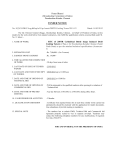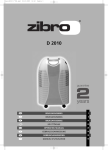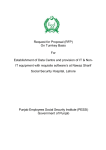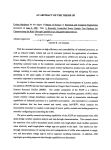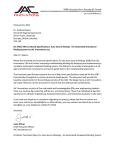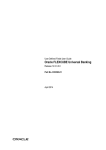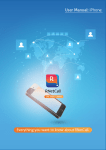Download Attachment
Transcript
FE Circular No. 10 of 2015 October 26, 2015 The Presidents/Chief Executives of all Authorized Dealers in Foreign Exchange Dear Sirs / Madam, Issuance of Electronic Form-E through WeBOC Attention of Authorized Dealers is invited to Chapter XII of Foreign Exchange (FE) Manual 2002 which, inter alia, sets out rules for issuance of Form-E for export of goods from Pakistan. 2. In order to streamline issuance of Form-E, State Bank of Pakistan in collaboration with Pakistan Customs has automated issuance of Form-E. The Electronic Form-E (EFE) module in the Pakistan Customs’ electronic system called WeBOC (Web based One Customs) has been developed in consultation with relevant stakeholders. 3. At present, majority of goods exported from Pakistan are handled through WeBOC. However, a small percentage of goods such as those exported through land route or categorized as bulk cargo are currently being exported through Pakistan Customs’ previous goods clearance system called ‘One Customs’. Efforts are underway by Pakistan Customs to extend WeBOC system to export of such goods as well, in a phased manner throughout Pakistan. 4. At present, Form-E is issued manually by Authorized Dealers as per instructions contained in Chapter XII of FE Manual 2002. However, with effect from November 02, 2015, Form-E will be issued in following two formats: i. Electronic Form-E (EFE) For exports taking place through WeBOC, EFE will be issued through WeBOC. The request for EFE will be submitted electronically by the exporter in WeBOC and Authorized Dealer will approve or reject EFE electronically in WeBOC. User Manuals for issuance of EFE through WeBOC for exporters and Authorized Dealers are attached as AnnexureI & Annexure-II respectively. ii. Manual Form-E For exports taking place through One Customs, manual Form-E will be issued by Authorized Dealers at the request of exporters as per existing instructions. 5. Accordingly, paragraph 36 has been added in Chapter XII of FE Manual 2002, which provides regulations for issuance of EFE, as under: Para 36 – Issuance of Electronic Form-E ( EFE) i. Forms Prescribed for Declaring Exports As per Federal Government Notifications No. I(6)-ECS/48 and I(7)ECS/48 both dated the 1st July, 1948, exporters are required to declare their exports to Customs/Postal authorities on Form-E. In case of exports through WeBOC, electronic Form-E has been prescribed by the State Bank, which will be generated through WeBOC. For exports other than WeBOC, manual Form-E will continue to be issued by Authorized Dealers at the request of the exporters as per already prescribed instructions. ii. Registration of the Exporters in WeBOC Registration and deletion of the exporters in WeBOC shall be carried out by Pakistan Customs as per their procedure. iii. Exporter’s Due Diligence by Authorized Dealers Authorized Dealers shall continue to perform Customer Due Diligence (CDD)/Know Your Customer (KYC) of the exporters, being their account holders/customers, as per applicable instructions. The Managers/Proprietor/ Partners/Directors etc. of the concerned company/firm etc. (exporter) submitting EFE request, will be held responsible severally and jointly for repatriation of export proceeds into Pakistan. iv. Addition and Deletion of Authorized Dealers and their Branches in WeBOC a). Authorized Dealers shall request for addition or deletion of their authorized branches in WeBOC through their respective Group/Business Heads to the Director, Foreign Exchange Operations Department (FEOD), State Bank of Pakistan, Banking Services Corporation (SBP-BSC), Head Office, Karachi. b). If a new bank is issued license of Authorized Dealer by Exchange Policy Department, SBP, it may also request for its addition in WeBOC and its authorized branches by submitting request through bank’s Group/Business Head to the Director, FEOD, SBP-BSC, Head Office, Karachi. v. User IDs and Passwords for Authorized Dealers in WeBOC a). Authorized Dealers shall submit request for issuance of User ID and Password by providing required information as per Annexure-III to the Director, FEOD, SBP-BSC, Head Office, Karachi, who will forward the same to Pakistan Customs. User ID and Password will be issued and provided to Authorized Dealers directly by Pakistan Customs under intimation to FEOD. b). For cancellation of User ID and Password, Authorized Dealers shall submit cancellation request signed by their respective Group/Business Heads to the Director, FEOD, SBP-BSC, Head Office, Karachi, who will forward the same to Pakistan Customs for necessary action. c). All concerned employees and Authorized Dealers shall maintain confidentiality of WeBOC User IDs and Passwords. They shall be responsible for any un-authorized use of their User IDs as per provisions of Chapter XVI-A of the Customs Act, 1969 and rules made thereunder. Further, for all foreign exchange related purposes, all functions performed in WeBOC through User ID of an Authorized Dealer will be construed to have been performed by the Authorized Dealer itself. vi. Issuance of Electronic Form-E a). The exporter will submit Form-E request electronically through WeBOC to an Authorized Dealer at a branch of its choice. The Authorized Dealer/branch, as chosen by the exporter, will electronically approve or reject Form-E request as per instructions contained in Para 8, Chapter XII of FE Manual. After electronic approval of Form-E by the Authorized Dealer, the exporter will attach EFE in WeBOC with Goods Declaration (GD) Form to carry out export of goods for which Form-E has been approved. The detailed procedure to be followed for issuance of EFE and its attachment with GD Form is explained in attached User Manuals for Exporters (Annexure-I) and Authorized Dealers (Annexure-II). b). The serial number of EFE for each Authorized Dealer will be generated by WeBOC. Typical format of EFE number will comprise of three components i.e. alpha acronym of Authorized Dealer, calendar year of issuance and system generated serial number. For example, first EFE number for XYZ bank issued in year 2015 will be XYZ-20150000000001. At the beginning of each calendar year, serial number for each bank will reset to 0000000001. vii. Amendment in Electronic Form-E a). The exporter can amend EFE before it is approved or rejected by the Authorized Dealer. Once Authorized Dealer has approved or rejected Form-E, it cannot be amended by the exporter. b.) Authorized Dealer cannot amend EFE at any stage. viii. Cancellation of Electronic Form-E a). Authorized Dealer can cancel EFE after it is submitted by the exporter. b). Authorized Dealer can also cancel approved EFE before it is attached to GD Form by the exporter. ix. Expiry of Electronic Form-E a). If no action is taken by Authorized Dealer on EFE request submitted by the exporter within 15 days, it will automatically expire in WeBOC. b). If shipment is not effected by the exporter within 45 days from date of approval of EFE by Authorized Dealer, it will automatically expire in WeBOC. x. Maintenance of Record of approved Electronic Form-E a). Complete record of EFE approved by Authorized Dealer through WeBOC shall be kept by respective branches and Head/Principal Office of Authorized Dealers in electronic form. This should be done preferably on weekly basis through acquisition and updation of data from WeBOC. b). Authorized Dealer can also take print-out of EFE from WeBOC. Format of printed EFE is attached as Annexure-IV. xi. Submission of Export Documents to Authorized Dealers a). Authorized Dealer shall fill in relevant sections of Bank Credit Advice (BCA) for each EFE in WeBOC, including date of lodgment of shipping documents with Authorized Dealer, acceptance received from importer’s bank and realization of export proceeds wherever documents are negotiated or collected through them. b). In cases where shipping documents are not received by Authorized Dealer within 14 days from the date of shipment, Authorized Dealer shall immediately ensure that shipping documents are submitted to it by the exporter. Where an Authorized Dealer fails to obtain shipping documents from the exporters within 30 days of shipment, it shall report such cases to area office of FEOD, SBP-BSC, Head Office, Karachi on monthly basis latest by 15 th of each month in the prescribed form (Appendix V-12). xii. Bank to Bank BCA Transfer a). If payment is being received through an Authorized Dealer other than the one which has approved EFE, the Authorized Dealer which has approved EFE may transfer it to the Authorized Dealer negotiating or collecting export documents through Bank to Bank BCA transfer module in WeBOC. b). Proper record of EFEs which are transferred as per (a) above shall be maintained by both the Authorized Dealers. c). If found necessary, the Director, FEOD, SBP-BSC, Karachi may also transfer EFE from one Authorized Dealer to another Authorized Dealer through Bank to Bank BCA transfer module in WeBOC. xiii. Realization against Electronic Form-E Authorized Dealer will record proceeds realization against each EFE through BCA module in WeBOC. In case of remittance received in advance for goods to be exported from Pakistan, the same may initially be recorded in remarks column of EFE while approving it and after shipment, advance payment details shall be filled in BCA module in WeBOC for each EFE. xiv. Submission of Returns Authorized Dealer shall send a printed copy of EFE to respective area office of FEOD, SBP-BSC, Head Office, Karachi along with monthly returns in which realization of export proceeds is reported. In case of Advance Payment, copy of EFE will be submitted with Advance Payment Voucher (APV) and shipping documents as per existing instructions. xv. Short Shipment In cases where the exporter ships a quantity less than that declared on EFE, Authorized Dealer shall negotiate/collect the shipping documents on the basis of value declared in GD Form after verification from WeBOC. xvi. Shipments Shut-out Entirely a). In case where a shipment to be made by a particular vessel is temporarily shut-out and reshipped by another vessel, approved EFE shall remain valid. b). In case where a shipment is entirely shut-out and is not being reshipped by another vessel, approved EFE will be detached by the Customs from the GD Form and can be reused within original validity period. 6. All other instructions on the subject shall remain unchanged. 7. Authorized Dealers are advised to bring the same to the notice of all their constituents and ensure meticulous compliance. Yours truly, Sd/(Fazal Mahmood) Director User Manual For Form-E System User Manual For Exporters Electronic Issuance of Form-E Document By Commercial Banks Through WeBOC Version 1.0 Prepared by WEBOC Development Team (PRAL) Page 1 of 27 Pakistan Revenue Automation (Pvt) Ltd. User Manual For Form-E System DOCUMENT INFORMATION ......................................................... 3 GENERAL INFORMATION ............................................................ 4 2.1. Form-E ............................................................................................. 4 2.2. Electronic filing of Form-E ................................................................ 4 2.3. Legality ............................................................................................ 4 System Features ......................................................................... 5 o File request for Issuance of Form-E: ..................................................... 5 o Amend Form-E request: ........................................................................ 5 o View Status of Approved Form-E request: ............................................. 5 o Validations ............................................................................................ 5 SYSTEM REQUIREMENTS ............................................................ 6 GETTING STARTED ..................................................................... 7 2.4. Logging On....................................................................................... 7 2.5. System Menu ................................................................................... 8 2.6. File request for issuance of Form-E: ................................................. 9 ‘New Request’ for Form-E can be submitted through following steps: ......... 12 Now enter item’s details in their respective columns, ................................ 16 Amendment request for Form-E: ............................................................ 18 You can view approved ‘Form-E’ ............................................................ 22 Using Form-E In Goods Declaration ........................................................ 24 Page 2 of 27 Pakistan Revenue Automation (Pvt) Ltd. User Manual For Form-E System Revision History Date Version Description Author 7-Sep-2015 1.0 Contents and Features Mohammad Arshad DOCUMENT INFORMATION Document Title User Manual Filename UserManual_FormE_1.0(Trader) Creation Date 7-Sep-2015 Authors Mohammad Arshad Version 1.0 Reviewers Passing Review Date Page 3 of 27 Pakistan Revenue Automation (Pvt) Ltd. User Manual For Form-E System GENERAL INFORMATION 2.1. Form-E Form ‘E’ or the ‘Form of Export’ is a mandatory requirement for all commercial exports from Pakistan. It is a control instrument through which the government monitors the source and inflows of foreign remittances and checks the goods that are exported without foreign exchange through the State Bank of Pakistan. Designated branches of the commercial banks are authorized to issue ‘Form-E’ on application by the exporter. 2.2. Electronic filing of Form-E Electronic linkage of Custom’s Computerized System (WeBOC) with the commercial banks for the submission and verification of Form ‘E” is an important initiative of the Pakistan Customs and State Bank of Pakistan. This initiative will help in prevention of export related frauds and provide direct interface between Customs and the Form ‘E’ issuing banks. 2.3. Legality Sub-section (1) of Section 12 of the Foreign Exchange Regulation Act, 1947. • Federal government notifications • I(6)-ECS/48 dated 01.07.1948 • I(7)ECS/48 dated 01.07.1948 http://www.sbp.org.pk/fe_manual/appendix%20files/appendix%202/ap pendix2.htm Page 4 of 27 Pakistan Revenue Automation (Pvt) Ltd. User Manual For Form-E System System Features Following are the key feature of Form-E module in the WeBOC System: o File request for Issuance of Form-E: This feature enables the Exporter (in WeBOC Term ‘Trader’ is used) to file request for issuance of Form-E to authorized commercial bank. o Amend Form-E request: This feature enables the Exporter to amend the Form-E in the WeBOC system which is pending for approval in the banks. o View Status of Approved Form-E request: This feature enables the Exporter to get the status of Form-E request. Attach Approved Form-E with GD document. This section explains the view and attach the Form-E document with Export Goods Declaration at the time of filing of GD. o Validations When exporter attach its approved Form-E with GD document system validate following Form-E contents with Goods declaration document Country Delivery Term Port of Discharge Consignee Name Page 5 of 27 Pakistan Revenue Automation (Pvt) Ltd. User Manual For Form-E System SYSTEM REQUIREMENTS In order to take full advantage of WeBOC Application and run it smoothly, it is recommended that following minimum system requirements should be meet. Internet Explorer version 8 Processor type: Core i3 Tip! In case you have internet Explorer 9 or below 8, please use explorer in compatibility mode Internet: 1MBPS Bandwidth Page 6 of 27 Pakistan Revenue Automation (Pvt) Ltd. User Manual For Form-E System GETTING STARTED WeBOC system can be easily accessed through http://www.weboc.gov.pk. 2.4. Logging On On accessing the above mentioned link, the browser opens the following screen requesting the log-in credentials of user (trader); Enter ‘User Id’ in login field. Enter ‘Password’ in the password field Click ‘Login’ button Page 7 of 27 Pakistan Revenue Automation (Pvt) Ltd. User Manual For Form-E System 2.5. System Menu Upon logging into WeBOC system, following screen will be appeared that comprises of; AB- Privilege Menu (Authorities bar) Messaging area (where messages are sent by system or customs) Main Menu Screen Page 8 of 27 Pakistan Revenue Automation (Pvt) Ltd. User Manual For Form-E System 2.6. File request for issuance of Form-E: In order to file request for issuance of Form-E, following steps are involved; Click on left menu option “User Support System” Click on button for page 2, a screen appears that shows option ‘File request for issuance of Form-E’. Work With File Request for Form-E Page 9 of 27 Pakistan Revenue Automation (Pvt) Ltd. User Manual For Form-E System After click on ‘File request for issuance of Form-E’, system shows following screen Work With File Request for Form-E Page 10 of 27 Pakistan Revenue Automation (Pvt) Ltd. User Manual For Form-E System In order to submit request for approval of ‘Form-E’, click on ‘New Request’ button, which will show the following new screen. Work With File Request for Form-E Page 11 of 27 Pakistan Revenue Automation (Pvt) Ltd. User Manual For Form-E System ‘New Request’ for following steps: Form-E can be submitted through Select trader name (A) from the drop-box-list, If trader / importer have multiple business Name with NTN then select proper Name as system will not allow to file GD with other name If Form e request approved with other name same is the case with consignee name, Country ,Currency and payment/Delivery term Selected trader’s address (B) from the drop-box-list. Enter ‘Consignee Name’ (C) Enter ‘Consignee Address’ (D) Select ‘Country’ (E) from the drop-box-list, which will fetch list of discharge ports. Select ‘Discharge Port’ (F) from the drop-box-list. Selected ‘Currency’ (G) from the drop-box-list. Page 12 of 27 Pakistan Revenue Automation (Pvt) Ltd. User Manual For Form-E System Select ‘Payment Delivery Term’ (H) from the drop-box-list. After providing above said particulars, click on ‘Terms of Sale’ (I) button, which will display a pop-up window (I-1), as shown in below image, for selection of terms of sale. You can select any single method at a time i.e. ‘With LC’ or ‘Without LC’. Both terms cannot be selected simultaneously. After selection of ‘Term(s) of Sale’ e.g. ‘Without LC’, enter percentage of foreign exchequer realization, enter number of days. After providing ‘Term of Sale’ click on ‘SAVE’ (J) button . Page 13 of 27 Pakistan Revenue Automation (Pvt) Ltd. User Manual For Form-E System (I) (H) (B) (J) (A) (C) (E) (F) (G) (D) Work With File Request for Form-E Page 14 of 27 Pakistan Revenue Automation (Pvt) Ltd. User Manual For Form-E System Popup Window (I-1) Page 15 of 27 Pakistan Revenue Automation (Pvt) Ltd. User Manual For Form-E System Now enter item’s details in their respective columns, Enter ‘Goods description’ (A). Enter “Quantity” (B). Select unit of measurement “UOM” (C) from the drop-box-list. Enter invoice value (D). Now click on ‘ADD’ button (E), which will save/add the entered particulars as an item, as shown in below image: (E) (A) (B) (D) (C) Work With File Request for Form-E Page 16 of 27 Pakistan Revenue Automation (Pvt) Ltd. User Manual For Form-E System Now put check on the box given under ‘Disclaimer’ (A). details, as shown in below image: Now click on ‘SAVE’ (B) button (shown below), which will save particulars of your request and a number will be allocated to your request Click on ‘SUBMIT’ (C) button, which will submit your request with the allocated number, as shown in below image: (A) (B) (C) Work With File Request for Form-E Page 17 of 27 Pakistan Revenue Automation (Pvt) Ltd. User Manual For Form-E System Amendment request for Form-E: In order to file request for issuance of Form-E, following steps are involved; Click on left menu option “User Support System” Click on button for page 2, a screen appears that shows option ‘File request for issuance of Form-E’. Work With Ament Request of Form-E Page 18 of 27 Pakistan Revenue Automation (Pvt) Ltd. User Manual For Form-E System After click on ‘File request for issuance of Form-E’, system shows following screen In order to amendment/change of particulars submission of your request of ‘Form-E’, click on (A), which will show the following new screen. even after button (A) Work With Ament Request of Form-E Page 19 of 27 Pakistan Revenue Automation (Pvt) Ltd. User Manual For Form-E System When the ‘Request Amendment’ button is clicked, your submitted request is opened in entry mode where you can change entire particulars of your request and submit again. It is pertinent to mention that once a submitted request is opened and re-submitted, its text color in the submitted/approved request list is changed to “RED” on both the screens i.e. the screen of trader and approving authority (concerned bank branch), as shown in below image Work With Ament Request of Form-E Page 20 of 27 Pakistan Revenue Automation (Pvt) Ltd. User Manual For Form-E System After click on button, system shows following screen Where exporter have provision for ‘Amendment Request’ in this facility amendment/change of particulars even after submission of your request, before its approval. Request No is circled in below image (A). (A) Work With Ament Request of Form-E Page 21 of 27 Pakistan Revenue Automation (Pvt) Ltd. User Manual For Form-E System You can view approved ‘Form-E’ By clicking the (A) button given against each ‘Form-E’, as shown in below image: status of (B) (A) Work With Approved Form-E Request Page 22 of 27 Pakistan Revenue Automation (Pvt) Ltd. User Manual For Form-E System Then system shows following screen: Page 23 of 27 Pakistan Revenue Automation (Pvt) Ltd. User Manual For Form-E System Using Form-E In Goods Declaration As discussed in detail above, you have created and then submitted your request for ‘Form-E Issuance Request’, which we for the time being assume that has been approved by the concerned bank/branch. Now we will discuss how to use your approved ‘Form-E’ in your Goods Declaration (GD). In order to use your approved ‘Form-E’ in your Goods Declaration, follow below steps: Create/Open export Goods Declaration. Enter other particulars In the section of ‘Form-E Information’, click on ‘ADD FORM-E” button , as shown in below image: (A) (A) Work With Attachment of Form-E Page 24 of 27 Pakistan Revenue Automation (Pvt) Ltd. User Manual For Form-E System Page 25 of 27 Pakistan Revenue Automation (Pvt) Ltd. User Manual For Form-E System When ‘ADD FORM-E’ button is clicked, following pop-up window is shown, when user click on Attach (A) button system validates following particulars of the ‘Form-E’ with Goods declaration document (as shown a. b. c. d. in below screens) : Country Delivery Term Port of Discharge Consignee Name (A) Work With Attachment of Form-E Page 26 of 27 Pakistan Revenue Automation (Pvt) Ltd. User Manual For Form-E System After clicking on ‘ATTACH’ button system validation are also correct, then system add this ‘Form-E’ in to your Goods Declaration, which will be displayed in the GD as shown below: (A) Work With Attachment of Form-E Page 27 of 27 Pakistan Revenue Automation (Pvt) Ltd.