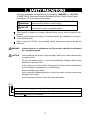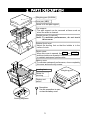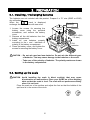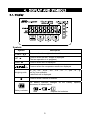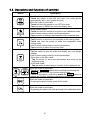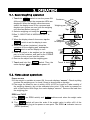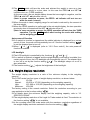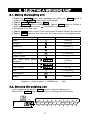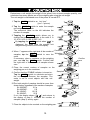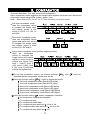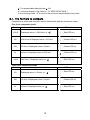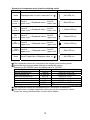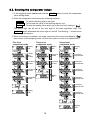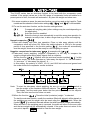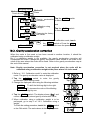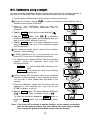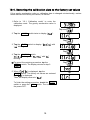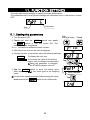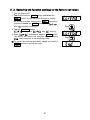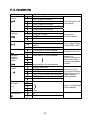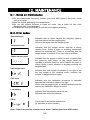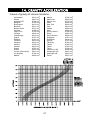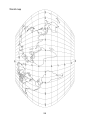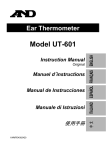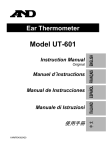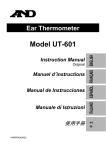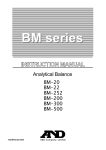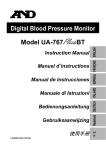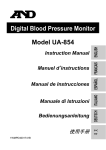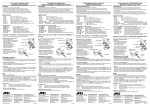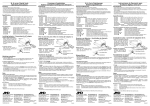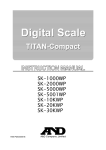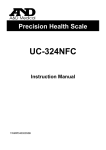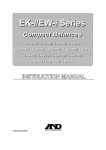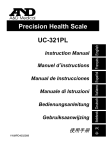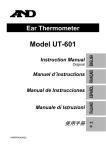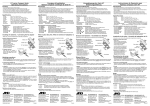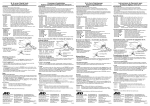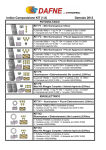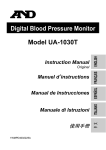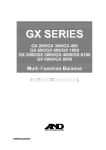Download User Manual - Affordable Scales & Balances
Transcript
SJ-3000WP SJ-6000WP SJ-15KWP SJ-30KWP 1WM PD4002705A © 2013 A&D Company, Limited. All rights reserved. No part of this publication may be reproduced, transmitted, transcribed, or translated into any language in any form by any means without the written permission of A&D Company, Limited. The contents of this manual and the specifications of the instrument covered by this manual are subject to change for improvement without notice. CONTENTS 1. SAFETY PRECAUTIONS ..........................................................................2 2. PARTS DESCRIPTION..............................................................................3 3. PREPARATION .........................................................................................4 3.1. Installing / Exchanging batteries..............................................................4 3.2. Setting up the scale.................................................................................4 4. DISPLAY AND SYMBOLS .........................................................................5 4.1. Display ....................................................................................................5 4.2. Operations and functions of switches......................................................6 5. OPERATION ..............................................................................................7 5.1. Basic weighing operation ........................................................................7 5.2. Notes about operations ...........................................................................7 5.3. Weight display resolution ........................................................................8 6. SELECTING A WEIGHING UNIT...............................................................9 6.1. Storing the weighing unit .........................................................................9 6.2. Selecting the weighing unit......................................................................9 7. COUNTING MODE ..................................................................................10 8. COMPARATOR .......................................................................................11 8.1. The formula to compare ........................................................................12 8.2. Entering the comparator values ............................................................14 9. AUTO-TARE ............................................................................................15 10. CALIBRATION .........................................................................................16 10.1. Calibration mode .................................................................................16 10.2. Gravity acceleration correction............................................................17 10.3. Calibration using a weight ...................................................................18 10.4. Restoring the calibration data to the factory set values.......................19 11. FUNCTION SETTINGS............................................................................20 11.1. Setting the parameters ........................................................................20 11.2. Restoring the function settings to the factory set values .....................21 11.3. Function list .........................................................................................22 12. MAINTENANCE .......................................................................................24 12.1. Notes on maintenance ........................................................................24 12.2. Error codes..........................................................................................24 13. SPECIFICATIONS ...................................................................................25 14. GRAVITY ACCELERATION.....................................................................27 1 1. SAFETY PRECAUTIONS All safety messages are identified by the following, “WARNING” or “CAUTION”, of ANSI Z535.4 (American National Standard Institute: Product Safety Signs and Labels). The meanings are as follows: WARNING CAUTION A potentially hazardous situation which, if not avoided, could result in death or serious injury. A potentially hazardous situation which, if not avoided, may result in minor or moderate injury. This manual is subject to change without notice at any time to improve the product. Product specifications are subject to change without any obligation on the part of the manufacturer. When using the SJ-WP, the following safety precautions should always be followed. WARNING Internal service or adjustment to this product should be performed by a qualified person. CAUTION Avoid installing the scale in direct sunlight, which may cause discoloration or malfunctions. Do not mix battery types, or new and old batteries. Replace with all new batteries at the same time. If the scale is not to be used for a long period of time, remove all batteries from the battery compartment to avoid leakage. Avoid overloading the scale. Avoid using the weighing platform to move the scale, as that could cause damage to the scale. Avoid chemical solvents. Clean the scale with water. IP6 7 Degrees of protection against water: Protected against temporary submergence. Degrees of protection against solid foreign objects: Dust-tight. International Protection of IEC60529. 2 2. PARTS DESCRIPTION Weighing pan (SUS304) Inner pan (ABS) Screw to fix the pan support Pan support The pan support can be removed at times such as when the scale is cleaned. Weight sensor (Load cell) Note: To maintain performance, do not touch this sensor. Bubble Spirit level Adjust the leveling feet so that the bubble is in the center of circle. Switch cover When this cover is opened, the CAL and RESET switches inside are revealed. Keep the cover closed to maintain waterproof performance. Battery cover To maintain waterproof performance, close completely this cover and secure by screws. Leveling foot Screw for securing Display and switch Screwdriver Use this screwdriver to open or close the battery cover. Sealing diagrams 3 Weighing pan 3. PREPARATION 3.1. Installing / Exchanging batteries The batteries are not included with the product. Prepare 6 x “D” size (R20P or LR20) dry-cell batteries. When the mark is displayed, Screw for exchange the old batteries with new ones. securing Six new Battery 1. Loosen the screws for securing the batteries cover battery cover using the provided screwdriver, and remove the battery cover. (R20P/ LR20 2. Remove all the old batteries from the / D size) battery compartment. 3. Install six new batteries properly according to the + and - indicators of Old polarity in the battery compartment. batteries 4. Close the battery cover, and tighten the screws for securing the battery cover. CAUTION - Do not mix used and new batteries. Do not mix the different types of batteries. That may cause damage to the batteries or the scale. - Take care of the polarity of batteries. The polarity marks are shown in the battery compartment. 3.2. Setting up the scale CAUTION Avoid installing the scale in direct sunlight, that may cause discoloration or malfunctions. Place your SJ-WP on a firm weighing table so that the scale is level. The scale will not perform accurately when it is not level. Place the scale on a firm surface and adjust the feet so that the bubble of the sprit level is in the center of the circle. OK 4 NG 4. DISPLAY AND SYMBOLS 4.1. Display Symbols Symbol Description STABLE Turns on when the weight value is stable. NET ◄ Turns on when the NET weight is displayed. (The tare operation is in progress.) ZERO ◄ Turns on when zero is displayed. Comparator LEDs Weighing units * Turns on when the comparator results are displayed. “Ib”, “oz”, “ozt” , “Ib-oz” , “tI-s” , “tI-h” , “tI-t” , “t” , “pcs” , “N” , “g” and “kg” are available. A selected unit is displayed. Turns on while a switch is touched. The battery indicator changes as the battery capacity decreases, as shown below: Battery indicator New Replace the batteries. 5 4.2. Operations and functions of switches Switch Description When the scale is turned off: Touch the switch to turn ON the scale. The scale will be automatically set to zero (power-on zero). When the scale is turned on: Touch and hold the switch to trun OFF the scale. Tap the switch to ZERO the scale and display zero. During measurement: Touch and hold the switch to proceed to the calibration mode. In the function setting mode to set the parameters: Tap the switch to change the parameter of the selected item. During measurement: Tap the switch to choose a unit specified in the setting mode. Touch and hold the switch to enter the comparator value setting mode. In the function setting mode to set the parameters: Tap the switch to select the function item. During measurement: Tap the switch to tare the scale and display zero (net weight display). In the function setting mode to set the parameters: Other than at the item "unit": Tap the switch to store new parameters and return to the weighing mode. At the item "unit": Tap the switch to select active / inactive for the displayed unit. When the scale is turned off: Touch the ON/OFF switch while touching and holding the TARE switch to enter the function setting mode. Further to the above, continue to touch the TARE switch to restore the function settings to the factory set values. When the scale is turned on: Pressing the switch forcibly turns off the scale. When the scale is turned on: By pressing the switch, the scale proceeds to the calibration mode. 6 5. OPERATION 5.1. Basic weighing operation 1. Touch the switch to turn the power ON. Container All the symbols except the comparator LEDs are displayed. When the weight values becomes stable, the display turns off for a moment and Weighing pan displays zero (power-on zero) with the weighing unit used last before turning off. Tap 2. Select a weighing unit using the UNITS switch. See “6. SELECTING A WEIGHING UNIT” in detail. 3. When the display doesn’t show zero, tap the switch to set the display to zero. Object to be weighed 4. When using a tare (container), place the container on the weighing pan, and tap the TARE switch to set the display to zero. 5. Place the object to be weighed on the weighing pan or in the container, and wait for the STABLE indicator to turn on and read the value. 6. Remove the object from the weighing pan. 7. Touch and hold the switch. Then, the Touch & hold scale displays “0ff” and turns the power off. 5.2. Notes about operations Power-on zero If the weight is unstable at power ON, the scale displays “------”. Check anything touches the weighing pan, or check if there is strong wind or vibration. The range for power-on zero is within ±50% (±10% for Legal for Trade models) of the weighing capacity (kg) at the calibrated zero point. If the scale is powered on with a load beyond this range, the scale displays “------”. Remove the load from the weighing pan. ZERO and TARE The (as ZERO switch) and TARE switches work when the weight value is stable. The switch will zero the scale if the weight value is within ±2% of the weighing capacity (kg) at the power-on zero point. The ZERO◄ indicator turns on. (ZERO operation) 7 The TARE switch will tare the scale and subtract the weight to zero as a tare weight when the weight is a plus value. In this case the ZERO◄ and NET◄ indicators turn on. (TARE operation) At the zero point, the net weight display shows the tare weight in negative, and the ZERO◄ and NET◄ indicators turn on. (Note: In some countries or areas, the ZERO ◄ indicator will not turn on while the scale is tared.) When the scale is tared, weighing range for net loads is reduced by the amount of the tare weight. When the ZERO operation is performed in the net weight display, the tare operation previously done is cleared and the NET◄ indicator turns off. (Note: In some countries or areas, the ZERO operation will not clear the TARE operation. Tap the TARE switch after zeroing the scale with nothing on the weighing pan.) Auto power-off function If no switch is touched or tapped and the stable indicator is displayed for a certain period of time, the scale will automatically turn off. See the function setting “poff” to set the elapsed time to turn off. When “ e” or “-e” is displayed (refer to “12.2. Error codes”), the auto power-off function is enabled. LCD backlight The LCD backlight is controlled by the functions “l-it” and “l-i”. If no switch is touched or tapped and the weight display continues to be stable for a certain period of time, the LCD backlight will automatically turn off. The elapsed time to turn off is set by the function setting “l-it”. The backlight always on or off is also selectable. The function setting “l-i” adjusts the brightness of the backlight. 5.3. Weight display resolution The weight display resolution is a ratio of the minimum display to the weighing capacity. The SJ-WP series has four types of weight display resolution, as shown below. Low: 1/3,000 Normal: 1/6,000 or 1/7,500 (depending on the weighing capacity) High: 1/12,000 or 1/15,000 (depending on the weighing capacity) Maximum: 1/30,000 The factory setting is the normal resolution. Select the resolution according to your own application in the function setting “re5o”. For details about the minimum display and the weighing capacity, refer to “13. SPECIFICATIONS”. The weight display resolution of the Legal for Trade models is fixed. The selection in the function setting “re5o” is not available. In the counting mode, the scale works with the maximum resolution regardless of the weight display resolution selected in the function setting “re5o”. 8 6. SELECTING A WEIGHING UNIT 6.1. Storing the weighing unit 1. Touch the ON/OFF switch while touching and holding the TARE switch in order to display in the function setting mode. 2. Tap the UNITS switch to display . 3. Tap the SAMPLE switch to display a unit. Tap the TARE switch to activate or deactivate the unit. The indicator is displayed for each active unit. 4. Repeat step 3 for other units. 5. Tap the UNITS switch to move to the next function item when finishing the selection. 6. Tap the TARE switch to store new units. The scale returns to the weighing mode. Unit Symbol Conversion to gram Gram 1.00000 g Kilogram 1000.00 g 453.59237 g Pound (UK) 28.349523125 g Ounce (avoir) 31.1034768 g Troy ounce Pound - Ounce Tael (Hong Singapore) Kong general, 37.7994 g 37.4290 g Tael (Hong Kong jewelry) 37.5 g Tael (Taiwan) 11.6638038 g Tola Counting unit - Newton See below Newtons is a value calculated as follows: Newtons = (value in grams) x (9.80665 m/s2) / 1000 6.2. Selecting the weighing unit In the weighing mode, tap the UNITS switch to select a weighing unit. Each time the UNITS switch is pressed, the unit changes as shown below. UNITS Ib oz ozt Ib-oz t l 9 t pcs N g kg 7. COUNTING MODE Determines a unit weight (the weight of one piece) from a known sample quantity, and calculates how many pieces are on the weighing pan using the unit weight. The unit weight is maintained even if the power is turned OFF. 1. Tap the UNITS switch to se lect “pcs”. (“pcs” = pieces) Tap 2. Tap the SAMPLE switch to enter the sample unit weight storing mode. The numerical value on the left indicates the number of samples. Tap 3. Tapping the SAMPLE switch allows you to change the number of samples in the order 5 10 20 50 100 ESC 5. • By tapping the UNITS switch when “e5C” is displayed, the scale exits the sample unit weight storing mode to the count display. 4. When “-” appears at the right side of the number of Tap Container samples, tap the switch to zero the scale. If necessary, place a container on the weighing pan, and tap the TARE switch. Confirm that the right side of the number of samples shows zero. Weighing pan 5. Place the correct number of samples on the weighing pan or in the container. 6. Confirm that the STABLE indicator is turned on. Tap the UNITS switch to calculate and store the unit weight. Remove the samples. The scale is set to count objects with this unit weight. The total weight of samples should be more than shown below, regardless of the number of samples. SJ-3000WP: 2.5 g SJ-6000WP: 5g SJ-15KWP: 12.5 g SJ-30KWP: 25 g If not, the display shows “lo ut” and returns to the display of step 5. Increase the number of samples (step 3) and try again. 7. Place the objects to be counted on the weighing pan. 10 Number of samples Tap Samples Tap Confirm zero 8. COMPARATOR The scale has three-, five- and seven-level comparators. Each comparator mode compares the weight value against the preset limit values and outputs the results using LEDs (yellow / green / red). Note: When the unit is “lb-oz” or “tl”, this function can not be used. • Five-level comparator mode: Uses four comparator values to compare the weight value and outputs results in five levels of LOLO, LO, OK, HI and HIHI. • Three-level comparator mode: Uses two comparator values (upper and lower limit values) to compare the weight value and outputs results in three levels of LO, OK and HI. • Seven-level comparator mode (portion weighing mode): Uses six comparator values to compare the weight value and outputs results in seven levels of outside the lowest limit, level 1 (LOLO), level 2 (LO), Level 3 (OK), level 4 (HI), level 5 (HIHI) and outside the highest limit. To use the comparator modes, the function settings “Cp-l” and “Cp” must be specified and the comparator values must be set. Using the function setting “Cp-l”, select a comparator mode. 0: five-level comparator mode (Result LED blinks) 1: five-level comparator mode (Result LED lights) 2: three-level comparator mode (Result LED blinks) 3: three-level comparator mode (Result LED lights) 4: Seven-level comparator mode (Result LED blinks) 5: Seven-level comparator mode (Result LED lights) Using the function setting “Cp”, select comparison conditions. 0: No comparison (comparator disabled). 1: To compare all data. 2: To compare all stable data. 3: To compare all data which are ≥ +5d or ≤ -5d. 4: To compare stable data which are ≥ +5d or ≤ -5d. 5: To compare all data which are ≥ +5d. 11 6: To compare stable data which are ≥ +5d. d = minimum display in kg (Refer to “13. SPECIFICATIONS”.) In the counting mode, “d” is equal to the minimum weight display of kg mode. 8.1. The formula to compare Comparison is performed using the formula listed below and the results are output. Five-level comparator mode Results Comparison formula LED display Displayed value < LOLO limit, or “-e” ( Red LED on) LO LOLO limit ≤ Displayed value < LO limit ( Yellow LED on) OK LO limit ≤ Displayed value ≤ HI limit ( Green LED on) HI HI limit < Displayed value ≤ HIHI limit ( Yellow LED on) HIHI HIHI limit < Displayed value, or “ e” ( Red LED on) LOLO Three-level comparator mode Results Comparison formula LED display ( Red LED on) LO Displayed value < LO limit, or “-e” OK LO limit ≤ Displayed value ≤ HI limit ( Green LED on) HI HI limit < Displayed value, or “ e” ( Red LED on) 12 Seven-level comparator mode (portion weighing mode) Results Comparison formula LED display Displayed value < Level 1 lower limit, or “-e” ( No LEDs on) Level 1 Level 2 LOLO (Level 1) lower limit ≤ Displayed value < lower limit ( Red LED on) None Level 2 Level 3 ≤ Displayed value < lower limit lower limit ( Yellow LED on) Level 3 Level 3 OK (Level 3) lower limit ≤ Displayed value ≤ upper limit ( Green LED on) Level 3 Level 4 HI (Level 4) upper limit < Displayed value ≤ upper limit ( Yellow LED on) Level 4 Level 5 HIHI (Level 5) upper limit < Displayed value ≤ upper limit ( Red LED on) Level 5 upper limit < Displayed value, or “ e” ( No LEDs on) LO (Level 2) None The comparator values are common to the weighing and counting mode. Ignore the decimal point when setting the comparator values. Example for SJ-6000WP when the setting value is “001000”: Display mode Limit value Capacity / Minimum display Normal resolution kg 1.000 kg 6.000 kg / 0.001 kg High resolution kg 0.1000 kg 6.0000 kg / 0.0005 kg Maximum resolution g 100.0 g 6000.0 g / 0.2 g Low resolution oz 100.0 oz 210.0 oz / 0.1 oz Normal resolution oz 10.00 oz 210.00 oz / 0.05 oz High resolution oz 10.00 oz 210.00 oz / 0.02 oz Counting mode 1000 pcs The comparator values are maintained even if the power is turned OFF. The scale does not judge magnitude relation among the comparator values. Even if the wrong values are set, no error will be shown. 13 8.2. Entering the comparator values 1. In the weighing mode, touch and hold the value setting mode. UNITS switch to enter the comparator 2. Enter the comparator values using the following switches. UNITS To shift the blinking digit to the right. SAMPLE To increase the value of the blinking digit by one. TARE To store the setting value and to go to the next limit setting or “end”. The minus sign can be set at the next digit of the least significant digit. The SAMPLE switch alternates the minus sign on and off. The blinking “-” shows minus and no sign shows plus. 3. When the setting is complete, the scale memorizes the values and displays “end”, then returns to the weighing mode. (At this time, power-on-zero is not performed.) Five-level comparator mode Three-level comparator mode Weighing mode Weighing mode Touch & hold Touch & hold To set the LO limit value Tap To set level 1 lower limit value Tap To set the LO limit value To set the HI limit value Tap Tap Weighing mode Touch & hold To set the LOLO limit value Tap Seven-level comparator mode To set level 2 lower limit value Tap To set level 3 lower limit value To set the HI limit value Tap Weighing mode To set the HIHI limit value Tap To set level 3 upper limit value Tap Tap To set level 4 upper limit value Tap Weighing mode To set level 5 upper limit value Tap Weighing mode 14 9. AUTO-TARE The SJ-WP series has an auto-tare function to be used with the comparator mode enabled. If the weight values are in the OK range of comparator limits and stable for a preset period of time, the scale will automatic 1 ally tare the weight and show zero. In some countries or areas, the auto-tare function can not be used on the Legal for Trade models and the selection in the function settings “at”, “at-t” and “at-f” is not available. To use the auto-tare function, set the function settings below. Cp 1: at 1: at-t 0 ~ 9: Compare all weighing data (other settings may be used depending on the application). Auto-tare function enabled. Select the timing to tare automatically to avoid the wrong tare operation, for example; too early to tare, to take a longer time to go to the next weighing. Normal comparion “Cp-p 0” Start with display zero after tare operation. Place or take away objects until the comparison result will show OK. When the stable indicator is ON for a the preset period of time specified in the function setting “at-t”, the scale will automatically tare the weight, show zero and be ready for next weighing to repeat. Negative comparison for take-away “Cp-p 1” (example with “Cp-l 0”) Take-away check weighing (negative comparison) is the way to compare the negative weight while taking away objects from a container. Set the function “Cp-p 1” together with the auto-tare function enabled “at 1”. In this operation mode, the scale operates as “take-away the objects” “OK and stable” “auto-tare” “take-away the objects” ······. In this setting, the polarity of LOLO, LO, HI, and HIHI limit values are ignored and the scale shows the comparator results as below. Note: To start the take-away check weighing, be sure to use the TARE switch to tare the weight of the container filled with objects. The ZERO switch may zero the display, and the scale goes below the zero point by taking out the objects. Then, the auto-tare function does not work. When the function “at-f 1 Tares the initial (container) weight.” is selected: To start the auto-tare function, usually the container (filled with objects) will be placed on the weighing pan and its weight must be tared using the TARE switch. When the function “at-f 1” is selected, the scale will tare the initial (container) weight automatically. When all load on the weighing pan is removed, the scale will return to the zero point and the tare weight will be automatically cleared. If the scale does not return to the zero point, tap the switch to clear the tare weight. 15 10. CALIBRATION Adjusts the scale for accurate weighing. Calibrate the scale in the following cases. When the scale is first installed. When the scale has been moved. When the ambient environment has changed. For regular calibration. Note: The Legal for Trade models can not be re-calibrated if they have been sealed. 10.1. Calibration mode The calibration mode has the following three functions. • Gravity acceleration correction • Calibration using a weight • Restoring the factory set values How to enter the calibration mode Method 1: 1. Make sure that the scale is in the weighing mode. 2. Touch and hold the SAMPLE switch until the gravity acceleration value (in this example, “9.7985”) appears and release the switch. Note: The above operation is disabled for the Legal for Trade models. Method 2: 1. Make sure that the scale is in the weighing mode. 2. Loosen the two screws on the switch cover and open the switch cover. The calibration (CAL) switch is located inside. 3. Press the CAL switch. The scale displays the gravity acceleration value (in this example, “9.7985”). 16 Switch cover CAL switch Weighing mode Method 1 Touch & hold Method 2 Press Calibration mode Gravity acceleration Tap the UNITS switch to select an item correction Calibration using a weight and Tap the TARE to execute it. switch Restoring the factory set values or Power OFF To exit from the calibration mode, touch switch or Press the CAL the switch. The scale turns the power OFF. 10.2. Gravity acceleration correction When the scale is first used or has been moved to another location, it should be calibrated using a calibration weight. But if a calibration weight is not available, the gravity acceleration correction will compensate the scale. Change the gravity acceleration value stored in the scale to the value of the area where the scale will be used. Refer to the gravity acceleration map at the end of this manual. Note: Gravity acceleration correction is not required when the scale will be calibrated using a calibration weight at the place where it is to be used. 1. Refer to “10.1. Calibration mode” to enter the calibration mode. The gravity acceleration value is displayed. TARE switch to enter the gravity 2. Tap the acceleration value setting mode. Tap 3. Change the displayed value using the following switches. UNITS To shift the blinking digit to the right. SAMPLE To increase the value of the blinking digit by one. Tap 4. Tap the TARE switch. The display shows “end” and returns to the newly stored gravity acceleration value. 5. When calibration using a calibration weight is to be performed, go to step 3 of “10.3. Calibration using a weight”. To finish the setting procedure, touch the switch or the CAL switch. The scale returns to the weighing mode. 17 Tap 10.3. Calibration using a weight Prepare a weight, preferably a weight with the same value as the weighing capacity of the scale to be calibrated. Note that the calibration weight value can be changed. 1. Turn the power ON and warm up the scale for at least half an hour. Change the function setting “poff” or place something on the weighing pan to disable the auto power-off function. 2. Refer to “10.1. Calibration mode” to enter the calibration mode. The gravity acceleration value is displayed. 3. Tap the UNITS switch and the scale displays “Cal”. Tap 4. Tap the TARE switch, then “Cal 0” is displayed. Confirm that nothing is placed on the weighing pan and wait for the STABLE indicator to turn on. 5. Tap the TARE switch. The scale calibrates the zero point and displays the value of the calibration weight (SPAN calibration). The calibration weight value is equal to the weighing capacity. (factory setting) If SPAN calibration is not to be performed, turn the power OFF to exit from the calibration procedure. 6. To calibrate with a weight different from the weighing capacity, change the displayed value using the following switches. UNITS To shift the digit that is blinking to the right. SAMPLE To increase the value of the blinking digit by one. Tap Tap Tap Using a weight with the same value as the weighing capacity is recommended. If other weights are used, use one with a value greater than two-thirds of the capacity. 7. Place the calibration weight with the same value as displayed on the weighing pan, and wait for the STABLE indicator to turn on. 8. Tap the TARE switch. The scale calibrates SPAN and “end” is displayed. Then, the display returns to “Cal”. Tap To finish the procedure, touch the switch or press the CAL switch. The scale turns the power OFF. Note: If the scale will be moved to another location, set the gravity acceleration value for the present location first and calibrate the scale using a weight. Then, change the gravity acceleration value for the new location. 18 10.4. Restoring the calibration data to the factory set values If the gravity acceleration value or calibration data is changed unintentionally, restore those values to the factory set values, as follows. 1. Refer to “10.1. Calibration mode” to enter the calibration mode. The gravity acceleration value is displayed. Tap twice 2. Tap the UNITS switch twice to display “ClrC”. Tap 3. Tap the TARE “no” blinking. switch to display “ClrC no” with Tap 4. Tap the SAMPLE switch. “ClrC no” changes to “ClrC go” with “go” blinking. To cancel the restoring procedure, tap the switch. The display returns to step 2. 5. When “ClrC go” is displayed, tap the TARE switch. The factory set values are restored and “end” is displayed. Then, the display returns to “ClrC” To finish the setting procedure, touch the switch or press the CAL switch. The scale turns the power OFF. 19 Tap 11. FUNCTION SETTINGS The scale has function settings to specify the scale performance. The parameters set in the function settings are maintained even if the power is turned OFF. Parameter Item 11.1. Setting the parameters While touching & holding, 1. Turn the power OFF. Touch 2. Touch and hold the TARE switch and touch the switch to turn the power ON. The software version is displayed. “∗∗∗” indicates the software version number. 3. After about one second, the item is displayed. 4. Change the item or parameter using the following switches. UNITS To display the next item. SAMPLE To increase the value of the blinking digit by one (to change the parameter). Tap When the parameter is changed, the STABLE indicator turns off. 5. Tap the TARE switch to store the setting value. After displaying “end”, the scale goes to the weighing mode. To cancel the setting procedure without storing the value, switch to turn off the scale. touch and hold the 20 When changed Tap 11.2. Restoring the function settings to the factory set values 1. Turn the power OFF. 2. Touch and hold the TARE switch and touch the switch to turn the power ON and to display switch but the software version. Release the continue to touch the TARE switch until “Clrf no” with “no” blinking is displayed. Tap 3. Tap the SAMPLE switch. “Clrf no” changes to “Clrf go” with “go” blinking. 4. When “Clrf go” is displayed, tap the TARE switch. The factory set values are restored. After displaying “end”, the scale goes to the weighing mode. To cancel the restoring procedure, touch and hold the switch to turn off the scale. 21 Tap 11.3. Function list Item Auto power-off function poff Weight display resolution re5o Weighing unit Parameter 0 1 2 3 4 5 0 1 2 3 SAMPLE Unit TARE Zero tracking UNIT 0 trc Weighing stability / response speed Cond Backlight control l-it Brightness of backlight l-i Decimal point dp 1 0 1 2 3 4 0 1 2 3 4 5 0 1 2 3 4 0 1 Factory setting Description Auto power-off function disabled Turns off after 5 minutes Turns off after 10 minutes Turns off after 15 minutes Turns off after 30 minutes Turns off after 60 minutes 1/3,000 1/6,000 or 1/7,500 1/15,000 or 1/12,000 1/30,000 Proceeds to the next unit Selects whether a unit is active or inactive Proceeds to the next setting Zero tracking function disabled Zero tracking function enabled Weak stability & quick response Strong stability & slow response Backlight always off Backlight always on Turns off 5 seconds after stabilizing Turns off 10 seconds after stabilizing Turns off 15 seconds after stabilizing Turns off 30 seconds after stabilizing Dark Turns the power OFF automatically Changes the minimum display See “6. SELECTING A WEIGHING UNIT” Tracks the zero drift Response = time from placing an object on the pan to turning on the stable indicator Sets the timing to trun off the backlight. Backlight turns on by weight change or switch operation. Adjusts the brightness of the backlight Bright Dot Comma 22 Item Parameter Description Comparator mode Five-level (Result LED blinks.) 0 Five-level (Result LED lights.) 1 Cp-l Comparator LED brightness 2 3 4 5 0 1 2 3 4 5 6 0 1 Cp-i 2 Comparison conditions Cp Three-level (Result LED blinks.) Three-level (Result LED lights.) Seven-level (Result LED blinks.) Seven-level (Result LED lights.) Comparator disabled Compares all data Compares all stable data Compares all data of ≥ +5d or ≤ -5d Compares stable data of ≥ +5d or ≤ -5d Compares data of ≥ +5d Compares stable data of ≥ +5d Dark Sets comparison conditions d = minimum display in kg Adjusts LED brightness of comparison result 3 4 Bright Normal/Negative comparison 0 Normal comparison Cp-p 1 Negative comparison for take-away check weighing Auto-tare function 0 Auto-tare function disabled at 1 Auto-tare function enabled Auto-tare timing 0 1 2 3 4 5 6 7 8 9 Immediately after OK and stable 0.5 second after OK and stable 1.0 second after OK and stable 1.5 seconds after OK and stable 2.0 seconds after OK and stable 2.5 seconds after OK and stable 3.0 seconds after OK and stable 4.0 seconds after OK and stable 5.0 seconds after OK and stable 10 seconds after OK and stable Auto-tare of the initial weight 0 Function disabled at-f 1 Tares the initial (container) weight. at-t Sets comparator mode Factory setting 23 Refer to “9. AUTO-TARE” Refer to “9. AUTO-TARE” Timing to tare automatically after the comparison OK and stable weight. Automatic operation 12. MAINTENANCE 12.1. Notes on maintenance Do not disassemble the scale. Contact your local A&D dealer if the scale needs service or repair. Use the original packaging for transportation. Do not use organic solvents to clean the scale. Use a warm lint free cloth dampened with a mild detergent. Calibrate the scale periodically to maintain the weighing accuracy. 12.2. Error codes Overload error Indicates that an object beyond the weighing capacity has been placed on the weighing pan. Remove the object from the weighing pan. Underload error Indicates that the weight sensor receives a strong upward force. Check if there is anything sandwiched around the weighing pan. There is a possibility that the weight sensor or internal circuit may have a problem. Power-on zero error Indicates that the power is turned on with a load beyond the power-on zero range, or the weight value too unstable to perform power-on zero. Remove the load, or check if there is wind, vibration or anything touching the weighing pan. Unit weight error Indicates that total weight of samples is too light to set the unit weight in the counting mode. Increase the number of samples and try again CAL error Indicates that the calibration procedure is canceled because the calibration weight is too light. Check that the weighing pan is installed properly and the mass of the calibration weight is correct. Low battery Indicates that the batteries have run out. Replace them with new batteries. Other There may be an internal malfunction. (∗ indicates an error number.) Note: If the error persists or other errors occur, contact your local A&D dealer. 24 13. SPECIFICATIONS Specifications Model Capacity Minimum display “d” Counting Repeatability (SD) Linearity Sensitivity drift Display Display update Operating temperature Power Battery life (Approximately) Pan size Dimensions Mass Accessories * Factory setting SJ-3000WP SJ-6000WP SJ-15KWP SJ-30KWP 3kg 6kg 15kg 30kg 0.001 kg 0.002 kg 0.005 kg 0.01 kg 0.0005 kg* 0.001 kg* 0.002 kg* 0.005 kg* 0.0002 kg 0.0005 kg 0.001 kg 0.002 kg 0.0001 kg 0.0002 kg 0.0005 kg 0.001 kg Number of samples: 5, 10, 20, 50 or 100 pieces Maximum count: 120,000 0.5 g 1g 2g 5g ±1 g ±2 g ±5 g ±10 g ±50ppm / °C (5°C~35°C / 41°F~95°F) Weight display: 7 segment LCD with Backlight, Character height: 26 mm Comparator LEDs: red / yellow / green / yellow / red 20 times per second -10°C~40°C / 14°F~104°F, Less than 85%RH 6 x R20P / LR20 / “D” size batteries 5000 hours with alkaline cells at 20°C (LED & Backlight off) 2000 hours with manganese cells at 20°C (LED & Backlight off) 232 (W) x 192 (D) mm / 9.13 (W) x 7.56 (D) in. 236 (W) x 260 (D) x 148 (H) mm / 9.3 (W) x 10.2 (D) x 5.8 (H) in. Approximately 4 kg / 9 lb This manual, Screwdriver 236 260 192 155 232 148 Unit: mm 180 25 Other weighing units Model Capacity g Minimum display Capacity lb Minimum display Capacity oz Minimum display Capacity ozt lb-oz Catty-tl (HG)** Catty-tl (HJ)** Catty-tl (T)** Tola Minimum display Capacity Minimum display Capacity Minimum display Capacity Minimum display Capacity Minimum display Capacity Minimum display SJ-3000WP 3000 g 1g 0.5 g* 0.2 g 0.1 g 6.6 lb 0.002 lb 0.001 lb* 0.0005 lb 0.0002 lb 105 oz 0.05 oz 0.02 oz* 0.01 oz 0.005 oz 96 ozt 0.05 ozt 0.02 ozt* 0.01 ozt 0.005 ozt 6 lb 9 oz 0.1 oz 4 c 15 tl 0.01 tl 5c 0.01 tl 5c 0.01 tl 257 t 0.1 t 0.05 t* 0.02 t 0.01 t SJ-6000WP 6000 g 2g 1 g* 0.5 g 0.2 g 13 lb 0.005 lb 0.002 lb* 0.001 lb 0.0005 lb 210 oz 0.1 oz 0.05 oz* 0.02 oz 0.01 oz 193 ozt 0.1 ozt 0.05 ozt* 0.02 ozt 0.01 ozt 13 lb 0.1 oz 9 c 14 tl 0.1 tl 10 c 0.1 tl 10 c 0.1 tl 510 t 0.2 t 0.1 t* 0.05 t 0.02 t SJ-15KWP 15000 g 5g 2 g* 1g 0.5 g 33 lb 0.01 lb 0.005 lb* 0.002 lb 0.001 lb 520 oz 0.2 oz 0.1 oz* 0.05 oz 0.02 oz 480 ozt 0.2 ozt 0.1 ozt* 0.05 ozt 0.02 ozt 33 lb 0.1 oz 24c 12tl 0.1 tl 25 c 0.1 tl 25 c 0.1 tl 1280 t 0.5 t 0.2 t* 0.1 t 0.05 t SJ-30KWP 30000 g 10 g 5 g* 2g 1g 66 lb 0.02 lb 0.01 lb* 0.005 lb 0.002 lb 1050 oz 0.5 oz 0.2 oz* 0.1 oz 0.05 oz 960 ozt 0.5 ozt 0.2 ozt* 0.1 ozt 0.05 ozt 66 lb 0.1 oz 49 c 9 tl 0.1 tl 50 c 0.1 tl 50 c 0.1 tl 2570 t 1t 0.5 t* 0.2 t 0.1 t * Factory setting ** Catty-tael, HG: Hong Kong General / Singapore, HJ: Hong Kong Jewelry, T: Taiwan 26 14. GRAVITY ACCELERATION Values of gravity at various locations Amsterdam Athens Auckland NZ Bangkok Birmingham Brussels Buenos Aires Calcutta Cape Town Chicago Copenhagen Cyprus Djakarta Frankfurt Glasgow Havana Helsinki Kuwait Lisbon London (Greenwich) Los Angeles Madrid 9.813 m/s2 9.807 m/s2 9.799 m/s2 9.783 m/s2 9.813 m/s2 9.811 m/s2 9.797 m/s2 9.788 m/s2 9.796 m/s2 9.803 m/s2 9.815 m/s2 9.797 m/s2 9.781 m/s2 9.810 m/s2 9.816 m/s2 9.788 m/s2 9.819 m/s2 9.793 m/s2 9.801 m/s2 9.812 m/s2 9.796 m/s2 9.800 m/s2 Manila Melbourne Mexico City Milan New York Oslo Ottawa Paris Rio de Janeiro Rome San Francisco Singapore Stockholm Sydney Taichung Tainan Taipei Tokyo Vancouver, BC Washington DC Wellington NZ Zurich 27 9.784 m/s2 9.800 m/s2 9.779 m/s2 9.806 m/s2 9.802 m/s2 9.819 m/s2 9.806 m/s2 9.809 m/s2 9.788 m/s2 9.803 m/s2 9.800 m/s2 9.781 m/s2 9.818 m/s2 9.797 m/s2 9.789 m/s2 9.788 m/s2 9.790 m/s2 9.798 m/s2 9.809 m/s2 9.801 m/s2 9.803 m/s2 9.807 m/s2 World map 28 3-23-14 Higashi-Ikebukuro, Toshima-ku, Tokyo 170-0013, JAPAN Telephone: [81] (3) 5391-6132 Fax: [81] (3) 5391-6148 A&D ENGINEERING, INC. 1756 Automation Parkway, San Jose, California 95131, U.S.A. Telephone: [1] (408) 263-5333 Fax: [1] (408)263-0119 A&D INSTRUMENTS LIMITED Unit 24/26 Blacklands Way, Abingdon Business Park, Abingdon, Oxfordshire OX14 1DY United Kingdom Telephone: [44] (1235) 550420 Fax: [44] (1235) 550485 A&D AUSTRALASIA PTY LTD 32 Dew Street, Thebarton, South Australia 5031, AUSTRALIA Telephone: [61] (8) 8301-8100 Fax: [61] (8) 8352-7409 A&D KOREA Limited 한국에이.엔.디(주) 대한민국 서울시 영등포구 여의도동 36-2 맨하탄 빌딩 8층 우편 번호 150-749 ( Manhattan Building 8th Floor, 36-2 Yoido-dong, Youngdeungpo-gu, Seoul, 150-749 Korea ) 전화: [82] (2) 780-4101 팩스: [82] (2) 782-4280 OOO A&D RUS OOO "ЭЙ энд ДИ РУС" 121357, Российская Федерация, г.Москва, ул. Верейская, дом 17 ( Business-Center "Vereyskaya Plaza-2" 121357, Russian Federation, Moscow, Vereyskaya Street 17 ) тел.: [7] (495) 937-33-44 факс: [7] (495) 937-55-66 A&D INSTRUMENTS INDIA PRIVATE LIMITED ( 509, Udyog Vihar, Phase- , Gurgaon - 122 016, Haryana, India ) : 91-124-4715555 : 91-124-4715599