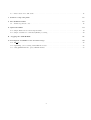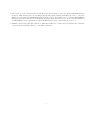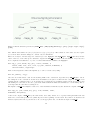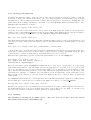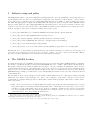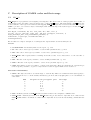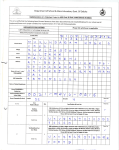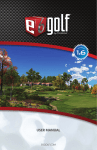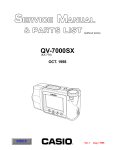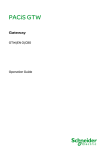Download The GALFA HI User`s Guide
Transcript
The GALFA HI User’s Guide Marko Krčo, Snežana Stanimirović, Josh Goldston September 2, 2005 (draft) Contents 1 Introduction 3 1.1 Nomenclature . . . . . . . . . . . . . . . . . . . . . . . . . . . . . . . . . . . . . . . . . . . . . . . . . . 2 Before observing 3 4 2.1 Planning your observations . . . . . . . . . . . . . . . . . . . . . . . . . . . . . . . . . . . . . . . . . . 4 2.1.1 As primary observer . . . . . . . . . . . . . . . . . . . . . . . . . . . . . . . . . . . . . . . . . . 4 2.1.2 As a commensal observer . . . . . . . . . . . . . . . . . . . . . . . . . . . . . . . . . . . . . . . 4 2.2 Observing modes . . . . . . . . . . . . . . . . . . . . . . . . . . . . . . . . . . . . . . . . . . . . . . . . 6 2.3 Preparing observing files . . . . . . . . . . . . . . . . . . . . . . . . . . . . . . . . . . . . . . . . . . . . 7 2.3.1 CIMA .gui files . . . . . . . . . . . . . . . . . . . . . . . . . . . . . . . . . . . . . . . . . . . . . 7 2.3.2 Basketweave files . . . . . . . . . . . . . . . . . . . . . . . . . . . . . . . . . . . . . . . . . . . . 8 2.3.3 GALSPECT files . . . . . . . . . . . . . . . . . . . . . . . . . . . . . . . . . . . . . . . . . . . . 8 3 Observing 10 3.1 Observing in Arecibo . . . . . . . . . . . . . . . . . . . . . . . . . . . . . . . . . . . . . . . . . . . . . . 10 3.1.1 As a primary GALFA user . . . . . . . . . . . . . . . . . . . . . . . . . . . . . . . . . . . . . . 10 3.1.2 As a commensal GALFA user . . . . . . . . . . . . . . . . . . . . . . . . . . . . . . . . . . . . . 10 3.2 Remote Observing . . . . . . . . . . . . . . . . . . . . . . . . . . . . . . . . . . . . . . . . . . . . . . . 11 4 Data Reduction 13 4.1 Quick examination/plotting of data . . . . . . . . . . . . . . . . . . . . . . . . . . . . . . . . . . . . . . 13 4.2 Data reduction for basket-weave scans . . . . . . . . . . . . . . . . . . . . . . . . . . . . . . . . . . . . 13 4.2.1 Preparing your data . . . . . . . . . . . . . . . . . . . . . . . . . . . . . . . . . . . . . . . . . . 13 4.2.2 Stage 0 data reduction . . . . . . . . . . . . . . . . . . . . . . . . . . . . . . . . . . . . . . . . . 13 4.2.3 Crossing point calibration . . . . . . . . . . . . . . . . . . . . . . . . . . . . . . . . . . . . . . . 15 4.2.4 Gridding . . . . . . . . . . . . . . . . . . . . . . . . . . . . . . . . . . . . . . . . . . . . . . . . 15 1 4.3 Data reduction for drift scans . . . . . . . . . . . . . . . . . . . . . . . . . . . . . . . . . . . . . . . . . 16 5 Software setup and paths 17 6 The GALFA Archive 17 6.1 Archive-dependent codes . . . . . . . . . . . . . . . . . . . . . . . . . . . . . . . . . . . . . . . . . . . . 18 A Quick Checklists 19 A.1 Sample Basket-weave Observing Checklist . . . . . . . . . . . . . . . . . . . . . . . . . . . . . . . . . . 19 A.2 Sample checklist for commensal (TOGS) observing . . . . . . . . . . . . . . . . . . . . . . . . . . . . . 20 B Logging into GALSPECT 21 C Description of GALFA codes and their usage 22 C.1 BW f m . . . . . . . . . . . . . . . . . . . . . . . . . . . . . . . . . . . . . . . . . . . . . . . . . . . . . 22 C.2 Optimizing your observing with GALF Aschedule . . . . . . . . . . . . . . . . . . . . . . . . . . . . . . 23 C.3 Using plotobserved to query GALFA Archive . . . . . . . . . . . . . . . . . . . . . . . . . . . . . . . 23 2 1 Introduction The purpose of this document is to serve as a concise how-to guide for observations and data reduction using Arecibo’s GALFA spectrometer (GALSPECT). The information here is limited to the basics which are needed to operate the telescope and to reduce the data from your observations. This document is not intended to provide a complete understanding of the GALFA projects nor GALSPECT. More detailed information on many aspects of GALFA is located on the GALFA website1 . Some of the more commonly used documents from the website are listed here. • GALFA Spectrometer: Setup, Operation, Basics (Heiles, Tang, Mock 2004) 2 • GALFA Spectrometer Operating Manual (Jeff Mock, 2004)3 • GALFA Consortium Guidelines4 For more general information on observing with the Arecibo telescope check User’s Manual for Arecibo Observations and The Control Interface Module for Arecibo (CIMA), both documents can be found at http://www.naic.edu/%7Eastro/ . All GALFA’s memos, including the latest version of this document, are located at http://alfa.naic.edu/galactic/docs/ . 1.1 Nomenclature In this document we adopt the following type styles for various files/directories commonly referred to: • directory names are given in italics, • codes, as well as computers, are given in bold, • simulated typed text is given in typewriter fonts, • names of particular sample observing files are given with Sans Serif fonts. 1 http : //alf a.naic.edu/galactic/alf a galactic.html : //alf a.naic.edu/galactic/docs/galspect3.ps 3 http : //alf a.naic.edu/hardware/backend/galf a/ 4 http : //alf a.naic.edu/galactic/meeting3/Galf a Guidelines Aug17.html 2 http 3 2 2.1 2.1.1 Before observing Planning your observations As primary observer The first step in planning a set of observations is to consult the GALFA Archive in order to determine whether the desired region to be observed (or a portion of it) has been observed already. In the near future it will be possible to query the Archive directly (see program plotobserved in Appendix C), for now the best is to check GALFA’s web page at UC Berkeley (http://astron.berkeley.edu/˜ sstanimi/GALFA/galfa page.html) for a list of observed projects and positions. Alternatively, send an e-mail to Snežana Stanimirović ([email protected]), Mary Putman ([email protected]), or Carl Heiles ([email protected]). The next thing to decide is the observing mode. The preferred mode for GALFA observations is the basket-weave scanning. However, for sources that span over a small RA range, or for commensal observing with various E-ALFA projects, a drift-scanning observing mode can be used. A more detailed discussion of different observing modes can be found in Section 2.3. For the basket-weave scanning there are 6 viable gears (speeds) that can be used. Each gear will scan the sky at a different rate. If we take a Nyquist pixel to be 1.80 on a side then the equivalent per pixel integration time and required rotation angle for ALFA (to produce a regularly sampled map) are: GEAR 6 5 4 3 2 1 Integration Time (sec) 2.4 4.1 8.3 9.6 12.0 12.4 ALFA angle (deg) 0 30 30 0 0 30 If the fastest gear is insufficient for a particular project then it is possible to use a lower gear or to re-observe the region multiple times at faster gears. Due to the nature of basket-weave scanning the former solution requires fewer days with more hours of observing per day while the latter requires more days with fewer hours per day. It will be necessary to provide this information on an observing proposal. It should be noted that it is rather inefficient to use basketweaving to map regions which are smaller in R.A. The preferred method for obtaining a reference spectrum for GALFA observations is based on the Smart Frequency Switching (SFS) technique. SFS observations should be obtained before and after each day’s basket-weave (or a drift) scan. As eventually all GALFA observations will be combined together to produce a large map, it is necessary to complement GALFA observations with the SFS calibration. With the usual setup, once on source, the SFS calibration takes only 3–4 minutes. The need for this additional observing time should be accounted for when applying for observing time. As a general rule of thumb, the needed observing time for each day will be equal to the R.A. extent of the map and one day of observing will be required for every half degree in Declination using the fastest gear. However, the best and easiest way to get the time requirements for a particular basketweave project is to use an IDL program called BW fm (see Appendix for full desription). This program will provide starting and ending LST times for each day’s observations, and the total number of days required to cover a certain region. 2.1.2 As a commensal observer When observing commensally with another ALFA project we may not have control over the pointing of the telescope. It may be necessary to coordinate with the primary observer on a few issues: 4 • The selection of the central frequency will effect the LO1 frequency, and respectively GALSPECT’s LO2 frequency. This LO2 frequency is determined (and specified when starting datataking) in order to center the HI line properly within the GALSPECT’s narrow (science) band. An example of how to calculate GALSPECT’s LO2 frequency based on the selected central (sky) frequency is given in Section 2.3.3. A more detailed discussion on GALSPECT can be found in the document GALF Aspectrometer : Setup, Operation, Basics. • GALFA observations require SFS calibration. This takes additional ∼ 5 mins, and both primary and commensal observers should remind the Telescope Scheduler of this need. 5 Figure 1: Example basket-weave scans. 2.2 Observing modes The preferred observing mode is basket-weave scanning (or meridian-nodding). This observing mode consists of observing at the meridian and moving the telescope only in zenith angle with a given rate, covering a zig-zag pattern on the sky as the Earth rotates. On consecutive days adjacent, shifted scans are obtained, and the whole region of interest is slowly covered. The main advantages of the basket-weave scanning technique, over other more traditional scanning techniques, are: fast coverage of a large area of the sky, the elliptical ALFA beams always have the same orientation, inter-woven scans have many crossing points that allow a fine gain adjustment, and transit observations limit contamination from variable sidelobes. Figure 1 shows an example of two basket-weave scans. The ALFA rotation angle is chosen to keep the equidistant separation between ALFA beams while scanning. A list of possible scanning rates and appropriate ALFA rotation angles is given in Section 2.1.1. While scanning spectra are recorded every second. The separation between ALFA beams is about 1.79 arcmins, close to Nyquist sampling, and it does not depend on the scanning speed. Another observing mode used often, especially when observing commensally with E-ALFA projects, is drift-scanning. The ‘User’s Manual for Arecibo Observations’ explains the traditional drift-scanning mode. The type of drift-scans used for E-ALFA’s ALFALFA project is explained in detail in Giovanelli et al. (2005, astro-ph/0508301). The preferred way for obtaining a reference spectrum for GALFA HI observations is the SFS technique, details can be found in Heiles (2005, GALFA Technical Memo 2005-01). 6 2.3 Preparing observing files In general, you will need four observing files and they should be placed in your project’s directory in Arecibo: /share/obs4/usr/aXXXX . The first file provides the IFLO setup information (we call it .gui file), the second file provides source coordinates and velocity information (so called catalog file) – when scanning source information refers to coordinates of the starting positions for basket-weave/drift scans, and the last two files are command scripts for running the SFS calibration and basket-weave/drift scans. 2.3.1 CIMA .gui files This is a simple IFLO setup file that specifies the central frequency for your observations. At the moment, GALSPECT can be operated only together with the Wideband Arecibo Pulsar Processor (WAPP) – the spectral-line backend commonly used for observations with the Arecibo telescope. The CIMA .gui file gives the central frequency for all WAPP units (one for each ALFA beam), sets their bandwidth to 100 MHz, and the maximum number of channels allowed (4096). However, all that really matters here for GALSPECT is the central frequency. Remember that GALSPECT has a fixed configuration — a bandwidth of 7 MHz and 8192 channels — and you do not need to worry about setting these parameters. CIMA is capable of loading a pre-existing .gui file which can then be easily modified. Several sample .gui files can be found in /share/galfa/scripts/CIMAguifiles. Most likely you will be able to simply copy one of these files into your observing directory, the only parameter that matters is the central frequency for your observations. • For GALFA projects doing basket-weave scanning the appropriate central frequency to use is 1445.4057 MHz and the appropriate setup file is galfa iflo.gui. • For projects doing commensal observing with an E-ALFA project, the appropriate central frequency is 1385 MHz and the appropriate setup file is togs.gui. In the case you wish to examine the setup files and/or make some changes, please remember that you can run CIMA off-line harmlessly from any Arecibo machine. Here are some basic instructions on how to do this: 1. Copy over a sample .gui file from /share/galfa/scripts/CIMAguifiles to your project directory (/share/obs4/usr/aXXXX/). 2. Start CIMA by typing cima at the command prompt on any Arecibo machine without logging in as the observer. 3. On the window titled Start N ew CIM A Session fill in the project number, observer name, select Line Observing mode and click Accept. 4. To load the sample .gui file: (a) On the window titled CIM A Observer 0 s Interf ace click on Load/Save State. (b) In the CIM A Generic Save/Load State window click on Load a Saved State and select the sample .gui file you copied to your project directory. 5. Make whatever changes need to be made in CIMA as you would for a real observing run. (a) Likely the most common change that will need to be made is to the IF/LO parameters which can be reached by: CIM A Observer 0 s Interf ace >> Receiver IF/LO Control >> N EW Improved IF/LO Setup (b) Remember to click on Apply this Setup to apply the changes 6. Save the new configuration to a new .gui file. 7 (a) On the window titled CIM A Observer 0 s Interf ace click on Load/Save State. (b) In the CIM A Generic Save/LoadState window click on Save Selected Choices. (c) In the new Save Correlator Conf iguration window select a new filename and Comment and click on Save Conf iguration. 7. Exit CIMA by clicking on the Exit N ormally button in the CIM A Observer 0 s Interf ace window 2.3.2 Basketweave files Program BW fm creates two CIMA command files, called pt1 and pt2, and the catalog file, called sources. You will have to run this program for each observing day separately, create these three files, and copy them to your observing directory /share/obs4/usr/aXXXX. In order to optimize observing time, BW fm produces several starting positions (at different LSTs) for each basket-weave scan. The script pt2 checks the current LST when it is ready to start scanning and then chooses the most appropriate scan to observe, as well as the most appropriate starting position for the chosen scan. After each day’s run the cima log file should be examined to figure our which exact scan was run and, if satisfactory, this scan can be excluded when making observing scripts for the following days. It is wise to keep track of all scans that run successfully and make sure that by the end of the observing run all scans were completed. This way you will avoid having annoying gaps in your map. In order to avoid clutter and possible confusion it may be smart to only place the files necessary for any given day on that day. An example of running BW fm is given here: BW_fm, ’ms’, 22.73, 13.9, 13, 0.80, 5.8, 7, oe, oc, et, slst, elst, gear=5, file=’testfile’, days_done=[0, 1, 2, 3] but see Appendix C.1 for the explanation of all input parameters. 2.3.3 GALSPECT files Before you start observing you also need to command GALSPECT to start taking data. This involves giving several input parameters, and can be done manually. However, using a simple script for this purpose is more efficient and less error-prone. For instructions on how to log in into GALSPECT please refer to the Appendix B. It is highly recommended that you consult the GALF A Spectrometer : Setup, Operation, Basics document from the GALFA website for detailed documentation on running the spectrometer before writing any scripts to GALSPECT. Besides your project’s name, the only other important parameter is the central sky frequency for your observations. A selected central frequency results in the selection of a particular LO1 frequency, and this reflects on the required LO2 frequency that needs to be given to GALSPECT to position its narrow band window exactly on the hydrogen line. Remember that GALSPECT takes two spectra simultaneously: a wide (calibration) spectrum, covering 100 MHz with 512 channels, and a science spectrum covering 7.14 MHz with 8192 frequency channels. For a given central frequency you can calculate the LO2 frequency from: LO1=central_freq + 250 MHz LO2=(LO1-1420.405) - 18.75 MHz . The LO2 frequency is needed to start datataking, as well as for setting levels on GALSPECT. For example, if your central frequency is 1385 MHz, then GALSPECT’s LO2 is 195.845 MHz. To set levels, you will need to type (in an xterm window on galfa1): 8 gdiag -newdac=10 -lo2=195.845 To start taking data, for example for project togs, you will need: gdiag -galfa -vnc -scram -lo2=195.845 -sdiv=600 -proj=togs These command can be given as scripts, the above lines can be found as /var/levels togs and /var/togs, respectively, on the galfa1 computer. Other sample scripts can be found in /var/samples/ directory. You may modify these short scripts and place your own versions in the /var/ directory on galfa1. GALF A Spectrometer : Setup, Operation, Basics document explains what all other parameters mean (although you most likely will not need to change them). For example, -sdiv=600 specifies that a new fits file will be written every 600 sec. IMPORTANT NOTE: There is no off-line method for testing your scripts without actually executing the commands contained within them. You should not test your scripts while another user may be using the spectrometer. An easy way to check whether someone else is using GALSPECT is to issue the ps command and watch for any gdiag processes. 9 3 Observing You can conduct your observations in several ways. The most common way is by being present in Arecibo and operating the telescope from the control room. Another frequently used way is by operating the telescope remotely. Remote GALFA observations are undertaken commonly and with a great success. Once your program has started and you are for example doing a different basket scan day after day, it is possible to continue running observations in absentee. This way telescope operators will be operating the telescope and GALSPECT for you, while you can monitor data remotely. If you decide to observe in this way, you should providing detailed instructions, as well as some training, for telescope operators. Also, it is important that you call before the start of each observing run to make sure everything is working smoothly. All three methods have been used for GALFA observations frequently and successfully. 3.1 3.1.1 Observing in Arecibo As a primary GALFA user Before you start check with the telescope operator that the ALFA cover has been removed. The observing consists of several steps: 1. Log in to the main computer, observer2, and start CIMA in the usual way. 2. Run the first command file (pt1) — this will load the IFLO setup file (.gui) and drive the telescope close to the starting position. 3. In the meantime, log in to GALSPECT (this really means galfa1 computer), run the diagnostic script (/var/diag), then run the script to set GALSPECT’s levels (e.g. /var/levels), and then start the datataking script (for example with /var/togs). 4. On CIMA, load and run the 2nd command script (pt2) — this will run the calibration first (SFS) and then start the first available basket-weave scan. 5. Monitor data through either the general Arecibo’s monitoring program called Quickview or by using GALSPECT’s display software. 6. When observing is finished, stop the datataking script on GALSPECT’s xterm window (by typing Control-C), and exit normally from CIMA. More detailed steps are given in the Appendix A.1. What to look for in the display? Quickview will show spectra coming from all 7 beams and having a bandwidth of 100 MHz. There are a lot of clickable options for changing display that are easy to understand on-line. The GALSPECT’s display can show either wide- or narrow-band spectra. In the wide spectrum display you will see a gray band emphasizing the part of the spectrum where narrow band is centered. This gray window should be positioned at about 1/4 of the wide band and you should be able to see the Galactic HI right in the center of this band. If the line is not positioned properly then something is not right with your LO2 setup. Also, watch the “AO Observer Display” window for error messages. If you notice that information in this window is not regularly updated you may need to re-start WAPP units, Appendix A.1 shows how to do this. 3.1.2 As a commensal GALFA user At the moment there is one large commensal project going on, TOGS, running commensally with ALFALFA (a2010). The observing procedure consists of: 10 1. 2. 3. 4. A Starting GALSPECT by the Telescope Operator. Running the 1st calibration script at the start of the E-ALFA run by the current observer. Running the 2nd calibration script at the end of the E-ALFA run by the observer. Stopping GALSPECT at the end by the Telescope Operator. more detailed checklist can be found in Appendix A.2. 3.2 Remote Observing General instructions for remote observing with the Arecibo telescope apply also for remote GALFA observations. The latest instructions (general) can be found at: http://www.naic.edu/%7Eastro/ under ‘Observing’. Remember that it is required to always call the Arecibo control room 15–30 min before your observing run to let the telescope operator know your plans. All observing scripts will be used in the same way as if you are observing in Arecibo. The only difference is concerning data monitoring. The general Arecibo’s monitoring program Quickview is at the moment too slow to display remotely. Using GALSPECT’s display is easier, however it requires having VNC Viewer installed on your computer. Important note: it is recommended to run VNC Viewer only for a few minutes at the beginning of your remote session as this program may affect datataking. • For a Mac laptop/desktop computer you can download a free version of VNC Viewer from http://homepage.mac.com/kedoin/VNC/VNCViewer/ . In order to provide a proper channeling of information for VNC a slightly more complicated command has to be used when logging to galfa1: ssh -L 5900:galfa1:5900 [email protected] This will bring you to [email protected], then you need to get to galfa1 with: ssh -i galfa_key galfa@galfa1 When you start observing, start your VNC Viewer and open the ‘Display’ window. Make sure that the first line in this window shows: Hostname:display: localhost : 0 the rest should be set with default parameters. Then click on ‘OK’. If the datataking has already started you will see a spectrum on your screen. You can then use usual keys to change this display, check “GALFA Spectrometer: Setup, Operation, Basics” for available options. For closing the display close the window, never press ‘q’ inside this window as this will stop the datataking script. • For a Linux laptop/desktop, ask your system administrator how to download and install VNC Viewer. In an xterm type: ssh -t [email protected] ssh -t galfa@galfa1 to connect to galfa1. To start VNC Viewer, in another xterm type: vncviewer -via [email protected] galfa1:0 • If you do not have VNC Viewer installed on your computer, you can still run it remotely from Arecibo. This will be a bit slow, but it will work fine. In an additional xterm window connect to Arecibo with: 11 ssh -X [email protected] then simply type vncviewer galfa1 once you start observing. If all fail and you can not get the display on your screen, you can ask the telescope operator to open GALSPECT’s display in Arecibo for you and make sure the hydrogen line is positioned in the right place. In the near future an IDL program will be provided as an alternative way to monitor data. A useful program to run during a remote observing session is monpnt. In an xterm window on observer2 just type monpnt to start it. This will show current telescope pointing and time information. 12 4 Data Reduction All data files obtained with GALSPECT are stored in Arecibo in /share/galfa . If you are doing data reduction in Arecibo (locally or remotely), you will log in to remote.naic.edu first. Make sure to ssh to fusion00 or fusion02 before you start, as remote is very slow. 4.1 Quick examination/plotting of data Make sure you have source-ed the right .idlenv file. Start idl. An example of how you can quickly open a fits file and plot spectra is: IDL> file=’/share/galfa/galfa.20050817.togs.0011.fits’ IDL> m1= mrdfits(file, 1, hdr1) IDL> plot, m1[300].data “m1” will be an idl data structure and this will plot the 300th spectrum. In the near future several other tools for quick data examination will be provided. 4.2 Data reduction for basket-weave scans This document makes a few assumptions about the data you are interested in reducing. You must have access to an updated /gsr directory (currently available in Arecibo and UC Berkeley), and have your IDL setup correct for data reduction (see Section 5). The data you are interested in reducing must have been taken with ALFA and GALSPECT, and must have been accompanied by a SFS calibration scan. The data must be taken with the basket-weave CIMA technique. The data are significantly easier to reduce if CIMA command files were generated with BW fm (see Section 2.1, 2.2), but this is not crucial. 4.2.1 Preparing your data To simplify the reduction process we set up a directory structure – this helps the code be sure where everything is. The directory structure is regularized via a piece of code called make dirs, which is run as follows: IDL> make_dirs, maindir, project, names, days ‘maindir’ is the directory the whole thing falls under, ‘project’ is the project name that GALSPECT used to write the fits files, ‘names’ are the names of the different areas done in the one project (can be a single entry), and ‘days’ are the number of days each one takes. The directory structure it generates is shown graphically in Fig. 2. The fits files will be automatically transferred into the /f its directory. 4.2.2 Stage 0 data reduction The stage 0 data reduction takes the data in raw form, removes the IF bandpass (see Heiles 2005, GALFA Technical Memo 2005-01 on how exactly this is done), does a rough gain calibration to put the data into temperature units, does a doppler correction to the LSR, finds the data that are during your BW scan and saves them to an appropriate folder. The data are organized by day numbers – if there are 11 days in your scan pattern your days will go from 00 to 10, and the data for each day will reside in folders in /this/is/my/directory/proj/regx/regx n. As a byproduct, each .fits file will have a corresponding .mh file that will live in /this/is/my/directory/proj/mh/ and each day will 13 Figure 2: The file structure generated by make dirs, ‘/this/is/my/directory/’, ‘proj’, [‘rega’, ‘regb’, ‘regc’], [5,6,8] have .lsfs file that will live in /this/is/my/directory/proj/regx/lsf s. The reduction of the data does not require you to know where all these things are – this is only for enrichment. There are 2 ways to run the stage zero reduction process: stg0.pro and stg0 st.pro. stg0 st.pro is by far the easier of the two, as it relies upon a structure output from BW fm for much of the information. If you are in a more complicated circumstance, or you do not have this structure available, use stg0.pro . IDL> stg_0, year, month, day, proj, source, maindir, $ startn, endn, slst, elst, scan, cyc_time, lfn=lfn, nomh=nomh, $ calfile=calfile, stops=stops Most of these inputs are either self-explanatory, or can be read about by using: IDL> doc_library, ‘stg_0’ but some are a little subtle. ‘slst’ are the starting LSTs of the observation, as predicted by BW fm.pro. ‘elst’ is the ending lst of the observation, and in most circumstances can just be found from the output of BW fm, as is explained in the comments of the code. If, though, the observations were terminated early, but the spectrometer was left running for some time, it is best to put in the LST at which the BW was terminated, to avoid adding data to your map taken in some alien observing mode. The inputs to stg0 st are simpler because a lot of the information is handled by the data in the outputs of BW fm: IDL> stg0_st, year, month, day, proj, scan, maindir, redst, nomh=nomh, delay=delay ‘redst’ is the output of BW fm by the same name, and ‘delay’ allows one to specify if this particular scan was started not on the first up-down-nod (‘Lambda’) but at the beginning of a later scan. Note that if one had the scan truncated (as described above) and needs to choose an appropriate elst, one should use stg0, not stg0 st. 14 4.2.3 Crossing point calibration Crossing point calibration exists to gauge the gain of each beam for each day, as a function of time for each day. At present, crossing point calibration can only be done on a contiguous number of scans starting at day 0, though this quirk may be fixed in future releases of the software. The crossing point code (referred to as xing) has a few phases. First, all the crossing points must be found, with a code called xgen.pro. This is a relatively fast procedure. xgen.pro takes a standard set of inputs: IDL> xgen, root, region, scans, dates, proj and works on an entire region, rather than a day at a time, as in stg0. Again, the details of how the inputs are formatted can be found with doc library, but they are pretty simple. After xgen is run, all of the spectra must be loaded into the crossing point files, with a code called lxw.pro. lxw.pro is called similarly: IDL> lxw, root, region, scans, proj with all the inputs identically formatted. This takes a significant chunk of time, because each .sav file must be read a few times to load all of the spectra. The relative point-to-point gains must then be determined with a code called xfit.pro. IDL> xfit, root, region, scans, proj, noauto=noauto, conrem=conrem ‘conrem’ would only be set if the data had not had their continuum subtracted in the previous stages, and ‘noauto’ would only be set if for some reason one did not want to compute the fit for crossing points within a single file. Both of these should be considered ‘engineering’ modes that should never need to be invoked. Then all of these gains must be put into a giant least-squares matrix by a code called lsfxpt.pro. IDL> lsfxpt, root, region, scans, $ proj, degree, mra, dra, xarrall, yarrall, $ fourier=fourier, daygain=daygain There are a few major options in lsfxpt.pro, including the choice of the degree of polynomial to fit to the varying gains in time and whether to explicitly include a day-to-day gain change for all beams. It is not yet known what degree of polynomial is best to choose (a reasonable range might be 2 - 8), although it does seem desirable to allow day-to-day wholesale gain changes with the /daygain flag. We have also implemented Fourier decomposition of the gain variations to supplant, or compliment, the polynomial modes. To use this feature, set the fourier flag to [n,m], where n is the lowest fourier mode of interest and m is the highest fourier mode of interest. This code should run rather quickly. Once lsfxpt.pro has been run, the code must determine the coefficents by inverting the equations of condition matrix and determine the correction factors for each data point. This is done with a code called xg assn.pro IDL> xg_assn, root, region, scans, proj, fitsvars The first four options here are very straight forward, and ‘fitsvars’ is an output of all the diagnostic information for the SVD matrix inversion. It is not an essential data product of the reduction process. This code can take a long time as it needs to invert a sometimes very large equations of condition matrix. 4.2.4 Gridding NB: Gridding is currently in an Alpha release – The code does not yet have all of the desired functionality and may have outstanding bugs. 15 Finally we reach the end – the gridding process. The gridding process has two major parts – the assignment of intensity from time ordered data to grid points and the construction of a data cube from the raw data given this assignment. This process, in total, consists of four routines. First, two preliminary routines, xingarr and todarr just compile the correction data and the pointing data into two simple files, to be read by the other routines. IDL> todarr, root, region, scans, proj IDL> xingarr, root, region, scans, proj Run these two before running gridzalfa.pro and make grid.pro. Gridzalfa has a storied lineage; gridzilla, AO gridzilla, ao gridzilla GALFA and, now, the somewhat more sonorous gridzalfa. The basic product of gridzalfa is a sparse matrix that relates time-ordered-data points (TODs) to grid pixels, without loading in any actual data. This matrix can then be multiplied by a data vector to produce a map with any binning or channel range desired, in make grid.pro. IDL> gridzalfa, indata, FWHM=fwhm, XGRID=xgrid, GRID=grid, $ IMSIZEX=imsizex, IMSIZEY=imsizey, REFRA=refra, REFDEC=refdec, $ GEOMETRY=geo, OUTNAME=outname, ASSOC=assoc, GFUNC=func, OBSERVER=observer Clearly, there are many important parameters here in terms of defining the area of your map, the type of beam shape you wish to use and so forth. An example call might look like: IDL> gridzalfa, mht, fwhm=3.2, xgrid=[1.,1.], grid=1.5, imsizex=1024, $ imsizey=512 , refra=[2.,15.,0.], refdec = [9.,45.,0.], geo=’sin’, $ outname=’/export/dzd4/heiles/gsrdata/A2011/lwa/sprslwa.sav’, gfunc=’gau’, observer=’josh’ Where the ‘mht’ parameter is the data stored by todarr.pro. The details of what each of the parameters means are detailed in the code itself, and exactly which to choose to have the best maps is yet to be optimized. The code has been optimized for speed – 11 hours of data takes about 30 seconds to run. Once this has been run, it is time for the final gridding step: make grid.pro IDL> make_grid, root, region, proj, mhtin, spmatin, spcen, sprng, spavg, gridfile, corin=corin ‘mhtin’ is the file name for the results of todarr.pro and ‘corin’ is the equivalent for xingarr.pro. ‘Spmatin’ (sparse matrix in) is the sparse matrix file from gridzalfa. The ‘spcen’, ‘sprng’ and ‘spavg’ determine which channels to grid and how to average them, if averaging is desired. See the code for exact usage. The code can take a very long time to run – there is a lot of matrix multiplication and so forth. The code makes a file in the region directory that contains the final data cube. In future versions this will be in a fits format as well, but currently is an idl .sav file. 4.3 Data reduction for drift scans Coming in the near future. 16 5 Software setup and paths All GALFA related data, codes, and documentation available in Arecibo are located within the /share/galfa/ directory and its subdirectories. In order to access data files you must have your own user account at Arecibo 5 . Once you have an account set up, you should source the /share/galfa/.idlenv file from your .bashrc or .cshrc (or whatever you use) file. This will appropriately configure all the IDL paths and variables so that you may use all the GALFA related IDL procedures with ease. The /share/galfa/.idlenv file will always point to the most recent stable versions of the reduction codes, however older versions can be found within the subdirectories in which those procedures are located. A short description of the directory structure within /share/galfa/ follows. • /share/galfa/ Main Directory contains all GALFA raw data files and the current .idlenv file. • /share/galfa/archive/ The GALFA Archive and related codes • /share/galfa/galfamh/ mh files containing modified headers for all archived data • /share/galfa/gsrX.X/ GALFA HI date reduction codes (X.X is the version number) • /share/galfa/scripts/ Various sample scripts and files • /share/galfa/planningcode/ Codes and routines used in planning and preparation for observing runs. All files that are to be used during observations should be placed in the relevant project directory. For any approved project the project directory is /share/obs4/usr/<projnum>/ where < projnum > has a form aXXXX. This is the directory where CIMA will look to find all project related files and scripts. 6 The GALFA Archive For future uses and storage of GALFA observations we have developed the data archive (GALFA Archive). Currently, the Archive contains all data files obtained with GALSPECT since Nov. 4 2004 6 with a full header information. The archive itself is stored entirely in simple ascii text files to allow for versatility and simplicity. These files are located within sub-directories of the main archive directory (see Section 5), however it is expected that most users will not need to look at the archive files directly but instead can rely on codes already developed by others (such as plotobserved for example). Contributions of codes which utilize the archive are welcome, and contributors should contact Marko Krčo. The following is only a concise description of the archive’s functionality and some of the useful end-user programs which have been built to take advantage of it. Due to the complexity of the archive, and the need for precise documentation, a separate archive-specific document will be written in the near future. The archive consists of three main components: • The positionarchive is a directory with 96 different ascii files. It is designed for fast searching based on a given sky position. There are 24 files (for 24 RA hours) times 4 files 7 . These files are located in the positionarchive sub-directory of the main archive directory (see Section 5). Each file contains records, each record represents one 1-second dump from the spectrometer including all 7 beams in each record. For each record there is a pointer directing to its location within the BIGarchive. 5 For setting up an account contact Arun Venkataraman at [email protected] . were precursor observations prior to this date, but the fits files generated by GALSPECT at that time were in a different format which, at this time is not supported by the archive. 7 for 4 sets of Dec ranges [< 10, 10 − 20, 20 − 30, > 40] covering the whole Arecibo sky) 6 There 17 • The SM ALLarchive is where we organize the information based on each galfa fits file. This allows you quick searches for particular groups of observations covering a particular RA and Dec range, time of observation, or a project number. Due to its small size there is only one SM ALLarchive file. It is located within the main archive directory (see Section 5). Each line in the SM ALLarchive contains information regarding one 10-minute GALFA fits file. • The BIGarchive is the meat of the archive. The other smaller archives are essentially meant as pointers to the big one. Each one-second dump is assigned a BIGRECNUM (Big archive record number). For each one second dump we store full header and position information we could ever possibly want. This archive is going to become very big really fast. To avoid having to read in one huge file, the BIG archive is subdivided by months. These files are located within the BIGarchive sub-directory. IMPORTANT NOTE: The archive is still considered to be a work in progress. As such it may occasionally need to be reset, and reconstructed. If you try using one of the archive-related codes and find that the archive is not entirely up to date, then wait a day or two and try again. 6.1 Archive-dependent codes This is a list and short description of currently available end-user codes and procedures which utilize the archive. More detailed descriptions and usage can be found in the Appendix. plotobserved.pro This IDL procedure will take a given RA and DEC range along with a pixel size and will generate a fits file containing a map of the specified region where the value of each pixel represents the total integration time (in seconds) of all GALFA observation within that pixel divided by the pixel’s area on the sky (in square arcminutes). This code is located within the planning codes sub-directory (see Section 5). 18 A A.1 Quick Checklists Sample Basket-weave Observing Checklist This is a sample observing checklist for basketweave mapping using scripts generated by BW fm.pro 8 . This can be easily expanded and adapted to any particular project. 1. Before your observations begin place the appropriate pt1, pt2 and sources files generated by BW fm.pro into your project directory (/share/obs4/usr/¡proj number¿/) 2. place the appropriate GALSPECT scripts for your project into the /var/ directory on galfa1. 3. FIRST MAKE SURE THAT THE ALFA COVER IS OFF when you start observing 4. STARTING CIMA AND POINTING THE TELESCOPE (a) On observer2 login as dtusr. (b) Right-click anywhere on the screen and select Start CIMA. (c) On the window that appears choose the EXPANDED version of CIMA. (d) On the window titled “Welcome to CIMA” enter your name and project number(case sensitive). Then under “Select Observing Mode” select “Line”. (e) On the window “Available Receivers” click on “ALFA”, then click on “Disable Quick Tsys”, then click on “Select Receiver Now”. This will start rotating the turret to ALFA. Click on “DISMISS” to get rid of this window. (f) Re-start the WAPPs with: On the “CIMA Observer’s Interface” window click on “Pulsar Observing”. Then on the “WAPP-Wideband Arecibo Pulsar Processor - Dataking Control GUI”’ window click on “More”. This will open a new window in which you may click on “Restart ALL WAPPs”. You may now dismiss the last two windows. (g) From “CIMA Observer’s Interface” window select “Command File Observing” (h) A new window, “Command File Observing” will appear. Click on “Command File” to go and browse for a file you want to run. At this point in time you want to run the pt1 file for the source and day you wish to observe (NOTE: this is one of the files generated by BW fm.pro). The pt1 script will setup all the IFLO parameters and start driving the telescope to the desired source.) 5. STARTING GALSPECT (a) While the telescope is driving to the desired position Login to dataview as “guest” (password is naic305m) (b) Open an xterm and log in to galfa1 by typing ssh -i galfa key galfa@galfa1 The prompt # appears (c) In the same window type: # /var/gdiag -patt This will run for about 15 seconds, you will see lots of messages but so long as none are errors you’re ok. (d) Once the telescope has reached the source, in the same window you man now launch your script for setting the levels on the spectrometer (ex: # /var/a2004 levels). Check the RMS levels in the final summary they should be near the levels you set in your script (usually 10). (e) Now you may start taking data by running your script for data taking 8 Adapted from Snezana Stanimirovic’s a2032 checklist 19 6. STARTING THE OBSERVATIONS AND CHECKING THE DATA (a) Go back to CIMA. Following the same procedures as for running the pt1 script you may now start the pt2 script. Unless you have modified the scripts from their original version created by BW fm, the telescope should start an SFS and then begin your basketweaves. (b) To check the data as it’s coming in from the WAPPS you may open “Quick Look Data Display” on dataview to make sure the spectra are being updated. (c) Optionally you may monitor the data written by GALSPECT. NOTE: this should be avoided if you’re observing remotely due to network latency. i. Open a new xterm on dataview and type: vncviewer galfa1 ii. This brings up a display window titled “Tight VNC: Pixmap framebuffer”. Instructions for how to operate this window are located in the “GALFA spectrometer: Setup, Operation, Basics” document mentioned in section 1. A.2 Sample checklist for commensal (TOGS) observing These are instructions for running GALSPECT commensally with a2010, so call project TOGS. The latest version of instructions can be found in Arecibo in /share/galfa/XXXX. The procedure consists of: 1. Starting GALSPECT before a2010 project starts (TO), 2. Running the calibration script at the start of a2010 (observer) 3. Running the calibration script at the end of a2010 (observer) 4. Stopping GALSPECT (TO). Here are some basic steps: 1. Starting GALSPECT A few minutes before a2010 starts the TO should login to GALSPECT and start the datataking script with the following. (a) Login to dataview as user ‘guest’ (password is naic305m) and open an xterm window. (b) In this window login to galfa1 computer by typing: [guest@dataview guest]$ ssh -i galfa key galfa@galfa1 The prompt # appears. (c) In the same window type: # /var/diag Let it run for some time, like 30 sec, you will see lots of messages, GALSPECT is warming up. Stop this by typing Control-C. (d) Then, type: # /var/levels togs If this gives the message LO2: Set failed, got back: ERROR setting freq follow the procedure given in the footnote9 . 9 1. Open a new xterm on dataview. 2. login to wappserv as user wapp (password=wappme) by typing ssh wapp@wappserv. It will ask for password, type wappme. 3. Type source /share/wappsrc/bin/start gpib. 4. Return to the previous step and type again /var/levels togs in the galfa1 window. If this doesn’t work call Snezana. 20 (e) In the same window type: # /var/togs This will start taking data with GALSPECT. You will see a lot of numbers being printed every second or so. 2. Running the calibration script at the start Once the primary (a2010) observer has logged in and started cima, she/he should run the galfa calibration script. (a) From “CIMA Observer’s Interface” window select “Command File Observing”. (b) A new window, “Command File Observing” will pop up. Click on “Command file” to go and browse for a file you want to run. Click on file “command galfasrc”, then click on “Start Command Line Observation”. This will load the IFLO setup file and perform the calibration pattern. It takes about 3 minutes to complete this step. Please WATCH the “AO Observer Display” for a few minutes! It should show updated messages every few seconds. If you notice that observing is hanging (you don’t see updated messages every few seconds) please call Snezana. The same script should be run at the end of a2010 run, no need to drive the telescope to a special position, just run the calibration script at the place where the last scan was finished. (c) At any time during observing you can open “Quick Look Data Display” on dataview to make sure the spectra are being updated. (d) OPTIONAL STEP: You can also view data using GALSPECT’s display. i. Open a new xterm on dataview and type: [guest@dataview guest]$ vncviewer galfa1 ii. This brings up a plot window entitled “TightVNC: Pixmap framebuffer”. With the cursor on this window type “h”, this will blow up the plot and make it easier to inspect spectra. iii. G-ALFA folder in the control room explains how to change different display options 3. Running the calibration script at the end Same as at the start just with using the file “command galfacurpos”. 4. Stopping at the end of the run On dataview’s galfa1 window (the one which prints numbers all the time) press Control-C, and exit from this window. B Logging into GALSPECT To log in into the GALSPECT machine you must have access to a galf a key file. This file serves as authentication for your access to the spectrometer. You should obtain a copy of the file from ?????. The appropriate command to log in into GALSPECT using the galf a key file is: ssh − i < GALF A KEY P AT H > /galf a key galf a@galf a1 This will provide you with access to write in the /var/ directory and to launch diagnostics as well as observing commands. For detailed documentation consult the GALF A Spectrometer : Setup, Operation, Basics document from the GALFA website. 21 C Description of GALFA codes and their usage C.1 BW f m BW fm.pro is a program used for designing observing files. The latest version of this program can be found on Josh Goldston’s web site (http://astron.berkeley.edu/˜ goldston/BW fm.pro). The main inputs to BW fm are the location and size of the region one is interested in mapping. BW fm then produces a series of files that can be fed to CIMA to produce, over a series of days, a well sampled and calibrated map of the desired region. A call to BW fm can be rather complex: IDL> BW_fm, sourcename, RA, dec, wait_time, dra, ddec, late, $ out_exp, out_cat, end_time, start_lsts, end_lsts, gear=gear, file=file, $ days\_done=days_done, non_extended=non_extended, $ redst=redst, loops=loops, ifloname=ifloname, $ restfreq=restfreq Below is listed a complete description of each input and output variable as well as all keywords: INPUTS: • SOURCENAME - An arbitrary name for the region, e.g. ’blw’ • RA - The center of the region you wish to observe in RA (decimal hours, e.g. 22.85 • DEC - The center of the region you wish to observe in dec (decimal degrees e.g. 3.85 • WAIT TIME - The requested time for turning around in seconds. 13 seconds seems to be the best time to choose. • DRA - The size of the region you wish to observe in RA (decimal hours, e.g. 1.85 • DDEC - The size of the region you wish to observe in dec (decimal degrees e.g. 3.85 • LATE - The number of places you wish to compute a late start time. These are useful if your observations get screwed up and you wish to do part of a day’s worth of scans. A typical number here would be 3. KEYWORD PARAMETERS: • GEAR - The style, in terms of dec attack angle, to scan the sky. There are 6 different viable styles (gears) to use, ranging from 1 to 6. 6 is the default, and fastest, gear. If we take a Nyquist pixel to be 1.8 arcminutes on a side then: GEAR 6 5 4 3 2 1 Integration time per Nyquist pixel 2.4 4.1 8.3 9.6 12.0 12.4 ALFA angle 0 30 30 0 0 30 • FILE - If this keyowrd is set, BW fm writes a bunch of files for use as inputs to CIMA at AO. • DAYS DONE - If this keyword set, then BW fm will only produce files for days that are not listed in the DAYS DONE variable. It will also not list scans for days that are done in the late-starting commands in the files. 22 • NON EXTENDED - If this keyword is set, BW fm will write files compatible ONLY with CIMA versions before the Extended release (June 05), Otherwise it will write files compatible ONLY with The Extended CIMA release and later. • REDST - If set, is a structure that the data reduction software can use to find start times, end times and cycle times. • LOOPS - Loops per fits file. Default is 4. Only functions in extended mode. • IFLONAME - the name of the iflo.gui file to load. default is galfa iflo.gui • RESTFREQ - The rest frequency to use - if not set, assumed to be 1420.405750 MHz OUTPUTS: • OUT EXP - These are the expressions that can be entered into the the command file. Use OUT EXP[N,M] for day N, delay M • OUT CAT - The catalog of all starting places for all scans. Put these strigns int he catalog file called by the command line file. • END TIME - The time in hhmmss.s form that the scan ends • START LSTS - The start times for all the possible starting positons, in decimal LST (e.g. 21.7312) • END LSTS - The end times for each day in decimal LST C.2 Optimizing your observing with GALF Aschedule For basket-weave scans our primary sense of time is LST. Unfortunately, time at Arecibo is scheduled based on 15 minute AST intervals. This can have the effect of producing a significant amount of unused time that we may be scheduled for. Once time has been assigned to a particular project it is useful to use GALF Aschedule to try and maximize the efficient use of the assigned time when performing basket-weave scans. GALF Aschedule overplots the time scheduled for a project versus the time required for a certain set of basketweave observations based on the same input parameters as BW fm, and its usage will be described here in the very near future. C.3 Using plotobserved to query GALFA Archive By inputing a range of ra and dec values, and a pixelsize you can create a plot of all the observations obtained with the GALFA spectromer. INPUTS: ra A vector containing the minimum and maximum ra values to be plotted in decimal values (ex. [12.5, 20.]). Make sure that the first value is the minimum. dec Same as RA, just for DEC in degrees (ex. [1.5, 34.]) pixelsize The width (in arcminutes) of each box in the final image (ex. 3.5). The RA width of each pixel in the map will then be the same as the corresponding width for a pixel a pixel at 0 degrees DEC. outputfilename String containing the full path and name of the FITS map to be generated. 23 OUTPUT: This code will generate a standard fits file covering the given RA, and DEC ranges. Each pixel is a square of width pixelsize arcminutes. In order to avoid possible confusion with the various different world coordinate systems this map is NOT equal areas. More specifically, each pixel has a DEC width of pixelsize, and RA width of pixelsize (assuming you’re doing the conversion to from hours to arcminutes at the celestial equator, a.k.a. 1hr=15 deg=900 arcmin). The value of each pixel corresponds to the total integration(seconds) time per unit area on the sky (squared arcminutes). The area is calculated by solving the integral in spherical coordinates so that pixels at higher DECs cover less area than those at lower DEC values. NOTE: This code is dependent on the GALFA archive, therefore it must be run on an Arecibo machine. NOTE: Crossing the 24/0 hr point in RA is currently not supported by this code, you can instead try to make two smaller maps. NOTE: One of the reasons why it was decided not to use one of the equal-area WCS coordinate schemes is that the available FITS file viewing software often time does not read in the input properly, or two different viewers may interpret the same fits file differently when using anything but the most basic WCS schemes. If you’d like to convince yourself of this pick up a copy of ds9 and a copy of Karma, and try opening up a fits file which uses the Samson-Flamsteed (SFS) projection. CALLING SEQUENCE: plotobserved, ra, dec, pixelsize, outputfilename EXAMPLE: Running the following command in IDL: plotobserved, [1.5,5], [10,40], 3.5, ’/home/mkrco/GALFAobserved.fits’ will generate a fits file covering an RA range from 1.5 to 5 hrs and a DEC range of 10 to 40 degrees, and a pixelsize of 3.5 arcminutes as specified above. 24