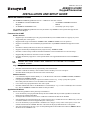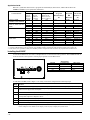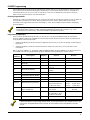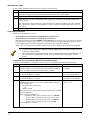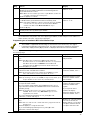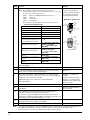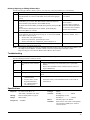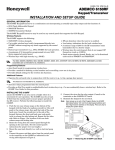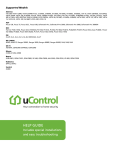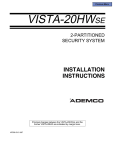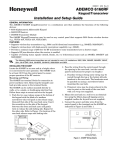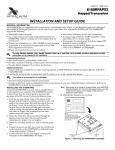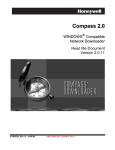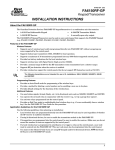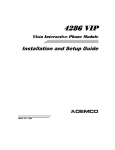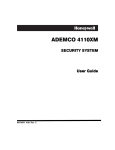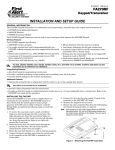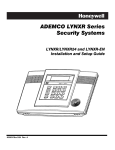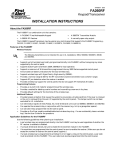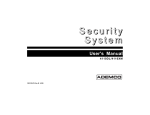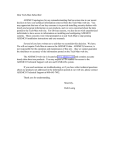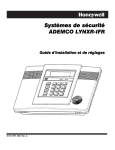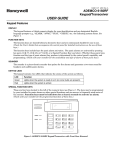Download 9 - KyLinks.net
Transcript
K4460-1V4 7/03 Rev. B
ADEMCO 6150RF
Keypad/Transceiver
INSTALLATION AND SETUP GUIDE
About the ADEMCO 6150RF
The ADEMCO 6150RF Keypad/Transceiver is a combination unit that contains:
•
An ADEMCO 6150 Fixed Addressable
Keypad
•
An ADEMCO 5800TM Transmitter
Module
•
An ADEMCO 5881M RF Receiver
•
A normally-open relay output.
The ADEMCO 6150RF Keypad/Transceiver may be used on any ADEMCO control panel that supports the
ADEMCO 6150 Keypad.
Features of the 6150RF
Wireless Features
•
Supports up to 8 wireless keys locally (programmed directly into 6150RF) without occupying any zones
supported by the control panel.
•
Supports button-type transmitters (ADEMCO 5804, ADEMCO 5804BD) for local operation.
•
Supports a maximum of 16 transmitters programmed into any ADEMCO 5800 Series-supported control
panel.
•
Provides low-battery indications for the local wireless keys.
•
Supports wireless keys with Signal Sentry (high-security) (ADEMCO 5804E).
•
Provides a nominal range of 200' for the RF transmitters (some transmitters have a shorter range).
•
Supports RF jam detection when the receiver is enabled.
•
Provides wireless key support for control panels that do not support RF themselves (such as ADEMCO
4110DL).
UL
The following ADEMCO 5800 series transmitters are not intended for use in UL installations: 5802, 5802MN,
5802MN2, 5804, 5804BD, 5804BDV, 5804E, 5804WATCH, 5814, 5816TEMP, 5819, 5819SBRS,
5819SWHS, and 5850.
Programming Features
•
Provides an Auto Enroll mode for programming of the wireless keys.
•
•
Provides a method for deleting a serial number and re-enrolling a new one in its place.
Provides default settings for the functions of the wireless keys.
Additional Features
•
Can send status signals (Armed, Ready, etc.) to bi-directional units such as ADEMCO 5804BD, ADEMCO
5804BDV and ADEMCO 5827BD.
•
Can operate the on-board relay in conjunction with the receiver (e.g., to trip a garage door opener).
Note: This particular feature is not intended for UL installations.
•
Can activate relays programmed into the control panel.
•
Provides an End User mode to enable/disable local wireless keys (e.g., if a user accidentally loses a wireless
key). See the ADEMCO 6150RF User Guide for this procedure.
Application Guidelines
Use the following guidelines when planning an installation:
•
Local wireless keys are programmed directly into the 6150RF and may be used regardless of whether the
RF receiver is enabled or disabled.
•
If using bi-directional devices, be sure to enable the transmitter module in the 6150RF.
•
•
•
If transmitters are programmed into the control panel, be sure to enable the receiver. (Make sure you do not
exceed the number of receivers supported by the control panel.)
If a local wireless key is programmed to arm/disarm or to trigger a relay on the control panel, a user code
must be entered into the 6150RF. This user code must also be programmed into the control panel.
You must set the House ID only if you are using RF keypads and/or bi-directional devices; AND the House
ID Source is the 6150RF (Local).
Application Guide
Below is a guide that outlines how to program the wireless keys, RF receiver, and the House ID in the
ADEMCO 6150RF for your particular installation.
ADEMCO
Control Panel
Are you using
RF keys
beyond
system’s
capacity?
RF receivers
beyond
system’s
capacity?
RF keypads and/or
Bi-directional
devices on more
than 1 partition?
Program
Wireless Keys
As
Program
RF
Receiver
House ID
Source***
As
4110DL, 4110XM,
4140XMP, VISTA-20HWSE
N/A
N/A
N/A
Local
VISTA-10P, VISTA-10SE,
VISTA-15, VISTA-15P, VIA30PSE
NO
YES
YES
NO
NO
YES
N/A
N/A
N/A
Use Programming Without Local Wireless Keys
Local
Enable [1]
System [1]
Local
Disable [0]
Local [0]
VISTA-20P, VISTA-20SE
NO
YES
YES
NO
YES
NO
NO
YES
YES
YES
NO
NO
NO
YES*
YES*
Use Programming Without Local Wireless Keys
Local
Enable [1]
System [1]
Local
Disable [0]
Local [0]
System
Disable [0]
Local [0]
Local
Disable [0]
Local [0]
VISTA-40, VISTA-50P,
VISTA-128B
NO
YES
YES
NO
YES
NO
NO
YES
YES
YES
NO**
NO**
NO**
YES
YES
Use Programming Without Local Wireless Keys
Local
Enable [1]
System [1]
Local
Disable [0]
Local [0]
System
Disable [0]
Local [0]
Local
Disable [0]
Local [0]
Disable
Local [0]
* Two 6150RFs are needed for this application: one connected to partition 1’s keypad terminals, and one connected to partition 2’s.
** If using an RF keypad on only one partition, the 6150RF’s partition assignment must match the partition set in field 1*48.
*** If set for Local on a partition control, the 6150RF’s partition assignment must match the one programmed in the BD device.
Installing the 6150RF
Locate the 6150RF in an area and at a height where it is convenient for user operation. The 6150RF must be at
least 10' from the control panel to ensure proper operation of the RF receiver.
Wiring Table
Control Panel
Data In
–
– Aux Pwr (GND)
Black
+
+ Aux. Pwr
Red
Data Out
Yellow
C
NO
DI
+
DO
Keypad
DI
6150RF-002
DO
Wire Color
Green
Figure 1: 6150RF Wiring Connections
To install the 6150RF, refer to Figure 1 for wiring connections and perform the following steps:
Step
Action
1
Remove the case back by pushing down the two snaps along the 6150RF’s bottom edge and pulling the case apart.
2
Route the wiring from the control panel through the opening in the case back. (See the control panel’s
instructions for proper wire run lengths.)
3
Mount the case back directly to a wall or electrical gang box.
4
Connect the power and data wires from the control panel to the terminals on the 6150RF as indicated in the
wiring table adjacent to Figure 1 above.
5
Connect the wires for the relay output (if used) to the terminals on the 6150RF’s PC board.
6
Reattach the keypad to its case back.
7
Remove the clear protective films from the LCD display and install the keypad labels, as required.
Note:
-2-
Upon power-up or exit of the Program Mode, the 6150RF alternately flashes "Ad" and the 2-digit keypad address
and the 2-digit receiver address on the display. Press any key to display the system status.
6150RF Programming
The 6150RF is shipped with pre-programmed default values. Below is a chart showing these values. Later in
these instructions are diagrams showing the wireless keys' loops and their default functions. Regardless of
which wireless key you use (even if it is one not shown), loops 1-4 are defaulted for all 8 devices as shown.
These values may be changed to suit the installation.
Entering Program Mode
Press the [1] and [3] keys simultaneously for a few seconds within 30 seconds after applying power or within 30
seconds after removing the case back. The keypad beeps 3 times, and two dashes and two zeroes flash
alternately in the upper left-hand corner of the display. If any other numbers or letters flash in the display,
press the [✱] key.
Pressing the [1] and [3] keys 30 seconds or more after applying power allows you to enter the User mode.
This mode provides a means to enable and disable individual local wireless keys (useful if, e.g., a user
accidentally loses a wireless key). See the User Guide for procedure instructions.
Programming Operations
Once you have entered the Program mode, you may move to any program address simply by entering the
program address number. The 6150RF will automatically exit the Program mode if no keys are pressed for 30
seconds. While in the Program mode:
•
Pressing the [✱] key stores the information displayed, then moves you to the next prompt, and the keypad
beeps twice.
•
Pressing the [#] key erases the current information and moves you back so you may enter the correct
information.
Enter a program address (e.g., press [1] for Keypad Address; [2] for Receiver Address) to set the parameters in
the 6150RF. The following chart lists the program addresses, the keypad display, and the choices.
Program
Address
Description
Display
Choices
Default
1
Keypad Address
cA
01-31
31
2
Receiver Address
rA
00-30
00
3
House ID
hI
01-31
4
House ID Source
hS
1 System
5
Wireless Key Editing
d-
6
Receiver Enable
r-
1 = System
0 = Local
Enter Existing Device
Number
1 = On 0 = Off
7
Transmitter Module Enable
tE
1 = On 0 = Off
1 Enable
Wireless Key Auto Enroll
d-
Enter Serial Number
8 then 2
Wireless Key User Code
u4
Enter 4-Digit User Code
8 then 4
Wireless Key Loop Function
Ln
Enter Loop Number then
Function (See Wireless
Key Function Chart)
8 then 5
Wireless Key On-Board
Relay Assignment
o-
Enter Loop Number then
Relay Action
9
Restore Defaults
EE
0
*High Security Mode
En
1 = Restores Defaults
Any Other Key = Does
Not Restore Defaults
1 = Enable; 0 = Disable
8
1 Enable
Loop 2
Loop 3
Loop 4
Loop 1
1 (Disarm)
2 (Arm Away)
3 (Arm Stay)
Close for 2
Seconds
0 Disable
* When operating the system in High-Security mode, non-encrypted wireless keys will still function. If you
want only the encrypted wireless keys to operate, be sure to delete all non-encrypted keys from the
system.
-3-
Defaulting the 6150RF
To restore the 6150RF to the default values, perform the following steps:
Step
Action
1
Enter the Program mode by pressing the [1] and [3] keys simultaneously for a few seconds within 30
seconds after applying power. The keypad alternately flashes “00” and two dashes.
2
Press the [9] key. The display flashes “EE.”
3
Press the [1] key to restore the default values, or press any other key to exit without restoring the
default values.
If you pressed [1], the keypad beeps 3 times and returns to alternately flashing “00” and two dashes.
If you pressed any other key, the keypad does not beep, and returns to alternately flashing “00” and
two dashes.
4
Press [✱] to exit the 6150RF Program mode.
Programming Procedure
This section is divided into two parts.
•
Programming for an installation WITHOUT local wireless keys.
•
Programming for an installation WITH local wireless keys.
Using the programming procedure WITH local wireless keys, is necessary only if you plan to use wireless
keys beyond the control panel’s capacity, or on a system that does not support 5800 Series wireless. Refer
to the 6150RF Application Guide on page 2 for installations that require these settings.
Note: See the control panel's installation instructions for the acceptable keypad and receiver addresses.
•
•
If you are using a wireless key in High-Security mode (5804E) in the control panel, it will occupy one
of the devices in the 6150RF.
When operating the system in High-Security mode, non-encrypted wireless keys will still function. If
you want only the encrypted keys to operate, be sure to delete all non-encrypted keys from the
system.
Programming for an Installation WITHOUT Local Wireless Keys
To program the 6150RF for an installation without any local wireless keys, perform the following steps:
Step
Action
Display
1
Enter the Program mode by pressing the [1] and [3] keys
simultaneously for a few seconds within 30 seconds after applying
power or within 30 seconds after removing the case back.
Alternately flashes "oo" and
two dashes.
2
Enter [1] (Keypad Address). Enter the 2-digit keypad address (0131). Press the [✱] key to continue.
Alternately flashes "cA" and
the 2-digit keypad address.
3
Enter [2] (Receiver Address). Enter the 2-digit receiver address (0030). Press the [✱] key to continue.
Alternately flashes “rA” and
the 2-digit receiver address.
4
Enter [4] (House ID Source). Enter [1] (System) to use the House
ID programmed into the control panel, if RF keypad(s) and/or bidirectional device(s):
• Are used on the control panel.
Alternately flashes “hl” and
either "1" or "0."
OR
• Neither is used.
Enter [0] (Local) to use the House ID programmed into the 6150RF
(Program Address 3).
Note: If the House ID Source is:
• System (1), RF keypad and bi-directional units MUST
match the House ID programmed into the control panel.
• Local (0), RF keypad and bi-directional units MUST
match the House ID programmed into the 6150RF.
Press the [✱] key to continue.
-4-
Step
Action
Display
5
Enter [6] (Receiver Enable). Enter [1] to enable, or [0] to disable.
Enable the receiver if RF transmitters or wireless keypads are
programmed into the control.
Note: Make sure the number of receivers set for Enable (1) does not
exceed the capacity of the control panel.
Press the [✱] key to continue.
Enter [7] (Transmitter Module Enable). Enter [1] to enable, or [0]
to disable. Enter [1] if bi-directional devices are being used.
Note: If the House ID Source is System and more than one 6150RF
is used, make sure only one has the Transmitter Module
enabled. See Note under House ID Source step 4.
Press the [✱] key.
Enter [0] (High-Security Mode). To put the system into HighSecurity mode, enter [1]. Enter [0] to disable.
Press the [✱] key to exit the 6150RF Program mode.
Alternately flashes “r-” and
either "1" or "0."
6
7
8
Note:
Alternately flashes “tE” and
either "1" or "0."
En
“READY” or “NOT READY”
This is all the 6150RF programming necessary for this application. Upon exiting the Program mode,
the 6150RF alternately flashes "Ad," the 2-digit keypad address, and the 2-digit receiver address. If
either of these is incorrect, repeat steps 1 through 3.
Programming for an Installation WITH Local Wireless Keys
•
•
The 6150RF is supplied with default settings for the functions of the wireless keys. See page 3.
If, during the programming of the wireless keys, you make a wrong entry and want to reprogram a
wireless key, simply press the [✱] key until “d-“ is displayed. Then enter the correct information.
Perform steps 1-6 in the Programming for an Installation Without Local Wireless Keys section. Then perform
the following steps:
Step
Action
Display
1
2
3
4
5
Enter [3] (House ID). Enter the 2-digit House ID for the 6150RF (0131).
Note: The House ID is needed only if RF keypads and/or bidirectional units are used and House ID source is set for Local.
The House ID entered here MUST match the House ID
programmed in the RF keypad and the bi-directional unit.
Press the [✱] key to continue.
Enter [8] (Wireless Key Auto Enroll). The 6150RF automatically
advances to first available device number.
Note: If all 8 devices have been enrolled, the 6150RF beeps three
times and continues to alternately flash "oo" and "--."
Press any button on the wireless key to enroll the serial number.
Note: If enrolling a wireless key (5804E) in high-security mode, press
all four buttons on the wireless key simultaneously.
Press the [✱] key to accept the serial number; OR press the [#] key
to reject the serial number.
If you accept the serial number, the 6150RF beeps twice. If you
reject the serial number, the 6150RF returns to the “enroll serial
number” prompt.
Note: A maximum of 8 wireless keys may be enrolled into the
6150RF. These wireless keys DO NOT occupy any zones
supported by the control.
If you are finished programming for now, press [✱] to exit.
Otherwise, continue with step 5.
Enter [2] (User Code). Enter the 4-digit user code for the wireless
key.
Note: The user code must be a valid code that is programmed in the
control panel.
Press the [✱] key to accept the user code.
If you are finished programming for now, press [✱] to exit.
Otherwise, continue with step 6.
Alternately flashes “hl” and a
2-digit number.
Alternately flashes "d" with
the device number; and “--.”
Alternately flashes "d" with
the device number and the
serial number.
If you accept the serial
number, the display flashes
the device number and a
hyphen.
If you reject the serial
number, the display
alternately flashes "d" with
the device number; and “--.”
Flashes "u4." Once the 4-digit
user code is entered, the
display flashes "u4," the first
two digits, and then the last
two digits of the user code.
-5-
Step
Action
Display
6
Enter [4] (Loop Functions). Enter the loop number (1-4).
Note: The 6150RF is shipped with the loop functions preprogrammed. Perform steps 6 through 10 only if it is necessary
to change any of the loop functions.
Loop 1 Close the 6150RF On-Board Relay for 2 sec.
Loop 2 1 (Disarm)
Loop 3 2 (Arm Away)
Loop 4 3 (Arm Stay)
See the Wireless Key Function Chart below for the choices.
Wireless Key Function Chart
Flashes "Ln."
Function
Entry
Disarming
1
Arming Away
2
Arming Stay
3
Arming Maximum (Away Instant)
4
Arming Instant
Panic Alarm
Produces type of alarm [* & #]
programmed in control panel.
7
Once the loop number is
entered, alternately flashes
"L" with the loop number;
and the present function.
Default Loop Functions
Loop 3
Arm AWAY
Loop 2
Disarm
Loop 4
Arm STAY
Loop 1
Close on-board relay
for 2 seconds
5804
Manually Stop a Relay Action
Activate Relay as Programmed in
Control
Activate Relay as Programmed in
Control
Activate Access Control Relay for
Partition
# + 99
# + 7 (VISTA-10P, VISTA-10SE,
VISTA-15, VIA-30PSE)
# + 7 + n (VISTA-20P, VISTA20SE(HW))
# + 8 (VISTA-10P, VISTA-10SE,
VISTA-15, VIA-30PSE)
# + 8 + n (VISTA-20P, VISTA20SE(HW))
# + 71 (VISTA-40, VISTA-50P,
VISTA-128B)
# + 72 (VISTA-40, VISTA-50P,
VISTA-128B)
0 (VISTA-40, VISTA-50P,
VISTA-128B)
Loop 4
Arm STAY
Loop 3
Arm AWAY
Loop 1
Close on-board relay
for 2 seconds
••
•
••
Manually Start a Relay Action
Loop 2
Disarm
••
• • ••
• •• • ••
••
SET
HOUSE
CODE
5 8 0 4 B D / 5 8 0 4 B DV
n = Device Number programmed in VISTA-20SE(HW) to be controlled
Press the [✱] key.
7
Repeat step 6 for the rest of the loops of the wireless key.
8
To program a button on the wireless key to control the on-board
relay, enter [5] (On-Board Relay Assignment).
Flashes "o-."
9
Enter the loop number of the wireless key (1-4). Enter the relay
action (0 = no action; 1 = relay off; 2 = relay on; 3 = relay toggles on
and off; 4 = relay closes for 2 seconds).
Flashing “o” and the loop
number.
Once the action is entered,
displays “o” and alternately
flashes the loop number and
the relay action.
Note: The relay action must be "0" for UL installations.
Press the [✱] key.
10
Repeat step 9 for the rest of the loops.
11
When all loops have been programmed for the wireless key, press
the [✱] key.
12
The 6150RF automatically displays the next available device
number (one that does not have a serial number).
If you want to program additional wireless keys, repeat steps 3
through 10. Otherwise, press the [#] key. This takes you back to the
main display, which alternately flashes “oo” and “- -.”
Enter [0] (High Security Mode). To put the system into HighSecurity mode, enter [1]. Enter [0] to disable.
Press [✱] to exit the 6150RF Program mode.
13
14
Note:
-6-
Flashes “d” followed by the
device number.
En
Upon exiting the Program mode, the 6150RF alternately flashes "Ad," the 2-digit keypad address, and
the 2-digit receiver address. If either of these is incorrect, repeat steps 1 through 3 in the
Programming for an Installation Without Local Wireless Keys section.
Deleting, Replacing, or Editing Wireless Keys
Use the following procedure to delete, replace, or change any of the programming for a wireless key.
Step
Action
Display
1
Enter the Program mode by pressing the [1] and [3] keys
simultaneously for a few seconds within 30 seconds after applying
power.
Alternately flashes "oo" and
two dashes.
2
Enter [5] (Wireless Key Editing). Enter the device number for the
wireless key you want to edit. This must be a device that has its
serial number programmed in the 6150RF already.
To delete the serial number, press [✱], then press [9], then press [✱]
again.
To exit without deleting the serial number, press the [#] key.
Press the [✱] key to continue.
To change any of the programming for the wireless key, perform one
of the following step in the Programming for an Installation WITH
Local Wireless Keys section.
•
For the user code, perform step 5.
•
For the loop functions, perform steps 6 and 7.
•
For the on-board relay assignment, perform steps 8 to 9.
When you have completed editing the wireless keys, press the [✱]
key twice to exit the Program mode.
Flashes the device number
and a hyphen.
3
4
Note:
Once the device number is
entered, alternately flashes
"d" with the device number;
and the serial number.
Alternately flashes "d" with
the device number; and “--.”
Upon exiting the Program mode, the 6150RF alternately flashes "Ad," the 2-digit keypad address, and
the 2-digit receiver address. If either of these is incorrect, repeat steps 1 through 3 in the
Programming for an Installation Without Local Wireless Keys section.
Troubleshooting
The following error messages cause the 6150RF to produce rapid beeps for 5 seconds. The table below describes
the error messages and the corrective actions.
Display
Probable Cause
Corrective Action
Lb
Low battery in the wireless
key
1.
OC
Open circuit
1C
Incompatible connection
Check 09
1.
2.
6150RF Receiver is not
communicating
Another device on the
keypad terminals is
not communicating to
the control panel
Replace the battery if the wireless key has a replaceable
battery.
2. Replace the transmitter if the wireless key does not have a
replaceable battery.
Verify that the Data Out (DO) wire is connected properly.
Verify that the control panel is not a First Alert-type control
panel.
1. Verify that the Data In (DI) wire is connected properly.
2.
Verify the wiring connections between the control and all
other devices.
Specifications
Physical:
Wiring:
6-1/4” H x 4-7/8” W x 1” D
(158.75mm x 123.8mm x 25.4mm)
Refer to Wiring Table on page 2
Range:
200' nominal
Frequency:
345 MHz
Voltage:
Current:
Relay:
Sounder:
12VDC
Standby ..........................80mA
Backlighting on and
Sounder on......................105mA
Normally Open, 1A, 28VDC
Piezo-electric (fire alarm is loud pulsing
tone; burglary/audible panic alarm is
continuous tone)
-7-
REFER TO THE INSTALLATION INSTRUCTIONS FOR THE CONTROL PANEL WITH WHICH THIS DEVICE IS USED
FOR WARRANTY INFORMATION AND LIMITATIONS OF THE ENTIRE ALARM SYSTEM.
FCC STATEMENT
This device complies with Part 15 of the FCC rules. Operation is subject to the following two conditions: (1) This device may not cause harmful interference,
and (2) This device must accept any interference received, including interference that may cause undesired operation.
FCC ID.CFS8DL6150RF
FEDERAL COMMUNICATIONS COMMISSION (FCC) Part 15 STATEMENT
This equipment has been tested to FCC requirements and has been found acceptable for use. The FCC requires the following statement for your information:
This equipment generates and uses radio frequency energy and if not installed and used properly, that is, in strict accordance with the manufacturer's
instructions, may cause interference to radio and television reception. It has been type tested and found to comply with the limits for a Class B computing
device in accordance with the specifications in Part 15 of FCC Rules, which are designed to provide reasonable protection against such interference in a
residential installation. However, there is no guarantee that interference will not occur in a particular installation. If this equipment does cause interference to
radio or television reception, which can be determined by turning the equipment off and on, the user is encouraged to try to correct the interference by one or
more of the following measures:
•
If using an indoor antenna, have a quality outdoor antenna installed.
•
Reorient the receiving antenna until interference is reduced or eliminated.
•
Move the radio or television receiver away from the receiver/control.
•
Move the antenna leads away from any wire runs to the receiver/control.
•
Plug the receiver/control into a different outlet so that it and the radio or television receiver are on different branch circuits.
If necessary, the user should consult the dealer or an experienced radio/television technician for additional suggestions. The user or installer may find the
following booklet prepared by the Federal Communications Commission helpful: "Interference Handbook"
This booklet is available from the U.S. Government Printing Office, Washington, DC 20402.
The user shall not make any changes or modifications to the equipment unless authorized by the Installation Instructions or User's Manual. Unauthorized
changes or modifications could void the user's authority to operate the equipment.
165 Eileen Way, Syosset, New York 11791
Copyright © 2004 Honeywell International Inc.
www.honeywell.com/security
ÊK4460-1V4{Š
K4460-1V4 7/03 Rev. B