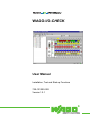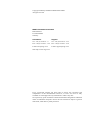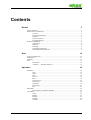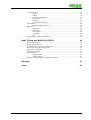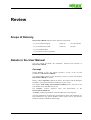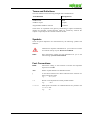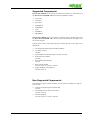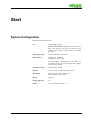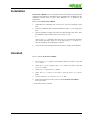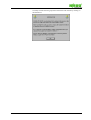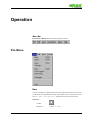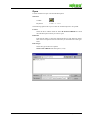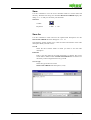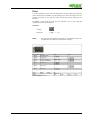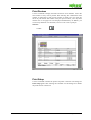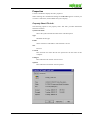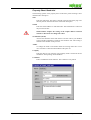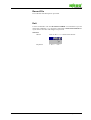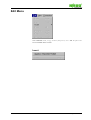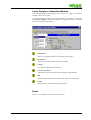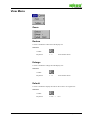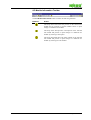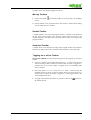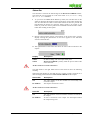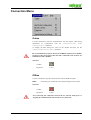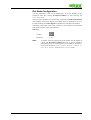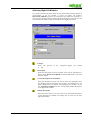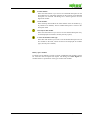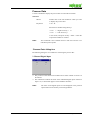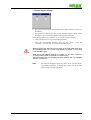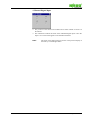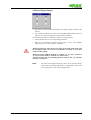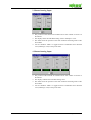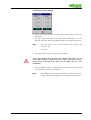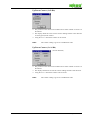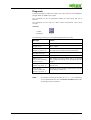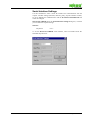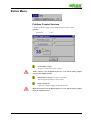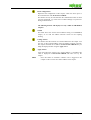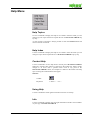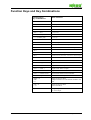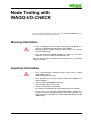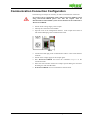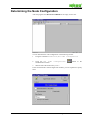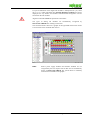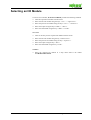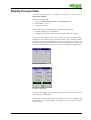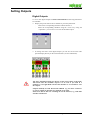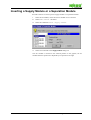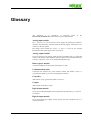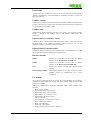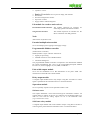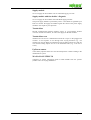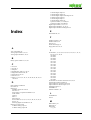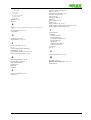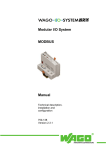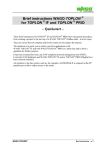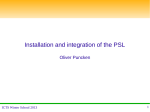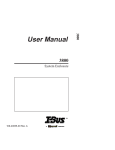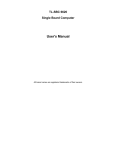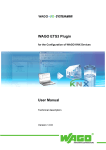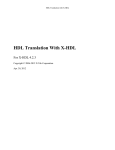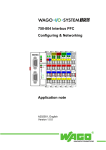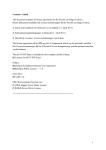Download WAGO-I/O
Transcript
WAGO-I/O-CHECK User Manual Installation, Test and Start-up Functions 759-121/000-002 Version 1.0.1 Copyright ©2000 by WAGO Kontakttechnik GmbH All rights reserved. WAGO Kontakttechnik GmbH Hansastraße 27 D-32423 Minden Germany Information: Tel.: +49 (0) 571/8 87 – 0 Fax: +49 (0) 571/8 87 - 1 69 Support: Tel.: +49 (0) 571/8 87 - 5 55 Fax: +49 (0) 571/8 87 - 4 30 E-mail: [email protected] E-mail: [email protected] Web: http://www.wago.com Every conceivable measure has been taken to ensure the correctness and completeness of this documentation. However, as errors can never be fully excluded we would appreciate any information or ideas at any time. We expressively point out that the software and hardware designations and brand names of individual companies used in this user manual are subject to general trade name, trade mark or patent protection. Contents Review 5 Scope of Delivery................................................................................................................ 5 Details in the User Manual .................................................................................................. 5 Concept ................................................................................................................. 5 Terms and Definitions........................................................................................... 6 Symbols................................................................................................................. 6 Font Conventions .................................................................................................. 6 Legal Stipulations ................................................................................................. 7 WAGO-I/O-CHECK ........................................................................................................... 8 Application............................................................................................................ 8 Function ................................................................................................................ 8 Warnings ............................................................................................................... 8 Supported Components ......................................................................................... 9 Non-Supported Components................................................................................. 9 Start 10 System Configuration........................................................................................................ 10 Installation......................................................................................................................... 11 Uninstall ............................................................................................................................ 11 Start ................................................................................................................................... 12 Start Menu........................................................................................................... 12 „Desktop“ - Windows Explorer ........................................................................ 12 Operation 14 File Menu .......................................................................................................................... 14 New..................................................................................................................... 14 Open.................................................................................................................... 15 Save..................................................................................................................... 16 Save As ............................................................................................................... 16 Print..................................................................................................................... 17 Print Preview....................................................................................................... 18 Print Setup........................................................................................................... 18 Properties ............................................................................................................ 19 Recent File .......................................................................................................... 21 Exit...................................................................................................................... 21 Edit Menu.......................................................................................................................... 22 Insert Supply or Separation Module.................................................................... 23 View Menu........................................................................................................................ 24 Zoom................................................................................................................... 24 Reduce................................................................................................................. 24 Enlarge ................................................................................................................ 24 Default................................................................................................................. 24 Toolbars .............................................................................................................. 25 WAGO-I/O-CHECK Contents • iii Connection Menu .............................................................................................................. 30 Online.................................................................................................................. 30 Offline ................................................................................................................. 30 Get Node Configuration...................................................................................... 31 Process Data........................................................................................................ 34 Diagnosis............................................................................................................. 42 Serial Interface Settings ...................................................................................... 43 Extras Menu ..................................................................................................................... . 44 Fieldbus Coupler Services................................................................................... 44 Help Menu......................................................................................................................... 46 Help Topics......................................................................................................... 46 Help Index........................................................................................................... 46 Context Help ....................................................................................................... 46 Using Help .......................................................................................................... 46 Info...................................................................................................................... 46 Function Keys and Key Combinations.............................................................................. 47 Node Testing with WAGO-I/O-CHECK 48 Warning Information......................................................................................................... 48 Important Information ....................................................................................................... 48 Communication Connection Configuration....................................................................... 49 Determining the Node Configuration ................................................................................ 50 Selecting an I/O Module.................................................................................................... 52 Display Process Data......................................................................................................... 53 Setting Outputs.................................................................................................................. 54 Digital Outputs.................................................................................................... 54 Analog Outputs ................................................................................................... 55 Inserting a Supply Module or a Separation Module.......................................................... 56 Glossary 57 Index 61 WAGO-I/O-CHECK Contents • iv Review Scope of Delivery WAGO-I/O-CHECK comprises of the following components: • 1 pc user manual, English Order No.: 759-121/000-002 • 1 pc communication cable Order No.: 750-920 • 2 pcs installation disks • 1 pc Software Licence Agreement = Start-up tool BR 750 Order No.: 759-300/000-002 Details in the User Manual This user manual documents the installation, functions and operation of WAGO-I/O-CHECK. Concept Chapter Review of this user manual provides a review of the use and possibilities of WAGO-I/O-CHECK. The chapter Start contains a brief description of how to install and uninstall WAGO-I/O-CHECK on your PC. Finally, chapter Operation explains the menus, the toolbars and the dialogues available to you to proceed with the installation on your screen. The chapter Node testing with WAGO-I/O-CHECK shows you how to test your fieldbus nodes with this start-up tool. The Glossary contains important WAGO-I/O-SYSTEM 750. terms and abbreviations of the The Index contains page numbers where the different key words appear. This user manual does not detail the typical Windows menus and commands. For help information to the general Windows surface, please refer to the pertinent Windows manuals or Windows Online Help. WAGO-I/O-CHECK Review • 5 Terms and Definitions This user manual uses the following abridged terms and definitions: Term/Definition Abridged form Fieldbus node Node Fieldbus coupler Coupler Programmable fieldbus controller Controller These terms are explained in the glossary. Mentioning a coupler automatically implies the controller. Certain functions which are exclusively valid for the coupler or especially for the controller mention this fact. Symbols Texts of special importance are characterised by the following symbols and additions: Characterises important information for you to take into account for a smooth start-up of your WAGO-I/O-CHECK. Note: Note characterises useful tips and information for you to use when starting up WAGO-I/O-CHECK. Font Conventions WAGO-I/O-CHECK Bold: Instructions relating to the execution of actions and important expressions are bold. italic Names of paths and files are identified in italic. | A vertical line between two names characterise the selection of a menu point from a menu. e. g.: File|New <> Entries via the keyboard are within pointed brackets. e. g.: < F5 > Courier Menu points and names on command buttons are printed in the Courier font. e. g.: OK Review • 6 Legal Stipulations This user manual including all of its illustrations is copyrighted, deviations from the copyright stipulations are strictly prohibited. Reproduction, translation as well as electronic and photographic archiving or changes require the written approval of WAGO Kontakttechnik GmbH. Non observance will result in claims for damage. WAGO Kontakttechnik GmbH reserves all rights for changes or amendments which serve technical progress. All rights for the issuing of patents or the protection of registered designs are reserved by WAGO Kontakttechnik GmbH. Products of other suppliers are always referred to without reference to patent rights. For this reason the existence of such rights cannot be excluded. The use of the product described in this user manual is solely intended for qualified persons trained in PLC programming, qualified electricians or persons instructed by qualified electricians who are also familiar with the applicable standards and directives. WAGO Kontakttechnik GmbH declines all liability for faulty operation and damages to WAGO products and products from other suppliers resulting from non-observance of the information contained in this user manual. The components are delivered ex works with a defined hardware and software configuration for each case of application. Changes are only permitted within the framework of the possibilities outlined in the manuals. All other changes or modifications to the hardware or software as well as the use of the components not conforming with that intended will result in the exclusion from any liability on the part of WAGO Kontakttechnik GmbH. Please observe the supplied Software License Agreement „Allgemeine Bedingungen zur Überlassung von WAGO-Software für Automatisierungszwecke“! WAGO-I/O-CHECK Review • 7 WAGO-I/O-CHECK Application WAGO-I/O-CHECK is an easy to use Windows application to operate and represent a node from the WAGO-I/O-SYSTEM 750 without the need to connect the node to a fieldbus system. WAGO-I/O-CHECK was developed to be able to address individual nodes during the start-up phase without having to rely on an active fieldbus system. WAGO-I/O-CHECK works with most components WAGO-I/O-SYSTEM 750 independent of the coupler used. of the Function WAGO-I/O-CHECK reads the configuration of a connected node from the coupler and displays the node on the screen of your PC. The graphical representation of the node can be printed out together with a configuration list. WAGO-I/O-CHECK allows the display and default entry of process data of individual I/O modules. To ensure the communication between WAGO-I/O-CHECK and the node, the coupler is connected to a free serial interface (port) of your PC using the communication cable as part of our scope of delivery. Warnings • Disconnect the node from the active fieldbus prior to processing the process data with WAGO-I/O-CHECK. Depending on the coupler setting, set outputs will be reset or remain set after disconnection. • Outputs manually set with WAGO-I/O-CHECK (e.g. for motor contactors or valves) remain set until they are manually reset. Please note that in both cases switching off via the software, e. g. through limit switches, has no effect! WAGO-I/O-CHECK Review • 8 Supported Components WAGO-I/O-CHECK can be used to test nodes with couplers or controllers from the WAGO-I/O-SYSTEM 750 for the following fieldbus systems: • CAN CAL • CANopen • DeviceNet • INTERBUS • LIGHTBUS • LON • MODBUS • PROFIBUS WAGO-I/O-CHECK allows all coupler or controller and I/O module types from the WAGO-I/O-SYSTEM 750 to be used for the representation of a node on the screen and on paper. Current process data of the following bus terminals blocks can be read out or influenced: • All digital and analog input and output modules • Up /Down counter, 750-404 • Input modules for thermocouples, 750-462, 750-469 • Solid state relay module, 750-509 • Pulse width output module, 750-511 • Relay output module, 750-512, 750-513, 750-514, 750-517 • Supply modules with diagnosis, 750-610, 750-611 Non-Supported Components The following couplers and I/O modules do not permit to influence or read out process data: WAGO-I/O-CHECK • Couplers for digital signals, Profibus DP, 750-323 • I/O modules for encoders and resolvers, 750-630, 750-631 • Interface modules, 750-650, 750-651, 750-653, 750-654 Review • 9 Start System Configuration Minimum system requirements: PC 486/100 MHz or better WAGO-I/O-CHECK is designed to be used on a PC with a 486 processor. We point out, however, that efficient and economic work requires a Pentium processor! Operating system Microsoft Windows 95 or better Main memory Windows 95: 16 MB or Windows NT 4.0: 32 MB For the graphic representation of the node, we recommend to have your PC equipped with a higher capacity main memory. WAGO-I/O-CHECK Fixed disk storage recommended: 10 MB Monitor VGA or better, recommended: Super VGA Resolution Min. 640 x 480, Max. 1024 x 768 with a display of 256 colours Mouse required Floppy disk drive 3.5“ Others free serial interface, COM 1 ... 4 Start • 10 Installation WAGO-I/O-CHECK comes on installation disks and contains all program files required for the application. Installation of the programs does not differ from the installation method used for most other Windows 95 or Windows NT applications. How to install WAGO-I/O-CHECK: 1. If Windows 95 or Windows NT are not active, start your operating system now. 2. Insert the installation disk with the Installations disk 1 in your floppy disk drive. 3. Start the Windows Explorer and select the desired floppy disk drive. Start the installation with a double click on the „Setup.exe“ file or select in the Start Windows menu the entry Run and enter the fixed disk drive and the file name „Setup.exe“ in the entry field, e. g. „A:\Setup.exe“. Start the installation by clicking the OK button. 4. Carry out the screen-dialog instructions in order to conduct the installation. Uninstall How to uninstall WAGO-I/O-CHECK: 1. Click on the Start symbol in the Windows task bar in order to open the Start menu. 2. Select the Programs option in the Start menu to be able to open the Programs folder. 3. Select Wago* to open the Wago* folder. 4. Select WAGO-IO-CHECK* to be able to open the WAGO-IO-CHECK* folder. 5. Click on the WAGO-IO-CHECK uninstall link 6. Follow the instructions on the screen to uninstall WAGO-I/O-CHECK from your system. * or the name you have selected WAGO-I/O-CHECK Start • 11 Start WAGO-I/O-CHECK can be started in one of the following manners: Start Menu 1. Click on the Start symbol in the Windows task bar in order to open the Start menu. 2. Select the Programs option in the Start menu to open the Programs folder. 3. Select Wago* to open the Wago* folder. 4. Select WAGO-IO-CHECK* in order to open the WAGO-IO-CHECK* folder. 5. Click on the WAGO-IO-CHECK link. * or the name you have selected „Desktop“ - Windows Explorer WAGO-I/O-CHECK can be started with the „Desktop“ symbol or the Windows Explorer by a double click on the WagoCheck.exe file in the „WAGO-IOCHECK“ folder or by labelling the file and pressing the < Enter* > key. The WagoCheck.exe file is on the drive and in the folder which you have entered at the time of installation. If you have not changed the default settings when installing, the WagoCheck.exe file is in the folder, C:\Programme\Wago\WAGO-IO-CHECK * or CR, ↵ The following start screen appears after starting: WAGO-I/O-CHECK Start • 12 Carefully read the following important information and confirm by clicking on the OK button! WAGO-I/O-CHECK Start • 13 Operation Menu Bar WAGO-I/O-CHECK contains the following main menus: File Menu New Use this command to logoff the node currently used and to initialise a new node. To determine the denominations of the I/O modules of the connected node, use the Get node configuration statement from the connection menu. Shortcuts Toolbar: Keyboard: WAGO-I/O-CHECK < Ctrl > + < N > Operation • 14 Open Use this statement to open a saved node description. Shortcuts Toolbar: Keyboard: < Ctrl > + < O > The following options allow you to enter the node description to be opened: Look in Select the drive and the folder in which WAGO-I/O-CHECK has saved the node description which you want to open. File name Enter the file name or select the name from the list. This field only shows files which correspond to the file extension you selected in the "File type" field. Files of type Select the type of file to be opened: WAGO-I/O-CHECK node description (*.wnd) WAGO-I/O-CHECK Operation • 15 Save Use this command to save the active document under its current name and directory. With the first saving of a document WAGO-I/O-CHECK displays the dialog Save so that you can name your document. Shortcuts Toolbar: Keyboard: < Ctrl > + < S > Save As Use this command to name and save the opened node description. For this WAGO-I/O-CHECK shows the dialog box Save As. The following options permit you to enter the name and location of the node description which you want to save: Save in Select the drive and the folder in which you want to save the node description. File name Enter a new file name for the node description, so that the file can be saved under a different name. WAGO-I/O-CHECK adds an extension to the name you have assigned in the File type field. Save as type Select the type of file to be saved: WAGO-I/O-CHECK node description (*.wnd) WAGO-I/O-CHECK Operation • 16 Print Use this command to print the node description. The print dialog box appears when selecting this command. Use this dialog box to select the page area to be printed, the printer to be used and other options for printer setting can be selected. In addition to the node the print out also includes a list of the connected components with their descriptions. Shortcuts Toolbar: Keyboard: Note: WAGO-I/O-CHECK < Ctrl > + < P > The print out was optimised for DIN A4 in landscape format. For an optimum print out do not change these settings! Operation • 17 Print Preview Use this command to display the nodes and the list of I/O modules used in the same manner as they will be printed. When selecting this command the main window is replaced by a print preview window in which one or two pages are shown in print format. The toolbar of the print preview allows you to lay down whether one or two pages are to be displayed simultaneously. In addition, you can scroll up and down in a document, zoom in or out or start a print job. Shortcut Toolbar: Print Setup Use this command to define the printer and printer connection. The dialog box Print setup appears after selecting the command. Use this dialog box to define the printer and its connections. WAGO-I/O-CHECK Operation • 18 Properties Use this command to display the node properties. When selecting this command the dialog box Node info appears in which you can enter a node name, station address and your company. Property Sheet ‘File Info’ The following options in the property sheet ‘File Info’ provides information about the saved file. Symbol / file name Shows the symbol and the file name of the node description. Type Identifies the file type. Folder Name of the drive and folder in which the file is saved. Size File size. Created Date and time for which the file was opened for the first time on this computer. Changed Date and time when the file was last saved. Opened Date and time when the file was last opened. WAGO-I/O-CHECK Operation • 19 Property Sheet ‘Node Info‘ The following options in the property sheet ‘Node Info’ permit entering a more detailed node: description Title Enter the node name. The name is entered in the title line of the page. The title may deviate from the file name of the node description. Station Enter the station address or node subscriber. This information is entered in the print out title line. With Profibus couplers the setting of the coupler address selection switches is shown. Do not change this value! Termination (on/off) Activate this checkbox if the node shown is the last node in your fieldbus system and the termination is made on the hardware side. This setting is entered on the headline of the print out. Author To change the name of the author delete the existing name enter a new one. The name is entered in the headline of the print out. Company Enter the name of your company. The company name is entered in the I/O module list when printing out the headline. Comments Enters an additional node comment. This comment is not printed. WAGO-I/O-CHECK Operation • 20 Recent File List of the last node descriptions processed. Exit Use this command to exit from WAGO-I/O-CHECK. As an alternative you can choose the command Close from the system menu. WAGO-I/O-CHECK asks if you want to save files with changes not yet saved. Shortcuts Mouse: Keyboard: WAGO-I/O-CHECK Click on the Close button in the title bar. < Alt > + < F4 > Operation • 21 Edit Menu The commands Undo, Copy, Delete, Replace, Goto and Properties are not available in this version. Insert WAGO-I/O-CHECK Operation • 22 Insert Supply or Separation Module The following dialog elements permit the insertion of a supply or separation module in the view of a node: A coupler does not recognise passive I/O modules. To display a node with WAGO-I/O-CHECK it may also be helpful to subsequently insert an existing passive I/O module in the graphic. Selection list Select an I/O module from the list using the order number. Description Shows the description of the selected I/O module. Voltage Level of the supply potential to be fed Current via contacts Maximum current, permitted to flow through the supply module OK Ends the dialog and inserts the selected I/O module into the graphic Cancel Ends the dialog without inserting an I/O module Paste The Paste command is not included in this version. WAGO-I/O-CHECK Operation • 23 View Menu Zoom Reduce Use this command to reduce the node display size. Shortcuts Toolbar: Keyboard: <-> on the number block Enlarge Use this command to enlarge the node display size. Shortcuts Toolbar: Keyboard: <+> on the number block Default Use this command to display the node on the screen in its original size. Shortcuts Toolbar: Keyboard: WAGO-I/O-CHECK < Ctrl > + < D > Operation • 24 Toolbars The toolbars contain buttons allowing you a fast access to a large number of commands and functions of WAGO-I/O-CHECK. When pointing with the mouse on the button the corresponding name appears. Standard Toolbar The Standard toolbar contains the following buttons: Button Action Close the node currently being used and initialise the new node. Shows the Open dialog box. Saves the opened node under its file name. If the file does not already have a name WAGO-I/O-CHECK shows the dialog box Save As. Prints the node shown. Shows a print preview with the nodes and a list of the I/O modules. Shows the mouse cursor for the context help. WAGO-I/O-CHECK Operation • 25 Communication Toolbar The Communication toolbar contains the following buttons: Button Action Reads out the designation of the I/O module of the connected node. Performs diagnosis of the coupler error code. Creates an Online connection to the coupler. Takes the coupler connection offline. Zoom Toolbar The Zoom toolbar contains the following buttons: Button Action Reduces the screen display. Enlarges the screen display. Sets the screen display back to the default size. WAGO-I/O-CHECK Operation • 26 I/O Module Information Toolbar The I/O Module Information toolbar contains the following elements: Element Action This drop down field shows the position of the selected I/O module and by selecting a position number allows a quick change to a different I/O module. This drop down field provides a description of the selected I/O module and permits a quick change to a different I/O module by selecting a description. This drop down field shows the order number of the selected I/O module and permits a quick change to a different I/O module by selecting an order number. WAGO-I/O-CHECK Operation • 27 Toolbars can be relocated and toggled on and off. Moving Toolbars 1 Click on the handle toolbar. of an docked toolbar or on the title bar of an undocked 2 Pull the toolbar to the required location. The toolbar is docked when pulling over the edge of the user window. Docked Toolbar A toolbar docked to one side of the program window. A toolbar can be docked at the left, right or bottom edge of the program window under the title bar. The toolbar is docked to the edge of the screen if you pull a toolbar to the edge of the program window. Undocked Toolbar A toolbar which is not docked to the edge of the program window. The toolbar is docked to the edge of the screen when the toolbar is pulled to the screen edge. Toggling on or off the Toolbar WAGO-I/O-CHECK provides the following options for toggling on and off a toolbar: 1 Click on a toolbar with the right hand mouse key. A context menu appears with the existing toolbars. Select the toolbar which you want to toggle on or off from this list. Once the toolbar is toggled on the corresponding menu entry is checked. 2 Select the option Toolbars from the View menu. A menu listing the available toolbars is shown. Select the toolbar which you want toggle on or off from this list. When the toolbar is toggled on, a check appears next to the corresponding menu entry. 3 To toggle off an undocked toolbar it is possible to click on the the toolbar title bar. WAGO-I/O-CHECK symbol in Operation • 28 Status Bar The status bar is shown at the bottom edge of the WAGO-I/O-CHECK window. The status bar can be toggled on or off in the menu View|Toolbars using the Status Bar command. 1 As you move the DIRECTION KEYS by menus, the left hand area of the status bar describes the function of the menu entries. In the same manner this area also describes the effect of the toolbar buttons if these are pressed and held. Release the mouse key when the mouse pointer is no longer on the button if you do not want to perform the command associated with a toolbar button after reading its description. 2 During certain program actions a description of the action and a progress display showing the performance of the action appears in the left hand section of the status bar: 3 The right hand area of the status bar shows the state of the connection to the coupler: Display Description Offline Online No data exchange with the coupler takes place. WAGO-I/O-CHECK cyclically reads the process data of the connected node. In this case do not cut the connection ! The light diodes in the right hand section of the status bar have the following meaning: When both light diodes are switched off (grey), neither a node is read out nor a data exchange performed between WAGO-I/O-CHECK and the coupler. Green LED Description ON The order number of the I/O modules was successfully read out of the coupler. The coupler connection is active. FLASHING In this case do not cut the connection ! Red LED Description ON The order numbers of the I/O modules could not be read out of the coupler. An active connection to the coupler was interrupted without the coupler being reset. FLASHING WAGO-I/O-CHECK Operation • 29 Connection Menu Online Use this command to start the communication with the coupler, after having determined its configuration with the Connection|Get Node Configuration command. To display the data dialog box select an I/O module and then use the Connection|Process Data command. Do not simultaneously operate WAGO-I/O-CHECK with an active fieldbus system! For this reason ensure that the node connected to the PC does not communicate with a fieldbus! Shortcuts Toolbar: Keyboard: < F9 > Offline Use this command to stop the communication with the fieldbus coupler. Note: If necessary this command closes all data dialog boxes still open. Shortcuts Toolbar: Keyboard: < F10 > Never interrupt the connection between the PC and the nodes prior to stopping the communication with Connection|Offline! WAGO-I/O-CHECK Operation • 30 Get Node Configuration Use this command to read out the designations of the I/O modules of the connected node after starting WAGO-I/O-CHECK or after selecting the File|New. menu The types of I/O modules are automatically recognised by WAGO-I/O-CHECK when reading out the node. Digital I/O modules must be specified by the user. For this the dialog box Select digital I/O modules for each digital I/O module. The display of the node on the screen is made as a tree structure in the left hand side and as a graphic on the right hand side. Shortcuts Toolbar: Keyboard: Note: WAGO-I/O-CHECK < F5 > A coupler cannot recognise passive I/O module. For the display of a node, with WAGO-I/O-CHECK however, it may be helpful to subsequently insert an existing passive I/O module in the graphic. For this use the option Insert power supply module or distance module from the Edit|Insert menu. Operation • 31 Selecting Digital I/O Modules In a coupler only the information about the type (input/output) and the number of inputs/outputs of the I/O module is saved for digital I/O modules. WAGO-I/O-CHECK recognises this information and offers the possibility to more precisely describe the I/O modules using this dialog box. The selection list only contains I/O modules which are suitable for the displayed position. Position Shows the [1 ... 64]. position of the recognised digital I/O module Description Shows the description of the I/O module. First only the information is shown which WAGO-I/O-CHECK has determined based on the data from the coupler. General description for all modules Click this checkbox if you do not want to select any description from the displayed and the following I/O modules. This dialog box is no longer displayed for any further existing digital I/O modules. In this case WAGO-I/O-CHECK uses the corresponding default description for all digital I/O modules. Default description Select this radio button if you only want to use the default description for the displayed I/O module. The dialog box is shown for the next digital I/O module. WAGO-I/O-CHECK Operation • 32 Further details Select this radio button if you want to use a detailed description for the I/O module shown. The dialog elements for the selection of the detailed description are activated. The dialog box is shown again for the next digital I/O module. Order number Select the drop down field for the order number of the I/O module (e.g. as printed on I/O module). The I/O module description is shown in the description field. Use only for this module Select this radio button if you want to use the detailed description only for the displayed I/O module (currently the only option). Use for all modules of this type Select this radio button if you want to use the detailed description for all I/O modules in the node, which conform to the displayed I/O module type (currently not available). Binary spacer module If a binary spacer module is present in a node, an additional I/O module is shown for each two reserved inputs and outputs. The dialog box Select digital I/O modules allows a specification of the types of these I/O modules. WAGO-I/O-CHECK Operation • 33 Process Data Use this command to display the process data of a selected I/O module. Shortcuts Mouse: Double click on the I/O module for which you want to display the process data. Keyboard: < F6 > or Select the I/O module using the keys < Ctrl > + < Right arrow key > < Ctrl > + < Left arrow key > or or the mouse, and press the key < Enter > when the required I/O module is reached. Note: This command is not available when no node was read out or no node description opened. ‘Process Data’ dialog box The following dialog box is available for visualising the process data: 2 Channel Digital Input • The position of the selected I/O module and its order number are shown at the title bar. • The checkboxes indicate the states of the individual digital inputs. When an input is set, a check mark appears in the attendant checkbox. Note: WAGO-I/O-CHECK The states of the digital inputs are also displayed in the pictorial representation of the node by coloured light diodes. Operation • 34 2 Channel Digital Output • The position of the selected I/O module and its order number are shown at the title bar. • The checkboxes indicate the states of the individual digital outputs. When the output is set a check mark appears in the attendant checkbox. The following options are available to set or reset the outputs available: • Click with the mouse in the corresponding checkbox. • Select the corresponding checkbox using the key < Tab >. Using the < Spacebar > you can now set or reset the attendant output. Both actions directly affect the process image of the node! This means that the attendant output is set as soon as the checkbox is clicked. To reset click on the checkbox again. With WAGO-I/O-CHECK manually set outputs (e.g. for motor contactors or valves) which remain set until they are manual reset. Please note that in this case switching off on the software side, e.g. with limit switches, is ineffective! Note: WAGO-I/O-CHECK The states of the digital outputs are shown in the pictorial display by coloured light diodes. To change theses states click in the node picture on the coloured light diodes. Operation • 35 2 Channel Digital Output with Diagnosis • The position of the selected I/O module and its order number are shown at the title bar. • The checkbox indicates the states of the individual digital outputs and its diagnosis outputs. Once the output/input is set a check mark appears in the attendant checkbox. The following options are available for setting or resetting outputs: • Click with the mouse in the corresponding checkboxes. • Select the corresponding checkboxes using the < Tab > key. The attendant output can be set or reset using the < Spacebar >. Both actions directly effect the process image of the node! This means that the attendant output is set as soon as the checkbox is clicked. To reset click on the checkbox again. With WAGO-I/O-CHECK manually set outputs (e.g. for motor contactors or valves) which remain set until they are manual reset. Please note that in this case switching off on the software side, e.g. with limit switches, is ineffective! Note: WAGO-I/O-CHECK The states of the digital outputs are shown in the pictorial display of the node by coloured light diodes. To change these states click in the node picture on the coloured light diodes. Operation • 36 4 Channel Digital Input • The position of the selected I/O module and its order number are shown at the title bar. • The checkboxes indicate the states of the individual digital inputs. Once the input is set a check mark appears in the attendant checkbox Note: WAGO-I/O-CHECK The states of the digital inputs are shown in the pictorial display of the node by coloured light diodes. Operation • 37 4 Channel Digital Output • The position of the selected I/O module and its order number is shown at the title bar. • The checkboxes indicate the states of the individual digital outputs. Once an output is set a check mark appears in the attendant checkbox. The following options are available for setting or resetting outputs: • Click with the mouse in the corresponding checkbox. • Select the corresponding checkbox using the key < Tab >. The attendant output can be set or reset using the < Spacebar >. Both actions directly effect the process image of the node! This means that the attendant output is set as soon as the checkbox is clicked. To reset click on the checkbox again. With WAGO-I/O-CHECK manually set outputs (e.g. for motor contactors or valves) which remain set until they are manual reset. Please note that in this case switching off on the software side, e.g. with limit switches, is ineffective! Note: WAGO-I/O-CHECK The states of the digital outputs are shown in the pictorial display of the node by coloured light diodes. To change these states click in the node picture on the coloured light diodes. Operation • 38 2 Channel Analog Input • The position of the selected I/O module and its order number are shown at the title bar. • The displays show the individual analog value in milliamps or volts. • The sliders show the position of the value within the measuring limits of the I/O module. • Use the checkbox “HEX” to toggle between a hexadecimal and a decimal view (milliamps, volts) of the process data. 4 Channel Analog Input WAGO-I/O-CHECK • The position of the selected I/O module and its order number are shown in the title bar. • The displays indicate the individual analog value. • The sliders show the position of the value within the measuring limits of the I/O module. • Use the checkbox “HEX” to toggle between a hexadecimal and a decimal view (milliamps, volts) of the process data. Operation • 39 2 Channel Analog Output • The position of the selected I/O module and its order number are shown at the title bar. • The edit controls show the last set analog value in milliamps or in volts. Enter the value here which the attendant module at your output should show. Note: The new value is sent to the node first when pressing the < Enter* > key. * or CR, ↵ • The output value can also be changed using the sliders These actions directly affect the node process display! This means: As soon as the slider position is changed the data is sent to the node. However, under certain circumstances the slider will not display the new value immediately. • Use the checkbox “HEX” to toggle between a hexadecimal and a decimal view (milliamps, volts) of the process data. Note: WAGO-I/O-CHECK If a hexadecimal value greater than 7FFF is entered for an analog output, a fault message appears and the original value is retained. Operation • 40 Up/Down Counter (1x32 Bit) • The position of the selected I/O module and its order number are shown at the title bar. • The display fields show the current counter reading and the count direction or status (gated) of the counter. • Using the Reset button the counter can be zeroed. Note: The counter reading is given as a hexadecimal value. Up/Down Counter (2 x 16 Bit) (Version 000-005) • The position of the selected I/O module and its order number are shown at the title bar. • The display fields show the current counter readings and the count direction. • Using the Reset button the counters can be zeroed. Note: WAGO-I/O-CHECK The counter reading is given as a hexadecimal value. Operation • 41 Diagnosis Use this command to evaluate the coupler error codes, which is also signalled by the light diode I/O ERR on the coupler. This command can also be performed without the node being read out in advance. The evaluation of error code can, under certain circumstances, take several seconds. Shortcuts Toolbar: Keyboard: < F7 > The following messages are shown depending upon the error code: Message Cause No error No error occurred Coupler error Error coupler Module error (I/O): Module at position ‘xy’ xy indicates the I/O module position at which the error has been encountered at the input/outputs Terminal bus error: -Command error An I/O module could not perform a command -Data error or interruption behind the fieldbus coupler The coupler could not transfer data to an internal bus. Possibly the internal bus is interrupted after the coupler -Interruption next to module at position ‘xy’ The internal bus is interrupted after the I/O module at position xy -Error during communication with module at position ‘xy’ A fault has occurred during communication with the I/O module at position xy Note: WAGO-I/O-CHECK If a fault has occurred in the node, the error code command is to be performed after the start of WAGO-I/O-CHECK without the node being read out in advance. Operation • 42 Serial Interface Settings Use this command to select a serial PC interface for communication with the coupler. All other settings (baud rate, data bits, parity, stop bits and flow control) are set as defaults for communication with the WAGO-I/O-SYSTEM 750 and cannot be changed. WAGO-I/O-CHECK shows the Serial Interface Settings dialog box, in which you can make the required settings. Shortcut Keyboard: < F8 > To set the WAGO-I/O-CHECK serial interface, select an interface from the attendant drop down list. WAGO-I/O-CHECK Operation • 43 Extras Menu Fieldbus Coupler Services Use this command to trigger special defined functions in the coupler. Shortcut Keyboard: < F4 > Reset fieldbus coupler Triggers a software reset in the coupler. With a software reset all digital outputs are reset and the analog outputs are set to the minimum value! Manufacturer settings (currently not available) Sets the original parameters of the coupler. Reset terminal bus Causes the coupler to trigger an internal bus reset. With internal bus reset all digital outputs are reset and the analog outputs set to the minimum value! WAGO-I/O-CHECK Operation • 44 Reset configuration Represents the configuration of the coupler, which was active prior to the communication with WAGO-I/O-CHECK. This button can only be selected when the communication has not been correctly terminated, e.g. in the case of a cable breakage or a power loss during communication. The following buttons and displays are only visible for PROFIBUS couplers. Station This field shows the current station address setting of a PROFIBUS coupler, as set with the address selection switch on the coupling housing. Change station This button starts the selection of a station address for the coupler. You can now set the required address using the address selection switches. The coupler transmits the set address to WAGO-I/O-CHECK until you adopt the displayed value using the Apply button. Apply station Using this button the selection of a station address is concluded. The value is displayed in WAGO-I/O-CHECK and taken over by the coupler. Note: WAGO-I/O-CHECK Once this button is actuated a software reset is triggered in the coupler to take over the new station address in the coupler. Operation • 45 Help Menu Help Topics Use this command to display the help list of contents. From this mask you can change (go) into topics which will explain the use of WAGO-I/O-CHECK step by step. As soon as help is opened it is always possible to click the contents button and return to the list of contents. Help Index Use this command to display the help list of contents. From this mask you can change to topics which explain the use of WAGO-I/O-CHECK step by step. Context Help Use this command to receive help about a certain part of WAGO-I/O-CHECK. When the "Context help" button is selected in the toolbar the mouse pointer changes to an arrow with a question mark. Click at any point in the WAGO-I/O-CHECK window, for example on a button in the toolbar. The help topic covering the clicked element will appear. Shortcut Toolbar: Keyboard: < Shift > + < F1 > Using Help Use this command to obtain general instructions for the use of help. Info Use this command to display the copyright information and the version number of your copy of WAGO-I/O-CHECK. WAGO-I/O-CHECK Operation • 46 Function Keys and Key Combinations WAGO-I/O-CHECK Function keys/ key combinations Menu / Function < Ctrl > + < N > File|New < Ctrl > + < O > File|Open < Ctrl > + < S > File|Save < Ctrl > + < P > File|Print < Alt > + < F4 > File|Exit < - > (Number pad) Reduce < + > (Number pad) Enlarge < Ctrl > + < D > Default size < Shift > + < F1 > Context help < F4 > Extras|Fieldbus coupler services < F5 > Connection|Get node configuration < F6 > Connection|Process data < F7 > Connection|Diagnosis < F8 > Connection|Serial interf.settings < F9 > Connection|Online < F10 > Connection|Offline < Ctrl > + < Right arrow > Graphic node: Select next I/O module < Ctrl > + < Left arrow > Graphic node: Select previous I/O module < Ctrl > + < Pos1 > Graphic node: Select coupler < Ctrl > + < End > Graphic node: Select end module < Ctrl > + < Down arrow > Tree structure: Select next I/O module < Ctrl > + < Up arrow > Tree structure: Select previous I/O module < Enter > or < CR > <↵> Dialog box process data: Send process data of a selected I/O module to the node < Tab > or < →| > Dialog box process data: Select a checkbox < Spacebar > Dialog box process data: Set / reset output Operation • 47 Node Testing with WAGO-I/O-CHECK Prior to or during the start up of your node using WAGO-I/O-CHECK ensure that the following information is adhered to: Warning Information • Prior to handling the process data with WAGO-I/O-CHECK it is necessary to disconnect the node from the active fieldbus. Dependent upon the coupler setting, set outputs can be reset or remain set when disconnecting. • Using the WAGO-I/O-CHECK manually set outputs (e.g. for motor contactors or valves) remain set until manually reset. Take note that in both cases switching off via the software, e.g. with limit switches, is inactive! Important Information WAGO-I/O-CHECK • Prior to disconnecting a connected coupler ensure that its original configuration is reset! [Menu connections|Offline] • Never disconnect the PC from a coupler, if WAGO-I/O-CHECK is in Online-condition! • Only for a node with MODBUS connection: Set the coupler station switch to ‘00’. • Only for a node with CAN connection: For couplers a COB-ID must be selected which is between 1 and 126. • For the start up of a node with programmable fieldbus controller it is necessary to stop the program processing (cycle) in the controller (stop state)! For this move the slider next to the configuration interface to the middle setting. Node Testing with WAGO-I/O-CHECK • 48 Communication Connection Configuration The following work steps are necessary to make a communication connection: If you also want to communicate with a node in an active fieldbus system using WAGO-I/O-CHECK please note that the coupler must be disconnected from the fieldbus system for the duration of the connection to WAGO-I/O-CHECK. WAGO-I/O-CHECK • Switch off the voltage supply of the coupler. • Interrupt the connection to the fieldbus. • Open the cover of the configuration interface of the coupler and connect it with the attendant plug of the communication cable. • Connect the D-Sub plug of the communication cable to a free serial interface of the PC. • Switch on the voltage supply of the coupler again. • Start WAGO-I/O-CHECK and select the command Comport in the Connection menu. • Select the serial interface used in the Comport options dialog box and close the dialog box with the OK button. • WAGO-I/O-CHECK can now communicate with the node. Node Testing with WAGO-I/O-CHECK • 49 Determining the Node Configuration After the program start WAGO-I/O-CHECK has an empty screen view. You can determine the node configuration in the following manner: 1. Using the command Connection|Get node configuration 2. Using the Get node communication toolbar 3. With the aid of the function key < F5 > configuration button in the If the connected node contains digital I/O modules, you are requested to specify same. WAGO-I/O-CHECK Node Testing with WAGO-I/O-CHECK • 50 If a precise definition of the digital I/O modules is unimportant for you, select the Default button The dialog box Selecting digital I/O modules will not be displayed for any further I/O modules and the default designation will be selected for the I/O modules. Digital I/O modules cannot be specified at a later date! The types of analog I/O modules are automatically recognised by WAGO-I/O-CHECK when reading out the node. The connected node is shown as a graphic in the right hand mask section and as a tree structure in the left hand mask section. Note: WAGO-I/O-CHECK Passive power supply modules and distance modules are not recognised by the bus coupler and can thus not be automatically shown in WAGO-I/O-CHECK. The system allows to manually insert these I/O modules in the graphic. Node Testing with WAGO-I/O-CHECK • 51 Selecting an I/O Module To select an I/O module, WAGO-I/O-CHECK provides the following methods: • Click the required I/O module with the mouse. • Select the next I/O module using the keys < Ctrl > + < right arrow >. • Select the previous I/O module using the keys < Ctrl > + < left arrow >. • Select the coupler using the keys < Ctrl > + < Pos1 >. • Select the end module using the keys < Ctrl > + < End >. Tree view • Click on the entry for the required I/O module with the mouse. • Select the next I/O module using the key < Down arrow >. • Select the previous I/O module using the key < Up arrow >. • Select the coupler using the key < Pos1 >. • Select the end module using the key < End >. Toolbars • WAGO-I/O-CHECK Select the required I/O module in a drop down field at the toolbar I/O Module Information. Node Testing with WAGO-I/O-CHECK • 52 Display Process Data The following possibilities are available to display the process data in WAGO-I/O-CHECK: Select an I/O module and • select the Process data command in the Connection menu • actuate the key < F6 > or • actuate the enter key Without selecting an I/O module the process data can be displayed • by double clicking on an I/O module or • by double clicking on the channel of an I/O module in the tree structure Once one of these functions has been executed a dialog box appears with a checkbox for each channel of the selected I/O module. The checkboxes indicate the states of the individual digital inputs or outputs. If an input or an output is set a check mark appears in the attendant checkbox. For analog inputs or outputs the set values are displayed by the position of the slider and shown in display fields. Example: digital inputs Example: analog inputs The states of the digital inputs and outputs are also shown in the picture section of the node by coloured LED’s. The dialog box always appear at the same position on the screen. To display the process data of several I/O modules, the dialog boxes can therefore be moved with the mouse. WAGO-I/O-CHECK Node Testing with WAGO-I/O-CHECK • 53 Setting Outputs Digital Outputs To set or reset digital outputs in WAGO-I/O-CHECK the following alternatives are available: • Display the process data of an I/O module as previously described. Click in the corresponding checkbox with the mouse or Select the corresponding checkbox using the < Tab > key. Using the < Spacebar > you can now set or reset the attendant output. • To change the states of the digital outputs you can also click on the node pictorial display directly on the coloured LED’s (see next illustration). The above mentioned actions act directly on the process image of the node! This means that the attendant output is set as soon as you click in a checkbox or on a light diode. Click in the checkbox or on an LED to reset the outputs. Outputs manually set with WAGO-I/O-CHECK (e.g. for motor contactors or valves) remain set until they are manually reset again. Please note that in this case switching off via the software, e.g. with limit switches is ineffective! WAGO-I/O-CHECK Node Testing with WAGO-I/O-CHECK • 54 Analog Outputs To change the values of analog outputs the following possibilities are available: • In the edit control enter a value in milliamps or volts, which the attendant terminal output should provide. The new value is not sent to the node until the <Enter* > key is pressed. • * or CR, ↵ Use the checkbox “HEX” to toggle between a hexadecimal and a decimal view (milliamps, volts) of the process data. If a hexadecimal value greater than 7FFF is entered for an analog output, a fault message is transmitted and the original value is retained. • Use the sliders to change the output value. This action directly affects the process image of the node! This means that as soon as the position of the slider is changed the data is immediately sent to the node. However, under certain circumstances the new value is not displayed immediately by the slider. WAGO-I/O-CHECK Node Testing with WAGO-I/O-CHECK • 55 Inserting a Supply Module or a Separation Module Proceed as follows to insert a passive supply module or a separation module: 1. Select the I/O module, where the new I/O module is to be inserted. 2. Select Edit/Insert sub-menu. 3. Select the command Insert supply module. 4. Select an I/O module in the Supply module dialog box The I/O module is inserted in the selected position in the graphic, all I/O modules from this position are displaced by one position to the right. WAGO-I/O-CHECK Node Testing with WAGO-I/O-CHECK • 56 Glossary The following is an explanation of important terms WAGO-I/O-SYSTEM 750 system which are used in this manual. of the Analog input module for 0 - 20 mA or 4 - 20 mA has the task to supply the measuring transducers located in the field and to transmit analog measuring signals, which have to be isolated, to the bus system. . The analog input module for 0-10 V or ±10 V is used for the isolated transmission of the input signal to the system level. Analog output module serves for passing on an analog signal from the automation unit to a connected actuator. The analog output modules generate signals of the standardised levels 0-20 mA, 4-20 mA, 0-10 V or ±10 V depending upon the type. Binary spacer module reserves bit addresses for the inputs and outputs in a node. Communication cable Connection line between PC (serial interface COM) and fieldbus coupler or programmable fieldbus controller (Configuration interface) Controller Abbreviation for programmable fieldbus controller Coupler Abbreviation for fieldbus coupler Digital input module serves for recording the digital control signal from the field area e.g. via sensors or switches. Digital output module serves for transferring a digital control signals from the automation unit to a connected actuator. WAGO-I/O-CHECK Glossary • 57 End module is always the last module in a node. It closes the internal bus and permits internal communication. The end module is absolutely necessary. It does not have I/O functions. Fieldbus coupler (Abbreviation: coupler) represents the link between the fieldbus used and the I/O modules. All necessary control tasks for further operation of the I/O functions are performed by the fieldbus coupler. Fieldbus node (Abbreviation: node) comprises in all cases of a coupler or a Controller as head station, a number of I/O modules and an End module, which forms the conclusion. Input module for resistance sensors permits the direct connection of Pt and Ni resistance sensors. The connection can be made using 2 or 3 conductor technology. The linearisation over the full temperature range is realised by a micro-processor. Input module for thermocouples permits the direct connection of two thermocouples. The linearisation over the full temperature range is realised by a micro-processor. Interface module RS232: permits the connection of units with an RS232 interface to the WAGO-I/O-SYSTEM 750. RS485: permits the connection of units with an RS485 interface to the WAGO-I/O-SYSTEM 750. TTY: permits the connection of units with a 20 mA current interface. Data exchange module: permits the exchange of 4 (5) bytes between various fieldbus systems by multiplexers via a serial connection. I/O module serves for the input and output of process data. Corresponding to the varying requirements I/O modules for varying tasks are available. There are active and passive I/O modules. Active I/O modules have a process image for inputs and/or outputs. This includes: • Binary spacer module • Digital and analog input modules • Digital and analog output modules • Input modules for resistance sensors • Input modules for thermocouples • Interface modules • I/O modules for encoders and resolvers • Pulse width output modules • Relay output modules • Solid state relay modules • Supply modules with fuse holder / diagnosis WAGO-I/O-CHECK Glossary • 58 • Up/Down counter • • • • • Passive I/O modules have no process image, this includes: End module Potential multiplication module Separation module Supply modules without diagnosis I/O module for encoders and resolvers Incremental encoder interface: The module represents an interface for connecting optional incremental encoders. SSI generator interface: The module represents an interface for the direct connection of an SSI generator. Node Abbreviation for fieldbus node Potential multiplication module serves for multiple power tapping of the supply voltage. Programmable fieldbus controller (Abbreviation: Controller) WAGO fieldbus coupler with PLC function for • Signal pre-processing • Defined reaction in case of fieldbus failure • Decentral intelligence The programmable fieldbus controller corresponds to the international standard for control programming, IEC 1131-3 or the corresponding European standard EN 61131-3, in all 5 languages: IL, LD, FBD, ST and SFC. Pulse width output module serves for the modulation of 16 Bit information in the pulse width. The transmission to the field side is made isolated. Relay output module is a digital output module with a relay output. Using this I/O module a control signal is passed from the automation unit to a connected actuator. Separation module serves to spatially separate various potentials within a node Software reset The coupler undertakes a reset and runs through its initialisation routines. All coupler tables are rebuilt. In the case of a software reset all digital outputs of a node are reset and the analog outputs are set to the minimum value (e.g. at 4-20 mA to 4 mA). Solid state relay module is a digital output module with semi-conductor output. Using this I/O module a control signal is passed from the automation unit to a connected actuator. WAGO-I/O-CHECK Glossary • 59 Supply module serves to supply the I/O modules with the individual supply potential. Supply module with fuse holder / diagnosis serves to supply the I/O modules with individual supply potential. The power supply module is protected by a fuse. A fuse defect is signalled by an LED. To monitor the supply the module signals the status of the power supply module to the coupler by two input bits . Terminal bus Internal communication between fieldbus coupler or programmable fieldbus controller and the I/O modules, as well as the supply for the I/O modules. Terminal bus reset initialises the internal bus communication from the coupler to the plugged I/O modules. A test sequence is run through with varying functions (e.g.. test terminal row closed). With an terminal bus reset all digital outputs of a node are reset and the analog outputs are set to the minimum value (e.g. 4...20 mA to 4 mA). Up/Down counter counts binary impulses from 24 V DC and transports the counters reading to the initialised bus system. WAGO-I/O-SYSTEM 750 comprises of various components used to build modular and user specific fieldbus nodes for varying fieldbusses. WAGO-I/O-CHECK Glossary • 60 2 channel digital input 34 2 channel digital output 35 2 channel digital output with diagnosis 36 4 channel analog input 39 4 channel digital input 37 4 channel digital output 38 Up/Down counter (1 x 32 Bit) 41 Up/Down counter (2x16 Bit) 41 Digital input module 9, 34, 37, 57 Digital output module 9, 35, 38, 57 Digital output module with diagnosis 36 Index E End module 58, 59 F Fieldbus coupler 6, 58 Fieldbus node 6, 58 File info 19 Fixed disk storage 10 Floppy disk drive 10, 11 A Activ I/O module 58 Analog input module 9, 39, 57 Analog output module 9, 40, 57 B Binary spacer module 33, 57, 58 C CAN 9, 48 CAN CAL 9 CANopen 9 Communication cable 5, 8, 49, 57 Configuration interface 48, 49 Context help 25, 46, 47 Controller 6, 57 Coupler 6, 8, 9, 23, 29, 30, 31, 32, 42, 44, 45, 48, 49, 57 750-323 9 D Data exchange module 58 DeviceNet 9 Dialog box Fieldbus coupler services 44 File info 19 Insert supply or separation module 23, 56 Node info 20 Open 15 Print 17 Print setup 18 Process data 34, 35, 36, 37, 38, 39, 40, 41, 53, 54, 55 Save as 16 Selecting digital I/O modules 32, 50 Dialog box process data 2 channel analog input 39 2 channel analog output 40 WAGO-I/O-CHECK I I/O module 8, 9, 14, 18, 23, 25, 26, 27, 29, 30, 31, 32, 33, 42, 50, 52, 56, 58, 60 750-404 9 750-462 9 750-469 9 750-509 9 750-511 9 750-512 9 750-513 9 750-514 9 750-517 9 750-610 9 750-611 9 750-630 9 750-631 9 750-650 9 750-651 9 750-653 9 750-654 9 I/O module for encoders and resolvers 9, 58, 59 Incremental encoder interface 59 Input module for resistance sensors 58 Input module for thermocouples 9, 58 Installation disk 5, 11 INTERBUS 9 Interface module 9, 58 L LIGHTBUS 9 LON 9 M Main memory 10 Menu bar 14 Menu Edit Copy 22 Index • 61 Delete 22 Goto 22 Paste 23 Properties 22 Replace 22 Undo 22 MODBUS 9, 48 Mouse 10 N Node 6, 8, 9, 18, 19, 20, 23, 24, 25, 30, 31, 33, 48, 49, 50, 59 Node description 15, 21, 34 Node info 20 O Operating system 10 Order number 5, 23, 29, 33 P Passive I/O module 23, 59 PC 10 Potential multiplication module 59 PROFIBUS 9, 20, 45 Programmable fieldbus controller 6, 59 Pulse width output module 9, 58, 59 R Relay output module 9, 58, 59 Reset fieldbus coupler 44 Reset terminal bus 44 Resolution 10 RS232 58 RS485 58 Software License Agreement 5, 7 Software reset 59 Solid state relay module 9, 58, 59 SSI generator interface 59 Start screen 12 Start-up tool BR 750 5 Station 45 Station address 19, 20 Status bar 29 Supply module 9, 23, 56, 60 Supply module with fuse holder / diagnosis 58, 60 Supply module without diagnosis 59 T Terminal bus 60 Toolbar 25 Communication 26 Docked toolbar 28 I/O module information 27 Moving toolbar 28 Standard 25 Toggle on/off toolbar 28 Undocked toolbar 28 Zoom 26 TTY 58 U Up/Down counter 9, 41, 59, 60 W WagoCheck.exe 12 WAGO-I/O-SYSTEM 750 8, 9, 43, 60 Work steps 49 S Separation module 23, 56, 59 Setup.exe 11 WAGO-I/O-CHECK Index • 62