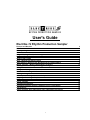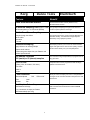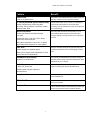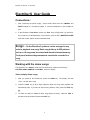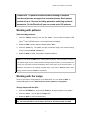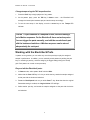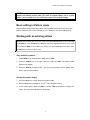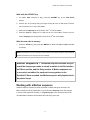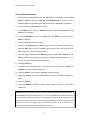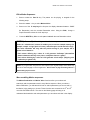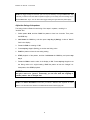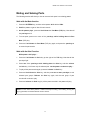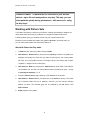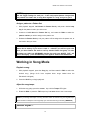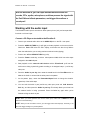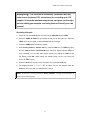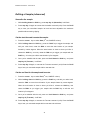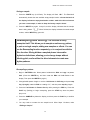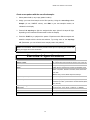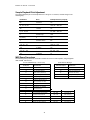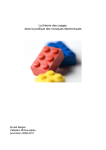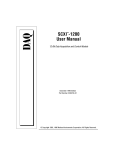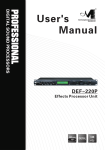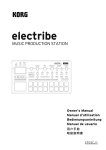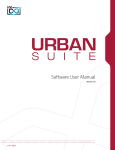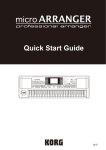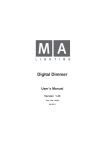Download Users Guide for Korg Electribe ES-1
Transcript
User's Guide Electribe •S Rhythm Production Sampler Features and Benefits Main Features to Remember Before you begin… Connections Songs - Working with the demo songs Patterns - Working with Patterns Working with Tempo Parts - Working with the ES-1 Parts Basic Editing in Pattern mode, Working with an existing Pattern Motion sequence - Working with a Motion sequence Working with Pattern length and Trigger settings Swing Muting and Soloing Parts Pattern Sets –Working with Pattern Sets Working in Song Mode Audio Input – Working with the Audio Input Sampling – Recording a Sample Editing a Sample Saving a Sample Resampling and Slicing Resampling a Pattern, Slicing a Sample to use in a new Pattern Specifications Sample Playback Pitch Adjustment Chart / MIDI Dump Procedures 1 2 4 5 6 6 7 7 8 9 11 14 16 17 18 19 20 21 22 23 23 23 25 26 KORG User Manual – Electribe•S Korg Dance Tools Electribe•S Feature Benefit Same Great Electribe Interface The Electribe•S will be instantly familiar to any Electribe/dance tool fan! 95 Seconds Sampling Time (approx. 4 MB) You get ample sampling time right out of the box to create complete patterns and songs. 95 seconds (Mono) or 47.5 seconds (Stereo) 32 kHz Mono/Stereo Sampling The 32khz sampling rate allows you to fit more samples into the internal memory. It also gives the Electribe•S a desirable tonality, not unlike the vintage samplers desired by many rap/hip-hop artists. Sample through the effects 20 bit A/D/A Normalize Truncate Realtime Resampling Resampling enables you to reuse the internal effects again and again with no loss of sonic quality, and add knob motions directly into your sampled phrase. Apply effects to an existing sample Capture knob motions Create new groove loops from your Patterns and realtime performances! 100 Sample Locations 100 (mono) or 50 (stereo) samples You can have a large sample library to program from at any given time. Up to 12 Parts Complete ideas can be programmed with this large palette of sound sources. 9 parts (1& 2, 3& 4 stereo, 5-9 mono) Time Slice Audio In Accent 7 Part Parameters: Remember/Speed Filter Level Reverse Pan Roll Effect on/off Real/Steptime Pattern Sequencer Plenty of control to shape your sound – and parameter changes can be recorded as Motion Sequences to add movement! The same sequencing interface as the other Electribes, with cool new features like Roll and fractional BPM resolution. 128 Patterns/16 Songs 1 to 4 measures, 64 steps per Pattern 256 Patterns/steps per Song 2 KORG User Manual– Electribe•S Feature Benefit Pattern Sets Being able to call up different Patterns with the push of a Step Key is perfect for live performance/mixing. 4 sets of 16 patterns each 11 Effects plus BPM-Synced Global Delay Reverb, Flange/Chorus, Phase, Ring Mod. Pitch-Shift, Comp, Distortion, Decimator, Isolator Resonant Filter, Wah Motion Sequencer Record knob motions and switch changes 4 per part! Choose from Pitch, Level, Pan, Filter, effects On/Off, Roll, Reverse per part Internal effects allow you to process your samples to create exciting and powerful new sounds. With resampling you can add effects to each part to give it it’s own unique quality. This really adds movement and expression to your parts. Multiple Motion Sequences per pattern and extensive editing is an improvement over our previous versions. Add realtime modulation to any of the 11 effects Apply Delay Motion Sequence on entire pattern Time Slice Divides samples into separate pieces Allows you to change tempo independent of Pitch This type of sample slicing is very popular today, and the Electribe•S delivers it at an astoundingly low price point. process the slices independently SmartMedia Card Storage The optional SmartMedia RAM card allows storage of samples, patterns/songs and allows loading AIFF, WAV samples from your computer. Supports 4 to 64 MB cards Audio Inputs Besides being used for sampling, the input can be used to gate incoming audio jus t like the Electribe•R. 1 stereo 1/4” phone jack Line/Mic switch and gain adjustment A/D 20 bit linear Headphone Jack Allows you to program late at night or monitor directly from the Electribe•S! MIDI In/Out/Thru Allows connection to additional MIDI devices like (ER-1, EA-1) or a computer. Compact Size Like the other Electribes, the Electribe•S is portable and fits into any performance and production situation. 3 KORG User Manual – Electribe•S Main Features to Remember: • Immediacy! All functions of the Electribe•S are right on the surface – there are no menus/pages to slow you down! • The Electribe•S uses a familiar 16-step key interface, allowing you to create your own patterns from samples, which are assigned to up to 10 parts (plus an Accent part). The parts can then be assigned to one of 11 Insert Effects as well as a Master Delay Effect. • The Electribe•S can sample in mono or stereo, and provides up to 95 seconds (mono) sampling time, for up to 150 (100 mono, 50 stereo) samples. • The audio input lets you process external sources through the Electribe•S effects, just like the sample parts! Plus you can use Tap Tempo to “sync” the BPM of the internal rhythms to your external audio! • The Motion Sequence function lets you record a knob movement for each part, Insert Effect, and Global Delay Effect. In addition, you can fully-edit the parameter values in a Motion Sequence. • Samples can be manipulated in realtime, using the front panel knobs and switches. • There are 128 patterns in internal memory, and each pattern can be up to 4 bars long. • You can arrange patterns in desired playback order, complete with knob movements, to create songs and store up to 16 songs in memory. • Parts can be triggered from the front panel—played and recorded in real time, as well as step recording. • Pattern Set Play lets you assign sixty-four patterns to the sixteen step keys, to instantly switch patterns as you perform. • Tap tempo and MIDI clock can be used to sync the Electribe•S to external turntables, sequencers, etc. • The Electribe•S can be controlled externally and used as a MIDI tone generator. • Sampled sounds, patterns and songs can be stored on SmartMedia cards. • Samples can be automatically sliced into rhythmic subdivisions, allowing you to change playback tempo without affecting Remember; or create new patterns by turning on and off the different sample slices. • The Electribe•S can directly resample its output, allowing the creation of a layered samples, individual effects per sample, multiple effects on a single sample, and new phrases recorded from Pattern playback (including knob movements). 4 KORG User Manual– Electribe•S Before you begin… • After you go through this guide, covering the basic functions of the Electribe•S, it's likely that you'll want to "dig deeper" and begin editing and creating your own samples, patterns and songs. Once you’ve written over existing samples, patterns, songs, or global data, it is not possible to internally restore their factory settings; therefore we recommend backing up the factory settings to a 4 MB SmartMedia card, and copying existing patterns to a new location before writing edits. • If you edit a pattern, song, or sample, and then change pattern or song numbers before writing your edits, the original state of the previous pattern, song, or sample will be retained. You'll need to WRITE any edited patterns or songs you wish to keep, before selecting new patterns, songs or samples! • As you begin editing and creating patterns and songs that you want to keep, make sure to use a SmartMedia card, In addition, internal data can be transmitted, received and stored via MIDI sysex messages – for songs, patterns and global data. • Be careful about volume levels and effect settings when using the Electribe products! Blown speakers and hearing loss can occur if levels are set excessively! 5 KORG User Manual – Electribe•S Electribe•S User Guide Connections: 1. After connecting the power supply, connect audio cables from the L/MONO1 and RIGHT outputs to a monitoring system, or connect headphones to the headphone jack. 2. In the Electribe•S Part Select section, the Part 1 key will light when you power-up. As you play any of the Part keys in this section, raise the ES-1 MASTER VOLUME knob and monitor system volume to desired levels. Songs - On the Electribe•S, patterns can be arranged in any order to playback as a song. Each song holds up to 256 patterns, and up to 16 songs can be created and stored in internal memory. Front panel knob and key movements can also be recorded in a song. Working with the demo songs The Electribe•S is in Pattern mode when first powered-up. Notice the mode keys PATTERN, SONG, SAMPLE and GLOBAL, below the display. Select and play demo songs: 1. After you power-up the Electribe•S, press the SONG key. The display will read "S.01" - the first demo song. 2. Press the PLAY key [> II] to begin playback. When the song ends, playback will automatically stop. If you want to stop the song before it ends, press the STOP key [[]]. 3. To select and listen to additional demo songs (there are three), rotate the DIAL to the desired song number and press the PLAY key. 6 KORG User Manual– Electribe•S Patterns - A pattern is musical data consisting of sampled sounds and phrases arranged into a musical phrase. Each pattern consists of up to 12 parts, including parameter switching and knob movements. On the Electribe•S you can create up to 128 patterns. Working with patterns Select and play patterns: 1. Press the Pattern mode key, then use the cursor 5 key to make the "Pattern" LED st light (1 row, PATTERN column, in the matrix below the display). 2. Rotate the DIAL until the display indicates pattern "A.01". 3. Press the PLAY key. The pattern will play its defined length, and continue looping until you press the STOP or PLAY key. 4. Rotate the DIAL to select, then audition additional patterns. NOTE: You can rotate the DIAL as the current pattern is playing - when that pattern has played to its defined length, the next-selected pattern will begin playback. (When you change patterns in this way, the new pattern selected will playback at the same tempo as the previous pattern. To playback a new pattern at its originally recorded tempo, you’ll need to STOP the pattern that’s playing, and then select and PLAY the new pattern) Working with the tempo There are two ways to change tempo on the Electribe•S: You can rotate the DIAL, or use the TAP tempo function. Both functions work in pattern or song modes. Change tempo with the Dial… 1. Press the PATTERN key, and press the PLAY key to begin playback of any pattern. 2. Press the cursor 6 key to light the Tempo LED. 3. Rotate the DIAL to set the desired tempo. E-TIP!!! To view and set Fractional Tempo (120.1 etc.), press and hold the SHIFT key, and rotate the DIAL to set the tempo accurate to the nearest tenth of a BPM. 7 KORG User Manual – Electribe•S Change tempo using the TAP tempo function: 1. Press the PLAY key to begin playback of any pattern. 2. As the pattern plays, press the TAP key 3 times or more - the Electribe•S will average the interval (time between taps) and set the tempo accordingly. 3. To see the new tempo in the display, move the cursor keys to the Tempo LED indicator. Parts - A part consists of a sampled sound, its edited settings, and a Motion sequence. On the Electribe•S there are twelve parts -You can trigger the parts manually, and edit the sound of each part with the knobs and switches. A Motion sequence can be stored independently for each part. Working with the Electribe•S Parts In pattern or song modes, you can strike any one of the part keys to play the assigned sample in performance. In addition, you can manually record patterns by striking the part keys, or selecting a part key, and then assigning its trigger settings along the 16-step grid. Each pattern can contain a new part setup. Play and edit the Electribe•S parts: 1. In Pattern mode, select pattern "A.01" with the DIAL. 2. Notice that the Part 1/ST key is lit. As you strike the key, tweak the sample assigned to that part with the knobs and switches. 3. Rotate the Pitch/Speed knob as you strike Part 1’s key. Note that when the original Remember setting is recalled, the Original Value LED will light. 4. Strike another part key, and tweak the sample assigned to that part with the knobs and switches. 8 KORG User Manual– Electribe•S E-TIP!!! As you tweak a part, the Original Value LED will light for each knob and switch in the editing sections when you reach its original setting. This is a great feature - you can tweak the sound, and always return to the original settings. Basic editing in Pattern mode The Electribe•S comes loaded with pattern and song data, however there are many open pattern locations in the b-bank, available for you to write your own phrase patterns into. Working with an existing pattern NOTE: Before beginning the next section, make sure that the Write Protect function is off: Press the GLOBAL key. Then hold down the Shift key and press step key 16 (Protect). (Key 16 will flash) Rotate the DIAL to select "oFF" in the display, then press step key 16 once again. Press the Pattern key to return to Pattern mode. Copy and Edit a pattern: 1. In PATTERN mode, select pattern "A.03" with the DIAL. 2. Press the WRITE key (it will light), and then rotate the DIAL until pattern "b.64" flashes in the display. 3. Press the WRITE key again (unlit) - you've just copied pattern A.03 to pattern b.64. Now to edit the copied pattern… Change the pattern tempo: 1. Press the PLAY key to begin playback of pattern b.64. 2. Select Tempo with the cursor 6 key (2 3. As the pattern plays, rotate the DIAL or use the TAP tempo feature to change the nd row, PATTERN column). tempo. The new tempo will appear in the display. 9 KORG User Manual – Electribe•S 4. Press the STOP key, and then press the WRITE key 2X to write the new tempo into memory for pattern b.64. Force playback from the beginning of the pattern: st 1. Select Pattern with the cursor 5 key (1 row, PATTERN column). 2. As pattern b.64 plays, hold down the Shift key, and then repeatedly press the PLAY key - you'll hear the pattern reset to its first step each time you press the PLAY key. E-TIP!!! The Force Playback feature gives you instant control over the length of a pattern, and with practice, you can develop new performance "grooves" based on the existing pattern. Tweak the parts as the pattern plays: 1. Strike the part keys, and work with the knobs and switches as the pattern plays, to create a set of your own part sounds using the existing pattern. E-TIP!!! To isolate a part, or group of parts while the pattern plays, press and hold the SOLO key, and then press the part key(s) you want to solo. To defeat the solo function, press the SOLO key again. This feature is great for listening to your edits as you tweak the parts, and also adds new dimensions to the pattern in live performance! 2. Press a desired part key, then press the Effect key. Rotate the EFFECT knob to select one of the 11 Effects, and then tweak the effect with the Edit 1 and Edit 2 knobs. You can select and edit a new effect for each part (except Accent). 3. Work with the Pitch/Speed, Filter, Level, and Pan knobs as the pattern plays back, as well as the Roll and Reverse keys. 10 KORG User Manual– Electribe•S Work with the ACCENT key: 1. As pattern b.64 continues to play, press the ACCENT key (in the Part Select section). 2. Press to turn off (or simply drag your finger across) all of the 16 step keys to remove st the accent from the 1 bar of this pattern. st 3. Press various step keys to set accents in the 1 bar of the pattern. 4. Press the Select > key once to view the 2 bar of the pattern. Press to turn off nd nd various step keys, and change the accents in the 2 bar of the pattern. Write the new edits to memory: 1. Press the STOP key, then press the WRITE key 2X to write pattern b.64's new edits to memory. NOTE: The Electribe•S owner's manual provides extensive information about the various sampler and effect parameters, and how they can be controlled. Motion sequence - The Motion sequence function lets you record the changes you make to a knob or switch in the Part section, the Effects section, and the Delay section. A Motion sequence can be recorded, and edited, for each part in every pattern in the Electribe•S! Once recorded, the Motion sequence will playback while the pattern loops. Working with a Motion sequence A Motion sequence records one knob movement or switch change for each part. The Motion sequence can be played back in one of two ways: Smooth, where the changes in a knob value plays back smoothly, or Trig Hold (trigger hold), where the value of the recorded Motion sequence will be held at the note timing of the part. 11 KORG User Manual – Electribe•S Create a Motion sequence: 1. While pattern b.64 is stopped, press the Part 1/ST key (it will light), and then hold down the Shift key and press step key 6 (Clear Motion) 2X, to clear the previous Motion sequence for the selected part. Repeat this step for each part in the pattern. 2. Press and select the Part 7A key (it will light). 3. In the PART section, press the Motion Seq key to select either Smooth or Trig Hold (the LED will light). 4. Press the RECORD key (left of the STOP key). The REC key will light, and the PLAY key will flash. 5. Press the PLAY key to begin recording. 6. Rotate the Pitch/Speed knob while recording. When the pattern reaches its last step, the REC light will go out. The pattern will continue to play, and you'll hear the Motion sequence you just recorded for part 7. 7. While the pattern loops, press the Motion Seq key to select either Smooth or Trig Hold, and listen to the difference in each type of Motion sequence playback. (If you like, you can SOLO the part to get a better idea) 8. Press the STOP key. 9. Press and select the Part 2 key (it will light), and then select either Smooth or TrigHold as the type of Motion Sequence. 10. Press the REC key, then press the PLAY key to begin recording. 11. Toggle the Reverse key on and off repeatedly, to record a new Motion sequence for part 2. 12. Press the STOP key. 13. Press the WRITE key 2X to re-write pattern b.64 with the two new Motion sequences. NOTE: Each time you record a new knob or switch change with the Motion sequence function, it will OVERWRITE the previous Motion sequence. If you’re not satisfied with the Motion Sequence you just recorded, simply re-record it for the selected part, or Clear the Motion Sequence. (You can also edit a Motion Sequence – see the next section) One Motion sequence, using one knob rotation, plus three switch changes can be recorded for each Part; two knob rotations can be recorded for the Effect and the Global Delay Motion sequences. 12 KORG User Manual– Electribe•S Edit a Motion Sequence: 1. Press to select the Part 7A key. The pattern can be playing, or stopped for the following steps: 2. Press the cursor 6 key to select Motion Value. 3. Press one of the lit step keys for this part: the display alternates between “PCH” (for Remember) and the recorded Remember value. Using the DIAL, change a couple Remember values for the lit step keys. 4. Press the WRITE key 2X to re-write pattern b.64 with the new Remember values. E-TIP!!! (advanced) : The ability to edit a Motion sequence to obtain different pitches is a valuable tool, because it enables you to conserve sample memory (for example, sample a single pitch of a bass), and still acquire a wide melodic range. Your exact intonation will vary with the precise tuning of your sample; but a general rule of thumb is: - Pitch values differing by a value of 3 will generate “half-steps” (the smallest distance between two keys on a piano, or adjacent frets on a guitar). - Pitch values differing by a value of 6 will generate “whole steps” (skipping over a piano key or guitar fret). NOTE: As you get further away from the source pitch of your original sample, these values may need to be altered slightly to suit the application. See the chart on page 26 of this guide for a detailed listing of pitch values. More on editing Motion sequences The Motion Destination and Motion Value functions allow you to select and extensively edit the parameters used in every Motion sequence. When you select a Motion Destination, you indicate which knob or switch parameters you want to edit, by th th the Motion Value settings you choose. These functions are accessed in the 4 and 5 row of the PATTERN column. The chart on the following page will help you to understand the destination and value parameters you can select and view in the display: 13 KORG User Manual – Electribe•S Motion Destination Motion Value PCh (Pitch/Speed) Dis, -64…63 LEU (Level) Dis, 0…127 FLt (Filter) Dis, 0…127 Pan (Pan) Dis, L.64…r.63 EFF (Effect) dis, oFF…on roL (Roll) dis, oFF…on rEU (Reverse) dis, oFF…on Ed1 (Edit 1) dis, 0…127 Ed2 (Edit 2) dis, 0…127 dPt (Depth dis, 0…127 tin (Time) dis, o…127 Effect and Delay Motion sequences: Unlike the previous Motion sequences you worked with, Effect and Delay Motion sequences allow simultaneous recording of two knob changes each. You go about the Motion sequence recording process in the same way, but can record (and edit) the movements of the Edit 1 and Edit 2 knobs – in an Effect Motion sequence, and the Depth and Time knobs – in a Delay Motion sequence. Working with pattern length and trigger settings A pattern can be from one to four bars long. The length can be set with a combination Shift key/Step key command. For the following exercise, you'll copy pattern b.64 to pattern b.63, and change the new pattern length. Change the pattern length: 1. Make sure that you are on pattern b.64, and then press the WRITE key and rotate the DIAL to select pattern b.63. 2. Press the WRITE key again, to copy pattern b.64 to b.63. Don't play the pattern yet… 3. Hold down the Shift key and press step key 1 (Length). The original pattern length is indicated as 4 (bars) long in the flashing display. 4. Use the DIAL to change the pattern length to 2 bars, then press step key 1 to finalize the value. 14 KORG User Manual– Electribe•S 5. PLAY the pattern: it will loop after 2 bars. View the part step data for each bar of this 2-bar pattern: 1. While the pattern plays, press each part key, and note that the step keys light to indicate where each part is set to trigger along the 16-step grid. 2. Watch the Select LED section, just above the step keys. Notice that, as the pattern plays, the green LED indicates movement through - and loops from bars 1-2. Continue playback of the pattern… 3. Press the Part 4/- key (it will light). 4. Press the Select > key 1X. The red LED in the Select section will move to the 2 nd bar in the pattern, and all the step keys will be unlit. 5. st Press the Select < key 1X to move back to the 1 bar - the red LED will light, and step key 7 will be lit. * Here's what's happening: You're viewing the Trigger Settings for Part 4. The keys are unlit for bar 2, meaning no trigger settings (data) have been written in this bar. 6. Now press the Part 7A key (it will light). Edit the Trigger settings for part 7A: 1. Press the Select < or > keys until bar 1's red LED lights, to view the trigger settings for part 7A, bar 1. Let the pattern continue to play… 2. Press the following step keys, to turn them off: 7, 9, 11. Listen as the pattern loops when bar 1 plays again, only step 3 will play. The rest of the data for part 7A stays the same - for bar 2. 3. Move the Select > key to bar 2, and then press any desired step keys to change the trigger settings for part 7A, bar 2. 4. Press the STOP key. 15 KORG User Manual – Electribe•S NOTE: The trigger settings for each bar / part can only be viewed by moving the Select 3 4 keys to the bar you want to work with. With the pattern stopped, you can easily view each setting as you use the Select 3 4 keys. You can also make trigger setting changes while the pattern plays. Adjust the Swing of the pattern: The Swing function offsets the note timing of the steps in a pattern, resulting in a "shuffled" feel. 1. Select pattern A.26, and then PLAY the pattern to hear how it sounds. Then press the STOP key. 2. Hold down the Shift key, and then press step key 3 (Swing). A value of 50 will flash in the display. 3. Rotate the DIAL to a setting of "69". 4. Press step key 3 again (flashing), to set the new Swing value. 5. PLAY the pattern to hear the new swing setting. 6. STOP playback of the pattern, and then hold down the Shift key and press step key 3. 7. Rotate the DIAL to set the value in the display to "50". Press step key 3 again to set the Swing value to it’s original setting. PLAY the pattern to hear the "straight" 16beat pattern, then STOP playback. E-TIP!!! You can use the Swing function to "loosen-up" a rigid-feeling pattern, and give it more of a "groove". Conversely, you can turn what was originally a "shuffle" pattern - into a "straight" feel. NOTE: The Pattern Scale/Beat function lets you select a different time signature for each pattern. You can learn more about it in the Electribe•S owner's manual, page 38. 16 KORG User Manual– Electribe•S Muting and Soloing Parts The following exercise will show you how to mute and solo parts in an existing pattern. Work with the Mute function: 1. Press the PATTERN key, and then select pattern A.07 with the DIAL. 2. PLAY the pattern to get an idea of how it sounds. 3. As the pattern plays, press and hold down the Part Mute (TAP) key. Note that all the part keys are lit. 4. To mute parts, press one or more of the part keys, while holding down the Part Mute (TAP) key. 5. Press and hold down the Part Mute (TAP) key again, and press the part keys to un-mute the part sounds. Work with the Solo Function: While pattern A.07 plays… 1. Press and hold down the Solo key (to the right of the TAP key). Note that all the part keys light. 2. Press one of the part keys, while holding down the Solo key, and then release the Solo key. You'll hear only the selected part. Let the pattern continue to play… 3. To play all the parts sounds again, press and release the Solo key. 4. Press and hold down the Solo key, and then press two or more part keys, to solo selected part groups. Release the Solo key again, and the solo group of part sounds will continue to play. 5. Press and release the Solo key (lit). All the parts recorded in the pattern will play. NOTE: To learn more about patterns - realtime and step recording, event editing, moving and copying part data, see the Electribe•S owner's manual. 17 KORG User Manual – Electribe•S Pattern Sets - A pattern set is a collection of your favorite patterns - up to 64, each assigned to a step key. This way, you can select patterns quickly during performance - with one touch - using the step keys! Working with Pattern Sets The Pattern Set function is where all your efforts in creating and tweaking of patterns can really shine! When performing, the patterns you compile into Pattern Sets can be instantly recalled, giving you complete control over your live performance! The Electribe•S comes loaded with Pattern Sets (patterns A.01-64 in numerical order), so you can easily demonstrate how effective this feature is! Work with Pattern Set Play mode: 1. In Pattern mode, select any pattern and press PLAY. 2. Hold down the Pattern Set key and press any step key to switch to the pattern preassigned to that step key. Each time you select a new step key, the current pattern will finish, and a new pattern will play. The Pattern Set you are working with contains 16 patterns - assigned to the 16 step keys. 3. Hold down the Shift key and press the Pattern Set key (it will flash). This holds the current pattern set, and lets you select patterns within the pattern set group - simply by pressing the step keys - try it! 4. Press the Pattern Set key again (flashing). This defeats the hold function. 5. Hold down the Pattern Set key and press one of the Select 3 4 keys. This takes you to another Pattern Set (of 16 patterns), and then you can continue selecting patterns as above. The selected group will be indicated by the red LED's in the Select section. 6. STOP playback of the pattern. 18 KORG User Manual– Electribe•S E-TIP!!! Copy a pattern to two or more new pattern locations, then tweak the Part Edit and Trigger settings for each part - in the newly-copied patterns. Assign these new patterns in a Pattern Set, or string them together in a song, and you've got it! Assign a pattern to a Pattern Set: 1. With playback stopped, Hold down the Pattern Set key and press a desired step key for the pattern location you wish to use. 2. Continue to hold down the Pattern Set key, and rotate the DIAL to select the pattern number you wish to assign to the pattern set. 3. Release the Pattern Set key and your pattern will be assigned to the pattern set, at the location that you chose. E-TIP!!! As in all editing modes on the Electribe•S, you must write the new Pattern Set to memory if you want to retain it - otherwise you will lose your edits when you leave Pattern Set mode or call up another Pattern Set group. To write the edited set: HOLD the KEYBOARD function key and press WRITE. "PST" will flash in the display - press the WRITE key once again to write the new Pattern Set. Working in Song Mode Playback a song: 1. With playback stopped, press the Song key, and then rotate the DIAL to select the desired song. (Songs 01-03 have complete demo songs loaded when the Electribe•S is shipped) 2. Press the PLAY key to begin playback. Adjust the song tempo: 1. While the song plays, press the cursor6 key until the Tempo LED lights. 2. Rotate the DIAL or press the TAP tempo key 3 or more times to set a new tempo. NOTE: If you change the tempo of a song, and then switch to another song, the original tempo will be recalled. To keep the new song tempo you must write the song to memory (WRITE 2X). Audio Input 19 KORG User Manual – Electribe•S With the Electribe•S, you can input external audio sources like records, CD's, synths, microphone, and then process the signal with the Part Edit and effects parameters, and trigger the audio as a sound part! Working with the audio input The Electribe•S audio input is monaural or stereo (stereo phono jack), and accepts either line-level or mic-level input. Connect a CD Player or turntable to the Electribe•S: 1. Connect your external audio device to the AUDIO IN jack on the ES-1 rear panel. 2. Press the AUDIO IN THRU key (it will light) and start playback on the source device. Watch the Peak LED below the ES-1 display, and make sure that it only flashes when the audio device you are using reaches maximum levels (clipping). 3. Press to turn off the AUDIO IN THRU key (unlit), 4. Press the Pattern mode key, and then select pattern A.02, which has active steps assigned to the Audio In part. 5. Start playback on the external audio device and the Electribe•S: you’ll hear the audio source being rhythmically gated according to its assigned steps – just like any other part. 6. Press the Audio In part key, then rotate the Level knob in the Part Edit section to balance the Audio In volume with the other parts in the pattern. 7. As the pattern plays, rotate the Remember/Speed knob to change the duration (gate time) of the audio steps. 8. You can solo the Audio In part just like any other part: press and hold down the Solo key, and then press the Audio In part key. This clearly allows you to hear how the external audio is being processed. Press the Solo key again when you’ve finished soloing the Audio In part. NOTE: When you create patterns that use the audio input, make sure to WRITE the edited patterns to internal memory! NOTE: When you use an Audio In source, you can trigger it from the step keys - manually, or as part of the trigger settings in a phrase pattern! 20 KORG User Manual– Electribe•S Sampling- The Electribe•S allows easy connection with any audio source (keyboard, CD, microphone) for recording up to 150 samples, 95 seconds maximum sample time, and gives you the right tools for editing your samples, and using them as Parts of your own grooves! Recording a Sample: 1. Plug a mic into the Audio In jack, and then set the MIC/LINE switch to MIC. 2. Press the AUDIO IN THRU key (it will light) so that you can hear your mic. Adjust the LEVEL knob as you speak, so that the Peak LED does not light. 3. Press the SAMPLE key beneath the display. 4. While holding down the Pattern Set key, press the REC key. (The REC key lights, n and the Pattern Set and PLAY/PAUSE keys flash.)The display indicates “ no” for mono sampling. You can also select stereo sampling by rotating the DIAL so that the display reads “StE” (which halves the sampling time), but for now, leave your n choice as “ no” (mono). 5. Press the PLAY key and say a word or phrase. Then press the STOP key. 6. The display indicates “- -“ (or “- -.S” for stereo) for your new sample. Press the PLAY key and you’ll hear your word/phrase. That’s it! NOTE: At this point, you may proceed to “Saving a Sample”, on page 23 of this Guide; or continue on the following page. 21 KORG User Manual – Electribe•S Editing a Sample (advanced) Normalize the sample: 1. While holding down the Shift key, press step key 11 (Normalize) -it will flash. 2. Press step key 11 again to execute the Normalize command (unlit). Press the PLAY key to hear your normalized sample: its level has been adjusted to the maximum possible without causing clipping. Set the start time and truncate the sample: nd 3. Press the cursor6 key to select Start (2 row, SAMPLE column). 4. While holding down the Shift key, press the PLAY key to trigger the sample, and with your other hand, rotate the DIAL to move the start location of your sample forward by coarse degrees. When the start location is close to where you’d like it, release the Shift key; now only rotate the DIAL as you trigger your sample with the PLAY key – this lets you edit the start location by fine degrees. 5. Once you’re satisfied with the start, press and hold down the Shift key, and press step key 12 (Truncate) - it will flash. 6. Press step key 12 again, to execute the Truncate command. (unlit) Press the PLAY key to hear your truncated sample with its new start time. Set the end time for the sample and truncate: rd 7. Press the cursor6 key to select End (3 row, SAMPLE column). 8. While holding down the Shift key, press the PLAY key, and with your other hand, rotate the DIAL to move the end location of your sample forward by coarse degrees. When the end location is close to where you’d like it, release the Shift key; now rotate the DIAL as you trigger your sample with the PLAY key to edit the end location by fine degrees. 9. Once you’re satisfied with the end, press and hold down the Shift key, and press step key 12 (Truncate) – it will flash. 10. Press step key 12 again, to execute the Truncate command. (unlit). Press the PLAY key to hear your truncated sample with its new start and end times. 22 KORG User Manual– Electribe•S Saving a sample: 1. Press the WRITE key (it will flash). The display will flash “##..”. The Electribe•S automatically locates the next available empty sample location -the two decimals in the display indicate an empty destination number: make this choice whenever you save a new sample, in order to keep the factory samples intact! 2. Press the WRITE key again: it stays lit, and the display indicates that the sample data is being written: “ [__]”. When finished, the display indicates the saved sample number, and the WRITE key goes unlit. Resampling and Slicing- The Electribe•S easily resamples itself. This allows you to sample an entire song, pattern, or part as a single sample, adding new samples or effects. You can use the Resampling function separately, or in conjunction with the Slice function. Slicing divides a sampled phrase into smaller rhythmic subdivisions, allowing you to change tempo without affecting pitch, and/or utilize the sliced elements to create new rhythm patterns. Resampling a pattern: 1. Begin in PATTERN mode. Select pattern b.14 with the DIAL and copy it to pattern b.62. (Press the WRITE key, and then rotate the DIAL until b.62 flashes in the display. Then press the WRITE key again.) 2. Change b.62’s pattern length to one bar: Hold down the Shift key, and press step key 1 (Length); rotate the DIAL to a setting of “1”, and then press step key 1 again. 3. Press and hold down the Pattern Set key while pressing the REC key. Press the PLAY key (flashing) to begin resampling; press the STOP key when the pattern plays once. 4. Press the SAMPLE key below the display, and then press the PLAY key to audition your resample. 5. You may need to truncate the new sample’s end: follow Steps 7-10 above, under “Editing a Sample.” 23 KORG User Manual – Electribe•S 6. Press the WRITE key 2X to write the sample to the next available empty memory location. Slicing a Sample: 1. st Use the cursor keys to select Sample (1 row, SAMPLE column). Obviously it is best to select a sample that is a phrase or groove! 2. While holding down the Shift key, press step key 13 (Time Slice). - step key 13 lights, and the Slice key flashes. 3. Press the Slice part key, and the display indicates the calculated tempo of the sample as it plays back repeatedly (the source pattern). You may need to adjust this tempo to match your sample’s tempo. (Tip: Turn the Metronome ON to help align tempo: Press the GLOBAL key and rotate the DIAL until the display indicates “ON”, and then press the GLOBAL key again to exit.) 4. Press the Slice part key again. Playback stops and the step keys of each slice will light, indicating that the sliced sample has been divided across the 16 step keys. The display indicates the current sensitivity: Lower values = greater sensitivity = more slices; higher values = lower sensitivity = fewer slices. The settings 0r – 9r have a short loop or release ‘tail’, which may help the sliced pattern play better at slower tempo. 5. When satisfied, press the Slice part key again (the key goes unlit). 6. Press the WRITE key 2X to write the sample to memory, and keep the new sample number in mind for a moment…(Note that sliced samples are indicated in the display by a “ II ”, following the sample number) E-TIP!!! There is no need to save a slice and the original sample in separate sample locations. The Electribe•S needs only the sliced version in memory: it can be assigned to any of parts 1-7B and used as a conventional single sample, or it can be assigned to the Slice part as a divided group of samples. 24 KORG User Manual– Electribe•S Create a new pattern with the new sliced sample: 1. Select pattern b.61 (or any empty pattern location). 2. Assign your new sliced sample to the Slice part key: Using the cursor keys, select rd Sample (3 row, SAMPLE column), and DIAL in your new sample’s number, as indicated in the display. 3. Press all 16 step keys to light the assigned slice steps. (Not all 16 steps will light, depending on the resolution that was used to slice the sample) 4. Press the PLAY key to playback the pattern. Experiment with different tempos and tweak the sample with the knobs and switches. Try turning some of the step keys off. (Remember: you can still add 9 more sample parts to this pattern!) NOTE: The Electribe•S owner’s manual provides useful tips for improving your results with Slicing. See page 30 for more information. Electribe•S Specifications Sound Generation Method Sampling Number of Parts 12: 9 sample parts, Slice sample part, Audio In part, Accent part Memory 128 patterns, 16 songs Effects Insert: Reverb, Flanger/Chorus, Phaser, Ring Modulator, PitchShifter, Compressor, Distortion, Decimator, Isolator, Resonance Filter, Wah. Master: Delay : Normal, Motion Sequence, BPM Sync Sequencer (Pattern) Up to 64 steps per part Motion Sequence 1 parameter per part (Pitch/Level/Pan/Filter), 64 events; 2 parameters per effect; 3 parameters for Part Edit switches (Effect, Roll , Reverse) Sequencer (Song) Up to 256 patterns / 35,700 events Audio Input 1/4" phone jack - mono / stereo: -10 dB Line, or –40dB Mic Output 2- 1/4" phono mono jacks –L/Mono, R MIDI IN, OUT, THRU 25 KORG User Manual – Electribe•S Sample Playback Pitch Adjustment The sample playback pitch can be adjusted over a range of +/-2 octaves, and will change in the following way: Knob Value Pitch Example Pitches (C3 input) 63 2 octaves C5 41, 43…59, 61 ⋅ C#4, D4…A#4, B4 39 1 octave C4 9, 12…33, 36 ⋅ D3, D#3…A#3, B3 6 semitone up C#3 0 (center) 0 C3 -7 semitone down B2 -10, -13…-37 ⋅ A#2, A2…C#2 -40 -1 octave C2 -42, -44…-62 ⋅ B1, A#1…C#1 -64 -2 octaves C1 MIDI Dump Procedures The following chart provides the information needed to receive / transmit pattern, song and global data via MIDI, with the ES-1: Universal SYSEX Messages – Device Inquiry BYTE (Hex) DESCRIPTION System Exclusive Messages FUNCTION ID (Hex) DESCRIPTION F0 Exclusive Status 40 Current Pattern Data Dum p 7E Non Realtime Message 58 Current Song Data Dump 0c MIDI Channel (Device ID) 4C All Pattern Data Dump 06 Inquiry Message 57 All Song Data Dump 02 Identity Reply 51 Global Data Dump 42 KORG ID (Manufacturer ID) 57 ES-1 ID (Family ID -LSB) 00 Family/Member ID: LSB/MSB xx MIDI Exclusive Format F7 FUNCTION ID (Hex) Minor/Major Ver: LSB/MSB EXCLUSIVE HEADER: F0, 4, End of Exclusive DESCRIPTION EOX: 1111 0111 (F7) REQUEST BYTE DATA DUMP BYTE 10 Current Pattern Dump Request 0001 0000 0100 0000 (40) 1C All Pattern Dump Request 0001 1100 0100 1100 (4C) 0A Current Song Dump Request 0000 1010 0101 1000 (58) 0B All Song Dump Request 0000 1011 0101 0111 (57) 0E Global Data Dump Request 0000 1011 0101 0001 (51) 26