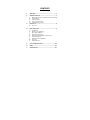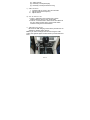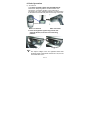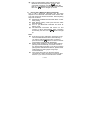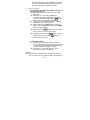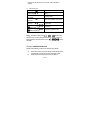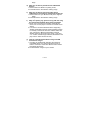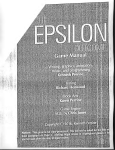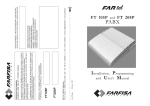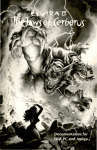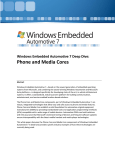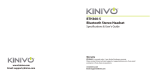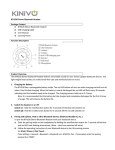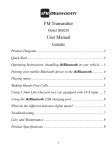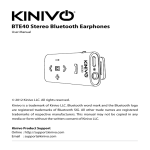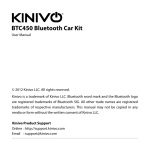Download BTC8 – User Manual - Kinivo | Downloads
Transcript
BTC8 – User Manual Bluetooth Hands Free Car Kit & FM transmitter CONTENTS 1. Warranty…………………………………………………….…1 2. Brief Introduction…………………………………………..1 3. a) Bluetooth Wireless Communication Technology b) About BTC8 c) FM transmitter: d) Line in and Line out: e) USB Charging Socket: Before Use……………………………………………….…….3 a) 4. Overview Basic Operation………………………………………………5 a) b) c) d) e) f) g) h) i) Installation Turning on/ off BTC8 Operation of BTC8 Adjusting Frequency Pairing BTC8 with Bluetooth devices Music Playback Making Calls with BTC8 Line-out LED Indicator 5. Care and Maintenance…………………………………13 6. FAQs……………………………………………………………14 7. Specifications………………………………………….…..16 Please read the Bluetooth BTC8 user manual carefully before using it. 1. Warranty BTC8 is covered under a 1 year limited hardware warranty. Please contact [email protected] if you need assistance or if you have any questions 2. Brief Introduction a) Bluetooth Wireless Communication Technology Bluetooth is a standard of close range radio-communication technology that was drawn up by Ericsson, IBM, Intel, Nokia and Toshiba. With Bluetooth technology, we can achieve the highest transmission rate among cell phones, computers, printers, PDAs and other devices. The max transmission range of class 2 is 10 meters while the max transmission range of class 1 can reach up to 100 meters. b) About BTC8 BTC8 is a Bluetooth hands-free car kit with a Bluetooth stereo receiver and built-in FM transmitter. It has a DC 5V USB Charging socket to charge devices. With BTC8 you can make calls and listen to your music using the FM stereo in your car. BTC8 has following features: i) Bluetooth hands-free car kit—Pair with a Bluetooth cell phone or PDA supporting HFP: (1) Answer call, end call and reject call (2) Redial last number (3) Adjust volume ii) Bluetooth music receiver - Pair with a Bluetooth music device or Bluetooth transmitter supporting A2DP: (1) Enjoy music wirelessly P 1/16 (2) Adjust volume (3) Remotely control pause/play (4) Remotely control previous/next song c) FM transmitter: i. ii. iii. Transmit calls or music to the car’s FM radio Adjust transmission frequency Adjust volume d) Line in and Line out: i. Line in—Transmit music to BTC8 from a music playback device with a 3.5mm audio cable ii. Line out—Transmit calls or stereo music from BTC8 to the car’s stereo system with a 3.5mm audio cable instead of using the FM transmission. e) USB Charging Socket: BTC8 has a USB charging socket which provides DC 5V voltage for charging other devices. Note: If you want to charge other devices using the USB socket, the cigarette lighter socket needs to provide 400mA at least. P 2/16 3. Before Use a) Overview Main body Cigarette lighter plug P 3/16 1 2 3 4 5 MFB button—Adjust frequency, adjust volume and auto search button—End call and reject call Microphone button—Enter pairing mode, redial last number and answer call USB socket—Charge other devices 6 button—Pause/play 7 button—Previous song 8 button—Next song 9 Display screen—Display frequency and volume 10 Line In—3.5mm audio input 11 Line Out—3.5mm audio output 12 Connecting slot 13 Spring button 14 Connecting thimble 15 Cigarette lighter plug 16 Power LED indicator 17 button——Power switch 18 Flexible neck 19 Connecting buckle P 4/16 4. Basic Operation a) Installation i. Connect Cigarette Lighter Plug with Main Body: Press down the spring button as shown below and connect the ‘connecting buckle’ to the main body’s connection slot. Then, release the button. Once the button is released ensure that both parts are securely connected. Connect to Before connection After connection ii. Insert the Cigarette Lighter Plug into the Car Cigarette Socket, as shown in the following pictures: Before plugging in Plugged in Note: The output voltage of the car cigarette socket that provides power to the BTC8 must be DC 12V, it must not exceed DC 13.5 V. P 5/16 BTC8 is not compliant with car cigarette sockets whose output voltage is DC 24V. iii. 3.5mm Audio Cable Connection Line in Line out Line in & Line out b) Turning on/ off BTC8 Function Operation Turn on BTC8 press button Turn off BTC8 press button LED indicator Power LED indicator comes on Power LED indicator goes off Note: Every time BTC8 is turned on,it will automatically connect to the last connected Bluetooth device. If you want it to enter pairing mode, you have to press and hold the button for about 2 seconds (red and blue LEDs flash alternately). Power button P 6/16 c) Operation of BTC8 Function Status BTC8 of Operation Basic Function Enter pairing mode Press and hold Just on turned button for about 2 seconds (red and blue LEDs flash alternately) Rotating MFB button twice towards the right side will increase the frequency by Adjust frequency Turned on 0.1MHZ; Rotating MFB button twice towards the left side will decrease the frequency by 0.1MHZ An unused frequency will be Auto search Turned on found & displayed when you press & hold the MFB button for 3 seconds Press the MFB button to enter volume adjustment Adjust volume Conversatio n/Music playback mode. Rotate MFB button towards the right side to increase volume, left to reduce volume P 7/16 Making a Call Redial last number Cancel calling Answer call Reject call End call Standby Press and hold mode for about 3 seconds Calling Press button Ringing Press button Press and hold Ringing button for about 2 seconds Conversat ion mode button Press button Press button Press button Press button Music Playback Pause/ play Playing Previous song Playing Next song Playing music music music d) Adjusting Frequency Before using BTC8, you have to adjust its frequency to be the same as that of the car’s FM radio. i. ii. iii. Adjust the frequency of your car’s FM radio to a frequency that is not occupied by a broadcasting radio station; Rotate MFB button of BTC8 to adjust its frequency to be the same as that of the car’s FM radio. Auto frequency selection: An unused frequency will P 8/16 be found & displayed when you press & hold the MFB button for 3 seconds. e) Pairing BTC8 with Bluetooth devices i. How to enter pairing mode Function Enter pairing mode Status of BTC8 Operation Blue LED of the button flashes slowly after turning on for 5 seconds Standby mode and not connected to a Bluetooth device Press and hold button for about 2 seconds Not connected to a Bluetooth device Press and hold button for about 2 seconds Enter pairing mode automatically LED indicator Red and blue LEDs flashes alternately ii. Pairing with a Bluetooth cell phone To enable pairing with a Bluetooth cell phone – you have to have a cell phone that is Bluetooth-enabled. Specific pairing steps may vary with different cell phones. Please refer to your cell phone’s user manual for further information. General pairing steps are as follows: (1) Keep BTC8 and your Bluetooth cell phone within 1 meter when pairing; (2) Enter BTC8’s pairing mode (red and blue LEDs flash alternately); (3) Switch on the cell phone’s Bluetooth function and search for Bluetooth devices. After the search is completed, select “BTC8” from the Bluetooth device list; (4) According to the indication, enter password or PIN No:”0000”, and press ”Yes” or “confirm”; P 9/16 (5) After successful pairing select “BTC8” from the Bluetooth device list and press “connect”. After successful connecting, red LED button will light up. If your Bluetooth cell phone supports A2DP, blue LED button will light up as well. iii. Pairing with a Bluetooth Stereo Transmitter How to pair a Bluetooth transmitter with the BTC8 depends on the Bluetooth transmitter itself. Please refer to its user manual for further information. General pairing steps are as follows: (1) Keep BTC8 and Bluetooth transmitter within 1 meter when pairing; (2) Enter BTC8’s pairing mode (red and blue LEDs flash alternately); (3) Turn on your Bluetooth transmitter and enter its pairing mode; (4) The Bluetooth transmitter will search for and connect to BTC8 automatically. After connecting successfully, the blue LED of button will light up. Note: Every time you turn on BTC8, it will connect to the last connected Bluetooth device automatically. If you want to enter its pairing mode, you have to press and hold the button for about 2 seconds (red and blue LEDs will flash alternately). Pairing mode will last for 3 minutes. BTC8 will exit pairing mode automatically if it cannot connect to any device within 3 minutes. If you want to continue pairing BTC8 with Bluetooth devices, please switch off BTC8 and try pairing again using steps mentioned above. If the red or blue LED is on, BTC8 is already connected to a device and cannot connect to other devices. If you want to connect BTC8 to another P 10/16 device, please switch off the Bluetooth function of the device currently paired with BTC8 and restart BTC8 to pair with a new Bluetooth device. f) Music Playback i. Connecting with a Bluetooth A2DP cell phone or a Bluetooth transmitter (1) Set BTC8 and your car FM radio to the same frequency; (2) Make sure your cell phone or Bluetooth transmitter has already established an A2DP connection with BTC8 (Blue LED of button lights up when connection is established); (3) Play music on your Bluetooth device. It will be transferred to the car’s FM radio. (4) Adjust volume: Press MFB button on BTC8 to enter volume adjustment mode and rotate MFB button to adjust volume. (5) Pause/play: Press button of BTC8 to pause music, press once more to play again. (6) Previous/next song: Press to play previous song, press button on BTC8 button on BTC8 to play next song. ii. 3.5mm Audio Input (1) Connect your mp3 player using a 3.5mm to 3.5mm audio cable. One end inserts into the Line in socket of BTC8 and the other end inserts into your music player’s headphone output. (2) Play music on your music player. It will be transferred to your car’s FM radio. Note: When music is transmitted to a car FM radio using the Line-in socket, you can’t adjust volume, pause/play, play P 11/16 previous /next song on BTC8 When a Bluetooth device and a wired device are connected at the same time, BTC8 will switch to the last connected device for playback. If you plug in a music player to the Line in socket of BTC8 while playing music from a Bluetooth device, the music from the wired device will be played back. g) Making Calls with BTC8 If your cell phone is Bluetooth-enabled and has a HFP connection set up with BTC8, you can make calls and remotely control calls using BTC8. i. ii. iii. iv. v. vi. vii. Set BTC8 and your car FM radio to the same frequency; Pair your cell phone with BTC8. After successfully establishing a HFP connection, (red LED of button comes on) you can make calls with BTC8. Redial last number: Press and hold button for 3 seconds Cancel calling: Press button to cancel the call. Answer call: When ringing, press button to answer call. button Reject call: When ringing, press and hold for about 2 seconds to reject call. End call: When in a conversation, press button to end call. h) Line-out If your car stereo system has a stereo line in socket, you can also transmit music to it using an audio cable. The input socket in your car stereo is called “AUX” or “Auxiliary”. You have to use a 3.5mm to 3.5mm audio cable. One end inserts into the Line out socket of BTC8 and the other end P 12/16 inserts into the stereo line in socket of the car stereo system. i) LED Indicator LED Indicator Blue LED of button flashes slowly Red and blue LEDs flash alternately Red LED of button lights up Blue LED of button lights up Blue LEDs of 、 、 buttons light up Blue LEDs of 、 、 buttons light up Status of BTC8 Searching last connected device Pairing mode HFP successfully connected A2DP successfully connected Turned on Adjusting volume mode Note:The Blue LEDs of the 、 、 buttons will always come on when BTC8 is turned on. When volume is being adjusted, the blue LEDs of the 、 、 buttons will flash. 5. Care and Maintenance Please read following instructions before using BTC8. a) b) Keep the product dry. Avoid damp surroundings since it negatively impacts the product’s internal circuit. Keep the product away from direct sunlight or P 13/16 c) d) e) f) g) excessive heat of any kind. High temperatures can shorten life of electronic devices, destroy the battery and/or distort certain plastic parts. Keep the product away from excessive heat or cold. Do not try to disassemble the product as it may get damaged. Ensure that your connections are secure, if the product drops down to the floor or other hard surfaces, its internal circuit might get damaged. Do not use harsh chemical products or detergent to clean the product. Do not scratch surface of the product with sharp objects. In case product doesn’t function correctly, please send an email to [email protected] with as many details as possible about the issue. We will be happy to provide further assistance. 6. FAQs a) Why does the red LED button light up? When the red LED button lights up, it means that BTC8 is connected to a Bluetooth HFP device & is ready to make calls. b) Why does the blue LED button light up? When the blue LED button lights up, it means that BTC8 is connected to a Bluetooth A2DP device, so you can listen to your music. c) Why is there disturbance coming from my car’s FM radio? i. Ensure that your car’s FM radio has been set to an unused frequency; ii. Ensure both BTC8 & your car’s FM radio are using the same frequency; iii. Please make sure BTC8 is within the effective working P 14/16 range. d) Why am I not able to pair BTC8 with a Bluetooth device? i. Please make sure BTC8 is in pairing mode; ii. Ensure BTC8 is in the effective working range. e) Why am I not able to play music after having established a connection to a Bluetooth cell phone? i. Please make sure your Bluetooth cell phone supports A2DP; ii. Ensure BTC8 is in the effective working range. f) Why can’t pause, play, previous song and next song be controlled from BTC8 during music playback? i. BTC8 cannot control these functions when playing music from a music player connected to 3.5mm Line in socket; ii. You need to connect a Bluetooth device supporting AVRCP (Audio/Video Remote Control Profile) to BTC8 to remotely control these functions. Please make sure your cell phone or Bluetooth transmitter supports AVRCP. (Note for Iphone and Ipod Touch – Only iOS 4.1+ version numbers support AVRCP, Bluetooth music play works in older versions as well) g) How far is the Bluetooth effective range and FM transmission range? i. According to the Bluetooth standard, the maximum controllable range of a Class 2 hands-free kit is 10 meters. However, it varies with different environments and paired cell phones. ii. FM transmission range is up to 4 meters. P 15/16 7. Specifications Bluetooth version Bluetooth V2.1 Bluetooth profiles Bluetooth frequency range FM frequency range HSP, HFP, A2DP and AVRCP Bluetooth range 10M FM range 5M Power supply DC 12V 400mA USB output DC 5.0V 600mA Dimensions 84×46×32mm Weight Main body: 42.9g Cigarette lighter socket: 75.5g 2.4GHz-2.4835GHz 88.1-107.9MHz Notes: 1. This device complies with Part 15 of the FCC Rules. Operation is subject to the following two conditions: (1) this device may not cause harmful interference, and (2) this device must accept any interference received, including interference that may cause undesired operation. 2. Changes or modifications not expressly approved by the party responsible for compliance could void the user’s authority to operate the equipment. P 16/16