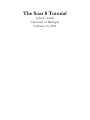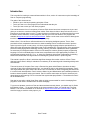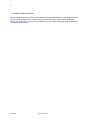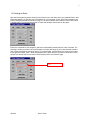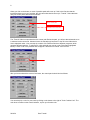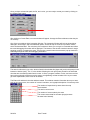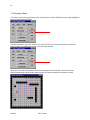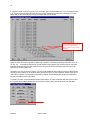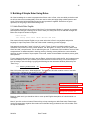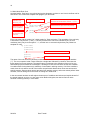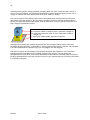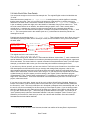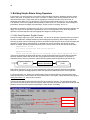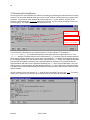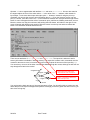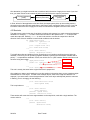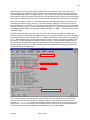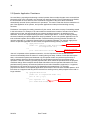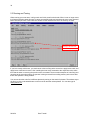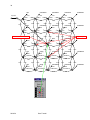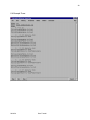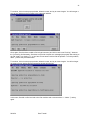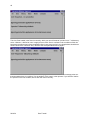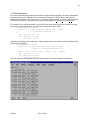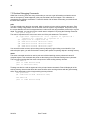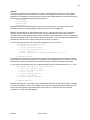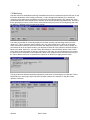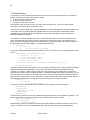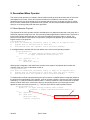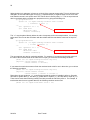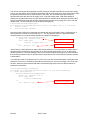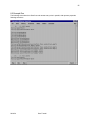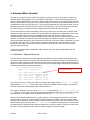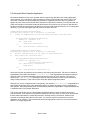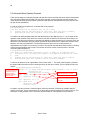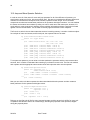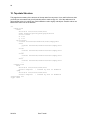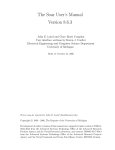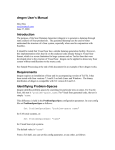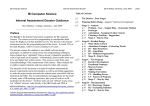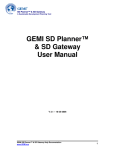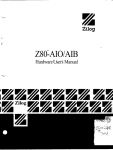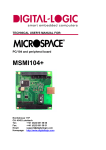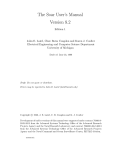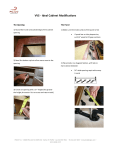Download SOAR Tutorial Part 1
Transcript
The Soar 8 Tutorial
John E. Laird
University of Michigan
February 23, 2001
2
This tutorial is the culmination of work by many people. Eaters was developed by Randy Jones and then
refined and updated by Scott Wallace. Mazin As-Sanie developed TankSoar based on Tag-Soar, which
was originally developed by Mike van Lent. Soar 8 is based changes to Soar 7 suggested by Bob Wray’s
thesis work, but also includes changes to the decision cycle suggested by Randy Jones, and refined by
Bob Wray, Karen Coulter, and Mike van Lent. Karen Coulter brought all of the pieces of Soar 7 and Soar
8 together and is responsible for the final integration and release of the Soar 8 code. Brad Jones
developed visual-Soar. Jessica Laird tested the tutorial and pointed out ambiguities and complexities in
earlier versions.
03/16/01
Soar Tutorial
3
Introduction
This is a guide for learning to create software entities in Soar, version 8. It assumes no prior knowledge of
Soar or computer programming.
The goals of this document are:
• Introduce you to the basic operating principles of Soar.
• Teach you how to run Soar programs and understand what they do.
• Teach you how to write your own Soar programs.
This tutorial takes the form of a sequence of lessons. Each lesson introduces concepts one by one and
gives you a chance to use them creating Soar entities. Each lesson builds on the previous ones, so it is
important to go through them in order. To make the best use of this tutorial, we recommend that you read
the tutorial, do the exercises, run the programs, and write your own Soar entities. The programs are
available at http://ai.eecs.umich.edu/soar/tutorial.html. Please use the most recent versions. Although the
tutorial is long, you should be able to work through it quickly.
What is Soar? We call Soar a unified architecture for developing intelligent systems. That is, Soar
provides the fixed computational structures in which knowledge can be encoded and used to produce
action in pursuit of goals. In many ways, it is like a programming language, albeit a specialized one. It
differs from other programming languages in that it has embedded in it a specific theory of the appropriate
primitives underlying symbolic reasoning, learning, planning, and other capabilities that we hypothesize
are necessary for intelligent behavior. Soar is not an attempt to create a general purpose programming
language. You will undoubtedly discover that some computations are more appropriately encoded in a
programming language such as C, C++, or Java. Our hypothesis is that Soar is appropriate for building
autonomous entities that use large bodies of knowledge to generate action in pursuit of goals.
This tutorial is specific to Soar 8, which has significant changes from earlier versions of Soar. These
changes improve Soar’s ability to maintain the consistency of its reasoning while interacting with dynamic
environments.
The tutorial comes in five parts. Part I uses a Pacman like game called Eaters to introduce the basic
concepts of Soar. After working through Part I, you should be able to write simple Soar programs. Part II
uses a grid-based tank game called Tank-Soar. Part II concentrates on Soar’s subgoaling mechanism as
it is used for task decomposition. Part III uses the Water Jug and Missionaries and Cannibals problems to
introduce internal problem solving and search. Part IV uses the same tasks as Part III to introduce lookahead planning and learning. Part V covers the Soar system that plays Quake II. The software for Part V
will be available soon.
Soar has its own editor, called Visual Soar, which is highly recommended for used in developing Soar
programs. Visual Soar is available from the Soar homepage.
To get a more abstract overview of Soar and the associated research issues, you should read “A Gentle
Introduction to Soar.” To get more details on the exact operation of Soar, you should read “The Soar
Manual.” The manual is available on our web site at http://ai.eecs.umich.edu/~soar/docs.html, and we
would be happy to send the other paper to you.
03/16/01
Soar Tutorial
4
03/16/01
Soar Tutorial
5
Part I: Simple Soar Programs
Throughout this tutorial, you will be writing and running Soar programs for simple games. In this part, the
programs are simple and do not use Soar subgoaling or learning mechanisms.
1. The Eaters Game
The game used in this part is called “Eaters.” In Eaters, PACMAN-like eaters compete to consume food
in a simple grid world. Below is the Eaters Playing Board near the beginning of a game with four eaters.
N
Border
Walls
Normal Food Pellets
Bonus Food Pellets
Eaters
Empty Square
The Eaters world consists of a rectangular grid, 15 squares wide by 15 squares high. Walls bound all four
sides. Interior wall sections are randomly generated for each new game. No two walls will touch, so there
are no corners, except for exterior walls and no “dead ends” anywhere on the board. Each eater starts at
a random location. Food pellets are in all other squares of the grid. There are two kinds of food: normal
food (blue circles and worth 5 points) and bonus food (red stars and worth 10 points). An eater consumes
food by moving into a square. When an eater moves out of a square it will be empty (unless another eater
moves into it).
An eater can sense the contents of cells (eater, normal food, bonus food, and empty) up to 2 squares
away in all directions. On each turn, an eater can move one square north, south, east, or west. An eater
can also jump two squares north, south, east, or west. An eater can jump over a wall or another eater. An
eater does not consume any food in the space it jumps over. A jump costs the eater 5 points.
Whenever two eaters try to occupy the same cell at the same time, they collide. As a result of the
collision, their scores are averaged and they are teleported to new, random locations on the board.
03/16/01
Soar Tutorial
6
1.1 Installing Eaters and Soar
Before reading the tutorial, you should install Soar and its associated software on your computer so that
you can run the examples and exercises. Using your favorite browser, visit the Soar Tutorial page:
http://ai.eecs.umich.edu/~soar/tutorial.html. Follow the link to the Eater tutorial and follow the directions
on that page for installation.
03/16/01
Soar Tutorial
7
1.2 Creating an Eater
Start the Eaters game by double clicking on the Eaters icon in the folder where you installed Eaters. After
Eaters has started, you will have two new windows on your computer screen. One of the windows is the
Eaters Playing Board that was shown on page 5. The second window is the Eaters Control Panel, which
is shown below. You will use this window to create and destroyer eaters and run the game.
Eaters are controlled by Soar programs, which are automatically loaded when the eater is created. The
first step in creating an eater is to select the path to a folder (directory) on your computers that contains
files of Soar programs for controlling eaters. To select the path, click and hold your mouse on the button
to the right of the word “Path:”, which is highlighted in the figure below (If you have a two-button mouse,
always click with the left-mouse button unless explicitly told to click with the right).
Click on this to select the
folder.
03/16/01
Soar Tutorial
8
When you click on the button, a menu of possible paths will come up. If this is the first time that the
tutorial has been run on your machine, the only name that should come up is “Tutorial”. Select that item
and your control panel should look as follows:
“Tutorial” is now selected
as the current path
“advanced-move” is now
selected as the current file
The “Tutorial” folder is now selected as the current path. Below the path, you will see that advanced-move
is selected as the current file. Advanced-move is selected only because it is the file in the folder that is
first in alphabetic order. Your next step is to select a file. Different files have different programs, which
generate different behavior. To select a file, click and hold your mouse on the File button (highlighted
below). A menu of all of the possible files will appear. Select the file named “move-to-food”.
After you have selected the move-to-food eater, the control panel should look as follows:
You can also pick a color for your eater by clicking on the button to the right of “Color:” labeled “red”. The
color does not affect on the eater’s behavior, so pick your favorite color.
03/16/01
Soar Tutorial
9
Once you have selected the path, the file, and a color, you are ready to create your eater by clicking on
the Create Eater button.
After clicking on Create Eater, two new windows will appear. Arrange the Eater windows so that they do
not overlap.
One of the new windows is the Interaction Window. The Interaction Window will look as shown below,
although it will be larger, and have additional panes. Across the top are a series of pull down menus,
which are described later. The main body of the window is where you can type in commands and where
trace and debugging information will be displayed. The bottom of the window contains buttons for single
stepping, running, or stopping the eater. There is also a search button that creates a pop-up window for
searching through the trace and debugging information.
The eater is referred to by its color, which is listed in the window title (Agent red), and in the prompt in the
interaction window (red>). The *’s in the window following the red> prompt are printed for the individual
rules that are successfully loaded into the eater. In Soar, a program consists of rules, and move-to-food
has only three simple rules that move the eater to a neighboring cell that contains food. As your eaters
get more sophisticated, more rules will be loaded.
The Eaters Info window is the other window created. This window contains information about your eater,
such as its current score, the number of moves it has taken, and a graphical depiction of its sensory data.
The number of steps taken by eaters since the map
was initialized
The eater’s current score
The number of moves made by the eater
The current sensor data for the eater (empty because
the eater hasn’t started).
03/16/01
Soar Tutorial
10
1.3 Running an Eater
Your eater is now ready to start eating. Click the Run button on either the Eater Control Panel (highlighted
below) or the Interaction Window.
The eater will start to move and consume food. After a few moves, click the Stop button on either the
Eater Control Panel (highlighted below) or the Interaction Window.
At this point, the Eaters Playing Board will look something like the one below. Your board will look
different because the walls and eater starting position are different each time the game is played.
03/16/01
Soar Tutorial
11
During the run, the Eaters Info window will change with each move, showing the food pellets, walls, and
empty squares that the eater senses. As shown below, an eater can sense a 5x5 grid of cells, although
the move-to-food eater only looks at the four neighboring cells.
The Interaction window (shown below) displays a trace of the eater’s decisions.
Decision 0 is creation of the
state S1
Operator selections
Scroll bar
The line starting with 0: ==> shows the creation of the first state. This is followed by successive selections
of move-to-food operators. The move-to-food operator causes the eater to move to a new cell. Some of
the eaters will also jump; others will halt when they cannot sense any food.
If the trace gets longer than the window can hold, the printing will scroll up. You can look at decisions that
scroll off the window by using the scroll bar at the far right of the window. You can search for information
in the trace by using the search function at the lower right-hand corner of the Interaction Window.
03/16/01
Soar Tutorial
12
If you let the eater run for a long time, it will eventually get to a place where there is no food directly next
to it. The move-to-food eater does not have any rules to respond to this situation (although you could
easily add) so the eater will stop moving. The trace will look as follows:
When states are generated, it is
because the eater does not
know what to do in the current
situation.
When an eater does not know how to respond to a situation, it will start generating new states, such as
S2, S3, S4, … in the above trace above. In later sections of the tutorial you will learn how to write rules
that take advantage of these new states, but for now you just need to know that when they arise, the
eater does not know what to do.
At anytime you can create more eaters. You can create additional eaters from the same or different files,
so that you can create a set of identical eaters (except for color), or sets of different eaters. Each time a
new eater is created, a new Interaction Window is created, and the Eaters Info window is expanded to
include information on the new eaters.
To destroy an eater, click and hold the Destroy Eater button. A menu will appear with the colors of all of
the currently active eaters. Select the one you wish to destroy and it will be removed from the game.
03/16/01
Soar Tutorial
13
Additional menus are available via the labels at the top of the control window (Eaters, Map, Windows).
If you click on “Eaters,” a menu will appear that allows you to destroy all active eaters, modify when Soar
stops (this will be explained in detail later), or select some actions for a specific eater based on its color.
In the example, there is only one eater (red), so only its color shows up as a selection in the menu.
Destroy all active eaters
Stop eaters after they select an operator
Perform actions on selected eater
If you click on red, a new menu appears. The most important action allows you to reload the production
rules for the eater. This is useful if you have found a bug, modified the rules in the file, and then wish to
immediately test them on the current situation. Soar will load in the rules, replacing original versions with
new versions (a “#” is printed in the Interaction Window whenever a rule is replaced), and adding
new rules. Reset Eater reloads the production rules and restarts the eater as if it were just created.
Excise All removes all rules, while Excise Chunks removes all learned rules (more on learning much
later…).
Controls whether an eater’s windows are displayed
Raises eaters windows to front
Reloads all rules for eater
Reloads rules and initializes working memory
Removes all rules
Removes all learned rules
If you click on the “Map” button, a menu with three options will appear. You can load in a stored map by
clicking on Load Map. You can restart the eaters on the current map by clicking on the “Restart Map”
button. The eaters will be placed randomly on the board and all of the food will be regenerated. You can
also generate a completely new map by clicking on the “Random Map” button.
Load in a new map
Restart current map
Create a random map
03/16/01
Soar Tutorial
14
The Windows button lets you find or hide the Playing Board and Eater Info windows. It also lets you save
away the current configuration of windows, so that the next time Eaters starts up, your windows will be
where you have them.
Find or hide the Playing Board
Find or hide the Eater Info
Save current window placement information
Load in window placement information
To quit the Eaters game, click the Quit button on the Eaters Control Panel.
Spend some time creating, running and destroying different eaters. Notice how the eaters move around
the board differently, some being much more efficient at consuming food.
03/16/01
Soar Tutorial
15
2. Building A Simple Eater Using Rules
All of the knowledge in an eater is represented as if-then rules. In Soar, rules are called productions and
we will use the terms interchangeably. Rules are used to select and apply things called operators and
much of this tutorial will be describing how rules and operators fit together. But before we get to
operators, we are going to learn about writing rules.
2.1 Hello-World Rule: English
The first eater we will look at just prints “Hello World” in the Interaction Window. In general, an operator
should perform this type of activity, but in order to ease you slowly into Soar, we start with a single rule.
Below is a simple rule written in English.
hello-world:
If I exist, then write “Hello World” and halt.
Soar cannot directly interpret English, so you must write rules in Soar’s very stylized and precise
language. A major component of the rest of this tutorial is teaching you this language.
Soar works by testing the “if parts” of rules (“If I exist”). These “if parts” are called conditions. If the
conditions of a rule are true in the current situation, the “then parts”, or actions, of the rule (“write ‘Hello
World’ and halt”) are performed. This is called firing the rule. To determine if the conditions are true, Soar
compares them to statements held in working memory. Working memory defines the current situation,
which for an eater consists of its perception of its world, results of intermediate calculations, active goals,
and operators.
To see what the hello-world rule does, start up Eaters, select the hello-world-rule file, and create an eater.
Don’t immediately click on run, because you will not see a trace of the rule firing. You must modify the
level of tracing to see rule firings, by typing the following into the Interaction Window (followed by the
”Enter” key):
red> watch productions -on
Only type in the underlined part
Now click on the step button. What happened? The Interaction Window contains a trace of the helloworld rule firing, followed by the printing of “Hello World”.
Tracing of hello-world firing
Message printed by rule firing
Message Soar prints after halt
Based on hello-world, you should be able to come up with English descriptions of rules that write out
messages.
Note: If you click on the run button, Eaters will try to keep running even after Soar halts. Eaters keeps
running because there might be other eaters and it shouldn’t stop just because one of them halts. Click
on Stop to halt Eaters.
03/16/01
Soar Tutorial
16
2.2 Hello-World Rule: Soar
As stated earlier, Soar has a very stylized and precise language you have to use. Here is the Soar rule for
hello-world. This is about the simplest Soar program you can create.
sp stands for “Soar
production” and
starts every rule.
This is the if part of
the rule (condition).
The --> separates
the if and then parts
of the rule.
The “{“ starts body of a rule.
sp {hello-world
(state <s> ^type state)
-->
(write |Hello World|)
(halt)}
The name of the rule immediately follows the “{“.
The name can include letters, numbers, “-“, and “*”.
These are the then parts of the rule (actions).
The “}” ends the rule.
Every rule starts with the symbol “sp”, which stands for “Soar production.” The remainder of the rule body
is enclosed in curly braces: “{“ and “}”. The body consists of the rule name, followed by one or more
conditions (the if part), then the symbol “-->“, and then one or more actions (the then part). Below is a
template for rules:
sp {rule*name
(condition)
(condition)
…
… means additional conditions can follow.
-->
(action)
(action)
… means additional actions can follow.
…}
The name of the rule can be any arbitrary combination of letters, numbers, dashes (“-“), and asterisks
(“*”). The one exception is that a name cannot be a single letter followed by a number. Soar reserves
those names for its own purposes. The specific name is irrelevant to the operation of the rule, but you
should always pick a name that is meaningful. Following the name, there must be at least one condition.
A condition tests for the existence (or absence) of some data in working memory. If all of the conditions
match, then the rule will fire and all of the actions are performed. Most actions create new structures in
working memory. Some actions remove structures from working memory, and some actions perform other
functions, such as writing text to the screen or halting as in hello-world.
In the next several sections we will explore the structure of conditions and actions and explain what all of
the special symbols, such as <s> and ^type, mean. Before doing that, we need to first look at the
structure of working memory in more detail.
03/16/01
Soar Tutorial
17
2.3 Working Memory
Working memory contains all of a Soar entity’s dynamic information about its world and its internal
reasoning. It contains data from sensors, intermediate calculations, current operators and goals. Soar
organizes this information as states with all data being associated with a state. For the eaters you will
build, there will be a single state, and all information will be connected, directly or indirectly, to the state.
Below is a graphic picture of the part of working memory every Soar entity starts with.
nil
^superstate
I2
State identifier
S1
^io
^output-link
I1
^input-link
I3
State attributes
State value
^type
state
Working memory is a graph structure with nodes, such as S1, I1, I2, I3, nil, and state, connected by
links, such as superstate, io, type, output-link, and input-link. Soar has two kinds of nodes:
identifiers and constants. The nodes that can have links emanating from them, such as S1, are called
identifiers, while the others, such as state and nil are constants. In the example above, S1 is the
identifier for the state. Identifiers are always created automatically by Soar and consist of a single letter
followed by a number. The case of the letter does not matter, so S1 or s1 mean the same thing. Although
I2 and I3 do not have any links emanating from them, they can in the future and are identifiers. In
contrast, the symbol state is not an identifier and cannot have links emanating from it.
The links are called attributes and are always prefaced by an “^”. Only identifiers can have attributes. S1
has three attributes: superstate, io, and type. I1 has two: output-link and input-link.
The graph can be thought of as consisting of a set of triples, where each triple is an identifier, an attribute,
and value, and where the value is that node pointed to by the attribute. In the example above, the
symbols nil, I1, state, I2, and I3 are all values of various attributes.
Each of these identifier-attribute-value triples is a working memory element. There are five working
memory elements in the figure above:
S1 ^superstate nil
S1 ^io I1
S1 ^type state
I1 ^output-link I2
I1 ^input-link I3
This is the minimal contents of working memory, and as your programs get larger and more complex, they
will contain many more working memory elements.
A collection of working memory elements that share the same first identifier is called an object. For
example, the three working memory elements that have S1 as their identifier are all part of the state
object. The working memory elements that make up an object are called augmentations. We usually write
all of the augmentations of an object together in a list surrounded by parentheses. The first item in the list
is the identifier that is shared by all of the augmentation, followed by the pairs of attributes and values for
each augmentation. The objects for the above working memory elements are:
(S1 ^io I1 ^superstate nil ^type state)
(I1 ^input-link I3 ^output-link I2)
An individual augmentation can also be written in this form:
(S1 ^type state)
03/16/01
Soar Tutorial
18
A working memory object usually represents something about the world, such as an eater, a piece of
food, or a cell on the board. The individual augmentations represent properties (such as color, size, or
weight), or relations with other objects (such as on top of, behind, or inside).
Soar can be used for many different tasks, and for each different task, working memory will contain
descriptions of the task objects. If you were writing a program in Soar to control a robot that stacked
blocks, you might represent the task objects, such as a blue block on top of a yellow block that is on a
table, using the representation below.
A
B
(s1 ^block b1 ^block b2 ^table t1)
(b1 ^color blue ^name A ^ontop b2 ^size 1^type block ^weight 14)
(b2 ^color yellow ^name B ^ontop t1 ^size 1^type block ^under b1
^weight 14)
(t1 ^color gray ^shape square ^type table ^under b2)
Working memory usually also contains objects that are only conceptual things and do not have an
identifiable physical existence, such as state s1, which organizes other objects, relations, and properties.
The exact representation of objects is up to you, the designer of a Soar program.
Soar does not require any declarations of the possible attributes and constants. In fact, some Soar
programs generate new attributes and constant values as they execute. The Soar editing and
development tool, Visual Soar, does require declarations for the structure of working memory elements,
but those declarations are used only to check for errors in your rules and they are not used by Soar when
it is executing a program.
03/16/01
Soar Tutorial
19
2.4 Hello-World Rule: Soar Details
You now know enough to return to the first example rule. The original English version included the test
“If I exist”
Remember that every eater has (s1 ^type state) in working memory, which signifies in someway
that the eater does exist. Thus, you can test for the presence of that structure in working memory to
determine if the eater exists. The obvious condition to write would be (s1 ^type state). However, s1
1
is just an arbitrary symbol and might not be the identifier of that state every time the eater is run. Thus,
we need a test that there is an identifier, but without testing a specific value. That is exactly what a
variable does – it matches any symbol in working memory with the only constraint being that all
occurrences of it in a rule match the same symbol. A variable is a symbol surrounded by “<” and “>”, such
as <s>. The exact symbol used in the variable (such as “s”) is irrelevant but should be picked to be
meaningful to its use.
Putting these pieces together gives: (<s> ^type state). That is almost correct, but in Soar, every rule
must start by matching a state, and to remind you of this, the first condition of every rule must start with
the word “state”.
A variable that matches any identifier in this position
The first condition always
starts with “state”
Prints the following items
to the Interaction Window
sp {hello-world
(state <s> ^type state)
-->
(write |Hello World|)
(halt)}
This condition tests that there is a state
Vertical bars surround text
Halts the eater
The original text for the rule’s actions was:
then write “Hello World” and halt.
The rule’s first action prints “Hello World” in the Interaction Window. Vertical bars, “|”, mark constants with
special characters. These constants can contain any characters and allow you to print spaces, upper and
lower-case letters. The second action is a special command in Soar that halts the eater. From this simple
example, you should be able to write your own rules that print out different messages for Soar.
If you wish to try this out yourself, you have two choices. The first is to use Visual-Soar. Visual-Soar is the
Soar development environment and it let's you develop and manage Soar programs. It has its own
documentation and tutorial and can be found at the Soar web pages. Although it will initially slow you
down to learn Visual-Soar, it will be worth it in the long run. If you choose to use Visual-Soar, first create
a folder/directory for all of the eaters you will be writing in the “agents” folder of the Eaters program
(“Eaters/agents”). The “Tutorial” folder is already there. For example, if I were doing the tutorial on a PC, I
might call it “Johns-Eaters”. Then install Visual-Soar in that folder/directory and use it to create a new
project, called move-north.
If you want to use a text editor, almost any will do, such as Word, WordPerfect, Wordpad, Notepad, or
Emacs. In this editor, create a new file named move-north.soar in your new folder/directory. Make sure
the file ends in “.soar”. This may be difficult to do in Wordpad or Notepad, which automatically add “.txt” to
the end of a file, but is necessary for the file to show up in the Eater file menu. If you are having trouble
with this in Windows, go to the Settings item off the Start menu. Select Folder Options and the pick the
File Type tab. Select "New Type…" and in the pop-up window define the soar type. You need to fill in
"soar" (without quotes) under the "Associated extension" and select "text/plain" under "Content Type."
Whenever you save the file, make sure you save it as a text file with linefeeds. Soar cannot handle
formatted text and text without linefeeds.
1
S1 will always be the identifier of the first state, but that is an artifact of the way Soar is implemented.
03/16/01
Soar Tutorial
20
3. Building Simple Eaters Using Operators
In this section, you will learn how to use rules to select and apply operators. Operators perform actions,
either in the world, or internally in the “mind” of an eater. In Eaters, there will be operators to move the
eater around the board. There could also be operators to remember uneaten food, count food, or
remember where walls are. The operators in a TicTacToe program would mark X’s or O’s on the board.
The operators for a soccer program would probably include move, turn, kick the ball, send messages to
teammates, interpret messages from teammates, choose a tactic or strategy, and so on.
Operators are created in working memory by one or more proposal rules, which test that the operator can
apply. The actions of an operator are performed by one or more application rules, which test that the
operator is selected and then make the appropriate changes to working memory.
3.1 Hello World Operator: English Version
Instead of using a single rule to print “Hello World”, you will use an operator. Operators allow you to have
an action considered in multiple situations (rules that propose the operator), allow multiple reasons for
selecting an action (rules for selecting operators), and allow multiple ways for doing it (rules that apply the
operator). For this simple, isolated action, an operator may not be necessary, but as soon as other
actions are added, operators become extremely useful. Here are the rules for the hello-world operator.
Propose*hello-world:
If I exist, propose the hello-world operator.
Apply*hello-world:
If the hello-world operator is selected, write “Hello World” and halt.
The first rule proposes the hello-world operator, and the second performs its actions after the operator
has been selected. Notice that the first rule only proposes the hello-world operator. An operator is
selected by Soar’s decision procedure, which collects together proposed operators and selects one.
Propose Operators
(rules)
Select Operator
(decision procedure)
Apply Operator
(rules)
Soar’s basic operation is a cycle in which operators are continually proposed, selected, and applied.
Rules fire to propose and apply operators, while the decision procedure selects the current operator.
To see this operator run, destroy any existing eaters (such as hello-world-rule), and then select helloworld-operator as the current eater's file and create an eater. Once again, change the tracing by typing in
watch productions –on. Click on the run button.
The trace shows that propose*hello-world fires first to propose the operator. The operator hello-world
(O1) is then selected (by the decision procedure). After hello-world is selected, apply*hello-world fires and
performs the actions of the operator by printing out “Hello World” and halting.
Operator proposed
Operator selected
Operator applied
03/16/01
Soar Tutorial
21
3.2 Hello-World Operator: Soar Version
There is a one-to-one mapping of the English rules to Soar rules. The condition of propose*hello-world is
the same as the condition for the hello-world rule. The difference is in the action, where propose*helloworld proposes the hello-world operator. A rule proposes an operator by creating an acceptable
preference for the operator. An acceptable preference is a statement that an operator is as a candidate
for selection. The rule below proposes the hello-world operator:
<o> is new in the action and is
<s> in the action is replaced sp {propose*hello-world
replaced by a new, unique identifier
by the identifier matched by
(state <s> ^type state)
<s> in the condition
-->
+ indicates that this is an
(<s> ^operator <o> +)
<o> is replaced by the same
acceptable preference
identifier in all actions
(<o> ^name hello-world)}
The first action creates an acceptable preference for a new operator (which is added to working memory)
and the second action creates a working memory element that augments the operator with its name.
A preference looks just like other working memory elements except that it has a fourth item: the type of
preference, which in this case is “+”. The identifier of the preference is <s>, which means that the
identifier matched to <s> in the condition is used in creating the action. For example, if working memory
contained (s1 ^type state), then when this rule fired the preference would begin with (s1
^operator. The value of the preference, <o>, is a new variable that did not occur in the condition. When
new variables appear in actions, Soar automatically creates a new identifier and uses it for all
occurrences of that variable in the action. For example, if o1 is the identifier created for <o>, then (s1
^operator o1 +) and (o1 ^name hello-world) are added to working memory. For action
variables such as <o>, a different identifier is created each time a rule fires.
Additional rules may create preferences to compare operators. The decision procedure selects an
operator based on all the created preferences. If a single operator is proposed, that operator is selected.
In this case, propose*hello-world fires creating a single acceptable preference for o1, and then the
decision procedure selects o1 to be the current operator and adds (s1 ^operator o1) to working
memory. Note that this augmentation does not have the “+” following the value. Only the decision
procedure can add such an operator augmentation for a state to working memory (while proposal rules
can add acceptable preferences for operators that differ by ending with the “+”).
Once the operator is selected, apply*hello-world should fire.
sp {apply*hello-world
Test that an operator
has been selected
(state <s> ^operator <o>)
Both occurences of <o> must
(<o> ^name hello-world)
match the same identifier
Test that the selected
-->
operator has name hello(write |Hello World|)
world
(halt)}
This rule has exactly the same actions as hello*world, but with conditions that test that the operator helloworld has been selected. The first condition tests that some operator has been selected. We cannot
include a specific identifier for the value (such as o1) because the exact value of the identifier can be
different each time we run the program, so a variable, in this case <o>, is used.
The second condition tests that some object in working memory has name hello-world. The rule will only
match if both <o>’s match the same identifier (such as o1). This is true for all variables in Soar; if the
same variable shows up multiple times in the conditions of a rule, the rule will not match (and fire) unless
all occurrences of the variable in the rule match the same symbol in working memory. In this case they
both match o1, and this rule fires.
If the same variable is used in other rules, it can match completely different identifiers or constants – that
is, the identity of variables only matters within a rule. The exact symbols used in a variable are irrelevant,
although as a general convention, <s> is used to match state identifiers and <o> is used to match
operator identifiers. However, this is only a convention to make it easier to understand the rules.
03/16/01
Soar Tutorial
22
3.3 Examining Working Memory
We can get an even more detailed look at Soar’s processing by examining the data structures in working
memory. The Interaction Window allows you to print out the contents of working memory using the print
command. To print out all of the attributes and values that have s1 as the identifier, first click in the
interaction window, and type print s1 followed by the “Enter” key (the prompt will appear as soon as
you start typing). The Interaction Window should now look like:
What you typed (s1 or S1
will work)
O1 is selected operator
+ means an acceptable
preference for an operator
You now see all of the attributes and values that have S1 as their identifier. The attributes io,
superstate, and type are created automatically for the state when the program starts to run. The
operator attribute is created when the hello-world operator (o1) is selected. Only the selected operator
has a working memory element such as this without the following “+”. In addition to the selected operator,
the acceptable preference for the operator is there, marked with the "+". If there were additional operators
proposed with acceptable preferences, there would be additional working memory elements with the
operator attribute with the ids of the operators followed by the “+”, but for a given state there is only one
working memory element with the operator attribute without the “+”, which signifies the selected operator.
The attributes are ordered alphabetically when they are printed, but that is just to make it easier to find a
specific attribute.
We can examine more of the structure of o1 using the print command. This time, type p o1. The letter p
means “print.” Almost all commands in Soar also have one or two-character shortcuts.
03/16/01
Soar Tutorial
23
Operator o1 has an augmentation with attribute name and value hello-world. We can also examine
the augmentations of some of the other values. I1 is the value of the ^io attribute, which stands for
input-output. To see more about input and output, print I1. However, instead of using the print or p
command, you can use the mouse to print information about I1. (If you don’t have a mouse, just use
print.) To do this, move the cursor over I1 in the Interaction Window, then click and hold the right mouse
button. A menu will appear that has a list of commands: print, preferences, WMEs, productions, and run.
Move the mouse over the print command, still holding down the button, and slide it to the right. A new
menu will appear with different print options. Slide the mouse over the top one and then release the
button. Your interaction window should look like:
There are two attributes of io: input-link and output-link. The input-link is where an eater’s
sensory information is available in working memory. The output-link is where action commands must be
created for the eater to move in its world. Using the mouse, explore the structure of the input-link (I3).
You can also try out some of the other commands available through the mouse, although we will work our
way through them later in the tutorial.
^superstate
^output-link I3
S1
^io
Rules augment the value of the
output-link with motor commands
I1
I2
^input-link
Sensory information is added to the
value of the input-link
^type
state
You now know the basic structure of rules and operators in Soar. You should be able to create your own
eaters that print out simple messages with operators. Although you haven’t gotten the eater to move, you
have come a long way.
03/16/01
Soar Tutorial
24
4. Move-North Operator
The first “real” operator you will create moves an eater north one step. (It might not even do that if there is
a wall to its north when it is created.) The first step in creating an operator is to write down the proposal
and application rules in English. Not only will this force you to think through many of the details of the
operator before you worry about how to write it in Soar, but the English rules can be used as
documentation for the Soar rules. As mentioned on page 19, you can use either Visual-Soar or a text
editor to write your rules.
Type the English versions of the proposal and application rules for the operator move-north. We want
these versions to be documentation, so we have to tell Soar to ignore them. You can do this by starting
each line with the pound-sign (“#”). Soar ignores lines that start with a pound sign.
In Soar, the name of the rule can be almost any string of characters, but it is a good idea for it to be a
meaningful summary of the purpose of the rule. A useful convention is to split the name into parts
separated by asterisks (“*”). The first part is the task, the second part is the function (propose, apply,
elaborate), and the third is the name of the operator. There may be additional parts for more details of
what the rule does. In the tutorial so far, there is really no task, so you should name your rules just with
function*operator-name.
Even if you don’t think you know what you are doing, it is worthwhile to take the time to write something
before you turn the page and look at our example. A good idea is to copy as much as you can from what
we’ve already done, so it would be a good time to look back at the hello-world operator. To save you
some time, here is how the English version of hello-world might appear in a file.
###################### Hello-world operator #############################
# Propose*hello-world:
# If I exist, propose the hello-world operator.
#
# Apply*hello-world:
# If the hello-world operator is selected, write “Hello World” and halt.
You should now try to write an operator that moves the eater north one step.
This is easy and the operator you come up with will be similar to hello-world except that the action of the
operator will be different. You can assume that there is an action command (move north) that moves an
eater to the north.
(Don’t turn the page until you’ve written move-north.)
03/16/01
Soar Tutorial
25
4.1 English Version
Here is one possible version of the move-north operator.
############################ Move-north operator ############################
# Propose*move-north:
# If I exist, then propose the move-north operator.
#
# Apply*move-north:
# If the move-north operator is selected, then generate an output command to
# move north.
This operator has only two changes from hello-world. First, the name is move-north instead of hello-world.
Second the action of the second operator is to generate an output command to move north.
To write the Soar rule for apply*move-north, you have to know how to get an eater to move. All external
actions are issued by creating working memory elements that are augmentations of the output-link. The
output-link is an augmentation of the io object, which in turn is an augmentation of the state. In Eaters, a
move command is issued by creating a “move” augmentation on the output-link object, which in turn has
an augmentation called “direction” with a value of the direction to move: “north”, “south”, “east”, or
“west”. For each task in Soar, a set of output commands is defined, and in Eaters there are two
commands: move and jump.
io
output-link
move
direction
north
You should now try to write the Soar rules for the move-north operator. Here are the rules for Hello-World
that you can use to create your own version of the move-north operator.
sp {propose*hello-world
(state <s> ^type state)
-->
(<s> ^operator <o> +)
(<o> ^name hello-world)}
sp {apply*hello-world
(state <s> ^operator <o>)
(<o> ^name hello-world)
-->
(write |Hello World|)
(halt)}
Once you have modified these rules for move-north, make sure you save move-north.soar as a text file
with linefeeds. Turn the page and compare your rules to the ones that I wrote.
03/16/01
Soar Tutorial
26
4.2 Soar Version
Below is the proposal rule I wrote. The proposal rule is exactly the same as the proposal rule for helloworld, except that the names of the rule and the operator are changed.
sp {propose*move-north
Replaced hello-world with move-north
(state <s> ^type state)
-->
(<s> ^operator <o> +)
(<o> ^name move-north)}
The rule that applies the operator has more differences. Its action is to add a move command to the
output-link. This command will cause the eater to move one cell to the north. In order to add the
command to the output-link, the rule must match the output-link identifier in its conditions with a variable.
Therefore, conditions are included that match the io (<io>) object, and then the output-link (<ol>).
sp {apply*move-north
(state <s> ^operator <o>
^io must be matched to get to the output-link
^io <io>)
^output-link gives path to identifier for action
(<io> ^output-link <ol>)
(<o> ^name move-north)
-->
Add action to output-link to move north
(<ol> ^move <move>)
(<move> ^direction north)}
The exact order of the conditions (and actions) does not matter, except that the first condition must match
the state identifier.
You should change your rules if they were significantly different than these. Then create a move-north
eater and run it by clicking on the step button a few times until your eater moves north. If your eater
doesn’t seem to be working, skip ahead to the Debugging Your Eater section. Once your eater has
moved north, your interaction window should look like the following:
Propose move-north operator
Select move-north operator
Apply move-north operator
New substate created
But what happened to your eater? After selecting move-north and taking one step, the eater had nothing
more to do and a new state is created (s2 in the above Figure). Unfortunately, the rules you wrote are not
sufficient to get the eater to continually move north. In the next section, you will modify your eater so that
it continues to move north.
03/16/01
Soar Tutorial
27
One alternative you might have tried was to include a halt in the action of apply*move-north. If you tried
that, your eater did not move because the halt is executed before the output is processed.
Propose Operators
(rules)
Select Operator
(decision procedure)
Apply Operator
(rules)
Output
In Soar, after all of the application rules have fired, the output system picks up new working memory
elements on the output-link and sends them to the Eaters’ world, causing the eater to move. If you had
included a halt as an action in apply*move-north, Soar would have stopped before the eater moved.
4.3 Shortcuts
The apply*move-north rule has lots of variables in it whose sole purpose is to make connections between
attributes. For example, <o> is used to later match the name of the operator and <io> is used to later
match the output-link. Similarly, <move> is used in the action to connect the output-link to the final
direction. None of these variables is used in both conditions and the actions.
sp {apply*move-north
(state <s> ^operator <o>
^io <io>)
(<io> ^output-link <ol>)
(<o> ^name move-north)
-->
(<ol> ^move <move>)
(<move> ^direction north)}
To simplify the writing and reading of rules, Soar allows you to combine conditions that are linked by
variables. To do this, you can just string together attributes, replacing the intermediate variables with a
period, “.”, to separate the attributes. In Soar, we call this “dot” or “path” notation. Below is the same rule
as before using dot notation.
. replaces <o>
sp {apply*move-north
(state <s> ^operator.name move-north . replaces <io>
^io.output-link <ol>)
-->
. replaces <move>
(<ol> ^move.direction north)}
This rule is exactly the same as the original from Soar’s perspective.
One mistake you want to avoid making is to use dot notation in the action when you are creating multiple
sub-attributes of a new object. This will create multiple objects, each with a single sub-attribute. For
example, if you want create a second augmentation of the move object called speed (which is irrelevant
in Eaters), you do not want to do the following:
-->
(<ol> ^move.direction north
^move.speed fast)
This is equivalent to:
-->
(<ol> ^move <move1>
^move <move2>)
(<move1> ^speed fast)
(<move2> ^direction north)
These actions will create two move augmentations on the output-link, each with a single attribute. The
correct action is:
-->
(<ol> ^move <move>)
(<move> ^speed fast
^direction north)
03/16/01
Soar Tutorial
28
5. Move-North Operator: Multiple Moves
Although the move-north operator did move one step north, the eater never takes a second step. In this
section, you are going to find out why it takes only one step and modify the eater so that it can take
multiple steps. This is one of the most complex sections of the tutorial, so study it carefully.
5.1 Operator Selection: Multiple Instances
In Soar, each action in the world, such as moving an eater, should be performed by a separate operator
instance. An operator instance is a separate operator in working memory element created by the firing of
an operator proposal rule. Thus, each action should test for the creation of a new operator object in
working memory. Different instances of the same operator will have the same name, and sometimes will
have the same augmentations, but a given instance will be used for only one move. Some operator
instances may include many actions, but they will be selected and applied only once.
Therefore, new instances of the move-north operator should be created in working memory for each new
move. You should not attempt to have the move-north operator selected once, and have it move an eater
multiple times. Instead, you should design you eater so that a new instance of the move-north operator is
created for each move. You can do this by having the operator proposal rule fire each time the eater is to
move. How can you change propose*move-north so that it fires after each move? As the rule is currently
written, it will fire only once because it only tests ^type state, which stays in working memory forever.
Your rule needs to test working memory elements that change each time the eater moves – those
working memory elements that correspond to the eater’s senses on the input-link. Soar is designed so
that changes to the input-link are made following output, just in time to affect operator proposals.
Input
Select
Operator
Propose Operators
(rules)
Apply Operator
(rules)
Output
The information that comes in on the input-link consists of objects with attributes and values.
(I2 ^eater I4 ^my-location I5)
(I4 ^direction south ^name red ^score 25 ^x 1 ^y 10)
^eater
I2
^direction
^name
I4 ^score
^x
^y
south
red
25
1
10
^my-location
I5
The input-link object, I2, has two augmentations. The first, ^eater, has information about the eater: its
current direction, its name, its current score, and its x, y coordinates. The second, ^my-location, has
additional substructure (not shown) that includes the eater’s sensing of nearby cells. Some of the ^eater
information changes during the game:
• The x location will change when the eater moves east or west.
• The y location will change when the eater moves north or south.
Thus, whenever the eater moves, either the x or y location will change. We can modify the conditions of
our proposal rule to test both of these working memory elements, and eliminate the test for ^type state.
sp {propose*move-north
(state <s> ^io.input-link.eater <e>)
(<e> ^x <x> ^y <y>)
Matches current position of eater,
-->
which changes after each move.
(<s> ^operator <o> +)
(<o> ^name move-north)}
03/16/01
Soar Tutorial
29
What will happen? First, when the original working memory elements for x and y are removed from
working memory, the original move-north operator will be removed from working memory because the
rule instantiation that created it no longer matches – some of the working memory elements responsible
for the match are gone. We call this retracting the rule firing. Rules such as propose*move-north maintain
their actions in working memory only as long as they match exactly the same working memory elements.
Second, a new instance of the move-north operator will be created because propose*move-north will
match the new values of x and y and fire. To see these changes, modify your move-north operator as
above and then rerun it. This time, we are going to increase the tracing so that we can see the individual
changes to working memory. To do this, either type “watch wmes –on” in the Interaction Window, or click
on the watch menu at the top of the interaction window and select “4. WMEs.” You should also trace the
production firings.
The figure below shows the end of the trace. The trace is long because it includes the addition and
removal of all of the sensory data that changes during a move (not shown below). In the trace, an addition
to working memory is shown preceded by an “=>”, while a removal from working memory is preceded by
an “<=”. Each working memory element also contains a number, such as 153 for the top element in the
trace below. This is the timetag of the working memory element – a unique number generated when a
working element is created. Soar sometimes displays only timetags instead of the full working memory
element, and the timetag can be used in the print and wmes commands for displaying the full working
memory element (more details later).
Add to working memory
Remove from working memory
Timetags
Move structures are not removed
You will notice that your eater still doesn’t move more than once even though a second move-north
operator is selected and a second move command is created. The reason is that the original move
command (i3 ^move m1) is not removed and Eaters must have only a single move command if it is to
move an eater. The move command is not removed because it is the action of an operator application
rule. Such actions are not automatically removed when the rule no longer matches.
03/16/01
Soar Tutorial
30
5.2 Operator Application: Persistence
As noted above, proposing and selecting a second operator does not make the eater move a second time
because the first move command is not removed from working memory. Even if Eaters was more flexible,
the accumulation of more and more move commands is a problem. Why aren’t these commands
automatically removed like the preferences for operators? The reason is that the rule that creates them is
part of the application of an operator, and operator applications create persistent working memory
elements.
Persistence is necessary for creating memories of prior events, such as the memory of something sensed
in the environment. For example, if an eater needed to remember the location of uneaten food so that it
could return to it later, the eater would have to create a persistent structure in its working memory.
Otherwise, as soon as it stopped sensing the food, it would forget about it. In Soar, all working memory
elements created by an operator application rule are persistent. A rule is an operator application rule if it
tests a selected operator and modifies the state. Persistent working memory elements are said to be
operator-supported, or o-supported, because they are created by operators. For example, apply*movenorth is an operator application rule and creates o-supported working memory elements.
sp {apply*move-north
Tests selected operator
(state <s> ^operator.name move-north
^io.output-link <ol>)
-->
Actions are o-supported
(<ol> ^move.direction north)}
Just as it is important to have persistent memories, it is also important to have structures that are
removed automatically when the reason for creating them goes away. Actions of rules that test only the
state, or that test the operator and elaborate only the operator create non-persistent preferences or
working memory elements. Obvious examples of non-persistent structures are the preferences for
operators. These are created by operator proposal rules, which retract the operators when the proposal
conditions change. Other examples include state elaboration rules and operator elaboration rules. Nonpersistent working memory elements and preferences are called instantiation-supported, or i-supported,
because they only persist as long as the rule instantiation that created them. For example,
propose*move-north is not an operator application rule because it does not test a selected operator. All of
its actions are i-supported and they will be removed from working memory when propose*move-north no
longer matches.
sp {propose*move-north
(state <s> ^io.input-link.eater <e>)
(<e> ^x <x> ^y <y>)
-->
i-supported actions
(<s> ^operator <o> +)
(<o> ^name move-north)}
03/16/01
Soar Tutorial
31
Returning to the problem of moving the eater, you need to add a rule that removes old move commands
from the output-link after the move is finished. In Eaters, the output system creates an augmentation on
the move object after the action has executed: ^status complete. To remove a structure from working
memory, a rule “rejects” a working memory element in its action. A reject must be part of an operator
application rule because it is a persistent change to working memory. Therefore, the removal must test
the move-north operator so that it is an operator application rule. In English, the rule is:
# Apply*move-north*remove-move:
# If the move-north operator is selected,
#
and there is a completed move command on the output link,
#
then remove that command.
In Soar, the action of a rule can remove a working memory element by following it by a reject preference,
which is designated with a minus sign (“-“). The above rule is translated in to Soar as follows:
sp {apply*move-north*remove-move
(state <s> ^operator.name move-north
^io.output-link <ol>)
(<ol> ^move <move>)
(<move> ^status complete)
-->
(<ol> ^move <move> -)}
Cannot use dot notation for <o1> and <move>
because they are needed in the action
Created by the output system when the
move action is completed
- means remove from working memory
The action of this rule removes the working memory element specified by (<ol> ^move <move>),
which would be something like (i3 ^move m1). When this working memory element is removed, all of
the augmentations of m1 are automatically removed because they are no longer linked to the rest of
working memory. In this case, (m1 ^direction north) and (m1 ^status complete) are
removed. These would not be removed if they remained linked via another working memory element that
had m1 as a value.
This is an operator application rule, so it will not fire during the following operator proposal phase.
Instead, it will fire during the next operator application phase, after a new move-north operator has been
selected. It will not interfere with other operator application rules because rules fire (and retract) in parallel
as a wave. The parallelism is only simulated, but the effect is as if all the rules fire or retract at the same
time. Once a wave of rules has fired, their actions may cause additional rules to match or retract. Soar will
continue to fire or retract additional waves of rules until no more rules match. Thus, within the phases of
proposing and applying operators, Soar fires all rules that match until quiescence, that is, until no more
rules match. During the propose phase, only rules that have i-supported actions will fire. During the apply
phase, both o-supported and i-supported rules fire.
Returning to our diagram of the phases of Soar, both the propose operator and apply operator phases
can be expanded to show that multiple rules fire and retract in parallel until quiescence.
Propose Operators
(i-supported)
Input
03/16/01
Apply Operator
(o-support)
Select
Operator
Soar Tutorial
Output
32
5.3 Running and Tracing
When running your new eater, it will go north until it hits a wall or the border. When it can no longer move,
it will start generating states because it cannot successfully apply and terminate the move-north operator.
Below is a sample trace of the interaction window for the first three moves to the north by an eater.
One rule firing and one rule
retracting at the same time
Two rules firing in parallel
If you look closely at this trace, you see that two rules are firing at the same time: apply*move-north, and
apply*move-north*remove-move. One is adding the new move command to the output-link at the same
time that the other is removing the previous move command. There are also examples of rules firing and
retracting at the same time where an operator is being removed from working memory at the same time
that a new operator is being created.
You can see how the rules fire in different phases by turning on the watch for phases. The easiest way to
do this is to click on the watch button on the menu bar and then select phases. You can also type in
watch phases -on.
03/16/01
Soar Tutorial
33
Instead of letting Soar run free, you can step Soar through each decision. The default will stop each step
after the application phase, when output is being processed. This is just after the output commands have
been added to the output-link and just before the eaters are about to move. In the following trace, the step
button has been used, and then the output-link is examined. This is repeated twice.
From prior runs, you know that I3 is the identifier of the output-link. Although Soar does not guarantee
that I3 will always be the identifier of the output-link, it always is, just as I1 is the identifier of the io
object, I2 is the identifier of the input-link, and S1 is the identifier of the first state.
When you print I3, you see that the move command is correctly added to the output-link. You can see
more than one level of augmentation by using the –depth flag on the print command. Here a depth of 2
was used, which is sufficient for printing out the augmentations of I3 and M1.
You can also step through one phase at a time by using the run –p command.
03/16/01
Soar Tutorial
34
6. Move-To-Food Operator
In this section you will create an eater that greedily moves to any food it senses. You will use the lessons
you learned from the move-north operator, and learn more about the structure of the input-link and
operator preferences.
Each eater can sense the food and walls that surround it, two steps in each direction. The Eaters Info
window shows what an eater can sense. For this eater, you will write an operator that moves the eater to
one of the neighboring cells (north, east, south, or west) that contains normalfood or bonusfood. Since
food can be in more than one of the neighboring cells, more than one operator may be proposed. Soar
does not automatically select randomly from among a set of proposed operators – it will get a tie impasse
if there are multiple operators with only acceptable preferences. To avoid ties, Soar has additional
preferences. For this exercise, it does not matter which food an eater consumes first, so you can use a
preference that makes the decision procedure arbitrarily select one of the proposed operators.
Based on the above discussion, you will need four rules for the move-to-food operator.
• You need one rule to propose the operator when there is normal-food in a neighboring cell and a
second rule to propose the operator when bonus-food is in a neighboring cell. Unlike the move-north
operator, these proposal rules do not have to test the coordinates of the eater because the contents
of the neighboring cells will change when the eater moves. The contents will change (the working
memory elements for contents of all of the sensed cells are removed and re-added to working
memory) even if the sensed object is the same type. The operator proposal rules can also create the
indifferent preferences that lead to a random selection.
• You need a third rule to apply the operator and move the eater in the correct direction.
• You need a fourth rule to remove the move command from the output-link.
Now try to write English versions of the move-to-food operator. Use the English versions of the movenorth operator as a guide:
############################ Move-north operator ############################
# Propose*move-north:
# If I am at a specific location, then propose the move-north operator.
#
# Apply*move-north:
# If the move-north operator is selected,
#
generate an output command to move north.
#
# Apply*move-north*remove-move:
# If the move-north operator is selected,
#
and there is a completed move command on the output link,
#
then remove that command.
03/16/01
Soar Tutorial
35
6.1 English Version
Here is one possible set of rules for the move-to-food operator.
########################## Move-to-food operator ############################
# Propose*move-to-food*normalfood
# If there is normalfood in an adjacent cell,
#
propose move-to-food in the direction of that cell
#
and indicate that this operator can be selected randomly.
#
# Propose*move-to-food*bonusfood
# If there is bonusfood in an adjacent cell,
#
propose move-to-food in the direction of that cell
#
and indicate that this operator can be selected randomly.
#
# Apply*move-to-food
# If the move-to-food operator for a direction is selected,
#
generate an output command to move in that direction.
#
# Apply*move-to-food*remove-move:
# If the move-to-food operator is selected,
#
and there is a completed move command on the output link,
#
then remove that command.
Converting these rules to Soar requires a more detailed examination of preferences and the input-link.
• Preferences. To select randomly among the proposed operators, Soar has a preference called
indifferent. The equal sign, “=”, is used to signify an indifferent preference for an operator, just as “+”
signifies acceptable. The indifferent preference means that the decision procedure can randomly
select among all operators with indifferent preferences, so it is important that all proposed operators
have indifferent preferences. Even though we will create an indifferent preference for these operators,
the acceptable preference is still necessary and an operator will not be selected if it does not have an
acceptable preference.
• Input-link representation. The input-link has two augmentations: eater and my-location. Remember
that the value of the my-location augmentation is the eater’s current position and is a cell in middle of
the 5x5 Eaters Info sensory field. On the next page there is a graphic depiction of this cell and all of
the other cells in the sensory field. Adjacent cells are augmentations labeled north, east, south,
and west. Every cell also has a ^content augmentation, whose value can be wall, empty, eater,
normalfood, or bonusfood. If the cell has an eater in it, there will be additional augmentations (not
shown in the figure) for the color of the eater (^eater-color), and the eater’s current score
(^eater-score). Below the figure for the input-link structure is the corresponding Eaters Info
window.
Based on the information in those figures, you should try to write a Soar rule for propose*move-tonormalfood. Two hints:
1. Write down the sequence of attributes that go from the state to the value of the content of a cell,
separating each attribute with a “.”.
2. Use a variable to match the direction augmentations to a neighboring cell and then test that the
content is normalfood. That variable in the attribute position will match any direction augmentation
between cell: north, east, south, or west. You can write it: ^<variable>
03/16/01
Soar Tutorial
36
normalfood
normalfood
bonusfood
east
east
east
east
west
west
west
west
wall
input-link
normalfood
my-location
south
north
wall
south
north
north
south
bonusfood
east
east
west
west
west
west
south
north
south
north
empty
south
north
eater
south
east
content east
east
west
west
west
west
north
south
north
south
north
north
south
bonusfood
empty
south
normalfood
east
east
east
east
west
west
west
west
north
wall
south
north
south
north
north
south
bonusfood
empty
south
normalfood
east
east
east
east
west
west
west
west
Soar Tutorial
north
normalfood
north Neighboring cells
bonusfood
east
wall
03/16/01
south
normalfood
east
wall
south
north
east
Cell for eater’s
currentnorth
location
south
south
south
normalfood
normalfood
north
normalfood
north
normalfood
37
6.2 Soar Version
Below is the proposal rule I wrote without dot notation so that it is clear which working memory elements
are being matched. The proposal rule tests a sequence of linked identifier-attribute-values, and includes a
variable for the attribute that leads to an adjacent cell. The variable will match north, east, south, or
west if the final condition matches an adjacent cell containing (has “^content”) normalfood.
sp {propose*move-to-normalfood
(state <s> ^io <io>)
Matches any attribute
(<io> ^input-link <input-link>)
(<input-link> ^my-location <my-loc>)
Matches an adjacent cell
(<my-loc> ^<direction> <cell>)
(<cell> ^content normalfood)
Matches cell with normalfood
-->
= signifies indifferent/random
(<s> ^operator <o> +)
(<s> ^operator <o> =)
Use matched direction in
(<o> ^name move-to-food
action
^direction <direction>)}
The indifferent preference tells Soar that a random selection can be made between proposed operators.
The <direction> in the action augments the operator with the direction of an adjacent cell containing
normalfood. When an eater is surrounded by food, the <direction> variable will match all directions,
leading to four matches of the rule. In Soar, all new matches fire in parallel, creating new operators, each
with a different ^direction augmentation. For example, if there was normalfood to the south and
west, two operators would be created, one with ^direction south and one with ^direction west.
This rule can be written much more concisely using dot notation, and a short cut for the preferences.
sp {propose*move-to-normalfood
(state <s> ^io.input-link.my-location.<dir>.content normalfood)
-->
+ = means two preferences are
(<s> ^operator <o> + =)
created: acceptable and indifferent
(<o> ^name move-to-food
^direction <dir>)}
The rule that proposes the operator to move to consume bonusfood is very similar.
sp {propose*move-to-bonusfood
(state <s> ^io.input-link.my-location.<dir>.content bonusfood)
-->
(<s> ^operator <o> + =)
(<o> ^name move-to-food
^direction <dir>)}
The rule to create the move command on the output link is very similar to the one used in move-north.
The only difference is that instead of always using “north” as the direction, it uses the direction created by
the operator proposal rule and matched by variable <dir>.
sp {apply*move-to-food
(state <s> ^io.output-link <ol>
^operator <o>)
(<o> ^name move-to-food
^direction <dir>)
-->
(<ol> ^move.direction <dir>)}
The final rule removes the move command from the output-link when it has completed.
sp {apply*move-to-food*remove-move
(state <s> ^io.output-link <ol>
^operator.name move-to-food)
(<ol> ^move <move>)
(<move> ^status complete)
-->
(<ol> ^move <move> -)}
03/16/01
Soar Tutorial
38
6.3 Shortcuts and Extensions
The rules propose*move-to-normalfood and propose*move-to-bonusfood differ only in the tests for
normalfood and bonusfood. Instead of writing an individual rule for each of those values, it is possible
to write a single rule that tests for any one of a set of alternative values. The alternative values are written
in the same position as a single value, but are surrounded by double angle brackets: << normalfood
bonusfood >>. Any number of different values can be included, but none of them can be a variable.
Using this notation, the two rules can be rewritten as the following rule:
sp {propose*move-to-food
(state <s> ^io.input-link.my-location.<dir>.content
<< normalfood bonusfood >>)
-->
Make sure there is a space
(<s> ^operator <o> + =)
between the <<, >>, and the values
(<o> ^name move
^direction <dir>)}
This notation can also be used for testing alternative values of attributes.
Soar supports another shortcut, similar in spirit to dot notation that allows you to eliminate variables in
conditions whose sole purpose is to link conditions. Dot notation works if there is a single augmentation.
However, if there are multiple augmentations, dot notation doesn’t help. Grouping, using parentheses,
handles this case. In place of where a variable would go as an action, you can insert the augmentations
of the value. For example, the original apply*move-to-food was:
sp {apply*move-to-food
(state <s> ^io.output-link <ol>
^operator <o>)
(<o> ^name move-to-food
^direction <dir>)
-->
(<ol> ^move.direction <dir>)}
This can be replaced by
sp {apply*move-to-food
(state <s> ^io.output-link <ol>
^operator (^name move-to-food
^direction <dir>))
-->
(<ol> ^move.direction <dir>)}
Although this does eliminate unnecessary variables, it often makes the rules more difficult to read, so this
notation will not be used in the rest of the tutorial.
One more thing you might want to add is the ability to trace the direction of the selected operator. You
can do this with a rule that tests that the operator is selected and uses the write action.
sp {monitor*move-to-food
(state <s> ^operator <o>)
(<o> ^name move-to-food
^direction <direction>)
-->
(write |Direction: | <direction>)}
This rule will fire in parallel with apply*move-to-food because it matches a selected operator.
03/16/01
Soar Tutorial
39
6.4 Example Trace
.
03/16/01
Soar Tutorial
40
7. Debugging Soar Programs
In trying to write the operators in the previous section, you may have made some mistakes. In this
section, you will learn techniques for finding and fixing bugs in Soar programs. The techniques are
separated based on the cause of the error:
•
When the rules for an eater are read into Soar, Soar checks to make sure that the rules are legal and
displays messages when it finds errors. These types of errors are called syntax errors. Visual-Soar
will also check for syntax errors in rules. I recommend using Visual-Soar to check for errors first.
•
If your rules load into Soar without any error messages, there can still be mistakes in the underlying
logic of the rules. These are semantic errors.
This section starts with a subsection on Syntax Errors. Subsections follow this on different techniques for
monitoring and examining your program while it is running. The last subsection is a walk through of using
these techniques to debug a program.
7.1 Syntax Errors
There are many different types of syntactic errors that you can have in your programs. In this section, you
will get a chance to try to correct the most common types of errors by correcting a file with at least eight
different types of errors:
1. Missing comment character
2. Missing {
3. Missing )
4. Extra )
5. Missing }
6. Missing state
7. Missing ^
8. Disconnected rhs action variable.
Unfortunately, Soar does not give very good error messages, so it is often hard to figure out what the
problem is. We are working on improving this.
To start, open up the syntax-error.soar file in the tutorial-bugs folder. This has the move operator from the
previous section, but with many errors. You will make corrections to the syntax-error.soar file until it loads
in with no errors. Next, start up Eaters and select the tutorial-bugs folder. Then try to create a syntax-error
eater. When you do, you will immediately get a pop-up error window:
Somewhere, early in the file, Soar ran across the word “will” when it was looking for production rules,
starting with “sp”. You will get a similar error whenever there are words in your file that are not preceded
by the comment character “#”, or are not legal Soar commands (like “sp” or “watch”). Correct this error by
adding # before “will”.
03/16/01
Soar Tutorial
41
To continue, click ok to the pop-up window, delete the eater, and try to create it again. You will now get a
pop-up error window and a message in the interaction window:
Once again, Soar has been unable to find a legal command, and in this case it can’t find “sp {“ because
the { is missing. Unfortunately, Soar does not provide a helpful error message (the problem has nothing to
do with “(state” or a missing “(“), so you have to hunt around a bit to find the problem. To fix this problem,
add a “{“ before the production name.
To continue, click ok to the pop-up window, delete the eater, and try to create it again. You will no longer
get a pop-up error window and the interaction window will look like:
In this case, Soar did not find and end to the first condition and encountered the -->. Add a “)” and try
again.
03/16/01
Soar Tutorial
42
This time, Soar loaded in the first rule correctly, which you can tell because it printed out a “*” without any
errors. However, it did find an error in apply*move-to-food. Soar is confused in the conditions of this rule
because there was an extra close parenthesis after ^name move-to-food, so it thought there should be an
arrow instead of the ^direction <dir>). Remove the extra parenthesis and try again.
Now Soar has loaded in the first two rules and is trying to load in the third. The error message points out
that somewhere there is a missing ^ for an attribute. In this case it is the operator. If you add the ^ before
the operator in the first condition, the file will now load in correctly.
03/16/01
Soar Tutorial
43
7.2 Write Statements
One of the oldest debugging techniques in traditional programming languages is to add print statements
throughout the program. Although not the most effective technique, it can be easily used in Soar by
adding write statements in the action of rules. To make the output readable, you want to have a linefeed
before writing out any text, using the (crlf) command, which stands for carriage-return and linefeed.
For example, if you want to keep track of all of the move-to-food operators that are proposed, including
their direction and expected food, you could take the original rule given below:
sp {propose*move-to-food
(state <s> ^io.input-link.my-location.<dir>.content
<< normalfood bonusfood >>)
-->
(<s> ^operator <o> + =)
(<o> ^name move-to-food
^direction <dir>)}
and modify it by adding a write statement. To get the right values in the action requires a variable for the
food type in the condition.
sp {propose*move-to-food
(state <s> ^io.input-link.my-location.<dir>.content
{ <type> << normalfood bonusfood >> })
-->
(write (crlf) | Propose move | <dir> |, for | <type>)
(<s> ^operator <o> + =)
(<o> ^name move-to-food
^direction <dir>)}
The write command concatenates all of its arguments that can include constants and variables.
03/16/01
Soar Tutorial
44
7.3 Runtime Debugging Commands
While Soar is running, there are many commands you can use to get information on what the current
state of the system is, what happened in the past, and what is about to happen. This subsection is
organized by the different commands. To learn the details of all of these commands, you should check
the Soar User’s Manual.
print
You have already seen the print command, which is used to print out working memory structures. Print
can take a variety of arguments. One of the most useful is to print to a given depth. This prints not only
the current identifier and all of its augmentations, but also all of their augmentations recursively to a given
depth. For example, you can print out the current state to a depth of 2 by using the following command:
red> print –depth 2 s1
The order is important and s1 must come at the end of the print statement. The result is:
(S1 ^type state ^superstate nil ^io I1 ^operator O2 ^operator O4 +
^operator O3 + ^operator O2 + ^operator O1 +)
(I1 ^input-link I2 ^output-link I3)
(O2 ^name move-to-food ^direction south)
(O4 ^name move-to-food ^direction west)
(O3 ^name move-to-food ^direction north)
(O1 ^name move-to-food ^direction east)
You can also use the mouse to print working memory objects by right clicking on an identifier. If you
select the print option, you will see that there a many other options for printing objects in working memory.
wmes
The wmes command can also be used to print out individual working memory elements instead of
complete objects. This command also prints out the timetag of an individual working memory element.
This is a unique number that Soar uses to keep track of each working memory element.
red> wmes o1
(120: o1 ^name move-to-food)
(121: o1 ^direction east)
Timetags can also be used as arguments in the print and wmes commands. Print will display all of the
working memory elements that share the same identifier as the working element with the given timetag,
while, wmes will display only the single working memory element.
red> print 120
(O1 ^name move-to-food ^direction east)
red> wmes 120
(120: o1 ^name move-to-food)
03/16/01
Soar Tutorial
45
matches
One of the questions you will frequently want to ask is, “What rules are about to fire?” The matches
command will return a list of all rules that are ready to fire, separated into those that will be operator
applications (O Assertions), those that are will create I-support augmentations (I Assertions), and those
that will remove I-supported augmentations (Retractions).
red> matches
O Assertions:
I Assertions:
Retractions:
Matches also can be invoked through the “show” item on the menu list, or by right clicking on the
interaction window, then selecting the production item on the menu that appears.
Matches can also take as an argument the name of a rule. It will then print out the rule, condition by
condition, with information on how many working memory elements match that condition and are
consistent with all of the variables in the previous conditions. When Soar loads in a rule, it automatically
reorders the conditions of the rule so that it can efficiently match it, so the ordering of the conditions from
matches will not be the same as the ordering of the rule when you wrote it.
If a rule completely matches, then it has either already fired, or is about to fire.
red> matches propose*move-to-food
1 (state <s> ^io <i*1>)
1 (<i*1> ^input-link <i*2>)
1 (<i*2> ^my-location <m*1>)
7 (<m*1> ^<dir> <d*1>)
3 (<d*1> ^content { << normalfood bonusfood >> <c*1> })
3 complete matches.
In this example, the first three conditions have a single match, and then the fourth condition matches
seven different working memory elements. These are all of the augmentations of my-location. The final
condition then restricts the matches to be only those that have content normalfood or bonusfood.
If a rule does not completely match, the condition that failed to match will be preceded by “>>>>” as in:
red> matches apply*move-to-food*remove-move
1 (state <s> ^operator <o*1>)
1 (<o*1> ^name move-to-food)
1 (<s> ^io <i*1>)
1 (<i*1> ^output-link <ol>)
1 (<ol> ^move <move>)
>>>> (<move> ^status complete)
0 complete matches.
Matches can also print out working memory elements that match the conditions by using the -timetags
(for just the timetags) or –wmes (for complete working memory elements) arguments. Matches can be
invoked by clicking with the right mouse button on the name of a production and then selecting
“production” from the menu that appears.
03/16/01
Soar Tutorial
46
preferences
There is a special command to print out the preferences for selecting an operator. This command also
works for any working memory element (prior versions of Soar allowed preferences for all working
memory elements and there are still vestiges of them in the current version). To use the preference
command, you give an identifier and an attribute. Soar will then print out all of the preferences for all
values of that identifier attribute pair. For example, to print out all of the preferences for the operator
attribute:
red> preferences s1 operator
Preferences for S1 ^operator:
acceptables:
O7 (move-to-food) +
O8 (move-to-food) +
O9 (move-to-food) +
unary indifferents:
O7 (move-to-food) =
O8 (move-to-food) =
O9 (move-to-food) =
This example shows that there are three operators proposed (O7, O8, O9), and each one has an
acceptable and indifferent preference.
The preferences command has another feature that makes it extremely useful. Using the -name
argument, it will tell you the name of the production that created the preference. For example, if you want
to discover why there is the working memory element (I3 move m3), you can type:
red> preferences I3 move -names
Preferences for I3 ^move:
acceptables:
M3 +
From apply*move-to-food
This tells you that apply*move-to-food creates this working memory element. If you want to find out what
working memory elements matched apply*move-to-food when it created (I3 move m3), you can type:
red> preferences I3 move -wmes
Preferences for I3 ^move:
acceptables:
M3 +
From apply*move-to-food
(212: S1 ^operator O8)
(205: O8 ^name move-to-food)
(206: O8 ^direction north)
(3: S1 ^io I1)
(5: I1 ^output-link I3)
You can also invoke preferences by clicking with the right mouse button on an attribute of a working
memory element in the interaction window. Select the preferences command from the menu that appears
and then select the appropriate preferences command.
03/16/01
Soar Tutorial
47
7.4 Monitoring
Soar also has some automated monitoring mechanisms that can be invoked through the View item on the
Interaction Window bar. After clicking on this item, a menu will appear that allows you to enable the
monitoring of the state stack (print-stack), the current set of productions about to fire (match set), or the
preferences that have been created for the selection of the current operator (Op preferences). The first of
these (print-stack) is not very useful for the eaters because they do not use Soar’s subgoaling, but it will
be useful for TankSoar in the next part of the tutorial.
The match set window will continually display all rules that currently match working memory and are
about to fire. This is extremely useful because it let’s you “look into the future”. Below is an example
match set monitor window for move-to-food when the “Stop After Decision” option is used. Usually, no
productions will be in the match set when you halt Soar because all of the rules have fired and output is
about to be called. However, if you select “Stop After Decision” under the Eaters button of the Control
Panel, Soar will also stop after an operator is selected. In this case, you can see that the rule to remove
the previous move command on the output-link is about to fire (apply*move-to-food*remove-move) and
the rule to add the new move command to the output-link is about to fire (apply*move-to-food).
The Op preferences window continually displays the preferences for selecting the next operator. This is
helpful when you are trying to figure out which operator is about to be selected, or why the current
operator is selected.
03/16/01
Soar Tutorial
48
7.5 Semantic Errors
In this section you will use the techniques from the prior section to fix semantic errors. In a rule-based
system, semantic errors have three general results:
1. A rule does not fire when it should.
2. A rule fires when it shouldn’t.
3. The action of the rule is incorrect.
Unfortunately, when you have an error, you don’t know which type it is. Luckily, there are general
techniques for finding all types of semantic errors.
The first, and most important step, in finding semantic errors is knowing what you want the program to do
at each step. Only by knowing what the program should do, will you be able to detect when it does
something wrong. Usually you will notice that the wrong operator is selected, or that no operator is
selected (a substate is created).
I’ve created a file called “semantic-error.soar” in the Tutorial directory for move-to-food that has some
bugs. Create an eater with this file and also open the file in a text editor so you can modify as we go
along. You should expect that propose*move-to-food to fire during the first step, so be bold and click on
the step button and see what happens. You should get a trace like:
red> ***
0: ==>S: S1
1:
==>S: S2 (state no-change)
This clearly indicates that propose*move-to-food did not fire. To find out why, try matches propose*moveto-food.
red> matches propose*move-to-food
1 (state <s> ^io <i*1>)
1 (<i*1> ^input-link <i*2>)
1 (<i*2> ^my-location <m*1>)
7 (<m*1> ^<dir> <d*1>)
>>>> (<d*1> ^contant { << normalfood bonusfood >> <c*1> })
0 complete matches.
There is a problem with the last condition. You can examine working memory to find out what it should be
matching and after some examination, you should realize that the name of the attribute should be
“content”, not “contant”. Change the rule in the file. If you have been using Visual-Soar, it would have
found this error while you were creating the Eater. To avoid destroying and creating a new eater, you can
just reload the rules by clicking on the agent button in the menu bar of the Interaction Window. This will
bring up a list of active eaters and you can select your eater and then select the “reload” button. Now you
can try going one step again. You should have the following in your interaction window:
red> ***
0: ==>S: S1
1:
O: O1 (move-to-food)
At this point, you can check which rules are about to fire by using the matches command.
red> matches
O Assertions:
apply*move-to-food
I Assertions:
Retractions:
That looks fine, so take one more step. Unfortunately, the eater doesn’t move. What’s the problem? You
should examine the output-link to see if the move command was correctly created:
red> print -depth 2 i3
(I3 ^moves M1)
(M1 ^direction east)
Unfortunately, you have to inspect this structure and realize that the command it creates is “moves” not
“move”. Correct this, reload, and take another step. Now the eater moves and runs appropriately.
03/16/01
Soar Tutorial
49
8. Generalized Move Operator
The move-to-food operator you created in the last section would get stuck when there was no food in the
cells adjacent to the eater. It also did not prefer bonusfood to normalfood. In this section, you will
generalize the move-to-food operator to be an operator that can move to a cell with any type of content.
Once you have created such a generalized move operator, we will introduce additional preferences that
allow you to create a greedy eater that never gets stuck.
8.1 Move Operator Proposal
The proposal for the move operator needs to test that there is an adjacent square that it can move into. It
should not propose moving into a wall. There are two possible approaches to write this test. The first is to
test all of the content values that are ok to move into: normalfood, bonusfood, eater, or empty. The
second is to test that the content does not equal wall. Taking the first approach gives us the following
English version of the proposal:
# Propose*move*1:
# If there is normalfood, bonusfood, eater, or empty in an adjacent cell,
#
propose move in the direction of that cell
#
and indicate that this operator can be selected randomly.
It is straightforward to translate this into Soar based on the move-to-food operator proposal:
sp {propose*move*1
(state <s> ^io.input-link.my-location.<dir>.content
<< empty normalfood bonusfood eater >>)
-->
(<s> ^operator <o> + =)
(<o> ^name move
^direction <dir>)}
Although this is adequate, it will make future selection rules simpler if the operator also contains the
contents of the cell. Thus, an alternative version is:
# Propose*move*1a:
# If there is normalfood, bonusfood, eater, or empty in an adjacent cell,
#
propose move in the direction of that cell, with the cell’s content,
#
and indicate that this operator can be selected randomly.
To translate this into Soar requires matching the cell’s content to a variable and then using that variable in
the action as an augmentation of the operator, such as ^content <content>. However, the value is already
matched by << empty normalfood bonusfood eater >>. What is needed is a way to match both a variable
and the list at the same time. In Soar this is done by surrounding the two (or more) things to match
against the same item with curly braces: “{ }”. Thus, the Soar version of the proposal becomes:
sp {propose*move*1a
(state <s> ^io.input-link.my-location.<dir>.content
{ <content> << empty normalfood bonusfood eater >> })
-->
(<s> ^operator <o> + =)
(<o> ^name move
{ } surround multiple tests for same value
^direction <dir>
^content <content>)}
03/16/01
Soar Tutorial
50
Although this rule is adequate, it forces you to list all of the contents except walls. This rule will have to be
changed if we ever add other types of food (e.g., superbonusfood). It might be better to write a rule that
tests that the content is not equal to wall. This can be done in Soar by using “<>”. The not equal test can
also be combined with the variable as in propose*move*1a, giving the following rule:
sp {propose*move*2a
(state <s> ^io.input-link.my-location.<dir>.content
{ <content> <> wall })
-->
(<s> ^operator <o> + =)
(<o> ^name move
Will match any value except wall.
^direction <dir>
^content <content>)}
The “<>” must be placed directly before the value it compares, and in the example above, it is correctly
before wall. The rule can also be written with the variable after the test that the content is not equal to
wall:
sp {propose*move*2a
(state <s> ^io.input-link.my-location.<dir>.content
{ <> wall <content> })
-->
(<s> ^operator <o> + =)
(<o> ^name move
The order of tests in { } does not matter.
^direction <dir>
^content <content>)}
The not equal test can also be used with variables. For example, if you want to test that the content of
the cells to the north and south of the eater are not equal, you could use the following conditions:
(state <s> ^io.input-link.my-location <my-loc>)
(<my-loc> ^north.content <north>
^south.content <> <north>)
If you wanted to match the contents of both the north and south cells for use in the action, you could use
the following conditions:
(state <s> ^io.input-link.my-location <my-loc>)
(<my-loc> ^north.content <north>
^south.content { <south> <> <north> })
Remember, the not equal test, “<>”, must directly precede the symbol or variable it refers to. Soar also
has tests for greater than (>), less than (<), greater than or equal to (>=), and less than or equal to (<=).
These can be used when matching numbers and also precede the value they refer to. For example, to
test that the eater’s score is greater than 25, the following condition can be used.
(state <s> ^io.input-link.eater.score > 25)
03/16/01
Soar Tutorial
51
8.2 Move Operator Application
This application rule for the move operator is a copy of the move-to-food operator application. The
English and Soar versions are the same except for the name of the operator:
# Apply*move
# If the move operator for a direction is selected,
#
generate an output command to move in that direction.
sp {apply*move
(state <s> ^io.output-link <ol>
^operator <o>)
(<o> ^name move
^direction <dir>)
-->
(<ol> ^move.direction <dir>)}
# Apply*move*remove-move:
# If the move operator is selected,
#
and there is a completed move command on the output link,
#
then remove that command.
.
sp {apply*move*remove-move
(state <s> ^io.output-link <ol>
^operator.name move)
(<ol> ^move <direction>)
(<direction> ^status complete)
-->
(<ol> ^move <direction> -)}
The proposal rule together with these two rules will give you an eater that randomly moves around,
avoiding walls. We can greatly improve its behavior by using more preferences.
03/16/01
Soar Tutorial
52
8.3 Move Operator Selection
To improve the performance of the eater, we can add rules that prefer moving to bonusfood over
normalfood or an empty cell and prefer moving to normalfood over moving into an empty cell or a cell with
another eater. The preference language in Soar is rich enough to support a variety of ways of ordering
the choices and we will explore different possibilities in this section.
To get started, you need to create a rule to prefer bonusfood to normalfood or empty or an eater. The
condition part of the rule must match against operator proposals, while the action part must prefer the
operator that moves to the bonusfood.
In English this would be:
# Select*move*bonusfood-better-than-normalfood
# If there is a proposed operator to move to a cell with bonusfood and
#
there is a second proposed operator to move to a cell that is empty or
#
has normalfood or another eater
#
prefer the first operator.
The conditions of this operator must match against proposed operators before they have been selected.
A proposed operator can be matched by matching the acceptable preference for the operator, which is
written in the condition as the ^operator augmentation of the state, with a value for the operator
identifier, followed by a plus sign, “+”.
(state <s> ^operator <o1> +)
Acceptable preferences are the only preferences that are added to working memory. All of the other
preferences (better, best, worse, worst, and reject) are not added to working memory. They are held in
preference memory and persist as long as the rule instantiations that created them still match. They are
not in working memory because there is little advantage to having them available for other rules to match
against, whereas the acceptable preferences must be in working memory because they define what
operators are candidates for selection.
An operator can be preferred by creating a better than preference and the decision procedure will use
that preference in determining which operator to select – it will never select an operator if it is worse than
another candidate operator, unless that candidate is rejected. In addition to the better preference, there is
a worse preference that is exactly the opposite. In an action, the better preference is the greater than
sign: “>”. It is used in the same place as an acceptable or indifferent preference, except that a variable
that matched the identifier of the better operator is put before the greater than sign, and the variable that
matched the identifier of the worse operator is put after the greater than sign. Therefore, the Soar rule is
as follows:
sp {select*move*bonusfood-better-than-normalfood-empty-eater
(state <s> ^operator <o1> +
+ signifies acceptable preference
^operator <o2> +)
(<o1> ^name move
^content bonusfood)
(<o2> ^name move
^content << normalfood empty eater >>)
-->
> signifies the better preference
(<s> ^operator <o1> > <o2>)}
If there are adjacent cells with both bonusfood and normalfood, this rule will fire right after propose*move
creates acceptable preferences, but during the same proposal phase so that it will influence the next
operator selection. It will fire multiple times if there are multiple cells with bonusfood or normalfood. After
these preferences are created, the decision procedure will gather them up to make a decision.
03/16/01
Soar Tutorial
53
You can use exactly the same approach to prefer moving to cells with normalfood over moving to empty
cells or cells with eaters. Soar provides an alternative with the worst preference, which means don’t select
the operator unless there are no other choices. In this case, you can create worse preferences for
operators that move the eater into an empty cell or a cell with another eater. With these additional
preferences, operators that move into cells with bonusfood or normalfood will always be selected if they
exist, and otherwise the eater will randomly select between moving into an empty cell or into a cell with
another eater. The new selection rule can be written in English as:
# Select*move*avoid-empty-eater
# If there is a proposed operator to move to an empty cell or a cell with
#
another eater,
#
then avoid that operator.
Here we use the word avoid to mean that the operator will only be selected if there is nothing worse. A
worst preference is written as a less than sign: “<”. This is exactly the same as a worse preference,
except that there is no second variable that the first variable is compared to.
sp {select*move*avoid-empty-eater
(state <s> ^operator <o1> +)
+ signifies acceptable preference
(<o1> ^name move
^content << empty eater >>)
-->
< signifies the worst preference
(<s> ^operator <o1> <)}
Just as there is a worst preference, there is also a best preference. The best preference means that an
operator should be selected as long as there is no other operator better than it (or it is not worse than
another operator is). Thus the meaning of best is a bit odd in that better preferences are more important
than the best preferences and an operator with a best preference will not be selected if another operator
is better than it.
You could have used a best preference for a move into a cell with normalfood instead of using the worst
preference. The move to normalfood would then be selected over a move to an empty cell or a cell with
an eater. Select*move*bonusfood-better-than-normalfood-empty-eater will ensure that bonusfood is
preferred to normalfood.
# Select*move*prefer-normalfood
# If there is a proposed operator to move to a cell with normalfood,
#
prefer that operator.
sp {select*move*avoid-empty-eater
(state <s> ^operator <o1> +)
(<o1> ^name move
^content normalfood)
-->
> signifies the best preference
(<s> ^operator <o1> >)}
03/16/01
Soar Tutorial
54
8.4 Summary of Preferences
This section summarizes the meaning of the preferences presented earlier. There are two additional
preferences (require and prohibit) that are only rarely used and are not covered in this tutorial, but are
described in the Soar 8 Manual. The preferences can be thought of as a sequence of filters, processed in
the following order.
• Acceptable (+) An acceptable preference states that a value is a candidate for selection. Only values
with an acceptable preference have the potential of being selected. If there is only one value with an
acceptable preference, that value will be selected if it does not also have a reject preference.
•
Reject (-) A reject preference states that the value is not a candidate for selection. A value will not be
selected if it has a reject preference.
•
Better (>), Worse (<) These preferences state that a value should not be selected if the better value
is a candidate. If the better value does not have an acceptable preference, or is rejected, the
better/worse preference is ignored. Otherwise, the worse value is removed from consideration. Better
and worse are simple inverses of each other, so that A better than B is equivalent to B worse than A.
•
Best (>) A best preference states that the value should be selected if it is not rejected, or if there is no
other value better than it. If a value is best (and not rejected, or worse than another), it will be
selected over any other value that is not also best. If two values are best, then the remaining
preferences (worst, indifferent) will be examined to determine the selection. If a value (that is not
rejected) is better than a best value, the better value will be selected. (This result is counter-intuitive,
but allows explicit knowledge about the relative worth of two values to dominate knowledge of only a
single value.)
•
Worst (<) A worst preference states that the value should be selected only if there are no
alternatives. A worst will only be considered if the above preferences have not filtered the choices to
a single choice. In this case, any value with a worst preference will be discarded, unless all of the
values have worst preferences.
•
Indifferent (=) An indifferent preference states that there is positive knowledge that it does not matter
which value is selected. This may be a binary preference, to say that two values are mutually
indifferent, or a unary preference, to say that a single value is as good or as bad a choice as other
expected alternatives. Indifferent preferences are used to signal that it does not matter which operator
is selected, which results in a random selection is made from among the alternatives.
03/16/01
Soar Tutorial
55
8.5 Example Run
The following trace shows how Soar fires and retracts many rules in parallel, with operator proposals
following selections.
03/16/01
Soar Tutorial
56
9. Advanced Move Operator
The eater you created in the last section will greedily consume food and never get stuck. However, its
behavior doesn’t always appear to be very intelligent, especially if it is surrounded by empty cells. The
specific problem addressed in this section is that the eater will sometimes move randomly back and forth
when it is surrounded by empty cells. That is clearly wasted effort and the eater should at least move to a
cell different from the one it just came from. There are other approaches to improving the eater, such as
having it test for food two spaces away, but the point of this section is to avoid moving back to the same
cell, which will give you experience with creating persistent structures in working memory.
In order for the eater to avoid moving back to the cell it just came from, the eater must remember which
direction it moved to get to the current cell. That information is available as an augmentation of the move
operator while the eater is moving, but it disappears, along with the operator, once the move is
completed. What is needed is a persistent augmentation of the state that records the direction of the last
operator. This direction can then be used to avoid moving in the opposite direction. You will need to
change the operator proposal to avoid moving back to the prior cell and the operator application to record
the direction of the prior cell. A further change is needed to initialize some data structures in working
memory that will make it easy to determine the opposite of each direction, which is needed to avoid
moving back to the last cell.
In this section we start with the initialization rules, and then cover the operator application rules and
operator proposals.
9.1 Initialization: Opposite Directions
The rules that you will write for operator application and selection need to determine the opposite of the
direction the eater moved last, because that is the direction that needs to be avoided. The easiest way to
do this is to create a structure in working memory that contains each direction, and each direction has an
attribute that is its opposite direction. This structure can be on the state and the following rule creates one
possible structure that encodes this information:
sp {initialize*state*directions
Multiple values for a single attribute can be
(state <ss> ^type state)
listed following the attribute.
-->
(<ss> ^directions <n> <e> <s> <w>)
(<n> ^value north ^opposite south)
(<e> ^value east ^opposite west)
(<s> ^value south ^opposite north)
(<w> ^value west ^opposite east)}
This is the first rule you’ve seen where there is an action with multiple values (<n> <e> <s> <w>) for a
single attribute (^direction). Each value can be written as individual actions; however, as a shortcut,
all of the values can be listed following their common attribute.
One might be tempted to have the values of ^direction be the symbols north, east, south, and
west. However, these values cannot be further augmented with their opposites; only identifiers can have
augmentations. It is not legal to have augmentations of the form: (north ^opposite south).
Rules such as initialize*state*directions are quite common in Soar program because they create fixed
working memory structures. These structures simplify operators by making it possible to directly match
relations such as opposite instead of having to write rules that are specific to each of the directions. This
rule will fire during the first cycle when (s1 ^type state) is added to working memory. The structures
it creates will have i-support because the rule conditions do not test an operator. However, the structures
will never be removed because the conditions match throughout the life of the eater.
03/16/01
Soar Tutorial
57
9.2 Advanced Move Operator Application
Our planned extension to the move operator does not require any changes to the existing application
rules. However, you must add two rules to maintain a memory of the last direction moved. One of the
rules must create the memory by adding the persistent (o-supported) structure when an operator is
applied, and one must remove the old value when the next operator is selected. (You may think that you
could write a single rule that both creates the last-direction and removes any old value for last-direction,
but then a second rule would have to be written to cover the initial situation when there is no existing lastdirection.) Try to write the English and Soar versions of these two rules.
# Apply*move*create*last-direction
# If the move operator for a direction is selected,
#
create an augmentation called last-direction with that direction.
sp {apply*move*create*last-direction
(state <s> ^operator <o>)
(<o> ^name move
^direction <direction>)
-->
(<s> ^last-direction <direction>)}
# Apply*move*remove*last-direction
# If the move operator for a direction is selected,
#
and the last-direction is not equal to that direction,
#
then remove the last-direction.
sp {apply*move*remove*last-direction
(state <s> ^operator <o>
^last-direction <direction>)
(<o> ^direction <> <direction>
^name move)
-->
(<s> ^last-direction <direction> -)}
Since both of these rules test the current operator, their actions are persistent. The first rule creates an
augmentation of the state with attribute ^last-direction. This augmentation will always contain the
direction of the last operator applied by copying the direction from the move operator. The next rule
removes the ^last-direction attribute if it does not equal the direction on the current operator by
using a reject preference. These rules will fire during the operator application phase.
Why can’t you use an i-supported rule? Conceptually, you need the ^last-direction augmentation to
persist after the operator is no longer selected because it is going to be tested to select and apply the
next operator. More pragmatically, Soar will automatically make the augmentation o-supported because it
is created as part of an operator application.
This section and the previous one demonstrate two different ways to create persistent structures in
working memory. If the structure can persist throughout the life of the eater, you can use a rule that tests
that the state exists and then creates the structure in working memory in the action. Whenever the
structure must change during the life of the eater, you must use a pair of rules that are part of the
application of an operator - one to add the structure when appropriate, and one to remove the structure
when it is no longer appropriate.
03/16/01
Soar Tutorial
58
9.3 Advanced Move Operator Proposal
There are two ways to modify the proposal and selection rules so that the eater does not move backward.
One requires modifying the proposal rule so that the operator is never proposed, and the second is to
create a new selection rule that creates a preference that prevents the operator from being selected. We
will look at both possibilities.
In order to modify the proposal rule, recall the final move proposal:
# Propose*move:
# If the content of an adjacent cell is not a wall,
#
propose move in the direction of that cell, with the cell’s content,
#
and indicate that this operator can be selected randomly.
A condition can easily be added that tests that the direction of the adjacent cell (<d>) is not equal to the
opposite of the direction of the last move. However, this will not work for the first move when there is no
direction for the last move because no operator has applied to create the memory of a previous move. An
alternative is test that there does not exist an opposite of last direction that is equal to the direction of the
adjacent cell. How is that different? The first tests that there does exist in working memory an
augmentation of the state, but its value is not equal. The second tests that there does not exist in working
memory an augmentation that is equal. The second one will be correct for the first move. Thus the
revised English description is:
# Propose*move*no-backward:
# If there is normalfood, bonusfood, eater, or empty in an adjacent cell,
#
and there is no last direction equal to the opposite direction for that
#
cell,
#
propose move in the direction of that cell, with the cell’s content,
#
and indicate that this operator can be selected randomly.
To test for the absence of an augmentation, Soar uses a dash, “-“. The dash, called negation, precedes
the augmentation that must not be in working memory for the rule to match. The new proposal rule is as
follows:
sp {propose*move*no-backward
(state <s> ^io.input-link.my-location.<dir>.content { <co> <> wall }
- means that this rule
^directions <d>
will match only if no
<dir> matches the direction of the
-^last-direction
<o-dir>)
working memory
adjacent cell that is not a wall.
elements match this
(<d> ^value <dir>
attribute value.
^opposite <o-dir>)
<o-dir> matches the opposite of
-->
direction of the adjacent cell that is
(<s> ^operator <o> + =)
not a wall.
(<o> ^name move
^direction <dir>
^content <co>)}
A negation can also precede a complete object, where the identifier is followed by multiple attributevalues. In that case, its is a test that there is no object with all of those attributes in working memory. The
semantics of using negation can be a bit tricky and the details of it are spelled out in the manual.
03/16/01
Soar Tutorial
59
9.4 Advanced Move Operator Selection
The alternative to modifying the proposal rule is to add a rule that eliminates from consideration any
operator that moves opposite to the last direction. This requires a new preference, called reject,
represented by a dash, “-“. This is different from the operator application action that is also called
rejection because that rejection removes a working memory element. When a reject preference is created
for an operator, the decision procedure will not select that operator, no matter which other preferences
have been created. However, the reject preference will be retracted when the rule that creates it no
longer fires, allowing the rejected operator to be selected when the situation changes. Reject is used
when an operator should not be selected for the current situation even if there are no other options. In
contrast, a worst preference is used when an operator can be selected, but only if there are no better
options.
One side effect of reject is that it disables better/worse preferences where the rejected operator is better
than some other operator. Normally, that other operator would not be selected, but if the better operator is
rejected, the better/worse preference is ignored.
Try writing both English and Soar versions of this rule.
# Select*move*reject*backward
# If there is a proposed operator to move in the direction
#
opposite the last move,
#
reject that operator.
sp {select*move*reject*backward
(state <s> ^operator <o> +
^directions <d>
^last-direction <dir>)
(<d> ^value <dir>
^opposite <o-dir>)
(<o> ^name move
^direction <o-dir>)
-->
(<s> ^operator <o> -)}
Uses <dir> from operator to
match <dir> in directions and
then match opposite
<odir> must match opposite of
last-direction and direction of
proposed operator
- means reject so that this
operator will not be selected.
Note that this rule will not reject the proposed operator for the first move because the attribute ^lastdirection will not initially exist.
03/16/01
Soar Tutorial
60
10. Jump Operator
All of the eaters you’ve created so far have a single type of operator: move. In many situations, more than
one instance of the operator is created, but still, there was only one operator. Adding operators does not
change the way Soar operates, but it does give you a chance to use what you’ve learned on a slightly
different problem. In this section, you are going to write the jump operator. An eater can jump over a cell
to a cell two moves away; however, a jump costs the eater 5 points (the same as it gains from a
normalfood). The eater can jump over a wall, but it cannot jump into a cell with a wall.
In writing the jump operator, you should write and test the proposal and application rules without including
the move operator. This will let you debug the jump rules first, without getting things mixed up with the
rules for the move operator. You should then write operator selection rules and combine your jump
operator with the move operator. In writing the jump operator, you will want to use the initialization rule for
directions from the previous section, so you will want to copy that to your file in which you are writing the
jump operator.
The rest of this section goes through the rules for jump. If you feel confident in your knowledge of the
aspects of Soar that have been presented so far, you should try to write your own jump operator before
reading this section. As you are writing your own jump operator, you should try to reuse or generalize
some of the rules you wrote for the move operator. You might find it is a bit tricky for your eater to
correctly keep track of the previous direction it moved or jumped. If you get stuck, or are unsure about
what to do, you should read these sections.
After you finish this section, you can try your own strategies by creating different eaters with different
control knowledge. You can even have contests between them to see which strategies work best.
10.1 Jump Operator Proposal
There are only two differences between the proposal for the move operator and the jump operator.
• The first difference is that the name of the operator should be jump, not move.
• The second is that instead of testing that an adjacent cell does not contain a wall, the jump operator
needs to test that a cell two moves away in a direction does not contain a wall. This is easy to add
because every cell has the same four directional pointers, so the desired cell can be tested via the
direction augmentation on the adjacent cell: instead of just <dir> use <dir>.<dir> which tests two
steps in the same direction because the same directional pointer must match both uses of <dir>.
In these examples, we will use the proposal that does not test for the absence of backward moves. We
will include that in the selection knowledge. Thus the English version is:
# Propose*jump:
# If the content of a cell two steps away in a direction is not a wall,
#
propose jump in the direction of that cell, with the cell’s content,
#
and indicate that this operator can be selected randomly.
sp {propose*jump
(state <s> ^io.input-link.my-location.<dir>.<dir>.content
{ <content> <> wall })
-->
(<s> ^operator <o> + =)
The second <dir> leads to a
The first <dir> leads to
cell two away from the eater
an adjacent cell.
(<o> ^name jump
in the same direction.
^direction <dir>
^content <content>)}
03/16/01
Soar Tutorial
61
10.2 Jump Operator Application
The application of jump is exactly the same as the application of move, except that the jump name must
be issued instead of a move. Instead of creating a new rule for each operator, you can reuse and
generalize the original operator application rules by allowing them to match an operator named either
move or jump, and then copying the operator name to the output link.
# Apply*move*jump
# If the move or jump operator for a direction is selected,
#
generate an output name to move in that direction.
sp {apply*move
(state <s> ^io.output-link <ol>
^operator <o>)
(<o> ^name { <name> << move jump >> }
^direction <dir>)
-->
(<ol> ^<name>.direction <dir>)}
<name> will match
move or jump
<name> be move or jump as
matched in condition
# Apply*move*jump*remove-name:
# If the move or jump operator is selected,
#
and there is a completed name on the output link,
#
then remove that name.
sp {apply*move*remove-move
(state <s> ^io.output-link <ol>
^operator.name <name>)
(<ol> ^<name> <direction>)
(<direction> ^status complete)
-->
(<ol> ^<name> <direction> -)}
03/16/01
Soar Tutorial
<name> will match
move or jump
62
10.3 Simplified Operators
In writing the operator application rules for the jump operator, you have probably noticed that both
operators include a rule to create the action command (move or jump) on the output-link, and then
remove that command when it has completed. You can simplify the writing of future operators by writing
two general rules that perform these functions for every operator that performs external actions.
The first rule creates the action command on the output-link. To make this a completely general rule, you
need to have a standard way of representing action commands on operators so that a single rule can
create the commands on the output-link. The simplest convention is to have the action command be an
augmentation of the operator, such as: ^jump.direction <direction>. Another possibility would be to have a
specific augmentation on the operator, say ^actions, that had the commands as subobjects:
(<o> ^actions.jump.direction <direction1>)
You probably want to adopt this second approach because it makes it possible to write a single rule that
copies the action commands to the output-link without risk of copying other augmentations. Under that
convention, the general command creation rule is:
sp {apply*operator*create-action-command
(state <s> ^operator.actions.<att> <value>
^io.output-link <ol>)
-->
(<ol> ^<att> <value>)}
The <att> variable will match jump and the value will match the identifier of the object that has
direction as an augmentation. It copies ^jump and that identifier on to the output-link.
The second general rule removes a completed action command.
sp {apply*operator*remove-command
(state <s> ^operator.actions
^io.output-link <ol>)
(<ol> ^<att> <value>)
(<value> ^status complete)
-->
(<ol> ^<att> <value> -)}
Included so action has
o-support.
With these rules included in an Eater, both the move and the jump operator require only proposals
(except when other actions are performed, such as remembering prior moves). To use both of these
rules, you need to modify the proposal rules so that they create the actions structure. Below is an
example of the jump operator proposal.
sp {propose*jump
(state <s> ^io.input-link.my-location.<dir>.<dir>.content
{ <content> <> wall })
-->
Replaced ^direction
(<s> ^operator <o> + =)
<dir> with this.
(<o> ^name jump
^actions.jump.direction <dir>
^content <content>)}
Rules like this simplify the writing of Soar programs by creating conventions; however these conventions
also restrict what can be written in a Soar program. For example, if this rule is used in a Soar program,
then the status complete augmentation will always be removed and will not be available for other rules to
test. For this domain, it doesn’t seem like that will be a problem, and it might not be for others as well. It is
just that before creating a rule that applies to all operators, you should be careful. Throughout this tutorial
you will see additional rules that are used to simplify the writing of programs. We have tried to be careful
in selecting these types of rules.
03/16/01
Soar Tutorial
63
10.4 Jump Operator Selection
There are many strategies for selecting jump operators. One simple strategy is to prefer operators that
jump into cells with bonusfood to operators that move into empty cells, while rejecting operators that jump
into empty cells. We can generalize some of the rules for move to cover both jump and move.
sp {select*move*bonusfood-better-than-normalfood-empty-eater
(state <s> ^operator <o1> +
^operator <o2> +)
(<o1> ^name { << jump move >> <name> }
^content bonusfood)
(<o2> ^name <name>
^content << normalfood empty eater >>)
-->
(<s> ^operator <o1> > <o2>)}
sp {select*jump*bonusfood-better-than*move*empty
(state <s> ^operator <o1> +
^operator <o2> +)
(<o1> ^name jump
^content bonusfood)
(<o2> ^name move
^content empty)
-->
(<s> ^operator <o1> > <o2>)}
03/16/01
Soar Tutorial
64
10.5 Jump and Move Operator Selection
In order to cover all of the cases of move and jump operators for all of the different cell contents, you
would need to write lots of rules. Is there an easier way? One way is to translate the different names and
contents into numbers that correspond to the number of points the eater will get. A rule could then
compare the numbers and create better preferences for operators with higher numbers. You can translate
the names and contents into numbers by writing one rule for each name and content pair; however, it is
much easier to create a structure in working memory with the information and have a general rule match
against it and do the translation. This is similar to the way opposite directions were computed.
The first rule to write is the one that creates the structure in working memory. It needs to include an object
for each pair of name and content, and for each pair, the expected value to the eater.
sp {init*elaborate*name-content-value
(state <s> ^type state)
-->
(<s> ^name-content-value <c1> <c2> <c3> <c4>
<c5> <c6> <c7> <c8>)
(<c1> ^name move ^content empty ^value 0)
(<c2> ^name move ^content eater ^value 0)
(<c3> ^name move ^content normalfood ^value 5)
(<c4> ^name move ^content bonusfood ^value 10)
(<c5> ^name jump ^content empty ^value -5)
(<c6> ^name jump ^content eater ^value -5)
(<c7> ^name jump ^content normalfood ^value 0)
(<c8> ^name jump ^content bonusfood ^value 5)}
To compare two operators, you can write a rule that matches the operators and the name-content-value
structure, but it is easier to understand the reasoning if you break it into two rules. The first rule matches
each operator and the appropriate name-content-value and copies the value onto the operator.
sp {elaborate*operator*value
(state <s> ^operator <o> +
^name-content-value <ccv>)
(<o>
^name <name> ^content <content>)
(<ccv> ^name <name> ^content <content> ^value <value>)
-->
(<o> ^value <value>)}
Now you can write a rule that compares the values associated with each operator and then creates a
better preference for the operators with higher values.
sp {select*compare*best*value
(state <s> ^operator <o1> +
^operator <o2> +)
(<o1> ^value <v>)
(<o2> ^value < <v>)
-->
(<s> ^operator <o1> > <o2>)}
During a run, the first rule will fire for every proposed operator, and the second rule will fire for every pair
of operators with different values. All of these firings, including the proposals of the operators, happen
during the proposal phase.
03/16/01
Soar Tutorial
65
11. Advanced Eaters
If you want to build more complex eaters, here are a few ideas. You will find it easier to build some of
these after you complete the next part of the tutorial.
1.
2.
3.
4.
An eater that chases another eater.
An eater that tries to stay away from other eaters.
An eater that systematically searches for food when empty cells surround it.
An eater that looks ahead to see what move would be better based on what surrounds the cell it is
going to move into.
5. An eater that takes advantage of the fact that bonus food comes in vertical lines, each 4 cells apart.
03/16/01
Soar Tutorial
66
12. Top-state Structure
This page has a summary of the structure of the top-state for every eater. It is a useful reference when
you build your own eaters and you will probably want to make a copy of it. All of the attributes of an
object appear below it in outline form, with indentation used to signify sub-objects. Possible values are
listed on the same line as the attribute.
^io
^input-link
^eater
^direction east/north/south/west
^name red/blue/yellow/green/purple/black
^score 0-1000
^x 1-15
^y 1-15
^my-location
^content bonusfood/normalfood/eater/empty/wall
^east
^content bonusfood/normalfood/eater/empty/wall
...
^north
^content bonusfood/normalfood/eater/empty/wall
...
^south
^content bonusfood/normalfood/eater/empty/wall
...
^west
^content bonusfood/normalfood/eater/empty/wall
...
^output-link
^move
^direction east/north/south/west
^status complete
- created by Soar as feedback
^jump
^direction east/north/south/west
^status complete
- created by Soar as feedback
^superstate nil
^type state
03/16/01
Soar Tutorial