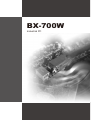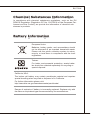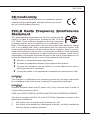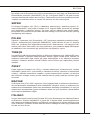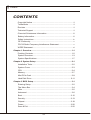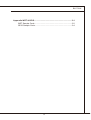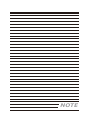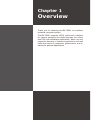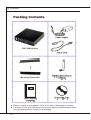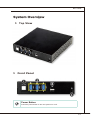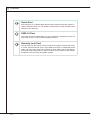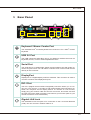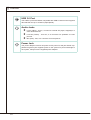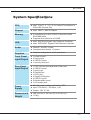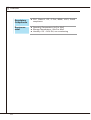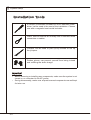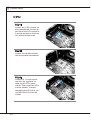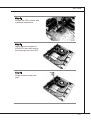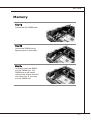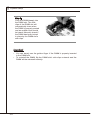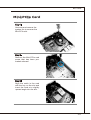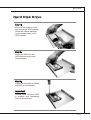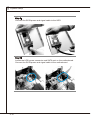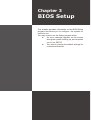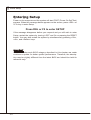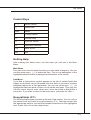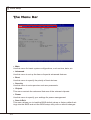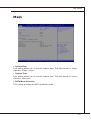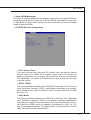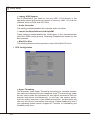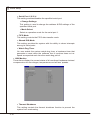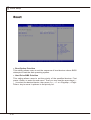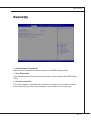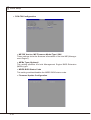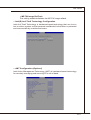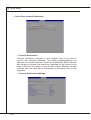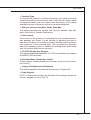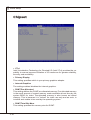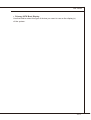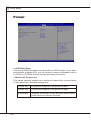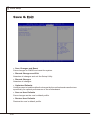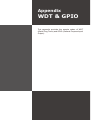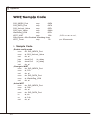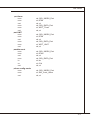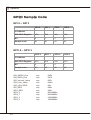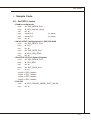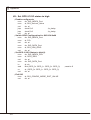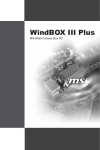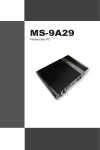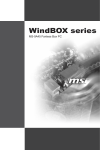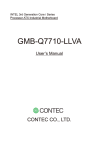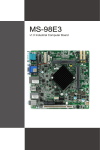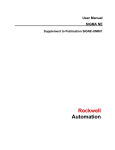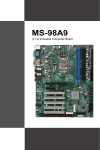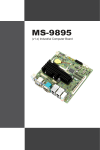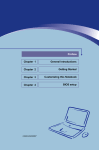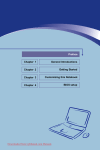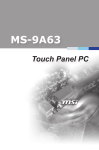Download Manual
Transcript
BX-700W Industrial PC ▍ Preface Copyright Notice The material in this document is the intellectual property of copyright. We take every care in the preparation of this document, but no guarantee is given as to the correctness of its contents. Our products are under continual improvement and we reserve the right to make changes without notice. Trademarks All trademarks are the properties of their respective owners. Revision Revision Date V1.0a 2015/04 Technical Support If a problem arises with your system and no solution can be obtained from the user’s manual, please contact your place of purchase or local distributor. Alternatively, please try the following help resources for further guidance. Visit our website for technical guide, BIOS updates, driver updates, and other information. Contact our technical staff. ii BX-700W Chemical Substances Information In compliance with chemical substances regulations, such as the EU REACH Regulation (Regulation EC No. 1907/2006 of the European Parliament and the Council), we provide the information of chemical substances in products. Battery Information European Union: Batteries, battery packs, and accumulators should not be disposed of as unsorted household waste. Please use the public collection system to return, recycle, or treat them in compliance with the local regulations. Taiwan: For better environmental protection, waste batteries should be collected separately for recycling or special disposal. California, USA: The button cell battery may contain perchlorate material and requires special handling when recycled or disposed of in California. For further information please visit: http://www.dtsc.ca.gov/hazardouswaste/perchlorate/ Danger of explosion if battery is incorrectly replaced. Replace only with the same or equivalent type recommended by the manufacturer. iii ▍ Preface Safety Instructions ■ ■ ■ ■ ■ ■ ■ ■ ■ ■ ■ ■ Always read the safety instructions carefully. Keep this User’s Manual for future reference. Keep this equipment away from humidity. Lay this equipment on a reliable flat surface before setting it up. The openings on the enclosure are for air convection hence protects the equipment from overheating. DO NOT COVER THE OPENINGS. Make sure the voltage of the power source and adjust properly 110/220V before connecting the equipment to the power inlet. Place the power cord such a way that people can not step on it. Do not place anything over the power cord. Always Unplug the Power Cord before inserting any add-on card or module. All cautions and warnings on the equipment should be noted. Never pour any liquid into the opening that could damage or cause electrical shock. If any of the following situations arises, get the equipment checked by service personnel: ◯ ◯ ◯ ◯ The power cord or plug is damaged. ◯ ◯ The equipment has dropped and damaged. Liquid has penetrated into the equipment. The equipment has been exposed to moisture. The equipment does not work well or you can not get it work according to User’s Manual. The equipment has obvious sign of breakage. DO NOT LEAVE THIS EQUIPMENT IN AN ENVIRONMENT UNCONDITIONED, STORAGE TEMPERATURE ABOVE 60oC (140oF), IT MAY DAMAGE THE EQUIPMENT. 警告使用者: 這是甲類資訊產品,在居住的環境中使用時,可能會造成無線電干擾,在這 種情況下,使用者會被要求採取某些適當的對策。 iv %;-: CE Conformity Hereby, we declare that this device is in compliance with the essential safety requirements and other relevant provisions set out in the European Directive. FCC-B Radio Frequency Interference Statement This equipment has been tested and found to comply with the limits for a Class B digital device, pursuant to Part 15 of the FCC Rules. These limits are designed to provide reasonable protection against harmful interference in a residential installation. This equipment generates, uses and can radiate radio frequency energy and, if not installed and used in accordance with the instruction manual, may cause harmful interference to radio communications. However, there is no guarantee that interference will not occur in a particular installation. If this equipment does cause harmful interference to radio or television reception, which can be determined by turning the equipment off and on, the user is encouraged to try to correct the interference by one or more of the measures listed below: ■ ■ ■ ■ Reorient or relocate the receiving antenna. Increase the separation between the equipment and receiver. Connect the equipment into an outlet on a circuit different from that to which the receiver is connected. Consult the dealer or an experienced radio/television technician for help. Notice 1 The changes or modifications not expressly approved by the party responsible for compliance could void the user’s authority to operate the equipment. Notice 2 Shielded interface cables and AC power cord, if any, must be used in order to comply with the emission limits. VOIR LA NOTICE D’INSTALLATION AVANT DE RACCORDER AU RESEAU. This device complies with Part 15 of the FCC Rules. Operation is subject to the following two conditions: 1. this device may not cause harmful interference, and 2. this device must accept any interference received, including interference that may cause undesired operation. ▍ Preface WEEE Statement ENGLISH Under the European Union (“EU”) Directive on Waste Electrical and Electronic Equipment, Directive 2002/96/EC, which takes effect on August 13, 2005, products of “electrical and electronic equipment” cannot be discarded as municipal waste anymore and manufacturers of covered electronic equipment will be obligated to take back such products at the end of their useful life. DEUTSCH Gemäß der Richtlinie 2002/96/EG über Elektro- und Elektronik-Altgeräte dürfen Elektround Elektronik-Altgeräte nicht mehr als kommunale Abfälle entsorgt werden. Wir haben europaweit verschiedene Sammel- und Recyclingunternehmen beauftragt, die in die Europäische Union in Verkehr gebrachten Produkte, am Ende seines Lebenszyklus zurückzunehmen. Bitte entsorgen Sie dieses Produkt zum gegebenen Zeitpunkt ausschliesslich an einer lokalen Altgerätesammelstelle in Ihrer Nähe. FRANÇAIS Au sujet de la directive européenne (EU) relative aux déchets des équipement électriques et électroniques, directive 2002/96/EC, prenant effet le 13 août 2005, que les produits électriques et électroniques ne peuvent être déposés dans les décharges ou tout simplement mis à la poubelle. Les fabricants de ces équipements seront obligés de récupérer certains produits en fin de vie. Par conséquent vous pouvez retourner localement ces matériels dans les points de collecte. РУССКИЙ В соответствии с директивой Европейского Союза (ЕС) по предотвращению загрязнения окружающей среды использованным электрическим и электронным оборудованием (директива WEEE 2002/96/EC), вступающей в силу 13 августа 2005 года, изделия, относящиеся к электрическому и электронному оборудованию, не могут рассматриваться как бытовой мусор, поэтому производители вышеперечисленного электронного оборудования обязаны принимать его для переработки по окончании срока службы. ESPAÑOL Bajo la directiva 2002/96/EC de la Unión Europea en materia de desechos y/o equipos electrónicos, con fecha de rigor desde el 13 de agosto de 2005, los productos clasificados como “eléctricos y equipos electrónicos” no pueden ser depositados en los contenedores habituales de su municipio, los fabricantes de equipos electrónicos, están obligados a hacerse cargo de dichos productos al termino de su período de vida. NEDERLANDS vi %;-: De richtlijn van de Europese Unie (EU) met betrekking tot Vervuiling van Electrische en Electronische producten (2002/96/EC), die op 13 Augustus 2005 in zal gaan kunnen niet meer beschouwd worden als vervuiling. Fabrikanten van dit soort producten worden verplicht om producten retour te nemen aan het eind van hun levenscyclus. SRPSKI Po Direktivi Evropske unije (“EU”) o odbačenoj ekektronskoj i električnoj opremi, Direktiva 2002/96/EC, koja stupa na snagu od 13. Avgusta 2005, proizvodi koji spadaju pod “elektronsku i električnu opremu” ne mogu više biti odbačeni kao običan otpad i proizvođači ove opreme biće prinuđeni da uzmu natrag ove proizvode na kraju njihovog uobičajenog veka trajanja. POLSKI Zgodnie z Dyrektywą Unii Europejskiej (“UE”) dotyczącą odpadów produktów elektrycznych i elektronicznych (Dyrektywa 2002/96/EC), która wchodzi w życie 13 sierpnia 2005, tzw. “produkty oraz wyposażenie elektryczne i elektroniczne “ nie mogą być traktowane jako śmieci komunalne, tak więc producenci tych produktów będą zobowiązani do odbierania ich w momencie gdy produkt jest wycofywany z użycia. TÜRKÇE Avrupa Birliği (AB) Kararnamesi Elektrik ve Elektronik Malzeme Atığı, 2002/96/EC Kararnamesi altında 13 Ağustos 2005 tarihinden itibaren geçerli olmak üzere, elektrikli ve elektronik malzemeler diğer atıklar gibi çöpe atılamayacak ve bu elektonik cihazların üreticileri, cihazların kullanım süreleri bittikten sonra ürünleri geri toplamakla yükümlü olacaktır. ČESKY Podle směrnice Evropské unie (“EU”) o likvidaci elektrických a elektronických výrobků 2002/96/EC platné od 13. srpna 2005 je zakázáno likvidovat “elektrické a elektronické výrobky” v běžném komunálním odpadu a výrobci elektronických výrobků, na které se tato směrnice vztahuje, budou povinni odebírat takové výrobky zpět po skončení jejich životnosti. MAGYAR Az Európai Unió („EU”) 2005. augusztus 13-án hatályba lépő, az elektromos és elektronikus berendezések hulladékairól szóló 2002/96/EK irányelve szerint az elektromos és elektronikus berendezések többé nem kezelhetőek lakossági hulladékként, és az ilyen elektronikus berendezések gyártói kötelessé válnak az ilyen termékek visszavételére azok hasznos élettartama végén. ITALIANO In base alla Direttiva dell’Unione Europea (EU) sullo Smaltimento dei Materiali Elettrici ed Elettronici, Direttiva 2002/96/EC in vigore dal 13 Agosto 2005, prodotti appartenenti alla categoria dei Materiali Elettrici ed Elettronici non possono più essere eliminati come rifiuti municipali: i produttori di detti materiali saranno obbligati a ritirare ogni prodotto alla fine del suo ciclo di vita. vii ▍ Preface Contents Copyright Notice������������������������������������������������������������������������������ii Trademarks��������������������������������������������������������������������������������������ii Revision�������������������������������������������������������������������������������������������ii Technical Support����������������������������������������������������������������������������ii Chemical Substances Information��������������������������������������������������iii Battery Information��������������������������������������������������������������������������iii Safety Instructions��������������������������������������������������������������������������iv CE Conformity��������������������������������������������������������������������������������� v FCC-B Radio Frequency Interference Statement��������������������������� v WEEE Statement����������������������������������������������������������������������������vi Chapter 1 Overview���������������������������������������������������������������������������� 1-1 Packing Contents������������������������������������������������������������������������� 1-2 System Overview������������������������������������������������������������������������� 1-3 System Specifications������������������������������������������������������������������ 1-7 Chapter 2 System Setup�������������������������������������������������������������������� 2-1 Installation Tools�������������������������������������������������������������������������� 2-2 System Cover������������������������������������������������������������������������������ 2-3 CPU��������������������������������������������������������������������������������������������� 2-4 Memory���������������������������������������������������������������������������������������� 2-7 Mini-PCIe Card���������������������������������������������������������������������������� 2-9 Hard Disk Drive�������������������������������������������������������������������������� 2-11 Chapter 3 BIOS Setup������������������������������������������������������������������������ 3-1 Entering Setup����������������������������������������������������������������������������� 3-2 The Menu Bar������������������������������������������������������������������������������ 3-4 Main��������������������������������������������������������������������������������������������� 3-5 Advanced������������������������������������������������������������������������������������� 3-6 Boot�������������������������������������������������������������������������������������������� 3-12 Security�������������������������������������������������������������������������������������� 3-13 Chipset��������������������������������������������������������������������������������������� 3-18 Power����������������������������������������������������������������������������������������� 3-20 Save & Exit�������������������������������������������������������������������������������� 3-22 viii %;: Appendix WDT & GPIO���������������������������������������������������������������������� 3-1 WDT Sample Code���������������������������������������������������������������������� 3-2 GPIO Sample Code��������������������������������������������������������������������� 3-4 ix NOTE Chapter 1 Overview Thank you for choosing the %;-:, an excellent industrial computer system. The %;-: supports VESA wall-mount interface for various scenarios like digital signage, thin client, and POS with affordable expenditure, which not only meets the demand of Industrial applications but also fulfills the needs of companies, governments, and institutes for general applications. ▍ Overview Packing Contents Power Adapter %;-: System Power Cord Mounting Bracket Kit User’s Manual (Optional) Wireless LAN Antenna (Optional) Driver/Utility Disc ■ Please contact us immediately if any of the item is damaged or missing. ■ The picture is for your reference only and your packing contents may slightly vary depending on the model you purchased. 1-2 MS-9A68 BX-700W System Overview Top View Front Panel 1 2 3 4 1 Power Button Press the power button to turn the system on or off. 1-3 ▍ Overview 1-4 2 Serial Port 3 USB 2.0 Port 4 Security Lock Port The serial port is a 16550A high speed communications port that sends/ receives 16 bytes FIFOs. You can attach a serial mouse or other serial devices directly to the connector. The USB (Universal Serial Bus) port is for attaching USB devices such as keyboard, mouse, or other USB-compatible devices. This security lock port allows users to secure the system in place with a key or some mechanical PIN device and attached through a rubberised metal cable. The end of the cable has a small loop which allows the whole cable to be looped around a permanent object, such as a heavy table or other similar equipment, thus securing the system in place. MS-9A68 BX-700W Rear Panel 1 3 2 6 5 4 2 1 Keyboard / Mouse Combo Port 2 USB 2.0 Port 3 Serial Port 4 DisplayPort 5 DVI-I Port 6 Gigabit LAN Jack 8 9 7 The standard PS/2® mouse/keyboard DIN connector is for a PS/2® mouse/ keyboard. The USB (Universal Serial Bus) port is for attaching USB devices such as keyboard, mouse, or other USB-compatible devices. The serial port is a 16550A high speed communications port that sends/ receives 16 bytes FIFOs. You can attach a serial mouse or other serial devices directly to the connector. DisplayPort is a digital display interface standard. This connector is used to connect a monitor with DisplayPort inputs. The DVI-I (Digital Visual Interface-Integrated) connector allows you to connect an LCD monitor. It provides a high-speed digital interconnection between the computer and its display device. To connect an LCD monitor, simply plug your monitor cable into the DVI connector, and make sure that the other end of the cable is properly connected to your monitor (refer to your monitor manual for more information.) The standard RJ-45 LAN jack is for connection to the Local Area Network (LAN). You can connect a network cable to it. 1-5 ▍ Overview 7 USB 3.0 Port 8 Audio Jacks The USB 3.0 port is backward-compatible with USB 2.0 devices and supports data transfer rate up to 5 Gbit/s (SuperSpeed). ■ ■ ■ 9 1-6 Line-In (Blue) - Line In, is used for external CD player, tapeplayer or other audio devices. Line-Out (Green) - Line Out, is a connector for speakers or headphones. Mic (Pink) - Mic, is a connector for microphones. Power Jack The power adapter converts AC power to DC power for this jack.Power supplied through this jack supplies power to the system.To prevent damage to the system, always use the supplied power adapter. MS-9A68 BX-700W System Specifications CPU ■ Intel® Core™ i7 / i5 / i3 or Celeron® processor in rPGA-989 (Socket G2) Chipset ■ Intel® QM77 / HM76 Chipset Memory ■ 2 unbuffered non-ECC DDR3 1066/1333/1600 SO-DIMM slots ■ Supports the maximum of 16GB LAN ■ Intel® 82579LM Gigabit Fast Ethernet controller ■ Intel® WGI210AT Gigabit Fast Ethernet controller Audio ■ Realtek® ALC887 Codec ■ Compliant with Azalia 1.0 specs Graphics ■ Graphics integrated in Intel® processor Front Panel Input/Output ■ ■ ■ ■ 1 power button 3 serial ports 2 USB 2.0 ports 1 security lock port Rear Panel Input/Output ■ ■ ■ ■ ■ ■ ■ ■ ■ 1 PS/2 mouse and keyboard combo port 4 USB 2.0 ports 1 serial port 2 DisplayPort 1 DVI-I port 2 Gigabit LAN jacks 2 USB 3.0 ports 3 flexible audio ports 1 DC power jack Power Supply ■ 90 watt power adapter with active PFC ■ Input: 100-240V~, 50-60Hz, 1.5A ■ Output: 19V, 4.74A Dimension & Weight ■ 180 mm (W) x 182 mm (D) x 42 mm (H) ■ 1.8 Kg 1-7 ▍ Overview 1-8 Regulatory Compliance ■ FCC Class A, CE, C-Tick, BSMI, VCCI, RoHS compliance Environmental ■ Operating Temperature: 0oC to 50oC ■ Storage Temperature: -20oC to 80oC ■ Humidity: 0% ~ 90% RH, non-condensing Chapter 2 System Setup This chapter provides you with the information on hardware setup procedures. While doing the installation, be careful in holding the components and follow the installation procedures. For some components, if you install in the wrong orientation, the components will not work properly. Use a grounded wrist strap before handling computer components. Static electricity may damage the components. Important • Always unplug the power cord before installing any components. • When the operating temperature reaches 40oC or higher, please replace your HDD with SSD (SolidState Drive) or other types of heat-resistant HDD to protect your HDD from being damaged by high temperature. ▍ System Setup Installation Tools A Phillips (crosshead) screwdriver and a flathead screwdriver, can be used to do most of the installation. Choose one with a magnetic head would be better. Pliers, can be used as an auxiliary tool to connect some connectors or cables. Forceps, can be used to pick up tiny screws or set up the jumpers. Rubber gloves, can prevent yourself from being incised and suffering the static charge. Important • Before removing or installing any components, make sure the system is not turned on or connected to the AC power. • During disassembly, make sure all parts/screws/components are well kept for later use. 2-2 BX-700W System Cover Step 1: Locate and remove the screws that secure the top cover. Remove the screws on both sides of the chassis. Step 2: Pull the top cover carefully upwards and set it aside for later use. 2-3 ▍ System Setup CPU Step 1: Locate the CPU socket on the motherboard. On the upper end of the CPU socket is a socket actuator in the form of a slotted screw head. Step 2: Loosen the socket actuator with the parallel screwdriver. Step 3: Locate Pin 1 in the socket and look for a golden cut edge on the CPU upper corner. Then insert the CPU into the socket. To avoid damaging the CPU pins, do not force the CPU into the socket. 2-4 BX-700W Step 4: Fasten the CPU socket with a parallel screwdriver. Step 5: Apply thermal compound to the CPU and then mount the heat pipe onto the CPU. Step 6: Screw to secure the heat pipe. 2-5 ▍ System Setup Step 7: Adjust the heat pipe properly to align the screw holes. Step 8: Screw the heat pipe to the chassis. Step 9: To enhance airflow direction for better system cooling effect, seal the gap between the system fan and the heat pipe with Mylar tape. 2-6 BX-700W Memory Step 1: Locate the SO-DIMM slots. Step 2: Unlock the DIMM slot by flipping open its side clips. Step 3: Vertically insert the DIMM into the DIMM slot. The DIMM has an off-center notch at the bottom that will only allow it to fit one way into the DIMM slot. 2-7 ▍ System Setup Step 4: Push the DIMM deeply into the DIMM slot. The side clips of the DIMM slot will automatically close when the DIMM is properly seated and an audible click should be heard. Manually check if the DIMM has been locked in place by the DIMM slot’s side clips. Important 2-8 • You can barely see the golden finger if the DIMM is properly inserted in the DIMM slot. • To uninstall the DIMM, flip the DIMM slot’s side clips outwards and the DIMM will be released instantly. BX-700W Mini-PCIe Card Step 1: Unscrew and remove the system fan to uncover the Mini-PCIe slot. Step 2: Remove the Mini-PCIe card screw that has been preloaded onboard. Step 3: Align the notch in the card with the key on the slot and insert the card at a slightly upward angle into the slot. 2-9 ▍ System Setup Step 4: Push the card gently downwards and fasten it with a screw. Step 5: Connect the WLAN antenna if necessary. 2-10 BX-700W Hard Disk Drive Step 1: Flip over the system cover and locate the HDD bracket. Place the rubber washers on the screw holes of the HDD bracket. Step 2: Insert the HDD into the HDD bracket with screw holes aligned. Step 3: Tighten the screws to fasten the HDD to the bracket. Important Please make sure the HDD is properly and completely fixed to the bracket. 2-11 ▍ System Setup Step 4: Connect the SATA power and signal cable to the HDD. Step 5: Locate the HDD power connector and SATA port on the motherboard. Connect the SATA power and signal cable to the motherboard. 2-12 Chapter 3 BIOS Setup This chapter provides information on the BIOS Setup program and allows you to configure the system for optimum use. You may need to run the Setup program when: ■ An error message appears on the screen during the system booting up, and requests you to run SETUP. ■ You want to change the default settings for customized features. ▍ BIOS Setup Entering Setup Power on the computer and the system will start POST (Power On Self Test) process. When the message below appears on the screen, press <DEL> or <F2> key to enter Setup. Press DEL or F2 to enter SETUP If the message disappears before you respond and you still wish to enter Setup, restart the system by turning it OFF and On or pressing the RESET button. You may also restart the system by simultaneously pressing <Ctrl>, <Alt>, and <Delete> keys. Important The items under each BIOS category described in this chapter are under continuous update for better system performance. Therefore, the description may be slightly different from the latest BIOS and should be held for reference only. 3-2 BX-700W Control Keys ←→ Select Screen ↑↓ Select Item Enter Select +- Change Option F1 General Help F7 Previous Values F9 Optimized Defaults F10 Save & Exit Esc Exit Getting Help After entering the Setup menu, the first menu you will see is the Main Menu. Main Menu The main menu lists the setup functions you can make changes to. You can use the arrow keys ( ↑↓ ) to select the item. The on-line description of the highlighted setup function is displayed at the bottom of the screen. Sub-Menu If you find a right pointer symbol appears to the left of certain fields that means a sub-menu can be launched from this field. A sub-menu contains additional options for a field parameter. You can use arrow keys ( ↑↓ ) to highlight the field and press <Enter> to call up the sub-menu. Then you can use the control keys to enter values and move from field to field within a sub-menu. If you want to return to the main menu, just press the <Esc >. General Help <F1> The BIOS setup program provides a General Help screen. You can call up this screen from any menu by simply pressing <F1>. The Help screen lists the appropriate keys to use and the possible selections for the highlighted item. Press <Esc> to exit the Help screen. 3-3 ▍ BIOS Setup The Menu Bar ▶ Main Use this menu for basic system configurations, such as time, date, etc. ▶ Advanced Use this menu to set up the items of special enhanced features. ▶ Boot Use this menu to specify the priority of boot devices. ▶ Security Use this menu to set supervisor and user passwords. ▶ Chipset This menu controls the advanced features of the onboard chipsets. ▶ Power Use this menu to specify your settings for power management. ▶ Save & Exit This menu allows you to load the BIOS default values or factory default settings into the BIOS and exit the BIOS setup utility with or without changes. 3-4 BX-700W Main ▶ System Date This setting allows you to set the system date. The date format is <Day>, <Month> <Date> <Year>. ▶ System Time This setting allows you to set the system time. The time format is <Hour> <Minute> <Second>. ▶ SATA Mode Selection This setting specifies the SATA controller mode. 3-5 ▍ BIOS Setup Advanced ▶ Full Screen Logo Display This BIOS feature determines if the BIOS should hide the normal POST messages with the motherboard or system manufacturer’s full-screen logo. When it is enabled, the BIOS will display the full-screen logo during the boot-up sequence, hiding normal POST messages. When it is disabled, the BIOS will display the normal POST messages, instead of the full-screen logo. Please note that enabling this BIOS feature often adds 2-3 seconds of delay to the booting sequence. This delay ensures that the logo is displayed for a sufficient amount of time. Therefore, it is recommended that you disable this BIOS feature for a faster boot-up time. ▶ Bootup NumLock State This setting is to set the Num Lock status when the system is powered on. Setting to [On] will turn on the Num Lock key when the system is powered on. Setting to [Off] will allow users to use the arrow keys on the numeric keypad. 3-6 BX-700W ▶ Option ROM Messages This item is used to determine the display mode when an optional ROM is initialized during POST. When set to [Force BIOS], the display mode used by AMI BIOS is used. Select [Keep Current] if you want to use the display mode of optional ROM. ▶ PCI/PCIE Device Configuration ▶ PCI Latency Timer This item controls how long each PCI device can hold the bus before another takes over. When set to higher values, every PCI device can conduct transactions for a longer time and thus improve the effective PCI bandwidth. For better PCI performance, you should set the item to higher values. ▶ EHCI1, EHCI2 This setting disables/enables the USB EHCI controller. The Enhanced Host Controller Interface (EHCI) specification describes the registerlevel interface for a Host Controller for the Universal Serial Bus (USB) Revision 2.0. ▶ XHCI Mode This setting disables/enables the USB XHCI controller. The eXtensible Host Controller Interface (XHCI) is a computer interface specification that defines a register-level description of a Host Controller for Universal Serial bus (USB), which is capable of interfacing to USB 1.0, 2.0, and 3.0 compatible devices. The specification is also referred to as the USB 3.0 Host Controller specification. 3-7 ▍ BIOS Setup ▶ Legacy USB Support Set to [Enabled] if you need to use any USB 1.1/2.0 device in the operating system that does not support or have any USB 1.1/2.0 driver installed, such as DOS and SCO Unix. ▶ Audio Controller This setting enables/disables the onboard audio controller. ▶ Launch OnChip/OnBoard LAN OpROM These settings enable/disable the initialization of the onboard/onchip LAN Boot ROM during bootup. Selecting [Disabled] will speed up the boot process. ▶ Mini-PCIe Slot This setting determines the operation mode of the Mini-PCIe slot. ▶ CPU Configuration ▶ Hyper-Threading The processor uses Hyper-Threading technology to increase transaction rates and reduces end-user response times. The technology treats the two cores inside the processor as two logical processors that can execute instructions simultaneously. In this way, the system performance is highly improved. If you disable the function, the processor will use only one core to execute the instructions. Please disable this item if your operating system doesn’t support HT Function, or unreliability and instability may occur. 3-8 BX-700W ▶ Active Processor Cores This setting specifies the number of active processor cores. ▶ Execute Disable Bit Intel’s Execute Disable Bit functionality can prevent certain classes of malicious “buffer overflow” attacks when combined with a supporting operating system. This functionality allows the processor to classify areas in memory by where application code can execute and where it cannot. When a malicious worm attempts to insert code in the buffer, the processor disables code execution, preventing damage or worm propagation. ▶ Intel Virtualization Technology Virtualization enhanced by Intel Virtualization Technology will allow a platform to run multiple operating systems and applications in independent partitions. With virtualization, one computer system can function as multiple “Virtual” systems. ▶ EIST EIST (Enhanced Intel SpeedStep Technology) allows the system to dynamically adjust processor voltage and core frequency, which can result in decreased average power consumption and decreased average heat production. When disabled, the processor will return the actual maximum CPUID input value of the processor when queried. ▶ Super IO Configuration 3-9 ▍ BIOS Setup ▶ Serial Port 1/ 2/ 3/ 4 This setting enables/disables the specified serial port. ▶ Change Settings This setting is used to change the address & IRQ settings of the specified serial port. ▶ Mode Select Select an operation mode for the serial port 1. ▶ FIFO Mode This setting controls the FIFO data transfer mode. ▶ Shared IRQ Mode This setting provides the system with the ability to share interrupts among its serial ports. ▶ Watch Dog Timer You can enable the system watch-dog timer, a hardware timer that generates a reset when the software that it monitors does not respond as expected each time the watch dog polls it. ▶ H/W Monitor These items display the current status of all monitored hardware devices/ components such as voltages, temperatures and all fans’ speeds. ▶ Thermal Shutdown This setting controls the thermal shutdown function to prevent the system from overheating. 3-10 BX-700W ▶ Smart Fan Configuration ▶ Smart CPUFAN1 Target These settings enable/disable the Smart Fan function. Smart Fan is an excellent feature which will adjust the CPU/system fan speed automatically depending on the current CPU/system temperature, avoiding the overheating to damage your system. ▶ GPIO Group Configuration ▶ GPO 1 ~ GPO 4 These settings control the operation mode of the specified GPIO. 3-11 ▍ BIOS Setup Boot ▶ Boot Option Priorities This setting allows users to set the sequence of boot devices where BIOS attempts to load the disk operating system. ▶ Hard Drive BBS Priorities This setting allows users to set the priority of the specified devices. First press <Enter> to enter the sub-menu. Then you may use the arrow keys ( ↑ ↓ ) to select the desired device, then press <+>, <-> or <PageUp>, <PageDown> key to move it up/down in the priority list. 3-12 BX-700W Security ▶ Administrator Password Administrator Password controls access to the BIOS Setup utility. ▶ User Password User Password controls access to the system at boot and to the BIOS Setup utility. ▶ Chassis Intrusion The field enables or disables the feature of recording the chassis intrusion status and issuing a warning message if the chassis is once opened. 3-13 ▍ BIOS Setup ▶ PCH-FW Configuration ▶ ME FW Version, ME Firmware Mode/ Type/ SKU These settings show the firmware information of the Intel ME (Management Engine). ▶ MEBx Type (Optional) This setting specifies the Intel Management Engine BIOS Extension (MEBx) type. ▶ MDES BIOS Status Code This setting enables/disables the MDES BIOS status code. ▶ Firmware Update Configuration 3-14 BX-700W ▶ ME FW Image Re-Flash This setting enables/disables the ME FW image reflash. ▶ Intel(R) Anti-Theft Technology Configuration Intel Anti-Theft Technology is hardware-based technology that can lock a lost or stolen system so that personal confidential information is protected and inaccessible by unauthorized users. ▶ AMT Configuration (Optional) Intel Active Management Technology (AMT) is hardware-based technology for remotely managing and securing PCs out-of-band. 3-15 ▍ BIOS Setup ▶ Serial Port Console Redirection ▶ Console Redirection Console Redirection operates in host systems that do not have a monitor and keyboard attached. This setting enables/disables the operation of console redirection. When set to [Enabled], BIOS redirects and sends all contents that should be displayed on the screen to the serial COM port for display on the terminal screen. Besides, all data received from the serial port is interpreted as keystrokes from a local keyboard. ▶ Console Redirection Settings 3-16 BX-700W ▶ Terminal Type To operate the system’s console redirection, you need a terminal supporting ANSI terminal protocol and a RS-232 null modem cable connected between the host system and terminal(s). This setting specifies the type of terminal device for console redirection. ▶ Bits per second, Data Bits, Parity, Stop Bits This setting specifies the transfer rate (bits per second, data bits, parity, stop bits) of Console Redirection. ▶ Flow Control Flow control is the process of managing the rate of data transmission between two nodes. It’s the process of adjusting the flow of data from one device to another to ensure that the receiving device can handle all of the incoming data. This is particularly important where the sending device is capable of sending data much faster than the receiving device can receive it. ▶ VT-UTF8 Combo Key Support This setting enables/disables the VT-UTF8 combination key support for ANSI/VT100 terminals. ▶ Recorder Mode, Resolution 100x31 These settings enable/disable the recorder mode and the resolution 100x31. ▶ Legacy OS Redirection Resolution This setting specifies the redirection resolution of legacy OS. ▶ Putty Keypad PuTTY is a terminal emulator for Windows. This setting controls the numeric keypad for use in PuTTY. 3-17 ▍ BIOS Setup Chipset ▶ VT-d Intel Virtualization Technology for Directed I/O (Intel VT-d) provides the capability to ensure improved isolation of I/O resources for greater reliability, security, and availability. ▶ Primary Display This setting specifies which is your primary graphics adapter. ▶ Internal Graphics The setting enables/ disables the internal graphics. ▶ DVMT Pre-Allocated This setting defines the DVMT pre-allocated memory. Pre-allocated memory is the small amount of system memory made available at boot time by the system BIOS for video. Pre-allocated memory is also known as locked memory. This is because it is "locked" for video use only and as such, is invisible and unable to be used by the operating system. ▶ DVMT Total Gfx Mem This setting specifies the memory size for DVMT. 3-18 BX-700W ▶ Primary IGFX Boot Display Use the field to select the type of device you want to use as the display(s) of the system. 3-19 ▍ BIOS Setup Power ▶ ACPI Sleep State This item specifies the power saving modes for ACPI function. If your operating system supports ACPI, you can choose to enter the Standby mode in S1 (POS) or S3 (STR) fashion through the setting of this field. ▶ Restore AC Power Loss This setting specifies whether your system will reboot after a power failure or interrupt occurs. Available settings are: 3-20 [Power Off] Leaves the computer in the power off state. [Power On] Leaves the computer in the power on state. [Last State] Restores the system to the previous status before power failure or interrupt occurred. BX-700W ▶ Deep S5 The setting enables/disables the Deep S5 power saving mode. S5 is almost the same as G3 Mechanical Off, except that the PSU still supplies power, at a minimum, to the power button to allow return to S0. A full reboot is required. No previous content is retained. Other components may remain powered so the computer can “wake” on input from the keyboard, clock, modem, LAN, or USB device. ** Advanced Resume Events Control ** ▶ USB from S3/S4 The item allows the activity of the USB device to wake up the system from S3/S4 sleep state. ▶ OnChip GbE from S5 This field specifies whether the system will be awakened from power saving modes when activity or input signal of onchip LAN is detected. ▶ PCIE PME This field specifies whether the system will be awakened from power saving modes when activity or input signal of onboard PCIE PME is detected. ▶ RTC When [Enabled], your can set the date and time at which the RTC (real-time clock) alarm awakens the system from suspend mode. 3-21 ▍ BIOS Setup Save & Exit ▶ Save Changes and Reset Save changes to CMOS and reset the system. ▶ Discard Changes and Exit Abandon all changes and exit the Setup Utility. ▶ Discard Changes Abandon all changes. ▶ Optimized Defaults Use this menu to load the default values set by the motherboard manufacturer specifically for optimal performance of the motherboard. ▶ Save as User Defaults Save changes as the user’s default profile. ▶ Restore User Defaults Restore the user’s default profile. 3-22 Appendix WDT & GPIO This appendix provides the sample codes of WDT (Watch Dog Timer) and GPIO (General Purpose Input/ Output). ▍ Appendix WDT Sample Code SIO_INDEX_Port equ 04Eh SIO_DATA_Port equ 04Fh SIO_UnLock_Value equ 087h SIO_Lock_Value equ 0AAh WatchDog_LDN equ 007h WDT_UNIT equ 60h 68h=minute, 40h=Disabled Watchdog timer WDT_Timer equ 30 ;60h=second, ;ex. 30 seconds ▶ Sample Code ;Enable config mode mov dx, SIO_INDEX_Port mov al, SIO_UnLock_Value out dx, al jmp short $+2 ;Io_delay jmp short $+2 ;Io_delay out dx, al ;Change to WDT mov dx, SIO_INDEX_Port mov al, 07h out dx, al mov dx, SIO_DATA_Port mov al, WatchDog_LDN out dx, al ;Acive WDT mov dx, SIO_INDEX_Port mov al, 30h out dx, al mov dx, SIO_DATA_Port in al, dx or al, 01h out dx, al 3-2 BX-700W ;set timer mov mov out mov mov out ;set UNIT mov mov out mov mov out ;enable reset mov mov out mov in or out ;close config mode mov mov out dx, SIO_INDEX_Port al, 0F6h dx, al dx, SIO_DATA_Port al, WDT_Timer dx, al dx, SIO_INDEX_Port al, 0F5h dx, al dx, SIO_DATA_Port al, WDT_UNIT dx, al dx, SIO_INDEX_Port al, 0FAh dx, al dx, SIO_DATA_Port al, dx al, 01h dx, al dx, SIO_INDEX_Port al, SIO_Lock_Value dx, al 3-3 ▍ Appendix GPIO Sample Code GPI 0 ~ GPI 3 GPI 0 GPI 1 GPI 2 GPI 3 SIO GPIO Register 82h 82h 82h 82h Bit 0 1 2 3 Sample code #1 #1 #1 #1 GPO 0 GPO 1 GPO 2 GPO 3 SIO GPIO Register 81h 81h 81h 81h Bit 4 5 6 7 Sample code #2 #2 #2 #2 IO Address GPO 0 ~ GPO 3 IO Address SIO_INDEX_Port SIO_DATA_Port SIO_UnLock_Value SIO_Lock_Value SIO_LDN_GPIO GPI_REG GPO_REG GPO_0 GPO_1 GPO_2 GPO_3 3-4 equ equ equ equ equ equ equ equ equ equ equ 04Eh 04Fh 087h 0AAh 06h 082h 081h 00010000b 00100000b 01000000b 10000000b BX-700W ▶ Sample Code #1 : Get GPI 0 status ; Enable config mode mov dx, SIO_INDEX_Port mov al, SIO_UnLock_Value out dx, al jmp short $+2 ;Io_delay jmp short $+2 ;Io_delay out dx, al ; Switch GPIO Configuration for SIO LDN 0x06 mov dx, SIO_INDEX_Port mov al, 07h out dx, al mov dx, SIO_DATA_Port mov al, SIO_LDN_GPIO out dx, al ; Get GPI 0/1/2/3 Pin Status Register mov dx, SIO_INDEX_Port mov al, GPI_REG out dx, al mov dx, SIO_DATA_Port in al, dx ;al bit0 = GPI 0 status ;al bit1 = GPI 1 status ;al bit2 = GPI 2 status ;al bit3 = GPI 3 status ; Exit SIO mov al, SIO_CONFIG_MODE_EXIT_VALUE out dx, al 3-5 ▍ Appendix #2 : Set GPO 0/1/2/3 status to high ; Enable config mode mov dx, SIO_INDEX_Port mov al, SIO_UnLock_Value out dx, al jmp short $+2 ;Io_delay jmp short $+2 ;Io_delay out dx, al ; Switch GPIO Configuration for SIO LDN 0x06 mov dx, SIO_INDEX_Port mov al, 07h out dx, al mov dx, SIO_DATA_Port mov al, SIO_LDN_GPIO out dx, al ; Set GPO 0/1/2/3 Status to high(1). mov dx, SIO_INDEX_Port mov al, GPO_REG out dx, al mov dx, SIO_DATA_Port in al, dx and Not (GPO_0+ GPO_1+ GPO_2+ GPO_3) or al, (GPO_0+ GPO_1+ GPO_2+ GPO_3) out dx, al ; Exit SIO mov al, SIO_CONFIG_MODE_EXIT_VALUE out dx, al 3-6 ;reset to 0