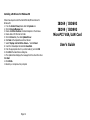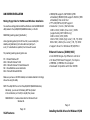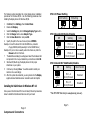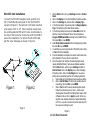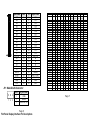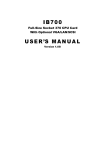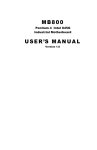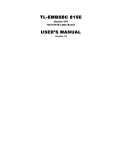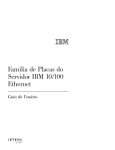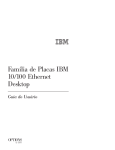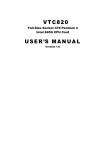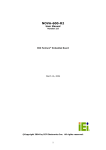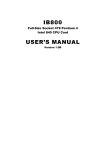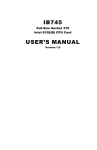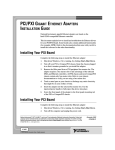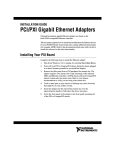Download Datasheet - Vox Technologies
Transcript
Installing LAN Drivers for Windows 98 Follow these steps to install the Intel 82559 LAN/Ethernet driver for Windows 95: 1. From the Control Panel, double-click the System icon. 2. Click the Device Manager tab. 3. Double-click Other Devices or Network Adapters in the list area. 4. Double-click a PCI Ethernet Controller. 5. Click the Driver tab, then click Update Driver. 6. Click Next at the Update Device Driver Wizard. 7. Select "Display a list of all the drivers..." and click Next. 8. Insert the Intel adapter disk and click Have Disk. 9. Enter the appropriate drive for your disk media (A:) and click OK. 10. Click OK at the Select Device dialog box. 11. The Update Wizard displays the message that it has found the driver. Click Next. 12. Click Finish. 13. Restart your computer when prompted. Page 12 IBD69 / IBD693 IBD99 / IBD993 MicroPCI VGA/LAN Card User’s Guide LAN DRIVERS INSTALLATION Making Floppy Disks for NetWare and Windows Installation You need to use a floppy disk to install the LAN drivers. Use the MAKEDISK.BAT utility located in the \LAN\I8255X\MAKEDISK directory on the CD. MAKEDISK [operating system] [destination] where [operating system] is the OS for which you are creating the diskette, and [destination] is the drive letter and path (such as A:). If no destination is specified, the A: drive will be used. The possible [operating system] options are: NT = Microsoft Windows NT W2K = Microsoft Windows* 2000 W9X = Microsoft Windows* 95 and Windows 98 NW = Novell NetWare servers and clients DOS = Microsoft DOS and IBM OS2 • IBD69/99 supports C&T 69000 (2MB embedded)/IBD693/993 supports 69030 (4MB embedded) VGA controller • TFT LCD/DSTN LCD/CRT support • Resolution / Colors / Refresh Rate 1280 x 1024 / 24bits (true color) / 60Hz (supported by C&T 69030 only) 1280 x 1024 / 256 / 60Hz 1024 x 768 / 16bits (high color) / 85, 75, 60Hz 800 x 600 / 24bits (true color) / 85, 75, 60Hz • Support drivers for Windows 95/98/NT4.0 Ethernet Features (IBD99/993) • • • • Intel 82559 Single -chip Ethernet controller 10 BaseT/100 BaseTX support, full duplex IEEE802.3, IEEE802.3U compliant Backward Compatible with Intel 82558 Make sure you have a 1.44 MB formatted, non-bootable diskette in the floppy drive when using this utility. NOTE: The utility MUST be run from the\LAN\I8255X \MAKEDISK directory. Alternately, you can use the following .BAT files (located in the root directory on this CD) to simplify this process: MAKEW9X.BAT -- Creates a drivers disk for Windows 95 and Windows 98. Page 3 Page 10 VGA Features Installing the VGA Drivers for Windows 95/98 The following section describes the normal display driver installation procedures for Windows 95/98. Use the following procedures when installing the display drivers for Windows 95/98. Click Start, then Settings, then Control Panel. Double click Display. Select the Settings tab, click the Change Display Type button. Click the Change button under Adapter Type. Click the Have Disk button and press OK. Specify the path to the new driver and press <ENTER>: Example 1: Insert the driver CD in the CD-ROM drive, and enter d:\vga\ct69000\win95 (assuming D: is the CD-ROM drive.) Example 2: If you're not sure exactly where the drivers are, click the Browse button to find them. 7. The Select Device dialog box will appear. Select the hardware that corresponds to the one you installed in your machine and click OK. 8. Windows 95/98 will copy the display drivers to the proper directories on your system. 9. Continue by choosing Close. You will be asked to restart your machine. Do so accordingly. 10. After the system has restarted, you can go back into the Display applet and select alternate screen resolutions and color depths. 1. 2. 3. 4. 5. 6. Installing the VGA Drivers for Windows NT 4.0 Once you are in the Windows NT 4.0 environment, follow the procedures below to install the VGA drivers that come with your board. JP2: LCD Power Setting 3.3V Setting 5V Setting JP3: Onboard LAN Enable/Disable JP3 Setting Pin 1-2 Short/Closed Enabled Pin 2-3 Short/Closed Disabled JP4: Onboard C&T VGA Enable/Disable JP4 Setting VGA Function Pin 1-2 Short/Closed Enabled Pin 2-3 Short/Closed Disabled * The SW1 DIP Switch is for manufacturing test only. Page 5 Page 8 Jumpers and Connectors LAN MAKENW.BAT -- Creates a drivers disk for Novell NetWare servers and clients. Installing LAN Drivers for Windows 95 IBD99 / IBD993 * IBD69/IBD693 does not have the 82559 Ethernet Controller integrated Page 2 MAKENT.BAT -- Creates a drivers disk for Windows NT. MAKEW2K.BAT -- Creates a drivers disk for Windows 2000. Follow these steps to install the Intel 82559 LAN/Ethernet driver for Windows 95: 1. From the Control Panel, double-click the System icon. 2. Click the Device Manager tab. 3. Double-click Other Devices (question mark icon) in the list area. 4. Double-click a PCI Ethernet Controller. 5. Click the Driver tab, then click Update Driver. 6. Insert the Configuration and Drivers disk or CD in the appropriate drive, and at the Update Device Driver Wizard, select "No" and click Next. 7. Click Have Disk, insert the Configuration and Drivers disk in the appropriate drive, and click OK. 8. At the Select Device dialog box, click OK again. 9. Follow any prompts for Windows 95 installation disks and restart when prompted. Page 11 MicroPCI Card Installation 1. To insert the MicroPCI daughter cards, position it at 30° to the PCB and gently push it into the MicroPCI connector (Figure 1). The card will not fit when inserted at an angle of 45° or 15°. Once inserted, slowly press the card towards the PCB until it locks on both sides to the clips of the connector. Screw the card to the PCB to secure the installation. To remove the MicroPCI card, pull the ‘clips’ sideways as shown in Figure 2. 2. 3. 4. 5. 6. 7. 8. 9. Figure 1. Figure 2. Page 4 Click the Start button, then go to Settings and click on Control Panel. Click on the Display icon to start the Display Properties window. Click on the Settings tab, and then click on Display Type. In the Change Display Type window, click on Change Adapter Type. This will bring up the Select Device window. In the Change Display window, click on Have Disk. Enter the directory where the Windows NT driver files are located as d:\vga\ct69000\winnt40 (assuming D: is the CD-ROM drive.) Then select OK, or press ENTER. Select Chips Video Accelerator from the display list provided, then click OK or press ENTER. You will then see a warning panel about Third Party Drivers. Click on Yes to finish the installation. Once the installation is complete, the system must be shut down and restarted for the new drivers to take effect. When the system has restarted, the default graphics mode (usually 640x480x256color) has been automatically selected. Click the Start button, and then go to Settings and click on Control Panel. Click on the Display icon to start the Display Properties window. Click on the Settings tab. A new screen setting can be selected using either of the following methods: A. Use the slide-bar in the Desktop Area to select new setting. B. Click on List All Modes. From the list provided, select a new setting, then click OK or press ENTER. C. Click on Test to test the newly selected graphics mode. Follow the instructions given on screen. A test screen should appear, followed by the Testing Mode window. Click on Yes to continue. Click on Apply to switch to the new graphics mode. Graphics modes are changed dynamically on NT 4.0, so you do not need to shut down and restart for the new screen settings to work. Page 9 J1: LCD Panel Connector Signal Name GND P34 P35 P30 P29 P25 P24 P23 P16 P17 P19 P13 P15 P7 5V or 3.3V P9 P4 P3 P2 M SHFCLK FPVDD FPVEE GND +12V Pin # 1 3 5 7 9 11 13 15 17 19 21 23 25 27 29 31 33 35 37 39 41 43 45 47 49 Pin # 2 4 6 8 10 12 14 16 18 20 22 24 26 28 30 32 34 36 38 40 42 44 46 48 50 Signal Name P33 P31 P32 P28 P27 P26 P21 P22 P20 P18 P14 P12 P11 P10 5V or 3.3V P8 P6 P5 P1 P0 ENABKL FLM(V SYNC) LP(H S Y N C ) GND +12V JP1: WakeOnLAN Connector 1 2 3 Pin # 1 2 3 Signal Name +5VSB Ground Wake on LAN Page 6 Flat Panel Display Interface Pin Descriptions Pin Name P0 P1 P2 P3 P4 P5 P6 P7 P8 P9 P10 P11 P12 P13 P14 P15 P16 P17 P18 P19 P20 P21 P22 P23 P24 P25 P26 P27 P28 P29 P30 P31 P32 P33 P34 P35 SHFCLK Pixels/Clk: Mono Mono Mono Color Color Color Color Color Color Color Color Color SS DD DD TFT TFT TFT TFT TFT+HR STN-SS STN-SS STN-DD STN-DD 8-bit 8-bit 16-bit 9/12/16 18/24 36-bit 18/24 8-bit 16-bit 8-bit 16-bit 24-bit bit bit bit (4bP) (4bP) (4bP) (4bP) D0 UD3 UD7 B0 B0 FB0 FB0 R1 R1 UR1 UR0 UR0 D1 UD2 UD6 B1 B1 FB1 FB1 B1 G1 UG1 UG0 UG0 D2 UD1 UD5 B2 B2 FB2 FB2 G2 B1 UB1 UB0 UB0 D3 UD0 UD4 B3 B3 FB3 FB3 B3 R2 UB2 UR1 LR0 D4 LD3 UD3 B4 B4 FB4 SB0 G4 G3 LR1 LR0 LG0 D5 LD2 UD2 G0 B5 FB5 SB1 R5 B2 LG1 LG0 LB0 D6 LD1 UD1 G1 B6 SB0 SB2 B5 R3 LB1 LB0 UR1 D7 LD0 UD0 G2 B7 SB1 B3 G3 LR2 LR1 UG1 LD7 G3 G0 SB2 FG0 B3 UG1 UB1 LD6 G4 G1 SB3 FG1 R4 UB1 LR1 LD5 G5 G2 SB4 FG2 G4 UR2 LG1 LD4 R0 G3 SB5 FG3 B4 UG2 LB1 LD3 R1 G4 FG0 SG0 R5 LG1 UR2 LD2 R2 G5 FG1 SG1 G5 LB1 UG2 LD1 R3 G6 FG2 SG2 B5 LR2 UB2 LD0 R4 G7 FG3 SG3 G6 LG2 LR2 R0 FG4 FR0 LG2 R1 FG5 FR1 LB2 R2 SG0 FR2 UR3 R3 SG1 FR3 UG3 R4 SG2 SR0 LR3 R5 SG3 SR1 LG3 R6 SG4 SR2 LB3 R7 SG5 SR3 FR0 FR1 FR2 FR3 FR4 FR5 SR0 SR1 SR2 SR3 SR4 SR5 SHFCL K SHFCL K SHFCL K SHFCLK SHFCL K SHFCL K SHFCL K SHFCLK SHFCLK SHFCLK SHFCLK SHFCLK 8 8 16 1 1 2 2 2-2/3 5-1/3 2-2/3 5-1/3 8 Page 7