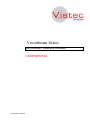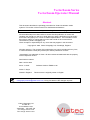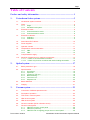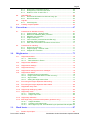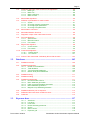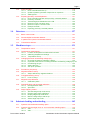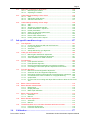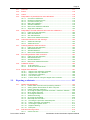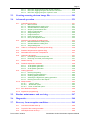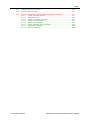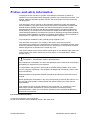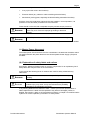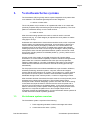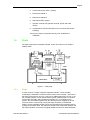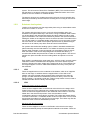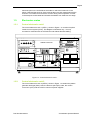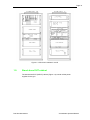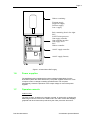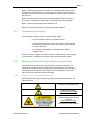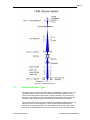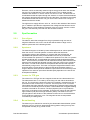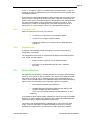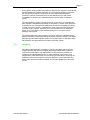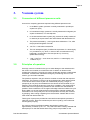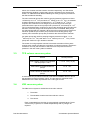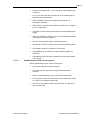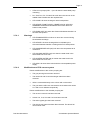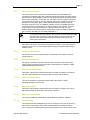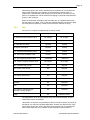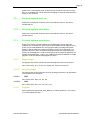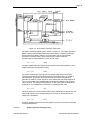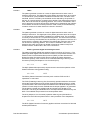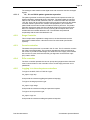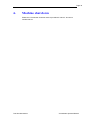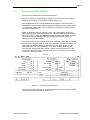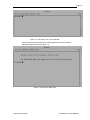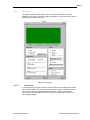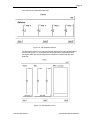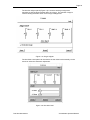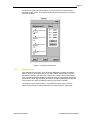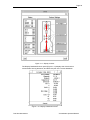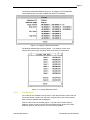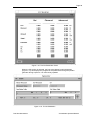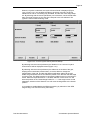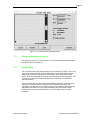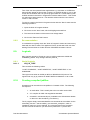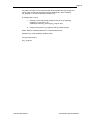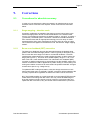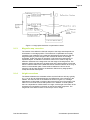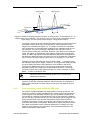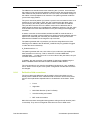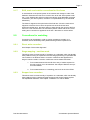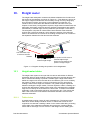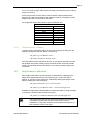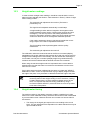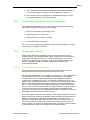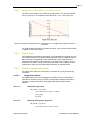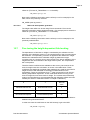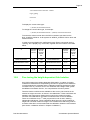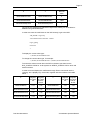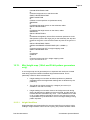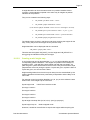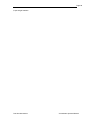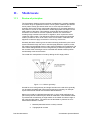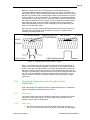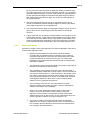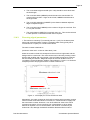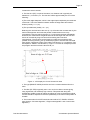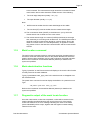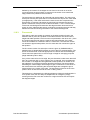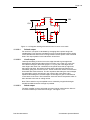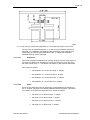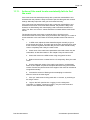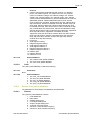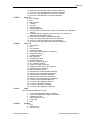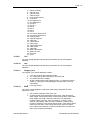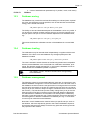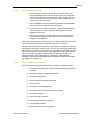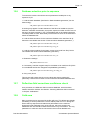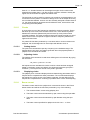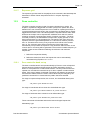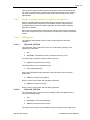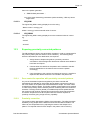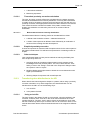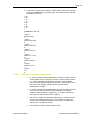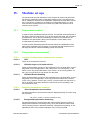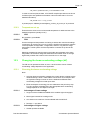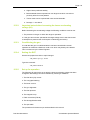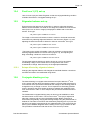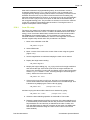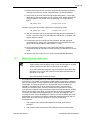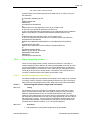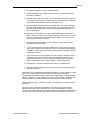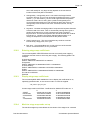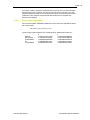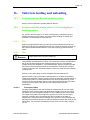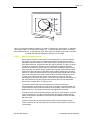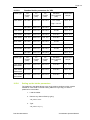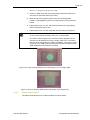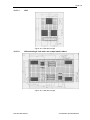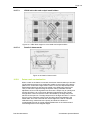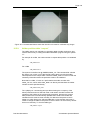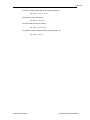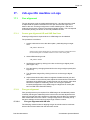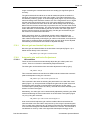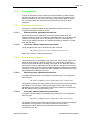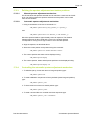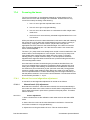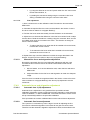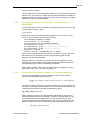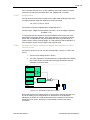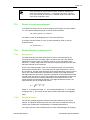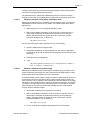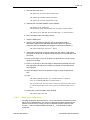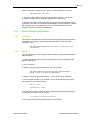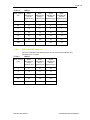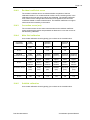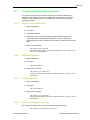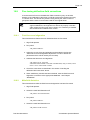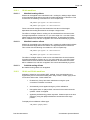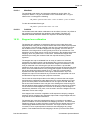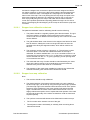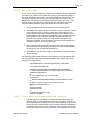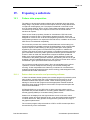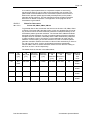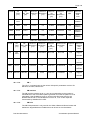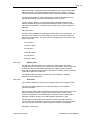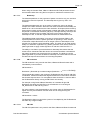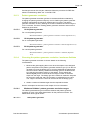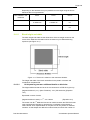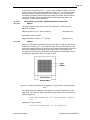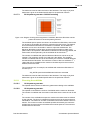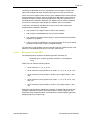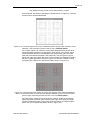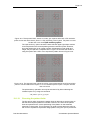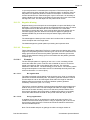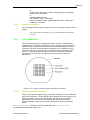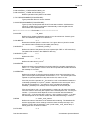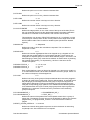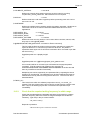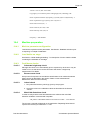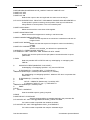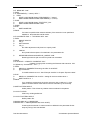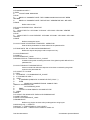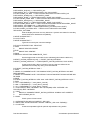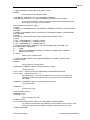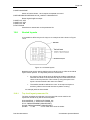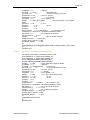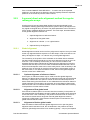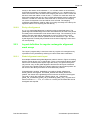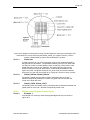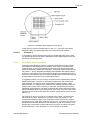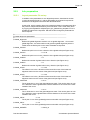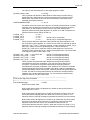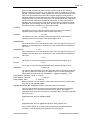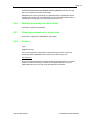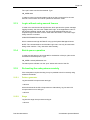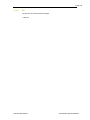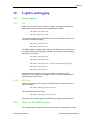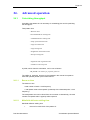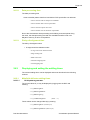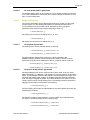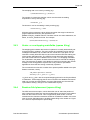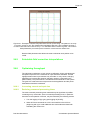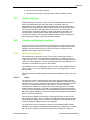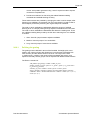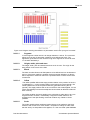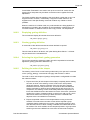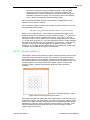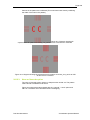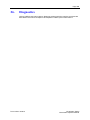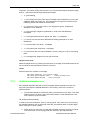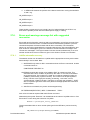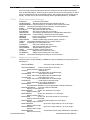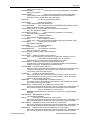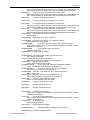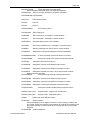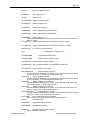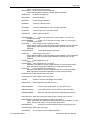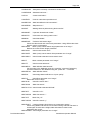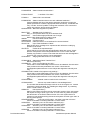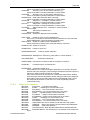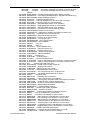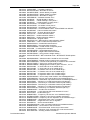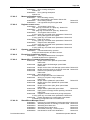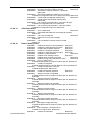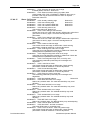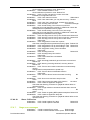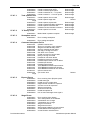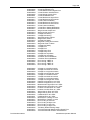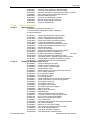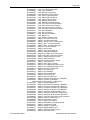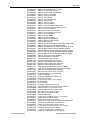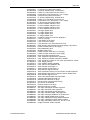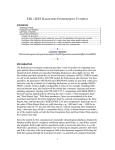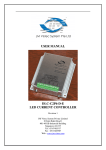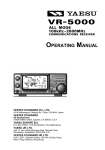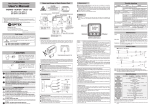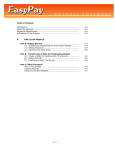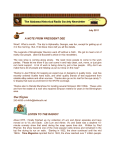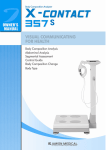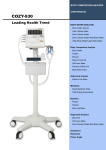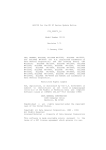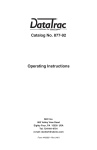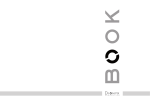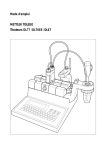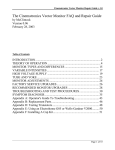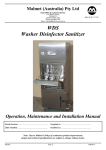Download Vectorbeam Series
Transcript
Vectorbeam Series Vectorbeam Operator Manual CONFIDENTIAL Part number: 878275 Vectorbeam Series Vectorbeam Operator Manual Abstract This document describes the operating procedures for Vistec Vectorbeam series systems. This version of the manual is for VMS-based workstations Please read the important safety information on page 1 All reasonable steps have been taken to ensure that this publication is correct and complete, but should any user be in doubt about any detail, clarification may be sought from Vistec Lithography Ltd, or their accredited representative. The information in this document is subject to change without notice and should not be construed as a commitment by Vistec Lithography Ltd. Vistec accepts no responsibility for any errors that may appear in this document. Copyright © 2006 Vistec Lithography Ltd, Cambridge, England All rights reserved. The contents of this publication may not be reproduced in any form, or communicated to a third party without prior written permission of Vistec. “Vectorbeam” is a trademark of Vistec. All other referenced trademarks are the property of their respective owners. Part Number: 878275 Date: 18 Nov 2005 Issue: 3.1 draft Software Version: EMMA v6.38 Author: P Hoyle Printed in England. This document is originally written in English. Corrections and changes to this manual should be forwarded by email to:[email protected], Giving full details of the changes required. Vistec Lithography Ltd PO Box 87 515 Coldhams Lane Cambridge, CB1 3XE. UK Tel +44 (0) 1223 411123 Fax +44 (0) 1223 211310 Page i Table of Contents Preface and safety information .................................................................. 1 1. 2. 3. Vectorbeam Series systems .............................................................. 5 1.1. Vectorbeam system overview.............................................................................. 5 1.2. Plinth .................................................................................................................... 6 1.2.1. Stage ...................................................................................................... 6 1.2.2. Substrate load system............................................................................ 7 1.3. Electronics crates................................................................................................. 8 1.3.1. Control electronics rack 1....................................................................... 8 1.3.2. Control electronics rack 2....................................................................... 8 1.4. Electronics cabinets ............................................................................................. 9 1.4.1. Cabinet A................................................................................................ 9 1.4.2. Cabinet B................................................................................................ 9 1.5. Stand alone EHT cabinet................................................................................... 10 1.6. Power supplies................................................................................................... 11 1.7. Operator console ............................................................................................... 11 1.8. Temperature control water baths....................................................................... 12 1.8.1. VB5....................................................................................................... 12 1.8.2. VB6....................................................................................................... 12 1.9. Compressed air supply ...................................................................................... 13 1.10. Meaning of labels found on machine components ............................................ 13 1.10.1. Labels on all Vectorbeam machines .................................................. 13 1.10.2. Labels only found on machines with wafer loading automation......... 15 Optical system.................................................................................. 17 2.1. Beam production / gun....................................................................................... 18 2.2. Spot formation.................................................................................................... 19 2.2.1. Gun aligner........................................................................................... 19 2.2.2. Apertures.............................................................................................. 19 2.2.3. Lenses for TFE gun.............................................................................. 19 2.2.4. Beam blanking...................................................................................... 19 2.2.5. Fine focus coil ...................................................................................... 20 2.2.6. Stigmator coil........................................................................................ 20 2.3. Beam deflection ................................................................................................. 20 2.4. Imaging .............................................................................................................. 21 Vacuum system................................................................................ 23 3.1. Conversion of different pressure units ............................................................... 23 3.2. Principles of operation ....................................................................................... 23 3.3. TFE column vacuum system ............................................................................. 24 3.4. VB5 vacuum system .......................................................................................... 24 3.5. VB6 vacuum system .......................................................................................... 25 3.6. Vacuum controller (PICS or Brooks control)...................................................... 25 3.7. Vacuum control panel ........................................................................................ 25 3.7.1. VB5 FEG vacuum control panel........................................................... 26 3.7.2. VB5 mimic panel key............................................................................ 26 3.7.3. VB6 FEG with 2 roughing pumps vacuum control panel ..................... 28 Part number: 878275 Vectorbeam Series Vectorbeam Operator Manual Page ii 3.7.4. 3.7.5. 3.7.6. 3.7.7. 3.7.8. 3.7.9. 3.7.10. 3.7.11. 3.7.12. 3.7.13. 3.7.14. 4. VB6 FEG with 1 roughing pump and no bypass vacuum control panel29 VB6 FEG with 1 roughing pump vacuum control panel ....................... 30 VB6 mimic panel key............................................................................ 30 Vent system button............................................................................... 32 Pump system button............................................................................. 32 Airlock vent button................................................................................ 32 Airlock full vent button ........................................................................ 32 Airlock pump button............................................................................ 32 Bakeout button ................................................................................... 32 Bakeout reset button .......................................................................... 32 Reset button ....................................................................................... 32 3.8. PICS and Brooks power up and reboot actions................................................. 33 3.8.1. VB5....................................................................................................... 33 3.8.2. VB6....................................................................................................... 34 3.9. Vacuum system start up .................................................................................... 35 3.10. Vacuum system shut down................................................................................ 35 3.11. Vacuum system monitoring ............................................................................... 35 3.11.1. Stage Gauges..................................................................................... 35 3.11.2. Vacuum gauges ................................................................................. 35 3.11.3. Logicals .............................................................................................. 35 Computer system............................................................................. 37 4.1. Pattern data preparation computer .................................................................... 37 4.2. Operator terminal ............................................................................................... 37 4.3. Computer controlled subsystems ...................................................................... 38 4.3.1. Pattern generator ................................................................................. 38 4.3.2. Stage Controller ................................................................................... 42 4.3.3. On-axis controller ................................................................................. 42 4.3.4. PICs controller...................................................................................... 42 4.3.5. Logging in to the subsystem controllers............................................... 42 5. Machine start up from cold............................................................ 43 6. Machine shut down ......................................................................... 45 7. Emma control software .................................................................. 47 8. 7.1. Hints................................................................................................................... 47 7.2. Emma windows overview .................................................................................. 48 7.2.1. Set menu .............................................................................................. 50 7.2.2. Display menu........................................................................................ 54 7.2.3. Toolkit menu......................................................................................... 57 7.3. Emma directory structure................................................................................... 60 7.4. Emma help......................................................................................................... 60 Job control ....................................................................................... 61 8.1. DCL commands ................................................................................................. 61 8.2. Emma commands .............................................................................................. 61 8.3. Supplied job files................................................................................................ 61 8.4. Job file creation.................................................................................................. 61 8.5. Job file examples ............................................................................................... 62 8.6. Running jobfiles ................................................................................................. 62 8.7. Stopping jobfiles................................................................................................. 62 Part number: 878275 Vectorbeam Series Vectorbeam Operator Manual Page iii 8.7.1. 8.7.2. 8.7.3. 9. 10. During DCL command execution ......................................................... 62 During Emma command execution ...................................................... 62 Notes on CTRL-C and CTRL-Y............................................................ 62 8.8. OpenVMS tips.................................................................................................... 63 8.8.1. Recommended tasks to avoid user hang ups...................................... 63 8.8.2. Recommendation ................................................................................. 64 8.9. Logicals.............................................................................................................. 64 8.9.1. Useful logicals ...................................................................................... 64 8.10. Creating compiled jobfiles.................................................................................. 64 Corrections....................................................................................... 67 9.1. Corrections for absolute accuracy ..................................................................... 67 9.1.1. Stage mapping - absolute mode .......................................................... 67 9.1.2. Beam error feedback (BEF) correction ................................................ 67 9.1.3. Magnetic map correction ...................................................................... 68 9.1.4. Height corrections ................................................................................ 68 9.1.5. Yaw correction (18-bit and 20-bit VB6 only) ........................................ 69 9.1.6. Deflection field corrections ................................................................... 70 9.1.7. Shift, scale and rotation corrections for fine focus ............................... 71 9.2. Corrections for matching.................................................................................... 71 9.2.1. Direct write correction........................................................................... 71 9.2.2. Stage mapping - machine mode .......................................................... 71 9.2.3. Stepper lens correction ........................................................................ 71 Height meter .................................................................................... 73 10.1. Height meter tables............................................................................................ 73 10.1.1. Table choice ....................................................................................... 73 10.1.2. Table selection in Emma .................................................................... 74 10.2. Height meter calibration..................................................................................... 74 10.3. Height meter readings ....................................................................................... 75 10.4. Height meter timing............................................................................................ 75 10.5. Height meter warnings and error messages...................................................... 76 10.6. Height meter offsets........................................................................................... 76 10.6.1. Resist thickness compensation .......................................................... 76 10.6.2. Height meter offset effect on stitch accuracy ..................................... 77 10.6.3. Sign of offset....................................................................................... 77 10.6.4. Setting the height meter offset ........................................................... 77 10.7. Fine tuning the height-dependent field scaling .................................................. 79 10.8. Fine tuning the height-dependent field rotation ................................................. 80 10.9. Heightmeter early read ...................................................................................... 82 10.10. Height map readings by jobfile .......................................................................... 82 10.11. Height map mode............................................................................................... 82 10.11.1. Real-time mode ................................................................................ 82 10.11.2. Height-map mode............................................................................. 82 10.12. Height map calibration ....................................................................................... 82 10.13. Mini height map (18-bit and 20-bit pattern generators only).............................. 83 10.13.1. Height identifiers............................................................................... 83 10.13.2. Creating a mini height map .............................................................. 84 10.13.3. Mini height map use -with standard layout parameter file template. 85 11. Mark locate ...................................................................................... 87 11.1. Review of principles ........................................................................................... 87 Part number: 878275 Vectorbeam Series Vectorbeam Operator Manual Page iv 11.2. Designing alignment marks for direct write registration..................................... 88 11.2.1. Mark type............................................................................................ 88 11.2.2. Mark size ............................................................................................ 88 11.2.3. Mark positioning ................................................................................. 89 11.2.4. Mark contrast...................................................................................... 90 11.3. Mark locate algorithms....................................................................................... 90 11.4. Definition of parameters for mark location......................................................... 91 11.4.1. Syntax................................................................................................. 91 11.4.2. Choosing geometry parameters ......................................................... 91 11.4.3. Choosing signal parameters............................................................... 92 11.4.4. Choosing scan parameters ................................................................ 94 11.5. Mark location command..................................................................................... 95 11.6. Mark administration functions ............................................................................ 95 11.7. Diagnostic output of the mark locate function.................................................... 95 11.8. Pit locate algorithm ............................................................................................ 96 11.8.1. Spiral search....................................................................................... 96 11.8.2. Bisection search ................................................................................. 96 11.8.3. Fine search......................................................................................... 97 11.9. Edge locate algorithm ........................................................................................ 98 11.9.1. Coarse search .................................................................................... 98 11.9.2. Fine search......................................................................................... 99 11.10. Cross locate algorithm ..................................................................................... 100 11.10.1. Raster search ................................................................................. 100 11.10.2. Fine search..................................................................................... 101 11.11. Actions if the mark locate consistently fails to find the mark ........................... 104 12. 13. Databases........................................................................................ 105 12.1. Database structure........................................................................................... 105 12.2. Database parameters ...................................................................................... 105 12.2.1. Header for all databases .................................................................. 105 12.2.2. Total database.................................................................................. 106 12.2.3. Top level partial databases .............................................................. 106 12.2.4. Bottom level partial databases ......................................................... 107 12.3. Database saving .............................................................................................. 111 12.4. Database loading ............................................................................................. 111 12.5. Database management ................................................................................... 111 12.5.1. Recommended scheme ................................................................... 112 12.5.2. Basic database generation............................................................... 112 12.5.3. Field corrections database generation ............................................. 113 12.5.4. Beam database generation .............................................................. 113 12.5.5. Magnetic map database generation................................................. 113 12.6. Database selection prior to exposure .............................................................. 114 12.7. Deflection-field corrections confidence check ................................................. 114 12.8. Calib.com ......................................................................................................... 114 Exposure dose ................................................................................ 117 13.1.1. 13.1.2. 13.1.3. 13.1.4. 13.1.5. 13.1.6. 13.1.7. Part number: 878275 Area dose ......................................................................................... 117 Line dose .......................................................................................... 117 Point dose......................................................................................... 117 Resist sensitivity parameter ............................................................. 117 Clocks............................................................................................... 118 Beam current .................................................................................... 118 Exposure grid ................................................................................... 119 Vectorbeam Series Vectorbeam Operator Manual Page v 14. 15. 16. 13.2. Dose controller................................................................................................. 119 13.2.1. Dose controller band set up ............................................................. 119 13.2.2. Update of pattern generator frequencies on exposure .................... 120 13.2.3. VMS logicals..................................................................................... 120 13.3. Exposing proximity corrected patterns............................................................. 121 13.3.1. Dose controller operation with proximity corrected patterns ............ 121 13.3.2. Proximity correction.......................................................................... 121 13.3.3. Transferring dose distribution to the VB........................................... 122 13.3.4. Notes for CATS converter users ...................................................... 123 13.3.5. Notes for Caprox converter users .................................................... 124 13.3.6. Example clockfile.............................................................................. 125 13.3.7. Exposing proximity corrected patterns ............................................. 125 Detectors......................................................................................... 127 14.1. Beam current meter ......................................................................................... 127 14.2. Photomultiplier backscatter detector................................................................ 127 14.3. 4-quadrant P-N junction backscatter detector ................................................. 127 14.4. Transmission detector ..................................................................................... 128 Machine set ups ............................................................................. 131 15.1. Temperature control......................................................................................... 131 15.2. Temperature measurement ............................................................................. 131 15.2.1. Location of temperature measurement sensors............................... 131 15.2.2. Obtaining temperature readings....................................................... 131 15.2.3. Temperature set up .......................................................................... 132 15.3. Changing the beam accelerating voltage (kV)................................................. 132 15.3.1. Choosing the beam accelerating voltage ......................................... 132 15.3.2. Important notes before increasing the beam accelerating voltage (kV)133 15.3.3. Conditioning the gun ........................................................................ 133 15.3.4. Setting the EHT ................................................................................ 133 15.3.5. Set up for operation.......................................................................... 133 15.4. Final lens 3 (C3) set up.................................................................................... 134 15.5. Stigmator balance set up ................................................................................. 134 15.5.1. Setups affected by stigmator balance .............................................. 134 15.6. Conjugate blanking set up ............................................................................... 134 15.6.1. Lens C3 setup .................................................................................. 135 15.7. Magnetic map calibration................................................................................. 136 15.7.1. Calibration jobfile .............................................................................. 137 15.8. Demagnification and spot table calibration...................................................... 138 15.8.1. Demagnification table....................................................................... 138 15.8.2. Spot table ......................................................................................... 138 15.9. Stage mapping modes..................................................................................... 139 15.9.1. Absolute stage map mode set up..................................................... 139 15.9.2. Entering stage map coefficients ....................................................... 142 15.9.3. Display stage map coefficients......................................................... 142 15.9.4. Machine stage map mode set up ..................................................... 142 15.9.5. Select stage map mode.................................................................... 143 Substrate loading and unloading ................................................. 145 16.1. Systems with the Brooks handling option........................................................ 145 16.2. Systems with the single chuck or 10-chuck airlock handling option................ 145 16.2.1. VB5................................................................................................... 145 16.2.2. VB6................................................................................................... 145 Part number: 878275 Vectorbeam Series Vectorbeam Operator Manual Page vi 17. 18. 16.3. Alignment of substrate for direct write ............................................................. 146 16.3.1. Measuring the rotation...................................................................... 146 16.3.2. Adjusting the rotation........................................................................ 146 16.4. Holder loading/unloading in/from airlock ......................................................... 146 16.4.1. VB5................................................................................................... 146 16.4.2. VB6 single holder airlock.................................................................. 146 16.4.3. VB6 ten holder airlock ...................................................................... 147 16.5. Holder loading/unloading on/from stage.......................................................... 148 16.5.1. VB5................................................................................................... 148 16.5.2. VB6................................................................................................... 149 16.5.3. Stopping a substrate transfer ........................................................... 149 16.5.4. Holder initialisation / sequence......................................................... 149 16.5.5. Holder parameters............................................................................ 150 16.5.6. Setting up the holder parameters ..................................................... 151 16.5.7. Datum target layout .......................................................................... 152 16.5.8. Datum mark contamination .............................................................. 154 16.5.9. Holder position table “caspos”.......................................................... 155 Job-specific machine set-ups ........................................................ 157 17.1. Gun alignment.................................................................................................. 157 17.1.1. Coarse gun alignment HR and UHR final lens................................. 157 17.1.2. Fine gun alignment........................................................................... 157 17.1.3. Automatic.......................................................................................... 160 17.1.4. Setups affected by gun alignment.................................................... 160 17.2. Video gain and backoff set up ......................................................................... 160 17.2.1. Manual gain and backoff adjustment ............................................... 161 17.2.2. Automatic gain and backoff adjustment ........................................... 161 17.2.3. Video Calibration for UHR machines ............................................... 162 17.3. Final aperture................................................................................................... 163 17.3.1. Final aperture selection .................................................................... 163 17.3.2. Final aperture alignment................................................................... 163 17.3.3. Defining the aperture adjustment mechanism positions .................. 164 17.3.4. Controlling the automatic aperture adjustment mechanism............. 164 17.4. Focusing the beam .......................................................................................... 165 17.4.1. Manual focus and stigmation adjustment......................................... 165 17.4.2. Automatic focus and stigmation adjustment..................................... 166 17.4.3. Debugging problems with automatic focus/stigmation adjustment .. 168 17.4.4. Correct fine focus value on datum for conjugate blanking ............... 168 17.4.5. qadjust field ...................................................................................... 169 17.4.6. How the fine focus setting and adjust field combine to drive the fine focus 169 17.5. Beam current measurement ............................................................................ 170 17.6. Beam diameter measurement ......................................................................... 170 17.6.1. Background ...................................................................................... 170 17.6.2. Display diameter............................................................................... 170 17.6.3. Mark slope calibration ...................................................................... 172 17.7. Beam current adjustment................................................................................. 173 17.7.1. Automatic.......................................................................................... 173 17.7.2. Manual.............................................................................................. 173 17.8. Beam diameter adjustment.............................................................................. 174 17.8.1. Automatic.......................................................................................... 174 17.8.2. Manual.............................................................................................. 174 17.9. Theoretical tables of on-axis beam diameters and beam currents.................. 175 17.9.1. FEG with HR final lens ..................................................................... 175 17.9.2. FEG with UHR final lens................................................................... 176 Calibration ..................................................................................... 177 Part number: 878275 Vectorbeam Series Vectorbeam Operator Manual Page vii 18.1. Overview .......................................................................................................... 177 18.2. Fullcal............................................................................................................... 178 18.3. Jobcal............................................................................................................... 178 18.4. Interpretation of jobcal/fullcal on-axis calibrations ........................................... 178 18.4.1. Correction coefficients...................................................................... 178 18.4.2. Residual coefficient errors................................................................ 179 18.4.3. Correction errors (nm) ...................................................................... 179 18.4.4. Main field calibration......................................................................... 179 18.4.5. Subfield calibration ........................................................................... 179 18.4.6. Beam error feedback calibration ...................................................... 180 18.4.7. Stigmation calibration ....................................................................... 180 18.5. Interpretation of fullcal deflection field correction calibrations ......................... 181 18.5.1. Field focus and stigmation................................................................ 182 18.5.2. Main field distortion .......................................................................... 182 18.5.3. Sub field distortion............................................................................ 182 18.5.4. Beam error feedback distortion ........................................................ 182 18.6. Jobcal and fullcal errors and warnings ............................................................ 182 18.6.1. Additional warnings .......................................................................... 182 18.6.2. Additional errors ............................................................................... 182 18.7. Checking deflection-field corrections ............................................................... 183 18.7.1. Field focus and stigmation................................................................ 183 18.7.2. Mainfield distortion ........................................................................... 183 18.7.3. Subfield distortion............................................................................. 183 18.7.4. Beam error feedback distortion ........................................................ 183 18.8. Fine tuning deflection-field corrections ............................................................ 184 18.8.1. Field focus and stigmation................................................................ 184 18.8.2. Mainfield distortion ........................................................................... 184 18.8.3. Subfield distortion............................................................................. 185 18.8.4. Beam error feedback distortion ........................................................ 185 18.9. Calibration offsets ............................................................................................ 185 18.9.1. 16-bit machines ................................................................................ 186 18.9.2. 18-bit and 20-bit machines ............................................................... 186 18.10. Stepper lens calibration ................................................................................... 187 18.10.1. Stepper lens calibration substrate .................................................. 188 18.10.2. Stepper lens map calibration.......................................................... 188 18.10.3. Checking the calibration ................................................................. 189 18.10.4. Use of lens maps............................................................................ 190 18.10.5. Further notes on using the stepper lens correction........................ 190 19. Exposing a substrate ..................................................................... 193 19.1. Pattern data preparation .................................................................................. 193 19.1.1. Pattern data conversion and processing software ........................... 193 19.1.2. Setting pattern file attributes on DEC computer............................... 198 19.1.3. Pattern generator resolution............................................................. 199 19.1.4. Choosing the pattern generator resolution / maximum fieldsize ...... 199 19.1.5. Block height and width ..................................................................... 202 19.1.6. Choosing the blocksize .................................................................... 205 19.1.7. Subfield fracturing ............................................................................ 207 19.1.8. Choosing the subfields ..................................................................... 208 19.1.9. Beamstep size and VRU .................................................................. 210 19.1.10. Choosing the spot size / beamstep size......................................... 211 19.1.11. Pattern generator grid snapping..................................................... 211 19.1.12. Choosing the pattern limits............................................................. 213 19.1.13. Negative biasing ............................................................................. 214 19.1.14. Examples........................................................................................ 214 19.2. Drift removal using ontime ............................................................................... 215 19.2.1. Ontime function ................................................................................ 216 Part number: 878275 Vectorbeam Series Vectorbeam Operator Manual Page viii 19.2.2. 19.2.3. 19.2.4. 20. 21. 22. Resetting the datum / co-ordinate system origin.............................. 216 Example jobfile ................................................................................. 216 Example command........................................................................... 218 19.3. Job preparation ................................................................................................ 218 19.3.1. Layout parameter file set up............................................................. 218 19.3.2. Check that the required writing frequency is within range ............... 221 19.4. Machine preparation ........................................................................................ 222 19.4.1. Machine parameter configuration..................................................... 222 19.4.2. Load holder on stage........................................................................ 222 19.4.3. Confidence checks ........................................................................... 222 19.5. Expose (finally!) ............................................................................................... 223 19.5.1. Interrupting exposure ....................................................................... 223 19.5.2. Wlvd.com.......................................................................................... 223 19.6. Nested layouts ................................................................................................. 229 19.6.1. Top level layout parameter file ......................................................... 229 19.6.2. Second level layout parameter file ................................................... 230 Direct write alignment .................................................................. 231 20.1. Direct write alignment methods ....................................................................... 231 20.1.1. Global alignment .............................................................................. 232 20.1.2. Die-by-die alignment ........................................................................ 232 20.1.3. Direct alignment commands on the VB............................................ 232 20.2. A general direct write alignment method for regular rectangular arrays.......... 233 20.2.1. Global alignment .............................................................................. 233 20.2.2. Die-by-die alignment ........................................................................ 234 20.3. Layout definition for regular rectangular alignment mark arrays ..................... 234 20.3.1. Global alignment mark layout........................................................... 234 20.3.2. Simple global alignment mark layout ............................................... 235 20.3.3. Automatic global alignment .............................................................. 236 20.3.4. Die alignment mark layout................................................................ 237 20.4. Pattern data preparation .................................................................................. 237 20.5. Job preparation ................................................................................................ 238 20.5.1. Layout parameter file set up............................................................. 238 20.6. Machine preparation for direct write ................................................................ 241 20.7. Substrate preparation for direct write............................................................... 241 20.8. Expose ! ........................................................................................................... 241 Remote operation .......................................................................... 243 21.1. Checking status remotely ................................................................................ 243 21.2. Obtaining the “oper” control prompt................................................................. 243 21.3. Login without using second license ................................................................. 244 21.4. Batch queue operation..................................................................................... 244 21.5. Re-booting the subsystems remotely .............................................................. 244 21.5.1. Pattern generator ............................................................................. 244 21.5.2. Stage ................................................................................................ 244 21.5.3. EO .................................................................................................... 245 Logfiles and logging ...................................................................... 247 22.1. Emma logging .................................................................................................. 247 22.1.1. File.................................................................................................... 247 22.1.2. DECTerm.......................................................................................... 247 22.2. Notes on OpenVMS logging ............................................................................ 247 Part number: 878275 Vectorbeam Series Vectorbeam Operator Manual Page ix 22.2.1. 22.2.2. 22.2.3. DECTerm logging during batch queue operation............................. 248 DECTerm logging using the SET HOST command ......................... 248 DECTerm logging using the “Options” menu ................................... 248 23. Creating scanning electron image files ....................................... 249 24. Advanced operation ...................................................................... 251 24.1. Calculating throughput..................................................................................... 251 24.1.1. Beam on time ................................................................................... 251 24.1.2. Mainfield deflector settling time ........................................................ 251 24.1.3. Subfield deflector settling time ......................................................... 252 24.1.4. Shape synchronisation time ............................................................. 252 24.1.5. Stage movement time ...................................................................... 252 24.1.6. Stage settling time ............................................................................ 252 24.1.7. Heightmeter time .............................................................................. 252 24.1.8. Data processing time........................................................................ 253 24.1.9. Die-by-die alignment time................................................................. 253 24.2. Displaying and setting the settling times ......................................................... 253 24.2.1. Mainfield deflector settling times ...................................................... 253 24.2.2. Subfield deflector settling time ......................................................... 254 24.2.3. Stage settling time ............................................................................ 255 24.3. Under- or overlapping mainfields (sparse tiling) .............................................. 256 24.4. Random field placement (sparse tiling) ........................................................... 256 24.5. Selectable field correction interpolations ......................................................... 257 24.6. Optimising throughput...................................................................................... 257 24.6.1. Increasing current and spot size ...................................................... 257 24.6.2. Reducing command processing times ............................................. 257 24.7. Pattern sleeving ............................................................................................... 258 24.8. Fieldsize adjustment resolution ....................................................................... 258 24.8.1. 16-bit pattern generator.................................................................... 258 24.8.2. 18-bit pattern generator.................................................................... 259 24.8.3. 20-bit pattern generator.................................................................... 259 24.9. Grating generator............................................................................................. 259 24.9.1. Defining the grating .......................................................................... 260 24.9.2. Displaying grating definition ............................................................. 262 24.9.3. Clearing grating definition................................................................. 262 24.9.4. Selecting the algorithmic grating generation .................................... 262 24.9.5. Defining the order of the shapes ...................................................... 262 24.10. Shape erosion.................................................................................................. 263 24.10.1. “normal” option ............................................................................... 264 24.10.2. “Nodiscard” option .......................................................................... 264 24.10.3. None or Noerode option ................................................................. 265 24.11. Zero-dimension shapes ................................................................................... 266 24.12. Algorithmic programming................................................................................. 266 25. Routine maintenance and servicing ............................................ 267 26. Diagnostics ..................................................................................... 268 27. Recovery from exception conditions ........................................... 269 27.1. Job control window locks up ............................................................................ 269 27.2. Top half of the screen goes black.................................................................... 269 27.3. VAX/Alpha screen locks up ............................................................................. 269 Part number: 878275 Vectorbeam Series Vectorbeam Operator Manual Page x 27.4. Height meter error recovery............................................................................. 269 27.5. Subfield calibration error.................................................................................. 270 27.6. Errors and warnings message list with suggested recoveries......................... 271 27.6.1. Jobfile automatic recovery................................................................ 271 27.6.2. Subsystem errors ............................................................................. 272 27.6.3. Emma information messages........................................................... 272 27.6.4. Emma error messages ..................................................................... 272 27.6.5. Emma error numbers ....................................................................... 283 27.6.6. Pattern generator error messages ................................................... 289 27.6.7. Stage error messages ...................................................................... 294 27.6.8. EO error messages .......................................................................... 298 Part number: 878275 Vectorbeam Series Vectorbeam Operator Manual Page 1 Preface and safety information The purpose of this manual is to provide comprehensive information to enable an operator to use Vectorbeam Series lithography systems in the most efficient manner. The manual “VB6 with autoloader operator manual” part number 893148 covers the Brooks handling option”. This document is part of a full set of documentation available for users and supplied during installation. It should be used in conjunction with the Vectorbeam Command Set Manual (878274) (EMMA commands), the VB6 Process Module Controller (PMC) Operator Manual for machines with Brooks handling (893157), the Machine Managers Guide (892813), the Acceptance test and Operator Jobfiles User Manual (892777), the Jobfile standards (892815), the Manual procedures for obtaining Demag tables (892878), the Demag Tables (892894), the VB6 Pre Installation guide (878215). Documentation on VMS and DCL is supplied on CD by HP Compaq with the computer. The manuals are available in PDF- generally being supplied on CD. This document covers topics very roughly in the order in which they would be encountered if an operator were faced with the Vectorbeam in a powered-off state. Crossreferencing between chapters ensures that topics, which may be encountered at several different sequences of operation are covered only once. This version relates only to Emma release version given on the Abstract page at the front of this manual. This version relates only to PICs version 11 and Applications Jobfiles release V02.04. WARNING – IMPORTANT SAFETY INFORMATION If this equipment is operated in a manner not specified by the manufacturer the protection provided by the equipment may be impaired. It is impossible to fully predict or list here all the possible safety hazards, which could occur in using the Vectorbeam. The equipment is designed to minimise any risks if used as it was intended. Please be aware of the possible hazards (see below) and follow the instructions in this manual. When operating the Vectorbeam in any way not specifically covered by this manual, or in any way that could present a safety hazard, then please contact your Vistec service representative. This manual is aimed at normal operation of the Vectorbeam. I.e. operation by users based at the operator workstation or machine operations involved with loading substrates/wafers. It does not cover service operations, which would be carried out by trained service personnel. For Technical Service/advice Contact the local Vistec service engineer, Or use the worldwide contact telephone number +800 2255 34 22 Part Number:878275 Vectorbeam Operator Manual Page 2 Additional safety information (a) Intended use of the vectorbeam and chemical hazards The Vectorbeam is intended for use: • In a clean environment, with environmental control • Installed as per the VB6 Pre-installation Instructions (document 878215) Or, for the VB300 see document 893219, or for ‘AWH’ (Automated handling VB6) systems see document 893150. • As a tool for writing electron beam patterns on substrates, using the ‘base process’ covered below. The VB is not intended for use with hazardous chemicals and no hazardous chemicals are used in its operation. However, it is possible that very small amounts of hazardous chemicals (vapours) could be generated inside the chamber when the electron beam interacts with some customer substrates (e.g. resists). ! Customers must assess the potential hazard from any such process and take appropriate ventilation precautions, if required. CAUTION Base Process – chemicals used The base process of the VB6 utilises a silicon substrate coated with resist. The resists, developers and solvents that are utilised in the base process are listed in the table below. PPE (Personal Protective Equipment) required for using these chemicals are described in the hazardous substances information chart, manual no 931447. The PPE requirements in this document must be adhered to when handling the chemicals described in 931447. The chemicals used in the base process do not produce any hazardous by products when used in the VB6 tool. Any additional chemicals introduced to the system, should be assessed by the user for hazardous emissions. Chemical NEB22A2 & 31A2E A5 & A7 PMMA 495 Electron Beam Resist 950 PMMA A11 EBR 9 Ebeam Resist HSQ Fox(R) - flowable oxide Chrome etch LDD26W Developer Microposit MF-CD-26 IPA Propan-2-ol Methyl iso butyl Ketone Acetone MSDS Number MSDS_5000911 MSDS_5000844 MSDS_5001283 MSDS_5000903 MSDS_5000919 MSDS_5000416 MSDS_5001119 MSDS_5000907 MSDS_425069 MSDS_425157 MSDS_425138 List of chemicals used in the base process Contact Vistec for datasheets -MSDS (Material Safety Data Sheet)- if needed for the above chemicals. The Vectorbeam is NOT intended for use in an explosive atmosphere. (b) Potential Hazards and protective measures The following potential hazards exist with the Vectorbeam (this is not intended as an exhaustive list, but covers the main hazards): Part Number:878275 Vectorbeam Operator Manual Page 3 • Laser hazard (inside the chamber) • X-rays (from the column and chamber) • Electrical Shock (any cabinet or cable containing electrical items) • Mechanical (moving parts, especially the airlock/loading automation/chamber). As above, there are protections against all of these hazards in normal operation, via protective covers and other protections such as interlocks. These should not be removed or adjusted except by trained service personnel. WARNING Never operate the machine with wet or damp hands. Electrical shock may occur if there is improper grounding or electrical leakage. DO NOT operate the machine if protective covers are missing. WARNING Sound levels in normal operation do not exceed 70 dBA: no protective measures needed. (c) Master Power disconnect The master power disconnect device for the Vectorbeam is located near the Mains switch unit (MSU) between the power feed from the Uninterruptable Power Supply (UPS) and the MSU. (d) Explanation of safety labels and notices See section “Meaning of labels found on machine components” for an explanatory list of safety labels that may be found on the Vectorbeam. In this manual the following kinds of notations are used for safety-related warning statements: WARNING CAUTION If this hazard is not avoided, there is a possibility of death or injury resulting. If this hazard is not avoided, there is a possibility that light or moderate injury may result. It may also indicate that a possibility of damage to the equipment may result. If any warning labels become difficult to read – contact your service representative to obtain replacements. Labels must be replaced if they become damaged, peeled, or illegible. See section “Labels on all Vectorbeam machines” in Chapter “Vectorbeam series systems” for further explanatory information on safety labels. Part Number:878275 Vectorbeam Operator Manual Page 5 1. Vectorbeam Series systems The Vectorbeam (VB) is typically used to expose integrated circuit pattern data on a substrate. The substrates generally fall into two categories: 1. A silicon or GaAs wafer. The circuit pattern may be written on an unpatterned wafer or on a wafer with previously exposed and processed layers (Direct Writing Operation). The circuit pattern is transferred directly on to the wafer surface. 2. A mask or reticle. After the mask making operation the mask or reticle is used in a second exposure tool (e.g. in a wafer stepper) to replicate the circuit pattern on wafers using light or X-rays. Substrates are coated with an electron-beam sensitive resist, which is exposed with the pattern and subsequently developed. A focused beam of electrons is used to write the patterns principally by deflection over a limited area of the substrate known as the main field; a moveable stage supports the substrate enabling exposure to be made over the range of the stage in field-by-field stepand-expose manner. Several specialised detector systems are used to control this process including sensors for substrate position (x, y and z), beam current and beam position. All user control of the system is provided through an HP Compaq Alpha workstation. An off-line software capability is used to transform CAD generated pattern data into a machine-readable format. After job control preparation, loading of pattern data for a number of substrates and loading of the physical holder with the substrates the machine will execute the writing process fully automatically. For the purpose of this manual beam establishment, spot formation, deflection, substrate positioning, detection systems, computer, software and support systems will each be referred to as "system"; each system may contain several sub-systems. Each sub-system consists of several hardware modules (often distributed throughout the machine) and/or, a number of supporting modules. After the beam has been formed and focused it must be moved (scanned) over a substrate using a beam writing technique. The two basic beam-writing techniques used in E-Beam lithography systems are raster and vector scanning. In the raster technique the beam is scanned over the entire chip area and is turned on and off according to the desired pattern. In the vector technique the beam is scanned only over the pattern areas requiring exposure and the usual approach is to compose the pattern from a list of simple shapes such as rectangles, triangles and parallelograms. Current Vectorbeam Series systems all use the vectorscan method of pattern generation. 1.1. Vectorbeam system overview The Vectorbeam system comprises of the following: 1. Plinth supporting substrate chamber with stage and column. 2. Control electronics racks 1 (CER1) Part Number:878275 Vectorbeam Operator Manual Page 6 3. Control electronics racks 1 (CER2) 4. Electronics cabinet A 5. Electronics cabinet B 6. Stand alone EHT cabinet 7. Operator console with operator terminal, printer and video monitor 8. 3 temperature control water baths (4 for machines with Brooks handling) The layout of these components will vary from installation to installation 1.2. Plinth The plinth supports the substrate chamber, airlock and column on a vibration isolation table. Figure 1.1: VB6 plinth 1.2.1. Stage A motor driven X-Y stage, inside the substrate chamber, carries a holder containing the substrate to enable its entire surface to be exposed. The limits of the stage movement are 153 mm x 165 mm for VB6 systems and 127 mm x 127 mm for VB5 systems. A laser interferometer system measures the X-Y position of the stage accurately and provides the reference X-Y co-ordinate for the system. This information together with the desired position supplied by the job control is used in a servo-loop to bring the stage accurately to the desired position. As the substrate position cannot be controlled to the required precision by stage movements alone, the difference between final mechanical position and the desired position is corrected via signal feedback to the main beam deflection Part Number:878275 Vectorbeam Operator Manual Page 7 system. This is known as "Beam Error Feedback" (BEF). This function ensures that the beam is constantly tracking the required substrate location even in the presence of minor vibration or mechanical drifts. The stage is driven by air-cooled motors within the main vacuum chamber and these are protected by several interlocks including loss of cooling air and end of travel range. 1.2.2. Substrate load system Loading of the substrate onto the stage takes place using an intermediate carrier known as a "holder" or "chuck". For systems with the single-chuck or 10-chuck airlock handling option, the substrate is first placed manually in the holder; a range of different sized holders can be provided to suit standard size wafers and photo plates as well as other types of substrates. The holder with substrate is placed in the airlock and before loading the holder on the stage the airlock must be evacuated. The holder is then put onto the stage by a substrate handler mechanism. Prior to removing a holder out of the airlock, it is vented to atmospheric pressure with dry filtered nitrogen rather than air to reduce pump-down times and avoid contamination. For systems with the Brooks handling option, wafers in standard cassettes are placed manually onto the load stations. The wafers are taken by the first wafer handler under automatic control and placed onto a prealigner inside an airlock. After evacuation of the airlock and prealignment the wafers are taken by a second wafer handler and placed into a holder on a loading station. The second handler then picks the holder from the loading station and places in onto the stage. Each holder is provided with a target mark array, which is used in several system calibration routines. Substrates are held against 3 front face reference points, which are preset to the same height as the target mark array. The substrate can be "height mapped" in order to relate beam deflection accuracy to the plane of the substrate. 1.2.2.1. VB5 There are sapphire discs on the underside of the holders, which sit on sapphire discs on the stage. In addition there are sapphire discs on the side of the holders, which are pressed against sapphire discs mounted on the stage by springs. On VB5 machines the holders are placed in a library, which is in the airlock chamber. A pneumatic loader arm under microprocessor control, loads or unloads the holder from the library onto the stage. 1.2.2.2. VB6 Single-chuck and 10-chuck machines There are three sapphire balls on the Zerodur mirror block on the stage, which locate into blocks on the underside of the holder forming a kinematic mounting. There are also three sapphire balls on the underside of the holder on which the holder sits in the airlock and pouches. Care must be taken to avoid contaminating all the mounting blocks and balls. The holders are placed directly on a table in the airlock. A substrate handler under microprocessor control, loads and unloads the holders from the airlock onto the stage. The holder may also be loaded into either of the two stabilisation pouches. Machines with Brooks handling There are three sapphire e-chucks on the Zerodur mirror block on the stage, which electrostatically clamp the metal plated underside of the holder. There are Part Number:878275 Vectorbeam Operator Manual Page 8 also three pins on the underside of the holder on which the holder sits in the airlock, CAM and the pouches. Care must be taken to avoid contaminating all the surfaces. The holders never leave the vacuum during normal operation. A robot in the transport module loads and unloads the holders from CAM onto the stage. 1.3. Electronics crates 1.3.1. Control electronics rack 1 The control electronics rack 1 (CER 1), shown in Figure 1.2, contains the plinth interlock control system (PICS). This diagram is illustrative only - it is only accurate for machines with an HR final lens and without Brooks handling. Vacuum Monitor Pcb MAINS PANEL C PIRANNI C PENNIN ION PUMP GENMARK CONTROLLER AUX PCB AUX PSU TRAY PHOTOMULTIPLIER PSU C C PICS C KS 40 C ION PUMP ION PUMP PSR CRATE Fibre-optic I/F Pcb MAINS DIST'N TC TC C ION PUMP ION PUMP Figure 1.2: Control electronics rack 1. 1.3.2. Control electronics rack 2 The control electronics rack 2 (CER 2), shown in Figure 1.3 contains the pattern generator analogue (PGA) crate, the electron optics (EO) crate, the column control unit (CCU) and the column control unit power supplies. Part Number:878275 Vectorbeam Operator Manual ELECTRON OPTICS CRATE POWER RACK GSC LD LD LD LD C3 Align SPAR EI Link x SCAN pre Y SCAN pre EB Ext SCAN VIDEO SCAN EO i/f EO Test Fine SGA/FW Page 9 COLUMN CONTROL UNIT PGA Cooling FOCUS & SPAR SPAR X HS Y HS PGA-2 Y MAIN DRIVE PGA X MAIN DRIVE 5 FAN PGA-1 x MAIN DAC Y MAIN DAC C0 +24 C3 -24v C2 1. 7 C1 MAINS INPUT COLUMN CONTROL UNIT PSU Figure 1.3: Control electronics rack 2. 1.4. Electronics cabinets The cabinets satisfy the following requirements: 1.4.1. • They accommodate standard sub-racks (19 inch) • Airflow is provided to prevent temperature rise in the cabinets • Standard mains distribution with facilities for filtering and mains voltage stabilisation are available (the latter is optional). Cabinet A Cabinet A contains the On-axis controller, the laser height meter electronics, the image processor (IP) crate, the stage controller crate, the stage motor drive controller and the interferometer electronics. See Figure 1.4. 1.4.2. Cabinet B Cabinet B contains the pattern generator digital crate (PGD). See Figure 1.4. Part Number:878275 Vectorbeam Operator Manual Page 10 Figure 1.4: Electronic cabinets A and B. 1.5. Stand alone EHT cabinet The stand alone EHT (SAEHT) cabinet (Figure 1.5) contain all the power supplies for the gun. Part Number:878275 Vectorbeam Operator Manual Page 11 Hotbox containing: Filament supply Suppressor supply Extractor supply Lens 1 supply Rack containing from left to right: PSU SAEHT microprocessor Gun supply controller Gun controller interface Gun supply driver PSU Hotbox controller 100 kV supply controller 100 kV supply (Bertan) Figure 1.5: Stand-alone EHT supply. 1.6. Power supplies The stabilised power supplies deliver output voltages independent of mains fluctuations (within the mains tolerances). The power supplies switch off in case of output current or voltage exceeding specified limits. The computer automatically checks the presence of the output voltage of most of the power supplies. 1.7. Operator console Video monitor The video monitor, located on the operator console, is used mainly to display the SEM image when the machine is in SEM mode. The video monitor also displays graphical and other information produced by the video processor electronics. Part Number:878275 Vectorbeam Operator Manual Page 12 1.8. Temperature control water baths The cooling water is kept at constant temperature in a closed system and is used to stabilise the temperature of: • the electron optical lenses • the reference circuits in the electronics rack • the stage suspension • the turbo vacuum pumps On systems with HR final lenses without Brooks handling, three circulator temperature control (chiller) baths are provided for this purpose. An extra bath is added with Brooks handling and a further bath is added for the UHR final lens. 1.8.1. VB5 1.8.2. VB6 The temperature control system for VB6-HR without Brooks handling is shown in Figure 1.6. Figure 1.6: Temperature control system for VB6 with 10-chuck airlock. Bath 1 controls the temperature of the chamber lid, the column and the laser. The flow meter is mounted on the crane side of the plinth and the three circuits should be balanced to give equal flow of between 0.7 and 1.3 l/min. Part Number:878275 Vectorbeam Operator Manual Page 13 Bath 2 controls the temperature of the airlock, substrate handler, side pouches, chamber floor and turbo pumps. The flow meter is mounted on the front side of the plinth and the three circuits should be balanced to give equal flow between 1 and 1.3 l/min. Bath 3 controls the temperature of the pattern generator analogue crate. The flow meter is mounted on the front side of control electronics rack 2 (CER2). Bath 4 controls the temperature of the deflection coil Bath 5 controls the temperature of the Brooks Transport Module. 1.9. Compressed air supply The Vectorbeam system requires a compressed air supply: • For the pneumatic system to operate the valves. • For the vibration damping system. This system, mounted under the electron optical column, reduces the effect of floor vibrations on column functions. • For cooling the beam blanker, the stage motors and the deflection coils. When the column, chamber or airlock is vented, it is filled with dry, clean nitrogen to prevent dust, contamination and water vapour from entering the system. 1.10. Meaning of labels found on machine components This table shows the labels that may be found on machine components. The meanings are explained next to the label and the precautions that an operator must take (to avoid the hazard) are also given where necessary. Note that some detailed precautions that are only relevant to service engineers are not shown here, as they are beyond the scope of this table. 1.10.1. Labels on all Vectorbeam machines Symbols that do not have a warning triangle are usually just for information, not hazard warnings. Warning: risk of electric shock Caution: risk of danger. Consult manual for details Possible hazard during service operations -refer to service manual. No hazard in normal operation Part Number:878275 Vectorbeam Operator Manual Page 14 Self explanatory Self explanatory Possible hazard during service operations -refer to service manual. No hazard in normal operation Self explanatory Possible hazard during service operations -refer to service manual. No hazard in normal operation Possible hazard during service operations [bakeout] No hazard in normal operation. Protective conductor terminal- do not disconnect any lead connected to this. Earth (ground) terminal Frame or chassis terminal Part Number:878275 Vectorbeam Operator Manual Page 15 Accessible Functional Earth (Equipotentiality On (Supply) Off (Supply) Warning: Electro Static Discharge (ESD) sensitive – service engineers take precautions. 1.10.2. Labels only found on machines with wafer loading automation The machine should not be operated (with beam) if this label is visible. Self explanatory Self explanatory Part Number:878275 Vectorbeam Operator Manual Page 17 2. Optical system The purpose of the optical system is to provide, at the substrate, an electron beam of suitable energy having a constant known appropriate diameter and scan the beam in a precise pattern. The optical system uses a thermal field emission cathode and there are two configurations: one with a high-resolution (HR) final lens (see Figure 2.1) and one with an ultra-high-resolution lens (UHR) (see Figure 2.2). Figure 2.1: HR column optics. Part Number:878275 Vectorbeam Operator Manual Page 18 Figure 2.2: UHR column optics. 2.1. Beam production / gun The electron beam used to write the pattern is generated in an electron gun by a cathode emission process. This is a thermally assisted field emission source (TFE). Electrode structures are used to control the emission process and form the beam. The electrons are then accelerated to the operating beam energy by an electric field and pass through the anode of the electron gun assembly. The cathode used for TFE in the Vectorbeam is heated ZrO coated tungsten. An electrode, known as the suppressor, surrounds the cathode apart from the cathode tip to suppress emission from the cathode shank. A high electric field strength is produced between the tip and an electrode, known as the extractor. Part Number:878275 Vectorbeam Operator Manual Page 19 Electrons, which are thermally exited to higher energy levels within the cathode may then be accelerated out of the cathode surface. This is called Schottky emission and results in a "virtual" source of a few nm in size. The electrons are accelerated towards and pass through the extractor. A further electrode between the extractor and the anode used for focusing the beam. The beam is then finally accelerated towards the anode. The gun can focus the beam over a range of distances below the anode. The high-tension supply delivers -20 kV to -100 kV to the cathode of the electron gun. In addition it provides the suppressor bias voltage and the filament current. Safety interlock circuits inhibit the operation of the gun in poor vacuum or when the gun is mechanically removed from the emission chamber. 2.2. Spot formation 2.2.1. Gun aligner The electron beam that emerges from the gun passes through two sets of magnetic deflection coils, which can tilt and shift the beam to align it to the electron optical axis of the following lenses. 2.2.2. Apertures The beam divergence is limited by intermediate apertures at various positions down the column. The final aperture is used to define the final beam convergence angle to the substrate. On systems with the HR final lens, an adjustable final aperture blade positioned within the lens is provided that accommodates four apertures on a VB5 and six apertures on a VB6. On systems with the UHR final lens, an adjustable final aperture blade positioned between the 2nd and final lens is provided. On HR machines and early UHR machines the apertures are selected and adjusted manually using the knobs on the outside of the column. On later UHR machines the apertures are selected and adjusted automatically using motors. The beam convergence angle affects both the final spot size and the current density of the final spot at the substrate surface. A range of different sized apertures enables the spot size and current density to be optimised. The minimum spot size achievable partly depends on the size of the final aperture selected. 2.2.3. Lenses for TFE gun The column for a TFE gun has two magnetic lenses and one electrostatic lens. The electrostatic lens C1 is made up of the firing unit and further electrodes in the gun. The next lens the beam encounters is a magnetic condenser lens C2. A zoom lens function is formed by C1 and C2. The focus point of C2 is constant. This enables the beam diameter at the substrate to be adjusted while holding the focus and current density almost constant. It also enables the conjugate blanking condition to be held for all currents. The final (objective) lens C3 provides the main focus of the beam on the substrate. There are two options for the final lens: high resolution (HR) and ultra high resolution (UHR). The distance from the principle plane of the HR lens to the substrate is about 42 mm and the distance for the UHR lens is about 35.4 mm. The magnetic lenses are temperature controlled by circulating water. 2.2.4. Beam blanking The beam may be switched on and off by the electrostatic beam blanker system within the column. It is driven automatically during pattern writing but may also be operated manually or by job file control. Part Number:878275 Vectorbeam Operator Manual Page 20 In the 'on' condition the beam is not deflected by the beam blanker. In the 'off' condition the beam is deflected away from the optical axis and is stopped on an intermediate aperture. A lens before the beam blanking plates creates a focal point (cross-over) of the electron beam in the electrical centre of the plates. With this configuration the position of the spot in the substrate plane is independent of the voltage between the beam blanker plates up to the point when the beam is turned off. This prevents the occurrence of blanking tails in the resist image as the beam is turned off or on. This technique is known as "conjugate plane” blanking. 2.2.5. Fine focus coil Within the final lens a fine focus coil is used to 2.2.6. • accurately focus the beam on the substrate (static) • correct focus for height variations (static) • enable high speed focus corrections for the deflected beam (dynamic). Stigmator coil A stigmator coil assembly (double quadruple) is used to compensate any astigmatism of the beam. The astigmatism of the beam is compensated by diagonal and axial stigmator coils. These coils are used for: • a static correction (optimum for non deflected beam) • a correction for the deflected beam (dynamic stigmator correction) 2.3. Beam deflection The deflection unit assembly is located between the condenser lenses and the final lens. This consists of sets of magnetic coils, which create deflection fields transverse to the beam axis in orthogonal pairs (X and Y axis deflection). In order to cover a sizeable area of the substrate at high speed whilst maintaining high accuracy, the assembly has two separate magnetic coil systems: • Main deflection (double lever deflection) • Subfield deflection (single lever deflection with HR lens and double lever deflection with UHR lens) (This unit is sometimes referred to as the trapezium or “trap” deflection) It is possible to adjust (automatically calibrate) the size of the main and subfield deflection in order to optimise the resolution of the main and subfield deflection system according to different application requirements. The range of the subfield deflector is calibrated to be 1/64 of the main field range. The main field pattern is therefore divided into an array of 64 x 64 subfields, this is performed in real time by the pattern generator hardware. Part Number:878275 Vectorbeam Operator Manual Page 21 During pattern writing pattern information is read from the Operator Terminal disk and processed by the pattern generator unit. The pattern generator generates the analogue drive signals, which drive the main and subfield deflectors. Correction systems compensate for lens and deflection errors and assure compatibility of the main and subfield deflection with the stage co-ordinate system. The main deflection system positions the beam to the centre of a subfield and each subfield is addressed sequentially as the pattern is written. Main deflection is specified by the main deflection addresses provided by the pattern generator. In order to meet the accuracy requirements of the system this also generates corrections (gain, rotation, keystone) to be summed into the main deflection signal. Such corrections are generated digitally prior to conversion to the analogue scan signals. The subfield deflection system positions the beam within the subfield and also deflects the beam at high speed during the writing of pattern shapes. The pattern generator provides these signals. Data to correct the position of the beam within the subfield is also generated by the pattern generator system. 2.4. Imaging The object under the beam is imaged by scanning the beam and varying the image brightness with a detector signal. Normally the BSE detector signal is used as the image signal. The BSE detector on HR machines consists of 4 scintillators and photomultipliers and on UHR machines a PN junction. The magnification of the SEM image may be varied (corresponding to changing the amplitude of the scanning signal to the main deflector). Image averaging and further video functions are also available. The image is displayed on the video monitor. Part Number:878275 Vectorbeam Operator Manual Page 23 3. Vacuum system 3.1. Conversion of different pressure units As an aid to comparing pressures reported using different pressure units: 1. In the British system, pressure is usually measured in pounds per square inch (PSI) 2. In international usage, pressure is usually measured in kilograms per square centimetres, or in atmospheres 3. In the international metric system (SI), pressure is usually measured in newtons per square meter also called Pascal with abreviation Pa. 4. The pressure exerted by 1 mm Hg has been defined as 1 Torr, after the physicist Evangelista Torricelli. 5. 750 Torr = 1000 mbar=100,000 Pa 6. The unit atmosphere (atm) is defined as a pressure of 1.03323 kg/sq. cm (14.696 lb./sq. in), which, in terms of the conventional mercury barometer, corresponds to 760 mm (29.921 in) of mercury (abbreviated mm Hg). 7. 1 atm = 760 Torr = 1013 mbar=101,300 Pa = 1.03323 kg/sq. cm= 14.696 lb./sq. in 3.2. Principles of operation Ultra high vacuum is needed in the gun to avoid damage to the cathode and in the column and chamber to minimise the risk of collision of electrons with residual gas molecules. The airlock is used to enable the operator to load/unload substrates. It enables fast substrate exchange by maintaining vacuum in the column, gun and main chambers. The pressure required in the gun emission chamber is lower than that required elsewhere. The pressure in the gun can be maintained at a lower pressure than in the column section below by the use of differential pumping. The gun is pumped by an ion pump and isolated from the column section beneath it by an aperture, which restricts the amount of gas flow. In addition, UHV techniques to reduce the amount of gas being emitted into the chamber are used wherever possible. These include the use of copper knife-edge seals and a bake-out cycle. During bake out, the hot inside surfaces of the emission chamber release gas molecules much more quickly than at room temperature and they are removed by pumping. After cooling outgassing from the emission chamber falls to much lower level than before bake out. Three types of pumps are provided to evacuate from atmospheric pressure to ultra-high vacuum, these are mechanical pre-vacuum (rotary), turbo-molecular and ion-getter pumping. Pre-vacuum pumps are efficient between atmospheric pressure and -1 approximately 10 Pascal (0.75 x 10 Torr) and evacuation is always initiated with these pumps. On the VB5 Series three rotary pumps are provided, for the Part Number:878275 Vectorbeam Operator Manual Page 24 airlock, the chamber and the emission chamber respectively. On VB6 Series without Brooks handling a single rotary pumps is provided for the System and Airlock. On VB6 Series with Brooks handling two rotary pumps are provided for the VB6 and Brooks handling. The turbo-molecular pumps are used for pumping between pressures of about 10 Pascal (0.75 x 10-1 Torr) and about 10-4 Pascal (0.75 x 10-7 Torr). A substrate chamber-operating vacuum of better than 4 x 10-3 Pascal (3 x 10-5 Torr) is required. This is achieved in two stages, by first removing most of the gas molecules with the pre-vacuum pumps until a pressure of 13 Pascal (9.75 x 10-2 Torr) is reached and then continuing to remove the remaining gas molecules with the turbo molecular pumps until the required vacuum is obtained. Both pumps are switched ON and OFF together. When the turbo molecular pump reaches its maximum speed the pre-vacuum pump functions as a backing pump. High capacity turbo-molecular pumps are provided for the airlock and the chamber. Ion-getter pumps are used for pumping between pressures of about 1 x 103 Pascal (0.75 x 10-5 Torr) and about 1 x 10-8 Pascal (0.75 x 10-10 Torr). These pumps are used on the gun emission chamber. The reason for using separate volumes is that total evacuation of the system requires much longer time than the evacuation of individual volumes. Therefore it is better to vent only that chamber to which access is required and the low pressure in the rest of the system is retained. 3.3. TFE column vacuum system Section Normal pressure Gun emission chamber as measured with ion pumps 1 and 2 < 1 x 10-9 Torr (< 2 µA) Mid-column as measured with ion pump 3 1 x 10-7 Torr Lower-column as measured with ion pump 4 4 x 10-7 Torr A similar bake out procedure is used for TFE source installation and run up but the temperature used is limited to 180°C. The procedure is somewhat more detailed due to the UHV requirements of the TFE type sources. 3.4. VB5 vacuum system The VB5 vacuum system is divided into three main volumes: 1. The airlock 2. The substrate chamber and lower electron column 3. The column. Each is separated from the other by pneumatically operated valves. These volumes may in general, be vented independently with dry nitrogen as required. Part Number:878275 Vectorbeam Operator Manual Page 25 3.5. VB6 vacuum system The VB6 vacuum system is divided into three main volumes: 1. The airlock or on machines with Brooks handling the Brooks transport module (TM) chamber and load aligner (LA) airlock. 2. The storage pouches, substrate chamber and lower electron column 3. The column. Each is separated from the other by pneumatically operated valves. These volumes may in general, be vented independently with dry nitrogen as required. 3.6. Vacuum controller (PICS or Brooks control) On systems with the single-chuck or 10-chuck handling option, a control system known as the plinth interlock control system (PICS) controls the vacuum system. On systems with the Brooks handling option, the CTC control computer controls the vacuum. In both cases the system functions include: 3.7. • The pump-down sequence. • Monitoring the pressure sensors on the column. For invalid conditions an alarm signal is generated and measures are taken to prevent damage to the column. • Bakeout sequence. • Co-ordinating the holder loading/unloading. Vacuum control panel The vacuum control panel shows a schematic of the vacuum and the holder load/unload system and has display LEDs to indicate the status of the various valves, vacuum gauges and the load/unload system (See Figures 3.1, 3.2, 3.3 and 3.4). Also attached to this panel there is a warning buzzer. If an error has occurred then PICS will indicate where the error took place by flashing the relevant LED while sounding the buzzer. If a warning (e.g. it is taking longer than expected to pump to required pressure) has occurred then the LED will flash but the buzzer will not sound. Part Number:878275 Vectorbeam Operator Manual Page 26 3.7.1. VB5 FEG vacuum control panel Figure 3.1: VB5 TFE vacuum control panel. 3.7.2. VB5 mimic panel key Part Number:878275 • LEDs above the buttons are lit when the button has been activated. • LED DOOR is lit when the loading chamber door is properly closed. • LED GUN is lit when the emission chamber is properly closed. • V1 to V18 are lit when the associated valve is open as seen by the valve detector. • LEDs for rotary pumps (PVP) are lit when the associated PVP is working. • LEDs for turbo pumps are lit when the associated pump is running. Vectorbeam Operator Manual Page 27 3.7.2.1. • LEDs for ion pumps (IGP1 - 4) are lit when the associated pump is working. • G1, G3, G4, G5 are lit when the vacuum in the related areas is better than the required level. • LEDs LOADER are lit to show whether the loader arm is extended or retracted. • LEDs COUPL. are lit to show whether the loader arm is coupled (Y) or uncoupled (N). • LED UPS is lit when there is fault with the uninterruptable power supply. • LEDs UP, DOWN and STOP are lit to show whether the cassette is moving up or down or stopped. • LED X-Y is lit when the stage is at the load position. • LED HOLD is lit when a holder is in the current cassette position. • LED CASS is lit when a cassette is in the airlock. • LED PRESS (red) is lit when the compressed air pressure is insufficient. • LED WATER (red) is lit when the water level in the thermostatic unit is too low. Modifications to FEG vacuum system Recent modifications to the column pumping are: Part Number:878275 • The gun penning G5 has been removed. • The valves V6 and V9 and the nitrogen admit have been removed. • IGP3 is connected directly to the column with no branches. • The gun and the IGP4 are connected to the chamber with valves V17 and V18 for isolation respectively. • The airlock vent button has been disconnected. The airlock full vent must be used. Vectorbeam Operator Manual Page 28 3.7.3. VB6 FEG with 2 roughing pumps vacuum control panel Figure 3.2: VB6 TFE vacuum control panel. Part Number:878275 Vectorbeam Operator Manual Page 29 3.7.4. VB6 FEG with 1 roughing pump and no bypass vacuum control panel Figure 3.3: VB6 FEG with 1 roughing pump and no bypass vacuum control panel. Part Number:878275 Vectorbeam Operator Manual Page 30 3.7.5. VB6 FEG with 1 roughing pump vacuum control panel Figure 3.4: VB6 FEG with 1 roughing pump vacuum control panel. 3.7.6. VB6 mimic panel key Part Number:878275 • LEDs above the buttons are lit when the button has been activated. • LED DOOR is lit when the loading chamber door is properly closed. • LED GUN LID is lit when the emission chamber is properly closed. • V1 to V18 are lit when the associated valve is open as seen by the valve detector. • LEDs for rotary pumps (PVP) are lit when the associated PVP is working. • LEDs for turbo pumps are lit when the associated pump is running. Vectorbeam Operator Manual Page 31 3.7.6.1. 3.7.6.2. • LEDs for ion pumps (IGP1 - 4) are lit when the associated pump is working. • Pe1, Pe2, Pe3, PI1, PI2 and PI3 are lit when the vacuum in the related areas is better than the required level. • LED LOAD is lit when the stage is at the load position. • LED STAGE, FRONT POUCH, CRANE POUCH, AIRLOCK, GENMARK SUBSTRATE HANDLER are lit when there is a holder in that position. • LED FORK SAFE is lit when the Genmark Substrate handler is in the Fork Safe position. Warnings • LED TRANSPORTER is lit when an error has occurred during the substrate exchange. • LED STAGE is lit when the stage drive is inhibited by the Genmark Substrate handler not being at the Fork Safe position. • LED COMPRESSED AIR (red) is lit when the compressed air is insufficient. • LED COLUMN WATER (red) is lit when the water level in the thermostatic unit is too low. • LED SYSTEM WATER (red) is lit when the water level in the thermostatic unit is too low. • LED UPS is lit when there is fault with the uninterruptable power supply. Modifications to FEG vacuum system Recent modifications to the column pumping are: • The gun penning G5 has been removed. • The valves V6 and V9 and the nitrogen admit have been removed. • IGP3 is connected directly to the column with no branches. • The gun and the IGP4 are connected to the chamber with valves V17 and V18 for isolation respectively. Recent modifications to the chamber pumping are: Part Number:878275 • The vacuum reservoir has been removed. • Valves V12, V19, V20 and V21 have been removed. • The turbo bypass pipe has been removed. • The airlock vent button has been disconnected. The airlock full vent must be used. Vectorbeam Operator Manual Page 32 3.7.7. Vent system button The vent system button requires two presses within 5 seconds before the command is accepted. When the command has been accepted, the LEDs above the two vacuum buttons flash for 35 seconds during which time the pump system button can be pressed to cancel the vent command. The vent system command can be used at any point to vent the chamber, airlock and, optionally, the gun. If a bakeout is in progress, then it resets the bakeout before venting. If the ion pump key switch is in the “vent disable” position, the gun is isolated before the rest of the system is vented after a ten minute delay to allow the gun to cool in case the gun is currently switched on. If the key switch is in the “on” (vent enable) position, the entire system is vented after a one hour delay to allow the gun to cool in case the gun is currently switched on. To eliminate unecessary delays, later versions of PICS (VB6 X9.0/VB5 X6.0 and later) only wait 10 minutes before venting the gun and the operator must wait 60 minutes after switching off the gun before pressing the vent button. If the gun has been isolated and the rest of the system vented, but in spite of this the pressure in the gun has reached atmospheric pressure, then setting the ion pump key switch to “on” (vent enable) and pressing vent system opens the gun isolation valve. 3.7.8. Pump system button The function of the pump system button is described in the Section “Vacuum system start up”. 3.7.9. Airlock vent button The airlock vent button has been disconnected. The airlock full vent must be used. The use of the airlock full vent button is described in the Section “holder loading/unloading in/from airlock”. 3.7.10. Airlock full vent button This button requires two presses before the command is accepted. The airlock full vent button switches off the pump before venting it and the airlock. 3.7.11. Airlock pump button The use of the airlock vent button is described in the Section “holder loading/unloading in/from airlock”. 3.7.12. Bakeout button This button requires two presses before the command is accepted. The use of the bakeout button is described in the Section “bakeout”. 3.7.13. Bakeout reset button The use of the bakeout reset button is described in the Section “bakeout”. 3.7.14. Reset button The reset button acknowledges any errors or warnings, which may be shown by the vacuum control panel. The buzzer is deactivated by pressing the button once. The buzzer is deactivated by pressing the button twice. PICS returns to the Part Number:878275 Vectorbeam Operator Manual Page 33 point where it was when the error occurred. 3.8. PICS and Brooks power up and reboot actions The PICS microprocessor will boot automatically when powered on, or if the red or black reset button on the front of the PICS processor card is pressed. PICS should not normally reset as long as the machine is powered on, as this causes PICS to set the vacuum system to a safe condition from which it may take several hours to reach operating conditions. For instructions on starting the Brooks vacuum control see the VB6 PMC Operator Manual (893157). When PICS or Brooks has booted, the safe condition is set up by taking the following actions: 3.8.1. VB5 The valve V11 requires compressed air to remain closed. Component Machine power off Power on or reboot Closed Closed No change No change V5, gun/column isolation valve Closed Closed V7, chamber vent valve Opened Closed V8, airlock vent valve Opened Closed V11, gun roughing isolation valve * Undefined * Undefined V18, column roughing isolation valve No change No change RP1, chamber rotary pump Off Stopped RP2, airlock rotary pump Off Stopped RP3, feedthroughs rotary pump Off Stopped TP1, chamber turbo pump Off Stopped TP2, airlock turbo pump Off Stopped IGPs, all ion pumps Off Stopped Filament Off Disabled EHT Off Disabled G3 and G4, the airlock and chamber Penning gauges Off Disabled Stage Off Set free to move. V1, feedthrough isolation valve V4, airlock/chamber isolation valve * Note that V11 requires compressed air pressure to keep it closed. On power off and reboot V11 will not be opened deliberately, however the drives to the “open” Part Number:878275 Vectorbeam Operator Manual Page 34 inlet and the drive to the “close” inlet will both be switched off. This enables the valve to leak especially if the chamber is at atmospheric pressure after an isolated vent. Consequently when switching PICS off, either a full vent must be done or an isolated vent can be done after arranging an external compressed air supply on the close line. When PICS has been restarted it sets the loader arm to coupled and assumes that the stage is occupied. Then, at the first substrate transfer command or qdisp air, PICS performs a dummy unload to ensure that the chamber is empty. 3.8.2. VB6 The valve V17 requires compressed air to remain closed. Component Machine power off Power on or reboot No change No change V5, gun/column isolation valve Closed Closed V7, chamber vent valve Opened Closed V8, airlock vent valve Opened Closed V11, chamber turbo isolation valve Closed Closed V12, airlock turbo isolation valve Closed Closed V17, gun roughing isolation valve * Undefined * Undefined V18, column roughing isolation valve No change No change RP1, chamber rotary pump Off Stopped RP2, airlock rotary pump Off Stopped TP1, chamber turbo pump Off Stopped TP2, airlock turbo pump Off Stopped IGPs, all ion pumps Off Stopped Filament Off Disabled EHT Off Disabled Pe1 and Pe2, the airlock and chamber Penning gauges Off Disabled Stage Off Set free to move. V4, airlock/chamber isolation valve The stage MUST be in the load position when the substrate handler, which is under PICS control, is initialised. * Note that V17 requires compressed air pressure to keep it closed. On power off and reboot V17 will not be opened deliberately, however the drives to the “open” inlet and the drive to the “close” inlet will both be switched off. This enables the valve to leak especially if the chamber is at atmospheric pressure after an Part Number:878275 Vectorbeam Operator Manual Page 35 isolated vent. Consequently when switching PICS off, either a full vent must be done or an isolated vent can be done after arranging an external compressed air supply on the close line. 3.9. Vacuum system start up Please see “Vectorbeam Customer service procedures" manual - document number 893116. 3.10. Vacuum system shut down Please see “Vectorbeam Customer service procedures" manual - document number 893116. 3.11. Vacuum system monitoring Some of the pressure gauge readings can be displayed in Emma using the “qdisplay vac” command. For PICS versions X10a (VB6) and V6 (VB5) or later a choice can be made between the set of gauges read by the stage subsystem directly or the set read by the stage subsystem from the PICs subsystem. For previous versions of PICs only the set of gauges read by the stage subsystem directly can be displayed. In order to select which set of gauges is displayed, the variable TheGuagesType_g (sic) in SV_CONFIG.VW must be defined. For stage gauges it is set to 0 and for PICs gauges it is set to 1. 3.11.1. Stage Gauges The gauges that can be read directly from the stage processor are as follows: IGP1, IGP2, IGP3, IPI 1+2, Gun Pe, System Pe, Airlock Pe, Airlock Pi. 3.11.2. Vacuum gauges The gauges that can be read (from PICs by the stage processor or by the Brooks CTC computer) are as follows: 3.11.2.1. VB5 IGP1, IGP2, IGP3, IGP4, G1, G3, G4 3.11.2.2. VB6 IGP1, IGP2, IGP3, IGP4, Pi1, Pi2, Pe1, Pe2 3.11.3. Logicals Emma defines the logicals VB_VAC_GAUGE_n with the pressure in Torr where n is a value between 0 and 7. Part Number:878275 Vectorbeam Operator Manual Page 37 4. Computer system Three levels of computer systems are normally used with the Vectorbeam system: the pattern data preparation computer, the operator terminal and the computer controlled subsystems. These computers are all connected via Ethernet. Figure 4.1 shows the system without the pattern data preparation computer. Figure 4.1: Computer system. 4.1. Pattern data preparation computer The pattern data preparation computer is normally a PC running Linux. Previously it was an Alpha station running Open VMS. The CATS and CAPROX fracturing software runs on this system. Output pattern files are downloaded via the ethernet to the operator terminal. 4.2. Operator terminal An Alpha workstation from HP Compaq is supplied with the machine as the operator terminal. Virtually all control of the Vectorbeam system is exercised via this computer. This computer communicates with the pattern generator, electron optics and stage subsystem microprocessors via Ethernet. Vectorbeam commands are input at the operator terminal and the appropriate commands are issued to the subsystems by the program running on the Operator Terminal, Part Number:878275 Vectorbeam Operator Manual Page 38 called Emma. During pattern exposure the pattern data are transferred from the operator terminal to the pattern generator via the ethernet under the control of Emma. The workstation consists of: • Alpha workstation with system and user hard disks, colour monitor, CD-ROM drive, tape drive, thinwire ethernet interface, keyboard, mouse and an optional terminal or modem link. The specification of each of these components varies from system to system, due to a continuous upgrade of machines in production in line with the latest models available. • The following software: • Two user OpenVMS licence • PV-WAVE run time licence • TCPWARE TCP/IP run time licence 4.3. Computer controlled subsystems 4.3.1. Pattern generator The pattern generator will be either a 16-, 18- or 20 bit version. 16-bit pattern generators were produced up to about 2000, 18-bit up to about 2004 and 20-bit from 2005 onwards. 4.3.1.1. 16-bit pattern generator hardware The 16-bit pattern generator consists of a crate of digital electronics and a crate of analogue electronics. The digital part of the pattern generator has a 16-bit output i.e. the maximum fieldsize is divided into 65536 exels. The maximum fieldsize is split into 64 subfields in the X and Y directions (4096 in total) and each subfield contains 1024 exels. 4.3.1.1.1. Pattern generator digital crate Part Number:878275 Vectorbeam Operator Manual Page 39 Figure 4.2: 16-bit pattern generator digital crate. The pattern generator digital crate is shown in Figure 4.2. The pattern generator digital crate contains the Master Microprocessor (MUP), Flattening Instancing Sort Processors (FISPS), Shape to Line Converters (SLCs) and a Digital Correction Processor (DCP). Some systems may contain PowerPC microprocessor boards instead of a FISP and SLC pair. 4.3.1.1.1.1 MUP The MµP (Master Microprocessor) sequences and controls the operation of the Pattern Generator during pattern writing. 4.3.1.1.2.1 FISP The FISPs (Flattening Instancing Sort Processors) take the structured and unstructured shapes from the CFPS (Central Field Pattern Store) on a field or part field basis. They flatten structured shapes into individual shapes and generate an instance of each shape for each subfield that the shape appears in. They sort the shapes into subfield order and output the shapes to the Shape to Line Converter. The timing and destinations for the output data are determined by the MUP. The subfields are processed in a boustrophedon order. 4.3.1.1.3.1 SLC The SLC (Shape to Line Converters) take a (part-) field buffer of shapes from the FISPs and transform each subfield shape into a series of horizontal lines for output to the LineWriter. 4.3.1.1.4.1 DCP The DCP (Digital Correction Processor) applies real-time corrections for field and subfield perturbations. 4.3.1.1.2. Pattern generator analogue crate Part Number:878275 Vectorbeam Operator Manual Page 40 Figure 4.3: 16-bit pattern generator analogue crate. The pattern generator analogue crate is shown in Figure 4.3. The amplifiers driving the sub-field deflectors are mounted on the column. 4.3.1.2. 18-bit and 20-bit pattern generator hardware PGD Crate PGP1 PATTERN FRACTURE and SORT PGA CRATE BANDWIDTH COLUMN SUBFIELD X AMP PGP2 PATTERN FRACTURE and SORT Y AMP SHAPEWRITER SHAPEWRITER I/F HS CORRS X I/F SUBFIELD DEFLECTION COILS MAIN FIELD DEFLECTION COILS HS CORRS Y MAIN DAC X MAINFIELD DRIVE X MAIN DAC Y MAINFIELD DRIVE Y FINAL LENS (C3) FINE FOCUS EMMA CONTROLS CORRECTIONS I/F MUP MASTER CPU FOCUS & STIG I/F STIGMATOR DOSE CONTROL CLOCKS BSD DETECTOR DCP MARK LOCATE VIDEO SEM VIDEO HEIGHT SENSOR DATA & CONTROL VIDEO INTERFACE HEAD AMPLIFIER HEAD AMPLIFIER LASER HEIGHT SENSOR HEIGHT METER INTERFACE TRANSMISSION DETECTOR Figure 4.4: 18- and 20-bit pattern generator digital and analogue crates. Part Number:878275 Vectorbeam Operator Manual Page 41 4.3.1.2.1. 18-bit The pattern generator consists of a crate of digital electronics and a crate of analogue electronics. The digital part of the pattern generator has a 18-bit output i.e. the maximum (main) fieldsize is divided into 262144 exels. The area of the mainfield, which is covered by the subfields can be selected by the operator in the form of a square which is centred in the mainfield. This defines the maximum area, which can be used for exposing patterns. The number of subfields in the X and Y directions into which this square is divided can be selected by the operator to be between 25 and 64 inclusive (maximum 4096 in total). Each subfield may contain a maximum of 16384 exels in the X and Y directions. 4.3.1.2.2. 20-bit The pattern generator consists of a crate of digital electronics and a crate of analogue electronics. The digital part of the pattern generator has a 20-bit output i.e. the maximum (main) fieldsize is divided into 1048576 exels. The 20-bit DAC is actually 2 18-bit DACs in a compound arrangement. The area of the mainfield, which is covered by the subfields can be selected by the operator in the form of a square which is centred in the mainfield. This defines the maximum area, which can be used for exposing patterns. The number of subfields in the X and Y directions into which this square is divided is fixed at 64 (4096 in total). Each subfield contains 16384 exels in the X and Y directions. 4.3.1.2.3. Pattern generator digital and analogue crates The pattern generator digital and analogue crates are shown in Figure 4.4. The pattern generator digital crate contains 4 PowerPC microprocessor boards. One board functions as the Master Microprocessor (MUP), another board as the Digital Correction Processor (DCP) and two boards as Pattern Generator Processors (PGPs), each of which are a combined Flattening Instancing Sort Processor (FISPS) and Shape to Line Converter (SLC). 4.3.1.2.1.3 MUP The MµP (Master Microprocessor) sequences and controls the operation of the Pattern Generator during pattern writing. 4.3.1.2.2.3 PGP The PGPs (Pattern Generator Processor) each combine FISP and SLC operations on one board. The FISP (Flattening Instancing Sort Processors) operation takes the structured and unstructured shapes from the CFPS (Central Field Pattern Store) on a field or part field basis. Structured shapes are flattened into individual shapes and an instance of each shape for each subfield that the shape appears in is generated. The shapes are sorted into subfield order and output to the Shape to Line Converter. The timing and destinations for the output data are determined by the MUP. The subfields are processed in a boustrophedon order. The SLC (Shape to Line Converter) operation takes a (part-) field buffer of shapes from the FISPs and places them in the input buffer of the shapewriter. 4.3.1.2.3.3 DCP The DCP (Digital Correction Processor) applies real-time corrections for field and subfield perturbations. Part Number:878275 Vectorbeam Operator Manual Page 42 The analogue crate transforms the digital scan and correction data into analogue signals. 4.3.1.3. 16-, 18- and 20-bit pattern generator operation The pattern generator receives the pattern data from the operator terminal (i.e. Alpha workstation) sequentially during exposure. The pattern data are stored in either a FRE format file with extension .FRE or a VEP format file with extension .VEP file. Such FRE and VEP format files will have been produced by the pattern converter software (see Section “Pattern data preparation”) and contain the pattern data fractured and sorted into fields but retaining structure. The pattern generator transforms these data into individual shapes and fractures and sorts them into subfields. Exposure occurs by scanning all the shapes within each subfield with the sub-field deflection coils. The subfields are positioned sequentially with the main field deflection coil. 4.3.2. Stage Controller This microprocessor operates the stage motors, the interferometer and the temperature measurement. It also links to the bar-code reader (non-Brooks systems). 4.3.3. On-axis controller This 68020 microprocessor is mounted in the IP crate. The IP crate also contains the video processing boards. The processor operates the video processing for the monitor to provide an SEM image, the stand-alone EHT supply via an RS232 link from the IP crate, the lenses and the gun alignment via the electron optic (EO) crate in CER1. 4.3.4. PICs controller The PICs controller operates the vacuum pumps and gauges and the Genmark robot. Communication to this controller is done via the stage processor and a parallel link. 4.3.5. Logging in to the subsystem controllers To login to the MUP, DCP or FISP/ SLC type: Vb_super> rlogin dcp And provide the username pgdiag and password espritpg To login to the stage processor type: Vb_super> rlogin stage And provide the username svdiag and password espritsv To login to the eo processor type: Vb_super> rlogin oa And provide the username oadiag and password espritoa Part Number:878275 Vectorbeam Operator Manual Page 43 5. Machine start up from cold Please see “Vectorbeam Customer service procedures" manual - document number 893116. Part Number:878275 Vectorbeam Operator Manual Page 45 6. Machine shut down Please see “Vectorbeam Customer service procedures" manual - document number 893116. Part Number:878275 Vectorbeam Operator Manual Page 47 7. Emma control software The primary functions of the Vectorbeam control software Emma are: • Provision of sophisticated commands to allow fast and accurate operation of system making full use of its potential. • Provision of manual override through such features as the joystick and data display. • Transmission of the pattern data from the hard disk to the pattern generator on exposure. • Provision of test and diagnostic software. Emma runs on an Alpha station workstation. OpenVMS provides all the editing facilities for command sequences. There is an interactive command language shell which is DEC Command Language (DCL) compatible. The user can use the full line of DCL features to work with the command sequences for the Vectorbeam. Emma works with 2 windows on the workstation display, they are: • The Status Window where the current status of the machine is continuously updated • The Job Control Window where: 1. The operator issues commands. 2. Measurements requested, such as height, beam current and calibration values are displayed. Error messages will also appear here. A full style VAX-style "HELP" function is available for all commands and command parameters. Alternatively refer to the Vectorbeam Command Set (document no. 878274). 7.1. Hints 1. <CTRL>C, e.g., means hold down control key and press C. 2. Note that DCL commands are not case sensitive (e.g. DIR is the same as dir). 3. Emma commands, like DCL commands, are not case sensitive. (Commands issued directly to subsystem processors such as the pattern generator are case sensitive e.g. stageNextField is not the same as StageNextField.) 4. Emma commands can be written in full or short form (mnemonic). 5. Once a set of qualifiers specifying parameters has been issued with an Emma command they will remain in force if the command is issued without the qualifiers. Part Number:878275 Vectorbeam Operator Manual Page 48 7.2. Emma windows overview When Emma is started two windows will be opened: The first of these is a “Status Window” where the current status of the system is displayed, this window is continuously updated (Figure 7.1). Having started Emma and run the initialisation procedure some information is immediately available from the Status Window in the menus at the top left corner i.e. calibrations, pattern data, column conditions, PG and EO conditions as well as access to the joystick. Select, for example, with the mouse the "Set" menu and keeping the mouse button pressed down, slide the arrow down to "Stigmator Balance" then release the mouse button. A Stigmator Balance adjustment window will appear. The size of a window may be increased which will elongate the slider bar ranges, so making manual adjustment finer. In the bottom section of the Status Window the SEM/FAB button may be pressed with the mouse to switch between SEM and FAB mode. The Beam On/Beam Off button switches between Beam on and Beam off. The 'Abort' button may be selected to abort any of the calibrations, or to abort a pattern exposure, the 'Pause' button may be selected to pause a job file, (it pauses at the end of the current command). To resume after either an 'Abort' or a 'Pause' it is necessary to select the 'Continue' button. Figure 7.1: The Emma Status Window. The second window to appear on starting Emma is a 'Job Control' window where all Emma commands are entered. (Figure 7.2) Part Number:878275 Vectorbeam Operator Manual Page 49 Figure 7.2: The Emma Job Control Window. Further terminals may be opened by selecting DECterm from the Session Manager Applications menu (Figure 7.3). Figure 7.3: Supervisor DECTerm. Part Number:878275 Vectorbeam Operator Manual Page 50 7.2.1. Set menu The panels called up under the Set menu can all be cancelled by selecting CANCEL at the bottom. The Set Image panel (Figure 7.4) may be used to set the SEM image processing functions. Figure 7.4: Set image 7.2.1.1. Cross hairs In order to display two vertical and two horizontal lines on the SEM screen select the crosshairs option. The position of the cross hairs can be changed by clicking with mouse on the lines which appear in this panel. The left mouse button moves both cross hairs together and the right mouse button allows them to be moved independently. Part Number:878275 Vectorbeam Operator Manual Page 51 The EO Service Setup panel (Figure 7.5) should only be used by Vistec Engineers during the set up of the VB. Figure 7.5: Set EO service set up. The Set Stigmator Balance Panel (Figure 7.6) is used to set up the stigmator Part Number:878275 Vectorbeam Operator Manual Page 52 drive electronics to eliminate beam shift Figure 7.6: Set Stigmator Balance. The stigmation and the focus may be manually adjusted using the Set Stigmation Focus Panel (Figure 7.7) by keeping the left mouse button pressed down and moving the slider bar until the stigmation is satisfactory. Repeat with the other slider bar. Figure 7.7: Set Stigmator Focus. Part Number:878275 Vectorbeam Operator Manual Page 53 The Set Gun Aligner panel (Figure 7.8) is used to set the gun alignment manually so that the beam passes down the column. The emission image is used for finding the beam when it has a large misalignment. Figure 7.8: Set gun aligner. The Set Video Level panel can be used to set the video levels manually via the mouse or select the automatic adjustment. Figure 7.9: Set video level. Part Number:878275 Vectorbeam Operator Manual Page 54 The Set Lens Adjustment panel (Figure 7.10) may be used to set the lenses manually via the mouse. This method should be used with caution on machines with TFE cathodes. Figure 7.10: Set lens adjustment. 7.2.2. Display menu Also available from the menu in the STATUS WINDOW is 'Display' information about a range of parameters that are currently loaded. Select with the mouse (left button) "Display" from this menu, keeping the mouse button pressed down, a list of parameters will be displayed, select the subject required then release the mouse button. After approximately 30 seconds the appropriate panel will appear. These panels can all be cancelled by selecting Cancel at the bottom. The Display Column panel (Figure 7.11) displays the drive levels to various beam forming elements and provides links to the Set panels for adjustment. Part Number:878275 Vectorbeam Operator Manual Page 55 Figure 7.11: Display Column. The Display Database/Column panel (Figure 7.12) displays the drive levels to various beam forming elements, and these are part of the current database. Figure 7.12: Display Database/Column. Part Number:878275 Vectorbeam Operator Manual Page 56 The Display Database/Pattern panel (Figure 7.13) displays information about the currently selected pattern file. Figure 7.13: Display Database/Pattern. The Display Database/Strategy panel (Figure 7.14) displays information about the set up of the pattern generator. Figure 7.14: Display Database/Strategy. The Display Database/Sensitivity (Figure 7.15) displays current sensitivity coefficients affecting the main field, subfield and beam error feedback. Figure 7.15: Display Database / Sensitivity. Part Number:878275 Vectorbeam Operator Manual Page 57 The Display Database/Calibration (Figure 7.16) displays current calibration values affecting the main field, subfield and beam error feedback. Figure 7.16: Display Database/Calibration. The Display Database/Clocks panel (Figure 7.17) displays current clock frequencies and the upper and lower limits of the dose controller band. Figure 7.17: Display Database/Clocks. 7.2.3. Toolkit menu The 'toolkit' is also available from the menu in the Status Window. Select with the mouse (left button) "toolkit" from this menu, keeping the mouse button pressed down, the tools available will be displayed. When the EO monitor is selected (Figure 7.18), the Column Status Panel is displayed, which contains the Set, Demand and Measured values for the EHT, Filament, Wehnelt and the Lenses. It is continuously updated. Part Number:878275 Vectorbeam Operator Manual Page 58 Figure 7.18: Tool Kit EO Monitor Panel. When the PG monitor is selected, the Pgmonitor Status Panel is displayed (Figure 7.19), this displays the progress of the pattern data through the pattern generator during exposure. It is continuously updated. Figure 7.19: Tool kit PGMonitor. Part Number:878275 Vectorbeam Operator Manual Page 59 When the Joystick is selected, the Joystick Control Panel is displayed (Figure 7.20 or Figure 7.21), this enables the stage to be driven manually, the boxes labelled Inc X and Inc Y and Mag may be edited, and the size of the stage steps set. By selecting with the mouse (left button) one of the bars, not the actual slider bars, the stage will move by the size of the step set in the axis selected. The joystick is used in SEM scanning mode. Figure 7.20: Tool kit Joystick Panel (Absolute Mode) By selecting with the mouse (left button) the 'Relative' icon a second 'Joystick Control Panel' will be displayed instead (Figure 7.21). By selecting with the mouse (left button) the slider bar on the side of the grid, keeping the mouse button pressed down, move the slider to change the magnification of the grid, and also the SEM magnification relative to the grid. Select the grid with the mouse and slide the pointer in the direction that the stage is to be moved. The Stage position is continually updated in the Pos X and Pos Y boxes. When the required mark etc. is located, selection of the 'Save' icon will store the position in the 'Saved Stage Position X.. Y.. If the stage is then moved elsewhere, selection of the 'Restore' icon will move the stage back to the Stored position. It is possible to enable/disable the SEM mag tracking by selection of the 'SEM mag tracking' icon with the mouse, (left button). Part Number:878275 Vectorbeam Operator Manual Page 60 Figure 7.21: Toolkit Joystick (Relative Mode). 7.3. Emma directory structure The directory structure on the VB is set out in the document Machine Managers Guide (document no. 892813). 7.4. Emma help For access to Emma Help select with the mouse (left button) "Help" in the he top right corner of the STATUS window keeping the mouse button pressed down, slide the arrow down to highlight "On Commands", then release the mouse button. After approximately 30 seconds the Emma help window will appear. The information is the same as that provided in the Vectorbeam Command Set manual (878274). The commands are grouped into general headings to provide a hierarchy from which the user will be able to quickly find the command they require. For information, double click on the subject required, then selecting with the mouse (left button) the slider bar on the right hand side of the Emma help window keeping the mouse button pressed down, move the slider bar to scroll as necessary. Part Number:878275 Vectorbeam Operator Manual Page 61 8. Job control The VB user terminal operating system is VMS from HP Compaq. The Emma program running on VMS provides a Status Window and a Job Control Window. The Job Control Window is similar to a normal DECterm in VMS in that it processes DCL commands. In addition the Job Control Window processes Emma commands. DCL and Emma commands can be freely intermixed and command sequences are usually saved in files for repeated use. A knowledge of both DCL and Emma is therefore required for operating the VB. 8.1. DCL commands Refer to the HP Compaq manuals for information about DCL. 8.2. Emma commands For details of Emma commands refer to the manual “Emma Vectorbeam Command Set” part number 878274. qset register commands Many variables on the sub-systems can be set using the “qset register” command – see manual “VB Software Registers” part number 893039. 8.3. Supplied job files A number of job files have been written to carry out all common sequences. These are described in the Acceptance Test and Operator Jobfiles User Manual part number 892777 and are referred to in this manual. The areas these jobfiles cover are: 1. Diagnostics 2. Utilities 3. Calibration 4. Expose layout 5. Acceptance tests 8.4. Job file creation Although software and job files are supplied to enable many common operations to be carried out, the user is expected to be able to create job files if necessary for their particular applications. Editing can be carried out in the Job Control Window but is usually done in a separate DECTerm so that the machine can be operated at the same time. To create a spare DECTerm window, select with the mouse (left button) "Application" in Session Manager Menu at the top left corner of the Workstation screen, keeping the mouse button pressed down, slide the arrow down to highlight "DECTerm", then release the mouse button. After a few seconds a new DECTerm window will appear. File editing can be carried out Part Number:878275 Vectorbeam Operator Manual Page 62 while the machine is executing commands - but not the files the machine is using! Refer the document “Job file standards” part number 892815 for details of the rules and tips for writing job files. 8.5. Job file examples Job files described in this manual in the Chapters “Exposing a substrate” and “Direct write alignment” can be used as examples. These job files define and carry out the exposure of a matrix of dies. 8.6. Running jobfiles At the vb_oper prompt type @ followed by the name of the jobfile: VB_OPER>@my_jobfile.com 8.7. Stopping jobfiles 8.7.1. During DCL command execution 1. In the DECTerm running the jobfile type CTRL-C. 2. Enter “stop” at vb_oper prompt 3. Enter “spell” at vb_oper prompt 8.7.2. During Emma command execution If an Emma command is being executed such as a pattern exposure or calibration: 1. Press abort button on Emma status window 2. In the DECTerm running the jobfile type CTRL-C. 3. Press continue button on Emma status window 4. Enter “stop” at vb_oper prompt 5. Enter “spell” at vb_oper prompt 8.7.3. Notes on CTRL-C and CTRL-Y Emma is prone to crash on repeated CTRL-C or CTRL-Y. Therefore only press CTL-C once (not CTRL-Y) and wait for the current command to complete its execution. This could be several minutes if the machine is for example doing a mainfield calibration. The “abort” button can be used to stop the current Emma command. If the jobfile does not terminate after an appropriate time, try CTRL-C again. The behaviour of DCL jobfiles when CTRL-C is pressed is also determined by the current settings in the DCL environment (see DCL documentation or “help on” and “help set”). This should be explicitly set within each jobfile, for example: Part Number:878275 Vectorbeam Operator Manual Page 63 $ SET ON ! enables specified action using ON command $ ON CONTROL_C THEN GOTO CTRL_EXIT . $ CTRL_EXIT: $ ! Commands to tidy up before exit . $ EXIT Once the jobfile has been stopped, another Emma bug needs to be dealt with. The mailboxes need to be resynchronised by running [emma.ctrl.release_version.com]resync.com. There is usually a symbol "SPELL" defined to do this: VB_OPER>spell 8.8. OpenVMS tips OpenVMS is designed as a multitasking, multi-user operating system capable of supporting thousands of simultaneous users reliably. Each user is allocated a portion of the systems resources as decided by the account set up by the System Manager. For Vectorbeam use an entry-level desktop workstation with limited but normally adequate resources is used which is licensed for a single user. However to allow for System Management use two users are normally allowed on the system at any one time. However the user on the local terminal can log in to as many accounts as he requires. This system works well provided applications are allowed to complete their execution cycles. There are always cases when a program can crash. When this happens there is no clean exit and system resources will not always be returned to the account holder. Typical situations when a program can crash are attempts to access a file opened for write from a second window. For example CVIEW opening a file, which is already in use for writing a wafer. Good programming should avoid such errors but inevitably errors slip through the net for example when the access to a file used in several program codes is set to write, which is the default. 8.8.1. Recommended tasks to avoid user hang ups The users environment always includes a Session Manager window. This may be iconised and is recognisable in this state as a key symbol. If this window is iconised then double click with the left mouse button to bring it up on the screen. Click on the Session menu heading and then click on Work in Progress... Typically there will be two or more active tasks in the window for example:• Window Manager - this should always be present. • Calendar - this will depend on the users selection but is normally included. Part Number:878275 Vectorbeam Operator Manual Page 64 Then if the user has opened further applications e.g. Calculator or CVIEW then these will also appear in this window. If there is no CVIEW window or icon on the screen but the CVIEW user has quit the program after an X Toolkit warning then CVIEW remains in the Work in Progress box with the status "Done". This means it is still using system resources. This situation arises when the user clicks on "Close" in the X Toolkit. To remove a task in the Work in Progress window with the "Done" status use the following operations:1. Open the Work in Progress window. 2. Click once on the "done" task, which will highlight the task line. 3. The boxes at the bottom of the screen now change status. 4. Click on the "Remove Task" button. 8.8.2. Recommendation It is advisable to regularly check the "Work in Progress" window and remove any tasks with the "done" status. This applies to Emma, as this task is left over from starting Emma and has no further function PROVIDED its status is "done". 8.9. Logicals Many logicals are set by Emma as a way of making parameters visible and readable by jobfiles. They all begin with the prefix vb_. 8.9.1. 8.9.1.1. Useful logicals VB_PG_TYPE This can take the following values: "16 BIT STANDARD", "18 BIT WIDEFIELD", "20 BIT WIDEFIELD" or "00 UNKNOWN" This logical is set when an INCM (or INPG or INCM/SYS=PG) is done. The logical is set only by by versions of Wide-Field Emma dated 20.11.00 or later. 8.10. Creating compiled jobfiles Sometimes it can be useful to write jobfiles in C instead of DCL. The following are required: 1. An ascii editor. This is usually the edt or eve editor under VMS. 2. A C compiler for VMS. Not supplied as standard. 3. emmachk.h and emmachkj.obj. Available in the VB software release on the tool in the emma$ctrl_com directory. The C program simply issues standard Emma commands to the mailbox via the emmachk() function - see emma$ctrl_com:emmachk_example.c, which is installed on each tool, for an example. The command used in the emmachk function must be the full form (no mnemonics) without the "q" at the start. Part Number:878275 Vectorbeam Operator Manual Page 65 The other 2 functions in emmachk.obj that will be needed are logical_getg and logical_setg to read and write group logicals respectively. After compiling my_program, it must be linked with emmachk.obj. A compiled job is run by: 1. defining a symbol at the VB_OPER prompt as in the following example: my_program =="$ vb$disk:[vb.users.my_directory]my_program.exe" 2. entering the symbol my_program at the VB_OPER prompt When calling a compiled jobfile from a command file the line: $ define/user_mode sys$input sys$command must precede the line $ my_program Part Number:878275 Vectorbeam Operator Manual Page 67 9. Corrections 9.1. Corrections for absolute accuracy In order to focus and place the beam accurately in an absolute sense on the substrate various corrections are required. These corrections are described below. 9.1.1. Stage mapping - absolute mode Correction coefficients are applied to the stage to remove inaccuracies in the measured stage position due to mechanical limitations in the interferometer mirrors. This enables the positioning of patterns closer to “true grid” - a perfect x y (Cartesian) coordinate system. Correction coefficients are determined either from measurements with an appropriate metrology tool of an array of marks exposed with the VB or from measurements from the VB of an array of marks. The coefficients are applied to the absolute mode. See Section “Stage mapping modes”. 9.1.2. Beam error feedback (BEF) correction The beam error feedback removes discrepancies between the desired stage position and the measured stage position. There is typically a discrepancy of a few microns after each stage move due to mechanical limitations. The laser interferometer measurements are used to deflect the beam so that it tracks the stage (see Figure 9.1). The beam error feedback (BEF) range is +/- 20 μm for both λ/512 and λ/1024 interferometers. The main beam error feedback (BEF) correction is applied continuously by the hardware, but the fine BEF scaling and rotation corrections are ONLY applied when pattern writing or mark locating. The scaling and rotation corrections will not therefore be updated if the BEF changes at other times (due to e.g. a stage move). To update the BEF scaling and rotation correction simply execute an on-axis mark locate (either main or sub-field). The BEF corrections will be updated to the currently required value regardless of whether the mark locate is successful. N.B. The /POSM qualifier on a mark locate will move the stage AFTER the mark locate and this will change the BEF value. This may cause the SEM image to show the mark as not being exactly on-axis. However, to get around this and update the BEF corrections, carry out another mark locate without a postmove. Part Number:878275 Vectorbeam Operator Manual Page 68 Figure 9.1: Image plane deviation compensation scheme. 9.1.3. Magnetic map correction The rotation of the deflection field with respect to the stage axes depends to a small extent on the stage position. This behaviour is repeatable and is partly caused by local variations in the magnetic field between the final lens and the stage and partly by small changes in the mechanical rotation of the stage superplate. Unless this effect is cancelled, it will cause the misplacement of exposed shapes. A calibration is therefore carried out in order to align the deflection field axes to the stage axes over the range of the stage travel. The deflection field is first aligned to the stage axes at the datum plate by jobcal and then the relative rotation of the deflection field is measured at each of an array of marks on the autostitch plate. These relative rotations are known as the magnetic map and are applied to the deflection field at every stage position except around the datum plate. 9.1.4. Height corrections The distance between the substrate surface and the final lens will vary typically by +/- 10 µm due to substrate distortion and differences in the mounting in the holders. The effect of this on the fieldsize is shown in Figure 9.2, creating a dependence of field scale on height of about 25 nm/mm per micron height. This effect occurs for both HR and UHR systems but in addition on UHR systems there is a dependence of field rotation on height, as the angle of the beam to the substrate has a tangential component as well as the radial component. The magnitude of this effect is about 16 nm/mm per micron height. Part Number:878275 Vectorbeam Operator Manual Page 69 Stage Position “B” Stage Position “A” Holder Height Difference Substrate F2 F1 Figure 9.2: Effect of changing height on fieldsize. At stage position “A” the fieldsize =F1. At stage position “B” the fieldsize = F2, which is larger due to the angle of the beam and the larger height. On UHR systems there is also a change in field rotation. The height corrections are the adjustments made to the focus point and the field scaling and rotation (UHR only) to compensate for their dependence on the height of the substrate (see Figure 9.1). The height corrections are calculated from the difference in the height meter readings on the calibration mark and on the substrate. The fine focus setting is adjusted so that the beam remains focused on the surface of the substrate. However, when the fine focus setting is varied, the rotation of the deflection field changes and this effect must also be nulled. The BEF, sub-field and main field deflection calibrations are adjusted so that deflection distances remain accurate. The error in the deflection calibrations due to a micron of height change is about 20 nm at the edge of a 1 mm field. Calibrating the main field deflection using a "QCAL MAIN ... " command resets the reference values for the height corrections. The height meter reading and the fine focus setting are taken before calibration of the deflection and saved. Therefore it is vital that the focus is correct (using the automatic focus and stigmation facility) at this height before calibrating the deflection. The height corrections will be reset to the reference height, i.e. zeroed, whenever a "QCAL MAIN .... /LOAD" command is used. Jobcal and Fullcal automatically set the focus correctly before calibrating the deflection. In addition, height corrections are recalculated only after each stage move during exposure or after the command QADJUST FIELD is issued. On completion of pattern writing the height correction will be left set-up for the height of the last field written. 9.1.5. Yaw correction (18-bit and 20-bit VB6 only) The rotation of stage superplate with stage position is known as the yaw. The yaw at any position is mostly repeatable and is measured and compensated for by the magnetic map calibration. However any non-repeatable component of yaw will directly contribute to the placement errors on the substrate. In addition, the yaw can vary over distances of only a few millimetres and the magnetic map, which is measured at a grid of points separated by larger distances will not contain this information. Finally, the magnetic map correction is taken as zero around the datum plate for all holders, although there might really be an offset in the rotation at the datum marks of different holders due to a difference in the positions of the marks of a few millimetres. This offset will lead directly to an offset in the deflection field rotation. Part Number:878275 Vectorbeam Operator Manual Page 70 The VB6 has two interferometer axes measuring the Y position. One measures the position in line with the point where the electron beam hits the substrate. The other measures the position a distance of 0.5 inch away and enables changes in the rotation of the superplate to be measured. The pattern generator reads the yaw at each stage position. The yaw is zeroed at position (0,0) when a qmove home command is done. In an analogous way to the datum offset, the yaw is measured at the datum point (focus mark) by the holder_table.com jobfile when a new holder is initialised. This yaw datum must be set on the datum mark used for calibration after a qMove Home but before any size/alignment calibrations are done. The yaw value is saved within the DCP and subtracted from all yaw readings before applying a correction. A rotation correction to the mainfield, subfield and BEF is made whenever a qadjust field command is issued (unless scor off/yaw has been selected) which is equal to the measured yaw minus the yaw offset stored. This yaw correction deals with the limitations of the magnetic map correction. The pattern generator will only read the yaw from the stage electronics if the following line is added to the file WFDCP_CONFIG.VW (only possible if logged in under the emma username): G_EnableYawCorrn = 1 The pattern generator will use a zero value of yaw, unless the yaw reading has been switched on in this way. That is, unless the command QADJUST YAW/DATUM= ... is used to force in a non-zero value of the yaw datum, the yaw correction will have no effect. In addition, the yaw correction is only applied if it has been enabled using the QSET CORRECTIONS ON/YAW or QSET CORRECTIONS ON/ALL. The yaw correction is only used by the jobfiles if the logical vb_yaw_enabled is set to “TRUE” but this is part of the system configuration and should not need to be changed. 9.1.6. Deflection field corrections The focus varies with deflection and the position of the beam does not vary linearly with the deflector drive. Deflection field corrections remove these focus and non-linear placement dependencies on the deflection of the beam. These are: • Focus • Stigmation • Main field distortion (X and Y offsets) • Sub-field scaling and rotation • BEF scale and rotation Main field corrections are applied during pattern writing and mark location (main or sub-field). They are not changed at other times such as in SEM mode. Part Number:878275 Vectorbeam Operator Manual Page 71 9.1.7. Shift, scale and rotation corrections for fine focus A characteristic of the optical system is the rotation and change in scale of the deflection field when the fine focus is varied. On 18-bit and 20-bit systems with the 1.2 mm fieldsize this effect is nulled out explicitly using dedicated correction coefficients. (On other systems, the effect is compensated for by the mainfield distortions.) The beam is aligned to the optical axis of the final lens. Since the mechanical alignment of the fine focus coil to the optical axis of the final lens has a significant residual error, the beam does not pass through the centre of the fine focus coil. This means that the on-axis beam position varies with the fine focus setting and a correction is applied in the X and Y directions to null this effect. 9.2. Corrections for matching Corrections can be applied in order to overlay a pattern accurately on a substrate, which has already been patterned using another exposure tool. 9.2.1. Direct write correction See Chapter “Direct write alignment”. 9.2.2. Stage mapping - machine mode This allows more accurate overlay of a pattern on a substrate, which has already been patterned using an exposure tool whose stage positioning is repeatable but not accurate in an absolute sense. Correction coefficients are applied to the stage in machine mode. Correction coefficients can be determined either: 1. From measurements with the VB of an array of marks exposed on the tool to which it is to be matched. See chapter “Machine set ups” for further details. 2. From measurements on a metrology tool such as the Leica IPRO. 9.2.3. Stepper lens correction This allows more accurate overlay of a pattern on a substrate, which has already been patterned using a step-and-repeat exposure tool whose imaging system has repeatable distortions. See chapter “Calibration” for further details. Part Number:878275 Vectorbeam Operator Manual Page 73 10. Height meter The height meter subsystem measures the distance between the final lens and the surface of the substrate, as shown in Figure 10.1. This distance is known as the height. Height measurements are necessary for high accuracy lithography since changes in height, due to bow or other substrate non-flatness, can introduce errors, which affect the deflection field size and beam focus (see Chapter “Corrections). During pattern exposure, height meter measurements are taken after each stage movement and the required compensations are applied automatically to maintain high accuracy deflection (see Chapter “Corrections”). The subsystem comprises an infrared laser beam directed at the substrate surface and a CCD array detector, which allows the position of the reflected beam to be measured. An increase in the reading corresponds to an increase in the separation between the final lens and the substrate. Final lens Video Laser illuminates a spot on surface of substrate CCD Substrate Laser spot movement as substrate height changes Spot position on CCD moves as substrate height changes. System converts change in spot position to change in height. Figure 10.1: Diagram showing the operation of the heightmeter 10.1. Height meter tables The height meter system must cope with the various reflectivities of different substrates. When a height reading is taken the laser drive and the detector gain will be varied automatically to provide a suitable signal. Height meter tables define the ranges over which the laser drive and detector gain can be varied by the system to obtain a reading, so as to minimise the recovery time when a reading is taken off the edge of a substrate. The greater the gain adjustment between readings the longer it takes. The time required to obtain a reading on a surface after attempting a reading off the edge of the substrate will be relatively large and can take up to 20 seconds in the worst case. 10 tables are available arranged in order of ascending maximum and minimum gain. This means that table 1 will work for the most reflective substrates and table 10 for the least reflective substrates. 10.1.1. Table choice A suitable table must be chosen for each substrate type. The lowest number table which works reliably should be chosen, to reduce the amount of time required in the case that a reading is taken on the surface after taking a reading off the edge of the substrate somewhere during exposure. Working reliably means that no warnings or errors such as “Laser height sensor reading poor” Part Number:878275 Vectorbeam Operator Manual Page 74 occur. If in doubt, a higher table number can always be used at the risk of taking longer for recovery. As the height meter must be used to measure both the datum plate and the substrate, two appropriate height meter tables are used for processing a holder. Height meter table 7 is reserved for the datum. The suggested height meter tables for typical substrates are: Substrate Bright chrome masks Dark chrome masks Si / SiO2 GaAs SiN Datum 10.1.2. Table 1 2 3 4 5 6 7 8 9 10 Table selection in Emma In order to select a particular table to be used, either specify the table with the calibrate command or with the display command e.g.: VB_OPER> QCAL HEIGHT /TAB=7 VB_OPER> QDISPLAY HEIGHT/TAB=7 Once the table has been selected in this way, do not specify the table using the /tab qualifier with further qdisplay height commands as the command will take longer. The last table selected will continue to be used for further height meter commands. 10.2. Height meter calibration Each height meter table to be used should be calibrated first. Calibrating the height meter adjusts the laser drive and detector gain, using a fast search method, to give the correct signal level. Calibrate the datum plate height meter table by loading the holder and typing: VB_OPER> MVSP FM move to the Focus Mark VB_OPER> QCAL HEIGHT /TAB=7 calibrate the height sensor Calibrate the appropriate substrate table by loading the holder, moving the stage to position the surface under the beam and typing: VB_OPER> QCALIBRATE HEIGHT/TAB=specified height table The height meter tables for the datum and substrate are calibrated automatically by the holder sequence (see Section “Holder initialisation”). The holder sequence should therefore always be run after loading a holder on the stage. Part Number:878275 Vectorbeam Operator Manual Page 75 10.3. Height meter readings In order to obtain a height meter reading it should be ensured that the correct table has been selected (see Section “Table selection in Emma”). When a height meter reading is taken: The automatic gain adjustment is turned on (The laser is permanently on). The signal level is adjusted automatically in small steps. A height reading is taken after an integration time together with a quality assessment (see Section “Height meter warnings and error messages”). The time required for the reading depends on the amount of integration required to obtain the correct signal level and varies from about 20 ms for the brightest substrates upwards. If the quality assessment shows a signal level outside the correct range, steps 2 and 3 will be repeated several times. The final reading will be reported together with the quality assessment. The automatic gain adjustment is turned off. The calibration values are restored whenever the Emma command qdisplay height/table=# is issued. Otherwise the last laser drive and gain values found for a height meter readings will be used initially. For this reason after selecting the correct table, use only the command “qdisplay height” as gradual reflectivity variations across the substrate will be followed with less time overhead. When using the real-time height mode it is important that the correct table is selected each time that the beam is moved from the substrate onto the focus mark and vice versa. If the height sensor has been calibrated at the centre of a plate and "HEIGHT SENSOR AT LIMIT" errors are reported when trying to display heights towards the edge of the plate, it may be better to calibrate towards the edge of the plate. When exposing a pattern if the height meter reports an error when measuring then the last height reading is used. Therefore, if writing a pattern which starts in a region where the height sensor will not work, it is important that the last reading (obtained by doing a successful "QDISP HEIGHT") should be taken as close as possible to the start of the pattern. 10.4. Height meter timing The total time taken for the pattern generator to obtain a reading from height meter on the most substrates is fairly constant at around 80 ms and is dominated by communication times. However this time can increase to a few seconds for two reasons: 1. The change in the signal gain required from one reading to the next is large. The gain adjustment time depends on the table selected but may be up to several seconds. Part Number:878275 Vectorbeam Operator Manual Page 76 2. The substrate has a low reflectivity requiring larger integration times. In this case the maximum integration time can approach 1 second. An error condition, such as reading off the substrate surface, will cause a long measurement time due to both reasons. 10.5. Height meter warnings and error messages The height meter subsystem returns a quality assessment with each reading. This results in Emma reporting one of the following: 1. Nothing. This implies a good height value. 2. Laser height sensor reading poor. 3. Laser height sensor brightness at limit. 4. Laser height sensor over range For error recovery suggestions see Section “Emma error messages” in Chapter “Recovery from exception conditions”. 10.6. Height meter offsets Height meter offsets can be applied in order to compensate the for resist thickness effects and to adjust the field scaling if required. On UHR systems a height meter offset will also result in a change in field rotation. A more user friendly way to adjust scale and rotation is to use the calibration offsets (see Section “Calibration offsets” in Chapter “Calibrations”) and this is the recommended method. 10.6.1. Resist thickness compensation By considering the optics of the heightmeter, an estimate of the position of measurement relative to the surface of the mask can be made. The following examines the case of PMMA on 85 nm thick Cr: The wavelength of the laser diode is about 780 nm. The reflection coefficient from the PMMA surface is about 0.28. The beam transmitted into the PMMA with relative intensity 0.72 is reflected from the Cr. The reflection coefficient for this is 0.57 giving a beam with relative intensity 0.41. At the surface of the resist, 28% of this beam is reflected internally and the relative intensity of the transmitted beam is then 0.3. This is about the same as the intensity from the surface of the resist. However, due to refraction in the PMMA the apparent position of the Cr surface is higher and is about 0.6 of the PMMA thickness below the PMMA surface. From this it can be seen that the heightmeter will read a height about 0.69 times the PMMA thickness above the surface of the Cr. Due to the angle of the beam to the substrate when exposing shapes around the edges of the field, the sides of the shapes in the resist after development will be sloped. It is the position of the opening at the bottom of the resist, which determines where the shapes will be transferred into the substrate. The scale must be adjusted for the bottom of the resist for accurate stitching and this is done by applying an offset to the heightmeter table, according to resist thickness, so that it effectively reads the true height of the substrate surface. Part Number:878275 Vectorbeam Operator Manual Page 77 10.6.2. Height meter offset effect on stitch accuracy The effect on the fieldsize of the offset is typically small: for an 800 µm field and 0.55 µm resist on Cr the fieldsize will be reduced by 11 nm - see Figure 10.2. Figure 10.2: Measured dependence of scale stitch error on height meter offset for a 500 μm blocksize. For UHR systems there will be a rotation change of 7 nm across the 800 µm field in addition to the scale change. 10.6.3. Sign of offset The heightmeter measures the separation of the substrate from the final lens and if this measurement is increased by setting a positive offset, the deflection angle will be reduced to compensate. (If the substrate were truly further away, the fieldsize would remain the same.) However if an offset is set on table 7, which is reserved for the datum, jobcal will introduce this offset into the calibrations and all exposures using any other table will be affected in an opposite sense. 10.6.4. Setting the height meter offset The height meter offset can be set either on the MUP or by using the qset reg command. 10.6.4.1. Height meter offsets The height offset can be set by logging into the MUP if using a 16-bit pattern generator or the DCP if using an 18-bit or 20-bit pattern generator and setting numbers in a table of offsets for each heightmeter table provided for this purpose. 10.6.4.1.1. 16-bit pattern generator VB_SUPER> rlogin MUP Vectorbeam Pattern Generator - Master. login :pgdiag Password: -> 10.6.4.1.2. 18-bit and 20-bit pattern generators VB_SUPER> rlogin DCP Vectorbeam Pattern Generator - DCP. Part Number:878275 Vectorbeam Operator Manual Page 78 login :pgdiag Password: -> 10.6.4.1.3. 16-bit, 18-bit and 20-bit pattern generators To display the current status type: -> showTableOffsets Offsets added to Height Sensor output: Table no. Offset, microns --------- --------------1 0.000 2 0.000 3 0.000 4 0.000 5 0.000 6 0.000 7 0.000 8 0.000 9 0.000 10 0.000 Mechanism switched off. Currently using table 7 with offset 0.000 value = 43 = 0x2b = '+' To set an offset type: -> setTableOffset 1,0.3 value = 0 = 0x0 The following is also required to set the mechanism on: -> G_TableOffsetsOn=1 _G_TableOffsetsOn = 0xfab4c8: value = 1 = 0x1 This will give the following: -> showTableOffsets Offsets added to Height Sensor output: Table no. Offset, microns --------- --------------1 0.300 2 0.000 3 0.000 4 0.000 5 0.000 6 0.000 7 0.000 8 0.000 9 0.000 10 0.000 Currently using table 7 with offset 0.000 value = 43 = 0x2b = '+' 10.6.4.2. Height meter offset using qset register Using the qset register command enables automation via jobfiles. 10.6.4.2.1. 16-bit pattern generator The height meter offset can be set using Emma commands. First use the following command to select heightmeter table 1 (for example) and to switch the Part Number:878275 Vectorbeam Operator Manual Page 79 offsets on (This sets G_TableOffsets = 1 on the MUP): VB_OPER>qset reg 4 19 1 Next use the following command to set the offset (0.3 um for example) for the table, which was previously selected: VB_OPER>qset reg 4 20 0.3 10.6.4.2.2. 18-bit and 20-bit pattern generators The height meter offset can be set using Emma commands. First use the following command to select heightmeter table 1 (for example) and to switch the offsets on (This sets G_TableOffsets = 1 on the MUP): VB_OPER>qset reg 3 53 1 Next use the following command to set the offset (0.3 um for example) for the previously selected table: VB_OPER>qset reg 3 54 0.3 10.7. Fine tuning the height-dependent field scaling The dependence of field size on height is calculated by the software from the geometry of the deflection system i.e. the nominal height of the pivot point above the substrate. A compensating correction is applied for the difference in height between the substrate and the calibration height (by default the height corrections are on). However, due to inaccuracies in the bench calibration of the heightmeter and non-linearities of the height meter system, the compensation will not be perfect. Therefore further coefficients are available to take out any inaccuracies in the scale for height correction calculation, as shown in the table below. These coefficients are applied to the height meter reading that is used for the scale for height correction and calibrated on the basis of measurements on the Vectorbeam. There are coefficients for a 2nd order polynomial for both X and Y allowing independent adjustment. These coefficients allow fine tuning of the scale for height and non-linear scale for height. The constant terms effectively produce a scale offset but it recommended that the calibration offsets are used instead (see Section “Calibration offsets” in Chapter “Calibration”). X Y Nominal value NonlinearGainConstX NonlinearGainConstY 0 NonlinearGainScaleX NonlinearGainScaleY 1.000 NonlinearGainSquareX NonlinearGainSquareY 0 The use of the coefficients to adjust the height meter reading can be enabled or disabled using NonlinearGainOn. In order to access the coefficients on the DCP directly, login to the DCP: VB_SUPER> rlogin dcp Part Number:878275 Vectorbeam Operator Manual Page 80 Vectorbeam Pattern Generator - Master. login :pgdiag Password: -> To display the current value type: -> (double) NonlinearGainScaleX To change the current value type, for example: -> (double) NonlinearGainScaleX = (double) NonlinearGainScaleX To ensure the values are set when the DCP is rebooted, put them into the DCP_CONFIG.VW file for 16-bit systems or WFDCP_CONFIG.VW for 18-bit and 20-bit machines. In order to set and display the coefficients through Emma commands use the “qset reg” and “qdisplay reg” commands, together with the numbers in the table below. X Register for 16bit PG Register for 18bit and 20-bit PG Y Register for 16bit PG Register for 18bit and 20-bit PG NonlinearGainOn 3 30 3 30 NonlinearGainOn 3 30 3 30 NonlinearGainConstX 3 24 3 24 NonlinearGainConstY 3 27 3 27 NonlinearGainScaleX 3 25 3 25 NonlinearGainScaleY 3 28 3 28 NonlinearGainSquareX 3 26 3 26 NonlinearGainSquareY 3 29 3 29 10.8. Fine tuning the height-dependent field rotation Only UHR systems have height dependent field rotation. A rotation for height coefficient is defined and a compensating correction is applied for the difference in height between the substrate and the calibration height (by default the height corrections are on). However, due to non-linearities of the height meter system and differences between X and Y, the compensation will not be perfect. Therefore further coefficients are available to take out any inaccuracies in the rotation for height correction, as shown in the table below. These coefficients are applied to the height meter reading that is used for the rotation for height correction and calibrated on the basis of measurements on the Vectorbeam. There are coefficients for a 2nd order polynomial for both X and Y allowing independent adjustment. These coefficients allow fine tuning of the rotation for height and non-linear rotation for height. The constant terms effectively produce a rotation offset but it recommended that the calibration offsets are used instead (see Section “Calibration offsets” in Chapter “Calibration”). Part Number:878275 Vectorbeam Operator Manual Page 81 X Y Nominal value NonlinearRotConstX NonlinearRotConstY 0 NonlinearRotScaleX NonlinearRotScaleY 1.000 NonlinearRotSquareX NonlinearRotSquareY 0 The use of the coefficients to adjust the height meter reading can be enabled or disabled using NonlinearRotOn. In order to access the coefficients on the DCP directly, login to the DCP: VB_SUPER> rlogin dcp Vectorbeam Pattern Generator - Master. login :pgdiag Password: -> To display the current value type: -> (double) NonlinearRotScaleX To change the current value type, for example: -> (double) NonlinearRotScaleX = (double) NonlinearRotScaleX To ensure the values are set when the DCP is rebooted, put them into the DCP_CONFIG.VW file for 16-bit systems or WFDCP_CONFIG.VW for 18-bit and 20-bit machines. In order to set and display the coefficients through Emma commands use the “qset reg” and “qdisplay reg” commands, together with the numbers in the table below. X Register for 16-bit PG Register for 18-bit and 20bit PG Y Register for 16-bit PG Register for 18-bit and 20bit PG NonlinearRotOn 3 37 3 37 NonlinearRotOn 3 37 3 37 NonlinearRotConstX 3 31 3 31 NonlinearRotConstY 3 34 3 34 NonlinearRotScaleX 3 32 3 32 NonlinearRotScaleY 3 35 3 35 NonlinearRotSquareX 3 33 3 33 NonlinearRotSquareY 3 36 3 36 Part Number:878275 Vectorbeam Operator Manual Page 82 10.9. Heightmeter early read On 18-bit and 20-bit pattern generators the heightmeter is usually configured to do an early read. This is where a heightmeter reading is started immediately after a stage move but during the stage settling time. An early read reduces the time overheads and increases throughput. The early read can be configured on the DCP by setting the variable as follows: -> G_ExpectMoveSig = 1 To ensure this value is set when the DCP is rebooted, put it into the DCP_CONFIG.VW file on 16-bit systems or WFDCP_CONFIG.VW for 18-bit and 20-bit systems. 10.10. Height map readings by jobfile A simple height map consisting of a 3x3 matrix of height readings is typed on screen after measurement by a jobfile. The centre and extent of the map depend on the substrate parameters defined in the holder sequence. Type: VB_OPER>@VB$ACCS:acc_plateheight.com For maximum accuracy, all heights should be within +/- 10 µm and the tilt should be less than 1 µm/mm. 10.11. Height map mode During pattern exposure the height sensor may either be run in real-time mode or in height-mapped mode. 10.11.1. Real-time mode In real-time mode a height meter measurement is taken after every stage move. This is the usual mode of operation as it is simpler than using a heightmap and usually gives the maximum accuracy. To use in real-time mode type: VB_OPER> QSET HEIGHT /REALTIME 10.11.2. Height-map mode In height-map mode a calculated value of the height is obtained from a previously calibrated height map. This mode of operation is usually only used for special applications. To use in height-map mode type: VB_OPER> QSET HEIGHT /HEIGHTMAP 10.12. Height map calibration To create a height map, ensure that there is a holder on the stage, and the appropriate marks are defined. The following command file will create a height map for the current holder. The height map will need to be tailored to the individual requirement for each size of substrate. Part Number:878275 Vectorbeam Operator Manual Page 83 $ SJOB HEIGHTMAP.COM $! $ !Set the height sensor to real-time mode $QSET HEIGHT/REALTIME $QSET MODE FAB $! $ !Move to stored position m5 (substrate centre) $MVSP M5 $! $ !Calibrate the height sensor on the substrate, table 1 $QCAL HEIGHT/TAB=1 $! $ !Calibrate the height sensor on the datum, table 7 $MVSP FM $QCAL HEIGHT/TAB=7 $! $ !Calibrate a heightmap, where FM is the datum position M1 is the start position (close to the origin [0,0] on the substrate), the step and repeat for the grid is 9 mm and the number of points in the grid is 9 x 9 $QCAL HEIGHT/MAP FM M1 9/GRID=9/AVERAGE=2/DIAG/TABLE=(DP=7,SUBS=1) $! $ !Set the height map OFF in height mapping mode $QSET HEIGHT/MAP OFF $! $ !Calibrate $JOBCAL $! $ !Set the height map ON in height mapping mode $QSET HEIGHT/MAP ON 10.13. Mini height map (18-bit and 20-bit pattern generators only) A mini height map can be generated prior to exposure and used over a limited area during exposure instead of realtime height measurements. This is particularly useful for direct write because: 10.13.1. • Height readings can be taken at defined positions on patterned substrates where the heightmeter readings are not disturbed by the patterning. • The typical size of dies exposed by a stepper (25 x 20 mm) is suitable for use with a mini map. • Height readings can be taken close to each alignment mark during die-by-die alignment in addition to the mark locate, and this does not increase the time overheads very much. The increased time to make up to 4 height readings required for the mini-map may be more than compensated for by the elimination of time for height readings during pattern exposure. Height identifiers Height identifiers are names defined by the user within Emma to refer to height readings. Height identifier names can be anything, like position identifier names. Part Number:878275 Vectorbeam Operator Manual Page 84 A height identifier can have the same name as a position identifier without confusion. Height identifiers operate in the same way for heights as position identifiers do for positions. They can be created in the following ways: • VB_OPER> qset HID <name> <value> • VB_OPER> qadjust field/sethid =<name> (Note that that qadjust field/Hid=<name> forces in the height to be used). • VB_OPER>qmove position/sethid=<name> <x pos> <y pos> • VB_OPER>qmove SPO/sethid=<name> <position identifier> • VB_OPER>qdisplay height/sethid=<name> The height sensor must be in real-time mode when acquiring the heights for the map, or they will just be read heights off the previous map! Height identifiers can be displayed with the command: VB_OPER> qdisplay HID <name> This also sets the logicals VB_DHGT_H to the height and VB_HEIGHT to a string giving the identifier's name plus its height. 10.13.2. Creating a mini height map A mini height map can be generated with 1, 2, 3 or 4 height identifiers and the corresponding position identifiers. The heights and positions must always be supplied in pairs. 1 pair will fill the entire height map with that one height. If 2 pairs are given a plane will be fitted to them in such a way that it has zero slope perpendicular to the line joining the points. If 3 pairs are given, a plane is fitted. If 4 pairs are given, a 4-term surface is fitted. Height readings taken from the mini map far away from the area defined by the position identifiers will have been produced by extrapolation and are likely to be inaccurate. For example, given four position identifiers p1, p2, p3, p4 which define the area within which a mini height map is to be used: $ qset height /real ! MUST be in real-time mode $ mvsp p1 /seth=h1 $ mvsp p2 /seth=h2 $ mvsp p3 /seth=h3 $ mvsp p4 /seth=h4 $ qcal height /minimap /hid=(h1,h2,h3,h4) /pos=(p1,p2,p3,p4) $ qset height /map on ! Select mapped mode However, it would be more efficient to acquire the heights whilst acquiring the Part Number:878275 Vectorbeam Operator Manual Page 85 mark positions, as that will save driving the stage around the four marks a second time. 10.13.3. Mini height map use -with standard layout parameter file template The standard layout parameter file template approach to exposing substrates described in the chapters “Exposing a substrate” and Direct write alignment” supports the use of mini height maps. The name of the mark definition for the die-by-die alignment marks (symbol MARKER) should be replaced with: $ MARKER :== @[directory]jobfile_1.com which causes the jobfile to be run at each die alignment mark instead of a mark locate. Jobfile_1.com could look as follows: $ OPEN/APPEND/SHARE POST$EMMA MAILBOX$EMMA Set error status code to “success” $ Error = 1 Locate alignment mark as usual $ qlocate square O'p3' If mark locate fails then define observed position to be expected mark position so that the heightmap is still correct. Also set error status code to “error” $ if F$TRNLNM("ESTATUS") .NES. "%X00000001" $ THEN $ ERROR = 2 $ QMOVE POS 0 0/REL/SPO=O'p3' $ ENDIF Offset the position for measuring height relative to the alignment mark in order to avoid errors in the height reading due to patterned substrate. $ qmove pos/rel -0.300 0.000 $ qdisplay height If the height measurement fails then do not change height identifier so that last valid height is used. $ If F$TRNLNM("ESTATUS") .EQS. "%X00000001" $ THEN $ hgt1 = f$trnlnm("VB_DHGT_H") $ qset hid h'p3' 'hgt1' $ ENDIF Pass error code back to layout program $ exit 'error' In addition, the following jobfile (jobfile_2.com) must be called at each layout cell by defining the following line in the template parameter file: $ @vb$seq:wlvd_dw.com "@[directory]jobfile_2.com" Where jobfile_2.com is as follows: $ OPEN/APPEND/SHARE POST$EMMA MAILBOX$EMMA $ qcal height /minimap/hid=(h1,h2,h3,h4)/pos=(o1,o2,o3,o4) $ qset height /map on $ qexpose pattern/nopostmove Part Number:878275 Vectorbeam Operator Manual Page 86 $ qset height /realtime Part Number:878275 Vectorbeam Operator Manual Page 87 11. Mark locate 11.1. Review of principles The Vectorbeam Series products have been provided with a versatile capability to locate a range of registration marks for use in system calibration procedures and in pattern overlay procedures when two or more exposure levels are required. The function of the mark locate subsystem is to accurately determine the position of a mark on the substrate or holder target plate with respect to the axial position of the beam. This operation requires the electron beam to be scanned in some manner over the “expected” location of a mark and the resulting image contrast to be used in an algorithm, which reports the actual “observed” mark location. The difference between the expected and observed location provides an error vector value, which can be used in calibration and alignment routines to apply corrections to cancel any such errors. Generally the beam scanning over the mark is directly positioned by the control system software through the main or sub field (trap) deflection systems, whilst the resulting backscattered electron video signal is amplified and is digitised. The mark will be distinguishable from the background by a different signal level, and the contrast at the mark edges can be extracted and related to beam position and ultimately mark centre location. The overall XY mark position is found by adding the XY stage position. Figure 11.1: Collector geometry. Several forms of mark geometry and image formation are used which generally can be made compatible with normal semiconductor processing, for example square metal areas viewed with the backscattered detector. Marks are normally pre-defined lithographically, in direct write applications as part of the previous or earlier layers, whilst for calibration, each substrate holder is provided with a small array of target marks on the holder and at the height of the nominal writing plane. The marks can be fabricated to yield two forms of backscattered electron contrast: 1. Material (elemental atomic number) contrast 2. Topographical contrast Part Number:878275 Vectorbeam Operator Manual Page 88 Material contrast occurs due to the difference in backscattered electron coefficients between different elemental materials. The higher the element is in the periodic table, the larger its backscatter coefficient will be. It is for this reason that the high-contrast holder-mounted target marks are fabricated in thin gold on a silicon wafer chip. On process wafers, it is essential that compatible materials are used which, in the case of silicon, cannot be gold but “high Z” materials from the refractory elements such as tungsten, can be considered. On GaAs wafers, gold is typically used for the source/drain electrodes (which may be defined photo lithographically) and then e-beam lithography is used to define the gate layer in a mix and match mode. More typically on silicon wafers a topographical mark structure is formed by an etching process to yield either an etched trench (or pit) or a raised mesa by etching a local background area. TOPOGRAPHICAL SHALLOW ETCH PIT (OR MESA) MATERIAL W PAD RESIST SILICON V ID E O S IG N A L VIDEO SIGNAL Figure 11.2: Mark types and their detector signals. Figure 11.2 illustrates two types of detector signal, which must be analysed to locate marks of two different substrates. The majority of marks give a signal as shown on the right. The signal shown on the left is best analysed by examining the rate of change of detector level along the scan while the one on the right is best done by examining the detector levels. The VB mark locate algorithms allow the user to choose between analysis of detector levels (see Section “pit” type mark) or analysis of the rate of change of detector levels (see Section “edge” type mark). 11.2. Designing alignment marks for direct write registration During the design of an alignment mark to enable the alignment of subsequent layers the following should be taken into account: 11.2.1. Mark type The mark locate function may be applied to rectangular, octagonal and circular marks and crosses with limbs of 1 or more fingers. All these marks may be brighter or darker than the background. 11.2.2. Mark size 1. The mark locate function will locate rectangles with sides of length 1 to 120 µm. The mark locate function will locate crosses with any limb length Part Number:878275 Vectorbeam Operator Manual Page 89 as long as all four limbs are within the deflection field by a distance given by CSOFF (see later). Large crosses with limbs of length 1 mm or square marks with sides of length > 20 µm are used typically for global alignment as their positions will initially be unknown and a larger target is easier to find. Square marks with sides of length 4 to 20 µm are used typically for die-by-die alignment. 2. The mark sides should be long enough so that several scans can be carried out at different positions along the edge thus reducing the effects of any edge roughness to an acceptable level. 3. The mark locate function relies on detecting the edges of a mark and so if point 2 above is met, increasing the mark size does not increase the accuracy. 4. A large mark size may be useful for faster location if the uncertainty in the mark position is large. A large area can be scanned more quickly if during the coarse search if the mark is larger. Large marks are more likely to be used for global alignment, particularly for the first mark as the uncertainty in the first mark’s position includes the X and Y substrate insertion error. 11.2.3. Mark positioning See also the chapter “Direct write alignment” for further explanation of the layout of direct write alignment marks. 1. Marks must be isolated from other marks and other features (including dirt!) by at least twice the uncertainty in their position if automatic mark locate is to be used. The search range of the mark locate must take this uncertainty into account. For a direct write registration using global alignment followed by die-by-die alignment the following applies: • The global alignment marks should ideally be around the perimeter of the area to be exposed for best accuracy. • The uncertainty in the position of the first mark to be found after a substrate has been loaded will be several tens of microns at best and may be as much as a few mm. If the uncertainty in the position of the first mark is more than the maximum coarse search range (200 µm) then manual global alignment is carried out in SEM mode. It may be advantageous therefore to place such a mark a relatively large distance from any sensitive device areas. • The uncertainty in the next 2 or 3 marks positions for global alignment will be much smaller (typically < 100 µm) and depends mostly on the rotation of the substrate. • After a 3 or 4 mark global alignment has been carried out the machine can move accurately to other marks for die-by-die alignment. The uncertainty in the position of these marks will be determined as much by the accuracy in their manufacture as by the machine operation machine and can be less than 1 µm. 2. The number of die-by-die marks required across the substrate depends on the accuracy required, the accuracy of manufacture of the 1st pattern and the distortions introduced in the substrate since the 1st pattern was manufactured. Part Number:878275 Vectorbeam Operator Manual Page 90 3. The minimum separation of marks can be as small as about 4 µm (measured between the marks’ edges) but only if the uncertainty in each mark’s position is < 1µm and the fine scan length is 1 µm. 11.2.4. Mark contrast The mark contrast should be maximised in order to minimise the amount of signal averaging required for location and thereby the time. For processing reasons however this may not be practical and some compromise must be found. In order to maximise the mark contrast it is important to consider the following: Material contrast • The mark and substrate should have widely separated Z numbers >30 is a good objective although the system can be made to work with less. The marks may appear as either bright features on a dark background or dark features on a bright background. Both types are located in the same way with the input signal being inverted as necessary. Topographical contrast from deep marks • The marks should be as deep as possible (anisotropic etch). The mark depth must be proportional to the size to obtain this type of contrast and a depth of greater than 1 µm per 5 µm of width or height is required. In this case a lower video level is obtained from the “mark” centre than from the background. Topographical contrast from shallow marks • The mark edge step should be very sharp (anisotropic etch) and depth of at least ~1µm ideally, although the system can work with less. In this case features exhibit no apparent difference in video level between the “mark” centre and the background; instead they present a change in contrast as the beam is scanned across the edges of the feature. In addition: • The mark must be stable under exposure by the electron beam. • Beam scans across the edges should give reasonably sharp transitions from one level to the other. • The same form of profile is required in both the X and Y directions. 11.3. Mark locate algorithms The detectability and reproducibility of the measured mark position is a complex subject and, apart from the considerations above, will also depend upon the beam diameter and current and accelerating voltage used, material types and thicknesses and can be degraded by various sources of noise. The accuracy of the mark location will be affected, among other things, by the edge roughness of the mark. For these reasons the Vectorbeam mark locate algorithms are provided with a number of user tuning options which with training and experience enables the user to optimise mark detection accuracy by trade off with mark detection speed. The marks may appear as either bright features on a dark background or dark Part Number:878275 Vectorbeam Operator Manual Page 91 features on a bright background. They may also be etched topographical features exhibiting no apparent difference in brightness between the actual "mark" and the background; instead they present a change in signal level as the beam is scanned across the edge of the feature. There are three main mark-locate algorithms implemented at present and these are known as pit, edge and cross. The pit algorithm will locate rectangular, octagonal and circular marks by examining the difference in the detector signals between inside and outside the mark. The edge algorithm will locate rectangular, octagonal and circular marks by examining the rate of change of the detector signal when scanning across the mark. The cross locate algorithm will locate crosses with limbs made up of one or more fingers. 11.4. Definition of parameters for mark location There are separate commands to define the parameters for the mark locate and to start the mark locate function. There are also commands for viewing the list of defined marks, deleting marks from the list and showing what parameters have been set. There are no "boot-up" defaults for the mark locate parameters, or run-time defaults however all systems will have a selection of marks in the current database. The user must specify all the relevant parameters as in general there is simply no way that the system can guess what sort of mark the user wants to locate. Standard definitions for the most common mark types present on the datum plate or used for the acceptance tests are however stored in the file Mark_data.com. These can be used or modified as required. Other mark descriptions can be added to the file. Each definition is give a mark name to make operation simpler. Once defined these are the parameters that are passed to the PG each time a mark locate is invoked by the mark locate command. 11.4.1. Syntax The syntax of the mark definition function is defined in the Vectorbeam Command Set Manual (878274). 11.4.2. Choosing geometry parameters 1. The height and the width (H / W) should be set to the actual height and width of the mark. For crosses these parameters are the distances between the ends of the vertical and horizontal limbs. For crosses larger than the maximum height and width which can be set, simply set the maximum values. 2. The measurement height/width (MH / MW) is typically set to 1 μm. The minimum value should normally be: MH / MW = PARA * beam diameter so that the adjacent scans do not overlap giving better averaging of any mark edge roughness. The maximum value should be less than the maximum edge length available. Note that increasing MH / MW beyond the (edge length/2 - MLEN) may give spurious measurements on an octagonal mark. Part Number:878275 Vectorbeam Operator Manual Page 92 3. The cross offset height and width (OH / OW) should be set to about half the limb length. 4. The cross limb width (LMBWID) should be set to the actual width. For crosses with more than 1 finger in each limb, LMBWID should be set to the finger width. 5. The cross limb separation (LMBSEP) is the distance between adjacent edges of adjacent fingers. 6. The cross limb lines (LMBLNS) is the number of fingers in each limb. This is 1 for plain crosses. 7. The mark tolerance (MRKTOL) is typically set to 0.1. This can be reduced if mark rejection on the basis of mark size is required. 11.4.3. Choosing signal parameters 1. The minimum contrast (CT) is normally set to 0.1 (10%) for the datum plate marks and marks with similar contrast. The datum plate mark typically has a contrast above 0.2 (20%) for normal backoff levels. The mark contrast is defined as: (maximum video level – minimum video level) / 255 where the maximum level will correspond to the mark for a bright mark and the background for a dark mark. The mark contrast can be found by locating a mark with the /adc qualifier and using the adc_plot.cpr PVWave program to examine the ADC data (see Section “Diagnostic output of the mark locate function” or “Acceptance Test and Operator Jobfiles” manual 892777). Figure 11.3 shows an example plot from this program and the contrast is about 0.35. Maximum video level = 140 Minimum video level = 50 Figure 11.3: Example plot of mark locate ADC data Alternatively, the mark contrast can be found by locating with increasing contrast values until the locate fails. Minimum contrast, CT, should be set to roughly half the actual mark contrast. However, it can be increased to close to the actual contrast of the marks, if more immunity from contamination or other nearby features is required. For low contrast marks, the minimum contrast may be reduced to 0.05, although the backoff should be decreased first in order to Part Number:878275 Vectorbeam Operator Manual Page 93 increase the actual contrast. 2. The rise time (RT), in spite of the name, is a distance and is typically set between 0.1 μm and 0.5 μm. The rise time will be approximately the sum of the following: a) The mark edge sharpness, which is the edge slope multiplied by the thickness of the mark. This is the distance between where the edge starts and where it finishes (usually < 0.1 μm). b) The spot diameter (usually < 0.1 μm) Reducing the rise time below the sum a) + b) will reduce the contrast seen by the mark locate algorithm and make the position measurement more noisy. Increasing the rise time above the sum a) + b) will ensure the best repeatability. However, the measurement length MLEN must be set larger than the rise time and so an excessively large rise time will increasing the locate time unnecessarily. The rise time can be found by locating a mark with the /adc qualifier and using the adc_plot.cpr PVWave program to examine the ADC data (see Section “Diagnostic output of the mark locate function” or “Acceptance Test and Operator Jobfiles” manual 892777). Figure 11.4 shows an example plot from this program and the rise time is about 0.06 μm. Start of edge at –2.52 um End of edge at –2.46 um Figure 11.4: Example plot of mark locate ADC data 3. The type (BRIGHT DARK) should be set for the contrast obtained from the mark. 4. The filter (FILTER) is typically set to 16 or 32 for low beam currents giving noisy signals but 8 for relatively high currents. This parameter along with OVSAM and LINES is used to reduce the effects of noise on the detector signal. FILTER should be adjusted so that the repeatability of the mark locate position is suitable. 5. The locate method LOCATE should be set to either PIT, EDGE or CROSS (see Sections “Pit locate algorithm”, “Edge locate algorithm” and “Cross locate algorithm”). Part Number:878275 Vectorbeam Operator Manual Page 94 11.4.4. Choosing scan parameters 1. The oversampling (OVSAM) is typically set to 8 as long as the noise in the signal is low enough to give reproducible measured positions. Reducing this value does not significantly reduce the mark locate time. The value must be increased if the signal is noisy giving a large scatter in the measured mark position. 2. The number of lines (LINES) is typically 1 as long as the noise in the signal is low enough to allow detection when the coarse search is carried out (The number of scans carried out on each edge during the fine search is PARA * LINES giving greater noise immunity). This means that the mark locate time can be minimised if coarse searching is carried out. The number of lines must be increased only if coarse searching fails due to a noisy signal and OVSAM and FILT are already set to maximum. 3. The scan resolution (SRES) sets the number of PG deflection bits between adjacent points during the fine scan. A value of 4 means every fourth bit is used. A value of 1 means every bit is used and gives maximum resolution. The typical value for 16-bit and 18-bit pattern generators is 1 and for 20-bit pattern generators is 4. (Alternatively, the scan resolution can also be set directly in nanometres using the RESN parameter.) 4. The scan resolution (RESN) sets the distance in nanometres between adjacent points during the fine scan but only to the nearest PG bit. This ensures similar signal averaging and mark locate times for different maximum fieldsizes. 5. The scan resolution (CSRES) sets the number of PG deflection bits between adjacent points during the coarse scan. A value of 8 means every eighth bit is used and this is a typical value for 16-bit and 18-bit pattern generators. A value of 32 is typical for 20-bit pattern generators. A value of 1 means every bit is used and gives maximum resolution but maybe unnecessarily slow. (Alternatively, the scan resolution can also be set directly in nanometres using the RESN parameter.) 6. The scan resolution (CRESN) sets the distance in nanometres between adjacent points during the coarse scan but only to the nearest PG bit. This ensures similar signal averaging and mark locate times for different maximum fieldsizes. 7. The coarse search limit (CSLIM) directly limits the coarse-search length (CSLEN) for rectangular marks but defines the limit of (CSOFF + CSLEN) for crosses. This should not be set larger than necessary to avoid long mark locate times. For example, a coarse search limit of 50 μm is recommended for the mark locate to initialise the holder on a VB5 which reflects the reproducibility of zeroing the interferometer. 8. The number of parallel fine scans (PARASCANS) is typically set to 2. This number must be increased for greater noise immunity only if OVSAM and FILT are already set to maximum. The number of parallel scans should however be increased if greater immunity to mark edge roughness is required. 9. The measurement length (MLEN) is typically set to 0.5 μm for marks with sharp edges such as the calibration marks on the holders (The mark edge sharpness is the edge slope multiplied by the thickness of the mark. This is the distance between where the edge starts and where it finishes). Some marks with less sharply defined edges may require this parameter Part Number:878275 Vectorbeam Operator Manual Page 95 to be increased. The measurement length should be minimised for faster mark location but its value should be at least the sum of the following: • The mark edge sharpness (usually < 0.1 μm) • The spot diameter (usually < 0.1 μm) Note: • MLEN must be smaller than the mark width/height or limb width. • The rise time (RT) must be smaller than the measurement length. 10.The cross search offset (CSOFF) is the distance in μm by which the coarse search scan is offset from the cross centre. 11.The coarse search length for crosses (CSLEN) should not be set larger than necessary to avoid long mark locate times. The CSLEN parameter is required to set the coarse search length for crosses directly. Due to the offset for crosses CSOFF, the CSLIM parameter, as applied to crosses, only places a limit on the total of the offset CSOFF and the coarse search CSLEN. 11.5. Mark location command The mark locate command requires a mark name specifying the parameters to be used to locate the mark and a name for the position identifier into which the position will be written. Qualifiers may be used to influence the locate operation. Refer to the Vectorbeam Command Set Manual (878274) for details of the syntax and qualifiers. 11.6. Mark administration functions Typing "qmark list" on the Emma terminal will display to the user the list of marks currently stored in the mark database. Typing "qmark delete mark_type_name" will cause that mark to disappear from the mark data base. The qmark show command is used to display the definition of a particular mark. Type: VB_OPER> qmark show mark_type_name Refer to the Vectorbeam Command Set Manual (878274) for details of the syntax and qualifiers. 11.7. Diagnostic output of the mark locate function Once the mark location routine has completed, a value will be returned in the position identifier specified indicating the centre of the mark. If the location routine has failed, then an error message indicating the cause of the failure (where identifiable) will be output, together with the highest contrast reading observed in the scan. Part Number:878275 Vectorbeam Operator Manual Page 96 To obtain a diagnostic plot from a mark locate function, use the qualifier"/adc” with the mark locate command. The video data sampled during the mark locate scans are written to the file [vb.dat]adc_dump.dat and may be used directly or plotted by a PVWave routine. To use the PVWave plot routine, set the default directory to [vb.wave] and type “wave -r adc_plot". 11.8. Pit locate algorithm The pit locate algorithm is useful for marks which produce detector signals as shown on the right side of Figure 11.2. The pit locate algorithm is separated into the spiral search, bisection search and fine search. The following diagram shows how the algorithm switches between these. Figure 11.5: “Pit” mark locate algorithm search flow diagram 11.8.1. Spiral search A spiral search is used to locate marks roughly as quickly as possible. The spiral search examines points along a spiral path separated by a distance equal to 65% of the marks smallest dimension. Each point is sampled from 1 to 255 times depending on the mark definition (OVSAM parameter). After sampling each point the video level is compared with the background video level and if there is sufficient contrast (CT parameter) the point will be selected as being potentially on the mark. As soon as a potential point has been found, a bisection search is carried out at the point. If the bisection search doesn’t find a mark then the spiral search is resumed. Mark detected here Expected mark centre position to start spiral search Figure 11.6: Diagram showing spiral search for rectangular marks with “pit” algorithm. 11.8.2. Bisection search The bisection search finds the edges to within the accuracy specified by the MLEN parameter and checks that the mark has the correct size. The algorithm assumes it has found a mark if it finds two edges separated by the height or width (whichever one is relevant) of the mark and which has suitable edges as Part Number:878275 Vectorbeam Operator Manual Page 97 defined by the contrast. If the edges are not found or the mark is not of the correct size then the spiral search is resumed. If the search is successful the edge positions are passed to the fine search. The same search is applied to all horizontal and vertical edges. The video level at the point found by the spiral search is measured and at a point one mark width (or height) away. If the video levels are the same for this first comparison the spiral search is resumed. Otherwise the point half way between the last two points is measured. If the point has a video level within +/- 25 % of the average of the mark and background levels then the edge has been found and a fine search is done. Otherwise the search continues by measuring the point half way between the last two showing intensities of the mark and background. 11.8.3. Fine search Fine search scans are carried out centred on the edge positions found in the bisection search (If the /fine qualifier is used the fine scans are centred at the height and width specified. The fine scans are positioned in the other axis. ) If the fine scans locate the mark then the mark locate routine finishes. If the mark cannot be located then a bisection search is carried out. If the bisection search can locate an approximate position, the fine scans are then carried out again at that position. The fine scans consist of a series (the number is given by PARASCANS) of parallel scans (of length MLEN) placed on each of the four expected edges. The scans are horizontal or vertical as appropriate for vertical and horizontal edges. These scans are spaced out to cover a length of edge for averaging purposes (length defined by MH or MW). If any of the scans fail to find an edge, they are discarded, unless more than half fail in any particular grid, in which case an error is returned. Once a satisfactory set of scans on an edge has been gathered a least-squares fit is carried out on the edge data, to provide an equation describing the edge. The two equations describing the vertical edges are averaged to give a vertical line in the centre of the mark and the two describing the horizontal edges are averaged to give a horizontal line in the centre of the mark. The intersection of the two lines is the position which is then returned to the user or calling routine. This behaviour is illustrated in the following diagrams. Although the illustration is for a square mark, this can easily be adapted to fit an octagon by simply ensuring that the fine scans are confined to a region that does not encompass the diagonal edges. Part Number:878275 Vectorbeam Operator Manual Page 98 FSLIM = 8µm MW = 1µm MLEN 1.5µm MH = 1µm Fine Vertical Scans Fine Horizontal Scans W = 4µm Figure 11.7: Diagram showing fine search scans for rectangular marks with “pit” algorithm. 11.9. Edge locate algorithm The edge locate algorithm is useful for marks which produce detector signals as shown on the left side of Figure 11.2. The edge locate algorithm is separated into a raster search and a fine search. Figure 11.8: Edge locate algorithm search flow diagram. 11.9.1. Coarse search The coarse search scans are in the form of a series of lines of length CSLIM. The first coarse search scan is horizontal and centred on the expected position of the mark. If two edges are not found, another parallel scan is performed above the first. If two edges are still not found, another parallel scan is performed below the first. The horizontal coarse scans expand out from the expected mark position, alternately above and below the expected centre until the coarse search limit (CSLIM) is reached or until a scanned line contains a video profile indicating the presence of a possible mark. When a horizontal coarse scan succeeds, a vertical confirmation scan is made. The horizontal coarse scan must contain a falling and rising edge. It is the position half way between these two edges upon which the vertical confirmation scan is centred. If the two outer edges in the Part Number:878275 Vectorbeam Operator Manual Page 99 vertical scan are consistent with the marker dimensions then another confirmation horizontal scan is performed. This procedure is for circles and octagons, which only have well-defined dimensions near the middle of the sides of the shape. If a vertical confirmation scan fails to confirm the presence of a mark then the search with the horizontal scans will continue until a mark is confirmed or the search area is exhausted. A coarse search area exhausted error will be displayed. If the vertical confirmation scan succeeds then the position of the possible mark found is passed to the fine scan routine. The position found by the coarse scans and passed to the fine scans routine is taken to be the mid point of the successful vertical confirmation scan. CSLIM = 30µm H = 4µm W = 4µm Coarse Horizontal Scan Coarse Vertical Scan Figure 11.9: Diagram showing coarse search raster scans for rectangular marks. 11.9.2. Fine search When the fine scan routine is invoked it will already have been supplied by the coarse search with a position, which is a close approximation to the centre of the mark. It can, therefore, confine its scans to regions in the immediate vicinity of the expected edge positions. The fine scans do not scan over the central part of the mark to save time as no additional information is gained. The fine scans consist of a series of short line scans the centres of which are placed on each of the four expected edges. The scans are horizontal or vertical for vertical and horizontal edges respectively. The number of parallel scans is given by the parameter “parascans”. These scans are in the region defined by MH or MW and of length MLEN. If any of the scans fail to find an edge, they are discarded, unless more than half fail in any particular grid, in which case an error is returned. Once a satisfactory set of scans on an edge has been gathered a least-squares fit is carried out on the edge data, to provide an equation describing the edge. The resulting equations, two describing the vertical edges and two describing the horizontal edges, are then used to determine the marks centre. This centre position is then returned to the user or calling routine. This behaviour is illustrated in the following diagrams. Although the illustration is for a square mark, this can easily be adapted to fit an octagon by simply ensuring that the fine scans are confined to a region that does not encompass the diagonal edges. Part Number:878275 Vectorbeam Operator Manual Page 100 FSLIM = 8µm MW = 1µm MLEN 1.5µm MH = 1µm Fine Vertical Scans Fine Horizontal Scans W = 4µm Figure 11.10: Diagram showing fine search scans for rectangular marks with “edge” algorithm. 11.10. Cross locate algorithm The cross locate algorithm is separated into a raster search and a fine search. Figure 11.11: Cross locate algorithm search flow diagram. 11.10.1. Raster search A raster search is used as a coarse search for crosses. The raster scans consist of a series of horizontal scans about the expected position, displaced in the vertical direction by the coarse search offset (CSOFF). The raster scans expand out from the initial position by an amount equal to 80 % of the cross height, alternately above and below until the Coarse Search Limit (CSLIM) is reached or until a scanned line contains a video profile indicating the presence of one of the cross limbs. When the horizontal raster scans succeed, giving an x position of the cross centre, a vertical confirmation scan is made. The vertical confirmation scan is made at a distance CSOFF away from the cross centre along the expected Part Number:878275 Vectorbeam Operator Manual Page 101 position of a horizontal limb. This scan is of length twice the cross height. If nothing is found then a second attempt is made, but this time the vertical scan is carried out on the other side of the expected position. If the vertical scans fail to confirm the presence of the cross then a mark not found error is returned. If the confirmation scan finds the horizontal limb then two further coarse scans are made about the bottom and left limbs to measure their positions also. Each scan checks that the limb width is correct and measures the video levels of the cross and background and the edge width. The video levels and edge width values are used to calculate MLEN, RT and CT, which are passed to the fine search. The edge positions found by the coarse scans are also passed to the fine search routine. CSLIM CSLEN CSOFF H W Figure 11.12: Diagram showing coarse search raster scans for cross mark. 11.10.2. Fine search If the fine search is performed first (the /fine qualifier was used) then RT, CT and MLEN are taken from the mark definition otherwise these are supplied by the raster search. A series of parallel scans is made about each of the observed edge positions from the raster search or about the expected positions if no raster search was done because the /fine qualifier was used. The number of scans is given by PARASCANS and the length is given by MLEN. The length of edge over which the scans are spaced out is given by the MH and MW parameters. If any of the scans fail to find an edge, they are discarded, unless more than half fail in any particular grid, in which case an error is returned. The fine search scans are shown in Figure 11.13. Part Number:878275 Vectorbeam Operator Manual Page 102 MH OH MW OW Figure 11.13: Diagram showing fine search scans in red for cross mark. 11.10.2.1. Default output For each limb, one point is calculated by averaging all the points along both outside edges. Two lines are calculated: one line running between the two points of the vertical limbs and one line running between the two points of the horizontal limbs. The output position is the intersection of two lines. 11.10.2.2. Linefit output Least-squares fitting is carried out on the edge data which gives eight lines describing the left and right edges of the four limbs. In the case of a cross with more than one finger in each limb (Figure 11.14) only the outer edges of the outer fingers are used. The coordinates of the points where the top right lines, the bottom right lines, the bottom left lines and the top left lines intersect are calculated, giving four corners of a box. These corners are used to check that the limb widths are within tolerance. The four equations describing the vertical edges are averaged to give a vertical line in the centre of the cross and the four equations describing the horizontal edges are averaged to give a horizontal line in the centre of the cross. The intersection of the two lines is the position which is then returned to the user or calling routine. Note: This method is very susceptible to error caused by irregular limb edges and MH and MW should be as large as possible. 11.10.2.3. Stitch output The stitch qualifier on the mark locate command can be used when the limbs of a cross are made up of more than one finger - see Figure 11.14. Part Number:878275 Vectorbeam Operator Manual Page 103 Figure 11.14: Fine scans for /stitch locate algorithm on a cross with two fingers in each limb. The cross can be exposed with each “L” at the corner of a different subfield or mainfield, i.e. a subfield or mainfield boundary bisects the cross vertically and horizontally. By measuring the separation of the “L” shapes the subfield or mainfield stitching can be measured. 11.10.2.3.1. Separation This is half the distance between lines running along the centres of the fingers in one limb. This distance is calculated for a point 25% along the cross limb from the inside corner of the “L”. The effects of a rotation on the mark are eliminated. Four values are output:: • the separation in X for the two upper “L” shapes • the separation in Y for the two right “L” shapes • the separation in X for the two lower “L” shapes • the separation in Y for the two left “L” shapes 11.10.2.3.2. Shear A line running along the centre of each finger is extrapolated to the midpoint of two “L” shapes. The shear is the distance between these two points. The effects of a rotation on the mark are eliminated. Four values are output:: • the shear in Y for the two upper “L” shapes • the shear in X for the two right “L” shapes • the shear in Y for the two lower “L” shapes • the shear in Y for the two left “L” shapes Part Number:878275 Vectorbeam Operator Manual Page 104 11.11. Actions if the mark locate consistently fails to find the mark If the mark locate has worked previously with a particular mark definition and substrate then the problem is likely to limited to just the video gain and contrast settings. Manually adjust the video gain and backoff and retry. If the mark locate has worked previously with a particular mark definition and substrate but the beam current has been reduced, the problem is likely to be limited to too little filtering and oversampling used to eliminate the effects of noise. The “filter” and “ovsam” values should be increased and the mark locate retried. The situation that the mark locate consistently fails to find the mark is encountered most commonly when trying to locate a new mark type or a mark on a new substrate. In this case there are several possible causes and actions to try: 1. In SEM mode, adjust the video backoff and gain manually to give a good contrast and signal. The bright part of the mark should be fairly close to the maximum brightness and the dark part of the mark should be fairly close to completely dark. Retry the mark locate. 2. Check each of the mark locate parameters used and ensure they are reasonable, as described earlier in this chapter. Retry the mark locate. 3. Centre the mark on the SEM screen using the joystick function. 4. Reduce the minimum contrast level to 5 % temporarily. Retry the mark locate. 5. Use the diagnostic output of the mark locate function, as described earlier in this chapter and plot the sampled video data using the PVWave routine. Examine the plots and see if the edges of the mark can at least be recognised manually. 6. Increase the amount of filtering and oversampling to reduce the effects of noise in the video signal. 7. If the “pit” mark locate is being used with no success, try switching to the “edge” routine. 8. Login to the DCP (see Section “Logging in to the subsystem controllers” in Chapter “Computer system”), retry the mark locate and check for more detailed error messages. Part Number:878275 Vectorbeam Operator Manual Page 105 12. Databases Emma automatically and immediately saves every update to any machine parameter e.g. calibrations or settings in a reserved filename esp03_ebeam.dbase in the directory [vb.db]. This file is called a database and is loaded whenever Emma is restarted thereby restoring the last settings. In addition, the user may save the same database or part of the database to a userdefined filename and this file may be loaded later to restore the settings of the machine to a known state. 12.1. Database structure There are two levels of partial databases: 1. Top-level partial databases combining individual parameters and bottom level partial databases. 2. Bottom level partial databases, which only contain individual parameters. The arrangement is shown in Figure 12.1. Figure 12.1: Diagram of database structure 12.2. Database parameters The individual parameters in the databases are listed in the following sections. Note: 1. Some of the parameters in the bottom level partial databases appear in other bottom level partial databases, e.g. EHT in coarse, test and fine. 2. Many parameters in the total database are not in any partial database. 12.2.1. Header for all databases All databases contain the following in the header: 1. Type of database 2. Database version class X,Y or V Part Number:878275 Vectorbeam Operator Manual Page 106 3. 4. 5. 6. 7. 8. 9. Database version number Filename at time of saving Date and time of savingMachine ID Emma version class Emma version number Total length Optional user text (Any user defined comment can be saved with each partial database.) 10. Spare space 12.2.2. Total database The “total” database contains everything by definition. 12.2.2.1. Parameters 1. selected pattern name 2. pattern file size 3. Number of pattern fields 4. X Y block size 5. pattern resolution 6. X Y pattern limits 7. VRU 8. Current X Y position in natural coordinates 9. X Y stage load position 10. X Y datum offset 11. Y mainfield pivot point 12. Y subfield pivot point 13. stigmation wobble status 14. invert mode 15. calibrated height map 16. working height map 17. height measurement mode 18. datum height 19. X Y datum position 20. X Y current position in direct write mode. 21. The parameters (mapping order, X Y origins, X Y offsets, X Y scales, X Y rotations, X Y keystones) for each of the direct write modes (absolute, relative, wafer, die, general, chip, usr1, usr2, usr3, usr4). 22. holder ID 23. holder name 24. substrate type 25. substrate size 26. platesize 27. centre position 28. FM (focus mark) position 29. DP (datum mark) position 30. FFS (fine focus mark) position 31. GT (gun target) position 32. FC (Faraday cup) position 33. KE (knife edge) position 34. LD (spare) position 35. MM (spare) position 12.2.2.2. 12.2.3. 12.2.3.1. Partial databases Top level partial databases EO The “EO” partial database contains: 12.2.3.1.1. Parameters 1. All current values of the parameters as listed for the “coarse” partial Part Number:878275 Vectorbeam Operator Manual Page 107 database 2. 8 sets of runup profile parameters (profile number, min. filament power, max. filament power, min. filament current, max. filament current, min.filament voltage, max. filament voltage, min. wehnelt voltage, max. wehnelt voltage, min. wehnelt current, max. wehnelt current, filament stabilisation drive, filament stabilisation eht, filament stabilisation wehnelt, filament stabilisation period, EHT at which runup is valid, EHT overdrive, filament drive step size, filament drive step interval time, filament normalised drive step, filament ramp end drive value, EHT drive step size, EHT drive step interval time, EHT normalised drive step, EHT ramp end drive value, wehnelt drive step size, wehnelt drive step interval time, wehnelt normalised drive step, wehnelt ramp end drive value, suppressor drive step size, suppressor drive step interval time, suppressor normalised drive step, suppressor ramp end drive value, extractor drive step size, extractor drive step interval time, extractor normalised drive step, extractor ramp end drive value, filament rundown dive step size, filament rundown drive step interval time) 3. Fine focus 4. Axial stigmator setting 5. Diagonal stigmator setting 6. Axial stigmator balance X 7. Axial stigmator balance Y 8. Diagonal stigmator balance X 9. Diagonal stigmator balance Y 10. Detector gain 11. Detector backoff 12. Detectors in use 12.2.3.1.2. 12.2.3.2. Partial databases 1. The “coarse” beam partial database 2. The “fine” beam partial database 3. The “test” beam partial database Calib The “calib” partial database contains the following: 12.2.3.2.1. Parameters None 12.2.3.2.2. 12.2.4. Partial databases 1. The “size_cal” partial database 2. The “dist_cal” partial database 3. The “stig_cal partial database 4. The “mag_cal” partial database 5. The “pos_cal” partial database Bottom level partial databases The parameters in each bottom level database are listed below. 12.2.4.1. General The “general” partial database contains: 1. 2. 3. 4. 5. 6. 7. 8. Part Number:878275 mode SEM/FAB blank status subfield settling time acute angle settling time shape to shape settling time 32 actual clock frequencies actual min. dose controller frequency actual max. dose controller frequency Vectorbeam Operator Manual Page 108 9. min. dose controller setting (actual frequency, nominal frequency, set value for dose, set frequency for dose, set area dose, set line dose, set relative dose) 10. max. dose controller setting (actual frequency, nominal frequency, set value for dose, set frequency for dose, set area dose, set line dose, set relative dose) 11. 32 clock dose types (actual frequency, nominal frequency, set value for dose, set frequency for dose, set area dose, set line dose, set relative dose) 12. resist sensitivity 13. nominal current 14. actual current 15. inversion strategy 16. sort strategy 17. CFSP strategy 18. writing strategy - not implemented 19. sleeve width - not implemented 12.2.4.2. Pos_cal The “pos_cal” partial database contains: 1. The stage mapping coefficients (scale X, scale Y, rotation X, rotation Y, keystone X, keystone Y, scale linearity X, scale linearity Y, bow X, bow Y) for all the stage modes (natural, absolute, machine). 2. current stage map mode (natural, absolute, machine) 12.2.4.3. Mag_cal The “mag_cal” partial database contains: 1. EHT 2. The magnetic map calibration 12.2.4.4. Dist_cal 1. 2. 3. 4. 5. • • • • • • • 6. • • • • 7. • • • • • • 8. 9. Part Number:878275 PG resolution EHT max. fieldsize aperture mainfield field corrections as a function of [subfield index x][subfield index y] X Y distortions X Y scales X Y rotations X Y keystones X Y rate of scale change X Y rate of rotation change X Y rate of keystone change subfield field corrections as a function of [subfield index x][subfield index y] X Y scale X Y rotation X Y rate of scale change X Y rate of rotation change bef field corrections as a function of [subfield index x][subfield index y] X Y scale X Y rotation X Y keystone X Y rate of scale change X Y rate of rotation change X Y rate of keystone change date and time of last mainfield field corrections calibration date and time of last subfield field corrections calibration Vectorbeam Operator Manual Page 109 10. 11. 12. 13. 12.2.4.5. Stig_cal 1. 2. 3. 4. 5. 6. 7. 8. 9. 10. 11. 12. 13. 12.2.4.6. PG resolution EHT Max. fieldsize aperture fine focus axial stigmation diagonal stigmation fine focus field corrections as a function of [subfield index x][subfield index y] axial and diagonal stigmation field corrections as a function of [subfield index x][subfield index y] Time of last focus field corrections calibration Time of last stigmation field corrections calibration Accuracy of last focus field corrections calibration Accuracy of last stigmation field corrections calibration Size_cal 1. 2. 3. 4. 5. 6. 7. 8. 9. 10. 11. 12. 13. 14. 15. 16. 17. 18. 19. 20. 21. 22. 23. 24. 25. 26. 12.2.4.7. date and time of last BEF field corrections calibration Accuracy of last mainfield field corrections calibration Accuracy of last subfield field corrections calibration Accuracy of last BEF field corrections calibration PG resolution EHT max. fieldsize calibration height EHT at which sensitivities are calibrated mainfield sensitivity subfield sensitivity BEF sensitivity mainfield pivot point subfield pivot point focus for height coefficient X Y calibration position rotation for height coefficient mainfield scaling rotation and keystone subfield scaling and rotation BEF scaling and rotation date and time of last mainfield calibration date and time of last subfield calibration date and time of last BEF calibration date and time of last focus calibration date and time of last stigmation calibration accuracy of last mainfield calibration accuracy of last subfield calibration accuracy of last BEF calibration accuracy of last focus calibration accuracy of last stigmation calibration Spot The “spot” partial database contains: 1. 2. 3. 4. 5. 6. 12.2.4.8. current demagnification table / spot table 3 stored demagnification tables / spot tables selected spot size selected beam current mark slope EHT Coarse 1. EHT 2. filament drive 3. filament mode Part Number:878275 Vectorbeam Operator Manual Page 110 4. 5. 6. 7. 8. 9. 10. 11. 12. 13. 14. 15. 16. 17. 18. 19. 20. 21. 22. 23. 24. 25. 26. 27. 28. 29. 30. 31. 12.2.4.9. filament standby wehnelt drive wehnelt mode extractor drive runup profile number runup time gun alignment X gun alignment Y gun tilt X gun tilt Y lens 0 lens 1 lens 2 lens 3 mid column alignment X mid column alignment Y axial stigmator diagonal stigmator video gain video backoff video target video background video mode video filter SEM magnification SEM scan rate fine focus spare fine The “fine” partial database has the same parameters as the coarse partial database. 12.2.4.10. test The “test” partial database has the same parameters as the coarse partial database. 12.2.4.11. Stepper_lens The “stepper_lens” partial database contains: 1. 2. 3. 4. Lens map number associated with mode X Y coordinates of lens map origin in the DW mode X Y positional limits of validity All the 5 stepper lens maps (mapping order, X Y positional limits of validity, X Y positions of DW mapping at measurement, lens map coefficients) 5. Lens map names 12.2.4.12. Mark The “mark” partial database contains the mark locate parameters for mark definitions 1 to 20. 1. The number of defined marks (max. 20) 2. 20 sets of mark locate parameters (mark name, mark description, width, height, measurement width, measurement height, offset width, offset height, limb width, dimension tolerance, limb separation, number of limbs, rise time, rise time tolerance, contrast, locate method, mark polarity, filter, fine scan resolution, number of lines, number of samples, cross coarse search length, cross coarse search offset, fine scan VRU, mark coarse search limit, mark fine search limit, coarse scan resolution, number of parallel scans, coarse scan VRU, mark measurement length) Part Number:878275 Vectorbeam Operator Manual Page 111 3. 9 sets of standard mark parameters (X Y position, mode, mark name) 12.2.4.13. 12.3. Holders Database saving The database may contain the total machine settings or selected parts. Optional text (max. 80 characters) may be specified, such as the field size and the beam energy, and is stored with the file. VB_OPER>qfile save <file spec.dbase>[<text>]/total The facility to save and load selected parts of the database can be very useful. It can be used to combine constant machine set-ups, such as the magnetic map, with job-specific set-ups such as the fieldsize-dependent main-field distortions, e.g.: VB_OPER>qfile save <file spec> [<text>]/dist_cal This saves the distortion calibrations section of the database in a named VMS file. 12.4. Database loading The calibrations may be restored either independently or together with the total database. If the file is not a total database only the appropriate part of the database is loaded. VB_OPER>qFILE LOAD <file spec> [/<db-section>]/TOTAL The user is warned if certain elements of the file being loaded are incompatible with the present database, such as the field size, calibration sensitivities, pivot points, the aperture number and the EHT. In this case the database will not be loaded unless the /OVERRIDE qualifier is specified. The qualifier ‘/TOTAL’ should be included when saving/loading whole databases. 12.5. Database management The following scheme is recommended although users are of course free to use different database management. The scheme makes use of the fact that most of the database consists of machine set-ups that do not change and a few machine set-ups which are specific to the job (The machine set-ups which do not change from job to job are, however, likely to change if mechanical work is carried out on the machine.). The machine set-ups that usually change from job to job are the field corrections (The field corrections are the main field distortion calibrations, sub field distortion calibrations and the field focus and stigmation calibrations), the beam current and magnetic map. These job specific set-ups are also likely to be used together in different combinations for different jobs e.g. a 10 nA beam current may be used with several fieldsizes. Note that a “/total” database also contains further job specific set-ups, such as the fieldsize, which are adjusted by jobcal or the holder initialisation sequence. Since these sequences are always run before any job these can be ignored for the purposes of this scheme. Part Number:878275 Vectorbeam Operator Manual Page 112 12.5.1. Recommended scheme 1. For each beam energy (20, 50 and 100 kV) there should be one basic total database which contains all the set ups and calibrations which remain valid until mechanical work is done on the machine. If ever any of these set ups are changed, the basic database for the beam energy must be resaved. 2. For each fieldsize in use there should be separate partial databases each containing only field correction calibrations. 3. For each current in use there should be separate partial databases each containing only column setting or alternatively a spot table database can be used. 4. If specific combinations of holders are to be used (see below) then there should be separate partial databases each containing only magnetic map calibrations. After loading the databases, jobcal must be run to adjust parameters such as the main field scaling and the holder initialisation sequence must be run. This scheme allows any field corrections, column set up and magnetic map to be used with the same basic machine set up. Thus it is only necessary to determine each set-up once rather than several times in all the different combinations. Also there should not be any confusion as to which database contains valid machine set-ups. By saving only partial databases with the relevant information, as described below, it will not be possible to overwrite any other database parameters when these partial databases are reloaded, independent of whether the qualifiers are used or not. 12.5.2. Basic database generation The set-ups that must be performed to obtain a valid basic database include: 1. the stage load position (vital to avoid possible damage during holder transfer)) 2. the height correction coefficient calibrations 3. the detector calibrations 4. the main field and sub-field sensitivities 5. the pivot points 6. the shape-to-shape settling delay 7. the stage mapping coefficients for absolute mode 8. the stigmator balance 9. the mark locate parameters 10. the demagnification table (optional) 11. the spot table (optional) 12. the stepper lens correction (optional) Part Number:878275 Vectorbeam Operator Manual Page 113 13. the magnetic map The magnetic map calibration may be part of the basic database only if certain combinations of holders are not used. On a VB5 using a combination of X-ray mask holders and any other holders requires separate magnetic maps to be created and saved as partial databases - see Section “Magnetic map calibration” and below. - On a VB6 using a combination of 8 inch wafer holders and any other holders requires separate magnetic maps to be created and saved as partial database - see Section “Magnetic map calibration” and below. Use the following command to save the database: VB_OPER> qfile save <filename.dbase>/total 20kV basic database A suggestion for the filename to make it self explanatory is: VB_OPER> qfile save 20kv_setup.dbase/total 12.5.3. Field corrections database generation To generate the field corrections database for a particular fieldsize the fullcal routine should be used. When a fullcal has been carried out only the field corrections should be saved by using the commands: VB_OPER> qfile save <filename.dist>/dist_cal 20 kV distortion corrections VB_OPER> qfile save <filename.stig>/stig_cal 20 kV focus/stig corrections 12.5.4. Beam database generation Set up the beam as described in the Section “Beam current adjustment” or “Beam diameter adjustment”. When a beam has been set up the current column conditions should be loaded into one of the three complete column set-ups (coarse, test or fine) which are available in Emma, using for example: VB_OPER> sfab/update=test This column set-up can then be saved, using for example: VB_OPER> qfile save <filename.test>/test_col 20 kV 30 nm spot 12.5.5. Magnetic map database generation If this is required, calibrate the magnetic map as described in the Section “Magnetic map calibration”. This calibration can then be saved, using for example: VB_OPER> qfile save <filename.mag_cal>/mag_cal 20 kV 8in wafer Part Number:878275 Vectorbeam Operator Manual Page 114 12.6. Database selection prior to exposure To ensure the machine has all the correct parameters loaded prior to any exposure or job: 1. Load the basic database (See Section “Basic database generation”) for the beam energy: VB_OPER>qfile load <filename.dbase>/total A warning may appear if certain elements of the file to be loaded such as the field size, calibration sensitivities, pivot points, aperture number and EHT are not the same as those presently in use. The database will not be loaded unless the /override qualifier is used. Alternatively set the elements such as the field size to match the database first. 2. Load the field corrections for the maximum fieldsize to be used from file (If these are not available see Section “Field corrections database generation” ): VB_OPER>qfile load <filename.dist>/dist_cal VB_OPER>qfile load <filename.stig>/stig_cal 3. Load the column settings for the beam current to be used from file (If this is not available see Section “Beam database generation”): VB_OPER>qfile load <filename.test>/test_col 4. Restore the settings: VB_OPER>sfab/restore=test 5. If necessary, load the magnetic map for the holder to be used from file (If this is not available see Section “Magnetic map database generation”): VB_OPER>qfile load <filename.mag_cal>/mag_cal 6. Carry out a jobcal. This scheme will ensure that the correct values are always used and is particularly useful as Emma does not show what the last loaded database was. 12.7. Deflection-field corrections confidence check As a precaution, the deflection-field corrections database, which has been loaded, should be checked. See Section “Checking deflection-field corrections” in Chapter “Calibrations”. 12.8. Calib.com Many machine set-ups are stored in the file calib.com. This allows easy display and editing of various parameters. The file vb$seq:calib.com is run during the Emma start-up sequence and loads these parameters into the machine. However this file duplicates many of the set-ups, which are saved in the databases and care should be taken that both are in synchronisation. The only parameters in calib.com that are not stored in the machine database are: Part Number:878275 Vectorbeam Operator Manual Page 115 1. The height meter scaling coefficient and offset 2. The scaling for height coefficients (x and y offset, scaling and squared terms). 3. The temperature sensor coefficients. 4. Information about the cathode operating point (no parameters are changed on the machine). Part Number:878275 Vectorbeam Operator Manual Page 117 13. Exposure dose The exposure dose is controlled by defining the stepping frequency of the pattern generator between exposure grid points. The pattern generator contains a dose controller to control the scanning rate of exposure. Usually, however, the operator wishes to define an appropriate exposure dose for the resist being used rather than the frequency. Therefore the required frequency is calculated by Emma when the “qadjust clock” command is issued, using the formulae given below. 13.1.1. Area dose The exposure dose is most often specified is an area dose. This is when the pattern contains shapes with X and Y dimensions greater than the spot size and in this case the dose and the frequency are related by: Dose = Current 13.1.2. ( Frequency × ExposureGrid ) 2 (Equation 13.1) Line dose A line dose is used when the pattern contains only shapes with either the X or Y dimension greater than the spot size and the other dimension equal to the spot size (e.g. single pass lines). In this case the dose and the frequency are related by: Dose = Current 13.1.3. (Frequency × ExposureGrid ) (Equation 13.2) Point dose A point dose is used when the pattern contains only shapes with both the X and Y dimensions equal to the spot size (e.g. dots). The dose and the frequency are related by: Dose = Current Frequency (Equation 13.3) There is currently no support for defining point doses in Emma and so the user must set the frequencies based on Equation 13.3 if point doses are to be specified. 13.1.4. Resist sensitivity parameter The resist sensitivity parameter is the exposure dose, which is used for calculating the clock frequencies (by executing “qadjust clock... ” command) when the clocks are defined as using a relative dose (“qset dose/rel” command). This is a commonly used operating set up for exposing proximity corrected patterns. For this operating set up it is usual that the resist sensitivity parameter corresponds to the large-area clearing dose. (The large-area clearing dose refers to the dose required for an area large enough to receive the maximum exposure from backscattered electrons.) The large-area clearing dose is always smaller than the dose required for smaller features. By convention, the large-area clearing dose is assigned to clock 0 and, for convenience, is assigned a relative Part Number:878275 Vectorbeam Operator Manual Page 118 dose of 1.0. Smaller features can be assigned to higher clock numbers with relative doses greater than 1.0 by the proximity correction software. Usually the higher the clock number the higher the relative dose. The same set up can be used for exposing non-proximity corrected patterns. It is conventional for the pattern converters to assign clock 0 to all shapes when they are not otherwise defined. As clock 0 is also normally assigned a relative dose of 1.0, the resist sensitivity parameter set will define the dose, which will be used for exposing the entire pattern. 13.1.5. Clocks A clock refers to one of the frequencies supplied by the dose controller. Emma will allow up to 32 clocks, with numbers from 0 to 31, to be defined anywhere between the maximum (256000 kHz) and minimum (0.3 kHz) limits of dose controller hardware. The dose controller 2 board can actually provide any one of 65536 clocks which are spaced at regular intervals of frequency between the upper and lower limits. If a pattern file has been produced by a converter and no clocks or doses were assigned, the clock assignment for each shape will default to clock 0. 13.1.5.1. Setting clocks The qset clock command accepts any frequency in the hardware range. The frequencies are only set in the pattern generator when the qexpose pattern or qadjust clock commands are issued. 13.1.5.2. Adjusting clocks The qadjust clock command is used when defining area or line doses. By typing the command: VB_OPER> QADJUST CLOCKS the frequencies are calculated for clocks to which a dose has been assigned based on the beam current (see below), the doses and exposure grid (VRU * resolution ). The frequencies are set in the pattern generator. 13.1.5.3. Displaying clocks The qdisplay clock command displays the dose determining parameters and the frequencies as computed with these parameters. The command also displays the frequencies, which are set in the pattern generator. If these differ from the frequencies computed above a warning is printed that the clocks need adjusting. 13.1.6. Beam current The beam current used for the qadjust clock command is shown in the Emma status window and will be the last value produced by any of the following: 1. The measured beam current using qdisplay bcm. 2. The beam current set and measured by qset current using the spot table. 3. The beam current set and measured by qset diameter using the spot table. 4. The beam current specified for qadjust clock with /curr=... or /bcm Part Number:878275 Vectorbeam Operator Manual Page 119 13.1.7. Exposure grid The exposure grid size used for the qadjust clock command is the beamstep size described in Section “Beam step size and VRU” in chapter “Exposing a substrate”. 13.2. Dose controller The dose controller provides a band of exposure frequencies or clocks. All shapes in a pattern are tagged with a number (clock) in the pattern file, which defines which one of these frequencies is to be used for exposing that shape. If no explicit assignments are done in the converter then all shapes are by default tagged with the same clock 0 and all the pattern is exposed with the same dose. However each shape can be exposed with a different clock which is useful if proximity correction is required (see Section “Proximity correction”. The dose controller provides up to 65536 different frequencies, equally spaced, for use during the exposure of a single pattern file. The master clock from which the exposure clocks are generated operates at 1.5 GHz which means a period of 0.67 ns. Therefore the accuracy of any exposure clock will be to the nearest 0.67 ns. The minimum and maximum frequencies of the band will be automatically set up before the exposure. They should be within a factor of 100 of each other or a warning will be generated. The maximum useable frequency is 25 MHz. There are two methods of defining the minimum and maximum frequencies: 1. Define the frequencies directly. 2. Define the doses from which the frequencies can be automatically calculated using Equation 13.1 or 13.2. 13.2.1. Dose controller band set up The dose controller band is set up automatically by Emma to cover all required frequencies both if doses and frequencies have been assigned to clocks in Emma or if the pattern file contains relative doses. The only instance when the operator can override this automatic set up is when a pattern contains relative doses. If this type of pattern is selected (command: qset pattern) the maximum and minimum relative doses are noted. These values may be changed by the qset band command if it is issued after the pattern has been selected. If a range of exposure frequencies, fmin to fmax, is to be defined directly then type: VB_OPER> QSET BAND fmin fmax If a range of area doses dmin to dmax is to be defined then type: VB_OPER> QSET BAND/ABSOLUTE_DOSE dmin dmax If a range of line doses dmin to dmax is to be defined then type: VB_OPER> QSET BAND/LINE_DOSE dmin dmax These commands will calculate and set the lower and upper frequencies. Alternatively type: VB_OPER> QSET BAND/REL drelmin drelmax Part Number:878275 Vectorbeam Operator Manual Page 120 This will set the upper and lower frequencies based on the resist sensitivity and the minimum and maximum relative doses drelmin and drelmax. This is useful if the resist sensitivity is subsequently varied as the dose controller band will be adjusted also. 13.2.2. Update of pattern generator frequencies on exposure When the qexpose pattern command is issued any frequencies for clocks to which a dose has been assigned are recalculated. All clock frequencies are compared with those set in the pattern generator and if any differ the pattern generator is updated. Note: This only happens at the start and if an ontime procedure has remeasured the current during an exposure, the operator must see that a qadjust command is issued. 13.2.3. VMS logicals The following VMS logicals are set in order to allow jobfiles to automate operation. 13.2.3.1. VB_ACLK_STATUS The logical VB_ACLK_STATUS is set to one of the following strings by the qadjust clock command: 1. “OK. “ 2. “WARNING: Clockband too wide, worst dose accuracy x.xx%. “ An actual value in percent is shown in place of the x.xx 3. “ERROR: Frequencies out of range. “ The frequencies are out of hardware range. 4. “Error: Bad parameters. “ One of the dose determining parameters (resist sensitivity, VRU etc) has an illegal value. 5. “ERROR: Couldn’t set clockband. “ Emma couldn’t communicate with the pattern generator. 6. “ERROR: Couldn’t set clocks. “ Emma couldn’t communicate with the pattern generator. 13.2.3.2. VB_DCLK_STATUS The logical VB_DCLK_STATUS is set by qdisplay clocks and qadjust clock to one of the following strings: 1. “OK. “ 2. “WARNING: Clocks need adjusting. “ 3. “ERROR: Frequencies out of range. “ The frequencies would be out of hardware range if an attempt were made to set Part Number:878275 Vectorbeam Operator Manual Page 121 them in the pattern generator. 4. “ERROR: Bad parameters. “ One of the dose determining parameters (resist sensitivity, VRU etc) has an illegal value. 13.2.3.3. VB_BCM The logical VB_BCM is set by qdisplay bcm to the string “ Beam current x.xxxxeyyy nA” where x.xxxxeyyy is the measured value of current. 13.2.3.4. VB_DBCM The logical VB_BCM is set by qdisplay bcm to the measured value of current e.g. “ 0.5345” “ 25.2753” 13.3. Exposing proximity corrected patterns The VB enables the dose to be varied within a pattern in order to compensate for the proximity effect (see also Section “Dose controller”). The following steps, which are described in more detail below, are required: 1. Assign doses to shapes using either a proximity correction calculation or direct assignment. Both these methods are available in both Cats and Caprox. 2. Choose either the clockfile or the pattern as the method to transfer the dose distribution to the machine and convert the pattern accordingly. 3. Copy the pattern to the machine and expose as normal. A clockfile is required if the relative doses are not included in the pattern file. 13.3.1. Dose controller operation with proximity corrected patterns Any one of the 65536 frequencies supplied by the dose controller will automatically be selected for each shape during pattern exposure according to the clock number in the pattern file associated with the shape. The dose is thus changed from shape to shape. This facility enables compensations to be applied to correct the proximity effect caused by electron scattering within the resist and substrate. The large number (65536) of available frequencies spread between the maximum and minimum frequencies means that the dose interval between successive frequencies is small compared with the variation required for proximity correction giving a high accuracy capability. 13.3.2. Proximity correction The proximity effect degrades the fidelity of the lithography. The effect has been studied by many people and the literature should be consulted for details. The effect can be compensated for by adjusting the doses of the shapes in the pattern. The required doses for each shape in the pattern can be found by: Part Number:878275 Vectorbeam Operator Manual Page 122 1. A theoretical calculation. 2. Measuring exposures. 13.3.2.1. Theoretical proximity correction calculation The inter- and intra- proximity effects are calculated from the pattern geometry and the backscattered electron intensity distribution. Proximity effect calculation is usually done by the pattern converter and both Caprox and Cats will carry out proximity correction if the appropriate licenses have been obtained. The relevant user manual should be consulted for details. If the pattern contains many shapes, the calculation can take many hours even on a state-of-the-art workstation. 13.3.2.1.1. Backscattered electron intensity distribution The backscattered electron intensity profile can be obtained from either: 1. A Monte Carlo simulation of beam - substrate interactions. 2. A series of dot exposures at different doses followed by an evaluation of the size of the resulting disc after development. 13.3.2.2. Empirical proximity correction A series of exposures is measured and the optimum dose for the various parts of the pattern is determined. This will become impractical for increasing number of shapes. 13.3.2.3. Other techniques Less complicated, faster but less precise methods of reducing the fidelity loss from the proximity effect are: 1. Assigning doses to the pattern shapes based on their geometry and a knowledge of the inter proximity effect. This can be done with the “CFA” facility in Cats or the “Assign” command in the “Exposure” dialogue under the “Options” menu in Caprox. 2. Negative biasing with higher doses to obtain the correct dimensions with higher process latitude. 3. Sleeving shapes for exposure with a small spot size. 13.3.3. Transferring dose distribution to the VB When doses have been assigned to shapes in a pattern, either using a proximity correction calculation or by direct assignment, the dose distribution can be transferred to the VB in one of the following ways: 1. In a clock file. 2. In the pattern file itself. 13.3.3.1. Using a clock file Tag each shape in the pattern file with a clock number, using the facilities in the converter, and then use a clock file on the VB to define what dose each clock number stands for. The term “class” used in Caprox is equivalent to clock. Note that this method only allows up to 32 clocks due to a 32 clock limit in Emma. This method allows both relative doses and absolute doses to be assigned to different clocks. Part Number:878275 Vectorbeam Operator Manual Page 123 13.3.3.2. Using a pattern file Tag each shape in the pattern file with a relative dose using the facilities in the converter (The converter will output a file which has each shape tagged with a clock number and in addition, has defined in the pattern file header the maximum and minimum relative doses that the maximum and minimum clock numbers represent). For exposure, these relative doses must be transformed into absolute doses. This is done by defining the resist sensitivity (also known as the base dose or the large area clearing dose) on the VB as usual and shapes with a relative dose 1 will be exposed with this dose. When the pattern file is selected by Emma the dose controller low and high limits are set up automatically based on the range of relative doses and the resist sensitivity. A check that the pattern file contains relative doses can be done by verifying that the message “Pattern has internal clockband consisting of relative doses from .. to ... “ is typed up when the pattern is selected. Note that although in principle all 65536 different doses can be used by this method the converter may limit the number of doses. The 32 clock limit in Emma does not limit the number of clocks which can be used with this method. Typically it is more convenient for a theoretically calculated proximity correction to use method 2 and for an empirically determined proximity correction to use method 1. This is because a theoretically calculated correction may have a large number of different doses which would be inconvenient to transfer to a clock file and an empirically determined correction may require tweaking at the machine which can be conveniently done with a clockfile. 13.3.4. Notes for CATS converter users 1. The clocks in both CATS and Emma are numbered starting from 0. 2. The logical TE_CFA must be defined as the .ccfa file before starting writefile if relative doses are to be included in the pattern file. For example on VMS systems: $define te_cfa dka100:[base.users.pattern]pattern.ccfa On Linux systems first set the TED environment variable to the current working directory before starting Cats: $TED=$(pwd) On Linux systems select the .ccfa file after starting Cats: Command:cfa CFA option: $TED/<filename>.ccfa On Linux systems before using writefile: TE_CFA = $TED/<filename>.ccfa export TE_CFA 13.3.4.1. Proxeco Define the logical te_cfa as the .pec file before running writefile in order to obtain the relative doses in the pattern file. 13.3.4.2. CFA facility 1. CATS CFA facility only supports 256 clocks. Part Number:878275 Vectorbeam Operator Manual Page 124 2. In the CATS *.CCFA file remember to list the relative doses first, followed by the line “VBMINMAX min_relative_dose max_relative_dose” and then the selection rules e.g.: 1.00 1.06 1.13 1.19 1.25 1.31 1.38 1.46 ! VBMINMAX 1.00 1.46 ! ! Rule 0 WIDTH 0 0.07 7 ! Rule 1 WIDTH 0.07 0.09 6 ! Rule 2 WIDTH 0.09 0.10 5 ! Rule 3 WIDTH 0.10 0.11 4 ! Rule 4 WIDTH 0.11 0.19 3 ! Rule 5 WIDTH 0.19 0.4 2 ! Rule 6 WIDTH 0.4 0.6 1 ! Rule 7 ALL 0 13.3.5. Notes for Caprox converter users 1. In order to transfer the dose distribution from the converter to the VB via the pattern file it is necessary to set the number of dose classes to 1, select “automatic classification” and leave “reserve default class” unchecked before starting the formatter. These settings are in the “Dose class settings” dialogue under “process”/”dose classification”/”change...” 2. In order to transfer the dose distribution from the converter to the VB via a clock file, set the number of dose classes to the required number of dose classes (i.e. greater than 1). Create a clockfile by looking up the doses of each class in Caprox. 3. The clocks in Caprox are numbered starting from 1 but the clocks in Emma are numbered starting from 0. This needs to be taken into account when transferring the dose of each class, as displayed in Caprox, into a clockfile for the VB. 4. The maximum number of dose classes is 256. Part Number:878275 Vectorbeam Operator Manual Page 125 13.3.6. Example clockfile A typical clockfile to set up the clocks for a particular pattern is given below. In order for the file to be executed automatically by WLVD.COM (see chapter “Exposing a substrate”) it should have the same name as the pattern but with the extension “.clk” and be in the same directory as the pattern. $ QSET DOSE/REL 0 1.2 $ QSET DOSE/REL 1 1.23 $ QSET DOSE/REL 2 1.23 $ QSET DOSE/REL 3 1.24 $ QSET DOSE/REL 4 1.26 $ QSET DOSE/REL 5 1.30 $ QSET DOSE/REL 6 1.33 $ QSET DOSE/REL 7 1.35 $ QSET DOSE/REL 8 1.38 $ QSET DOSE/REL 9 1.42 $ QSET DOSE/REL 10 1.45 $ QSET DOSE/REL 11 1.48 $ QSET DOSE/REL 12 1.52 $ QSET DOSE/REL 13 1.57 $ QSET DOSE/REL 14 1.65 $ QSET DOSE/REL 15-31 2.00 18-bit and 20-bit machines running V2005.01 or later can define the VRU to be associated with a particular clock number and override the default set by “qset VRU” e.g.: $ QSET DOSE/REL 0 1.2/VRU=2 13.3.7. Exposing proximity corrected patterns The jobfile WLVD.COM allows the exposure of proximity corrected patterns using either of the alternatives described above (see Section “wlvd.com” in Chapter “Exposing a substrate”). 13.3.7.1. Dose distribution transferred by clock file If a clock file with the same name as the pattern file but with extension .clk is in the pattern file directory it will be run before pattern exposure. This sets up the required clocks. 13.3.7.2. Dose distribution transferred by pattern file If the pattern file contains relative doses then the dose controller is set up automatically on selecting the pattern. Part Number:878275 Vectorbeam Operator Manual Page 127 14. Detectors The detectors provide information about the electron beam (beam current, back scattered electron signal, etc.). This information is used among other things for automatic calibration purposes, mark locate, autofocus/stigmation or for producing an image to be displayed on the video monitor. The detectors fitted to a Vectorbeam depend on the particular machine configuration. The following table shows the options. Machine type Beam current meter Photomultiplier backscatter detector 4 quadrant PN junction backscatter detector Transmission detector VB5 Yes Yes No No VB6 – HR Yes Yes No Yes VB6 - UHR Yes No Yes Yes The detectors, apart from the beam current meter, are connected to the video input and may be selected by the control software Emma using the command “qset detector”. 14.1. Beam current meter The beam current meter consists of a total beam current collection cup (known as a "Faraday Cup"), which is mounted on the stage on VB6 Systems and on the holder on VB5 Systems. It has pre-amplifier and range selection electronics that enable measurement of the beam current from less than 50 pA to more than 200 nA. 14.2. Photomultiplier backscatter detector Four scintillators on the ends of light pipes leading to photomultiplier tubes are mounted at 90 degrees with respect to each other close to point of impact of the beam on the substrate. They detect back-scattered electrons. Their outputs can be mixed in any combination, although normally they are summed and this is done with the following command: VB_OPER> qset detector PMP1P2P3P4 14.3. 4-quadrant P-N junction backscatter detector 4 P-N junction devices are mounted on the bottom of the UHR final lens around the beam and detect back-scattered electron detectors. Their outputs can be mixed in any combination, although normally they are summed and this is done with the following command: VB_OPER> qset detector BSB1B2B3B4/BIAS Where the ‘BIAS’ qualifier is generally needed above 10nA beam current. Part Number:878275 Vectorbeam Operator Manual Page 128 14.4. Transmission detector A P-N junction device is mounted on the superplate of a VB6 at a position of approximately X=132 , Y = 5. The device detects electrons transmitted through the substrate. The detector is a silicon diode type MSX03 with an active area of 10 x 10 mm. The anode of the diode is brought out on connector X6 and the cathode on connector X7 on the chamber lid. The diode is connected to a preamplifier mounted on the chamber and the preamplifier output is connected to an input of the video processor card. To select the transmission detector signal type: VB_OPER>QSET DETECTOR TR This restores the last used preamplifier channel and bias state- see below. When fully depleted by the application of a reverse bias, the time constant for the diode junction is about 4 ns. If no bias voltage is applied the time constant could be 1000 times greater. In addition, with incident currents above 1 nA it is essential to apply reverse bias otherwise the charge density in the detector seriously degrades the transient response. It is recommended that the diode is always used with bias. To select the bias type: VB_OPER>QSET DETECTOR TR/BIAS The preamplifier has 4 channels of which channels 1 and 4 are used. Each channel has four attenuation ranges: Channel 1: 10X, 30X, 100X, 300X Channel 4: 100X, 300X, 1000X and 3000X The desired attenuation can be selected by selecting the appropriate channel and attenuation: VB_OPER>QSET DETECTOR TR [T1 | T4]/BIAS/ATTEN=MIN | LOW | HIGH | MAX If it is not possible to select detector T4 using this command, this might be due to a configuration error in the OA_config.vw file. In order to be able to select t1 and t4 there should be a line: modint 2, 316, 9 This shows which transmission detectors are available. The final value in modint 2, 316, x is a bit significant value with T1 = 1, T2 = 2, T3 = 4, T4 = 8. To indicate more than one detector sum their values. The channel and attenuation should be selected to avoid saturation in the amplifier chain. The maximum beam currents that can be used are given below. Part Number:878275 Vectorbeam Operator Manual Page 129 Attenuation Max. beam current at 50 kV (nA) Max. beam current at 100 kV (nA) 10 X 0.12 0.06 30 X 0.4 0.2 100 X 1.3 0.6 300 X 3.7 1.9 1000 X 10 5 3000 X 25 12.5 The tranmission detector signal has its own gain and backoff levels. Usually the gain is set up towards 1.0 and the backoff must be adjusted to around the 0.5 level. The substrate holders are designed so that a knife edge or transmission sample can be positioned over the detector. This allows spot size measurements to be made - see Section “Beam diameter measurement”. The system can also give scanning electron transmission images of transparent samples - see chapter “Creating scanning electron image files” Part Number:878275 Vectorbeam Operator Manual Page 131 15. Machine set ups The machine set-ups and calibrations in this chapter will need to be performed the first time a particular beam accelerating voltage is used. Only relevant setups or calibrations will need to be repeated if mechanical work has been carried out on the column or stage such as cleaning or height adjustment. If no such work has been carried out then the routines may need to be performed at an interval of a few months. 15.1. Temperature control In order to obtain specified performance levels, it is vital that the temperatures of the various machine components, such as the column and stage, are held within specified limits. This is done by maintaining the machine environment to the installation site specifications and by the temperature control baths, which circulate water around the machine. In order to obtain specified performance levels without long stabilisation times after loading substrates onto the stage, it is important that the temperatures of the stage and airlock or Brooks handling system are matched. 15.2. Temperature measurement 15.2.1. Location of temperature measurement sensors 15.2.1.1. VB5 There are no temperature monitors. 15.2.1.2. VB6 with single or 10-holder airlock There are temperature monitors on the superplate, on the X stage table, on the Y stage table, on the Z stage table, in the crane pouch, in the front pouch, in the airlock, on the ring around the bottom of the column, on the x and y peltiers, on the x and y motors and in the air space over the plinth. 15.2.1.3. VB6 with Brooks handling There are temperature monitors on the superplate, on the X stage table, on the Y stage table, on the Z stage table, on the ring around the bottom of the column, on the x and y peltiers, on the x and y motors, in the air space over the plinth, in the air circulating in the PGA electronics crate and in the air circulating in the CCU electronics crate 15.2.2. 15.2.2.1. Obtaining temperature readings Direct temperature measurement The temperatures from all the sensors may be displayed directly on screen using the command: VB_OPER> DTMP (or QDISP TEMPERATURE) 15.2.2.2. Background temperature monitoring The temperatures from all the sensors are read at regular intervals, using the background temperature monitoring facility, which also writes the data to a file. This monitoring process is started by selecting “Temperature monitoring” in the applications menu of the windows manager or by running the jobfile: Part Number:878275 Vectorbeam Operator Manual Page 132 VB_OPER>@EMMA$CTRL_COM:TEMPMON.COM In order to read and plot the data, a PV WAVE compiled procedure must be run as follows (See also jobfile documentation manual number 892777 for more detailed information): VB_SUPER>wave –r temp_monitor A postscript plot “vb$disk:[vb.results]temp_monitor_dd_mmm.ps” is produced. 15.2.3. Temperature set up Ensure that the clean room environmental temperature is stable and set to the desired temperature (usually 22.0C). 15.2.3.1. VB5 No procedure yet available. 15.2.3.2. VB6 Use the background temperature monitoring to assess the control and settings continuously for a period of 24 hours. If there is significant temperature variation of the superplate, X stage table, Y stage table, airlock or ring then the stage temperature control system and the temperature controller set up should be checked. Matching temperatures requires storing the holder and substrate at the same temperature as the airlock stage the substrate and its holder does not change significantly whether the holder is left in the airlock or on the stage. 15.3. Changing the beam accelerating voltage (kV) The VB can be operated at either 20, 50 or 100 kV and the choice of beam accelerating voltage depends on the application. 15.3.1. Choosing the beam accelerating voltage Note: 1. At higher beam accelerating voltages the current density is higher but the resist sensitivity is lower. These effects cancel each out to the point that no significant change in beam-on time is obtained at different beam accelerating voltages for similar spot sizes. 2. Electrons deposit most energy into the substrate at the point they stop. For very sensitive substrate layers the appropriate beam accelerating voltage depends on the depth of the layer. 15.3.1.1. Advantages of lower voltage 1. Larger maximum fieldsize available which enables higher throughput 2. More signal contrast for locating marks. 3. Can obtain more undercut of resist sidewall which aids lift off. 4. Damage ? - see above. 15.3.1.2. Advantages of higher voltage 1. Smaller spotsize available Part Number:878275 Vectorbeam Operator Manual Page 133 2. Higher beam positional stability 3. Backscattered electrons spread out over larger area which can reduce proximity effect for some patterns. 4. Thicker resist can be exposed with near vertical sidewalls. 5. Damage ? - see above. 15.3.2. Important notes before increasing the beam accelerating voltage (kV) Before increasing the accelerating voltage the following conditions must be met: 1. The pressure in the gun is within the range for operation. 2. If the gun has not been operated at the target voltage since it was last vented to atmospheric pressure then it will require conditioning (see below). 15.3.3. Conditioning the gun It is vital that the gun is conditioned after it has been vented before normal operation as otherwise a flashover could occur which may destroy the cathode. This is carried out by the Vistec Engineer. 15.3.4. Setting the EHT Set the ramp speed to avoid too rapid changes: VB_OPER>qset reg 1 28 200 Type the command: VB_OPER>SEHT 20 15.3.5. Set up for operation The following will need to be set up after the beam accelerating voltage has been changed if valid settings cannot be reloaded by restoring a database: 1. The final lens (C3) current. 2. The conjugate blanking. 3. The beam current. 4. The gun alignment. 5. The final aperture. 6. The magnetic map. 7. Field corrections (Fullcal). 8. The demagnification table. 9. The spot table. The procedures for these set ups are described in this manual. Part Number:878275 Vectorbeam Operator Manual Page 134 15.4. Final lens 3 (C3) set up Lens C3 is set up by the Vistec Engineer so that the conjugate blanking condition is fulfilled. See Section “Conjugate blanking set up”. 15.5. Stigmator balance set up Ensure that the final aperture is centred first. In order to adjust the stigmator balance ensure that there is a holder on the stage and a feature such as the FM mark (which is a 10 micron octagon) is displayed in SEM mode on the video monitor. Then type: VB_OPER>QSET WOBBLE ON AXIAL The image on the screen will wobble. If there is vertical or horizontal movement, minimise this by selecting Stigmator Balance in the Set menu (Figure 7.8), and adjusting the Axial-X and Axial-Y sliders for minimum movement. Then type: VB_OPER>QSET WOBBLE OFF AXIAL VB_OPER>QSET WOBBLE ON DIAGONAL The image on the screen will wobble. If there is movement, minimise this by selecting Stigmator Balance in the Set menu (Figure 7.8), and adjusting the Diag-X and Diag-Y sliders for minimum movement. VB_OPER>QSET WOBBLE OFF DIAGONAL The stigmator balance should only need to be set up once for each beam accelerating voltage. These values will not change unless the column characteristics change. Save the set-up in the appropriate database. 15.5.1. Setups affected by stigmator balance Changing the stigmator balance will changed the mainfield distortion corrections and these will need to be recalibrated using fullcal. 15.6. Conjugate blanking set up The beam blanking is conjugate when the beam focal point after the 2nd lens (C2) is exactly half way along the blanking plates. Conjugate means that there is no movement of the spot at the substrate as the voltage on the blanking plates is changed but only a change in current. This is important for eliminating possible errors in shapes at the points where the beam is blanked and unblanked. Such error would result in “tails” on each shape at the point where the beam blanks or unblanks. The fundamental conjugate blanking setup is done once at installation or after mechanical work on the column. The current in the 2nd lens (C2) is adjusted to place the crossover half way along the blanking plates. Beam movement is minimised while gradually varying the blanking voltage using the potentiometer in Cabinet B. The beam is focused on the substrate by adjusting lens 3 (C3) so that the fine focus setting is appropriate for the substrate height. This will normally be done by the Installation Engineer and the setting of lens 3 (C3) is fixed from this. The procedure is described under the section “Lens C3 set up” below. Part Number:878275 Vectorbeam Operator Manual Page 135 After this fundamental conjugate blanking setup, when the beam current is changed by adjusting lens 1 (C1), the focus of lens 2 (C2) is restored to the conjugate point by simply ensuring that the beam is accurately re-focused on the substrate. Since the lens 3 (C3) value is fixed and the fine focus setting only takes the substrate height into account, an accurate focus can only be obtained if the focus of lens 2 (C2) is at the same point as after the fundamental setup, ie the conjugate blanking point. The procedure to set lens C2 to focus the machine in this way procedure is described under the section “Focusing the beam” in Chapter “Job-specific machine setups”. 15.6.1. Lens C3 setup The lens 3 (C3) setting is a fundamental setup that is done once at installation or after mechanical work on the column. It needs to be determined for each beam energy. Once it has been determined it remains fixed and it should be saved in the databases for that beam energy. This is necessary to ensure that the mainfield distortions, subfield distortions, field focus and stigmation corrections and the magnetic map remain valid. The procedures is as follows: 1. Move to the calibration mark FM. VB_OPER> mvsp fm 2. Select SEM mode 3. Move a corner of the mark to the centre of the screen using the joystick (Figure 7.21) 4. Set the magnification to maximum keeping the mark corner centred. 5. Display the height meter reading: VB_OPER>dhgt/tab=7 6. Multiply the height reading (e.g. 7.5 µm) by the focus for height coefficient and reverse the sign of the result (The focus for height coefficient can seen in the “Sensitivity” Panel under the Display menu of the Emma status window. e.g. 7.5 x 0.0081 = 0.061, reversing the sign of this result gives – 0.061). Set the fine focus to this value VB_OPER> sfoc -0.061 7. If the mark is a long way out of focus, bring lens 3 to the approximately correct value based on the sharpness of the mark in the SEM image. This is best done by displaying the current value by typing: VB_OPER> dln3 (example result =0.407) and then varying the value until the best focus is obtained by typing: VB_OPER> sln3 <value> (example value = 0.410) 8. Switch the beam blanking operation in Cabinet B to 'Test' mode. 9. Rotate the potentiometer knob RV8 on the front of the beam-blanking unit in Cabinet B fully anticlockwise and then fully clockwise. The beam will be fully blanked at one end and fully un-blanked at the other. Confirm this from the SEM image (it might be necessary to first switch into SEM mode and then blank the beam using the “beam on/off” button on the Emma status window.) Part Number:878275 Vectorbeam Operator Manual Page 136 10.Rotate RV8 back and forth to find the range where the image brightness changes from normal to almost completely dark (i.e. almost blanked). 11.If the corner of the mark moves during the preceding step > 0.5 µm then adjust lens 2 (C2) so that there is no movement of the image between the two pot positions. This is best done by displaying the current value by typing: VB_OPER> dln2 (example result =0.107) and then varying the value until the best focus is obtained by typing: VB_OPER> sln2 <value> (example value = 0.110) 12. Run the automatic fine focus and stigmation adjustment as described in Section “Automatic fine focus and stigmation adjustment” in Chapter “Job specific machine setups”. 13.Compare the fine focus value from the preceding step with the value calculated above. Adjust lens 3 and repeat from the preceding step until the fine focus values match to within about +/- 0.010. 14.Having found the correct lens 3 value, the beam blanking operation in Cabinet B should be returned to 'Normal' and the pot returned to its former value. 15.Save the new fixed value of lens 3 (C3) in the appropriate databases. 15.7. Magnetic map calibration On a VB6, a dedicated magnetic map is required for all 8 inch wafer holders (which have the datum in the corner) and another for all other holders ( which have the datum in the centre of an edge). On a VB5 a dedicated magnetic map is required for any holders with the datum in the corner and another for all holders with the datum in the centre of an edge. Read the following carefully for details. An introduction to the magnetic map correction is described in Chapter “Corrections”. The rotation of the deflection field, relative to that at the calibration mark, is measured for an array of points centred approximately about the centre of the stage. This array is typically 10 x 10 points but may be varied by the operator. A substrate with an array of alignment marks is used and this is normally the autostitch plate. The array of alignment marks will not normally cover the entire range of stage travel as the maximum substrate size will be less than the entire range of the stage. For the purposes of applying magnetic map corrections, the stage travel is divided into 64 x 64 cells. The magnetic map correction for each cell is calculated from a spline fit to the measured data. Such extrapolation of corrections to positions outside the measurement array will not be accurate due to the nature of a spline fit. This has the following consequences: 1. The magnetic map must be calibrated over the area, which will be exposed. 2. The magnetic map corrections at the calibration mark must be zeroed. Part Number:878275 Vectorbeam Operator Manual Page 137 The calibration mark is usually outside the measured array but has, by definition, zero magnetic map correction. Correction cells in an area around the calibration mark are zeroed by using a command qualifier such as: VB_OPER>QCALIBRATE STAGE /DATUM=RECT=(0,0,125,12.9) / etc. 3. See the Vectorbeam Command Set Manual (878274) for details of these qualifiers. The area should include the entire datum plate as it is likely that at a later time a fresh calibration mark on the datum plate will be chosen when the first has become contaminated. The calibration mark can be moved in such a way without recalibrating the magnetic map because the distance between the marks is small and the difference in the corrections is negligible. 4. Separate magnetic maps are required for using holders on the same machine, which have the datum plate in different positions. This is important when using 8-inch wafer holders on the VB6 and NIST type Xray holders on the VB5. These holders have datum plates in different positions to that used by all other holders including the standard autostitch plate mask holders normally used for calibrating the magnetic map. The difference in the calibration mark positions is large (several cm) and the difference in the corrections may be significant. In this case the user must generate a suitable “autostitch” target substrate. An appropriate substrate (an 8 inch wafer or X-ray mask) must be patterned such that an array of marks with suitable contrast is produced over the entire area to be used later for exposures. The marks should have a pitch of around 0.5 to 2 mm as, although measurements are typically carried out every 10 to 20 mm, if a mark is damaged the VB has the ability to use the nearest neighbour to complete the calibration. The absolute positioning accuracy of these marks it not important as long as they are within the mark locate coarse search range. The magnetic map calibration is then carried out in the usual way using this substrate. Save the magnetic map (see Section “Database management”) separately so that it can be used in combination with any other set-ups. 5. When calibrating the magnetic map, use should be made of the facility to use neighbouring marks if a particular calibration mark cannot be located. This will enable the calibration to complete successfully on a less-thanperfect array of marks. Use the qualifier /alt_mark_grid =0.5 for marks on a 0.5 mm grid. 15.7.1. Calibration jobfile The required sequence of commands is contained in the file cal_magmap.com. 1. Locate two marks on the autostitch plate one at about the lower left corner and one close to the centre of the array of marks for the calibration and store their positions in the identifiers M1 and M5 respectively. 2. Type: VB_OPER>@vb$seq:cal_magmap.com 3. Respond to the prompts and the calibration will be carried out. Two iterations will be performed. The residual errors of the final measurement should be less than +/0.02 µm/mm (This will contribute a stitch error on a 1 mm field of +/- 20 nm). The maximum and minimum residual errors are given under the “Observed X/Y Part Number:878275 Vectorbeam Operator Manual Page 138 Rotation Statistics” heading. The magnetic map should be carried out initially for each beam energy to be used. Once the calibration has been carried out the results should be saved to the appropriate database to be recalled if required. 15.8. Demagnification and spot table calibration In order that the QSET SPOT and QSET CURRENT commands may work, a demagnification table and a spot table must first be created. The demagnification table consists of pairs of C1 and C2 settings which cover the range of useful beam currents, their gun alignment settings and the relative demagnification factors. The spot table consists of these same parameters with the addition of beam currents and beam diameters. The demagnification table calibration is normally performed by Vistec engineers on delivery and whenever a significant change is made to the column. The demagnification table does not depend on the age of the source or the final aperture used. For FEG columns, however, the demagnification table does depend on the extractor voltage and both the demagnification and spot tables will need recalibrating if the extractor voltage is changed. Normally the extractor voltage is fixed for long periods or even the lifetime of the source. A spot table calibration is carried out when a new electron source is fitted and at regular intervals if the existing one becomes inaccurate because the source characteristics change with age. A spot table calibration is required for each final aperture size. The spot table is used as a look up table for QSET SPOT and QSET BEAM CURRENT commands. The C1 and C2 lens settings that correspond to the spot size or the beam current requested are then set (See Sections “Beam diameter adjustment” and “Beam current adjustment” . 15.8.1. Demagnification table Nominal tables of values for C1 and C2 are given in the document “Default demagnification Tables for LaB6 and Schottky Columns” part number: 892894. These should be used as a starting point for manual trimming. The document “Manual procedures for obtaining demagnification tables on the Vectorbeam” part number: 892878 should be referred to. 15.8.2. Spot table The makespot utility described in document “Manual procedures for obtaining demagnification tables on the Vectorbeam” part number: 892878 can be used to generate a manual spot table. Alternatively the qcal spot command can be used. Before running the QCAL SPOT command: 1. The current demagnification table must be valid. 2. Make sure that the mark position FM (10µm octagon) and the Faraday cup position FC are defined before running the jobfile. This is usually done by the holder initialisation sequence. 3. The mark should not be contaminated and should have a small mark slope to ensure accurate spot size measurements. 4. Make sure that the correct aperture size has been defined: Part Number:878275 Vectorbeam Operator Manual Page 139 VB_OPER>QSET APERTURE 800 A jobfile similar to the following should be created and run in order to carry out the calibration. $! Spot table calibration job file $! $QSET MODE FAB $MVSP FM $LOCM FM FM /POSM=FM $! $!Adjust the focus and stigmation on the 10 µm octagon mark. $! The fine focus should be adjusted to be about 0.0 $! This command also sets the parameters to be used throughout the calibration $QCAL STIG FM/FILT=16/POINTS=8/DACPOS=5/EDGE=5/ACC=0.01 $! $! Measure the beam diameter on the 10 µm octagon mark. $! This command sets the parameters to be used throughout the calibration. $LOCM FM FM /POSM=FM $QDISP DIA FM/EDGE=5/SQUARE/FILT=16/LINESCANS=1/POINTS=8 $! $! Calibrate the spot table $QCAL SPOT FM FM FC FM FM /TABLE=1/DIAG/POINTS=40 $! $!Calibrate the Mark Slope $QCAL SLOPE DP DP FC FM FM $SFAB/RESTORE=FINE $MVSP FM $LOCM FM FM /POSM=FM 15.9. Stage mapping modes There are three stage modes: natural, absolute and machine. The stage coordinate mapping modes, ABSOLUTE mode and MACHINE mode may be used to correct the stage for positional errors and various distortions or to match the stage characteristics of a machine on which a previous (or subsequent) layer of a multi-layer device has (or will be) written. The mode of the machine when no correction coefficients have been applied is NATURAL mode. 15.9.1. Absolute stage map mode set up The absolute stage map mode allows the movement of the stage to be corrected for scaling, rotation, keystone, scaling linearity and bow errors. By correcting for these errors the true grid placement of the stage can be improved considerably. 15.9.1.1. 15.9.1.1.1. Determining the absolute stage map corrections Theory The positions of an array of marks on a substrate, covering the area of stage travel, is measured by locating the marks (with the beam on axis to avoid any deflection-field calibration errors). Any measured deviations to the nominal positions of the marks will be as a result of errors in the positions of the marks on the substrate combined with errors due to the stage positioning and errors due to the mark locate accuracy. The errors due to the substrate and the stage can be separated mathematically if measurements of the grid are carried out with the substrate at four different rotations: 0, 90, 180 and 270 degrees. 15.9.1.1.2. Procedure 1. The temperature of the system should be set up and stable. Part Number:878275 Vectorbeam Operator Manual Page 140 2. The system should be in a fully calibrated state. 3. Load a substrate with a suitable array of marks e.g. an autostitch plate, and allow to stabilise. 4. Execute a data collection job file. This job will measure the positions of an n x n grid of points using mark locate and save the positions to a data file. The measurements should be done in absolute mode. 5. Repeat the data collection with the substrate at 90 ,180 and 270 degrees rotations (anticlockwise) from the first rotation. The substrate is removed from the holder and physically rotated by 90 degrees anticlockwise for each measurement. 6. Analyse the measurements for each rotation separately. Calculate the scale, rotation, keystone, bow and scale linearity in both x and y for a best fit of the measurements to the nominal grid positions. This can be done with a program such as PVWAVE. 7. The following plots are useful for each rotation to aid analysis and the elimination of incorrect data: • A plot of the data which has been fitted to the nominal grid and has had the X and Y offsets and the average of X and Y rotations mathematically removed. This plot shows the fit to the machine grid if substrate insertion offsets are removed. • A plot of the data, which has had the X and Y offsets, individual X and Y rotations and individual X and Y scales mathematically removed. This plot shows how the fit to the machine grid could be improved if there were no substrate insertion offset, scaling or orthogonality errors. 8. Calculate the correction coefficients according to the table below. 9. Add the correction coefficients to the current ones for the absolute mode and enter into Emma. Unless there is an absolute length standard available, it is only possible to match the x and y scaling to each other and rely on the accuracy of the laser interferometer for absolute length. Therefore for simplicity the method described here only applies an x scale correction and the y scale is left at 1.0000000. This effectively sets the Y interferometer to be the reference for absolute length. Also for simplicity only a y rotation correction is used and the x rotation is left at 0.0000000. The signs of the coefficients calculated from the data sets for each rotation reflect the amounts of scale, keystone etc. in the measured data. In order to correct for the amounts shown an equal and opposite coefficient must be entered into Emma and this is already taken into account in the equations in the table. Part Number:878275 Vectorbeam Operator Manual Page 141 Stage position distortion Correction calculation X scaling correction = 4 Emma MPST coefficient xs ⎛ S x 0 S x 90 S x180 S x 270 ⎞ + + + ⎜ ⎟ ⎝ S Y 90 SY 0 SY 270 SY 180 ⎠ Y scaling correction 1.0000000 ys X rotation correction 0.0000000 xr Y rotation correction − X keystone correction Y keystone correction (R x0 + R y 0 + Rx 90 + R y 90 + R x180 + R y180 + R x 270 + R y 270 ) yr 4 − ( K x 0 + K x 90 + K x180 + K x 270 ) x2xy 4 (K − y0 + K y 90 + K y180 + K y 270 ) y2xy 4 X scaling Linearity correction ( L + Lx 90 + Lx180 + Lx 270 ) − x0 x2xsq Y scaling Linearity correction (L − ) y2ysq ( Bx 0 + Bx 90 + Bx180 + Bx 270 ) x2ysq X bow correction 4 − Y bow correction − y0 + Ly 90 + Ly180 + L y 270 4 4 (B y0 + B y 90 + B y180 + B y 270 ) y2xsq 4 S x0 is the x scale coefficient for the data for 0 degrees. R y90 is the y rotation coefficient for the data for 90 degrees. etc. NOTES: 1. Scaling - If the measured array is too large then the output is a positive scaling error coefficient. Uncorrected scaling errors should be small providing that the temperature control is good. 2. Rotation - Rotation error sense is defined as follows: A positive X-axis rotation error is an anti-clockwise rotation of the X-axis. A positive Y-axis rotation error is a clockwise rotation of the Y-axis. Uncorrected rotation Part Number:878275 Vectorbeam Operator Manual Page 142 errors will usually be very large as they depend on the mechanical location of the mask plate in the holder. 3. Orthogonality - orthogonality error is not used in the Stage Position Correction process. (For our own purposes it is defined here as: { X-axis rotation } + { Y-axis rotation }) So, an acute angle between the positive directions of the X and Y axes, gives a positive orthogonality error. Uncorrected orthogonality error will normally be large and is due to the orthogonality of the zerodur mirror block. It should, however, be very consistent. 4. Keystone - Consider the sloping sides of a square with keystone distortion to be the head of an arrow. Then: A downwards pointing arrow gives a positive X-Keystone error. A left pointing arrow gives a positive Ykeystone error. Uncorrected Keystone error should be small but could be introduced by: Variation of magnetic field with stage position, or a change in temperature of the substrate as the plate is written. 5. Scale Linearity error - This error should be very small but could be introduced by: Stage pitch, roll or yaw. 6. Bow error - Uncorrected Bow error is due to the bow of the zerodur mirrors. It should however, be very consistent. 15.9.2. Entering stage map coefficients The command qMAP STENTER allows the user to manually enter mapping coefficients and the mode to which they are to apply. The following jobfile is an example. $! Scale and rotation $ MPST ABS/XS=0.0000018/YR=-0.0000323 $! Keystone $ MPST ABS/X2XY=0.0000000037/Y2XY=-0.000000003 $! Scale linearity $ MPST ABS/X2XSQ=-0.0000000119/Y2YSQ=0.000000001 $! Bow $ MPST ABS/X2YSQ=-0.0000000392/Y2XSQ=-0.0000000087 $! Load the coefficients $ MVHM 15.9.3. Display stage map coefficients The command qDISP MAP enables the user to display the coefficients for an, optionally specified mode, or the current mode if no mode is supplied. VB_OPER>qdisp map abs Current stage mode is NATURAL. Coefficients for ABSOLUTE mode are:- s SCALE ROTATION X SQUARED XY Y SQUARED 15.9.4. X -0.000014213917000 0.001296107700000 -0.000000007655390 -0.000000002813361 0.000000072221504 Y -0.000014529809000 -0.001379073780000 -0.000000007075946 -0.000000015719697 0.000000020973950 Machine stage map mode set up The machine stage map mode allows the movement of the stage to be corrected Part Number:878275 Vectorbeam Operator Manual Page 143 for scaling, rotation, keystone, scaling linearity and bow errors so that the stage matches some other machine. The set-up uses the same procedure as for the absolute stage map mode set up except that the array of marks must have been produced on the machine to be matched and the errors from the plate are extracted and applied. 15.9.5. Select stage map mode The command qMAP STMODE enables the user to select the specified mode as the current mode. VB_OPER>qmap stmode abs /load Current stage mode is ABSOLUTE. Coefficients for ABSOLUTE mode are:SCALE ROTATION X SQUARED XY Y SQUARED Part Number:878275 X -0.000014213917000 0.001296107700000 -0.000000007655390 -0.000000002813361 0.000000072221504 Y -0.000014529809000 -0.001379073780000 -0.000000007075946 -0.000000015719697 0.000000020973950 Vectorbeam Operator Manual Page 145 16. Substrate loading and unloading 16.1. Systems with the Brooks handling option See the manual “VB6 PMC Operator Manual” 893157. 16.2. Systems with the single chuck or 10-chuck airlock handling option For systems with the single or 10-chuck handling option substrates must be loaded manually into the holders. Use gloves while handling the holder and substrate. For mask plates use an earth clip. 16.2.1. VB5 Attach the appropriate Perspex jig to the base of the substrate exchange tool. Slide the holder into the substrate exchange tool. Close the Perspex jig down on the holder and load/unload substrate. Lift up the Perspex jig and remove the holder. 16.2.2. VB6 WARNING Keep fingers clear when operating the pneumatic switch. A pinch hazard exists when using the loading jig A loading jig is used for exchanging masks in the holders. The loading jig is pneumatically operated with two valves, one causes the holder to be clamped to the jig and the other releases the substrate support springs. The substrate support springs are released by a universal flat plate, which is pushed up under the holder. Ensure that the switches on the substrate exchange tool are set to “holder unclamped” and “substrate clamped”. Place the holder into the substrate exchange tool. Warning: The holder clamp must be energised first and released last. Operate switch to clamp the holder. Operate switch to unclamp the substrate. Load/unload substrate. Operate switch to clamp the substrate. Operate switch to unclamp the holder. For mask plates there is an earth clip alignment jig, which ensures not only that the earth clips are correctly positioned but also provides a continuity check to ensure that the clips are making contact with the metallisation. 16.2.2.1. Piece-part holder The piece-part holder for the VB6 consists of a metal insert for a 6-inch mask holder into which a sprung plate with dimensions roughly 140 x 90 mm is built. The plate has holes at regular intervals into which substrate clips are screwed. The height of the plate is set using three grub screws - there is no front face reference. Normally when the sample has been mounted on the plate, a heightmeter is used to measure the height of the front face of the substrate and the height of the plate is adjusted so that the substrate matches the height of the datum plate. The maximum substrate thickness, which can be used is roughly 1.2 mm. Part Number:878275 Vectorbeam Operator Manual Page 146 16.3. Alignment of substrate for direct write The substrate must be rotated so that the pattern is roughly aligned to the stage axes if direct write is to be carried out. This is in order for the machine to be able to place the pattern with the best accuracy and in order to find the global marks easily (and possibly automatically). Clamp the substrate to the table on which it sits using the small screw operated clamps around the outside of the table. These ensure that when the table is rotated the substrate moves with the table and does not stick to the front face referencing points. 16.3.1. Measuring the rotation Place the holder on the alignment microscope, which is provided for this purpose and clamp it into position. Focus on the pattern on the substrate. Find a feature which is repeated across the substrate at intervals in X or Y. Move the stage in the Y direction to the next feature and observe in the microscope whether the second feature is shifted to the left or right relative the first (Or move the stage in the X direction and observe in the microscope whether the second feature is shifted up or down.). If the relative movement is more than about 3 μm per mm distance between the two features then an adjustment to the rotation should be made as described below. 16.3.2. 16.3.2.1. Adjusting the rotation VB5 Make an adjustment to the table rotation using a screwdriver on the adjusting screw on the side of the holder. Measure the rotation of the wafer as described above. Repeat the adjustment until the rotation is < 3 μm/mm. 16.3.2.2. VB6 Make an adjustment to the table rotation using the thumb-screw to the side of the substrate. Measure the rotation of the wafer as described above. Repeat the adjustment until the rotation is < 3 μm/mm. 16.4. Holder loading/unloading in/from airlock Use gloves while handling the holder and substrate. 16.4.1. VB5 Press “airlock full vent” on vacuum control panel twice in quick succession. The green vacuum LED will go out. Wait several minutes for the airlock to reach atmospheric pressure. Lift up the airlock lid and carefully remove the library so as not to hit the ends of the datum plate mounts on the back of the holders against the side. By unhooking the arm across the top of the library only the top half of the library need be removed if desired. The holders can then be removed or replaced by hand from the library slots. 16.4.2. VB6 single holder airlock Press “airlock full vent” on the vacuum control panel twice in quick succession. The green vacuum LED will go out. Wait several minutes for the airlock to reach atmospheric pressure. Unscrew airlock door catch, pull out the trolley until it reaches the mechanical stop and remove or replace the holder. Figure 16.1 shows the orientation of the holder in the airlock. Part Number:878275 Vectorbeam Operator Manual Page 147 b a c f d e Airlock Door Figure 16.1:Diagram showing orientation of holder in single-chuck airlock where ‘a’ indicates the reference pins, ‘b’ indicates the Faraday cup, ‘c’ indicates the datum plate, ‘d’ indicates the molybdenum block, ‘e’ indicates the origin of the stage coordinate system and ‘f’ indicates the wafer flat although the wafer orientation can be varied. 16.4.3. VB6 ten holder airlock Press “airlock full vent” on the vacuum control panel twice in quick succession. The green Pe1 LED will go out. Wait several minutes for the airlock to reach atmospheric pressure. Make sure the holder trolley is pulled fully back from the door against the stop, as otherwise the door will not operate. The door, up arrow and down arrow buttons will light up when atmospheric pressure has been reached in the airlock (The door will only open when atmospheric pressure has been reached). The airlock can be moved to the required holder position before opening the door using the up and down buttons without pressing any interlock buttons. In order to move the airlock to the required holder position with the door open, hold in the right hand green interlock button and then press the up arrow or down arrow button until the correct holder position is shown on the dial. Pressing the up and down buttons for a short time will nudge the airlock library to the next position as long as the right hand interlock button is kept depressed. Press button marked “door” to open the door. To unload a holder, slide the empty trolley forward until it reaches the mechanical stop. Push the lever on the trolley to the right to raise the holder off its feet inside the airlock and with the lever in this position, slide the trolley back. Release the lever. The holder can now be exchanged from the trolley. To load a holder, select an empty position in the airlock, open the door, push the lever on the trolley to the right to raise the holder and slide the trolley with the holder forward until it reaches the mechanical stop. Release the lever and slide the trolley back. Close the airlock door by releasing the door button and pressing both green interlock buttons (one on the panel next to the door button and one on the front of the airlock). Part Number:878275 Vectorbeam Operator Manual Page 148 16.5. Holder loading/unloading on/from stage When the pressure in the airlock is low enough, holders can be transferred to / from the stage. Figure 6.2 below shows the orientation of the holder on the stage Main Chamber Y axis Mirror block East e Crane X North axi South West Front Pouch Robot Crane Pouch Laser height sensor Diode And direction of laser beam Airlock Figure 16.2: Diagram showing the orientation of the holder on the stage. For ultimate pattern placement accuracy and low drift it may be necessary to wait for an hour or longer to allow the temperature of the holder and substrate to stabilise. This time can be reduced by matching various temperatures (See Section “Temperature control and set up”). Find out which positions are occupied by holders and whether the stage is in the Load Position type: VB_OPER> QDISPLAY AIRLOCK The status will then be displayed in the Job Control window. In order to automate operation with a jobfile a number of holder tracking logicals are defined by Emma which keep track of which positions are occupied with which holder – see the Emma Command Set manual for details (part number 878274). 16.5.1. VB5 To transfer a substrate from one position to another enter in the job control window: VB_OPER>QSUBS LOAD<N> This moves the stage to the load position first and then transfers a substrate from the <N>th position in the airlock to the stage. Part Number:878275 Vectorbeam Operator Manual Page 149 The substrate is transferred back to the <N>th position in the airlock using: VB_OPER>QSUBS UNLOAD<N> 16.5.2. 16.5.2.1.1. VB6 Single holder airlock To transfer a substrate from one position to another enter in the job control window: VB_OPER> QSUBSTRATE TRANSFER <SRC> <DEST> This moves the stage to the load position first and then transfers a substrate between two positions SRC source position, DEST destination. The positions are: Airlock (AL), Front Pouch (FP), Crane Pouch (CP) and the Chamber/Stage (CH) 16.5.2.1.2. Ten holder airlock The operation is the same as for the single holder airlock except that any transfer involving the airlock must specify an airlock position between 1 and 10 as the third parameter, e.g.: VB_OPER> QSUBSTRATE TRANSFER AL CH 3 16.5.3. Stopping a substrate transfer Control Y and Control C should not be used to abort the qsubstrate transfer / SUBX command but rather the ABORT button on the Emma Status Window should be clicked. Remember to also click on the CONTINUE button as instructed in the OPER window after clicking on the ABORT button. Note that in general these buttons are dimmed, but once the qsubstrate transfer / SUBX command has been invoked they become highlighted and available for use. If a COM-file with a qsubstrate transfer / SUBX is running and needs to be aborted then the procedure is: (a) Look at the ABORT button and if it is dimmed then qsubstrate transfer / SUBX is not currently running in the COM-file, so Control Y /C can be used to abort the COM-file. (b) If the ABORT button is highlighted then click on it and then click on CONTINUE. Wait for qsubstrate transfer / SUBX to respond to clicking these buttons and for these buttons to become dimmed. Then use control Y / C to abort the remainder of the COM-file. Qsubstrate transfer / SUBX responds to control Y /C and stops doing whatever it happened to be doing, however critical that may be. The holder may be left in an unknown position and require the system to be vented to be recovered. The Abort button is less drastic and the qsubstrate transfer / SUBX code checks the Abort button at uncritical points in the code. Control Y / C when directed at the COM file allows the current command to complete and then terminates the COM-file. 16.5.4. Holder initialisation / sequence When the holder has been loaded onto the stage, the holder sequence should be run for that particular holder (See Sections “Holder parameters”, “Setting up Part Number:878275 Vectorbeam Operator Manual Page 150 the holder parameters” and “Holder position table ‘caspos’” first). VB_OPER> H 3 The sequence: • Defines the positions for the Focus Mark FM, the Faraday Cup FC, the Gun Target GT, the Datum Point DP, the Fine Focus Mark FFS, the centre of the substrate, the substrate size and the substrate height meter table • Initialises the stage and switches to stage mode absolute • Calibrates the height meter on the substrate • Locates the Focus Mark FM and sets the datum offset • Calibrates the height meter on the datum plate 16.5.5. Holder parameters The holder parameters for all holders in use on a machine are kept in the file Holder_table.com. The file should be edited when using a new holder or when switching to a new focus mark because the old one is contaminated. 16.5.5.1. Standard holder parameters for VB5 Holder type FM position (mm) FC position (mm) GT position (mm) 2 inch wafer 3±3 78±3 4±3 78±3 3±3 78±3 3 inch wafer 3±3 78±3 4±3 78±3 3±3 78±3 4 inch wafer 3±3 78±3 4±3 78±3 3±3 78±3 5 inch wafer 3±3 78±3 4±3 78±3 3±3 78±3 6 inch wafer 3±3 78±3 4±3 78±3 3±3 78±3 3inch mask 3±3 78±3 4±3 78±3 3±3 78±3 4 inch mask 3±3 78±3 4±3 78±3 3±3 78±3 5 inch mask 3±3 78±3 4±3 78±3 3±3 78±3 6 inch mask 3±3 78±3 4±3 78±3 3±3 78±3 Part Number:878275 Substrate centre position (mm) Vectorbeam Operator Manual Page 151 16.5.5.2. Standard holder parameters for VB6 Holder type FM position (mm) FC position (mm) GT position (mm) Substrate centre position (mm) Transmission sample 3 inch wafer 78±3 8±2 149±1 6±1 78±3 8±2 Low: 42 60 135±1 6±1 High: 118 130 4 inch wafer 78±3 8±2 149±1 6±1 78±3 8±2 76.5 70 135±1 6±1 5 inch wafer 78±3 8±2 149±1 6±1 78±3 8±2 76.5 80 135±1 6±1 6 inch wafer 78±3 8±2 149±1 6±1 78±3 8±2 76.5 90.5 135±1 6±1 8 inch wafer 7±2 7±2 149±1 6±1 7±2 7±2 76.5 90.5 3inch mask 78±3 8±2 149±1 6±1 78±3 8±2 76.5 63 4 inch mask 78±3 8±2 149±1 6±1 78±3 8±2 76.5 75 135±1 6±1 5 inch mask 78±3 8±2 149±1 6±1 78±3 8±2 76.5 88 135±1 6±1 6 inch mask 78±3 8±2 149±1 6±1 78±3 8±2 76.5 90.5 135±1 6±1 16.5.5.3. Brooks holder parameters for VB6 Holder type FM position (mm) FC position (mm) GT position (mm) Substrate centre position (mm) Transmission sample 5 inch wafer electrostatic 25±3 4±2 149±1 6±1 25±3 4±2 76.5 90.5 2±1 19±1 6 inch wafer mechanical 25±3 4±2 149±1 6±1 25±3 4±2 76.5 90.5 135±1 6±1 6 inch wafer electrostatic 25±3 4±2 149±1 6±1 25±3 4±2 76.5 90.5 2±1 19±1 16.5.6. Setting up the holder parameters The positions in the tables above are a rough guide to positions, which must be entered for each holder in the file holder_table.com in [vb.seq]. To find the positions for each holder: 1. Load the holder 2. Remove any datum offset by typing: VB_OPER>mvhm 3. Type : VB_OPER>mvpo x y Part Number:878275 Vectorbeam Operator Manual Page 152 Where x y is the approximate position of FM 4. Switch on SEM mode and using the joystick position the FM mark in the centre of the screen (see Figure 16.3). 5. Make a note of the position and enter this into the appropriate position in [vb.seq]holder_table.com under the entry for the particular holder. 6. Repeat points 3 to 5 for GT, which should be set to any large bright area of metal (see Figure 16.4). 7. Repeat points 3 to 5 for the marks DP and FFS if they are required. For VB5s, as the Faraday cup is on the holder, the FC position must be set up and entered in holder_table.com for each holder. For VB6s, as the Faraday cup is mounted on the superplate, the FC position must be defined once only in holder_table.com, in a position where it will be set whenever a holder is initialised. On a VB6, in order to see the FC in SEM mode the video gain must be increased and the SEM magnification decreased to minimum. Figure 16.3: Photo showing SEM monitor with image of 10 um octagon (FM). Figure 16.4: Photo showing SEM monitor with image of gun target (GT). 16.5.7. Datum target layout The datum target layouts for the various holders are shown below. Part Number:878275 Vectorbeam Operator Manual Page 153 16.5.7.1. VB5 Figure 16.5: VB5 datum target 16.5.7.2. VB6 excluding 8 inch wafer and scalpel mask holders Figure 16.6: VB6 datum target Part Number:878275 Vectorbeam Operator Manual Page 154 16.5.7.3. VB6 8 inch wafer and scalpel mask holders Figure 16.7: VB6 datum target for 8-inch wafer and scalpel holders 16.5.7.4. Detail of datum marks Figure 16.8: Detail of datum marks. 16.5.8. Datum mark contamination When a mark on the datum is scanned, the electron beam breaks up molecules of hydrocarbons that are physi-sorbed and mobile on the surface of the datum plate to form a solid with a high carbon content. In time this deposit affects the backscattered electrons and becomes visible in the SEM image (see Figure 16.9). It reduces the apparent edge sharpness making calibration and the adjustment of focus and stigmation less accurate. A simple way to quantify and monitor this effect is to run the beam diameter measurements with a small enough beam current so that the result is dominated by the edge sharpness rather than the spot size. The edge sharpness for all edges should be < 100 nm. If this is not the case then another mark should be found and defined in the holder table. Since the horizontal and vertical edges are used for mainfield calibrations they contaminate more quickly and another indication of contaminated FM mark is a larger measured diameter on the horizontal and vertical edges than on the diagonal edges. Part Number:878275 Vectorbeam Operator Manual Page 155 Figure 16.9: Contaminated datum mark that should not be used for calibration any longer.. 16.5.9. Holder position table “caspos” The jobfile caspos.com maintains a 10-position table of holder numbers to give users a shortcut way of calling the holder initialisation program using the symbol “H”. For example for a VB5, the holder number in caspos table position 4 is initialised by: VB_OPER>H 4 For a VB6 VB_OPER>H C4 The symbol H is defined as @ VB$SEQ:holder_init. This command file calls the file caspos.com, which in turn calls the file holder_table.com with the holder name specified in the caspos table. Therefore holder_table.com must contain the necessary information about the particular holder to be initialised. Note that for a VB6, “H” with no C prefix before the holder number calls holder_init.com, which calls holder_table.com directly and therefore the holder number must be specified directly. VB_OPER>H H_0047 The “qdisplay air” command types up a table showing the occupancy of the airlock positions and on a VB6 with a bar code reader, the table contains the numbers of the holders in the various airlock positions. However the caspos table positions are not automatically updated when holders are loaded and unloaded but this must be done manually if it desired to keep track of which holder is in which library slot. VB5 and VB6-with-10-chuck-airlock users may it useful to change the table to keep track of which holder is in which library slot but this is not necessary. To view the table type: VB_OPER> caspos Part Number:878275 Vectorbeam Operator Manual Page 156 To enter a holder number ### into the table at position #: VB_OPER:> caspos # H_### To save the current table to file: VB_OPER> caspos save To load the file into table in memory: VB_OPER> caspos restore To initialise a holder in table position # (equivalent to H #): VB_OPER> caspos # Part Number:878275 Vectorbeam Operator Manual Page 157 17. Job-specific machine set-ups 17.1. Gun alignment The gun alignment coils are positioned between lens 1 and lens 2 and are used to adjust both the position the beam from the optic axis and the angle of the beam to the axis. Correct gun alignment is when wobbling lens 1 and lens 2 produces the minimum change in the observed image position. This corresponds to the beam passing into lens 2 on axis and parallel to the axis. 17.1.1. Coarse gun alignment HR and UHR final lens Coarse gun alignment is required when no SEM image can be obtained. The procedure is as follows: 1. Load a holder and move to the datum plate - preferably the gun target area. VB_OPER> MVSP GT If the location of the datum plate is not known accurately enough then load the autostitch plate in a holder and move to the centre of the plate. 2. Select SEM scanning mode: VB_OPER> SSEM 3. Set Emission Image by clicking in the box on the set gun aligner panel. (See Figure 7.8). 4. Find the beam by changing tilt and shift on the set gun aligner panel (See Figure 7.8) 5. Turn Emission Image off by clicking in the box on the set gun aligner panel. 6. Adjust tilt and shift until the beam is brightest. Disable the auto gain and auto contrast on the soft front panel, adjust the tilt and shift to increase the brightness of the SEM image, enable the auto gain to bring the video level back down. Repeat as necessary. When it is no longer to possible increase the brightness of the SEM image, the alignment is correct (DO NOT ALTER THE LENS SETTINGS). 17.1.2. Fine gun alignment Fine gun alignment may be required if an SEM image can be obtained (a beam is already reaching the substrate) but the interval since the last adjustment has been long enough that drift is significant. Alignment will most likely be necessary after mechanical work on the column. If the gun alignment is accurately set up, the same settings can be used for a large range of beam currents. 17.1.2.1. Fine gun alignment with HR lens The following manual routine for aligning the gun should be used on machines with an HR final lens rather than the automatic routine: Part Number:878275 Vectorbeam Operator Manual Page 158 1. Align the final aperture using an intermediate beam current. 2. Set up either the largest current, which gives a useable image of the calibration mark or just the largest current, at which the machine will be operated. This is because the gun alignment is more sensitive at high currents and the high current settings can be used at low currents but not vice versa. The largest current is typically > 200 nA for a 400 um aperture. Set up the focus and stigmation manually. Use any gun alignment settings to maximise the current approximately. 3. Observe the SEM image of the datum mark and adjust the magnification so that the mark covers more than half of the screen. Locate the mark and move to its position so it is centred on screen. 4. Bring up both the lens adjustment panel and the gun aligner panel in Emma under "set" menu. 5. Select the lens 2 setting and with the mouse button held down wobble the lens 2 setting and observe the image. The image should remain at the same position within a few microns for lens 2 settings, which still give a recognisable octagon. Return lens 2 to its starting point. 6. If the image moves significantly note the direction of movement while increasing the lens 2 setting. Make an adjustment to the gun alignment shift x and shift y settings so as to move the image a few microns in the same direction. 7. Adjust the gun alignment tilt x and tilt y settings in order to roughly maximise the brightness of the SEM image. 8. Repeat from step 5 until the shift x and shift y settings have been found which give no large movement of the image when lens 2 is varied. The shift x and shift y settings should not be changed after this step. 9. In order to accurately set up the tilt x and tilt y, move to the Faraday cup and use the measure_curdis.exe program to measure to current distribution over the field. VB_OPER>MEASURE_CURDIS 400 1.00 (for VB5) VB_OPER>MEASURE_CURDIS 400 1.75 (for VB6) 10.Use the calc_curdis.exe program to display the results. VB_OPER>CALCULATE_CURDIS 400 11.Adjust the gun alignment tilt x and tilt y settings. Instead of using the sliders, use the command “dgun” to find the current settings and then use the command “sgun” to apply small changes to the settings. 12.Repeat from step 8 until the tilt settings have been found which give the best current distribution. 13.These gun alignment settings should be optimum for all beam currents less than the one that has been used for the set up. 14.Note that the mainfield distortions may need calibrating after adjusting the gun alignment Part Number:878275 Vectorbeam Operator Manual Page 159 17.1.2.2. Fine gun alignment with UHR lens Since the final aperture is between lenses 2 and 3 on UHR systems, instead of between the pole pieces of lens 3, the beam moves relative to the aperture by relatively large distances when the gun alignment is changed and may be cut off altogether. Therefore the alignment procedure is done initially without any final aperture. Another consequence of having the final aperture between lenses 2 and 3 is that the optimum final aperture position can depend on the gun alignment settings. The goal of the alignment is to enable the beam current to be changed (using appropriate lens 1 and lens 2 settings as usual) without requiring the aperture to be realigned. The following procedure should be followed: 1. Make sure the FC position is accurate. 2. Move to FM 3. Remove the final aperture from the beam. On version 1 of the aperture control mechanism this is done by winding in the Right Hand dial fully clockwise. This should move to a position where the aperture plate is completely out of the way. On version 2 of the aperture control mechanism, move to the largest available aperture, or to an empty hole if one is available. 4. Slowly increase the Beam current to maximum. Do this by adjusting lens 1 and lens 2 while all the while aligning the column ONLY USING THE TILTS (do not touch the shifts at this time). A maximum beam current of between 300nA - 500nA should be possible. It is possible at this point to move to the Faraday cup (position identifier FC) and measure the beam current to find the optimum TILT positions that give maximum current. Experience has shown that a lens 2 value of 0.3 gives a fairly focused beam at the maximum current, so start by setting this and then adjusting lens 1 and the tilts. 5. Once happy the tilts are set, lower the beam current to around 5nA. 6. Reduce the SEM magnification so the image is small on the monitor by using about X500. 7. Slowly reduce the lens 2 current to 0 while keeping the image on the SEM monitor. The image will become blurred. 8. This time ONLY USING THE SHIFTS (do not touch the tilts) adjust the sliders from minimum to maximum and note the slider values at which point the image starts to disappear. This is the point at which the beam clips the lens 2 aperture. 9. Set the slider to the centre of these clipped points, this should be the centre of the aperture. Do this for both X and Y SHIFT sliders. The image should now be in the centre of the monitor. 10. Increase the lens 2 until the image again becomes focused. The image SHOULD NOT MOVE. If it does the SHIFT sliders have not been set correctly and will need adjusting until image movement is minimal - less than 10nm in X and Y. 11. Now the SHIFTS have been set DO NOT TOUCH THEM. 12. Moving the SHIFTS will have changed the TILT positions for maximum current so this step will have to be done again. Part Number:878275 Vectorbeam Operator Manual Page 160 13. Once the maximum current has again been found by ONLY ADJUSTING THE TILTS the upper column should now be aligned. 14. It is now just a case of introducing the required final aperture and aligning it as described in the Section “Final aperture alignment”. The procedure above should align the column reasonably well. In order to get the ultimate performance the following further setup should be done to minimise the change in aperture position with beam current: 1. Find the pairs of lens 1 and lens 2 values which give 1nA and 10nA beams. 2. Set the 10nA beam, and align the aperture. 3. Change to 1nA beam. Run the align_apert routine, but do not change the aperture position. Stop the routine after a few measurements. If the above procedure has been followed, then the alignment error should be <100nm. You can adjust the shifts a little to reduce this further. 4. If the X error is negative on going from high to low current, then the X SHIFT should be adjusted POSITIVE. 5. If the Y error is negative on going from high to low current, then the Y SHIFT should be adjusted NEGATIVE. 6. Changing the shifts by 0.01 changes the error by about 50nm, so the changes are quite small. 17.1.3. Automatic The Emma command “qadjust gun” was intended to do an automatic gun alignment but does not work properly. The manual procedures described above should be used instead. 17.1.4. Setups affected by gun alignment Changing the gun alignment will change: 17.2. • The focus and stigmation corrections and the mainfield distortion corrections, which should be recalibrated using fullcal. • The shift for fine focus coefficients, which should be recalibrated using fullcal or jobcal. • The stigmator balance, which should be adjusted as described in the Section “Stigmator balance setup”. Video gain and backoff set up The video gain and backoff settings are applied to the signal from the backscattered electron detectors before being passed to the SEM monitor and the mark-locate electronics. Mark locate, beam diameter measurements and automatic focus and stigmation adjustment all require the video gain and backoff to be set up. The gain affects the brightness. The backoff (often called black level on other systems) affects the contrast and should be set so that scanning a mark produces a variation in video signal of at least about 20 % of the total Part Number:878275 Vectorbeam Operator Manual Page 161 range. Increasing the contrast further does not usually give significant gains in accuracy. The gain and backoff should be set so that all measured points are within the maximum and minimum limits of the video system. The video signal levels can be viewed by selecting “graph” in the Set Image panel (Figure 7.4) and for bright marks the background should be at about 10% of the range above zero or higher and the mark level should be about 10% of the range below the maximum or lower. (For dark marks the mark level will low and the background will be high). Marks with low inherent contrast may not produce the 10% and 90% video levels for any gain and backoff settings. The video signal may saturate at lower backoff levels. Saturation is characterised by the lack of noise in the video signal even with the minimum amount of signal averaging. Set the gain and backoff to give the maximum contrast without saturation. When executing a jobcal or a fullcal both the gain and the backoff are set automatically to give a contrast level of about 70% on the calibration mark. In other cases and especially when aligning to marks on substrates, as required for direct write or measuring stitch acceptance tests, the gain level can be adjusted automatically but the backoff level needs to adjusted manually. 17.2.1. Manual gain and backoff adjustment Move the gain and backoff sliders in the Set Video Level panel (Figure 7.9) or define values directly in the command: VB_OPER>qset video/gain=0.3/backoff=0.8 17.2.2. 17.2.2.1. Automatic gain and backoff adjustment HR machines There are two functions that automatically adjust the gain called “peak” and “mean”. There is no function to automatically adjust the backoff. The video gain can be switched into automatic adjustment mode by typing: VB_OPER> VID_P This command switches the machine into SEM mode and selects the automatic peak level adjustment using the command: VB_OPER>qset video/vmode=peak/mark=0.8 This command is the same as selecting the peak switch in the Set Video Level panel (Figure 7.9). Auto peak level will adjust the gain until the peak video level reaches the value set either in the Set Video Level panel or by the “mark” command option (usually about 70%-80%). The final level will be affected by the amount of noise in the signal. Alternatively, the video gain can be automatically adjusted by switching into SEM mode and selecting the video mean switch in the Set Video Level panel (Figure 7.9) or by using the command: VB_OPER>qset video/vmode=mean/bckgrd=0.2 Auto mean level will adjust the gain until the median video level reaches the value set either in the Set Video Level panel or by the “bckgrd” command option. This is usually set to about 20-30% for bright marks when the SEM magnification is such that the background dominates the area on the monitor. The final level is not affected so much by noise in the signal but does depend strongly on the Part Number:878275 Vectorbeam Operator Manual Page 162 SEM magnification. When running automatic mark searches that also do video adjustments, the SEM magnification will need to be set low enough to ensure that marks are still in the field of view even if they are not exactly on axis. By typing: VB_OPER> VID_H the automatic video level will be switched off and the manual gain level is set to that last found by the automatic video level adjustment. The backoff will need to be manually set to achieve a background level of around 10% or higher. 17.2.2.2. UHR machines There is one function that automatically adjusts the gain and backoff together called “peak”. The video gain and backoff can be switched into automatic adjustment mode by typing: VB_OPER> VID_P This command switches the machine into SEM mode and selects the automatic peak level adjustment using the command: VB_OPER>qset video/vmode=peak/mark=0.8 This command is the same as selecting the peak switch in the Set Video Level panel (Figure 7.9). Auto peak level will adjust the gain until the peak video level reaches the value set either in the Set Video Level panel next to the “peak” option or by the “mark” command option (usually about 70%-80%). It also adjusts the backoff until the background video level reaches the value set either in the Set Video Level panel next to the “mean” option or by the “bckgrd” command option. 17.2.3. Video Calibration for UHR machines Machines with a UHR final lens have a silicon 4-quadrant PN-junction backscattered-electron detector and a video amplifier with 4 coarse gain ranges. The video amplifier has the complication that it is necessary to adjust the backoff level as the gain changes. To facilitate rapid changes to gain during routine operation, an automatic calibration procedure must be run initially that measures and saves the backoff settings at each of the 4 coarse gain ranges. The automatic video calibration procedure should be done whenever the beam current is changed as follows: With the beam current at the required value, type VB_OPER>VID_CAL This moves the stage to the Focus Mark and runs through a sequence of video measurements. The procedure takes a few minutes and reports when completed. Once this has been done, a 'QSET VIDEO' command causes the automatic backoff-tracking software to find an appropriate BACKOFF setting for the coarse gain range that is in use. Part Number:878275 Vectorbeam Operator Manual Page 163 17.3. Final aperture A range of final aperture sizes is fitted to the aperture blade. On HR machines these are typically 200, 300, 400 and 750 μm in size. Due to the position of the aperture mechanism in the column, the aperture sizes fitted to UHR machines are 4.7 times smaller than those fitted to HR machines for the same beam divergence. 17.3.1. Final aperture selection See Section “Theoretical tables of beam diameters and beam currents” to choose the best aperture size for the job. 17.3.1.1. Manual aperture adjustment mechanism The final aperture size is selected by moving the aperture blade using the aperture positioning knobs. The aperture positioning knobs are on the side of the chamber on HR machines and on the side of the column on UHR machines. There are four aperture positions on a VB5 and six aperture positions on a VB6 (both HR and UHR). 17.3.1.2. Automatic aperture adjustment mechanism The final aperture size may be selected using the command: VB_OPER>aperture move / num=<number between 1 and 16> Where the number is a stored preset position. 17.3.2. Final aperture alignment The final aperture must be aligned to the optical axis of the Final Lens (lens 3) to obtain the best resolution. When the aperture is not aligned the smallest spot size will not be obtained and the position of the beam on the stage will vary with the Final Lens current. Aligning the aperture is done by varying the current in the Final Lens around its nominal value and observing and minimising the movement of a feature on the stage. (Do NOT use QSET WOBBLE ON FFOCUS as this will align the aperture to the fine focus coil.) 17.3.2.1. Manual aperture adjustment mechanism A program has been written to automate this procedure. Move to an alignment mark and type: VB_OPER>@VB$SEQ:ALIGN_APERTURE.COM 15 FM FM 0.005 The program measures the mark position at two Final Lens currents and displays the difference in the positions. Observe the output on the screen and make adjustments to the aperture positioning knobs until the difference is smaller than the limit defined on the command line (15 nm). 17.3.2.2. Automatic aperture adjustment mechanism A program has been written to automate this procedure. Move to an alignment mark and type: VB_OPER>@VB$SEQ:ALIGN_APERTURE.COM 15 FM FM 0.005 The program measures the mark position at two Final Lens currents and displays the difference in the positions. The aperture positioning will be done automatically until the difference is smaller than the limit defined on the command line (15 nm). Part Number:878275 Vectorbeam Operator Manual Page 164 17.3.3. 17.3.3.1. Defining the aperture adjustment mechanism positions Manual aperture adjustment mechanism On HR machines the aperture selected can be read from a scale next to the left knob. On UHR machines the aperture selected and the position can be read from the micrometers. 17.3.3.2. Automatic aperture adjustment mechanism 1. Using a combination of the move commands i.e.: VB_OPER> aperture move [/abs] <position_x> <position_y> and VB_OPER> aperture move /rel <distance_x> and <distance_y> Move the aperture blade to approximately centre an aperture. The distance between apertures is about 1600 and a move in the positive direction corresponds to moving from a high number to a low number aperture. 2. Align the aperture, as described above. 3. Store the current position as a present using the command: VB_OPER> aperture set <number between 1 and 16> 4. The current position and status can be displayed using: VB_OPER>aperture display 5. The current position, status and all preset positions can be displayed using: VB_OPER>aperture display / all 17.3.4. Controlling the automatic aperture adjustment mechanism 1. To initialise (set-up, home and return to last good position) type: VB_OPER> aperture init 2. To reset initialisation sequences to factory defaults (loses last good position) type: VB_OPER> aperture _reset 3. To home axes but not return to stored position type: VB_OPER> aperture _home 4. To send command direct to controller and view responses type: VB_OPER> aperture _com “<command>” Part Number:878275 Vectorbeam Operator Manual Page 165 17.4. Focusing the beam The focus of the beam on the substrate depends on all the settings of all 3 lenses, the fine focus and the height of the substrate. However there is only correct focus setup consisting of the following: 1. lens 1 is set to give the required beam current 2. lens 2 is set to give conjugate blanking 3. lens 3 is set to focus the beam on a substrate for which height meter reads 0 um 4. the fine focus is set to take any substrate height deviations from 0 um into account. All the procedures to focus the beam described in this section deal with obtaining the correct lens 2 (C2) value and corresponding fine focus values. Focusing is carried out by varying the current in lens 2 (C2) and this must give the appropriate fine focus values for the substrate height. If the beam current has been changed by adjusting lens 1 or if the fine focus value is not correct then lens 2 must be adjusted. The lens 1 (C1) setup must have already been carried out and is dealt with in the section “Beam current adjustment” in this chapter. The lens 3 (C3) setup must have already been carried out and is dealt with in the section “Conjugate blanking setup” in Chapter “Machine setups”. The final aperture should be aligned and the stigmator balance should be set up before finding the best fine focus and stigmation values. Once the beam has been focused using the procedures described here, the focus on a substrate during exposure is maintained. During jobcal a fine focus setting and a height meter reading are obtained from the calibration mark and are saved as a point of reference (by the qcal main command). During pattern exposure a height meter reading is taken after every stage move and the fine focus is adjusted based on a known relationship (focus for height calibration) so that the pattern remains in focus over the entire substrate. The substrate surface should normally be within +/- 10 µm. 17.4.1. Manual focus and stigmation adjustment A manual focus and stigmation adjustment is carried out as follows: 17.4.1.1. Manual lens 2 (C2) adjustment Note that when the lens 2 value has been reduced, the current automatically is set to zero then back to the correct value to ensure that the magnetisation of the lens is always the same in spite of the hysteresis of the pole pieces. This takes about 3 seconds. 17.4.1.1.1. Coarse adjustment 1. Move a feature such as the calibration mark under the lens and select SEM mode. 2. Set the fine focus value to the value described in the Section “Correct fine focus value on datum for conjugate blanking”. 3. Adjust lens 2 to bring the feature in focus. This can be done either: Part Number:878275 Vectorbeam Operator Manual Page 166 17.4.1.1.2. • by using the slider bar in the “lens” panel under the “Set” menu of the Emma status window, or, • by reading the actual lens setting using the command “dln2” and setting a modified value using the command “sln2 value”. Fine adjustment 1. Move a feature such as the calibration mark FM under the lens and select SEM mode. 2. Calculate the required fine focus value, as described in the Section “Correct fine focus value on datum for conjugate blanking”. 3. Find the fine focus value that actually focuses the beam on the substrate. 4. Adjust lens 2 to eliminate the difference in the fine focus values found in steps 2 and 3 above. Read the actual lens 2 setting using the command “dln2” and set a modified value using the command “sln2 value”. The direction of change of lens 2 is then as follows: • To reduce the fine focus value that will be needed to focus the beam, increase the current in lens 2. • To increase the fine focus value that is needed to focus the beam, decrease the current in lens 2. 5. Repeat from step 3 until the difference is within the range described in the Section “Correct fine focus value on datum for conjugate blanking”. 17.4.1.2. Manual fine focus and stigmation adjustment Normally the automatic fine focus and stigmation adjustment will give more accurate results in less time and so should be used instead of this manual adjustment. 1. Move a feature, such as the calibration mark, under the lens and select SEM mode. 2. Adjust the sliders for the fine focus and stigmation to obtain the sharpest image. If the fine focus is outside the range described in the Section “Correct fine focus value on datum for conjugate blanking” then lens 2 (C2) adjustment must be carried out. 17.4.2. 17.4.2.1. Automatic focus and stigmation adjustment Automatic lens 2 (C2) adjustment Automatic lens 2 adjustment is only possible if the spot table has been calibrated. If the beam current or spot size has been changed by using either the “QSET CURRENT” or “QSET DIAMETER” commands the lenses 1 and 2 will be set up automatically based on the spot table calibration. If the spot table has not been calibrated then use the manual lens 2 adjustment. 17.4.2.2. Automatic fine focus adjustment The “qcal focus” command only uses 1 edge of a mark for adjusting the fine focus and so unless the stigmation is accurate will not give the correct result. Therefore use the automatic stigmation adjustment instead, as described in the Part Number:878275 Vectorbeam Operator Manual Page 167 following section, unless there is a reason for not doing so (e.g. the spot roundness is not important but speed is). An automatic focus adjustment is carried out as follows: 1. Adjust the gain and backoff as described in the section “Video gain and backoff setup”. 2. If jobcal has not been run since the pattern generator was last rebooted it might be necessary to set the focus and stigmation algorithm step size parameter: VB_OPER>QSET REG 3 17 0.04 And set the focus and stigmation algorithm range parameter: VB_OPER>QSET REG 3 18 0.4 3. Run the automatic focus adjustment, specifying the mark type (e.g. FM): VB_OPER>QCAL FOC FM /DACPOS=3/ACC=0.005/FILT=8/POINTS=8/SCANLENGTH=0.5/LINES =1 17.4.2.3. Automatic fine focus and stigmation adjustment An automatic fine focus and stigmation adjustment is carried out as follows: 1. Adjust the gain and backoff as described in the section “Video gain and backoff setup”. 2. If jobcal has not been run since the pattern generator was last rebooted it might be necessary to set the focus and stigmation algorithm step size parameter: VB_OPER>QSET REG 3 17 0.04 And set the focus and stigmation algorithm range parameter: VB_OPER>QSET REG 3 18 0.4 3. Run the automatic stigmation adjustment, specifying the mark type (e.g. FM): VB_OPER>QCAL STIG FM /DACPOS=3/ACC=0.005/FILT=8/POINTS=8/SCANLENGTH=0.5/LINES =1 This command finds the optimum fine focus and stigmation settings by scanning the beam across the mark edges and measuring mark edge slope for a range of settings. The maximum mark edge slope corresponds to the best focus. By measuring 4 edges at 0, 45, 90 and 135° the stigmator settings are also found. When the adjustment has finished the results and some statistics are typed on screen. A description of how the statistics are generated is in the chapter “Calibration”. The parameters filter, lines and points to be supplied with the command set the amount of signal averaging. The optimum amount of averaging for accurate results is that which results in a repeatability within about +/- 0.0015 fine focus units. The optimum amount of averaging will vary with beam current, beam Part Number:878275 Vectorbeam Operator Manual Page 168 energy and mark contrast. This automatic fine focus and stigmation adjustment is carried out when jobcal or fullcal are run. If the fine focus setting after automatic adjustment is outside the range described in the Section “Correct fine focus value on datum for conjugate blanking” then lens 2 must be adjusted. 17.4.3. Debugging problems with automatic focus/stigmation adjustment To check and setup the correct operation and parameters for the focus and stig routines login to the DCP. Type: ->G_Focus = 3 When an automatic focus and stigmation adjustment is run, a plot of “Focus score” vs. “Focus Value” is drawn as shown below. Focus waveform centred on -0.103699: FS : Focus Score - FV : Focus value Scanning over focus range -0.303699 to 0.096301 FS =24346.000 FV = -0.304. -------------------------------| FS =45807.000 FV = -0.104. ---------------------------------------------| FS =23443.000 FV = 0.096. ------------------------------| Best focus = -0.105759 Iteration 1: Prev val = -0.103699, New val = -0.105759 Focus score is used to determine best focus. The higher the focus score value the better the focus. The idea is to achieve a good looking peak through selection of marks and parameters. Setting G_Debug = 1 will show the accuracy of focus and stigmation values achieved during each iteration. This can be used after setting the parameters and tweaking them for optimum repeatability and speed. NOTE: When finished, make certain all debug modes are disabled by setting them back to zero. e.g. G_Focus=0 G_Debug = 0. 17.4.4. Correct fine focus value on datum for conjugate blanking The fine focus value after focusing on the datum mark must be correct to maintain conjugate blanking and should be: Height meter reading x focus-for-height coefficient +/- 0.012 (Equation 17.1) The focus-for-height coefficient is a negative number and can be read from the “Sensitivity” panel option in the “Display” menu in the Emma status window. On 18-bit and 20-bit systems it can also be displayed by typing: VB_OPER>qdisplay reg 3 48 When carrying out a fine focus (and stigmation) adjustment on the datum to determine whether the fine focus setting is correct for conjugate blanking, any focus offset due to the last “qadjust field” command must be zeroed. See following sections for further understanding of this. The focus offset due to any previous “qadjust field” command is done by issuing the following command: VB_OPER> qcal main fm/load Part Number:878275 Vectorbeam Operator Manual Page 169 This command does not carry out any calibration but simply loads the existing values and zeroes the focus offset due to the “qadjust field” command. 17.4.5. qadjust field The machine will set the focus based on the height meter reading and the focus for height coefficient when the following command is issued: VB_OPER> QADJUST FIELD The amount of fine focus applied due to height difference = (current height - height recorded at last qcal main) * focus for height coefficient (Equation 17.2) It is important that this command is performed before mark locates are to be performed at a particular position. If the stage position is one where the height sensor will not operate then the command should either be performed at a location known to be at a similar height, or a the QADJUST FIELD /HEIGHT= n form should be used to set the height to the required value. 17.4.6. How the fine focus setting and adjust field combine to drive the fine focus The drive to the fine focus coil is shown schematically in figure 17.1 and is the sum of: 1. The fine focus setting shown in Emma 2. The value required to compensate for any height difference between the current position and the reference height recorded at the last calibration of the main field. MUP Focus correction for height Focus correction for Scan Deflection + Autofocus Fine Focus + Manual set Finefocus Lens C3 Figure 17.1: Schematic of fine focus control Notice that the fine focus setting shown in Emma never changes after afld. The fine focus setting is only changed when an automatic focus or stigmation adjustment is carried out. Unlike DLN3 /read, DFOC /read does not show the actual fine focus current, therefore it is not possible to observe the above summation. Part Number:878275 Vectorbeam Operator Manual Page 170 If it is necessary to expose a focus matrix, all that is required is to issue the command qset focus ... before each exposure. The fine focus value should be varied over a suitable range around the value found at the calibration mark. 17.5. Beam current measurement To measure the beam current move the stage to the Faraday cup, select “Beam on” in the Status Window and enter in the Job Control Window: VB_OPER>QDISPLAY CURRENT The beam current will be displayed in the Job Control Window. A program has been written to carry out these operations. Enter in the Job Control Window: VB_OPER>MEA_C 17.6. Beam diameter measurement 17.6.1. Background The beam diameter (full width half maximum) can be measured directly by scanning the beam across a sharp edge of a feature and noting the distance between the points at which the detector signal is at 12% and at 88% of the maximum. A “sharp” edge means one that has a length significantly smaller than the beam diameter to be measured. Some of the sharpest edges, which can be made practically, are produced by anisotropically etching silicon. These may have an edge sharpness of < 20 nm. By comparison, the best edge sharpness of the metal calibration marks is around 30 nm. If the beam diameter to be measured is similar to the edge sharpness, the edge sharpness will make a significant contribution to the measured diameter and the result will not be accurate. This problem can be alleviated by making use of the fact that the directly measured diameter is the quadrature sum of the actual diameter and the edge sharpness. If the edge sharpness is known, the beam diameter can be calculated as follows: d b = d m2 − d e2 − d n2 where db is the beam diameter, d m is the measured diameter, d e is the edge sharpness and d n is the noise on the beam position (assumed to be negligible here). 17.6.2. Display diameter The function “qdisplay diameter” measures the beam diameter by the above method. The distance between the 30% and 70% levels is noted and a factor is used to give the diameter corresponding to Full Width Half Maximum. The output shows the direct measurement for each individual edge, the average Part Number:878275 Vectorbeam Operator Manual Page 171 of these measurements (uncorrected) and the average of these measurements corrected for the edge sharpness (corrected). The parameters FILT, POINT and LINESCANS must be chosen to be large enough so that noise on the signal does not make the measurement inaccurate. 17.6.2.1. Measure diameter using metal calibration mark Measuring the diameter on the calibration mark is relatively quick, can be done automatically and can be done on any holder. It is limited to spot sizes above about 30 nm. 1. Move stage to the 10 µm octagonal calibration mark. 2. With a 16-bit pattern generator in order to be able to scan the beam in small steps to measure the smallest spot sizes more accurately the pattern generator resolution should be set to a small value. Set the maximum fieldsize to e.g. 0.16384 mm: VB_OPER> FLD 0.16384 For the 18-bit and 20-bit pattern generators this is not necessary. 3. Switch to SEM mode and graph mode. 4. Adjust gain and backoff so that the signal from the mark is a little below the maximum level and the signal from the background is a little above the zero level. 5. Adjust the focus and stigmation. 6. Type : VB_OPER>QDISPLAY DIA FM / ALL / LINELENGTH=2 / EDGE=5 / FILT=16 / POINT=8 / LINESCANS=1 17.6.2.2. Measure diameter using knife edge Measuring the diameter using a knife edge is a relatively long procedure, must be done manually and usually only one holder has a knife edge loaded. It does however allow spot sizes below 10 nm to be measured. A fresh knife edge can be made by cleaving a piece of GaAs wafer so as to give a smooth face normal to the wafer surface. Care must be taken to ensure the face is smooth, has no damage to the top edge and has little debris on the edge. The piece must be small enough to mount on the knife edge holder. The edge is nominally in the same plane as the substrate surface in the holder but because the knife edge is not front face referenced, the edge may be a few hundred microns above or below the plane. 1. Load holder containing the knife edge on the stage. 2. With a 16-bit pattern generator in order to be able to scan the beam in small steps to measure the smallest spot sizes more accurately the pattern generator resolution should be set to a small value. Set the maximum fieldsize to e.g. 0.16384 mm : VB_OPER> FLD 0.16384 3. For the 18-bit and 20-bit pattern generators this is not necessary. Part Number:878275 Vectorbeam Operator Manual Page 172 4. Zero the field corrections: VB_OPER> QCAL MAIN /DIST/INIT/LOAD VB_OPER> QCAL BEF /DIST/INIT/LOAD VB_OPER> QCAL STIG /DIST/INIT/LOAD 5. Calibrate the main field and BEF for this fieldsize: VB_OPER>QCAL MAIN FM /NOALIGN/COVER=‘F$TRNLMN(“VB_COVER”)’/ITER=2/DIAG VB_OPER>QCAL BEF FM /NOALIGN/RANGE= 15 /ITER=2/DIAG 6. Move the stage to the knife edge position. 7. Switch to SEM mode. 8. Switch to the transmission detector with the appropriate level of attenuation (MAX,HIGH,LOW,MIN) and with the bias on to give the maximum detector bandwidth (see Chapter “Transmission detector”): VB_OPER>QSET DET TR1/ATT=.../BIAS 9. Adjust gain and backoff so that the signal from the mark is a little below the maximum level and the signal from the background is a little above the zero level. 10.Focus on the edge. It may be necessary to adjust lens 2 if the fine focus range is not enough. 11.Zoom in on particle on the knife edge in SEM mode and adjust the focus and stigmation manually as accurately as possible with the slider panel fully stretched. 12.Move the stage a few microns parallel to edge to place the particle off axis. 13.Type : VB_OPER>QDISPLAY DIA / A0 / LINELENGTH=2 / EDGE=0 / FILT=16 / POINTSAMPLES=8 / LINESCANS=1 and record the result. Note that A0 will need to be replaced by A90or A270 for a knife edge parallel to the X axis, requiring scanning parallel to the Y axis. 14.Switch back to photomultiplier when finished: VB_OPER>QSET DET PM 17.6.3. Mark slope calibration The edge sharpness, discussed above, can be automatically measured by using the function qcalibrate slope. This function measures the beam diameter at two different currents and by making use of the relationship below between beam current I b and the measured beam diameter d m , can calculate the edge sharpness. Part Number:878275 Vectorbeam Operator Manual Page 173 d m2 = kI b + d a2 + d n2 + d e2 where d a is the constant aberration of the optical system, d e is the edge length and d n is the noise on the beam position. Hence a plot of beam current against the square of the measured spot size will be a straight line whose gradient depends on the brightness of the source, with an offset, i.e. a finite spot size at zero current, determined by the noise (assumed to be negligible here), the aberrations and the width of the edge. The function requires a valid spot table so that two currents can be set automatically. If beam diameter measurements are to be done on the focus mark type: VB_OPER>QCALIBRATE SLOPE FM FM FC FM FM This will calculate the edge length of the focus mark for use with the beam diameter measurement function so that the “corrected” value will be the true beam diameter. The function qset slope can used to manually change the edge length used by the beam diameter measurement if required. 17.7. Beam current adjustment 17.7.1. Automatic Automatic beam current adjustment is only possible if the spot table has been calibrated. The machine can adjust all the required lenses the gun alignment and the focus and stigmation to give the desired beam current based on the spot table calibration. Type: VB_OPER>QSET CURRENT <current (nA)> <mark name> <mark pos> /bcm=FC 17.7.2. Manual To change the beam current manually 1. Move to the focus mark: VB_OPER> MVSP FM 2. Switch the beam on, enabling the SEM scanning VB_OPER> SSEM 3. Using the joystick panel adjust the magnification to display the focus mark. 4. Enable the automatic video gain: VB_OPER>vid_p 5. Display lens 1 setting (lens 1 is the gun focus voltage): VB_OPER>DLN1 6. Increase the value of lens 1 a little from that displayed to decrease the beam current and vice versa. Be careful that the resulting focus voltage does not go Part Number:878275 Vectorbeam Operator Manual Page 174 above the extractor voltage as this is likely to induce outgassing in the gun. VB_OPER>SLN1 <new_value> 7. Adjust the value of lens 2 to bring the focus mark into focus – see section “Focusing the beam” and in particular “Manual lens 2 adjustment”. 8. Measure the beam current and repeat the procedure until the desired current is reached. If the beam current drops unexpectedly it may be necessary to adjust the gun alignment to bring the beam back onto the final aperture. Save the settings if required (see Section “Databases”). 17.8. Beam diameter adjustment 17.8.1. Automatic The machine can adjust all the required lenses the gun alignment and the focus and stigmation to give the desired beam diameter based on the spot table calibration. Type: VB_OPER>QSET DIAMETER <spot size (nm)> <mark name> <mark pos>/BCM=FC 17.8.2. Manual The beam diameter can be adjusted manually without using the demagnification table as follows: 1. Create a large spot (60 to 100nm) to ensure that the spot is definitely larger than the mark slope. 2. Carry out jobcal. 3. Note the average spot size measured on the focus mark: VB_OPER>QDISPLAY DIA FM / SQUARE / LINELENGTH=2 / EDGE=5 / FILT=16 / POINT=8 / LINESCANS=1 4. Note the current at this large spotsize : 172 nA (on a 400 µm aperture) 5. If the required spot size is, for example, 40 nm, divide the large spot size by the smaller one and square the ratio 410 / 40 = 10.25 square the ratio = 105.06 6. Now divide the large current with the squared spotsize ratio and this will give you approx. the current for a 40 nm spot 172 / 105.06 = 1.637 nA for a 40 nm spot. This formula can be used for all spot size to current values. Part Number:878275 Vectorbeam Operator Manual Page 175 17.9. Theoretical tables of on-axis beam diameters and beam currents The following tables show the on-axis performance of the tool. The HR and UHR performance on axis is similar. The UHR deflection errors are considerably smaller than for the HR. 17.9.1. FEG with HR final lens The source diameter was assumed to be 30 nm, the emission intensity was assumed to be 0.5 mA/sr. 17.9.1.1. 20 kV Beam current (nA) Beam diameter for 100 µm aperture (nm) Beam diameter for 200 µm aperture (nm) Beam diameter for 300 µm aperture (nm) Beam diameter for 400 µm aperture (nm) 0.1 25 10 9 15 0.5 55 24 16 16 1 80 35 23 20 5 - 88 53 42 10 - - 86 65 50 - - 210 160 100 - - - 260 17.9.1.2. 50 kV Beam current (nA) Beam diameter for 100 µm aperture (nm) Beam diameter for 200 µm aperture (nm) Beam diameter for 300 µm aperture (nm) Beam diameter for 400 µm aperture (nm) 0.1 10 5 5 7 0.5 20 9 7 8 1 31 14 9 9 5 - 33 22 17 10 - 49 33 25 50 - - 75 58 100 - - - 95 Part Number:878275 Vectorbeam Operator Manual Page 176 17.9.1.3. 100 kV Beam current (nA) Beam diameter for 100 µm aperture (nm) Beam diameter for 200 µm aperture (nm) Beam diameter for 300 µm aperture (nm) Beam diameter for 400 µm aperture (nm) 0.1 6 3 3 7 0.5 8 5 4 7 1 10 6 5 7 5 23 15 10 10 10 33 24 16 15 50 90 60 40 30 100 - - 60 50 17.9.2. FEG with UHR final lens The source diameter was assumed to be 30 nm, the emission intensity was assumed to be 0.5 mA/sr. 17.9.2.1. 100 kV Beam current (nA) Beam diameter for 50 µm aperture (nm) Beam diameter for 65 µm aperture (nm) Beam diameter for 100 µm aperture (nm) 1 5 6 15 5 10 8 15 10 15 11 16 50 50 30 27 100 70 53 45 Part Number:878275 Vectorbeam Operator Manual Page 177 18. Calibration 18.1. Overview The following table lists the calibrations in the order in which they are performed. Calibration When is the calibration performed? How to do? Height meter For each substrate See Section “Height meter calibration” Magnetic map For each beam energy See Section “Magnetic map calibration” After the final lens or stage has been assembled after servicing Separate magnetic maps are required for holders with datum plates in the corner those with datum plates centred along an edge. Demagnification table For each beam energy, each time the column (not gun) has been assembled after servicing Vistec engineer Spot table For each beam energy, after selecting a new aperture or after the source emission has changed. See Section “Spot table calibration” Deflection-field corrections For each beam energy, after selecting a new maximum field size for which no corrections already exist in a database. See Section “Fullcal” Height map For each substrate if operating in height map mode See Section “Height map calibration” Shift for fine focus After changing beam current or at suitable intervals in order to compensate for drift. See Section “Jobcal” When exposing wafers which have been exposed on a stepper in direct write mode See Section “Stepper lens calibration” Height meter table 7 Focus and stigmation BEF scaling and rotation Main field scaling, rotation and keystone Sub-field scaling and rotation Stepper lens Part Number:878275 Vectorbeam Operator Manual Page 178 18.2. Fullcal Fullcal is used in order to calibrate the deflection-field corrections (main field distortions, sub-field distortions, focus and stigmation corrections, BEF field distortions). Fullcal uses the same sequence of calibration routines as jobcal to set up the references, except that in addition three field correction calibrations are carried out. The BEF distortion corrections are not calibrated. The program must be run initially for every new field size to be used. Once the calibration has been carried out the results should be saved to a database to enable them to be recalled the next time that the field size is required (See Chapter “Databases”). This removes the need to run the fullcal sequence each time the fieldsize is changed. The results for the three sets of field corrections remain valid until the column is disturbed mechanically e.g. for column cleaning. A beam current in range 2-20 nA should normally be used for fullcal. The program is started by typing: VB_OPER>fullcal 18.3. Jobcal By locating a calibration mark at different stage positions the translational, rotational and scale errors of the beam deflection with respect to the stage can be measured and compensated in order to accurately match beam and stage coordinate schemes. This enables writing of patterns extending over many fields by stitching them together. Many parameters relating to the deflection and focusing of the beam will vary with beam current. In addition various components of the machine are liable to drift which may affect these parameters significantly after a period of a few hours. The machine has various calibration routines to calibrate the deflection and focusing of the beam and these have been sequenced in a program called jobcal . Jobcal should be carried out after changes in beam current, and at regular intervals of a few hours. It is also recommended after a new holder has been loaded on stage. The program is started by typing: VB_OPER>jobcal If the main field calibration is done, it is VITAL that first 1) the focus is set up and 2) a height meter reading is obtained on the mark used. This is because the reference height for field size and focus is reset. Jobcal does this automatically 18.4. Interpretation of jobcal/fullcal on-axis calibrations The main field, subfield, beam error feedback, focus and stigmation (on-axis) calibrations are each followed by further measurements, which do not alter the calibrations, but enable the accuracy of the calibration to be assessed. They have a similar output format. 18.4.1. Correction coefficients The correction coefficients are the (fine) corrections applied after calibration. Part Number:878275 Vectorbeam Operator Manual Page 179 18.4.2. Residual coefficient errors The residual coefficient errors are measured after completion of the last calibration iteration. Four measurements are done of the remaining errors in the calibration and mean and sigma values are calculated. The residual coefficient error means are the changes that would need to be applied to the correction coefficients based on these measurements. The residual coefficient error sigma values show the uncertainty in the means. 18.4.3. Correction errors (nm) The correction errors are the same measurements as the residual coefficient errors except that the results are presented as distances in nm at the corners of the field being calibrated. 18.4.4. Main field calibration An accurate calibration should typically give numbers as in the table below: Correction coefficients Scale (µm/mm) Rotation (µm/mm) Keystone (µm/mm2) mean mean mean X or Y <10 <10 <10 Residual coefficient errors Scale (µm/mm) Scale (µm/mm) Rotation (µm/mm) Rotation (µm/mm) Keystone (µm/mm2) Keystone (µm/mm2) mean sigma mean sigma mean sigma X or Y <0.01 / fieldsize <0.01 / fieldsize <0.01 / fieldsize <0.01 / fieldsize <0.01 / fieldsize <0.01 / fieldsize Correction errors Scale (nm) Scale (nm) Rotation (nm) Rotation (nm) Keystone (nm) Keystone (nm) mean sigma mean sigma mean sigma <10 <10 <10 <10 <10 <10 X or Y 18.4.5. Subfield calibration An accurate calibration should typically give numbers as in the table below: Part Number:878275 Vectorbeam Operator Manual Page 180 Correction coefficients Scale (µm/mm) Rotation (µm/mm) mean mean X or Y <10 <10 Residual coefficient errors Scale (µm/mm) Scale (µm/mm) Rotation (µm/mm) Rotation (µm/mm) mean sigma mean sigma X or Y <0.01 / sub-fieldsize <0.01 / sub-fieldsize <0.01 / sub-fieldsize <0.01 / sub-fieldsize Correction errors Scale (nm) Scale (nm) Rotation (nm) Rotation (nm) mean sigma mean sigma <10 <10 <10 <10 X or Y 18.4.6. Beam error feedback calibration An accurate calibration should typically give numbers as in the table below: Correction coefficients Scale (µm/mm) Rotation (µm/mm) mean mean X or Y <10 <10 Residual coefficient errors Scale (µm/mm) Scale (µm/mm) Rotation (µm/mm) Rotation (µm/mm) mean sigma mean sigma X or Y <0.01/ BEF-fieldsize <0.01/ BEF-fieldsize <0.01/ BEF-fieldsize <0.01/ BEF-fieldsize Correction errors Scale (nm) Scale (nm) Rotation (nm) Rotation (nm) mean sigma mean sigma <10 <10 <10 <10 X or Y 18.4.7. Stigmation calibration The results and statistics of the stigmation calibration are compiled as follows: 1. When the autostig completes successfully, the final stig values are entered into the stig mean value entry in the returned variable. The last four focus values returned from the 45degree separated scans are averaged to give the final focus Part Number:878275 Vectorbeam Operator Manual Page 181 value, which is also entered into the mean focus entry in the returned variable. The sigma of the four scans is entered into the sigma focus entry. The remaining sigma entries are cleared to 0.0. The only way to calculate a sigma for the stigmation values would be to perform the autostig more than once, which isn't practical. 2. If stig statistics have been requested, the DCP performs another five sets of four focus scans with 45degrees separation. The mean axial and diagonal errors are calculated from the differences between the orthoganol focus scans, likewise with the sigmas. The mean and sigma of focus error is calculated from the difference between the mean focus value and the result of each focus scan. 3. The final accuracy of the stig calibration is calculated using: accuracy = (1.0 - (mean_axial + mean_diag)/2.0) * 100.0 4. The stig and focus errors are converted by EMMA into units of nm by calculating how much the beam diameter changes if the focus is adjusted by the error value. It does this by comparing the ratio of the aperture radius against the virtual main pivot to the additional height required to put the beam back into best focus. An accurate calibration should typically give numbers as in the table below: Sampled coefficients Mean Sigma Focus See Section “Focus” <0.03 Stigmation -0.5<x<0.5 0.00 Sampled coefficient errors Mean Sigma Focus <0.03 <0.03 Stigmation <0.03 <0.03 Sampled coefficient errors (nm) Mean Sigma Focus <0.3 x spot size <0.3 x spot size Stigmation 18.5. Interpretation of fullcal deflection field correction calibrations In contrast to the on-axis calibrations, the field correction calibrations are not followed by further measurements to assess the accuracy. Fullcal carries out two iterations for each field correction and the adjustment made on the second iteration give a measure of how good the calibrations are. Part Number:878275 Vectorbeam Operator Manual Page 182 18.5.1. Field focus and stigmation Largest observed error for the final iteration of the stigmation should be <0.01. 18.5.2. Main field distortion The largest observed error for the second iteration should <20 nm. 18.5.3. Sub field distortion The largest observed error for the second iteration should <20 nm. 18.5.4. Beam error feedback distortion This is calculated from the main field distortion and so relies on an accurate main field distortion calibration. Do not use until further notice. Zero any existing corrections using: VB_OPER>QCAL BEF/DIST/INIT/LOAD 18.6. Jobcal and fullcal errors and warnings Jobcal and fullcal are jobfiles that issue standard Emma commands. If an error or warning occurs it is likely to be a standard Emma one. There are however a few additional warnings that jobcal or fullcal may issue. 18.6.1. Additional warnings Warnings are issued: 1. If any of the sequence of calibrations is switched off e.g. “warning, gun alignment switched off. =>No action necessary. 2. If logicals which define parameters for calibrations such as vb_calibrate_points are out of range. =>The parameter must be changed. 3. If the fine focus value is not correct for conjugate blanking. =>The conjugate blanking set-up should be checked. 4. If the datum height is outside of +/- 10 μm or datum tilt is > 1 μm/mm. => Action only required if values 3 times these levels. 5. The calibration coefficients are > 10.000. => No action required unless this was the result of a large sudden change. 6. The final aperture is not centred. =>Centre the aperture 7. The shift for fine focus calibration was not accurate. => Re-run jobcal and then investigate. 18.6.2. Additional errors An error is issued if the maximum fieldsize parameter is not within the machines range. Part Number:878275 Vectorbeam Operator Manual Page 183 18.7. Checking deflection-field corrections It is useful to check the field corrections after they have been loaded from a database or after fullcal if there is any doubt about their accuracy. In order to check the current field corrections, the calibration commands are used with /noupdate qualifiers. 18.7.1. Field focus and stigmation 1. Align final aperture 2. Run jobcal 3. VB_OPER>JOBCAL 4. Adjust the on-axis focus and stigmation as described in the Section “Automatic focus and stigmation adjustment” in order to define the parameters which will be used by the next step, for example the /accuracy value 5. Use Emma command VB_OPER>QCAL STIG FM /DIST/NOALIGN/GRID=5/COVER=‘F$TRNLNM(“VB_COVER”)’/DAC POS=3/NOUPDATE/DIAG 18.7.2. Mainfield distortion 1. Align final aperture 2. Run jobcal VB_OPER>JOBCAL 3. Use Emma command VB_OPER>QCAL MAIN FM /DIST/NOALIG/GRID=8/COVER=‘F$TRNLNM(“VB_COVER”)’/NOUP DATE/DIAG 18.7.3. Subfield distortion 1. Align final aperture 2. Run jobcal VB_OPER>JOBCAL 3. Use Emma command VB_OPER>QCAL TRAP FM /DIST/NOALIG/GRID=8/COVER=‘F$TRNLNM(“VB_COVER”)’/NOUP DATE/DIAG 18.7.4. Beam error feedback distortion Do not use until further notice. Zero any existing corrections using: VB_OPER>QCAL BEF/DIST/INIT/LOAD Part Number:878275 Vectorbeam Operator Manual Page 184 18.8. Fine tuning deflection-field corrections It can be useful to fine tune the deflection-field corrections (carry out another iteration of the calibration) rather than run fullcal to ensure the required accuracy in a shorter time. This should only be done using exactly the same number of grid points and the same cover as were used for the original fullcal. If the fine tuning is done using different grid or cover than for the original calibrations, the original errors will not be properly corrected. If the original grid and cover are not known, it is necessary to initialise the corrections and calibrate from scratch. 18.8.1. Field focus and stigmation This should be done before the main field distortions are fine tuned. 1. Align final aperture 2. Run jobcal VB_OPER>JOBCAL 3. Adjust the on-axis focus and stigmation as described in the Section “Automatic focus and stigmation adjustment” in order to define the parameters which will be used by the next step. 4. Calibrate the field focus and stigmation VB_OPER>QCAL STIG FM /DIST/NOALIGN/GRID=5/COVER=‘F$TRNLMN(“VB_COVER”)’/DAC POS=3/ ACC=0.005/ITER=1/DIAG 5. Check the corrections as described in the section “Checking the deflection-field corrections” above. 6. When satisfactory results have been obtained, save the field focus and stigmation corrections to the appropriate database - see Chapter “Databases” 18.8.2. Mainfield distortion This should be done after the field focus and stigmation has been fine tuned. 1. Align final aperture. 2. Switch the main field distortions off VB_OPER> SCOR OFF/MAIN 3. Run jobcal VB_OPER>JOBCAL 4. Switch the main field distortions on: VB_OPER>SCOR ON/ALL Part Number:878275 Vectorbeam Operator Manual Page 185 5. Calibrate the distortions using the currently set cover. The maximum distortions on the second iteration should be small. VB_OPER>QCAL MAIN FM /DIST/NOALIGN/GRID=8/COVER=‘F$TRNLMN(“VB_COVER”)’/ITER =2/DIAG 6. Run jobcal VB_OPER>JOBCAL 7. Check the corrections as described in the section “Checking the deflection-field corrections” above. 8. When satisfactory results have been obtained, save the distortions to the appropriate database - see Chapter “Databases” 18.8.3. Subfield distortion 1. Align final aperture. 2. Run jobcal VB_OPER>JOBCAL 3. Calibrate the distortions using the currently set cover. The maximum distortions on the second iteration should be small. VB_OPER>QCAL TRAP FM /DIST/NOALIGN/GRID=8/COVER=‘F$TRNLMN(“VB_COVER”)’/ITER =1/DIAG 4. Run jobcal. VB_OPER>JOBCAL 5. Check the corrections as described in the section “Checking the deflection-field corrections” above. 6. When satisfactory results have been obtained, save the subfield distortions to the appropriate database - see Chapter “Databases” 18.8.4. Beam error feedback distortion Do not use until further notice. Zero any existing corrections using: VB_OPER>QCAL BEF/DIST/INIT/LOAD 18.9. Calibration offsets Sometimes the exposed lithography may have consistent mainfield or subfield errors of several nanometres in size in spite of the usual calibrations having been done correctly. These can be corrected manually by setting additional empirically determined calibration offsets. Part Number:878275 Vectorbeam Operator Manual Page 186 18.9.1. 18.9.1.1. 16-bit machines Mainfield scaling offsets Offsets can be applied to the mainfield X and Y scalings by adding height offsets to the measured height before the scale for height adjustment is carried out. This is done with the following commands for X and Y respectively: VB_OPER> qset register 3 24 <value in microns> VB_OPER> qset register 3 27 <value in microns> These commands change the NonLinearGainConst terms of the heightdependent-field scaling described in the Chapter “Height meter”. The effect of a height offset on scaling can be calculated from the usual scalefor-height dependence of about 20 nm / μm at the edge of a 1 mm field. These offsets must be removed before mainfield calibration, as otherwise their effect will be calibrated out, and then re-applied. This is done automatically by jobcal. 18.9.1.2. Mainfield rotation offsets Offsets can be applied to the mainfield X and Y rotations by adding height offsets to the measured height before the rotation for height adjustment is carried out. This is done with the following commands for X and Y respectively: VB_OPER> qset register 3 31 <value in microns> VB_OPER> qset register 3 34 <value in microns> The effect of a height offset on scale can be calculated from the usual rotationfor-height dependence of about 16 nm / μm at the edge of a 1 mm field. These offsets must be removed before mainfield calibration, as otherwise their effect will be calibrated out, and then re-applied. This is done automatically by jobcal. 18.9.1.3. Subfield scaling offsets No subfield scaling offsets can be applied. 18.9.2. 18-bit and 20-bit machines Calibration offsets for the mainfield, BEF, subfield, focus and stigmation are supported by Emma commands making them easy to enter, control, apply at the correct time and monitor. These offsets are: • Enabled only if they have been switched on using the “qset corrections on/offsets” command. • Automatically never applied during any of the calibrations. • Not applied when a “qadjust field” command is executed unless the qualifier “/offset” is supplied. • Applied by default during pattern exposure. Pattern exposure is done effectively using the qadjust field/offset command at each stage position. To display all set calibration offsets type: VB_OPER> qdisplay offsets Part Number:878275 Vectorbeam Operator Manual Page 187 18.9.2.1. Mainfield The mainfield scale rotation and keystone calibrations can be offset. For example to define a –10 ppm scale offset on the X mainfield and a –15 ppm offset on the Y scale type the following: VB_OPER> qcalibrate offset main / xscale=-0.000010 / yscale=-0.000015 To clear all mainfield offsets type: VB_OPER> qcalibrate offset main / init / load 18.9.2.2. Subfield The subfield scale and rotation calibrations can be offset. However, any offset on the mainfield is automatically also applied to the subfield. Therefore only additional subfield calibration offsets are required to be defined explicitly. 18.10. Stepper lens calibration The stepper lens calibration is intended to allow more accurate direct write alignment when using the VB to expose wafers which have other layers exposed on a stepper. The lens being mapped is the lens of the optical stepper and not the VB electron lens. A modern stepper lens has typically 100 nm or less of distortion in the image which covers typically an area of up to 22x22 mm. The distortions are non-linear and so cannot be corrected by the standard direct write mapping, which only deals with 1st order terms. Characteristic stepper field distortions (lens map) are measured and then reproduced during e-beam exposure. The stepper lens map is calibrated from an array of marks on a substrate exposed by the stepper within a single stepper field. The array must cover the stepper lens field and will have the characteristic stepper lens distortions. The array is measured in the VB using the qcal lens command. A private DW mapping is done using the corner measurements and used to eliminate the linear terms. From the measurements in the private DW mapped coordinate system, a pair of two-dimensional polynomials (up to 5th order) are computed which represent the best approximation to the higher order deviations. Up to five stepper lens maps can be loaded at any one time but the appropriate one must be selected for exposure using the qmap lens command. The success of the technique relies on the ability to measure the true stepper lens distortions unaffected by other distortions such as the deviations from true grid of the reticle pattern and the deviations from true grid of the VB. Normally, the second order deviations from true grid of the VB stage are small enough so that the absolute stage mapping mode does not have to be set up first. However, one of the limits of the stepper lens correction is the ability of the VB stage to maintain any distortion it may have, over the area in which the stepper lens was calibrated, over its entire range. If the stepper lens correction is applied to a VB exposure overlaying a stepper exposure, which consists of four separate chips inside a single stepper field, the chips will each have different distortions. The stepper lens correction is designed to apply a correction to the pattern position in addition to the usual direct write mapping correction. The direct write mapping is relied on to apply the linear corrections and the stepper lens map is used to apply additional non-linear corrections. The origin of the non-linear corrections can be superimposed on the direct write mapping at any stage position. This enables a direct write mapping to be set up for the whole wafer Part Number:878275 Vectorbeam Operator Manual Page 188 and then the stepper lens corrections to placed over each stepper lens field in turn before exposure. In this way the direct write mapping and the stepper lens correction remain the same. The stepper lens map origin is in the bottom left hand corner of the map. The act of placing the lens map origin at a point in the direct write mapping is referred to as “assigning” the lens map. It may help to think of physically fixing the lens map to the wafer with its bottom left-hand corner at the position specified and exposing patterns through it as if it were a stencil. The assigning and de-assigning of lens maps is done with the qmap lens command. 18.10.1. Stepper lens calibration substrate The patterned substrate used for calibrating should have the following: 1. The pattern should be a regularly spaced grid of identical marks. The grid must have marks in rectilinear columns and rows but the number of columns and rows can different and the spacings of the columns and rows can be different. 2. The grid should at least cover the area in the stepper lens field to be used later for devices. Ideally the corners of the grid should be as close as possible to the die-by-die alignment marks, which will be used for the devices. 3. The maximum number of rows or columns is 17. The minimum number must be at least 1 more than the mathematical order of the map to calibrated. The orders available are 3,4 or 5, so a sensible minimum is 6. In practise it is convenient to use a 17 x 17 grid since 9 x 9 and 5 x 5 grids can be selected from the 17 x 17 grid by specifying a mark spacing twice or four times the real value 4. The reticle with the array of marks should be manufactured by the same route as the device reticles. If the manufacturing process introduces distortions they must be the same as on the devices. 5. The geometry of the marks must suitable for location by the VB and the marks should have good contrast when viewed with the VB. 18.10.2. Stepper lens map calibration Note: 1. The machine should be fully calibrated. 2. The desired position of the bottom left hand mark in the grid, relative to the lens map origin, can be set up using the /xorigin and /yorigin qualifiers. (The lens map origin is the extreme bottom left-hand corner of the optical exposure.) If the qualifiers are not given qcal lens will assume that the origin coincides with the centre of the bottom left-hand mark. This is a slightly dubious assumption since it implies that three quarters of the mark are beyond the boundary of the reticle are therefore could not have been exposed optically. 3. The qcal lens command will tolerate a few failed mark locations except: • The four marks at the extreme corners of the grid. • Two adjacent locations horizontally or vertically when a warning about holes will be issued. Part Number:878275 Vectorbeam Operator Manual Page 189 • More than 5% of locations fail in which case a warning is issued. 4. If there are any failures it is advisable to correct the problem. The tolerance is intended to allow the cause of the failure to be found. The following jobfile shows the use of the stepper lens calibration command for a 15x15 grid. $ ! Jobfile to calibrate stepper lens correction $ SJOB CAL_STEPPER_LENS.COM $ ON CONTROL_C THEN GOTO FINISH $ ON CONTROL_Y THEN GOTO FINISH $! $! Save logfile name and ensure logging is on $ logfilename = F$TRNLNM("VB_LOGFILE") $ SLON $ QSET MODE FAB $! $! ********** Create new log file and ensure it's turned on $ qdisplay comment Redirecting the log for a stepper lens map $ OPEN/WRITE NEWVERSION MCLOG:STEPPER_LENS.LOG $ CLOSE NEWVERSION $ define/group/user/nolog VB_LOGFILE MCLOG:STEPPER_LENS.LOG $ SLOF $ SLON $! $ qdisplay comment Started calibrating stepper lens map : 'F$TIME()' $ $ INQUIRE START "MOVE TO START POSITION (LOWER LEFT MARK) AND PRESS ENTER" $ MVRL 0 0/SPO=START $ DSPO START $! $! Initialise map first $ QCALIBRATE LENS fm fm 1 1/INIT/LOAD $! $! Calibrate map $ QCALIBRATE LENS 10UM_SQUARE_FINE START 1.5 1 /ORDER=5/GRID=15/XORIGIN=0.25/YORIGIN=0.25/REGISTRATIO N=10UM_SQUARE_COARSE/DESCRIPTION=STEPPER1/DIAG/D EBUG=2 $! $ qdisplay comment Finished calibrating stepper lens map : 'F$TIME()' $! $ FINISH: $! ********** Return to original log file $ DEFINE /GROUP/USER/NOLOG VB_LOGFILE 'logfilename' $ SLOF $ SLON $ EXIT 18.10.3. Checking the calibration The procedure for checking a lens map against the calibration substrate is described in the Emma command set (part no.: 878274). Note that the underlying direct write mapping must be accurate. Part Number:878275 Vectorbeam Operator Manual Page 190 18.10.4. Use of lens maps A lens map is used by assigning it to a direct write mapping using the qmap lens command. The overall accuracy when using the lens map depends equally on the direct write alignment accuracy and on the stepper lens map accuracy. For this reason it makes more sense to use die-by-die alignment together with a stepper lens map rather than global alignment with a stepper lens map. In any case die-by-die alignment alone would normally be used rather than global alignment before considering using the stepper lens correction. Note: 1. Die-by-die alignment should be done with no lens map assigned. 2. The stepper lens calibration, done previously, used the outermost 4 marks of the measured array to create a ‘private’ direct write mapping. This private mapping was used to eliminate the lower order corrections from the stepper lens map. Therefore the positions of the die-by-die alignment marks (relative to the calibration grid origin) should be as close as possible to the positions of the four corner marks of the grid on the calibration substrate. This is to avoid any component of the stepper lens correction finding its way into the die mode. 3. A lens map must always be explicitly assigned to a direct write mapping after it has been set up. Setting up a direct write mode will automatically de-assign any lens map that was assigned to it. 4. When the lens map has been assigned, all the area covered by the map can be exposed. The following jobfile (called STEPPER_LENS.COM) can be used together with the die-by-die direct alignment scheme described in the Chapter “Direct write alignment” by using the line: $ @VB$SEQ:WLVD_DW.COM @STEPPER_LENS.COM in the layout parameters file. $ OPEN/APPEND/SHARE POST$EMMA MAILBOX$EMMA $ ! Create position identifier for current centre of die in die mode $ SSPO DIECENTRE 0 0 $! $ ! Load stepper lens map 1 into die mode $ qmap lens 1 DIECENTRE/MAP=DIE/XORIGIN=10.875/YORIGIN=10.875 $! $ ! Move to centre of cell in new coordinate system $ QMOVE POS/CENTRE 0 0 $! $! Expose pattern $ QEXPOSE PAT $! $! Deassign stepper lens map $ QMAP LENS/INIT 18.10.5. Further notes on using the stepper lens correction 1. The lens maps are conceptually not treated as transforms in their own right but rather as small additional corrections to a mapping. Therefore if the current direct write mapping has a lens map assigned to it, qmove pos will move to the corrected position map, however the position displayed by Emma will the nominal one. This is also true of the command qmove spo. If the direct mode of the position symbol has a map assigned to it then the Part Number:878275 Vectorbeam Operator Manual Page 191 stage actually moves to the corrected position but the displayed position is the nominal one. The lens map used is the one assigned to the mapping mode in the position symbol not the current mode. If the lens map assignment to that mode has changed since the position symbol was set up, the new assignment will be used. The commands qmove home and qmove load always move to the true positions as this is essential to avoid mechanical damage. Mark location will also return nominal positions although the position of the beam is corrected. If the stepper map is accurate therefore, the measured position of a mark in a stepper field will show no distortion. 2. Lens maps cannot be assigned to absolute direct write mode. This is because machine calibration is done is absolute mode. A calibration with a lens map inadvertently assigned is likely to give wrong results so the possibility has been removed. 3. Lens maps have limited areas of validity. They are valid over the area of calibration from the location they are assigned to the full area of stage travel. Outside this area, the extrapolation of the corrections may give erroneous results. Part Number:878275 Vectorbeam Operator Manual Page 193 19. Exposing a substrate 19.1. Pattern data preparation The pattern to be exposed contains shapes that are defined during the device design stage. The position and size of the shapes are thus usually defined with no regard to the lithography tool. The shapes are defined in some file format such as Calma GDSII or SPD or CTXT. Pattern data preparation is the process of transforming the design tool output file format into a file format that the machine can expose. There are two Vistec proprietary formats for Vectorbeams: FRE which was designed for machines with a 16-bit pattern generator and VEP, which was designed for machines with 18-bit and 20-bit pattern generators. The 18-bit and 20-bit pattern generators can expose the FRE file format, in addition to the usual VEP format, for backwards compatibility. The conversion process also contains essential elements such as taking into account the fracturing needed to expose the whole pattern using a field-by-field exposure sequence and breaking up the polygon description of the pattern supplied by the CAD system into small elementary trapezia. In addition the process must place the vertices of all shapes on the pattern generator resolution grid. Parameters such as the pattern generator resolution grid and fieldsize are chosen in order to obtain the desired best compromise between speed and fidelity given various limitations of the machine. These limitations include the coarseness of the pattern generator resolution grid (affecting the amount of grid snapping), field and subfield stitching errors, the maximum current which can be focused into a given spot size and the minimum spot size. The converters typically allow the pattern file to be manipulated using various “operators” such as overlap removal, scaling, tone reversal, biasing and mirroring. These manipulations are extremely convenient for microfabrication regarding respectively double exposure, device scaling, positive/negative resist, process bias and mask manufacture. 19.1.1. Pattern data conversion and processing software In Vistec Vectorbeam Series Systems the converter program is provided by third party vendors, typically either the CATS software from Synopsys Inc or the CAPROX software from Sigma-C GmbH. These vendors typically provide training for the use of their programs and the appropriate manuals should be referred to when using the programs. Some basic concepts and examples are however described below. CATS/CAPROX runs on any DEC VAX or Alpha computer system running OpenVMS and provides facilities for converting pattern data from various CAD formats (typically GDSII) to Vectorbeam binary pattern format. Patterns can be displayed on the high-resolution screen of the user control computer system and such features as pan, zoom and measure allow inspection of critical dimensions. Many plotters are supported to generate a hard copy of the graphical pattern data. The converter program will produce either a FRE or a VEP format output file to be used directly on the Vectorbeam. Part Number:878275 Vectorbeam Operator Manual Page 194 It is usual to prepare pattern data on a separate computer to avoid using machine time and then copy the files to the Vectorbeam user terminal. The pattern data are downloaded from the Vectorbeam operator terminal via the Ethernet link (transfer speed approximately 200 Kbytes/sec) to the pattern generator during exposure. The user manuals for these programs should be referred to for details of operation. The application of the programs to the Vectorbeam is given below. 19.1.1.1. 19.1.1.1.1. Notes for Cats users Format VB | VB20 | VB50 | VB100 To generate files for the Vectorbeam the format must be set to VB, VB20, VB50 or VB100. The format VB is the basic option, which can generate files for use at any kV and for which the Cats resolution parameter corresponds directly to the Vectorbeam pattern generator resolution. The formats VB20, VB50 and VB100 decouple the Cats resolution from the Vectorbeam pattern generator resolution and place limits on resolution, beamstep and the Cats VB resolution parameter in order to guide the user to choose the correct parameters to match the VB hardware. The decoupling of the Cats resolution from the Vectorbeam pattern generator resolution extends the maximum value of Cats resolution by a factor of 32, 128 or 512 for 16-bit, 18-bit or 20-bit pattern generators respectively. Formats VB20, VB50 or VB100 should be chosen to match the EHT setting on the VB of 20, 50 or 100 kV respectively. The default limits in Cats are in the tables below: Format VB Field (μm) VB Max_field (μm) Minimum Resolution (μm) Maximum Resolution (μm) Minimum VB Resolution (μm) Maximum VB Resolution (μm) Maximum VRU Maximum / default field count VB Not used Not used 0.002 0.0625 Not used Not used 32 65504 / 64000 VB20 1024 1024 0.002 0.5 0.002 0.015625 32 65504 / 64000 VB50 819.2 819.2 0.002 0.4 0.002 0.0125 32 65504 / 64000 VB100 589.824 589.824 0.002 0.288 0.002 0.009 32 65504 / 64000 Table 19.1: Default limits for 16-bit machines Part Number:878275 Vectorbeam Operator Manual Page 195 Format VB Field (μm) VB Max_field (μm) Minimum Resolution (μm) Maximum Resolution (μm) Minimum VB Resolution (μm) Maximum VB Resolution (μm) Maximum VRU Maximum / default field count VB Not used Not used 0.0005 0.015625 Not used Not used 128 262144 / 256000 VB20 1024 1024 0.0005 0.5 0.0005 0.00390625 128 262144 / 256000 VB50 819.2 819.2 0.0005 0.4 0.0005 0.003125 128 262144 / 256000 VB100 589.824 589.824 0.0005 0.288 0.0005 0.00225 128 262144 / 256000 Table 19.2: Default limits for 18-bit machines Format VB Field (μm) VB Max_field (μm) Minimum Resolution (μm) Maximum Resolution (μm) Minimum VB Resolution (μm) Maximum VB Resolution (μm) Maximum VRU Maximum / default field count VB Not used Not used 0.000125 0.00390625 Not used Not used 512 1048576 / 1024000 VB20 1024 1024 0.000125 0.5 0.000125 0.0009765625 512 1048576 / 1024000 VB50 819.2 819.2 0.000125 0.4 0.000125 0.00078125 512 1048576 / 1024000 VB100 589.824 589.824 0.000125 0.288 0.000125 0.0005625 512 1048576 / 1024000 Table 19.3: Default limits for 20-bit machines 19.1.1.1.2. VB ? The “VB ?” command types up the various VB specific parameters such as VB Machine, VB Field, VB VRU etc. 19.1.1.1.3. VB machine The VB machine must be set to 16, 18 or 20 corresponding to the number of mainfield bits of the Vectorbeam pattern generator for which the pattern is to be generated. If the VB Machine is set to 16 the output file format used by the Writefile will be FRE. If the VB Machine is set to 18, 19 or 20 the output file format used by Writefile will be VEP. 19.1.1.1.4. VB field The VB Field parameter is only used for the VB20, VB50 and VB100 formats and defines the largest Maximum Fieldsize that can be set on the Vectorbeam Part Number:878275 Vectorbeam Operator Manual Page 196 pattern generator. A separate value is maintained for each of the formats VB20, VB50 and VB100. The default VB field values are shown in Tables 1, 2 and 3 and correspond to standard Vectorbeam pattern generator fieldsize capabilities. The VB field parameter is used to calculate the maximum VB Resolution and thereby automatically ensure that VB Resolution is set correctly. There are many variations of Vectorbeam pattern generator hardware with different fieldsize ranges and the VB field parameter needs to be set to match the particular Vectorbeam. The following command can be used to change the VB Field: VB Field <value> Usually, a Cats installation only generates pattern files for one Vectorbeam, so this setup can be done in the Cats startup file. Once this has been defined for each kV, as shown below, the format can be changed and the correct value will always be present. Format VB20 VB Field <value> Format VB50 VB Field <value> Format VB100 VB Field <value> 19.1.1.1.5. VB Max_field The VB Max_field parameter is only used for the VB20, VB50 and VB100 formats where it is not used for any calculation but is simply a check on the value of VB Field. When the VB Field is set larger than VB Max_field a warning is given but the VB field will be accepted. Therefore the VB Max_field is usually set to the same value as the VB Field. The VB Max_field parameter is not the same as the Maximum Fieldsize parameter on the Vectorbeam. 19.1.1.1.6. Resolution The resolution defines the grid to which all shape vertices are snapped in Cats. For the format VB the Resolution corresponds directly to the VB pattern generator resolution. For the formats VB20, VB50 and VB100 the resolution is decoupled from the VB pattern generator resolution in order to allow larger values. In many cases, however, the Resolution and VB Resolution will be the same. The VB pattern generator resolution is given by the VB Resolution parameter in Cats. For all formats, the limits placed on resolution can be overridden using the “force” option with the resolution command, as shown below, but this increases the risk of trying to operate the machine beyond the limits of the hardware. Resolution 0.0025 force Part Number:878275 Vectorbeam Operator Manual Page 197 When using the formats VB20, VB50 or VB100 the VB Field parameter should be increased rather than using the force option to override the maximum limit. 19.1.1.1.7. Beamstep The beamstep defines, for the purposes of pattern conversion only, the exel size which will be used for exposure. The beamstep size is given by VRU * PG resolution. The beamstep parameter can, as an option, be set by the user to an integer multiple of the Cats resolution. When the user does not define the beamstep, the default is for it to be the same as the Cats resolution. All shapes will be forced by Cats to be an integer number of beamsteps in height and width (The shapes are still placed on the nearest resolution grid point). The split-and-bury technique will be used on shapes in the input data, which are not an integer number of beamsteps in size, so that the original defined outline is maintained as well. This additional data manipulation is one way to ensure the best fidelity in the exposed pattern as when the pattern generator is operating in “float” mode, it rounds down shape dimensions to be an integer number of beamsteps in size and this may change the original defined outline. The other way to obtain similar fidelity is to select the “split-and-bury” pattern generator mode, which causes the pattern generator to apply similar algorithms in real time when the VRU > 1. The ability to use Cats to process the data for beamstep size means that the results can be viewed and that the amount of work and therefore overhead that the pattern generator has at exposure time is reduced. The ability to use the pattern generator to process the data for beamstep size means that the VRU can be varied at exposure time without re-converting the pattern. 19.1.1.1.8. VB resolution The VB resolution is only used for the VB20, VB50 and VB100 formats and is calculated by Cats as follows: VB Resolution = Resolution / (Rounded up to nearest integer (Resolution * 2 VB Machine / VB Field)) This automatically results in the maximum VB Resolution and minimum VB VRU combination, because it enables the largest blocksize to be used which results in the shortest exposure time. For most patterns there should be no need to define the VB Resolution directly as long as VB Field is set correctly. For example, using format VB20 a Resolution of 0.015625 will give VB Resolution=0.015625 and VB VRU=1 but a Resolution of 0.016 will give VB_Resolution= 0.008 and VB_VRU=2 For some patterns it may be desirable to use a lower value of VB Resolution for higher accuracy and resolution and the value can be changed using the command: VB Resolution <value> The Resolution does not need to be a power of 2 multiplied by the VB Resolution but rather any integer multiple. 19.1.1.1.9. VB VRU The VB VRU parameter is only used for the VB20, VB50 and VB100 formats and Part Number:878275 Vectorbeam Operator Manual Page 198 is calculated as follows: VB VRU = Beamstep / VB Resolution There is no need to set the VB VRU parameter directly, although for some patterns it may be desirable to use a higher value of VB VRU for higher accuracy and resolution and the value can be changed using the command: VB VRU <value> The VB VRU can take the following values: • 16-bit machines: 1, 2, 4, 8, 16, 32 • 18-bit machines: 1, 2, 4, 8, 16, 32, 64, 128 • 20-bit machines: 1, 2, 4, 8, 16, 32, 64, 128, 256, 512 The Vectorbeam pattern generator can expose the pattern with any VRU set on the Vectorbeam, however, best results are obtained when the VRU on the Vectorbeam is set to VB VRU. 19.1.1.1.10. Maximum number of shapes in a block A feature was introduced in version 14:02 of Cats so that if the number of shapes in a block exceeds a limit, Writefile partitions the data into separate blocks, all at the same stage position. The need to do this was eliminated with the PowerPC’s and therefore the default limit of 80,000 shapes should be set higher by setting the logical as follows: VB_OPER>define te_max_vb_figures 10000000 19.1.2. Setting pattern file attributes on DEC computer The converter software may be running on a workstation not running VMS but an operating system such as NT. The most straightforward way to transfer the binary .FRE pattern file to the machine is using FTP in binary mode. This will result in a file with 512 byte records. 19.1.2.1. FRE files Any .FRE file on the VB should have fixed length 2048 byte records. If this is not the case, the file attributes can be changed using File Definition Language (FDL) under VMS. The command is: VB_OPER> exchange/network/fdl=fre.fdl/transfer=convert <input file> <output file> or VB_OPER> convert/fdl=fre.fdl <input file> <output file> where FDL.FRE is $ record $ format fixed $ size 2048 $ carriage_control none 19.1.2.2. VEP files After binary FTP to the machine, the file format should be already correct with Part Number:878275 Vectorbeam Operator Manual Page 199 fixed length records of 512 bytes. Otherwise follow the procedure for FRE files above but substituting “$size 512” in the FDL.FRE 19.1.3. Pattern generator resolution The pattern generator resolution grid size is the beam deflection obtained by changing the pattern generator output by one bit. Defining the pattern generator resolution also defines the maximum fieldsize and vice versa. The pattern generator resolution is set by defining the maximum fieldsize in Emma using the “FLD” command. The factor relating pattern generator resolution and maximum fieldsize is given below. 19.1.3.1. 16-bit pattern generator For a 16-bit pattern generator: Maximum Fieldsize = pattern generator resolution x 65536 (Equation 19.1) 19.1.3.2. 18-bit pattern generator For an 18-bit pattern generator: Maximum Fieldsize = pattern generator resolution x 262144 (Equation 19.2) 19.1.3.3. 20-bit pattern generator For a 20-bit pattern generator: Maximum Fieldsize = pattern generator resolution x 1048576 (Equation 19.3) 19.1.4. Choosing the pattern generator resolution / maximum fieldsize The pattern generator resolution is chosen based on the following considerations: 1. Minimise the grid snapping that occurs when the shapes in the designed pattern are placed on the pattern generator resolution grid. (To do this it is necessary to know the design grid. If you have designed the pattern then this will be known already. Otherwise the design grid can be determined by inspecting the shapes making up the pattern. As the shapes are defined digitally all the vertices will be an integer number of resolution steps from the origin. The design grid is the maximum resolution step size for the grid in order that 100% of the shape co-ordinates lie on the grid. The “ongrid” command in CATS can be used to find the design grid.) 2. Obtain a maximum fieldsize larger than the required blocksize. See the “examples” section later in this chapter for more information. 19.1.4.1. Maximum fieldsize / pattern generator resolution ranges The official guaranteed range of maximum fieldsize and pattern generator resolution is given in the Sales Specification for the particular machine. The tables below show typical values. 19.1.4.1.1. 16-bit pattern generator Part Number:878275 Vectorbeam Operator Manual Page 200 Max. fieldsize / PG resolution 20 kV 50 kV 100 kV Minimum 0.131072 mm / 2 nm 0.131072 mm / 2 nm 0.131072 mm / 2 nm Maximum 1.024 mm / 15.625 nm 0.8192 mm / 12.5 nm 0.589824 mm / 9 nm Depending on the hardware it may be possible to use a larger range as shown below but this is not guaranteed. Max. fieldsize / PG resolution 20 kV 50 kV 100 kV Minimum 0.131072 mm / 2 nm 0.131072 mm / 2 nm 0.131072 mm / 2 nm Maximum 1.150000 mm / 17.5 nm 0.930000 mm / 14.1 nm 0.65536 mm / 10 nm In order to obtain the minimum value of maximum fieldsize, it may be necessary to change the position of links on the X and Y mainfield DAC cards (Link 7 and link 9 must be fitted) and the following needs to be added to the [emma.ctrl]dcp_config.vw file: G_bSmallFldSzInUse = 1; 19.1.4.1.2. 18-bit pattern generator, standard fieldsize with HR or UHR lens Max. fieldsize / PG resolution 20 kV 50 kV 100 kV Minimum 0.131072 mm / 0.5 nm 0.131072 mm / 0.5 nm 0.131072 mm / 0.5 nm Maximum 1.024 mm / 3.90625 nm 0.8192 mm / 3.125 nm 0.589824 mm / 2.25 nm Depending on the hardware it may be possible to use a larger range as shown below but this is not guaranteed. Max. fieldsize / PG resolution 20 kV 50 kV 100 kV Minimum 0.131072 mm / 0.5 nm 0.131072 mm / 0.5 nm 0.131072 mm / 0.5 nm Maximum 1.150000 mm / 4.387 nm 0.930000 mm / 3.548 nm 0.65536 mm / 2.5 nm 19.1.4.1.3. 18-bit pattern generator, large fieldsize with HR lens Part Number:878275 Vectorbeam Operator Manual Page 201 Max. fieldsize / PG resolution 20 kV 50 kV 100 kV Minimum 0.16384 mm / 0.625 nm 0.16384 mm / 0.625 nm 0.131072 mm / 0.5 nm Maximum 1.024 mm / 3.90625 nm 1.310720 mm / 5 nm 0.589824 mm / 2.25 nm Depending on the hardware it may be possible to use a larger range as shown below but this is not guaranteed. Max. fieldsize / PG resolution 20 kV 50 kV 100 kV Minimum 0.16384 mm / 0.625 nm 0.16384 mm / 0.625 nm 0.131072 mm / 0.5 nm Maximum 1.310720 mm / 5 nm 1.310720 mm / 5 nm 0.8192 mm / 3.125 nm 19.1.4.1.4. 18-bit pattern generator, large fieldsize with UHR lens Max. fieldsize / PG resolution 20 kV 50 kV 100 kV Minimum 0.16384 mm / 0.625 nm 0.16384 mm / 0.625 nm 0.131072 mm / 0.5 nm Maximum 1.310720 mm / 5 nm 1.310720 mm / 5 nm 1.310720 mm / 5 nm Depending on the hardware it may be possible to use a larger range as shown below but this is not guaranteed. Max. fieldsize / PG resolution 20 kV 50 kV 100 kV Minimum 0.16384 mm / 0.625 nm 0.16384 mm / 0.625 nm 0.131072 mm / 0.5 nm Maximum 2.930 mm / 1.12 nm 1.850 mm / 7.06 nm 1.310720 mm / 5 nm 19.1.4.1.5. 20-bit pattern generator with UHR lens Max. fieldsize / PG resolution 20 kV 50 kV 100 kV Minimum 0.16384 mm / 0.15625 nm 0.16384 mm / 0.15625 nm 0.131072 mm / 0.125 nm Maximum 1.310720 mm / 1.25 nm 1.310720 mm / 1.25 nm 1.310720 mm / 1.25 nm Part Number:878275 Vectorbeam Operator Manual Page 202 Depending on the hardware it may be possible to use a larger range as shown below but this is not guaranteed. Max. fieldsize / PG resolution 20 kV 50 kV 100 kV Minimum 0.16384 mm / 0.15625 nm 0.16384 mm / 0.15625 nm 0.131072 mm / 0.125 nm Maximum 2.930 mm / 2.79 nm 1.850 mm / 1.76 nm 1.310720 mm / 1.25 nm 19.1.5. Block height and width The block height and width are the dimensions of the rectangle centred on the centre of the deflection field within which the beam may be deflected during exposure (see Figure 19.1). Figure 19.1: The block in relation to the maximum fieldsize. The height and width of the block are defined in the pattern converter and contained in the pattern file. 19.1.5.1. 16-bit pattern generator additional details on blocksize The largest blocksize that can be set in the converter for a FRE file is given by: (largest blocksize in μm) = (Max. Fieldsize) - 32 x (PG resolution) (Equation 19.4) Expressed in terms of exels: (largest blocksize in exels) = 216 – 32 = 65504 (Equation 19.5) The reason not all 216 deflection bits can be used is because the FRE file format uses unsigned short integers to represent the coordinates of the shapes in outline format. Such representation is compact but can only define 216 different numbers. As the shapes are defined in outline format, this limits the number of Part Number:878275 Vectorbeam Operator Manual Page 203 exels which can be defined to 216 - 1. As the user can define a VRU of up to 32 at exposure time, the maximum blocksize is limited to 216 - 32 to avoid possible stitching problems if the blocksize were not an integer number of beamsteps. The stitching problems arise if shapes at the edge of the block are fractured by the block boundary to leave shapes smaller than the beamstep (VRU x PG resolution), as these will be discarded. 19.1.5.2. 18-bit pattern generator additional details on blocksize 19.1.5.2.1. VEP file The largest blocksize that can be set in the converter for a VEP file is the Maximum Fieldsize. (largest blocksize in μm) = (Max. Fieldsize) (Equation 19.6) Expressed in terms of exels: (largest blocksize in exels) = 218 = 262144 19.1.5.2.2. (Equation 19.7) FRE file When the 18-bit pattern generator exposes a FRE file, an 18-bit physical block is produced by combining 4 x 4 16-bit logical blocks. The physical blocksize is the size of the rectangle centred on the centre of the deflection field within which the beam may deflected during exposure (see Figure 19.2). The logical blocks correspond to the blocks of the standard 16-bit pattern file. Emma takes care of combining the appropriate blocks at exposure time. Figure 19.2: Diagram showing the arrangement of logical blocks and the physical block. The logical blocksize is defined in the pattern converter and contained in each pattern file. The maximum logical blocksize that can be set in the converter for a FRE file is given by: (Max. logical blocksize in μm) = (216 - 32) x (PG resolution) (Equation 19.8) Expressed in terms of exels: (Max. logical blocksize in exels) = 216 – 32 (Equation 19.9) Part Number:878275 Vectorbeam Operator Manual Page 204 This results in: (Max. physical blocksize in μm) = (218 - 128) x (PG resolution) (Equation 19.10) The reason not all 218 deflection bits can be used for a physical block is because the FRE file format uses unsigned short integers to represent the coordinates of the shapes in outline format. Such representation is compact but can only define 216 different numbers. As the shapes are defined in outline format, this limits the number of exels which can be defined in a logical block to 216 - 1. The maximum logical blocksize is limited to 216 - 32 to avoid possible stitching problems on the 16 bit pattern generator if the blocksize were not an integer number of beamsteps. As 4 x 4 logical blocks are combined into a physical block, the physical blocksize is therefore limited to 218 - 128. 19.1.5.3. 20-bit pattern generator additional details on blocksize 19.1.5.3.1. VEP file The largest blocksize that can be set in the converter for a VEP file is the Maximum Fieldsize. (largest blocksize in μm) = (Max. Fieldsize) (Equation 19.10) Expressed in terms of exels: (largest blocksize in exels) = 220 = 1048576 19.1.5.3.2. (Equation 19.11) FRE file When the 20-bit pattern generator exposes a FRE file, a 20-bit physical block is produced by combining 16 x 16 16-bit logical blocks. The physical blocksize is the size of the rectangle centred on the centre of the deflection field within which the beam may deflected during exposure (see Figure 19.3). The logical blocks correspond to the blocks of the standard 16-bit pattern file. Emma takes care of combining the appropriate blocks at exposure time. Figure 19.3: Diagram showing the arrangement of logical blocks and the physical block. The logical blocksize is defined in the pattern converter and contained in each Part Number:878275 Vectorbeam Operator Manual Page 205 pattern file. The maximum logical blocksize that can be set in the converter for a FRE file is given by: (Max. logical blocksize in μm) = (216 - 32) x (PG resolution) (Equation 19.12) Expressed in terms of exels: (Max. logical blocksize in exels) = 216 – 32 (Equation 19.13) This results in: (Max. physical blocksize in μm) = (220 - 512) x (PG resolution) (Equation 19.14) The reason not all 220 deflection bits can be used for a physical block is because the FRE file format uses unsigned short integers to represent the coordinates of the shapes in outline format. Such representation is compact but can only define 216 different numbers. As the shapes are defined in outline format, this limits the number of exels which can be defined in a logical block to 216 - 1. The maximum logical blocksize is limited to 216 - 32 to avoid possible stitching problems on the 16 bit pattern generator if the blocksize were not an integer number of beamsteps. As 16 x 16 logical blocks are combined into a physical block, the physical blocksize is therefore limited to 220 - 512. 19.1.6. Choosing the blocksize The following should be taken into account when choosing the blocksize: 1. The blocksize, which is set in the converter, must be several microns smaller than the maximum allowed blocksize, to ensure that only the accurately calibrated part of the deflection field is used for exposure. The accurately calibrated part of the deflection field is the square connecting the positions of the centre of the calibration mark when calibrating the mainfield. When calibrating, the centre of the mark cannot be placed at the corner of the deflection field, as the outside edges of the mark would be outside the deflection field and therefore the mark could not be located. The mark is typically placed within half the mark’s size of a corner, plus a few microns to allow for scanning over the edge. For example, using the 10 μm octagon to calibrate with a maximum fieldsize of 1024 μm and a fine scan length of 3 μm, the central 1011 μm (=1024 – 13 μm) could be accurately calibrated. The /cover qualifier for the calibration would have to be set to 1011/1024=0.987. 2. The blocksize for a multi-block pattern is usually chosen to be as large as possible to maximise the throughput. 3. The blocksize for a multi-block pattern may be set to be considerably smaller than the maximum in order to use only the centre of the field where the resolution and accuracy is better. 4. The blocksize for a multi-block pattern may be chosen so that periodicity of the blocks matches some periodic structure in the pattern. This can allow the block boundaries to be placed in noncritical areas of the pattern. 5. Due to the normal discard of shapes with height or width smaller than the beamstep, the blocksize must be an integer number of Part Number:878275 Vectorbeam Operator Manual Page 206 beamsteps (VRU * pattern generator resolution) to avoid stitching errors. 19.1.6.1. 16-bit pattern generator additional details on choosing blocksize The following additional details should be taken into account when choosing the blocksize for the 16-bit pattern generator: 1. The blocksize must be within the limits of the hardware. The range of physical blocksizes is given in the Sales Specification for the particular machine. The tables below show typical values. 20 kV 50 kV 100 kV Smallest 128 µm 128 µm 128 µm Largest 1000 µm 800 µm 560 µm 19.1.6.2. 18-bit pattern generator additional details on choosing blocksize The blocksize must be within the limits of the hardware. The range of physical blocksizes is given in the Sales Specification for the particular machine. The following additional details should be taken into account when choosing the blocksize for the 18-bit pattern generator: 1. The table below shows typical values for the standard fieldsize pattern generator with HR final lens 20 kV 50 kV 100 kV Smallest 128 µm 128 µm 128 µm Largest 1000 µm 800 µm 560 µm 2. The table below shows typical values for large fieldsize pattern generator with HR final lens 20 kV 50 kV 100 kV Smallest 160 µm 160 µm 128 µm Largest 1000 µm 1300 µm 560 µm 3. The table below shows typical values for large fieldsize pattern generator with UHR final lens 20 kV 50 kV 100 kV Smallest 160 µm 160 µm 128 µm Largest 1000 µm 1300 µm 1300 µm 19.1.6.3. 20-bit pattern generator additional details on choosing blocksize The blocksize must be within the limits of the hardware. The range of physical blocksizes is given in the Sales Specification for the particular machine. The Part Number:878275 Vectorbeam Operator Manual Page 207 following additional details should be taken into account when choosing the blocksize for the 20-bit pattern generator: 1. The table below shows typical values. 20 kV 50 kV 100 kV Smallest 160 µm 160 µm 128 µm Largest 1000 µm 1300 µm 1300 µm 19.1.7. Subfield fracturing The fracturing of the pattern data into subfields is carried out by the pattern generator at exposure time. 19.1.7.1. 16-bit pattern generator subfield fracturing The subfields span the maximum fieldsize. There are 64 x 64 subfields and each subfield contains 1024 bits (1024 * 64 = 65536). 19.1.7.2. 18-bit pattern generator subfield fracturing Figure 19.4: Diagram showing the arrangement of subfields, Maximum Blocksize and the pattern blocksize for the 18-bit pattern generator. The subfields span a square area known as the Maximum Blocksize, whose size can be set by the operator and which is centred on the field centre. The default size of the Maximum Blocksize is the Maximum Fieldsize, but the Maximum Blocksize can be set to be smaller in order to adjust the subfield size. The Maximum Blocksize must be larger of either the block height or width of any pattern files to be exposed. If the Maximum Blocksize is less than the default, the total number of bits spanned by all the subfields will be less than 218. The number of subfields that span the Maximum Blocksize can be set by the operator. The maximum number is 64 and this is the default. The smallest number of subfields that can be set is limited by the maximum subfield deflection and the Maximum Blocksize. The maximum number of bits in a subfield is 214 = 16384 but with 64 subfields and a maximum blocksize equal to the maximum fieldsize, only 4096 bits are used. The command to set, for example, 25 subfields with a Maximum Blocksize of 500 μm is: VB_OPER> qset block/subfields=25/maximum=0.500 Part Number:878275 Vectorbeam Operator Manual Page 208 The blocksize must be within the limits of the hardware. The range of physical blocksizes is given in the Sales Specification for the particular machine. 19.1.7.3. 20-bit pattern generator subfield fracturing Figure 19.5: Diagram showing the arrangement of subfields, Maximum Blocksize and the pattern blocksize for the 20-bit pattern generator. The subfields span a square area known as the Maximum Blocksize, whose size can be set by the operator and which is centred on the field centre. The default size of the Maximum Blocksize is the Maximum Fieldsize, but the Maximum Blocksize can be set to be smaller in order to adjust the subfield size. The Maximum Blocksize must be larger of either the block height or width of any pattern files to be exposed. If the Maximum Blocksize is less than the default, the total number of bits spanned by all the subfields will be less than 220. The number of subfields that span the Maximum Blocksize can be set by the operator. The maximum number is 64 and this is the default. The smallest number of subfields that can be set is limited by the maximum subfield deflection and the Maximum Blocksize. The maximum number of bits in a subfield is 214 = 16384 and with 64 subfields and a maximum blocksize equal to the maximum fieldsize, all bits are used. The command to set, for example, 63 subfields with a Maximum Blocksize of 516.096 μm is: VB_OPER> qset block/subfields=63/maximum=0.516096 The blocksize must be within the limits of the hardware. The range of physical blocksizes is given in the Sales Specification for the particular machine. 19.1.8. 19.1.8.1. Choosing the subfields 16-bit pattern generator The operator does not have to define any parameters relating to the subfields. 19.1.8.2. 18-bit pattern generator The operator must define the number of subfields and the maximum blocksize. The number of subfields and the maximum blocksize are the same in both X and Y. The number of the subfields that span the maximum blocksize must be defined by the operator. The size of a subfield bit is always set to be the same size as a mainfield bit. The maximum number of subfields is 64 and the default number is also 64. The minimum number of subfields possible is limited by the maximum subfield size and the maximum blocksize that must be spanned. The maximum subfield size has two limits: Part Number:878275 Vectorbeam Operator Manual Page 209 1. A bits limit of 214 or 16384 bits. 2. A size limit of 20 µm at 100 kV, 28 µm at 50 kV and 28 µm at 20 kV For example, 32 subfields with a maximum blocksize of 0.8192 mm and a Maximum Fieldsize of 0.8192 mm gives a subfield size of 25.6 µm, which is within the deflection limit, and 262144/32=8192 bits, which is within the bits limit. Another example would be 25 subfields with a Maximum Blocksize of 0.500 mm and a Maximum Fieldsize of 0.524288 gives a subfield size of 20 µm and 10000 bits. The Maximum Blocksize set on the Vectorbeam must be larger or equal to the pattern block height and width, otherwise the exposure cannot be carried out. There must be an integer number of bits in each subfield and this means that the result of dividing the number of bits in the Maximum Blocksize by the number of subfields must be an integer. Both examples above meet this requirement, but 48 subfields with a maximum blocksize of 0.8192 mm and a maximum fieldsize of 0.8192 mm would give 5461.33 bits per subfield, which is not allowed. In summary, the following should be taken into account when choosing the subfields and the maximum blocksize: 1. There must be an integer number of bits in each subfield. 2. The maximum subfield deflection must not be exceeded. 3. The maximum blocksize must be larger or equal to the physical blocksize required by the pattern. 4. A larger number of subfields (e.g. 64) may give higher accuracy but will be slower due to the larger number of subfield changes. 5. The periodicity of the subfields may be matched to periodic sensitive areas of the pattern to avoid subfield stitch errors occurring in these areas. 19.1.8.3. 20-bit pattern generator The operator must define the number of subfields and the maximum blocksize. The number of subfields and the maximum blocksize are the same in both X and Y. The number of the subfields that span the maximum blocksize must be defined by the operator. The size of a subfield bit is always set to be the same size as a mainfield bit. The maximum number of subfields is 64 and the default number is also 64. The minimum number of subfields possible is limited by the maximum subfield size and the maximum blocksize that must be spanned. The maximum subfield size has two limits: 3. A bits limit of 214 or 16384 bits. 4. A size limit of 20 µm at 100 kV, 28 µm at 50 kV and 28 µm at 20 kV For example, 64 subfields with a maximum blocksize of 0.8192 mm and a Maximum Fieldsize of 0.8192 mm gives a subfield size of 12.8 µm, which is within the deflection limit, and 1048576/64=16384 bits, which is within the bits limit. Another example would be 32 subfields with a Maximum Blocksize of 0.262144 mm and a Maximum Fieldsize of 0.524288 gives a subfield size of 8.192 µm and 16384 bits. Part Number:878275 Vectorbeam Operator Manual Page 210 The Maximum Blocksize set on the Vectorbeam must be larger or equal to the pattern block height and width, otherwise the exposure cannot be carried out. There must be an integer number of bits in each subfield and this means that the result of dividing the number of bits in the Maximum Blocksize by the number of subfields must be an integer. Both examples above meet this requirement, but 48 subfields with a maximum blocksize of 0.4096 mm and a maximum fieldsize of 0.8192 mm would give 10922.66 bits per subfield, which is not allowed. In summary, the following should be taken into account when choosing the subfields and the maximum blocksize: 6. There must be an integer number of bits in each subfield. 7. The maximum subfield deflection must not be exceeded. 8. The maximum blocksize must be larger or equal to the physical blocksize required by the pattern. 9. A larger number of subfields (e.g. 64) may give higher accuracy but will be slower due to the larger number of subfield changes. The periodicity of the subfields may be matched to periodic sensitive areas of the pattern to avoid subfield stitch errors occurring in these areas. 19.1.9. Beamstep size and VRU The beamstep size is related to the pattern generator resolution by: Beamstep size = Pattern generator resolution x VRU (Equation 19.15) where VRU can take the following values: • 16-bit machines: 1, 2, 4, 8, 16, 32 • 18-bit machines running V2004.02 or earlier: 1, 2, 4, 8, 16, 32, 64, 128 • 18-bit machines running V2005.01 or later: Any integer between 1 and 128 • 20-bit machines running V2004.02 or earlier: 1, 2, 4, 8, 16, 32, 64, 128, 256, 512 • 20-bit machines running V2005.01 or later: Any integer between 1 and 512 Setting the VRU parameter enables the exposure of shapes with spot sizes that are large compared with pattern generator resolution. Using a large spot size without the VRU, shapes would be oversized and the required pattern generator stepping frequency would be high. Part Number:878275 Vectorbeam Operator Manual Page 211 Figure 19.6: Effect of setting VRU 2. The black and white discs represent the individual pattern generator grid points. The black discs represent the points, which are exposed separated by the beamstep size. In addition, 18- and 20-bit machines running V2005.01 or later can define a VRU to be associated with any clock and override the default VRU set using the “qset VRU” command e.g.: VB_OPER> qset clock 0 25000 /VRU=2 This gives more flexibility when exposing patterns with both small and large shapes with a range of doses. 19.1.10. Choosing the spot size / beamstep size The spot size and the beamstep size are related by: Spot size = Beamstep size x A (Equation 19.16) where A can be thought of as an “overlap factor”. Typically A is in the range 1 to 1.5 for suitable overlap making the spot size approximately equal to the beamstep size. If A is too large then the shapes will be too large. If A is too small then the overlap will be insufficient giving rough edges (stamp effect). The spot size is related to the minimum dimension in a pattern by: Beamstep size = minimum dimension / B (Equation 19.17) where B can be thought of as a “pattern fidelity factor”. Typically B is taken as 4 or 5. B is chosen based on a compromise between exposure speed and pattern fidelity. If B is increased (more scans / smaller spot) then the pattern fidelity will improve, as the corners of shapes will be less rounded. In addition variations in dose due to proximity effects and variations in the development conditions will have a smaller effect on the final dimensions. If B is increased (larger spot) the pattern fidelity will suffer but the exposure time will decrease. In order to minimise the grid snapping when shapes are made to be an integer number of beamsteps in size it is necessary to know the design grid. If you have designed the pattern then this will be known already. Otherwise the design grid can be determined by inspecting the shapes making up the pattern. As the shapes are defined digitally all the vertices will be an integer number of resolution steps from the origin. The design grid is the maximum resolution step size for the grid in order that 100% of the shape co-ordinates lie on the grid. The “ongrid” command in CATS can be used to find the design grid. 19.1.11. Pattern generator grid snapping The 16-bit, 18-bit and 20-bit pattern generators allow the user to choose the mode of grid snapping using the command: Part Number:878275 Vectorbeam Operator Manual Page 212 VB_OPER>qset pg | nofloat | float | split-and-bury | nosplit As an example, the results of exposing the shapes shown in Figure 19.7 with the various options are described below. Figure 19.7: Converter output for an array of identical squares of size 5*PG resolution points, with pitch 11*PG resolution points in both X and Y. Nofloat option The “nofloat” option only works for 16-bit pattern generators and causes 18-bit and 20-bit pattern generators to operate the “float” option. The “nofloat” option causes all shape vertices to be snapped to the nearest VRU grid point to the lower left of the defined positions in the pattern file. The VRU grid is a grid of points with origin at the lower left corner of the mainfield and separation equal to the VRU * pattern generator resolution. Figure 19.8 shows the results of using this option with a VRU of 2 to expose the pattern shown in Figure 19.7. Figure 19.8: The exposed exels, shown as circles, give squares which alternate between 4 and 6 PG resolution points in size and which alternate between 10 and 12 PG resolution points in pitch. Both the pitch and size are not correct.Float option The “float” option causes the lower left shape vertex to be left on the nearest pattern generator resolution point, with the upper right vertex being an integer number of beamsteps away. Figure 19.9 shows the results of using this option with a VRU of 2 to expose the pattern shown in Figure 19.6. Part Number:878275 Vectorbeam Operator Manual Page 213 Figure 19.9: The exposed exels, shown as circles, give squares which are 4 PG resolution points in size and which have a pitch of 11 PG resolution points in pitch. The pitch is correct but the size is too small.Split-and-bury option The “split-and-bury” option causes the lower-left and upper-right shape vertices to be left placed on the nearest pattern generator resolution points. However, since the shapes are not an integer number of beamsteps in both width and height, they are split into 4 shapes that are. Figure 19.10 shows the results of using this option with a VRU of 2 to expose the pattern shown in Figure 19.6. Figure 19.10: The exposed exels, shown as circles, give squares which are 5 PG resolution points in size and which have a pitch of 11 PG resolution points in pitch. The pitch and the size are correct. The split-and-bury operation can only be switched off by either selecting the “Nofloat” option or by using the command: VB_OPER> qset set pg nosplit 19.1.12. Choosing the pattern limits The first priority when choosing the pattern limits is obviously to set the limits so that the entire required pattern is included. However, the choice of the pattern limits is important for the correct positioning of the pattern on the substrate, especially in direct write. This is because it is usual to locate either the centre or the corner of a pattern at a particular stage position using the “qmove pos/centre” Part Number:878275 Vectorbeam Operator Manual Page 214 or “qmove pos/corner” commands prior to exposure. The limits may be set to larger values than those required just to include the pattern so that the centre of the pattern is at particular position in relation to the shapes. In the direct write scheme described in the manual using the “layout” command, it is necessary to note the distance of the centre of the pattern to the lower left corner of the lower left alignment mark. This will depend on the pattern limits chosen. 19.1.13. Negative biasing Negative biasing is a technique that can be applied to improve the fidelity of the lithography. The technique is to reduce the exposed feature size and to increase the exposure dose so that the final size of the features in the resist after development remains the same. Care must be taken that small shapes are not lost when applying the bias. When this technique is applied to gratings the defined linewidth may be reduced to the point where single pass lines are exposed. The advantages are better process control and a reduced risk of residue in the centre of shapes due to the larger dose. The disadvantages are greater pattern processing and exposure times 19.1.14. Examples Three examples are described. The first is a case where the design grid is much larger than the pattern generator resolution grid. The second is a case where the design grid is about the same as the pattern generator resolution grid and the third is a case where the design grid is much smaller than the pattern generator resolution grid. 19.1.14.1. Example 1 The first example pattern is a grating of size 4.0 x 0.3 mm consisting of lines across the width with a pitch of 400 nm and a linewidth of 200 nm. As the line length is a multiple of 200 nm the design grid is 200 nm. The minimum dimension is also 200 nm. The beam energy is to be 100 kV. The uniform pattern and good development control allow the use of a beamstep size only half of the minimum dimension i.e. 100 nm (B=2). 19.1.14.1.1. No negative bias The pattern generator grid snapping mode should be set to “float” to enable the placement to nearest resolution point. The pattern generator resolution must be a sub-multiple of 100 nm and the largest value within the range for standard fieldsize machines (see table of maximum fieldsize / pattern generator resolution) is 8.333 nm (100 / 12 = 8.333). This gives a maximum fieldsize of 0.546133333 and enables a block height and width of 500 µm to be used. The block height and width are integer multiple of lines and so the block boundary will occur at the same position relative to the lines at each boundary along the grating. In addition there will be no boundary across the width because the width of 300 µm fits inside the 400 µm block. 19.1.14.1.2. Using negative bias A negative bias of 100 nm is applied to the width of the 200 nm lines. This variation uses the same setup as above. Using an exposure grid of 100 nm the lines become single pass lines. The dose should be increased to achieve the 200 nm linewidth required. Note: The linewidth and pitch of gratings are often not integer number of Part Number:878275 Vectorbeam Operator Manual Page 215 nanometres and this can give a pattern generator resolution grid size with many decimal places. In addition, if the grating is defined using the ctxt facility in CATS, “resolve” may need to be set appropriately. 19.1.14.2. Example 2 The second example pattern is an array of gates that has been designed on a grid of 5 nm. The gate width is 100 nm and is the minimum dimension of the pattern. The beam energy is to be 50 kV. The pattern generator resolution should be set to 5 nm and the pattern generator grid snapping mode should be set to “float” to ensure that the gate placement accuracy is maximised. By choosing a value of B of 5 (equation 19.17) an exposure grid of 20 nm is the result (VRU of 4) and the minimum dimension is an integer multiple of this so an exposed gate width of exactly 100 nm can be carried out. Actually, more process latitude can be obtained using the technique described in Section “Negative biasing”. All the features should have a total bias of -20 nm applied and through an increase in the exposure dose, gate widths of 100 nm can be obtained. Alternatively, if less beam-on time is required and the clock frequency is at the maximum 25 MHz, a larger beamstep will need to be used. The next available VRU value is 8 giving a beamstep size of 40 nm, which is not a sub-multiple of the 100 nm linewidth. One solution is to set the pattern generator grid-snapping mode to “split_and_bury” in order to maintain the defined 100 nm linewidths. Another solution is to apply the negative bias of –20 nm giving a defined width of 80 nm, which is a sub-multiple of the beamstep size. 19.1.14.3. Example 3 The third example pattern is a 4 Gbit memory device. The design grid is 1 nm. The minimum dimension is 180 nm. The beam energy is to be 50 kV. If a pattern generator resolution grid of 1 nm is chosen to avoid grid snapping then the maximum fieldsize for a 16-bit pattern generator will be only 65.536 µm. This would mean a relatively large number of stage moves and an impractically large job time. Therefore it is usual to set the pattern generator resolution grid to be larger and accept some grid snapping. By inspection of the pattern (using for example the “ongrid” command in the CATS converter) a grid can be found in the range 5 to 12.5 nm for which the amount of grid snapping will be relatively small. This may well be some integer such as 5 or 10 nm. In this example 5 nm will be assumed to be optimal. The minimum dimension of 180 nm with B = 4 (Equation 19.14) implies an exposure grid of 45 nm. If the technique of negative biasing is applied then biasing the pattern by -20 nm gives a minimum dimension of 160 nm and using a VRU of 8 means that the exposure grid size is 40 nm. The minimum dimension is an exact multiple of the beamstep size which results in these features being the correct size. Other larger features may be not be an exact multiple of the beamstep size so either the pattern generator grid-snapping mode should be set to “split_and_bury” or the beamstep parameter should be defined at conversion time. 19.2. Drift removal using ontime The mechanical and electrical components of the VB are affected by changing temperature and even 1°C change can have a large effect. This affects the pattern placement accuracy for exposures that require several hours. The ontime function can be used to remove the effects of this drift at regular intervals. Part Number:878275 Vectorbeam Operator Manual Page 216 The ontime function may be used to execute a command after a specified time interval. This command can be a single machine command or one to execute a command file. When the time interval has elapsed, the ontime function interrupts any current machine activities (in particular pattern exposure) and executes the command before returning to the original activity. A command is executed only once by the ontime function and therefore to obtain regular ontime events a jobfile must be called which issues another “qset ontime” command before it finishes. Usually the most important parameters that require resetting are the beam position and the beam current. However parameters such as the fieldsize calibration and focus may also need to be reset. 19.2.1. Ontime function See Emma command set. 19.2.2. Resetting the datum / co-ordinate system origin The coordinate system datum is normally fixed to the position of a calibration mark. The calibration mark position is defined by the operator, usually in the holder sequence, and this position must be within the mark locate range. This position is then not changed as it is the reference. The actual mark position is found by mark location and the adjust datum command is used to shift the origin of the coordinate system so that the mark locate position equals the defined position. This may be done by the following sequence: VB_OPER>QMOVE FM VB_OPER>QLOCATE FM OUTPUT/REL VB_OPER>QDJUST DATUM OUTPUT/REL Note: Never use QLOCATE FM FM as this overwrites the defined position FM. 19.2.3. Example jobfile The example job file below adjusts the datum offset based on the expected and observed mark positions and then sets up the ontime function to run itself again after a specified time interval. $! SDP.COM $! $! Adjusts the datum offset based on the expected and observed mark positions $! Can use any mark $! $! Syntax $!======= $! Passed parameters $! ----------------$! P1 - mark type, mandatory $! P2 - mark position, mandatory $! P3 - ontime interval, optional, leave blank if job not to repeat at intervals $! Logicals $!--------$! reset_datum_interval - ontime interval, optional, this logical can be $! defined as the time interval (format hh:mm:ss) which overrides p3 and allows Part Number:878275 Vectorbeam Operator Manual Page 217 $! the time interval to be changed on the fly. $! Examples $!--------$! @mcjobs:sdp FM FM 00:00:05 -- job is run every 5 secs at fm $! @mcjobs:sdp FM FM -- job is run once only $! $ MarkType = p1 $ MarkPos = p2 $ TimeInt = p3 $ IF F$TRNLNM("reset_datum_interval") .NES. "" $ THEN $ QDISPLAY COMMENT NOTE THAT THE TIME INTERVAL FOR SDP WAS SET BY THE LOGICAL RESET_DATUM_INTERVAL $ TimeInt=F$TRNLNM("reset_datum_interval") $ ENDIF $ emmaerr == "" $! $! Remember the initial mode (fab or sem) $ QDISP MODE $ OLDMODE = F$TRNLNM("VB_MODE") $ QSET MODE FAB $! $! Remember the initial position $ QMOVE POS/REL/SPO=SDP_ORIGINAL 0 0 $! $! Carry out adjustment $ QMOVE SPO 'MarkPos' $ QLOCATE 'MarkType' SDP_TEMP /rel $ STATUS = F$TRNLNM("ESTATUS") $ IF STATUS .NES. "%X00000001" $ THEN $ QDISPLAY COMMENT "The mark could not be located and no datum offset adjustment has been done" $ GOTO SKIP_ADJUSTMENT $ ENDIF $! $ REL_POS = F$TRNLNM("SDP_TEMP") $ QDISPLAY COMMENT The datum offset was adjusted by'F$ELEMENT(1,":",rel_pos)' $ QADJUST DATUM SDP_TEMP /REL $! $ SKIP_ADJUSTMENT: $ WRITE SYS$OUTPUT "" $ QDISP POS /FULL $ X = f$trnlnm("VB_DCPO_OFF_X") $ Y = f$trnlnm("VB_DCPO_OFF_Y") $ XY = f$extract(0,f$locate(".",X)+1,X) + f$extract(f$locate(".",X)+1,7,X) + " " + f$extract(0,f$locate(".",Y)+1,Y) + f$extract(f$locate(".",Y)+1,7,Y) + " " + f$time() $ JOBFILE = F$ELEMENT(1,"]",f$trnlnm("VB_JOBFILE")) $ JOBFILE = F$ELEMENT(0,".",JOBFILE) $ IF F$SEARCH("MCLOG:''JOBFILE'_SDP.LOG") .NES. "" $ THEN $ OPEN/APPEND SDP MCLOG:'JOBFILE'_SDP.LOG $ WRITE SDP XY $ CLOSE SDP $ ENDIF Part Number:878275 Vectorbeam Operator Manual Page 218 $! $! Now move back to start position, resubmitting job if appropriate $ MVSP SDP_ORIGINAL $! $ QSET MODE 'oldmode' $ IF TIMEINT .EQS. "" THEN EXIT $ QSET ONTIME 'TimeInt' "@MCJOBS:SDP.COM" "''MarkType'" "''MarkPos'" "''TimeInt'" 19.2.4. Example command The command to reset the datum position at 30-minute intervals using the above jobfile is: VB_OPER>QSET ONTIME 00:30:00 “@MCJOBS:SDP.COM FM FM 00:30:00” 19.3. Job preparation The recommended way for inexperienced users to expose a substrate with a prepared pattern is to follow the sequence below. Typically the user will want to expose an array of patterns and this can be done efficiently using the “layout” command. The layout command allows the definition of a rectangular array of cells (see Figure 19.11) and will carry out a defined set of operations on each cell in turn. The jobfiles described below make use of the layout command. Experienced users may want to adapt the routine and files for their own applications. Figure 19.11: A layout of cells as used by the layout command. 19.3.1. Layout parameter file set up Copy the template file vb$jobs:layout_parameters_template.com to a suitable file name for the exposure. The file defines various parameters for the exposure of a layout as symbols in the Job Control Window. Edit the file and change the parameters to those required. These symbols are used by a second file WLVD.COM which issues all the required commands to expose the defined layout . $! ************************** Header for all layout parameter files ************************ $ ON ERROR THEN GOTO FINISH_ALL Part Number:878275 Vectorbeam Operator Manual Page 219 $ ON CONTROL_C THEN GOTO FINISH_ALL $ ON CONTROL_Y THEN GOTO FINISH_ALL Defines operation when jobfile is cancelled. $ TYP 'F$ENVIRONMENT("PROCEDURE")' Types parameter file so it can be checked. $ SJOB 'F$ENVIRONMENT("PROCEDURE")' Types up name of this parameter file in Emma status window. SJOB sets the logical vb_jobfile which is used later to automatically create a logfile with the same name as the parameter file $!**************************** End header ******************************* $ HOLDER := H_069K Defines which holder initialisation sequence is to be carried out. If 999 is given then no initialisation sequence is carried out. $ CALIBRATE :== 1 Determines whether jobcal is carried out. If 0 is given then no jobcal is carried out unless a beam is defined to be loaded (see below). $ WORKFILE :== DEVICE_LAYER_1 Defines the name of the pattern file to be exposed (No .FRE or .VEP extension). The pattern file must be in the VB$PATS directory. $ WORKFILE_VRU == 4 Defines the VRU. $ STARTDOSE :== 14 Defines the start dose in µC/cm2. $ DOSESTEP :== 1 Defines the dose interval between successive dies if the operator (see below) is either + or *. If the operator is 0 then each die is exposed with the start dose and the dosestep is not used. $ OPERATOR :== + [cell] Defines the method of changing the dose within a layout and comprises of two parts. The first part of the operator can be either 0, + or *. The second part of the operator is optional (defaults to cell) and can be cell, column or row. If the first part of the operator is +, the dose for a cell is calculated as startdose + n*dosestep (dosestep is in µC/cm2) where n depends on the secord part. If the first part of the operator is *, the dose for cell is calculated as startdose * dosestepn (dosestep is a number) where n depends on the second part. If the second part is cell, n is incremented by 1 starting at 0 for each successive cell in the order in which they are exposed. If the second part is row, n is the (row number - 1) so that the dose depends on the row number with the startdose being in row 1. If the second part is column, n is the (column number - 1) so that the dose depends on the column number with the startdose being in column 1. $ BEAM :== 100kv_10nA_300um Defines the name of the beam to be restored before starting. The database file with the appropriate column settings must have been saved previously in the directory “mcdb” with the extension “.test” (mcdb:100kv_10na_300um.test). If 999 is given then no beam is loaded. $ PITCHINX Part Number:878275 :== 4 Vectorbeam Operator Manual Page 220 Defines the pitch in mm in the x direction between dies. $ PITCHINY :== 2 Defines the pitch in mm in the y direction between dies. $ CELLSINX :== 10 Defines the number of dies in the layout in the x direction. $ CELLSINY :== 5 Defines the number of dies in the layout in the y direction. $ LAYOUTCENTRE :== 70.000 62.500 Defines the stage position in mm of the centre of the layout of the dies (This is the only parameter which fixes the relationship between the stage coordinates and the die co-ordinates on the substrate, even if direct write is used.). This parameter may be set to RELATIVE instead of an X Y coordinate, in which case the layout centre is taken as the current position of the stage when the file WLVD.COM is called. This is useful for nested layouts (see Section “Nested layouts”). $ MAINSCAN :== Serpentine Defines the order in which the main dies are exposed. This can either be serpentine or raster. $ DROPOUTS == 3 Defines the number of groups of dies to be dropped out (A “dropped out” die means that the workfile pattern is not exposed at that die). The dropouts are arranged into separate groups in order to allow different plugins - see below. The dies belonging to each group must also be defined, as shown below, by defining the symbols dropoutcells_1 to dropoutcells_n where n is the same as the number of dropouts. $ DROPOUTCELLS_1 $ DROPOUTCELLS_2 $ DROPOUTCELLS_3 :== 1,3 10,3 9,9 :== 5,1 6,5 :== 5,3 Each symbol defines a group of dies to be dropped out. A group may contain up to 10 cells listed as shown. All the dies contained in the first n groups, where n is the number of dropouts, will be dropped out. $ PLUGIN == 2 Defines how many of the groups of dropouts defined above are to be plugged in (A plugin die means that a pattern file, which is defined below, is exposed at that die) The plugin process begins with the first group of dropouts using the first plugin pattern defined and continues sequentially through the defined groups using the corresponding plugin patterns. This enables several different patterns to be defined within one layout. If fewer plugin groups than dropout groups are defined then no exposure is carried out at any of the dies in the remaining groups of dropouts. $ PLUGINWORKFILE_1 $ PLUGINWORKFILE_2 :== ENGINEERING_DIE_1 :== TEST_DIE_1 Defines the names of the pattern files to be exposed at each die in a group of plugin dies. The patterns for each group must be defined by defining the symbols pluginworkfile_1 to pluginworkfile_n where n is the same as the number of plugins. $ RESET_DATUM_INTERVAL :== 00:30:00 Defines the interval during pattern exposure at which the datum is reset using mcjobs:sdp.com. Set to 999 if this is not required. Part Number:878275 Vectorbeam Operator Manual Page 221 $ CALIBRATE_INTERVAL :== 02:00:00 Defines the interval during pattern exposure at which jobcal is run using mcjobs:reset_ontime_jobcal.com. Set to 999 if this is not required. $ DISPLAY :== none Defines whether the cell index is typed up before processing each cell. Can be set to none or cell. $ SORTMODE :== normal Defines the subfield sorting strategy used by the pattern generator. Usually set to normal but can be set to nosort to minimise subfield stitch errors for some applications. $ RECOVERY_DO $ RECOVERY_DOSE $ RECOVERY_MOVE $ RECOVERY_PATTERN :== continue :== continue :== continue :== continue Defines the error recovery actions. Can be set to either continue, manual, redo, skip, stop or user=@JOB_NAME $ @VB$SEQ:WLVD.COM [optional DCL command or Emma command] This line calls the file that carries out the necessary operations to expose the layout as defined. If no command is put after the wlvd.com, the pattern is exposed at each layout cell. If an Emma command or DCL command is put after the wlvd.com e.g. $ @vb$seq:wlvd.com "qdisplay height" or $ @vb$seq:wlvd.com "@[directory]expose_both_patterns.com" this command will be run at each layout cell instead of the qexpose pattern command. (The file expose_both_patterns.com must have $ OPEN/APPEND/SHARE POST$EMMA MAILBOX$EMMA as the first line and then any usual Emma and DCl commands) Multiple layouts can be exposed by one parameter file by repeating the above sequence in the same file. The parameters can be thus redefined and must be followed each time by the line running the file wlvd.com . The wlvd.com file is described below. $ FINISH_ALL: This is the line to which the software jumps when control_c or control_y is pressed. This line is placed at the end of this file so that if the file contains more than 1 layout, all following layouts are not executed and operation stops immediately. 19.3.2. Check that the required writing frequency is within range Check that the selected dose, beamstep and beam current result in a pattern generator frequency within the machine’s range and adjust the conditions if necessary. Type cfreq in the job control window. VB_OPER>CFREQ Respond to questions. VB5 and VB6 exposure conditions calculator Part Number:878275 Vectorbeam Operator Manual Page 222 Version: V01.01, date: 8-Jan-2001 Copyright (c) Leica Microsystems Lithography Ltd, Cambridge, UK. Enter required calculation (F)requency,(C)urrent,(D)ose or (B)eamstep : f Enter required dose type (A)rea,(L)ine or (P)oint : a Enter beam current (nA) : 1 Enter area dose (uC/cm2) : 400 Enter beam step size (nm): 25 Frequency = 400.000 kHz 19.4. Machine preparation 19.4.1. Machine parameter configuration Load all the required machine parameters. See Section “Database selection prior to exposing” in Chapter “Databases”. 19.4.2. Load holder on stage See Section “Holder loading/unloading..” for description of how to load the holder containing the substrate on the stage. 19.4.3. 19.4.3.1. Confidence checks Substrate height map check Although this check is run automatically prior to exposure by wlvd.com it may be useful to run it so that errors can be corrected. See Section “Height map measurement” for details. 19.4.3.2. Beam current check Set up beam for exposure or load all the saved beams to be used and measure beam current as described in the Section “Beam current measurement”. Measure the beam current uniformity. 19.4.3.3. Jobcal check 1. Run jobcal and note any warnings given by the program. 2. Check the noise in the calibration values as described in the Section “Jobcal”. 19.4.3.4. Main field distortions check In order to verify that the main field distortions are valid use the main field distortion calibration command with noupdate: VB_OPER> CMFI/DIST/GRID=8/NOALIGN/COVER=..../NOUPDATE The accuracy required will depend on the application. Repeating fullcal should improve the accuracy to better than +/- 0.02. Part Number:878275 Vectorbeam Operator Manual Page 223 19.4.3.5. Autostitch / overall calibration check Use the measure autostitch routine on marks on a substrate (see Section “Autostitch” in Chapter “Diagnostics”. This tests whether the mainfield, subfield BEF, field corrections and height corrections are OK. 19.4.3.6. Progress until exposure check When the exposure has been started (see next Section) monitor the progress until the actual pattern exposure begins. 19.5. Expose (finally!) When all the preparation has been done type : VB_OPER> @filename.com The correct sequence of operations to expose the layout will be carried out (assuming that the parameters are correct!) by the file wlvd.com. 19.5.1. 19.5.1.1. Interrupting exposure Pause The operations can be paused by pressing pause in the Emma Status Window. 19.5.1.2. Stop The job file commands can be interrupted by CTRL C first and then the pattern exposure can be interrupted by pressing abort in the Emma Status Window. Continue must then be pressed to allow Emma to continue. 19.5.2. Wlvd.com Issues commands to expose the layout defined in the parameter file. All Emma commands are written in the full form (beginning with q) to avoid additional time overheads associated with translating the mnemonics. $ OPEN/APPEND/SHARE POST$EMMA MAILBOX$EMMA This line is necessary so that Emma commands can be issued from a jobfile called from another jobfile. $ SET ON Enable DCL error checking $ ON CONTROL_C THEN GOTO FINISH_WLVD $ ON CONTROL_Y THEN GOTO FINISH_WLVD Define the actions taken on early termination. $ ON ERROR THEN GOTO FINISH_WLVD Set up error handling $ ORIGINALFILE == F$TRNLNM(“VB_LOGFILE”) Save existing logfile name before redirecting logging to new file. $ JOB == F$TRNLNM("VB_JOBFILE") Obtain jobfile name from logical vb_jobfile which is set using sjob command $ JOBFILE:== 'F$ELEMENT(1,"]",JOB)' $ JOBFILE:== 'F$ELEMENT(0,".",JOBFILE)' Extract jobfile name from string containing complete directory and file name. Part Number:878275 Vectorbeam Operator Manual Page 224 $ DEFINE/GROUP/USER/NOLOG VB_LOGFILE "MCLOG:''JOBFILE'.LOG" $ QSET OUT OFF $ QSET OUT OFF $ QSET OUT ON Redirect the output to the new logfile with the same name as the job. $ IF LAYOUTCENTRE .EQS. “RELATIVE” THEN QMOVE POS/REL/SPO=RELCENTRE 0 0 Create position symbol containing current position if the layout is defined as being relative to current position. This is for nested layouts. $ QSET CORR ON/ALL Makes sure that all the corrections will be applied. $ QSET HEIGHT/REALTIME Makes sure that the heightmeter is working in real-time mode. $ QMAP DWMODE ABSOLUTE/LOAD Makes sure that exposures are carried out in absolute mode and not mapped mode. $ QSET SORT NORMAL Makes sure that the exposure of shapes is carried out subfield by subfield. $ QSET VRU ‘WORKFILE_VRU’ Sets the vru to workfile_vru defined in the parameter file. $ WORKFILE == F$EDIT(workfile,”UPCASE”) $ IF WORKFILE .NES. "GRATING" .AND. WORKFILE .NES. “NONE” Grating and none are options for the qset pattern command that don’t require pattern files. $ THEN Deal with possible VEP or FRE file and any underlapping or overlapping with FRE file $ WORKFILE=F$EDIT(WORKFILE,"COLLAPSE") Underlapping or overlapping specified - only used for FRE files $ IF F$ELEMENT(1,"/",workfile) .NES. "/" THEN WFILE = "VB$PATS:''f$element(0,"/",workfile)'.FRE/''f$element(1,"/",workfile)' No underlapping or overlapping specified - default to VEP but if not present then select FRE $ IF F$ELEMENT(1,"/",workfile) .EQS. "/" $ THEN $ WFILE = "VB$PATS:''f$element(0,"/",workfile)'.VEP" $ IF (f$search("''WFILE'") .eqs. "" ) THEN WFILE = "VB$PATS:''f$element(0,"/",workfile)'.FRE" $ ENDIF $ ELSE $ WFILE = WORKFILE Sets the workfile equal to “grating” keyword. $ ENDIF $ QSET RESIST ‘STARTDOSE’ Sets the resist sensitivity to startdose defined in the parameter file. $ IF HOLDER .NE. “999” THEN @VB$SEQ:HOLDER_TABLE ‘HOLDER’ If a holder number is specified then intialise the holder. $ IF HOLDER .NE. “999” THEN @VB$ACCS:ACC_PLATEHEIGHT If a holder number is specified then map the substrate height. Part Number:878275 Vectorbeam Operator Manual Page 225 $ IF BEAM .NE. "999" $ THEN $ IF F$ELEMENT(1,".",beam) .NES. "." $ THEN $ QFILE LOAD "MCDB:''beam'"/'F$ELEMENT(1,".",beam)' $ QSET MODE FAB/RESTORE='F$ELEMENT(1,".",beam)' $ ELSE $ QFILE LOAD "MCDB:''beam'.TEST"/TEST_COL $ QSET MODE FAB/RESTORE=TEST $ ENDIF $ ELSE $ QSET MODE FAB $ ENDIF If a beam is specified then select that beam (if the extension is not specified it defaults to .test) otherwise set fab mode. $ IF CALIBRATE .EQS. “1” .OR. BEAM .NES. “999” $ THEN $ QMOVE SPO FM $ VID_P $ WAIT 00:00:03 $ VID_H Do video adjustment until jobcal can cope by itself. $ JOBCAL Run jobcal before exposure if so defined in the parameters file. $ DEFINE/GROUP/NOLOG/USER VB_JOBFILE 'JOB' Reset logical which sjob command in jobcal has overwritten $ ENDIF $ CLOCKFILE = “VB$PATS:’’WORKFILE’.CLK” Creates a local symbol containing the filename with extension .CLK. $ if (f$search(“‘’CLOCKFILE’” .nes. “” ) $ THEN $ QDISPLAY COMMENT Executing clock file ’CLOCKFILE’ $ @’CLOCKFILE’ If clockfile exists then run it. See “Example clockfile” in Chapter “Exposure dose”. $ ELSE $ QDISPLAY COMMENT No clock file - setting all clocks to relative dose 1 $ QSET DOSE 0-31 1 $ ENDIF If no clockfile is present then the clocks are set to give a relative of 1. If the pattern contains realtive doses then this will be overriden by the next step. $ QSET PATTERN 'WFILE' Select pattern. This will set any relative doses contained in the pattern $ LAYOUT CLEAR Clears any existing definitions. $ LAYOUT PATTERN ‘WFILE’ Define pattern file. $ MAINSCAN[0,32] :== 'MAINSCAN' $ MAINSCAN :== 'F$EDIT(MAINSCAN,"COLLAPSE")' Create symbol mainscan in case one was not defined in the parameter file but keep any string if one was defined. Part Number:878275 Vectorbeam Operator Manual Page 226 $ IF MAINSCAN .NES. "" $ THEN $ LAYOUT MAIN 'MAINSCAN' $ ELSE $ QDISPLAY COMMENT NOTE: THE SYMBOL MAINSCAN HAS NOT BEEN DEFINED $ QDISPLAY COMMENT NOTE: THE DEFAULT SERPENTINE WILL BE USED $ ENDIF Define order of dies $ IF LAYOUTCENTRE .EQS. “RELATIVE” $ THEN $ LAYOUT RECT 0 0 ‘PITCHINX’ ‘PITCHINY’ ‘CELLSINX’ ‘CELLSINY’ CENTRE RELATIVE $ ELSE $ LAYOUT RECT ‘LAYOUTCENTRE’ ‘PITCHINX’ ‘PITCHINY’ ‘CELLSINX’ ‘CELLSINY’ CENTRE $ ENDIF Defines rectangular layout. $ LAYOUT DOSE ‘STARTDOSE’ ‘DOSESTEP’ ‘OPERATOR’ Sets the dose parameters to those defined in the parameter file. $ IF DROPOUTS .EQ. 0 THEN GOTO ENDDROPOUT Define the dropout and plugin cells in sequence if any. $ LAYOUTDROPOUT: $ COUNT=1 $ LAYOUTDROPOUT_LOOP: $ DROPOUTCELLS = DROPOUTCELLS_’COUNT’ Creates local symbol containing the name of the global symbol defined in the parameter file $ LAYOUT DROPOUT ‘DROPOUTCELLS’ Issues command to define the dropouts to be those contained by the global symbol in the parameter file. $ IF COUNT .LE. PLUGIN $ THEN $ PLUGINFILE = PLUGINWORKFILE_'COUNT' $ IF PLUGINFILE .NES. "" $ THEN $ IF (F$SEARCH("VB$PATS:''PLUGINFILE'.FRE") .EQS. "") $ THEN $ QDISPLAY COMMENT ERROR: CANNOT FIND VB$PATS:'PLUGINFILE'.FRE $ GOTO ERROR_WLVD $ ENDIF $ LAYOUT PLUGIN VB$PATS:'PLUGINFILE'.FRE $ ENDIF $ ENDIF $ IF COUNT .EQ. DROPOUTS THEN GOTO ENDDROPOUT $ COUNT=COUNT+1 $ GOTO LAYOUTDROPOUT_LOOP $ ENDDROPOUT: Defines any plugins as those cells just dropped out using layout. $ DISPLAY[0,32] :== 'DISPLAY' $ DISPLAY :== 'F$EDIT(DISPLAY,"COLLAPSE")' $ IF DISPLAY .NES. "" THEN LAYOUT DISPLAY 'DISPLAY' Part Number:878275 Vectorbeam Operator Manual Page 227 $ RECOVERY_DO[0,32] :== 'RECOVERY_DO' $ RECOVERY_DO :== 'F$EDIT(RECOVERY_DO,"COLLAPSE")' $ IF RECOVERY_DO .NES. "" THEN LAYOUT RECOVERY DO 'RECOVERY_DO' $ RECOVERY_DOSE[0,32] :== 'RECOVERY_DOSE' $ RECOVERY_DOSE :== 'F$EDIT(RECOVERY_DOSE,"COLLAPSE")' $ IF RECOVERY_DOSE .NES. "" THEN LAYOUT RECOVERY DOSE 'RECOVERY_DOSE' $ RECOVERY_MOVE[0,32] :== 'RECOVERY_MOVE' $ RECOVERY_MOVE :== 'F$EDIT(RECOVERY_MOVE,"COLLAPSE")' $ IF RECOVERY_MOVE .NES. "" THEN LAYOUT RECOVERY MOVE 'RECOVERY_MOVE' $ RECOVERY_PATTERN[0,32] :== 'RECOVERY_PATTERN' $ RECOVERY_PATTERN :== 'F$EDIT(RECOVERY_PATTERN,"COLLAPSE")' $ IF RECOVERY_PATTERN .NES. "" THEN LAYOUT RECOVERY PATTERN 'RECOVERY_PATTERN' Sets the display and error recovery behaviour. Symbols are created in case they weren’t defined for backwards compatibility. $ WRITE SYS$OUTPUT "" $ LAYOUT INFO $ WRITE SYS$OUTPUT "" Types the current layout command settings. $ IF LAYOUTCENTRE .EQS. “RELATIVE” $ THEN $ QMOVE SPO RELCENTRE $ ELSE $ QMOVE POS ‘CENTRE’ $ ENDIF $ QDISPLAY HEIGHT/TAB=‘SUBSTRATE_TYPE’ Set the height meter to the table for the substrate (jobcal sets the table to 7). $ RESET_DATUM_INTERVAL[0,32] :== 'RESET_DATUM_INTERVAL' $ RESET_DATUM_INTERVAL :== 'F$EDIT(RESET_DATUM_INTERVAL,"COLLAPSE")' Create symbol reset_datum_interval in case one was not defined in the parameter file but keep any string if one was defined. $ IF RESET_DATUM_INTERVAL .EQS. "" $ THEN $ QDISPLAY COMMENT NOTE: THE SYMBOL RESET_DATUM_INTERVAL HAS NOT BEEN DEFINED $ QDISPLAY COMMENT NOTE: THE DEFAULT NO DATUM RESET USING ONTIME WILL BE USED $ ENDIF $ IF RESET_DATUM_INTERVAL .NES. "999" .AND. RESET_DATUM_INTERVAL .NES. "" $ THEN $ HH == F$ELEMENT(0,":",reset_datum_interval) $ MM == F$ELEMENT(1,":",reset_datum_interval) $ SS == F$ELEMENT(2,":",reset_datum_interval) $ IF F$TYPE(HH) .NES. "INTEGER" .OR. F$TYPE(MM) .NES. "INTEGER" .OR. F$TYPE(SS) .NES. "INTEGER" $ THEN $ QDISPLAY COMMENT RESET_DATUM_INTERVAL SYMBOL NOT CORRECT $ GOTO ERROR_WLVD $ ENDIF Check syntax of time interval $ OPEN/WRITE SDP MCLOG:'JOBFILE'_SDP.LOG $ WRITE SDP "START NEW SDP LOGFILE ''JOBFILE'_SDP.LOG ''F$TIME()'" $ CLOSE SDP Create new separate logfile for periodic adjust datum using ontime Part Number:878275 Vectorbeam Operator Manual Page 228 $ @MCJOBS:SDP.COM FM FM 'reset_datum_interval' $ ENDIF Set up ontime for resetting the datum. $ CALIBRATE_INTERVAL[0,32] :== 'CALIBRATE_INTERVAL' $ CALIBRATE_INTERVAL :== 'F$EDIT(CALIBRATE_INTERVAL,"COLLAPSE")' Create symbol calibrate_interval in case one was not defined in the parameter file but keep any string if one was defined. $ IF CALIBRATE_INTERVAL .EQS. "" $ THEN $ QDISPLAY COMMENT NOTE: THE SYMBOL CALIBRATE_INTERVAL HAS NOT BEEN DEFINED $ QDISPLAY COMMENT NOTE: THE DEFAULT NO REPEAT JOBCAL USING ONTIME WILL BE USED $ ENDIF $ IF calibrate_interval .NES. "999" .AND. CALIBRATE_INTERVAL .NES. "" $ THEN $ HH == F$ELEMENT(0,":",calibrate_interval) $ MM == F$ELEMENT(1,":",calibrate_interval) $ SS == F$ELEMENT(2,":",calibrate_interval) $ IF F$TYPE(HH) .NES. "INTEGER" .OR. F$TYPE(MM) .NES. "INTEGER" .OR. F$TYPE(SS) .NES. "INTEGER" $ THEN $ QDISPLAY COMMENT CALIBRATE_INTERVAL SYMBOL NOT CORRECT $ GOTO FINISH_WLVD $ ENDIF Check syntax of time interval $ QSET ONTIME 'calibrate_interval' @MCJOBS:RESET_ONTIME_JOBCAL.COM 'calibrate_interval' $ ENDIF Set up ontime for running jobcal. $ QDISPLAY COMMENT ’f$time()’: Started exposing ‘workfile’ Log the start time. $ IF P1 .EQS. “” THEN LAYOUT DO “QEXPOSE PATTERN/NOPOSTMOVE” $ IF P1 .NES. “” THEN LAYOUT DO “‘’P1’” Expose the layout. If a string was passed to wlvd.com then issue this string (should be a valid command) at each layout position instead of QEXPOSE PATTERN. $ QDISPLAY COMMENT ’f$time()’: Finished exposing ‘workfile’ Log the finish time. $ ERROR == 1 Success error code $ GOTO FINISH_WLVD $ ERROR_WLVD: $ ERROR == 44 Fatal or severe error code $ FINISH_WLVD: $ IF LAYOUTCENTRE .EQS. “RELATIVE” THEN QSET PATTERN NONE If a relative layout has been processed then set the pattern back to none to avoid offsets being introduced for pattern centring by next top level layout move. $ QSET NOONTIME Part Number:878275 Vectorbeam Operator Manual Page 229 $ QSET NOONTIME Switch off ontime timers - each requires a separate command $ DEFINE/GROUP/USER/NOLOG VB_LOGFILE 'ORIGINALFILE' Reset original logfile as output. $ QSET OUT OFF $ QSET OUT OFF $ QSET OUT ON $ EXIT ERROR Pass the error status back to the parameter file. 19.6. Nested layouts It is possible to define a layout of a layout. An example of this is shown in Figure 19.12. Figure 19.12: Nested layouts. Nested layouts can be used by defining the top-level layout to call a second-level layout at each position. The important points to note are that: • the centre of the top level layout is defined as a stage coordinate as usual but the centre of the second level layout must be taken as the centre of each top level die. This is done by using the option in the layout command to define the centre as “relative”. • The workfile should be defined as “none” in the top level layout to avoid any offset in the second level due to pattern centring. An example jobfile is shown below 19.6.1. Top level layout parameter file The dose, dosestep and operator in this top level file are not used for the exposures carried out by the second level jobfile. $ ON CONTROL_C THEN GOTO FINISH_ALL $ ON CONTROL_Y THEN GOTO FINISH_ALL $ TYP 'F$ENVIRONMENT("PROCEDURE")' $ SJOB 'F$ENVIRONMENT("PROCEDURE")' $ holder :== 999 ! 6 inch mask 999 = dont init holder Part Number:878275 Vectorbeam Operator Manual Page 230 $ calibrate :== 0 ! calibrate $ workfile :== none ! No pattern file $ workfile_vru == 1 ! 12.5 nm beamstep (vru*res) $ startdose :== 135 ! uc/cm^2 20 KV $ dosestep :== 0.00 ! 1 x overall $ operator :== 0 ! 0 (no update), + or * $ beam :== 20kV_5NA_600um ! max 5.25 na 999 = don't restore beam $ pitchinx :== 50 ! in mm $ pitchiny :== 50 ! in mm $ cellsinx :== 3 $ cellsiny :== 3 $ layoutcentre :== 77.500 90.500 ! X Y position in mm $ mainscan:== Serpentine ! Serpentine (default) or raster $ dropouts == 1 ! No. of groups of dropouts $ dropoutcells_1 :== 2,2 $ plugin == 0 ! No. of groups of plugins $ pluginworkfile_1 :== plugin_00 $ reset_datum_interval :== 999 $ calibrate_interval :== 999 $! $ @VB$SEQ:WLVD.COM @[VB.USERS.JOB_FILES]SECOND_LEVEL.COM $! $ FINISH_ALL: 19.6.2. Second level layout parameter file The name of this jobfile is “SECOND_LEVEL.COM” $ ON CONTROL_C THEN GOTO FINISH_ALL $ ON CONTROL_Y THEN GOTO FINISH_ALL $ TYP 'F$ENVIRONMENT("PROCEDURE")' $ SJOB 'F$ENVIRONMENT("PROCEDURE")' $ holder :== 999 ! 6 inch mask 999 = dont init holder $ calibrate :== 0 ! calibrate $ workfile :== VERNCHECKA ! 12.5 nm res $ workfile_vru == 1 ! 12.5 nm beamstep (vru*res) $ startdose :== 135 ! uc/cm^2 20 KV $ dosestep :== 0 ! 1 x overall $ operator :== 0 ! 0 (no update), + or * $ beam :== 999 ! 2 na 999 = don't restore beam $ pitchinx :== 0.75 ! in mm $ pitchiny :== 0.75 ! in mm $ cellsinx :== 3 $ cellsiny :== 3 $ layoutcentre :== relative ! X Y position in mm $ mainscan:== Serpentine ! Serpentine (default) or raster $ dropouts == 1 ! No. of groups of dropouts $ dropoutcells_1 :== 3,1 2,2 3,2 $ plugin == 0 ! No. of groups of plugins $ pluginworkfile_1 :== plugin_00 $ reset_datum_interval :== 999 $ calibrate_interval :== 999 $! $ @VB$SEQ:WLVD.COM $! $ FINISH_ALL: Part Number:878275 Vectorbeam Operator Manual Page 231 20. Direct write alignment Direct write alignment is the process that aligns one pattern to an existing pattern on the substrate. All the direct write methods used on the VB are based on mapping the machine’s absolute co-ordinate system to match the substrate’s coordinate system. This allows substrate design distances to be used directly for positioning the stage and the beam and so when a pattern, which is laid out in CAD coordinates, is exposed it will be accurately positioned relative to the existing pattern. In order for the VB to be able to calculate the mapping coefficients, both the design dimensions and the dimensions measured on the machine must be known. There are two mapping modes called absolute. One is a stage mode, which uses mapping coefficients to compensate for any positioning errors from absolute. The other is a direct write mode for which the mapping coefficients are all zero. The appropriate stage mode is used in addition to the direct write mode. Figure 20.1: Schematic of the various errors to be corrected with direct write mapping coefficients. The black squares are the expected and the white squares are the measured positions of the alignment marks. 20.1. Direct write alignment methods Many direct write alignment methods are possible and the best method will depend on the application. The differences between the methods relate to the number and proximity of marks used per exposure. Regular rectangular arrays of marks are the ones most commonly encountered and a template jobfile, which supports such arrays, is described below and supplied as part of the Applications jobfiles release. However, the underlying Emma mapping command can operate with marks, which are not on a regular grid and other template files are available which allow for irregular grids, irregular layouts, irregular sequencing and alternative marks. Part Number:878275 Vectorbeam Operator Manual Page 232 20.1.1. Global alignment Global alignment is normally always carried out as the first step in any alignment scheme. Global alignment may also be the only alignment step. Global alignment is faster because only a few marks are located before exposing all the substrate but consequently less accurate than die-by-die alignment. 20.1.2. Die-by-die alignment Die-by-die alignment is slower but more accurate than global alignment. As several marks close to each die are aligned, localised substrate or pattern distortions will be taken into account and this method is therefore more accurate. 20.1.3. Direct alignment commands on the VB The implementation of all the various methods involves the appropriate use of just two commands: 1. The first command is the generation of the mapping coefficients from the design (expected) positions of the pattern already on the substrate and the same distances as measured (observed) on the machine. e.g. VB_OPER>QMAP DWCOORDS WAFER /EXPECTED=(E1, E2, E3, E4) /OBSERVED=(O1,O2,O3,O4) The direct write transformation using four marks does not function if the marks are in a cross pattern “+”. Imagine distorting a square into a keystone shape. The midpoints of the sides of the square do not move at all. Consequently it can be seen that the keystone values are not defined by marks in a “+” pattern. If a substrate already has marks defined in a “+” pattern then use three mark alignment. 2. The second command is the loading of the coefficients into the stage and deflection systems. VB_OPER>QMAP DWMODE WAFER/LOAD Note that if the qmap dwenter command is used it immediately issues a qmap dwmode/load command automatically if the mode named in qmap dwenter is the current mapped mode. 20.1.3.1. Advanced note on expected positions The expected positions are taken from the CAD data and supplied to the QMAP DWCOORDS command as position identifiers. The position identifiers are set up using the QSET SPO command. It is expected that under no circumstances are they obtained by mark location because this would give an observed, not expected, position. Consequently it is only the numbers themselves that matter for the expected positions; the mode is assumed to be the mode about to be mapped into. (It must be the mode about to be mapped into, because once the mapping has been done and the new mode loaded, it is expected that after typing QMOVE POS <expected position of E1>, the mark E1 is exactly on axis. Of course, if E1 is defined to be in Absolute mode and then QMOVE POS E1 is typed, E1 will not be on axis. To be unambiguous the command SSPO/DWMAP=<new mode> could be used when setting up expected positions.) The software does not insist that the mode of expected positions MUST be the mode about to be mapped into, although this is the default. Part Number:878275 Vectorbeam Operator Manual Page 233 If the command QMOVE POS /REL/SPO=... is used to set up the expected positions in a mode other than Absolute, then this implicitly bases the expected positions on the results of previous mark locations. 20.2. A general direct write alignment method for regular rectangular arrays An alignment scheme and associated jobfiles have been developed for the Vectorbeam enabling global alignment with the option of die-by-die alignment to any regular rectangular array of marks. The jobfile parameters can be chosen to give a variety of different alignment schemes. The main steps, described below, in this general alignment scheme are: 1. Optional alignment of reference feature. 2. Alignment of first global mark. 3. Alignment of a further 1, 2 or 3 global marks. 4. Optional die-by-die alignment. 20.2.1. Global alignment Global alignment must be carried out if any alignment is required. It may be used as the only alignment before exposure or as the setup in order to be able to use die-by-die alignment. Steps 1 to 3 above carry out the global alignment. The uncertainty in the position of the substrate on the holder after a substrate has been loaded will be several tens of microns at best and may be as much as a few mm. This uncertainty will be mainly in X and Y as the rotation of the substrate will have been matched to the stage using the alignment microscope. Therefore the first step is to find one mark or feature and eliminate this X and Y shift so that subsequent marks can be more easily found. If the uncertainty in the positions of any of the mark is more than the maximum coarse search range of the mark locate, or if a reference feature is used, then manual global alignment must be carried out in SEM mode. 20.2.1.1. Optional alignment of reference feature As an option, a reference feature may be used as the first global alignment feature. This feature does not have to be an alignment mark and must be aligned manually in SEM mode. This option is chosen to avoid accidental exposure of device areas during the initial search on the substrate as the reference feature is usually well away from the dies to be exposed. Once the reference feature has been found the X and Y substrate insertion errors are eliminated and uncertainty in the positions of further marks is lower. 20.2.1.2. Alignment of first global mark If the reference feature option is not used, then the uncertainty in the position of the substrate after the substrate has been loaded will be present when searching for the first mark. If the uncertainty in the position of the first mark is more than the maximum coarse search range then manual global alignment must be carried out in SEM mode. If the reference feature option is used then the first global mark will still be located. 20.2.1.3. Alignment of further global marks After the reference feature and first global alignment mark or just first global alignment mark have been found, the uncertainties in the positions of further marks for global alignment will be much smaller (typically < 100 µm) and depend Part Number:878275 Vectorbeam Operator Manual Page 234 mostly on the rotation of the substrate. 1, 2 or 3 further marks on the substrate, as far apart as possible, are aligned making a total of 2, 3 or 4 global marks. If a total of 2 marks are used, the direct write mapping will use an X and Y offset and the same scale and rotation in both X and Y. If a total of 3 marks are used, the direct write mapping will use an X and Y offset and separate X and Y scales and rotations. If a total of 4 marks are used rather than 3, the direct write mapping can correct for keystone errors and will be more accurate. The mapping coefficients generated are used for either for moving accurately to the die-by-die alignment marks or for exposing the dies directly. 20.2.2. Die-by-die alignment A 2, 3 or 4 mark global alignment is carried out first as described above. The global alignment enables alignment marks associated with each die to be placed accurately within the automatic mark locate search range. The uncertainty in the position of these marks will be determined as much by the accuracy in their manufacture as by the machine operation and can be less than 1 µm. The dieby-die alignment is usually fully automatic and consists of aligning to each die in turn and exposing. 20.3. Layout definition for regular rectangular alignment mark arrays The “layout” program utility is used to access any regular 2-D rectangular array of positions on any substrate by referring to indices rather than coordinates. 20.3.1. Global alignment mark layout An example substrate with global alignment marks is shown in Figure 20.2 along with the chosen layout of 2 x 2 global cells. The 2 x 2 layout allows all the global marks to be accessed (other layouts might also work). The global cell layout is only used to carry out the global alignment and then the die layout is selected. The centre of the global cell layout is always taken to be at the same position as the centre of the die layout and this is what relates the positions. If GlobalPitchX is positive, GlobalPitchY is positive, Global_OffsetX and Global_OffsetY are negative, and Global_OffsetX and Global_OffsetY are positive, the indices of the global alignment marks are as shown in the diagram. The order in which the marks are visited is global_cell_1 followed by global_cell_2 followed by global_cell_3 followed by global_cell_4. A good set of marks would be 1 1 1, 2 1 2, 2 2 3 and 1 2 4 as they are all outside the area to be aligned and exposed. Part Number:878275 Vectorbeam Operator Manual Page 235 Figure 20.2: Diagram showing the meaning of global alignment mark layout parameters.The mark indices are correct assuming that Global_Offset_X is negative, Global_CDCX is positive, GlobalPitchX is positive and GlobalPitchY is positive. 20.3.1.1. Global cell A global cell refers to one of the rectangular areas on the substrate defined by the global layout parameters. The parameters defining the layout of global cells can often be chosen in several different ways so that they contain some of the global alignment marks on the substrate. The global cells layout should be chosen to make the required global marks on the substrate available to the layout command. The global cell layout may be an array across the substrate (Figure 20.2) or just one cell (Figure 20.3). Figure 20.2 shows an array of marks 20.3.1.2. Global_OffsetX, Global_OffsetY The Global_OffsetX and the Global_OffsetY parameters are the X and Y distances respectively between the centre of a global cell and the lower left corner of the lower left mark. 20.3.1.3. Global_CDCX, Global_CDCY The Global_CDCX and Global_CDCY parameters are the distances between the global marks in the X and Y directions respectively within a cell. 20.3.2. 20.3.2.1. Simple global alignment mark layout Example 1 An example of a commonly used simple global alignment layout is shown in Figure 20.3. Part Number:878275 Vectorbeam Operator Manual Page 236 Figure 20.3: Example global alignment mark layout. In this case the number of global cells in x and y is 1. The pitch of the global alignment cells is not defined physically, but a value should be entered. 20.3.2.2. Example 2 It is possible to use the die alignment marks for global alignment and not have any global alignment marks. All the parameters for the global alignment are the same as for the die alignment. 20.3.3. Automatic global alignment Automatic global alignment requires a scheme to deal with the range of shifts and rotations of the substrates in the holders, which result in the actual mark positions being up to several hundred microns away from the expected mark positions. Reinserting a particular substrate in a particular holder will typically be only within +/- 25 µm. With different holders and substrates the shifts are larger. Since the coarse search of the mark locate is limited to the fieldsize which may be less than the substrate shift, the scheme should ideally involve searching over a larger distance in order to ensure capturing the marks. A suggested scheme is to use an array of square marks centered at the required global mark position. The pitch of the marks increases from the centre of the array outwards. The mark locate is configured to locate the squares. Three adjacent marks on a diagonal are located and the measured positions allow the position of the centre mark of the array to be found. This scheme permits fast, automated global alignment, because it minimizes the coarse search area while allowing substrate shifts of up to half the size of the array. If the “pit” mark locate algorithm is used, only the first mark will require a coarse search over more than about 1 µm. For example an array of 8 µm by 8 µm squares can be used. The squares are placed at varying pitch, starting at 75 µm at the centre and growing in 1 um increments towards the edges of the mark area. If there are 27 by 27 squares this would occupy a total area of about 2 mm by 2 mm. The size of the array can be adjusted for the area allocated on the substrate, eg 500 µm by 500 µm. The starting pitch of the marks could be reduced to say 30 µm to reduce the coarse search time further. There should be 3 or 4 such arrays on the wafer. Part Number:878275 Vectorbeam Operator Manual Page 237 The DCL procedure to locate the target is called locate_prealign.com. The sequence locates any 3 targets on a diagonal. This target has the advantages that coarse searching only needs to be done over a small distance, short scans are less likely to scan outside the allocated area on mechanically misaligned wafers and the whole target is not destroyed by subsequent processing (only 3 targets are destroyed, the rest of the targets may be used). 20.3.4. Die alignment mark layout Figure 20.4: Diagram showing die alignment mark layout parameters. 20.3.4.1. Die A die is defined for the purposes of this direct write alignment as a rectangular area of the substrate with boundaries, which are placed half way between the centre positions of neighbouring patterns. The centre of the die corresponds to the centre of the pattern. After the die marks have been located and the mapping into die mode has been done, the 0 0 point is defined by the offsetx and offsety values. The pattern will be centered at the 0 0 point which is not necessarily the centre of the alignment marks. 20.3.4.2. OffsetX, OffsetY The OffsetX and the OffsetY parameters are the X and Y distances respectively between the centre of a die and the lower left corner of the lower left mark. 20.3.4.3. CDCX, CDCY The CDCX and CDCY parameters are the distances between the die marks in the X and Y directions respectively. 20.4. Pattern data preparation See Section “Pattern data preparation”. Part Number:878275 Vectorbeam Operator Manual Page 238 20.5. Job preparation 20.5.1. Layout parameter file set up In addition to the parameters for non-aligned exposures, described in Section “Layout parameter file set up”, further parameters are required for exposures with direct write alignment and these are described below. Create a file, which contains all the DCL statements listed in the parameter file in the previous chapter followed also by all those below. This is most easily done by copying the template file vb$jobs:layout_dw_parameters_template.com to a suitable file name for the exposure. Edit the file and change the parameters to those required. $------------------------------------------------------------------------------------------------------$! Global alignment parameters $------------------------------------------------------------------------------------------------------$ Global_alignment :== 1 Defines the global alignment method: 0 for no global alignment, 1 for manual global alignment, 2 to select wafer mode (previous global alignment) which is useful when several layouts on the same substrate are exposed. $ Global_PitchInX :== 15.30 Defines the pitch in mm in the x direction of the global cells (see Figure 20.2). $ Global_PitchInY :== 14.35 Defines the pitch in mm in the y direction of the global cells (see Figure 20.2). $ Global_CellsInX :== 7 Defines the number of global cells in the x direction (see Figure 20.2). $ Global_CellsInY :== 7 Defines the number of global cells in the y direction (see Figure 20.2). $ Global_offsetx :== -0.25 The offset in mm in the x direction of the lower left corner of the lower left alignment mark from the centre of the global cell (see Figure 20.2). $ Global_offsety :== -0.25 The offset in mm in the y direction of the lower left corner of the lower left alignment mark from the centre of the global cell (see Figure 20.2). $ Global_marksizeX :== 0.01 The X dimension in mm of the global alignment mark. This can be given as 0.00 if it is desired to set the global offset to be the distance to the centre of the mark instead of the corner. $ Global_marksizeY :== 0.01 The Y dimension in mm of the global alignment mark. This can be given as 0.00 if it is desired to set the global offset to be the distance to the centre of the mark instead of the corner. $ Global_CDCX :== 2.5 The X pitch in mm of the global alignment marks within cell (see Figure 20.2). $ Global_CDCY :== 2.5 The Y pitch in mm of the global alignment marks within cell (see Figure 20.2). $ Global_MARKER Part Number:878275 :== Mark_10 Vectorbeam Operator Manual Page 239 The name of the mark definition for the global alignment marks. [$ Global_Mark_Locate :== AUTO] This is optional and defaults to MAN. Defines mark locate procedure during global alignment: MAN requires a manual stage alignment using the joystick before each mark locate, AUTO just uses the automatic mark locate at the expected global mark positions. $ REFERENCEOFFSET :== -20 -19 The distance from the centre of the layout to a reference feature which is usually well away from the dies to be exposed to avoid accidental exposure during the initial search on the substrate. This is useful for the initial coarse global alignment before the final global alignment is carried out. If 999 is used then no reference feature search will be carried out. $ Global_cell_1 $ Global_cell_2 $ Global_cell_3 $ Global_cell_4 :== 2 2 1 :== 4 2 1 :== 2 4 1 :== 4 4 1 ! 999 for only 2 mark global ! 999 for only 3 mark global alignment These symbols define the alignment marks used for the global alignment. The first 2 symbols must be defined, as a minimum of 2 marks are required for global alignment. The 3rd and 4th marks are optional. If 999 is entered for Global_cell_3 then only 2 marks are used for global alignment. If 999 is entered for Global_cell_4 then only 3 marks are used for global alignment. The first two numbers of each symbol are the X Y indices of the global cells. The third number is the alignment mark number within a cell. [$ Global_cell_1_POS [$ Global_cell_2_POS [$ Global_cell_3_POS [$ Global_cell_4_POS :== 55.746 32.495 :== 999 :== 999 :== 999 ! 999 for no stored global position] ! 999 for no stored global position] ! 999 for no stored global position] ! 999 for no stored global position] These symbols are optional and the defaults are the expected positions calculated from the layout parameters. They may be used to define more accurate X Y positions for the global marks than the expected positions calculated from the layout parameters. Such positions can come from substrate measurements before exposure and allow more easily a batch of substrates to be exposed reliably with the same jobfile, especially if automatic global alignment is used. The search for the global marks will be carried out at these positions instead of the normal expected positions. It is not necessary to define these positions and they may all be set to 999. $------------------------------------------------------------------------------------------------------$! Die-by-die alignment parameters $------------------------------------------------------------------------------------------------------$ DirectWriteStrategy :== DW2 Defines the method used: DW1 means that no die-by-die alignment is carried out but just the previous global alignment is used. DW2 means die-by-die alignment is carried out and all four marks of each die are located before exposing each die. When the machine only finds 0,1 or 2 alignment marks a warning message is generated and the die is not processed. DW3 means die-by-die alignment is carried out by measuring only those marks which have not already been measured. If neighbouring dies use the same alignment marks then the mark is only located once the first time it is encountered and then stored in memory. When the machine only finds 0,1 or 2 alignment marks a warning message is generated and the die is not processed. Part Number:878275 Vectorbeam Operator Manual Page 240 DW4 is similar to DW2 and DW5 is similar to DW3 except for the following: When the machine only finds 0,1 or 2 alignment marks, the mapping of the last die with 4 alignment marks is used together with an X,Y shift found from the first mark of the current die to be located. By using the mapping of last die with 4 alignment marks it is hoped that the scale, rotation and keystone corrections will be approximately correct for the current die. If no previous dies with 4 alignment marks have been found then the defined dies further on in the matrix will be aligned in turn until one with 4 marks is found and mapping coefficients can be generated. The processing resumes at the first die. If no dies with 4 marks are found then an error is reported, no dies are processed. $ OffsetX :== -0.25 The offset in mm in the x direction of the lower left corner of the lower left alignment mark from the centre of the die (see Figure 20.4). $ OffsetY :== -0.25 The offset in mm in the y direction of the lower left corner of the lower left alignment mark from the centre of the die(see Figure 20.4). $ MARKSIZEX :== 0.01 The X dimension in mm of the alignment mark. This can be given as 0.00 if it is desired to set the offsetx to be the distance to the centre of the mark instead of the corner. $ MARKSIZEY :== 0.01 The Y dimension in mm of the alignment mark. This can be given as 0.00 if it is desired to set the offsety to be the distance to the centre of the mark instead of the corner. $ CDCX :== 2.5 The X pitch in mm of the alignment marks within the die (see Figure 20.4). $ CDCY :== 2.5 The Y pitch in mm of the alignment marks within the die (see Figure 20.4). $ MARKER :== Mark_10 The name of the mark definition for the alignment marks. If the name starts with “@” then it is taken to be the name of a jobfile to be run at each die alignment mark instead of mark locate e.g. $ MARKER :== @[directory]jobfile_1.com $ RECOVERY_ADJUST_FIELD :== continue $ RECOVERY_LOCATE :== continue $ RECOVERY_MAP :== continue Defines the error recovery actions. Can be set to either continue, manual, redo, skip, stop or user=@JOB_NAME. $ @VB$SEQ:WLVD_DW.COM [optional DCL command or Emma command] This line calls the file that carries out the necessary operations to expose the layout as defined. If no command is put after the wlvd.com, the pattern is exposed at each layout cell. If an Emma command or DCL command is put after the wlvd.com e.g. $ @vb$seq:wlvd_dw.com "qdisplay height" or $ @vb$seq:wlvd_dw.com "@[directory]expose_both_patterns.com" this command will be run at each layout cell instead of the qexpose pattern command. (The file expose_both_patterns.com must have $ Part Number:878275 Vectorbeam Operator Manual Page 241 OPEN/APPEND/SHARE POST$EMMA MAILBOX$EMMA as the first line and then any usual Emma and DCl commands) Multiple layouts can be exposed by one parameter file by repeating the above sequence in the same file. The parameters can be thus redefined and must be followed each time by the line running the file wlvd_dw.com. 20.6. Machine preparation for direct write See Section “Machine preparation”. 20.7. Substrate preparation for direct write See Section “Alignment of substrate for direct write”. 20.8. Expose ! Type : $ @filename.com The correct sequence of operations to expose the layout will be carried out (assuming that the parameters are correct!) by the file wlvd_dw.com. Wlvd_dw.com Issues commands to expose the layout defined in the parameter file. This file is similar to WLVD.COM except it contains some additional items to carry out global alignment and set up the die-by-die alignment parameters Part Number:878275 Vectorbeam Operator Manual Page 243 21. Remote operation The most common requirement when the operator is located away from the machine, for example outside the cleanroom, is to check the status of a job which has been started locally. The Vectorbeam can, however, be operated from any computer running a terminal emulation program which can connect to the Vectorbeam operator terminal. For example it is possible to operate a VB, which is networked at its installation site with a computer with an internet connection, from a PC, which can be located anywhere in the world, connected via a modem to an internet service provider. 21.1. Checking status remotely The Emma interface program itself does not have any command that provides current status information to a user logged in remotely, however it is possible to read the contents of the group logicals. Many group logicals are set by Emma as a way of outputting data or showing the status. They can all be shown by typing: vb_super> show logical vb_* Some of these logicals will always show the current status but some will only be updated when the appropriate "qdisplay" command is issued by the jobfile. For example vb_pat_file is updated with the selected pattern file whenever the "qselect pattern" command is issued but vb_dcpo_abs_x is only updated with the current stage position when the command "qdisplay position" command is issued. All the logicals beginning with "vb_lay_" are set by the layout program. In particular vb_lay_cur_cell_x and vb_lay_cur_cell_y are updated by layout on starting each new cell and so it is possible to see remotely which cell the machine is currently working on. Commands can be included in jobfiles to set new logicals at various points which can then read remotely. For example: $ define/group/user my_logical "Some string or other" 21.2. Obtaining the “oper” control prompt If possible, the command “super” should be entered at the operator terminal to allow the remote user to obtain the “oper” prompt by typing: VB_SUPER>OPER It might be useful to include in each jobfile the command “$ SUPER” at the end so that when the jobfile has finished operation can be continued remotely. If the “oper” status is assigned to a DECTerm, which cannot be accessed, it is possible to get rid of that DECTerm (make sure that you do not interfere with someone else’s machine operation) by typing: VB_SUPER>stop vb_oper Part Number:878275 Vectorbeam Operator Manual Page 244 The “oper” status can then be obtained. Type: VB_OPER>start in order to connect to the subsystems and set up the environment for the new terminal. The machine can now be operated in interactive mode. 21.3. Login without using second license In order not to use the second login license, which prevents the system manager logging remotely, the menu item called “New Login” in the Applications menu of the Session Manager should used. This should be selected whenever it is required to login to another account, rather than SET HOST 0. The “New Login” facility uses the command: CREATE/TERM/DETACH/NOLOGIN Which creates a new login WITHOUT using up the System Managers license. NOTE: The command above and the New Login menu can only be used when sitting at the machine. They cannot be used remotely. 21.4. Batch queue operation In order to avoid having to be connected for the duration of the job, jobs can be submitted to the batch queue. Type VB_OPER> submit jobfilename.com The batch queue will take over the “oper” status and control of the VB. 21.5. Re-booting the subsystems remotely If the subsystems require rebooting it may be possible to do this remotely using software commands. 21.5.1. Pattern generator Log into the MUP microprocessor and type ->reboot 5 which will reboot all the PG microprocessors. Alternatively, log into each PG microprocessor in turn and type: ->reboot 2 21.5.2. Stage Log into the stage microprocessor and type: ->reboot 2 Part Number:878275 Vectorbeam Operator Manual Page 245 21.5.3. EO Log into the eo microprocessor and type: ->reboot 2 Part Number:878275 Vectorbeam Operator Manual Page 247 22. Logfiles and logging 22.1. Emma logging 22.1.1. File All Emma commands can be recorded in a logfile. The logging is enabled by default when Emma is started and can be disabled as follows: VB_OPER> QSET OUT OFF VB_OPER> QSET OUT OFF The command needs to be repeated due to a bug in the software as does the command to enable the logging: VB_OPER> QSET OUT ON VB_OPER> QSET OUT ON The default logfile is sys$login:esprit_log.dat. The logfile name is read from the vb_logfile logical when the logging is restarted. The logfile can be changed by the following commands: VB_OPER> QSET OUT OFF VB_OPER> QSET OUT OFF VB_OPER> define/group/user vb_logfile disk:[directory]logfile.log VB_OPER> QSET OUT ON VB_OPER> QSET OUT ON Note that the Emma logfile only contains the Emma commands issued interactively or by a jobfile. For full logging of DCL and Emma commands the following notes may be useful. 22.1.2. DECTerm All Emma commands will be typed up in the DECTerm by defining the ELOG logical as follows: VB_OPER> define/group/user ELOG ON This can be switched off by typing: VB_OPER> define/group/user ELOG ON This facility can be used together with the DECTerm logging described below. 22.2. Notes on OpenVMS logging For a full description, please see the DEC documentation. OpenVMS has 3 ways Part Number:878275 Vectorbeam Operator Manual Page 248 to log the DECTerm output.: 1. DECTerm logging during batch queue operation. 2. DECTerm logging using the SET HOST command. 3. DECTerm logging using the “Options” menu. Note that if the SET VERIFY command is issued, all commands will be typed up in the DECTerm before being executed and a complete log of everything that has been done can be created. This can be cancelled using the “SET NOVERIFY” command. 22.2.1. DECTerm logging during batch queue operation The DECTerm output which is produced by any DCL or Emma commands issued by jobfile being run by the batch queue can be logged. The command used to start a job would be: VB_OPER> SUBMIT <disk:[directory]filename.com> This will submit the job to the batch queue and automatically create a log file with the same name as the jofile but extension .log in the vb$log directory. All standard output and standard error messages will be written to this log file. 22.2.2. DECTerm logging using the SET HOST command This is useful for interactive work. A new DECTerm is created which is logged. If the “OPER” mode is required in the new DECTerm, then OPER status will need to be given up by typing “SUPER”. The new DECTerm with logging can be created with the following command: VB_SUPER>SET HOST 0 /LOG=<name of log file> This will ask you to login as a new user on the same OpenVMS machine. All commands typed and their output will be logged into the specified file. The VB only has a license for one additional login so this will only work if all other users besides user “VB” are logged out, or the system will report “Attempted usage exceeds active license limits”. 22.2.3. DECTerm logging using the “Options” menu All output which is typed up in the DECTerm can in addition be written to a logfile by setting the following options in the “Options” menu of the DECTerm: 1. Printing destination to “file” 2. File to “[directory name]filename” 3. Printer to “auto print mode” To stop the logging, switch the Printer in the “Options” menu to “normal print mode”. Part Number:878275 Vectorbeam Operator Manual Page 249 23. Creating scanning electron image files The VB has a facility for scanning a rectangular area using the pattern generator and recording the video level at each point in a file. This is useful for recording images of resolution samples or marks. The detectors can be either the backscattered or transmission detectors. As an example the following command scans a 10 x 10 μm area: VB_OPER>qimage /size=(x=10,y=10)/skip=(x=4,y=4)/filt=8/points=8/frames=1/file=10um_are a The image can be viewed on screen by using a PVWave program: VB_OPER>wave –r qimage_utility This program reads the .img file, which is output by the pattern generator, and allows the image to be written as a .tif or postcript file. Part Number:878275 Vectorbeam Operator Manual Page 251 24. Advanced operation 24.1. Calculating throughput Calculating the pattern time is necessary for scheduling jobs and for optimising the throughput. Total pattern time = Beam-on time +main field deflector settling time + subfield deflection settling time + shape synchronisation time + stage movement time + stage settling time + heightmeter measurement time + data processing time + alignment mark registration time + load direct write map time A jobfile, which does this calculation, can be run as follows: VB_SUPER> run vb$seq:vb_exposure_time.exe The jobfile vb_exposure_time.exe is documented in the manual “Acceptance tests and operator jobfiles” part number 892777. 24.1.1. Beam on time The beam-on time =total number of exels / clock frequency = total pattern area to be exposed / (beamstep size x beamstep size * clock frequency) The total pattern area can be found from the converter or alternatively, the total number of exposed exels is typed up after exposure. 24.1.2. Mainfield deflector settling time Mainfield deflector settling time = Part Number:878275 the sum for each block of the pattern of: Vectorbeam Operator Manual Page 252 [ Number of adjacent occupied subfields (maximum = 64 * 64) * short delay + Number of successive occupied subfields with 2 to 6 subfields separation * medium delay + Number of successive occupied subfields with >6 subfields separation * long delay ] The information about the number of short, medium and long subfield jumps is not easily obtained. An estimate of the average number of subfield changes per block can be made based on the pattern density. The settling times may be displayed and set as described in the section “Displaying and setting the settling times”. 24.1.3. Subfield deflector settling time Subfield deflector settling time = Number of shapes in pattern after fracturing into subfields * Subfield settling delay (Shape-to-shape delay) The total number of shapes after subfield fracturing is typed up in the job control window after exposure. The settling times may be displayed and set as described in the section “Displaying and setting the settling times”. 24.1.4. Shape synchronisation time Shape synchronisation time = Number of shapes in pattern after fracturing into subfields * (1.5 / exposure clock frequency) 24.1.5. Stage movement time Stage movement time = the sum for the pattern of: Step distance to each successive block * Step time The order of the exposed blocks is defined by a meander pattern. The step times for distances up to about 1 mm may be estimated from the times measured as part of the acceptance tests. The step times for distances > 1mm may be estimated from the stage speed specification. 24.1.6. Stage settling time Total stage settling time = Number of X steps * X settling time + Number of Y steps * Y settling time The settling times may be displayed and set as described in the section “Displaying and setting the settling times”. 24.1.7. Heightmeter time The total heightmeter measurement time = Part Number:878275 number of blocks * heightmeter measurement time Vectorbeam Operator Manual Page 253 24.1.8. Data processing time The data processing time = time to transfer pattern data from hard disk to FISP input buffer over ethernet + time to fracture and sort shapes into subfields + time to transfer data to SLC input buffer + time to fracture trapezia into lines + time to transfer lines to linewriter input buffer Due to the simultaneous data processing and buffering at several points along the chain, the data processing time with two 300 MHz PowerPCs with 128 Mbytes of memory is 0s for most patterns. 24.1.9. Die-by-die alignment time The die-by-die alignment time = X stage travel time between marks + Y stage travel time between marks + Stage settling time + Mark locate time + Calculate mapping time + Load mapping time 24.2. Displaying and setting the settling times The various settling times can be displayed and set as described in the following sections. 24.2.1. 24.2.1.1. Mainfield deflector settling times 16-bit pattern generator The current values in μs may be displayed by logging onto the DCP and entering: -> G_MfSettlingShort -> G_MfSettlingMedium -> G_MfSettlingLong -> G_UseMfSettlingShort (must = 1 ) These values can be changed directly by entering: -> G_MfSettlingShort=(value in μs) -> G_MfSettlingMedium=(value in μs) Part Number:878275 Vectorbeam Operator Manual Page 254 -> G_MfSettlingLong=(value in μs) -> G_UseMfSettlingShort=1 The mainfield settling values will be reset to any values specified in the [EMMA.CTRL]DCP_CONFIG.VW file (for 16-bit pattern generators) or the [EMMA.CTRL]WFDCP_CONFIG.VW (for 18-bit and 20-bit pattern generators) file whenever the DCP is rebooted. These values are set by the same statements as above in the relevent file: G_MfSettlingShort=(value in μs) G_MfSettlingMedium=(value in μs) G_MfSettlingLong=(value in μs) G_UseMfSettlingShort=1 24.2.1.2. 18-bit and 20-bit pattern generators The current values in μs may be displayed by logging onto the DCP and entering: -> G_BlankTimeMin -> G_BlankTimeMax The minimum time is that for a mainfield move of 1 subfield. The maximum time is that for a mainfield move of the maximum number of subfields that are currently in use. All moves inbetween are calculated from a linear relationship between these two points. These values can be changed directly by entering: -> G_BlankTimeMin =(value in μs) -> G_BlankTimeMax =(value in μs) followed by -> setBlankDelayTab The mainfield settling values will be reset to any values specified in the [EMMA.CTRL]DCP_CONFIG.VW file (for 16-bit pattern generators) or [EMMA.CTRL]WFDCP_CONFIG.VW (for 18-bit and 20-bit pattern gnerators) whenever the DCP is rebooted. These values are set by the same statements as above in the relevent file: G_BlankTimeMin =(value in μs) G_BlankTimeMax =(value in μs) setBlankDelayTab 24.2.2. 24.2.2.1. Subfield deflector settling time 16-bit pattern generator The current subfield settling delay is displayed in the Display Database/Strategy panel (Figure 7.14) as SS Settling. This value may be changed using the command: VB_OPER>qset ss (value in ns) Part Number:878275 Vectorbeam Operator Manual Page 255 24.2.2.2. 18- and 20-bit pattern generators The subfield settling delay is hard coded as 2 us for shape-to-shape movements of ¼ of the subfield size or less and 8 us for shape-to-shape movements of more than ¼ of the subfield size. 24.2.3. Stage settling time The various parameters can be displayed and set when logged onto the stage microprocessor. For the following descriptions of interactions note that the current settings of any parameter can be displayed by simply typing the parameter name at the prompt, without assigning a value e.g.: -> (double)SetDelayX_g will display the current fixed X settling time in μs, and -> (double)SetDelayY_g will display the current fixed Y settling time in μs. 24.2.3.1. 16-bit pattern generator The settling times can be changed directly by entering: -> (double)SetDelayX_g =(double)(value in μs) -> (double)SetDelayY_g =(double)(value in μs) The stage settling values will be reset to any values specified in the [EMMA.CTRL]SV_CONFIG.VW file whenever the stage is rebooted. These values are set by the same statements in the SV_CONFIG.VW file as above: (double)SetDelayX_g =(double)(value in μs) (double)SetDelayY_g =(double)(value in μs) 24.2.3.2. 18-bit and 20-bit pattern generators The stage settling times can be configured to be either fixed, as for the 16-bit pattern generator, or “intelligent”. The operation in the fixed mode is as described above. In the intelligent mode the BEF signal is monitored after each stage move and when the peak-to-peak variation in the BEF signal falls below a specifiable level, the stage is flagged as settled. This optimises the time for each move and usually results in lower overall settling times. The intelligent mode is selected by logging onto the stage microprocessor and entering: -> useIntelligentSettling_g = 1 The fixed settling time mode as implemented for the 16-bit pattern generator can be selected by entering: -> useIntelligentSettling_g = 0 The maximum peak-to-peak variation in microns in BEF signal allowed before the stage is considered settled is set by entering (eg): ->(double)SettleWindowXum_g = (double)0.20 ->(double)SettleWindowYum_g = (double)0.20 Part Number:878275 Vectorbeam Operator Manual Page 256 The sampling rate in ms is set by entering (eg): ->(double)SettleInterval_g = (double)2.5 The number of consecutive samples, which must be within the settling requirement is set by entering (eg): ->SettlePeaks_g = 2 The timeout in ms for the settling is set by entering (eg): ->SettleTimeout_g = 2000 All these various parameter values will be reset when the stage is rebooted to program defaults unless they are specified in the [EMMA.CTRL]SV_CONFIG.VW file. Therefore include the same statements, as above, in the SV_CONFIG.VW file. For example (double)SettleWindowXum_g = (double)0.20 24.3. Under- or overlapping mainfields (sparse tiling) The stepping pitch between the blocks of a pattern is normally automatically set to the block size in a pattern. This can however be overridden to give under or overlapped mainfields, both for FRE and VEP format files. This option can be used with normally tiled VEP files but cannot be used with VEP files making use of the random-field placement. The VEP file format allows the stage stepping pitch and the block size to be different and so under- or overlapping mainfields can be defined in the pattern file itself without the need to override the stepping pitch. The exposure of pattern in this fashion is useful for minimising the number of stage moves during pattern exposure but is only useful for specialised applications where the time saving is extremely important. The command for this function consists of an optional qualifier added to the qSet Pattern command, namely: VB_OPER>qSet Pattern <filename> /Blockstep=(X=<x_pitch>,Y=<y_pitch>) <x_pitch> and <y_pitch> are the required stepping pitches for the Physical Block, in millimetres. These stepping pitches are not saved in the database and remain valid only until the next qSet Pattern command. /Blockstep can't be used with "qSet Pattern Grating", though it's not needed there anyway. 24.4. Random field placement (sparse tiling) The VEP format has an option, which allows the user to select the position of each e-beam block rather than use the standard tiling covering the entire pattern area from the lower left corner. This is supported by Cats version 10:24:00 onwards and the Cats documentation should be consulted for details. One of the uses of random field placement is enabling sparse tiling to be carried out. Figure 24.1 shows a simple example of sparse tiling. Part Number:878275 Vectorbeam Operator Manual Page 257 Figure 24.1: Example of random-field placement used for sparse tiling. The pattern is an array of crosses, shown in red. The standard tiled mainfields (5x5 total =25) completely enclose 4 crosses in the lower left corner but only 1 or 2 otherwise and are shown in green. The random field placements (3x3 total=9) each contain 4 crosses and are shown blue. Random field placement also allows the area enclosed at each position to be varied. 24.5. Selectable field correction interpolations 24.6. Optimising throughput The individual contributions of such things as calibration, direct write alignment and pattern exposure to the total time for a job should be estimated. This will highlight areas where improvements may be made. In many cases, changing parameters to increase the speed of operation results in a decrease in the pattern fidelity. This performance is a fundamental characteristic of the system. The goal is to achieve the best compromise for the application and the points listed below should be considered. 24.6.1. Increasing current and spot size 24.6.2. Reducing command processing times The total command processing time overhead may be significant for jobfiles containing many commands. Some command processing times, in particular those due to the operation of Emma, may be reduced by the following actions: 1. Turn the logging off (by typing qset logging off (SLOF)). 2. Write all Emma commands in a DCL command file in the full form (beginning with q) to avoid additional time overheads associated with translating the mnemonics. Part Number:878275 Vectorbeam Operator Manual Page 258 3. Do not iconise the Status Window. 4. Control Emma through a control program, which is installed in VMS. 24.7. Pattern sleeving Pattern sleeving is a technique, which is used to advantage when exposing a pattern containing both large and small shapes. The pattern data are manipulated so as to obtain two separate pattern files. The first contains the borders of all the shapes with a border width of at least the minimum dimension. The second contains the remaining parts of the shapes. The first pattern is exposed with a small beam diameter to obtain high fidelity of all edges. The second pattern is exposed with a larger beam diameter to quickly fill in the centres of the shapes. This technique enables the faster exposure of patterns while retaining the fidelity of using a small beam diameter. 24.8. Fieldsize adjustment resolution Very small changes in the field size are possible up to the maximum range limit. However, all the corrections such as rotation, keystone, magnetic map etc. are applied to the same DAC and so the maximum range for scaling alone only applies if all the other corrections are zero. 24.8.1. 16-bit pattern generator The mainfield fine scaling DAC, which is 18 bit, has a total range of about +/12.5% of the field size. This means that for a field size of 0.32768 mm it has a range of about +/-41 um. The software however does not actually load all 18 bits of the main field scaling DAC. The two least significant bits are initialised to zero and then the 18 bit DACs are used as 16 bit DACs. The subfield has its own scaling DAC, which is 12 bits. As the subfield deflection DAC is 10 bits, 1 lsb on the subfield scaling has the same weighting as 1 lsb on the main field. This means that the smallest change of the maximum fieldsize is about 1.2 nm or 4 ppm. 24.8.1.1. Limits The maximum range of subfield scaling around the nominal that the hardware can apply and it is +/- 12.5%. However, due to the hardware arrangement, this is only if there are no other corrections to be applied. This is because the hardware uses only 1 corrections DAC for the X direction and 1 for the Y direction. Corrections are updated on a point-by-point basis during exposure of a shape within a subfield. Scaling in X is carried out by adjusting the X shift and rotation in X is carried out by adjusting the Y shift. All scaling and rotation corrections are fed through digital multipliers and summed before being applied to the correction DAC on a point-by-point basis. This means the subfield corrections DAC must apply both the on-axis and offaxis scaling and rotation and any additional scaling and rotation required through the direct write mapping. If the on- and off-axis calibrations are large then there is little range left for additional direct write mappings. The exact limits vary from machine to machine as the subfield rotation values depend on the mechanical arrangement of the deflection coil assembly. On D660 the X and the Y rotation corrections are balanced so rotating the coil will not Part Number:878275 Vectorbeam Operator Manual Page 259 improve the situation. 24.8.2. 18-bit pattern generator The mainfield fine scaling DAC, which is 18 bit, has a total range of about +/6.25% of the field size. This means that for a field size of 0.32768 mm it has a range of about +/-20.5 um. The subfield has separate scaling and rotation correction DACS. The scaling DAC covers +/- 3.125 % and the rotation DAC covers +/- 6.25%. The DACS are both 14 bit. As the subfield deflection DAC is 14 bits, 1 lsb on the subfield scaling DAC has the same weighting as 2 lsb on the mainfield scaling DAC and the software sets the values appropriately. This means that the smallest change of the maximum fieldsize is about 0.15 nm or 0.5 ppm. 24.8.3. 20-bit pattern generator The mainfield fine scaling DAC, which is 18 bit, has a total range of about +/6.25% of the field size. This means that for a field size of 0.32768 mm it has a range of about +/-20.5 um. The subfield has separate scaling and rotation correction DACS. The scaling DAC covers +/- 3.125 % and the rotation DAC covers +/- 6.25%. The DACS are both 14 bit. As the subfield deflection DAC is 14 bits, 1 lsb on the subfield scaling DAC has the same weighting as 1 lsb on the mainfield scaling DAC and the software sets the values appropriately. This means that the smallest change of the maximum fieldsize is about 0.15 nm or 0.5 ppm. (For a 20 bit mainfield the resolution of the DAC is however only 0.25 that of the PG resolution.) 24.8.3.1. Limits The maximum range of subfield scaling around the nominal that the hardware can apply is +/- 3.125%. However, due to the hardware arrangement, this is the total scaling which includes contributions from calibrations as well as direct write scalings. The hardware uses separate corrections DACs for the scaling and for the rotation for both the X direction and the Y direction. Corrections are updated on a point-by-point basis during exposure of a shape within a subfield. Scaling in X is carried out by adjusting the X shift. All scaling corrections are fed through digital multipliers and summed before being applied to the scaling correction DAC on a point-by-point basis. This means the subfield scaling corrections DAC must apply both the on-axis and off-axis scaling and any additional scaling required through the direct write mapping. If the on- and off-axis scaling values are large then there is little range left for additional direct write mappings. 24.9. Grating generator A grating generator has been implemented in the 18-bit and 20-bit pattern generators to: 1. Reduce the deflection settling overheads for the exposure of a grating as consecutive complete lines, by improving on the method used by the Part Number:878275 Vectorbeam Operator Manual Page 260 current 16-bit pattern generator using “nosort” exposure mode to expose consecutive complete lines. 2. Provide a mechanism for fine tuning the tradeoff between settling overheads and subfield stitching accuracy. These enhancements are possible by changing the order in which shapes, after fracturing into subfields, are exposed. The term “sub-shapes” is used to refer to those shapes produced by fracturing the original shape into subfields. The order in which subfields are addressed affects the amount of subfield stitching error on a shape passing through adjacent subfields due to beam drift. The order in which subfields are addressed also affects the settling time. There are 3 different settling delays used by the PG when switching from one subfield to another: 1. Short: Used for jumps between adjacent subfields. 2. Medium: Used for jumps of 2 to 6 subfields 3. Long: Used for jumps of more than 6 subfields. 24.9.1. Defining the grating The grating must be defined in terms of the linewidth, lineheight, pitch, start position, the number of lines with dimensions in micrometres (consistent with units of sman) and the relative dose for the lines. The origin for the start x_position and y_position is the centre of field (consistent with sman). One exposure field may contain groups of lines exposed with different relative doses. The Emma command is : VB_OPER>qset grating n /width=<width_of_line> /height=<height_of_line> /pitch=x=<x_pitch> | pitch=y=<y_pitch>/start= (x_position,y_position) /number_of_lines=<number>/relative_dose=<relative_dose> /shape_meander=<number of shapes exposed together before switching subfields> /block=<blocknumber between 1 and 19> /offset=(X=<>,Y=<>) /scale=(X= ,Y=) Part Number:878275 Vectorbeam Operator Manual Page 261 Figure 24.2: Diagram showing the definition of parameters used in the “qset grat” command. 24.9.1.1. Segment n is the segment number which is an integer between 1 and 64. The command allows up to 64 sets of parameter conditions to be defined per block. The algorithmic generation function works through each segment in numerical order i.e. the order defined by n. 24.9.1.2. Height, width, pitch and start The height, width, pitch and start dimensions are in microns. The origin for the start position is the centre of the field. 24.9.1.3. Block The block number allows multi-field patterns to be defined and can be between 1 and 19. If the /block qualifier is omitted, the block number defaults to 0. Blocks will be exposed in numerical order from 0 upwards. Block numbers need not be consecutive. 24.9.1.4. Offset The /offset qualifier defines the stage position relative to the position for block 0, in millimetres (i.e., not the position relative to the last block to be exposed). The /offset qualifier will not be accepted for Block 0 (generates warning and is ignored). The stage positions will not be corrected for the scales applied; it is the user's responsibility to ensure that adjacent blocks written at different scales will stitch correctly. The /Offset qualifier obviously applies to the whole block, rather than to any one segment therein. However, unfortunately a segment number still has to be supplied even if the qSet Grating command contains only /Offset or /Scale qualifiers. 24.9.1.5. Scale The /scale qualifier allows additional scaling factors to be applied for the block, relative to the current D.W. mode, where 1.0 implies no change of scale. Note that the "sticky" re-interpolations are applied, i.e. if the command "qSet DWMode Part Number:878275 Vectorbeam Operator Manual Page 262 /Load Wafer /Field=Main" was used to set up the current D.W. mode, then the system will re-interpolate only the Main corrections when it applies the Scale adjustment. The /Scale qualifier obviously applies to the whole block, rather than to any one segment therein. However, unfortunately a segment number still has to be supplied even if the qSet Grating command contains only /Offset or /Scale qualifiers. When the machine is in Wafer mode, any scale tweak that is being applied via the MOGG is included in the calculation of the interpolation coefficients for the corrections tables. In Absolute mode, a direct copy is done, not interpolation. 24.9.2. Displaying grating definition The command to display all sets that have been defined is: VB_OPER>qdisplay grating 24.9.3. Clearing grating definition A command to clear all the sets that have been defined is required: VB_OPER>qset grating none This will clear all data for all blocks, but "qSet Grating None /Block= " will clear only the data for the nominated block. 24.9.4. Selecting the algorithmic grating generation The current command to select the pattern should be expanded to include the algorithmic grating generation alternative e.g. VB_OPER>qset pattern grating 24.9.5. Defining the order of the shapes The existing “nosort” and “normal” sorting modes set by the “qset sort” command or the “qset pg_strategy” command do not apply and will have no effect. The order in which sub-shapes of gratings are exposed is configurable to include the orders as follows: 1. Expose each line (all sub-shapes of the shape) completely before starting the next, as done in the existing “nosort” mode on the 16-bit pattern generator however, start the exposure of the next line at the nearest subfield to the end of the previous line. This reduces the total deflection settling overhead by replacing long subfield jumps with short ones. For comparison, the existing “nosort” mode always starts the exposure of a line at the subfield closest to the bottom left corner of the block. (Note that whether the number of passes making up each line is odd or even, which determines whether the scanning of each line within a subfield ends adjacent to the next subfield is not relevant) 2. Expose a specified number of sub-shapes before moving to the next subfield. This means that a number of lines will be exposed a group completely before starting the next group. If the specified number is less than the total number of lines crossing a subfield, the subfield will have to be revisited. For each subfield, the sub-shapes exposed in a group before switching to the next subfield must come from the same set of shapes, Part Number:878275 Vectorbeam Operator Manual Page 263 until those shapes have been completely exposed. If, after exposing several groups of lines in the same row or column of subfields, the remaining number of lines is less than the specified number, only these lines will be exposed as a group. The next group of lines in the adjacent row or column will contain the specified number again. The functionality described at points 1 and 2 above is configurable to be the same for both for X and Y gratings. The command to define the order of the shapes is a further option for the Emma command defining the grating: VB_OPER>qset grating/shape_meander=number_of_lines_per_bundle where n is an integer between 1 and 16384 and specifies the number of subshapes exposed before switching to the next subfield. (16384 = 214, which is the maximum number of bits in a subfield) If this option is set and n=1, then the description at point 1 above applies. If the option is not specified then n defaults to 1. If this option is set and n>1, then the requirement at point 1 under heading 6 also applies but with the word “line” replaced by “group of lines”. If this option is set and n >1 the order of the sub-shapes also complies with point 2 under heading 6. If n is greater than the actual number in a subfield, then no message is required and the subfield will simply not be revisited. 24.10. Shape erosion The shapes in patterns are defined as outlines. However exposure must be done as a series of exposure points or exels. The conversion from outline format to exel format is done by the PG software. The upper and right edges are moved VRU exels towards the lower left edges and this is known as shape erosion. The remaining points in the eroded outline are exposed. Figure 24.3 shows this process for VRU 1 where the grid spacing equals the pattern generator resolution Figure 24.3: Diagram showing a square shape outline and the exposed points at VRU 1. This has the side effect of shifting the centre of the shape in exel format by (exel size)/2 with respect to the initial outline. This does not create any difficulty as the position of the stage is shifted during exposure to compensate.For some special applications it might be useful to change the erosion method. The 16-bit, 18-bit and 20-bit pattern generators allow the user to choose the mode of shape erosion using the command: Part Number:878275 Vectorbeam Operator Manual Page 264 VB_OPER>qset erosion | normal | nodiscard | none or noerode | As an example, the results of exposing the Vistec resolution pattern acc3n125_sl10_00.fre with the various options are described below. 24.10.1. “normal” option Figure 24.4 shows the usual case for VRU 1 and normal erosion. Figure 24.4: Diagram showing the exposed exels for pattern acc3n125_sl10_00.fre at VRU 1 and normal erosion. Figure 24.5 shows the exels exposed VRU 2. Since the pattern contains singlepass lines at a PG resolution of 3.125 nm, the lines are missing at VRU 2. Figure 24.5: Diagram showing the exposed exels for pattern acc3n125_sl10_00.fre at VRU 2 and normal erosion. 24.10.2. “Nodiscard” option The nodiscard option causes all shapes to be eroded as normal, but shapes with heights or widths smaller than an exel (but not zero) will be exposed as a single exel high or wide, as appropriate. Figures 24.6 and 24.7 show the exels exposed with the “nodiscard” option at VRU 2 and 32 respectively. The single-pass lines are not missing and the other Part Number:878275 Vectorbeam Operator Manual Page 265 features in the pattern are unaffected (This could have been done by redefining the width of the lines in the pattern). Figure 24.6: Diagram showing the exposed exels for pattern acc3n125_sl10_00.fre at VRU 2 and erosion nodiscard . Figure 24.7: Diagram showing the exposed exels for pattern acc3n125_sl10_00.fre at VRU 32 and erosion nodiscard 24.10.3. None or Noerode option The none or Noerode option causes no shape erosion carried out. The pattern outline format is treated as exel format. Figure 24.8 shows the exels exposed with the “noerode” / “none” option and VRU 32. The letters are oversized and have overlapping Part Number:878275 Vectorbeam Operator Manual Page 266 shapes. Figure 24.8: Diagram showing the exposed exels for pattern acc3n125_sl10_00.fre at VRU 32 and erosion none. 24.11. Zero-dimension shapes Zero-dimension shapes in the FRE or VEP pattern data, i.e. those with zero height or zero width or both, will be exposed with a single exel in that dimension. Such shapes can be introduced in the pattern file by the converter. The “lines yes” command in Cats will cause paths with zero widths in the input file to be written to the output file as zero-width shapes. The following is an example piece of Cats ctxt to create a zero-width line: STRUCT zero_width_line WIDTH 0.0 P 0,0 100,0 ENDP ENDSTRUCTAlgorithmic programming Algorithmic programming is an alternative method of defining the pattern to be exposed by means of a program, which generates each shape concurrently with the exposure. No pattern file is required. This is useful when; 1. The pattern can be easily generated mathematically (for example a spiral). 2. The pattern would require a large file (for example, those containing curved shapes, will be fractured by the converter into many trapezoids of various sizes). 3. Many similar patterns are required which can be generated mathematically by varying only a few start parameters (for example gratings with different pitches). For more information see the Vectorbeam Algorithmic Programming Software User Guide (part number: 878612) Part Number:878275 Vectorbeam Operator Manual Page 267 25. Routine maintenance and servicing Service operations should only be carried out by personnel trained by Vistec engineers. Generally, only Vistec engineers will carry out service operations. However, a limited set of service and maintenance operations may be carried out by suitably trained customers, based on the guidelines described in “Vectorbeam Customer service procedures" manual - document number 893116. Electrical and mechanical hazards exist when carrying out these maintenance operations. They are intended to be carried out only by personnel trained by Vistec. WARNING The table below describes the level of training required to perform operation and service tasks. The user is responsible for analysing the risks of the work not described in these manuals. Allowed Operation Training required Operation of the tool, as described in this Operator’s Manual Vistec Course – Operator Training Limited service operations and routine maintenance – as covered in 893116 manual Vistec Course – based on 893116. Full Service operations Vistec service engineer training (includes hands-on) based on 893117 manual. Table of Training Requirements for various operations This section lists the main topics that are covered by this manual, for reference only: • Machine start-up from cold • Machine shut down. • Vacuum system start up and shutdown • Bakeout • Routine maintenance (covers water baths, vacuum pumps, gun cathode replacement) Maintenance of safety features Safety features require no regular preventative maintenance to maintain their effectiveness. However, checks are recommended at intervals to ensure that no faults have arisen. These are detailed in the Routine Maintenance manual (referred to in 893116) or the Service Manual. Part number: 878275 Vectorbeam Series Vectorbeam Operator Manual Page 268 26. Diagnostics Various jobfiles have been written to diagnose problems with the machine and these are described in the manual Acceptance and Operator Jobfiles, part number 892777. Part number: 878275 Vectorbeam Series Vectorbeam Operator Manual Page 269 27. Recovery from exception conditions 27.1. Job control window locks up If the job control locks up but the other DECterms are still operating normally, select Exit from the file menu in the job control DECterm. Start another DECterm from the Session Manager, which should appear with the VB_OPER prompt. Enter “start” to set up the new DECterm. 27.2. Top half of the screen goes black If the top half of the screen goes black (usually displaying information about Ethernet communication) type control/F2 to return to normal. 27.3. VAX/Alpha screen locks up If the VAX or alpha screen locks up there is a failure in the VMS window handler. To rectify the problem, you should log into the VAX remotely. Type "SHOW SYSTEM" to display a list of running processes. You need to delete the right process, and this will clear the fault. VUE$VECTORB is the probable cause of the trouble. Type "STOP VUE$VECTORB" (or the process that you think is causing the problem), and look at the VAXStation screen to see if it is running again. 27.4. Height meter error recovery If any height meter errors are reported in response to a "QDISP HEIGHT" command then this may be due to one of the following: 1. The holder is positioned at a point where the height sensor will not work because no surface is present. 2. The height sensor table is not correct for the surface. 3. The height meter needs resetting. If a "QCAL HEIGHT" reports an error, it should be retried once more, if the error persists then the most probable cause is that the holder is positioned where the height sensor will not work. If this is the case then the holder should be moved to a position where it is known to work (e.g. the middle of a plate) and it should be re-calibrated and height reading taken as a check. If it still gives errors on calibration then the height sensor should be reset (using the button on the height sensor PCB located in the top of Cabinet A) and the calibration repeated. If it still will not work then connections and power supplies etc. should be checked. These are the status values which can be reported by the Laser Height Sensor and Part number: 878275 Vectorbeam Series Vectorbeam Operator Manual Page 270 picked up by the pattern generator. At present , the pattern writing will continue if any of these faults appear except the stage fault ( 9 ), the last-measured height being used instead. • 0 - good reading. • 1 - poor reading from poor video signal. Possible holder shadowing or wrong LHS calibration table being used (e.g. LHS calibrated on a bright focus mark but now measuring a dark anti-reflective chrome plate). • 2 - LHS at limit. Laser gone to max or min brightness. Ignore, recalibration desirable, but not essential. • 3 - LHS overrange. Height too great/small, or faulty CCD. Recalibrate or investigate. • 4 - LHS measurement fault. No signal. (No plate ?). Investigate. • 5 - LHS off. LHS has not been calibrated since being switched off or reset. Recalibrate. • 6 - LHS PSU fault. PSU faulty - investigate. • 7 - LHS system fault. H/W faulty - investigate. • 8 - LHS comms fault. PG cannot establish comms. Faulty PG, LHS or wire joining them. • 9 - LHS stage fault. Stage not moved. Not LHS fault. Height sensor reset Reset the height sensor by pressing the red button on the edge of the PCB located in the top of Cabinet A and repeat QCAL HEIGHT command. Check Ensure that there is a holder on the stage VB_OPER> MVSP FM move to the Focus Mark VB_OPER> QCAL HEIGHT /TAB=7 calibrate the height sensor VB_OPER> QDISP HEIGHT measure the height 27.5. Subfield calibration error If the subfield calibration fails with an error message and the residual errors are very large this is because the subfield deflection is not working. There are a number of possible causes: 1. The subfield calibrations coefficients have got themselves out of range. This could happen if there is a glitch in the mark locate position or other disturbance to the tool. Therefore try the command: VB_OPER>qcal trap/init/load in order to zero the coefficients. Then try running jobcal. If the same error occurs during the subfield calibration part of jobcal then enter the "qcal trap/init./load" command again before moving on to point 2 below. 2. Power off and on the PGD, run start and the holder sequence and then try jobcal. If the same error occurs during jobcal then enter the "qcal trap/init./load" Part Number:878275 Vectorbeam Operator Manual Page 271 command again before moving on to point 3 below. 3. In SEM mode observe the position of the datum mark when moving the subfield in X and Y e.g. VB_OPER>strp 5 0 VB_OPER>strp 0 0 VB_OPER>strp 0 5 VB_OPER>strp 0 0 There should a movement of 5 um in both X and Y of about half the size of FM. If not, then there is probably a fault with the subfield power supply or cabling. 27.6. Errors and warnings message list with suggested recoveries Emma will report information, warnings and error messages in a text form for most of the normal Emma command errors or machine hardware and software problems (The DCL command interpreter will however deal with all other commands). The information, warning or error will be typed below the command issued in the job control DECterm and a list of all such messages is given in the Sections “Emma information messages” and “Emma error messages”. The logical “estatus” will also be set simultaneously to an error number and list of such error numbers is given in the Section “Emma error numbers”. 27.6.1. Jobfile automatic recovery The estatus number can be read from a jobfile and the appropriate recovery action taken automatically in some cases. Note: 1. ON ERROR only works for DCL commands and not for Emma commands. Include a command such as $ ON ERROR THEN EXIT 44 ON ERROR requires the number to be added to EXIT for nested com files. This ensures that the error condition is passed up the chain of .com files, executables etc to the top level. The number 44 is used as it combines message number 40 (“ABORT”) with severity 4 (fatal or severe). The number must be put together in binary. The bits 0 to 2 signify the severity (0=warning, 1=success, 2=error, 3=informational, 4=fatal or severe). The bits 3 to 15 signify the message. ( “$ SET ON” is required to get ON to work at all.) Refer to the appropriate DCL manual for full information. 2. After Emma commands, any errors can be trapped using: $IF F$TRNLNM("ESTATUS") .NES. "%X00000001" THEN ... Such a line is however required after each Emma command. Alternatively the symbol “Emmaerr” can be defined as the name of a jobfile to be run if an Emma error occurs during the execution of a jobfile: Emmaerr ==”[vb.users]error_recovery_jobfile.com” The text associated with an error number (that typed in the DECterm) can be found by typing: VB_OPER>write sys$output f$message(NUMBER) Part Number:878275 Vectorbeam Operator Manual Page 272 27.6.2. Subsystem errors Emma normally interprets warnings and errors received from sub-systems and reports them as described above. Emma may also receive errors from the sub-systems for which it has no interpretation and no F$message exists, and will then report sub-system errors directly. The text of such errors and warnings will be reported followed by “% EMMA-...” 27.6.3. Emma information messages SUCCESS " Command Successful " CALNOUPDATE “New data discarded because /NOUPDATE set. " DCNEWCURFRQ “Current frequency not retained, was outside new band " EOINFO “Successful. Message from EO Control in console window. " EOINIT “Initialising EO communication link " EOLNKACT “EO communication link active " EOLNKNRDY “EO communication link is not ready " LMAPDEASS “Lens Map(s) deassigned from changed DW transform(s) " LNKALRDYCON “ Host is already connected to the sub-system " LNKESTB “Host to sub-system communications link established " NEWMRK “New mark definition " NUPPOSDISP “Couldn't update stage position display correctly. " PGINFO “Successful. Message from PG in console window. " PGINIT “Initialising PG communication link " PGLNKACT “PG communication link active " PGLNKNRDY “PG communication link is not ready " QUALIGNORE “Illegal qualifier(s) ignored. " STINIT “Initialising Stage communication link " STLNKACT “Stage communication link active " STLNKNRDY “Stage communication link is not ready " SVINFO “Successful. Message from Stage in console window. " 27.6.4. Emma error messages All Emma errors are preceeded by %EMMA-W-. Normal operating errors are given in the following list: ADCFILEERROR " File error in file for ADC plot " ADCFILEOPENING “Could not open file for ADC plot " Check protection setup on terminal. AGAFAIL " AGA Failed " Check video levels in SEM mode on suitable target. AGASIGHIGH " AGA Signal Too High " Check video levels in SEM mode on suitable target. AGASIGLOW " AGA Signal Too Low " Check video levels in SEM mode on suitable target. AXIALDRIVE " Axial stig drive beyond range " Check parameters and column adjustment BADDBSECN “Invalid database section " Use alternative database or set up appropriate machine parameters BADHOLDERINPUT “Incorrect holder ID specified " Specify correct holder ID BADLENSGRID “qCal Lens: Grid size is too large " Specify smaller grid BADLENSGRY “qCal Lens: Grid size in Y is too large " Specify smaller grid in Y BADLENSID “qCal Lens: lens map number is out of range " Specify valid map number BADLENSORD “Lens map order specified is out of range " Specify valid map order BADLENSORGX “qCal Lens: Origin offset in X is out of range " Specify valid X origin BADLENSORGY “qCal Lens: Origin offset in Y is out of range " Specify valid Y origin BADLENSSEND “Transmission of lens map coefficients to PG failed " Reboot PG and retry Part Number:878275 Vectorbeam Operator Manual Page 273 BADLENSSTEP “qCal Lens: Y step size is negative or out of range " Specify valid Y step size BADLMDATSND “Transmission of lens map assignment to PG failed " Reboot PG and retry BADSTAGEBLK “Stage move block positions outside stage limits " Check pattern limits are less than the stage travel range and reposition exposure so that it all falls within the stage range BADTIME " Unable to get system time/date " BLKTRNERR “Block transfer failed " Check ethernet link to PG. Reboot PG. CALNOUPFORCE “Not in Absolute mode - /NOUPDATE /DIAG options forced. " Switch to absolute mode if update required. CANTREEXP_NOPAT “Cannot reexpose as no pattern yet exposed " Don’t use /reexpose qualifier CANTREEXP_PRTFLD “Cannot reexpose as pattern has part fields " Don’t use /reexpose qualifier CASSUNDEF “Cassette undefined " Issue qdisplay air/read command CLKADJFAIL " Clock adjustment failed " Check VRU, current, clocks, doses and resist sensitivity parameters. Retry. CLKADJNEG “Invalid/unset nominal dose " Set valid nominal dose CMDABORT " Command Aborted " Correct for first error reported. CMDNCOMPLETE " Command not completed " Correct for first error reported. COLRESTORE “Unable to restore column settings " Retry. COLUPDATE “Unable to update column settings " Retry. Check lens drivers. Check gun (C1) operating conditions for FEG. CORBIG " Calculated corrections within 10% of maximum " Investigate why corrections are so large. Maybe no problem. CORTOOBIG " Calculated corrections greater than maximum " Possible error in specified positions or observed positions or the substrate rotation is too large. Possible gross substrate errors. CRTDWLERR “Correction down load error " May occur during qcal main when updating scale,keystone and rotation. Retry command, check ethernet link, reboot PG, stop Emma and run Emma environment, exit Emma and session. CURRFAIL " Failed to set requested current " Check the validity of the current spot and demg tables. Check the current column adjustment. Check the current holder positions. Check the current autofocus and autostig parameters. DBBADMC " This file was created on a different machine " The values (such as the substrate load position) in the database are unlikely to be correct. Use only with caution. DBBEFSENS " Bef sensitivity in file different to current value " Set current value to that saved in file if known and then retry. Alternatively use the /override qualifier but note that all other mismatches will be overriden DBEHT " EHT in file different to current value " Database file specified may be incorrect for current EHT. Use appropriate database. DBFILEHEAD “Bad database file header " Use alternative database. DBFLD " Field size in file different to current value " Set current value to that saved in file if known and then retry. Alternatively use the /override qualifier but note that all other mismatches will be overriden DBFOCSENS “Height/focus factor in file different to current value " Set current value to that saved in file if known and then retry. Alternatively use the /override qualifier but note that all other mismatches will be overriden DBHRSENS “Height/rotation factor in file different to current value " Set current value to that saved in file if known and then retry. Alternatively use the /override qualifier but note that all other mismatches will be overriden Part Number:878275 Vectorbeam Operator Manual Page 274 DBMFSENS “Main sensitivity in file different to current value " Set current value to that saved in file if known and then retry. Alternatively use the /override qualifier but note that all other mismatches will be overriden DBMVPIVOT “ Main pivot point in file different to current value " Set current value to that saved in file if known and then retry. Alternatively use the /override qualifier but note that all other mismatches will be overriden DBPARSE " Failed to parse file specification " DBSEARCH " Could not decode file specification, or no file" DBTFSENS " Trap sensitivity in file different to current value " Set current value to that saved in file if known and then retry. Alternatively use the /override qualifier but note that all other mismatches will be overriden DBTVPIVOT " Trap pivot point in file different to current value " Set current value to that saved in file if known and then retry. Alternatively use the /override qualifier but note that all other mismatches will be overriden DCBADDOSE “Illegal dose value: zero or negative " Set valid dose. DCBADEXEL “Illegal exel size: zero or negative " DCBADFREQ “Frequency can't be set: out of hardware range " Set frequency less than 25 MHz DCBADFRQADJ “Frequency can't be adjusted: out of hardware range " Check VRU, current, clocks, doses and resist sensitivity parameters. Change conditions if necessary. DCBANDNARR “Clock band not set: too narrow " Set wider clock band. DCBANDNSET “Couldn't set clock band " DCBANDWIDE “Clock band wide: clocks may be inaccurate " Set narrower clock band DCCLKSOUTB “Clock(s) outside clock band " Set wider clock band to cover clock or change clock. DCCMDFAIL “Clock command failed " Check clock hardware. Reboot PG. DCCMDNOGOOD “Clock command irrelevant to installed hardware " Check clock hardware configuration file. Reboot PG DCFRQOUTBND “Frequency can't be set: outside clock band " Set clock band to cover required frequency. DCUNKNERR “Unknown clock command error code was returned " Retry. Reboot PG DCUNKNHW “Can't find what PG clock hardware is in use " Check clock hardware configuration file. Reboot PG DEMAGFAIL " Demag. Table Calibration Failed " Note first error message given and rectify. DIAGDRIVE " Diag stig drive beyond range " DMATRIX1 " dmatrix allocation failure 1" DMATRIX2 " dmatrix allocation failure 2" DOSADJFAIL " Dose adjustment failed " Check VRU, current, clocks, doses and resist sensitivity parameters. Change conditions if necessary. DOSEFAIL " Failed to set requested dose " Check VRU, current, clocks, doses and resist sensitivity parameters. Change conditions if necessary. DOSTYPINV “Invalid dose type " Specify valid dose type. DVECALLOC “dvector allocation failure" DWABSMODINV “Absolute mode is invalid for this command " DWBACKSOLN " Invalid DW back transform" Part Number:878275 Vectorbeam Operator Manual Page 275 DWCOPTOSELF “Can't copy current mode to itself " Specify two different modes DWCURMODINV “Current mode (Absolute) is invalid for this command " DWDIVZ3DD “Division by 0 in DW back transform (3D denom) " Failed internal consistency check. Make sure the guilty mode has been set up correctly. Check expected and observed positions. Try restarting Emma. Contact Vistec if it persists. DWDIVZ3DSY “Division by 0 in DW back transform (3D ScaleY) " Failed internal consistency check. Make sure the guilty mode has been set up correctly. Check expected and observed positions. Try restarting Emma. Contact Vistec if it persists. DWDIVZ4DCHI “Division by 0 in DW back transform (4D Chi) " Failed internal consistency check. Make sure the guilty mode has been set up correctly. Check expected and observed positions. Try restarting Emma. Contact Vistec if it persists. DWDIVZ4DD “Division by 0 in DW back transform (4D denom) " Failed internal consistency check. Make sure the guilty mode has been set up correctly. Check expected and observed positions. Try restarting Emma. Contact Vistec if it persists. DWDIVZ4DSX “Division by 0 in DW back transform (4D ScaleX) " Failed internal consistency check. Make sure the guilty mode has been set up correctly. Check expected and observed positions. Try restarting Emma. Contact Vistec if it persists. DWDSTMAPINV “Destination map mode invalid in ConvertMappedPosns " The number that identifies the DW map mode is not in the range 0 to 9. Internal consistency check has failed. Try reloading the current DW mode, if not ABS.Try setting-up the faulty mode again, if you know which it is. Try restarting Emma. Contact Vistec if it persists. DWINVPARAMS “Invalid number of exp/obs points" Use 1,3 or 4 points for both expected and observed positions. DWMAPORDINV “Mapping order invalid: if given must be 1, 3 or 4 " The map order isn't 1, 3 or 4. Internal consistency check has failed. Try setting up the faulty mode again. Try restarting Emma. Contact Vistec if it persists. DWNACBACK " Inaccurate back transform" DWSRCMAPINV “Source map mode invalid in ConvertMappedPosns " The number that identifies the DW map mode is not in the range 0 to 9. Internal consistency check has failed. Try reloading the current DW mode, if not ABS.Try setting-up the faulty mode again, if you know which it is. Try restarting Emma. Contact Vistec if it persists. DWVECALLOC " DW transform matrix allocation failure" DWXKEYINV “X Keystone value is out of usable range " Check the specified expected positions and the observed positions. Check that any specified keystone is within range. Possible gross substrate error. DWXROTINV “X Rotation value is out of usable range " Check the specified expected positions and the observed positions. Check that any specified rotation is within range. Possible gross substrate rotation. DWXSCAINV “X Scale value is out of usable range " Check the specified expected positions and the observed positions. Check that any specified scale is within range. Possible gross substrate error DWYKEYINV “Y Keystone value is out of usable range " Check the specified expected positions and the observed positions. Check that any specified keystone is within range. Possible gross substrate error DWYROTINV “Y Rotation value is out of usable range " Check the specified expected positions and the observed positions. Check that any specified rotation is within range. Possible gross substrate rotation DWYSCAINV “Y Scale value is out of usable range " Check the specified expected positions and the observed positions. Check that any specified scale is within range. Possible gross substrate error EDGEATXTREM " Edge too close to extremity of scan " Part Number:878275 Vectorbeam Operator Manual Page 276 Increase scan length and check mark size or edge offset. EDGEDATANON " Edge data does not make sense " Check the parameters particularly the bright/dark selection. EHTDEFERR “EHT not correctly defined on the pattern generator " EHTDISABLED “EHT disabled " EHTFAULT “EHT hardware fault " EHTOFF “EHT off " EHTON “EHT on " EHTRAMPDWN “EHT ramping down " EHTRAMPUP “EHT ramping up " EOERROR “EO Control error - message in console window. " EOFAULT “EO Control fault - message in console window. " EOGLBSECT “EO global data section is not available " EOVXERR “EO Control VxWorks error - message in console window. " EOWARN “Warning message from EO Control in console window. " ETHDEADCI “Subsystem's Command Interpreter process suspended!!" ETHEMMASUPCMD “A slave processor received an Emma command " ETHHOOKADD “Subsystem couldn't set up Ethernet packet intercept " ETHIFUNIT “Subsystem Ethernet ifunit failure " ETHIPQCRE “Subsystem couldn't create Ethernet input queue " ETHIPQFAIL “Subsystem couldn't queue Ethernet message for input " ETHIPQOVF “Subsystem rejected command - its i/p queue would overflow " Reset subsystem and retry. ETHLONGMSG “Subsystem long Ethernet message send failure " ETHOPQCRE “Subsystem couldn't create Ethernet output queue " ETHOPQFAIL “Subsystem couldn't queue Ethernet message for output " ETHOPSEND “Subsystem couldn't pass message to Ethernet output " ETHOPSPAWN “Subsystem couldn't spawn Ethernet output process " EXPMAT_BAD_POS “Expose matrix - stage move outside limits " EXPMAT_BAD_REP “Expose matrix - bad repeat value " FADDR “Pattern file offset address invalid " FILBLOWN “Filament blown " Check the filament power supply. Check the contact of the gun cable in the gun socket. Check the continuity of the filament by probing the contacts in the gun before opening. On FEG machines do not open gun but contact Vistec Engineer. FILDISABLED “Filament disabled " Part Number:878275 Vectorbeam Operator Manual Page 277 FILEMPTY “Pattern file empty " FILFAULT “Filament hardware fault " FILMAPSIZ “File mapping error " FILOFF “Filament off " FILRAMPDWN “Filament ramping down " FILRAMPON “Filament ramping on " FILRAMPUP “Filament ramping up " FLDADRERR “Pattern field address transfer failed " FLDHDRERR “Pattern field header transfer failed " FLDSIZERR “Field sizing error " Check that the fieldsize is within range for the EHT set. This error will occur if the EHT is zero. FLTCNVVAX “VME to VAX floating point conversion; number too big " FLTCNVVME “VAX to VME floating point conversion; number too small " FNCNTAVAIL “Function is not implemented " FPE " Floating-point arithmetic error " HGTMEASERR “Height Measurement Error " HGTPRVRDNG “Using previous height reading. " HGTTBLDNLD “Height Table Download Failed " HLDRPOSINIT “Cannot initialise holder - Centre/FM/DP not defined" HOLDERINIT “Cannot initialise this holder " HOLDERTHERE “Airlock already occupied " Choose alternative destination for holder. Or first transfer holder from airlock to pouch or library, or vent and remove and then retry. HOLDINAL “Holder already in airlock " Choose alternative destination for holder. Or first transfer holder from airlock to pouch or library, or vent and remove and then retry. HOLDINCP “Holder already in crane pouch " Choose alternative destination for holder. Or first transfer holder from crane pouch to front pouch or library and then retry. HOLDINFP “Holder already in front pouch " Choose alternative destination for holder. Or first transfer holder from front pouch to crane pouch or library and then retry. HOLDONSTAGE “Holder already on stage " Choose alternative destination for holder. Or first transfer holder from stage to crane pouch, front pouch or library and then retry. HSTCOMM “Host communication not initialised " Use incm/sys=eo or pg or stage to initialise communication. HWFLT “Hardware fault " ILLMAXMIN “Illegal max and min values " ILLPRONUM “Illegal profile number " ILLVALUE “Illegal parameter value entered " Check and adjust parameter Part Number:878275 Vectorbeam Operator Manual Page 278 INVALIDFMT “The command was not in a valid format " Check the format of the command INVALIDRES “Invalid communication response " Check the subsystem cabling and power. Reset subsystem INVBLKALN “Invalid block alignment" INVFILHDR “Invalid file header " INVPOSID " Invalid position identifier" ITRUPACT " Interrupt is already active " ITRUPEST " Interrupt established for end of current command " ITRUPIGN “ Interrupt ignored no command active " IVECALLOC “ivector allocation failure" LENSGRDSMAL “qCal Lens: Grid size too small, (order+1) is minimum " Increase grid points LENSYGRDSMA “qCal Lens: Y Grid size too small, (order+1) is minimum " Increase Y grid points LHSATLIM “Laser height sensor brightness at limit " Check that the reading is not being taken off the substrate, that the selected height table is correct, that the height calibration has been done on the substrate. LHSCOMFAULT “Laser height sensor COM fault " LHSFAULT “Laser height sensor fault " Check that the reading is not being taken off the substrate, that the selected height table is correct, that the height calibration has been done on the substrate. LHSOFF “Laser height sensor off " Switch on. LHSOVRRNG “Laser height sensor over range " Substrate not present or incorrect stage position or incorrect height meter table specified or height table calibration not valid. Rectify and retry LHSPOOR “Laser height sensor reading poor " Substrate not present or incorrect stage position or incorrect height meter table specified or height table calibration not valid. Rectify and retry. LHSPSUFAULT “Laser height sensor PSU fault " LHSSYSFAULT “Laser height sensor SYS fault " LHSTBL “Unable to set the Laser Height sensor table " LIMITEDACC " Beam diameter of limited accuracy " LMP2FEWDATA “Can't fit polynomial to data - too few good points. " LMPBADDWMAP “The locates at all 4 corners must succeed, but didn't. " LMPBADORDER “Bad lens map order found when calculating polynomial " LMPCOLHOLE “Data has consecutive failed locates, looking down columns. " LMPPERCENT “Significant percentage of mark locates failed. " Check video levels and mark locate parameters give good reliability on good marks. Check mark quality of array of marks being used. LMPROWHOLE “Data has consecutive failed locates, looking along rows. " LNKHSTNCON “Host is not connected " LNKTIMOUT Part Number:878275 “Link timeout for receive Ethernet packet " Vectorbeam Operator Manual Page 279 LNKWNGHST “Subsystem is already connected to another host " LOADERROR “Substrate load error " LOCFAIL “Locate mark failed " LUMATDEC " DW LU matrix decomposition error" MAINDEFLIM “Main field deflection limit exceeded " MAPSIZERR “Map size error " MISSPKT “Missing ethernet packet during block transfer " MRKABORT " Operator aborted mark locate " MRKARITH " Arithmetic error during mark locate " MRKBDW " Mark bandwidth " MRKBEDGE " Failed to find bottom edge " Check the video levels and mark locate parameters. Using SEM mode check that the mark is not damaged. MRKCSLEN “Mark (cross) coarse search length parameter out of range " Reduce the coarse search length parameter MRKCSLIM " Mark coarse search limit " MRKCSOFF “Mark (cross) coarse search offset parameter out of range " MRKCSRCH " Mark locate exhausted coarse search area " MRKCT “Mark contrast parameter out of range " MRKCTT " Mark contrast tolerance " MRKDBFULL “Mark definition data base full " List the marks in the database using the “qmark list” command. Delete any unwanted marks from the database using the “qmark del ...” command. MRKDEFFAIL “Mark definition failed " MRKEDG " Mark edge data insufficient or of poor quality " MRKFILT " Mark filter parameter out of range " Define filter to be in range. MRKFSLIM " Mark fine search limit " MRKFSRCH “Mark fine search " MRKFULLFAIL " Mark locate exhausted full field " MRKFXFIT " Mark fine x fit " MRKFXSRCH “Mark fine search x " MRKFYFIT “Mark fine y fit " MRKFYSRCH " Mark fine search y " MRKHEIGHT " Height of feature found does not correspond to param " Check using SEM mode that the correct mark is being scanned and that it is undamaged. Check that the height,width and tolerance mark locate parameters are correct MRKHGTPRM " Mark height parameter out of range " Part Number:878275 Vectorbeam Operator Manual Page 280 Define the mark height to be within range. MRKLEDGE " Failed to find left edge " MRKLINEAV " Mark line averaging parameter out of range " Refer to Emma command manual for valid range. MRKLMBWID " Mark (cross) limb width parameter out of range " MRKLOOK " Mark look option unknown" MRKMFDAC " Mark main field DAC " MRKMFLDP “ Main field position out of range " MRKMSRHGT " Mark measurement height parameter out of range " MRKMSRLEN " Mark measurement length inappropriate for mark size " MRKMSRWIDTH “ Mark measurement width parameter out of range " MRKNONSPEC" Error occured in module not specific marklocate " MRKOFFWIDTH " Mark offset width parameter out of range " Refer to Emma command manual for valid range. MRKPOINTAV " Mark point averaging parameter out of range " Refer to Emma command manual for valid range. MRKPRLL " Number of parallel scans parameter out of range " Refer to Emma command manual for valid range. MRKREDGE " Failed to find right edge " MRKRT " Mark rise time parameter out of range " MRKRTT " Mark rise time tolerance " MRKSFDAC " Mark trap field DAC " MRKTEDGE " Failed to find top edge " MRKTFLDP “Trap field position out of range " MRKTOL " Mark tolerance parameter out of range " MRKUNKDEF “Unknown deflection option“ Check command syntax and use available options MRKUNKDIR “Unknown raster scan direction option“ Check command syntax and use available options MRKUNKLOC “Unknown locate option“ Check command syntax and use available options MRKUNKPLT “Unknown plot option" Check command syntax and use available options MRKVRU " Mark step resolution parameter out of range " MRKWIDPRM " Mark width parameter out of range " MRKWIDTH " Width of feature found does not correspond to param " MRKWRITFLD " Trap field extends beyond writing field " MRKZEXSIZ “Zero exel size " MSLOPEFAIL " Marker Slope Calibration Failed " NOCASHOLDER “No holder in airlock " Check the source position specified. Check the occupancy using the “qdisplay air/read” command. If it is known that a holder IS present then extreme Part Number:878275 Vectorbeam Operator Manual Page 281 caution is required when recovering the situation and a Vistec engineer should be consulted. NOHOLDINAL “No holder in airlock " Check the source position specified. Check the occupancy using the “qdisplay air/read” command. If it is known that a holder IS present then extreme caution is required when recovering the situation and a Vistec engineer should be consulted. NOHOLDINCP “No holder in crane pouch " Check the source position specified. Check the occupancy using the “qdisplay air/read” command. If it is known that a holder IS present then extreme caution is required when recovering the situation and a Vistec engineer should be consulted. NOHOLDINFP “No holder in front pouch " Check the source position specified. Check the occupancy using the “qdisplay air/read” command. If it is known that a holder IS present then extreme caution is required when recovering the situation and a Vistec engineer should be consulted. NOHOLDSTAGE “No holder on stage " Check the source position specified. Check the occupancy using the “qdisplay air/read” command. If it is known that a holder IS present then extreme caution is required when recovering the situation and a Vistec engineer should be consulted. NOMRKFND “No mark found in the data base " Use mlis to show the marks in the database. Define mark if needed. NONEWHOLDER " Could not create a new holder definition " NOT_PAT_FIL “Not a pattern file" Check that the file specified is correct. NOVIDEO " No video signal detected " OUTVBNL “Outside virtual block limits " PACKORERR “Ethernet packet order error " PARAMRNG “Parameter passed was out of range " Check validity of parameter. PGCFGBAD “PG setup is inconsistent: bad mix of processor types " Check PG configuration file. Reset PG. PGCFGCFAIL “PG configuration check failed. " PGCFGNLOGS “PG setup: no. of SLAVE logicals not same as no. of FISPs " Check PG configuration file. Reset PG. PGCFGNOTOK “PG unusable: processors are not OK or missing (reboot?) " Wait for 1 minute and retry. Reset PG. Check PG configuration file. PGERROR “Pattern Generator error - message in console window. " PGFAULT “Pattern Generator fault - message in console window. " PGGLBSECT “PG global data section is not available " PGNRDY “Pattern Generator is not ready for exposure“ PGVXERR “Pattern Generator VxWorks error - message in console window. " PGWARN “Warning message from PG in console window. " PTNBADFIRSTXY " First (x,y) badly specified " PTNBADLASTXY “Last (x,y) badly specified " PTNBADRANGEAREA PTNCANTFIND Part Number:878275 “Bad pattern Range Area " “Cannot find fields in given Range Area " Vectorbeam Operator Manual Page 282 PTNDATA “Pattern data transfer failed " PTNHDRERR “Pattern header transfer failed " PTNLASTFIRST PTNNSLC " Last field < First field " “Pattern file is not selected " PTNRESERR “Pattern resolution does not match calibrated resolution " Change fieldsize and hence the pattern generator resolution to match the pattern (Remember to load the appropriate field corrections), recalibrate and retry. Use the “/noresol” qualifier. Change the resolution in the converter to match ythe machine and reconvert the pattern. QUALBADVAL “Bad value supplied for qualifier " RBOUTTOL “Readback out of tolerance " Retry. If error persists there may be a hardware fault. RKOFFHGT " Mark offset height parameter out of range " Define mark offset height to be within range. SBERR “Structure Block transfer failed " SINGMATRIX " Singular matrix" SLVCPUERR “Slave Processor is not initialised for communications " SPCALFAIL " Spot Table Calibration Failed " Note the first error message to be reported as this will be the underlying problem to be solved. SPOTFAIL " Failed to set requested spot " Check that the current spot and demagnification tables are correct. Check that the mark position and locate parameters are correct. Check that the Faraday cup position is correct. Check that the autofocus and autostigmation functions work correctly with the current parameters. STGLBSECT “Stage global data section is not available " STGMOVBLK “Stage Move Block Transfer Error " Reboot PG and retry. STIGERROR " Error occured during auto stig " Check that a normal SEM image of the mark can be obtained. Check that the mark position and locate parameters are correct. Check that the autostigmation parameters are correct. Adjust the stigmation manually and retry. STIGSNOTFND" Unable to find optimum stig settings " Check that a normal SEM image of the mark can be obtained. Check that the mark position and locate parameters are correct. Check that the autostigmation parameters are correct. Adjust the stigmation manually and retry. STNATMODINV “Natural mode is invalid for this command " STSRCMAPINV “Source map mode invalid in ConvertStagePosns " The number that identifies the Stage mode is not in the range 0 to 2. Internal consistency check has failed. Try reloading the Stage mode. Try restarting Emma. Contact Vistec if it persists. SUBBUSY “Sub-system Busy " Wait for sub-system to finish previous command if required. If the sub-system will require too long to finish, type CTRL C to exit from any jobfile and press the abort button in the Emma status window. If the sub-system does not respond or has stopped working reboot the subsystem and then type “start” at the VB_OPER prompt. SVD2FEWROWS “Can't solve SVD matrix - has fewer rows than columns " Check for sensible command parameters. Contact Vistec. SVDDIVZAII “Division by zero in SVD matrix arithmetic (Aii) " Check for sensible command parameters. Contact Vistec. SVDDIVZAIL “Division by zero in SVD matrix arithmetic (Ail) " Check for sensible command parameters. Contact Vistec. SVDDIVZH “Division by zero in SVD matrix arithmetic (h) " Check for sensible command parameters. Contact Vistec. Part Number:878275 Vectorbeam Operator Manual Page 283 SVDDIVZHY “Division by zero in SVD matrix arithmetic (hy) " Check for sensible command parameters. Contact Vistec. SVDDIVZX “Division by zero in SVD matrix arithmetic (x) " Check for sensible command parameters. Contact Vistec. SVDDIVZZ “Division by zero in SVD matrix arithmetic (z) " Check for sensible command parameters. Contact Vistec. SVDNOCONV “SVD matrix arithmetic didn't converge " Check for sensible command parameters. Contact Vistec. SVERROR “Stage error - message in console window. " Check for sensible command parameters. Contact Vistec. SVFAULT “Stage fault - message in console window. " Check for sensible command parameters. Contact Vistec. SVVXERR “Stage VxWorks error - message in console window. " Reboot stage. SWERR “Sub-system software error " Reboot subsystem. TRAPDEFLIM “Trapezium deflection limit exceeded " UABLTODB “Unable to open machine database file " Exit Emma, run Emma environment and then restart Emma. Check that the logical vb$db exists. Check the directory and file exists. UABLTOUPD "Unable to update machine database file " Check the directory and file exists using the directory command UNABLCLOSE “Unable to close file " UNABLEOPN “Unable to open file " UNKNOWNHOLDER “Unknown holder specified " UNKNSUBSYS “Message from unknown (!) subsystem in console window. " UNLOADERROR “Substrate unload error " UNRECCMND “Sub-system received but did not recognise command " UNSOLINP “Unsolicited input on Ethernet link " XFERERROR " Substrate transfer error " If the loader arm on a VB5 has stopped anywhere but in the fully retracted position due to the emergency switch being activated then extreme caution is required. A Vistec engineer should be contacted. If the cause of the error is clear and not a mechanical fault with the loading mechanism (such as the destination position being occupied or the stage not being able to move to the load position due an interferometer error) correct the command parameters or clear the error. Issue the qdisplay air/read command and retry. 27.6.5. Emma error numbers 08018009 08018013 0801801B 08018023 0801802B 08018033 0801803B 08018043 0801804B 08018053 0801805B 08018063 0801806B 08018073 0801807B band " Part Number:878275 SUCCESS " Command Successful " EOINIT " Initialising EO communication link " EOLNKACT " EO communication link active " EOLNKNRDY " EO communication link is not ready " STINIT " Initialising Stage communication link " STLNKACT " Stage communication link active " STLNKNRDY " Stage communication link is not ready " PGINIT " Initialising PG communication link " PGLNKACT " PG communication link active " PGLNKNRDY " PG communication link is not ready " LNKALRDYCON" Host is already connected to the sub-system" LNKESTB " Host to sub-system communications link established " NEWMRK " New mark definition " CALNOUPDATE " New data discarded because /NOUPDATE set." DCNEWCURFRQ " Current frequency not retained, was outside new Vectorbeam Operator Manual Page 284 08018083 PGINFO " Successful. Message from PG in console window. " 0801808B SVINFO " Successful. Message from Stage in console window. " 08018093 EOINFO " Successful. Message from EO Control in console window. " 0801809B NUPPOSDISP " Couldn't update stage position display correctly. " 080180A3 LMAPDEASS " Lens Map(s) deassigned from changed DW transform(s) " 080180AB QUALIGNORE " Illegal qualifier(s) ignored. " 08018FA0 ITRUPACT " Interrupt is already active " 08018FA8 ITRUPEST " Interrupt established for end of current command " 08018FB0 ITRUPIGN " Interrupt ignored no command active " 08018FB8 EOGLBSECT " EO global data section is not available " 08018FC0 STGLBSECT " Stage global data section is not available" 08018FC8 PGGLBSECT " PG global data section is not available " 08018FD0 LNKTIMOUT " Link timeout for receive Ethernet packet " 08018FD8 LNKHSTNCON " Host is not connected " 08018FE0 LNKWNGHST " Subsystem is already connected to another host " 08018FE8 UNSOLINP " Unsolicited input on Ethernet link " 08018FF0 PACKORERR " Ethernet packet order error " 08018FF8 FNCNTAVAIL " Function is not implemented " 08019000 EHTRAMPUP " EHT ramping up " 08019008 EHTRAMPDWN " EHT ramping down " 08019010 EHTDISABLED " EHT disabled " 08019018 EHTOFF " EHT off " 08019020 EHTON " EHT on " 08019028 EHTFAULT " EHT hardware fault " 08019030 FILRAMPON " Filament ramping on " 08019038 FILRAMPUP " Filament ramping up " 08019040 FILRAMPDWN " Filament ramping down " 08019048 FILDISABLED " Filament disabled " 08019050 FILOFF " Filament off " 08019058 FILBLOWN " Filament blown " 08019060 FILFAULT " Filament hardware fault " 08019068 FLTCNVVME " VAX to VME floating point conversion; number too small " 08019070 FLTCNVVAX " VME to VAX floating point conversion;number too big " 08019078 FPE " Floating-point arithmetic error " 08019080 INVALIDRES " Invalid communication response " 08019088 ILLPRONUM " Illegal profile number " 08019090 ILLMAXMIN " Illegal max and min values " 08019098 ILLVALUE " Illegal parameter value entered " 080190A0 INVALIDFMT " The command was not in a valid format " 080190A8 PARAMRNG " Parameter passed was out of range " 080190B0 HWFLT " Hardware fault " 080190B8 RBOUTTOL " Readback out of tolerance " 080190C0 HSTCOMM " Host communication not initialised " 080190C8 UNRECCMND " Sub-system received but did not recognise command " 080190D0 UABLTODB " Unable to open machine database file " 080190D8 UABLTOUPD " Unable to update machine database file " 080190E0 DBFILEHEAD " Bad database file header " 080190E8 BADDBSECN " Invalid database section " 080190F0 BADTIME " Unable to get system time/date " 080190F8 UNABLCLOSE " Unable to close file " 08019100 DBBADMC " This file was created on a different machine " 08019108 DBEHT " EHT in file different to current value " 08019110 DBFLD " Field size in file different to current value " 08019118 DBMFSENS " Main sensitivity in file different to current value " 08019120 DBTFSENS " Trap sensitivity in file different to current value " 08019128 DBBEFSENS " Bef sensitivity in file different to current value " 08019130 DBMVPIVOT " Main pivot point in file different to current value " 08019138 DBTVPIVOT " Trap pivot point in file different to current value " 08019140 DBFOCSENS " Height/focus factor in file different to current value " 08019148 DBHRSENS " Height/rotation factor in file different to current value " 08019150 DBPARSE " Failed to parse file specification " 08019158 DBSEARCH " Could not decode file specification, or no file" 08019160 COLRESTORE " Unable to restore column settings " Part Number:878275 Vectorbeam Operator Manual 08019168 08019170 08019178 08019180 08019188 08019190 08019198 080191A0 080191A8 080191B0 080191B8 080191C0 080191C8 080191D0 080191D8 080191E0 080191E8 080191F0 080191F8 08019200 08019208 08019210 08019218 08019220 08019228 08019230 08019238 08019240 08019248 08019250 08019258 08019260 08019268 08019270 08019278 08019280 08019288 08019290 08019298 080192A0 080192A8 080192B0 080192B8 080192C0 080192C8 080192D0 080192D8 080192E0 080192E8 080192F0 080192F8 08019300 08019308 08019310 08019318 08019320 08019328 08019330 08019338 08019340 08019348 08019350 08019358 08019360 Part Number:878275 Page 285 COLUPDATE " Unable to update column settings " INVFILHDR " Invalid file header " FILEMPTY " Pattern file empty " UNABLEOPN " Unable to open file " SWERR " Sub-system software error " SUBBUSY " Sub-system Busy " INVBLKALN " Invalid block alignment" MISSPKT " Missing ethernet packet during block transfer " SLVCPUERR " Slave Processor is not initialised for communications " NOT_PAT_FIL " Not a pattern file" PTNHDRERR " Pattern header transfer failed " FLDADRERR " Pattern field address transfer failed " FLDHDRERR " Pattern field header transfer failed " FADDR " Pattern file offset address invalid " PTNDATA " Pattern data transfer failed " PGNRDY " Pattern Generator is not ready for exposure " PTNNSLC " Pattern file is not selected " PTNRESERR " Pattern resolution does not match calibrated resolution " PTNLASTFIRST " Last field < First field " PTNBADFIRSTXY " First (x,y) badly specified " PTNBADLASTXY " Last (x,y) badly specified " PTNBADRANGEAREA " Bad pattern Range Area " PTNCANTFIND " Cannot find fields in given Range Area " CANTREEXP_NOPAT " Cannot reexpose as no pattern yet exposed " CANTREEXP_PRTFLD " Cannot reexpose as pattern has part fields " EXPMAT_BAD_REP " Expose matrix - bad repeat value " EXPMAT_BAD_POS " Expose matrix - stage move outside limits " STGMOVBLK " Stage Move Block Transfer Error " BADSTAGEBLK " Stage move block positions outside stage limits " FILMAPSIZ " File mapping error " MAPSIZERR " Map size error " OUTVBNL " Outside virtual block limits " BLKTRNERR " Block transfer failed " MRKDBFULL " Mark definition data base full " NOMRKFND " No mark found in the data base " TRAPDEFLIM " Trapezium deflection limit exceeded " MAINDEFLIM " Main field deflection limit exceeded " MRKDEFFAIL " Mark definition failed " LOCFAIL " Locate mark failed " CRTDWLERR " Correction down load error " EHTDEFERR " EHT not correctly defined on the pattern generator " FLDSIZERR " Field sizing error " LHSPOOR " Laser height sensor reading poor " LHSATLIM " Laser height sensor brightness at limit " LHSOVRRNG " Laser height sensor over range " LHSOFF " Laser height sensor off " LHSFAULT " Laser height sensor fault " LHSPSUFAULT " Laser height sensor PSU fault " LHSSYSFAULT " Laser height sensor SYS fault " LHSCOMFAULT " Laser height sensor COM fault " LHSTBL " Unable to set the Laser Height sensor table " MRKUNKDEF " Unknown deflection option " MRKUNKDIR " Unknown raster scan direction option " MRKUNKLOC " Unknown locate option " MRKUNKPLT " Unknown plot option" MRKZEXSIZ " Zero exel size " MRKMFLDP " Main field position out of range " MRKTFLDP " Trap field position out of range " MRKWRITFLD " Trap field extends beyond writing field " MRKWIDPRM " Mark width parameter out of range " MRKHGTPRM " Mark height parameter out of range " MRKMSRWIDTH " Mark measurement width parameter out of range " MRKMSRHGT " Mark measurement height parameter out of range " MRKOFFWIDTH " Mark offset width parameter out of range " Vectorbeam Operator Manual 08019368 08019370 08019378 08019380 08019388 08019390 08019398 080193A0 080193A8 080193B0 080193B8 080193C0 080193C8 080193D0 080193D8 080193E0 080193E8 080193F0 080193F8 08019400 08019408 08019410 08019418 08019420 08019428 08019430 08019438 08019440 08019448 08019450 08019458 08019460 08019468 08019470 08019478 08019480 08019488 08019490 08019498 080194A0 080194A8 080194B0 080194B8 080194C0 080194C8 080194D0 080194D8 080194E0 080194E8 080194F0 080194F8 08019500 08019508 08019510 08019518 08019520 08019528 08019530 08019538 08019540 08019548 08019550 08019558 08019560 Part Number:878275 Page 286 MRKOFFHGT " Mark offset height parameter out of range " MRKLMBWID " Mark (cross) limb width parameter out of range " MRKTOL " Mark tolerance parameter out of range " MRKRT " Mark rise time parameter out of range " MRKCT " Mark contrast parameter out of range " MRKLOOK " Mark look option unknown" MRKFILT " Mark filter parameter out of range " MRKLINEAV " Mark line averaging parameter out of range " MRKPOINTAV " Mark point averaging parameter out of range " MRKVRU " Mark step resolution parameter out of range " MRKPRLL " Number of parallel scans parameter out of range " MRKCSOFF " Mark (cross) coarse search offset parameter out of range " MRKCSLEN " Mark (cross) coarse search length parameter out of range " MRKMSRLEN " Mark measurement length inappropriate for mark size " MRKCSLIM " Mark coarse search limit " MRKFSLIM " Mark fine search limit " MRKCSRCH " Mark locate exhausted coarse search area " MRKHEIGHT " Height of feature found does not correspond to param " MRKWIDTH " Width of feature found does not correspond to param " MRKEDG " Mark edge data insufficient or of poor quality " MRKMFDAC " Mark main field DAC " MRKSFDAC " Mark trap field DAC " MRKLEDGE " Failed to find left edge " MRKREDGE " Failed to find right edge " MRKTEDGE " Failed to find top edge " MRKBEDGE " Failed to find bottom edge " MRKARITH " Arithmetic error during mark locate " MRKNONSPEC " Error occured in module not specific marklocate " MRKABORT " Operator aborted mark locate " MRKRTT " Mark rise time tolerance " MRKCTT " Mark contrast tolerance " MRKBDW " Mark bandwidth " MRKFXSRCH " Mark fine search x " MRKFYSRCH " Mark fine search y " MRKFSRCH " Mark fine search " MRKFXFIT " Mark fine x fit " MRKFYFIT " Mark fine y fit " AGAFAIL " AGA Failed " AGASIGHIGH " AGA Signal Too High " AGASIGLOW " AGA Signal Too Low " EDGEATXTREM " Edge too close to extremity of scan " EDGEDATANON " Edge data does not make sense " NOVIDEO " No video signal detected " LIMITEDACC " Beam diameter of limited accuracy " AXIALDRIVE " Axial stig drive beyond range " DIAGDRIVE " Diag stig drive beyond range " STIGSNOTFND " Unable to find optimum stig settings " STIGERROR " Error occured during auto stig " DEMAGFAIL " Demag. Table Calibration Failed " CORBIG " Calculated corrections within 10% of maximum " CORTOOBIG " Calculated corrections greater than maximum " SPCALFAIL " Spot Table Calibration Failed " MSLOPEFAIL " Marker Slope Calibration Failed " SPOTFAIL " Failed to set requested spot " CURRFAIL " Failed to set requested current " DOSEFAIL " Failed to set requested dose " DOSADJFAIL " Dose adjustment failed " CLKADJFAIL " Clock adjustment failed " CLKADJNEG " Invalid/unset nominal dose " CMDNCOMPLETE" Command not completed " CMDABORT " Command Aborted " ADCFILEOPENING " Could not open file for ADC plot " ADCFILEERROR" File error in file for ADC plot " LOADERROR " Substrate load error " Vectorbeam Operator Manual 08019568 08019570 08019578 08019580 08019588 08019590 08019598 080195A0 080195A8 080195B0 080195B8 080195C0 080195C8 080195D0 080195D8 080195E0 080195E8 080195F0 080195F8 08019600 08019608 08019610 08019618 08019620 08019628 08019630 08019638 08019640 08019648 08019650 forced. " 08019658 08019660 08019668 08019670 08019678 08019680 08019688 08019690 08019698 080196A0 080196A8 080196B0 080196B8 080196C0 080196C8 080196D0 080196D8 080196E0 080196E8 080196F0 080196F8 08019700 08019708 08019710 08019718 08019720 08019728 08019730 08019738 08019740 08019748 08019750 08019758 Part Number:878275 Page 287 UNLOADERROR " Substrate unload error " CASSUNDEF " Cassette undefined " NOCASHOLDER " No holder in airlock " HOLDERTHERE " Airlock already occupied " HOLDONSTAGE " Holder already on stage " NOHOLDSTAGE " No holder on stage " XFERERROR " Substrate transfer error " HOLDINAL " Holder already in airlock " HOLDINFP " Holder already in front pouch " HOLDINCP " Holder already in crane pouch " NOHOLDINAL " No holder in airlock " NOHOLDINFP " No holder in front pouch " NOHOLDINCP " No holder in crane pouch " HLDRPOSINIT " Cannot initialise holder - Centre/FM/DP not defined" HOLDERINIT " Cannot initialise this holder " DVECALLOC " dvector allocation failure" IVECALLOC " ivector allocation failure" DMATRIX1 " dmatrix allocation failure 1" DMATRIX2 " dmatrix allocation failure 2" SINGMATRIX " Singular matrix" DWVECALLOC " DW transform matrix allocation failure" LUMATDEC " DW LU matrix decomposition error" DWBACKSOLN " Invalid DW back transform" DWNACBACK " Inaccurate back transform" DWINVPARAMS " Invalid number of exp/obs points" INVPOSID " Invalid position identifier" HGTMEASERR " Height Measurement Error " HGTTBLDNLD " Height Table Download Failed " HGTPRVRDNG " Using previous height reading. " CALNOUPFORCE " Not in Absolute mode - /NOUPDATE /DIAG options DWABSMODINV " Absolute mode is invalid for this command" STNATMODINV " Natural mode is invalid for this command " DWCURMODINV " Current mode (Absolute) is invalid for this command " DWCOPTOSELF " Can't copy current mode to itself " DWMAPORDINV " Mapping order invalid: if given must be 1, 3 or 4 " DWXSCAINV " X Scale value is out of usable range " DWYSCAINV " Y Scale value is out of usable range " DWXROTINV " X Rotation value is out of usable range " DWYROTINV " Y Rotation value is out of usable range " DWXKEYINV " X Keystone value is out of usable range " DWYKEYINV " Y Keystone value is out of usable range " DWSRCMAPINV " Source map mode invalid in ConvertMappedPosns " STSRCMAPINV " Source map mode invalid in ConvertStagePosns " DWDSTMAPINV " Destination map mode invalid in ConvertMappedPosns " DWDIVZ3DD " Division by 0 in DW back transform (3D denom) " DWDIVZ3DSY " Division by 0 in DW back transform (3D ScaleY) " DWDIVZ4DSX " Division by 0 in DW back transform (4D ScaleX) " DWDIVZ4DD " Division by 0 in DW back transform (4D denom) " DWDIVZ4DCHI " Division by 0 in DW back transform (4D Chi) " DCBANDNSET " Couldn't set clock band " DCUNKNHW " Can't find what PG clock hardware is in use " DOSTYPINV " Invalid dose type " DCBADFREQ " Frequency can't be set: out of hardware range " DCFRQOUTBND " Frequency can't be set: outside clock band " DCBADFRQADJ " Frequency can't be adjusted: out of hardware range " DCBADDOSE " Illegal dose value: zero or negative " DCBADEXEL " Illegal exel size: zero or negative " DCCMDFAIL " Clock command failed " DCCMDNOGOOD " Clock command irrelevant to installed hardware " DCBANDNARR " Clock band not set: too narrow " DCBANDWIDE " Clock band wide: clocks may be inaccurate " DCUNKNERR " Unknown clock command error code was returned " DCCLKSOUTB " Clock(s) outside clock band " Vectorbeam Operator Manual Page 288 08019760 PGWARN " Warning message from PG in console window. " 08019768 SVWARN " Warning message from Stage in console window. " 08019770 EOWARN " Warning message from EO Control in console window. " 08019778 LMPROWHOLE " Data has consecutive failed locates, looking along rows. " 08019780 LMPCOLHOLE " Data has consecutive failed locates, looking down columns. " 08019788 LMPPERCENT " Significant percentage of mark locates failed. " 08019790 BADHOLDERINPUT " Incorrect holder ID specified " 08019798 NONEWHOLDER " Could not create a new holder definition " 080197A0 UNKNOWNHOLDER " Unknown holder specified " 080197A8 MRKFULLFAIL " Mark locate exhausted full field " 0801AEE2 ETHOPSPAWN " Subsystem couldn't spawn Ethernet output process " 0801AEEA ETHIPQCRE " Subsystem couldn't create Ethernet input queue " 0801AEF2 ETHOPQCRE " Subsystem couldn't create Ethernet output queue " 0801AEFA ETHHOOKADD " Subsystem couldn't set up Ethernet packet intercept " 0801AF02 ETHLONGMSG " Subsystem long Ethernet message send failure " 0801AF0A ETHOPQFAIL " Subsystem couldn't queue Ethernet message for output " 0801AF12 ETHOPSEND " Subsystem couldn't pass message to Ethernet output " 0801AF1A ETHIFUNIT " Subsystem Ethernet ifunit failure " 0801AF22 ETHIPQFAIL " Subsystem couldn't queue Ethernet message for input " 0801AF2A ETHIPQOVF " Subsystem rejected command - its i/p queue would overflow " 0801AF32 ETHEMMASUPCMD " A slave processor received an Emma command " 0801AF3A ETHDEADCI " Subsystem's Command Interpreter process suspended!!" 0801AF42 PGERROR " Pattern Generator error - message in console window. " 0801AF4A SVERROR " Stage error - message in console window. " 0801AF52 EOERROR " EO Control error - message in console window. " 0801AF5A PGFAULT " Pattern Generator fault - message in console window. " 0801AF62 SVFAULT " Stage fault - message in console window. " 0801AF6A EOFAULT " EO Control fault - message in console window. " 0801AF72 PGVXERR " Pattern Generator VxWorks error - message in console window." 0801AF7A SVVXERR " Stage VxWorks error - message in console window. " 0801AF82 EOVXERR " EO Control VxWorks error - message in console window. " 0801AF8A UNKNSUBSYS " Message from unknown (!) subsystem in console window. " 0801AF92 SBERR " Structure Block transfer failed " 0801AF9A QUALBADVAL " Bad value supplied for qualifier " 0801AFA2 SVD2FEWROWS " Can't solve SVD matrix - has fewer rows than columns " 0801AFAA SVDNOCONV " SVD matrix arithmetic didn't converge " 0801AFB2 SVDDIVZH " Division by zero in SVD matrix arithmetic (h) " 0801AFBA SVDDIVZAIL " Division by zero in SVD matrix arithmetic (Ail) " 0801AFC2 SVDDIVZAII " Division by zero in SVD matrix arithmetic (Aii) " 0801AFCA SVDDIVZHY " Division by zero in SVD matrix arithmetic (hy) " 0801AFD2 SVDDIVZX " Division by zero in SVD matrix arithmetic (x) " 0801AFDA SVDDIVZZ " Division by zero in SVD matrix arithmetic (z) " 0801AFE2 LMP2FEWDATA " Can't fit polynomial to data - too few good points. " 0801AFEA LMPBADDWMAP " The locates at all 4 corners must succeed, but didn't. " 0801AFF2 LMPBADORDER " Bad lens map order found when calculating polynomial " 0801AFFA BADLENSID " qCal Lens: lens map number is out of range " 0801B002 BADLENSSTEP " qCal Lens: Y step size is negative or out of range " 0801B00A BADLENSGRID " qCal Lens: Grid size is too large " 0801B012 BADLENSGRY " qCal Lens: Grid size in Y is too large " 0801B01A LENSGRDSMAL " qCal Lens: Grid size too small, (order+1) is minimum " 0801B022 LENSYGRDSMA " qCal Lens: Y Grid size too small, (order+1) is minimum " 0801B02A BADLENSORGX " qCal Lens: Origin offset in X is out of range " 0801B032 BADLENSORGY " qCal Lens: Origin offset in Y is out of range " 0801B03A BADLENSSEND " Transmission of lens map coefficients to PG failed " 0801B042 BADLMDATSND " Transmission of lens map assignment to PG failed " 0801B04A BADLENSORD " Lens map order specified is out of range " 0801B052 PGCFGCFAIL " PG configuration check failed. " 0801B05A PGCFGBAD " PG setup is inconsistent: bad mix of processor types " 0801B062 PGCFGNOTOK " PG unusable: processors are not OK or missing (reboot?) " 0801B06A PGCFGNLOGS " PG setup: no. of SLAVE logicals not same as no. of FISPs " Part Number:878275 Vectorbeam Operator Manual Page 289 27.6.6. Pattern generator error messages The following error messages are generated by the processors in the pattern generator and passed to Emma. As a result, Emma may generate and report its own error number and message as listed above. The original processor error number is only visible on a terminal which is logged into that processor. A message also appears in the job control window which is preceeded by PG-SYS-E-FAULT or PG-SYS-E-ERROR. 27.6.6.1. Queue creation errors 0x400b0001 Couldn't create qErrors queue 0x400b0004 Couldn't create pattern input queue Reboot PG 0x400b0005 Couldn't create pattern output queue 0x400b0006 Couldn't create height sensor --> Root queue 0x400b0007 Couldn't create Root --> height sensor queue 0x400b0008 Couldn't create SuP Mgr --> Root queue 0x400b0009 Couldn't create SuP Mgr --> patWrite queue Reboot PG 0x400b000a Couldn't create SuP Mgr command input queue 0x400b000b Couldn't create PatWrite --> Root queue 0x400b000c Couldn't create Root --> patWrite queue 27.6.6.2. Reboot PG Reboot PG Reboot PG Reboot PG Reboot PG Reboot PG Reboot PG Task spawn errors 0x400b0101 Couldn't spawn Slave Manager task 0x400b0102 Couldn't spawn Height Sensor task Reboot PG 0x400b0103 Couldn't spawn Pattern Writing task 0x400b0104 Couldn't spawn a task 0x400b0105 Couldn't spawn SLC task Reboot PG 0x400b0106 Couldn't spawn FISP task Reboot PG 0x400b0107 Couldn't spawn FISP buffer fill task Reboot PG 0x400b0108 SLC task has already been spawned 0x400b0109 FISP task has already been spawned 27.6.6.3. Reboot PG Reboot PG Reboot PG Reboot PG Reboot PG Reboot PG 'C' library errors 0x400b0201 Part Number:878275 Malloc failed in pattern reception Reboot PG Vectorbeam Operator Manual Page 290 27.6.6.4. Semaphore errors 0x400b0301 Error creating semaphore Reboot PG 0x400b0302 Error granting semaphore Reboot PG 27.6.6.5. Memory allocation errors 0x400b0401 Error allocating memory Reduce any data gathering processes. Reboot PG 0x400b0402 Error freeing memory 0x400b0403 Can't generate Physical-logical table 27.6.6.6. Reboot PG Reboot PG Register access errors 0x400b0500 This register is write only. Use “qset reg” command not “qdisp reg”. Reboot PG 0x400b0501 This register is read only Use “qdisp reg” command not “qset reg”. Reboot PG 0x400b0502 This register does not exist If using “qset reg” command check parameters. Reboot PG 0x400b0503 Wrong data type for this register If using “qset reg” command check parameters. Reboot PG 0x400b0504 Data out of range If using “qset reg” command check parameters. Reboot PG 0x400b0505 Illegal function attempted If using “qset reg” command check parameters. Reboot PG 0x400b0506 Illegal data type If using “qset reg” command check parameters. Reboot PG 27.6.6.7. Operator caused errors 0x200b0600 Command aborted by operator Press the continue button and then continue. 27.6.6.8. Exceptions (usually bus errors) 0x400beeee Task suspended because of exception. Possible hardware error. Reboot PG. 27.6.6.9. Master Micro Command Interpreter Errors 0x400c0001 MupCI receive from qEtherIP queue failed. Reboot PG. 0x400c0002 MupCI send to SuP Manager queue failed. Reboot PG. 0x400c0003 MupCI receive from SuP Manager queue failed. Reboot PG. 0x400c0004 MupCI received a reply to the wrong command. Reboot PG. 0x400c0005 Receive from qErrors queue failed Reboot PG. 0x400c0006 Slave doesn't exist Possible PG configuration file error. Reboot PG 0x400c0007 Wrong no of bytes in long message Reboot PG 0x400c0008 MupCI send to qPatternIP queue failed Reboot PG 0x400c0009 MupCI receive from qPatternOP queue failed Reboot PG 0x400c000a MupCI receive from qLHS_Root queue failed Reboot PG 0x400c000b MupCI send to qRootLHS queue failed Reboot PG 0x300c000c Reply queue not empty before queueing command Reboot PG 0x400c000d Register command received by wrong subsystem If using “qset reg” command check parameters. Reboot PG 0x400c000e Pattern Generator s/w configuration inconsistent Possible PG configuration file error. Reboot PG 27.6.6.10. Slave Micros Manager Errors 0x400d0001 0x400d0002 0x400d0003 0x400d0004 0x400d0005 0x400d0006 Part Number:878275 Receive from SuP Manager Cmnd queue failed Watchdog timeout on SuP Mgr command send Watchdog timer Start error Watchdog timer Cancel error Send failed, SuP Mgr -> Return queue Not allowed to send to this destination Reboot PG Reboot PG Reboot PG Reboot PG Reboot PG Reboot PG Vectorbeam Operator Manual Page 291 Send failed, Sup Manager -> qPatternIP Reboot PG No source for Async mailbox interrupt Reboot PG Send failed, L/W EOF interrupt -> qPatternIP Reboot PG 0x400d000A Slave inaccessible from VME bus (not booted?) Possible PG configuration file error or slave not working. Reboot PG. 0x400d000B Couldn't find Sup Manager task's priority Reboot PG 0x400d000C Couldn't reset Sup Manager task's priority Reboot PG 0x400d000D Can't communicate with slave - unknown H/W type Possible PG configuration file error. Reboot PG. 0x400d000E Can't communicate with slave - unknown mailbox Possible PG configuration file error. Reboot PG. 0x400d0007 0x400d0008 0x400d0009 27.6.6.11. CPU Board Errors 0x400e0001 Error in DMA write Reboot PG 0x400e0002 Requested VME DMA xfer over 256-byte boundary Reboot PG 0x400e0003 Can't set up mailboxes Reboot PG 0x400e0004 DMA xfer not on 4-byte boundary Reboot PG 0x400e0005 Can't understand vxWorks version number Reboot PG 27.6.6.12. Pattern Writing errors 0x400f0001 PatWrite receive error from qPatternIP Reboot PG 0x400f0002 PatWrite: invalid response from DCP Reboot PG 0x400f0003 Invalid FISP-Complete response Reboot PG 0x400f0004 Invalid SLC-Complete response Reboot PG 0x400f0005 PatWrite: invalid response from slave Reboot PG 0x400f0006 PatWrite: invalid command Reboot PG 0x400f0007 PatWrite error sending to slave Reboot PG 0x400f0008 PatWrite error receiving from slave Reboot PG 0x400f0009 PatWrite wrong reply received from slave Reboot PG 0x400f000a Error on stage move Possible hardware fault on stage to PG fibre optic link. Reboot PG 0x400f000b Invalid LHS response Possible hardware fault on LHS link. Reboot LHS and possibly PG. 0x400f000c Invalid Linewriter EOF interrupt Possible hardware fault. Reboot PG 0x400f000d Invalid FISP transfer response Reboot PG 0x400f000e Invalid SLC transfer response Reboot PG 0x400f000f Stage move start not signalled Possible hardware fault on stage to PG fibre optic link. Reboot PG and stage 0x400f0010 Stage move end not signalled Possible hardware fault on stage to PG fibre optic link. Reboot PG and stage 0x400f0011 Stage move abort not signalled Possible hardware fault on stage to PG fibre optic link. Reboot PG and stage 0x400f0012 Stage move start timeout Possible hardware fault on stage to PG fibre optic link. Reboot PG and stage 0x400f0013 Stage move end timeout Possible hardware fault on stage to PG fibre optic link. Reboot PG and stage 0x400f0014 Bad reply to stage start ready Possible hardware fault on stage to PG fibre optic link. Reboot PG and stage 0x400f0015 Bad reply to stage end ready Possible hardware fault on stage to PG fibre optic link. Reboot PG and stage 0x400f0016 Can't reexpose - insufficient SLCs Possible PG config file error. Reboot PG. 0x400f0017 Headers not allocated Reboot PG Part Number:878275 Vectorbeam Operator Manual Page 292 0x400f0018 Can't reexpose - SLC buffer too small Don’t use /reexpose qualifier 0x400f0019 Can't reexpose - an SLC has more than 1 field Don’t use /reexpose qualifier 0x400f001a No room in Pipe Field Table Widefield 0x400f001b Field not found in Pipe Field Table Widefield 0x400f001c Can't create field-header-address table Widefield 0x400f001d Can't find field number in PPFT Widefield 0x400f001e Can't find field in pattern Widefield 27.6.6.13. LHS task errors 0x40100001 LHS: receive error from qRoot_LHS Reboot LHS 0x40100002 LHS: error sending to qLHS_Root Reboot LHS 0x40100003 LHS: error sending to qPatternIP Reboot LHS 0x40100004 LHS: invalid command Reboot LHS 0x40100005 LHS: stage init error Possible LHS cabling fault. Reboot LHS 0x40100006 Height Sensor init error Possible LHS cabling fault. Reboot LHS 0x30100007 Error reading height for field 1 If pattern exposure started off the substrate or where the height meter is blocked by substrate mounting in holder then a valid reading close to the start position prior to the exposure is required. Possible incorrect height meter table selected. 27.6.6.14. Slave Micro Modules Slave Command Interpreter - Module 128 = 80 0x10800001 More SupCI commands waiting 0x40800002 SupCI mailbox interrupt, but no source found 0x40800003 Interprocessor comms semaphore Give error Reboot PG 0x40800004 Interprocessor comms semaphore Take error 27.6.6.15. Reboot PG Reboot PG Reboot PG Reboot PG Slave - SLC errors - Module 129 = 81 0x40810001 SLC: 1st opcode in field not SubField or EndOfField Possible faulty pattern. Reboot PG 0x20810002 SLC: Invalid command received Reboot PG 0x20810003 SLC: Invalid VRU received Reboot PG 0x20810004 SLC: Invalid invert strategy received Reboot PG 0x10810005 SLC: Info: Empty field received Reboot PG 0x40810006 SLC: Output buffer overflowed Reboot PG 0x40810007 SLC: Couldn't allocate linewriter output buffer Reboot PG 27.6.6.16. Slave - FISP errors - Module 130 = 82 0x20820001 0x20820002 Part Number:878275 FISP: Invalid command received Reboot PG FISP: Invalid VRU received Reboot PG 0x20820003 FISP: Field too large, data will swamp SLC Old software 0x40820004 FISP: Division by zero in CadDig Possible invalid shape in pattern file. Use smaller VRU. Reboot PG 0x20820005 FISP: End of last shape is after the end of buffer Reboot PG 0x20820006 FISP: Transfer too long for i/p buffer Reboot PG 0x20820007 FISP: Array overflow (field too large?) Reboot PG 0x40820008 FISP: Invalid pointer Reboot PG 0x40820009 FISP: Ethernet timeout waiting for pattern data Possible cabling fault. Reboot PG 0x2082000A FISP: Invalid sorting strategy received Reboot PG 0x2082000B FISP: Bad subfield number calculated Reboot PG 0x2082000C FISP: Invalid stripe number Reboot PG 0x1082000D FISP: Info: Buffer fill semaphore timeout Reboot PG 0x4082000E FISP: Tried to spawn 2nd buffer fill task Reboot PG 0x2082000F FISP: Illegal opcode in input pattern data Reboot PG 0x40820010 FISP: Semaphore taken but Fisp buffer full Vectorbeam Operator Manual Page 293 Reboot PG 0x20820011 FISP: Structure ID number out of range Possible pattern data error. Reboot PG 0x30820012 FISP: Ethernet timeout waiting for pattern data Used instead of ER_FISP_ETHERNET_TIMEOUT when retry is possible. If the retry is successful then no action is required. Otherwise reboot PG. 27.6.6.17. Slave - DCP errors 0x20830001 DCP: Already wobbling stigs Reboot PG 0x20830002 DCP: Not wobbling stigs Reboot PG 0x40830003 DCP: Can't create wobble task Reboot PG 0x40830004 DCP: Can't delete wobble task Reboot PG 0x20830005 DCP: Bad stig value to set Check value being set. Reboot PG. 0x20830006 DCP: Focus setting at max extreme Set the fine focus to 0.0 and check image in SEM mode. Adjust C2 to give best focus and try again. Check the autostig/autofocus parameters. 0x20830007 DCP: Focus setting at min extreme Set the fine focus to 0.0 and check image in SEM mode. Adjust C2 to give best focus and try again. Check the autostig/autofocus parameters. 0x20830008 DCP: Unable to find best stigs Check video levels and image in SEM mode. Check autostig parameters or detector selection or column adjustment. 0x40830009 DCP: Axial stig DAC value out of range Adjust the focus and stigmation manually in SEM mode. Check the autostig/autofocus parameters and try again. 0x4083000A DCP: Diagnonal stig DAC value out of range Adjust the focus and stigmation manually in SEM mode. Check the autostig/autofocus parameters and try again. 0x40830011 DCP: Focus/stig zero length scan, or dvd by zero Check autostig parameters particularly the scanlength and edgeoffset. 0x20830012 DCP: Looks like no video Check video levels and image in SEM mode. Check autostig parameters or detector selection or column adjustment. 0x20830013 DCP: No sensible edge data. Check video levels and image in SEM mode. Check autostig parameters or detector selection or column adjustment. 0x20830014 DCP: Edge too close to scan limit Check autostig parameters particularly the scanlength and edgeoffset. 0x20830015 DCP: Bad subfield address Reboot PG 0x20830016 DCP: Main field scale out of range Reduce any entered value. The main field sensitivity may need adjusting. 0x20830017 DCP: Main field DAC out of range Reduce any entered value. The main field sensitivity may need adjusting. 0x20830018 DCP: Subfield scale out of range Reduce any entered value. The subfield sensitivity may need adjusting. 0x20830019 DCP: Subfield DAC out of range Reduce any entered value. The subfield sensitivity may need adjusting. 0x2083001A DCP: BEF DAC out of range Reduce any entered value. The BEF sensitivity may need adjusting. 0x2083001B DCP: Channel plate lost refresh 0x2083001C DCP: Bad video - too little contrast etc Check the SEM image on a suitable mark 0x2083001D DCP: Focus not found - video not good enough Check video levels and image in SEM mode. Check autostig parameters or detector selection or column adjustment. Part Number:878275 Vectorbeam Operator Manual Page 294 0x4083001E DCP: Unable to initialise clock Clock hardware not present or error. Reboot PG. 0x4083001F DCP: Readback failed in clock Clock hardware not present or error. Reboot PG. 0x20830020 DCP: Function not valid for current clock H/W. Possible PG configuration file error. 0x20830021 DCP: Clock band too narrow. Widen band. 0x30830022 DCP: Clock band wide; you may lose accuracy. Reduce band. 0x30830023 DCP: Clock freq. outside band; nearest poss. was set. 0x20830024 DCP: Autostig: zero exel size. Increase scanlength 0x20830025 DCP: Autofocus/stig: Curve-fit has no maximum Adjust the focus and stigmation manually in SEM mode. Check the autostig/autofocus parameters and try again. 0x20830026 DCP: Autofocus/stig: Curve-fit is out of h/w range Adjust the focus and stigmation manually in SEM mode. Check the autostig/autofocus parameters and try again. 0x40830027 DCP: Afoc/stg curve fit: Div by zero ScaleVector Reboot PG 0x40830028 DCP: Afoc/stg curve fit: Div by zero in fwd. elim. Reboot PG 0x40830029 DCP: Afoc/stg curve fit: Div by zero in back subst Reboot PG 0x4083002A DCP: Astg plane fit: fewer than 3 points Check the autostig/autofocus parameters and try again. Reboot PG. 0x4083002B DCP: Astg plane fit: Div by zero finding X coeff Reboot PG 0x4083002C DCP: Astg plane fit: Div by zero finding Y coeff Reboot PG 0x4083002D DCP: Astg plane modify: points coincident Reboot PG 0x4083002E DCP: Autostig timed out Reboot PG 0x4083002F DCP: Autostig history list overflow Reboot PG 0x40830030 DCP: Used CheckTime uninitialised Reboot PG 0x20830031 DCP: Afoc/astg parabola fit gave minimum not maximum Reboot PG 0x30830032 DCP: Warning: Autostig closed off, accuracy dubious Reboot PG 0x40830033 DCP: Tried to start a mark locate when one was already running Change mark locate parameters to speed it up. 0x40830034 DCP: Tried to abort non-abortable function Reboot PG 0x40830035 DCP: Tried to abort a function that wasn't running No action 0x30830036 DCP: Abort came too late to stop function No action 0x40830037 DCP: Cannot query the state of this function No action 0x20830038 DCP: Unable to append to image file Check that the directory protection for [vb]dat.dir allows Write on operator terminal. 0x40830039 DCP: Image collection command received when one was already running No action. 0x4083003A DCP: Timed out getting BEF update semaphore Reboot PG 0x2083003B DCP: Unable to append to dump file Check that the directory protection for [vb]dat.dir allows Write on the operator terminal 27.6.6.18. Slave - PGP errors 0x40840001 0x40840002 27.6.7. PGP: Couldn't spawn SLC task PGP: Couldn't spawn FISP task Reboot PG Reboot PG Stage error messages 0x400b0001 0x400b0002 Part Number:878275 Couldn't create qErrors queue Reboot stage Couldn't create intertask comms queue Reboot stage Vectorbeam Operator Manual 0x400b0004 0x400b0005 0x400b0006 0x400b0007 0x400b0008 27.6.7.1. 27.6.7.4. Couldn't spawn expose task Couldn't create PGD Mon semaphore Couldn't spawn PGD Mon task VxWorks Version Number erroneous Couldn't spawn Par IO task Reboot stage Reboot stage Reboot stage Reboot stage Reboot stage Malloc failed in pattern reception Reboot stage 0x400b0301 Error creating semaphore 0x400b0302 Error getting semaphore Command Interpreter Errors qEtherIP receive error Wrong no of bytes in long message Stage move table already exists Send to message queue failed Got reply to wrong command Got Abort out of context Invalid command in current state Query of wrong command Parallel I/O checksum failure Parallel Input send to CI failed Parallel Output receive from CI failed Parallel Input timeout Parallel Output timeout TEST BEAMS Parallel Output timeout TEST BEAMS Parallel Input timeout TEST BEAMS Parallel I/P char timeout qErrors receive error qCI receive error Reboot Expose Errors 0x400d0001 0x400d0002 0x200d0003 0x400d0004 0x200d0005 0x400d0006 0x200d0007 0x400d0008 0x400d0009 27.6.7.6. Reboot stage Reboot Semaphore errors 0x400c0001 0x400c0002 0x400c0003 0x400c0004 0x400c0005 0x200c0006 0x200c0007 0x200c0008 0x400c0009 0x400c000a 0x400c000b 0x400c000c 0x400c000d 0x400c000e 0x400c000f 0x400c0010 0x400c0011 0x400c0012 stage 27.6.7.5. Couldn't spawn vacuum task Couldn't spawn stage task 'C' library errors 0x400b0201 27.6.7.3. Page 295 Reboot stage Reboot stage Reboot stage Reboot stage Reboot stage Task spawn errors 0x400b0101 0x400b0102 stage 0x400b0103 0x400b0104 0x400b0105 0x400b0106 0x400b0107 27.6.7.2. Couldn't create vacuum system queue Couldn't create stage queue Couldn't create expose queue Couldn't create Par IP --> CI queue Couldn't create CI --> Par OP queue Error receiving from qExpose queue Invalid state type Invalid cmnd in current state Illegal number of fields for exposure Vacuum not OK for exposure Stage move timeout Abort arrived too late Invalid semaphore ID PG not removed stage-move signal 1 Stage Errors 0x400e0001 0x200e0002 0x200e0003 0x200e0004 0x400e0005 0x400e0006 0x200e0007 0x400e0008 0x400e0009 Part Number:878275 Error receiving from qStage The LOAD position is not defined X destination out of range Y destination out of range Stage move timeout Stage home timeout Stage needs initialising via move home X Interf Measurement Signal Error X Interf Position Overflow Error Vectorbeam Operator Manual Page 296 Part Number:878275 0x400e000a 0x400e000b 0x400e000c 0x400e000d 0x400e000e 0x400e000f 0x400e0010 0x400e0011 0x400e0012 0x400e0013 0x400e0014 0x400e0015 0x400e0016 0x400e0017 0x400e0018 0x400e0019 0x400e001a 0x400e001b 0x400e001c 0x400e001d 0x400e001e 0x200e001f 0x200e0020 0x400e0021 0x400e0022 0x400e0023 0x400e0024 0x400e0025 0x400e0026 0x400e0027 0x400e0028 0x400e0029 0x400e002a 0x400e002b 0x400e002c 0x400e002d X Interf Stage Velocity Error X Interf Undefined Error Y Interf Measurement Signal Error Y Interf Position Overflow Error Y Interf Stage Velocity Error Y Interf Undefined Error Y Interf Reference Signal Error Y Interf Reference Not Present Y Interf Laser Not Ready X Interf Reference Signal Error X Interf Reference Not Present X Interf Laser Not Ready Y Interf Error Setting Destination X Interf Error Setting Destination Stage Control Output error Stage Control Input error X Stage Not Moving Y Stage Not Moving Stage Electronics Failure Stage Power Failure X Stage Not Ready Stage No Cooling Air Pressure Stage Not Free To Move Y Stage Not Ready Y Stage Error X Stage Error X Stage Retry Error Y Stage Retry Error X Stage Not At position Y Stage Not At position X Position Error initialisation Y Position Error initialisation Error turning X BEF on Error turning Y BEF on Error turning X BEF off Error turning Y BEF off 0x200e002e 0x400e002f 0x200e0030 0x400e0031 0x200e0032 0x400e0033 0x200e0034 0x400e0035 0x400e0036 0x400e0037 0x400e0038 0x400e0039 0x400e003a 0x400e003b 0x400e003c 0x400e003d 0x400e003e 0x400e003f 0x400e0040 0x400e0041 0x400e0042 0x400e0043 0x400e0044 0x400e0045 0x400e0046 0x400e0047 0x400e0048 X Stage at 1st left limit switch X Stage at 2nd left limit switch X Stage at 1st right limit switch X Stage at 2nd right limit switch Y Stage at 1st left limit switch Y Stage at 2nd left limit switch Y Stage at 1st right limit switch Y Stage at 2nd right limit switch Reference Signal Error at X PEO Reference Signal Error at Y PEO Measurement Signal Error at X PEO Measurement Signal Error at Y PEO Position Overflow Error at X PEO Position Overflow Error at Y PEO Stage Velocity Error at X PEO Stage Velocity Error at Y PEO Undefined Error at X PEO Undefined Error at Y PEO Backoff Error Testing X Limits Backoff Error Testing Y Limits Error Finding X Left Limit Error Finding X Right Limit Error Finding Y Left Limit Error Finding Y Right Limit Too Many Retries Moving Stage Yaw Interferometer Measurement Signal Error Yaw Interferometer Position Overflow Error Vectorbeam Operator Manual Page 297 0x400e0049 0x400e004a 0x400e004b 0x400e004c 0x400e004d 0x400e004e 0x400e004f 0x400e0050 0x400e0051 0x400e0052 0x400e0053 0x400e0054 0x400e0055 0x400e0056 0x400e0057 0x400e0058 0x200e0059 27.6.7.7. Yaw Interferometer Stage Velocity Error Yaw Interferometer Undefined Error Yaw Interferometer Reference Signal Error Yaw Interferometer No Reference Signal Yaw Interferometer Laser Not Ready Yaw Interferometer Error Setting Destination Yaw Position Error Card Initialisation Error Too Many Retries; Stage at Travel Limit Too Many Retries; Stage at X 2nd Limit Too Many Retries; Stage at Y 2nd Limit Too Many Retries Moving Stage in X Too Many Retries Moving Stage in Y Stage settling Time Not Found BEF Rollover Error in X BEF Rollover Error in Y Error finding limit difference Function not valid for current stage HW Vacuum Errors 0x400f0001 Error receiving from qVac queue 0x200f0002 Abort arrived too late No action 0x200f0003 Invalid cassette number 0x400f0004 Cassette move timeout 0x400f0005 SCALP link test failed 0x200f0007 Stage not at load position 0x200f0008 Cassette contents undefined 0x400f000d Command accept timeout 0x200f000e Invalid gauge type selected 0x400f000f Error initialising ISCOS O/P PIO 0x400f0010 Error initialising ISCOS I/P PIO 0x200f0011 Transfer source is same as destination 0x400f0017 Timeout for substrate transfer 0x400f0018 Unknown source for substrate transfer 0x400f0019 Unknown destination for substrate transfer 0x400f001a Timeout reading sensors 0x300f001b Airlock not fully pumped down 0x400f001c Vacuum timeout waiting for transfer 0x400f001e Vacuum alarm set after substrate transfer 0x400f0025 OCC Tx readback error 0x400f0026 OCC Rx link error 0x400f0027 OCC No new data (timeout?) 0x200f0030 Not safe to move the cassette 0x200f0031 Cassette not at index position 0x200f0032 Not safe to perform transfer 0x400f0033 Not safe to move loader arm 0x400f0034 Error occurred during transfer 0x400f0035 Cassette motor didn't start 0x400f0036 General cassette error 0x400f0037 Could not open main gate valve V4 0x400f0038 Could not close main gate valve V4 0x200f0039 Could not perform dummy load because cassette too full 0x200f003a Stage contents presently unknown 0x400f003b Substrate handler is not at forksafe 0x200f003c Source was empty 0x200f003d Destination was full 0x400f003e There is a holder on the substrate handler already 0x400f003f Substrate handler generated an error 0x200f0040 Airlock gate valve still open 0x200f0041 Cassette at up overtravel 0x200f0042 Cassette at down overtravel 0x400f0043 General PICS error 0x200f0044 Airlock door open; not safe to move cassette Close the airlock. Check the proximity switch. 0x200f0045 Substrate handler failed to collect holder 0x200f0046 Substrate handler failed to deliver holder Part Number:878275 Vectorbeam Operator Manual 0x400f0050 0x400f0051 0x400f0052 0x400f0053 0x400f0054 0x400f0055 0x400f0056 0x400f0057 0x400f0058 0x400f0059 27.6.8. EO error messages 27.6.8.1. Ethernet Errors Page 298 Could not access the barcode reader link Could not open serial link to barcode reader Could not close serial link to barcode reader Could not allocate memory for barcode reader command Error reading from barcode reader serial link Barcode reader link timeout Incorrectly formatted reply received Barcode symbology not supported Barcode reader rejected command Could not read barcode All of these are internal so the advice is: 1. Check ethernet cabling, transceivers, bridges etc. 2. Reboot subsystem 0x40010001 0x40010002 0x40010003 0x40010004 0x40010005 0x40010006 0x40010007 0x40010008 0x40010009 0x4001000a 0x4001000b 0x1001000C 0x4001000D 0x4001000E 0x4001000F 0x40010010 27.6.8.2. Couldn't spawn Ethernet output process Couldn't create Ethernet input queue Couldn't create Ethernet output queue Couldn't set up Ethernet packet intercept Long Ethernet message send failure Couldn't queue Ethernet message for output Couldn't pass message to Ethernet output Ethernet ifunit failure Host is not connected Missing ethernet packet during block transfer Already connected to a different host Already connected to the subsystem No action Couldn't queue Ethernet message for input Command rejected - qEtherIP queue would overflow Ordinary Ethernet command received by a slave Command Interpreter process suspended On-axis & Standalone EHT errors 0x400b0001 0x400b0002 0x400b0003 0x400b0104 0x400b0141 0x400b0301 0x400b0302 0x400b0401 0x400b0402 0x400b0411 0x400b0412 0x400b0500 0x400b0501 0x400b0502 0x400b0503 0x400b0504 0x400b0505 0x400b0506 0x400beeee 0x400c0101 0x400c0102 0x400c0103 0x400e0001 0x400e0002 0x400e0003 0x400e0004 0x400e0005 0x30AA0001 0x30AA0002 0x40AA0003 Part Number:878275 Couldn't create qErrors queue Couldn't create message queue Couldn't send to message queue Couldn't spawn a task Couldn't spawn Emma command interpreter task Error creating semaphore Error getting semaphore Error allocating memory Error freeing memory Couldn't allocate memory for Emma reply packet Couldn't free memory for Emma reply packet This register is write only This register is read only This register does not exist Wrong data type for this register Data out of range Illegal function attempted Illegal data type Task suspended because of exception CI cmnd receive from qEtherIP queue failed Error in Emma command interpreter Receive from qErrors queue failed Error in DMA write Requested VME DMA xfer over 256-byte boundary Can't set up mailboxes DMA xfer not on 4-byte boundary Can't understand vxWorks version number CCU: Error in digital readback CCU: Error in analogue readback CCU: Miscellaneous hardware fault Vectorbeam Operator Manual Page 299 0x20AA0004 CCU: Parameter is out of range 0x40AA0005 CCU: Low voltage psu failure 0x40AA0006 CCU: Logic psu failure 0x40AA0007 CCU: EILink Primary failure 0x40AA0008 CCU: EILink Secondary failure 0x40AA0009 CCU: EILink Logic psu failure 0x40AA000a CCU: EIlink +24V psu failure 0x40AA000b CCU: EIlink -24V psu failure 0x40AA000c CCU: Mulitiple EILink faults 0x40AA000d CCU: Hardware addressing error 0x40AA000e CCU: Lens driver over temperature 0x40AA000f CCU: Lens current source failure 0x40AA0010 CCU: Gun tilt current source failure 0x40AA0011 CCU: Gun shift current source failure 0x40AA0012 CCU: Eht is disabled 0x40AA0013 CCU: Eht is turned off 0x40AA0014 CCU: Filament is disabled 0x40AA0015 CCU: Beam is on 0x40AA0016 CCU: Generic software error 0x20AA0F01 SAEHT: Unknown command 0x20AA0F02 SAEHT: Unknown parameter 0x20AA0F03 SAEHT: Wrong unit for current mode 0x10AA0F05 SAEHT: Busy, command queued 0x20AA0F06 SAEHT: Busy, command rejected 0x40AA0F07 SAEHT: Unit badly earthed 0x40AA0F08 SAEHT: Bad vacuum 0x20AA0F09 SAEHT: Unit not switched on 0x20AA0F0A SAEHT: Interlocks overridden 0x20AA0F0B SAEHT: No LaB6, command rejected 0x20AA0F0C SAEHT: No FEG, command rejected 0x40AA0F0D SAEHT: Safety interlocks not OK 0x40AA0F0E SAEHT: Filament broken 0x20AA0F0F SAEHT: Undefined Runup profile 0x20AA0F10 SAEHT: GSC power off 0x40AA0F12 SAEHT: GSC driver not reset 0x40AA0F13 SAEHT: Low voltage PSU fault (+15V) 0x40AA0F14 SAEHT: Low voltage PSU fault (-15V) 0x20AA0F16 SAEHT: GS type not specified 0x20AA0F17 SAEHT: EHT turned off 0x40AA0F18 SAEHT: EHT disabled 0x40AA0F19 SAEHT: Filament disabled 0x20AA0F20 SAEHT: Focus supply off 0x20AA0F21 SAEHT: Extractor supply off 0x40AA0F22 SAEHT: Hot Box link problem (E_HBTIMO) 0x40AA0F23 SAEHT: Hot Box not enabled Check the EHT power supply is switched on. 0x40AA0F24 SAEHT: Hot Box tripped out 0x40AA0F25 SAEHT: Hot Box link problem (E_HBCMD) 0x40AA0F26 SAEHT: Hot Box link problem (E_HBILPA) 0x40AA0F27 SAEHT: Hot Box link problem (E_HBPAOR) 0x40AA0F28 SAEHT: Hot Box link problem (E_HBLINK) 0x30AA0F29 SAEHT: Analogue readback error (focus) 0x20AA0F2A SAEHT: Value out of min/max range (focus) 0x30AA0F2B SAEHT: Analogue readback error (extractor) 0x20AA0F2C SAEHT: Value out of min/max range (extractor) 0x40AA0F2D SAEHT: Extractor ADC not zero 0x40AA0F2E SAEHT: Focus DAC not zero 0x40AA0F2F Error in reading from hotbox 0x20AA0F30 SAEHT: Illegal Runup profile parameter 0x40AA0F31 SAEHT: Checksum not OK 0x20AA0F40 SAEHT: Invalid unit specified 0x30AA0F41 SAEHT: Digital readback error 0x30AA0F42 SAEHT: Analogue readback error 0x20AA0F43 SAEHT: Beam turned on Part Number:878275 Vectorbeam Operator Manual 0x40AA0F44 0x20AA0F45 0x40AA0F46 0x20AA0F50 0x20AA0F51 0x10AA0F60 0x40AA0F61 0x40AA0F62 0x40AA0F63 0x40AA0F64 0x40AA0F65 0x40AA0F70 0x20AA0F71 0x30AA0F72 0x30AA0F73 0x30AA0F74 0x40AA0F75 0x10AA0F81 0x10AA0F82 0x10AA0F83 0x10AA0F84 0x10AA0F85 0x40AA0F86 0x30AA0F87 0x30AA0F88 0x30AA0F89 0x30AA0F8A 0x30AA0F8B 0x30AA0F8C 0x30AA0F8D 0x30AA130E 0x30AA130F 0x40AA1409 0x20AA140C 0x20AA140D 0x20AA140E 0x20AA1410 0x20AA1411 0x20AAC000 0x20AAC001 0x30AAC002 0x20AAC003 0x30AAC004 0x40AAC005 0x40AAC006 0x20AAC007 0x20AAC008 0x30AAC009 0x40AAC00A 0x20AAC00B 0x20AAC00C 0x20AAC00D 0x20AAC00E 0x40AAC00F 0x40AAC010 0x40AAC011 0x40AAC012 0x40AAC017 0x40AAC020 0x40AAC021 0x40AAC022 0x40AAC023 0x40AAC024 0x40AAC025 Part Number:878275 Page 300 SAEHT: Hardware fault SAEHT: Control mode not (yet) OK SAEHT: No extractor current SAEHT: param name not specified SAEHT: value not specified SAEHT: Vacuum OK again SAEHT: Vacuum poor SAEHT: Vacuum timed out SAEHT: Vacuum bad SAEHT: Vacuum failure SAEHT: UPS exhausting SAEHT: Could not spawn Set process SAEHT: Maximum less than standby value Cannot connect to SAEHT Cannot disconnect from SAEHT SAEHT communications link error SAEHT not yet initialised SAEHT: Runup started SAEHT: Rundown started SAEHT: Monitor mode set ON SAEHT: Monitor mode set OFF SAEHT: Mains failure SAEHT: Hot box detected on supposedly LaB6 system SAEHT: EHT analogue reading unstable SAEHT: Emission current analogue reading unstable SAEHT: Bias voltage analogue reading unstable SAEHT: Filament voltage analogue reading unstable SAEHT: Filament current analogue reading unstable SAEHT: Filament power analogue reading unstable SAEHT: Analogue reading unstable Command paused by operator Command aborted by operator Conversion parameter out of range Standby value greater than maximum Minimum value greater than maximum Maximum value less than minimum CCU: Extractor setting less than focus setting CCU: Focus setting greater than extractor setting Value out of min/max range (wehnelt) Value out of min/max range (emission) Analogue readback error (wehnelt) Filament disabled Analogue readback error (filament)" EHT logic PSU fault Power failure of gun +/-15 V supply EHT disabled EHT turned off Analogue readback error (EHT) Signal selected for AD conversion is unknown Wehnelt value out of min/max range Filament value out of min/max range EHT value out of min/max range EHT value out of (DAC) range EHT hardware fault Power failure of aligner driver +/-15 V supply Failure of tilt current source(s) Failure of shift current source(s) Aligner driver interrupt status register hardware error C0 power amplifier temp. exceeds 80 C Failure of C0 lens driver current source Power failure of C0 lens driver +/-15 V supply C0 lens driver board power failure C1 power amplifier temp. exceeds 80 C Failure of C1 lens driver current source Vectorbeam Operator Manual 0x40AAC026 0x40AAC027 0x40AAC028 0x40AAC029 0x40AAC02A 0x40AAC02B 0x40AAC02C 0x40AAC02D 0x40AAC02E 0x40AAC02F 0x30AAC030 0x30AAC031 0x30AAC032 0x30AAC033 0x30AAC034 0x30AAC035 0x30AAC036 0x30AAC037 0x30AAC100 0x40AAC101 0x40AAC102 0x40AAC102 0x40AAC103 0x40AAC201 0x40AAC202 0x40AAC203 0x40AAC204 0x40AAC206 0x40AAC207 0x40AAC208 0x30AAC209 0x30AAC210 0x30AAC212 0x10AAC213 0x10AAC214 0x30AAC215 0x40AAC216 0x40AAC217 0x40AAC218 0x20AAC219 0x20AAC21A 0x20AAC21B 0x40AAC21C 0x40AAC21D 0x40AAC21E 0x40AAC21F 0x40AAC230 0X40AAC231 0X40AAC232 0x20AB0301 0x20AB0302 0x20AB0303 0x20AB0304 0x40AB0308 0x40AB0309 0x40AB030C 0x40AB030D 0x20AB030E 0x40AB0400 Part Number:878275 Page 301 Power failure of C1 lens driver +/-15 V supply C1 lens driver board power failure C2 power amplifier temp. exceeds 80 C Failure of C2 lens driver current source */ Power failure of C2 lens driver +/-15 V supply C2 lens driver board power failure FL power amplifier temp. exceeds 80 C Failure of FL lens driver current source Power failure of FL lens driver +/-15 V supply FL lens driver board power failure C0 lens readback tolerance error C1 lens readback tolerance error C2 lens readback tolerance error FL lens readback tolerance error C0 range register error C1 range register error C2 range register error FL range register error Invalid EHT value for lens EHT alignment Lens out of range Lens setting out of range Lens mode out of range Lens demand is non-zero when EHT is off EIlink primary status register's fixed bit pattern not present Failure of EIlink primary +5V supply EIbus addressing error Multiple EIlink errors Failure of EIlink secondary -24 V supply Failure of EIlink secondary +24 V supply EIlink secondary hardware error CCU: Operation requested not supported CCU: Unable to initialise serial link to SAEHT CCU: Actual EHT values do not match expected EHT values CCU: Supply ramping CCU: SAEHT already initialised CCU: Cannot read calibration file AGA: Number of tilt steps = 0 AGA: Number of shift steps = 0 AGA: EB ADC signal overload AGA: Insufficient memory for the number of steps specified AGA: Background noise too high to perform reliable AGA AGA: EB ADC signal too low AGA: Unknown EB ADC signal specified Channel Plate Refresh timed out EB ADC filter value out of range Previous AGA command still running EHT driver not initialised Filament mode out of range Wehnelt mode out of range Gun align: bad aligner number argument Gun align: bad drive value argument Gun align: bad signal number argument Gun align: bad kilovoltage value argument Gun align: analogue readback out of tolerance Gun align: digital readback out of range Gun align: settling-time delay failed in SetDrive Gun align: settling-time delay failed in SetEht Gun align: kilovoltage value not 0, 20, 50 or 100 Image Processor: Video overload Vectorbeam Operator Manual Vistec Lithography Ltd PO Box 87 515 Coldhams Lane Cambridge, CB1 3XE. UK Telephone +44 (0)1223 411123 Fax + +44(0) 1223 211310 www.semiconation.com