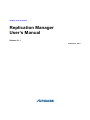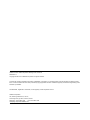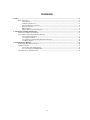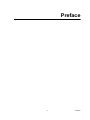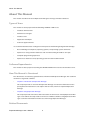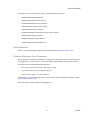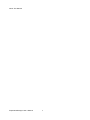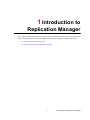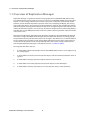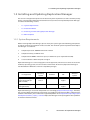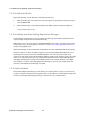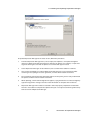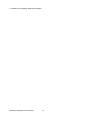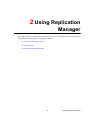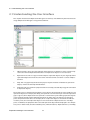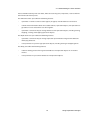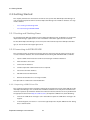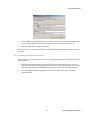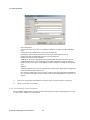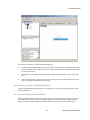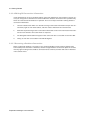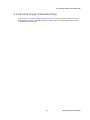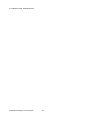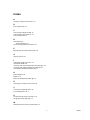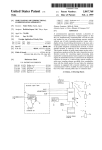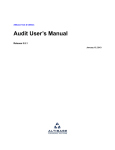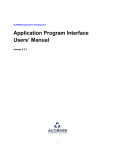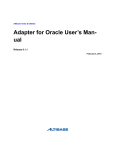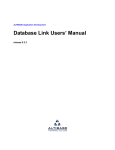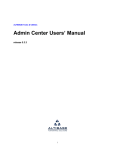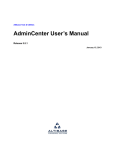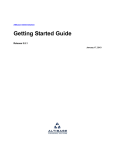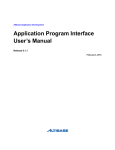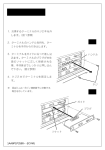Download Replication Manager User`s Manual
Transcript
Altibase Tools & Utilities Replication Manager User’s Manual Release 6.1.1 February 4, 2013 Altibase Tools & Utilities Replication Manager User’s Manual Release 6.1.1 Copyright © 2001~2012 Altibase Corporation. All rights reserved. This manual contains proprietary information of Altibase® Corporation; it is provided under a license agreement containing restrictions on use and disclosure and is also protected by copyright patent and other intellectual property law. Reverse engineering of the software is prohibited. All trademarks, registered or otherwise, are the property of their respective owners Altibase Corporation 10F, Daerung PostTower II, 182-13, Guro-dong Guro-gu Seoul, 152-847, Korea Telephone: +82-2-2082-1000 Fax: 82-2-2082-1099 Homepage: http://www.altibase.com Contents Preface ............................................................................................................................................................................4 About This Manual ....................................................................................................................................................................................5 Types of Users..............................................................................................................................................................................5 Software Dependencies...........................................................................................................................................................5 How This Manual is Structured..............................................................................................................................................5 Related Documents ...................................................................................................................................................................6 Online Manuals ...........................................................................................................................................................................6 Altibase Welcomes Your Comments...................................................................................................................................6 1. Introduction to Replication Manager.......................................................................................................................7 1.1 Overview of Replication Manager ................................................................................................................................................8 1.2 Installing and Updating Replication Manager .........................................................................................................................9 1.2.1 System Requirements ....................................................................................................................................................9 1.2.2 Installation Media ......................................................................................................................................................... 10 1.2.3 Installing and Uninstalling Replication Manager .............................................................................................. 10 1.2.4 Online Update................................................................................................................................................................ 10 2. Using Replication Manager .....................................................................................................................................13 2.1 Understanding the User Interface ............................................................................................................................................. 14 2.2 Getting Started ................................................................................................................................................................................. 16 2.2.1 Starting and Shutting Down..................................................................................................................................... 16 2.2.2 Connecting to ALTIBASE HDB .................................................................................................................................. 16 2.3 Detailed Usage: Embedded Help............................................................................................................................................... 21 3 Preface 4 Preface About This Manual About This Manual This manual describes how to use Replication Manager to manage an Altibase database. Types of Users This manual has been prepared for the following ALTIBASE® HDB™ users: • Database administrators • Performance managers • Database users • Application developers • Technical support workers It is recommended that those reading this manual possess the following background knowledge: • Basic knowledge of computers, operating systems, and operating system commands • Experience in using relational databases and an understanding of database concepts • Computer programming experience • Experience in database server, operating system or network administration Software Dependencies This manual has been prepared assuming that ALTIBASE HDB 6 will be used as the database server. How This Manual is Structured This document is an elementary guide for those unfamiliar with Replication Manager. The rest of this document is organized as follows: • Chapter1: Introduction to Replication Manager This chapter provides an overview of Replication Manager and contains information on the prerequisites for installation. It also explains how to install, remove and update Replication Manager. • Chapter2: Using Replication Manager This chapter provides newcomers with instructions on how to start and stop Replication Manager. It also outlines the steps used to connect to an Altibase database using Replication Manager. It contains information on how to use and manage Replication Manager. Related Documents ReplicationManager User’s Manual 5 About This Manual For additional technical information, please consult the following manuals: • ALTIBASE HDB Installation Manual • ALTIBASE HDB Administrator’s Manual • ALTIBASE HDB Replication User’s Manual • ALTIBASE HDB Precompiler User’s Manual • ALTIBASE HDB ODBC User’s Manual • ALTIBASE HDB Application Program Interface User’s Manual • ALTIBASE HDB iSQL User’s Manual • ALTIBASE HDB Utilities User’s Manual • ALTIBASE HDB Error Message Reference Online Manuals Manuals are available from the Altibase Customer Support (http://support.altibase.com/). Altibase Welcomes Your Comments Please feel free to send us your comments and suggestions regarding this manual. Your comments and suggestions are important to us, and may be used to improve future versions of the manual. Please be sure to include the following information : • The name and version of the manual that you are using • Any comments that you have about the manual • Your full name, address, and phone number For immediate assistance regarding technical issues, please contact the Altibase Customer Support (http://support.altibase.com/). We always appreciate your feedback and suggestions. 6 Preface About This Manual ReplicationManager User’s Manual 7 1 Introduction to Replication Manager This chapter is intended to help all users who want to install Replication Manager and understand its features. It also provides an overview of Replication Manager. It contains the following sections: • 1.1 Overview of Replication Manager • 1.2 Installing and Updating Replication Manager 7 Introduction to Replication Manager 1.1 Overview of Replication Manager 1.1 Overview of Replication Manager Replication Manager is a graphical tool for managing replication on ALTIBASE HDB. Altibase Database Administrators typically need to connect to all instances of ALTIBASE HDB on which replication objects are active. Using a Command Line Interface (CLI) such as iSQL, they need to jump around between console windows to perform replication tasks such as stopping, modifying, and starting target replication objects. This requires them to memorize the status of, and relationships between, replication objects, meaning that the burden of replication management grows exponentially as the number of replication objects increases linearly. Thanks to its Graphical User Interface (GUI), Replication Manager can help DBAs perform these tasks easily while visualizing all of their replication nodes in the same screen. More detailed information about Replication Manager is provided in the embedded help (the help menu that is integral with Replication Manager). Because Replication Manager is evolving rapidly, this printed manual may not reflect the most recent changes in the software. It is recommended that the user perform online update in order to keep Replication Manager up to date, and that the user use the online help system in order to stay informed of the most recent changes. Information on how to update Replication Manager can be found in Section 1.2.4 Online Update. The major benefits of this tool are: 1. It allows DBAs to work with multiple versions of ALTIBASE HDB (versions 4.3.9 or higher) using the same program. 2. It allows DBAs to check the status of replication objects and the relationships between them at a glance. 3. It allows DBAs to manage replication objects with the click of a mouse. 4. It allows DBAs to check the properties of replication objects and related objects. 5. It allows DBAs to monitor replication pairs and analyze their status, almost intuitively. Replication Manager User’s Manual 8 1.2 Installing and Updating Replication Manager 1.2 Installing and Updating Replication Manager This section is designed to help the user understand system requirements and all installation prerequisites. It also provides information about how to install, uninstall and update Replication Manager. It includes the following sections: • 1.2.1 System Requirements • 1.2.2 Installation Media • 1.2.3 Installing and Uninstalling Replication Manager • 1.2.4 Online Update 1.2.1 System Requirements Before installing Replication Manager, please check your system against the following prerequisites in order to ensure that installation will be successful. The minimum system requirements for Replication Manager are as follows: 1. Computer processor: 800MHz Pentium III or better 2. Computer memory: 512MB or more 3. Computer disk: 50MB or more free space (in addition to space required for the JRE) 4. Screen resolution: 1024 x 768 pixels or higher Replication Manager is a Java-based graphical client application, which means it relies on the client's hardware, operating system, and Java runtime environment. At this time, Replication Manager is now distributed in Windows- and Linux-compatible packages. Package Name Operating System Hardware JRE Windows System ReplicationManagerwin32.win32.x86.zip (JRE included) Windows XP, Vista, 7 x86 32-bit Java 6 or higher Win32 ReplicationManagerlinux.gtk.x86.zip Linux x86 32-bit Java 6 or higher GTK Replication Manager is based on Eclipse RCP 3.6.2 technology (http://www.eclipse.org/). Therefore, this version of Replication Manager will work on any platform on which Eclipse RCP is supported. For additional information, please refer to the supported platform list at http://www.eclipse.org/eclipse/ development/readme_eclipse_3.6.2.html. Replication Manager will be packaged for other platforms in the future if demand merits. 9 Introduction to Replication Manager 1.2 Installing and Updating Replication Manager 1.2.2 Installation Media Replication Manager can be obtained in the following two ways: 1. Replication Manager is included in the client package that is provided to customers who purchase ALTIBASE HDB. 2. Replication Manager can be downloaded from the official Altibase Customer Support at: http://support.altibase.com 1.2.3 Installing and Uninstalling Replication Manager Installing Replication Manager is very easy. Replication Manager is provided in ZIP file format. To install it, simply unzip the file in the desired directory. Additionally, it is necessary to import an ALTIBASE HDB JDBC driver that is appropriate for the database to which one is connecting. Please refer to the section 2.2.2.1 Importing a JDBC Driver File in Chapter 2 Using Replication. Replication Manager is able to work with many different versions of ALTIBASE HDB simultaneously. However, it will be necessary to import multiple versions of the ALTIBASE HDB JDBC driver corresponding to the respective versions of ALTIBASE HDB on each of the replication nodes. If, for instance, the user must connect to two different Altibase databases, for example, versions 4.3.9.100 and 5.3.3.33 respectively, then the user is required to import two versions of the JDBC driver files into Replication Manager, and to give them different names, for example, "Altibase_4.3.9.100.jar" and "Altibase_5.3.3.33.jar". Uninstalling Replication Manager is also very easy. Simply delete the directory in which Replication Manager is installed. 1.2.4 Online Update One benefit of Replication Manager is that updates are available online as long as an Internet connection is available. Using the online update function, it is possible to check for updates and get the latest version of Replication Manager with just a few mouse clicks, as shown below. Replication Manager User’s Manual 10 1.2 Installing and Updating Replication Manager To update Replication Manager to the latest version, follow this procedure: 1. From the Replication Manager menu, select "Help", then "Updates..." An update dialog box appears if a Replication Manager update was found. If no updates are available, a simple message box advising the user that no updates are available will appear instead. 2. Check "Replication Manager" under "Altibase", then click the "Next" button to continue. 3. You are then prompted to accept the Replication Manager User License Agreement. After reviewing and accepting the license agreement, click the "Next" button to continue. 4. The Installation page of the Install dialog box appears. At this point, you are ready to download the update. Click the "Finish" button to continue. 5. While updating, a Verification dialog box will appear, saying that this file has not been digitally signed. Disregard this message. Click the "Install All" button to complete the installation. 6. Replication Manager will need to be restarted in order to properly complete the installation. Click the "Yes" button to complete the update. Now you are ready to start working with the upto-date version of Replication Manager. 11 Introduction to Replication Manager 1.2 Installing and Updating Replication Manager Replication Manager User’s Manual 12 2 Using Replication Manager This chapter introduces the Replication Manager user interface, and additionally describes the basic usage of Replication Manager. It is organized as follows: • 2.1 Understanding the User Interface • 2.2 Getting Started • 2.3 Detailed Usage: Embedded Help 13 Using Replication Manager 2.1 Understanding the User Interface 2.1 Understanding the User Interface This chapter introduces the Replication Manager user interface, and additionally describes the basic usage of Replication Manager. It is organized as follows: 1. DB Connections: This is the entry point for the program and a database-centric view that represents the relationship between databases and replication objects in a tree structure. 2. Replication Pairs: This is a logical view that depicts replication objects in pairs. A group of two replication objects that have the same name and interact with each other is called a "Replication Pair". 3. Map: This area graphically illustrates the physical layout and status of databases, replication objects, and the relationships therebetween. 4. Properties: This area shows the properties for the currently selected object (e.g. DB connection or replication object). These four panes are intended to give DBAs a variety of ways of visualizing the same databases and replication objects. For example, the "Map" pane provides a convenient way to check the replication gap at a glance, while "Replication Pairs" provides a convenient way of handling replication objects as pairs without having to think about the databases on which they are working. So, these four panes complement each other. For example, when a replication object is selected in the "DB Connections" pane, the same replication object is also selected in the "Replication Pairs" and "Map" panes. In addition, the properties of the selected replication object will be displayed in the "Properties" pane. In other words, the three editable panes, "DB Connections", "Replication Pairs", and "Map", Replication Manager User’s Manual 14 2.1 Understanding the User Interface interact multidirectionally with each other, while the read-only pane, "Properties", receives information from the other three panes. The "DB Connections" pane offers the following features: • It provides a view that can be used to register, unregister, and edit database connections. • It shows meta information about connected databases, replication objects, and replication target tables in a tree structure for ease of navigation. • It provides a convenient way to manage databases and replication objects, including starting, stopping, creating, and dropping replication objects. The "Replication Pairs" pane offers the following features: • It provides a convenient way to manage replication pairs without having to think about the underlying databases. • It also provides a way to manage replication objects, including starting and stopping them. The "Map" pane offers the following features: • It delivers the big picture of all registered databases and replication objects in an intuitive manner. • It also provides a way to control databases and replication objects. 15 Using Replication Manager 2.2 Getting Started 2.2 Getting Started This chapter provides basic instructions on how to start up and shut down Replication Manager. It also covers the steps to be taken to connect Replication Manager to an Altibase database. It is organized as follows: • 2.2.1 Starting and Shutting Down • 2.2.2 Connecting to ALTIBASE HDB 2.2.1 Starting and Shutting Down To start Replication Manager, double-click on "Replication Manager.exe" in Windows, or execute the "Replication Manager" application in Linux in the folder in which the application was installed. To shut down Replication Manager, select "File", then "Exit" from the top menu of Replication Manager, or click on the X in the upper-right corner. 2.2.2 Connecting to ALTIBASE HDB This section describes, in the form of a tutorial, the basic steps that must be taken in order to connect to an Altibase database. The usual workflow when working with ALTIBASE HDB is as follows: 1. Import a JDBC driver file to be used when connecting to an Altibase database. 2. Add a database connection. 3. Connect to the database. 4. Conduct replication administration tasks as required. 5. Disconnect from the database. 6. Edit DB connection information. 7. Remove the database if it is no longer needed. Each procedure is conducted as described below. 2.2.2.1 Importing a JDBC Driver File This section describes the steps involved in importing the appropriate version of the JDBC driver file into Replication Manager. It is assumed that an Altibase database has already been installed on the machine in question. (If an Altibase database has not been installed, it will be necessary to download the appropriate driver from http://atc.altibase.com/.) To import the JDBC driver, do the following: 1. Click on the "JDBC driver manager" icon in the toolbar to open the "JDBC driver manager" dialog box. 2. In this dialog box, click on the "+" icon on the right to open the "Import JDBC driver file" dialog box, as shown below. Replication Manager User’s Manual 16 2.2 Getting Started 3. Select a JDBC driver file to import and give the file a name to be used in Replication Manager. The source file will be copied into the specified directory and renamed as specified. 4. Close the "JDBC driver manager" dialog box. Alternatively, users can import a JDBC driver file when performing the "Adding a Database connection" task. 2.2.2.2 Adding a Database Connection Now, it's time to add a database connection for managing replication objects. Follow these steps to add a database: 1. Open the "New DB Connection" dialog by clicking on the "New DB Connection" icon in the main toolbar, or by right-clicking on the "DB Connections icon" in the "DB Connections" panel and then left-clicking on the "New DB Connection" item in the context menu that appears. 2. The "New DB Connection" dialog box shown below will appear. Fill in the input fields as described below. 17 Using Replication Manager 2.2 Getting Started • • Basic Information Connection Name: Any name is acceptable, as long as it is unique in Replication Manager. Password: The password for the SYS user for the database DB Address: The IP address of the machine on which the database installed DB Port: The port number with which to access the database DB Name: The name of the database JDBC driver: To use the appropriate version of the JDBC driver file, select the correct imported JDBC driver in the combo box. If the required JDBC driver file has not been imported yet, please import a new JDBC driver by clicking on the "JDBC driver manager" icon. Options IP Address Type: Please select the appropriate IP address type. (Replication Manager supports both IPv4 and IPv6 addresses.) NLS for Client: Choose the character set to use when translating data from the DBMS on the client side. (This option is not necessary when connecting to Altibase version 5.3.1 or higher.) 3. Click on the "Connection Test" button to ensure that the connection works as expected. 4. Finally, click on the "Save" button. 2.2.2.3 Connecting to the Database Once ALTIBASE HDB has been installed and the first two tasks have been completed, you are ready to connect to a database, as shown below. Replication Manager User’s Manual 18 2.2 Getting Started To connect to a database, complete the following steps: 1. Select the newly added database connection. Right-click on the newly added database to display the context menu, and then left-click on "Connect". This may take some time, depending on your environment. 2. When you are successfully connected, you will see the replication objects in the target database. 3. If the connection fails, a warning dialog appears, displaying some information that will be of help in successfully establishing a connection. 2.2.2.4 Working with the Connected Database If you have followed the preceding steps successfully, you are ready to manage replication on the connected database. 2.2.2.5 Disconnecting from the Database After finishing your work, it will be necessary to close the connection with the database. To close a connection with a database, select the target database connection. Open the context menu by right-clicking on the target database, and then choose "Disconnect" from the context menu. 19 Using Replication Manager 2.2 Getting Started 2.2.2.6 Editing DB Connection Information It will sometimes be necessary to edit database connection information. For example, it may be necessary to change the account that is used to establish the database connection. This is possible only when not connected to the database in question. There are six steps involved in editing database connection information. 1. Select the database for which it is desired to change connection information. To open the context menu, right-click on the database, and then choose "Edit" from the context menu. 2. Make the required changes to the connection information. Click on the "Connection Test" button to ensure that the connection works as expected. 3. The dialog box shown below will appear if the connection test is successful. Click on the "OK" 4. Finally, click on the "Save" button in the Edit dialog box. 2.2.2.7 Removing a Database Connection When a registered database is no longer in use, you will probably want to remove it from the DB Connections panel. To remove a database, select the target database connection. Open the context menu by right-clicking on the database connection to be removed, and then left-click on "Remove" in the context menu. Replication Manager User’s Manual 20 2.3 Detailed Usage: Embedded Help 2.3 Detailed Usage: Embedded Help As discussed in 1.1 Overview of Replication Manager has its own help system, referred to herein as "embedded help". To open embedded help, select "Help" and then "Help Contents" from the top menu of Replication Manager. 21 Using Replication Manager 2.3 Detailed Usage: Embedded Help Replication Manager User’s Manual 22 Index A Adding a Database Connection 17 B Basic Information 18 C Connecting to Altibase HDB 16 Connecting to the Database 18 Connection Name 18 D Detailed Usage Embedded Help 21 Disconnecting from the Database 19 E Editing DB Connection Information 20 G Getting Started 16 I Importing a JDBC Driver File 16 Installation Media 10 Installing and Uninstalling Replication Manager 10 Installing and Updating Replication Manager 9 Introduction to Replication Manager 7 O Online Update 10 Options 18 Overview of Replication Manager 8 R Removing a Database Connection 20 S Starting and Shutting Down 16 System Requirements 9 U Understanding the User Interface 14 Using Replication Manager 13 W Working with the Connected Database 19 1 Index