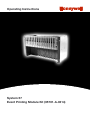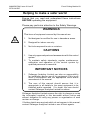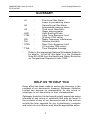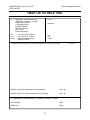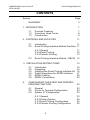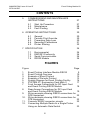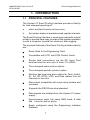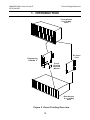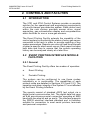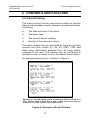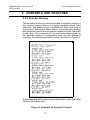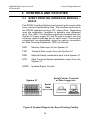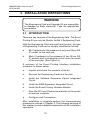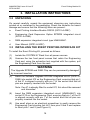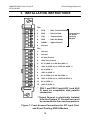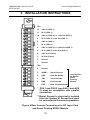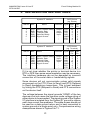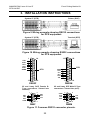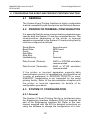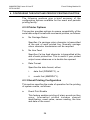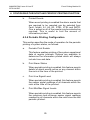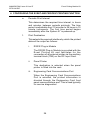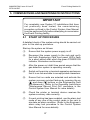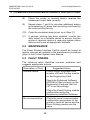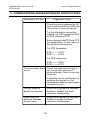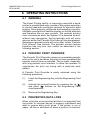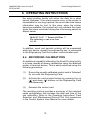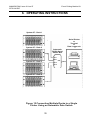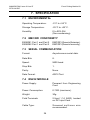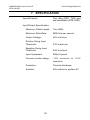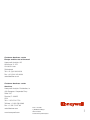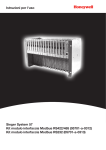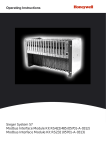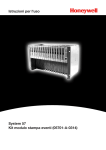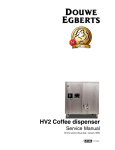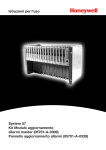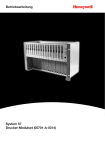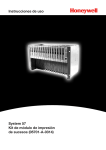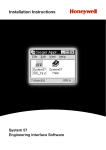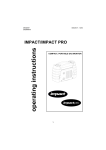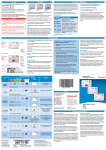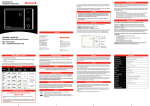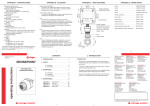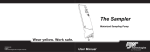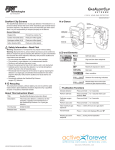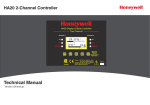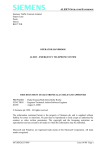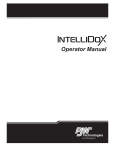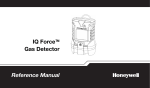Download System 57 Event Printing Module Kit Operating Instructions English US
Transcript
Operating Instructions System 57 Event Printing Module Kit (05701-A-0314) MAN0503.PM6 Issue 01 Jan 97 05701-M-5007 Event Printing Module Kit Helping to make a safer world Ensure that you read and understand these instructions BEFORE operating the equipment. Please pay particular attention to the Safety Warnings. WARNINGS The items of equipment covered by this manual are: 1. Not designed or certified for use in hazardous areas. 2. Designed for indoor use only. 3. Not to be exposed to rain or moisture. CAUTIONS 1. Use only approved parts and accessories with this control system. 2. To maintain safety standards, regular maintenance, calibration and operation of this control system by qualified personnel is essential. IMPORTANT NOTICES 1. Zellweger Analytics Limited can take no responsibility for installation and/or use of its equipment if this is not done in accordance with the appropriate issue and/or amendment of the manual. 2. The user of this manual should ensure that it is appropriate in all details to the exact equipment to be installed and/or operated. If in doubt, the user should contact Zellweger Analytics Limited for advice. Zellweger Analytics Limited reserve the right to change or revise the information supplied in this document without notice and without obligation to notify any person or organisation of such revision or change. If further details are required which do not appear in this manual, contact Zellweger Analytics Limited or one of their agents. 2 MAN0503.PM6 Issue 01 Jan 97 05701-M-5007 Event Printing Module Kit GLOSSARY A1 - A2 - A3 - LED * LTEL - RFI RH * STEL - * TWA - * First Level Gas Alarm. Lower or pre-warning alarm. Second Level Gas Alarm. Intermediate warning alarm. Third Level Gas Alarm. Upper warning alarm. Light Emitting Diode. Long Term Exposure Limit. (8 hours TWA value). Radio Frequency Interference Relative Humidity. Short Term Exposure Limit. (10 minutes TWA value). Time Weighted Average. Refer to the appropriate National Standards Authority for details. In the UK this detail is in the Guidance Note EH 40/89 from the Health and Safety Executive on Occupational Exposure Limits 1989. HELP US TO HELP YOU Every effort has been made to ensure the accuracy in the contents of our documents, however, Zellweger Analytics Limited can assume no responsibility for any errors or omissions in our documents or their consequences. Zellweger Analytics Limited would greatly appreciate being informed of any errors or omissions that may be found in the contents of any of our documents and to this end we include the form opposite for you to photocopy, complete and return to us so that we may take the appropriate action. 3 MAN0503.PM6 Issue 01 Jan 97 05701-M-5007 Event Printing Module Kit HELP US TO HELP YOU To: Marketing Communications, Zellweger Analytics Limited, Hatch Pond House, 4 Stinsford Road, Nuffield Estate, POOLE. Dorset. BH17 0RZ. United Kingdom. From: Address: Tel : +44 (0) 1202 676161 Fax : +44 (0) 1202 678011 email : [email protected] Tel Fax email : : : I suggest the following corrections/changes be made to Chapter ........... Section ........... Marked up copies attached (as appropriate): Yes / No Please inform me of the outcome of this change: Yes / No For Marketing Communications, Zellweger Analytics Limited: Actioned By: Date: Response: Date: 4 MAN0503.PM6 Issue 01 Jan 97 05701-M-5007 Event Printing Module Kit CONTENTS Section Page GLOSSARY 3 1. INTRODUCTION 1.1 1.2 1.3 7 Principal Features Commonly Used Terms Construction 2. CONTROLS AND FACILITIES 2.1 2.2 4. 11 12 13 Event Printing Interface Module - RS232 14 3. INSTALLATION INSTRUCTIONS 3.1 3.2 3.3 3.4 3.5 3.6 11 Introduction 11 Event Printing Interface Module Facilities 11 2.2.1 General 2.2.2 Event Printing 2.2.3 Periodic Printing 2.3 7 8 8 Introduction Unpacking Installing the Event Printing Interface Kit Field Connections for RS232 Interface RS232 Cabling RS232 Connections 15 15 16 16 17 20 20 CONFIGURING THE EVENT AND PERIODIC PRINTING FUNCTION 23 4.1 4.2 4.3 General Printer or Terminal Configuration System 57 Configuration 23 23 23 4.3.1 General 4.3.2 Printer Options 4.3.3 Event Printing Configuration 4.3.4 Periodic Printing Configuration 23 24 24 25 5 MAN0503.PM6 Issue 01 Jan 97 05701-M-5007 Event Printing Module Kit CONTENTS 5. COMMISSIONING AND MAINTENANCE INSTRUCTIONS 27 5.1 5.2 5.3 27 28 28 Start Up Procedure Maintenance Fault Finding 6. OPERATING INSTRUCTIONS 6.1 6.2 6.3 6.4 6.5 30 General Periodic Print Override Preventing Data Loss Recording Calibrations Printer Sharing 30 30 30 31 32 7. SPECIFICATION 7.1 7.2 7.3 7.4 34 Environmental EMC/RFI Conformity Serial Communication RS232 Module 34 34 34 34 FIGURES Figure 1. 2. 3. 4. 5. 6. 7. 8. 9. 10. 11. 12. Page Event Printing Interface Module RS232 Event Printing Overview Example of Event Printout Example of Periodic Printout System Diagram for Event Printing Facility. SYSTEM 57- Engineering Card Mark II Front Access Connections for DC Input Card and Event Printing RS232 Module Rear Access Connections for DC Input Card and Event Printing RS232 Module Wiring example showing RS232 connections for DCE equipment. Wiring example showing RS232 connections for DTE equipment. Common RS232 connector pinouts. Connecting Multiple Racks to a Single Printer Using an Automatic Data Switch 6 9 10 12 13 14 17 18 19 22 22 22 33 MAN0503.PM6 Issue 01 Jan 97 05701-M-5007 Event Printing Module Kit 1. INTRODUCTION 1.1 PRINCIPAL FEATURES The System 57 Event Printing Interface provides a facility for time stamped reporting of: a. alarm and fault events as they occur. b. the system status at predetermined regular intervals. The Event Printing Interface is commonly used with a serial printer to provide hard copy records of the system operation or with a computer terminal for electronic data logging. The principal features of the Event Printing Interface facility are: Easily fitted to the Engineering Card. Compatible with 5701 and 5704 Control Cards. Simple field connections via the DC Input Card terminal block for wire up to 2.5mm² (14 AWG). Time stamped event printout option. Time stamped periodic printout option. Monitors gas level and alarm status for Fault, Inhibit, A1, A2, A3, STEL, LTEL and Rate alarms from all channels in the rack. Data output compatible with most serial printers and terminals. Supports the RS232 electrical standard. Data signals are isolated from the System 57 power supply. Asynchronous serial link using 9600 baud, 8 data bits, 1 stop bit and no parity. Easily configured using the Engineering Interface Software. 7 MAN0503.PM6 Issue 01 Jan 97 05701-M-5007 Event Printing Module Kit 1. INTRODUCTION 1.2 COMMONLY USED TERMS The reader should be familiar with the following terms that are used throughout this instruction manual: RS232: RS232 is an electrical standard that uses multi-core cable carrying signals to transfer digital data. RS232 permits interconnection of two communicating devices for bidirectional operation over distances up to 15m (49ft). Baud Rate: Baud is a unit of signalling speed equal to the number of discrete signal events per second. (Not necessarily the same as bits per second). Bit Rate: The speed at which bits are transmitted, usually measured in bits per second (bits/s). Parity: A technique used to detect single bit errors in a transmitted data byte (character) in electronic code transmission. Stop Bit: A method to indicate the end of a transmitted data byte (character) in electronic code transmission. Event Printing: Provides time stamped reports of alarm and fault events as they occur. Periodic Printing: Provides time stamped reports of system status at predetermined regular intervals. 1.3 CONSTRUCTION The System 57 Event Printing Interface is available preinstalled in new systems or as a kit for retrofitting into existing systems. The kit consists of: a. A small pcb Event Printing Module that plugs onto the Engineering Card J1 and J2 connectors. 8 MAN0503.PM6 Issue 01 Jan 97 05701-M-5007 Event Printing Module Kit 1. INTRODUCTION b. Two integrated circuits that plug into the expansion sockets provided on the Engineering Card. Connections for the serial data interface are made via the six way expansion terminal block TB2 that is located on the DC Input Card. An enhanced version of the Engineering Card software must be installed in order to provide the Event Printing functions. The new software is fully compatible with the original Engineering Card software and is provided as a plug-in integrated circuit included in the kit. Figure 1 Event Printing Interface Module RS232 9 MAN0503.PM6 Issue 01 Jan 97 05701-M-5007 Event Printing Module Kit 1. INTRODUCTION Front Access 8 or 16-Way Rack DC Input Card Engineering Card Mk ll Event Printing Interface Module Rear Access 8 or 16-Way Rack Figure 2 Event Printing Overview 10 MAN0503.PM6 Issue 01 Jan 97 05701-M-5007 Event Printing Module Kit 2. CONTROLS AND FACILITIES 2.1 INTRODUCTION The 5701 and 5704 Control Systems provide a complete solution for the operational and engineering requirements of a multi-channel gas detection system. Each control card within the rack system provides sensor drive, signal acquisition, gas concentration display and comprehensive alarm facilities for one or more gas sensors. The Event Printing Facility extends the capability of the control system by monitoring the status of every gas sensor connected to the rack in order to provide reporting of key system parameters. Reports can occur at fixed time intervals or when a specific alarm event occurs. Each report includes both date and time to ensure that the system operating history can be analysed clearly at a later time. 2.2 EVENT PRINTING INTERFACE MODULE FACILITIES 2.2.1 General The Event Printing Facility offers two modes of operation: a. Event Printing. b. Periodic Printing. The system can be configured to use these modes individually or in combination. The capabilities of each printout mode are detailed in Sections 2.2.2 and 2.2.3. The operation and alarm integrity of the System 57 is not affected by the Event Printing Interface. The reports consist of standard ASCII text output via a digital serial communication link. The digital data link uses an 8-bit asynchronous serial connection operating at 9600 baud with one stop bit and no parity. The interface supports the RS232 electrical interface standard and is therefore suitable for connection to most serial printers, terminals and personal computers. 11 MAN0503.PM6 Issue 01 Jan 97 05701-M-5007 Event Printing Module Kit 2. CONTROLS AND FACILITIES 2.2.2 Event Printing The event printing function monitors the status of specific alarms and provides a report, whenever an alarm activates, containing: a. The date and time of the alarm. b. The alarm type. c. The current sensor reading. d. Identity of the channel in alarm. The alarm events that are monitored by the event printing function are Fault, Inhibit, A1, A2, A3, STEL, LTEL and Rate using information gathered from all cards and/or channels in the rack. The function can be configured to operate on one, a subset or all of the above alarm events. An example event printout is shown in Figure 3. Showing A1, A2 and Inhibit events occurring at different times on a 5701 Control Card in Rack Slot 9 and a Fault event occurring on Channel 2 of a 5704 Control Card in Rack Slot 3. Figure 3. Example of Event Printout 12 MAN0503.PM6 Issue 01 Jan 97 05701-M-5007 Event Printing Module Kit 2. CONTROLS AND FACILITIES 2.2.3 Periodic Printing The periodic printing function provides a summary report of the control system status at regular predetermined fixed intervals. The default report contains the date and time of the printout, the current alarm status, current sensor reading and maximum and minimum sensor readings for all channels in the rack. The contents of the report are determined by the periodic printout configuration and can be altered if required. An example periodic printout is shown in Figure 4. System fitted with 5701 Control Cards in Rack Slots 1 and 2 and a 5704 Control Card in Rack Slot 3. Figure 4. Example of Periodic Printout 13 MAN0503.PM6 Issue 01 Jan 97 05701-M-5007 Event Printing Module Kit 2. CONTROLS AND FACILITIES 2.3 EVENT PRINTING INTERFACE MODULE RS232 The RS232 Interface Module has transmit and receive data lines, and two handshaking lines. The interface conforms to the RS232 standard giving ±12V output drive. Depending upon the installation, operation is possible over distances up to 15m (49ft). The interface signals are isolated from the System 57 power supply 0V and Ground to protect the host computer against damage due to earth loops. The terminal connections are designated using the naming convention for Data Terminal Equipment (DTE) as follows: RXD Receive Data input to the System 57. TXD Transmit Data output from the System 57. DSR Data Set Ready handshake input to the System 57. DTR Data Terminal Ready handshake output from the System 57. SGND Isolated Signal Ground. Serial Printer, Terminal or Data Logger etc. System 57 Serial Data Figure 5 System Diagram for Event Printing Facility. 14 MAN0503.PM6 Issue 01 Jan 97 05701-M-5007 Event Printing Module Kit 3. INSTALLATION INSTRUCTIONS WARNING The Engineering Card and Upgrade Kit are susceptible to damage by static electricity. Take the appropriate precautions. 3.1 INTRODUCTION There are two versions of the Engineering Card. The Event Printing Kit can only be fitted to the Mk 2 Engineering Card. With the Engineering Card removed from the rack, the type of Engineering Card can be visually identified as follows: a. Mk I hardware by the presence of only one 28 pin DIL IC socket on the card pcb. b. Mark II hardware by the presence of two 28 pin DIL IC sockets and a rectangular cutout near the centre of the card pcb. (See Figure 6). A summary of the Event Printing Interface installation procedure is shown below: a. Unpack and check the contents of the kit. b. Remove the Engineering Card from the rack. c. Install the Software Expansion Eprom Integrated Circuit. d. Install the RAM Expansion Integrated Circuit. e. Install the Event Printing Interface Module. f. Wire the DC Input Card terminal blocks to the printer or terminal computer. g. Configure and Commission. After installation is complete perform the commissioning procedures outlined in Chapter 5. The following sections of this chapter provide a detailed explanation of the installation operations. 15 MAN0503.PM6 Issue 01 Jan 97 05701-M-5007 Event Printing Module Kit 3. INSTALLATION INSTRUCTIONS 3.2 UNPACKING On receipt carefully unpack the equipment observing any instructions printed on or contained in the packaging. Check the contents for transit damage and ensure that the following items are present: a. Event Printing Interface Module RS232 (05701-A-0287). b. Engineering Card Expansion Option EPROM integrated circuit (05701-A-0385). c. RAM expansion integrated circuit type HN6264ALP. d. User Manual (05701-A-5007). 3.3 INSTALLING THE EVENT PRINTING INTERFACE KIT To install the Event Printing Kit, proceed as follows: (1) Isolate the SYSTEM 57 Rack from all power sources. (2) Unscrew the two front panel screws that retain the Engineering Card and, using the extraction tool supplied with the system, pull the Engineering Card from the rack. WARNING The Upgrade EPROM and RAM Chip can be permanently damaged by incorrect insertion. (3) Insert the Software Upgrade EPROM integrated circuit (05701-A0385) into socket IC2 on the Engineering Card, ensuring that pin 1 of the IC is aligned correctly with pin 1 of the socket and that all pins are properly inserted into the socket. Note: If an IC is already fitted to socket IC2, this should be removed and discarded. (4) Insert the RAM expansion integrated circuit (HN6264ALP) into socket IC12 on the Engineering Card, ensuring that pin 1 of the IC is aligned correctly with pin 1 of the socket and that all pins are properly inserted into the socket. (5) Use small pliers or an electrical screwdriver to gently remove the Engineering Card shorting link LK1 from pins 2 and 3 and replace to short pins 1 and 2 (see Figure 6). 16 MAN0503.PM6 Issue 01 Jan 97 05701-M-5007 Event Printing Module Kit 3. INSTALLATION INSTRUCTIONS LK1 (6) Insert the Event Printing Interface Module into socket headers J1 and J2 on the Engineering Card, ensuring that pin 1 of the module pin headers is correctly aligned with pin 1 of the Engineering Card socket headers. (7) Re-insert the Engineering Card into the rack, tighten the two front panel screws and move on to the Section 3.5. 3 2 1 IC4 1 IC11 XL1 LK1 3 2 1 IC10 XL2 FS1 C15 L1 IC7 C17 SK2 C1 TR1 C6 IC1 J3 16 1 J1 C4 C8 IC13 L2 IC2 IC12 IC6 PL1 SK1 J2 IC8 1 Insert IC2 EPROM notch downwards. Insert IC12 RAM notch downwards. When inserting the Event Printing Interface Module, ensure the correct alignment and orientation. Figure 6 SYSTEM 57- Engineering Card Mark II 3.4 FIELD CONNECTIONS FOR RS232 INTERFACE The field connections to the Event Printing Interface Module are made via auxiliary terminal block TB2 on the DC Input Card. The terminal block is a two part type to aid the connection of field cables without removing the DC Input Card. The DC Input card terminal connections are: 17 MAN0503.PM6 Issue 01 Jan 97 05701-M-5007 Event Printing Module Kit 3. INSTALLATION INSTRUCTIONS TB2 1 DTR - Data Terminal Ready 2 RXD - Receive Data 3 TXD - Transmit Data 4 DSR - Data Set Ready 5 SGND** - Signal Ground 6 Ground Connections for Event Printing Module TB1 1 Ground 2 Ground 3 0V Out (Fused) 4 +24V Out (Fused) 5 0V In (AUX 2) or 0V Out (AUX 1) 6 +24V In (AUX 2*) or +24V Out (AUX 1) 7 0V In (AUX 1) 8 +24V In (AUX 1) 9 0V In (PSU 2) or 0V Out (PSU 1) 10 +24V In (PSU 2*) or +24V Out (PSU 1) 11 0V In (PSU 1) 12 +24V In (PSU 1) * PSU 1 and PSU 2 (and AUX 1 and AUX 2) must be compatible with parallel connection. **Signal Ground is electrically isolated from the System 57 Ground and must be connected to the remote apparatus. Figure 7 Front Access Connections for DC Input Card and Event Printing RS232 Module 18 MAN0503.PM6 Issue 01 Jan 97 05701-M-5007 Event Printing Module Kit 3. INSTALLATION INSTRUCTIONS TB1 12 +24V In (PSU 1) 11 0V In (PSU 1) 10 +24V In (PSU 2*) or +24V Out (PSU 1) 9 0V In (PSU 2) or 0V Out (PSU 1) 8 +24V In (AUX 1) 7 0V In (AUX 1) 6 +24V In (AUX 2*) or +24V Out (AUX 1) 5 0V In (AUX 2) or 0V Out (AUX 1) 4 +24V Out (Fused) 3 0V Out (Fused) 2 Ground 1 Ground TB2 6 Ground 5 SGND** - Signal Ground 4 DSR - Data Set Ready 3 TXD - Transmit Data 2 RXD - Receive Data 1 DTR - Data Terminal Ready Connections for Master Event Printing Module * PSU 1 and PSU 2 (and AUX 1 and AUX 2) must be compatible with parallel connection. **Signal Ground is electrically isolated from the System 57 Ground and must be connected to the remote apparatus. Figure 8 Rear Access Connections for DC Input Card and Event Printing RS232 Module 19 MAN0503.PM6 Issue 01 Jan 97 05701-M-5007 Event Printing Module Kit 3. INSTALLATION INSTRUCTIONS 3.5 RS232 CABLING The field terminals of the DC Input Card accept single or multi-stranded wire up to 2.5mm² (14 AWG). Cables should be routed carefully to avoid physical and environmental hazards such as mechanical stress and high temperatures. To achieve fast reliable data connections good quality multicore screened cable should be used. The maximum permitted cable length, as defined by the RS232 standard, is 15m (49ft). In order to ensure the correct operation and to meet European Standards for RFI and EMC, it is recommended that all field cables should be of the screened type with the cable screen connected at one end only. If the screen is to be connected at the System 57 end, use either the ground terminal of the DC Input Card, the cabinet using a suitable metal cable gland or other suitable instrument earth point. 3.6 RS232 CONNECTIONS The System 57 interface pinout follows the naming convention for Data Terminal Equipment (DTE). Most serial printers follow the convention for Data Communication Equipment (DCE devices) and require a ‘straight through’ connection. However, when connected to another DTE device, (eg. a terminal or personal computer), a ‘null modem’ type cable connection is usually required. Normally serial devices are fitted with either a 25 way (DB25) or 9 way (DB9) D-type connector as illustrated in Figure 11. Commonly, DTE devices have male connectors and DCE devices have female connectors. The System 57 signals, corresponding printer or terminal signal and DB type connector pins are shown in the following tables: 20 MAN0503.PM6 Issue 01 Jan 97 05701-M-5007 Event Printing Module Kit 3. INSTALLATION INSTRUCTIONS System 57 Interface TB2 Pin Abbr. 1 2 3 4 5 - DTR RXD TXD DSR SGND - Name Data Terminal Ready Receive Data Transmit Data Data Set Ready Signal Ground - DCE Device (eg. Printer) Direction Signal DB25 DB9 Pin Pin Output Input Output Input - System 57 Interface TB2 Pin Abbr. 1 2 3 4 5 - DTR RXD TXD DSR SGND - Name DTR RXD TXD DSR SGND RTS CTS 20 3 2 6 7 4 5 4 2 3 6 5 7 8 DTE Device (eg. Terminal) Direction Signal DB25 DB9 Pin Pin Data Terminal Ready Receive Data Transmit Data Data Set Ready Signal Ground - Output Input Output Input - DSR TXD RXD DTR SGND RTS CTS 6 2 3 20 7 4 5 6 3 2 4 5 7 8 If it is not clear whether the printer or terminal device is a DTE or DCE then some experimentation may be necessary. The interface hardware can not be damaged by incorrect connection of the serial data or handshaking signals. Some devices will not communicate unless valid signals are present on the CTS (Clear to Send) and RTS (Request to Send) handshaking connections. This is best achieved by linking the RTS (Request to Send) and CTS connections on the device itself. The voltage between the signal grounds 'SGND' of the two devices must not cause the common mode voltage rating of either device to be exceeded. The signal ground of the System 57 interface is isolated from the System 57 ground to reduce earth loop current flow problems. The cable screen should not be used as a data ground return and is best connected to system ground at a single point only. Comprehensive wiring examples are shown in Figures 9 to 11. 21 MAN0503.PM6 Issue 01 Jan 97 05701-M-5007 Event Printing Module Kit 3. INSTALLATION INSTRUCTIONS System 57 (DTE) Printer (DCE) Figure 9 Wiring example showing RS232 connections for DCE equipment. System 57 (DTE) Terminal (DTE) Figure 10 Wiring example showing RS232 connections for DTE equipment. 1 14 TXD RXD RTS CTS DSR SGND 13 25 1 SGND DTR TXD RXD DSR RTS CTS RXD TXD DTR SGND 25 and 9-way DTE Male D-Type connectors. Viewed into pins). 5 6 5 14 DB25M DB25F 25 and 9-way DCE Female DType connectors. Viewed into sockets). 1 DTR SGND DSR CTS RTS RXD TXD DTR 13 25 9 CTS RTS DSR 6 1 9 DB9F DB9M Figure 11 Common RS232 connector pinouts. 22 MAN0503.PM6 Issue 01 Jan 97 05701-M-5007 Event Printing Module Kit 4. CONFIGURING THE EVENT AND PERIODIC PRINTING FUNCTION 4.1 GENERAL The System Event Printing Interface is highly configurable to allow compatibility with most printer and terminal devices. 4.2 PRINTER OR TERMINAL CONFIGURATION It is essential that the same communication parameters are used by both the System 57 and the connected device. The communication parameters of the printer or terminal apparatus connected to the System 57 event printing facility must be configured as follows: Serial Mode: Baud Rate: Parity: Data Bits: Stop Bits: Handshaking: Asynchronous. 9600 baud. None. 8. 1. See text. Data Format (Printers): ASCII or EPSON emulation recommended. ANSI or VT100 emulation recommended. Data Format (Terminals): If the printer or terminal apparatus supports data communication control (or handshaking), this should be set in order of preference to DTR/DSR, RTS/CTS or none. XON/XOFF handshaking is not supported by the event printing facility. Refer to the documentation supplied with the printer or terminal apparatus for details of its configuration procedure. 4.3 SYSTEM 57 CONFIGURATION 4.3.1 General The System 57 Event Printing Facility is configured using the Engineering Interface Software (EIS) tool supplied as part of the Engineering Interface Kit. Refer to the user manual supplied with the EIS for detailed instructions on using the software to change the configuration of a rack. 23 MAN0503.PM6 Issue 01 Jan 97 05701-M-5007 Event Printing Module Kit 4. CONFIGURING THE EVENT AND PERIODIC PRINTING FUNCTION The following sections give a brief summary of the configuration options available for the event and periodic printing facility. 4.3.2 Printer Options This section provides options to ensure compatibility of the serial data output format with most serial printers, as follows: a. No Carriage Return Specifies if a carriage return character is transmitted at the end of each printed line. Normally carriage return character transmission will be required. b. No Line Feed Specifies if a line feed character is transmitted at the end of each printed line. This is useful if your printed output never advances or is double line spaced. c. Date Format Specifies the date format, either: i. date first (DD/MM/YY), or ii. month first (MM/DD/YY). 4.3.3 Event Printing Configuration This section specifies the mode of operation for the printing of system events, as follows: a. Event Print Enable This feature enables printing of alarm events as they occur. Information printed includes channel identification, event name, sensor reading, the time and date of the event. 24 MAN0503.PM6 Issue 01 Jan 97 05701-M-5007 Event Printing Module Kit 4. CONFIGURING THE EVENT AND PERIODIC PRINTING FUNCTION b. Printed Events When event printing is enabled the alarm events that are required to be reported can be selected from Fault, Inhibit, A1, A2, A3, STEL, LTEL and RATE. One, a subset or all of the events may be selected as required. This is useful to limit the amount of information printed. 4.3.4 Periodic Printing Configuration This section specifies the mode of operation for the periodic printing of system status, as follows: a. Periodic Print Enable This feature enables printing of the system operational data at regular intervals. Options are available to determine the information printed which will always include time and date. b. Print Alarm Status When periodic printing is enabled, this feature reports details of alarm events active on any channel within the rack at the time of the printout. c. Print Live Signal Level When periodic printing is enabled, this feature reports the sensor signal readings of all channels within the rack at the time of the printout. d. Print Min/Max Signal Levels When periodic printing is enabled, this feature reports the maximum and minimum sensor signal readings reached by all channels within the rack since the last periodic printout. 25 MAN0503.PM6 Issue 01 Jan 97 05701-M-5007 Event Printing Module Kit 4. CONFIGURING THE EVENT AND PERIODIC PRINTING FUNCTION e. Periodic Print Interval This determines the required time interval, in hours and minutes, between periodic printouts. The time period is adjustable from 10 minutes to 24 hours in 10 minute increments. The first time period begins immediately after the System 57 is powered up. f. Print Destination This selects the required interface by which the printed data will be output as follows: i. RS232 Plug-in Module The RS232 Plug-in Module is provided with the Event Printing Kit and facilitates for the connection of an external printer via the auxiliary terminal block (TB2) on the DC Input Card. ii. Panel Printer This destination is selected when the panel printer is fitted into the rack. iii. Engineering Card Communications Port When the Engineering Card Communications Port is selected, the printed information is directed through the Engineering Card front panel communications port. This is used typically for service diagnostics. 26 MAN0503.PM6 Issue 01 Jan 97 05701-M-5007 Event Printing Module Kit 5. COMMISSIONING AND MAINTENANCE INSTRUCTIONS IMPORTANT For completely new System 57 installations that have not previously been tested, the commissioning procedure outlined in the Control System User Manual must be performed fully before attempting to commission the Event Printing facility. 5.1 START UP PROCEDURE A detailed check of the system wiring should be carried out prior to this start-up procedure. Start-up the system as follows: (1) Ensure that the system power supply is off. (2) Reconnect the power supply to the rack and verify that both Engineering Card front panel LED’s flash for a short period after which the green POWER ON indicator illuminates continuously. (3) After the power on inhibit time period ensure that the gas detection system is operating normally. (4) Switch on the printer or terminal apparatus and ensure that it is on-line and able to accept printed characters. (5) Ensure that no cards are selected and activate the system summary printout feature by pressing the up ( ) and down ( ) buttons on the Engineering Card simultaneously. (Refer to the Operating Instructions "Maintenance Record Print Out' procedure in the Control System User Manual for more details). (6) Check the printer or terminal device receives the system summary data correctly. (7) If event printing has been enabled, use the alarm test mode of any one of the control cards in the rack to simulate an alarm condition. (Refer to the Engineer’s alarm relay test procedure in the Control System User Manual for more details). 27 MAN0503.PM6 Issue 01 Jan 97 05701-M-5007 Event Printing Module Kit 5. COMMISSIONING AND MAINTENANCE INSTRUCTIONS (8) Check the printer or terminal device receives the subsequent event data correctly. (9) Repeat steps 7 and 8 to simulate additional alarms encompassing all levels that are being monitored by the event printing facility. (10) Clear the simulated alarm(s) set up in Step (7). (11) If periodic printing has been enabled, monitor the data output for a suitable period to ensure that the printer or terminal device is receiving system status data correctly and at appropriate intervals. 5.2 MAINTENANCE The Event Printing Interface Facility should be tested at regular intervals as outlined in the maintenance procedure given in the Control System User Manual. 5.3 FAULT FINDING The following table identifies common problems and suggests appropriate actions: Description of Fault Suggested Action General failure. Check correct orientation and location of Event Printing module on the Engineering Card. Check the Enhanced Software EPROM is fitted correctly on the Engineering Card and that link LK1 is set accordingly. Check the Event Printing module configuration using the Engineering Interface Software. No communication. Check the serial communication configuration parameters of the printer or terminal device and the Event Printing module are the same. 28 MAN0503.PM6 Issue 01 Jan 97 05701-M-5007 Event Printing Module Kit 5. COMMISSIONING AND MAINTENANCE INSTRUCTIONS Description of Fault Suggested Action Check the wiring between the DC Input Card terminal block TB2 and `the printer or terminal device. Try the alternative connection method. eg. DTE instead of DCE or DCE instead of DTE. Some devices use RTS and CTS for handshaking. In this case try the following connections: For DTE Apparatus: DTE>------->CTS DCE<-------<RTS For DCE Apparatus: DTE>------->RTS DCE<-------<CTS Communication data errors. Check the data signal wiring is not routed near sources of electrical noise. Check for ground loops etc.. If possible use an oscilloscope to examine the signals on the interface and take the appropriate corrective action. Printed output is double line spaced. Using the Engineering Interface Software, disable line feed character transmission. Paper does not advance between printed lines. Using the Engineering Interface Software, enable line feed character transmission. 29 MAN0503.PM6 Issue 01 Jan 97 05701-M-5007 Event Printing Module Kit 6. OPERATING INSTRUCTIONS 6.1 GENERAL The Event Printing facility is commonly used with a serial printer to provide hard copy records of the system operation or can be used with a computer terminal for electronic data logging. Once properly configured and operating correctly, the alarm event printout feature requires no further attention and therefore has no user controls. The periodic printout timer commences when the System 57 is powered up and, without user intervention, the first periodic print will occur as soon as the first 'Periodic Print Interval' time has elapsed. Subsequent periodic prints will occur after further 'Periodic Print Interval' time periods. The periodic printout feature therefore has only one user control as described in the following section. 6.2 PERIODIC PRINT OVERRIDE The Periodic Print Override causes an immediate periodic print out to occur and when the print out has completed the periodic interval timer is restarted. This is useful, especially with long periodic print intervals, to allow the operator to synchronise the print out timing with a particular work pattern. A Periodic Print Override is easily achieved using the following procedure: (1) Insert the Engineering Key into the Engineering Card port. (2) Activate the printout feature by pressing the up ( ) and down ( ) buttons on the Engineering Card simultaneously. (3) Remove the Engineering Key. 6.3 PREVENTING DATA LOSS When using the event printing facilities it is important that the printer or terminal device is properly maintained and able to receive data at all times. If the printer is out of paper, off-line or switched off when a printout is required, 30 MAN0503.PM6 Issue 01 Jan 97 05701-M-5007 Event Printing Module Kit 6. OPERATING INSTRUCTIONS the event printing facility will retain the data for a short period. However, if too many events occur or the printer is unavailable for too long a period, the event data time stamp information may be lost. In this case, when the printer becomes available, the printout will only indicate the event types that were monitored during the intervening period as shown below: 30/01/97 12:47 ** Printer Off Line ** The following events were lost: A1, A2 In addition, event and periodic printing will be suspended while any device, except the engineering key, is connected to the Engineering Card front panel communication port. 6.4 RECORDING CALIBRATIONS An additional capability offered by the Event Printing facility is to keep records of sensor calibrations using the attached printer or terminal device. This is easily achieved using the following procedure: (1) Ensure the recently calibrated control card is 'Selected' for use with the Engineering Card. (2) Activate the card printout feature by pressing the up ( ) and down ( ) buttons on the Engineering Card simultaneously. (3) Deselect the control card. The resulting printout provides a summary of the selected cards configuration that includes the date and time of the last calibration. Refer to the Operating Instructions 'Card Selection' and 'Maintenance Record Print Out' procedures in the Control System User Manual for more details. 31 MAN0503.PM6 Issue 01 Jan 97 05701-M-5007 Event Printing Module Kit 6. OPERATING INSTRUCTIONS 6.5 PRINTER SHARING The Event Printing facility has been designed for compatibility with electronic automatic RS232 serial data switches. Using a data switch allows the printer outputs from multiple racks to be connected to a single printer. Figure 12 illustrates a four way printer sharing system. The serial data switch must support hardware handshaking on the serial inputs. If the switch has an adjustable active channel timeout period, this should be set to a value between 5 and 30 seconds. Some print switches provide serial input to 'centronics, parallel output data conversion. This feature is useful to provide compatibility with a wider selection of printers. It is not necessary for the data switch to have an internal memory data buffer, however, it is recommended that the printer has a minimum data buffer of 8kbytes. Each rack should be wired to a separate data switch serial input using the appropriate pin connections as detailed in Section 3.6. Refer to the serial data switch instruction manual for details of its connector pin assignments and setup procedures. 32 MAN0503.PM6 Issue 01 Jan 97 05701-M-5007 Event Printing Module Kit 6. OPERATING INSTRUCTIONS System 57 - Rack 1 Serial Printer or Terminal or Data Logger etc System 57 - Rack 2 Automatic RS232 Serial Switch Box IN-1 IN-2 System 57 - Rack 3 OUT IN-3 IN-4 System 57 - Rack 4 Figure 12 Connecting Multiple Racks to a Single Printer Using an Automatic Data Switch. 33 MAN0503.PM6 Issue 01 Jan 97 05701-M-5007 Event Printing Module Kit 7. SPECIFICATION 7.1 ENVIRONMENTAL Operating Temperature: -5°C to +55°C. Storage Temperature: -25°C to +55°C. Humidity: 0 to 90% RH. (Non-condensing). 7.2 EMC/RFI CONFORMITY EN50081 Part 1 and Part 2 EN50082 Part 1 and Part 2 EMC/RFI (Generic Emission). EMC/RFI (Generic Immunity). 7.3 SERIAL COMMUNICATION Format: Asynchronous serial data. Data Bits: 8. Speed: 9600 baud. Stop Bits: 1. Parity: None. Data Format: ASCII Text. 7.4 RS232 MODULE Power Supply: Powered from Engineering Card. Power Consumption: 0.75W (maximum). Weight: 30g. Field Terminals: 2.5mm² (14 AWG) located on DC Input Card. Cable Type: Screened multi-core wire recommended. 34 MAN0503.PM6 Issue 01 Jan 97 05701-M-5007 Event Printing Module Kit 7. SPECIFICATION Inputs/Outputs: Two data (RXD, TXD) and two handshake (DTR, DSR). Input/Output Specification: Maximum Cable Length: 15m (49ft). Maximum Data Rate: 9600 bits per second. Output Voltage: ±5V minimum. Positive Going Input Threshold: 3.0V maximum. Negative Going Input Threshold: 0.6V minimum. Input Hysteresis: 500mV typical. Common mode voltage: -15V minimum to +15V maximum. Protection: Thermal shutdown. Isolation: 50V relative to system 0V. 35 Find out more www.honeywellanalytics.com Customer business centre Europe and the rest of the world Honeywell Analytics AG Wilstrasse 11-U11 CH-8610 Uster Switzerland Tel: +41 (0)44 943 4300 Fax: +41 (0)44 943 4398 [email protected] [email protected] www.honeywell.com Issue 1 12/2005 H_MAN0503.PM6_V1 05701-M-5007 © 2005 Honeywell Analytics ????? Customer business center Americas Honeywell Analytics Distribution, Inc. 400 Sawgrass Corporate Pkwy Suite 100 Sunrise, FL 33325 USA Tel: +1 954 514 2700 Toll free: +1 800 538 0363 Fax: +1 954 514 2784