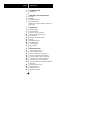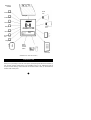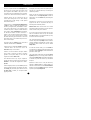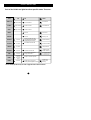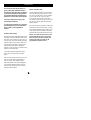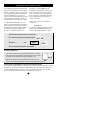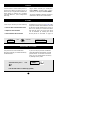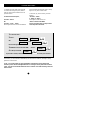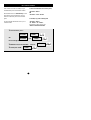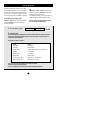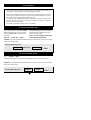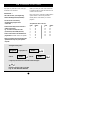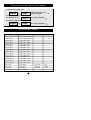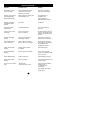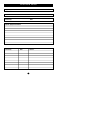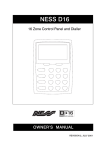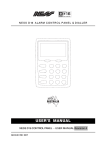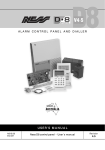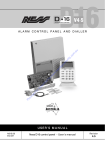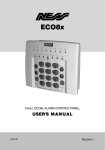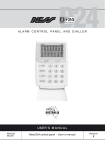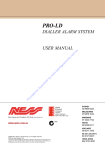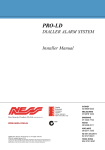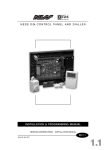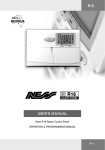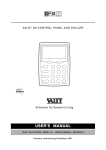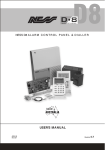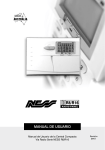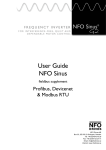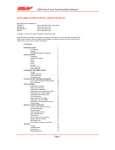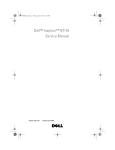Download NESS D8 User Manual
Transcript
O P E R AT I O N S U M M A R Y To arm To disarm or Reset Alarm Arm <code> To monitor zones Monitor To exit monitor mode <code> To exclude zones .. Exclude .. then <zone> To exit exclude mode .. Enter .. To include zones .. Exclude .. then <zone> To exit include mode .. Enter .. Panic alarm <optional code> .. Enter .. .. Enter .. <optional code> .. Enter .. .. Enter .. <optional code> <zone> .. Enter .. <optional code> <zone> .. Enter .. Panic .. Enter .. To Reset Alarm <code> .. Enter .. To view memory Memory <optional code> PA RT N O . 8 9 0 - 1 3 6 24 .. Enter .. .. Enter .. .. Enter .. etc. .. Enter .. .. Enter .. To view next press etc. Memory D-8 CONTROL PA N E L OWNERS MANUAL NESS SECURITY PRODUCTS M A N U F A C T U R E D B Y: Quality Endorsed Company NESS SECURITY PRODUCTS PTY LT D A.C.N. 069 984 732 ISO9001 Lic No QEC2074 NSW Head Office Sydney (H EAD O FFIC E) 4/167 Prospect Highway Seven Hills 2147 N.S.W Australia Sydney 02 9624 3655 Brisbane 07 3343 7744 Melbourne 03 9878 1022 Perth 08 9328 2511 Hong Kong 852 272 18097 Copyright© by Ness Security Products APRIL 1998 V1.0 To the best of our knowledge, the information contained in this manual is correct at the time of going to print. Ness Security Products reserve the right to make changes to the features and specifications at any time and without notice in the course of product development. PAGE CONTENTS 4 5 INTRODUCTION Terminology 6 6 6 6 7 CO NT RO LS AND INDICATIONS Keypad Buttons Audible Indications Visual Indications Radio Key & Device Control / Indications (Optional) 8 8 8 9 10 11 12 13 13 14 15 16 O P E R AT I O N Operating Rules Area Operation Arming Your Alarm System Disarming Your Alarm System Monitor Mode Emergency Functions-Panic Alarms Resetting an Alarm Excluding Zones Including Zones Alarm Memory 17 17 17 18 19 20 20 20 21 PROGRAMMING To Enter Program Mode To Exit Program Mode How To Program Access Codes How To Program Entry and Exit Times To Program Entry 1 Timer (option 26) To Program Entry 2 Timer (option 27) To Program Exit Timer (option 28) To Program Follow Me Telephone Number (option 00) Programming Summary Troubleshooting Installation Record Operation Summary 21 22 23 24 3 DETECTORS & SWITCHES Internal Siren Front Door Zone 1 D-8 Keypad Windows Zone 2 Side Door Zone 3 External Siren Hallway Zone 4 Zone 5 to Zone 7 Rechargeable Battery onal Radio Devices ll zones Strobe Garage Zone 8 240V in 17V out Optional Radio Key with Panic (14 Max) Plug Pack Optional Keyswitch Siren Cover (with Tamper) ( E X A M PL E O F A T Y P IC AL S Y ST EM ) INTRODUCTION Thank you for purchasing a Ness D-8 control panel, proudly designed and built in Australia, by Ness Security. The D-8 control panel is very powerful but easy to use, utilising the latest in microprocessor technology. Please take time to read this manual so that you understand the benefits of the control panel. 4 TERMINOLOGY Arming the system may be done through the keypad or with the use of optional radio keys for Arming from outside the premises. The micro computer based 8 zone control panel forms the heart of your security system and connects to all other equipment. Each zone of the panel can be connected to one or more detection devices to protect an area such as the front door, hallway, windows, etc. When you enter the premises the panel will ignore selected zones for the entry delay time and will not alarm unless you fail to disarm the panel during this allowed time. Detection devices may be connected to the D-8 control system through the use of either directly connecting devices with cabling or with optional Radio (wireless) devices. Disarming the system may be done through the keypad or with the use of optional radio keys for Disarming from outside the premises. Detection devices called Passive Infra-Red Detectors (or P.I.R’s for short) can detect the movement of an intruder by sensing their body heat. P.I.R’s are used to cover various critical areas of your premises where an intruder may enter or trespass. Another detection device used is called a Reed Switch. Reed Switches are attached to windows and doors to detect if a window or door has been opened. A Reed Switch is made up of two parts. A magnet which is normally attached to the moving part of a window or door and a Reed switch which is used to detect the presence or absence of the magnet. Monitor mode allows selected zones to be armed while leaving others disarmed if you wish to protect a number of zones while you are at home. If you wish to split your alarm system into two areas with access limited to each area by code numbers then area operation is used. Optional radio keys may be used to control area operation. The control panel housing and the covers over external sirens are protected by tamper switches to detect someone attempting to disable the security system. Activation of these switches will cause an instant tamper alarm. The panel is said to be armed when it is set to detect an intruder. At other times it is disarmed. Normally a zone is considered secured. Activation of a detection device will cause the zone to be unsecured and may cause an alarm. If a detector becomes faulty, you can exclude the associated zone so that it is totally ignored and cannot generate an alarm. Including the zone will enable it to generate an alarm again. Detectors such as fire detectors and panic buttons must be able to generate an alarm at all times egardless of the panel setting. A zone with this assignment is called a 24hour zone. The control panel is fitted with a rechargeable standby battery to ensure your security system continues to operate if the mains power is interrupted. This battery is checked every hour and whenever you arm/disarm the panel. Some detection devices may only be required to generate an alarm or warning only when the panel is disarmed. A zone with this assignment is called a day zone. Whenever an alarm occurs, it may be silenced by entering an access code or by optional radio keys, otherwise it will reset at the end of alarm reset time. All alarms are stored in memory and may be viewed at any time by entering memory mode. Before leaving the premises you must arm the panel to enable it to detect intruders and generate an alarm. After arming, the panel will ignore detectors for the exit delay time to enable you to depart without triggering an alarm. 5 C O N T R O L S A N D I N D I C AT I O N S A U D I B L E I N D I C AT I O N S Every time a button is pressed on the keypad, it responds with a brief beep in acknowledgment. The beeper is also used to indicate whether the entry was valid or invalid. For example, whenever enter is pressed, all the buttons pressed before it are checked to see whether they are valid. If they are valid, the response will be 3 short beeps. K E Y PA D The D-8 keypad consists of 18 buttons, 19 indicators and 1 internal beeper. If they are invalid (or incor rect) the response will be 1 long beep and they will be ignored. - BUTTONS The 10 numeric buttons are used for entering access codes and in program mode to enter option selections and values. At other times, the beeper will sound warnings such as 10 beeps for a low battery or mains fail. The Enter button is used at the end of every sequence to store the selected data. -10 The beeper may have been programmed to sound continuously if an alarm has occurred. ..ENTER.. ------ 6 V I S U A L I N D I C AT I O N S Each of the 19 indicator lights have three possible states. These are:- ON FLASH Zone Sealed Zone Unsealed Zone Alarm ARMED Day / Disarm Panel is Armed Monitor Mode ARM 2 Day / Disarm Panel is Armed LIGHT OFF ZONEs 1 - 8 MAINS Normal Mains Fail BATTERY Normal Battery Low MEMORY Normal Memory Mode Selected Panic Alarm has been activated. Only displayed in Memory. Alarm in Memory EXCLUDE Normal Exclude Mode Selected Zones Excluded TAMPER Normal PROGRAM Normal Client Mode Selected Install Program Mode selected LINE Normal When dialler message is being transmitted. When dialler failed to communicate or a line fault exsists. READY Zone unsealed Power Fault System Armed Line Fault RADIO Normal Tamper Alarm Ready To Arm The System Radio Key or Device Low Battery when displayed in memory Radio Key or Device Low Battery N O T E : Radio (9) and Line (0) are used in program mode to flash out values. 7 O P E R AT I O N This section describes the operation of a typical control panel installation. Keep in mind that your installation may vary depending on the selected options and equipment. The operating instructions which follow will endeavour to cover the most common options. A R E A O P E R AT I O N The D8 control panel allows for the 8 zones to be split into two groups known as area 1 and area 2.The two areas can be assigned access codes so that a user may have access either of the areas or both areas. This allows for people to have access to one part of your premises while the other part remains armed. Consult your installation company if you require further information. All control panel operations are controlled by the D8 keypad except if an optional key switch or radio control equipment is installed. This is known as area operation. Arming and disarming is carried out as normal. You may have keypads installed in each area and set up by your installer so that the armed light indicates the armed state for that area only. O P E R AT I N G R U L E S N O T E : All zones which are active in the armed mode always exist in one or both areas, eg. even if you do not require your 8 zones to be split, all 8 zones will be programmed to operate in area 1. Generally, the panel will be Disarmed. Armed or Monitor modes provide different levels of security for your premises for when you are home or away. Three other temporary modes Program, Memory and Exclude, allow you to perform various operations. The panel will automatically exit from these temporary modes if you do not press any buttons on the keypad in a 4 minute period. If you make a mistake while entering any codes, press the enter button and start again. When you are required to enter your access code, you are given five opportunities to enter it correctly. After the fifth invalid attempt the alarm is activated (requiring the correct code to silence the alarm). This prevents anyone trying to guess your code by entering random numbers. 8 A R MI N G YO UR A LA RM S YSTE M 1. Normally the panel is armed by pressing The control panel must be armed prior to vacating the premises in order to detect intruders. Ensure that the panel is not in Program, Memory or Exclude modes. Arm then Enter. 2. Your installer may have programmed the panel to require the entry of a code to arm the panel. N O T E : If the panel is already in alarm, you must first silence the alarm before you can arm. These are three methods of arming the panel: 3. Using an optional radio key to arm the panel by pressing the ‘on’ button. 1. C H E C K that the ready light is on by closing all windows and doors. 2. P R E S S ..Enter.. Arm or Arm code Ready ..Enter.. 3. The arm light should be ON. 4. L E AV E the premises within your exit delay time. 5. At the end of the exit delay time, three beeps will sound. To Arm your system with the optional radio keys follow the sequence below; 1. Check that the ready light is on by closing all doors and windows. 2. Press the ‘ON’ button on your radio key. The keypad will beep three times and the armed light will come on. 3. Leave the premises within the exit delay time. 4. The keypad will beep three times at the end of exit time. Note: If Arming from outside it is possible to have the outside siren pop and the strobe to flash for two seconds to indicate that the system has been armed. SIREN WARNING:At the end of the exit time, all zones should be secured. If any are unsecured, the siren will sound for 2 seconds as a warning to indicate that those zones have been automatically excluded. For maximum security, you should return, DISARM, check the premises and then ARM again. Continual warnings could mean that a detector is faulty and may have to be manually excluded. If the auto-exclude option is disabled, the siren will sound for the duration of reset time if a zone is unsecured at the end of exit time. If something is wrong when Arming the control panel, the normal 3 beeps will be eplaced by other warnings. • Mains power is turned off • Control Panel battery is low • A long beep indicates an invalid entry or an alarm is outstanding and needs to be reset by entering your access code first. 9 D I SA RMI N G Y O UR A LA RM S YSTEM disarmed your system. Note: There are advantages using radio keys to disarm your system. They allow you to have an instant alarm or a very short entry delay before the alarm. An intruder is more likely to flee if the sirens are triggered as soon as a door or window is opened. Upon entering the protected premises through a delay zone, the keypad responds with regular beeps as a reminder to disarm. You then have your programmed entry delay time to disarm the panel by Entering one of your access codes. If the panel is not disarmed by the end of the entry delay time, an alarm will occur. You may enter your code to silence the alarm. If one of your codes is, say, 7676 then to disarm press… By using the optional radio keys you may disarm your system from within your premises or from outside your entrance door. There is also the option to pop the outside siren three times and to flash the strobe light for two seconds as an indication that you have 7676 enter If you make a mistake in entering your code, then you must press enter and start again. Five incorrect entries will cause an alarm. 1. E N T E R the protected premises via a delay zone. 2. L I S T E N for the beeps coming from the keypad. 3. P R E S S . . . ..Enter.. code 4. The armed light should now be extinguished.. Disarming with Radio Keys Press the ‘OFF’ button on any programmed Radio key. The outside siren will pop three times and the strobe light flash for two seconds if selected. The Armed light on the keypad will also go out. When disarming with the optional radio keys, the system may be disarmed from outside the premises or after you have entered the premises. The entry beeps can be disabled as a function of the installation options. If the external strobe light (if fitted) is flashing before you disarm then this means that an alarm occurred since you last armed the panel. Flashing indicators on the keypad also indicate the location of the alarm before you disarm. Once you have disarmed, you may view the alarm memory to check the location of the alarm. (See alarm memory page 16) 10 MO NI TO R MO D E Monitor mode cannot be selected while in Program, Memory or Exclude modes. Monitor mode allows you to arm selected zones while others are ignored. Typically, perimeter zones (doors and windows) can be monitored while you are at home. To exit from Monitor mode: press, <code> < Enter> to disarm. To select Monitor mode, Note: If an alarm occurs while in Monitor mode, entering <code> <Enter> will silence the alarm. This will also change the mode of operation of your panel, so remember to enter monitor mode again if necessary. A) press <Monitor> <Enter> or <Monitor> <code> <Enter> The control panel will respond with 3 beeps and the armed indicator will flash to indicate that you are in Monitor mode. 1. To E N T E R monitor mode, press… Monitor ..Enter.. 2. If an A L A R M occurs, the respective zone light will flash. 3. To S I L E N C E the alarm and to exit monitor, press… code ..Enter.. Entering Monitor Mode with Radio Keys 1. Press the ‘OFF’ button twice within five seconds on any programmed Radio Key. The Armed light will flash and the key pad will beep three times to indicate monitor mode. 2. If an alarm occurs the respective zone light will flash. 3. To silence the alarm and exit monitor mode press the ‘OFF’ button once. The armed light will go out and the keypad will beep three times. 11 E M E R G E N C Y F U N C T I O N S - PA N I C 1 / Audible - activates siren or buzzers For personal protection, the keypad contains an instant panic feature. Panic can be used to… or 2 / Silent - activate a warning in another part of your building. • Scare away intruders inside To activate the panic alarm, press <Panic> <Enter> or press both panic buttons simultaneously or outside your premises. • Summon help from friends (dependant on which programming option selected) or neighbours. To silence the siren, press <code> <Enter> • Test the operation of the siren. Panic cannot be used while the panel is in Program, Memory or Exclude mode. The panic function may have been programmed to be either: N O T E : Your installer may have installed a separate panic button. To activate the panic alarm simply press the button. 1. PANIC! 2. Press… Panic ..Enter.. 3. The siren will SOUND 4. Press… code ..Enter.. The siren will S T O P To activate the Panic Alarm using the optional Radio Keys 1. Press and hold the panic button (It must be held for more than 2.5 seconds) 2. The siren will sound. 3. To silence the siren Press the ‘OFF’ button on the radio key or enter a valid code at the remote keypad. The siren will stop. 12 DURESS A Duress Alarm is when another person is forcing you to disarm your alarm sysyem. If this occurs you can generate a silent duress alarm simply by prefixing your exsisting code with either a 5, 6, 8 or 9 digit when disarming. e.g. To disarm normally you would press 6 8 6 1 <Enter>. To disarm under a duress situation you would press 9 6 8 6 1 <Enter> The system will disarm normally and send a silent duress alarm to the central station. ALARMS All of these may cause your sirens and strobe to operate. Various visual indications relevant to the alarm will be retained in the memory. If this occurs, disarm your Control Panel which will reset the alarm. The cause of the alarm can be identified by entering the Alarm Memory Mode as described on page 16. Alarms may be caused by one of the following: • A zone has been activated while armed • A tamper has been activated • A Panic button has been activated Memory plus * indicates CAUSE OF ALARM R ES ETT ING AN AL AR M If you arrive at your premises and find the strobe light flashing (if installed), reset the panel as above. To check the cause of the alarm, you can view the alarms in memory by entering memory mode. Your panel can be reset and the alarm silenced by entering your CODE followed by the ENTER button. ..Enter.. To Reset an alarm, press … code or Press the ‘OFF’ button on a Radio key (optional) 13 EX CL UD ING ZON E S Zone Excluded indicator will show a steady light. You may now exclude zones. If a detector becomes faulty and cannot be secured when arming the panel, then its zone may be excluded so that it does not generate alarms. or To exclude, say, zones 4 and 8, press the buttons… <Exclude> <Enter> 4 <Enter> 8 <Enter> Zone lights 4 and 8 will turn on. <Enter> to Exit Exclude Mode <Exclude> <code> <Enter> All the lights will be turned off and then the N O T E : Excluding zones can only be done when the panel is disarmed. To enter Exclude mode press, <Exclude> <Enter> 1. To exclude zones… 2. Press… Exclude ..Enter.. or code Exclude ..Enter.. the Exclude light should be On 3. ENTER the zone/s to be EXCLUDED 4. To EXIT press ENTER Zone No. ..Enter.. ..Enter.. If you make a mistake, enter the zone number again to remove it from your selection. Zones which you exclude will be identified by the relevant zone indicator showing a steady light in the exclude mode. N O T E : Your Control Panel may be programmed to automatically exclude faulty zones whenever you Arm. The Exclude light will flash as a warning or memory of the auto-exclusion. If Auto - Exclude is selected the outside Siren will sound for 2 seconds indicating a zone has Auto Excluded. 14 INCLUDING ZONES To view Exclude Zones for Inclusion press, Zones which have been excluded, may be ncluded while you are in the Disarm modes. <Exclude> <Enter> or All Excluded Zones are automatically included when the panel is Disarmed. Thus if a detector is still faulty it must be Excluded again. <Exclude> <code> <Enter> To include, say, zones 4 and 8, press <Exclude> <Enter> <4> <Enter> <8> <Enter> Zone lights 4 and 8 will turn off. <Enter> to Exit Exclude Mode The exclude light will flash to warn you of excluded zones. 1. To include zones, press … Exclude ..Enter.. or Exclude code ..Enter.. the Exclude light should be On 2. ENTER the zone/s to be INCLUDED 3. To EXITpress ENTER ..Enter.. 15 Zone No. ..Enter.. ALARM MEMORY or The D-8 Control Panel contains an comprehensive Alarm Memory. The D-8 will remember Arms, low battery, mains fail and alarms. The memory is constantly upgraded and the ast 20 events are always available for viewing. <Memory> <code> <Enter> will show the last event, pressing <Memory> again will show the previous event etc This Memory display can only be selected while the panel is in the Disarmed state. To view the memory display, enter… N O T E : Entry to Program Mode will clear the events from Alarm Memory. <Memory> <Enter> will show the last event, pressing <Memory> again will show the previous event etc 1. To view memory , press… Memory ..Enter.. 2. OBSERVE lights . The last event will be displayed. Press the Memory button to view the previous event, Press the Memory button again to view the previous event etc until all events have been displayed. The lights are used as follows: Light Alarm Zone light Zone alarm Arm light Panel armed Tamper light Tamper alarm (siren cover, panel etc.) Exclude Panic alarm Battery light Low battery Mains light Mains failure Radio, Battery, Zone Radio Device Low Battery Radio, Battery, Arm Radio Key Low Battery You can access the Alarm Memory as often as required while the Panel remains Disarmed. You can exit Memory Mode at any time by pressing the Enter Key. 16 PROGRAMMING The D-8 Control Panel allows you to reprogram all 15 available access codes, the 2 entry times, your exit time and the follow me telephone number. You may need to reprogram an access code because you no longer wish a user to have access to your system or because you want to give somebody temporary access to your system, or you may have simply forgotten your code. You may also need to reprogram the entry or exit times of your entry/exit zones if you find them too long or too short. You may also change the ‘Follow Me’ telephone number in Client program mode. For all other programming changes, talk to your installer. TO ENTER PROGRAM MODE Access code number 1 is called your master code. Program mode can only be accessed using your master code. To enter program mode, press… <Program> <master code> <Enter> The program light will turn on and all other lights will turn off to indicate successful access to program mode. N O T E : Access to Program mode can only be done from the disarmed state. Important: The control panel will automatically exit the Program mode if no keys are pressed within a four minute period. To enter Program mode, press… Program Master Code ..Enter.. Program light ON TO EXIT PROGRAM MODE Press, <Program> <Enter> The program light will turn off and normal operating lights (mains and battery will turn on). Important: The control panel will automatically exit the Program mode if no keys are pressed within a four minute period. To exit Program mode, press… Program 17 ..Enter.. H OW T O PR OGR AM AC CESS CO DES When you enter your new code number the D-8 requires that you input the code twice to confirm a correct code. To program any of the 15 access codes, you must know a few rules first. R EMEM BER :• All codes can be 3, 4, 5 or 6 digits long. Each user access code has a 2 digit program option number to ensure the panel can identify which code number you want to program. • Codes cannot begin with a 0 (see below). • A code can be cancelled by reprogramming it again with a code of 000. The options for each code are:Code Option Code 1 11 9 2 12 10 3 13 11 4 14 12 5 15 13 6 16 14 7 17 15 8 18 • Codes must be unique and cannot be a subset of each other. Eg. If a Code-2 is 1234,code-3 234 (not allowed) code-6 1334 (allowed). • Code-1 is the master code and MUST be programmed. All other codes are optional • Ask your installer about programming the optional Radio keys into your system if required. To Program Codes, press… Program Code no 2 digit option no. ..Enter.. ..Enter.. code no. ..Enter.. A long beep indicates an er ror has been made-start again. Example to program code 1 to be 2468. Prog 11 enter 2468 Enter 2468 Enter 18 Option 19 20 21 22 23 24 25 HO W TO PR OGR AM ENTRY A ND E XI T T IM ES Entry 2 time can be programmed from 10 to 990 seconds in 10 second increments, Each one of the timers has a 2 digit program option number. Your D-8 Control Panel will have zone(s) which are called Entry/Exit zones. These are the zone(s) through which you enter and exit your premises. To allow you to do so without causing a false alarm, there is an Exit Time which the Control Panel gives you to depart your premises after you Arm the Panel. There are 2 separate entry times which the Control Panel gives you to Disarm the Panel when you have entered the premises before an alarm occurs. The current timer value is displayed by the D-8 when you select a timer option. The value is displayed by flashing out the value on the numeric zone lights 1 to 8, 9= Radio and 0= Line at 1 second intervals. When you change the timer value the new value is displayed as above. The option numbers are as follows; Your installer may have programmed different zones with a long entry time and a short entry time zone. (A long and short entry time is useful if you enter by a garage or a front door). Entry 1 timer = Option 26 Entry 2 timer = Option 27 Exit time = Option 28 TO PROGRAM YOU MUST KNOW A FEW RULES: Exit time can be programmed from 1 to 99 seconds in 1 second increments. Entry 1 time can be programmed from 1 to 99 seconds in 1 second increments. Programming always follows this sequence; To view a timer, press… Program 2 digit option ..Enter.. Value Displayed To change a timer , press… New Value New Value Displayed ..Enter.. 19 TO PROGRAM ENTRY 1 TIMER (OPTION 26) Timer 1 can be set from 1 to 99 seconds. Default time equals 20 seconds. To view entry 1 timer value, press Program 26 To change entry 1 timer, press… New value value displayed ..Enter.. New Value displayed. ..Enter.. T O PR OG R AM E NTRY 2 TIM ER ( OP TI ON 2 7 ) To view entry 2 timer value, press Program 27 To change entry 2 timer, press… New value value displayed ..Enter.. New Value displayed. ..Enter.. T O P R OG R AM EX IT TI ME R ( OP TI ON 28) Timer 2 can be set from10 to 990 seconds in 10 second increments. Default time equals 60 seconds. Timer can be set from 1 to 99 seconds. Default equals 60 seconds. Exit timer is common to all armed zones. To view exit timer value, press Program 28 To change exit timer, press… New value value displayed ..Enter.. New Value displayed. ..Enter.. NOTE: Your installer may have programmed your exit timer to be programmable from 10 to 990 seconds in 10 second intervals if you equire a particularly long exit time. (Eg.,time to arm, move your car from the garage and close the door.) Simply program your exit ime as normal. It is recommended that for maximum security you should keep your exit and entry times as short as possible. PROGRAMMING THE FOLLOW ME PHONE NUMBER To view the current number press Program ..Enter.. number flashed out on zone & Radio, Line lights ..Enter.. new number is displayed ..Enter.. new number is displayed 00 To change phone number press New phone number then To check new number press Program 00 P ROG RA M MI N G S U MM A RY O P T I ON Access code 1 C OD E (MASTER) D E FA U L T PROGRAMMED 20 seconds 60 seconds 60 seconds (1-99) (10-990) (1-99) P11E code E code E Access code 2 P12E code E code E Access code 3 P13E code E code E Access code 4 P14E code E code E Access code 5 P15E code E code E Access code 6 Access code 7 Access code 8 Access code 9 Access code 10 P16E code E code E P17E code E code E P18E code E code E P19E code E code E P20E code E code E Access code 11 Access code 12 Access code 13 Access code 14 Access code 15 P21E code E code E P22E code E code E P23E code E code E P24E code E code E P25E code E code E Entry 1 time Entry 2 time Exit time Follow me ph. number P26E time E P27E time E P28E time E P00E number E 21 TROUBLESHOOTING Symptom Possible Cause Remedy Zone light on or long beeps on arming. Zone detection device (eg. reed switch, movement detector) unsecured. Close door or window. Find cause of movement. 10 beeps upon Arming. Mains light flashingBattery light flashing. Mains power off. Battery low. Device Battery Low. Check plugpack is plugged in and power point on or Call installation company. 10 beeps at any time (mains/battery light flashing). (as above). (as above). 1 long beep during keypad entry. Invalid keypad entry. Press enter button & re-enter. 2 second siren at end of exit time. Zone unsecured on expiry of exit time. Re-enter premises, disarm system, check zone isolate memory to determine zone at fault. External strobe light flashing. Alarm occurrence since last arming of panel. Check alarm memory to determine zone alarmed. Siren sounding when system disarmed. Tamper, panic or 24 hour zone, or day zone activated. Reset alarm by entering code. Check panic buttons (if Installed)-or call installation company. Armed/ monitor light flashing. Monitor mode entered by mistake. Exit monitor mode. Zone excluded light flashing. A zone has been excluded. Check zone excluded memory. Arm panel with all zones secured. Tamper light flashing. Tamper unsecured. Call installation company. Alarm memory light flashing. Alarm in memory. Check alarm memory to see cause of alarm. Cannot access program mode. -Panel armed -Not using master code. -Disarm panel first before entering code. -To enter program mode press Prog-Master code-Enter (see page 17). 22 I N S TA L L AT I O N R E C O R D Supplied by: Phone number: Phone number: Installed by: Date: Optional equipment installed: Serviced by Date Reason 23