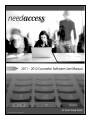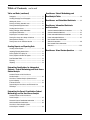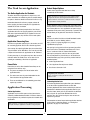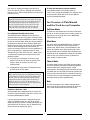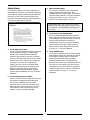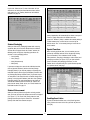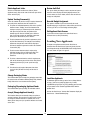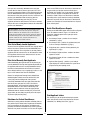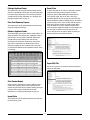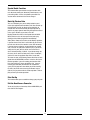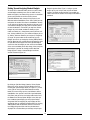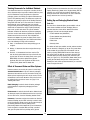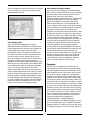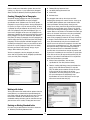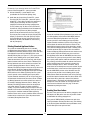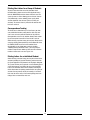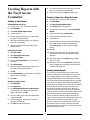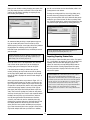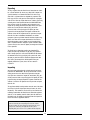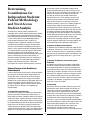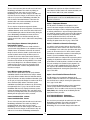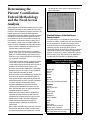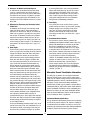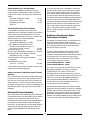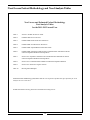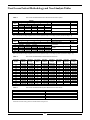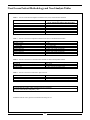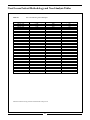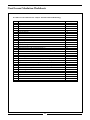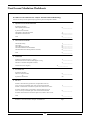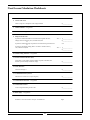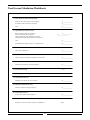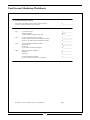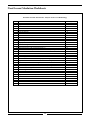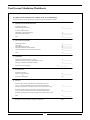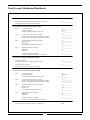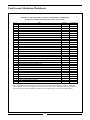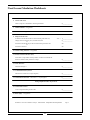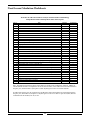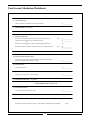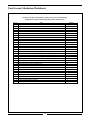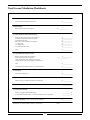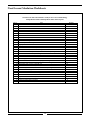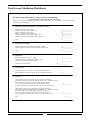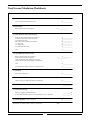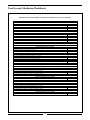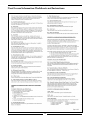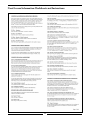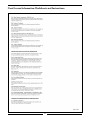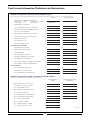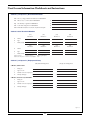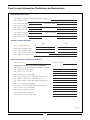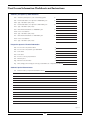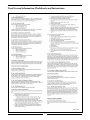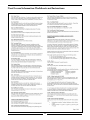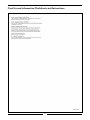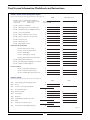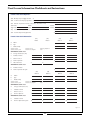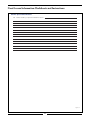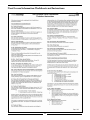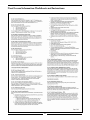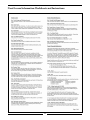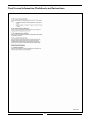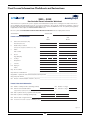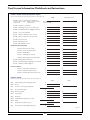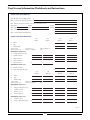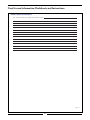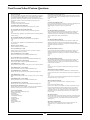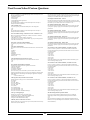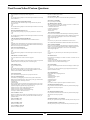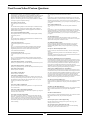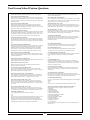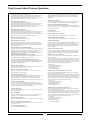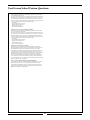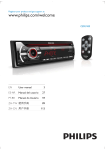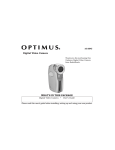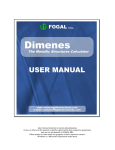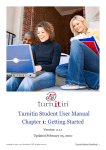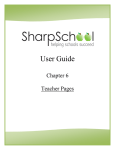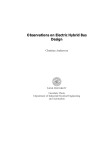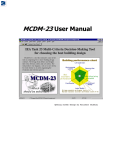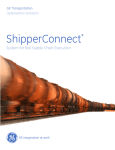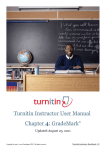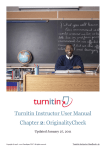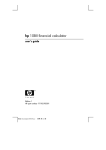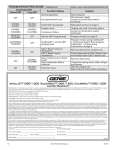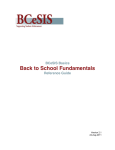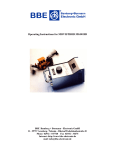Download Need Access Calculation Worksheets
Transcript
©2011 Access Group, Inc. All rights reserved.
Table of Contents
Need Access Counselor
Overview of the Need Access Program ............................... 1
The Need Access Application
The Online Application for Students ................................... 2
Application Processing Fees ................................................2
Parent Data ........................................................................ 2
Need Access Application Processing
School Output Options ....................................................... 2
An Overview of This Manual and the
Need Access Counselor
Pull-Down Menus ................................................................3
Main Menu ..........................................................................3
Tables and Rules ................................................................ 3
Help ................................................................................... 3
First Things First ................................................................. 4
Understanding Rules .......................................................... 4
Understanding Applicant Selection Rules ........................... 4
Download and Installation ................................................. 4
Assigning a Password ......................................................... 4
Getting Started ................................................................... 5
Main Menu
Review/Update Applicant Data .......................................... 6
Need Analysis Report ......................................................... 7
Applicant Data ................................................................... 7
Entering/Updating Data Items ........................................... 8
Special Circumstances Indicators ...................................... 8
Printing Options by Individual Applicant ............................. 8
Student Status/Funds ........................................................ 8
Student Document Tracking ................................................ 8
Student Packaging ............................................................. 9
Student Disbursement ....................................................... 9
Special Functions ............................................................... 9
Send Applicant Letter ......................................................... 9
Delete Applicant Letter ..................................................... 10
Update Tracking Documents ............................................. 10
Change Packaging Status ................................................ 10
Packaging/Repackaging Applicant Funds ........................ 10
Accept/Change Applicant Awards .................................... 10
Review Audit Trail .............................................................. 10
Override Budget Assignment ............................................ 10
Exit Applicant Data Screens ............................................. 10
Loading New Applicants
Load New Applicants ....................................................... 10
Print List of Newly Loaded Applicants .............................. 11
Print List of Recently Sent Applicants ............................... 11
Disclaimer for Federal Need Access ................................. 11
Batch Print Need Access Reports ..................................... 11
Print Applicant Letters ...................................................... 11
Package Applicant Funds ................................................. 12
Print Fund Summary Reports ........................................... 12
Disburse Applicant Funds ................................................ 12
Print Custom Report ......................................................... 12
Import Data ..................................................................... 12
Export Data ...................................................................... 12
Special Batch Functions .................................................. 13
Back Up/Restore Data ..................................................... 13
Print Set-Up ..................................................................... 13
Exit the Need Access Counselor ....................................... 13
Tables and Rules
Tables/Rules Menu ........................................................... 14
Recommended Set-Up of Tables and Rules ..................... 14
Creating and Updating Rules ........................................... 14
Creating a New Rule ........................................................ 15
Editing Rules .................................................................... 16
Sample Rules .................................................................. 16
Applicant Selection Rules ................................................ 17
Setting Up and Assigning Student Budgets ...................... 18
Calculation Options .......................................................... 19
Tracking Document List and Rules ................................... 19
Tracking Documents for Individual Students ..................... 20
Effect of Document Status on Other Systems .................. 20
Setting Up and Packaging Student Funds ........................ 20
Table of Contents, continued
Tables and Rules (continued)
Paragraphs ....................................................................... 21
Creating/Changing Text of Paragraphs .............................. 22
Working with Letters ......................................................... 22
Revising an Existing Standard Letter ................................ 22
Printing Standard Applicant Letters .................................. 23
Creating Your Own Letters ................................................ 23
Adding/Changing School Information
and Signature Information ............................................... 24
Replacing the Pre-Loaded Letters .................................... 24
Printing New Letters for a Group of Students ................... 25
Correspondence Tracking ................................................. 25
Printing Letters for an Individual Student ......................... 25
Creating Reports and Exporting Data
Creating Custom Reports ................................................. 26
Importing/Exporting Student Data ................................... 27
Review/Update File Layouts List ....................................... 28
Review/Update Individual File Layouts ............................. 28
Data Translation Tables ..................................................... 28
Exporting .......................................................................... 29
Importing ......................................................................... 29
Determining Contributions for Independent
Students: Federal Methodology and Need Access
Student Analysis
Standard Features of the Need Access
Student Analysis ............................................................... 30
Need Access Student Analysis Options Selected
by the Institution .............................................................. 31
Estimated-Year FM ........................................................... 33
Documenting the Need Access and Estimated-Year
FM Analysis ...................................................................... 33
Determining the Parents’ Contribution: Federal
Methodology and the Need Access Analysis
Standard Features of the Need Access
Parents’ Analysis .............................................................. 34
Alternative Parents’ Contribution Information ................... 35
Non-Custodial Parent Information .................................... 36
Need Access Parent Analysis Options
Selected by the Institution ............................................... 36
Need Access Federal Methodology and
Need Analysis Tables ................................................... 38
Need Access and Calculation Worksheets ......... 44
Need Access Information Worksheets
and Instructions
Student Information Worksheet Instructions ..................... 76
Student Information Worksheet ........................................ 82
Parent Information Worksheet Instructions ....................... 88
Parent Information Worksheet .......................................... 92
Non-Custodial Parent Information
Worksheet Instructions ..................................................... 96
Non-Custodial Parent Information
Worksheet ...................................................................... 100
Need Access School Custom Questions ............ 104
The Need Access® Program
Need Access Counselor
Welcome to the Need Access Counselor, the school software component of Access Group’s Need Access® program. The Need Access
Counselor will help you gather and assess student financial aid application data, allocate your institutional funds, assign and track
the receipt of student documents, send correspondence, and create customized reports.
It cannot be used for the official verification of Federal Title IV and Title VII educational funds; the Free Application for Federal
Student Aid (FAFSA) must be used for awarding these funds. While the Need Access program collects data similar to the data
collected on the FAFSA and performs some calculations that duplicate those performed in the federal system, it is solely for
reference and comparison purposes.
This manual is designed to provide you with an overview of the many features of this software. As you work with the software, use
this manual and the software’s HELP menu as guidelines. You will learn how to use the software most efficiently by reading through
the manual as you perform the various functions of the Counselor.
Overview of the Need Access Program
• Online Registration
• Student Web Application
• Need Access School Counselor Software
The Need Access Online Registration service is used by schools to indicate the data requirements they request of their students.
Information from the online registration form is used to program each school’s specifications into the Need Access Application.
The Need Access Student Web Application is available on NeedAccess.Org. Applicants complete the application and are prompted
to provide only the data that their school(s) requires. The data is made available to the school(s) selected by the applicant within 24
business hours. Schools download and import the data into the Need Access Counselor Software. Financial aid administrators at
each school use the Counselor software to assess the information and decide how to appropriately allocate their institutional funds;
in addition, the Counselor software can perform other administrative tasks, such as generating correspondence and creating
customized reports.
1
The Need Access Application
School Output Options
The Online Application for Students
Schools receive applicant data from Access Group
electronically via the Internet.
The online Need Access Application is simple to use, and
online instructions are available to guide the student through
the process. Students should be directed to NeedAccess.Org.
Note: The Need Access Counselor is the only computer software
program into which the student application information can be
imported. However, the Need Access Counselor has been designed
to export data in a variety of formats.
Information about the Need Access program, what to do
before applying, and how to complete the application are
available at the click of a button.
Schools download student applicant data and school reports
directly from the Need Access School Download section of the
Access Group Web site. Once applications are processed, the
information will be posted there, protected by a password. This
method allows you to gather this data whenever convenient.
Students who had previously completed the Need Access
application online and are applying again this year will find
that most of their information will pre-populate on the new
application. Of course, they still have to review and update
that information.
Log-In
To access the online Need Access School Download Section
of our Web site, use the following address:
https://www.accessgroup.org/AppSecure/School/
LoginMainMenu/login.aspx.
Application Processing Fees
Need Access application processing fees for students are $15
for a returning applicant and $28 for a first-time applicant.
After you log in using your User ID and password, you will be
taken to the eAccess Dashboad. Scroll down to the “Need
Access” section and click the “Connect Now” button.
(You may be prompted to select the name of your school
from the drop-down list.) You will then see the Need Access
School Download page, where you will be provided with four
download options:
1. Student Application Data
After entering all required application data, the student clicks
“Pay and Submit” on the Main Menu. Fees must be paid with
a major credit card before the application can be submitted.
For this processing fee, the student may have data sent to an
unlimited number of schools. There are no extra fees for
updating or resubmitting a Need Access Application.
Parent Data
2. List of Applicants Recently Sent to School
Parent Data, as well as Non-Custodial Parent Data, can be
completed in one of three ways:
1. The parent can complete the Parent Section of the
application online.
3. Need Access Counselor: 2011
Forgotten your Password?
Please call your Access Group Account Executive at
800-227-2151.
2. The student can enter the parent information into the
Parent Section of the application online.
3. There are no additional fees for submitting parent data
required by a school.
Student Application Data
The Student Application Data option allows you to download
up-to-date student application data or to select from
previously downloaded files that are archived by the date last
downloaded. To download student application data files, you
must first choose which year’s file you would like to download.
Next, select the file you wish to download from the list
provided. These files will be listed by the date and time the
reports were generated.
Application Processing
Student Applications
Applications received will be processed and posted to the
school file/mailbox downloaded within 24 business hours of
receipt. Applicants are permitted to update and resubmit their
applications.
For instructions on how to import student application data into
the Need Access Counselor software, see “Loading New
Applicants” on page 10 of this manual.
Note: Schools are encouraged to direct applicants and/or parents
to update incomplete application at NeedAccess.Org at any time.
2
Next, locate the directory that contains your other Need
Access files from the “Save As” dialog box. (We recommend
that you use the c:\NAC11 default directory to save all of your
Need Access files.)
To Install the Need Access Counselor Software:
Using Windows Explorer or File Manager, locate the
“nac1112.exe” file that you downloaded. This should be saved
to your hard drive. Double-click on this file and follow the
onscreen installation instructions.
Note: If you have already saved a Need Access Student
Application Information file (filename: nacstu.new) in this directory,
you will be told that a file of the same name already exists. If you
have already imported the data from the existing report to the
Need Access Counselor, choose “Yes” to replace the file. If you
have not yet imported that report, you must choose “No” and
change the name of the new file in the “Save As” dialog box.
An Overview of This Manual
and the Need Access Counselor
Pull-Down Menus
To perform the main functions of the Need Access Counselor,
you will use the three pull-down menus, the titles of which are
located on the rule at the top of the screen: MAIN MENU,
TABLES/RULES, and HELP.
List of Applicants Recently Sent to School
This option allows you to download an up-to-date list of
applicants whose files have recently been sent to your school
or to select from previously downloaded lists that are archived
by date. You must first choose which year’s lists you would like
to download, and then click on the [Continue] button at the
bottom of the page. Next, select the list you wish to download.
These lists will be catalogued by the date and time the
reports were generated. Click on the list to be downloaded. If
you are using Netscape: A dialog box will appear stating
“Unknown File Type.” Click on the [Save File…] button. If you
are using Internet Explorer, you may experience one of the
following scenarios:
a. The list will open in the browser. In this case, simply
choose “Print” from the FILE menu and print as usual.
(Skip the “locate the directory” and “save” steps
explained below.)
Main Menu
The options found under MAIN MENU are the functions you
will use on a day-to-day basis to review applicant data,
package funds, disburse funds, send correspondence, print
reports, and import or export data to or from other systems.
You can perform tasks on individual student records that you
designate by criteria. Throughout this manual, the term “batch”
will be used to refer to tasks that can be performed on a
group, or batch, of student records.
Tables & Rules
The options found under this menu will be used to establish
the rules or guidelines your school will follow for designating
document requirements, assigning budgets, sending
correspondence, and packaging student awards. You will want
to establish your rules first before you load any applicants into
the Need Access Counselor. See the section on the next page,
“First Things First,” for tasks that should be completed before
you begin processing student application data.
b. A dialog box will appear stating “File Download.” Select
the “Save this file to disk” option.
Note: If you have already saved a List of Applicants Recently Sent
to School (filename: report.doc) in this directory, you will be told
that a file of the same name already exists. If you have already
imported the data from the existing report to the Need Access
Counselor, choose “Yes” to replace the file. If you have not yet
imported that report, you must choose “No” and change the name
of the new file in the “Save As” dialog box.
Help
The HELP menu provides more detailed information about
many aspects of the Need Access Counselor. This menu also
has a search function so that you can search by topic.
Need Access Counselor: 2011
This option allows you to download the latest version of the
Need Access Counselor software. Click on the “nac1112.exe”
file to begin downloading the software.
If you are using Internet Explorer: A dialog box will appear
stating “File Download.” Select the “Save this file to disk”
option and click [OK]. Locate the directory that contains your
other Need Access files from the “Save As” dialog box. Once
you have chosen the directory, click [Save].
3
Data Dictionary
The Need Access Counselor contains about 2,700 different
data items, each having a code name, which can be used in
the creation of rules, letters, reports, and file layouts. A Data
Dictionary is included in the software itself so that you can
determine the proper code names when using data items. The
data items are listed in the left columns of the Section 4 Data
Dictionary, and the corresponding code names are listed in
the right columns. About 550 of the most used data items
have been given special status in the Counselor. These are
data items that you can use in creating and changing rules
and applicant letters. These are called Rule Data Names.
While you are creating, reviewing, and updating your rules,
letters, reports, and file layouts, you can refer to the Data
Dictionary by clicking on the [DICTIONARY] button. For more
information on the Data Dictionary, go to the HELP menu.
Understanding Applicant Selection Rules
You can use the Applicant Selection Rules to choose
applicant files for review or to perform batch operations for a
group of selected applicants (e.g., printing a list of third year
applicants). In this regard, the Need Access Counselor
performs much like a database. A variety of data items are
stored in the database and you can designate which data
items you need to review or use. Through the selection rules
function, you can create reports and select specific applicants
to whom a rule will apply. For example, you can assign a
specific budget to third-year applicants. For more information
on using Applicant Selection Rules, see page 17.
Download and Installation
To download and install the Need Access Counselor:
1. Go to https://www.accessgroup.org/AppSecure/
School/LoginMainMenu/login.aspx and log in.
First Things First
2. Under Need Access section, click “Connect Now.”
To utilize the many functions of the Need Access Counselor
most effectively, it is useful to have an understanding of two
basic concepts: setting up rules and selecting student criteria.
For more detailed information, see Section 2 of this manual
or go to the HELP menu of the Need Access Counselor
software.
3. Under “Need Access Counselor 2011,” click
[Download File].
4. Select the file named nac1112.exe to begin
downloading.
5. Locate the directory “Desktop” from the “Save As”
dialog box.
Understanding Rules
6. Locate the file nac1112.exe on your desktop and follow
the onscreen instructions.
Before you begin loading student applicant data, you need to
establish rules by which you will process this data. The Need
Access Counselor is designed so that you can set up the
basic rules you will use in performing need analysis for the
majority of your students up front. Rules establish the criteria,
guidelines, or practices your school will use. For example, you
can set up rules for documents that will be required of all or
of certain batches of students, and then you can track the
receipt of those documents. You can also establish rules for
assigning budgets for various students, for designating funding
sources, and for sending correspondence. In most cases,
using rules simplifies processing by allowing you to establish
criteria, batch students by criteria, and then perform functions
for batches of students, rather than having to perform
functions for each student individually. Failure to establish
basic guidelines before loading applicant data may result in:
1. The need to re-process analyses if you add or change
rules; or
Assigning a Password
When you open the Need Access Counselor by clicking on the
icon, you will be prompted to assign a password. This feature
ensures the confidentiality of students’ and parents’ data.
Once a password has been assigned, it must always be
provided to enter the Need Access Counselor in the future.
Below the password, you are informed of when the last
backup, if any, was performed for Student Data or
Tables/Rules. You are strongly encouraged to perform a
routine backup to protect against loss of your student and
tables data. When you begin the Need Access Counselor, the
screen in Figure 1.1 appears.
2. The need to perform operations on a student-bystudent basis.
While it is most efficient to establish your rules from the
beginning, the Need Access Counselor allows you to add,
change, or delete rules at any time. Of course, you can always
override your established rules by manually performing
functions for individual students who have special
circumstances.
4
3. Adjust Calculation Options
The Need Access calculations can be automatically
changed for both parents and students. These
calculation options are provided to give you flexibility in
how you determine financial need. To review the options
for the parent analysis, see page 34. To review the
options for the student analysis, see page 30.
Getting Started
Once you have installed the Need Access Counselor, you
should follow the subsequent sequence before loading any
student data. We strongly recommend that you follow these
procedures, since the student records you load into the
Counselor will be updated with some of this information as
the records are loaded into the Counselor.
Recommendation: While it is not required that you perform the
following operations before loading student records into the Need
Access Counselor, we recommend adding this information now to
save time later.
4. Set Up Funds List and Packaging Rules
You can list information about the various funds from
which monies will be disbursed. For each fund, you can
enter information such as the fund name, the source of
the fund, student award limits, and date(s) of
disbursement(s). Once your list has been established,
you can determine the student assignment rules by
which the monies will be disbursed from these funds.
See pages 20 – 21 for more information.
Figure 1.1
1. Set Up Budget and List Rules
You can set up basic budgets for students in your need
analysis processing. You may have various budgets
based on year in school, duration of school year,
enrollment status (full-time or part-time), or you may
want to use one basic budget. You can set up a budget
to contain items such as tuition and fees, books, and
living expenses. Once you have established your
budget(s), you can set up rules to designate which
budget will be assigned to selected students on the
budget list. You can also assign a summer living
allowance, Income-Protection Allowance (IPA), and
minimum student contributions. See page 18 for more
information.
5. Set Up Standard Letters
The Need Access Counselor offers the option of printing
correspondence that you have drafted for your students.
The Need Access Counselor stores five basic letters:
Welcome/First Missing Document Letter, Follow
Up/Missing Document Letter, Last Notice/Missing
Document Letter, Award Letter, and No Award Letter. You
can create up to 250 template letters. Once you have
created your letters, you can send letters to a group of
students that you designate, or you can send letters to
individual students. See pages 22 – 25 for more
information.
2. Set Up Tracking Documents and Rules
There are certain documents that your office will require
from students for packaging and/or disbursement.
Once you have established your list of required
documents, you can set up rules to designate which
documents will be required of all students, as well as
which documents will be required of only selected
students. See page 14 for more information.
5
Main Menu
If the applicant’s name is not visible on the screen, there
are several ways to access it:
The options found under MAIN MENU are the functions you
will use on a day-to-day basis to:
• Download applicant records
• Review student records
• Package students’ funds
• Send correspondence
• Print reports
• Import/Export data
1. Use the scroll bar;
2. Click on the appropriate letter corresponding with the
individual’s last name;
3. Type in part or all of the name in the “Type Last Name
to Select” dialog box; or
4. Click on [SSN] and type in the SSN in the dialog box to
access the student’s name. Other Important Functions:
Clicking either [Activate] or [Deactivate] allows you to
distinguish between applicants currently being
considered for financial aid and those who are not. An
“A” appears to the right of the record once the record
has been activated.
When you click on MAIN MENU, the following pull-down menu
appears (see Figure 2.1), giving you access to the available
options. Each of these functions is described in this section of
the User Manual.
Note: When schools receive their student data, all first-year
students will be designated as inactive and all returning students
as active, since many first-year students are not necessarily
admitted and cannot be actively considered for financial aid.
Resubmitted Applications
Resubmitted applications can be recognized by the letter “L”
or “R” in the rightmost position of each record. Applicant
records can be locked so when a resubmission is downloaded
the record will display “L” and audit trail will include all
changes made by the applicant. If an “R” appears to the far
right of the line for a student on the displayed list, this
indicates that the student data has been “Resubmitted” at
some point, and that changes to the data were made by the
student. Details of the changes made can be found in the
audit trail, which is available when viewing a student’s data by
clicking on the “Special Functions” button, and then selecting,
“Review Audit Trail.”
Figure 2.1
Review/Update Applicant Data
By selecting the first menu option, Review/Update Applicant
Data, a screen appears listing all of the applicants in your
data file in alphabetical order (see Figure 2.2). This screen
allows you to select an individual applicant whose information
has been downloaded into the Need Access Counselor. To
select an individual record, double-click on the applicant’s
name. Once you have selected an applicant, the name
appears in the upper right corner of the screen, under the
“Currently Selected Applicant” dialog box.
Figure 2.2a
Figure 2.2
Note: Social Security Numbers and all applicant data used in this
manual are fictitious.
6
Other Important Functions
[Show All] button will display all students in alphabetical
order. [Group Set] button allows you to change the set value
of a specific data field for the entire group of currently
displayed students. [Select]* button allows you to select
certain categories of students that you have programmed or
standard categories such as year in school. [Add] button
allows you the option to create a file for a student. [SSN]
button allows you to select a student by Social Security
number. [Change] button allows you to change the applicant’s
name and/or Social Security number. [Indicators] button will
bring up a window so you can assign standard or custom
fields to identify certain characteristics of an individual
student. [Delete] button allows you to permanently delete a
student from your records. [Print List] button gives you a
printed list of students based on the student selection criteria
you determine.
not in the Federal rules, such as Medical/Dental Expense and
Home Equity, and may also reflect calculation options you
have entered. The third column, labeled Student/EST
Fed/2010, shows the results of the student’s need analysis
using 2010 calendar year data and federal calculation rules.
The fourth column, labeled Student/EST Fed/11/12, shows
the results of the student’s need analysis using the 20112012 academic year income and federal calculation rules.
The fifth column, labeled Student/Access/11/12 shows the
results of the student’s need analysis using 2011-2012
academic year data and Need Access calculation rules, which
include some elements not in the federal rules, such as
Medical/Dental Expense and Home Equity, and may also
reflect calculation options you have entered. The information
that initially appears is the applicant’s Need Analysis Report.
By clicking on the [Go To Screen], [Next Screen], and [Prior
Screen] buttons, you can view all of the pages of this report.
The [Go To Screen] button gives you a list of the pages in this
section and offers a quick way to access a screen. To select a
different applicant, click [Select Applicant] in the upper-left
*New in 2010, you can have the option to include or exclude the
resubmitted applicants.
Figure 2.2b
Figure 2.3
Need Analysis Report
Note:corner
If parents
request
that their information be kept confidential
hand
of the
screen.
Once you have selected an individual applicant, click [OK] to
examine the associated record. When you have done so, the
Need Analysis Report appears, as shown in Figure 2.3. The
page number “n1” shows that you are on the first page of the
Need Analysis Report (NAR) screens. If you need to review a
NAR, look for the letter “n” to indicate that you are reviewing
the appropriate screens. The first need analysis screen
presents the income and allowances portion of the need
analysis calculation. The second page presents the asset
portion of the need analysis calculation and the calculated
contributions for 9-month and 12-month analyses. On both
screens, there are five columns, representing five separate
analyses. The first column, labeled Parents/EST Fed/2010,
shows the results of the parents’ need analysis using 2010
calendar year data and federal calculation rules. The second
column, labeled Parents/Access/2010, shows the results of
the parents’ need analysis using 2010 calendar year data and
Need Access calculation rules, which include some elements
from the student applicant, that message will appear at the top of
the screen.
Applicant Data
The [Student Data], [Parent Data], [Non-Custodial Data]
buttons allow you to view and update various types of Need
Access data associated with the selected applicant. You will
know that you are on a Student Data screen because the
page number indicated at the top of the page is s1. The letter
“s” designates a Student Data screen, the letter “p”
designates a Parent Data screen, and the letter “d” designates
a Non-Custodial Parent Data screen. By clicking on the
buttons you will view the actual question and the respective
7
data that was entered onto the application. Figure 2.4 is an
example of information that appears by clicking on [Student
Data]. You can go through the pages of each section by using
the [Go To Screen], [Next Screen], and [Prior Screen] buttons.
3. [App Data (Short)] – The applicant data used in the
need analysis calculation (two pages).
4. [App Data (Long)] – All data provided by the applicant
on the Application.
5. [App Data Special] – A special report designed by
schools which will display a different data format.
Student Status/Funds
Clicking on the [Status/Funds] button opens the screen
shown in Figure 2.5. This screen provides a summary of the
need analysis calculation, the status of the various functions
of the process, packaging and disbursement status, student
indicators, and a summary of educational debt. The “Student
Packaged” field reflects the following statuses:
• Blank (waiting for packaging)
• Done (packaging done via packaging rules)
• Manual (packaging done/changes manually)
• Hold (block packaging during batch runs)
Figure 2.4
Entering/Updating Data Items
The bottom left of the sample screen in Figure 2.5, shows that
the student’s Need Access application was received and all
packaging and disbursement documents are pending. The
student has received an award letter and has accepted the
award(s), but the financial aid office is still waiting to receive
documents required for disbursement.
When you are viewing a screen with applicant data (student,
parent, or Non-Custodial Parent data) or calculation options,
you will notice that captions appear at the bottom of the
screen. If the caption begins with the text “Edit Data Item:”
you can change the value of that data item. If the caption
begins with “Fixed Data Item:” that item cannot be changed
on that screen. To edit the data, click on the data item you
want to change. The data value will become highlighted and a
dialog box will appear showing the instructions the applicant
received when completing the item on the Application
Software. After entering a new value for the item, you have a
few options. You can press [Enter] on your keyboard to
proceed to the next field that can be edited; you can use the
[Up] or [Down] arrow keys to move to the previous or next
field that can be edited; or you can use the mouse to move to
another part of the screen.
Special Circumstances Indicators
On the bottom right-hand side of the applicant data screens
(student, parent, Non-Custodial Parent data), you will see one
or more indicators if the selected student and/or parents have
filled out the Special Circumstances portion of the Application
Software.
Figure 2.5
Student Document Tracking
When you’re reviewing student data and you click on the
[Documents] button, a screen will open, showing a list of
documents required and received for an individual student
(see Figure 2.6). If you want to update documents on the list
or their status, you can click on [Special Functions] and select
[Update Tracking Document]. Here you can add or delete
documents, post receipt, or waive a document. When a
document is first assigned to a student, it is in a WAITING
status. A “Pkg” in the required column indicates the document
is required for packaging; “Dsb” indicates the document is
Printing Options by Individual Applicant
Several printing options can be executed from the special
menu bar, which appears when you are reviewing an applicant
record. Click on the appropriate button to print the following
reports:
1. [This Screen] – A printout of the screen displayed.
2. [Need Analysis] – The need analysis calculation
provided by the Need Analysis Report.
8
required for disbursement. For more information on how
documents are tracked and how document status affects
other processes, see “Tracking Documents for Individual
Students” on page 20.
Figure 2.7
Grants/scholarships will automatically be shown as accepted.
“Process” (Proc) shows when the disbursement was
processed. “Disburse” (Disb) is available for manual posting of
a dollar amount when a check has been received by an
outside source. “Ref” is for manual posting of a reference or
check number.
Figure 2.6
Student Packaging
When you click on the [Packaging] button while reviewing
applicant data, the list of funds awarded to the individual
student will be displayed. Under the “Status” column, the
following codes will appear, depending upon where the
student is in the packaging process:
• 1-awd (award)
• 2-acc (accept)
• 3-dsb (disbursement)
• 4-hld (hold)
Special Functions
While reviewing applicant data, a list of functions you can
perform for individual students will be displayed by clicking
[Special Functions]. These functions include sending
correspondence, accepting or changing a student award, and
packaging a student (see Figure 2.8). If you plan to batch
process to handle your packaging and letters, use this
function for the exceptions only. The special functions options
are explained on the next page.
If you want to change the status for the individual student,
click on [Special Functions] and then click on [Change
Packaging Status]. If you want to package or repackage the
individual student, click on [Special Functions] and then click
on [Package/Repackage Student Funds]. If you want to post
an acceptance of the award or make a manual change to the
package, select [Special Functions] and then select [Change
Packaging Status]. For more information on how funds are
awarded to individual students and how the statistics are
posted to the Status/Funds screen, see “Funds Awarded to
Individual Students” on page 21.
Student Disbursement
When you click on [Disbursement] while reviewing student
data, the list of funds and the disbursements will be displayed
(see Figure 2.7). The “Fund” field (Fund) shows the fund
packaged and accepted by the student. The “Scheduled”
(Sched) field shows that amount accepted.
Figure 2.8
Send Applicant Letter
To print an individual student letter, select [Send Applicant
Letter]. Click on the name of the letter you wish to print and
click [OK].
9
Delete Applicant Letter
Review Audit Trail
To delete an individual student letter, click on [Delete
Applicant Letter]. Click on the name of the letter you wish to
delete and click [OK].
This screen shows you changes made to student and parent
data. This screen displays the initial (original) answers, the
revised answer, the user’s initials, and the date and time the
change was completed.
Update Tracking Document(s)
Override Budget Assignment
Select this function to post the receipt of required documents
or to add/delete documents from the student’s list.
1. To update an individual document, click on the specified
document name. “Waiting” means the document has
not been received yet. To show receipt of the document,
click [Received] and the date you performed the
function appears. You can manually post a different
date. If you want to waive the document requirement
but keep the document list, select “Waived.”
This option is available if you need to override the entire
original budget type assigned to a student. When you click on
the item, you will see a list of budget selection groups.
Exit Applicant Data Screens
If you wish to exit and return to the main Need Access
Counselor screen, click [Exit Section].
2. To add a document to the student’s requirements, click
on [Add New Document]. The complete list of tracking
documents that you have created will be displayed.
Click on the document you want to add to the student’s
list and click [OK].
Loading New Applicants
To import new applicant records into the Need Access
Counselor from the Need Access Processing Center, click on
the third option under the MAIN MENU, Load New Applicants.
The menu shown in Figure 2.9 appears.
3. To add a custom document that is unique to the
individual student, click on [Add Custom Doc]. This
gives you a window to type in the name of the
document.
4. To delete a document from the student’s requirements,
click on the document you wish to delete. Click [Delete
Document] and click [Yes] in the special message
window.
5. To indicate that all required documents have been
received, click [All Docs Received] and the date is
posted.
Change Packaging Status
Figure 2.9
This function allows you to change the packaging status from
the current status to another variation (Blank, Done, Manual,
Hold). Click on the new selection and click [Done].
Load New Applicants
This function allows you to package an individual student.
To download applicant data, go to the Access Group Web site
at https://www.accessgroup.org/AppSecure/School/
LoginMainMenu/login.aspx. Log in by providing your username
and password. Select “Student Application Data” from the
options listed.
Accept/Change Applicant Award(s)
Click on the Need Access “Connect Now” button to display the
Need Access - School Download page.
Packaging/Repackaging Applicant Funds
This function allows you to manually change or update a
student’s package. You can add a new fund, delete a fund,
or change the amount awarded. In addition, this screen
allows you to accept or reject specified amounts or all funds
at one time.
10
Once you have successfully downloaded and saved your
student data files from the Internet, open your 2011-2012
Need Access Counselor software. Select Load New Applicants
from the MAIN MENU and then select Load New Applicants
from Internet. At this point, you will select the “nacstu.new” file
you have just downloaded from the Internet (from the
C:\NAC11 default directory) and click [OK]. The new
applicants will now be loaded into the Need Access software,
and you will receive a dialog box that includes the information
you have just downloaded.
entries on the FAFSA. Since the Need Access Counselor was
designed to be used for data entered on Need Access
Application, any “illegible” entry is not possible. Therefore,
entries coded as “illegible” on imported ISIR records are
recorded as “blank” entries in the Need Access Counselor.
Depending on the specific data items involved, calculation
differences may result. Also, the Need Access Counselor will
perform a need analysis for a record that has been “rejected”
by the federal system.
Batch Print Need Access Reports
Recommendation: The name of the file you downloaded from the
Internet should be “nacstu.new,” unless you have changed the
name. In addition, the file should be located in the Counselor’s
default directory C:\NAC11, unless you have changed the path. We
recommend that you save the file to the C:\NAC11 directory and
retain the default file name, “nacstu.new.” You will need to
remember the name and location of this file.
Clicking on the MAIN MENU option Print Need Access Reports
opens the submenu shown in Figure 2.10. Click on the
appropriate submenu option for the report you wish to
generate, as follows:
1. Need Analysis Report – provides the need analysis
calculations (2 pages).
2. Need Analysis Data – provides the applicant data used
in the need analysis calculations (2 pages).
Print List of Newly Loaded Applicants
To print a list of the applicants that have been recently loaded
into the Need Access Counselor, click on MAIN MENU, then
Load New Applicants. Then select Print List of Newly Loaded
Applicants from the sub-menu. The list will contain the names
of all applicants that have been loaded since the last time
this print option was executed.
3. All Applicant data – provides all data provided by the
applicant (6-11 pages).
4. Need Analysis Report and Data – combines the above
reports #1 and #2.
5. Need Analysis Report, all Data – combines the above
reports #1 and #3.
Print List of Recently Sent Applicants
6. Applicant Data (Special) – provides a need analysis
report displayed in a different format. The report can be
designed to suit your reporting needs.
When downloading your applicant data via the Internet, you
can also download a Recently Sent Applicant Report that lists
the applicants that have been recently downloaded into the
Need Access Counselor. Go to the Need Access section of
Access Group’s Web site at accessgroup.org/needaccess and
log in. Select “Connect Now” from the dashboard.
Choose “List of Applicants Recently Sent to School” from
download options. Choose one of the archived files, then
select [Save] from the dialogue box. Once you have
successfully downloaded and saved your student data files
from the Internet, open your 2011-2012 Need Access
Counselor software. Select Load New Applicants from the
MAIN MENU and then select Print List of Recently Sent
Applicants from the sub-menu. Select the report you just
downloaded from the Internet and click [OK]. A screen will
appear where you can choose to print or preview the report.
To print the report, click on [Print].
Figure 2.10
Print Applicant Letters
This function gives you the option to batch print student
letters after you have created or updated them. For more
information, see “Working with Letters,” page 22.
Disclaimer for Federal Need Access
While Access Group performs calculator verification with test
files provided by the United States Department of Education,
there is no guarantee of their accuracy. In addition to the
possibility of inadvertent calculation error, certain systematic
differences may occur. One of these is in the area of “illegible”
11
Package Applicant Funds
Export Data
This function gives you the option to batch package student
awards. It is operational only after you have posted your funds
list, written your packaging rules, and specified your student
selection criteria. For more information, see “Setting Up and
Packaging Student Funds” on page 20.
To export data from the Need Access Counselor to another
computer system that performs financial aid-related
processing, click on MAIN MENU option Export Data. To
select data for export, click on the circles next to the
appropriate options for each category, and then click [OK].
Further information regarding exporting data can be found by
clicking on [Help] on this screen. Display Statistics/Rosters
allows you to compile statistics for various reports. When
using this option, click on the “Student Selections Rules”
circles next to the appropriate options for each category and
then click [OK]. A statistical summary appears on the
screen, which presents you with the option of printing the
Statistical Summary or a Cumulative Roster.
Print Fund Summary Reports
This function gives you the option to batch print funds award
reports by student and fund type.
Disburse Applicant Funds
This function allows you to batch disburse student funds in an
actual or simulated run. After you have established a fund in
your Funds List, you can provide a standard disbursement
schedule with up to four disbursement dates and the
percentage of the award to be disbursed on each of these
dates. After a student has been awarded funds and has
indicated acceptance of all or a portion of them, the funds
are scheduled for disbursement in accordance with the Funds
List schedule.
Figure 2.12
Export XML File
New in 2010, you have the option to export your applicant
data in the XML format.
Figure 2.11
Print Custom Report
This Need Access Counselor gives you the ability to create a
custom report using any data element requested from the
student and parent. You have the option of printing your report
using the student record selection criteria. For more
information, see “Creating Custom Reports” on page 26.
Figure 2.12a
Import Data
This function gives you the option to upload certain data into
the Need Access system.
12
Special Batch Functions
This function allows you to batch reassigned students with
new documents, batch post documents/award statuses, and
print mailing labels. It offers an optional report which lists
students whose document list has been changed.
Back Up/Restore Data
This set of functions gives you the ability to back up and
restore your applicant data and tables/rules. You can back up
this data either to a disk or directly to your hard drive or
network drive. We recommend that you frequently back up
your files to protect yourself from losing data you have altered
in the system. To back up your data, select the
Backup/Restore Need Access Data option from the MAIN
MENU, and then select the data you wish to back up by
clicking on either Backup Applicant Data or Backup
Tables/Rules. Choose the disk drive for the Backup operation.
If you have chosen Disk Drive A or Disk Drive B, you will need
to make sure that the drive contains a clean disk for backup.
If you have chosen to back up to your hard drive or network
drive, select the file path/name and click [OK]. If you do not
change the file path, your files will be saved to the Need
Access default directory, C:\NAC11. If you do not change the
file name, the file name for tables/rules will be “nactbl.bak”,
and the file name for applicant data will be “nacstu.bak”.
To restore the data, select Backup/Restore Need Access Data
option from the MAIN MENU, and then select the drive for the
Restore operation. If you are restoring your data from Disk
Drive A or Disk Drive B, insert your backup disk. If you are
restoring your data from your hard drive or network drive,
specify the file path/name from which you will be restoring
the data. You will be asked to verify your Restore request.
Click on [Yes] to proceed with the restore operation. Click on
[No] to cancel your restore operation.
Print Set-Up
This function allows you to establish or change your print path.
Exit the Need Access Counselor
To exit the Need Access Counselor, click on MAIN MENU, and
then click Exit This Program.
13
Tables and Rules
changes here first, you will become accustomed to the
“look and feel” of making such changes. In addition,
since tracking documents are assigned to students
when they are loaded into the system, it is important
that you update your Tracking Documents List and Rules
before loading any student into the system. It is
recommended that you list ALL of the possible
documents that you will require from students. Posting
them now will save time that you may spend later on
going back and manually correcting the tracking
document lists for any students already loaded on the
system. See page 19 for “Tracking Documents List
and Rules.”
Tables/Rules Menu
The Tables/Rules options are used to set up the rules or
guidelines your school will use for assigning budgets and
documents, sending correspondence, and packaging student
awards. You should follow the recommended sequences to set
up your tables/rules before loading student records into the
Need Access Counselor.
When you display the initial screen in this software you see
TABLES/RULES listed on the Menu bar. Click on this menu
option and you will see the pull-down menu selections
displayed in Figure 3.1.
3. Calculation Options
Each school can select the customized calculation
options it would like to utilize in performing need
analysis for its students. To review the options for the
parent analysis, see page 34. To review the options for
the student analysis, see page 30. For guidelines on
how to specify your selections, see page 17.
4. Funds List and Packaging Rules
The Funds List and Packaging portions of the system
are a bit more complex than documents and budgets,
but if you complete these first, most of the concepts will
already be familiar. You will be able to post all of your
financial aid funds and create a packaging strategy
using system rules. See page 20 for “Setting up and
Packaging Student Funds.”
Figure 3.1
5. Standard Letters
We suggest setting up a letter with a few paragraphs of
text. Set up your simplest letters first, and then
complete the more detailed letters. See page 22 for
“Working with Letters.”
Recommended Set-Up of Tables and Rules in
the Need Access Counselor
After you have installed the 2011-2012 version of the Need
Access Counselor, you may want to browse through the
various tables and rules to get an idea of how they look.
Some very basic tables and rules have been preloaded. Some
of them may suit your purposes, but it is likely you will want to
make changes. We recommend that you review the rules first.
For an overview of how to use system rules and samples, go
to the HELP menu, and review “Understanding and Using
Rules”. We are providing you with a suggested sequence that
ranges from the simplest to the more complex rules. We
suggest setting up the following items first:
Creating and Updating Rules
Rules can be written for several functions in the Need Access
Counselor:
• Student Selection Rules
• Budget Assignment Rules
• Tracking Document Assignment Rules
• Funds Packaging Rules
1. Budgets and Rules
Your budgets and budget assignment rules are used in
the need analysis calculations, so they have to be in
place before you can get accurate need figures. You will
be able to assign as many budgets as you need to any
combinations of student selection groups you
determine. See page 18 for “Setting up and Assigning
Student Budgets.”
The purpose of these rules is to allow you to select students
based upon your criteria, and invoke certain functions for
those students, such as assigning a Tracking Document or
Budget to them, or Packaging Funds for them.
More information? For a complete understanding of the creation
and adjustment of rules, as well as fully detailed instructions, see
the HELP menu and read the sections on “Understanding and
Using Rules” and “Review/Update Rules.”
2. Tracking Documents and Rules
Tracking documents and rules are among the simplest
of tables in the Need Access Counselor. By making your
14
Here are some items to remember in understanding the logic
in writing rules:
• A Set of Rules consists of one or more Rule Steps.
• A Rule Step has a Step Name and one or more
Rule Lines.
• Every Rule Line has at least one Rule Element,
an Action.
• Depending on the Action, a Rule Line may require
other Rule Elements. These other Rule elements
are First Data Item/Constant/etc., Condition, and
Second Data Item/Constant/etc. Note: Refer to
the Data Dictionary for Rule Data Names and
Code Names.
Line, such as “Begin With.” If the Action you have chosen
requires further data, the First Data Item/Constant/etc. menu
will provide a list of data options from which you can choose.
For example, if the Action you have selected is Assign Budget,
you will then need to select a budget to assign from the First
Data Item/Constant/etc. menu (e.g., 12-month budget). If the
Action you have selected is Assign Doc, you will then need to
select a document to assign from the First Data
Item/Constant/etc. menu.
If the Action you have chosen is Goto Step, you must enter
the Step Name in the First data Item/Constant/etc. menu.
The Step Name you enter must be that of a Rule Step that
appears later in your Rule List.
If the Action you have chosen is If, the Rule Line will be a
simple condition. You must select a Data Item Name in the
First Data Item/Constant/etc. menu. Then, you must select a
Condition from the list displayed in the Condition box. The
Condition you select determines the type of comparison that
you make. There are six Conditions: Is Equal To, Is Not Equal
To, Is Greater Than, Is Less Than, Is Not Greater Than, and Is
Not Less Than. After selecting the Condition, you must enter
the Second Data Item/Constant/etc. to complete the
comparison. This Rule Element may be in the form of a list of
Data Items from the Second Data Item/Constant/etc. menu,
or it may be a Constant that you enter, such as a number or a
character series (e.g., 10,000 or NY). For example, if the
Action is If, and the First Data Item/Constant/etc. is Stu App:
2d. Year in Grad/Prof School, and the Condition is Is Equal To,
then you might enter First yr. from the list provided in the
Second Data Item/Constant/etc. menu.
Figure 3.2
Depending on which type of rules are being prepared, the
Review/Update Rules screen is accessed by clicking on
TABLES/RULES from the Menu Bar, then selecting menu item
Application Selection Rules, Budget Assignment Rules,
Tracking Document Assignment Rules, or Funds Packaging
Rules from the menu that is displayed.
If the Action is Or or And, the Rule Line will be a Simple
Condition that is part of a larger Compound Condition. That is,
a Rule Line with an Action of Or or And must be preceded by
a Rule Line with an Action of If, Or, or And.
The purpose of Applicant Selection Rules (Figure 3.2) is to
allow you to select applicants based on your criteria and
invoke certain functions for those applicants, such as
assigning a tracking document or budget to them, or
packaging funds for them.
If the Action is Select Applicant, no other Rule Elements apply
for that Rule Line.
If the Action is Exit Rules, no other Rule Elements apply for
that Rule Line. An Exit Rules line may be used to stop later
Rule Steps from being executed.
Creating a New Rule
To begin creating a new rule, go to the Review/Update Rules
screen for one of the following functions: Applicant Selection,
Budget Assignment, Tracking Documents, or Funds Packaging.
For the selected function, all of the currently established rules
are displayed in a box at the bottom of the Review/Update
Rules screen. To add a new Rule Line to the end of the Rule
List, click on [Add Line at End] (see Figure 3.3). An Action
drop-down menu appears in the Selected Rule Line box (see
Figure 3.4). From this menu, choose the Action of your Rule
Rules have a number of additional Actions available. These
additional Actions are primarily used in Funds Packaging
Rules, but may also be used in other types of Rules. If you
want to review these mathematical Action functions, see the
HELP menu, “Understanding and Using Rules.”
15
Sample Rules
The purpose of Applicant Selection Rules is to allow you to
select applicants based upon your criteria and invoke certain
functions for those applicants, such as assigning a Tracking
Document or Budget to them, or Packaging Funds for them.
The following is an example of a simple Rule, which selects
second and third-year students.
Step Name: Start
If Stu App: 2d. Year in Grad/Prof School
Is Equal To Second yr
Or Stu App: 2d. Year in Grad/Prof School
Is Equal To Third yr
Select Applicant:
Figure 3.3
A slightly more complex Applicant Selection Rule is to select
second and third-year students whose 2009 Adjusted Gross
Income (AGI) is less than $10,000:
Step Name: Second Year
If Stu App: 2d. Year in Grad/Prof School
Is Equal To Second yr
And NA: Stu - Access - EFC
Is Less Than 10000
Select Applicant:
Step Name: Third Year
If Stu App: 2d. Year in Grad/Prof School
Is Equal To Third yr
And NA: Stu - Access - EFC
Is Less Than 10000
Select Applicant:
Figure 3.4
Editing Rules
To update an existing rule, select the rule to be updated by
clicking on it. To add a new line to the existing rule, click on
[Insert Line]. The Action menu will appear. Select your Action
and the consequent Data Items required for that Action, if any.
To change the requirements of a selected rule, select the line
to be changed by clicking on it. Click on [Change Line]. The
details of the Rule will appear, and you can use the drop down
menus to adjust the rule details. To delete an existing Rule
Line, select the line to be deleted by clicking on it, and then
click on [Delete Line]. While adding or editing a rule, click on
[Prior Line] and [Next Line] to bring up the prior or next Rule
Line. Click on [Done Editing Rule Lines] when you have
completed a rule and you want to start a new Rule Line. Click
on [Cancel Rule Line Changes] to erase your most recent rule
or the Rule Line you have highlighted. Click on [Next Print
Rules] to review your Assignment Rules for this section.
The following example assigns a 9-month budget to
entering students, and a 10-month budget to returning
students:
Step Name: First Year
If Stu App: 2d. Year in Grad/Prof School
Is Equal To First yr
Assign Budget: 9 Month Budget
Exit Rules:
Step Name: Continuing
If Stu App: 2d. Year in Grad/Prof School
Is Not Equal To First yr
Assign Budget: 10 month budget
16
Applicant Selection Rules
The following sample Tracking Document Assignment Rules
assigns the FAFSA and a tax return (if one was filed) to all
students; and transcripts and an institutional aid application
to first-year students.
Step Name: Start
Assign Doc: Free Application for Federal Student Aid
(FAFSA/ISIR)
Assign Doc: Institutional Financial Aid Application
If Stu App: 2d. Year in Grad/Prof School
Is Equal To First yr
Assign Doc: Financial Aid Transcripts from previously
attended colleges
Assign Doc: Institutional Financial Aid Application
Step Name: Stu Tax Form
If Stu App: 3a. Source of 2009 U.S. Tax Figures
Is NotEqual To not filed
Assign Doc: Student’s (and Spouse’s) 2009 U.S. Income
Tax Return
The Need Access Counselor allows you to create Applicant
Selection Rules, which can then be used in the selection of
applicants for review, or as part of the batch processes in the
system. This is a very powerful feature of this software, and
allows you considerable flexibility in your review and
processing activities. The Review/Update Applicant Selection
Rule List screen is accessed by selecting TABLES/RULES from
the Menu Bar, then selecting menu item Applicant Selection
Rules from the pull-down menu displayed. This screen displays
a window listing the Selection Rules you have entered. When
you click on one of these Selection Rules, the rule name
appears in the box at the top of the screen. You can create up
to 200 different Selection Rules. To create a new Selection
Rule, click [Add New Rule]. This brings up the Add/Change
screen and allows you to enter the name of the rule (see
Figure 3.5). When you click [OK], you access the
Review/Update Applicant Selection Rules screen and you can
enter the new Selection Rule. When you have finished entering
the rule, you will be returned to the previous screen, and the
list will reflect the new Selection Rule you have created. To
change a Selection Rule you have previously entered, click on
the Selection Rule Name in the list to select it, and then click
the [Change Rule] button. This brings up the Add/Change
Selection Rule screen. When you have finished changing the
rule, click [OK] and you will be returned to the Review/Update
Applicant Selection Rule screen. To delete a Selection Rule
you have previously entered, click on the Selection Rule Name
in the list to select it, and then click the [Delete Rule] button.
You are presented with a message box asking you to confirm
your delete request.
The following sample Funds Packaging Rules first calculates
an applicant’s need based on the Access Need Analysis,
then awards funds in a specified sequence, up to the
amount of need:
Step Name: Calc IM Need
Begin With: NA: Stu - Access - Cost of Education
Subtract: NA: Stu - Access - EFC
Subtract: NA: Par - Access - EFC
Save as: Packaging: Initial Need - School
Step Name: Standard Package
Begin With: Packaging: Initial Need - School
Save as: Packaging: Remaining Need
Award Fund: Federal Stafford Loan (Subsidized)
Award Fund: Federal Perkins Loan
Award Fund: University Grant
Award Fund: Federal Stafford Loan (Unsubsidized)
Award Fund: Private Supplemental Loan
Figure 3.5
17
Budget Assignment Rules. Figure 3.8 assigns seperate
budgets to 1st year, 2nd year, and 3rd year and above
students. The Budget Assignment Rules you establish are
invoked each time the student’s need analysis calculation is
performed.
Setting Up and Assigning Student Budgets
The Need Access Counselor allows you to set up one or more
student budgets containing items such as tuition and fees,
books and supplies, and various living expenses. It also allows
you to specify overrides for the Need Access Income
Protection Allowance table, Summer Living Expenses, and
Minimum Student Contributions. These entries (which you may
omit) affect the student’s Need Access Contributions. You may
set up and use one budget for all students, or you may set up
several different budgets, and apply them to students based
on their circumstances. For instance, you may have different
budgets for year in school, duration of school year (nine
month, ten month, etc.), or attendance pattern (full-time, halftime, evening enrollment, etc.). The number of budgets you set
up, and the student to whom they are assigned, is completely
up to you. The system allows for the creation of up to 50
budgets. You can set up a budget by selecting TABLES/RULES
from the Menu bar, then selecting menu item Budget List from
the pull-down menu displayed. The Review/Update Budgets
screen lists all of the budgets you have entered at the bottom
of the screen and allows you to add, change, delete, and print
your budgets. If you click on a budget, details about that
budget appear. A sample 10-month budget for full-time
students is shown in Figure 3.6.
Figure 3.7
Figure 3.8
Figure 3.6
By clicking on [Add New Budget] from the Review/Update
Budget List screen, you access the Add Budget screen for
inserting your specific budget details (see Figure 3.7). On this
screen, you can enter specific dollar amounts for tuition,
books, IPA, summer living expenses, and minimum student
contributions. Once you have entered all of your information,
click [Done] and you will see the budget added to the list at
the bottom of the Review/Update Budgets screen. After you
have established your budgets, you must prepare Budget
Assignment Rules for assigning the proper budget to each
student. You can set up Budget Assignment Rules by selecting
TABLES/RULES from the Menu bar, and then select menu
item Budget Assignment Rules from the pull-down menu
displayed. This selection allows you to change and print your
18
Calculation Options
Need analysis changes can be implemented in the Need
Access Counselor software. To review details of the options for
the parent analysis, see page 34. To review the options for the
student analysis, see page 30 of this manual. To indicate the
school’s need analysis changes, click on TABLES/RULES, and
then select Calculation Options (see Figure 3.9). On the
resulting screen, click on the item you want to change for the
need analysis calculation. A caption appears at the bottom of
the screen, “Edit Data Item”, which indicates you can input or
change this item. An edit box also appears allowing you to
enter your selection. Once you have completed your entry,
click [Done]. Once you have entered all of your school’s
preferences for the need analysis calculation options, click
[Exit Section].
Figure 3.10
The number of tracking documents, and the students to whom
they are assigned, is completely up to you. The system allows
for the creation of up to 150 tracking documents.
To establish a list of documents, select TABLES/RULES from
the Menu Bar, then select menu item Tracking Document List
from the pull-down menu displayed. This selection allows
you to add, change, print, and delete your documents (see
Figure 3.10).
To add a new document, click [Add New Document]. Enter the
name of the document and indicate whether the new
document will be required for packaging or disbursement.
To change a document, click on the document you want to
change from the list of documents on the Review/Update
Tracking Document List screen. Click [Change Document] and
you can make your changes on the resulting Change Tracking
Document screen.
Figure 3.9
Tracking Document List and Rules
You can set up Tracking Document Assignment Rules by
Selecting TABLES/RULES from the Menu Bar, then selecting
menu item Tracking Document Assignment Rules from the
pull-down menu displayed. This selection allows you to change
and print your Tracking Document Assignment Rules.
The Need Access Counselor allows you to establish a list of
documents that you will wish to receive from students, and
sets up Tracking Document Assignment Rules to determine
which students will be asked for each document. It is
recommended that you list all possible documents you expect
to request from your students before loading student records
onto the Need Access Counselor. A list of a few such
documents might be:
• Free Application for Federal Student Aid (FAFSA)
• Student’s (and spouse’s) 2010 U.S. Income
Tax Return
• Parents (and non-custodial parent) US Income
Tax Form
• Promissory note for Perkins loan
The sample Tracking Document Assignment Rules below
(Figure 3.11) assigns the FAFSA, the Institutional Aid
Application, and tax return, if one was filed, to all students.
The sample rules also assign transcripts from previously
attended colleges to first-year students.
Figure 3.11
19
Functions] button on the button bar, then click on the [Update
Tracking Document(s)] button in the displayed dialog box. This
will bring up a screen listing the student’s documents, and
allow you to add to or delete from the list, and to record the
date(s) documents were received (or waived).
Tracking Documents for Individual Students
Once documents have been assigned to a student, the Need
Access Counselor helps keep track of whether/when they were
received. Documents can be designated as required for
packaging (such as the FAFSA), or required for disbursement
(such as the promissory notes). The documents required for
packaging are generally assigned via the Tracking Document
Assignment Rules that are in effect at the time a student is
loaded into the system. Promissory notes are generally
assigned during the Awards Packaging process, based upon
which funds are awarded. You assign required promissory
notes to the specific fund criteria. The system maintains
indicators of whether all documents required for packaging
have been received and whether all documents required for
disbursements have been received. These indicators are
located at the bottom left part of the Status/Funds screen
and are labeled “Packaging Docs” and “Disbursement Docs.”
One of the following messages will be indicated:
1. None – if no documents of the corresponding type are
assigned.
Setting Up and Packaging Student Funds
Funds List
The Need Access Counselor allows you to establish a list of
funds that are available and Funds Packaging Rules to
determine how these funds will be awarded to students
(packaged). A list of such funds might include:
• Federal Stafford Loan (Subsidized)
• Federal Stafford Loan (Unsubsidized)
• Federal Perkins Loan
• Private Loan
• University Grant
The number of funds you establish, and the students to whom
they are awarded, is completely up to you. The system allows
for the creation of up to 500 funds. You establish a list of
funds by selecting TABLES/RULES from the Menu bar, and
then select Funds List from the menu that is displayed. This
selection allows you to add, change, print, and delete your
funds (see Figure 3.12). The [Reconcile] button allows you to
update your fund totals after you have restored your data.
Normally the funds will be updated interactively as a student’s
record is assigned the fund.
2. Waiting – if documents have been assigned but not yet
received.
3. Received – if all documents have been received. The
date the final required document was received will also
appear. Note: To access the Status/Funds screen, go to
MAIN MENU, select menu option Review/Update
Applicant data. Select the applicant and click on the
[Status/Funds] button from the button bar.
Effect of Document Status on Other Systems
Document statuses are used by the system in several ways:
Standard Student Letters: If any of a student’s packaging
documents have not been received, the student will be sent
follow-up letters requesting the ones not yet received. The list
of documents received and documents not yet received can
be included in the text of these letters. See page 22 for
“Working with Letters.”
Batch Packaging: A student’s funds will not be packaged
until all documents required for packaging have been
received.
Disbursements: A student’s funds will not be disbursed until
all documents required for disbursement have been received.
See the HELP menu, “Overview: Disbursing Student Funds”.
Figure 3.12
Documents: Documents assigned to a student are listed on
Document Tracking screens. While reviewing a student’s data
on the Need Analysis Report screen, you can jump directly to
the tracking documents screen by clicking on the
[Documents] button on the button bar. Up to 38 documents
can be assigned to a student. While reviewing a student’s
data, you can update this list by clicking on the [Special
20
To add a fund to your list, click [Add] and you will see the Add
Fund screen (Figure 3.13). On this screen, you can specify
information about each fund.
Funds Awarded to Individual Students
You can execute Funds Packaging for an individual student.
While reviewing a student’s data, you can request a Packaging
Run for the student by clicking on the [Special Functions]
button at the top of the screen, then selecting
[Package/Repackage Applicant Funds] in the displayed dialog
box. When packaging occurs for a student, an indicator
(located at the bottom left of the Status/Funds screen)
labeled Student Packaged is set. This indicator will show
“Done” if awards have been made, and “No Award” if no funds
have been awarded. These indicators trigger the sending of an
award letter or no award letter. Once funds have been
awarded to a student, the Need Access Counselor keeps track
of whether they have been “accepted” by the student, placed
on hold by the school, or are in disbursement. While reviewing
a student’s data, you can move directly to the Packaging
screen by clicking on the [Packaging] button at the top of the
screen. Also, you can update this list of student awards by
clicking on the [Special Functions] button at the top of the
screen, then clicking on the [Accept/Change Applicant
Award(s)] button in the displayed dialog box. This will open a
screen listing the student’s awarded funds, on which you can
add to or delete from the list, record that awards were
accepted, or place the funds on hold. Once a student’s funds
have been recorded as accepted, they will be released for
disbursement according to the disbursement schedule for
each individual fund. For more information on disbursing
funds, see “Disburse Applicant Funds” on page 12.
Figure 3.13
Funds Packaging Rules
You can set up Funds Packaging Rules by selecting
TABLES/RULES from the Menu Bar, then selecting menu item
Funds Packaging Rules from the menu that is displayed. This
selection allows you to change and print your Funds
Packaging Rules. Figure 3.14 calculates a student’s need
based on the Need Access analysis, then awards funds in a
specified sequence, up to the amount of need. Up to 18
funds can be awarded to a student. You can execute Funds
Packaging for a group of selected (or all) students by
selecting menu item Package Applicant Funds from the MAIN
MENU. The system presents you with a screen allowing you to
specify which students should be considered for packaging
(such as first year only). When you have specified the
applicant record criteria, click [OK]. Next, you are presented
with the Package Applicant Funds screen, which gives you the
option of an Actual or Simulated Funds Packaging Run and
the option of printing a Packaging Report listing the results of
the Funds Packaging Run. During the Funds Packaging Run,
the selected students will be packaged if all of their Tracking
Documents required for packaging have been received (or
waived), and they haven’t been packaged previously.
Paragraphs
You can set up letter templates for up to 250 letters for
correspondence to students. Letters are created by drafting
individual paragraphs of text and then indicating the desired
format or layout of the letter. For each letter, you can specify
top spacing and margins, paragraph text, spacing between
paragraphs, and student data to be included. After you have
completed a letter, you can designate which students should
receive the letter, and the data needed (names, address, etc.)
will be filled in when you print the letter. Paragraphs – Drafting
the text of the letter one paragraph at a time creates the body
of a letter in the Need Access Counselor. Each paragraph you
draft must be given a name. You create a letter by specifying
which paragraphs should be used for that letter, and then you
give the letter a specific name as well. For example, the letter
name “Welcome/First Missing Document,” one of the letters
which is pre-loaded onto the Need Access Counselor, was
created by indicating that the paragraphs titles,
“Welcome/Paragraph 1,” “Welcome/Paragraph 2,”
“Welcome/Paragraph 3,” and “Welcome/Paragraph 4,” were to
be used as the body of the letter. In addition to selecting the
paragraphs, which are used for the letter, you can also specify
the formatting or layout of the letter. For example, you can see
Figure 3.14
21
that the school/name information, signature data, and line
spacing (e.g., Skip Lines: 1) were added to the paragraphs
above to create the Welcome/First Missing Document letter.
2.
3.
4.
5.
Creating/Changing Text of Paragraphs
Followup/Missing Document Letter
Last Notice/Missing Document Letter
Award Letter
No Award Letter
The paragraphs that make up these letters and their
formatting have already been entered. To revise a letter, go to
the TABLES/RULES pulldown menu. Scroll down and select
Letter Specifications. Click on [Change Letter] to make
changes to an existing letter. At the top of the Review/Update
Individual Letter Specification screen (Figure 3.16), you will
see that you can change the font type and size, margins, and
student address to be included. In the bottom left window, you
will see the “skeleton” of the letter or the print specifications,
including basic formatting of the letter (e.g., line spacing),
names of the paragraph(s) included in the letter, and data to
be merged or inserted into the letter. You can add, change, or
delete this information by using the screen buttons to the
right. To insert a new data item or paragraph, select one from
the list of letter specification items (e.g., cost of attendance).
Click [Add Item After] or [Add Item Before] depending on
where you want to add the new information. You will be
presented with a list of data items that you may want to add
to your letter. In addition, you can select from 20 special data
items. Click on the item you want to add, and click [OK]. For
example, if you wanted to add Tuition and Fees to your letter
before Cost of Attendance, you would:
1. Click on “Cost of Attendance” from the letter
specification list. Then click [Add Item Before].
To work with existing paragraphs or draft new paragraphs,
scroll down the TABLES/RULES and select Paragraph
Specifications on the pulldown menu. The Review/Update
Paragraph List screen will list all of the existing paragraphs on
the system (see Figure 3.15). You can add, change, or delete
a paragraph by using the button on the right of the screen. To
add a new paragraph, click [Add New Paragraph]. Type in a
name for the paragraph and the text of the paragraph in the
dialog boxes provided. You can also specify data items to add
to the paragraph. Once you are finished with your additions,
click [Done]. To change a paragraph, select the paragraph you
want to change from the list provided and then click [Change
Paragraph]. The Review/Update Individual Paragraph screen
will allow you to change the name, text, and data items to be
included in a specific paragraph. Simply click in the dialog
box where you want to make a change and type in your
changes. When finished, click [Done].
To delete a paragraph, select the paragraph you want to
delete from the list provided on the Paragraph Specifications
screen, and click [Delete Paragraph].
2. From the resulting Add/Change Letter Specification Line
pop-up menu, scroll down to Tuition/Fees and click
[OK]. This allows you to customize the letter. To replace
an item, click on the item from the list of letter
specifications. Then click [Change Item] on the right of
the screen which opens the Add/Change Letter
Specifications Line screen. Click on the new item you
want to have included and click [OK].
Figure 3.15
Working with Letters
To help you become more familiar with the options related to
correspondence, we recommend that you work through the
next section, which will show you how to revise one of the preloaded letters available on the Counselor. Once you are
comfortable working with letters, you can learn how to create
your own letters in this section, “Creating Your Own Letters.”
Revising an Existing Standard Letter
Five letters are pre-loaded into the Need Access Counselor:
1. Welcome/First Missing Document Letter
Figure 3.16
22
For example, if you wanted to include the Federal EFC for
parents instead of School EFC – parent, you would:
1. Click on School EFC – parent from the letter
specifications list. Then click on [Change Item].
2. Scroll down the list and select Federal EFC – parent.
Then click [OK]. The Federal EFC – parent will replace
School EFC – parent. Note: To change the actual text of
a letter, you need to change the text of a specific
paragraph. To find out how to change paragraph text,
see the previous page. To delete an item, click on the
item from the letter specifications list at the bottom left
of the page. Click [Delete Item]. When prompted
whether or not you want to delete the item, click [OK].
To preview or print a sample of the letter, click on [Print
Sample]. To preview the letter, click [Preview]. To print
the specifications of the letter (all of the items you’ve
indicated in the box at the bottom left of the screen),
click on [Print Specs].
Figure 3.17
To print the Last Notice/Missing Document Letter, select menu
item Print Applicant Letters from the MAIN MENU, and then
select Last Notice/Missing Document Letter. The system
presents you with a screen allowing you to specify which
students should be considered (such as first year only), and
will then batch all students who meet these criteria. A Last
Notice/Missing Document Letter will be printed for a student
if the student’s Packaging Document status is “Waiting” and a
specified number of days has elapsed since the maximum
number of Follow-up/Missing Document Letters has been sent
to the student. To print the Award Letter, select menu item
Print Applicant Letters from the MAIN MENU, and then select
Award Letter. The system presents you with a screen allowing
you to specify which students should be considered (such as
first year only), and will then batch all students who meet the
criteria. An Award Letter will be printed for a student if the
Student’s Packaged status is “Done” or “Manual”, and an
Award Letter has not already been sent to the student. To print
the No Award Letter, select menu item Print Applicant Letters
from the MAIN MENU, and then select No Award Letter. The
system presents you with a screen allowing you to specify
which students should be considered (such as first year only),
and will then batch all students who meet these criteria. A No
Award Letter will be printed for a student if the Student’s
Packaged status is “No Award” and a No Award Letter has not
already been sent to the student. To select your own letter,
select menu item Selected Letter. See page 25 for more
information on printing new letters.
Printing Standard Applicant Letters
The system can automatically print the five standard,
pre-loaded letters, based upon the student’s status. To print
the Welcome/First Missing Document Letter, select menu item
Print Applicant Letters from the MAIN MENU, then select
Welcome/Missing Doc (see Figure 3.17). The system presents
you with a screen allowing you to specify which students
should be considered (such as first year only), and will then
batch all students who meet these criteria. A Welcome/First
Missing Document Letter will be printed for a student if the
student’s Packaging Document status is “Waiting”, and a
Welcome/First Missing Document Letter has not yet been sent
to that student. To print the Follow-up/Missing Document
Letter, select menu item Print Applicant Letters from the MAIN
MENU, and then select Follow up/Missing Doc. The system
presents you with a screen allowing you to specify which
students should be considered (such as first year only), and
will then batch all students who meet these criteria. A Followup/Missing Document Letter will be printed for a student if
the student’s Packaging Document status is “Waiting” or a
Welcome/First Missing Document Letter has already been
sent to that student. The status will also be considered
“waiting” if a specified number of days has elapsed since the
Welcome Letter or most recent Follow-up Letter was sent. You
can specify the maximum number of Follow-up/Missing
Document Letters to be sent to a particular student. Once that
number has been reached, the system will proceed to the
Last Notice/Missing Document Letter.
Creating Your Own Letters
To create a letter, you first need to draft the paragraphs, which
will comprise the body of the letter. See the previous section
for information on creating paragraph text.
Then, go to the TABLES/RULES pull-down menu and select
Letter Specifications. Click on [Add New Letter]. This will bring
up the Review/Update Individual Letter Specifications screen,
and will allow you to enter your new letter.
23
Preview your letters? At any time during the development of your
letter, you can preview your letter by clicking on [Print Spec] or
[Print Sample] and then click on [Preview].
You will be able to indicate the name of the letter and change
the font size, type, and other information in the dialog boxes
at the top of the page.
You can indicate the specifications of the letter by clicking on
the [Add Item] buttons on the right of the screen. The
specification you add will be listed in the box at the bottom
left of the screen. When you click on these buttons, you will
access the Add/Change Letter Specifications Line pop-up
menu. Click on the items you want to add from this list one at
a time. After each added item, click [OK]. If you click on an
item for which there are a number of options (e.g.,
paragraphs), a pop-up menu listing your options will appear
and you can specify your selection. For example, if you click
on Paragraph, the list of paragraphs available will be listed
and you can select the one you need. If you want information
about each of the items you can add to the letter
specifications, click on [Help].
Figure 3.18
Replacing the Pre-Loaded Letters
Text and formatting for the following five letters are preloaded into the Need Access Counselor: Welcome/First
Missing Document Letter, Followup/Missing Document Letter,
Last Notice/Missing Document Letter, Award Letter, No Award
Letter. If you want to maintain the titles used above, but
replace the text and/or formatting from your own letters,
follow the steps below:
1. Create your own letter using the guidelines on page 23.
To change a letter you have previously entered, click on the
letter name in the list to select it, and then click [Change
Letter]. This will bring up the Review/Update Individual Letter
Specifications screen, and will allow you to make changes to
the letter. When you have finished changing the letter, you will
be returned to the Review/Update Individual Letter
Specifications screen.
2. Scroll down the TABLES/RULES menu and select
Standard Letter Specifications (see Figure 3.19).
3. Click on the letter that you want to use, and then click
[Select] to the right of the letter you want it to replace.
For example, to use your letter name “First” as the
Welcome/First Missing Document Letter, you would
click on “First” from the list of letters provided. Then
you would click the [Select] button to the right of the
“Welcome/First Missing Document Letter”. Once you
press [Select], the name of your document (“First”) is
listed under the title “Welcome/First Missing
Document Letter”.
To delete a letter you have previously entered, click on the
letter name in the list to select it, and then click [Delete
Letter]. You will be presented with a message box asking you
to confirm your delete request.
Adding/Changing School Information and
Signature Information
4. Click [Done]. When you are ready to send the
Welcome/First Missing Document Letter, your letter will
be used (not the initial letter which was loaded into the
system).
You can customize information, including school, address, and
signature, by scrolling down the TABLES/RULES menu and
selecting Letter Specifications. In the dialog box that appears,
click on [Review/Update School Information] (see Figure
3.18). You can make changes to the school name and
address and to the closing/signature specifications. On this
screen, you can also indicate formatting specifications such
as whether to center information.
Figure 3.19
24
Printing New Letters for a Group of Students
To print a letter other than one of the Standard Letters
identified above, choose menu item Print Applicant Letters
from the MAIN MENU, and then choose Selected Letter. The
system presents a screen allowing you to select the letter to
send, followed by a screen allowing you to specify which
students should be sent the letter (such as all first year
students). The selected letter is printed for all students who
have been selected.
Correspondence Tracking
The Need Access Counselor keeps a list of letters you have
sent to individual students, along with the dates they were
sent. Letters sent to a particular student are listed on the
Correspondence screen in the Student Status/Funds section.
Up to 38 template letters will be listed on these screens.
While reviewing a student’s data, you can jump directly to this
screen by clicking [Correspondence] on the button bar. Go to
the TABLES/RULES menu and select Standard Letter
Specifications. In the dialog boxes under the heading
“Followup/Missing Documents Letter”, you can specify the
number of days between follow-up letters and the maximum
number of letters to be sent. See Figure 3.19.
Printing Letters for an Individual Student
While reviewing a student’s data, you can print a letter for the
student by clicking on [Special Functions], and then click on
the [Send Applicant Letter] button in the displayed dialog box.
The system will then present you with a screen allowing you to
select which letter to send. Note: You can send a Standard
Letter to an individual student in this fashion, overriding the
criteria listed above for printing standard letters for a group of
students. You may want to do this, for example, if an award
letter was lost in the mail, or if the award package has been
changed since an award letter was sent.
25
Creating Reports with
the Need Access
Counselor
7. Open Excel and locate the file (note: you need to click
on All Files in the bottom drop down box)
8. Click on the file name and Open (or double click)
Creating a Report for a Single Data Item
1. Open the 2011 – 2012 Need Access Counselor
Creating an Excel Report
2. Click Main Menu
Determining What Data to Use:
1. Open the 2011 – 2012 Need Access Counselor
3. Click Review/Update Applicant Data
2. Click Main Menu
3. Click Review/Update Applicant Data
5. In the middle of the screen is a section Sort Selected
Records
4. Select an applicant
6. Change the radio button to by Data Item.
5. Find the question/answer you need - right click on
that field. A window will appear.
7. Click down arrow to display list of data
4. Click Select (button on right column)
8. Select data item
6. Write down the DDN names (this is the field name
used in the report layouts)
9. Screen defaults to increasing (meaning list will display
from smaller to larger numbers or alpha order) so
select Decreasing if you wish the report to display
that way
7. When you have found all the data items needed,
click Exit Section
10. Click OK
Creating the File Layout:
1. Click Tables/Rules
11. The applicant list will sort in the order you requested
and the field is displayed in the right column called
Data Item.
2. Click Import/Export File Layouts
3. Click Add New Layout
12. To print this report, click on Print List in the bottom
right of the screen
4. In top line, File Layout Name, type in the name of
your report
13. To undo this sorted list, click Select All in right column.
(Note: the bottom of the applicant list provides you the
selection criteria of the list)
5. Click Add Item After
6. Click on the down arrow and begin to type the first
field name or scroll to reach the item
Creating Custom Reports
7. Click OK
The Need Access Counselor allows you to define custom
reports by creating Report Specifications. You can then have
these reports prepared for selected groups of applicants.
Selecting TABLES/RULES from the Menu Bar, then selecting
menu item Custom Report Specifications from the drop-down
menu will open the Review/Update Report Specification List
window. This screen displays a list of reports you have created.
When you click on one of these reports, the report name
appears in the box at the top of the screen. To change a
report you have previously entered, click on the report name
in the list to select it, and then click [Change Report]. This will
open the Review/Update Individual Report Specification
screen, and allow you to make changes to the report (see
Figure 3.20). When you have finished changing the report, you
will be returned to the Report Specification List screen.
To delete a report you have previously entered, click on the
Report Name in the list to select it, and then click [Delete
Report]. You will be presented with a message box asking you
to confirm your delete request.
8. Click Add Item After to repeat this process until all the
fields are listed in the report
9. Click Done
Exporting the Layout to Excel:
1. Click Main Menu
2. Click Export Data
3. The Specify Applicant Records Selection Criteria
screen appears if you want to select only certain
groups of applicants. Click OK
4. The list of reports appear, select the report layout to
export and click OK
5. A window will appear. Rename the field name to
something familiar to you
6. Click Open (window will disappear)
26
When you have finished reviewing/changing your reports, click
[OK]. Any changes you have made will be saved. If you don’t
want to save any changes (including new reports you may
have created), click [Cancel].
you will need to indicate the Item Start Position, which is the
spacing between each column.
To change an existing detail line, select it (by clicking on it),
and then click on the [Change Item] button. This will also
bring up the Select/Enter Item screen, which will allow you to
change the type of data element. To delete an existing detail
line, select (by clicking on it), and then click [Delete Item]. You
can print the Report Specifications by clicking [Print Spec].
Figure 3.20
We recommend that you design a report layout on paper to
help you visualize this process. You can create up to 50
different reports. To create a new report, click on the [Add New
Report] button. This will bring up the Review/Update
Individual Report Specification screen, and allow you to enter
your new report.
Figure 3.21
For more information about custom reports using Excel, see
“Creating Reports and Exporting Data” on p. 26.
Preview your report? At any time during the development of your
report, you can preview your report by clicking on [Print Spec] or
[Print Sample] and then clicking on [Preview].
Importing/Exporting Student Data
The Need Access Counselor allows you to define File Layouts
(e.g., specifications for arranging file data) for importing and
exporting data to or from other computer systems. File
Layouts are created by selecting TABLES/RULES from the
Menu Bar, and then selecting Import/Export File Layouts
from the menu that is displayed. You can create up to 50
different File Layouts.
At the top of this screen is the Report Name field. You must
enter a name for the report here. If you are changing an
existing report, you can change the name of the report.
If the report you are creating is similar to one you have
created previously, you may be able to save time by clicking
on the [Copy Report] button and selecting the similar report
from the list that is displayed. You can then make changes as
appropriate.
Recommendation: We recommend that you review the complete
HELP section on Importing/Exporting Student Data for a
comprehensive overview of these processes. File Layouts allow you
to include any data items in the Need Access Counselor applicant
data file, as well as to specify filler where necessary. You can also
specify constants to be placed in the file, where the receiving
system needs such items. Also, you can prepare Data Translations
Tables to provide code conversions where the sending and
receiving systems do not share the same coding conventions for a
data item.
At the upper left part of the screen shown in Figure 3.21 is a
box labeled Select Report Line. This box is used to select the
type of report line that is detailed in your report. The first type
of report line is the Report Title, which is listed, along with the
current data and page number, at the top of each page of
your report. (Your Report Title and Report Name may be the
same). There are three Heading Lines, which are also printed
at the top of each page. These can be used to provide column
headings. You can specify up to six Detail Lines, which are
used to print applicant data. To add data to a detail line,
select the place where the new line should be placed (by
clicking there), and then click on the [Add Item After] or [Add
Item Before] button. You will then be presented with the
Select/Enter Item screen, which will allow you to specify the
type of data element to place in the spot you’ve selected. You
may include multiple data items per detail line. In addition,
27
Data Translation Tables
The Review/Update Data Translations Tables screen is
accessed by selecting TABLES/RULES from the Menu bar,
then selecting menu item Data Translation Tables from the
menu that is displayed (see Figure 3.23). On the left side of
this screen is a List Box containing names for 100 Data
Translation Tables. If a given table is not in use, “table not
used” will appear in that spot on the list. The name and
number of the currently selected table are shown at the top of
the screen. In the center of the screen is the Data Translation
Table for the currently selected table. This table shows what
each letter and number will be converted to during the file
import or export. To add a table, select one of the unused
entries, and click on the [Change Table] button. This will bring
up the Change Data Translation Table screen, allowing you to
make entries.There is an edit box at the top of the screen
where you can name your data translation table.
Figure 3.22
Review/Update File Layouts List
The Review/Update File Layout List screen is accessed by
selecting TABLES/RULES from the Menu Bar, then selecting
menu item Import/Export File Layouts from the menu that is
displayed. This screen has a window listing the file layouts
currently entered. When you click on one of these file layouts,
the file layout name appears in the box at the top of the
screen. To create a new file layout, click on [Add New Layout].
This brings up the Review/Update Individual File Layout
screen, and allows you to enter your new file layout (see
Figure 3.22). When you have finished entering the file layout,
you are returned to this screen, and the list reflects the new
file layout you have created. To change a file layout previously
entered, click on the file layout name in the list to select it,
then click [Change Layout]. This will open the Review/Update
Individual file layout screen, on which you can make changes
to the file layout. When you have finished changing the file
layout, you will be returned to this screen. To delete a file
layout previously entered, click on the file layout name in the
list to select it, and then click [Delete Layout]. You will be
presented with a message box asking you to confirm your
delete request. When you have finished reviewing/changing
your file layout, click [OK]. Any changes you have made will be
saved. If you don’t want to save any changes (including new
file layouts you may have created), click [Cancel].
Figure 3.23
There are 36 Edit Boxes, one for each letter and number,
which are used in the conversion of data. These boxes are prefilled when you add a Data Translation Table, so you only have
to make entries in the boxes where conversion is necessary.
When you have finished reviewing/changing your data
translation table, click [OK]. Any changes you have made will
be saved. If you don’t want to save any changes, click
[Cancel]. To change an existing table, select it and click
[Change Table]. To delete an existing table, select it and click
[Delete]. To print a list of all the Data Translation Tables, click
[Print Tables].
Review/Update Individual File Layouts
This screen is accessed by clicking on the [Add New Layout]
or [Change Layout] button on the Review/Update Individual
file layouts screen. At the top of this screen is an Edit Box
containing the name of the file layout. If you are creating a
new file layout, you must enter a name for the file layout here.
If you are changing an existing file layout, you can change the
name of the file layout. If the file layout you are creating is
similar to one you have created previously, you may be able to
save time by clicking [Copy Layout] and by selecting the
similar file layout from the list that is displayed. You can then
make changes as appropriate.
Note: Several Data Translation Tables are predefined in the
software and are used in the Standard File Layouts. If you plan to
use these Standard File Layouts for exporting data, do not change
or delete these entries (which begin at Table 50).
28
Exporting
The files exported from the Need Access Counselor can either
be a “Fixed Position” file where every data field is output in a
specific location, or a “Comma Delimited” file where every
data field is separated from its neighbors by a comma. This
letter type of file is easily opened and analyzed in a program
such as Excel. You can export data for use in other systems by
selecting menu item Export Data from the MAIN MENU. You
then need to specify the applicants to be included in the
export file by setting your record selection criteria. Once your
criteria are set and you have clicked [OK], you will be
presented with a screen listing the file layouts you have
prepared in the Import/Export File Layouts section of this
software. Select the file layout for the file you want to export
from this list. Some educational institutions use various
computer systems to perform financial aid related processing.
Those users who wish to export data from the Need Access
Counselor to other systems should use this function. When
data is exported from one computer system to another, both
systems must use the same file layout, or arrangement of data
in the export file.
The Need Access Counselor provides one Standard File
Layout, and you may add others as you wish. The exported
data is always placed in a file name EXPORT.DAT. You choose
the location of the file by specifying a file path in the same
directory as your Need Access Counselor program and data
files. Unless you changed the default options when you
originally loaded the system, these files are stored in
C:\NAC11.
Importing
You can import student data by selecting menu item Import
Data from the MAIN MENU. You are presented with a screen
asking you to select the data file that you want to import.
Once you have selected the import file and clicked [OK], you
will be presented with a screen listing the file layouts you have
prepared using the Import/Export File Layouts section of this
software. Select the file layout for the file you want to import
from the list.
The applicant Social Security number must be one of the data
items listed in the file layout (and must, of course, be in the
import file). This number is used as the key to search for the
matching record within the Need Access Counselor applicant
data file. If no matching record is found, then all data items
identified in the file layout are transferred from the import file
to the Need Access applicant data file.
A few words of caution: The file layout you select must accurately
reflect the data file you are importing. If the data file contains
unexpected data, you could corrupt your student data file. It is a
good practice to back up your applicant data files prior to
importing data, just in case there is a problem with the import file.
29
Determining
Contributions for
Independent Students:
Federal Methodology
and Need Access
Student Analysis
by more than $1,000, this information is flagged for the
financial aid administrator by message 5, on page 5 of the
NAR. The FM uses base-year income in the analysis. Base-year
income is the income received during the calendar year
preceding the academic year for which financial aid is
requested. For the 2011-2012 academic year, base-year
income equals the student’s 2010 calendar-year income.
While the base-year income is more easily verified than
estimate-year income, it may be a less reliable predictor of a
student’s income during the period of enrollment. The
potentially negative impact of using base-year income most
clearly affects students who have been in the work force prior
to enrolling in graduate or professional school. For example,
by expecting 50% of the after-tax income of an independent
student without dependents, the FM assumes there will not be
a significant difference in the student’s earnings upon
enrollment. This assumption overlooks the fact that rigorous
academic program requirements prevent many graduate and
professional students from continuing to work full-time.
The Need Access analysis provides a comprehensive
examination of the student’s financial circumstances, allowing
the institution to make special adjustments that recognize
these distinguishing characteristics. The Need Access analysis
is more sensitive than the Federal Methodology (FM) to
unique student circumstances and is responsive to
institutional policies regarding the awarding of the limited
institutional funds available for graduate and professional
students. As an institutional methodology, the Need Access
analysis is not a separate and distinct methodology. Rather, it
is an adjustment based on federal procedures that provides
alternate calculations to the FM to facilitate the use of
professional judgment when awarding institutional and private
sources of financial aid. Need Access also provides an
alternative estimated FM analysis that uses estimated-year
income. This analysis is a professional judgment FM that
recognizes that estimated-year income is often more
representative of a student’s income than base-year income.
2) Allowance for Medical/Dental Expenses
An allowance for un-reimbursed medical and dental expenses
is provided if such expenses exceed 5% of the student’s total
income. The amount of expenses is reported by the student in
question 3q of the student data section. This allowance is not
included in the FM. This change affects line 8, page 1 of the
NAR.
3) Allowance for Elementary and Secondary School
Tuition Paid
An allowance for elementary and secondary school tuition
paid for the student’s dependent children is provided if the
need analysis model shows an independent student with a
dependent other than a spouse. The amount of tuition paid is
reported by the student in questions 3r and 4r of the student
data section. The allowance is limited to a maximum amount
of un-reimbursed tuition expenses for each child for whom
expenses are incurred. See Table 9 of the Need Analysis Table
in Section 7. This allowance is not provided in the FM but
affects line 9, page 1 of the NAR.
Standard Features of the Need Access
Student Analysis
It may be helpful to have the Need Access Counselor software
open to review specific Need Analysis Reports (NAR) and
student data screens. Six changes to the FM are routinely
implemented in the Need Access analysis for all students.
Schools do not need to complete the Registration process to
request these changes. A chart is provided on page 31 to
illustrate a comparison of the FM and Need Access analysis
for students. These six differences in methodology are
described below.
4) Home Equity
Need Access includes the student’s home as an asset when
measuring the family’s financial strength. The FM does not
include home equity in the calculation of net worth. Home
equity is defined as the difference between the present
market value of the student’s home and the unpaid mortgage
principal. Home value and debt are reported by the student in
questions 6b-6e of the student data section. This change
affects line 2, page 2 of the NAR. Financial aid administrators
may wish to compare the reported current market value of the
home with the original purchase price to determine if the
current value appears reasonable. Some families may
overestimate the value of their homes; others may
underestimate it. Need Access uses the Federal Housing Index
1) Estimated-Year Student Earnings
The Need Access analysis uses estimated-year income rather
than base-year income. Estimated year income reflects 12month award year income; it combines income received by the
student (and spouse, if married) during the 3-month summer
period preceding the school year with income received during
the 9-month school year period. The amount of estimated-year
income used in the Need Access analysis is based on the
student’s responses to questions 5a-5f in the student data
section. This change affects line 1 of the Need Analysis Report
(NAR) screen. If base-year and estimated-year income differ
30
Multiplier Table to flag instances where the reported home
value is not at the level that would be anticipated given the
year the home was purchased. Message 2 will appear on
page 5 of the NAR in such cases. However, financial aid
administrators should be cautious when using the Housing
Index Multiplier flag because it is based on national
averages and does not, for instance, distinguish among
home values in various regions of the country. Also, given
current economic conditions, some metropolitan areas have
experienced minimal growth or declines in residential
housing prices, and a family’s lower estimate of its home
value may be realistic. The federal multipliers for both
housing and commercial property are provided in the Need
Analysis Table 10 on page 42 of this manual.
5) Individual Retirement and Keogh Accounts
The Need Access analysis includes 75% of the total value of
IRA, Keogh, and other retirement accounts in the calculation
of the other real estate and investments equity portion of the
student’s net worth. The value of these accounts is reported in
questions 6u-6w of the student data section. The analysis
uses only 75% of the total value in order to make an
allowance for early withdrawals. Many graduate and
professional schools treat these accounts as available
resources that should be considered when assessing the
student’s relative financial strength. This change affects line 3,
page 2 of the NAR.
6) Farm Equity
If the student owns a farm, the Need Access student analysis
includes the farm as an asset when measuring financial
strength, even if the family resides on the farm. Thus, the
analysis is different from the FM calculations, which excludes
a farm on which the family resides when determining net
worth. This asset affects line 4, page 2 of the NAR.
The Access Methodology normally includes 100% of the
student’s home equity in the asset calculations. The user can
choose to exclude a percentage of this equity for all students.
These exclusion percentages are specified by selecting
Tables/Rules, then selecting Calculation Options and clicking
Next Page to get to the second page of options. At the bottom
of this second page, Calculation Option 8 will appear. If the
user enters a value in either entry, then that percentage of the
home equity will be excluded from the asset calculations
during the Access Methodology Calculation.
Need Access Student Analysis Options
Selected by the Institution
The following need analysis changes are implemented in
the Need Access student analysis only if the schools select
these options on the Need Access Counselor software. All
need analysis options affect only the Need Access analysis,
not the FM.
Comparison of the FM and Need Access
Analysis Formulas for Students
Analysis Type
FM
Need
Access
Auto Zero
Simple
Regular
Yes
Yes
Yes
No
No
Yes
Income
Base Year
Projected Year
Reduced for Federal Income Exclusion
Yes
No
Yes
No
Yes
Yes
Allowances
U.S. Taxes
State & Other Taxes
FICA
Medical/Dental
Tuition Paid
Employment
Summer Expenses
Income Protection
Yes
Yes
Yes
No
No
Yes
No
Yes
Yes
Yes
Yes
Yes
Yes
Yes
Yes
Yes
Assets
Cash
Home Equity
Other Real Estate/Investments
Retirement Accounts
Business
Farm Equity (family resides on farm)
Yes
No
Yes
No
Yes
No
Yes
Yes
Yes
Yes
Yes
Yes
These three items can be updated in the Budget List under the
“TABLES/RULES” heading in the Need Access Counselor.
Item 1 Institutional Income Protection Allowance
The non-educational expenses of the student and the
student’s other family members are taken into consideration
in the need analysis formula through the income protection
allowance (IPA), an adjustment that reduces family income.
The income protection allowance varies by family size and the
number of family members enrolled in college. Need Access
will calculate the amount indicated by the school on the Need
Access Counselor software. If an IPA is not provided by the
school, the FM IPA will be used. Selecting this option affects
line 12, page 1 of the NAR.
The Income Protection Allowance table has been expanded to
include separate tables for Students and Parents. This allows
the users to establish their own allowance tables, which differ
for students and for parents. These new tables can be
accessed by selecting Tables/Rules, then selecting one of the
following from the popup menu that is presented:
Income Protection Allowance - Students
Income Protection Allowance – Parents
31
The user is then presented with the table used in the Access
Methodology calculations. These tables are initially prepopulated with the same values as in the Federal
Methodology. The user can make changes to the table and
click Done to save the changes, or click Cancel to keep the
table as it is. (In the Access Methodology calculation, the
value for Income Protection Allowance is taken from the
Students’ table in the student calculation, and from the
Parents’ table in the parent calculation.)
contribution rate applied to the Adjusted Available Income is
taken from the Students’ table in the student calculation, and
from the Parents’ table in the parent calculation.
These next five calculation options can be updated in the
Calculation Options section under the TABLES/RULES menu of the
Need Access Counselor.
Option 1: Employment Allowance
The FM provides an allowance for employment related
expenses for certain categories of students. Many schools
construct their budgets to offset employment-related expenses
or indirectly subsidize these expenses through school services.
If a school’s or program’s policies preclude the FM’s allowance
for these employment-related expenses, the school should
select this option and Need Access will exclude the
employment allowance from the Need Access analysis.
Selecting this option affects line 10, page 1 of the NAR.
The user also has the option to augment the Income
Protection Allowance for selected applicants. For students, this
additional allowance can be entered on student data screen
s4 at the bottom right, under the Add-on heading. During the
Access Methodology calculation, the Income and Asset
Protection Allowances are calculated normally, then any
amount entered in these areas is added to the corresponding
allowance.
Item 2 Living Expense Allowances During Periods of
Non-Enrollment (Summer)
The Need Access analysis allows the school to include a
special summer living allowance as an adjustment to reduce
available income. The allowance is based on the student’s
family size and is either the school’s specified value or the
student’s reported summer living and other expenses in
questions 9m-9n of the student data section, whichever is
less. Selecting this option affects line 10, page 1 of the NAR.
Need Access will calculate the living allowance if the school
posts it to the Budget List in the Counselor Software. If nonenrollment living expense figures are not provided, Need
Access will not include a summer living allowance in the
Need Access analysis.
Option 2: Student Asset Conversion Percentages
If a student is single or married with no dependent, the FM
assumes that 35% of the student’s new assets will be taken
as a contribution. If the student has dependents other than a
spouse, the FM assumes that 12% of the student’s positive
discretionary net worth will be considered in determining the
student’s expected contribution. Many graduate and
professional schools have adopted more conservative policies
regarding the disposition of student assets. This Need Access
option allows the school to prorate a student’s net worth over
the years remaining in the student’s degree program if the
result yields a higher contribution from assets than the FM.
This may assist the school in rank-ordering students for
awarding institutional aid. Selecting this option affects line 8,
page 2 of the NAR.
Item 3 Minimum Student Contribution
This Need Access option allows users to specify minimum
contribution amounts for the Need Access analysis. Schools
may specify different amounts based on individual students’
family circumstances or student enrollment information (such
as first year) as listed on the Budget List section in the Need
Access Counselor (NAC) software. A minimum student
contribution expectation does not occur in the FM. Selecting
this option affects line 15, page 1 of the NAR. The Income
Contribution Table has been expanded to include separate
columns for Students and Parents. These new tables can be
accessed by selecting Tables/Rules, then selecting one of the
following from the popup menu that is presented:
Income Contribution Table - Students
Income Contribution Table - Parents
Option 3: Asset Protection Allowance Exclusion
The FM provides an asset protection allowance for all
students. Schools can exclude the asset protection allowance
from the Need Access analysis. Selecting this option affects
line 6, page 2 of the NAR.
The Asset Protection Allowance table has been expanded to
include separate columns for Homeowners and NonHomeowners. These new tables can be accessed by selecting
Tables/Rules, then selecting one of the following from the
popup menu that is presented:
Asset Protection Allowance - Homeowners
Asset Protection Allowance - Non-Homeowners
The user is then presented with the table used in the Access
Methodology calculations. These tables are initially prepopulated with the same values as in the Federal
Methodology. The user can make changes to the table and
The user is then presented with the table used in the Access
Methodology calculations. These tables are initially prepopulated with the same values as in the Federal
Methodology. The user can make changes to the table and
click Done to save the changes, or click Cancel to keep the
table as it is. In the Access Methodology calculation, the
32
click Done to save the changes, or click Cancel to keep the
table as it is.
Option 6: Expected Family Contribution Rounding
This option allows you to round the Expected Family
Contribution (EFC) to a figure other then the nearest dollar.
In the Access Methodology calculation, the value for Asset
Protection Allowance is taken from the Homeowners table if
there is a home equity greater than zero. Otherwise, this
allowance is taken from the Non-Homeowners table.
Option 7: Student’s Projected Cash/Savings Option
The Need Access calculation uses the cash/savings/checking
available at the time of the student application. This offers you
the option to use the student’s projected cash/saving/
checking figures (as of 9/1/10) in the 2010-2011 Estimated
Federal and Access Calculations.
Option 4: Institutional Assessment Option
The FM uses marginal taxation rates of 22% to 47% for
students with dependents other than a spouse when
computing contributions from available income and Adjusted
Available Income (AAI). The assessment rate is 50% of
available income for single or married students without other
dependents. If this option is selected, Need Access will use the
taxation rates of 70% to 90% in the analysis. Selecting this
option affects line 15, page 1 and line 11, page 2 of the NAR.
Estimated-Year FM
The estimated-year FM is another institutional need analysis
option provided by Need Access. The results of this analysis
are displayed in the fourth column of the NAR in the boxes
labeled “EST FED.” The estimate-year FM uses the same
estimate year income and tax allowances that are used in the
Need Access analysis, but the need analysis calculation uses
a standard FM. That is, none of the special features of Need
Access are incorporated (e.g., home equity is not included
and there is not a special allowance for medical expenses)
and the Calculation Options do not apply.
Option 5: Overrides
The Contribution from Available Discretionary Income
Override allows you to replace the federal percentages used
to calculate the amount of income a student should
contribute. The override percentage is multiplied by the
Available Discretionary Income to arrive at the Contribution
from Income. For example, if you enter 100%, you would
expect the student to contribute 100% of the remaining
income after the various allowances are subtracted. If you
choose this override, you should not choose the Contribution
from Adjusted Available Income override, since it would have
no effect.
Documenting the Need Access and EstimatedYear FM Analysis
Concise, systematic documentation is a requirement of
student aid administration. Documentation is also a federal
requirement for adjustments to the FM resulting from the
exercise of professional judgment. The Need Access analysis
is self-documenting, in that codes for some adjustments
appear in the message section (page 5) of the NAR. In
addition, the Counselor software records electronic changes
made to the students’ analysis. These changes can be
reviewed by clicking on MAIN MENU, and selecting
Review/Update Applicant Data. Select the desired student
and click [OK]. From the resulting screen, click on [Special
Functions] and then select [Review Audit Trail]. It is
recommended that schools provide additional notations and
documentation regarding reasons why either of the two
adjustment analyses was used for individual students.
The Asset Conversion Percentage Override allows you to
replace the federal percentages (12% or 35%) used to
calculate the amount of assets a student should contribute.
This option will also override the prorating of net worth over
the years remaining in the student’s program (Option 2). If
you want to prorate net worth over years to degree, do not
use this override.
The Contribution from Assets Override only affects students
with dependents other than a spouse. This option allows you
to override the federal calculation for contribution from assets.
This option may be used in conjunction with the Student Asset
Conversion Percentages Option. If you enter 100% in the
override and use the prorated option, the expected
contribution would be 100% of the prorated amount.
The Contribution from Adjusted Available Income Override
only affects students with dependents other than a spouse. If
you select this option, the Contribution from Adjusted
Available Income is multiplied by this percentage to arrive at
the Contribution from Adjusted Available Income. If you select
this option, you must not select the Contribution from
Available Discretionary Income override or the Contribution
from Assets override.
33
Determining the
Parents’ Contribution:
Federal Methodology
and the Need Access
Analysis
age. Both of these items must be requested on the Need
Access Registration.
While all graduate and professional students meet the federal
definition of independence, some schools consider parents’
resources in their institutional need analysis procedures. This
practice may help the financial aid administrator rank
students when determining eligibility for limited need-based
institutional aid. Health professions programs that award
funds administered by the U.S. Department of Health and
Human Services must consider parents’ resources. Need
Access provides several services to schools regarding the
analysis of parents’ contributions for independent students.
• Expected parents’ contributions are calculated if there is
sufficient data to perform the analysis.
• The Estimated Federal Parents’ Analysis is displayed in
column 1 (see Figure 3.23) of the Need Analysis Report
(NAR). The Federal Methodology (FM) formula used by
Need Access uses federal specification received from the
U.S. Department of Education.
• The Need Access Parents’ Analysis is displayed in column
2 of the NAR. The Need Access Methodology contains
several elements that are not included in the FM, such as
allowances for medical and dental expenses, and
elementary and secondary school tuition. It also includes
both home equity and the equity in a farm on which the
family resides when calculating net worth.
• Need Access uses the FM contribution rate schedule, and
also provides an alternative schedule that is lower. The
lower schedule recognizes that parents of graduate and
professional students may not be expected to contribute
as much as parents of undergraduate students.
• Alternative contributions are provided on the NAR,
including parents’ contribution from income, from the
home, and from other assets. The incremental monthly
contribution amounts are reported.
• Schools can request that the parents’ contribution be
included in the budget section of the NAR and in the
calculation of the remaining need. This request must be
indicated on the school’s Need Access Registration.
• Schools can differentiate between first-year and
continuing students regarding the requirement for
parental data.
• Some schools may decide not to require any or all of the
data elements from parents. Schools can also exclude
the parent data requirement for students over a specific
Figure 3.23
Standard Features of the Need Access
Parents’ Analysis
The regular analysis is used for both the parents’ FM and
Need Access analyses, so that income and asset information
are fully considered. The simplified need analysis and the
Automatic Zero Expected Family Contribution (EFC) are not
calculated, since they do not apply to the parents of
independent students. The Need Access analysis is provided if
parental data is required by the school and supplied by the
applicant. The Need Access parents’ analysis differs from the
FM in several key areas. These differences are highlighted in
the table below and described in the following sections.
Comparison of the FM and Need Access
Analysis Formulas for Parents
34
FM
Need
Access
Analysis Type
Auto Zero
Simple
Regular
No
No
Yes
No
No
Yes
Income
Base Year
Reduced for Federal Income Exclusion
Yes
Yes
No
Yes
Allowances
U.S. Taxes
State & Other Taxes
FICA
Medical/Dental
Tuition Paid
Employment
Income Protection
Yes
Yes
Yes
No
No
Yes
Yes
Yes
Yes
Yes
Yes
Yes
Yes
Yes
Assets
Cash
Home Equity
Other Real Estate/Investments
Business (100 + employees)
Small Family-Owned Business (under 100)
Farm Equity (family resides on farm)
Yes
No
Yes
Yes
No
No
Yes
Yes
Yes
Yes
Yes
Yes
1) Allowances for Medical and Dental Expenses
An allowance for un-reimbursed medical and dental
expenses is provided in the Need Access analysis if
such expenses exceed 5% of the parents’ total income.
The amount of such expenses is reported in question
33q of the parent data section. This allowance is not
included in the FM. The allowance affects line 8, page 1
of the NAR.
by selecting Tables/Rules, then selecting Calculation
Options and clicking Next Page to get to the second
page of options. At the bottom of this second page,
Calculation Option 8 will appear. If the user enters a
value in either entry, then that percentage of home
equity will be excluded from the asset calculations
during the Access Methodology calculation.
4) Farm Equity
If the parents own a farm, the Need Access parents’
analysis includes the farm as an asset when measuring
financial strength, even if the family resides on the
farm. Thus, the analysis differs from the FM, which
excludes a farm on which the family resides when
determining net worth. This asset affects line 2, page 2
of the NAR.
2) Allowance for Elementary and Secondary School
Tuition Paid
An allowance for elementary and secondary school
tuition paid for the parents’ dependent children is
provided in the Need Access analysis. The amount of
tuition paid is reported in question 33r of the parent
data section. The allowance is limited to a maximum
amount of un-reimbursed tuition expenses for each
child for whom expenses are incurred. See Table 9 of
the Need Analysis Table in Section 7. This allowance is
not included in the FM and affects line 9, page 1 of
the NAR.
5) Contribution Rate Schedules
The Need Access parents’ analysis calculated the
contribution from Adjusted Available Income (AAI) using
both the FM contribution rate schedule and the lower
Need Access contribution rate schedule. The Need
Access rate schedule ranges from 10% to 47% of AAI,
as compared to the FM schedule of 22% to 47%. The
lower schedule recognizes that parents of graduate and
professional students may not be expected to assume
as great a burden as parents of undergraduate
students. The contribution amounts using the FM rate
schedule are shown on lines 13 and 14, page 2 of the
NAR. The two last data fields in the Need Access
parents’ analysis column (line 15 and 16) display the
nine-month and twelve-month parents’ contribution
amounts using the lower Need Access contribution rate
schedule (see Table 7).
3) Home Equity
The Need Access parents’ analysis includes the parents’
home as an asset when measuring the family’s financial
strength. The FM does not include home equity. Home
equity is the difference between the present market
value of the home and the unpaid mortgage principal.
Home value and debt are reported in questions 36b36e of the parent data section. This asset affects line 2,
page 2 of the NAR. Financial aid administrators may
wish to compare the reported current market value of
the home with the original purchase price to determine
whether the current value appears reasonable. Some
families may overestimate the value of their home while
others may underestimate the value. Need Access uses
the Federal Housing Index Multiplier Table to flag
instances where the reported home value is not at the
level that would be anticipated given the year the home
was purchased. Message 1 will appear on page 5 of the
NAR in such cases. However, financial aid administrators
should be cautious when using the Housing Index
Multiplier flag, because it is based on national averages
and does not, for instance, distinguish among home
values in various regions of the country. Also, given
current economic conditions, some metropolitan areas
have experienced minimal growth or declines in
residential housing prices, and a family’s lower estimate
of its home value may be realistic. The federal multipliers
for both housing and commercial property are provided
in Need Analysis Table 10.
Alternative Parents’ Contribution Information
The NAR (page 3) contains some descriptive information
about the students’ family, such as parents, martial status,
family size, the number in college, and the amount offered as
contribution toward the student’s educational expenses. The
NAR (page 4) shows incremental monthly contribution
amounts. Also, the NAR (page 4) contains a section labeled
“Contribution Analysis” that provides further details about the
parents’ contribution. For both the federal methodology and
Need Access analysis, the nine-month contribution amount
shows the amount attributed to income and the amount to
assets, including the home, if appropriate.
Incremental Monthly Contributions
The U.S. Department of Education provides rules for adjusting
the EFC for the parents’ analysis if the student is enrolled for
a period other than nine months. Need Access uses the FM
procedures for determining incremental monthly contributions
for both the FM and the Need Access parents’ analysis.
The Access Methodology normally includes 100% of the
parents’ home equity in the asset calculations. The user
can choose to exclude a percentage of this equity for
all parents. These exclusion percentages are specified
35
A user may determine that it is appropriate to add the NonCustodial Parents’ income to the Custodial parents income.
This can be accomplished only once for a given applicant,
and cannot be undone. Caution should be exercised by the
user when using this option for non-custodial parents who
have remarried. To perform this addition, go to the applicants’
data screens, then click the Special Functions button, and
then click the Combine Non-Custodial Parent with Parent Data
button. All of the data on the Non-Custodial Parents’ data
page 2 will be added to that on the Custodial parents’ data
page 2. In addition, the figures for Number of Family
Members, Number in College, and Parents in College figures
are also added.
Student Enrolled for Less Than Nine Months
The nine-month contribution is divided by nine and the
resulting amount is multiplied by the number of months of
enrollment. For example, if the student were enrolled for four
months:
Nine month contribution to student
$4,457
Divided by nine months
$ 495
Contribution for four months
$1,980
($495 X 4)
Student Enrolled for More Than Nine Months
The contribution is recalculated after making an IPA
adjustment to AAI. The adjustment recognizes that the student
will be a part of the family’s household for less time than
standard. The calculation takes several steps, as shown in the
following example for a 12-month contribution.
1. Adjust available income (AAI)
$37,044
(Nine month FM contribution = $11,566)
2. IPA adjustment (A constant based on the
difference between the IPA for a family of 4
and a family of 5, with 1 in college)
$ 4,490
3. Alternative AAI (#1 + #2)
$41,534
4. Total parents’ contribution (Using FM Table 6) $13,676
5. Difference between nine-month and alternative
contribution ($13,676 - $11,566)
$ 2,110
6. Divided by twelve-month (incremental monthly
contribution)
$ 176
7. Contribution for twelve months
[($176 X 3) + $11,566]
$12,094
Need Access Parent Analysis Options
Selected by the Institution
The following need analysis changes are implemented in the
Need Access parent analysis if schools select these
Calculation Options on the Need Access Counselor software.
All need analysis options that are selected affect only the
Need Access analysis, not the FM.
The Income Protection Allowance table includes separate
tables for Students and Parents. This allows the users to
establish their own allowance tables, which differ for students
and for parents. These new tables can be accessed by
selecting Tables/Rules, then selecting one of the following
from the popup menu that is presented:
Income Protection Allowance - Students
Income Protection Allowance - Parents
If more than one family member is enrolled in college, the AAI
amounts must be divided appropriately.
The user is then presented with the table used in the Access
Methodology calculations. These tables are initially prepopulated with the same values as in the Federal
Methodology. The user can make changes to the table and
click [Done] to save the changes, or click [Cancel] to keep the
table as it is. (In the Access Methodology calculation, the
value for Income Protection Allowance is taken from the
Students’ table in the student calculation, and from the
Parents’ table in the parent calculation.)
Option to use Parents’ Projected Year Data for Selected
Applicants
The user may find that a given parents’ situation indicates that
the projected year income data is more appropriate than the
base year data. The user may elect to use the projected year
data by entering a 1 in the Use Projected Year Data entry on
the parents’ second data screen. The Access Methodology will
then utilize the projected year income data for that parents’
calculation.
You also have the option to augment the Income Protection
Allowance for selected applicants. For parents, this additional
allowance can be entered on Parents Data screen p3 at the
bottom right, under the Add-on heading. During the Access
Methodology calculation, the Income and Asset Protection
Allowances are calculated normally, then any amount entered
in these areas are added to the corresponding allowance.
Non-Custodial Parent Information
Some schools require non-custodial parent (DSP) information.
A non-custodial section on the Application has been provided
to collect the same data from the non-custodial as was
collected from the primary parent. The non-custodial data will
be displayed in the Non-Custodial section of the Applicant
Data screens. The NAR shows the same calculation details for
the non-custodial as for the primary parent, and shows the
Expected Family Contribution of the DSP on page 6 of the
NAR.
36
Option 3: Institutional Assessment Option
The FM provides an asset protections allowance for all
parents. Schools can choose to exclude the asset protection
allowance from the Need Access analysis. Selecting this
option affects line 6, page 2 of the NAR.
Option 4: Institutional Assessment Option
The FM uses marginal taxation rates of 22% to 47% for
parents when computing contributions from available income
and AAI. If this option is selected, Need Access will use the
taxation rates of 70% to 90% in the analysis. Selecting this
option affects line 15, page 1 and line 11, page 2 of the NAR.
Option 5: Overrides
The Asset Conversion Percentage Override allows schools to
replace the federal percentage (12%) used to calculate the
amount of assets parents should contribute.
The Contribution from Adjusted Available Income Override
is multiplied by the AAI to arrive at the Contribution from
Adjusted Available Income.
37
Need Access Federal Methodology and Need Analysis Tables
1HHG$FFHVVDQG(VWLPDWHG)HGHUDO0HWKRGRORJ\
1HHG$QDO\VLV7DEOHV
IRUWKH$ZDUG<HDU
7DEOH
86)HGHUDO,QFRPH7D[7DEOH
7DEOH
(VWLPDWHG6WDWHDQG/RFDO7D[HV
7DEOH
(VWLPDWHG)0,QFRPH3URWHFWLRQ$OORZDQFHV
7DEOH
(VWLPDWHG)0$VVHW3URWHFWLRQ$OORZDQFHV
7DEOH
(VWLPDWHG)0$GMXVWHG%XVLQHVV)DUP1HW:RUWK
7DEOH
(VWLPDWHG)0$GMXVWHG$YDLODEOH,QFRPH&RQWULEXWLRQ5DWH6FKHGXOHIRU3DUHQWV
DQGIRU,QGHSHQGHQW6WXGHQWVZLWK'HSHQGHQWV
7DEOH
1HHG$FFHVV$GMXVWHG$YDLODEOH,QFRPH&RQWULEXWLRQ5DWH6FKHGXOHIRU3DUHQWV
DQGIRU,QGHSHQGHQW6WXGHQWVZLWK'HSHQGHQWV
7DEOH
1HHG$FFHVV&RQWULEXWLRQ5DWH6FKHGXOHIRU0DUULHG,QGHSHQGHQW6WXGHQWV
7DEOH
1HHG$FFHVV$OORZDQFHV$JDLQVW,QFRPH
7DEOH
+RXVLQJ,QGH[0XOWLSOLHU
(VWLPDWHG)HGHUDO0HWKRGRORJ\)0WDEOHVIURPWKH86'HSDUWPHQWRI(GXFDWLRQ6SHFLILFDWLRQVIRU1HHG
$QDO\VLV6HUYLFHUV
*$36)$6PDWHULDOVXVHGE\SHUPLVVLRQRI(GXFDWLRQDO7HVWLQJ6HUYLFH
38
Need Access Federal Methodology and Need Analysis Tables
7DEOH
86)HGHUDO,QFRPH7D[7DEOHV
'LGWKH\LWHPL]HGHGXFWLRQV"$UHWRWDOLWHPL]HGGHGXFWLRQVJUHDWHUWKDQ]HUR"
1R±8VH6WDQGDUG'HGXFWLRQ0HWKRG
<HV±8VH,WHPL]HG'HGXFWLRQ0HWKRG
$GMXVWHG*URVV,QFRPH
;1XPEHURI([HPSWLRQVIRU 7RWDO,WHPL]HG'HGXFWLRQV
7D[DEOH,QFRPH]HURLIQHJDWLYH
$GMXVWHG*URVV,QFRPH
;1XPEHURI([HPSWLRQVIRU 6WDQGDUG'HGXFWLRQ
IRU0DUULHG&RXSOH-RLQW5HWXUQ
IRU6LQJOH)LOHU
IRU+HDGRI+RXVHKROG
7D[DEOH,QFRPH]HURLIQHJDWLYH
86,QFRPHWD[LVFRPSXWHGXVLQJWKH0DUULHG-RLQW5HWXUQ VFKHGXOHIRUWZRSDUHQWIDPLOLHVWKHVFKHGXOHIRU6LQJOHLQGLYLGXDOVRUWKHVFKHGXOHIRU
RQHSDUHQWIDPLOLHV+HDGRI+RXVHKROG
3KDVHRXWRI3HUVRQDO([HPSWLRQV
7KHSHUVRQDOH[HPSWLRQDPRXQWLVUHGXFHGRUHOLPLQDWHGIRUKLJKHULQFRPHLQGLYLGXDOV
)LOLQJ6WDWXV
$GMXVWHG*URVV,QFRPH3KDVHRXW/HYHO
+HDGRI+RXVHKROG
6LQJOH
0DUULHGILOLQJ-RLQW5HWXUQ
7KHH[HPSWLRQDPRXQWLVUHGXFHGE\IRUHDFKE\ZKLFKWKHWD[SD\HU¶V$*,H[FHHGVWKH SKDVHRXWOHYHO7RFDOFXODWHWKHH[HPSWLRQ
UHGXFWLRQDPRXQWVXEWUDFWWKH SKDVHRXWOHYHOIURPWKH$*,GLYLGHWKHUHVXOWE\URXQGWKHUHVXOW83WRWKHQHDUHVWLQWHJHUDQGPXOWLSO\WKLV
UHVXOWE\0XOWLSO\WKHUHVXOWLQJSHUFHQWDJHE\WKHWRWDOH[HPSWLRQDPRXQWWRGHWHUPLQHWKHDPRXQWE\ZKLFKWKHH[HPSWLRQVDUHUHGXFHG
1HZIRU0XOWLSO\WKHUHVXOWLQJH[HPSWLRQUHGXFWLRQE\ZKLFKUHVXOWVLQDVPDOOHUH[HPSWLRQ SKDVHRXWDPRXQW
/LPLWVRQ,WHPL]HG'HGXFWLRQV
7KHDPRXQWRIDOORZDEOHLWHPL]HGGHGXFWLRQVLVUHGXFHGIRUKLJKHULQFRPHWD[SD\HUV,I$*,H[FHHGV WKHQRIWKHH[FHVVDPRXQW
UHGXFHVWKHDPRXQWRILWHPL]HGGHGXFWLRQRWKHUWKDQPHGLFDOGHQWDOH[SHQVHVLQYHVWPHQWLQWHUHVWDQGFDVXDOW\WKHIWDQGJDPEOLQJORVVHV7R
FDOFXODWHWKHUHGXFWLRQVXEWUDFWIURPWKH$*,DQGPXOWLSO\WKHUHVXOWE\7KLVLVWKHDPRXQWE\ZKLFKWKH,WHPL]HG'HGXFWLRQVDUH
UHGXFHGH[FHSWWKDWWKHUHGXFWLRQLVOLPLWHGWREHQRPRUHWKDQRIWKHWRWDO,WHPL]HG'HGXFWLRQV1HZIRU0XOWLSO\WKHUHVXOWLQJGHGXFWLRQ
UHGXFWLRQE\ZKLFKUHVXOWVLQDVPDOOHUGHGXFWLRQ SKDVHRXWDPRXQW
86)HGHUDO,QFRPH7D[7DEOH
7D[LVFDOFXODWHGXVLQJWD[DEOHLQFRPH$*,PLQXVVWDQGDUGGHGXFWLRQDQGH[HPSWLRQV/RFDWHWKHFRUUHFWWD[DEOH
LQFRPHLQFROXPQ$7D[HTXDOVDPRXQWLQ&ROXPQ%SOXVDPRXQWFDOFXODWHGIURPFROXPQ&
7D[DEOH,QFRPH$
7D[RQ&ROXPQ%
LQ([FHVV&
6FKHGXOHIRU,QGLYLGXDOILOLQJDV+HDGRI+RXVHKROG6WDQGDUG'HGXFWLRQ RI7D[DEOH,QFRPH
RIH[FHVVRYHU
RIH[FHVVRYHU
RIH[FHVVRYHU
RIH[FHVVRYHU
RUPRUH
RIH[FHVVRYHU
6FKHGXOHIRU,QGLYLGXDOILOLQJDV6LQJOH6WDQGDUG'HGXFWLRQ RI7D[DEOH,QFRPH
RIH[FHVVRYHU
RIH[FHVVRYHU
RIH[FHVVRYHU
RIH[FHVVRYHU
RUPRUH
RIH[FHVVRYHU
6FKHGXOHIRU0DUULHG&RXSOHILOLQJ-RLQW5HWXUQ6WDQGDUG'HGXFWLRQ RI7D[DEOH,QFRPH
RIH[FHVVRYHU
RIH[FHVVRYHU
RIH[FHVVRYHU
RIH[FHVVRYHU
RUPRUH
RIH[FHVVRYHU
*$36)$6PDWHULDOVXVHGE\SHUPLVVLRQRI(GXFDWLRQDO7HVWLQJ6HUYLFH
39
Need Access Federal Methodology and Need Analysis Tables
7DEOH
(VWLPDWHG6WDWHDQG/RFDO7D[HV
6WDWH7HUULWRU\
'HSHQGHQW
6WXGHQWV
,QGHSHQGHQW
6WXGHQWVZR
'HSHQGHQWV
RI7RWDO,QFRPH
,QFRPH/HYHO
$OO,QFRPH
WR
/HYHOV
RUPRUH
3DUHQWVDQG
,QGHSHQGHQW
6WXGHQWVZLWK
'HSHQGHQWV
'HSHQGHQW
6WXGHQWV
,QGHSHQGHQW
6WXGHQWVZR
'HSHQGHQWV
RI7RWDO,QFRPH
,QFRPH/HYHO
$OO,QFRPH
WR
/HYHOV
RUPRUH
3DUHQWVDQG
,QGHSHQGHQW
6WXGHQWVZLWK
'HSHQGHQWV
6WDWH7HUULWRU\
$$
$%
0LOLWDU\
$OEHUWD
1+
1-
1HZ+DPSVKLUH
1HZ-HUVH\
$(
$.
0LOLWDU\
$ODVND
1/
10
1HZIRXQGODQG/DEUDGRU
1HZ0H[LFR
$/
$3
$5
$ODEDPD
0LOLWDU\
$UNDQVDV
16
17
18
1RYD6FRWLD
1RUWKZHVW7HUULWRULHV
1XQDYXW
$6
$=
$PHULFDQ6DPRD
$UL]RQD
19
1<
1HYDGD
1HZ<RUN
%&
&$
%ULWLVK&ROXPELD
&DOLIRUQLD
2+
2.
2KLR
2NODKRPD
&1
&2
&7
'&
'(
&DQDGD
&RORUDGR
&RQQHFWLFXW
'LVWULFWRI&ROXPELD
'HODZDUH
21
25
3$
3(
34
2QWDULR
2UHJRQ
3HQQV\OYDQLD
3ULQFH(GZDUG,VODQG
4XHEHF
)&
)/
)RUHLJQ&RXQWU\
)ORULGD
35
3:
3XHUWR5LFR
3DODX
)0
*$
*8
)HGHUDWHG0LFURQHVLD
*HRUJLD
*XDP
4&
5,
6&
4XHEHF
5KRGH,VODQG
6RXWK&DUROLQD
+,
,$
+DZDLL
,RZD
6'
6.
6RXWK'DNRWD
6DVNDWFKHZDQ
,'
,/
,GDKR
,OOLQRLV
71
7;
7HQQHVVHH
7H[DV
,1
.6
.<
,QGLDQD
.DQVDV
.HQWXFN\
87
9$
9,
8WDK
9LUJLQLD
9LUJLQ,VODQGV
/$
0$
/RXLVLDQD
0DVVDFKXVHWWV
97
:$
9HUPRQW
:DVKLQJWRQ
0%
0'
0(
0DQLWRED
0DU\ODQG
0DLQH
:,
:9
:<
:LVFRQVLQ
:HVW9LUJLQLD
:\RPLQJ
0+
0,
0DUVKDOO,VODQGV
0LFKLJDQ
<7
<XNRQ7HUULWRULHV
%ODQN
01
02
0LQQHVRWD
0LVVRXUL
03
06
07
1RUWK0DULDQD,VODQGV
0LVVLVVLSSL
0RQWDQD
0;
1%
0H[LFR
1HZ%UXQVZLFN
1&
1'
1(
1RUWK&DUROLQD
1RUWK'DNRWD
1HEUDVND
1)
1HZIRXQGODQG
*$36)$6PDWHULDOVXVHGE\SHUPLVVLRQRI(GXFDWLRQDO7HVWLQJ6HUYLFH
40
Need Access Federal Methodology and Need Analysis Tables
7DEOH
(VWLPDWHG)0,QFRPH3URWHFWLRQ$OORZDQFH,3$
)DPLO\
6L]H
$GG
3DUHQWV
1XPEHULQ&ROOHJH
1RWH,IWKHQXPEHULQFROOHJHLVJUHDWHUWKDQWKH,3$HTXDOVWKHHQWU\IRULQFROOHJH±>;QXPEHULQFROOHJH±@
)DPLO\
6L]H
$GG
,QGHSHQGHQW6WXGHQWVZLWK'HSHQGHQWV
1XPEHULQ&ROOHJH
,QGHSHQGHQW6WXGHQWVZR'HSHQGHQWV
)DPLO\6WDWXV
0RQWK
6LQJOH,QGHSHQGHQW
0DUULHG,QGHSHQGHQW6SRXVH
QRW(QUROOHG
0DUULHG,QGHSHQGHQW6SRXVH
(QUROOHG
1RWH,IWKHQXPEHULQFROOHJHLVJUHDWHUWKDQWKH,3$HTXDOVWKHHQWU\IRULQFROOHJH±>;QXPEHULQFROOHJH±@
7DEOH
$JHRI2OGHU
3DUHQWRU
6WXGHQW
7DEOH
(VWLPDWHG)0$VVHW3URWHFWLRQ$OORZDQFH
'HSHQGHQW
7ZR3DUHQW
RU0DUULHG
,QGHSHQGHQW
'HSHQGHQW
2QH3DUHQW
RU6LQJOH
,QGHSHQGHQW
$JHRI2OGHU
3DUHQWRU
6WXGHQW
'HSHQGHQW
7ZR3DUHQW
RU0DUULHG
,QGHSHQGHQW
'HSHQGHQW
2QH3DUHQW
RU6LQJOH
,QGHSHQGHQW
$JHRI2OGHU
3DUHQWRU
6WXGHQW
'HSHQGHQW
7ZR3DUHQW
RU0DUULHG
,QGHSHQGHQW
'HSHQGHQW
2QH3DUHQW
RU6LQJOH
,QGHSHQGHQW
(VWLPDWHG)0$GMXVWHG%XVLQHVV)DUP1HW:RUWK
1HW:RUWK1:
/HVVWKDQ
WR
WR
WR
RUPRUH
$GMXVWHG1HW:RUWK
RI1:
RI1:RYHU
RI1:RYHU
RI1:RYHU
*$36)$6PDWHULDOVXVHGE\SHUPLVVLRQRI(GXFDWLRQDO7HVWLQJ6HUYLFH
41
Need Access Federal Methodology and Need Analysis Tables
7DEOH(VWLPDWHG)0$GMXVWHG$YDLODEOH,QFRPH$$,&RQWULEXWLRQ5DWH6FKHGXOH
$$,
)HGHUDO0HWKRGRORJ\)0&RQWULEXWLRQIRU3DUHQWV
DQGIRU,QGHSHQGHQW6WXGHQWVZLWK'HSHQGHQWV
RI$$,
RI$$,RYHU
RI$$,RYHU
RI$$,RYHU
RI$$,RYHU
RI$$,RYHU
/HVVWKDQ
WR
WR
WR
WR
WR
RUPRUH
7DEOH1HHG$FFHVV$GMXVWHG$YDLODEOH,QFRPH$$,&RQWULEXWLRQ5DWH6FKHGXOH
$$,
1HHG$FFHVV&RQWULEXWLRQIRU3DUHQWV
RI$$,
RI$$,
RI$$,RYHU
RI$$,RYHU
RI$$,RYHU
RI$$,RYHU
RI$$,RYHU
/HVVWKDQ
WR
WR
WR
WR
WR
WR
RUPRUH
7DEOH1HHG$FFHVV&RQWULEXWLRQ5DWH6FKHGXOHIRU0DUULHG,QGHSHQGHQW6WXGHQWV
$IWHU7D[,QFRPH$7,
&RQWULEXWLRQIRU0DUULHG,QGHSHQGHQW6WXGHQWV
RI$7,
RI$7,
RI$7,RYHU
/HVVWKDQ
WR
RUPRUH
7DEOH1HHG$FFHVV$OORZDQFHV$JDLQVW,QFRPH
$OORZDQFH
0HGLFDO'HQWDO([SHQVHV
(OHPHQWDU\6HFRQGDU\6FKRRO7XLWLRQ3DLG
(PSOR\PHQW$OORZDQFH
$PRXQWRI$OORZDQFH
8QUHLPEXUVHGH[SHQVHVLQH[FHVVRIRIWRWDOLQFRPH
5HSRUWHGWXLWLRQSDLGPD[LPXPRISHUFKLOG
0D[LPXPRI
),&$&DOFXODWLRQ
7RFDOFXODWH),&$WD[PXOWLSO\RIHDUQHGLQFRPHXSWR $Q\H[FHVVRYHULVPXOWLSOLHGE\
*$36)$6PDWHULDOVXVHGE\SHUPLVVLRQRI(GXFDWLRQDO7HVWLQJ6HUYLFH
42
Need Access Federal Methodology and Need Analysis Tables
7DEOH
<HDURI9DOXDWLRQ
WR
WR
WR
WR
WR
WR
+RXVLQJ,QGH[0XOWLSOLHU
+RXVLQJ,QGH[0XOWLSOLHU
<HDURI9DOXDWLRQ
*$36)$6PDWHULDOVXVHGE\SHUPLVVLRQRI(GXFDWLRQDO7HVWLQJ6HUYLFH
43
+RXVLQJ,QGH[0XOWLSOLHU
Need Access Calculation Worksheets
1HHG$FFHVV1HHG$QDO\VLV&DOFXODWLRQ:RUNVKHHWV
IRU3DUHQWVDQG6WXGHQWV
:RUNVKHHWVEDVHGRQWD[\HDUEDVH\HDU
:RUNVKHHW 3DUHQWV¶$QDO\VLV(VWLPDWHG)HGHUDO0HWKRGRORJ\)0
:RUNVKHHW 3DUHQWV¶$QDO\VLV1HHG$FFHVV0HWKRGRORJ\
:RUNVKHHW 6WXGHQW¶V$QDO\VLV(VWLPDWHG)HGHUDO0HWKRGRORJ\)0
,QGHSHQGHQW6WXGHQWVZLWKRXW'HSHQGHQWV2WKHUWKDQD6SRXVH
:RUNVKHHW 6WXGHQW¶V$QDO\VLV(VWLPDWHG)HGHUDO0HWKRGRORJ\)0
,QGHSHQGHQW6WXGHQWVZLWK'HSHQGHQWV2WKHUWKDQD6SRXVH
:RUNVKHHWVEDVHGRQ$FDGHPLF<HDUSURMHFWHG\HDU
:RUNVKHHW 6WXGHQW¶V0RQWK$QDO\VLV1HHG$FFHVV0HWKRGRORJ\
,QGHSHQGHQW6WXGHQWVZLWKRXW'HSHQGHQWV2WKHUWKDQD6SRXVH
:RUNVKHHW 6WXGHQW¶V0RQWK$QDO\VLV1HHG$FFHVV0HWKRGRORJ\
,QGHSHQGHQW6WXGHQWVZLWK'HSHQGHQWV2WKHUWKDQD6SRXVH
6WXGHQW¶V$QDO\VLV(VWLPDWHG)HGHUDO0HWKRGRORJ\)0
,QGHSHQGHQW6WXGHQWVZLWKRXW'HSHQGHQWV2WKHUWKDQD6SRXVH
/LQHV:RUNVKHHWDQG/LQHV:RUNVKHHW
6WXGHQW¶V$QDO\VLV(VWLPDWHG)HGHUDO0HWKRGRORJ\)0
,QGHSHQGHQW6WXGHQWVZLWK'HSHQGHQWV2WKHUWKDQD6SRXVH
/LQHV:RUNVKHHWDQG/LQHV:RUNVKHHW
,QFUHPHQWDO0RQWKO\&RQWULEXWLRQ&DOFXODWLRQVIRU3DUHQWVDQG6WXGHQWV
44
Need Access Calculation Worksheets
:RUNVKHHW3DUHQWV¶$QDO\VLV(VWLPDWHG)HGHUDO0HWKRGRORJ\
/LQH
,WHP
,QFRPH
$GMXVWHG*URVV,QFRPH7D[DEOH,QFRPH
8QWD[HG,QFRPHDQG%HQHILWV
7RWDO,QFRPH/LQH/LQHPLQXV,QFRPH([FOXVLRQV
7D[HV
86,QFRPH7D[
),&$7D[
6WDWHDQG2WKHU7D[HV8VHOLQHIRU,QFRPH/HYHOLQ7DEOH
$OORZDQFHV
0HGLFDO'HQWDO([SHQVHV
(OHPHQWDU\DQG6HFRQGDU\6FKRRO7XLWLRQ3DLG
(PSOR\PHQW$OORZDQFH
6XPPHU/LYLQJ$OORZDQFH
,QFRPH3URWHFWLRQ$OORZDQFH7DEOH
7RWDO$OORZDQFHVVXPRIOLQHVWKURXJK
$YDLODEOH'LVFUHWLRQDU\,QFRPH/LQH±/LQHPD\EHQHJDWLYH
&RQWULEXWLRQIURP,QFRPH
$VVHWV
&DVKDQG%DQN$FFRXQWV
+RPH(TXLW\
2WKHU5HDO(VWDWHDQG,QYHVWPHQWV(TXLW\]HURLIQHJDWLYH
$GMXVWHG%XVLQHVV)DUP1HW:RUWK7DEOH]HURLIQHJDWLYH
1HW:RUWKVXPRIOLQHVWKURXJK
$VVHW3URWHFWLRQ$OORZDQFH7DEOH
'LVFUHWLRQDU\1HW:RUWK/LQH±/LQHPD\EHQHJDWLYH
&RQYHUVLRQ3HUFHQWDJH
,QFRPH6XSSOHPHQW
&RQWULEXWLRQIURP$VVHWV/LQH[/LQH]HURLIQHJDWLYH
)HGHUDO&RQWULEXWLRQ
$GMXVWHG$YDLODEOH,QFRPH$$,
&RQWULEXWLRQIURP$$,
PRQWK&RQWULEXWLRQWR6WXGHQW
PRQWK&RQWULEXWLRQWR6WXGHQW
45
5HJXODU
Need Access Calculation Worksheets
:RUNVKHHW3DUHQWV¶$QDO\VLV(VWLPDWHG)HGHUDO0HWKRGRORJ\
1HHG$FFHVVDOZD\VXVHVWKHUHJXODUDQDO\VLVW\SHIRUWKHSDUHQWVRILQGHSHQGHQWVWXGHQWV
$GMXVWHG*URVV,QFRPH7D[DEOH,QFRPH
,ISDUHQWVDUHWD[ILOHUV
$GMXVWHG*URVV,QFRPH
RU
,ISDUHQWVDUHQRWWD[ILOHUV
)DWKHU¶VHDUQHGLQFRPHDQGRU
0RWKHU¶VHDUQHGLQFRPH
BBBBBBBBBBBBBBBB
BBBBBBBBBBBBBBBB
BBBBBBBBBBBBBBBB
7RWDO
BBBBBBBBBBBBBBBB
8QWD[HG,QFRPH%HQHILWV
6RFLDO6HFXULW\
$)'&
&KLOGVXSSRUWUHFHLYHG
2WKHUXQWD[HGLQFRPHDQGEHQHILWV
(DUQHG,QFRPH&UHGLWLISDUHQWVDUHWD[ILOHUV
BBBBBBBBBBBBBBBB
BBBBBBBBBBBBBBBB
BBBBBBBBBBBBBBBB
BBBBBBBBBBBBBBBB
BBBBBBBBBBBBBBBB
7RWDO
BBBBBBBBBBBBBBBB
7RWDO,QFRPH
3UHOLPLQDU\7RWDO,QFRPH/LQH/LQH
6XEWUDFWLQFRPHH[FOXVLRQVFKLOGVXSSRUWOLYLQJ
$OORZDQFHILQDQFLDODLGUHSRUWHGDVLQFRPH
BBBBBBBBBBBBBBBB
BBBBBBBBBBBBBBBB
7RWDO,QFRPH]HURLIQHJDWLYH
BBBBBBBBBBBBBBBB
86,QFRPH7D[
,ISDUHQWVDUHWD[ILOHUV
86,QFRPH7D[3DLG
RU
,ISDUHQWVDUHQRWWD[ILOHUV
BBBBBBBBBBBBBBBB
),&$7D[
,IIDWKHU¶VHDUQHGLQFRPHLVJUHDWHUWKDQFRPSXWHIDWKHU¶V),&$DV
[LQFRPHXSWRSOXV[LQFRPHDERYH
,IIDWKHU¶VHDUQHGLQFRPHLVOHVVWKDQRUHTXDOWR]HURIDWKHU¶V),&$LV]HUR
BBBBBBBBBBBBBBBB
,IPRWKHU¶VHDUQHGLQFRPHLVJUHDWHUWKDQFRPSXWHPRWKHU¶V),&$DV
[LQFRPHXSWRSOXV[LQFRPHDERYH
,IPRWKHU¶VHDUQHGLQFRPHLVOHVVWKDQRUHTXDOWR]HURPRWKHU¶V),&$LV]HUR
BBBBBBBBBBBBBBBB
7RWDO
BBBBBBBBBBBBBBBB
:RUNVKHHW3DUHQW¶V$QDO\VLV±(VWLPDWHG)0
46
3DJH
Need Access Calculation Worksheets
6WDWH2WKHU7D[HV
7DEOHXVLQJ/LQHDQGSDUHQWV¶VWDWHRIOHJDOUHVLGHQFH
BBBBBBBBBBBBBBBB
0HGLFDO'HQWDO±QRWDSSOLFDEOH
7XLWLRQ3DLG±QRWDSSOLFDEOH
(PSOR\PHQW$OORZDQFH
,ISDUHQWVDUHPDUULHGDQGERWKKDYHDQHDUQHGLQFRPHJUHDWHUWKDQ]HUR
PXOWLSO\WKHORZHULQFRPHE\PD[LPXPRI
RU
,ISDUHQWVDUHPDUULHGDQGRQO\RQHSDUHQWKDVDQHDUQHGLQFRPHJUHDWHUWKDQ]HUR
RU
,ISDUHQWVDUHXQPDUULHGPXOWLSO\IDWKHU¶VRUPRWKHU¶VHDUQHGLQFRPHE\
PD[LPXPRI
[ BBBBBBBBBBBBBBBB
BBBBBBBBBBBBBBBB
[ BBBBBBBBBBBBBBBB
BBBBBBBBBBBBBBBB
6XPPHU/LYLQJ$OORZDQFH±QRWDSSOLFDEOH
,QFRPH3URWHFWLRQ$OORZDQFH,3$
)URP7DEOHXVLQJQXPEHURIIDPLO\PHPEHUVLQSDUHQWV¶KRXVHKROGDQG
1XPEHURISDUHQWV¶IDPLO\PHPEHUVLQFROOHJH
BBBBBBBBBBBBBBBB
7RWDO$OORZDQFHV
$GGOLQHVWKURXJK
BBBBBBBBBBBBBBBB
$YDLODEOH'LVFUHWLRQDU\,QFRPH
6XEWUDFW/LQHIURP/LQHPD\EHQHJDWLYH
BBBBBBBBBBBBBBBB
&RQWULEXWLRQIURP,QFRPH±QRWDSSOLFDEOH
&DVK%DQN$FFRXQWV
&DVKVDYLQJVDQGFKHFNLQJDFFRXQWYDOXH
BBBBBBBBBBBBBBBB
+RPH(TXLW\±QRWDSSOLFDEOH
:RUNVKHHW3DUHQW¶V$QDO\VLV±(VWLPDWHG)0
47
3DJH
Need Access Calculation Worksheets
2WKHU5HDO(VWDWHDQG,QYHVWPHQWV(TXLW\
2WKHUUHDOHVWDWHYDOXHOHVVGHEW]HURLIQHJDWLYH
,QYHVWPHQWVYDOXHOHVVGHEW]HURLIQHJDWLYH
BBBBBBBBBBBBBBBB
BBBBBBBBBBBBBBBB
7RWDO
BBBBBBBBBBBBBBBB
$GMXVWHG%XVLQHVV)DUP1HW:RUWK
%XVLQHVVYDOXHOHVVGHEW]HURLIQHJDWLYH
)DUPYDOXHOHVVGHEW]HURLIQHJDWLYH
1RWHH[FOXGHIDUPHTXLW\LIIDPLO\OLYHVRQIDUP
H[FOXGHEXVLQHVVHTXLW\LIVPDOOIDPLO\RZQHGEXVLQHVV
BBBBBBBBBBBBBBBB
BBBBBBBBBBBBBBBB
7RWDO
BBBBBBBBBBBBBBBB
8VH%XVLQHVV)DUPHTXLW\LQ7DEOHXVHFRPSXWHGYDOXH
BBBBBBBBBBBBBBBB
1HW:RUWK
6XPRIOLQHVWKURXJK
BBBBBBBBBBBBBBBB
$VVHW3URWHFWLRQ$OORZDQFH
7DEOHXVLQJDJHRIROGHUSDUHQWDQGSDUHQWV¶PDULWDOVWDWXV
BBBBBBBBBBBBBBBB
'LVFUHWLRQDU\1HW:RUWK
6XEWUDFW/LQHIURP/LQHPD\EHQHJDWLYH
BBBBBBBBBBBBBBBB
&RQYHUVLRQ3HUFHQWDJH
,QFRPH6XSSOHPHQW±QRWDSSOLFDEOH
&RQWULEXWLRQIURP$VVHWV
0XOWLSO\OLQHDQG/LQH]HURLIQHJDWLYH
BBBBBBBBBBBBBBBB
$GMXVWHG$YDLODEOH,QFRPH$$,
$GG/LQHDQG/LQHPD\EHQHJDWLYH
BBBBBBBBBBBBBBBB
&RQWULEXWLRQIURP$$,
8VH/LQHLQ7DEOH]HURLIQHJDWLYH
BBBBBBBBBBBBBBBB
:RUNVKHHW3DUHQW¶V$QDO\VLV±(VWLPDWHG)0
48
3DJH
Need Access Calculation Worksheets
0RQWK&RQWULEXWLRQIRU6WXGHQW
'LYLGH/LQHE\QXPEHURISDUHQWV¶IDPLO\PHPEHUVLQFROOHJH
,IUHVXOWLVJUHDWHUWKDQVHWLWWR
BBBBBBBBBBBBBBBB
0RQWK&RQWULEXWLRQIRU6WXGHQW
6WHS
8VH$$,IURP/LQH
$GG,3$$GMXVWPHQW
PRQWK$GMXVWHG$YDLODEOH,QFRPH$$,
BBBBBBBBBBBBBBBB
BBBBBBBBBBBBBBBB
6WHS
8VHPRQWK$$,IURP6WHSLQ7DEOH
'LYLGHE\QXPEHURISDUHQWV¶IDPLO\PHPEHUVLQFROOHJH
7RDUULYHDWPRQWKDOWHUQDWHFRQWULEXWLRQIRUVWXGHQW
BBBBBBBBBBBBBBBB
BBBBBBBBBBBBBBBB
BBBBBBBBBBBBBBBB
6WHS
PRQWKDOWHUQDWHFRQWULEXWLRQIRUVWXGHQW
6XEWUDFW/LQH
'LYLGHE\
7RJHWPRQWKO\LQFUHPHQWDOFRQWULEXWLRQ
BBBBBBBBBBBBBBBB
BBBBBBBBBBBBBBBB
BBBBBBBBBBBBBBBB
6WHS
0RQWKO\LQFUHPHQWDOFRQWULEXWLRQ
0XOWLSO\E\
$GG/LQH
BBBBBBBBBBBBBBBB
[
BBBBBBBBBBBBBBBB
PRQWKFRQWULEXWLRQIRUVWXGHQW
,IUHVXOWLVJUHDWHUWKDQVHWLWWR
:RUNVKHHW3DUHQW¶V$QDO\VLV±(VWLPDWHG)0
49
BBBBBBBBBBBBBBBB
3DJH
Need Access Calculation Worksheets
:RUNVKHHW3DUHQWV¶$QDO\VLV1HHG$FFHVV0HWKRGRORJ\
/LQH
,WHP
,QFRPH
$GMXVWHG*URVV,QFRPH7D[DEOH,QFRPH
8QWD[HG,QFRPHDQG%HQHILWV
7RWDO,QFRPH/LQH/LQHPLQXV,QFRPH([FOXVLRQV
7D[HV
86,QFRPH7D[
),&$7D[
6WDWHDQG2WKHU7D[HV8VHOLQHIRU,QFRPH/HYHOLQ7DEOH
$OORZDQFHV
0HGLFDO'HQWDO([SHQVHV
(OHPHQWDU\DQG6HFRQGDU\6FKRRO7XLWLRQ3DLG
(PSOR\PHQW$OORZDQFH
6XPPHU/LYLQJ$OORZDQFH
,QFRPH3URWHFWLRQ$OORZDQFH7DEOH
7RWDO$OORZDQFHVVXPRIOLQHVWKURXJK
$YDLODEOH'LVFUHWLRQDU\,QFRPH/LQH±/LQHPD\EHQHJDWLYH
&RQWULEXWLRQIURP,QFRPH
$VVHWV
&DVKDQG%DQN$FFRXQWV
+RPH(TXLW\
2WKHU5HDO(VWDWHDQG,QYHVWPHQWV(TXLW\]HURLIQHJDWLYH
$GMXVWHG%XVLQHVV)DUP1HW:RUWK7DEOH]HURLIQHJDWLYH
1HW:RUWKVXPRIOLQHVWKURXJK
$VVHW3URWHFWLRQ$OORZDQFH7DEOH
'LVFUHWLRQDU\1HW:RUWK/LQH±/LQHPD\EHQHJDWLYH
&RQYHUVLRQ3HUFHQWDJH
,QFRPH6XSSOHPHQW
&RQWULEXWLRQIURP$VVHWV/LQH[/LQH]HURLIQHJDWLYH
)HGHUDO&RQWULEXWLRQ
$GMXVWHG$YDLODEOH,QFRPH$$,
&RQWULEXWLRQIURP$$,
(VWLPDWHG)0PRQWK&RQWULEXWLRQWR6WXGHQW
(VWLPDWHG)0PRQWK&RQWULEXWLRQWR6WXGHQW
1HHG$FFHVVPRQWK&RQWULEXWLRQWR6WXGHQW
1HHG$FFHVVPRQWK&RQWULEXWLRQWR6WXGHQW
50
5HJXODU
Need Access Calculation Worksheets
:RUNVKHHW3DUHQWV¶$QDO\VLV1HHG$FFHVV0HWKRGRORJ\
1HHG$FFHVVDOZD\VXVHVWKHUHJXODUDQDO\VLVW\SHIRUWKHSDUHQWVRILQGHSHQGHQWVWXGHQWV
$GMXVWHG*URVV,QFRPH7D[DEOH,QFRPH
,ISDUHQWVDUHWD[ILOHUV
$GMXVWHG*URVV,QFRPH
RU
,ISDUHQWVDUHQRWWD[ILOHUV
)DWKHU¶VHDUQHGLQFRPHDQGRU
0RWKHU¶VHDUQHGLQFRPH
BBBBBBBBBBBBBBBB
BBBBBBBBBBBBBBBB
BBBBBBBBBBBBBBBB
7RWDO
BBBBBBBBBBBBBBBB
8QWD[HG,QFRPH%HQHILWV
6RFLDO6HFXULW\
$)'&
&KLOGVXSSRUWUHFHLYHG
2WKHUXQWD[HGLQFRPHDQGEHQHILWV
(DUQHG,QFRPH&UHGLWLISDUHQWVDUHWD[ILOHUV
BBBBBBBBBBBBBBBB
BBBBBBBBBBBBBBBB
BBBBBBBBBBBBBBBB
BBBBBBBBBBBBBBBB
BBBBBBBBBBBBBBBB
7RWDO
BBBBBBBBBBBBBBBB
7RWDO,QFRPH
3UHOLPLQDU\7RWDO,QFRPH/LQH/LQH
6XEWUDFWLQFRPHH[FOXVLRQVFKLOGVXSSRUWOLYLQJ
$OORZDQFHILQDQFLDODLGUHSRUWHGDVLQFRPH
BBBBBBBBBBBBBBBB
BBBBBBBBBBBBBBBB
7RWDO,QFRPH]HURLIQHJDWLYH
BBBBBBBBBBBBBBBB
86,QFRPH7D[
,ISDUHQWVDUHWD[ILOHUV
86,QFRPH7D[3DLG
RU
,ISDUHQWVDUHQRWWD[ILOHUV
BBBBBBBBBBBBBBBB
),&$7D[
,IIDWKHU¶VHDUQHGLQFRPHLVJUHDWHUWKDQFRPSXWHIDWKHU¶V),&$DV
[LQFRPHXSWRSOXV[LQFRPHDERYH
,IIDWKHU¶VHDUQHGLQFRPHLVOHVVWKDQRUHTXDOWR]HURIDWKHU¶V),&$LV]HUR
BBBBBBBBBBBBBBBB
,IPRWKHU¶VHDUQHGLQFRPHLVJUHDWHUWKDQFRPSXWHPRWKHU¶V),&$DV
[LQFRPHXSWRSOXV[LQFRPHDERYH
,IPRWKHU¶VHDUQHGLQFRPHLVOHVVWKDQRUHTXDOWR]HURPRWKHU¶V),&$LV]HUR
BBBBBBBBBBBBBBBB
7RWDO
BBBBBBBBBBBBBBBB
:RUNVKHHW3DUHQW¶V$QDO\VLV±1HHG$FFHVV
3DJH
51
Need Access Calculation Worksheets
6WDWH2WKHU7D[HV
7DEOHXVLQJ/LQHDQGSDUHQWV¶VWDWHRIOHJDOUHVLGHQFH
BBBBBBBBBBBBBBBB
0HGLFDO'HQWDO
0HGLFDO'HQWDOH[SHQVHVLQH[FHVVRIRIWRWDOLQFRPH/LQH
BBBBBBBBBBBBBBBB
7XLWLRQ3DLG
(OHPHQWDU\6HFRQGDU\WXLWLRQSDLGPD[LPXPRI[QXPEHURIFKLOGUHQ¶VWXLWLRQ
BBBBBBBBBBBBBBBB
(PSOR\PHQW$OORZDQFH
,ISDUHQWVDUHPDUULHGDQGERWKKDYHDQHDUQHGLQFRPHJUHDWHUWKDQ]HUR
PXOWLSO\WKHORZHULQFRPHE\PD[LPXPRI
RU
,ISDUHQWVDUHPDUULHGDQGRQO\RQHSDUHQWKDVDQHDUQHGLQFRPHJUHDWHUWKDQ]HUR
RU
,ISDUHQWVDUHXQPDUULHGPXOWLSO\IDWKHU¶VRUPRWKHU¶VHDUQHGLQFRPHE\
PD[LPXPRI
[ BBBBBBBBBBBBBBBB
BBBBBBBBBBBBBBBB
[ BBBBBBBBBBBBBBBB
BBBBBBBBBBBBBBBB
6XPPHU/LYLQJ$OORZDQFH±QRWDSSOLFDEOH
,QFRPH3URWHFWLRQ$OORZDQFH,3$
)URP7DEOHXVLQJQXPEHURIIDPLO\PHPEHUVLQSDUHQWV¶KRXVHKROGDQG
1XPEHURISDUHQWV¶IDPLO\PHPEHUVLQFROOHJH
BBBBBBBBBBBBBBBB
7RWDO$OORZDQFHV
$GGOLQHVWKURXJK
BBBBBBBBBBBBBBBB
$YDLODEOH'LVFUHWLRQDU\,QFRPH
6XEWUDFW/LQHIURP/LQHPD\EHQHJDWLYH
BBBBBBBBBBBBBBBB
&RQWULEXWLRQIURP,QFRPH±QRWDSSOLFDEOH
&DVK%DQN$FFRXQWV
&DVKVDYLQJVDQGFKHFNLQJDFFRXQWYDOXH
BBBBBBBBBBBBBBBB
+RPH(TXLW\
+RPHYDOXHOHVVGHEW]HURLIQHJDWLYH
BBBBBBBBBBBBBBBB
:RUNVKHHW3DUHQW¶V$QDO\VLV±1HHG$FFHVV
3DJH
52
Need Access Calculation Worksheets
2WKHU5HDO(VWDWHDQG,QYHVWPHQWV(TXLW\
2WKHUUHDOHVWDWHYDOXHOHVVGHEW]HURLIQHJDWLYH
,QYHVWPHQWVYDOXHOHVVGHEW]HURLIQHJDWLYH
BBBBBBBBBBBBBBBB
BBBBBBBBBBBBBBBB
7RWDO
BBBBBBBBBBBBBBBB
$GMXVWHG%XVLQHVV)DUP1HW:RUWK
%XVLQHVVYDOXHOHVVGHEW]HURLIQHJDWLYH
)DUPYDOXHOHVVGHEW]HURLIQHJDWLYH
1RWHH[FOXGHIDUPHTXLW\LIIDPLO\OLYHVRQIDUP
H[FOXGHEXVLQHVVHTXLW\LIVPDOOIDPLO\RZQHGEXVLQHVV
7RWDO
BBBBBBBBBBBBBBBB
BBBBBBBBBBBBBBBB
BBBBBBBBBBBBBBBB
8VH%XVLQHVV)DUPHTXLW\LQ7DEOHXVHFRPSXWHGYDOXH
BBBBBBBBBBBBBBBB
1HW:RUWK
6XPRIOLQHVWKURXJK
BBBBBBBBBBBBBBBB
$VVHW3URWHFWLRQ$OORZDQFH
7DEOHXVLQJDJHRIROGHUSDUHQWDQGSDUHQWV¶PDULWDOVWDWXV
BBBBBBBBBBBBBBBB
'LVFUHWLRQDU\1HW:RUWK
6XEWUDFW/LQHIURP/LQHPD\EHQHJDWLYH
BBBBBBBBBBBBBBBB
&RQYHUVLRQ3HUFHQWDJHHQWHURU6FKRRO6SHFLILHG3HUFHQWDJH
BBBBBBBBBBBBBB
,QFRPH6XSSOHPHQW±QRWDSSOLFDEOH
&RQWULEXWLRQIURP$VVHWV
0XOWLSO\OLQHDQG/LQH]HURLIQHJDWLYH
BBBBBBBBBBBBBBBB
$GMXVWHG$YDLODEOH,QFRPH$$,
$GG/LQHDQG/LQHPD\EHQHJDWLYH
BBBBBBBBBBBBBBBB
&RQWULEXWLRQIURP$$,
8VH/LQHLQ7DEOH]HURLIQHJDWLYH
RU
,IVFKRROVHOHFWV&DOFXODWLRQ2SWLRQXVHUHYLVHG3HUFHQWDJH$PRXQW
:RUNVKHHW3DUHQW¶V$QDO\VLV±1HHG$FFHVV
BBBBBBBBBBBBBBBB
BBBBBBBBBBBBBBBB
3DJH
53
Need Access Calculation Worksheets
(VWLPDWHG)00RQWK&RQWULEXWLRQIRU6WXGHQW
'LYLGH/LQHE\QXPEHURISDUHQWV¶IDPLO\PHPEHUVLQFROOHJH
,IUHVXOWLVJUHDWHUWKDQVHWLWWR
BBBBBBBBBBBBBBBB
(VWLPDWHG)00RQWK&RQWULEXWLRQIRU6WXGHQW
6WHS
8VH$$,IURP/LQH
$GG,3$$GMXVWPHQW
PRQWK$GMXVWHG$YDLODEOH,QFRPH$$,
BBBBBBBBBBBBBBBB
BBBBBBBBBBBBBBBB
6WHS
8VHPRQWK$$,IURP6WHSLQ7DEOH
'LYLGHE\QXPEHURISDUHQWV¶IDPLO\PHPEHUVLQFROOHJH
7RDUULYHDWPRQWKDOWHUQDWHFRQWULEXWLRQIRUVWXGHQW
BBBBBBBBBBBBBBBB
BBBBBBBBBBBBBBBB
BBBBBBBBBBBBBBBB
6WHS
PRQWKDOWHUQDWHFRQWULEXWLRQIRUVWXGHQW
6XEWUDFW/LQH
'LYLGHE\
7RJHWPRQWKO\LQFUHPHQWDOFRQWULEXWLRQ
BBBBBBBBBBBBBBBB
BBBBBBBBBBBBBBBB
BBBBBBBBBBBBBBBB
6WHS
0RQWKO\LQFUHPHQWDOFRQWULEXWLRQ
0XOWLSO\E\
$GG/LQH
BBBBBBBBBBBBBBBB
[
BBBBBBBBBBBBBBBB
PRQWKFRQWULEXWLRQIRUVWXGHQW
,IUHVXOWLVJUHDWHUWKDQVHWLWWR
BBBBBBBBBBBBBBBB
1HHG$FFHVV0RQWK&RQWULEXWLRQWR6WXGHQW
8VH/LQHLQ7DEOH
'LYLGHE\QXPEHURISDUHQWV¶IDPLO\PHPEHUVLQFROOHJH
BBBBBBBBBBBBBBBB
BBBBBBBBBBBBBBBB
&RQWULEXWLRQ ]HURLIQHJDWLYH
,IUHVXOWLVJUHDWHUWKDQVHWLWWR
BBBBBBBBBBBBBBBB
1HHG$FFHVV0RQWK&RQWULEXWLRQIRU6WXGHQW
6WHS
8VH$$,IURP/LQH
$GG,3$$GMXVWPHQW
PRQWK$GMXVWHG$YDLODEOH,QFRPH$$,
BBBBBBBBBBBBBBBB
BBBBBBBBBBBBBBBB
6WHS
8VHPRQWK$$,IURP6WHSLQ7DEOH
'LYLGHE\QXPEHURISDUHQWV¶IDPLO\PHPEHUVLQFROOHJH
7RDUULYHDWPRQWKDOWHUQDWHFRQWULEXWLRQIRUVWXGHQW
BBBBBBBBBBBBBBBB
BBBBBBBBBBBBBBBB
BBBBBBBBBBBBBBBB
6WHS
PRQWKDOWHUQDWHFRQWULEXWLRQIRUVWXGHQW
6XEWUDFW/LQH
'LYLGHE\
7RJHWPRQWKO\LQFUHPHQWDOFRQWULEXWLRQ
BBBBBBBBBBBBBBBB
BBBBBBBBBBBBBBBB
BBBBBBBBBBBBBBBB
6WHS
0RQWKO\LQFUHPHQWDOFRQWULEXWLRQ
0XOWLSO\E\
$GG/LQH
BBBBBBBBBBBBBBBB
[
BBBBBBBBBBBBBBBB
PRQWKFRQWULEXWLRQIRUVWXGHQW
,IUHVXOWLVJUHDWHUWKDQVHWLWWR
:RUNVKHHW3DUHQW¶V$QDO\VLV±1HHG$FFHVV
BBBBBBBBBBBBBBBB
3DJH
54
Need Access Calculation Worksheets
:RUNVKHHW6WXGHQW¶V$QDO\VLV(VWLPDWHG)HGHUDO0HWKRGRORJ\
,QGHSHQGHQW6WXGHQWVZLWKRXW'HSHQGHQWV2WKHUWKDQD6SRXVH
/LQH
,WHP
,QFRPH
$GMXVWHG*URVV,QFRPH7D[DEOH,QFRPH
8QWD[HG,QFRPHDQG%HQHILWV
7RWDO,QFRPH/LQH/LQHPLQXV,QFRPH([FOXVLRQV
7D[HV
86,QFRPH7D[
),&$7D[
6WDWHDQG2WKHU7D[HV8VHOLQHIRU,QFRPH/HYHOLQ7DEOH
$OORZDQFHV
0HGLFDO'HQWDO([SHQVHV
(OHPHQWDU\DQG6HFRQGDU\6FKRRO7XLWLRQ3DLG
(PSOR\PHQW$OORZDQFH
6XPPHU/LYLQJ$OORZDQFH
,QFRPH3URWHFWLRQ$OORZDQFH7DEOH
7RWDO$OORZDQFHVVXPRIOLQHVWKURXJK
$YDLODEOH'LVFUHWLRQDU\,QFRPH/LQH±/LQHPD\EHQHJDWLYH
&RQWULEXWLRQIURP,QFRPH/LQH[PD\EHQHJDWLYH
$VVHWV
&DVKDQG%DQN$FFRXQWV
+RPH(TXLW\
2WKHU5HDO(VWDWHDQG,QYHVWPHQWV(TXLW\]HURLIQHJDWLYH
$GMXVWHG%XVLQHVV)DUP1HW:RUWK7DEOH]HURLIQHJDWLYH
1HW:RUWKVXPRIOLQHVWKURXJK
$VVHW3URWHFWLRQ$OORZDQFH7DEOH
'LVFUHWLRQDU\1HW:RUWK/LQH±/LQHPD\EHQHJDWLYH
&RQYHUVLRQ3HUFHQWDJH
,QFRPH6XSSOHPHQW
&RQWULEXWLRQIURP$VVHWV/LQH[/LQH]HURLIQHJDWLYH
)HGHUDO&RQWULEXWLRQ
$GMXVWHG$YDLODEOH,QFRPH$$,
&RQWULEXWLRQIURP$$,
PRQWK&RQWULEXWLRQWR6WXGHQW
PRQWK&RQWULEXWLRQWR6WXGHQW
5HJXODU
6LPSOLILHG
1RWH6LPSOLILHG1HHG$QDO\VLVDSSOLHVLIWKHVWXGHQWLVHOLJLEOHWRILOHDQ,56)RUP$RU(=RU
FHUWLILHVWKDWWKHVWXGHQWLVQRWUHTXLUHGWRILOHDQLQFRPHWD[UHWXUQRUWKHVWXGHQWKDVUHFHLYHGQHHGEDVHG
DLGLQWKHSULRU\HDUDQGWKHVWXGHQW¶VDQGVSRXVH¶VWRWDODGMXVWHGJURVVLQFRPHLVOHVVWKDQ
55
Need Access Calculation Worksheets
:RUNVKHHW6WXGHQW¶V$QDO\VLV(VWLPDWHG)HGHUDO0HWKRGRORJ\
,QGHSHQGHQW6WXGHQWVZLWKRXW'HSHQGHQWV2WKHUWKDQD6SRXVH
$GMXVWHG*URVV,QFRPH7D[DEOH,QFRPH
,IVWXGHQWDQGRUVSRXVHDUHWD[ILOHUV
$GMXVWHG*URVV,QFRPH
RU
,IVWXGHQWDQGRUVSRXVHDUHQRWWD[ILOHUV
6WXGHQW¶VHDUQHGLQFRPHDQGRU
6SRXVH¶VHDUQHGLQFRPH
BBBBBBBBBBBBBBBB
BBBBBBBBBBBBBBBB
BBBBBBBBBBBBBBBB
7RWDO
BBBBBBBBBBBBBBBB
8QWD[HG,QFRPH%HQHILWV
6RFLDO6HFXULW\
$)'&
&KLOGVXSSRUWUHFHLYHG
2WKHUXQWD[HGLQFRPHDQGEHQHILWV
(DUQHG,QFRPH&UHGLWLISDUHQWVDUHWD[ILOHUV
BBBBBBBBBBBBBBBB
BBBBBBBBBBBBBBBB
BBBBBBBBBBBBBBBB
BBBBBBBBBBBBBBBB
BBBBBBBBBBBBBBBB
7RWDO
BBBBBBBBBBBBBBBB
7RWDO,QFRPH
3UHOLPLQDU\7RWDO,QFRPH/LQH/LQH
6XEWUDFWLQFRPHH[FOXVLRQVFKLOGVXSSRUWOLYLQJ
$OORZDQFHILQDQFLDODLGUHSRUWHGDVLQFRPH
BBBBBBBBBBBBBBBB
BBBBBBBBBBBBBBBB
7RWDO,QFRPH]HURLI QHJDWLYH
BBBBBBBBBBBBBBBB
86,QFRPH7D[
,IVWXGHQWDQGRUVSRXVHDUHWD[ILOHUV
86,QFRPH7D[3DLG
RU
,IVWXGHQWDQGRUVSRXVHDUHQRWWD[ILOHUV
BBBBBBBBBBBBBBBB
),&$7D[
,IVWXGHQW¶VHDUQHGLQFRPHLVJUHDWHUWKDQFRPSXWHVWXGHQW¶V),&$DV
[LQFRPHXSWRSOXV[LQFRPHDERYH
,IVWXGHQW¶VHDUQHGLQFRPHLVOHVVWKDQRUHTXDOWR]HURVWXGHQW¶V),&$LV]HUR
BBBBBBBBBBBBBBBB
,IVSRXVH¶VHDUQHGLQFRPHLVJUHDWHUWKDQFRPSXWHVSRXVH¶V),&$DV
[LQFRPHXSWRSOXV[LQFRPHDERYH
,IVSRXVH¶VHDUQHGLQFRPHLVOHVVWKDQRUHTXDOWR]HURVSRXVH¶V),&$LV]HUR
BBBBBBBBBBBBBBBB
7RWDO
BBBBBBBBBBBBBBBB
:RUNVKHHW6WXGHQW¶V$QDO\VLV±(VWLPDWHG)0±,QGHSHQGHQWZLWKRXW'HSHQGHQWV
56
3DJH
Need Access Calculation Worksheets
6WDWH2WKHU7D[HV
7DEOHXVLQJ/LQHDQGVWXGHQW¶VVWDWHRIOHJDOUHVLGHQFH
BBBBBBBBBBBBBBBB
0HGLFDO'HQWDO±QRWDSSOLFDEOH
7XLWLRQ3DLG±QRWDSSOLFDEOH
(PSOR\PHQW$OORZDQFH
,IVWXGHQWLVPDUULHGDQGERWKKDYHDQHDUQHGLQFRPHJUHDWHUWKDQ]HUR
PXOWLSO\WKHORZHULQFRPHE\PD[LPXPRI
RU
,IVWXGHQWLVPDUULHGDQGRQO\RQHKDVDQHDUQHGLQFRPHJUHDWHUWKDQ]HUR
RU
,IVWXGHQWLVXQPDUULHG
[ BBBBBBBBBBBBBBBB
BBBBBBBBBBBBBBBB
6XPPHU/LYLQJ$OORZDQFH±QRWDSSOLFDEOH
,QFRPH3URWHFWLRQ$OORZDQFH,3$
)URP7DEOHXVLQJQXPEHURIIDPLO\PHPEHUVLQVWXGHQW¶VKRXVHKROGDQG
1XPEHURIVWXGHQW¶VIDPLO\PHPEHUVLQFROOHJH
BBBBBBBBBBBBBBBB
7RWDO$OORZDQFHV
$GGOLQHVWKURXJK
BBBBBBBBBBBBBBBB
$YDLODEOH'LVFUHWLRQDU\,QFRPH
6XEWUDFW/LQHIURP/LQHPD\EHQHJDWLYH
BBBBBBBBBBBBBBBB
&RQWULEXWLRQIURP,QFRPH±RIOLQH±PD\EHQHJDWLYH BBBBBBBBBBBBBBBB
,IXVLQJVLPSOLILHGIRUPXODVNLSWR/LQH
&DVK%DQN$FFRXQWV
&DVKVDYLQJVDQGFKHFNLQJDFFRXQWYDOXH
BBBBBBBBBBBBBBBB
+RPH(TXLW\±QRWDSSOLFDEOH
:RUNVKHHW6WXGHQW¶V$QDO\VLV±(VWLPDWHG)0±,QGHSHQGHQWZLWKRXW'HSHQGHQWV
57
3DJH
Need Access Calculation Worksheets
2WKHU5HDO(VWDWHDQG,QYHVWPHQWV(TXLW\
2WKHUUHDOHVWDWHYDOXHOHVVGHEW]HURLI QHJDWLYH
,QYHVWPHQWVYDOXHOHVVGHEW]HURLI QHJDWLYH
9HVWHGWUXVWVIXQGVYDOXH
2WKHUDVVHWVYDOXHOHVVGHEW ]HURLI QHJDWLYH
BBBBBBBBBBBBBBBB
BBBBBBBBBBBBBBBB
BBBBBBBBBBBBBBBB
BBBBBBBBBBBBBBBB
7RWDO
BBBBBBBBBBBBBBBB
$GMXVWHG%XVLQHVV)DUP1HW:RUWK
%XVLQHVVYDOXHOHVVGHEW]HURLIQHJDWLYH
)DUPYDOXHOHVVGHEW]HURLIQHJDWLYH
1RWHH[FOXGHIDUPHTXLW\LIIDPLO\OLYHVRQIDUP
H[FOXGHEXVLQHVVHTXLW\LIVPDOOIDPLO\RZQHGEXVLQHVV
BBBBBBBBBBBBBBBB
BBBBBBBBBBBBBBBB
7RWDO
BBBBBBBBBBBBBBBB
8VH%XVLQHVV)DUPHTXLW\LQ7DEOHXVHFRPSXWHGYDOXH
BBBBBBBBBBBBBBBB
1HW:RUWK
6XPRIOLQHVWKURXJK
BBBBBBBBBBBBBBBB
$VVHW3URWHFWLRQ$OORZDQFH
7DEOHXVLQJDJHRIVWXGHQWDQGVWXGHQW¶VPDULWDOVWDWXV
BBBBBBBBBBBBBBBB
'LVFUHWLRQDU\1HW:RUWK
6XEWUDFW/LQHIURP/LQHPD\EHQHJDWLYH
BBBBBBBBBBBBBBBB
&RQYHUVLRQ3HUFHQWDJH
,QFRPH6XSSOHPHQW±QRWDSSOLFDEOH
&RQWULEXWLRQIURP$VVHWV
0XOWLSO\OLQHDQG/LQH]HURLIQHJDWLYH
BBBBBBBBBBBBBBBB
$GMXVWHG$YDLODEOH,QFRPH$$,±QRWDSSOLFDEOH
&RQWULEXWLRQIURP$$,
$GG/LQHDQG/LQH]HURLIQHJDWLYH
BBBBBBBBBBBBBBBB
:RUNVKHHW6WXGHQW¶V$QDO\VLV±(VWLPDWHG)0±,QGHSHQGHQWZLWKRXW'HSHQGHQWV
58
3DJH
Need Access Calculation Worksheets
0RQWK&RQWULEXWLRQIRU6WXGHQW
'LYLGH/LQHE\QXPEHURIVWXGHQW¶VIDPLO\PHPEHUVLQFROOHJH
,IUHVXOWLVJUHDWHUWKDQVHWLWWR
BBBBBBBBBBBBBBBB
0RQWK&RQWULEXWLRQIRU6WXGHQW±VDPHDVPRQWKFRQWULEXWLRQ
PRQWKFRQWULEXWLRQIRUVWXGHQW
,IUHVXOWLVJUHDWHUWKDQVHWLWWR
BBBBBBBBBBBBBBBB
:RUNVKHHW6WXGHQW¶V$QDO\VLV±(VWLPDWHG)0±,QGHSHQGHQWZLWKRXW'HSHQGHQWV
59
3DJH
Need Access Calculation Worksheets
:RUNVKHHW6WXGHQW¶V$QDO\VLV(VWLPDWHG)HGHUDO0HWKRGRORJ\
,QGHSHQGHQW6WXGHQWVZLWK'HSHQGHQWV2WKHUWKDQD6SRXVH
/LQH
,WHP
,QFRPH
$GMXVWHG*URVV,QFRPH7D[DEOH,QFRPH
8QWD[HG,QFRPHDQG%HQHILWV
7RWDO,QFRPH/LQH/LQHPLQXV,QFRPH([FOXVLRQV
7D[HV
86,QFRPH7D[
),&$7D[
6WDWHDQG2WKHU7D[HV8VHOLQHIRU,QFRPH/HYHOLQ7DEOH
$OORZDQFHV
0HGLFDO'HQWDO([SHQVHV
(OHPHQWDU\DQG6HFRQGDU\6FKRRO7XLWLRQ3DLG
(PSOR\PHQW$OORZDQFH
6XPPHU/LYLQJ$OORZDQFH
,QFRPH3URWHFWLRQ$OORZDQFH7DEOH
7RWDO$OORZDQFHVVXPRIOLQHVWKURXJK
$YDLODEOH'LVFUHWLRQDU\,QFRPH/LQH±/LQHPD\EHQHJDWLYH
&RQWULEXWLRQIURP,QFRPH
$VVHWV
&DVKDQG%DQN$FFRXQWV
+RPH(TXLW\
2WKHU5HDO(VWDWHDQG,QYHVWPHQWV(TXLW\]HURLIQHJDWLYH
$GMXVWHG%XVLQHVV)DUP1HW:RUWK7DEOH]HURLIQHJDWLYH
1HW:RUWKVXPRIOLQHVWKURXJK
$VVHW3URWHFWLRQ$OORZDQFH7DEOH
'LVFUHWLRQDU\1HW:RUWK/LQH±/LQHPD\EHQHJDWLYH
&RQYHUVLRQ3HUFHQWDJH
,QFRPH6XSSOHPHQW
&RQWULEXWLRQIURP$VVHWV/LQH[/LQH]HURLIQHJDWLYH
)HGHUDO&RQWULEXWLRQ
$GMXVWHG$YDLODEOH,QFRPH$$,
&RQWULEXWLRQIURP$$,
PRQWK&RQWULEXWLRQWR6WXGHQW
PRQWK&RQWULEXWLRQWR6WXGHQW
5HJXODU
6LPSOLILHG
1RWH6LPSOLILHG1HHG$QDO\VLVDSSOLHVLIWKHVWXGHQWLVHOLJLEOHWRILOHDQ,56)RUP$RU(=RU
FHUWLILHVWKDWWKHVWXGHQWLVQRWUHTXLUHGWRILOHDQLQFRPHWD[UHWXUQRUWKHVWXGHQWUHFHLYHGQHHGEDVHGDLGLQ
WKHSULRU\HDUDQGWKHVWXGHQW¶VDQGVSRXVH¶VWRWDODGMXVWHGJURVVLQFRPHLVOHVVWKDQ
,IVWXGHQWDQGVSRXVHZDVQRWUHTXLUHGWRILOHDQ,56IRUPRUWKHVWXGHQWUHFHLYHGQHHGEDVHGDLGLQ
WKHSULRU\HDUDQGVWXGHQW¶VDQGVSRXVH¶VDGMXVWHGJURVVLQFRPHLVOHVVWKDQRUHTXDOWRWKHQWKH
FRQWULEXWLRQIRUWKHVWXGHQW/LQHLV]HUR
60
Need Access Calculation Worksheets
:RUNVKHHW6WXGHQW¶V$QDO\VLV(VWLPDWHG)HGHUDO0HWKRGRORJ\
,QGHSHQGHQW6WXGHQWVZLWK'HSHQGHQWV2WKHUWKDQD6SRXVH
$GMXVWHG*URVV,QFRPH7D[DEOH,QFRPH
,IVWXGHQWDQGRUVSRXVHDUHWD[ILOHUV
$GMXVWHG*URVV,QFRPH
RU
,IVWXGHQWDQGRUVSRXVHDUHQRWWD[ILOHUV
6WXGHQW¶VHDUQHGLQFRPHDQGRU
6SRXVH¶VHDUQHGLQFRPH
BBBBBBBBBBBBBBBB
BBBBBBBBBBBBBBBB
BBBBBBBBBBBBBBBB
7RWDO
BBBBBBBBBBBBBBBB
8QWD[HG,QFRPH%HQHILWV
6RFLDO6HFXULW\
$)'&
&KLOGVXSSRUWUHFHLYHG
2WKHUXQWD[HGLQFRPHDQGEHQHILWV
(DUQHG,QFRPH&UHGLWLISDUHQWVDUHWD[ILOHUV
BBBBBBBBBBBBBBBB
BBBBBBBBBBBBBBBB
BBBBBBBBBBBBBBBB
BBBBBBBBBBBBBBBB
BBBBBBBBBBBBBBBB
7RWDO
BBBBBBBBBBBBBBBB
7RWDO,QFRPH
3UHOLPLQDU\7RWDO,QFRPH/LQH/LQH
6XEWUDFWLQFRPHH[FOXVLRQVFKLOGVXSSRUWOLYLQJ
$OORZDQFHILQDQFLDODLGUHSRUWHGDVLQFRPH
BBBBBBBBBBBBBBBB
BBBBBBBBBBBBBBBB
7RWDO,QFRPH]HURLIQHJDWLYH
BBBBBBBBBBBBBBBB
86,QFRPH7D[
,IVWXGHQWDQGRUVSRXVHDUHWD[ILOHUV
86,QFRPH7D[3DLG
RU
,IVWXGHQWDQGRUVSRXVHDUHQRWWD[ILOHUV
BBBBBBBBBBBBBBBB
),&$7D[
,IVWXGHQW¶VHDUQHGLQFRPHLVJUHDWHUWKDQFRPSXWHVWXGHQW¶V),&$DV
[LQFRPHXSWRSOXV[LQFRPHDERYH
,IVWXGHQW¶VHDUQHGLQFRPHLVOHVVWKDQRUHTXDOWR]HURVWXGHQW¶V),&$LV]HUR
BBBBBBBBBBBBBBBB
,IVSRXVH¶VHDUQHGLQFRPHLVJUHDWHUWKDQFRPSXWHVSRXVH¶V),&$DV
[LQFRPHXSWRSOXV[LQFRPHDERYH
,IVSRXVH¶VHDUQHGLQFRPHLVOHVVWKDQRUHTXDOWR]HURVSRXVH¶V),&$LV]HUR
BBBBBBBBBBBBBBBB
7RWDO
BBBBBBBBBBBBBBBB
:RUNVKHHW6WXGHQW¶V$QDO\VLV±(VWLPDWHG)0±,QGHSHQGHQWZLWK'HSHQGHQWV 61
3DJH
Need Access Calculation Worksheets
6WDWH2WKHU7D[HV
7DEOHXVLQJ/LQHDQGVWXGHQW¶VVWDWHRIOHJDOUHVLGHQFH
BBBBBBBBBBBBBBBB
0HGLFDO'HQWDO±QRWDSSOLFDEOH
7XLWLRQ3DLG±QRWDSSOLFDEOH
(PSOR\PHQW$OORZDQFH
,IVWXGHQWLVPDUULHGDQGERWKKDYHDQHDUQHGLQFRPHJUHDWHUWKDQ]HUR
PXOWLSO\WKHORZHULQFRPHE\PD[LPXPRI
RU
,IVWXGHQWLVPDUULHGDQGRQO\RQHKDVDQHDUQHGLQFRPHJUHDWHUWKDQ]HUR
RU
,IVWXGHQWLVXQPDUULHGPXOWLSO\HDUQHGLQFRPHE\PD[LPXPRI
[ BBBBBBBBBBBBBBBB
BBBBBBBBBBBBBBBB
[ BBBBBBBBBBBBBBBB
BBBBBBBBBBBBBBBB
6XPPHU/LYLQJ$OORZDQFH±QRWDSSOLFDEOH
,QFRPH3URWHFWLRQ$OORZDQFH,3$
)URP7DEOHXVLQJQXPEHURIIDPLO\PHPEHUVLQVWXGHQW¶VKRXVHKROGDQG
1XPEHURIVWXGHQW¶VIDPLO\PHPEHUVLQFROOHJH
BBBBBBBBBBBBBBBB
7RWDO$OORZDQFHV
$GGOLQHVWKURXJK
BBBBBBBBBBBBBBBB
$YDLODEOH'LVFUHWLRQDU\,QFRPH
6XEWUDFW/LQHIURP/LQHPD\EHQHJDWLYH
BBBBBBBBBBBBBBBB
&RQWULEXWLRQIURP,QFRPH±QRWDSSOLFDEOH
,IXVLQJVLPSOLILHGIRUPXODVNLSWR/LQH
&DVK%DQN$FFRXQWV
&DVKVDYLQJVDQGFKHFNLQJDFFRXQWYDOXH
BBBBBBBBBBBBBBBB
+RPH(TXLW\±QRWDSSOLFDEOH
:RUNVKHHW6WXGHQW¶V$QDO\VLV±(VWLPDWHG)0±,QGHSHQGHQWZLWK'HSHQGHQWV
62
3DJH
Need Access Calculation Worksheets
2WKHU5HDO(VWDWHDQG,QYHVWPHQWV(TXLW\
2WKHUUHDOHVWDWHYDOXHOHVVGHEW]HURLIQHJDWLYH
,QYHVWPHQWVYDOXHOHVVGHEW]HURLIQHJDWLYH
9HVWHGWUXVWVIXQGVYDOXH
2WKHUDVVHWVYDOXHOHVVGHEW]HURLIQHJDWLYH
BBBBBBBBBBBBBBBB
BBBBBBBBBBBBBBBB
BBBBBBBBBBBBBBBB
BBBBBBBBBBBBBBBB
7RWDO
BBBBBBBBBBBBBBBB
$GMXVWHG%XVLQHVV)DUP1HW:RUWK
%XVLQHVVYDOXHOHVVGHEW]HURLIQHJDWLYH
)DUPYDOXHOHVVGHEW]HURLIQHJDWLYH
1RWHH[FOXGHIDUPHTXLW\LIIDPLO\OLYHVRQIDUP
H[FOXGHEXVLQHVVHTXLW\LIVPDOOIDPLO\RZQHGEXVLQHVV
BBBBBBBBBBBBBBBB
BBBBBBBBBBBBBBBB
7RWDO
BBBBBBBBBBBBBBBB
8VH%XVLQHVV)DUPHTXLW\LQ7DEOHXVHFRPSXWHGYDOXH
BBBBBBBBBBBBBBBB
1HW:RUWK
6XPRIOLQHVWKURXJK
BBBBBBBBBBBBBBBB
$VVHW3URWHFWLRQ$OORZDQFH
7DEOHXVLQJDJHRIVWXGHQWDQGVWXGHQW¶VPDULWDOVWDWXV
BBBBBBBBBBBBBBBB
'LVFUHWLRQDU\1HW:RUWK
6XEWUDFW/LQHIURP/LQHPD\EHQHJDWLYH
BBBBBBBBBBBBBBBB
&RQYHUVLRQ3HUFHQWDJH
,QFRPH6XSSOHPHQW±QRWDSSOLFDEOH
&RQWULEXWLRQIURP$VVHWV
0XOWLSO\OLQHDQG/LQH]HURLIQHJDWLYH
BBBBBBBBBBBBBBBB
$GMXVWHG$YDLODEOH,QFRPH$$,
$GG/LQHDQGPD\EHQHJDWLYH
BBBBBBBBBBBBBBBB
&RQWULEXWLRQIURP$$,
8VH/LQHLQ7DEOH]HURLIQHJDWLYH
BBBBBBBBBBBBBBBB
:RUNVKHHW6WXGHQW¶V$QDO\VLV±(VWLPDWHG)0±,QGHSHQGHQWZLWK'HSHQGHQWV
63
3DJH
Need Access Calculation Worksheets
0RQWK&RQWULEXWLRQIRU6WXGHQW
'LYLGH/LQHE\QXPEHURIVWXGHQW¶VIDPLO\PHPEHUVLQFROOHJH
,IUHVXOWLVJUHDWHUWKDQVHWLWWR
BBBBBBBBBBBBBBBB
0RQWK&RQWULEXWLRQIRU6WXGHQW±VDPHDVPRQWKFRQWULEXWLRQ
PRQWKFRQWULEXWLRQIRUVWXGHQW
,IUHVXOWLVJUHDWHUWKDQVHWLWWR
BBBBBBBBBBBBBBBB
:RUNVKHHW6WXGHQW¶V$QDO\VLV±(VWLPDWHG)0±,QGHSHQGHQWZLWK'HSHQGHQWV
64
3DJH
Need Access Calculation Worksheets
:RUNVKHHW6WXGHQW¶V$QDO\VLV1HHG$FFHVV0HWKRGRORJ\
,QGHSHQGHQW6WXGHQWVZLWKRXW'HSHQGHQWV2WKHUWKDQD6SRXVH
/LQH
,WHP
,QFRPH
$GMXVWHG*URVV,QFRPH7D[DEOH,QFRPH
8QWD[HG,QFRPHDQG%HQHILWV
7RWDO,QFRPH/LQH/LQHPLQXV,QFRPH([FOXVLRQV
7D[HV
86,QFRPH7D[
),&$7D[
6WDWHDQG2WKHU7D[HV8VHOLQHIRU,QFRPH/HYHOLQ7DEOH
$OORZDQFHV
0HGLFDO'HQWDO([SHQVHV
(OHPHQWDU\DQG6HFRQGDU\6FKRRO7XLWLRQ3DLG
(PSOR\PHQW$OORZDQFH
6XPPHU/LYLQJ$OORZDQFH
,QFRPH3URWHFWLRQ$OORZDQFH7DEOH
7RWDO$OORZDQFHVVXPRIOLQHVWKURXJK
$YDLODEOH'LVFUHWLRQDU\,QFRPH/LQH±/LQHPD\EHQHJDWLYH
&RQWULEXWLRQIURP,QFRPH]HURLIQHJDWLYH
$VVHWV
&DVKDQG%DQN$FFRXQWV
+RPH(TXLW\
2WKHU5HDO(VWDWHDQG,QYHVWPHQWV(TXLW\]HURLIQHJDWLYH
$GMXVWHG%XVLQHVV)DUP1HW:RUWK7DEOH]HURLIQHJDWLYH
1HW:RUWKVXPRIOLQHVWKURXJK
$VVHW3URWHFWLRQ$OORZDQFH7DEOH
'LVFUHWLRQDU\1HW:RUWK/LQH±/LQHPD\EHQHJDWLYH
&RQYHUVLRQ3HUFHQWDJH
,QFRPH6XSSOHPHQW/LQH[/LQH]HURLIQHJDWLYH
&RQWULEXWLRQIURP$VVHWV
)HGHUDO&RQWULEXWLRQ
$GMXVWHG$YDLODEOH,QFRPH$$,
&RQWULEXWLRQIURP$$,
PRQWK&RQWULEXWLRQWR6WXGHQW
PRQWK&RQWULEXWLRQWR6WXGHQW
65
5HJXODU
Need Access Calculation Worksheets
:RUNVKHHW6WXGHQW¶V$QDO\VLV1HHG$FFHVV0HWKRGRORJ\
,QGHSHQGHQW6WXGHQWVZLWKRXW'HSHQGHQWV2WKHUWKDQD6SRXVH
7KH1HHG$FFHVVVWXGHQWPHWKRGRORJ\XVHVSURMHFWHGDFDGHPLF\HDULQFRPH7KHVFKRROFDQHOHFWWRXVHYDULRXVDOWHUQDWLYH
QHHGDQDO\VLVFDOFXODWLRQRSWLRQV
$GMXVWHG*URVV,QFRPH7D[DEOH,QFRPHSURMHFWHG\HDULQFRPH
6WXGHQW¶VLQFRPHIURPZRUNVXPPHU
6WXGHQW¶VLQFRPHIURPZRUNDFDGHPLF\HDU
6SRXVH¶VLQFRPHIURPZRUNVXPPHU
6SRXVH¶VLQFRPHIURPZRUNDFDGHPLF\HDU
6WXGHQW¶VDQG6SRXVH¶VRWKHUWD[DEOHLQFRPHVXPPHU
6WXGHQW¶VDQG6SRXVH¶VRWKHUWD[DEOHLQFRPHDFDGHPLF\HDU
BBBBBBBBBBBBBBBB
BBBBBBBBBBBBBBBB
BBBBBBBBBBBBBBBB
BBBBBBBBBBBBBBBB
BBBBBBBBBBBBBBBB
BBBBBBBBBBBBBBBB
7RWDO
BBBBBBBBBBBBBBBB
8QWD[HG,QFRPH%HQHILWV
6WXGHQW¶VDQG6SRXVH¶VXQWD[HGLQFRPHDQGEHQHILWVVXPPHU
6WXGHQW¶VDQG6SRXVH¶VXQWD[HGLQFRPHDQGEHQHILWVDFDGHPLF\HDU
BBBBBBBBBBBBBBBB
BBBBBBBBBBBBBBBB
7RWDO
BBBBBBBBBBBBBBBB
7RWDO,QFRPH
3UHOLPLQDU\7RWDO,QFRPH/LQH/LQH
6XEWUDFWLQFRPHH[FOXVLRQVFKLOGVXSSRUWOLYLQJ
$OORZDQFHILQDQFLDODLGUHSRUWHGDVLQFRPH
BBBBBBBBBBBBBBBB
BBBBBBBBBBBBBBBB
7RWDO,QFRPH]HURLIQHJDWLYH
BBBBBBBBBBBBBBBB
86,QFRPH7D[
&RPSXWHWD[XVLQJ/LQHLQ7DEOHZLWKLWHPL]HGGHGXFWLRQVRU
6WDQGDUGGHGXFWLRQVZKLFKHYHULVKLJKHUDQGQXPEHURIH[HPSWLRQV
BBBBBBBBBBBBBBBB
),&$7D[
1RWH6WXGHQW¶VHDUQHGLQFRPHLQWKLVDQDO\VLVLVWKHWRWDORIWKHVWXGHQW¶V
LQFRPHIURPZRUNIRUWKHVXPPHUDQGXSFRPLQJDFDGHPLF\HDU±TXHVWLRQVDDQGE
,IVWXGHQW¶VHDUQHGLQFRPHLVJUHDWHUWKDQFRPSXWHVWXGHQW¶V),&$DV
[LQFRPHXSWRSOXV[LQFRPHDERYH
,IVWXGHQW¶VHDUQHGLQFRPHLVOHVVWKDQRUHTXDOWR]HURVWXGHQW¶V),&$LV]HUR
1RWH6SRXVH¶VHDUQHGLQFRPHLQWKLVDQDO\VLVLVWKHWRWDORIWKHVSRXVH¶V
LQFRPHIURPZRUNIRUWKHVXPPHUDQGXSFRPLQJDFDGHPLF\HDU±TXHVWLRQVFDQGG
,IVSRXVH¶VHDUQHGLQFRPHLVJUHDWHUWKDQFRPSXWHVSRXVH¶V),&$DV
[LQFRPHXSWRSOXV[LQFRPHDERYH
,IVSRXVH¶VHDUQHGLQFRPHLVOHVVWKDQRUHTXDOWR]HURVSRXVH¶V),&$LV]HUR
BBBBBBBBBBBBBBBB
BBBBBBBBBBBBBBBB
7RWDO
BBBBBBBBBBBBBBBB
:RUNVKHHW6WXGHQW¶V$QDO\VLV±1HHG$FFHVV
66
3DJH
Need Access Calculation Worksheets
6WDWH2WKHU7D[HV
7DEOHXVLQJ/LQHDQGVWXGHQW¶VVWDWHRIOHJDOUHVLGHQFH
BBBBBBBBBBBBBBBB
0HGLFDO'HQWDO±FDOFXODWHRQO\LIVWXGHQWLVPDUULHG
0HGLFDO'HQWDOH[SHQVHVLQH[FHVVRIRIWRWDOLQFRPH/LQH
BBBBBBBBBBBBBBBB
7XLWLRQ3DLG±QRWDSSOLFDEOH
(PSOR\PHQW$OORZDQFHQRWHXVH]HURLIVFKRROVHOHFWHGFDOFXODWLRQRSWLRQRUVWXGHQWLVXQPDUULHG
,IVWXGHQWLVPDUULHGDQGERWKKDYHDQHDUQHGLQFRPHJUHDWHUWKDQ]HUR
PXOWLSO\WKHORZHULQFRPHE\PD[LPXPRI
RU
,IVWXGHQWLVPDUULHGDQGRQO\RQHKDVDQHDUQHGLQFRPHJUHDWHUWKDQ]HUR
[ BBBBBBBBBBBBBBBB
BBBBBBBBBBBBBBBB
6XPPHU/LYLQJ$OORZDQFHQRWHXVH]HURLIVFKRROGRHVQRWPDNHWKLVDOORZDQFH
6WHS
6WHS
6WHS
(QWHUVFKRRODPRXQWEDVHGRQIDPLO\VL]HPDULWDOVWDWXV
(QWHUVWXGHQW¶VUHSRUWHGVXPPHUH[SHQVHVIRU
(QWHUORZHURIWKHDPRXQWVLQ6WHSDQG6WHS
BBBBBBBBBBBBBBBB
BBBBBBBBBBBBBBBB
BBBBBBBBBBBBBBBB
,QFRPH3URWHFWLRQ$OORZDQFH,3$
,IVWXGHQWLVPDUULHGDQGVSRXVHLVLQFROOHJHRUVWXGHQWLVXQPDUULHG
RU
,IVWXGHQWLVPDUULHGDQGVSRXVHLVQRWLQFROOHJH
RU
(QWHUDPRXQWIURPEXGJHWWDEOHEDVHGRQIDPLO\VL]HPDULWDOVWDWXV
BBBBBBBBBBBBBBBB
7RWDO$OORZDQFHV
$GGOLQHVWKURXJK
BBBBBBBBBBBBBBBB
$YDLODEOH'LVFUHWLRQDU\,QFRPH
6XEWUDFW/LQHIURP/LQHPD\EHQHJDWLYH
BBBBBBBBBBBBBBBB
&RQWULEXWLRQIURP,QFRPH
,IVFKRROGLGQRWHOHFWWRRYHUULGHFRQWULEXWLRQWDEOHZLWKSHUFHQWDJHLQRSWLRQ
8VHEHORZRWKHUZLVHXVHWKHVFKRROVSHFLILHGSHUFHQWDJHEHORZ
0XOWLSO\WKDWSHUFHQWDJHE\/LQHGLYLGHE\VWXGHQW¶VQXPEHURIIDPLO\PHPEHUV
,QFROOHJHDQGXVHWKHODUJHURIWKDWILJXUHDQGWKHPLQLPXPVWXGHQWFRQWULEXWLRQ
]HURLIQHJDWLYH
:RUNVKHHW6WXGHQW¶V$QDO\VLV±1HHG$FFHVV
67
BBBBBBBBBBBBBBBB
3DJH
Need Access Calculation Worksheets
&DVK%DQN$FFRXQWV
&DVKVDYLQJVDQGFKHFNLQJDFFRXQWYDOXH
BBBBBBBBBBBBBBBB
+RPH(TXLW\
+RPHYDOXHOHVVGHEW]HURLIQHJDWLYH
BBBBBBBBBBBBBBBB
2WKHU5HDO(VWDWHDQG,QYHVWPHQWV(TXLW\
2WKHUUHDOHVWDWHYDOXHOHVVGHEW]HURLIQHJDWLYH
,QYHVWPHQWVYDOXHOHVVGHEW]HURLIQHJDWLYH
9HVWHGWUXVWIXQGVYDOXH
2WKHUDVVHWVYDOXHOHVVGHEW]HURLIQHJDWLYH
[,5$YDOXH
[.HRJKYDOXH
[2WKHUUHWLUHPHQWYDOXH
BBBBBBBBBBBBBBBB
BBBBBBBBBBBBBBBB
BBBBBBBBBBBBBBBB
BBBBBBBBBBBBBBBB
BBBBBBBBBBBBBBBB
BBBBBBBBBBBBBBBB
BBBBBBBBBBBBBBBB
7RWDO
BBBBBBBBBBBBBBBB
$GMXVWHG%XVLQHVV)DUP1HW:RUWK
%XVLQHVVYDOXHOHVVGHEW]HURLIQHJDWLYH
)DUPYDOXHOHVVGHEW]HURLIQHJDWLYH
1RWHH[FOXGHIDUPHTXLW\LIIDPLO\OLYHVRQIDUP
H[FOXGHEXVLQHVVHTXLW\LIVPDOOIDPLO\RZQHGEXVLQHVV
BBBBBBBBBBBBBBBB
BBBBBBBBBBBBBBBB
7RWDO
BBBBBBBBBBBBBBBB
8VH%XVLQHVV)DUPHTXLW\LQ7DEOHXVHFRPSXWHGYDOXH
BBBBBBBBBBBBBBBB
1HW:RUWK
6XPRIOLQHVWKURXJK
BBBBBBBBBBBBBBBB
$VVHW3URWHFWLRQ$OORZDQFHVNLSLIVFKRROH[FOXGHVWKLVDOORZDQFHLQFDOFXODWLRQRSWLRQ
7DEOHXVLQJDJHRIVWXGHQWDQGVWXGHQW¶VPDULWDOVWDWXV
BBBBBBBBBBBBBBBB
'LVFUHWLRQDU\1HW:RUWK6XEWUDFW/LQHIURP/LQHPD\EHQHJDWLYH
BBBBBBBBBBBBBBBB
&RQYHUVLRQ3HUFHQWDJH
(QWHURU6FKRRO6SHFLILHG3HUFHQWDJH
RU
,IVFKRROHOHFWVFDOFXODWLRQRSWLRQXVHGLYLGHGE\\HDUVWRJUDGXDWLRQ
BBBBBBBBBBBBBB
BBBBBBBBBBBBBB
,QFRPH6XSSOHPHQW±/LQH[/LQH]HURLIQHJDWLYH
BBBBBBBBBBBBBBBB
:RUNVKHHW6WXGHQW¶V$QDO\VLV±1HHG$FFHVV
3DJH
68
Need Access Calculation Worksheets
&RQWULEXWLRQIURP$VVHWV
'LYLGH/LQHE\QXPEHURIVWXGHQW¶VIDPLO\PHPEHUVLQFROOHJH
BBBBBBBBBBBBBBBB
$GMXVWHG$YDLODEOH,QFRPH$$,QRWDSSOLFDEOH
&RQWULEXWLRQIURP$$,QRWDSSOLFDEOH
0RQWK&RQWULEXWLRQIRU6WXGHQW
$GG/LQHDQG/LQH
,IUHVXOWLVJUHDWHUWKDQVHWLWWR
BBBBBBBBBBBBBBBB
0RQWK&RQWULEXWLRQIRU6WXGHQW±same as 9-month contribution
:RUNVKHHW6WXGHQW¶V$QDO\VLV±1HHG$FFHVV
69
3DJH
Need Access Calculation Worksheets
:RUNVKHHW6WXGHQW¶V$QDO\VLV1HHG$FFHVV0HWKRGRORJ\
,QGHSHQGHQW6WXGHQWVZLWK'HSHQGHQWV2WKHUWKDQD6SRXVH
/LQH
,WHP
,QFRPH
$GMXVWHG*URVV,QFRPH7D[DEOH,QFRPH
8QWD[HG,QFRPHDQG%HQHILWV
7RWDO,QFRPH/LQH/LQHPLQXV,QFRPH([FOXVLRQV
7D[HV
86,QFRPH7D[
),&$7D[
6WDWHDQG2WKHU7D[HV8VHOLQHIRU,QFRPH/HYHOLQ7DEOH
$OORZDQFHV
0HGLFDO'HQWDO([SHQVHV
(OHPHQWDU\DQG6HFRQGDU\6FKRRO7XLWLRQ3DLG
(PSOR\PHQW$OORZDQFH
6XPPHU/LYLQJ$OORZDQFH
,QFRPH3URWHFWLRQ$OORZDQFH7DEOH
7RWDO$OORZDQFHVVXPRIOLQHVWKURXJK
$YDLODEOH'LVFUHWLRQDU\,QFRPH/LQH±/LQHPD\EHQHJDWLYH
&RQWULEXWLRQIURP,QFRPH]HURLIQHJDWLYH
$VVHWV
&DVKDQG%DQN$FFRXQWV
+RPH(TXLW\
2WKHU5HDO(VWDWHDQG,QYHVWPHQWV(TXLW\]HURLIQHJDWLYH
$GMXVWHG%XVLQHVV)DUP1HW:RUWK7DEOH]HURLIQHJDWLYH
1HW:RUWKVXPRIOLQHVWKURXJK
$VVHW3URWHFWLRQ$OORZDQFH7DEOH
'LVFUHWLRQDU\1HW:RUWK/LQH±/LQHPD\EHQHJDWLYH
&RQYHUVLRQ3HUFHQWDJH
,QFRPH6XSSOHPHQW/LQH[/LQHPD\EHQHJDWLYH
&RQWULEXWLRQIURP$VVHWV]HURLIQHJDWLYH
)HGHUDO&RQWULEXWLRQ
$GMXVWHG$YDLODEOH,QFRPH$$,
&RQWULEXWLRQIURP$$,
PRQWK&RQWULEXWLRQWR6WXGHQW
PRQWK&RQWULEXWLRQWR6WXGHQW
70
5HJXODU
Need Access Calculation Worksheets
:RUNVKHHW6WXGHQW¶V$QDO\VLV1HHG$FFHVV0HWKRGRORJ\
,QGHSHQGHQW6WXGHQWVZLWK'HSHQGHQWV2WKHUWKDQD6SRXVH
7KH1HHG$FFHVVVWXGHQWPHWKRGRORJ\XVHVSURMHFWHGDFDGHPLF\HDULQFRPH7KHVFKRROFDQHOHFWWRXVHYDULRXVDOWHUQDWLYH
QHHGDQDO\VLVFDOFXODWLRQRSWLRQV
$GMXVWHG*URVV,QFRPH7D[DEOH,QFRPHSURMHFWHG\HDULQFRPH
6WXGHQW¶VLQFRPHIURPZRUNVXPPHU
6WXGHQW¶VLQFRPHIURPZRUNDFDGHPLF\HDU
6SRXVH¶VLQFRPHIURPZRUNVXPPHU
6SRXVH¶VLQFRPHIURPZRUNDFDGHPLF\HDU
6WXGHQW¶VDQG6SRXVH¶VRWKHUWD[DEOHLQFRPHVXPPHU
6WXGHQW¶VDQG6SRXVH¶VRWKHUWD[DEOHLQFRPHDFDGHPLF\HDU
BBBBBBBBBBBBBBBB
BBBBBBBBBBBBBBBB
BBBBBBBBBBBBBBBB
BBBBBBBBBBBBBBBB
BBBBBBBBBBBBBBBB
BBBBBBBBBBBBBBBB
7RWDO
BBBBBBBBBBBBBBBB
8QWD[HG,QFRPH%HQHILWV
6WXGHQW¶VDQG6SRXVH¶VXQWD[HGLQFRPHDQGEHQHILWVVXPPHU
6WXGHQW¶VDQG6SRXVH¶VXQWD[HGLQFRPHDQGEHQHILWVDFDGHPLF\HDU
BBBBBBBBBBBBBBBB
BBBBBBBBBBBBBBBB
7RWDO
BBBBBBBBBBBBBBBB
7RWDO,QFRPH
3UHOLPLQDU\7RWDO,QFRPH/LQH/LQH
6XEWUDFWLQFRPHH[FOXVLRQVFKLOGVXSSRUWOLYLQJ
$OORZDQFHILQDQFLDODLGUHSRUWHGDVLQFRPH
BBBBBBBBBBBBBBBB
BBBBBBBBBBBBBBBB
7RWDO,QFRPH]HURLIQHJDWLYH
BBBBBBBBBBBBBBBB
86,QFRPH7D[
&RPSXWHWD[XVLQJ/LQHLQ7DEOHZLWKLWHPL]HGGHGXFWLRQVRU
6WDQGDUGGHGXFWLRQVZKLFKHYHULVKLJKHUDQGQXPEHURIH[HPSWLRQV
BBBBBBBBBBBBBBBB
),&$7D[
1RWH6WXGHQW¶VHDUQHGLQFRPHLQWKLVDQDO\VLVLVWKHWRWDORIWKHVWXGHQW¶V
LQFRPHIURPZRUNIRUWKHVXPPHUDQGXSFRPLQJDFDGHPLF\HDU±TXHVWLRQVDDQGE
,IVWXGHQW¶VHDUQHGLQFRPHLVJUHDWHUWKDQFRPSXWHVWXGHQW¶V),&$DV
[LQFRPHXSWRSOXV[LQFRPHDERYH
,IVWXGHQW¶VHDUQHGLQFRPHLVOHVVWKDQRUHTXDOWR]HURVWXGHQW¶V),&$LV]HUR
1RWH6SRXVH¶VHDUQHGLQFRPHLQWKLVDQDO\VLVLVWKHWRWDORIWKHVSRXVH¶V
LQFRPHIURPZRUNIRUWKHVXPPHUDQGXSFRPLQJDFDGHPLF\HDU±TXHVWLRQVFDQGG
,IVSRXVH¶VHDUQHGLQFRPHLVJUHDWHUWKDQFRPSXWHVSRXVH¶V),&$DV
[LQFRPHXSWRSOXV[LQFRPHDERYH
,IVSRXVH¶VHDUQHGLQFRPHLVOHVVWKDQRUHTXDOWR]HURVSRXVH¶V),&$LV]HUR
BBBBBBBBBBBBBBBB
BBBBBBBBBBBBBBBB
7RWDO
BBBBBBBBBBBBBBBB
:RUNVKHHW6WXGHQW¶V$QDO\VLV±1HHG$FFHVV
71
3DJH
Need Access Calculation Worksheets
6WDWH2WKHU7D[HV
7DEOHXVLQJ/LQHDQGVWXGHQW¶VVWDWHRIOHJDOUHVLGHQFH
BBBBBBBBBBBBBBBB
0HGLFDO'HQWDO
0HGLFDO'HQWDOH[SHQVHVLQH[FHVVRIRIWRWDOLQFRPH/LQH
BBBBBBBBBBBBBBBB
7XLWLRQ3DLG
(OHPHQWDU\6HFRQGDU\WXLWLRQSDLGPD[LPXPRI[QXPEHURIFKLOGUHQ¶VWXLWLRQ
BBBBBBBBBBBBBBBB
(PSOR\PHQW$OORZDQFHQRWHXVH]HURLIVFKRROVHOHFWHGFDOFXODWLRQRSWLRQ
,IVWXGHQWLVPDUULHGDQGERWKKDYHDQHDUQHGLQFRPHJUHDWHUWKDQ]HUR
PXOWLSO\WKHORZHULQFRPHE\PD[LPXPRI
RU
,IVWXGHQWPDUULHGDQGRQO\RQHKDVDQHDUQHGLQFRPHJUHDWHUWKDQ]HUR
RU
,IVWXGHQWLVXQPDUULHGPXOWLSO\VWXGHQW¶VHDUQHGLQFRPHE\
PD[LPXPRI
[ BBBBBBBBBBBBBBBB
BBBBBBBBBBBBBBBB
[ BBBBBBBBBBBBBBBB
BBBBBBBBBBBBBBBB
6XPPHU/LYLQJ$OORZDQFHQRWHXVH]HURLIVFKRROGRHVQRWPDNHWKLVDOORZDQFH
6WHS
6WHS
6WHS
(QWHUVFKRRODPRXQWEDVHGRQIDPLO\VL]HPDULWDOVWDWXV
(QWHUVWXGHQW¶VUHSRUWHGVXPPHUH[SHQVHVIRU
(QWHUORZHURIWKHDPRXQWVLQ6WHSDQG6WHS
BBBBBBBBBBBBBBBB
BBBBBBBBBBBBBBBB
BBBBBBBBBBBBBBBB
,QFRPH3URWHFWLRQ$OORZDQFH,3$
)URP7DEOHXVLQJQXPEHURIIDPLO\PHPEHUVLQSDUHQWV¶KRXVHKROGDQG
1XPEHURISDUHQWV¶IDPLO\PHPEHUVLQFROOHJH
RU
(QWHUDPRXQWIURPEXGJHWWDEOHEDVHGRQIDPLO\VL]HPDULWDOVWDWXV
BBBBBBBBBBBBBBBB
BBBBBBBBBBBBBBBB
7RWDO$OORZDQFHV
$GGOLQHVWKURXJK
BBBBBBBBBBBBBBBB
$YDLODEOH'LVFUHWLRQDU\,QFRPH
6XEWUDFW/LQHIURP/LQHPD\EHQHJDWLYH
BBBBBBBBBBBBBBBB
&RQWULEXWLRQIURP,QFRPH
,IVFKRROGLGQRWHOHFWWRRYHUULGHFRQWULEXWLRQWDEOHZLWKSHUFHQWDJHLQRSWLRQ
VNLSWKLVOLQHQRZDVLWZLOOEHGHWHUPLQHGLQ/LQHEHORZ
2WKHUZLVHPXOWLSO\WKDWSHUFHQWDJHE\/LQHDQGXVHWKHODUJHURIWKDWILJXUHDQG
7KHPLQLPXPVWXGHQWFRQWULEXWLRQ]HURLIQHJDWLYH
:RUNVKHHW6WXGHQW¶V$QDO\VLV±1HHG$FFHVV
72
BBBBBBBBBBBBBBBB
3DJH
Need Access Calculation Worksheets
&DVK%DQN$FFRXQWV
&DVKVDYLQJVDQGFKHFNLQJDFFRXQWYDOXH
BBBBBBBBBBBBBBBB
+RPH(TXLW\
+RPHYDOXHOHVVGHEW]HURLIQHJDWLYH
BBBBBBBBBBBBBBBB
2WKHU5HDO(VWDWHDQG,QYHVWPHQWV(TXLW\
2WKHUUHDOHVWDWHYDOXHOHVVGHEW]HURLIQHJDWLYH
,QYHVWPHQWVYDOXHOHVVGHEW]HURLIQHJDWLYH
9HVWHGWUXVWIXQGVYDOXH
2WKHUDVVHWVYDOXHOHVVGHEW]HURLIQHJDWLYH
[,5$YDOXH
[.HRJKYDOXH
[2WKHUUHWLUHPHQWYDOXH
BBBBBBBBBBBBBBBB
BBBBBBBBBBBBBBBB
BBBBBBBBBBBBBBBB
BBBBBBBBBBBBBBBB
BBBBBBBBBBBBBBBB
BBBBBBBBBBBBBBBB
BBBBBBBBBBBBBBBB
7RWDO
BBBBBBBBBBBBBBBB
$GMXVWHG%XVLQHVV)DUP1HW:RUWK
%XVLQHVVYDOXHOHVVGHEW]HURLIQHJDWLYH
)DUPYDOXHOHVVGHEW]HURLIQHJDWLYH
1RWHH[FOXGHIDUPHTXLW\LIIDPLO\OLYHVRQIDUP
H[FOXGHEXVLQHVVHTXLW\LIVPDOOIDPLO\RZQHGEXVLQHVV
BBBBBBBBBBBBBBBB
BBBBBBBBBBBBBBBB
7RWDO
BBBBBBBBBBBBBBBB
8VH%XVLQHVV)DUPHTXLW\LQ7DEOHXVHFRPSXWHGYDOXH
BBBBBBBBBBBBBBBB
1HW:RUWK
6XPRIOLQHVWKURXJK
BBBBBBBBBBBBBBBB
$VVHW3URWHFWLRQ$OORZDQFHVNLSLIVFKRROH[FOXGHVWKLVDOORZDQFHLQFDOFXODWLRQRSWLRQ
7DEOHXVLQJDJHRIVWXGHQWDQGVWXGHQW¶VPDULWDOVWDWXV
BBBBBBBBBBBBBBBB
'LVFUHWLRQDU\1HW:RUWK6XEWUDFW/LQHIURP/LQHPD\EHQHJDWLYH
BBBBBBBBBBBBBBBB
&RQYHUVLRQ3HUFHQWDJH
(QWHURU6FKRRO6SHFLILHG3HUFHQWDJH
RU
,IVFKRROHOHFWVFDOFXODWLRQRSWLRQXVHGLYLGHGE\\HDUVWRJUDGXDWLRQ
BBBBBBBBBBBBBB
BBBBBBBBBBBBBB
,QFRPH6XSSOHPHQW±/LQH[/LQH
BBBBBBBBBBBBBBBB
:RUNVKHHW6WXGHQW¶V$QDO\VLV±1HHG$FFHVV
3DJH
73
Need Access Calculation Worksheets
&RQWULEXWLRQIURP$VVHWV
8VH/LQHDQG7DEOH]HURLIQHJDWLYH
LHXVH,QFRPH6XSSOHPHQWLQWDEOHDVWKRXJKLWZHUHWKH$$,
'LYLGHUHVXOWE\VWXGHQW¶VIDPLO\PHPEHUVLQFROOHJH
RU
,IVFKRROHOHFWHGFDOFXODWLRQRSWLRQXVH/LQHDQG7DEOH]HURLIQHJDWLYH
'LYLGHUHVXOWE\VWXGHQW¶VIDPLO\PHPEHUVLQFROOHJH
BBBBBBBBBBBBBBBB
BBBBBBBBBBBBBBBB
$GMXVWHG$YDLODEOH,QFRPH$$,
$GG/LQHDQG/LQHPD\EHQHJDWLYH
BBBBBBBBBBBBBBBB
&RQWULEXWLRQIURP$$,
8VH/LQHLQ7DEOH]HURLIQHJDWLYH
'LYLGHUHVXOWE\VWXGHQW¶VIDPLO\PHPEHUVLQFROOHJH
RU
,IVFKRROVHOHFWV&DOFXODWLRQ2SWLRQXVHUHYLVHG3HUFHQWDJH$PRXQW
'LYLGHUHVXOWE\VWXGHQW¶VIDPLO\PHPEHUVLQFROOHJH
BBBBBBBBBBBBBBBB
BBBBBBBBBBBBBBBB
6HWOLQHHTXDOWROLQHOHVVOLQH]HURLIQHJDWLYH
(VWLPDWHG$FFHVV0HWKRGRORJ\0RQWK&RQWULEXWLRQIRU6WXGHQW
6XPRIOLQHVDQG
,IUHVXOWLVJUHDWHUWKDQVHWLWWR
BBBBBBBBBBBBBBBB
(VWLPDWHG$FFHVV0HWKRGRORJ\0RQWK&RQWULEXWLRQIRU6WXGHQW±same as 9-month contribution
:RUNVKHHW6WXGHQW¶V$QDO\VLV±1HHG$FFHVV
74
3DJH
Need Access Calculation Worksheets
,QFUHPHQWDO0RQWKO\&RQWULEXWLRQ&DOFXODWLRQVIRU3DUHQWVDQG6WXGHQWV
3DUHQW¶V(VWLPDWHG)HGHUDO,QFUHPHQWDO0RQWKO\&RQWULEXWLRQ&DOFXODWLRQ
6WXGHQWHQUROOHGOHVVWKDQPRQWKV
PRQWKFRQWULEXWLRQIRUVWXGHQW:RUNVKHHW/LQH
,QFUHPHQWDO0RQWKO\&RQWULEXWLRQ'LYLGHE\
7RWDO&RQWULEXWLRQ±0XOWLSO\E\QXPEHURIPRQWKVHQUROOHG
6WXGHQWHQUROOHGPRUHWKDQPRQWKV
PRQWKFRQWULEXWLRQIRUVWXGHQW:RUNVKHHW/LQH
PRQWKFRQWULEXWLRQIRUVWXGHQW:RUNVKHHW/LQH
'LIIHUHQFHEHWZHHQPRQWKDQGPRQWKFRQWULEXWLRQV
,QFUHPHQWDO0RQWKO\&RQWULEXWLRQ'LYLGHE\
0XOWLSO\,QFUHPHQWDO0RQWKO\&RQWULEXWLRQE\QXPEHURIPRQWKVHQUROOHGLQH[FHVVRI
$GGPRQWKFRQWULEXWLRQIRUVWXGHQW
3DUHQWV¶1HHG$FFHVV$QDO\VLV,QFUHPHQWDO0RQWKO\&RQWULEXWLRQ&DOFXODWLRQV
6WXGHQWHQUROOHGOHVVWKDQPRQWKV
PRQWKFRQWULEXWLRQIRUVWXGHQW:RUNVKHHW/LQH
,QFUHPHQWDO0RQWKO\&RQWULEXWLRQ'LYLGHE\
7RWDO&RQWULEXWLRQ±0XOWLSO\E\QXPEHURIPRQWKVHQUROOHG
6WXGHQWHQUROOHGPRUHWKDQPRQWKV
PRQWKFRQWULEXWLRQIRUVWXGHQW:RUNVKHHW/LQH
PRQWKFRQWULEXWLRQIRUVWXGHQW:RUNVKHHW/LQH
'LIIHUHQFHEHWZHHQPRQWKDQGPRQWKFRQWULEXWLRQV
,QFUHPHQWDO0RQWKO\&RQWULEXWLRQ'LYLGHE\
0XOWLSO\,QFUHPHQWDO0RQWKO\&RQWULEXWLRQE\QXPEHURIPRQWKVHQUROOHGLQH[FHVVRI
$GGPRQWKFRQWULEXWLRQIRUVWXGHQW
6WXGHQW¶V(VWLPDWHG)HGHUDO,QFUHPHQWDO0RQWKO\&RQWULEXWLRQ&DOFXODWLRQV
6WXGHQWHQUROOHGOHVVWKDQPRQWKV
PRQWKFRQWULEXWLRQIRUVWXGHQW:RUNVKHHWRU/LQH
,QFUHPHQWDO0RQWKO\&RQWULEXWLRQ'LYLGHE\
7RWDO&RQWULEXWLRQ±0XOWLSO\E\QXPEHURIPRQWKVHQUROOHG
6WXGHQWHQUROOHGPRUHWKDQPRQWKV
6DPHDV0RQWKFRQWULEXWLRQ:RUNVKHHWRU/LQH
6WXGHQW¶V1HHG$FFHVV,QFUHPHQWDO0RQWKO\&RQWULEXWLRQ&DOFXODWLRQV
6WXGHQWHQUROOHGOHVVWKDQPRQWKV
PRQWKFRQWULEXWLRQIRUVWXGHQW:RUNVKHHWRU/LQH
,QFUHPHQWDO0RQWKO\&RQWULEXWLRQ'LYLGHE\
7RWDO&RQWULEXWLRQ±0XOWLSO\E\QXPEHURIPRQWKVHQUROOHG
6WXGHQWHQUROOHGPRUHWKDQPRQWKV
6DPHDV0RQWKFRQWULEXWLRQ:RUNVKHHWRU/LQH
75
Need Access Information Worksheets and Instructions
76
Need Access Information Worksheets and Instructions
77
Need Access Information Worksheets and Instructions
78
Need Access Information Worksheets and Instructions
79
Need Access Information Worksheets and Instructions
80
Need Access Information Worksheets and Instructions
81
Need Access Information Worksheets and Instructions
2011 – 2012
Student Information Worksheet
This worksheet is for students who prefer to prepare their financial data on paper before entering the information in the
Need Access Application at www.needaccess.org. Do not send your worksheet to Access Group.
Be sure to print the Student Information Worksheet Instructions that accompany this worksheet.
Student’s General Information
1a.
Name:
1k.
1d.
Street:
1m. Date of Birth:
City/State/Zip:
1h.
Country:
1i.
Phone Number: (
)
–
Social Security Number:
1n.
State of Legal Residence:
1j.
E-mail Address:
/
/
Please insert the appropriate codes to answer the questions below. (These codes are in the Student Information Worksheet Instructions.)
2a.
Student's degree objective:
2n.
Will spouse be a student during the
2011-2012 academic year?
2b.
Primary health care objective
(Yes, No):
2o.
Will student and spouse maintain
separate households in 2011-2012?
2d.
Year in graduate/professional school:
2p.
Number of members in student's
(and spouse's) household:
2f.
U.S. citizenship status:
2q.
Number in student's household
in college in 2011-2012:
2fa. Alien registration #/Visa status:
2r.
Release of financial data to parents?
2h.
Last year student claimed by parent:
2t.
Received need-based aid in 2010?
2k.
Student’s marital status:
2z.
Income from non-U.S. sources
in 2010?
2m. If married, marriage date:
(Month/Day/Year)
School Names
List below the names of the schools you wish to receive this information:
School:
School:
School:
School:
School:
School:
School:
School:
School:
School:
Page 1 of 6
82
Need Access Information Worksheets and Instructions
Student's (and Spouse's) Annual Income and Expense Figures
Please complete the table by entering the annual amounts in whole dollars only. Schools may require one or both years of income and expense data.
2010
2011 (projected)
3,4a. Source of following U.S. Tax Figures:
Completed 1040A or 1040EZ
Completed 1040
Estimated 1040A or 1040EZ
Estimated 1040
Tax return will not be filed
Completed 1040NR
Estimated 1040NR
3,4b. Number of exemptions:
3,4c. Adjusted gross income from IRS form:
$
$
3,4d. Itemized deductions (1040 Schedule A):
$
$
3,4e. U.S. income tax paid:
$
$
3,4f. Student's earned income from work:
$
$
3,4g. Spouse's earned income from work:
$
$
3,4h. Interest income:
$
$
3,4i. Dividend income:
$
$
3,4j. Other taxable income:
$
$
3,4k. Earned income credit:
$
$
3,4m. Social Security benefits:
$
$
3,4n. AFDC/TANF:
$
$
3,4o. Child support received:
$
$
3,4p. Other untaxed income/benefits:
$
$
3,4q. Medical/dental expenses:
$
$
3,4r. Elementary/junior high/high school tuition:
$
$
3,4t. Child support paid by you:
$
$
3,4u. Education credits received:
$
$
3,4v. Financial aid reported as income:
$
$
Untaxed income and benefits
3,4s. Number of children's tuition paid for:
Income exclusions
Student's (and Spouse's) Partial Year Income and Expense Figures
Please complete the table by entering the amounts in whole dollars only.
3-Month Summer
2011
9-Month Academic Year
2011-2012
5a-b. Student's income from work:
$
$
5c-d. Spouse's income from work:
$
$
5e-f. Other taxable income:
$
$
5g-h. Untaxed income and benefits:
$
$
5i-j.
Child care expenses:
$
$
5k.
Unusual expenses (description):
5m-n. Unusual expenses (amounts):
$
$
5o.
Current rent/mortgage
$
5p.
Local taxes – 2010
$
5q.
Summer expenses – 2010
$
5r.
Summer expenses – 2011
$
Page 2 of 6
83
Need Access Information Worksheets and Instructions
Student's (and Spouse's) Household information
9c.
Student/Spouse owns/leases a vehicle: (own, lease, own/lease, none)
9d-f. Year:
Make:
Model:
9g-i. Year:
Make:
Model:
Student's (and Spouse's) Assets
Please complete the table by entering the amounts in whole dollars only.
Value
6a.
Cash, savings, and checking accounts (today):
6b-c. Home:
6d.
If home is owned, year purchased:
6e.
Home purchase price:
Debt
$
$
$
$
6f-g. Other real estate:
$
$
6h-i. Business:
$
$
$
$
6n-o. Stocks, bonds, etc:
$
$
6p.
Contingent trust funds:
$
6q.
Vested trust funds:
$
6u.
Retirement accounts:
$
6x.
Cash, savings, and checking accounts
6ia.
Small family-run business (Yes, No):
6j-k. Farm:
6m. Family lives on farm (Yes, No):
projected balance as of September 1, 2011:
$
Student's (and Spouse's) Indebtedness
Please complete the table by entering the amounts in whole dollars only.
Owed as of
6/1/2011
To be repaid in
2011-2012
Student's Education Loans
7a.
Federal Loans:
$
7b.
Private/Alternative Loans:
$
7c.
Other Education Loans:
$
7r-s. Spouse's Education Loans (Total all types):
$
$
8a-b. Credit card debt:
$
$
8c-d. Auto loan debt:
$
$
8e-f. Other non-education debt:
$
$
Student/Spouse's Non-education Debt
Page 3 of 6
84
Need Access Information Worksheets and Instructions
Student's (and Spouse's) Household Information
10h. School/college/educational institution in 2010-2011:
10i. Tuition, fees, room & board in 2010-2011:
$
10j. Scholarships or gift aid in 2010-2011:
$
10k. Loans and employment in 2010-2011:
$
10m. Financial assistance received from parents last year:
$
Student's Other Household Members
a.
Name:
b.
Age:
c.
Relationship:
a.
(11)
Member 1
(12)
Member 2
(13)
Member 3
(14)
Member 4
(15)
Member 1
(16)
Member 2
(17)
Member 3
(18)
Member 4
Name:
b.
Age:
c.
Relationship:
Student's parent
Student's brother/sister
Student's spouse
Student's son/daughter
Student's grandparent
Other
Student's (and Spouse's) Employment History
(20) Student Employment
(21) Spouse Employment
3 Months, Summer 2011
i.
Employer:
j.
Type of work:
k.
Number of weeks employed:
m.
Weekly earnings:
$
$
9 Months, Academic Year, 2011-2012
n.
Employer:
o.
Type of work:
p.
Number of weeks employed:
q.
Weekly earnings:
$
$
Page 4 of 6
85
Need Access Information Worksheets and Instructions
Student Educational History
22a. Number of educational institutions attended (post high school):
22b. Institution 1 name:
22c. Dates of attendance:
22d. Degree awarded:
22e. Institution 2 name:
22f. Dates of attendance:
22g. Degree awarded:
22h. Institution 3 name:
22i. Dates of attendance:
22j. Degree awarded:
22k. Institution 4 name:
22m. Dates of attendance:
22n. Degree awarded:
Student’s Financial Aid History
Grants
Loans
23a-b. Undergraduate studies:
$
$
23c-d. Previous Graduate Degree:
$
$
23e-f. Current Graduate Degree:
$
$
23p.
Is the student in default on any student loans? (Yes, No):
23q.
Explanation of default (if any):
Spouse’s Educational and Financial Aid History
24a. Spouse's name:
24c. Spouse's age:
If Spouse will be enrolled at least half time in 2011-2012:
24d. What type of school (Undergraduate, Graduate/professional):
24e. At what educational institution:
24f.
State location of institution:
24g. Estimated tuition for 2011-2012:
$
24h. Spouse's year in school in 2011-2012 (1,2,3,4,5,6 or 7):
24i.
Applied for financial aid for 2011-2012 (Yes, No):
24j.
Status of grants for 2011-2012 (Granted, Pending, None):
24k. Amount of grants for 2011-2012:
$
24m. Status of loans for 2011-2012 (Granted, Pending, None):
24n. Amount of loans for 2011-2012:
$
24o. Last degree awarded to spouse:
24p. Dates attended for last degree:
24q. Major field of spouse's last degree:
Page 5 of 6
86
Need Access Information Worksheets and Instructions
Student’s (and Spouse’s) Other Resources
25a.
Student's (and Spouse's) other scholarships/grants:
$
25b.
Financial assistance from parents for 2010-2011 year:
$
25bt. Type of assistance (Gift, Loan):
25c.
Financial assistance from parents for 2011-2012 year:
$
25ct. Type of assistance (Gift, Loan):
25d.
Other financial assistance for 2010-2011 year:
$
25dd. Source of assistance:
25dt. Type of assistance (Gift, Loan):
25e.
Other financial assistance for 2011-2012 year:
$
25ed. Source of assistance:
25et. Type of assistance (Gift, Loan):
Prospective Spouse's Financial information
26a. Income from work, Summer 2011:
$
26b. Income from work, academic year 2011-2012:
$
26c. Home value:
$
26d. Home debt:
$
26e. If home is owned, year purchased:
$
26f. Purchase price:
$
26g. Retirement account value:
$
26j. Cash, savings, and checking accounts projected balance as of September 1, 2011: $
Student’s Special Circumstances
29.
Please describe your special circumstances below.
Page 6 of 6
87
Need Access Information Worksheets and Instructions
88
Need Access Information Worksheets and Instructions
89
Need Access Information Worksheets and Instructions
90
Need Access Information Worksheets and Instructions
91
Need Access Information Worksheets and Instructions
2011 – 2012
Parent Information Worksheet
This worksheet is for parents who prefer to prepare their financial data on paper before entering the information in the Need
Access Application at www.needaccess.org. Do not send your worksheet to Access Group. If parents are separated or divorced,
the main supporting parent (and stepparent, if applicable) should complete the PARENT form. The other parent (and stepparent,
if applicable) should complete the NON-CUSTODIAL PARENT form.
Be sure to print the Parent Information Worksheet Instructions that accompany this worksheet.
Student Name:
Student SSN:
Parent’s General Information
(31)
Father
a.
(32)
Mother
Parent in household (Yes, No):
Deceased (Yes, No):
b.
Relationship to student:
(Father/Mother, Stepparent, Guardian, None, Other)
c.
Name:
Date of birth:
d.
Street:
City/State/Zip
h.
/
/
/
/
Country:
i.
Occupation:
j.
Job title:
k-m. Employer:
Years:
32p. Phone number
32pe. Parent’s e-mail addess __________________________________________________________________________________
32qp. Name of parent who last claimed student as tax dependent: _________________________________________________
32qy. Last year claimed: ______________________________________________________________________________________
32r. Release of financial data to student? (Yes, No): ____________________________________________________________
Parent’s Household Information
32s. Number of family members (including student):
32t. Number in college:
32v. Parent’s current marital status:
32u. Parents in college:
(Single, Married, Separated, Divorced, Widowed)
32w. Date of parent’s divorce/separation (Month/Year):
/
32wr. Date of parent’s remarriage (Month/Year):
/
32x. Parent’s state of legal residence:
32z. Income from non-U.S. sources in 2010 (Yes, No):
Page 1 of 4
92
Need Access Information Worksheets and Instructions
Parent’s Annual Income and Expense Figures
Please complete the table by entering the annual amounts in whole dollars only.
2010
2011 (projected)
33, 34a. Source of following U.S. tax figures:
Completed 1040A or 1040EZ
Completed 1040
Estimated 1040A or 1040EZ
Estimated 1040
Tax return will not be filed
Completed 1040NR
Estimated 1040NR
33, 34b. Number of exemptions:
33, 34c. Adjusted gross income from IRS form:
$
$
33, 34d. Itemized deductions (1040 Schedule A):
$
$
33, 34e. U.S. income tax paid:
$
$
33, 34f. Father’s earned income from work:
$
$
33, 34g. Mother’s earned income from work:
$
$
33, 34h. Interest income:
$
$
33, 34i.
Dividend income:
$
$
33, 34j.
Other taxable income:
$
$
33, 34k. Earned income credit:
$
$
33, 34m. Social Security benefits:
$
$
33, 34n. AFDC/TANF:
$
$
33, 34o. Child support received:
$
$
33, 34p. Other untaxed income/benefits:
$
$
33, 34q. Medical/dental expenses:
$
$
33, 34r. Elementary/junior high/high school tuition:
$
$
33, 34t. Child support paid by you:
$
$
33, 34u. Education credit received:
$
$
33, 34v. Financial aid reported as income:
$
$
Untaxed income and benefits
33, 34s. Number of children paid for:
Income exclusions
Parent’s Assets
Please complete the table by entering the amounts in whole dollars only.
Value
36a.
Cash, savings, and checking accounts:
36b-c. Home:
Debt
$
$
$
36d.
If home is owned, year purchased:
36e.
Home purchase price:
$
36f-g.
Other real estate:
$
$
36h-i.
Investments:
$
$
36j-k.
Business:
$
$
36ka.
Small family-run business (Yes, No):
$
$
36m-n. Farm:
36o.
Family lives on farm (Yes, No):
36p.
Retirement Accounts (IRA/Keogh/etc):
$
Page 2 of 4
93
Need Access Information Worksheets and Instructions
Parent’s Household Expenses
39a. Monthly rent/mortgage amount:
$
39b. Local income and property taxes: $
39c. Parents own/lease a vehicle (own, lease, own/lease, none):
39d-f. Year:
Make:
Model:
39g-i. Year:
Make:
Model:
39j. Total vehicle indebtedness as of December 31, 2010:
$
39k. Total monthly vehicle payments:
$
Parent’s Household Information
(41)
Father
a.
Name:
b.
Age:
c.
Relationship:
Student’s parent
Student’s brother/sister
Student’s spouse
Student’s son/daughter
(42)
Mother
(43)
Other 1
(44)
Other 2
Student’s grandparent
Other
2011-2012 Academic Year
d.
College student (Yes, No):
e.
Institution name:
f.
Class in school:
g.
Aid from parents:
n.
Tuition and fees
$
$
$
$
2010-2011 Academic Year
h.
Institution name:
m. Aid from parents last year:
$
(45)
Other 3
a.
Name:
b.
Age:
c.
Relationship:
Student’s parent
Student’s brother/sister
Student’s spouse
Student’s son/daughter
(46)
Other 4
$
(47)
Other 5
(48)
Other 6
Student’s grandparent
Other
2011-2012 Academic Year
d.
College student (Yes, No):
e.
Institution name:
f.
Class in school:
g.
Aid from parents:
$
$
$
$
$
$
$
$
2010-2011 Academic Year
h.
Institution name:
m.
Aid from parents last year:
Page 3 of 4
94
Need Access Information Worksheets and Instructions
Parent’s Special Circumstances
59.
Please describe your special circumstances below.
Page 4 of 4
95
Need Access Information Worksheets and Instructions
96
Need Access Information Worksheets and Instructions
97
Need Access Information Worksheets and Instructions
98
Need Access Information Worksheets and Instructions
99
Need Access Information Worksheets and Instructions
2011 – 2012
Non-Custodial Parent Information Worksheet
This worksheet is for parents who prefer to prepare their financial data on paper before entering the information in the Need
Access Application at www.needaccess.org. Do not send your worksheet to Access Group. If parents are separated or divorced,
the main supporting parent (and stepparent, if applicable) should complete the PARENT form. The other parent (and stepparent,
if applicable) should complete the NON-CUSTODIAL PARENT form.
Be sure to print the Non-Custodial Parent Information Worksheet Instructions that accompany this worksheet.
Student Name:
Student SSN:
Parent’s General Information
(61)
Father
a.
(62)
Mother
Parent in household (Yes, No):
Deceased (Yes, No):
b.
Relationship to student:
(Father/Mother, Stepparent, Guardian, None, Other)
c.
Name:
d.
Street:
Date of birth:
City/State/Zip
h.
/
/
/
/
Country:
i.
Occupation:
j.
Job title:
k-m. Employer:
Years:
62p. Phone number
62pe. Parent’s e-mail address: ________________________________________________________________________________
62qp. Name of parent who last claimed student as tax dependent: _________________________________________________
62qy. Last year claimed: ______________________________________________________________________________________
62r. Release of financial data to student? (Yes, No): ____________________________________________________________
Parent’s Household Information
62s. Number of family members (including student):
62t. Number in college:
62v. Parent’s current marital status:
62u. Parents in college:
(Single, Married, Separated, Divorced, Widowed)
62w. Date of parent’s divorce/separation (Month/Year):
/
62wr. Date of parent’s remarriage (Month/Year):
/
62x. Parent’s state of legal residence:
62z. Income from non-U.S. sources in 2010 (Yes, No):
Page 1 of 4
100
Need Access Information Worksheets and Instructions
Parent’s Annual Income and Expense Figures
Please complete the table by entering the annual amounts in whole dollars only.
2010
2011 (projected)
63, 64a. Source of following U.S. tax figures:
Completed 1040A or 1040EZ
Completed 1040
Estimated 1040A or 1040EZ
Estimated 1040
Tax return will not be filed
Completed 1040NR
Estimated 1040NR
63, 64b. Number of exemptions:
63, 64c. Adjusted gross income from IRS form:
$
$
63, 64d. Itemized deductions (1040 Schedule A):
$
$
63, 64e. U.S. income tax paid:
$
$
63, 64f. Father’s earned income from work:
$
$
63, 64g. Mother’s earned income from work:
$
$
63, 64h. Interest income:
$
$
63, 64i.
Dividend income:
$
$
63, 64j.
Other taxable income:
$
$
63, 64k. Earned income credit:
$
$
63, 64m. Social Security benefits:
$
$
63, 64n. AFDC/TANF:
$
$
63, 64o. Child support received:
$
$
63, 64p. Other untaxed income/benefits:
$
$
63, 64q. Medical/dental expenses:
$
$
63, 64r. Elementary/junior high/high school tuition:
$
$
63, 64t. Child support paid by you:
$
$
63, 64u. Education credit received:
$
$
63, 64v. Financial aid reported as income:
$
$
Untaxed income and benefits
63, 64s. Number of children paid for:
Income exclusions
Parent’s Assets
Please complete the table by entering the amounts in whole dollars only.
Value
66a.
Cash, savings, and checking accounts:
66b-c. Home:
Debt
$
$
$
66d.
If home is owned, year purchased:
66e.
Home purchase price:
$
66f-g.
Other real estate:
$
$
66h-i.
Investments:
$
$
66j-k.
Business:
$
$
66ka.
Small family-run business (Yes, No):
$
$
66m-n. Farm:
66o.
Family lives on farm (Yes, No):
66p.
Retirement Accounts (IRA/Keogh/etc):
$
Page 2 of 4
101
Need Access Information Worksheets and Instructions
Parent’s Household Expenses
69a. Monthly rent/mortgage amount:
$
69b. Local income and property taxes: $
69c. Parents own/lease a vehicle (own, lease, own/lease, none):
69d-f. Year:
Make:
Model:
69g-i. Year:
Make:
Model:
69j. Total vehicle indebtedness as of December 31, 2010:
$
69k. Total monthly vehicle payments:
$
Parent’s Household Information
(71)
Father
a.
Name:
b.
Age:
c.
Relationship:
Student’s parent
Student’s brother/sister
Student’s spouse
Student’s son/daughter
(72)
Mother
(73)
Other 1
(74)
Other 2
Student’s grandparent
Other
2011-2012 Academic Year
d.
College student (Yes, No):
e.
Institution name:
f.
Class in school:
g.
Aid from parents:
n.
Tuition and fees
$
$
$
$
2010-2011 Academic Year
h.
Institution name:
m. Aid from parents last year:
$
(75)
Other 3
a.
Name:
b.
Age:
c.
Relationship:
Student’s parent
Student’s brother/sister
Student’s spouse
Student’s son/daughter
(76)
Other 4
$
(77)
Other 5
(78)
Other 6
Student’s grandparent
Other
2011-2012 Academic Year
d.
College student (Yes, No):
e.
Institution name:
f.
Class in school:
g.
Aid from parents:
$
$
$
$
$
$
$
$
2010-2011 Academic Year
h.
Institution name:
m.
Aid from parents last year:
Page 3 of 4
102
Need Access Information Worksheets and Instructions
Parent’s Special Circumstances
59.
Please describe your special circumstances below.
Page 4 of 4
103
Need Access School Custom Questions
1HHG$FFHVV6FKRRO&XVWRP4XHVWLRQV
7KHVHFXVWRPVFKRROTXHVWLRQVDUHUHTXHVWHGE\FXUUHQWSDUWLFLSDWLQJVFKRROVLQWKH1HHG$FFHVVVHUYLFH7KHVFKRROQDPHVDUHOLVWHGRQO\ZKHQWKH\UHTXHVWVHQVLWLYHGDWD
GHWHUPLQHGE\$FFHVV*URXSRULIWKHUHDUHSURFHVVLQVWUXFWLRQVVSHFLILFWRWKDWVFKRRO7KHVHTXHVWLRQVFDQEHDQGDUHVKDUHGDPRQJVFKRROVZKHQDSSURSULDWH
F'LY6HS1RQ&XVWRGLDO3DUHQW
,I\RXUQDWXUDOSDUHQWVDUHGLYRUFHGRUVHSDUDWHGRUZHUHQHYHUPDUULHGFRPSOHWH
ERWKWKH3$5(17DQG',925&('6(3$5$7('3$5(17VHFWLRQVDQG
LQGLFDWHKHUHZKLFKSDUHQW
VGDWDLVEHLQJSURYLGHGZLWKWKLVVXEPLVVLRQDVWKH
',925&('6(3$5$7('SDUHQW
)DWKHULVGLYRUFHGVHSDUDWHG
0RWKHULVGLYRUFHGVHSDUDWHG
1DWXUDO3DUHQWV0DUULHG
F'LY6HS3DUHQW)LQDQFLDO6XSSRUW
,I\RXUQDWXUDOSDUHQWVDUHGLYRUFHGRUVHSDUDWHGRUZHUHQHYHUPDUULHGKDYH\RX
HYHUUHFHLYHGILQDQFLDOVXSSRUWIURPWKHSDUHQWZKRSURYLGHGWKHOHDVWRUQR
ILQDQFLDOVXSSRUWWR\RX",I\RXUQDWXUDOSDUHQWVDUHFXUUHQWO\PDUULHGFKRRVHWKH
ODVWVHOHFWLRQ
<HV
1R
1DWXUDO3DUHQWV0DUULHG
F$UHDRI,QWHUHVW&RQFHQWUDWLRQ
6HOHFW\RXUDFDGHPLFDUHDRILQWHUHVWFRQFHQWUDWLRQ
3DWHQWODZ
&RQVWLWXWLRQDOODZ
/DERUODZ
&ULPLQDOODZ
&RPPXQLFDWLRQODZ
(QYLURQPHQWDOODZ
&RUSRUDWHODZ
3XEOLFLQWHUHVWODZ
3XEOLFSROLF\
:RPHQ
VODZ
6HFXULWLHV)LQDQFLDOUHJXODWLRQ
)DPLO\ODZ
3KLORVRSK\
,QWHUQDWLRQDOODZ
3XEOLFKHDOWK
(QWHUWDLQPHQW6SRUWVODZ
%XVLQHVV
2WKHU
F3DUHQWV
7D[)RUPV6XEPLVVLRQ'DWH
(QWHUWKHGDWHWKHDSSOLFDQWVXEPLWWHGRUZLOOVXEPLWDFRS\RIWKHSDUHQWV
3ULRU$FDGHPLF<HDU)URP!)HGHUDO7D[5HWXUQWRWKH)LQDQFLDO$LG2IILFHV
RIWKHHGXFDWLRQDOLQVWLWXWLRQVEHLQJDSSOLHGWRIRUILQDQFLDODLG
F6WXGHQW
V7D[)RUPV6XEPLVVLRQ'DWH
(QWHUWKHGDWHWKHVWXGHQWVXEPLWWHGRUZLOOVXEPLWDFRS\RIWKHVWXGHQW
VDQG
VSRXVH
V3ULRU$FDGHPLF<HDU)URP!DQQXDOWD[UHWXUQWRWKH)LQDQFLDO$LG
2IILFHVRIWKHHGXFDWLRQDOLQVWLWXWLRQVEHLQJDSSOLHGWRIRUILQDQFLDODLG
F$QWLFLSDWHG0HGLFDO)LHOG6SHFLDOW\
(QWHU\RXULQWHQGHGILHOGRIPHGLFLQHPHGLFDOVSHFLDOW\
F(OGHU&DUH([SHQVHV
(QWHUWKHDPRXQWWKHVWXGHQWZLOOSD\IRUHOGHUFDUHGXULQJWKH$FDGHPLF<HDU
)URP!$FDGHPLF<HDU7R!DFDGHPLF\HDU,WHPL]HH[SHQVHVDQGSURYLGHWKH
QDPHDQGDGGUHVVRIWKHFDUHSURYLGHULQWKH6SHFLDO&LUFXPVWDQFHVVHFWLRQ
F5HOHDVH,QIRWR6FKRODUVKLS3URJUDPV
,VDUHWKHHGXFDWLRQDOLQVWLWXWLRQVWRZKLFK\RXDUHDSSO\LQJIRUILQDQFLDODLG
DXWKRUL]HGWRUHOHDVHWKHVWXGHQW
VDQGVSRXVH
VILQDQFLDODQGRUDFDGHPLF
LQIRUPDWLRQWRRXWVLGHDJHQFLHVDQGVFKRODUVKLSGRQRUV"
<HV
1R
F*UDGXDWLQJ6WXGHQWV
,I\RXSODQWRJUDGXDWHIURPWKHJUDGXDWHSURIHVVLRQDOSURJUDPWKLV\HDUZLOO\RX
UHJLVWHUDQGDWWHQG6SULQJTXDUWHU$FDGHPLF<HDU7R!"
<HV
1R
F$UPHG)RUFHV+HDOWK6FKRODUVKLS
+DYH\RXDSSOLHGIRUDQ$UPHG)RUFHV+HDOWK3URIHVVLRQ6FKRODUVKLS"
<HV
1R
F1DWLRQDO+HDOWK6HUYLFH6FKRODUVKLS
+DYH\RXDSSOLHGIRUD1DWLRQDO+HDOWK6HUYLFH&RUSV6FKRODUVKLS"
<HV
1R
F-RLQW'XDO'HJUHH3URJUDP
,I\RXDUHSODQQLQJWRHQUROOLQDMRLQWRUGXDOGHJUHHSURJUDPSOHDVHOLVWERWK
GHJUHHSURJUDPVKHUH
&(PSOR\PHQWLQ$UHDRI,QWHUHVW
:LOO\RXEHHPSOR\HGLQ\RXUILHOGRILQWHUHVWGXULQJWKH$FDGHPLF<HDU)URP!
$FDGHPLF<HDU7R!DFDGHPLF\HDU"
<HV
1R
,I\RXDQVZHU\HVSOHDVHH[SODLQLQWKH6SHFLDO&LUFXPVWDQFHVVHFWLRQ
F&RPPXQLW\6HUYLFH$FWLYLWLHV
$UH\RXLQYROYHGLQDQ\W\SHRIFRPPXQLW\VHUYLFHDFWLYLWLHV"
<HV
1R,I\RXDQVZHU\HVSOHDVHH[SODLQLQWKH6SHFLDO&LUFXPVWDQFHVVHFWLRQ
F3URYLGHG(PSOR\PHQW,QIRUPDWLRQ
+DYH\RXSURYLGHGHPSOR\PHQWLQIRUPDWLRQLQWKH6WXGHQW
VDQG6SRXVH
V
(PSOR\PHQW+LVWRU\VHFWLRQRIWKLVDSSOLFDWLRQ",QFOXGHDOOH[WHUQVKLSVUHVHDUFK
DVVLVWDQWVKLSVIHOORZVKLSVHWF1RUHYLHZFDQEHGRQHZLWKRXWWKLVLQIRUPDWLRQ
<HV
1R
F2KLR6FKRODUV3URJUDP
,I\RXLGHQWLILHG\RXUVHOIWR$0&$6$PHULFDQ0HGLFDO&ROOHJH$SSOLFDWLRQ
6HUYLFHDVDQ2KLRUHVLGHQWGR\RXZLVKWREHFRQVLGHUHGIRUWKH2KLR6FKRODUV
SURJUDPDW'DUWPRXWK0HGLFDO6FKRRO"
<HV
1R
F,QGLDQ+HDOWK6FKRODUVKLS
+DYH\RXDSSOLHGIRUDQ,QGLDQ+HDOWK6FKRODUVKLSIRUXVHDWWKHIROORZLQJ
VFKRROV"
'DUWPRXWK0HGLFDO6FKRRO
<DOH8QLYHUVLW\3K\VLFLDQ¶V$VVLVWDQFH3URJUDP
<DOH8QLYHUVLW\6FKRRORI0HGLFLQH
<HV
1R
F3DUHQWV/LYLQJ$EURDG
$UHWKHVWXGHQWDSSOLFDQW
VSDUHQWVOLYLQJDEURDG"
<HV
1R
F<HDU3DUHQWV/DVW3URYLGHG6XSSRUW
(QWHUWKHODVW\HDULQZKLFK\RXUSDUHQWVSURYLGHG\RXZLWKPRUHWKDQ
ZRUWKRIVXSSRUW
F6HSDUDWH6WXGHQW6SRXVH+RXVHKROGV
:LOOWKHVWXGHQWDQGVSRXVHRUSURVSHFWLYHVSRXVHPDLQWDLQVHSDUDWHKRXVHKROGV
GXULQJWKHVXPPHURI"
<HV
1R
F)$)6$5HVXPH5HTXLUHPHQW
:LOO\RXFRPSOHWHWKH$FDGHPLF<HDU)URP!$FDGHPLF<HDU7R!)UHH
$SSOLFDWLRQIRU)HGHUDO6WXGHQW$LG)$)6$"
<HV
1R
<RXPXVWDOVRVXEPLWDUHVXPHWRWKH)LQDQFLDO$LG2IILFHDWDQ\RIWKHIROORZLQJ
VFKRROVWRZKLFK\RXDUHDSSO\LQJLQRUGHUWREHFRQVLGHUHGIRUDQ\VFKRODUVKLSV
<RXUUHVXPHZLOOEHFRQVXOWHGZKHQGHWHUPLQLQJ\RXUHOLJLELOLW\IRUDOO
VFKRODUVKLSV
&RUQHOO8QLYHUVLW\/DZ6FKRRO
8QLYHUVLW\RI1HZ0H[LFR6FKRRORI/DZ
104
Need Access School Custom Questions
F3ULPDU\&DUH&RQWUDFW)LYH<HDUV
,IIXQGVZHUHDYDLODEOHIRUVWXGHQWVZKRDJUHHWRSUDFWLFHLQSULPDU\FDUHZRXOG
\RXEHZLOOLQJWRVLJQDFRQWUDFWFRPPLWWLQJ\RXUVHOIWRXSWRILYH\HDUVRIVHUYLFH
LQDSULPDU\FDUHILHOG"
<HV
1R
F'RQRU$FNQRZOHGJPHQW/HWWHU
,I\RXDUHIXUQLVKHGZLWKWKHQDPHDQGDGGUHVVRIDGRQRUZKRFRQWULEXWHGDIXQG
IURPZKLFK\RXUHFHLYHDQDZDUGGR\RXDJUHHWRZULWHDOHWWHURI
DFNQRZOHGJPHQWWRWKHGRQRUWRH[SUHVV\RXUDSSUHFLDWLRQ"
<HV
1R
F,QIRUPDWLRQ5HOHDVH&RQVLGHUDWLRQ
'R\RXDXWKRUL]HWKH)LQDQFLDO$LG2IILFHVDWWKHVFKRROVWRZKLFK\RXDUH
DSSO\LQJIRUILQDQFLDODLGWRGLVFORVHSULYDWHLQIRUPDWLRQIURP\RXUVWXGHQW
UHFRUGVIRUWKHSXUSRVHRIUHFRPPHQGLQJ\RXIRUFRQVLGHUDWLRQRIVFKRODUVKLSV
DQGORDQVZKLFKUHTXLUHVXFKSUHDZDUGGLVFORVXUH"
<HV
1R
F,QIRUPDWLRQ5HOHDVH5HTXLUHG
'R\RXDXWKRUL]HWKH)LQDQFLDO$LG2IILFHVDWWKHVFKRROVWRZKLFK\RXDUH
DSSO\LQJIRUILQDQFLDODLGWRGLVFORVHSULYDWHLQIRUPDWLRQIURP\RXUVWXGHQW
UHFRUGVIRUWKHSXUSRVHRIUHSRUWLQJ\RXDVUHFLSLHQWRIVFKRODUVKLSVDQGORDQVIRU
WKRVHIXQGVZKLFKUHTXLUHVXFKUHSRUWV"
<HV
1R
F,QIRUPDWLRQ5HOHDVH&RXUWHV\
'R\RXDXWKRUL]HWKH)LQDQFLDO$LG2IILFHVDWWKHVFKRROVWRZKLFK\RXDUH
DSSO\LQJIRUILQDQFLDODLGWRGLVFORVHSULYDWHLQIRUPDWLRQIURP\RXUVWXGHQW
UHFRUGVIRUWKHSXUSRVHRIUHSRUWLQJ\RXDVUHFLSLHQWRIVFKRODUVKLSVDQGORDQVDV
DFRXUWHV\"
<HV
1R
F,QIRUPDWLRQ5HOHDVH)HGHUDO
'R\RXDXWKRUL]HWKH)LQDQFLDO$LG2IILFHVDWWKHVFKRROVWRZKLFK\RXDUH
DSSO\LQJIRUILQDQFLDODLGWRGLVFORVHSULYDWHLQIRUPDWLRQIURP\RXUVWXGHQW
UHFRUGVIRUWKHSXUSRVHRIUHSRUWLQJ\RXDVUHFLSLHQWRIIHGHUDOORDQVDQGJUDQWV
IRUZKLFKUHSRUWVDUHUHTXLUHG"
<HV
1R
,I\RXDQVZHU12\RXZLOOQRWEHFRQVLGHUHGIRUVHYHUDOW\SHVRI)HGHUDO
$VVLVWDQFH
F5HWLUHPHQW$FFRXQW&RQWULEXWLRQV
'LG\RXDQGRU\RXUHPSOR\HUPDNHDQ\FRQWULEXWLRQVWRDUHWLUHPHQWDFFRXQW
VXFKDVDNE,5$RURWKHUUHWLUHPHQWDFFRXQWLQ3ULRU$FDGHPLF<HDU
)URP!"
<HV
1R
,I\HVSOHDVHEHVXUHWRLQFOXGHWKHVHFRQWULEXWLRQVLQWKHDQVZHUVWRWKHXQWD[HG
LQFRPHTXHVWLRQVSSJDQGKDERYH
F(DUQHG,QFRPH,QVWUXFWLRQV
'R\RXH[SHFWWRKDYHDQ\HDUQHGLQFRPHLQ$FDGHPLF<HDU)URP!"
<HV
1R
,I\HVWKHIROORZLQJLQVWUXFWLRQVDSSO\
3OHDVHEHVXUHWRHVWLPDWH\RXU$FDGHPLF<HDU)URP!HDUQHGLQFRPHFRUUHFWO\
(DUQHGLQFRPHVKRXOGLQFOXGH\RXUWRWDOHDUQLQJVIURPZRUNDQ\UHPDLQLQJ
YDFDWLRQSD\ZKHQ\RXOHDYH\RXUMREDQGDQ\ERQXVLQFRPHSDLGWR\RXLQ
$FDGHPLF<HDU)URP!7KH$FDGHPLF<HDU)URP!HDUQHGLQFRPHDPRXQWLV
WKHDPRXQWPRVWRI\RXZLOOHQWHURQWRWKHILUVWOLQHRI\RXU$FDGHPLF<HDU
)URP!WD[UHWXUQ
F$QWLFLSDWHG$VVHWV
(QWHUWKHEHVWHVWLPDWHRIWKHDPRXQWRIPRQH\ZKLFKZLOOEHLQWKHVWXGHQW
VDQG
VSRXVH
VFDVKVDYLQJVFKHFNLQJDFFRXQWDQGRWKHULQYHVWPHQWVDVRI6HSWHPEHU
$FDGHPLF<HDU)URP!'RQRWLQFOXGHILQDQFLDODLGIXQGVZKLFKZLOOEH
GHSOHWHGE\WKHQ
F(PSOR\HU7XLWLRQ%HQHILWV
:LOO\RXUHFHLYHWXLWLRQVXSSRUWIURPSDUHQWV
RUVSRXVH
VHPSOR\HUIRUWKH
$FDGHPLF<HDU7R!$FDGHPLF<HDU)URP!DFDGHPLF\HDU"
<HV
1R
F3DUHQWV'LYRUFHG
(QWHUWKH\HDULQZKLFK\RXUSDUHQWVZHUHGLYRUFHGLIDSSOLFDEOH,I\RXUSDUHQWV
KDYHEHHQGLYRUFHGIRUOHVVWKDQWHQ\HDUV\RXPXVWFRPSOHWHERWKWKH3$5(17
DQG',925&('6(3$5$7('3$5(17VHFWLRQVRIWKLVDSSOLFDWLRQDQG
SURYLGHFRSLHVRIWKHLU3ULRU$FDGHPLF<HDU)URP!IHGHUDOLQFRPHWD[UHWXUQVWR
WKH)LQDQFLDO$LG2IILFHDWDQ\RIWKHIROORZLQJVFKRROVWRZKLFK\RXDUH
DSSO\LQJ
*HRUJHWRZQ8QLYHUVLW\/DZ&HQWHU
8QLYHUVLW\RI3HQQV\OYDQLD6FKRRORI0HGLFLQH
F6WXGHQW6SRXVH0RWRU9HKLFOH3ULFH
(QWHUWKHSXUFKDVHSULFHRIWKHVWXGHQW
VVSRXVH
VSULPDU\PRWRUYHKLFOH
F<DOH$OXPQL1HZ+DYHQ&RXQW\6FKRODUVKLS
'LG\RXJUDGXDWHIURPD1HZ+DYHQ&RXQW\&RQQHFWLFXWKLJKVFKRRO"
<HV
1R
)RUFRQVLGHUDWLRQRIHOLJLELOLW\IRU<DOH$OXPQL1HZ+DYHQ&RXQW\6FKRODUVKLS
DW<DOH8QLYHUVLW\
F<DOH$OXPQL0RQWFODLU&RXQW\6FKRODUVKLS
'LG\RXJUDGXDWHIURPD0RQWFODLU&RXQW\1HZ-HUVH\+LJK6FKRRO"
<HV
1R
)RUFRQVLGHUDWLRQRIHOLJLELOLW\IRU<DOH$OXPQL0RQWFODLU&RXQW\6FKRODUVKLSDW
<DOH8QLYHUVLW\
F'ULYHU
V/LFHQVH1XPEHU
(QWHUWKHVWXGHQW
VGULYHU
VOLFHQVHQXPEHU
FD3HUVRQDO5HIHUHQFH1DPH
(QWHUWKHQDPHRIDSHUVRQZKRZLOODOZD\VNQRZ\RXUDGGUHVVRWKHUWKDQ
LPPHGLDWHIDPLO\VWXGHQWVRUSURIHVVRUV
FE3HUVRQDO5HIHUHQFH6WUHHW$GGUHVV
(QWHUWKHVWUHHWDGGUHVVRIWKHSHUVRQLGHQWLILHGLPPHGLDWHO\DERYH
FF3HUVRQDO5HIHUHQFH&LW\6WDWH=LS
(QWHUWKHFLW\VWDWHDQG]LSFRGHRIWKHSHUVRQLGHQWLILHGLPPHGLDWHO\DERYH
FG3HUVRQDO5HIHUHQFH3KRQH1XPEHU
(QWHUWKHSKRQHQXPEHURIWKHSHUVRQLGHQWLILHGLPPHGLDWHO\DERYH
FD6LEOLQJ5HIHUHQFH1DPH
(QWHUWKHQDPHRIDEURWKHURUVLVWHURYHUWKHDJHRIZKRLVQRWOLYLQJDWKRPH
FE6LEOLQJ5HIHUHQFH6WUHHW$GGUHVV
(QWHUWKHVWUHHWDGGUHVVRIWKHSHUVRQLGHQWLILHGLPPHGLDWHO\DERYH
FF6LEOLQJ5HIHUHQFH&LW\6WDWH=LS
(QWHUWKHFLW\VWDWHDQG]LSFRGHRIWKHSHUVRQLGHQWLILHGLPPHGLDWHO\DERYH
FD6LEOLQJ5HIHUHQFH1DPH
(QWHUWKHQDPHRIDQRWKHUEURWKHURUVLVWHURYHUWKHDJHRIZKRLVQRWOLYLQJDW
KRPH
FE6LEOLQJ5HIHUHQFH6WUHHW$GGUHVV
(QWHUWKHVWUHHWDGGUHVVRIWKHSHUVRQLGHQWLILHGLPPHGLDWHO\DERYH
FF6LEOLQJ5HIHUHQFH&LW\6WDWH=LS
(QWHUWKHFLW\VWDWHDQG]LSFRGHRIWKHSHUVRQLGHQWLILHGLPPHGLDWHO\DERYH
F5HWLUHPHQW&RQWULEXWLRQLQ$VVHWV
(QWHUWKHDPRXQWRI\RXU3ULRU$FDGHPLF<HDU)URP!WD[\HDUFRQWULEXWLRQWR
UHWLUHPHQWDFFRXQWV\RXKDYHLQFOXGHGLQ\RXUUHWLUHPHQWDVVHWV
F$UHDRI6SHFLDOL]DWLRQ
:KDWLV\RXULQWHQGHG'HQWDO'HQWLVWU\ILHOG"
'HQWDO$QHVWKHVLRORJ\
(QGRGRQWLFV
*HQHUDO'HQWLVWU\
2UDO0D[LOORIDFLDO6XUJHU\
2UWKRGRQWLFV
3HGLDWULF'HQWLVWU\
3HULRGRQWLFV
3URVWKRGRQWLFV
3XEOLF+HDOWK'HQWLVWU\
2WKHU
105
Need Access School Custom Questions
F$SSOLFDQW6HUYHGLQ$UPHG)RUFHV
+DVWKHVWXGHQWDSSOLFDQWVHUYHGLQWKH$UPHG)RUFHVH[FOXGLQJWKH$UP\
5HVHUYH"
<HV
1R
,I\RXDQVZHU\HVWRWKLVTXHVWLRQDQGDUHDSSO\LQJ21/<WRRQHRUPRUHRIWKH
IROORZLQJVFKRROV\RXGRQRWQHHGWRFRPSOHWHWKH3DUHQWV
SRUWLRQRIWKLV
DSSOLFDWLRQWKRXJKWKHDSSOLFDWLRQZLOOSURPSW\RXWRGRVR
8&'DYLV/DZ6FKRRO
8&/$6FKRRORI/DZ
F1XPEHURI6LEOLQJV/LYLQJZ3DUHQWV
,IWKHVWXGHQWDSSOLFDQWKDVVLEOLQJVZKROLYHZLWKWKHVWXGHQWDSSOLFDQW
VSDUHQWV
HQWHUWKHQXPEHURIVXFKVLEOLQJVKHUH
F+HDOWK3URIHVVLRQ'HJUHH:RUN
+DVWKHVWXGHQWDSSOLFDQWUHFHLYHGDGHJUHHLQRUHYHUZRUNHGLQDKHDOWKUHODWHG
SURIHVVLRQ"
<HV
1R
F%RUQ5HVLGHLQ/LVWHG$UHDV
:HUH\RXERUQLQRUDUHDSHUPDQHQWUHVLGHQWRIRQHRIWKHIROORZLQJVWDWHVFLWLHV
RUJHRJUDSKLFDUHDV+,*8$0.<,/2+,17;0$$WODQWD*$.DQVDV
&LW\02RUWKH0LGZHVW"
<HV
1R
F3XEOLF,QWHUHVW3RVW*UDG
$UH\RXLQWHUHVWHGLQDSSO\LQJIRUDSXEOLFLQWHUHVWVFKRODUVKLSRQWKHFRQGLWLRQ
WKDW\RXZRUNIRUDSXEOLFLQWHUHVWRUJRYHUQPHQWHPSOR\HURI\RXUFKRRVLQJQRW
LQFOXGLQJMXGLFLDOFOHUNVKLSVIRUDPLQLPXPRIWKUHH\HDUVIROORZLQJJUDGXDWLRQ"
<HV
1R
)RUFRQVLGHUDWLRQRIHOLJLELOLW\IRUFHUWDLQVFKRODUVKLSVDW8QLYHUVLW\RI&KLFDJR
/DZ6FKRRO
F0DLQH+LJK6FKRRO*UDGXDWH
'LG\RXDWWHQGKLJKVFKRROLQ0DLQH"
<HV
1R
F5HVLGHQFH6WDWHXQWLO$JH
(QWHUWKHWZROHWWHUDEEUHYLDWLRQIRUWKHVWDWHLQZKLFK\RXUHVLGHGXQWLODJH
,I\RXOLYHGLQPRUHWKDQRQHVWDWHGXULQJWKLVWLPHHQWHUWKHVWDWHZKHUH\RX
OLYHGWKHPRVW\HDUV
F+LJK6FKRRO=LS&RGH
(QWHUWKH]LSFRGHRIWKHKLJKVFKRRO\RXDWWHQGHG,I\RXDWWHQGHGPRUHWKDQRQH
KLJKVFKRROHQWHUWKH]LSFRGHRIWKHRQH\RXDWWHQGHGIRUWKHORQJHVWSHULRGRI
WLPH
F1DWLYHRI&HUWDLQ3$&RXQWLHV
,I\RXZHUHERUQLQRQHRIWKHIROORZLQJFRXQWLHVLQ3HQQV\OYDQLDVHOHFWWKH
FRUUHVSRQGLQJHQWU\IURPWKLVOLVW2WKHUZLVHVHOHFWWKHEODQNHQWU\
'HODZDUH
%ODLURU+XQWLQJWRQ
)RUFRQVLGHUDWLRQRIHOLJLELOLW\IRUFHUWDLQVFKRODUVKLSVDWWKH8QLYHUVLW\RI
3HQQV\OYDQLD6FKRRORI/DZ
F3KLODGHOSKLD+LJK6FKRRO*UDGXDWH
'LG\RXJUDGXDWHIURPD3KLODGHOSKLD3HQQV\OYDQLDSXEOLFKLJKVFKRRO"
<HV
1R
)RUFRQVLGHUDWLRQRIHOLJLELOLW\IRUFHUWDLQVFKRODUVKLSVDWWKH8QLYHUVLW\RI
3HQQV\OYDQLD6FKRRORI/DZ
F5HSRUWHG%XVLQHVV,QFRPHRU/RVV
'LG\RXRU\RXUSDUHQWVUHSRUWDQ\EXVLQHVVLQFRPHRUORVVHVRQ3ULRU$FDGHPLF
<HDU)URP!WD[IRUPV"
<HV
1R
)RUFRQVLGHUDWLRQRIHOLJLELOLW\IRUFHUWDLQVFKRODUVKLSVDWWKH8QLYHUVLW\RI
3HQQV\OYDQLD
F5HSRUWHG5HQWDO,QFRPHRU/RVV
'LG\RXRU\RXUSDUHQWVUHSRUWDQ\UHQWDOSURSHUW\LQFRPHRUORVVHVRQ3ULRU
$FDGHPLF<HDU)URP!WD[IRUPV"
<HV
1R
)RUFRQVLGHUDWLRQRIHOLJLELOLW\IRUFHUWDLQVFKRODUVKLSVDWWKH8QLYHUVLW\RI
3HQQV\OYDQLD
F8VHRI3URMHFWHG,QFRPH
'R\RXDOORZWKH)LQDQFLDO$LG2IILFHWRXVH\RXUSURMHFWHGVXPPHUDQG
XSFRPLQJDFDGHPLF\HDULQFRPHWRGHWHUPLQH\RXUILQDQFLDOQHHG"
<HV
1R
F1RQ&XVWRGLDO3DUHQW6XSSRUW3ULRU$FDGHPLF<HDU)URP!
,I\RXUQDWXUDOSDUHQWVDUHGLYRUFHGRUVHSDUDWHGRUZHUHQHYHUPDUULHGHQWHUWKH
DPRXQWRIILQDQFLDOVXSSRUWWKHVWXGHQWH[SHFWVWRUHFHLYHLQ$FDGHPLF<HDU
)URP!$FDGHPLF<HDU7R!IURPWKHSDUHQWZKRLVQRWFODLPLQJWKHVWXGHQWRQ
KLVKHU3ULRU$FDGHPLF<HDU)URP!WD[UHWXUQV
F1RQ&XVWRGLDO3DUHQW6XSSRUW
,I\RXUQDWXUDOSDUHQWVDUHGLYRUFHGRUVHSDUDWHGRUZHUHQHYHUPDUULHGHQWHUWKH
DPRXQWRIILQDQFLDOVXSSRUWWKHVWXGHQWH[SHFWVWRUHFHLYHLQIURPWKH
SDUHQWZKRLVQRWFODLPLQJWKHVWXGHQWRQKLVKHUWD[UHWXUQV
F$SSOLFDQW
V$JHDW)LOLQJ'HDGOLQH
(QWHU\RXUDJHDVRI0DUFK$FDGHPLF<HDU)URP!
F)LQDQFLDO$VVLVWDQFHIURP3DUHQWV
(QWHUWKHWRWDODPRXQWRIGLUHFWILQDQFLDODVVLVWDQFH\RXUSDUHQWVKDYHFRQWULEXWHG
WRZDUG\RXUXQGHUJUDGXDWHDQGJUDGXDWHSURIHVVLRQDOHGXFDWLRQ,QFOXGHOLYLQJ
H[SHQVHVWXLWLRQWUDQVSRUWDWLRQPHGLFDOFRYHUDJHDQGSHUVRQDOH[SHQVHV
F3DUHQWDO8QGHUJUDGXDWH6XSSRUW
(QWHUWKHDSSUR[LPDWHWRWDODPRXQWRIGLUHFWILQDQFLDODVVLVWDQFH\RXUSDUHQWV
SURYLGHGIRU\RXUXQGHUJUDGXDWHHGXFDWLRQ,QFOXGHWXLWLRQDQGOLYLQJH[SHQVHV
F8&/$,GHQWLILFDWLRQ1XPEHU
,I\RXDUHFXUUHQWO\HQUROOHGDW8&/$HQWHU\RXUGLJLW8&/$,GHQWLILFDWLRQ
1XPEHU
F$OWHUQDWH)LQDQFLDO6XSSRUW
,I\RXUQDPHZLOODSSHDUDVDGHSHQGHQWRQWKH3ULRU$FDGHPLF<HDU)URP!
,56WD[IRUPRIVRPHRQHRWKHUWKDQ\RXUSDUHQWVRUOHJDOJXDUGLDQHQWHUWKHLU
IXOOOHJDOQDPHDQGUHODWLRQVKLSWR\RX
F3UHQXSWLDO$JUHHPHQW
+DYH\RXVLJQHGDSUHQXSWLDODJUHHPHQW"
<HV
1R
:KHQDSSO\LQJIRULQVWLWXWLRQDOILQDQFLDODLGDWWKHIROORZLQJVFKRROV\RXPD\
QRWRPLWVSRXVDODVVHWDQGLQFRPHGDWDUHJDUGOHVVRIWKHWHUPVRIDQ\SUHQXSWLDO
DJUHHPHQW
&ROXPELD8QLYHUVLW\6FKRRORI$UW
8&/$6FKRRORI/DZ
F0LOLWDU\6HUYLFH'LVFKDUJH'DWH
,I\RXSUHYLRXVO\VHUYHGLQDEUDQFKRIWKHPLOLWDU\HQWHUWKHRIILFLDOGDWHRI
GLVFKDUJH(QWHU\RXUUHVSRQVHLQWKHIRUPPPGG\\
F%ULVWRORU3ODLQYLOOH&71DWLYH
$UH\RXDQDWLYHRIWKHFLW\RI%ULVWRO&7RU3ODLQYLOOH&7"
<HV
1R
)RUFRQVLGHUDWLRQRIHOLJLELOLW\IRUFHUWDLQVFKRODUVKLSVDW<DOH8QLYHUVLW\
F5HOHDVH,QIRWR3DUHQWV6SRXVH
,VDUHWKHHGXFDWLRQDOLQVWLWXWLRQVWRZKLFK\RXDUHDSSO\LQJIRUILQDQFLDODLG
DXWKRUL]HGWRGLVFXVVWKHVWXGHQW
VILQDQFLDODQGRUELOOLQJLQIRUPDWLRQZLWKWKH
VWXGHQW
VSDUHQWVDQGRUVSRXVH"
<HV
1R
F<DOH&OXERI%ULVWRO6FKRODUVKLS
'LG\RXJUDGXDWHIURPD%ULVWRO&RXQW\&RQQHFWLFXW+LJK6FKRRO"
<HV
1R
)RUFRQVLGHUDWLRQRIHOLJLELOLW\IRU<DOH&OXERI%ULVWRO6FKRODUVKLSDW<DOH
8QLYHUVLW\
F$SSOLFDQW+DV&KLOGUHQ
'RHVWKHVWXGHQWDSSOLFDQWKDYHDQ\FKLOGUHQ"
<HV
1R
,I\RXDQVZHU\HVWRWKLVTXHVWLRQDQGDUHDSSO\LQJ21/<WRRQHRUPRUHRIWKH
IROORZLQJVFKRROV\RXGRQRWQHHGWRFRPSOHWHWKH3DUHQWV
SRUWLRQRIWKLV
DSSOLFDWLRQWKRXJKWKHDSSOLFDWLRQZLOOSURPSW\RXWRGRVR
&DVH:HVWHUQ5HVHUYH6FKRRORI0HGLFLQH
8QLYHUVLW\RI&DOLIRUQLD'DYLV/DZ6FKRRO
1<86FKRRORI/DZ
106
Need Access School Custom Questions
F3DUHQWV
(OGHU&DUH([SHQVHV
,IHLWKHURI\RXUQDWXUDOSDUHQWVFXUUHQWO\VXSSRUWVDQHOGHUO\DQGRUKDQGLFDSSHG
SDUHQWSOHDVHHQWHUDQHVWLPDWHRIWKHDPRXQWWKDW\RXUPRWKHUDQGRUIDWKHUZLOO
SD\2872)32&.(7GXULQJWKH$FDGHPLF<HDU)URP!$FDGHPLF<HDU7R!
DFDGHPLF\HDU
F)LUVW*HQHUDWLRQ&ROOHJH*UDGXDWH
$UH\RXDILUVWJHQHUDWLRQFROOHJHJUDGXDWHLQ\RXUIDPLO\"
<HV
1R
)RUFRQVLGHUDWLRQRIHOLJLELOLW\IRUFHUWDLQVFKRODUVKLSVDW
6XIIRON8QLYHUVLW\/DZ6FKRRO
8&%HUNHOH\6FKRRORI/DZ
8&'DYLV6FKRRORI/DZ
8&+DVWLQJV6FKRRORI/DZ
8QLYHUVLW\RI0LFKLJDQ6FKRRORI/DZ
8QLYHUVLW\RI3HQQV\OYDQLD6FKRRORI0HGLFLQH
8QLYHUVLW\RI3LWWVEXUJK6FKRRORI0HGLFLQH
<DOH8QLYHUVLW\3K\VLFLDQ¶V$VVRFLDWH3URJUDP
<DOH8QLYHUVLW\6FKRRORI0HGLFLQH
F5HFHLYHG8QGHUJUDGXDWH3HOO*UDQW
'LG\RXUHFHLYHDIHGHUDO3HOO*UDQWZKLOH\RXZHUHDQXQGHUJUDGXDWHVWXGHQW"
<HV
1R
)RUFRQVLGHUDWLRQRIHOLJLELOLW\IRUFHUWDLQVFKRODUVKLSVDW
8&%HUNHOH\6FKRRORI/DZ
8&'DYLV6FKRRORI/DZ
8&+DVWLQJV6FKRRORI/DZ
8QLYHUVLW\RI0LFKLJDQ6FKRRORI/DZ
8QLYHUVLW\RI3LWWVEXUJK6FKRRORI0HGLFLQH
F$QWLFLSDWH5HFHLYLQJ7XLWLRQ%HQHILWV
'R\RXDQWLFLSDWHUHFHLYLQJWXLWLRQEHQHILWVDVDUHVXOWRI\RXURZQRUDIDPLO\
PHPEHU
VHPSOR\PHQW"
<HV
1R
F%HQHILFLDU\RID6HFWLRQ3ODQ
$UH\RXWKHQDPHGEHQHILFLDU\RID6HFWLRQSODQ"
<HV
1R
F%HQHILFLDU\RID7UXVW
$UH\RXWKHEHQHILFLDU\RID7UXVW"
<HV
1R
F&ODLPHGE\3DUHQWRU*XDUGLDQ
:HUH\RXRUZLOO\RXEHFODLPHGDVDGHSHQGHQWE\D3DUHQWRU*XDUGLDQIRUWD[
SXUSRVHVIRUWKH3ULRU$FDGHPLF<HDUIURP!\HDU"
<HV
1R
7KHIROORZLQJLQVWUXFWLRQDSSOLHVWRDSSOLFDQWVWRWKH8QLYHUVLW\RI1HZ0H[LFR
6FKRRORI/DZ$SSOLFDQWVZKRZHUHFODLPHGE\DSDUHQWRUJXDUGLDQPXVW
FRPSOHWHWKHSDUHQWDOLQIRUPDWLRQVHFWLRQ$SSOLFDQWVZKRZHUHQRWFODLPHGPXVW
DOVRFRPSOHWHWKHSDUHQWDOLQIRUPDWLRQVHFWLRQXQOHVVWKH\VLJQDZDLYHUFHUWLI\LQJ
WKDWWKH\ZLOOQRWEHUHFHLYLQJILQDQFLDOVXSSRUWIURPWKHLUSDUHQWVRUJXDUGLDQV
6HHWKH8QLYHUVLW\RI1HZ0H[LFR6FKRRORI/DZILQDQFLDODLGZHESDJHIRUWKH
ZDLYHUIRUP
&D&ODLPHGE\3DUHQWRU*XDUGLDQ
:HUH\RXRUZLOO\RXEHFODLPHGDVDGHSHQGHQWE\D3DUHQWRU*XDUGLDQIRUWD[
SXUSRVHVIRUWKH3ULRU$FDGHPLF<HDUIURP!\HDU"
<HV
1R
7KHIROORZLQJLQVWUXFWLRQDSSOLHVWRDSSOLFDQWVWRWKH<DOH8QLYHUVLW\6FKRRORI
'UDPD$SSOLFDQWVZKRZHUHFODLPHGE\DSDUHQWRUJXDUGLDQPXVWFRPSOHWHWKH
SDUHQWDOLQIRUPDWLRQVHFWLRQ$SSOLFDQWVZKRZHUHQRWFODLPHGPXVWDOVR
FRPSOHWHWKHSDUHQWDOLQIRUPDWLRQVHFWLRQXQOHVVWKH\VLJQDZDLYHUFHUWLI\LQJWKDW
WKH\ZLOOQRWEHUHFHLYLQJILQDQFLDOVXSSRUWIURPWKHLUSDUHQWVRUJXDUGLDQV
F%RUQLQ&HUWDLQ3$&RXQWLHV
,I\RXZHUHERUQLQRQHRIWKHIROORZLQJFRXQWLHVLQ3HQQV\OYDQLDVHOHFWWKH
FRXQW\IURPWKHOLVWKHUH
%XWOHU
&ODULRQ
9HQDQJR
%ODLU
1RQHRIWKHDERYH
)RUFRQVLGHUDWLRQRIHOLJLELOLW\IRUFHUWDLQVFKRODUVKLSVDWWKH8QLYHUVLW\RI
3HQQV\OYDQLD6FKRRORI0HGLFLQH
F'RPHVWLF3DUWQHU6WDWXV
$UH\RXRU\RXUSDUHQWVLQD5HJLVWHUHG'RPHVWLF3DUWQHUVKLS"
<HV
1R
)RUFRQVLGHUDWLRQRIHOLJLELOLW\IRUILQDQFLDODLGDW8&'DYLV/DZ6FKRRO8&
+DVWLQJV6FKRRORI/DZ8&/$6FKRRORI'HQWLVWU\8QLYHUVLW\RI1HZ0H[LFR
6FKRRORI/DZ
F)HPDOH3URWHVWDQW5RPDQ&DWKROLF
$UH\RXDIHPDOHRIWKH3URWHVWDQWRU5RPDQ&DWKROLFIDLWKV"
<HV
1R
)HPDOHDSSOLFDQWVRIWKH3URWHVWDQWDQG5RPDQ&DWKROLFIDLWKVPD\EHFRQVLGHUHG
IRUWKH/HWWLH3DWH:KLWHKHDG6FKRODUVKLSDW'XNH8QLYHUVLW\6FKRRORI0HGLFLQH
F'LYRUFHG6HSDUDWHG3DUHQW6XSSRUW
,I\RXUSDUHQWVDUHGLYRUFHGVHSDUDWHGLV\RXUFXVWRGLDOSDUHQWLHWKHSDUHQW
ZKRODVWFODLPHG\RXIRUWD[SXUSRVHVWKHVDPHSDUHQWZKRODVWSURYLGHG
ILQDQFLDOVXSSRUW"
<HV
1R
F5HVLGHQWRI&HUWDLQ&$&RXQWLHV
$UH\RXDUHVLGHQWRUJUDGXDWHRID'HO1RUWH+XPEROW/DVVHQ0RGRF
3ODFHU6KDVWD6LVNL\RXRU7ULQLW\FRXQW\&DOLIRUQLDKLJKVFKRRO"
<HV
1R
F3HUPDQHQW3DUWQHU)LQDQFLDO'DWD
'R\RXUHVLGHZLWKVRPHRQHZKRLVQRW\RXUVSRXVHZKR\RXFRQVLGHUWREH\RXU
SHUPDQHQWSDUWQHU"
<HV
1R
,I\RXDQVZHU\HVSOHDVHHQWHUWKLVSDUWQHU
VILQDQFLDOLQIRUPDWLRQLQWKHDUHDV
GHVLJQDWHGIRUVSRXVH
VGDWDLQWKLVDSSOLFDWLRQ
F$PHULFDQ+HOOHQLF$QFHVWU\
$UH\RXRI$PHULFDQ+HOOHQLF$QFHVWU\"
<HV
1R
6WXGHQWVRI$PHULFDQ+HOOHQLFDQFHVWU\PD\EHFRQVLGHUHGIRUWKH/DJDNRV
6FKRODUVKLSDW8QLYHUVLW\RI3HQQV\OYDQLD6FKRRORI/DZ
F0HPEHURI-HZLVK5HOLJLRQ
$UH\RXDPHPEHURIWKH-HZLVK5HOLJLRQ"
<HV
1R
6WXGHQWVRI-HZLVKIDLWKPD\EHFRQVLGHUHGIRUFHUWDLQVFKRODUVKLSVDWWKH
IROORZLQJVFKRROV
8QLYHUVLW\RI3HQQV\OYDQLD6FKRRORI/DZ
8QLYHUVLW\RI3HQQV\OYDQLD6FKRRORI0HGLFLQH
8QLYHUVLW\RI3LWWVEXUJK6FKRRORI0HGLFLQH
:DNH)RUHVW8QLYHUVLW\6FKRRORI0HGLFLQH
F6WXGLHG&RPPXQLFDWLRQVDV8QGHUJUDG
'LG\RXPDMRURUPLQRULQFRPPXQLFDWLRQVDVDQXQGHUJUDGXDWH"
<HV
1R
F3DUHQWV
(GXFDWLRQ([SHQVHV
,IHLWKHURI\RXUQDWXUDOSDUHQWVZLOOEHHQUROOHGLQDKLJKHUHGXFDWLRQGHJUHH
SURJUDPGXULQJWKH$FDGHPLF<HDU)URP!$FDGHPLF<HDU7R!DFDGHPLF\HDU
SOHDVHHQWHUDQHVWLPDWHRIWKHDPRXQWRIWXLWLRQ\RXUPRWKHUDQGRUIDWKHUZLOO
SD\2872)32&.(7IRUWKHLU2:1HGXFDWLRQ'R127LQFOXGHWKHDPRXQWRI
DQ\ORDQVRUJUDQWVWKH\PD\UHFHLYHWRDSSO\WRZDUGWKHLUWXLWLRQ
F3DUHQWV
(GXFDWLRQ/RDQ3D\PHQWV
,IHLWKHURI\RXUQDWXUDOSDUHQWVZLOOPDNHDQ\HGXFDWLRQORDQSD\PHQWVGXULQJWKH
$FDGHPLF<HDU)URP!$FDGHPLF<HDU7R!DFDGHPLF\HDUIRUGHEWLQFXUUHG
,17+(,52:11$0(WRIXQGHLWKHUWKHLURZQRURQHRIWKHLUGHSHQGHQWV
HGXFDWLRQSOHDVHHQWHUDQHVWLPDWHRIWKHDPRXQW\RXUPRWKHUDQGRUIDWKHUZLOO
EH5(48,5('WRSD\LQPLQLPXPPRQWKO\SD\PHQWVLHHQWHUWKHDPRXQWRI
RQHPRQWK
VPLQLPXPUHTXLUHGSD\PHQW
F3DUHQWV
8QXVXDO0HGLFDO([SHQVHV
,IHLWKHURI\RXUQDWXUDOSDUHQWVZLOOKDYHDQ\XQXVXDOPHGLFDORUGHQWDOH[SHQVHV
GXULQJWKH$FDGHPLF<HDU)URP!$FDGHPLF<HDU7R!DFDGHPLF\HDUSOHDVH
HQWHUDQHVWLPDWHRIWKHDPRXQWWKDW\RXUPRWKHUDQGRUIDWKHUZLOOSD\2872)
32&.(7'RQRWLQFOXGHUHJXODUSD\UROOLQVXUDQFHSUHPLXPVRUH[SHQVHV
FRYHUHGE\PHGLFDOLQVXUDQFH
107
Need Access School Custom Questions
F(PSOR\HU5HLPEXUVHPHQW7D[HG
(QWHUWKHWRWDODPRXQWRIWD[DEOHUHLPEXUVHPHQWWKDW\RXZLOOUHFHLYHIURP\RXU
FXUUHQWRUSURVSHFWLYHHPSOR\HUWRDSSO\WRZDUGHGXFDWLRQDOH[SHQVHVGXULQJWKH
DFDGHPLF\HDU$FDGHPLF<HDU)URP!$FDGHPLF<HDU7R!
F(PSOR\HU5HLPEXUVHPHQW8QWD[HG
(QWHUWKHWRWDODPRXQWRIQRQWD[DEOHUHLPEXUVHPHQWWKDW\RXZLOOUHFHLYHIURP
\RXUFXUUHQWRUSURVSHFWLYHHPSOR\HUWRDSSO\WRZDUGHGXFDWLRQDOH[SHQVHVGXULQJ
WKHDFDGHPLF\HDU$FDGHPLF<HDU)URP!$FDGHPLF<HDU7R!
F(PSOR\HU5HLPEXUVHPHQW6XPPHU
(QWHUWKHWRWDODPRXQWRIUHLPEXUVHPHQWWKDW\RXZLOOUHFHLYHIURP\RXUFXUUHQW
RUSURVSHFWLYHHPSOR\HUWRDSSO\WRZDUGHGXFDWLRQDOH[SHQVHVGXULQJWKHWLPH
SHULRGOLVWHG
F(PSOR\HU5HLPEXUVHPHQW)DOO
(QWHUWKHWRWDODPRXQWRIUHLPEXUVHPHQWWKDW\RXZLOOUHFHLYHIURP\RXUFXUUHQW
RUSURVSHFWLYHHPSOR\HUWRDSSO\WRZDUGHGXFDWLRQDOH[SHQVHVGXULQJWKHWLPH
SHULRGOLVWHG
F(PSOR\HU5HLPEXUVHPHQW6SULQJ
(QWHUWKHWRWDODPRXQWRIUHLPEXUVHPHQWWKDW\RXZLOOUHFHLYHIURP\RXUFXUUHQW
RUSURVSHFWLYHHPSOR\HUWRDSSO\WRZDUGHGXFDWLRQDOH[SHQVHVGXULQJWKHWLPH
SHULRGOLVWHG
F(PSOR\HU5HLPEXUVHPHQW6XPPHU
(QWHUWKHWRWDODPRXQWRIUHLPEXUVHPHQWWKDW\RXZLOOUHFHLYHIURP\RXUFXUUHQW
RUSURVSHFWLYHHPSOR\HUWRDSSO\WRZDUGHGXFDWLRQDOH[SHQVHVGXULQJWKHWLPH
SHULRGOLVWHG
F3DUWWLPH//07D[DWLRQ(QUROOPHQW$FDGHPLF<HDU)URP!
,I\RXDUHRUZLOOEHDSDUWWLPH//0LQ7D[DWLRQVWXGHQWDW1RUWKZHVWHUQ
8QLYHUVLW\GXULQJWKHWLPHSHULRGOLVWHGVHOHFWWKHQXPEHURIFRXUVHVLQZKLFK
\RXZLOOEHHQUROOHG
1RW(QUROOHG
2QH&RXUVH
7ZR&RXUVHV
7KUHH&RXUVHV
)RXU&RXUVHV
)LYH&RXUVHV
&RQWDFWWKH1RUWKZHVWHUQ/DZ6FKRROILQDQFLDODLGRIILFHLPPHGLDWHO\LI\RXU
FRXUVHORDGFKDQJHVGXULQJDQ\WHUP
F3DUWWLPH//07D[DWLRQ(QUROOPHQW$FDGHPLF<HDU)URP!
,I\RXDUHRUZLOOEHDSDUWWLPH//0LQ7D[DWLRQVWXGHQWDW1RUWKZHVWHUQ
8QLYHUVLW\GXULQJWKHWLPHSHULRGOLVWHGVHOHFWWKHQXPEHURIFRXUVHVLQZKLFK
\RXZLOOEHHQUROOHG
1RW(QUROOHG
2QH&RXUVH
7ZR&RXUVHV
7KUHH&RXUVHV
)RXU&RXUVHV
)LYH&RXUVHV
&RQWDFWWKH1RUWKZHVWHUQ/DZ6FKRROILQDQFLDODLGRIILFHLPPHGLDWHO\LI\RXU
FRXUVHORDGFKDQJHVGXULQJDQ\WHUP
F3DUWWLPH//07D[DWLRQ(QUROOPHQW$FDGHPLF<HDU7R!
,I\RXDUHRUZLOOEHDSDUWWLPH//0LQ7D[DWLRQ6WXGHQWDW1RUWKZHVWHUQ
8QLYHUVLW\GXULQJWKHWLPHSHULRGOLVWHGVHOHFWWKHQXPEHURIFRXUVHVLQZKLFK
\RXZLOOEHHQUROOHG
1RW(QUROOHG
2QH&RXUVH
7ZR&RXUVHV
7KUHH&RXUVHV
)RXU&RXUVHV
)LYH&RXUVHV
&RQWDFWWKH1RUWKZHVWHUQ/DZ6FKRROILQDQFLDODLGRIILFHLPPHGLDWHO\LI\RXU
FRXUVHORDGFKDQJHVGXULQJDQ\WHUP
F'LVDGYDQWDJHG8QGHUUHSUHVHQWHG6WXGHQWV
'R\RXZLVKWREHFRQVLGHUHGIRUVWXGHQWDLGUHVRXUFHVIRUHFRQRPLFDOO\
GLVDGYDQWDJHGVWXGHQWVDQGRUSRSXODWLRQVXQGHUUHSUHVHQWHGLQPHGLFLQH"
<HV
1R
)RUFRQVLGHUDWLRQRIHOLJLELOLW\IRUFHUWDLQVFKRODUVKLSVDW6WDQIRUG6FKRRORI
0HGLFLQH8QLYHUVLW\RI3LWWVEXUJK6FKRRORI0HGLFLQH:DNH)RUHVW8QLYHUVLW\
6FKRRORI0HGLFLQH
F*UDGXDWHRI&HUWDLQ3$+LJK6FKRROV
,I\RXDUHDJUDGXDWHRIRQHRIWKHIROORZLQJKLJKVFKRROVLQ3HQQV\OYDQLDVHOHFW
WKHKLJKVFKRROIURPWKHOLVWKHUH
*HUPDQWRZQ$FDGHP\
5RPDQ&DWKROLF
&DWKROLF+LJK
$Q\3KLODGHOSKLD3XEOLF+LJK6FKRRO
1RQHRIWKHDERYH
)RUFRQVLGHUDWLRQRIHOLJLELOLW\IRUFHUWDLQVFKRODUVKLSVDWWKH8QLYHUVLW\RI
3HQQV\OYDQLD6FKRRORI0HGLFLQH
F&RDO0LQLQJ7RZQ
$UH\RXRUDQ\RQHLQ\RXULPPHGLDWHIDPLO\IURPDFRDOPLQLQJWRZQ"
<HV
1R
)RUFRQVLGHUDWLRQRIHOLJLELOLW\IRUFHUWDLQVFKRODUVKLSVDWWKH8QLYHUVLW\RI
3HQQV\OYDQLD6FKRRORI0HGLFLQH
F<RXU5HVLGHQFHGXULQJ$FDGHPLF<HDU)URP!$FDGHPLF<HDU7R!
:KHUHGR\RXLQWHQGWRUHVLGHGXULQJWKH$FDGHPLF<HDU)URP!$FDGHPLF
<HDU7R!DFDGHPLF\HDU"
:LWK3DUHQWVRULQDKRPHRZQHGE\\RXUSDUHQWV
2Q<RXU2ZQ<RXPD\EHUHTXLUHGWRVXEPLWDFRS\RI\RXUOHDVHDJUHHPHQW
WRWKH2IILFHRI)LQDQFLDO$LG
F3DUHQWV$FWLYH'XW\RU5HWLUHG0LOLWDU\
$UHHLWKHURI\RXUSDUHQWVDFWLYHGXW\RUUHWLUHGPLOLWDU\"
<HV
1R
F&KRLFHRI0HGLFDO)LHOG
,I\RXKDGWRFKRRVHRQHEUDQFKRIPHGLFLQHIURPWKLVOLVWQRZZKLFKRQHZRXOG
LWEH"
3HGLDWULFV
6XUJHU\
1HXURORJ\
5DGLRORJ\
2EVWHWULFV*\QHFRORJ\
3ULPDU\&DUH
F3ODQ0HGLFDO3UDFWLFHLQ8QGHU6HUYHG$UHD
'R\RXSODQWRSUDFWLFHPHGLFLQHLQDUXUDORUXUEDQXQGHUVHUYHGDUHD"
<HV
1R
F$SSOLFDQW0DUULHGDQGRUKDV&KLOGUHQ
6HOHFWWKHFKRLFHZKLFKGHVFULEHVWKHDSSOLFDQW
VFXUUHQWVWDWXV
0DUULHGZLWKFKLOGUHQ
0DUULHGQRFKLOGUHQ
8QPDUULHGZLWKFKLOGUHQ
8QPDUULHGQRFKLOGUHQ
,I\RXDQVZHUWKDW\RXDUHPDUULHGDQGRU\RXKDYHFKLOGUHQDQGDUH21/<
DSSO\LQJWRWKHIROORZLQJVFKRRO\RXGRQRWQHHGWRFRPSOHWHWKH3DUHQWV
SRUWLRQ
RIWKLVDSSOLFDWLRQIRUWKHIROORZLQJVFKRROWKRXJKWKHDSSOLFDWLRQZLOOSURPSW
\RXWRGRVR
8&'DYLV6FKRRORI/DZ
F3URJUDPRI6WXG\DW1RUWKZHVWHUQ/DZ6FKRRO
6HOHFWWKHSURJUDPRIVWXG\\RXDUHRUZLOOEHHQUROOHGLQDW1RUWKZHVWHUQ
/DZ6FKRRO
/DZ-'
/DZ-'0%$
/DZ$FFHOHUDWHG-'
/DZ-'3K'
/DZ//0
/DZ//0.HOORJJ
/DZ)XOO7LPH//07D[
/DZ3DUW7LPH//07D[
/DZ7ZR<HDU-'IRULQWHUQDWLRQDODWWRUQH\V
F7\SHRI$LG$SSO\LQJIRU
6HOHFWWKHW\SHRIDLGIRUZKLFK\RXLQWHQGWRDSSO\
)HGHUDO/RDQV2QO\HJ)HGHUDO'LUHFW6WDIIRUG/RDQV
%RWK)HGHUDODQG,QVWLWXWLRQDO/RDQ3URJUDPV
3URJUDPVIRU,QWHUQDWLRQDO6WXGHQWV2QO\
F(QWU\'DWHDW1RUWKZHVWHUQ/DZ6FKRRO
(QWHUWKHPRQWKDQG\HDU\RXHQWHUHGRUH[SHFWWRHQWHU1RUWKZHVWHUQ8QLYHUVLW\
6FKRRORI/DZ(QWHUDV00<<
108
Need Access School Custom Questions
F/RFDO$GGUHVV3KRQH
(QWHUWKHORFDODGGUHVVSKRQHQXPEHU
F/RFDO$GGUHVV'DWHV
(QWHUWKHGDWHV\RXH[SHFWWRUHVLGHDWWKHORFDODGGUHVVSURYLGHGDERYH
F&RXQWU\RI&LWL]HQVKLS
(QWHU\RXUFRXQWU\RIFLWL]HQVKLS
F+RXVLQJ3ODQVDW&ROXPELD
:KHUHGR\RXSODQWROLYHGXULQJWKH$FDGHPLF<HDU)URP!$FDGHPLF<HDU
7R!HQUROOPHQWSHULRGDW&ROXPELD8QLYHUVLW\"
&ROXPELD5HVLGHQFH+DOO
&ROXPELDRIIFDPSXVDSW
3ULYDWHRIIFDPSXVDSW
3DUHQW
VKRPH
F&RQVLGHUIRU6'6/'6
'R\RXZLVKWREHFRQVLGHUHGIRUWKH6FKRODUVKLSIRU'LVDGYDQWDJHG6WXGHQWV
6'6RU/RDQVIRU'LVDGYDQWDJHG6WXGHQWV/'6"&DQGLGDWHVIRUWKHVHIXQGV
PXVWEHHFRQRPLFDOO\GLVDGYDQWDJHGRUFRPHIURPDQHQYLURQPHQWDOO\
GLVDGYDQWDJHGEDFNJURXQG
<HV
1R
,I\RXDQVZHU\HVSOHDVHYLVLWWKH&ROXPELD)LQDQFLDO$LGZHEVLWHDW
FXPFFROXPELDHGXVWXGHQWILQDLGIRUDGGLWLRQDOLQIRUPDWLRQDQGLQVWUXFWLRQV
FD&RQVLGHUIRU6'6/'6
'R\RXZLVKWREHFRQVLGHUHGIRUWKH6FKRODUVKLSIRU'LVDGYDQWDJHG6WXGHQWV
6'6RU/RDQVIRU'LVDGYDQWDJHG6WXGHQWV/'6"&DQGLGDWHVIRUWKHVHIXQGV
PXVWEHHFRQRPLFDOO\GLVDGYDQWDJHGRUFRPHIURPDQHQYLURQPHQWDOO\
GLVDGYDQWDJHGEDFNJURXQG
<HV
1R
,I\RXDQVZHU\HVSOHDVHGHVFULEH\RXUVWDWXVLQWKH6SHFLDO&LUFXPVWDQFHV
VHFWLRQ
F,QWHQGWR:RUN
'R\RXLQWHQGWRZRUNGXULQJWKH$FDGHPLF<HDU)URP!$FDGHPLF<HDU7R!
DFDGHPLF\HDU"
'RQRWLQWHQGWRZRUN
,QWHQGWRZRUNXQGHUWKH)HGHUDO:RUN6WXG\SURJUDP
,QWHQGWRZRUNLQDQRQ)HGHUDO:RUN6WXG\MRE
F/RDQ3D\PHQWV
'R\RXKDYHVFKHGXOHGSD\PHQWVIRUHGXFDWLRQORDQVGXULQJWKHDFDGHPLF\HDU"
<HV
1R
,I\RXDQVZHU\HVSOHDVHSURYLGHORDQW\SHVDQGSD\PHQWVFKHGXOHLQWKH
6SHFLDO&LUFXPVWDQFHVVHFWLRQ
F&RPSOHWLQJ)RUP
3OHDVHLQGLFDWHZKRLVFRPSOHWLQJWKLVIRUP
6WXGHQW
6WXGHQW
VVSRXVH
6WXGHQW
VSURVSHFWLYHVSRXVH
6WXGHQW
VSDUHQW
6WXGHQW
VVWHSSDUHQW
6WXGHQW
VJXDUGLDQ
2WKHU
,I\RXUDQVZHULVRWKHUH[SODLQLQWKH6SHFLDO&LUFXPVWDQFHVVHFWLRQ
F5HOHDVH,QIRUPDWLRQWR6SRXVH
'R\RXDXWKRUL]HWKHILQDQFLDODLGRIILFHUWRGLVFXVV\RXUILQDQFLDODLGSDFNDJH
DQGVWXGHQWDFFRXQWZLWK\RXUVSRXVH"
<HV
1R
F5HOHDVH,QIRUPDWLRQWR3DUHQWV
'R\RXDXWKRUL]HWKHILQDQFLDODLGRIILFHUWRGLVFXVV\RXUILQDQFLDODLGSDFNDJH
DQGVWXGHQWDFFRXQWZLWK\RXUSDUHQWV"
<HV
1R
F2WKHU5HDO(VWDWH\HDUSXUFKDVHG
(QWHUWKH\HDURISXUFKDVHIRUDQ\UHDOHVWDWHRWKHUWKDQ\RXUKRPHWKDW\RXRZQ
F2WKHU5HDO(VWDWHSXUFKDVHSULFH
(QWHUWKHSXUFKDVHSULFHIRUDQ\UHDOHVWDWHRWKHUWKDQ\RXUKRPHWKDW\RXRZQ
F&ROOHJH9DUVLW\6SRUWV
'LG\RXSDUWLFLSDWHLQD9DUVLW\6SRUWDWWKHFROOHJHOHYHO"
<HV
1R
)RUFRQVLGHUDWLRQRIHOLJLELOLW\IRUFHUWDLQVFKRODUVKLSVDW:DNH)RUHVW8QLYHUVLW\
6FKRRORI0HGLFLQH
F'HOWD1X&KDSWHURI6LJPD&KL)UDWHUQLW\
$UH\RXDPHPEHURIWKH'HOWD1X&KDSWHURI6LJPD&KL)UDWHUQLW\DW:DNH
)RUHVW8QLYHUVLW\"
<HV
1R
)RUFRQVLGHUDWLRQRIHOLJLELOLW\IRUFHUWDLQVFKRODUVKLSVDW:DNH)RUHVW8QLYHUVLW\
6FKRRORI0HGLFLQH
F,QWHUHVWHGLQ5XUDO3ULPDU\&DUH
$UH\RXLQWHUHVWHGLQSUDFWLFLQJDVDSULPDU\FDUHSUDFWLWLRQHULQDUXUDODUHD"
<HV
1R
)RUFRQVLGHUDWLRQRIHOLJLELOLW\IRUFHUWDLQVFKRODUVKLSVDW:DNH)RUHVW8QLYHUVLW\
6FKRRORI0HGLFLQH
F&KULVWLDQ,QWHUHVWHGLQ0HGLFDO0LVVLRQV
$UH\RXDPHPEHURIWKH&KULVWLDQIDLWKLQWHUHVWHGLQPHGLFDOPLVVLRQV"
<HV
1R
$SSOLFDQWVRIWKH&KULVWLDQIDLWKZKRDUHLQWHUHVWHGLQPHGLFDOPLVVLRQVPD\EH
FRQVLGHUHGIRUWKH$QQLH&DQQRQDQGRU$EEDWH0HGLFDO0LVVLRQ6FKRODUVKLSVDW
:DNH)RUHVW8QLYHUVLW\6FKRRORI0HGLFLQH
F/LYHGRU:RUNHGLQ+DZDLL
+DYH\RXHYHUOLYHGRUZRUNHGLQ+DZDLL"
<HV
1R
)RUFRQVLGHUDWLRQRIHOLJLELOLW\IRUFHUWDLQVFKRODUVKLSVDW<DOH8QLYHUVLW\/DZ
6FKRRO
F$OXPQXVRI7HDFKIRU$PHULFD
$UH\RXDQDOXPQXVRIWKH7HDFKIRU$PHULFDSURJUDP"
<HV
1R
)RUFRQVLGHUDWLRQRIHOLJLELOLW\IRUFHUWDLQVFKRODUVKLSVDW<DOH8QLYHUVLW\6FKRRO
RI0HGLFLQHDQG<DOH8QLYHUVLW\3K\VLFLDQ¶V$VVRFLDWH3URJUDP
F&DQDGLDQ&LWL]HQ
$UH\RXD&DQDGLDQFLWL]HQ"
<HV
1R
)RUFRQVLGHUDWLRQRIHOLJLELOLW\IRUFHUWDLQVFKRODUVKLSVDW<DOH8QLYHUVLW\
3K\VLFLDQ¶V$VVRFLDWH3URJUDP<DOH8QLYHUVLW\6FKRRORI0HGLFLQHRU8&/$
$QGHUVRQ6FKRRORI%XVLQHVV(0%$)(0%$0)(
F3UHYLRXV6XUQDPH
,I\RXUODVWQDPHKDVFKDQJHGSOHDVHHQWHU\RXUSUHYLRXVODVWQDPH
F7\SHRI$LG$SSO\LQJIRU
6HOHFWZKHWKHU\RXDUHDSSO\LQJIRUH[WHUQDODLGRQO\VXFKDV)HGHUDO'LUHFW
6WDIIRUG/RDQV*UDGXDWH3OXV/RDQV3ULYDWH/RDQVRUDOOW\SHVRIILQDQFLDODLG
LQFOXGLQJVFKRROJUDQWVVFKRODUVKLSVDQGORDQV
([WHUQDORQO\
$OOILQDQFLDODLG
,I\RXDUHDSSO\LQJRQO\IRUH[WHUQDODLGDQGDUHDSSO\LQJ21/<WRRQHRUPRUH
RIWKHIROORZLQJVFKRROV\RXGRQRWQHHGWRFRPSOHWHWKH3DUHQWV
SRUWLRQRIWKLV
DSSOLFDWLRQWKRXJKWKHDSSOLFDWLRQZLOOSURPSW\RXWRGRVR
&ROXPELD8QLYHUVLW\&ROOHJHRI3K\VLFLDQVDQG6XUJHRQV
&ROXPELD8QLYHUVLW\&ROOHJHRI'HQWDO0HGLFLQH
&ROXPELD8QLYHUVLW\3URJUDPVLQ2FFXSDWLRQDO7KHUDS\
8QLYHUVLW\RI&DOLIRUQLD±'DYLV6FKRRORI/DZ
F/RFDO$GGUHVV6WUHHW
(QWHUWKHORFDODGGUHVVVWUHHW,QWKLVHQWU\DQGWKHIROORZLQJRQHVIRU\RXUORFDO
DGGUHVV\RXQHHGRQO\PDNHHQWULHVLI\RXUORFDODGGUHVVLVGLIIHUHQWIURP\RXU
SHUPDQHQWDGGUHVV
F/RFDO$GGUHVV&LW\
(QWHUWKHORFDODGGUHVVFLW\
F/RFDO$GGUHVV6WDWH
(QWHUWKHORFDODGGUHVVVWDWH
F/RFDO$GGUHVV=LS&RGH
(QWHUWKHORFDODGGUHVV]LSFRGH
109
Need Access School Custom Questions
F,QFOXGH&RPELQHG$VVHWV
$UH\RXDSSO\LQJIRUILQDQFLDODLGDW+DUYDUG/DZ6FKRRO"
<HV
1R
,I\RXDQVZHU\HVSOHDVHQRWHWKHIROORZLQJUHTXLUHPHQWV)RUHDFKRIWKHDVVHW
TXHVWLRQVZKLFKIROORZ\RXPXVWOLVWDOORI\RXUDVVHWVZKHWKHUWKH\DUHKHOGLQDQ
LQGLYLGXDORUMRLQWDFFRXQW,I\RXDUHPDUULHG\RXDUHWRSURYLGHDOOPDULWDO
DVVHWVZKHWKHUKHOGLQGLYLGXDOO\E\\RXRU\RXUVSRXVHRUKHOGMRLQWO\E\\RXDQG
\RXUVSRXVH
FD,QFOXGH&RPELQHG$VVHWV
$UH\RXDSSO\LQJIRUILQDQFLDODLGDW<DOH8QLYHUVLW\6FKRRORI0HGLFLQH"
<HV
1R
,I\RXDQVZHU\HVSOHDVHQRWHWKHIROORZLQJUHTXLUHPHQWV)RUHDFKRIWKHDVVHW
TXHVWLRQVZKLFKIROORZ\RXPXVWOLVWDOORI\RXUDVVHWVZKHWKHUWKH\DUHKHOGLQDQ
LQGLYLGXDORUMRLQWDFFRXQW,I\RXDUHPDUULHG\RXDUHWRSURYLGHDOOPDULWDO
DVVHWVZKHWKHUKHOGLQGLYLGXDOO\E\\RXRU\RXUVSRXVHRUKHOGMRLQWO\E\\RXDQG
\RXUVSRXVH
F'HVFULSWLRQRI7UXVWV
,I\RXKDYHOLVWHGDPRXQWVLQHLWKHUWKH&RQWLQJHQW7UXVWVRU9HVWHG7UXVWV
TXHVWLRQVDERYHSOHDVHGHVFULEHWKRVHDVVHWVKHUH,I\RXQHHGPRUHURRPSOHDVH
H[SODLQIXUWKHULQWKH6SHFLDO&LUFXPVWDQFHVVHFWLRQ
F0LQLPXP0RQWKO\3D\PHQWV
,I\RXDUHPDUULHGRUZLOOEHPDUULHGGXULQJWKH\HDUDQG\RXU
VSRXVHKDVRXWVWDQGLQJHGXFDWLRQORDQVOLVWKHUHWKHWRWDORIWKHPLQLPXP
UHTXLUHGPRQWKO\SD\PHQWVZKLFK\RXDQG\RXUVSRXVHZLOOEHSD\LQJGXULQJ
F6SRXVH
V5HVLGHQFH(PSOR\PHQW3ODQV
,I\RXDUHPDUULHGRUZLOOEHPDUULHGLQVHOHFWRQHRIWKHIROORZLQJ
RSWLRQV
0\VSRXVHZLOOEHPRYLQJZLWKPHWRODZVFKRRODQGZLOOEHVHHNLQJQHZ
HPSOR\PHQW
0\VSRXVHZLOOQRWEHPRYLQJZLWKPHWRODZVFKRRODQGZLOOUHPDLQLQKLVKHU
FXUUHQWHPSOR\PHQWLQDGLIIHUHQWVWDWHWKDQPH
F6SRXVH
V$GGLWLRQDO([SHQVHVIRU7ZR5HVLGHQFHV
,I\RXLQGLFDWHGDERYHWKDW\RXUVSRXVHRUSURVSHFWLYHVSRXVHZLOOQRWEHPRYLQJ
WRODZVFKRROZLWK\RXDQGZLOOUHPDLQLQKLVKHUFXUUHQWHPSOR\PHQWRXWRIVWDWH
SOHDVHHVWLPDWHWKHDPRXQWRIDGGLWLRQDOPRQWKO\OLYLQJH[SHQVHV\RXH[SHFWWR
LQFXUDVDUHVXOWRIKDYLQJWRPDLQWDLQWZRUHVLGHQFHV'RQRWLQFOXGH\RXURZQ
OLYLQJH[SHQVHV,QWKH6SHFLDO&LUFXPVWDQFHVVHFWLRQDWWKHHQGRIWKLV
DSSOLFDWLRQSOHDVHSURYLGHGHWDLOVRI\RXUVLWXDWLRQDQGDQHVWLPDWHRIWKHDPRXQW
RIWLPH\RXZLOOEHOLYLQJVHSDUDWHO\DQGPDLQWDLQLQJWZRUHVLGHQFHV
FD6SRXVH
V$GGLWLRQDO([SHQVHVIRU7ZR5HVLGHQFHV
,I\RXLQGLFDWHGDERYHWKDW\RXUVSRXVHRUSURVSHFWLYHVSRXVHZLOOQRWEHPRYLQJ
WRPHGLFDOVFKRROZLWK\RXDQGZLOOUHPDLQLQKLVKHUFXUUHQWHPSOR\PHQWRXWRI
VWDWHSOHDVHHVWLPDWHWKHDPRXQWRIDGGLWLRQDOPRQWKO\OLYLQJH[SHQVHV\RXH[SHFW
WRLQFXUDVDUHVXOWRIKDYLQJWRPDLQWDLQWZRUHVLGHQFHV'RQRWLQFOXGH\RXU
RZQOLYLQJH[SHQVHV,QWKH6SHFLDO&LUFXPVWDQFHVVHFWLRQDWWKHHQGRIWKLV
DSSOLFDWLRQSOHDVHSURYLGHGHWDLOVRI\RXUVLWXDWLRQDQGDQHVWLPDWHRIWKHDPRXQW
RIWLPH\RXZLOOEHOLYLQJVHSDUDWHO\DQGPDLQWDLQLQJWZRUHVLGHQFHV
F+DUYDUG8QLYHUVLW\+HDOWK6HUYLFHV
,I\RXDUHPDUULHGRUZLOOEHPDUULHGGXULQJGR\RXLQWHQGWRHQUROOLQ
WKH+DUYDUG8QLYHUVLW\+HDOWK6HUYLFHIRU\RXUVSRXVHDQGRUGHSHQGHQWV"
<HV
1R
F%OXH&URVV%OXH6KLHOG,QVXUDQFH
,I\RXDUHPDUULHGRUZLOOEHPDUULHGGXULQJGR\RXLQWHQGWRHQUROOLQ
%OXH&URVV%OXH6KLHOG,QVXUDQFHIRU\RXUVSRXVHDQGRUGHSHQGHQWV"
<HV
1R
F+DUYDUG'HQWDO,QVXUDQFH
,I\RXDUHPDUULHGRUZLOOEHPDUULHGGXULQJGR\RXLQWHQGWRHQUROOLQ
+DUYDUG'HQWDO,QVXUDQFHIRU\RXUVSRXVHDQGRUGHSHQGHQWV"
<HV
1R
F3URVSHFWLYH6SRXVH
V&DVK6DYLQJV&KHFNLQJ
(QWHUWKHDPRXQWRIPRQH\LQWKHSURVSHFWLYHVSRXVH
VFDVKVDYLQJVDQG
FKHFNLQJDFFRXQWVDVRIWRGD\
F3URVSHFWLYH6SRXVH
V2WKHU5HDO(VWDWH9DOXH
(QWHUWKHFXUUHQWYDOXHRIWKHSURVSHFWLYHVSRXVH
VRWKHUUHDOHVWDWHLQFOXGLQJ
UHQWDOSURSHUW\ODQGVHFRQGRUVXPPHUKRPHVHWF
F$SSOLFDQW
V(WKQLFLW\
(QWHUWKHDSSOLFDQW
VHWKQLFLW\)RUFRQVLGHUDWLRQRIHOLJLELOLW\IRUFHUWDLQ
VFKRODUVKLSVDW&DVH:HVWHUQ5HVHUYH6FKRRORI0HGLFLQH&ROXPELD8QLYHUVLW\
&ROOHJHRI3K\VLFLDQVDQG6XUJHRQV&ROXPELD8QLYHUVLW\&ROOHJHRI'HQWDO
0HGLFLQH-RKQV+RSNLQV8QLYHUVLW\6FKRRORI0HGLFLQH<DOH8QLYHUVLW\
3K\VLFLDQ¶V$VVRFLDWH3URJUDP<DOH8QLYHUVLW\6FKRRORI0HGLFLQH&ROXPELD
8QLYHUVLW\3URJUDPVLQ2FFXSDWLRQDO7KHUDS\
F6\ULDQRU/HEDQHVHGHVFHQW
$UH\RXRI6\ULDQRU/HEDQHVHGHVFHQW"
<HV
1R
)RUFRQVLGHUDWLRQRIHOLJLELOLW\IRUFHUWDLQVFKRODUVKLSVDW&ROXPELD8QLYHUVLW\
&ROOHJHRI3K\VLFLDQVDQG6XUJHRQVDQG-RKQV+RSNLQV6FKRRORI0HGLFLQH
4XDOLILHGDSSOLFDQWVVKRXOGREWDLQDVFKRODUVKLSDSSOLFDWLRQIURPWKH2IILFHRI
6WXGHQW)LQDQFLDO3ODQQLQJ
F&81<681<3XEOLF6FKRRO*UDGXDWH
'LG\RXJUDGXDWHIURPDQ\&81<681<FROOHJHDQGDWWHQGSXEOLFHOHPHQWDU\
DQGVHFRQGDU\VFKRROV"
<HV
1R
)RUFRQVLGHUDWLRQRIHOLJLELOLW\IRUWKH6WHLQKDUGW)XQGDW&ROXPELD8QLYHUVLW\
&ROOHJHRI3K\VLFLDQVDQG6XUJHRQV
F3DUHQWV/LYLQJ$EURDG
$UHWKHVWXGHQWDSSOLFDQW
VSDUHQWVOLYLQJDEURDG"
<HV
1R
,I\HV86FLWL]HQVDQGSHUPDQHQWUHVLGHQWVZLWKSDUHQWVOLYLQJDEURDGDQG
KDYLQJIRUHLJQHDUQHGLQFRPHRUDVVHWVVKRXOGGRZQORDGDQGFRPSOHWHWKH
6XSSOHPHQWDO4XHVWLRQQDLUHIURPWKH&ROXPELD)LQDQFLDO$LGZHEVLWH
FXPFFROXPELDHGXVWXGHQWILQDLG
&D3DUHQWV/LYLQJ$EURDG
$UHWKHVWXGHQWDSSOLFDQW¶VSDUHQWVOLYLQJDEURDG"
<HV
1R
,I\HV86FLWL]HQVDQGSHUPDQHQWUHVLGHQWVZLWKSDUHQWVOLYLQJDEURDGDQG
KDYLQJIRUHLJQHDUQHGLQFRPHRUDVVHWVVKRXOGSURYLGHWKHGHWDLOVLQWKH6SHFLDO
&LUFXPVWDQFHVVHFWLRQ
F3DUHQWV2WKHU5HDO(VWDWH\HDUSXUFKDVHG
(QWHUWKH\HDURISXUFKDVHIRUDQ\UHDOHVWDWHRWKHUWKDQ\RXUKRPHWKDW\RXRZQ
F3DUHQWV2WKHU5HDO(VWDWHSXUFKDVHSULFH
(QWHUWKH\HDURISXUFKDVHIRUDQ\UHDOHVWDWHRWKHUWKDQ\RXUKRPHWKDW\RXRZQ
FI)DWKHU
V(PDLO$GGUHVV
(QWHUWKLVSDUHQW
VHPDLODGGUHVV
FP0RWKHU
V(PDLO$GGUHVV
(QWHUWKLVSDUHQW
VHPDLODGGUHVV
F3DUHQWV&HUWLILFDWLRQRI$FFXUDF\
,ZHFHUWLI\WKDWDOOWKHLQIRUPDWLRQLQWKLVIRUPLVFRPSOHWHDQGDFFXUDWHWRWKH
EHVWRIP\RXUNQRZOHGJH,IDVNHGE\DQRIILFLDO,ZHDJUHHWRJLYHSURRIRI
WKHLQIRUPDWLRQSURYLGHGLQWKLVIRUP%\VHOHFWLQJWKHDQVZHU<HV\RXDUH
SURYLGLQJ\RXUFHUWLILFDWLRQRIWKLVVWDWHPHQW
<HV
1R
F6RXUFHRI2WKHU7D[DEOH,QFRPH
,I\RXKDYHOLVWHGRWKHUWD[DEOHLQFRPHLQTXHVWLRQVHRUKSOHDVHOLVWKHUHWKH
VRXUFHRIWKDWLQFRPH
F6RXUFHRI2WKHU8QWD[HG,QFRPHDQG%HQHILWV
,I\RXKDYHOLVWHGRWKHUXQWD[HGLQFRPHDQGEHQHILWVLQTXHVWLRQVJRUKSOHDVH
OLVWKHUHWKHVRXUFHRIWKDWLQFRPH
F6SRXVHD3DUWWLPH&ROOHJH6WXGHQW
,I\RXUVSRXVHRUSURVSHFWLYHVSRXVHLVLQVFKRROSDUWWLPHGXULQJHLWKHUWKH
VXPPHURI$FDGHPLF<HDU)URP!RUWKH$FDGHPLF<HDU)URP!$FDGHPLF
<HDU7R!DFDGHPLF\HDUHQWHUKHUHDQHVWLPDWHRIWKHDPRXQWRIRXWRISRFNHW
H[SHQVHVKHVKHZLOOLQFXUDVDUHVXOW2QO\OLVWZKDWKHVKHZLOODFWXDOO\SD\'R
QRWLQFOXGHWKHSURFHHGVIURPDQ\ILQDQFLDODLGUHFHLYHGIURPWKHLQVWLWXWLRQ
KHVKHLVDWWHQGLQJ
110
Need Access School Custom Questions
F(GXFDWLRQ6DYLQJV$FFRXQWSODQ
(QWHUWKHFXUUHQWYDOXHRIDOOSDUHQWV
DVVHWVKHOGLQDHGXFDWLRQVDYLQJV
DFFRXQWRURWKHUVLPLODUDFFRXQW
F3DUHQWV
2WKHU$VVHWV'HVFULSWLRQ
(QWHUDGHVFULSWLRQRIDQ\RWKHUSDUHQWV
DVVHWVQRWLQFOXGHGDERYH'RQRWLQFOXGH
DQ\LQYHVWPHQWVKHOGLQUHWLUHPHQWSODQVVXFKDVSHQVLRQIXQGVDQQXLWLHV,5$V
.HRJKDFFRXQWVHWFRUSURSHUW\VXFKDVFDUVRUERDWV
F3DUHQWV
2WKHU$VVHWV9DOXH
(QWHUWKHFXUUHQWYDOXHRIDQ\RWKHUSDUHQWV
DVVHWVQRWLQFOXGHGDERYH'RQRW
LQFOXGHDQ\DPRXQWRIWKHVHLQYHVWPHQWVKHOGLQUHWLUHPHQWSODQVVXFKDVSHQVLRQ
IXQGVDQQXLWLHV,5$V.HRJKDFFRXQWVHWFRUSURSHUW\VXFKDVFDUVRUERDWV
F3DUHQWV
2WKHU$VVHWV'HEW
(QWHUWKHDPRXQWFXUUHQWO\RZHGRQDQ\RWKHUSDUHQWV
DVVHWVQRWLQFOXGHGDERYH
'RQRWLQFOXGHDQ\SHUVRQDORUFRQVXPHUORDQVRUDQ\GHEWVWKDWDUHQRWUHODWHGWR
WKHDVVHWVLQFOXGHGKHUH'RQRWLQFOXGHDQ\HGXFDWLRQORDQV
F2WKHU5HDO(VWDWH'HWDLOV
,IWKHSDUHQWV
RZQUHDOHVWDWHRWKHUWKDQWKHLUKRPHHQWHUKHUHWKHQXPEHURI
SURSHUWLHVWKDWWKH\RZQ)RUHDFKSURSHUW\RZQHGSURYLGHWKH\HDURISXUFKDVH
SXUFKDVHSULFHFXUUHQWPDUNHWYDOXHDQGDPRXQWRZHGLQWKH6SHFLDO
&LUFXPVWDQFHVVHFWLRQ
F&RQWULEXWLRQIURP,QFRPH
(QWHUWKHDPRXQWWKHSDUHQWVZLOOFRQWULEXWHIURPLQFRPHWRWKHVWXGHQW
V
$FDGHPLF<HDU)URP!$FDGHPLF<HDU7R!HGXFDWLRQDOH[SHQVHV
F&RQWULEXWLRQIURP$VVHWV
(QWHUWKHDPRXQWWKHSDUHQWVZLOOFRQWULEXWHIURPDVVHWVWRWKHVWXGHQW
V
$FDGHPLF<HDU)URP!$FDGHPLF<HDU7R!HGXFDWLRQDOH[SHQVHV
F$GGLWLRQDO5HOHDVHRI)LQDQFLDO'DWD
,VWKHFROOHJHDXWKRUL]HGWRGLVFXVVWKHIDPLO\
VLQIRUPDWLRQZLWKWKHVWXGHQWDQG
WRUHOHDVHWKHIDPLO\
VLQIRUPDWLRQWRRXWVLGHDJHQFLHVDQGGRQRUV"
<HV
1R
F&KLOGDQG(OGHU&DUH
(QWHUWKHDPRXQWWKDWWKHVWXGHQWZLOOSD\IRUFKLOGRUHOGHUFDUHGXULQJWKH
$FDGHPLF<HDU)URP!$FDGHPLF<HDU7R!DFDGHPLF\HDU)RUDQ\H[SHQVHV
UHSRUWHGLWHPL]HWKHPDQGSURYLGHWKHQDPHDQGDGGUHVVRIWKHFDUHSURYLGHULQ
WKH6SHFLDO&LUFXPVWDQFHVVHFWLRQ
F8QXVXDO([SHQVHV$PRXQW
(QWHUKHUHWKHDPRXQWRIWKHVHXQXVXDOH[SHQVHVWKDWZLOOEHLQFXUUHGE\WKH
VWXGHQWDQGVSRXVHGXULQJWKH$FDGHPLF<HDU)URP!$FDGHPLF<HDU7R!
DFDGHPLF\HDU
F8QXVXDO([SHQVHV([SODQDWLRQ
(QWHUWKHQDWXUHRIDQ\XQXVXDOH[SHQVHVWKHVWXGHQWDQGVSRXVHZLOOLQFXU
,QFOXGHH[SHQVHVVXFKDVDOLPRQ\UHORFDWLRQH[SHQVHVDQGOHJDOIHHV,I\RXQHHG
PRUHURRPIRU\RXUH[SODQDWLRQXVHWKH6SHFLDO&LUFXPVWDQFHVVHFWLRQ
F'LVDGYDQWDJHG6WXGHQW$LG
'R\RXZLVKWREHFRQVLGHUHGIRUIHGHUDOILQDQFLDODLGSURJUDPVIRUGLVDGYDQWDJHG
VWXGHQWV"
<HV
1R
,I\RXDQVZHU\HVSOHDVHH[SODLQLQWKH6SHFLDO&LUFXPVWDQFHVVHFWLRQ
F3URJUDPRI6WXG\DW&ROXPELD8QLYHUVLW\6FKRRORIWKH$UWV
6HOHFWWKH6FKRRORIWKH$UWVSURJUDPWRZKLFK\RXDUHDSSO\LQJ
$)LOP0)$
%)LOP6WXGLHV0$
&7KHDWUH$FWLQJ0)$
'7KHDWUH'LUHFWLQJ0)$
(7KHDWUH'UDPDWXUJ\0)$
)7KHDWUH0DQDJHPHQW3URGXFLQJ0)$
*7KHDWUH3OD\ZULWLQJ0)$
+7KHDWUH6WDJH0DQDJHPHQW0)$
,:ULWLQJ)LFWLRQ0)$
-:ULWLQJ1RQ)LFWLRQ0)$
.:ULWLQJ3RHWU\0)$
/9LVXDO$UWV0)$
,I\RXDUHDSSO\LQJWRPRUHWKDQRQHSURJUDPVHOHFWWKHVHFRQGSURJUDPLQWKH
QH[WTXHVWLRQ
F3URVSHFWLYH6SRXVH
V2WKHU5HDO(VWDWH'HEW
(QWHUWKHDPRXQWFXUUHQWO\RZHGRQWKHSURVSHFWLYHVSRXVH
VRWKHUUHDOHVWDWH
F3URVSHFWLYH6SRXVH
V%XVLQHVV9DOXH
,IWKHSURVSHFWLYHVSRXVHRZQVDEXVLQHVVHQWHUWKHFXUUHQWYDOXHRIWKHEXVLQHVV
,QFOXGHWKHYDOXHRIODQGEXLOGLQJVPDFKLQHU\LQYHQWRULHVDQGHTXLSPHQW,IWKH
SURVSHFWLYHVSRXVHLVQRWWKHVROHRZQHUHQWHURQO\WKHSURVSHFWLYHVSRXVH
VVKDUH
RIWKHEXVLQHVVYDOXH
F3URVSHFWLYH6SRXVH
V%XVLQHVV'HEW
(QWHUWKHDPRXQWFXUUHQWO\RZHGE\WKHSURVSHFWLYHVSRXVHRQWKHEXVLQHVV
,QFOXGHRQO\WKHSUHVHQWPRUWJDJHDQGUHODWHGGHEWVIRUZKLFKWKHEXVLQHVVLV
EHLQJXVHGDVFROODWHUDO,IWKHSURVSHFWLYHVSRXVHLVQRWWKHVROHRZQHUHQWHURQO\
WKHSURVSHFWLYHVSRXVH
VVKDUHRIWKHEXVLQHVVGHEW
F3URVSHFWLYH6SRXVH
V)DUP9DOXH
,IWKHSURVSHFWLYHVSRXVHRZQVDIDUPHQWHUWKHFXUUHQWYDOXHRIWKHIDUP,QFOXGH
WKHYDOXHRIODQGEXLOGLQJVPDFKLQHU\HTXLSPHQWOLYHVWRFNLQYHQWRULHVHWF'R
QRWLQFOXGHWKHYDOXHRIDKRPHLQWKLVTXHVWLRQ,IWKHSURVSHFWLYHVSRXVHLVQRW
WKHVROHRZQHUHQWHURQO\WKHSURVSHFWLYHVSRXVH
VVKDUHRIWKHIDUPYDOXH
F3URVSHFWLYH6SRXVH
V)DUP'HEW
(QWHUWKHDPRXQWFXUUHQWO\RZHGRQWKHIDUP,QFOXGHRQO\WKHSUHVHQWPRUWJDJH
DQGUHODWHGGHEWVIRUZKLFKWKHIDUPLVEHLQJXVHGDVFROODWHUDO,IWKHSURVSHFWLYH
VSRXVHLVQRWWKHVROHRZQHUHQWHURQO\WKHSURVSHFWLYHVSRXVH
VVKDUHRIWKHIDUP
GHEW
F3URVSHFWLYH6SRXVH
V6WRFNV%RQGV9DOXH
(QWHUWKHFXUUHQWYDOXHRIWKHSURVSHFWLYHVSRXVH
VLQYHVWPHQWVVXFKDVFHUWLILFDWHV
RIGHSRVLWPRQH\PDUNHWIXQGVPXWXDOIXQGVVWRFNVERQGVRWKHUVHFXULWLHV
LQVWDOOPHQWDQGODQGVDOHFRQWUDFWVLQFOXGLQJPRUWJDJHVKHOGFRPPRGLWLHV
SUHFLRXVPHWDOVHWF'RQRWLQFOXGHDQ\DPRXQWRIWKHVHLQYHVWPHQWVKHOGLQ
UHWLUHPHQWSODQVVXFKDVSHQVLRQIXQGVDQQXLWLHV,5$V.HRJKDFFRXQWVHWF
F3URVSHFWLYH6SRXVH
V6WRFNV%RQGV'HEW
(QWHUDQ\DPRXQWRZHGE\WKHSURVSHFWLYHVSRXVHRQWKHVHLQYHVWPHQWV'RQRW
LQFOXGHDQ\SHUVRQDOHGXFDWLRQFRQVXPHUORDQVRUDQ\GHEWVWKDWDUHQRWUHODWHG
WRWKHDVVHWVLQFOXGHGKHUH
F3URVSHFWLYH6SRXVH
V&RQWLQJHQW7UXVWV
(QWHUWKHHVWLPDWHGYDOXHRIDQ\FRQWLQJHQWFXUUHQWO\LQDFFHVVLEOHWUXVWIXQGVRI
ZKLFKWKHSURVSHFWLYHVSRXVHLVWKHEHQHILFLDU\
F3URVSHFWLYH6SRXVH
V9HVWHG7UXVWV
(QWHUWKHFXUUHQWYDOXHRIDQ\YHVWHGDFFHVVLEOHWUXVWIXQGVRIZKLFKWKH
SURVSHFWLYHVSRXVHLVWKHEHQHILFLDU\
F3URVSHFWLYH6SRXVH
V'HVFULSWLRQRI7UXVWV
,I\RXKDYHOLVWHGDPRXQWVLQHLWKHUWKH&RQWLQJHQW7UXVWVRU9HVWHG7UXVWV
TXHVWLRQVDERYHSOHDVHGHVFULEHWKRVHDVVHWVKHUH,I\RXQHHGPRUHURRPSOHDVH
H[SODLQIXUWKHULQWKH6SHFLDO&LUFXPVWDQFHVVHFWLRQ
F3URVSHFWLYH6SRXVH
V2WKHU$VVHWV'HVFULSWLRQ
(QWHUDGHVFULSWLRQRIDQ\RWKHUSURVSHFWLYHVSRXVH
VDVVHWVQRWLQFOXGHGDERYH
'RQRWLQFOXGHDQ\LQYHVWPHQWVKHOGLQUHWLUHPHQWSODQVVXFKDVSHQVLRQIXQGV
DQQXLWLHV,5$V.HRJKDFFRXQWVHWFRUSURSHUW\VXFKDVFDUVRUERDWV
F3URVSHFWLYH6SRXVH
V2WKHU$VVHWV9DOXH
(QWHUWKHFXUUHQWYDOXHRIDQ\RWKHUSURVSHFWLYHVSRXVH
VDVVHWVQRWLQFOXGHG
DERYH'RQRWLQFOXGHDQ\DPRXQWRIWKHVHLQYHVWPHQWVKHOGLQUHWLUHPHQWSODQV
VXFKDVSHQVLRQIXQGVDQQXLWLHV,5$V.HRJKDFFRXQWVHWFRUSURSHUW\VXFKDV
FDUVRUERDWV
F3URVSHFWLYH6SRXVH
V2WKHU$VVHWV'HEW
(QWHUWKHDPRXQWFXUUHQWO\RZHGRQDQ\RWKHUSURVSHFWLYHVSRXVH
VDVVHWVQRW
LQFOXGHGDERYH'RQRWLQFOXGHDQ\SHUVRQDORUFRQVXPHUORDQVRUDQ\GHEWVWKDW
DUHQRWUHODWHGWRWKHDVVHWVLQFOXGHGKHUH'RQRWLQFOXGHDQ\HGXFDWLRQORDQV
F,QFOXGH&RPELQHG$VVHWV
$UH\RXDSSO\LQJIRUILQDQFLDODLGDW+DUYDUG/DZ6FKRRO"
<HV
1R
,I\RXDQVZHU<HVSOHDVHQRWHWKHIROORZLQJUHTXLUHPHQWVZKLFKDSSO\WRHDFKRI
WKHDVVHWTXHVWLRQVZKLFKIROORZ,IWKHVWXGHQW
VSDUHQWVDUHGLYRUFHGDQG
UHPDUULHG\RXPXVWSURYLGHWKHWRWDOYDOXHRIDOODVVHWVKHOGE\WKHVWXGHQW
V
ELRORJLFDOSDUHQWDVZHOODVE\WKHVWHSSDUHQWUHJDUGOHVVRIZKHWKHUWKHDVVHWVDUH
KHOGMRLQWO\E\WKHELRORJLFDOSDUHQWDQGVWHSSDUHQWRULQGLYLGXDOO\
111
Need Access School Custom Questions
F+RXVLQJ3ODQVDW8&+DVWLQJV
:KHUHGR\RXSODQWROLYHGXULQJWKH$FDGHPLF<HDU)URP!$FDGHPLF<HDU
7R!HQUROOPHQWSHULRGDW8&+DVWLQJV&ROOHJHRIWKH/DZ"
2QFDPSXV
2IIFDPSXV
:LWKSDUHQWVUHODWLYHV
F&HUWLILFDWLRQRI,QIRUPDWLRQ
7REHFRQVLGHUHGIRUILQDQFLDODLG\RXPXVWDJUHHZLWKWKLVVWDWHPHQWDQGW\SH
\RXUQDPHDVUHVSRQVH³,\RXUQDPHFHUWLI\XQGHUSHQDOW\RISHUMXU\WKDWWKH
LQIRUPDWLRQRQWKLVILQDQFLDOTXHVWLRQQDLUHLVWUXHDQGFRPSOHWHWRWKHEHVWRIP\
NQRZOHGJH$GGLWLRQDOO\,DJUHHWRQRWLI\WKH8&+DVWLQJV2IILFHRI)LQDQFLDO
$LGSURPSWO\LIVXEVWDQWLYHFKDQJHVRFFXU´
F(DJOH6FRXW
$UH\RXDQ(DJOH6FRXW"
<HV
1R
F$FWLYH0HPEHURI/RFDO&KXUFKZLWK:RUOG6HUYLFH$FWLYLWLHV
+DYH\RXHYHUEHHQDQDFWLYHPHPEHURIDORFDOFKXUFKDQGLQYROYHGLQWKHLU
ZRUOGVHUYLFHDFWLYLWLHV"
<HV
1R
,I\RXDQVZHU\HVSOHDVHH[SODLQLQWKH6SHFLDO&LUFXPVWDQFHVVHFWLRQ
)RUFRQVLGHUDWLRQRIHOLJLELOLW\IRUFHUWDLQVFKRODUVKLSVDW9DQGHUELOW8QLYHUVLW\
6FKRRORI0HGLFLQH
F,QWHUHVWHGLQSXEOLFKHDOWK"
$UH\RXLQWHUHVWHGLQSXEOLFKHDOWK"
<HV
1R
F+3636FKRODUVKLS
$UH\RXDSSO\LQJWRDEUDQFKRIWKHPLOLWDU\WRILQDQFH\RXUPHGLFDOVFKRRO
DWWHQGDQFH"
<HV
1R
F5XUDO$UHDLQ9LUJLQLD
'R\RXOLYHLQRUDUH\RXIURPDUXUDODUHDLQWKHVWDWHRI9LUJLQLD",I\HVSOHDVH
HQWHUWKHQDPHRIWKHUXUDODUHDLQZKLFK\RXOLYH
&67/6$&$FFRXQW1XPEHU
3OHDVHHQWHU\RXU/6$&$FFRXQW1XPEHU7KLVLVWKHQXPEHU\RXUHFHLYHIURP
WKH/DZ6FKRRO$GPLVVLRQ&RXQFLODQGLVWKHQXPEHU\RXXVHLQ\RXU/6$7
UHJLVWUDWLRQ7KH/6$&$FFRXQW1XPEHUVKRXOGEHJLQZLWKµ/¶DQGLVIROORZHG
E\QXPHULFGLJLWVIRUH[DPSOH/
&673URJUDPRI6WXG\
6HOHFWWKHSURJUDPRIVWXG\\RXDUHRUZLOOEHHQUROOHGLQDW1RUWKZHVWHUQ/DZ
6FKRRO
$ /DZ-'
% /DZ-'±0%$
& /DZ$FFHOHUDWHG-'
' /DZ-'±3K'
( /DZ-'//0,+5
) /DZ//0
* /DZ//0±.HOORJJ
+ /DZ$FFHOHUDWHG//0
, /DZ)XOO7LPH//0±7D[
- /DZ3DUW7LPH//0±7D[
. /DZ7ZR<HDU-'IRU,QWHUQDWLRQDO$WWRUQH\V
&67&RQWULEXWLRQIURP,QFRPH
(QWHUWKHDPRXQWWKHSDUHQWVZLOOFRQWULEXWHIURPLQFRPHWRWKHVWXGHQW¶V
$FDGHPLF<HDU)URP!$FDGHPLF<HDU7R!HGXFDWLRQDOH[SHQVHV
&67&RQWULEXWLRQIURP$VVHWV
(QWHUWKHDPRXQWWKHSDUHQWVZLOOFRQWULEXWHIURPDVVHWVWRWKHVWXGHQW¶V
$FDGHPLF<HDU)URP!$FDGHPLF<HDU7R!HGXFDWLRQDOH[SHQVHV
&67'LVDELOLW\&KURQLF,OOQHVV
'R\RXKDYHDGLVDELOLW\RUDUH\RXFKURQLFDOO\LOO"
)RUFRQVLGHUDWLRQRIHOLJLELOLW\IRUWKH6DQIRUG:HLVV(QGRZPHQW)XQGRI&DVH
:HVWHUQ5HVHUYH8QLYHUVLW\6FKRRORI0HGLFLQHZKLFKDZDUGVQHHGEDVHG
VFKRODUVKLSVWRGLVDEOHGDQGFKURQLFDOO\LOOVWXGHQWV,I\RXDQVZHU\HVSOHDVHEH
SUHSDUHGWRSURYLGHGRFXPHQWDWLRQLIVHOHFWHGIRUWKHVFKRODUVKLS
F3URJUDPRI6WXG\DW&ROXPELD8QLYHUVLW\6FKRRORIWKH$UWV
,I\RXDUHDSSO\LQJWRPRUHWKDQRQHSURJUDPVHOHFWWKHVHFRQGSURJUDPKHUH
$)LOP0)$
%)LOP6WXGLHV0$
&7KHDWUH$FWLQJ0)$
'7KHDWUH'LUHFWLQJ0)$
(7KHDWUH'UDPDWXUJ\0)$
)7KHDWUH0DQDJHPHQW3URGXFLQJ0)$
*7KHDWUH3OD\ZULWLQJ0)$
+7KHDWUH6WDJH0DQDJHPHQW0)$
,:ULWLQJ)LFWLRQ0)$
-:ULWLQJ1RQ)LFWLRQ0)$
.:ULWLQJ3RHWU\0)$
/9LVXDO$UWV0)$
F)$)6$
:LOO\RXEHILOLQJRUKDYH\RXILOHGD)UHH$SSOLFDWLRQIRU)HGHUDO6WXGHQW$LG
)$)6$IRUWKH$FDGHPLF<HDU)URP!$FDGHPLF<HDU7R!DFDGHPLF\HDU"
<HV
1R
F,QWHUHVWLQ3XEOLF6HUYLFHRU*RYHUQPHQW:RUN
$UH\RXDQHQWHULQJVWXGHQWZKRKDVDQLQWHUHVWLQDQGFRPPLWPHQWWRSXEOLF
VHUYLFHDQGRUJRYHUQPHQW"
<HV
1R
F'LVDGYDQWDJHG8QGHUUHSUHVHQWHG6WXGHQW
'R\RXZLVKWREHFRQVLGHUHGIRUVWXGHQWDLGUHVRXUFHVIRUHFRQRPLFDOO\
GLVDGYDQWDJHGVWXGHQWVDQGRUSRSXODWLRQVXQGHUUHSUHVHQWHGLQODZ"
<HV
1R
F,QWHUHVWLQ$UWV/HWWHUV&XOWXUDO3XUVXLWV
'R\RXKDYHDGHPRQVWUDWHGLQWHUHVWLQDUWVDQGOHWWHUVRURWKHUFXOWXUDOSXUVXLWV
RXWVLGHWKHILHOGRIPHGLFLQH")RUFRQVLGHUDWLRQRIHOLJLELOLW\IRUWKH-RVHSK
&ROOLQV)RXQGDWLRQVFKRODUVKLS
<HV
1R
F)LQDQFLDO$VVLVWDQFHIURP3DUHQWV
(QWHUWKHDPRXQWRIILQDQFLDOVXSSRUWWKHVWXGHQWH[SHFWVWRUHFHLYHIURPSDUHQWV
GXULQJWKH$FDGHPLF<HDU)URP!$FDGHPLF<HDU7R!DFDGHPLF\HDU
F$$0&,'
3OHDVHHQWHU\RXU$$0&,'
<RXU$$0&,'LVDQGLJLWLGHQWLILFDWLRQQXPEHUDVVLJQHGWRHDFKXVHURI
$VVRFLDWLRQRI$PHULFDQ0HGLFDO&ROOHJHV$$0&SURGXFWVDQGVHUYLFHVVXFK
DVWKH$PHULFDQ0HGLFDO&ROOHJH$SSOLFDWLRQ6HUYLFH$0&$6
F/6$&$FFRXQW1XPEHU
3OHDVHHQWHU\RXU/6$&$FFRXQW1XPEHU7KLVLVWKHQXPEHU\RXUHFHLYHIURP
WKH/DZ6FKRRO$GPLVVLRQV&RXQFLODQGLVWKHQXPEHU\RXXVHLQ\RXU/6$7
WHVWUHJLVWUDWLRQ7KH/6$7$FFRXQW1XPEHUVKRXOGEHJLQZLWKµ/¶DQGLV
IROORZHGE\QXPHULFGLJLWVIRUH[DPSOH/
&6DFUDPHQWR&RXQW\5HVLGHQW
:HUH\RXERUQLQ6DFUDPHQW&RXQW\RUKDYH\RXOLYHGWKHUHIRUWZRRUPRUH
\HDUV"
<HV
1R
)RUFRQVLGHUDWLRQRIHOLJLELOLW\IRUWKH-DPHV2¶1HLOOORZLQWHUHVWORDQDW
8&+DVWLQJV
F(VWLPDWHG)LQDQFLDO$VVLVWDQFH
(QWHUWKHHVWLPDWHGDPRXQWRIILQDQFLDODVVLVWDQFHIURPVRXUFHVRWKHUWKDQ
8&+DVWLQJV,QFOXGHVFKRODUVKLSVJUDQWVRUORDQVIURPRUJDQL]DWLRQVSDUHQWV
VSRXVH¶VSDUHQWVRWKHULQGLYLGXDOVLQFOXGLQJVLJQLILFDQWRWKHUVSDUWQHUV
UHODWLYHVRUIULHQGV'2127,1&/8'($17,&,3$7('8&+$67,1*6
*5$1766&+2/$56+,3667$))25'/2$16*5$'3/86253(5.,16
/2$16,17+,6$02817
F(VWLPDWHG,Q.LQG$VVLVWDQFH
(QWHUDQHVWLPDWHRIWKHFDVKYDOXHIRUDVVLVWDQFH\RXZLOOUHFHLYHLQWKHIRUPRI
KRXVLQJIRRGXWLOLWLHVRURWKHULQNLQGVXSSRUWIURPSDUHQWVVSRXVH¶VSDUHQWV
RWKHULQGLYLGXDOVLQFOXGLQJVLJQLILFDQWRWKHUVSDUWQHUVUHODWLYHVRUIULHQGV
112
Need Access School Custom Questions
&67%RUQ2XWVLGH8QLWHG6WDWHV
:HUH\RXRU\RXUSDUHQWVERUQRXWVLGHRIWKH8QLWHG6WDWHVDQGLIVRDUH\RXWKH\
QRZDQDWXUDOL]HGFLWL]HQRUUHVLGHQWDOLHQRIWKH86")RUFRQVLGHUDWLRQRI
HOLJLELOLW\IRUWKH6RURV)HOORZVKLSDWWKH8QLYHUVLW\RI&DOLIRUQLD%HUNHOH\
6FKRRORI/DZ
&673XEOLF$VVLVWDQFH
'LGRUGRHV\RXUIDPLO\TXDOLI\IRUSXEOLFDVVLVWDQFH",I\RXDQVZHU\HVSOHDVH
H[SODLQLQWKH6SHFLDO&LUFXPVWDQFHVVHFWLRQDWWKHHQGRIWKLVDSSOLFDWLRQ
&67(QWUHSUHQHXULDO%XVLQHVV'HYHORSPHQW
'R\RXKDYHDQLQWHUHVWLQHQWUHSUHQHXULDOEXVLQHVVGHYHORSPHQWWDUJHWLQJOLIH
VFLHQFHV",I\RXDQVZHU\HVSOHDVHH[SODLQLQWKH6SHFLDO&LUFXPVWDQFHVVHFWLRQ
DWWKHHQGRIWKLVDSSOLFDWLRQ
&675HVHDUFK
$UH\RXLQWHUHVWHGLQUHVHDUFK"
&670HGLFDO6SHFLDOW\RI3DWKRORJ\"
$UH\RXFXUUHQWO\LQWHUHVWHGLQSXUVXLQJ3DWKRORJ\DVDPHGLFDOVSHFLDOW\"
&670HGLFDO6SHFLDOW\RI5DGLRORJ\"
$UH\RXFXUUHQWO\LQWHUHVWHGLQSXUVXLQJ5DGLRORJ\DVDPHGLFDOVSHFLDOW\"
&673K\VLFDO'LVDELOLW\
'R\RXKDYHSK\VLFDOVHQVRU\RURWKHUKHDOWKLPSDLUPHQWV"6WXGHQWVZKRDQVZHU
\HVPXVWEHZLOOLQJWRGLVFORVHWKHVSHFLILFQDWXUHRIWKHLUGLVDELOLW\WRWKH
ILQDQFLDODLGRIILFH6WXGHQWVZLWKSK\VLFDOVHQVRU\RURWKHUKHDOWKLPSDLUPHQWV
PD\EHFRQVLGHUHGIRUWKH-HVVH5LGOH\6FKRODUVKLSDW:DNH)RUHVW8QLYHUVLW\
6FKRRORI0HGLFLQH
&67,QWHUHVWHGLQ3UDFWLFH$UHDV
,I\RXUHFHLYHD'HDQ
V0HULW6FKRODUVKLS$ZDUGIURP1<86FKRRORI/DZGR
\RXKDYHDSDUWLFXODULQWHUHVWLQDQ\RIWKHIROORZLQJSUDFWLFH$UHDV&ULPLQDO
/DZ(QYLURQPHQWDO/DZ+RXVLQJDQG8UEDQ3ROLF\/DZDQG(FRQRPLFV,3
/DZ"
&673UDFWLFH$UHD&ULPLQDO/DZ
'R\RXZLVKWREHFRQVLGHUHGIRUDVFKRODUVKLSSURJUDPVSHFLILFWRWKHSUDFWLFH
DUHDRI&ULPLQDO/DZ"
1HZ<RUN8QLYHUVLW\6FKRRORI/DZDZDUGV'HDQ
V6FKRODUVKLSVZKLFKDUHPHULW
DQGRUQHHGEDVHGJUDQWVLQDPRXQWVXSWRIXOOWXLWLRQ$WWKLVWLPH\RXPD\DOVR
ZLVKWRLGHQWLI\WKLVRSWLRQDODUHDVSHFLILFVFKRODUVKLSSURJUDPIRUZKLFK\RX
ZDQWWREHFRQVLGHUHG,QWKLVDQGWKHIRXUUHODWHGTXHVWLRQVSOHDVHUHVSRQGZLWK
<HVWRQRPRUHWKDQWKUHHRIWKHIROORZLQJSUDFWLFHDUHDV
&ULPLQDO/DZ
(QYLURQPHQWDODQG/DQG8VHODZ
+RXVLQJDQG8UEDQ3ROLF\/DZ
,QWHOOHFWXDO3URSHUW\ODZ
/DZ(FRQRPLFVDQG3ROLWLFV
&673UDFWLFH$UHD(QYLURQPHQWDODQG/DQG8VH/DZ
'R\RXZLVKWREHFRQVLGHUHGIRUDVFKRODUVKLSSURJUDPVSHFLILFWRWKHSUDFWLFH
DUHDRI(QYLURQPHQWDODQG/DQG8VH/DZ"
1HZ<RUN8QLYHUVLW\6FKRRORI/DZDZDUGV'HDQ
V6FKRODUVKLSVZKLFKDUHPHULW
DQGRUQHHGEDVHGJUDQWVLQDPRXQWVXSWRIXOOWXLWLRQ$WWKLVWLPH\RXPD\DOVR
ZLVKWRLGHQWLI\WKLVRSWLRQDODUHDVSHFLILFVFKRODUVKLSSURJUDPIRUZKLFK\RX
ZDQWWREHFRQVLGHUHG,QWKLVDQGWKHIRXUUHODWHGTXHVWLRQVSOHDVHUHVSRQGZLWK
<HVWRQRPRUHWKDQWKUHHRIWKHIROORZLQJSUDFWLFHDUHDV
&ULPLQDO/DZ
(QYLURQPHQWDODQG/DQG8VH/DZ
+RXVLQJDQG8UEDQ3ROLF\/DZ
,QWHOOHFWXDO3URSHUW\/DZ
/DZ(FRQRPLFVDQG3ROLWLFV
&673UDFWLFH$UHD+RXVLQJDQG8UEDQ3ROLF\/DZ
'R\RXZLVKWREHFRQVLGHUHGIRUDVFKRODUVKLSSURJUDPVSHFLILFWRWKHSUDFWLFH
DUHDRI+RXVLQJDQG8UEDQ3ROLF\/DZ"
1HZ<RUN8QLYHUVLW\6FKRRORI/DZDZDUGV'HDQ
V6FKRODUVKLSVZKLFKDUHPHULW
DQGRUQHHGEDVHGJUDQWVLQDPRXQWVXSWRIXOOWXLWLRQ$WWKLVWLPH\RXPD\DOVR
ZLVKWRLGHQWLI\WKLVRSWLRQDODUHDVSHFLILFVFKRODUVKLSSURJUDPIRUZKLFK\RX
ZDQWWREHFRQVLGHUHG,QWKLVDQGWKHIRXUUHODWHGTXHVWLRQVSOHDVHUHVSRQGZLWK
<HVWRQRPRUHWKDQWKUHHRIWKHIROORZLQJSUDFWLFHDUHDV
&ULPLQDO/DZ
(QYLURQPHQWDODQG/DQG8VH/DZ
+RXVLQJDQG8UEDQ3ROLF\/DZ
,QWHOOHFWXDO3URSHUW\/DZ
/DZ(FRQRPLFVDQG3ROLWLFV
&67'LVDELOLW\&KURQLF,OOQHVV
'R\RXKDYHDGLVDELOLW\RUDUH\RXFKURQLFDOO\LOO"
)RUFRQVLGHUDWLRQRIHOLJLELOLW\IRUWKH6DQIRUG:HLVV(QGRZPHQW)XQGRI&DVH
:HVWHUQ5HVHUYH8QLYHUVLW\6FKRRORI0HGLFLQHZKLFKDZDUGVQHHGEDVHG
VFKRODUVKLSVWRGLVDEOHGDQGFKURQLFDOO\LOOVWXGHQWV,I\RXDQVZHU\HVSOHDVHEH
SUHSDUHGWRSURYLGHGRFXPHQWDWLRQLIVHOHFWHGIRUWKHVFKRODUVKLS
&67'LVDELOLW\&KURQLF,OOQHVV
'R\RXKDYHDGLVDELOLW\RUDUH\RXFKURQLFDOO\LOO"
)RUFRQVLGHUDWLRQRIHOLJLELOLW\IRUWKH6DQIRUG:HLVV(QGRZPHQW)XQGRI&DVH
:HVWHUQ5HVHUYH8QLYHUVLW\6FKRRORI0HGLFLQHZKLFKDZDUGVQHHGEDVHG
VFKRODUVKLSVWRGLVDEOHGDQGFKURQLFDOO\LOOVWXGHQWV,I\RXDQVZHU\HVSOHDVHEH
SUHSDUHGWRSURYLGHGRFXPHQWDWLRQLIVHOHFWHGIRUWKHVFKRODUVKLS
&67'LVDELOLW\&KURQLF,OOQHVV
'R\RXKDYHDGLVDELOLW\RUDUH\RXFKURQLFDOO\LOO"
)RUFRQVLGHUDWLRQRIHOLJLELOLW\IRUWKH6DQIRUG:HLVV(QGRZPHQW)XQGRI&DVH
:HVWHUQ5HVHUYH8QLYHUVLW\6FKRRORI0HGLFLQHZKLFKDZDUGVQHHGEDVHG
VFKRODUVKLSVWRGLVDEOHGDQGFKURQLFDOO\LOOVWXGHQWV,I\RXDQVZHU\HVSOHDVHEH
SUHSDUHGWRSURYLGHGRFXPHQWDWLRQLIVHOHFWHGIRUWKHVFKRODUVKLS
&67&RXQW\RI/HJDO5HVLGHQFH
(QWHUWKHFRXQW\RIWKHVWXGHQW¶VOHJDOUHVLGHQFH
&67$GPLWWHGWR/DZ6FKRROV
3OHDVHLGHQWLI\WKHODZVFKRROVWRZKLFK\RXKDYHEHHQDGPLWWHGWKDW\RXDUH
VHULRXVO\FRQVLGHULQJDWWKLVWLPH,I\RXFDQQRWILW\RXUUHVSRQVHVLQWKHVSDFH
SURYLGHGOLVWDQ\DGGLWLRQDOVFKRROVLQWKH6SHFLDO&LUFXPVWDQFHVVHFWLRQDWWKH
HQGRIWKLVDSSOLFDWLRQ
&675HODWLRQVKLSWR2WKHU)DPLO\0HPEHUV
,I\RXOLVWHGRWKHUIDPLO\PHPEHUVLQWKHVWXGHQWKRXVHKROGZLWKDUHODWLRQVKLSWR
WKHVWXGHQWRI³RWKHU´SOHDVHDQVZHU\HVWRWKLVTXHVWLRQDQGOLVWWKHQDPHDQG
UHODWLRQVKLSRIWKRVHKRXVHKROGPHPEHUVWRWKHVWXGHQWLQWKH6SHFLDO
&LUFXPVWDQFHVVHFWLRQ,IWKHVWXGHQWGRHVQRWKDYHDGGLWLRQDOIDPLO\PHPEHUVLQ
WKHLUKRXVHKROGGLVUHJDUGWKLVTXHVWLRQ
&67+RXVLQJ3ODQVDW6XIIRON8QLYHUVLW\/DZ6FKRRO
:KHUHGR\RXSODQWROLYHGXULQJWKH$FDGHPLF<HDU)URP!$FDGHPLF<HDU
7R!HQUROOPHQWSHULRGDW6XIIRON8QLYHUVLW\/DZ6FKRRO"
&678&/$([HFXWLYHRU)XOO\(PSOR\HG0%$3URJUDP&ODVV
3OHDVHVHOHFW\RXUSURJUDP(0%$RU)(0%$DQGH[SHFWHG\HDURIJUDGXDWLRQ
LQWKH8&/$$QGHUVRQ6FKRRORI0DQDJHPHQW([HFXWLYH0%$(0%$RU
)XOO\(PSOR\HG)(0%$SURJUDP
&679HWHUDQV*,%HQHILWV
:LOO\RXEHUHFHLYLQJ9HWHUDQV*,%HQHILWVGXULQJWKH$FDGHPLF<HDU)URP!
$FDGHPLF<HDU7R!DFDGHPLF\HDU"
&67$FWLYHPHPEHURI860LOLWDU\
,I\RXDUHFXUUHQWO\DQDFWLYHPHPEHURIWKH860LOLWDU\SOHDVHVHOHFWWKH
EUDQFKRIWKH0LOLWDU\LQZKLFK\RXVHUYH
&67(PSOR\HU5HLPEXUVHPHQW
(QWHUWKHWRWDODPRXQWRIWD[DEOHUHLPEXUVHPHQWWKDW\RXZLOOUHFHLYHIURP\RXU
HPSOR\HUWRDSSO\WRZDUGHGXFDWLRQDOH[SHQVHVGXULQJWKHDFDGHPLF\HDU
$FDGHPLF<HDU)URP!$FDGHPLF<HDU7R!([SODLQWKHGHWDLOVRIWKLV
UHLPEXUVHPHQWLQWKH6SHFLDO&LUFXPVWDQFHVVHFWLRQDWWKHHQGRIWKLVDSSOLFDWLRQ
&67/HVVWKDQ)XOO7XLWLRQ
:LOO\RXEHSD\LQJOHVVWKDQIXOOWXLWLRQIRUWKH$FDGHPLF<HDU)URP!
$FDGHPLF<HDU7R!DFDGHPLF\HDUDWWKH8&/$$QGHUVRQ6FKRRORI%XVLQHVV"
,I\RXDQVZHU\HVSOHDVHFRQWDFWWKHILQDQFLDODLGRIILFHDQG\RXUFODVVPDQDJHU
WRVXEPLWDWXLWLRQSODQEHIRUHDFFHSWLQJDQ\ILQDQFLDODLG
&676HOI(PSOR\HG"
$UH\RXFXUUHQWO\VHOIHPSOR\HGDQGRSHUDWH\RXURZQEXVLQHVVDV\RXUSULPDU\
PHDQVRIILQDQFLDOVXSSRUW"
&678QHPSOR\HG"
$UH\RXDUHFXUUHQWO\XQHPSOR\HG",IVRSURYLGHDFRS\RI\RXUWHUPLQDWLRQ
OHWWHUWRWKH8&/$$QGHUVRQ6FKRRORI%XVLQHVVILQDQFLDODLGRIILFH
&678QHPSOR\PHQW'DWH
,I\RXDUHFXUUHQWO\XQHPSOR\HGHQWHUKHUHWKHGDWHWKDW\RXEHFDPHXQHPSOR\HG
&678QHPSOR\PHQW6HYHUDQFH3D\PHQW
,I\RXDUHFXUUHQWO\XQHPSOR\HGHQWHUKHUHWKHDPRXQWRIDQ\VHYHUDQFHSD\WKDW
\RXPD\KDYHUHFHLYHG
&678QHPSOR\PHQW%HQHILWV"
$UH\RXFROOHFWLQJXQHPSOR\PHQWEHQHILWV"
113
Need Access School Custom Questions
&673UDFWLFH$UHD,QWHOOHFWXDO3URSHUW\/DZ
'R\RXZLVKWREHFRQVLGHUHGIRUDVFKRODUVKLSSURJUDPVSHFLILFWRWKHSUDFWLFH
DUHDRI,QWHOOHFWXDO3URSHUW\/DZ"
1HZ<RUN8QLYHUVLW\6FKRRORI/DZDZDUGV'HDQ
V6FKRODUVKLSVZKLFKDUHPHULW
DQGRUQHHGEDVHGJUDQWVLQDPRXQWVXSWRIXOOWXLWLRQ$WWKLVWLPH\RXPD\DOVR
ZLVKWRLGHQWLI\WKLVRSWLRQDODUHDVSHFLILFVFKRODUVKLSSURJUDPIRUZKLFK\RX
ZDQWWREHFRQVLGHUHG,QWKLVDQGWKHIRXUUHODWHGTXHVWLRQVSOHDVHUHVSRQGZLWK
<HVWRQRPRUHWKDQWKUHHRIWKHIROORZLQJSUDFWLFHDUHDV
&ULPLQDO/DZ
(QYLURQPHQWDODQG/DQG8VH/DZ
+RXVLQJDQG8UEDQ3ROLF\/DZ
,QWHOOHFWXDO3URSHUW\/DZ
/DZ(FRQRPLFVDQG3ROLWLFV
&673UDFWLFH$UHD/DZ(FRQRPLFVDQG3ROLWLFV
'R\RXZLVKWREHFRQVLGHUHGIRUDVFKRODUVKLSSURJUDPVSHFLILFWRWKHSUDFWLFH
DUHDRI/DZ(FRQRPLFVDQG3ROLWLFV"
1HZ<RUN8QLYHUVLW\6FKRRORI/DZDZDUGV'HDQ
V6FKRODUVKLSVZKLFKDUHPHULW
DQGRUQHHGEDVHGJUDQWVLQDPRXQWVXSWRIXOOWXLWLRQ$WWKLVWLPH\RXPD\DOVR
ZLVKWRLGHQWLI\WKLVRSWLRQDODUHDVSHFLILFVFKRODUVKLSSURJUDPIRUZKLFK\RX
ZDQWWREHFRQVLGHUHG,QWKLVDQGWKHIRXUUHODWHGTXHVWLRQVSOHDVHUHVSRQGZLWK
<HVWRQRPRUHWKDQWKUHHRIWKHIROORZLQJSUDFWLFHDUHDV
&ULPLQDO/DZ
(QYLURQPHQWDODQG/DQG8VH/DZ
+RXVLQJDQG8UEDQ3ROLF\/DZ
,QWHOOHFWXDO3URSHUW\/DZ
/DZ(FRQRPLFVDQG3ROLWLFV
&671<8/DZ6FKRRO$UHDRI,QWHUHVW
3OHDVHVHOHFWDQDUHDRILQWHUHVWIURPWKHOLVWSUHVHQWHGKHUH,QDGGLWLRQWR
VFKRODUVKLSSURJUDPVIRUZKLFK\RXPD\KDYHDSSOLHGDWWKHWLPHRIDSSOLFDWLRQ
5RRW3XEOLF,QWHUHVW$Q%U\FH%LFNHO%UHZHU)XUPDQ/DZ7HDFKLQJ
/HDGHUVKLSLQ/DZDQG%XVLQHVV,QWHUQDWLRQDO/DZDQG-XVWLFH,,/-1HZ<RUN
8QLYHUVLW\6FKRRORI/DZDZDUGV'HDQ
V6FKRODUVKLSVZKLFKDUHPHULWDQGRU
QHHGEDVHGJUDQWVLQDPRXQWVXSWRIXOOWXLWLRQ$WWKLVWLPH\RXPD\DOVRZLVKWR
LGHQWLI\DQDUHDLQZKLFK\RXDUHPRVWLQWHUHVWHG3OHDVHVHOHFWIURPWKHOLVW
EHORZ:HXQGHUVWDQGWKDWPDQ\HQWHULQJODZVWXGHQWVKDYHQRWLGHQWLILHGDQ
DUHDRILQWHUHVW,I\RXZLVKWREHFRQVLGHUHGIRUDJHQHUDO'HDQ
V6FKRODUVKLS
RQO\FKHFN1RWVXUHRIDUHDRILQWHUHVW6HOHFWLQJWKLVRSWLRQZLOOQRWDGYHUVHO\
DIIHFW\RXUDSSOLFDWLRQIRUDVFKRODUVKLS
&678&/$$QGHUVRQ6FKRRORI0DQDJHPHQW$SSOLFDQW"
$UH\RXDSSO\LQJWRWKH8&/$$QGHUVRQ6FKRRORI0DQDJHPHQW",IVRSOHDVH
VXEPLWDFRS\RI\RXU86RUIRUHLJQLQFRPHWD[UHWXUQWRWKH8&/$
$QGHUVRQ)LQDQFLDO$LG2IILFH,I\RXUWD[UHWXUQLVIRUDQRWKHUFRXQWU\DQGLV
SUHSDUHGLQDODQJXDJHRWKHUWKDQ(QJOLVKWKHGRFXPHQWPXVWEHWUDQVODWHGLQWR
(QJOLVKDQGFHUWLILHGE\DUHSXWDEOHDJHQF\
114