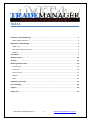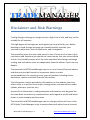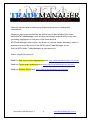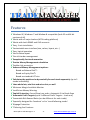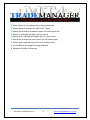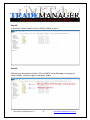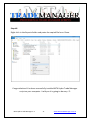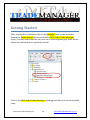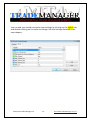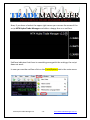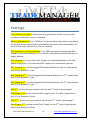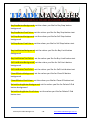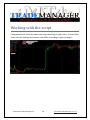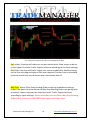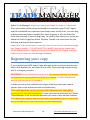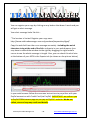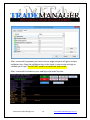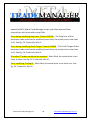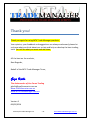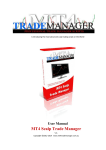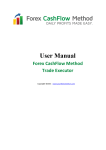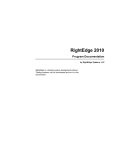Download MT4 Hydra Trade Manager V.3.0 User Manual
Transcript
Is introducing the multi-trade manager script for professional Forex trading User Manual MT4 Hydra Trade Manager V.3 Copyright ©2012-2014 www.mt4trademanager.com.au Index Disclaimer and Risk Warning ................................................................................................................. 2 Other Legal Documents ...................................................................................................................... 3 MT4 Hydra Trade Manager .................................................................................................................... 4 What is it? ........................................................................................................................................... 4 How does it differ from EA’s? ............................................................................................................. 4 Features .............................................................................................................................................. 5 Installation .............................................................................................................................................. 7 Getting started ..................................................................................................................................... 10 Settings ................................................................................................................................................. 15 Working with the script ....................................................................................................................... 19 Account info ...................................................................................................................................... 20 Trade info .......................................................................................................................................... 20 Currency info ..................................................................................................................................... 21 Buttons .............................................................................................................................................. 21 Lines................................................................................................................................................... 24 Registering your copy ........................................................................................................................... 25 Error messages ..................................................................................................................................... 28 Support ................................................................................................................................................. 30 Thank you! ............................................................................................................................................ 31 MT4 Hydra Trade Manager V.3 -1- www.MT4TradeManager.com.au Disclaimer and Risk Warnings Trading foreign exchange on margin carries a high level of risk, and may not be suitable for all investors. The high degree of leverage can work against you as well as for you. Before deciding to trade foreign exchange you should carefully consider your investment objectives, level of experience, and risk appetite. The possibility exists that you could sustain a loss of some or all of your initial investment and therefore you should not invest money that you cannot afford to lose. You should be aware of all the risks associated with foreign exchange trading, and seek advice from an independent financial advisor if you have any doubts. The team behind MT4TradeManager.com.au is not a licensed financial advisor and does not provide financial or investment advice or make recommendations for investing in any types of products including shares, derivatives, options and other financial instruments. The Information may be provided in this booklet, on the website, seminars either orally or in written form and/or through other communications media (videos, webinars, tutorials, etc). As part of the Information, trading examples and scenarios may be given but the team does not make any representations with regard to profits and losses shown in such examples and scenarios. The team behind MT4TradeManager.com.au strongly advises all users of the MT4 Hydra Trade Manager script to seek professional advice from a licensed MT4 Hydra Trade Manager V.3 -2- www.MT4TradeManager.com.au financial advisor before making any financial decisions or making any investments. Subject to any terms implied by law which cannot be excluded, the team behind MT4TradeManager.com.au does not accept responsibility in any way (including negligence on the part of the team behind MT4TradeManager.com.au) for any direct or indirect losses, damages, costs or expenses incurred by users of the MT4 Hydra Trade Manager script. Use the MT4 Hydra Trade Manager at your own risk. Other Legal Documents Read the End User Licence Agreement here: http://www.mt4trademanager.com.au/Eula Read our Terms and Conditions here: http://www.mt4trademanager.com.au/Terms Read our Privacy Policy here: http://www.mt4trademanager.com.au/Privacy MT4 Hydra Trade Manager V.3 -3- www.MT4TradeManager.com.au MT4 Hydra Trade Manager What is it? MT4 Hydra Trade Manager Script is a standalone, fast executing MT4 script which allows you to easily manage multiple (up to 3) trades and/or pending orders at the same time from the same price level with different positions sizes (risk) and with different Profit Target distances (reward). That is what the Forex trading jargon calls ‘scale out’. Also, it features very sophisticated yet easy-touse and accurate Money Management which allows you to use tailored Money Management methods best matching your trading style or your trading strategy. How does it differ from EA’s? MT4 Hydra Trade Manager Script is a script that executes your commands (buy, sell, etc.) with a single button click or modifies your trades with drag and drop Stop Loss and Profit Target lines on the chart. It DOES NOT trade by itself; it DOES NOT give you trading advice or trading signals of any type. It purely makes trading easier, faster and more effective on MT4 trading platform. However, it does calculate the correct position size for each trade you set up based on your account size (account size, equity size or margin available; it is optional), the risk you intend to take and the pip distance of Stop Loss level. MT4 Hydra Trade Manager V.3 -4- www.MT4TradeManager.com.au Features Windows XP, Windows 7 and Window 8 compatible (both 32 and 64 bit versions of all) Works with all major brokers (MT4 trading platform) Works with both DEMO and LIVE accounts Easy, 1 min installation Customizable user interface (size, colour, layout, etc…) Easy, logical operation Non-invasive layout One click order management Exceptionally fast trade execution Precise Money Management calculation Double click protection Advanced Money Management options: Based on Balance Risk % Based on Equity Risk % Based on standard LOT size Calculates the position size dynamically for each trade separately (up to 3 trades individually) Uses whole lots, mini lots and micro lots, as well Minimum Margin Available Monitor Insufficient Money Warning Capital Protection: Forced Stop Loss order, Automatic SL to Break Even Automatic Profit Targets (up to 3 different Profit Targets – ‘scale out’) Favourable Risk Reward Ratio (can be different for each trade) Especially designed for ‘breakout’ or for ‘trend following trades’ Slippage Protection ‘Flickering free’ buttons MT4 Hydra Trade Manager V.3 -5- www.MT4TradeManager.com.au Sound alarm for pending orders being executed Sound alarm for Stop Loss and Profit Target Works on multiple computers (with the same account) Works in multiple windows (at the same) Works with multiple strategies (at the same time) Works on multiple currency pairs (at the same time) Works with multiple positions (at the same time) Forex Market (Foreign Exchange Market) Automatic Broker Detection MT4 Hydra Trade Manager V.3 -6- www.MT4TradeManager.com.au Installation To install the script properly all you have to do is to copy it to your MT4 Data Folder. Step #1 In your MT4 go to menu and select File/Open Data Folder MT4 Hydra Trade Manager V.3 -7- www.MT4TradeManager.com.au Step #2 In the Data Folder double click on MQL4 folder to get in Step #3 Choose your destination folder. EA’s and MT4 Trade Manager scripts go to Expert folder, indicators go to Indicators folder MT4 Hydra Trade Manager V.3 -8- www.MT4TradeManager.com.au Step #4 Right click in the Experts folder and paste the copied file here. Done. Congratulations! You have successfully installed MT4 Hydra Trade Manager script on your computer. I told you it is going to be easy. ☺ MT4 Hydra Trade Manager V.3 -9- www.MT4TradeManager.com.au Getting Started After a successful installation click on the Navigator icon on the menu bar. Expand the Expert Advisor menu and find the MT4 Hydra Trade Manager script. You may notice that the icon next to its name appears grey while all the others are coloured; this is perfectly normal. Click on the MT4 Hydra Trade Manager and drag and drop it on to the selected chart. MT4 Hydra Trade Manager V.3 - 10 - www.MT4TradeManager.com.au You can and you should customise your settings by clicking on the Inputs tab and double-clicking on the value to change. See the Settings detailed in the next chapter. MT4 Hydra Trade Manager V.3 - 11 - www.MT4TradeManager.com.au Now, if you have a look at the upper right corner you can see the name of the script MT4 Hydra Trade Manager and either a happy face or a sad face. Sad face indicates that there is something wrong with the settings; the script does not work. In case you see the sad face click on the Tools/Options tab in the main menu. MT4 Hydra Trade Manager V.3 - 12 - www.MT4TradeManager.com.au In the Options window click on Expert Advisor tab and tick the following check boxes according to the screenshot below: Click OK to apply changes. Check if Expert Advisors are enabled to run. Expert Advisors are disabled. Click on the button to enable. Expert Advisors are enabled. Ready to go. MT4 Hydra Trade Manager V.3 - 13 - www.MT4TradeManager.com.au Now you most likely can see the happy face in the upper right corner, indicating that MT4 Hydra Trade Manager works properly. MT4 Hydra Trade Manager V.3 - 14 - www.MT4TradeManager.com.au Settings Line_distance_in_pips: it determines the pip distance of the lines from the actual price when the script is initialised Money_Management: if it is TRUE the script calculates the position size based on the Risk percentage of the Account Balance for each trade individually. If it is FALSE the script uses the Lot_size set, instead. Risk_based_on_Account_Balance: if it is TRUE the script calculates the Risk based on the Account Balance. If it is FALSE it calculates the Risk based on the Equity Balance. Risk_Reward: if it’s true the Profit Targets are calculated based on the Risk Reward ratios set. It it’s false the Profit Targets are calculated in pips set. Risk_Reward_1st : set the targeted Risk Reward Ratio for the 1st trade (works only if Risk_Reward = True). Risk_Reward_2nd : set the targeted Risk Reward Ratio for the 2nd trade (works only if Risk_Reward = True). Risk_Reward_3rd : set the targeted Risk Reward Ratio for the 3rd trade (works only if Risk_Reward = True). Risk_1st : set the risk you intend to take for the 1st trade in percentage*. ProfitTarget_1st: set the aimed Profit Target for the 1st trade in pips (works only if Risk_Reward = False). Risk_2nd : set the risk you intend to take for the 2nd trade in percentage*. ProfitTarget_2nd : set the aimed Profit Target for the 2nd trade in pips (works only if Risk_Reward = False). MT4 Hydra Trade Manager V.3 - 15 - www.MT4TradeManager.com.au Risk_3rd : set the risk you intend to take for the 3rd trade in percentage*. ProfitTarget_3rd : set the aimed Profit Target for the 3rd trade in pips (works only if Risk_Reward = False). *Please be warned that the risks for each trade are adding up in case of Stop Loss. (In case you risked 0.3% on each trade you will suffer from a sum of 0.9% loss in total) Automatic_SLTOBE: If it is TRUE the script pulls both remaining Stop Loss orders to break-even point (plus extra pip) when the 1st Profit Target was hit. BreakEven_ExtraPIP: set the value of extra pip you want to make in case of break-even Stop Loss (above/below the actual entry price to cover the costs, like spread/commission, etc…). It works the same way with both automatic and manual SLTOBE executions. Max_Lot: set the maximum Lot size you intend to use during trading. Slippage: set the maximum distance in pips you allow the server to execute your orders from the price set. Default_Risk_Reward_Ratio: set the multiplier for the Automatic Profit Target distance based on the Stop Loss distance Magic: unique ID number for trades managed by MT4 Hydra Trade Manager Open_Alarm: set the type of sound alarm for pending orders being activated. 0 – no alarm, 1 – ‘alarm’ sound, 2 – ‘alarm2’ sound, 3 – ‘timeout’ sound Close_Alarm: set the type of alarm for closing any positions (either with Stop Loss or Profit Target) 0 – no alarm, 1 – ‘alarm’ sound, 2 – ‘alarm2’ sound, 3 – ‘timeout’ sound MT4 Hydra Trade Manager V.3 - 16 - www.MT4TradeManager.com.au DefaultButtonStyle: if it is TRUE the default Windows style buttons appear on the chart. If it is FALSE you can customise the colour of each buttons. Info_Panel_View: if it is TRUE the Account Info Panel is visible. If it is FALSE the Account Info Panel is hidden and the buttons take its place to give you a compact layout. AccountInfoColour: set the colour you like for the Account Info text AccountInfoFontSize: set the font size you like for the Account Info text DatatInfoFontSize: set the font size you like for the Trade Info text CurrencyInfoFontSize: set the font size you like for the Currency Info text SpreadColour: set the colour you like for the Spread text RiskColour: set the colour you like for Risk text MinStopLossColour: set the colour you like for Minimum Stop Loss text UpperLineColour: set the colour you like for Upper Line LowerLineColour: set the colour you like for Lower Line RangeColour: set the colour you like for Range text CurrencyPerTimeColour: set the colour you like for currency pair and time remaining text BuyButtonBackground: set the colour you like for Buy button background BuyButtonTextColour: set the colour you like for Buy button text SellButtonBackground: set the colour you like for Sell button background SellButtonTextColour: set the colour you like for Sell button text MT4 Hydra Trade Manager V.3 - 17 - www.MT4TradeManager.com.au BuyStopButtonBackground: set the colour you like for Buy Stop button background BuyStopButtonTextColour: set the colour you like for Buy Stop button text SellStopButtonBackground: set the colour you like for Sell Stop button background SellStopButtonTextColour: set the colour you like for Sell Stop button text BuyLimitButtonBackground: set the colour you like for Buy Limit button background BuyLimitButtonTextColour: set the colour you like for Buy Limit button text SellLimitButtonBackground: set the colour you like for Sell Limit button background SellLimitButtonTextColour: set the colour you like for Sell Limit button text CloseAllButtonBackground: set the colour you like for Close All button background CloseAllButtonTextColour: set the colour you like for Close All button text DeletePendingButtonBackground: set the colour you like for Delete P.Ord button background DeletePendingButtonTextColour: set the colour you like for Delete P.Ord button text MT4 Hydra Trade Manager V.3 - 18 - www.MT4TradeManager.com.au Working with the script Congratulations! You have your own script working on your chart. It most likely looks like this (background colour can differ according to your settings). MT4 Hydra Trade Manager V.3 - 19 - www.MT4TradeManager.com.au On the screen you can distinguish 4 different areas of the script (buttons, account info, trade info and currency info). Account Info In the Account Info area you can find some basic information about your account provided by your broker. Trade Info In the Trade Info area you can find some important information about your trade conditions. Such as: Spread: it shows the actual spread (difference between ask and bid price) on that certain currency pair in pips. MM: it indicates the status of Money Management setting in Inputs. If the script uses Money Management (TRUE) it shows Active. If the script uses preset LOT size (say Money Management FALSE) it shows Inactive status. MT4 Hydra Trade Manager V.3 - 20 - www.MT4TradeManager.com.au Risk: it shows the total risk percentage you set in Inputs settings for 3 trades. Min SL.: it shows the minimum Stop Loss distance in pips required by your broker. You cannot place any order or trade with a Stop Loss any tighter than this value in pips. Upper line: it shows the price level of the Upper Line. Lower Line: it shows the price level of the Lower Line. Range: it shows the calculated distance in pips between the Upper Line and the Lower line including the actual spread. Currency Info In this section you can find the symbol of the current chart and its time frame, as well, as the remaining time of the current candlestick (on that certain time frame). Buttons You can manage your orders and trades by clicking on buttons. Buy: places 3 market buy orders at current market price. Stop Losses to be set at the Lower Line level; Profit Targets to be set according to the Input settings. Both Stop Loss line and Profit Target lines can be modified by double clicking on the line and drag and drop to the level required. Position size is calculated from the actual Stop Loss distance when the button was hit. MT4 Hydra Trade Manager V.3 - 21 - www.MT4TradeManager.com.au An example of market buy orders (immediate buy trades). Sell: places 3 market sell orders at current market price. Stop Losses to be set at the Upper Line level; Profit Targets to be set according to the Input settings. Both Stop Loss line and Profit Target lines can be modified by double clicking on the line and drag and drop to the level required. Position size is calculated from the actual Stop Loss distance when the button was hit. Buy Stop: places 3 Buy Stop Pending Orders with the predefined settings: Upper Line gives the price where the Buy Stop Pending Orders are going to be activated; Lower Line gives the Stop Loss levels. Profit Targets to be set according to Input settings. Please note that you can place a Buy Stop Pending Order ONLY if the price is BETWEEN the Upper and Lower Lines. MT4 Hydra Trade Manager V.3 - 22 - www.MT4TradeManager.com.au An example of Buy Stop Pending Orders. Sell Stop: places 3 Sell Stop Pending Orders with the predefined settings: Lower Line gives the price where the Sell Stop Pending Orders are going to be activated; Upper Line gives the Stop Loss levels. Profit Target to be set according to Input settings. Buy Limit: places 3 Buy Limit Pending Orders with the predefined settings: Upper Line gives the price where the Buy Limit Pending Orders are going to be activated; Lower Line gives the Stop Loss levels. Profit Targets to be set according to Input settings. Please note that you can place a Buy Limit Pending Order ONLY if the price is ABOVE both the Upper and Lower Lines. Sell Limit: places 3 Sell Limit Pending Orders with the predefined settings: Lower Line gives the price where the Sell Limit Pending Orders are going to be activated; Upper Line gives the Stop Loss levels. Profit Target to be set according to Input settings. MT4 Hydra Trade Manager V.3 - 23 - www.MT4TradeManager.com.au Please note that you can place a Sell Limit Pending Order ONLY if the price is BELOW both the Upper and Lower Lines. SLTOBE: pulls the Stop Loss orders of all active trades to break-even point (plus extra pip). Please note that trades opened any other way (eg. manually) will NOT be effected. Close All: Closes all the trades opened by MT4 Hydra Trade Manager. Please note that trades opened any other way (eg. manually) will NOT be closed. Delete P.Ord.: Deletes all pending orders placed by MT4 Hydra Trade Manager. Please note that pending orders placed any other way (eg. manually) will NOT be deleted. Lines MT4 Hydra Trade Manager script operates with two lines; the Upper Line and the Lower Line. As soon as the script is initialized the two lines appear on chart at the predefined (Line_distance_in_pips: in Inputs settings) distance from the actual price. If you set this value to ‘10’ (default) the Upper Line is going to be drawn 10 pips above the current price and the Lower Line is going to be drawn 10 pips below the current price at the time of initialising. You can drag and drop either line at any time. However you cannot cross them; the Upper Line must be higher than the Lower Line at all times. The distance of the two lines (plus actual spread) determines the Range. In case you place any type of BUY order (either market or pending one) Lower Line level determines the Stop Loss level. In contrast, in case you place any type of SELL order (either market or pending one) Upper Line level determines the Stop Loss level. Position size is to be calculated from the distance of entry price and Stop Loss level. With your best interest in mind, you cannot place an order using MT4 MT4 Hydra Trade Manager V.3 - 24 - www.MT4TradeManager.com.au Hydra Trade Manager, without an Automatic Stop Loss order. It is essential! Once your trade is alive the green dotted lines represent your Profit Targets and the red dotted lines represent your Stop Losses on the chart. You can drag and drop them anytime to modify their level; however it will not affect the trade size (volume) of the existing trade. To modify them place your cursor just above the Profit Target line within 10 pixels. Double click to activate the line and drag and drop to level required. Important: if you placed your cursor right on the line and you see the message box ‘Drag to modify’, IT IS NOT WHAT YOU WANT; that option comes from MetaTrader4 platform. Move you cursor a bit above (Profit Target) or below (Stop Loss) the line until the message disappear. Registering your copy If you installed your MT4 Hydra Trade Manager script on a demo account you have a fully operational, unlimited trial version. Enjoy working and practicing with it as long as you want. IMPORTANT: if you installed the script on a LIVE account the free Trial Version is limited to use only the BUY and CLOSE ALL buttons; no other buttons will work in trial version on LIVE account. In order to free up the limitation and to get all buttons work you need to register your script and to purchase a validation key. Each valid registration works only with one trading account; the trading account that it was purchased from. In case you want to work with MT4 Hydra Trade Manager script on multiple accounts you have to buy multiple licences. Think before you register and purchase your copy because there is no possible way to transfer your licence to another account afterwards. MT4 Hydra Trade Manager V.3 - 25 - www.MT4TradeManager.com.au You can register your copy by clicking on any button that doesn’t work and you will get an alert message. Your alert message looks like this : “Trial version is limited. Register your copy now: http://www.mt4trademanager.com.au/purchase/buynewhm/dgmjt” Copy the web link from the error message accurately –including the weird character string at the end of the link- and paste in your web browser (you may have to extend the window to the right by dragging the right bottom corner to see the whole message in length. Also, you can check this alert later at the bottom of your MT4 in the Experts tab (as shown on the picture below). In your web browser follow the onscreen instructions to pay either with your PayPal account or with Credit Card (via PayPal). IMPORTANT: we redirect you to PayPal 128bit secure page so you pay on PayPal’s website. We do not collect, store or keep any credit card details. MT4 Hydra Trade Manager V.3 - 26 - www.MT4TradeManager.com.au After a successful payment you return to our page and your will get a unique validation key. Copy the validation key in the Input in your script settings to validate your copy. You DO NOT need to reinstall the script at all. After a successful validation your trading script looks like this: MT4 Hydra Trade Manager V.3 - 27 - www.MT4TradeManager.com.au Now you can use your legal, registered copy of MT4 Hydra Trade Manager as long as you work with that trading account. You can use it on multiple computers (you have to install on each) as long as you work with the same account. Error messages Waiting for new tick. – Either the market is closed or experiencing an illiquid period. Wait until new tick comes in a couple of seconds. Waiting for server responding. – An order was sent to server but we have to wait for server to confirm. Expert Advisor Is Disabled. – In order to work with MT4 Hydra Trade Manager script you must enable Expert Advisor to run on MT4 platform. Insufficient money. – You do not have sufficient money available on your account to open a single trade ($100 is a minimum amount required). There is no trade open. – You hit the ‘Close All’ button but there was no open trade. There is no pending order. – You hit the ‘Delete P.Orders’ button but there was no pending order. Error executing (sell, buy, sell order, buy order) order : Lots, Price, TP, SL – Either the market is closed or the Profit Target or the Stop Loss level was too close to the market price. See Pg. 24: Trade Info, Min SL. There is no trade open by MT4 Hydra Trade Manager on the chart. – You probably hit the ‘Close All’ button to close all trades but there were no trades MT4 Hydra Trade Manager V.3 - 28 - www.MT4TradeManager.com.au opened by MT4 Hydra Trade Manager script; you either opened them manually or with some other script/EAs. Error during modifying Stop Loss: Ticket # 123456 – The Stop Loss of that particular trade could not be modified (most likely the actual price is too close to it). See Pg. 24: Trade Info, Min SL. Error during modifying Profit Target: Ticket # 123456 – The Profit Target of that particular trade could not be modified (most likely the actual price is too close to it). See Pg. 24: Trade Info, Min SL. SL and/or PT orders could not be executed - Most likely the actual price is too close to them. See Pg. 24: Trade Info, Min SL. Error modifying Trailing SL - Most likely the actual price is too close to it. See Pg. 24: Trade Info, Min SL. MT4 Hydra Trade Manager V.3 - 29 - www.MT4TradeManager.com.au Support We strongly recommend you to follow the installation tutorial to see the installation process step-by-step: http://www.MT4TradeManager.com.au/HowToInstall Also, feel free to subscribe to our YouTube Channel to watch my LIVE trading videos with MT4 Hydra Trade Manager: http://www.youtube.com/user/mt4trademanager Should you have any questions visit the website and look for answers amongst Frequently Asked Questions: http://www.mt4trademanager.com.au/Faq If you are still concerned, contact us: http://www.mt4trademanager.com.au/Contacts With your registered copy of MT4 Hydra Trade Manager you enjoy the benefit of life time updates of this product and unlimited email support. MT4 Hydra Trade Manager V.3 - 30 - www.MT4TradeManager.com.au Thank you! Thank you again for using MT4 Trade Manager products. Your opinion, your feedback and suggestions are always welcomed; please let us know what you think about our scripts and help us develop the best trading tools. You tell us what you want and we listen. All the best on the markets, Best Regards, Behalf of the MT4 Trade Manager Team, Geza Kallo The Ambassador of Live Forex Trading [email protected] www.ProfitScenario.com.au www.MT4TradeManager.com.au Version 3 06/03/2014 MT4 Hydra Trade Manager V.3 - 31 - www.MT4TradeManager.com.au