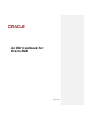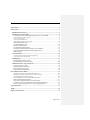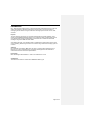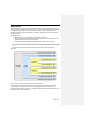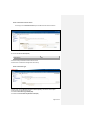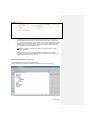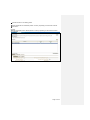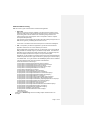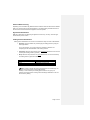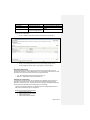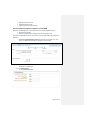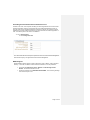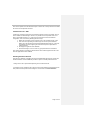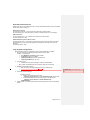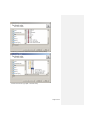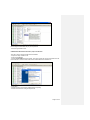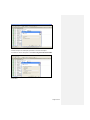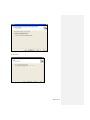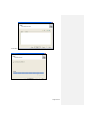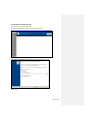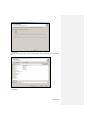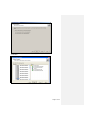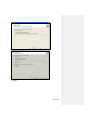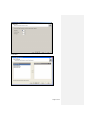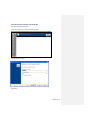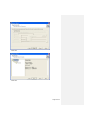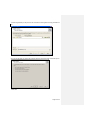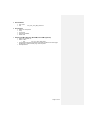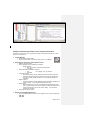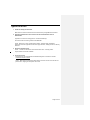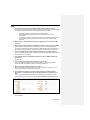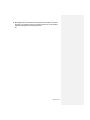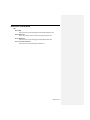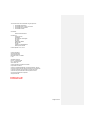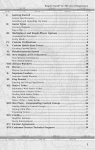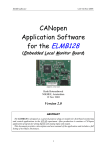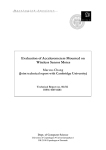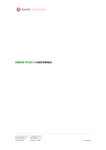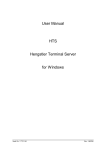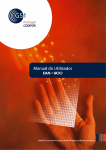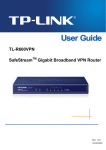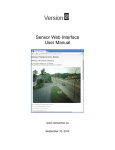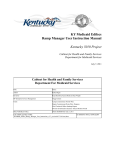Download Oracle B2B EDI Cookbook
Transcript
An EDI Cookbook for:
Oracle B2B
Page 1 of 53
Contents
Introduction......................................................................................................................... 3
What is EDI ......................................................................................................................... 4
EDI Document structure ............................................................................................... 4
EDI Support in Oracle B2B .......................................................................................... 5
User Experience while configuring EDI protocol in Oracle B2B ............................... 5
Create a Document Protocol Version .................................................................................... 6
Create a Document Type .................................................................................................... 6
Create a Document Definition ............................................................................................. 7
Add Documents definitions for responder .............................................................................. 9
Outbound EDI Processing.......................................................................................... 11
Inbound EDI Processing ............................................................................................ 12
Agreement Identification ........................................................................................... 12
Trading Partner Identification .................................................................................... 12
Functional Acknowledgement Support in Oracle B2B ............................................. 14
Overriding the Document Protocol Parameter for FA. .............................................. 15
EDIEL Support .......................................................................................................... 15
Control Numbers ......................................................................................................... 16
Control Number Generated by Back end Application ............................................................. 16
Control Number Generated by B2B .................................................................................... 16
EDI Batching ................................................................................................................ 17
Batching EDI Transaction Sets .................................................................................. 17
De-batching EDI Transaction Sets............................................................................. 18
Additional features, Tips and Tricks ......................................................................... 19
Custom Code List – EDI ............................................................................................ 19
Handling Positional Flat File ..................................................................................... 19
Performance Best Practices........................................................................................ 20
Large Payload Configurations ................................................................................... 20
Oracle B2B Document Editor........................................................................................... 21
CREATION of ECS files USING SPEC BUILDER 6.6.1 ....................................................... 21
CREATION of XML Schema Definition (xsd) for the ECS file ............................................... 24
DATA GENERATION USING ECS FILE. ......................................................................... 29
ANALYSE THE DATA/ VALIDATE THE GUIDE LINE ..................................................... 37
Print and Publish Specifications ................................................................................ 43
Write and Test Business Rules Using Java Script ..................................................... 45
Compare customized specification to the standard specification .............................. 47
Reverse engineering specifications using existing data files ..................................... 48
Typical EDI Errors ........................................................................................................... 49
FAQ .................................................................................................................................. 50
Reference Information ...................................................................................................... 52
Page 2 of 53
Introduction
EDI – Electronic Data Interchange is a structured Document standard and is one of the most
widely used standard in Business-to-Business communication. The various modes of
exchanging an EDI data are using the well-known exchange protocols such as AS1, AS2,
and VAN.
Purpose
The main purpose of this book is to get basic understanding of the EDI standards, learn
Oracle Fusion Middleware B2B EDI support, User experience while configuring EDI protocol
using Oracle B2B, Various Error/Exception scenario and also to model the various EDI
messages using Oracle B2B Document Editor.
After reading this book, users should be able to independently model Various EDI use cases
such as batching, debatching and end-to-end scenario using various EDI message types and
revisions.
Audience
EDI Cookbook is intended for B2B users who want to exchange EDI messages such as
EDIFACT, X12 using Oracle B2B as an Integration Gateway product and would like to
understand various use cases and implementation.
Prerequisite
Basic Knowledge of EDI Standard i.e. both X12 or EDIFACT is a must.
Assumptions
This document is based on Oracle Fusion Middleware B2B 11g R1
Page 3 of 53
What is EDI
Electronic Data Interchange is a Structured Business to Business Document standard which can
be Electronically exchanged between and with in the Enterprise. EDI standard define the structure
of the Business document for e.g. Purchase Order, Invoice etc. Even though it is a flat file
standard unlike the popular XML standard, it is difficult to replace EDI due to its wider adoption
and customer base.
Advantages of EDI
Well-defined structure for handling various Business processes.
Matured standard as it addresses every complex use case in various Business domains.
Wider adoption and increased customer base.
Matured, well-defined, EDDIINT standard such as AS1, AS2 for data exchange.
EDI Document structure
The below picture explains the EDI document structure by taking X12 and EDIFACT
document.
Please refer to any Basic EDI tutorial for Document organization.
EDI documents can be grouped based on some unique criterion and contain Group sender,
Group recipient etc. Which is unique to the group. Multiple Group can be enclosed in an
envelope called Interchange. Group is not mandatory in EDI world, and is possible to enclose the
documents directly under Interchange.
Page 4 of 53
Sample X12 file
ISA~00~Authorizat~00~Security I~01~Interchange
Sen~01~Interchange Rec~071105~2249~U~00401~849818414~0~I~¬
GS~PO~Ap~Ap~20071105~2249~83~T~004010
ST~850~2604
BEG~00~AB~P~~20071105
PO1~123
SE~4~2604
GE~1~83
IEA~1~849818414
EDI Support in Oracle B2B
Oracle B2B supports both the EDIFACT and X12 flavor of EDI. Oracle Integration B2B has
TM
teamed up with EDIFECS to provide their robust translation and validation engine as an
integral part of Oracle Integration B2B. This solution provides:
A library of ALL EDIFACT, X12, HL7, HIPAA, EANCOM, NCPDP Script transaction sets
Data file validation
Data Migration
Tests data generation
De-Identification
Dictionary generation
Batching
Guideline migration
User Experience while configuring EDI protocol in Oracle B2B
The following are the steps to configure an EDI document in Oracle B2B.
Identify the Document to be exchanged with the Trading Partner; it includes EDI
Standard, Document Type and Document Revision.
e.g. Standard X12, Document Type : 850 Document Revision : 4010
Go to Administration
Select Document
Select Document Protocols
Select EDI_X12
Create the ecs file based on the document to be exchanged using Oracle B2B
Document Editor. Please refer to the Document Editor Section
Export the ecs file to get an XML schema file. Schema is used by the application, where
as ecs file is used in B2B.
Note: While exporting, select the option to export in Oracle B2B 2.0 format
Define Document Revision, Document Type and Document Definition for configuring a
specific EDI Document.
Page 5 of 53
Create a Document Protocol Version
Click (+) icon in Document Protocol pane to Add Document Protocol Version
Provide the Version name (4010)
Field
Value
Version Name
4010
Save the newly created Document Protocol version
Observe the confirmation message after save activity
Create a Document Type
Select newly created Document Protocol Version (4010) in Document Protocol pane
Click (+) icon to Add Document Type
Provide the Document Type Name (850)
Provide the Functional Group Identifier Code (PO)
Page 6 of 53
Field
Value
Document Type Name
850
Functional Group Identifier Code
PO
Save the newly created document Type
Create a Document Definition
Select newly created Document Type (850) in Document Protocol pane
Click (+) icon to Add Document Definition
Provide the Document Definition Name
You have the option of providing an xsd corresponding to the transaction set ecs , which can
be used in the back end application such as BPEL for required transformation to edifecs.xml.
Provide the Transaction set ecs file, under “Transaction” tab. This is mandatory. It is best
practice to create the ecs file using the document editor 6.6.1 However, both B2B and document
is backward compatible. Refer to the section “Document Editor”
Enter the following information
Field
Value
Document Definition Name
850def – a name os user choice
Definition
850.xsd
The xsd file can be created using
the Spec Builder 6.6.1 by exporting
the ecs file in Oracle B2B 2.0
format
Transaction set ecs file
850.ecs
Click Save
Observe the confirmation message after save activity
If it is required to process a functional acknowledge, create another document definition for
the document Type (997) with the following information
Page 7 of 53
Field
Value
Document Definition Name
997def – a name of user choice
Observe the xsd and ecs files are already being uploaded. As this is a common document
type, it has been made part of default configuration. However, it is also possible to upload the ecs
and xsd files for 997 by clicking
button with below mentioned
Field
Value
Definition
997.xsd
The xsd file can be created using the
Spec Builder 6.6.1 by exporting the ecs
file in Oracle B2B 2.0 format
Transaction set ecs file
997.ecs
Save the newly created Document Definition
As part of document definition, use ecs file and xsd files obtained from previous step.
B2B uses only the ecs file for validation and translation; xsd can be used by
BPEL process for payload validation and can be accessed by composite while
configuring the communication between BPEL and B2B. Please refer to the EDI
Tutorial for the detailed steps.
Define Document Protocol Parameters
Document Protocol Parameters are defined while creating the document protocol
version, however it is possible to override it for a specific Trading partner
For e.g. the list of delimiters, option to create the UNA segment etc while defining the
Document Protocol Revision
Page 8 of 53
Document Type Parameters while defining the Document Type i.e. Transaction set.
Standard Interchange and group ecs files are seeded in the product. Unless there is
any change in the ecs file due to customization of any of the envelope segments, B2B
will always refer to the seeded ecs files. For any change in the Interchange or group
segments, it is required to redesign the respective ecs using the Document Editor,
use it in B2B as group/Interchange ecs file.
Note: It is required to validate and redeploy the agreement for any change in
Document parameters.
Add these documents to the trading partner with the respective role (initiator /
responder). All the documents that are defined are available for Host by default. Just
need to assign the proper role for the host
Add Documents definitions for responder
Click “Documents” tab to add the document definition
Click (+) icon in Document pane to add Document definition to the trading Partner
Page 9 of 53
Add the document to the trading partner
Select appropriate role for 850def (sender / receiver), depending on the business usecase
Click Save
Similarly,
Select appropriate role for 997def (sender / receiver), depending on the business usecase
Click Save
Page 10 of 53
Outbound EDI Processing
B2B can receive 2 types of EDI documents from Back end Application.
Native EDI:
B2B acts as a gateway doing the validation of the document and forwards it to the
respective trading partner using designated exchange protocol. This approach does
not provide typical of the EDI features such as Batching and generation of the
Interchange and group as appropriate. Hence it is required to send the complete
envelope for B2B processing.
This approach requires disabling the translation flag while creating the agreement, as
B2B acts as a gateway, forwarding the document to the TP.
In this mode no correlation will be done with respect to functional acknowledgment.
XML: It is required by the back end application to get the data from downstream
application and transform it to xml as defined by the schema.
Back end application is required to send only one transaction set at a time to B2B as
B2B generates the envelope using the pre-seeded envelop details. If the Back end
application has an envelope with multiple Transaction Sets, it is required to split the
same into multiple transaction and enqueue it to be processed by B2B.
Alternatively, it is also possible to override the Document Protocol Parameter defined
in B2B for a specific Document Type and Revision by specifying the Internal Property
in the Edifecs XML. For e.g the elements with <Lookup tag will be used for validation
<Internal-Properties xmlns="http://www.edifecs.com/xdata/100">
<Data-Structure Name="Interchange">
<Lookup Name="InterchangeControlVersion">00401</Lookup>
<Lookup Name="InterchangeReceiverID">Interchange Rec</Lookup>
<Lookup Name="InterchangeReceiverQual">01</Lookup>
<Lookup Name="InterchangeSenderID">Interchange Sen</Lookup>
<Lookup Name="InterchangeSenderQual">01</Lookup>
<Lookup Name="Standard">X12</Lookup>
<Property Name="ElementDelimiter">0x7e</Property>
<Property Name="InterchangeAckRequested">0</Property>
<Property Name="InterchangeAuthorizationInfo">Authorizat</Property>
<Property Name="InterchangeAuthorizationInfoQual">00</Property>
<Property Name="InterchangeChildCount">1</Property>
<Property Name="InterchangeComponentElementSep">0x5c</Property>
<Property Name="InterchangeControlNumber">691244239</Property>
<Property Name="InterchangeControlStandard_RepeatingSeparator">U</Property>
<Property Name="InterchangeControlVersion">00401</Property>
<Property Name="InterchangeSenderQual">01</Property>
<Property Name="InterchangeTime">1525</Property>
<Property Name="InterchangeTrailerControlNumber">691244239</Property>
<Property Name="InterchangeUsageIndicator">I</Property>
<Property Name="SegmentDelimiter">0x0d0x0a</Property>
<Property Name="Standard">X12</Property>
<Property Name="SubelementDelimiter">0x5c</Property>
</Data-Structure>
</Internal-Properties>
Please refer to EDI Batching section for handling multiple Transaction Set in an
Envelope.
Page 11 of 53
Inbound EDI Processing
Depending on the translation flag, B2B translate the inbound native EDI documents to Edifecs
XML to be consumed by the back end application. The Edifecs XML generated also has all
the Document Protocol Parameters mapped to Internal Properties.
Agreement Identification
B2B uses 4 parameters for identifying the agreement From Party, To Party, document type
and document protocol version
Trading Partner Identification
Trading partner Identification can be done in three different ways and order of identification.
Exchange: this is the default way of identifying the trading partner by using the
Exchange headers
E.g. In AS2 protocol, it is by using AS2-From and AS2-To headers and
comparing with the AS2 identifiers of the Trading Partners.
Interchange: EDI has unique values in the interchange headers that can be used
to identify the Trading Partner. (Optional)
Group: EDI has unique values in the group headers that can be used to identify
the Trading Partner. (Optional in EDIFACT)
EDI
Interchange
Group
Exchange
Value
Interchange Sender ID
Application's Sender Code
Exchange identifier
Note: In order to identify the trading partner based on the Interchange, it is
important to forcefully fail the exchange identification.
Similarly, In order to identify the trading partner based on the group, it is
important to forcefully fail the exchange and interchange identification. This can
be achieved by adding
Page 12 of 53
Identity From TP
Interchange
Group
Identification Criterion
Interchange Sender ID
Application's Sender Code
Exchange
Protocol Identification from
party's exchange identifier
(X12 ISA / EDIFACT UNB S002)
(X12 GS 02 / EDIFACT UNG
S006)
(default)
To support this configuration,
Create a Trading Identification Type: EDI Interchange ID, EDI Group ID
Create a new Trading Identification for the target-trading partner with the
corresponding EDI sender value for Interchange or Group envelope.
Document Identification
Oracle B2B extracts the Document Type and revision from the transaction Set of the
incoming EDI Document i.e from UNH Segment. It is required that the document to be well
formed for the successful extraction of Document Type and Revision.
o
o
X12 - identification based on Group and Transaction set
EDIFACT – identification based on Transaction set
Validation and Translation
It is required to get the necessary ecs for translation and validation. Document protocol
parameters of the Document is compared against the one defined during Document
definition to extract the ecs file. Typically for inbound messages, Oracle B2B validates the
document and then translates it into xml depending on the settings.
The below mentioned parameters are validated against the configured parameters to
make sure that the data is from the right partner.
Document Protocol Parameters (Header):
Interchange Receiver ID
Interchange Receiver ID Qualifier
Interchange Sender ID
Interchange Sender ID Qualifier
Page 13 of 53
Application Receiver's Code
Application Sender's Code
Interchange Control Version Number
Functional Acknowledgement Support in Oracle B2B
Functional Acknowledgment is a confirmation sent by the recipient Application about
Receipt of the message.
Status of Validation of the message against the configured ecs file.
Functional Acknowledgement can be configured to be sent by either B2B or by the Back end
application.
Functional acknowledgement required: Functional Ack required or not. This
option is available while creating the agreement as shown below
Functional Ack handled by B2B: Generates FA in B2B or by the Back end
Application. To enable this,
Go to Administration
Click Configuration tab
Page 14 of 53
Overriding the Document Protocol Parameter for FA.
Consider a use case, which requires overriding the Interchange Sender ID in the Document
Protocol Parameters using the Internal Properties in the Outbound Edifecs Document, or
using the value present in inbound Business message such as 850. To enable the internal
properties to be used in outbound processing, set the “Functional Ack Internal properties” to
“true” in the below picture. This screen is available at
Go to Administration
Click Configuration tab
This will override the Document protocol parameter value of Functional Acknowledgement
with Internal Property in the generated Functional Acknowledgement.
EDIEL Support
Oracle B2B also supports another variant of EDIFACT, which is EDIEL, used in Electrical
industry. In this case, in addition to all the features of EDIFACT, it is also possible to
Customise the FA Message Version Number and FA Message Release
Number. The default value for this is D3.
Provide the reference to the MAP APPLICATION REF, of the incoming message
to be referred as part of FA
Page 15 of 53
Control Numbers
Control Numbers are included in all header and trailer segments as an additional means of
tracking and confirming EDI transmissions. Control numbers issued in the header segments
must match control numbers assigned in the trailer segments. An ISA control number must
match the IEA control number, the GS control number must match the GE control number,
and the ST control number must match the SE control number in each EDI transmission, or
there could possibly be errors. Control numbers can be assigned in the following two ways.
Control Number along with the sender ID provides a unique identifier to identify incoming EDI
data from a sender. Following are various control numbers,
Interchange Control Number: Originated by the sender and is typically a sequence
number. This together with the sender ID uniquely identifies the Interchange.
Functional Group Control Number :This Uniquely identifies Group.
Transaction Set Control Number : This Uniqely Identifies Transaction Set.
Control Numbers are used for correlation at various stages; it may be correlation in the Back
End application or correlation in the B2B application between the business document such as
850 and Functional Acknowledgement 997.
Control Number Generated by Back end Application
This is the most likely case as back end application uses the Interchange, Group and
Transaction Set Control Number for correlation at various levels and also for correlating the
control/Ack and business messages. However, if the translation is enabled B2B can correlate
the business message and functional acknowledgement.
E.g. To correlate 850 EDI message with 997
Control Number Generated by B2B
In case of Outbound Messages, B2B Generates the control number only in case the Back end
application send the EDI message with the macro #controlNumber# for e.g.
<Element-329>#ControlNumber#</Element-329>
Oracle B2B fills in the unique number for Interchange and Transaction set Control Number
and uses it for correlating the incoming Control messages.
Note :this is not a preferred approach, as most of the correlation has to happen in the back
end application.
Page 16 of 53
EDI Batching
Batching of EDI messages allows the users to send all messages of particular criteria at a
specified time. This can include, a set of messages with:
1. Same document type, can be sent to one or more trading partners
2. Multiple document type, can be sent to one or more trading partners
Batching concept is widely used in Retail industry, as the number of messages processed is
high in number. As the Retail traders widely use EDI as the means of communication, the
Batching suits well to EDI domain
Batching EDI Transaction Sets
Individual transactions are sent to the internal delivery channel one transaction at a time. For
outbound messages received on the internal delivery channel, transaction sets can be
batched based on criteria that you specify.
The following example shows how to batch the document type 850, revision 4010, to the
trading partner named GlobalChips. The examples follow the scenario described in the EDI
X12 tutorial
Go to Administration
Select Schedule Batch
Provide the batch name
Click on
button to schedule the batch time
Page 17 of 53
Provide the time range depending on “Non-Repeating Event” or “Repeating Event”
Click on “Search” button to get the deployed agreements
Click on
to create the batch
De-batching EDI Transaction Sets
For inbound message, oracle B2B Splits the interchange into individual Transaction Set and
depending on the Translation flag translate it to Edifecs XML , this is a default behaviour and
does not require any configuration.
Page 18 of 53
Additional features, Tips and Tricks
This section explains few of the advanced topics as well as few of the tips and tricks to handle
the some of the complex EDI scenarios
Custom Code List – EDI
In EDI world, Interchange receiver Id and Interchange sender Id has set of codelist, which is
used to validate the EDI Message. However, it is possible to use the qualifier which is not
there in the standard code list (e.g : ZZ) as part of the Document Protocol Parameter
configuration. This is achieved by following the below steps.
1. Modify the interchange ecs file to add the "YZ" in the standard code list_1005.
2. This can be done by editing the Interchange ecs file in the spec builder and
adding YZ in the ISAI05/ Interchange ID Qualifier/Standard Code List_1005. Use
the updated ecs while configuring the X12 document protocol parameter as
interchange ECS.
3. Re-deploy the agreement after validation.
4. Ensure Interchange ecs do not have any group/transaction set information.
This could be tested by exhanging an EDI document whose Interchange Receiver ID as ZZ.
This also applicable to all the codelists
Handling Positional Flat File
Apart from the capability of Handling XML file and Traditional EDI file based on various XML
and EDI Standard, Oracle AS B2B also provides an option to Handle positional Flat File.
1. Design the ecs file in spec builder depending on the Positional Flat file.
2. Provide the newly created Ecs file as part of the Document definition Parameter along with
start position and End position while creating the new document for PositionalFlatFile.
Page 19 of 53
Performance Best Practices
Following are the few of the Best practices for Oracle AS B2B Performance and can be tuned
based on the system resources
Outbound processing:
b2b.outboundThreadCount= <no of threads to be spawned for outbound flow>
b2b.outboundSleepTime= 1000 Sleep time (in msec) for thread when there is no message.
Inbound process:
b2b.inboundThreadCount= <no of threads to be spawned for inbound flow>
b2b.inboundSleepTime= 1000
Default threads for process all the events:
b2b.defaultThreadCount= <no of threds to be spawned for all events such as delivery channel
creation/updating, system parameter updation etc including the message flow in both the
direction >
b2b.defaultSleepTime= 1000
Large Payload Configurations
Following steps need to be configured in case of large payload above 100Mb,
1. As a pre-requisite, the following properties need to be set in B2B
In Admin -> Configuration,
Use JMS Queue as default property as true.
Logpayload property to be false
Large Payload Size property as <payload size>
Large Payload Directory. eg. /tmp
2. jvm memory-args
Increase max heap size according to machine available RAM
E.g. for 2GB -Xmx2048m and also change min heap size needy basis.
3. Database Configuration changes
DBA can tune the db appropriately based on the message flow
Increase the table space file size maxlimit
Comment [u1]: also, we can point to the
performance tuning guide, which will be created for
BT
4. Transaction Timeout settings
In Weblogic console
Increase JTA transaction timeout from
weblogic console Services -> JTA Timeout Seconds=120 seconds
Increase SOADataSource XA timeout setting to 120-180seconds
weblogic console Services -> JDBC->DataSources>SOADataSource
5. Fabric settings - For fabric based testing use streaming option incase of file-adaptor
listener.
Page 20 of 53
Oracle B2B Document Editor
TM
Oracle B2B - Document Editor (Powered by Edifecs ) is an integrated guideline creation and
implementation application for business-to-business (B2B) electronic commerce (e-commerce).
Use the Document Editor to simplify developing, migrating, testing, distributing, and printing your
electronic business (e-business) guideline documents. You can create new guideline documents
or use the Document Editor's comprehensive library of Standards as templates.
Using an existing standard as a template, you can create new transaction sets by changing the
attributes of underlying segments, elements, and codes as well as create implementation
guidelines from data files. Oracle B2B - Document Editor is also integrated with Edifecs
CommerceDesk, the most complete solution available for data generation and guidelinecompliance testing.
In order to use the EDIFACT, X!2 and HL7 protocol in ORACLE integration B2B, it is mandatory
to know below mentioned basic steps
Creation of ECS files using (SPEC BUILDER 6.6.1)
xsd generation using ecs file.
Data generation using ecs file.
Analyse the data
CREATION of ECS files USING SPEC BUILDER 6.6.1
Prerequisite: Install the spec builder 6.6.1
Open the spec Builder 6.6.1
Click “New document” to create the new ecs file
Select guideline as EDI, X12 Documents
Page 21 of 53
Click on (+) to select the desired Document Protocol Version (V4010)
Select the Document Type (850 – Purchase Order)
Page 22 of 53
Unselect the Envelop.
Oracle integration B2B is pre-seeded with all versions of the envelope
and group ecs files. Hence no need to generate the envelope and group ecs files
Unless there is a deviation from the standard
Click finish
Page 23 of 53
Edit the segment level details as per your requirement.
Save the generated ecs file.
CREATION of XML Schema Definition (xsd) for the ECS file
This step is used to create the XML Schema definition.
Open the newly created ecs file
Click on FileExport
Select Oracle B2B 2.0 as export format. This export routine will convert the guideline from the
internal format to one that can be used with the Oracle B2B runtime software 2.0.
Click Next
Select the option of saving the guideline before exporting.
Select the location for saving the exported file
Page 24 of 53
Select the option for namespace generation as “Custom namespace”
Provide the custom namespace as “urn:oracle:integration:b2b:X12/4010/850”
Click Next
Page 25 of 53
Click Next
Click Next
Page 26 of 53
Click Next
Click Next
Page 27 of 53
Click Next
Page 28 of 53
DATA GENERATION USING ECS FILE.
This step is used to create the test data.
Click on Data generator in the left pane of the below screen.
Click next
Page 29 of 53
Click next
Since the data is generated for user defined guideline, select the option as “From a guideline
file”
Select the newly created ecs file
Click Next
Page 30 of 53
Click Next
Page 31 of 53
Click Next
Page 32 of 53
Click Next
Click Next
Page 33 of 53
Click Next
Click Next
Page 34 of 53
Provide the desired delimiters or select the segment separator as shown below
Click next
Select the output data file name
Page 35 of 53
The data gets generated
Save the data file
Page 36 of 53
ANALYSE THE DATA/ VALIDATE THE GUIDE LINE
This step is to analyze the test data.
Click on Analyzer in the left pane of the below screen.
Select the file to analyse
Click Next
Page 37 of 53
Click Next
Click Next
Page 38 of 53
Select the guideline (ecs file) to check the correctness of data against the newly generated ecs
file.
Click Next
Since the ecs file does not contains the envelope segments choose the below mentioned options
Click Next
Page 39 of 53
Click Next
Click Next
Page 40 of 53
Select the option to “generate Xdata” as “Always or No Errors” in order to generate XML
Data
Click Next
Analyser will provide the analysis results with error messages (if any), in the bottom pane of the
above screen. In case of error edit the data, save and execute analyzer.
Click on the
button in the top right corner to view the XML Format of the data
Page 41 of 53
Page 42 of 53
Print and Publish Specifications
The objective of this section is to create, customize and publish an implementation /
companion guideline.
Click "New document" to create the new ecs file
Select guideline as EDI, X12 Documents
Click on (+) to select the desired Document Protocol Version (V4010)
Select the Document Type (850 - Purchase Order)
Envelope Segments: Select default, Click Finish
Note: either you can create a new guide line or use the existing one
1. Include/Exclude Node
In the Guideline tree
Expand segment BEG Beginning segment fro Purchase Order.
Exclude element BEG06 Contact Number
2. Adding user note for ISA segment, ISA08 element.
Expand Segment ISA Interchange Control Header
Select element ISA08
Select ‘User Notes’ tab and then
o User Note 1: Add Note
Value in this element must equal:
RealProcess
for real-time purchase orders
BatchProcess for batch purchase orders
o
User Note 2: Add Note:
Ensure that values match either “REALProcess “ or BATCHProcess”.
When value is “RealProcess“ only 1 purchase order is in the data file.
3. Modify User Note Labels.
Select File Document Options
Select “Notes” Tab.
Scroll down on the tree to find the entry for Element Notes.
Change label for User Note 1 to “TP Note”
Change label for User Note 2 to “Dev Note”
Click Apply
Select “Composite/Element” Tab
Scroll down to section “Print composite/element user notes”
Enable printing of TP Note and Dev Note
Click Ok
Note: Label on the screen has also changed to “TP Note” and “Dev Note”
4. Modify Cover Page
Select File Properties.
Change Title to ABC: 850 Purchase Order”
Change Author to “ABC”
Click OK
Select FileDocument Options
Select check box to “Print Cover Page”
Click OK
Page 43 of 53
5. Save Guideline
File-> Save
File:
Les7_X12_4010_850_Notes.ecs
6. Print Preview
Select File Properties
Verify
Cover Page
Exclusion of BEG06
ISA08 notes
7. Publish to HTML, PDF, RTF, Word XML, Excel XML (optional).
Select File Publish To.
Select “HTML”
o File:
Les7_X12_4010_850_Notes
Using Windows Explorer navigate to the location provided for the HTML page.
Double click to open the HTML page. And verify edits
Exit Specification
Page 44 of 53
Write and Test Business Rules Using Java Script
The objective of this section is to write rule using java script for additional business rule
validation
Note: JAVA Code is available in the attached sample. zip file under
\B2B_Class\Document_Editor\java_code.txt.
Click "New document" to create the new ecs file
Select guideline as EDI, X12 Documents
Click on (+) to select the desired Document Protocol Version (V4010)
Select the Document Type (850 - Purchase Order)
Envelope Segments: Select default, Click Finish
1. Write rule that accumulates the line item quantities
If the total quantity does not match the count in the control segment then report an error.
2. Create and initialize quantity accumulate variable.
Select the root Transaction node in the guideline tree.
Click on the “Rules” tab on the detail pane.
Click on the icon to add a new Rule
Select “User Global Declaration Script”
Add java script variable declaration:
abc_totQuantity = 0;
3. Write code to accumulate quantity for each line item loop
In the guideline tree
Expand Loop PO1
“Baseline Item Data””
Select segment PO1
“Baseline Item Data”
Select element PO102
“Quantity Orders”
Click on the “Rules” tab on the detail pane.
Click on the icon to add new script.
Page 45 of 53
Select “OnUserNode Script”
Add code:
abc_totQuantity = abc_totQuantity + parseFloat(ec_DataLink.m_sData);
4. Write code to report error: Total quantity <> total quantity calculated.
In the guideline tree
Select segment CTT
“Transaction Total”
Select element CTT02 “Hash Total”
Click on the “Rules” tab on the detail pane.
Click on the icon to add new script.
Select “OnUserNode Script”
Add following code and save the .ecs file:
if (abc_totQuantity != + ec_DataLink.m_sData)
{
var ErrMsg = "Calculated total Qty: " + abc_totQuantity + " does
not match the reported Qty: " + ec_DataLink.m_sData;
ec_ErrorContainer.AddError2("_ec_CaseID", "9999",
"_ec_DescriptionTemplate", ErrMsg);
}
Page 46 of 53
Compare customized specification to the standard specification
The objective of this section is to compare and migrate customized specification to a newer
version of the transaction.
.
1. Launch Migrator
Launch B2B Document Editor.
Open the main toolbar to the left and click on the icon for Migrator
2. Executing the comparison and migration wizard
Migrator wizard is started.
Source guideline from the database or standard
o Select Standard
EDI, X12, Version 4010, 850 Purchase Order
Click Next
Select Destination Guideline or Standard
File:
Les7_Migrate_X12_401_850.ecs
Click Next
Comparison options
o Allow customization of which guideline attributes should be compared
and which should be skipped. By default user notes are skipped since
they will most likely always be different. Use the default settings and
click Next.
Migration options
o Allow customization of which guideline attributes should be migrated from
source to target. Use the default settings and click Next.
Match options
o Allow customization of how the two guidelines should be linked to each
other. By default node ID is used for linking but additional attributes such
as Name and Position can also be used for linking. Use the default
settings and click Next.
Click Finish to start the wizard.
3. Viewing and navigating differences
Use the scrollbars and the toolbar icons to navigate to next / previous differences
Page 47 of 53
4. Printing comparison reports.
Using File->Print Preview view the:
o Change summary report
o Companion reports
Reverse engineering specifications using existing data files
The objective of this section is to demonstrate how to create specifications from existing data
files.
5. Launch SpecGenerator.
Launch B2B Document Editor.
Open the main toolbar to the left and click on the icon for SpecGenerator.
6. Executing the SpecGenerator wizard
SpecGenerator wizard is started.
Select the data file:
o File:
Les7_850_2.dat
o Click Next
Clean up data flies: Click next
Data Structure: Click next
Guideline Selection: Verify that the proper guideline from the database is
automatically selected and click Next.
Envelope Segment
o Please select Envelop Segments: Click next
o Please select Envelop Segments from database Click next
o Please select how to use the selected Envelop Segments
SpecGenerator Mode Click next
Order specification based on the content.
Toggle the view to only view included items by clicking on the toolbar icon.
View the N101 code list to verify the code values are limited to those present in
the data file.
Save the specification document as Lab7-850.ecs and close the guideline.
Page 48 of 53
Typical EDI Errors
1. Unable to identify the Document
Make sure the document EDI document is well formed by using B2B document editor
2. Agreement Identification which involves Document Identification and TP
Identification
Agreement not found for trading partners: FromTP GlobalChips,
ToTP Acme with document type 850-4010-INBOUND
Check: Make sure to verify Trading Partner Name, Trading Partner Parameters
(Optional), Document Type Name, Document Type Revision, Trading Partner Id, Delivery
Channel
3. Document Validation Error
Check: 1. Make sure Document Protocol Parameters and matching values.
Proper ECS file is used for Validation
4. Connection Issues
Transport error: [IPT_HttpSendConnectionRefused] HTTP connection is refused.
Connection refused: connect
Check : Make sure the information about delivery channel is correct and also the end
point is active. Pinging the end points can do this.
Page 49 of 53
FAQ
1. Is it always mandatory to send the Edifecs XML to B2B for EDI processing?
It is possible to process Native EDI, Edifecs XML and any other flat file using Oracle B2B.
Following are some of the features with native EDI/Flat File Processing.
Translation should be switched off with optional validation.
Oracle B2B would not provide features such as Batching, etc. with this
configuration.
It is required to send the complete envelope, as Oracle B2B will not generate the
envelope using Document Protocol Parameters like in case of Edifecs XML
processing.
2. What if I have a native EDI file in the back end application can I process in B2B?
Refer to Q1.
3. What if I have a EDI document with multiple transactions, how do I handle in B2B?
Oracle B2B Processing is based on Transaction set, hence it is required to split the
envelope into multiple transactions and send it to B2B. B2B translates the transaction set
into native EDI and generates the envelope using the Document Protocol Parameters.
4. Can I receive EDI document with multiple transactions from a trading partner?
Yes. Oracle B2B provides a feature of debatching for inbound messages. Refer to section
EDI Debatching for more details.
5. Can I outbound batch a native EDI documents to be sent to B2B from Back end
application?
No, Refer Q1.
6. Can I customize the group and Interchange ecs files? How?
Yes, it is possible to customize Group and Interchange ecs file using Oracle B2B
Document editor and upload the same at the trading partner level.
7. What is the preferred Exchange protocol for EDI?
EDI won’t mandate any Exchange protocol as such. However AS1/AS2 are the most
popular exchange protocol which go well with EDI.
8. Can I disable the validation of incoming data against the document protocol
parameter? Is it possible to identify the incoming document only based on ecs
file?
Yes, it is possible to disable the validation of incoming document against Document
protocol parameters by setting the value for “Ignore Validation on Envelop elements”
9. Is it mandatory to have Functional Acknowledgement in EDI.
No it is optional
Page 50 of 53
10. What happens when the Document related parameter are modified in the admin
page when it is already being used in the trading partner level. Can the updated
information propagate to all the trading partners ?
NO
Page 51 of 53
Reference Information
Links
Oracle B2B
http://www.oracle.com/technology/products/integration/b2b/index.html
Oracle B2B Forum
Forum: http://forums.oracle.com/forums/forum.jspa?forumID=242
Fusion Middleware
http://www.oracle.com/technology/products/middleware/index.html
Service-Oriented Architecture
http://www.oracle.com/technologies/soa/index.html
Page 52 of 53
This cookbook has been assembled using excerpts from:
Oracle B2B User Manual
Oracle B2B Partner Training Curriculum
Oracle B2B Technical Notes
Oracle B2B Tutorials
Chief Editor:
Ramesh Anantharamaiah
Contributors:
Jeffrey Hutchins
Cliff Wright
Sundararaman Shenbagam
Ted Hong
Eng Khor
Krishnaprem Bhatia
Sankar Mani
JK Nair
Prasanna Chandrashekhara
Dheeraj Kumar Madai
Lasted Updated: June 7, 2012
Oracle Corporation
World Headquarters
500 Oracle Parkway
Redwood Shores, CA 94065
U.S.A.
Worldwide Inquiries:
Phone: +1.650.506.7000
Fax: +1.650.506.7200
www.oracle.com
Oracle Corporation provides the software
that powers the Internet.
Oracle is a registered trademark of Oracle Corporation. Various
product and service names referenced herein may be trademarks
of Oracle Corporation. All other product and service names
mentioned may be trademarks of their respective owners.
Copyright © 2008 Oracle Corporation
All rights reserved.
Page 53 of 53