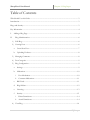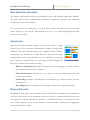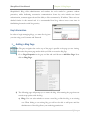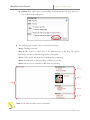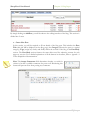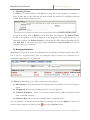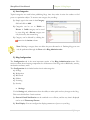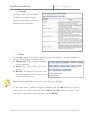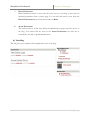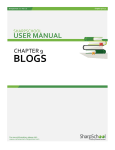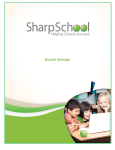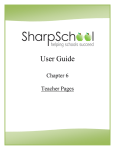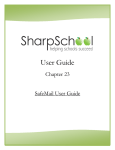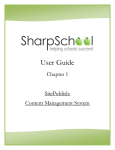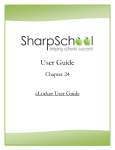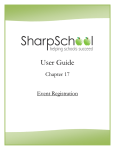Download Blog - Model High School
Transcript
User Guide Chapter 9 Blog Page SharpSchool User Manual Chapter 9: Blog Pages Table of Contents Who Should Use this Guide............................................................................................................................. 3 Introduction ........................................................................................................................................................ 3 Blogs and Security.............................................................................................................................................. 3 Key Information ................................................................................................................................................ 4 I. Adding a Blog Page ................................................................................................................................... 4 II. Blog Administration .............................................................................................................................. 6 1) Edit Blog ................................................................................................................................................. 6 2) Creating Posts ........................................................................................................................................ 6 a. Create New Post................................................................................................................................ 7 b. Uploading Podcasts........................................................................................................................... 8 3) Managing Comments ............................................................................................................................ 8 4) Post Categories ...................................................................................................................................... 9 5) Blog Configuration ................................................................................................................................ 9 6) a. Settings ................................................................................................................................................ 9 b. Moderation .......................................................................................................................................10 i. Post Moderation ..........................................................................................................................10 ii. Comment Moderation ................................................................................................................11 c. RSS Feeds .........................................................................................................................................11 d. Blog Sidebar .....................................................................................................................................12 e. Licensing ...........................................................................................................................................13 f. Security..............................................................................................................................................13 i. Direct Permissions ......................................................................................................................14 ii. Actual Permissions ......................................................................................................................14 View Blog .............................................................................................................................................14 2|Page SharpSchool User Manual Chapter 9: Blog Pages Who Should Use this Guide The contents of this guide are written to be readable by users of all technical backgrounds. Primarily, this guide will be used by administrators, department coordinators, principals and curriculum coordinators at schools and districts. If you have access to a training site, it is a good idea to practice the steps covered in this guide before working on your real site. This eliminates the risk of you accidentally deleting important content on your real site. Introduction Blogs have become immensely popular in recent years. This is largely because blogs offer a fantastic communication medium through which individuals can share information and receive feedback from an audience. Furthermore, the introduction of RSS feeds has increased the blog’s communicative powers since audiences can now subscribe to a blog and receive updates in real-time. There are several ways in which SharpSchool’s Blogs can be utilized in an educational setting: - District to Community: Principals and teachers can create blog pages to discuss school or class related activities with the community. - Internal Discussions: Teachers can set up blogs to carry out internal discussions with colleagues and students. - Student Blogs: Students can participate in moderated blogs to discuss activities and class related projects. - Event Blogs: School committees can set up blogs to discuss past or upcoming events. Blogs and Security SharpSchool’s Blogs offer a secure medium through which teachers and students can communicate with each other and the school community. However, in order to completely benefit from this tool it is important for district administrators and users to understand the blog’s security protocols. The most evident challenge in such an open medium of communication is ensuring that inappropriate content is filtered and tracked. 3|Page SharpSchool User Manual Chapter 9: Blog Pages SharpSchool’s Blog offers administrators and teachers the tools needed to guarantee student protection, whilst facilitating constructive communication. Some key tools include user based authentication, comment approvals and the ability to filter comments by IP address. These tools are detailed further in this manual and it is recommended that blog authors invest some time in familiarizing themselves with blog security. Key Information In order to begin managing blogs, you must first log into your site using your Username and Password. I. Adding a Blog Page Reminder: The gray navigation bar on the top of the page is specific to the page you are viewing. You must first select the parent page under which you’d like to create the Blog Page. 1) Go to Page Properties in the gray tool bar and scroll down to Add New Page. Now click on Blog Page. . 2) The following page will prompt you to name the blog. After naming the page there are several setup options with the blog: a) Blog: You can select whether to create a new blog or link this blog to an existing one. When linking to an existing blog you will not be able to add posts until the administrator of that blog allows your authoring permissions. 4|Page SharpSchool User Manual Chapter 9: Blog Pages b) Option: This section gives you the ability to decide whether the blog opens in a new window or an existing one. 3) The resulting page contains 5 areas of content for the blog: Area 1: The blog posts area. Area 2: This section is visible only to the administrators of the blog. We will be returning to this area in the following section of this guide. Area 3: Offers profile information for administrators of the blog. Area 4: Provides links to the group blogs available on your site. Area 5: Allows users to subscribe to RSS feeds on your blog. Area 2 Area 3 Area 1 Area 4 Area 5 Note: At any time the Sidebar can be customized. 5|Page SharpSchool User Manual II. Chapter 9: Blog Pages Blog Administration The Blog Administration is the backend engine of the blog. This section is divided into 6 main components: 1) Edit: This is where you can change the name of blog. 2) Posts: Gives you the ability to create and search posts. 3) Comments: Allows the ability to filter and search comments. 4) Post Categories: Establishes unique categories for your blog posts. 5) Configuration: This section contains all permission, security, podcast licensing and configuration items pertaining to the blog. 6) View Blog: Provides a final and completed view of the blog. 1) Edit Blog The Edit Blog tab allows you to rename the blog, include a description and change the template of the blog. 2) Creating Posts There are two primary ways in which a post may be added to a blog. First is the main interface of the blog page where the New Post link is available on the upper right corner of the page. And second, a post may be added via the Blog Administration interface. 6|Page SharpSchool User Manual Chapter 9: Blog Pages By simply clicking on Add Post, you will be taken to the editing interface of the blog. This section is divided into 2 areas: a. Create New Post In this section, you will be required to fill out details of the blog post. This includes: the Post Title (this title will be displayed on the blog page), the Category (allocate the post to a topical category), Tags (assign key words) and finally author the content of the blog in the Post Body section. The Post Body section features the same editor used for authoring content for web pages on your site. For a detailed explanation of all the buttons in the editor, refer to Appendix A of the SharpSchool documentation. Note: The Accept Comments field determines whether you wish for visitors to be able to publish comments for posts at all. Deselecting this feature will prevent users from posting any comments. 7|Page SharpSchool User Manual Chapter 9: Blog Pages b. Uploading Podcasts In addition to content publication, SharpSchool’s blogs also feature podcasts. A podcast is a series of audio and/or video files that are made available for download or subscription through an RSS (Really Simple Syndication) feed. To upload a podcast, click on Browse to select a file from your computer. The Podcast Title is the title of the podcast as it will be displayed in the blog menu. For copyright purposes, it is important to indicate the Podcast License of your media file. When finished uploading the file, click Post Now if you want to post the podcast immediately or Save As Draft if you wish to complete this blog at a later date. 3) Managing Comments SharpSchool’s blog feature allows blog administrators to moderate comments made to blogs. This tool is vital in a corporate setting since it is imperative that all content on a corporate site be validated and approved prior to publication. The Filter dropdown allows you to filter comments by status, such as: 1) All Comments: This view displays all comments and is the default view of the Comments report. 2) Unapproved: Displays the comments that have yet to be approved. 3) Comment IP Address - Allows you to search comments by IP Address to find posts made from a particular computer. 4) Comment Date: Shows only the comments made on a particular date. You can authorize a comment to become public by checking off on in the Approve column. You can also delete comments by clicking on the button in the Action column. 8|Page SharpSchool User Manual Chapter 9: Blog Pages 4) Post Categories Topical categories are useful when publishing blogs since they make it easier for readers to find posts on a particular subject. To create a new category for your blog: 1) Simply type in the name in the Category field and click on Add. 2) Categories can be set to Public or Private. A Public category can be used by every blog and a Private category can only be used by the current blog. 3) Category can be deleted by clicking the button in the Action column. Note: Deleting a category does not delete the posts allocated to it. Deleting blog posts can only be performed through the Posts tab in Blog Administration. 5) Blog Configuration The Configuration tab is the most important section of the Blog Administration menu. This section contains house-keeping components for all elements of the blog, such as RSS feeds, security, moderation and many more. The Configuration tab is further broken into 6 main categories: a) Settings b) Moderation c) RSS Feeds d) Sidebar e) Licensing f) Security a. Settings Via the Settings tab, administrators have the ability to make quick and easy changes to the blog. This area is divided into 3 main sections: 1) General: Email Notification can be switched on or off here, and the way time is displayed can be set in Timestamp Format. 2) Post Display: You can configure the display parameters of posts on your blog. 9|Page SharpSchool User Manual Chapter 9: Blog Pages 3) Five Star Rating: If this is enabled, users will be able to assign each blog post a rating between one and five stars. 4) Comments Display: Allows the number of comments displayed to be set. The order of comments can be set to display Oldest First or Newest First. 5) Disclaimer: Allows blog administrators to add a disclaimer to the post commenting process. Users will be required to agree with the disclaimer by checking the associated box when commenting on a post. b. Moderation The Moderation tab allows you to control the approval rules for creating posts and comments on your blog. i. Post Moderation Post moderation allows you to choose whether or not approval is required before a post created for a blog will appear on the blog page. If approval is required, this is where you can choose which user or users have the right to approve new posts. This can be useful if you want to designate many blog authors but still maintain final posting authority on anything that shows up on the blog. 10 | P a g e SharpSchool User Manual Chapter 9: Blog Pages After making a change to the post moderation rules or moderators, click Save Settings at the bottom of the page to save the configuration changes. ii. Comment Moderation Comment moderation allows you to determine who can post comments to a blog post and whether approval is required before new comments show up on the post. Tip: If you want to allow all users to comment, it is a good idea to enable the Hold comments for approval option. That way you can ensure no inappropriate comments are posted to the blog. When you have finished with your configuration changes, click Save Settings at the bottom of the page to save the configuration changes. c. RSS Feeds Via the RSS Feeds tab you have the ability to enable or disable RSS feeds. 11 | P a g e SharpSchool User Manual Chapter 9: Blog Pages d. Blog Sidebar You can select or deselect the items you would like to appear on the sidebar of your blog. 12 | P a g e SharpSchool User Manual Chapter 9: Blog Pages e. Licensing This section allows you to determine the definition of all the licensing options as well as assign a particular default license for all podcasts. f. Security The Security section of the blog is managed in the same manner as all other SharpSchool modules. There are three essential user roles: 1) Administrator: These users have complete control of the blog. 2) Authors: Can only co-author content for the blog. 3) Browsers: Encompasses all users who can view and comment on the blog but cannot create any new blog posts. Note: You must include the Guest user if you wish the blog to be public. To add a user under a specific role category, simply click on the Add button. In the pop up window, click on the selected user and click on Add and then OK. Likewise, to remove a user, simply click on the checkbox next to the name and click Remove. 13 | P a g e SharpSchool User Manual i. Chapter 9: Blog Pages Direct Permissions Direct Permissions refers to users who also have access to your blog, as these may be inherited permissions from a parent page. You can add and remove users from the Direct Permissions button in the same manner as Roles. ii. Actual Permissions This section refers to all the users within the administrators groups who have access to the blog. You cannot edit the users in the Actual Permissions list since this is controlled by site and/or global administrators. 6) View Blog This tab gives you a complete and comprehensive view of the blog. 14 | P a g e