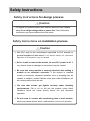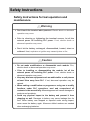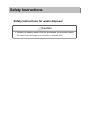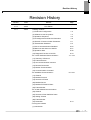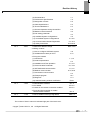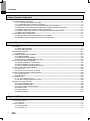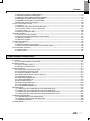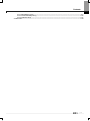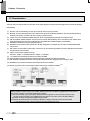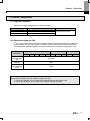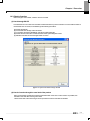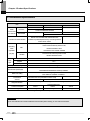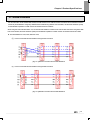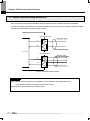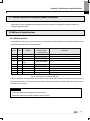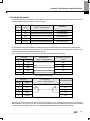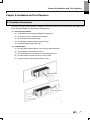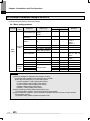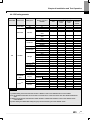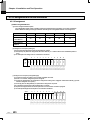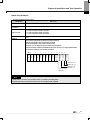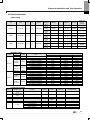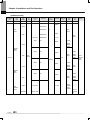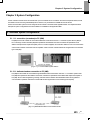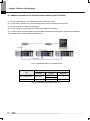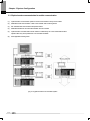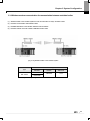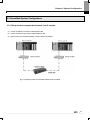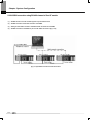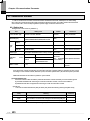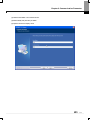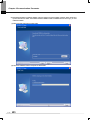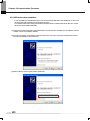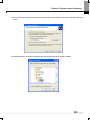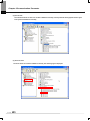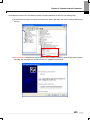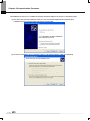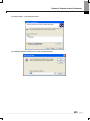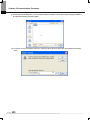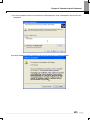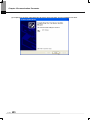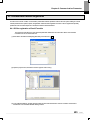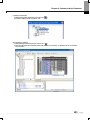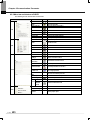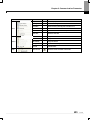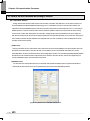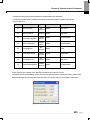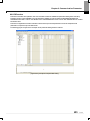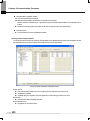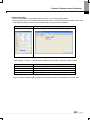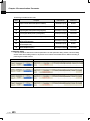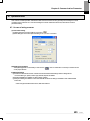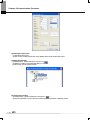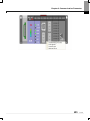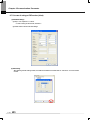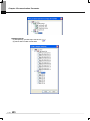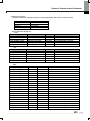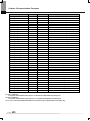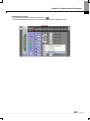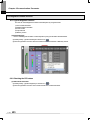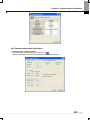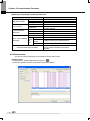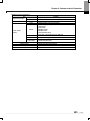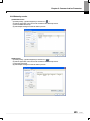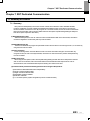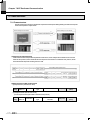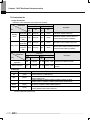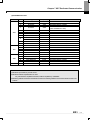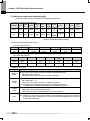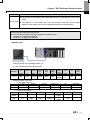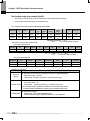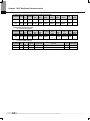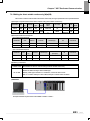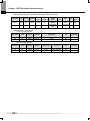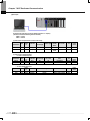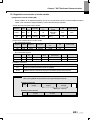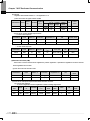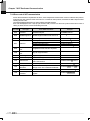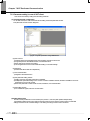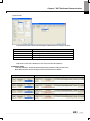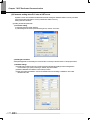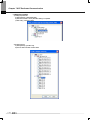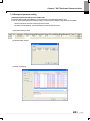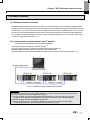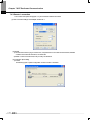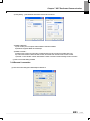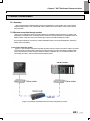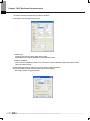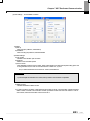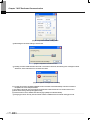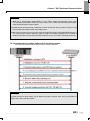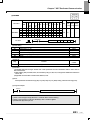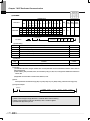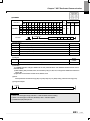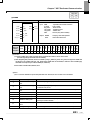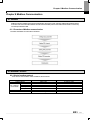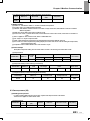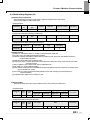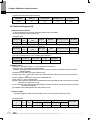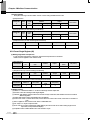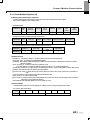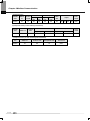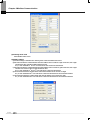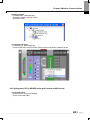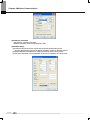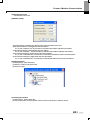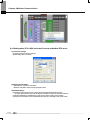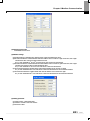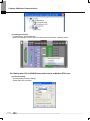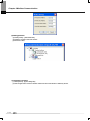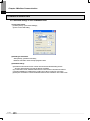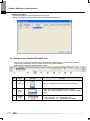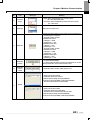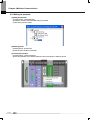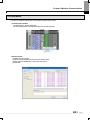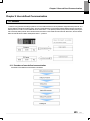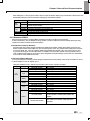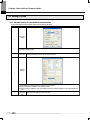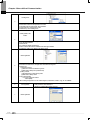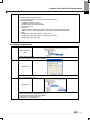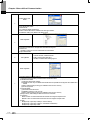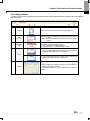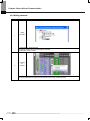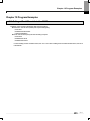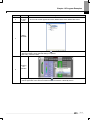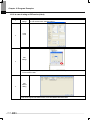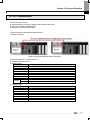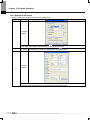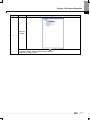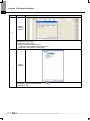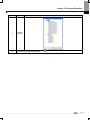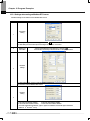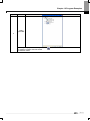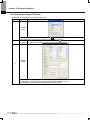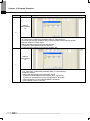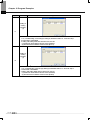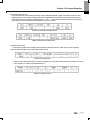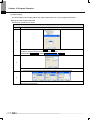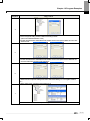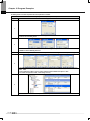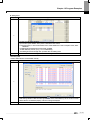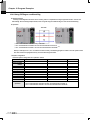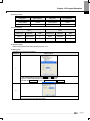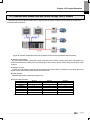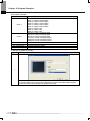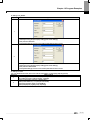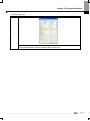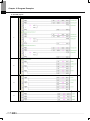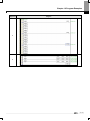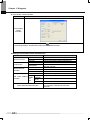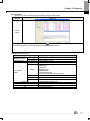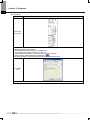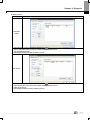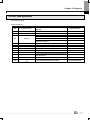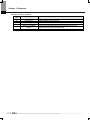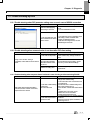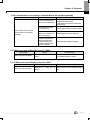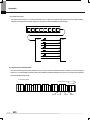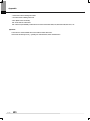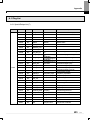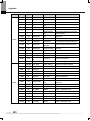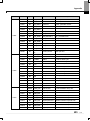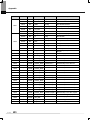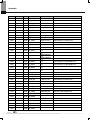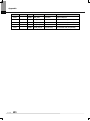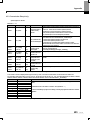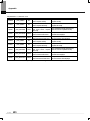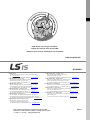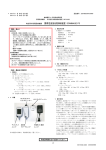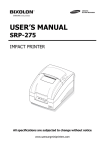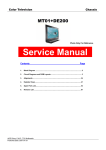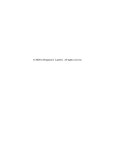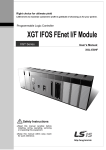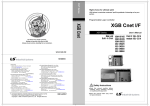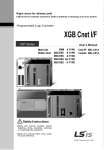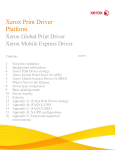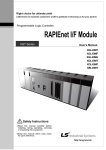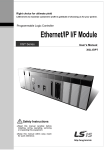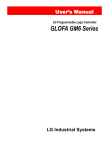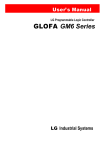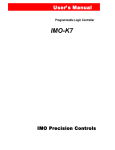Download Cnet I/F Module User`s Manual
Transcript
Right choice for ultimate yield LSIS strives to maximize customers' profit in gratitude of choosing us for your partner. Programmable Logic Controller Cnet I/F Module XGT Series User’s Manual XGL-CH2A XGL-C22A XGL-C24A Read this manual carefully before installing, wiring, operating, servicing or inspecting this equipment. Keep this manual within easy reach for quick reference. http://eng.lsis.biz Safety Instructions Before using the product … For your safety and effective operation, please read the safety instructions thoroughly before using the product. ► Safety Instructions should always be observed in order to prevent accident or risk with the safe and proper use the product. ► Instructions are divided into “Warning” and “Caution”, and the meaning of the terms is as follows. Warning This symbol indicates the possibility of serious injury or death if some applicable instruction is violated Caution This symbol indicates the possibility of severe or slight injury, and property damages if some applicable instruction is violated Moreover, even classified events under its caution category may develop into serious accidents relying on situations. Therefore we strongly advise users to observe all precautions properly just like warnings. ► The marks displayed on the product and in the user’s manual have the following meanings. Be careful! Danger may be expected. Be careful! Electric shock may occur. ► The user’s manual even after read shall be kept available and accessible to any user of the product. Safety Instructions Safety Instructions for design process Warning Please install a protection circuit on the exterior of PLC so that the whole system may operate safely regardless of failures from external power or PLC. Any abnormal output or operation from PLC may cause serious problems to safety in whole system. - Install protection units on the exterior of PLC like an interlock circuit that deals with opposite operations such as emergency stop, protection circuit, and forward/reverse rotation or install an interlock circuit that deals with high/low limit under its position controls. - If any system error (watch-dog timer error, module installation error, etc.) is detected during CPU operation in PLC, all output signals are designed to be turned off and stopped for safety. However, there are cases when output signals remain active due to device failures in Relay and TR which can’t be detected. Thus, you are recommended to install an addition circuit to monitor the output status for those critical outputs which may cause significant problems. Never overload more than rated current of output module nor allow to have a short circuit. Over current for a long period time may cause a fire . Never let the external power of the output circuit to be on earlier than PLC power, which may cause accidents from abnormal output or operation. Please install interlock circuits in the sequence program for safe operations in the system when exchange data with PLC or modify operation modes using a computer or other external equipments Read specific instructions thoroughly when conducting control operations with PLC. Safety Instructions Safety Instructions for design process Caution I/O signal or communication line shall be wired at least 100mm away from a high-voltage cable or power line. Fail to follow this instruction may cause malfunctions from noise Safety Instructions on installation process Caution Use PLC only in the environment specified in PLC manual or general standard of data sheet. If not, electric shock, fire, abnormal operation of the product may be caused. Before install or remove the module, be sure PLC power is off. If not, electric shock or damage on the product may be caused. Be sure that every module is securely attached after adding a module or an extension connector. If the product is installed loosely or incorrectly, abnormal operation, error or dropping may be caused. In addition, contact failures under poor cable installation will be causing malfunctions as well. Be sure that screws get tighten securely under vibrating environments. Fail to do so will put the product under direct vibrations which will cause electric shock, fire and abnormal operation. Do not come in contact with conducting parts in each module, which may cause electric shock, malfunctions or abnormal operation. Safety Instructions Safety Instructions for wiring process Warning Prior to wiring works, make sure that every power is turned off. If not, electric shock or damage on the product may be caused. After wiring process is done, make sure that terminal covers are installed properly before its use. Fail to install the cover may cause electric shocks. Caution Check rated voltages and terminal arrangements in each product prior to its wiring process. Applying incorrect voltages other than rated voltages and misarrangement among terminals may cause fire or malfunctions. Secure terminal screws tightly applying with specified torque. If the screws get loose, short circuit, fire or abnormal operation may be caused. Securing screws too tightly will cause damages to the module or malfunctions, short circuit, and dropping. * Be sure to earth to the ground using Class 3 wires for FG terminals which is exclusively used for PLC. If the terminals not grounded correctly, abnormal operation or electric shock may be caused. Don’t let any foreign materials such as wiring waste inside the module while wiring, which may cause fire, damage on the product or abnormal operation. Make sure that pressed terminals get tighten following the specified torque. External connector type shall be pressed or soldered using proper equipments. Safety Instructions Safety Instructions for test-operation and maintenance Warning Don’t touch the terminal when powered. Electric shock or abnormal operation may occur. Prior to cleaning or tightening the terminal screws, let all the external power off including PLC power. If not, electric shock or abnormal operation may occur. Don’t let the battery recharged, disassembled, heated, short or soldered. Heat, explosion or ignition may cause injuries or fire. Caution Do not make modifications or disassemble each module. Fire, electric shock or abnormal operation may occur. Prior to installing or disassembling the module, let all the external power off including PLC power. If not, electric shock or abnormal operation may occur. Keep any wireless equipment such as walkie-talkie or cell phones at least 30cm away from PLC. If not, abnormal operation may be caused. When making a modification on programs or using run to modify functions under PLC operations, read and comprehend all contents in the manual fully. Mismanagement will cause damages to products and accidents. Avoid any physical impact to the battery and prevent dropping as well. Damages to battery may cause leakage fluid. When battery was dropped or exposed under strong never reuse the battery again. Moreover skilled workers are when exchanging batteries. it from from its impact, needed Safety Instructions Safety Instructions for waste disposal Caution Product or battery waste shall be processed as industrial waste. The waste may discharge toxic materials or explode itself. Revision History Revision History Version Data Remark Page V 1.0 ’05.03 First Edition - V 2.1 ’08.02 1. Adding contents (1) Production Configuration 1-3 (2) Software to use the product 1-4 (3) Operation Sequence 4-3 (4) I/O assignment and Device Information 4-6 (5) General of Communication Parameter 6-1 (6) Transmission Standard 6-3 (7) How to set transmission Standard 6-25 (8) Menu bar and shortcut of XG-PD 6-27 (9) Operation Start 6-36 (10) Diagnosis Function of XG-PD 6-43 <Ch.7 XGT Dedicated Communication> 7-1~7-47 (11) Summary of Protocol (12) Frame Structure (13) XGT Communication Function (14) Remote Connection (15) Modem Communication (16) Communication Command <Ch.8 Modbus Communication> 8-1~8-31 (17) General (18) Modbus Protocol (19) Structure of Frame (20) Modbus Server (21) Modbus RTU/ASCII Client (22) Frame Monitor <Ch.9 User-defined Communication> 9-1~9-11 (23) General (24) Structure of user definition frame (25) Writing of frame (26) Frame Monitor (27) Dimension A-19 2. Fixing the contents (1) Introduction 2 Revision History (2) Characteristics 1-1 (3) Performance Specifications 1-2 (4) Designation of Parts 2-2 (5) Cable Specifications 2-3 (6) Terminal Resistance 2-4 (7) Channel Operation during Normal Run 2-5 (8) Method of Serial Interface 3-2 (9) P2P setting parameter 3-4 (10) Available System Configurations 4-5 (11) Unavailable System Configurations 5-1~5-6 (12) Communication Module Registration 5-7~5~8 (13) Safety Instructions V2.2 ’08.07 1. Head office address change 6-20~6-24 Back cover 2. Adding contents (1) How to configure XGR basic system 4-8 (2) Available device area per CPU 4-12 3. Fixing the contents (1) Introduction (2) Product Specification 4-4, 4-9 (4) Communication Parameter 6-1, 6-47 (5) XGT dedicated communication 7-3, 7-5 9-3 (8) Example program 10-7 (9) Diagnosis 11-4 1. Characteristics modified ’11.05 Entire Ch1.2 2. CPU added Ch1.3.2 3. Content on the remote connection modified Ch7.4.2 4. Figure and figure number of modem communication modified V2.4 8-18, 8-24 (7) User defined communication (10) Standard setting window modification ’10.03 2-3 (3) Installation and Test Operation (6) Modbus communication V2.3 1-1,1-3 1. How to enable link through flag added Ch7.5 CH6.7.2 ※ The number of User’s manual is indicated right part of the back cover. Copyright ⓒ 2005 LSIS Co., Ltd All Rights Reserved. 3 About User’s Manual Congratulations on purchasing PLC of LSIS Co.,Ltd. Before use, make sure to carefully read and understand the User’s Manual about the functions, performances, installation and programming of the product you purchased in order for correct use and importantly, let the end user and maintenance administrator to be provided with the User’s Manual. The User’s Manual describes the product. If necessary, you may refer to the following description and order accordingly. In addition, you may connect our website (http://eng.lsis.biz/) and download the information as a PDF file. Relevant User’s Manuals Title Description XG5000 User’s Manual XG5000 User’s Manual (for XGI, XGR) XGK/XGB Instructions & Programming User’s Manual XGI/XGR Instructions & Programming User’s Manual XGK CPU User’s Manual (XGK-CPUA/CPUE/CPUH/CPUS/CPUU) XGI CPU User’s Manual (XGI-CPUU) XGR redundant series User’s Manual XG5000 software user manual describing online function such as programming, print, monitoring, debugging by using XGK, XGB CPU XG5000 software user manual describing online function such as programming, print, monitoring, debugging by using XGI, XGR CPU User’s manual for programming to explain how to use instructions that are used PLC system with XGK, XGB CPU. User’s manual for programming to explain how to use instructions that are used PLC system with XGI, XGR CPU. XGK-CPUA/CPUE/CPUH/CPUS/CPUU user manual describing about XGK CPU module, power module, base, IO module, specification of extension cable and system configuration, EMC standard XGI-CPUU user manual describing about XGK CPU module, power module, base, IO module, specification of extension cable and system configuration, EMC standard XGR-CPUU user manual describing about XGR CPU module, power module, extension drive, base, IO module, specification of extension cable and system configuration, EMC standard Current user manual of XGL-CH2A, C42A, C22A is written based on the following version. Related OS version list Product name OS version XGK-CPUH, CPUS, CPUA, CPUE, CPUU V2.0 XGI-CPUU, CPUH V2.1 XGR-CPUH/F, CPUH/T V1.1 XG5000(XG-PD) V2.4 1 Contents ◎ Contents ◎ Chapter 1 Overview 1.1 Introduction------------------------------------------------------------------------------------------------------------------------------------------------- 1-1 1.2 Characteristics-------------------------------------------------------------------------------------------------------------------------------------------- 1-2 1.3 Product Configuration----------------------------------------------------------------------------------------------------------------------------------- 1-3 1.3.1 Type name indication----------------------------------------------------------------------------------------------------------------- 1-3 1.3.2 Equip-able number per CPU------------------------------------------------------------------------------------------------------------- 1-3 1.4 Software to use the product-------------------------------------------------------------------------------------------------------------------- 1-4 1.4.1 Software check point------------------------------------------------------------------------------------------------------------------- 1-4 1.4.2 XG-PD ------------------------------------------------------------------------------------------------------------------------------------------ 1-4 1.4.3 Check of version----------------------------------------------------------------------------------------------------------------------------- 1-5 Chapter 2 Product Specifications 2.1 General Specifications------------------------------------------------------------------------------------------------------------------------------------ 2-1 2.2 Performance Specifications----------------------------------------------------------------------------------------------------------------------------- 2-2 2.3 Designations of Parts------------------------------------------------------------------------------------------------------------------------------------- 2-3 2.4 Cable Specifications-------------------------------------------------------------------------------------------------------------------------------------- 2-4 2.5 Terminal Resistance-------------------------------------------------------------------------------------------------------------------------------------- 2-5 Chapter 3 Performance Specifications 3.1 Operation Mode Setting--------------------------------------------------------------------------------------------------------------------------------- 3-1 3.2 Channel Operation during Normal Run ----------------------------------------------------------------------------------------------------------- 3-2 3.3 Channel Operation in Diagnosis Mode (Loop-Back) ------------------------------------------------------------------------------------------ 3-3 3.4 Method of Serial Interface------------------------------------------------------------------------------------------------------------------------------- 3-3 3.4.1 RS-232C interface----------------------------------------------------------------------------------------------------------------------------- 3-3 3.4.2 RS-422/485 interface-------------------------------------------------------------------------------------------------------------------------- 3-5 Chapter 4 Installation and Test Operation 4.1 Installation Environment -------------------------------------------------------------------------------------------------------------------------------- 4-1 4.2 Precautions for Handling-------------------------------------------------------------------------------------------------------------------------------- 4-2 4.3 Operation Sequence--------------------------------------------------------------------------------------------------------------------------- 4-3 4.4 Contents of Parameter Setting in the XGPDXG-PD-------------------------------------------------------------------------------------------- 4-4 4.4.1 Basic setting parameter ------------------------------------------------------------------------------------------------------------------ 4-4 4.4.2 P2P setting parameter --------------------------------------------------------------------------------------------------------------------------- 4-5 4.5 I/O Assignment and Device Information------------------------------------------------------------------------------------------------------------ 4-6 4.5.1 I/O assignment ---------------------------------------------------------------------------------------------------------------------------------- 4-6 4.5.2 Device information---------------------------------------------------------------------------------------------------------------------------- 4-9 4.5.3 Available device area per series---------------------------------------------------------------------------------------------------------- 4-12 1 Contents Chapter 5 System Configuration 5.1 Available System Configurations ------------------------------------------------------------------------------------------------------------------- 5-1 5.1.1 1:1 connection (no modem) to PC (HMI) ------------------------------------------------------------------------------------------------ 5-1 5.1.2 1:1 dedicated modem connection to PC (HMI) --------------------------------------------------------------------------------------- 5-1 5.1.3 Modem connection to PC & Communication between Cnet I/F modules----------------------------------------------------- 5-2 5.1.4 Dedicated communication with PC (HMI) & Other company’s RS-422 communication --------------------------------- 5-3 5.1.5 Optical modem communication for mobile communication ----------------------------------------------------------------------- 5-4 5.1.6 Wireless modem communication for communication between revolution bodies ---------------------------------------- 5-5 5.1.7 TM/TC communication system ------------------------------------------------------------------------------------------------------------- 5-6 5.2 Unavailable System Configurations -------------------------------------------------------------------------------------------------------------- 5-7 5.2.1 Dial-up modem communication between Cnet I/F modules ---------------------------------------------------------------------- 5-7 5.2.2 XG5000 connection using RS-422 channel of Cnet I/F module ----------------------------------------------------------------- 5-8 Chapter 6 Communication Parameter 6.1 General -------------------------------------------------------------------------------------------------------------------------------------------------- 6-1 6.1.1 Basic setting parameter ---------------------------------------------------------------------------------------------------------------------- 6-1 6.1.2 P2P setting parameter ------------------------------------------------------------------------------------------------------------------- 6-3 6.2 Transmission Standard -------------------------------------------------------------------------------------------------------------------------------- 6-4 6.2.1 Setting item --------------------------------------------------------------------------------------------------------------------------------------- 6-4 6.3 Installation and Execution of Software ------------------------------------------------------------------------------------------------------------ 6-6 6.3.1 XG5000 installation ---------------------------------------------------------------------------------------------------------------------------- 6-6 6.3.2 USB device driver installation ---------------------------------------------------------------------------------------------------------- 6-10 6.3.3 Confirmation of installed USB device driver ------------------------------------------------------------------------------------------ 6-13 6.4 Communication Module Registration ----------------------------------------------------------------------------------------------------------- 6-21 6.4.1 Off-line registration of Cnet I/F module ------------------------------------------------------------------------------------------------- 6-21 6.4.2 Online registration of Cnet I/F module -------------------------------------------------------------------------------------------------- 6-22 6.4.3 How to read the parameter saved in the PLC --------------------------------------------------------------------------------------- 6-24 6.5 How to set the Transmission Standard --------------------------------------------------------------------------------------------------------- 6-26 6.5.1 How to set -------------------------------------------------------------------------------------------------------------------------------------- 6-26 6.5.2 Menu bar and shortcut of XG-PD ---------------------------------------------------------------------------------------- 6-28 6.6 How to set the Parameter according to Service --------------------------------------------------------------------------------------------- 6-30 6.6.1 Exclusive Service ----------------------------------------------------------------------------------------------------------------------------- 6-30 6.6.2 P2P service ----------------------------------------------------------------------------------------------------------------------------------- 6-33 6.7 Operation Start ----------------------------------------------------------------------------------------------------------------------------------------- 6-37 6.7.1 In case of acting as server ----------------------------------------------------------------------------------------------------------------- 6-37 6.7.2 In case of acting as P2P service (client) ----------------------------------------------------------------------------------------------- 6-40 6.8 Diagnosis Function of XG-PD --------------------------------------------------------------------------------------------------------------------- 6-46 6.8.1 Type of diagnosis function ----------------------------------------------------------------------------------------------------------------- 6-46 6.8.2 Checking the CPU status ------------------------------------------------------------------------------------------------------------------ 6-46 6.8.3 Communication module information ---------------------------------------------------------------------------------------------------- 6-47 6.8.4 Frame monitor ------------------------------------------------------------------------------------------------------------------------------- 6-48 6.8.5 Loop back test ----------------------------------------------------------------------------------------------------------------------------- 6-50 6.8.6 Status by service ------------------------------------------------------------------------------------------------------------------------------ 6-51 Chapter 7 XGT Dedicated Communication 7.1 Summary of Protocol ----------------------------------------------------------------------------------------------------------------------------------- 7-1 7.1.1 Summary ---------------------------------------------------------------------------------------------------------------------------------------- 7-1 7.2 Frame Structure ----------------------------------------------------------------------------------------------------------------------------------------- 7-2 7.2.1 Frame structure --------------------------------------------------------------------------------------------------------------------------------- 7-2 7.2.2 Instruction list ----------------------------------------------------------------------------------------------------------------------------- 7-4 2 Contents 7.2.3 Writing the single direct variable (W(w)SS)---------------------------------------------------------------------------------------------- 7-6 7.2.4 Reading single direct variable (R(r)SS) -------------------------------------------------------------------------------------------------- 7-8 7.2.5 Writing the direct variable continuously (W(w)SB)---------------------------------------------------------------------------------- 7-11 7.2.6 Reading direct variable continuously (R(r)SB) --------------------------------------------------------------------------------------- 7-13 7.2.7 Registration and execution of monitor variable -------------------------------------------------------------------------------------- 7-15 7.2.8 Error code of XGT communication ------------------------------------------------------------------------------------------------------ 7-18 7.3 XGT Communication Function -------------------------------------------------------------------------------------------------------------------- 7-19 7.3.1 General ------------------------------------------------------------------------------------------------------------------------------------------ 7-19 7.3.2 Parameter setting when PLC acts as XGT server --------------------------------------------------------------------------------- 7-19 7.3.3 Parameter setting in case of XGT client -------------------------------------------------------------------------- 7-22 7.3.4 Frame monitor ---------------------------------------------------------------------------------------------------------------------------- 7-28 7.3.5 Example of parameter setting ------------------------------------------------------------------------------------------------------------ 7-29 7.4 Remote connection ----------------------------------------------------------------------------------------------------------------------------------- 7-31 7.4.1 Summary of remote connection --------------------------------------------------------------------------------------------------------- 7-31 7.4.2 Limit of remote connection between Cnet I/F modules --------------------------------------------------------------------------- 7-31 7.4.3 Remote 1 connection ----------------------------------------------------------------------------------------------------------------------- 7-32 7.4.4 Remote 2 connection ----------------------------------------------------------------------------------------------------------------------- 7-33 7.5 Modem Communication ----------------------------------------------------------------------------------------------------------------------------- 7-35 7.5.1 Summary ---------------------------------------------------------------------------------------------------------------------------- 7-35 7.5.2 Remote connection through modem --------------------------------------------------------------------------------------------------- 7-35 7.5.3 Communication procedure between PLC and dial up modem ---------------------------------------------------------------- 7-39 7.6 Communication command ------------------------------------------------------------------------------------------------------------------------- 7-40 7.6.1 XGK command ------------------------------------------------------------------------------------------------------------------------------- 7-40 7.6.2 XGI command --------------------------------------------------------------------------------------------------------------------------------- 7-45 Chapter 8 Modbus Communication 8.1 General ----------------------------------------------------------------------------------------------------------------------------------------------------- 8-1 8.1.1 Procedure of Modbus communication ------------------------------------------------------------------------------------------------- 8-1 8.2 Modbus Protocol ---------------------------------------------------------------------------------------------------------------------------------------- 8-1 8.2.1 Kind of modbus protocol ---------------------------------------------------------------------------------------------------------------- 8-1 8.2.2 Structure of modbus protocol --------------------------------------------------------------------------------------------------------------- 8-2 8.3 Structure of Frame -------------------------------------------------------------------------------------------------------------------------------------- 8-3 8.3.1 Structure of frame in the ASCII mode --------------------------------------------------------------------------------------------------- 8-3 8.3.2 Frame structure in the RTU mode ------------------------------------------------------------------------------------------------------- 8-3 8.3.3 Data and expression of address ------------------------------------------------------------------------------------------------------- 8-4 8.3.4 Reading data of bit type at the bit output (01) ------------------------------------------------------------------------------------ 8-4 8.3.5 Read Input Status (02) ----------------------------------------------------------------------------------------------------------------------- 8-5 8.3.6 Read Holding Registers (03) -------------------------------------------------------------------------------------------------------------- 8-7 8.3.7 Read Input Registers (04) ------------------------------------------------------------------------------------------------------------------ 8-8 8.3.8 Force Single Coil (05) ------------------------------------------------------------------------------------------------------------------------ 8-9 8.3.9 Preset Single Register (06) ---------------------------------------------------------------------------------------------------------------8-10 8.3.10 Force Multiple Coils (0F) ---------------------------------------------------------------------------------------------------------------- 8-11 8.3.11 Preset Multiple Registers (10) ---------------------------------------------------------------------------------------------------------- 8-13 8.4 Modbus Server ----------------------------------------------------------------------------------------------------------------------------------------- 8-15 8.4.1 Setting when CPU is XGK series and Cnet acts as ASCII server ----------------------------------------------------------- 8-15 8.4.2 Setting when CPU is XGI series and Cnet acts as ASCII server ------------------------------------------------------------ 8-17 8.4.3 Setting when CPU is XGK series and Cnet acts as Modbus RTU server------------------------------------------------- 8-20 8.4.4 Setting when CPU is XGI series and Cnet acts as Modbus RTU server ------------------------------------------------- 8-22 8.5 Modbus RTU/ASCII Client ------------------------------------------------------------------------------------------------------------------------- 8-26 8.5.1 Standard settings in case of Modbus client ----------------------------------------------------------------------------------------- 8-26 8.5.2 Settings in case of Modbus RTU/ASCII client ------------------------------------------------------------------------------------- 8-28 8.5.3 Writing the parameter --------------------------------------------------------------------------------------------------------------------- 8-30 8.6 Frame Monitor ----------------------------------------------------------------------------------------------------------------------------------------- 8-31 3 Contents Chapter 9 User-defined Communication 9.1 General --------------------------------------------------------------------------------------------------------------------------------------------------- 9-1 9.1.1 Procedure of user-defined communication ---------------------------------------------------------------------------------------- 9-1 9.2 Structure of user definition frame --------------------------------------------------------------------------------------------------------------- 9-2 9.2.1 Structure of HEAD ------------------------------------------------------------------------------------------------------------------------- 9-2 9.2.2 Structure of TAIL -------------------------------------------------------------------------------------------------------------------------- 9-2 9.2.3 Structure of BODY ------------------------------------------------------------------------------------------------------------------------ 9-3 9.3 Writing of frame --------------------------------------------------------------------------------------------------------------------------------- 9-4 9.3.1 Standard setting for user-defined communication---------------------------------------------------------------------------------- 9-4 9.3.2 Writing transmission frame ---------------------------------------------------------------------------------------------------------------- 9-5 9.3.3 Writing reception frame --------------------------------------------------------------------------------------------------------------------- 9-7 9.3.4 Setting parameter ----------------------------------------------------------------------------------------------------------------------- 9-9 9.3.5 Writing parameter -------------------------------------------------------------------------------------------------------------------------- 9-10 9.4 Frame Monitor --------------------------------------------------------------------------------------------------------------------------------- 9-11 Chapter 10 Program Examples 10.1 Setting of Cnet I/F module in the XG-PD --------------------------------------------------------------------------------------------------- 10-1 10.1.1 In case of acting as server ----------------------------------------------------------------------------------------------------------- 10-2 10.1.2 In case of acting as P2P service (client) ----------------------------------------------------------------------------------------- 10-4 10.2 XGT Dedicated Service ------------------------------------------------------------------------------------------------------------------------- 10-7 10.2.1 XGT Settings of XGT server -------------------------------------------------------------------------------------------------------- 10-8 10.2.2 Settings when acting as XGT client ------------------------------------------------------------------------------------- 10-10 10.2.3 Checking the operation ------------------------------------------------------------------------------------------------------------- 10-14 10.3 Modbus Communication ----------------------------------------------------------------------------------------------------------------------- 10-15 10.3.1 Settings when acting as Modbus RTU server ------------------------------------------------------------------------------- 10-16 10.3.2 Setting when acting as RTU client ----------------------------------------------------------------------------------------------- 10-18 10.4 User - defined Communication --------------------------------------------------------------------------------------------------------------- 10-24 10.4.1 Communication with other producer’s product ------------------------------------------------------------------------------ 10-24 10.4.2 Using P2P flag as conditional flag ----------------------------------------------------------------------------------------------- 10-30 10.5 Communication between HMI and inverter through Cnet I/F module ---------------------------------------------------------- 10-35 Chapter 11 Diagnosis 11.1 Diagnosis Function of XG-PD ----------------------------------------------------------------------------------------------------------------- 11-1 11.2 Error code by protocol -------------------------------------------------------------------------------------------------------------------------- 11-7 11.3 Trouble Shooting by Error ---------------------------------------------------------------------------------------------------------------------- 11-9 11.3.1 Trouble shooing when P2P parameter setting error occurs in case of XG500 connection---------------------- 11-9 11.3.2 Trouble shooting when communication is not done after P2P client setting-------------------------------------------11-9 11.3.3 Trouble shooting when response frame is missed in case of acting as client and using RS-485 ------------- 11-9 11.3.4 Two response frame are dealt with as unknown when executing frame monitor--------------------------------- 11-10 11.3.5 Unavailable to execute individual reset -------------------------------------------------------------------------------------- 11-10 11.3.6 Unable to analyze TRX frame -------------------------------------------------------------------------------------------------- 11-10 11.3.7 Unable to know which one is reason of error, client or servers --------------------------------------------------------- 11-10 11.3.8 Communication is not normal or communication is not executed repeatedly -------------------------------------- 11-11 11.3.9 When error code of Status by Service is “E000”----------------------------------------------------------------------------- 11-11 11.3.10 When error code of Status by Service is “E001”--------------------------------------------------------------------------- 11-11 Appendix A.1 Definition of Terms ----------------------------------------------------------------------------------------------------------------------- A-1 A.2 Flag List ------------------------------------------------------------------------------------------------------------------ A-7 4 Contents A.2.1 Special Relays List (F) ------------------------------------------------------------------------------------------------------------------ A-7 A.2.2 Communication Relays List (L) --------------------------------------------------------------------------------------------------------- A-15 A.2.3 Link Devices List (N) ---------------------------------------------------------------------------------------------------------------------- A-17 A.3 Dimension ------------------------------------------------------------------------------------------------------------------------------------------- A-19 5 Chapter 1 Overview Chapter 1 Overview 1.1 Introduction This user’s manual describes the Computer Link I/F module (hereinafter referred to as Cnet I/F module) of XGT PLC system network. Cnet I/F module has the connection function with different model to communicate with communication devices of various different type protocols such as other company’s PLC and computer, etc., and the function of modem communication to control remote PLC. When programming, refer to the following user manual. XG5000 manual XGK instruction XGK manual XGI/XGR instruction XGI instruction XGI manual XGR manual When configuring the system of the XGT Cnet I/F module, be careful of the followings. XGT PLC XG5000 programming tool: more than V2.0 XG-PD: more than V2.3 XGT Cnet I/F module OS: more than V2.3 Note 1) This manual is written on a basis of XG5000 V2.0, XG-PD V2.3. In case of previous version or different version, menu and method how to write a parameter may be different. Be careful of this. 1-1 Chapter 1 Overview 1.2 Characteristics The XGT Cnet I/F module is serial communication device supporting the RS-232C and RS-422(485) protocol and has the following characteristics. (1) Since the user can write directly, it is easy to connect with other company’s products (2) Because communication speed and communication mode (protocol) are directly specified by user using XG-PD operative in Windows environment, connection with other company’s products is easy. (3) 3 types of Cnet I/F modules are available: RS-232C 2Port, RS-422(485) 2Port, RS-232C 1Port/ RS-422 1Port. (4) With the separate operation based on each channel, the protocol data specified by user is controlled by CPU module, which allows the replaced communication module directly to be applied without additional setting or downloading. (5) Read/Write is available by using the dedicated protocol. (6) Dedicated communication function suitable to multi-drop configuration connectable up to 32 units is provided if RS-422/485 channel used. (7) With modem communication function built-in, remote PLC can be controlled by XG5000 connection, dedicated communication, and user defined communication. (8) Various communication speeds can be set - RS-232C : 300bps ~ 115,200bps / RS-422 : 300bps ~ 115,200bps. (9) 1:1/1:N/N:M communication(if RS-422 channel used) is available. (10) Communication types of full-duplex (RS-422/RS-232C) and half-duplex (RS-485) are supported. (11) With satisfactory self-diagnosis function and Loop-Back diagnosis function, diagnosis of errors is easy to make. (12) Dedicated communication and Modbus Server/Client functions are available. (13) Remote connection during communication between XGT Cnet I/F modules is available. Note1) Note Note1) Remote connection during communication between XGT Cnet I/F modules is supported when O/S version of XGT Cnet I/F module is 2.5 or above. Features are as follows. (1) For communication type, only RS-232C, RS-422 method is supported. In case of remote connection using RS-485, remote connection is only available when the P2P link on the online menu of XG-PD is disabled. (2) Remote connection is supported regardless of active mode. (3) Remote connection during communication is affected according to TRX period and an amount of data - In case TRX period is short or amount of data is huge, disconnection may occur. 1-2 Chapter 1 Overview 1.3 Product Configuration 1.3.1 Type name indication Describes on the product configuration of the XGT Cnet module Type name XGL-C22A XGL-CH2A XGL-C42A Contents RS-232C 2 ports RS-232C 1 port, RS-422 1 port RS-422 2 ports Reference Twisted-pair shield cable 1.3.2 Equip-able number per CPU Note1) The Cnet I/F module can be mounted up to 24 without distinction of basic and extension base. To realize the maximum capacity of communication module, if possible, mount the communication module in the basic base. The following table indicates the available service type according to CPU. Apply it when configuring the system. Classification Max. no. of module using high speed link Max. no. of module using P2P Max. no. of module using dedicated service XGK CPUH CPUU CPUA XGI CPUS CPUE XGR CPUU CPUH CPUS CPUH/T CPUH/F Not used 8 EA 24 EA Note Note1) equipment position of Cnet I/F module according to CPU type - In case of using XGK/XGI, You can install Cnet I/F module at both basic and extension base. - In case of using XGR CPU, You can install Cnet I/F module at only extension base. 1-3 Chapter 1 Overview 1.4 Software to use the product Here describe on main programming tool and other software to use the Cnet module. For more specific program and application of communication, refer to the followings. 1.4.1 Software check point (1) Applied at the XGT series Classification Connection port XGL-C22A RS-232C 2 ports XGL-CH2A RS-232C 1 port, RS-422 1 port XGL-C42A RS-422 2 ports Communication setting tool XG-PD Note 1) The above program can be downloaded from our website now. In case of not using the internet, visit the near our company and get the CD. Internet web address : http://eng.lsis.biz 2) XG5000 and XG-PD is programmable through the RS-23C port of CPU module and USB. For the used cable name, refer to the XGT catalog item list. (USB-301A, K1C-050A) 1.4.2 XG-PD XG-PD is dedicated software for setting of basic parameter, writing of frame and diagnosis of all communication module including the Cnet I/F module. The following figure is initial screen of XG-PD. [Figure 1.4.1] XG-PD initial screen 1-4 Chapter 1 Overview 1.4.3 Check of version Before using the Cnet module, check the version of module. (1) Check through XG-PD Here describes on how to read communication module information by online connection to communication module. If interface with CPU is normal, it is available to get the following information. (a) Execute the XG-PD. (b) Connect with CPU through online connection. (c) If connection with CPU is established, execute the system diagnosis. (d) Execute the Communication module information in the system diagnosis screen. (e) Software information shows at the right bottom of screen. [Figure 1.4.2] Check of version through XG-PD (2) Check of version through the case label of the product Each communication module has the product information label on the case. If online check is not possible, see the label on the case after removing it from base. Label is in the back of the case and type name of product and version information is indicated. 1-5 Chapter 2 Product Specifications Chapter 2 Product Specifications 2.1 General Specifications General specifications of XGT series are as follows. No. Items Specifications Ambient 1 0 ~ 55 C temperature Storage 2 Related standards 25 ~ 70 C temperature 3 Ambient humidity 5 ~ 95%RH (Non-condensing) 4 Storage humidity 5 ~ 95%RH (Non-condensing) Occasional vibration Vibration 5 - Frequency Acceleration Amplitude 10 f 57Hz 0.075mm 57 f 150Hz 9.8m/s2(1G) resistance times 10 times each Continuous vibration Frequency Acceleration Amplitude 10 f 57Hz 0.035mm 4.9m/s2(0.5G) 57 f 150Hz directions IEC61131-2 (X, Y and Z) Peak acceleration: 147 m/s (15G) 2 Shock 6 resistance Duration: 11ms IEC61131-2 Half-sine, 3 times each direction per each axis Square wave 1,500 V Impulse noise Electrostatic Noise resistance Radiated electromagnetic field noise Fast transient/bust noise IEC61131-2 4kV (Contact discharge) discharge 7 LSIS standard IEC61000-4-2 IEC61131-2, 80 ~ 1,000 MHz, 10V/m IEC61000-4-3 Segme nt Power supply Digital/analog input/output module communication interface Voltage 2kV 1kV 8 Environment Free from corrosive gasses and excessive dust 9 Altitude Up to 2,000 ms 10 Pollution degree 2 or less 11 Cooling Air-cooling IEC61131-2 IEC61000-4-4 [Table 2.1] General Specifications Note 1) IEC (International Electrotechnical Commission): An international nongovernmental organization which promotes internationally cooperated standardization in electric/electronic field, publishes international standards and manages applicable estimation system related with. 2) Pollution degree: An index indicating pollution degree of the operating environment which decides insulation performance of the devices. For instance, Pollution degree 2 indicates the state generally that only non-conductive pollution occurs. However, this state contains temporary conduction due to dew produced. 2-1 Chapter 2 Product Specifications 2.2 Performance Specifications Specification Item Serial RS-232C XGL-C22A XGL-CH2A 2 channels 1 channel RS-422/485 - Conforms to RS-232C standard communicat -ion channel XGL-C42A 1 channel - 2 channels Conforms to RS-422/485 standards Remote communication with external devices is Modem connection function available via public telephone line by connecting external - modem to the module. Operated by communication client Operating mode Protocol client exclusively used for LSIS, P2P Modbus ASCII/RTU client Use defined communication available (specified per port) Protocol server exclusively used for LSIS SEVER Modbus ASCII/RTU sever Data Bit Data type 7 or 8 Stop Bit 1 or 2 Parity Even/Odd/None Synchronization type Asynchronous type 300/600/1200/2400/4800/7200/9600 Transmission speed (bps) /19200/38400/57600/64000/115200 bps available Setting range : 0-31 Station No. setting Transmission distance Diagnosis function Current consumption Weight Max. station No. available : 32 stations RS-232C: Max.15m (extendible if modem used) - - RS-422: Max. 500m Checking available through LED and XG-PD diagnosis service Loop-Back diagnosis 310mA 310mA 300mA 121g 119g [Table 2.2] Performance Specifications Note (1) You can install Cnet I/F module at extension base in XGR system. Namely, you can’t use it at basic base. 2-2 116g Chapter 2 Product Specifications 2.3 Designations of Parts Designations of parts are as follows; ① ① ① ② ② ③ ② ③ ③ [Fig. 2.3.1] Cnet I/F Module, Front <Name of each part> Name ① LED ② RS-232C interface ③ RS-422/485 interface Contents Refer to the LED details RS-232C interface to communicate with other device through serial RS-422/485 interface to communicate with other device through serial <LED details> LED RUN I/F LED details Displays Cnet operation status Displays interface status with CPU TX Displays frame being transmitted RX Displays frame being received ERR Displays frame error LED status Details of LED status On Operation normal Off Cnet module abnormal Operation abnormal during communication with CPU module On Off Blinks On Communication module initializing error Operation normal Frame being transmitted Off Frame transmitted completely On Frame being received Off Frame received completely On Off Frame error Frame normal 2-3 Chapter 2 Product Specifications 2.4 Cable Specifications When using communication channel, RS-422 or RS-485, twisted pair cable for RS-422 shall be used in consideration of communication distance and speed. [Table 2.4] describes recommended specifications of cable. Also when using other cable than recommended, the cable conforming to characteristics in [Table 2.4] shall be used. (1) Product : Low Capacitance LAN Interface Cable (2) Type : LIREV-AMESB (3) Size : 2P X 22AWG(D/0.254 TA) (4) Manufacturer: LS Cable Test item Conductor resistance Electric characteristics Unit /km M-km Pf/M Normal temp 1kHz 120 12 10MHz V/1min Insulation resistance Static electricity capacity Characteristics impedance Insulator Item Single Cable Cores Pair 2 Size AWG 22 Composition NO./mm 1/0.643 Outer dia. mm 0.643 Thickness mm 0.59 Outer dia. mm 1.94 [Table 2.4.1] Standard of Twisted Pair Cable Conductor Insulator AL/MYLER TAPE Ground line Braided Sheath [Fig. 2.4.1] Structure 2-4 Test conditions Normal temp. Withstands for 1 min. at 500V 1,000 or more 45 or less Withstanding voltage(DC) Characteristics of Conductor appearance. Characteristics 59 or less In air Chapter 2 Product Specifications 2.5 Terminal Resistance For communication via RS-422/RS-485 channel, terminal resistance from external must be connected. Terminal resistance has the function to prevent distortion of signal by reflected wave of cable for long-distance communication, and the same resistance (1/2W) as characteristic impedance of cable must be connected to terminal of network. When using the recommended cable in 2.4, connect terminal resistance of 120 to both ends of cable. Also when using other cable than recommended, the same resistance (1/2W) as characteristic impedance of cable must be connected to both ends of cable. ▶ Terminal Resistance: 1/2W, 120Ω, tolerance of 5% (1) How to connect with terminal resistance during RS-422 connection [Fig. 2.5.1] RS-422 connection with Terminal Resistance (2) How to connect with terminal resistance during RS-485 connection [Fig. 2.5.2] RS-485 connection with Terminal Resistance 2-5 Chapter 3 Performance Specifications Chapter 3 Performance Specifications 3.1 Operation Mode Setting The operation mode of XGT Cnet is decided by the basic communication parameters. It operates separately from each communication port with the operation modes available as described below. (1) Server Mode Operates as a server in the network. XGT server and Modbus server are optional. (a) XGT server: dedicated communication protocol supported, memory Read/Write available. (b) Modbus server: Modbus protocol supported, RTU/ASCII type optional. (c) Setting necessary for conversion between Modbus protocol memory area and XGT memory area. (d) XG5000 service (remote 1/2 step connection) functions supported at a time. (2) P2P (Client) Mode (a) Operates as a client in the network. (b) Dedicated communication protocol and Modbus protocol supported. (c) Up to 64 communication blocks can be specified for 1 Cnet module to define the independent operation. 3-1 Chapter 3 Performance Specifications 3.2 Channel Operation during Normal Run Each communication port operates independently to allow simultaneous Tx/Rx in separate transmission specifications. Therefore, transmission specifications can be set per RS-232C and RS-422 channel, and the operation is started and stopped according to channels. Data flow of each channel is as below. RS-232C channel RS-232C cable TX RX PLC CPU RS-422 channel RS-422 cable TX RX [Fig. 3.2.1] Data Flow of Each Channel Notes [Note 1] Mode change during operation is unavailable. In order to change the mode, download the basic communication parameters and reset the communication module. [Note 2] Cnet I/F module supports only the separate mode. 3-2 Chapter 3 Performance Specifications 3.3 Channel Operation in Diagnosis Mode (Loop-Back) Loop-Back diagnosis is a function to check if communication channel normally operates by itself without connection with external devices, which is available when the diagnosis service is executed. For the details of its operation method, see ‘Chapter 9 Diagnosis Function’. 3.4 Method of Serial Interface 3.4.1 RS-232C Interface Channel RS-232C uses 9-pin connector (Female) for communication with external devices. The names and functions of pins and data directions are as shown in the figure below. Pin No. Name Signal Direction (Cnet I/F module ↔ external device) Contents Description 1 2 3 CD Carrier Detect RxD Received Data TxD Transmitted Data Reports carrier detection of DCE to DTE Received data signal Transmitted data signal 4 DTR Data Terminal Ready Reports ready communication of DTENote1 to DCE 5 6 7 8 9 SG DSR RTS CTS RI Signal Ground Data Set Ready Request To Send Clear To Send Ring Ground line for signal Reports ready communication of DCE to DTE DTE asks DCE to send data DCE asks DTE to send data Reports ringing tone received from DCE to DTE Note2 [Fig. 3.4.1] RS-232C 9-pin Connector Standard Channel RS-232C can communicate with external devices directly and also with remote communication devices using modem. When connecting modem, communication type of RS-232C must be set to ‘modem’ with XG-PD, and when not using modem, it must be set to null modem Notes [Note1] DTE: Data Terminal Equipment (Cnet I/F module) [Note2] DCE: Data Communication Equipment (external modem) 3-3 Chapter 3 Performance Specifications (1) How to connect RS-232C connector during modem connection This module can communicate with devices of long distance as connected with modem. Modem and RS-232C channel shall be connected as in [Fig. 3.4.2] below. Cnet (9-PIN) Pin No. Name 1 Connection No. and signal direction Modem side (25-PIN) Name Pin No. CD CD 8 2 RXD RXD 3 3 TXD TXD 2 4 DTR DTR 20 5 SG SG 7 6 DSR DSR 6 7 RTS RTS 4 8 CTS CTS 5 9 [Note] RI RI [Fig 3.4.2] Cable Connection between RS-232C and Modem 22 [Note] No.9, RI signal is not used in Cnet I/F module. (2) How to connect connector for RS-232C in null modem mode In null modem mode, the connector can be connected in 3-line type as below. Cnet (9-PIN) Connection No. and signal direction Computer/communication devices Pin No. Name Name 1 CD CD 2 RXD RXD 3 TXD TXD 4 DTR DTR 5 SG SG 6 DSR DSR 7 RTS RTS 8 CTS CTS 9 RI RI [Fig. 3.4.3] 3-line Type of Connection (no handshake) 3-4 Chapter 3 Performance Specifications 3.4.2 RS-422/485 interface Channel RS-422 uses 5-pin connector (Terminal Block) for communication with external devices. The names and functions of pins and data directions are as shown in [Fig. 3.5] below Signal Direction (Cnet<--> external device) Description Pin No. Name 1 TX+ Transmitted data (+) 2 TX- Transmitted data (-) 3 RX+ Received data (+) 4 RX- Received data (-) 5 S.G(SG) Ground line for signal [Fig. 3.4.4] RS-422 5-pin Connector Standard Channel RS-422 is designed available to connect RS-422 and RS-485(multi-drop) with external devices. When RS-422 channel is used as multi-drop, set each channel’s communication type to RS-485 on the basic setting menu of XG-PD, and use the terminal of RS-422 connected as shown in [Fig. 3.7]. [Fig. 3.4.5] shows an example of connecting communication cable in RS-422 communication Cnet(5-Pin) Signal Direction (Cnet<---> external device) External communication device Pin No. Name 1 TX+ RX+ 2 TX- RX- 3 RX+ TX+ 4 RX- TX- 5 S.G(SG) S.G [Fig. 3.4.5] RS-422 Connection Cnet(5-Pin) Signal Direction (Cnet<---> external device) External communication device Pin No. Name 1 TX+ RX+ 2 TX- RX- 3 RX+ TX+ 4 RX- TX- 5 S.G(SG) S.G [Fig. 3.4.6] RS-485 Connection [Fig. 3.4.6] shows how to connect RS-485 multi-drop communication. In case of multi-drop communication, to connect with external devices, TX+ and RX+, RX- and TX- of RS-422 channel shall be connected with each other. At this time half-duplex communication is run sharing Tx/Rx line, so the applicable port shall be applied as set to RS-485 in XG-PD. 3-5 Chapter 4 Installation and Test Operation Chapter 4 Installation and Test Operation 4.1 Installation Environment This product is of high reliance regardless of installation environment. However, for the sake of reliance and stability of the system, please pay attention to those precautions described below. (1) Environmental Conditions (a) To be installed on the control panel waterproof and dustproof. (b) No continuous impact or vibration shall be expected. (c) Not to be exposed to the direct sunlight. (d) No dew shall be caused by rapid temperature change. (e) Ambient temperature shall be kept 0-55℃. (2) Installation Work (a) No wiring waste is allowed inside PLC when wiring or drilling screw holes. (b) To be installed on a good location to work on. (c) Don‟t let it installed on the same panel as a high-voltage device is on. (d) Let it kept at least 50 ㎜ away from duct or near-by module. (e) To be grounded in an agreeable place free from noise. 4-1 Chapter 4 Installation and Test Operation 4.2 Precautions for Handling The system configuration with Cnet I/F module shall be performed under the following precautions. 1) Don‟t let it dropped or shocked hard. 2) Don‟t remove PCB from the case. It will cause abnormal operation. 3) Don‟t let any foreign materials including wiring waste inside the top of the module when wiring. 4) Get rid of foreign materials if any. 5) Don‟t install or remove the module while powered on. 6) Use standard cable only and let it installed within the maximum distance specified. 7) Let the communication cable free from the surge and inductive noise generated by or from the alternating current. 8) Don‟t let wiring too close to hot device and material or in direct contact with oil for long, which will cause damage or abnormal operation due to short-circuit. 9) For wiring with pipes, the pipes need grounding. 4-2 Chapter 4 Installation and Test Operation 4.3 Operation Sequence The sequence of the product from installation to operation will be described below. After the product installation is complete, install and configure the system to be operated as specified in the following sequence. START Check the function and specification Install Cnet I/F module on the base. → Check the location of base/slot Connect the communication device with Cnet I/F module by means of cable. With power On, check the LED status of the communication module. (RUN: RED flicker, I/F: RED) Connect XG-PD with XGK/XGI/XGR CPU by means of CPU Perform basic setting in XG-PD. (communication type, communication speed, data type, modem type, station number, operation mode) Operation mode Set the P2P parameter. (channel, P2P function, start condition, data size, area, type, destination station) Download the parameter and let the link enabled. Execute the XGT server communication Execute the modbus RTU server Download the parameter and let the link enabled. Execute the modbus ASCII server Execute the P2P communication Notes 1) Station number of Cnet I/F module is not necessary to set due to hardware properties. Use XG-PD to specify basic settings necessary for station number and Cnet communication. 4-3 Chapter 4 Installation and Test Operation 4.4 Contents of Parameter Setting in the XG-PD Contents of parameter setting in XG-PD are as follows. 4.4.1 Basic setting parameter Parameter Lower menu Setting item Setting range RS-232C Communication type RS-422 RS-485 Communication 300~1,15,200 speed (bps) ○ ○ ○ ○ Reference Modbus ASCII In case of modbus, data bit is 7. 7,8 ○ ○ 1,2 NONE,ODD,EVEN Null modem, dedicated modem, dial up modem ○ ○ ○ ○ ○ ○ Modem initialization - ○ ○ STATION 0~31 ○ ○ Delay time 0~2550ms ○ - Setting available in case of dial up modem No meaning in case of client Used in case of P2P Time out 0~5000ms ○ - Used in case of P2P ○ - ○ ○ ○ Data bit Basic setting Setting right Client Server Stop bit Connection setting Parity bit Modem type Use P2P settings Operation XGT server Select one mode mode Modbus ASCII server Modbus RTU server Note (1) Response waiting time: waiting time from sending to receiving (a) Operation setting: Settable in case operation mode is Use P2P. (b) basic response waiting time per communication speed 1) 9,600~115,200bps : 100ms+(setting value×100ms) 2) 7,200~2,400bps : 200ms+(setting value×100ms) 3) 1,800~1,200bps : 400ms+(setting value×100ms) 4) 600bps : 800ms+(setting value×100ms) 5) 300bps : 1,200ms+(setting value×100ms) (2) Delay time setting: sends frame after delay time set by user (a) Operation setting: settable in case communication type is RS-422/485 (3) Delay time between character: In case of character coming within set time at one frame, it means character interval between character (a) Operation setting: settable regardless of operation mode 4-4 Chapter 4 Installation and Test Operation 4.4.2 P2P setting parameter Setting right (client) Parameter Lower menu Setting item Communication module setting Base Slot P2P channel P2P driver Channel P2P function Setting range and contents 0~7 0~11 User frame definition XGT client Modbus ASCII Client Modbus RTU Client 1, 2 READ WRITE SEND RECEIVE Conditional flag *note 1) Command type P2P P2P block Data type Single Continuous Bit Word 1 byte 2 byte 4 byte 8 byte No. of variable*note2) Data size*note2) Destination station Destination station no. Frame Setting*note3) User definition frame Add group Edit group Delete group Frame*Note4) Add frame Group name Transmission Frame type reception Group name HEAD TAIL BODY XGT Modbus ASCII Modbus RTU ○ ○ ○ ○ ○ - ○ ○ - User definition frame ○ ○ ○ - - ○ - - - - ○ ○ ○ ○ ○ ○ ○ ○ ○ ○ ○ ○ ○ ○ ○ ○ ○ ○ ○ ○ ○ ○ ○ ○ ○ ○ ○ ○ ○ ○ ○ ○ ○ ○ ○ ○ ○ ○ ○ ○ ○ ○ - ○ ○ ○ - ○ - ○ - ○ - ○ ○ ○ ○ ○ ○ ○ ○ ○ Note 1) Conditional flag can be set when P2P function is „SEND‟ in case of user definition frame communication. 2) No. of variable and data size can be set when command type is „Continuous‟ at the XGT client, Modbus ASCII/RTU client. 3) Setting can be set when selecting the fix sized variable or variable sized variable in case of user definition frame communication. 4) Frame setting is available after setting the group name and frame type of user definition frame. 4-5 Chapter 4 Installation and Test Operation 4.5 I/O Assignment and Device Information 4.5.1 I/O assignment (1) When using the XGK CPU (a) How to configure the basic system The characteristic of basic system consisting of basic and extension base is as follows. The number of extension base is different according to CPU type and there are fixed type and changeable methods on I/O assignment. Classification XGK-CPUE XGK-CPUS XGK-CPUA XGK-CPUH XGK-CPUU 1 3 3 7 7 24 48 48 96 96 1,536 3,072 3,072 6,144 6,144 Max. extension no. Max. equip-able I/O module no. Max. I/O point Max. extension distance 15m (b) Assignment of I/O point (fixed type) 1) 64 I/O points are assigned to each slot regardless of module. 2) 1024 (64*16) I/O points are assigned to each base. Namely no. 1 base‟s start number is P00640. (Refer to 2.3.2) 3) The example of I/O assignment of 12 slot base is as follows. Slot no. P W C P U 0 1 2 3 4 5 6 7 8 9 10 11 IO 1 6 IO 1 6 IO 3 2 IO 6 4 IO 1 6 IO 3 2 IO 3 2 IO 6 4 IO 3 2 IO 1 6 IO 3 2 IO 3 2 R (c) Assignment of I/O point (Changeable type) 1) The point changes according to each module equipped at the slot. 2) If there is no module, designated point is assigned. 3) The slot not designated by I/O parameter is assigned according to the equipped module automatically. (8 points module is assigned as 16 points.) 4) The empty slot not designated by I/O parameter is assigned as 16 points. 5) It is possible to set the points without designation of module. 6) 16 points is assigned at the slot where special and communication module is equipped. 7) The example of assignment of I/O point for 12 slot base is as follows. Slot no. P W R 4-6 C P U 0 1 2 3 4 5 6 7 8 9 IO 1 6 IO 1 6 IO 3 2 IO 6 4 IO 1 6 IO 3 2 IO 3 2 IO 6 4 IO 3 2 IO 1 6 10 11 IO 3 2 IO 3 2 Chapter 4 Installation and Test Operation (2) When using the XGI CPU (a) How to configure the basic system Classification XGI-CPUU Max. extension no. 7 Max. equip-able IO module no. 96 Max. IO points In case of 16 points module: 1,536 point In case of 32 points module: 3,072 point In case of 64 points module: 6,144 point Max. extension distance 15m IO number is assigned as 64 point per each slot by fixed type. 64 point is assigned to each slot regardless of module. No limit to slot location and number of special module Fixed IO no. is not assigned to special module unlike the digital IO. Special module is controlled by dedicated function block and memory is assigned automatically. IO assignment example of 12 Slot base is as follows. Slot no. Po wer C P U 0 1 2 IO 1 6 IO 1 6 IO 3 2 3 IO 6 4 4 IO 1 6 5 IO 3 2 6 IO 3 2 7 8 IO 6 4 9 IO 3 2 10 IO 1 6 11 IO 3 2 IO 3 2 %QX 0.11.0 ~ 31 %QX 0.10.0 ~ 31 %QX 0.9.0 ~ 15 %IX 0.8.0 ~ 31 Base no. 0 Note 1) Basic base no. is fixed as „0‟ and extension base no. is flexible by the setting switch. 2) Module type set by I/O parameter should be same with module type really equipped. 4-7 Chapter 4 Installation and Test Operation (3) When using the XGR CPU (a) How to configure the basic system Classification XGR-CPUU Configuration of basic base Install basic base of same configuration double Max. extension base Available to install 1~31 extension bases Max. equip-able IO module no. Max. IO points Max. extension distance Available to install up to 372 at extension base In case of 16 points module: 5,952 point In case of 32 points module: 11,904 point In case of 64 points module: 23,808 point Between base - Optical: 2 ㎞ - Electricity: 100 m Total max. distance - Optical: 64 ㎞(When configuring 31 extension bases) - Electricity: 3.2 ㎞ (When configuring 31 extension bases) IO number start value of each base is determined by base number set in extension drive module. (1~31) IO number in base is fixed as 64 per slot. Each slot is allocated 64 points regardless of module equipment and type Special module doesn‟t use IO number to control unlike digital IO module. It uses U device and dedicated function block IO number allocation of 12 slot base is as follows. 1 2 3 4 5 6 7 8 9 10 11 Input 64 Output 16 Output 32 Output 64 Input 64 Input 32 Input 16 Output 64 Output 32 Output 16 Input 16 Extension drive Power Power IO number allocation of extension base 0 Input 32 Slot no. %QX1.11.0~15 Base No. 1 %QX1.10.0~31 %QX1.9.0~63 %IX1.8.0~15 IO number of basic base IO number doesn‟t have meaning in basic base because only communication module can be equipped. Thought basic base doesn‟t use IO number, it is allocated same with 12 slot extension base. Base number of basic base is 0 and it is positioned at the first of IO number. Note (1) Redundant basic base is fixed as „0‟. In the extension base, there is switch to set base number. (2) Redundant CPU can be installed at basic base. (3) Redundant CPU is CPU module occupying two slots. (4) In order to start, module type set by IO parameter should be same with real equipped module type. (5) Cnet I/F module can be equipped at extension module. (6) When remote connection by using Cnet I/F module, station number of extension drive available to connection is limited 1~15. 4-8 Chapter 4 Installation and Test Operation 4.5.2 Device information (1) Basic setting Communication type RS-232C RS-485 RS-422 Communication speed 300~115200 300~115200 300~115200 Data bit 7~8 7~8 7~8 Stop bit 1~2 1~2 1~2 Parity bit Model type Null modem Dedicated modem Dial up modem Null modem Dedicated modem Dial up modem Null modem Dedicated modem Dial up modem NONE~ODD NONE~ODD NONE~ODD Modem initialization Station no. Response waiting time Delay time Waiting time between character Disable 0~31 0~50 0~255 0~255 Disable 0~31 0~50 0~255 0~255 Enable 0~31 0~50 0~255 0~255 Disable 0~31 0~50 0~255 0~255 Disable 0~31 0~50 0~255 0~255 Disable 0~31 0~50 0~255 0~255 Disable 0~31 0~50 0~255 0~255 Disable 0~31 0~50 0~255 0~255 Disable 0~31 0~50 0~255 0~255 (2) Modbus setting Channel Channel 1 Channel 2 Modbus Use or not Use P2P XGT server Setting Items Disable Disable Start address of Reading Bit: Start address of Writing Bit: Start address of Reading Word: Start address of Writing Word: Start address of Reading Bit: Start address of Writing Bit: Start address of Reading Word: Start address of Writing Word: Start address of Reading Bit: Start address of Writing Bit: Start address of Reading Word: Start address of Writing Word: Start address of Reading Bit: Start address of Writing Bit: Start address of Reading Word: Start address of Writing Word: Modbus ASCII server Enable Modbus RTU server Enable Use P2P XGT server Disable Disable Modbus ASCII server Enable Modbus RTU server Enable XGK P00000 P01000 P0200 P0300 P00000 P01000 P0200 P0300 P04000 P05000 P0600 P0700 P04000 P05000 P0600 P0700 Default per CPU XGI %IX0.0.0 %QX0.0.0 %MW0 %MW100 %IX0.0.0 %QX0.0.0 %MW0 %MW100 %IX0.0.0 %QX0.0.0 %MW0 %MW100 %IX0.0.0 %QX0.0.0 %MW0 %MW100 XGR %IX0.0.0 %QX0.0.0 %MW0 %MW100 %IX0.0.0 %QX0.0.0 %MW0 %MW100 %IX0.0.0 %QX0.0.0 %MW0 %MW100 %IX0.0.0 %QX0.0.0 %MW0 %MW100 (3) P2P channel setting Channel 1 2 Operation mode Basic setting operation mode Basic setting operation mode P2P driver TCP/UDP Client/ Server Partner port Partner IP address - - - - - - - - - - Partner port Partner IP address - - Channel Operation mode P2P driver TCP/UDP 1 XGT server 2 Use P2P XGT client User definition frame Modbus ASCII client Modbus RTU client - Client/ Server - 4-9 Chapter 4 Installation and Test Operation (4) P2P block setting Operational mode P2P driver P2P function Conditi onal flag Command type Data type No. of variable Data size Destination no. Read area Save area address XGT server - - - - - - - - - - - Read XGT Client Write Single BIT 1~4 Single 1/2/4/8 (XGK) B/W/D/L (XGI) 1~4 Continuous 1/2/4/8 (XGK) B/W/D/L (XGI) Disable (1) Single BIT 1~4 Single 1/2/4/8 (XGK) B/W/D/L (XGI) 1~4 Continuous 1/2/4/8 (XGK) B/W/D/L (XGI) Single BIT Single WORD Disable 1 ~ 120 XGT device Disable XGT device 1 ~ 120 00000 ~ 19999 30000 ~ 49999 00000 ~ 19999 30000 ~ 49999 Disable Read Modbus ASCII client Continuous BIT 1 ~ 976 Continuous WORD 1 ~ 61 Single XGT device 00000 ~ 09999 40000 ~ 49999 00000 ~ 09999 40000 ~ 49999 00000 ~ 19999 30000 ~ 49999 00000 ~ 19999 30000 ~ 49999 XGT device XGT device 00000 ~ 09999 40000 ~ 49999 00000 ~ 09999 40000 ~ 49999 XGT device variable sized variable - BIT Disable Single Write XGT device Continuous WORD BIT 1~944 Use P2P 0~32 Continuous Single WORD Disable(1) 1~59 BIT Disable Single WORD Read Modbus RTU client Continuous BIT 1 ~ 2000 Continuous WORD 1 ~ 125 Single BIT Disable Single WORD Write User definition frame SEND RECEIVE 4-10 - Continuous BIT 1~1968 Continuous WORD 1~123 Send body - - 1 ~ 1024 Receive body - - - - Memory designati on How to calculate the N device Chapter 4 Installation and Test Operation (5) User definition frame Group Frame Segment Numerical constant HEAD String constant Numerical constant Transmission 1 TAIL String constant Reference Max. 10Byte 12345678901234567890 1234567890 (Saved as 3132..30) Max. 10Byte 12345678901234567890 1234567890 (Saved as 3132..30) BCC Numerical constant BODY String constant Variable sized variable Numerical constant HEAD String constant Numerical constant TAIL Reception 1 String constant Max. 10Byte 12345678901234567890 1234567890 (Saved as 3132..30) Up to 4 Max. 10Byte 12345678901234567890 1234567890 (Saved as 3132..30) Max. 10Byte 12345678901234567890 1234567890 (Saved as 3132..30) BCC Numerical constant BODY String constant Fix sized variable Variable sized variable Max. 10Byte 12345678901234567890 1234567890 (Saved as 3132..30) Up to 4 It is available to set only one variable sized variable. So it is impossible to add segment after variable sized variable There is no number limit to group, frame, segment but size (0x4B00). 4-11 Chapter 4 Installation and Test Operation 4.5.3 Available device area per CPU series CPU type XGK Area Range Size (word) P M K P0~P2047 M0~M2047 K0~K2047 2048 2048 2048 F F0~F2047 2048 T C L N T0~T2047 C0~2047 L0~L11263 N0~N21503 D0~D32767 D0~D19999 R0~R32767 ZR0~ZR65535 IW0.0.0~IW127.15.3 QW0.0.0~QW127.15.3 MW0~MW131071 RW0~RW32767 WW0~WW65535 IW0.0.0~IW127.15.3 QW0.0.0~QW127.15.3 MW0~MW131071 RW0~RW32767 WW0~WW65535 U0~U4095 2048 2048 11264 21504 32768 20000 32768 65536 8192 8192 131072 32768 65536 8192 8192 131072 32768 65536 4096 D XGI XGR Common R ZR I Q M R W I Q M R W U Reference Read/Write/Monitor available Read/Write/Monitor available Read/Write/Monitor available Read/Monitor available (Write: available from 1025 word) Read/Write/Monitor available Read/Write/Monitor available Read/Write/Monitor available Read/Write/Monitor available Read/Write/Monitor available, XGK–CPUH Read/Write/Monitor available, XGK–CPUS Read/Write/Monitor available Read/Write/Monitor available Read/Write/Monitor available Read/Write/Monitor available Read/Write/Monitor available Read/Write/Monitor available Read/Write/Monitor available Read/Write/Monitor available Read/Write/Monitor available Read/Write/Monitor available Read/Write/Monitor available Read/Write/Monitor available Monitor available Note (1) ZR device is available only at XGK-CPUH. (2) ZR device should request by using “W”. Ex) When requesting word size from ZR0, you should request as “%WW000”. (3) At U device, address of bit monitoring is hexadecimal and monitoring address of word area is decimal. 4-12 Chapter 5 System Configuration Chapter 5 System Configuration Cnet I/F module is used for CPUH and CPUS both. Up to 24 modules can be mounted on the main and expansion bases, and all 24 modules can be used using a dedicated protocol. However, only 8 modules are available to use P2P service. Various communication systems can be configured via this module in accordance with application fields. This chapter describes examples of system configurations which are available or unavailable for the application fields. 5.1 Available System Configurations 5.1.1 1:1 connection (no modem) to PC (HMI) PC(HMI) and Cnet I/F module are connected via RS-232C or RS-422 channel in 1:1 connection system with PC (HMI) or PLC not through modem. Most PC(HMI)s are operated as client stations and Cnet I/F modules are operated as sever stations that respond the request of PC(HMI). Since no modem is applied, communication distance is max.15m via RS-232C channel and max.500m via RS-422 channel. Operation mode of Cnet I/F module shall be set as agreed with communication type of PC(HMI). [Fig. 5.1.1] 1:1 communication system with PC 5.1.2 1:1 dedicated modem connection to PC (HMI) PC(HMI) and the module are connected through dedicated modem via RS-232C channel in 1:1 connection system. Most PC(HMI)s are operated as client stations and Cnet I/F modules are operated as sever stations that respond the request of PC(HMI). Since modem is applied to go through, RS-232C channel shall be set to dedicated modem for long-distance communication. Operation mode of this module shall be set as agreed with communication type of PC(HMI). [Fig. 5.1.2] Dedicated modem communication with PC 5-1 Chapter 5 System Configuration 5.1.3 Modem connection to PC & Communication between Cnet I/F modules (1) PC and Cnet #1 station are connected through modem via RS-232C channel. (2) Cnet #1 station ~ N station carry out communication between Cnet I/F modules via RS-422 channel. (3) PC is operated as client station of Cnet #1 station. (4) Cnet I/F module can connect with max. 32 stations (RS-422/485 communication). (5) RS-232C channel of Cnet I/F module is set to sever station and RS-422 channel of Cnet I/F module is set to client station. (6) Dedicated modem or dial-up modem is available to use. #0 [Fig. 5.1.3] Dedicated modem communication with PC Module setting Type RS-232C PLC Cnet #1 station XGT Server Cnet #2~#31 station Not used RS-422 Station No. P2P XGT Client XGT Server [Table 5.1.1] Module Setting Table for Station No. 5-2 1 2~31 Chapter 5 System Configuration 5.1.4 Dedicated communication with PC (HMI) & Other company’s RS-422 communication (1) Null-modem communication with PC (HMI) via RS-232C channel is available. (2) PC (HMI) is operated as client station and Cnet I/F module RS-232C channel is operated as XGT server. (3) Cnet I/F module RS-422 channel is operated in P2P mode. (4) Display data is transmitted to display modules of mosaic panel via Cnet RS-422 channel. (5) Display transmission data can be read in PC. [Fig. 5.1.4] 7-Segment Operation system for RS-422 Module setting Type PLC Cnet #1 station RS-232C XGT Server RS-422 P2P Station No. 1 [Table 5.1.2] Module Setting Table for Station No 5-3 Chapter 5 System Configuration 5.1.5 Optical modem communication for mobile communication (1) Optical modem communication system for Cnet communication on body in lineal motion. (2) Dedicated mode communication or P2P communication with monitoring device. (3) RS -232C/RS-422 communication with optical modem. (4) Dedicated client/sever communication between Cnet I/F modules. (5) Optical modem connected with Cnet I/F module on mobile body can communicate with the other optical modem only when positioned in communication available (6) Main application: Parking tower [Fig. 5.1.5] Optical modem communication system 5-4 Chapter 5 System Configuration 5.1.6 Wireless modem communication for communication between revolution bodies (1) Wireless modem communication system for Cnet communication on body in revolution motion. (2) RS-232C communication with wireless modem. (3) Dedicated client/sever communication between Cnet I/F modules. (4) RS-232C channel of Cnet I/F module is dedicated modem mode. [Fig. 5.1.6] Wireless modem communication system Module setting Type RS-232C Dedicated mode XGL-CH2A RS-422 Station No. Not used 1&2 User mode [Table 5.1.3] Setting details between communication modules 5-5 Chapter 5 System Configuration 5.1.7 TM/TC communication system (1) Long-distance communication with remote sever PLC via dedicated modem. (2) Dedicated modem communication via RS-232C channel set to dedicated modem mode. (3) Dedicated client/sever communication between Cnet I/F modules. (4) 8 Cnet I/F modules can be mounted on TM client PLC. Dedicated modem Dedicated modem Dedicated modem Dedicated modem Dedicated modem Dedicated modem Dedicated modem Dedicated modem Dedicated modem Dedicated modem Dedicated modem Dedicated modem Dedicated modem Dedicated modem Dedicated modem Dedicated modem Dedicated modem Dedicated modem Dedicated modem Dedicated modem [Fig. 5.1.7] TM/TC dedicated modem system 5-6 Chapter 5 System Configuration 5.2 Unavailable System Configurations 5.2.1 Dial-up modem communication between Cnet I/F modules (1) Cnet I/F module has no function to make telephone calls. (2) Cnet I/F module has only function to answer telephone calls. (3) Dial-up modem communication between Cnet I/F modules is unavailable. [Fig. 5.2.1] Dial-up modem communication between Cnet I/F modules 5-7 Chapter 5 System Configuration 5.2.2 XG5000 connection using RS-422 channel of Cnet I/F module (1) XG5000 service of Cnet I/F module supports only RS-232C channel. (2) XG5000 connection via RS-422 channel is unavailable. (3) Setting of Cnet’s station number in XG5000 remote connection is unavailable. (4) XG5000 connection is available only for Cnet #1 station as shown in [Fig. 5.2.2]. [Fig. 5.2.2] XG5000 connection via RS-422 channel 5-8 Chapter 6 Communication Parameter Chapter 6 Communication Parameter 6.1 General Communication parameter is classified into basic setting parameter and P2P setting parameter. 6.1.1 Basic setting parameter Here sets the media information, H/W information and basic protocol information. Parameter Lower menu Setting item Communication type Basic setting Setting range RS-232C RS-422 RS-485 Communication speed 300~115,200 (bps) Data bit 7,8 Stop bit 1,2 Parity bit NONE,ODD,EVEN Connection Null modem setting Modem type Dedicated modem Dial up modem Modem initialization STATION NO. Delay time Time out Use P2P Operation XGT server mode Modbus ASCII server Modbus RTU server 0~31 0~2550ms 0~5000ms Select one Contents Interface setting Communication speed setting Frame structure definition Setting related modem with Communication station no. setting Setting related with P2P Communication method setting Note (1) Response waiting time: waiting time from sending to receiving (a) Operation setting: Settable in case operation mode is Use P2P. (b) basic response waiting time per communication speed 1) 9,600~115,200bps : 100ms+(setting value×100ms) 2) 7,200~2,400bps : 200ms+(setting value×100ms) 3) 1,800~1,200bps : 400ms+(setting value×100ms) 4) 600bps : 800ms+(setting value×100ms) 5) 300bps : 1,200ms+(setting value×100ms) (2) Delay time setting: sends frame after delay time set by user (a) Operation setting: settable in case communication type is RS-422/485 (3) Delay time between character: In case of character coming within set time at one frame, it means character interval between character (a) Operation setting: settable regardless of operation mode 6-1 Chapter 6 Communication Parameter (1) P2P service (a) The Cnet I/F module operates as a client in the network. (b) When the designated event occurs, it is available to read or write the meory. (It can operate as XGT client and modbus client.) (c) It is used to communicate with other device that doesn‟t support the XGT or modbus protocol or send/receive the user definition frame. (d) It is available to define max. 64 P2P blocks per each channel. (2) Dedicated service (XGT server, modbus ASCII server, modbus RTU server) (a) It is available to write/read the information without specific program. (b) It can operate as XGT server that supports the XGT protocol and modbus server that supports the RTU/ASCII protocol. 6-2 Chapter 6 Communication Parameter 6.1.2 P2P setting parameter This sets the communication frame. Lower Parameter Setting item Setting range menu Communica Base 0~7 tion module Slot 0~11 setting User frame definition XGT client P2P Modbus ASCII P2P driver channel Client Modbus RTU Client Channel 1, 2 READ WRITE P2P function SEND RECEIVE Conditional flag Single Continuous BIT WORD 1 BYTE Data type 2 BYTE 4 BYTE 8 BYTE No. of variable Data size Destination station Destination station no. Command type P2P P2P block Frame Setting User definition frame Add group Edit group Delete group Frame Add frame Contents Set the location of module Communication method setting Communication port setting Data Tx/Rx setting (SEND, RECEIVE is used in the user definition frame.) Sets the operation condition of frame (Conditional flag can be set when P2P function is SEND in case of user definition frame.) Sets the sending method Sets the data unit of frame Sets the no. of variable in the frame Sets the data size in the frame When destination station is necessary. Sets the destination station no. Sets the body name in case of user definition frame communication In case of user definition frame communication, Setting item can be set when variable sized variable or fix sized variable is selected in the frame body. Group name Sets the frame group name Frame Transmission Sets the frame related with transmission type Reception Sets the frame related with reception Group name HEAD TAIL BODY Frame setting is available after setting the group name and frame type. 6-3 Chapter 6 Communication Parameter 6.2 Transmission Standard In order to use the Cnet I/F module, set the transmission standard like baud rate, data/stop bit. The basic setting item of Cnet I/F module should be same with transmission standard of system. The written contents are saved in the CPU module of PLC, those are kept regardless of power supply unit the user write new one. 6.2.1 Setting item Setting item of Cnet is shown in [Table 6.2.1]. Item Setting value Default Communication type RS-232C / RS-422 / RS-485 RS-232C Baud rate (bps) 300/600/1,200/1,800/2,400/3,600/4,800/7,200 /9,600/19,200/38,400/57,600/64,000/115,200 9,600 Data bit 7/8 8 Stop bit 1/2 1 Parity bit None/Even/Odd None Data type Modem type Reference Setting is essential Check specific information Null modem / dedicated modem / dial up modem Null modem XGT dedicated Dedicated driver service RTU/ASCII server Modbus Station number XGT server Bit read/write area Word read/write area 0 ~ 31 XGT server (XGT dedicated Check specific information communication) 0 Commonly services used to [Table 6.2.1] Cnet basic setting item Since the Cnet I/F module provides two communication channels, Cnet basic setting is necessary for each cannel. According to communication module, RS-232C 2 ports, RS-232C 1port/RS-422 1 port, RS-422 2 ports is provided. Additional information of some items in [Table 6.2.1] is as follows. (1) Communication type Check the Cnet I/F module and set the parameter about each channel accurately. If communication type set by parameter is different with channel type of real communication module, normal communication is impossible because CPU recognizes the channel type of real communication module. (a) Parity bit The Cnet I/F module defines three parity bit. Each parity bit has the following meaning like [Table 6.2.2]. Parity Meaning None Not use parity bit Even If the number of 1 is even in the one byte, it sends 0 at the parity bit. Odd If the number of 1 is odd in the one byte, it sends 0 at the parity bit. [Table 6.2.2] Parity content 6-4 reference all Chapter 6 Communication Parameter (b) Dedicated service driver The user can select the operation mode about each channel of Cnet I/F module by using the driver selection item. Each channel of Cnet I/F module operates as server or client, each channel operates independently. Type and meaning of operation mode for each channel is as following [Table 6.2.3]. Driver type Meaning P2P Relevant port acts as client and it communicates by P2P parameter setting. XGT server Supports the XGT dedicated communication and acts as XGT server. Modbus ASCII server Acts as modbus ASCII server Modus RTU server Acts as modbus RTU server Reference Refer to P2P setting For dedicated service [Table 6.2.3] Driver type and meaning If operation mode of Cnet channel is XGT server or modbus, it supports the loader service with the dedicated service. 1) XGT server Supports reading/writing memory of the dedicated service 2) Modbus ASCII/RTU server a) This is used when network is configured with modbus protocol and Cnet I/F module acts as server. b) Since modbus memory area is different with XGT memory area, memory mapping is necessary. c) For memory mapping, refer to the “Chapter 7.1” 6-5 Chapter 6 Communication Parameter 6.3 Installation and Execution of Software To use the XG-PD software, the user should install the XG5000. System requirement for execution is as follows. (1) PC and memory More than Pentium CPU and 128MB memory (2) Communication port RS-232C serial port and USB port is necessary. (3) Hard disk More than 100MB (4) Mouse Mouse connect-able with computer (5) Monitor Resolution is more than 1,024 X 768 (6) Window Operates in the window 2000/XP. In the window 98/ME, due to the limit of memory, if the user executes many applications including the XG5000, XG5000 may be down. Use the XG5000 in the window 2000 or XP environment. 6.3.1 XG5000 installation (1) Execute the installation file. (2) Installation wizard prepares the installation like the followings. 6-6 Chapter 6 Communication Parameter (3) Click the „Next‟ button. The contract is shown. (4) Read carefully and press the „yes‟ button. (5) Input the name and company name. 6-7 Chapter 6 Communication Parameter (6) Designates the folder to install the XG5000. If the user wants to change the folder, press the „search‟ button and input or select the new folder. The XG5000 needs the 30MB to install. If installation area is not enough, you can‟t install the XG5000. (7) Select the folder and press the „Next‟ button. (8) Check the installation location and press the „Next‟ button. 6-8 Chapter 6 Communication Parameter (9) Among installation, XG5000 USB driver installation screen shows. (10) After a while, installation is complete. 6-9 Chapter 6 Communication Parameter 6.3.2 USB device driver installation In case of installing the XG5000 first time, the user should install the USB device driver additionally. In case of not connecting with USB, install the USE device driver like below. In the window 2000, when installing the XG5000, USB device driver is installed automatically. But in the window XP, the user should install it additionally. (1) Check if there is the Drivers folder in the XG5000 folder. There are two files, GmUSBD.sys, GmUSBD.inf. If there is no folder or driver file, reinstall the XG5000. (2) Turn the PLC power on and connect the USB connector to PC. If it is done, „Found new hardware wizard‟ shows and notify the installation of the device driver. (3) Select „Install from a list or specific location (Advanced)‟. 6-10 Chapter 6 Communication Parameter (4) Among driver searching options, select “Search for the best driver in these locations” and check “Include this location in the search”. (5) Click [Browse] button. On Browse Folder Dialog Box, select Drivers‟ folder where XG5000 is installed. 6-11 Chapter 6 Communication Parameter (6) Click [OK] button. Then, a computer starts searching for the driver files in the selected folder. (7) If the computer found the most suitable device driver, you will be asked to decide to install the selected device driver. Since USB device driver operated stably based on Windows OS, you may click [Continue Anyway] button 6-12 Chapter 6 Communication Parameter (8) If the device driver has been installed completely, the Installation Complete Dialog Box will be displayed as follows. Click [Finish] button to end the installation of the driver. 6.3.3 Confirmation of installed USB device driver If USB connection is not available, check the installation status of the device driver as follows (1) Click the right button of the mouse with the cursor on [My Computer] icon on the background screen, and select [Manage] on the menu (2) Computer Management Dialog Box will be displayed as shown in the figure below. On the left tree list of Dialog Box, click [Computer Management (Local)]-[System Tools]-[Device Manager] in regular order. The items displayed on the right list may be different according to devices installed on the computer. 6-13 Chapter 6 Communication Parameter (a) Normal Case The USB device driver for XGT PLC has been installed successfully, if the list [LSIS XG Series] appears with the figure under [Universal Serial Bus Controller]. (b) Abnormal Case The device driver has not been installed successfully, if the following figure is displayed. 6-14 Chapter 6 Communication Parameter If the USB driver for XGT PLC is not installed successfully, reinstall the USB driver for XGT PLC in the following steps. (1) On the device driver with the icon with an exclamation mark, click the right button of the mouse. Select [Update Driver] on the menu. (2) H/W Update Wizard Dialog Box will appear. Select the option “Installation from a list or specific location (Advanced)” and click [Next]. The next sequence is manually the same as in Installation of Device Driver. 6-15 Chapter 6 Communication Parameter If the USB driver for XGT PLC is not installed successfully, reinstall the USB driver for XGT PLC in the following steps (1) If the device driver has been installed incorrectly or in error, execute H/W Update Wizard. Select the option “Installation from a list or specific location (Advanced)” and click [Next]. (2) On search and installation options, select [Don‟t Search. I will choose the driver to install.] and click [Next] 6-16 Chapter 6 Communication Parameter (3) Click [Have Disk…] on the Dialog Box below (4) If Installation Dialog Box is displayed on the disk, click [Browse] button. 6-17 Chapter 6 Communication Parameter (5) From the Browse File Dialog Box, move to the folder XG5000 is installed in. Select drivers folder to display GmUSBD.inf file. With this file selected, click [Open] button. (6) On the item of „Copy manufacturer‟s files from‟, a directory with the file of the device driver will be displayed. Click [OK] button 6-18 Chapter 6 Communication Parameter (7) On „Show compatible hardware‟ list of the device driver Select Dialog Box, select “LSIS XGSeries” driver and then click [Next] button (8) Hardware Installation Dialog Box will appear. Click [Continue Anyway] to go on with the installation 6-19 Chapter 6 Communication Parameter (9) Completing the Hardware Update Dialog Box will appear. Click [Finish] button to end the installation of the driver 6-20 Chapter 6 Communication Parameter 6.4 Communication Module Registration In order to use Cnet I/F module, communication parameters shall be specified in XG-PD. And for system setting of Cnet I/F module positioned at an optional place, its applicable module shall be registered in XG-PD. How to register the optionally positioned Cnet I/F module depends on On/Off line status as described below. 6.4.1 Off-line registration of Cnet I/F module This method is used when the user writes the parameter related with communication about communication module that is not connected with PLC. (1) Execute the XG-PD and select [File]-[New File] or click the icon ( ). (2) Input the project name, file location and PLC type the user is using. (3) In the „Standard settings‟, double-click the location of base and slot where the Cnet I/F module is mounted and activate the „Communication Module Setting‟ window. 6-21 Chapter 6 Communication Parameter 6.4.2 Online registration of Cnet I/F module Step (1), (2) of off-line registration is same and the next step is as follows. (1) Input the project name, file location and PLC type the user is using. (2) If connection fails, check the connection status. Select [Online] – [Connection settings] or click the icon ( ). There are many connection types (RS-232C, USB, Ethernet and modem) and depths (Local, Remote 1, Remote 2). For remote connection, refer to the 7.3. (3) If connection succeeds, lower menu of online is activated. (4) In order to check the currently mounted modules, select [Online] – [Read IO Information] or click the icon ( ). Then all currently mounted communication modules in the basic and extension bases are searched and shown in the Project window. (5) If previous information of mounted module is different with currently mounted PLC information, the following message shows to check. 6-22 Chapter 6 Communication Parameter (6) The list of the mounted communication module shows in the Project window. 6-23 Chapter 6 Communication Parameter 6.4.3 How to read the parameter saved in the PLC To read the parameter saved in the PLC, follow the below sequence. (1) Select the „Open from PLC‟. (2) After setting the connection type and depth, click the connection. (3) Input the project name and file location and click the OK. 6-24 Chapter 6 Communication Parameter (4) The user can check the setting value of standard settings and P2P saved in the PLC. 6-25 Chapter 6 Communication Parameter 6.5 How to set the Transmission Standard 6.5.1 How to set To operate the Cnet I/F module according to communication standard and mode defined by the user, follow the lower steps. For example, the following example sets the XGL-CH2A (RS232 1 port, RS422 1port) equipped at the base 0, slot 2 according the lower standard. (1) Communication standard (a) Channel 1: RS-232C, 9,600 Bps, 8/1/None, Null modem, XGT server, self station number 1 (b) Channel 2: RS-422, 38,400 Bps, 8/1/Odd, Null modem, Use P2P, self station number 2 (2) Execution sequence (a) Read I/O Information Read the IO information of the currently mounted modules by [Online]-[Read IO Information] after connection. (b) Standard settings If the user double-clicks the Cnet I/F module mounted at the no. 2, standard settings shows. Write the items like the lower figure. 6-26 Chapter 6 Communication Parameter (c) Writing the parameter 1) Select [Online]-[Write Parameter] or click the icon ( 2) Check the setting module and click the „OK‟. ). (d) Checking the operation 1) Select [Oline]-[System Diagnosis] or click the icon ( ). 2) Click the right button at the relevalet module and click the „Frame Monitor‟ or „Status By Service‟ to check the communication 6-27 Chapter 6 Communication Parameter 6.5.2 Menu bar and shortcut of XG-PD The following is menu bar and short cut of XG-PD. Menu bar Menu Icon New File File Edit Online Tools Makes new file Open... Open from PLC Save - Opens the saved file Opens the file saved in the PLC Saves the current file Save As - Saves the current file with other name Print Preview Print Project Print Setup - Prints Previews the contents to print Prints the designated parameter Sets the print and print direction Undo Return to the previous status Redo Cancels the Undo Cut Cuts the contents Copy Copies the contents Paste Pastes the cut contents Delete Deletes Connect Connection Settings Read IO Information Connects the PC with PLC Write Parameter Writes the parameter edited in the XG-PD Read Parameter Reads the parameter from the PLC Enable Link Enables the communication of communication module set by P2P or high-speed link. Upload/Download (file) SyCon upload System diagnosis Reset PLC Reset Reset individual module Customize Shortcut Settings Options 6-28 Contents Sets the connection method Reads the IO information of PLC - This menu is not used by the user. - Reads the data set in the SyCon Monitors the operation status of communication module Resets the PLC Resets the individual module - Edits the tool bar Edits the shortcut - Sets the project option Chapter 6 Communication Parameter Menu bar View Window Help Menu Icon Project Window Message Window Module Information Status Bar Used Device - Activates the project window Activates the message window - Indicates whether system diagnosis is activated or not - Activates the status bar Indicates the device area used in the parameter Ascii Table - Indicates the Ascii table Cascade Tile Horizontally - Arranges the window Arranges the window Tile Vertically - Arranges the window Arrange Icon - This menu is not used by the user Close All - Closes all window About XG-PD Contents Indicates the version information of the XG-PD 6-29 Chapter 6 Communication Parameter 6.6 How to set the Parameter according to Service 6.6.1 Exclusive Service Through this exclusive service function built-in Cnet I/F module, information and data of PLC can be read or written in PC and associated devices without additional programming in PLC. It operates as a server in communication network and responds to memory Read/Write request conforming to exclusive XGT protocol in external devices or PC, or conforming to Modbus protocol. In order to use the exclusive service, select the operation mode for the channel used for server among Cnet channels 1 and 2 when setting basic communication. It supports XGT server and Modbus server which respond to both RTU and ASCII format. Since Cnet I/F module respective channel operates separately, it can not be set to other type of server. Refer to exclusive service related items in “Diagnosis and error code” for details on check and diagnosis of normal operation of the exclusive service. (1) XGT server During the exclusive service, all the frames used in XGT server shall not exceed 256 Bytes. And the characters used in all the frames are of ASCII code. If used as multi-drop, up to 32 stations can be connected with. Be careful not to set the duplicated station number to the identical network when setting station number. Communication speed/stop bit/parity bit/data bit of all the Cnet I/F modules shall be surely identical on the network if used as multi-drop. XGT server supports only the memory Read/Write function of the Exclusive XGT protocol. (2) Modbus server It is used when the correspondent device to communicate with operates as Modbus Client. It supports both Modbus‟s ASCII Mode and RTU Mode, which can be specified in the active mode of standard settings window. [Figure 6.6.1] Modbus server standard settings screen 6-30 Chapter 6 Communication Parameter Correspondent client device shall request within the range described in the table below. For example, bit Read request is available up to 2000 bits, and bit Write request is available up to 1968 bits (using Modbus RTU). Code (Hex) Purpose Used area Address Max. Response data 01 Read Coil Status BIT 0XXXX OUTPUT 2000 COILS 02 Read Input Status BIT INPUT 1XXXX 2000 COILS 03 Read Holding Registers WORD 4XXXX OUTPUT 125 REGISTERS 04 Read Input Registers 05 Force Single Coil BIT 0XXXX OUTPUT 1 COIL 06 Preset Single Register WORD 4XXXX OUTPUT 1 REGISTER 0F Force Multiple Coils BIT 0XXXX OUTPUT 1968 COILS 10 Preset Multiple Registers WORD 4XXXX OUTPUT 120 REGISTERS WORD INPUT 3XXXX 125 REGISTERS [Table 6.6.1] Modbus command code For the request of each instruction code, applicable area shall be set for XGT PLC memory. It is available through “Modbus Setting” window as shown in the figure below which is displayed if “Setting” button clicked after active with Modbus ASCII server/RTU server selected on the “Modbus setting of Cnet operation mode” window. [Figure 6.6.2] Modbus server memory setting 6-31 Chapter 6 Communication Parameter Details of respective setting item are as follows; Item Description Remarks DI area address XGT address applicable to digital input area Bit address DO area address XGT address applicable to digital output area Bit address AI area address XGT address applicable to analog input area Word address AO area address XGT address applicable to analog output area [Table 6.6.2] Details of Modbus Area Word address The address value set in the respective item is the base address of the applicable area. In the [Figure 6.6.2], start address of bit read area is assigned at the first bit of M0000 word. Start address of word write area is assigned at the M300. Address input data should be in effective area like M, P Since modbus address is 1~9999 (decimal), size of bit IO is 9999/8=1249.875 (namely 1249, byte should be integer unit) The size of word IO is 9999*2=19998 byte. In case of XGK CPU, bit read/write address is word + Bit. ▷ Example when the first bit of second word of read area is start address (ex: 0x10020) In case of XGI CPU, bit read/write address is bit. ▷ Example when 10th bit of read area is start address (ex: 0x10009) 6-32 Chapter 6 Communication Parameter 6.6.2 P2P service P2P service executes client operation of the communication module as realized with parameters setting which was set by instruction blocks in case of GM/MK. Four P2P instructions available in Cnet I/F module are Read/Write/Send/Receive. Send/Receive are used in case of „user definition frame‟ and Read/Write are used in case of „XGT dedicated client or „modbus RTU/ASCII client‟. P2P service‟s registration and edit is executed in XG-PD where up to 8 P2P parameters can be set. Respective P2P parameter is composed of up to 64 P2P blocks. The following [Figure 6.6.3] shows an example of P2P parameter setting window in XG-PD. [Figure 6.6.3] example of P2P parameter setting 6-33 Chapter 6 Communication Parameter P2P parameters registration window Up to 8 P2P parameters can be set Multiple P2P parameters can be set for an identical Cnet I/F module However, Enable is available only for 1 parameter among the multiple P2P parameters for the identical Cnet I/F module Respective P2P parameter is composed of P2P channel, P2P block and user defined frame P2P edit window Up to 64 P2P blocks can be registered and edited. (1) Configuration of P2P parameters In order to use P2P service the user needs to execute setting for the operation desired on the P2P parameters window. P2P parameters are composed of 3 kinds of information as shown in the figure below [Figure 6.6.4] P2P parameter configuration screen ▶P2P channel P2P channel setting to define the communication protocol of the P2P service to execute XGT/Modbus available Separate setting for respective channels. Applied only if basic setting‟s “P2P driver” is None. ▶P2P block 64 P2P blocks setting separately operated ▶User definition frame Registration of user defined frame 6-34 Chapter 6 Communication Parameter (2) P2P channel setting Cnet I/F module provides 2 communication channels (channel 1, channel 2) separately operated. Driver type of the channels can be defined respectively for P2P service. In order for P2P channel to operate as client, active mode of standard settings should be „Use P2P‟. Channel setting according to active is as follows. Active mode P2P Channel setting When selecting ‘Use P2P’ in the active mode, available driver and meaning in the XGT Cnet are as follows. Driver Meaning User definition frame When sending/receiving the user definition frame XGT client When reading/writing the memory of XGT Modbus ASCII client When acting as Modbus client and ASCII mode Modbus RTU client When acting as Modbus client and RTU mode [Table 6.6.3] Driver table If XGT or modbus is selected as P2P driver about communication channel, the user definition frame can‟t be used. 6-35 Chapter 6 Communication Parameter ▶ Meaning of modbus function code Code Purpose (hex) Data address Reference 01 Output Contact Status Read (Read Coil Status) 0XXXX(bit-output) Bit read 02 Input Contact Status Read (Read Input Status) 1XXXX(bit-input) Bit read 03 Output Register Read (Read Holding Registers) 4XXXX(word-output) Word read 04 Input Register Read (Read Input Registers) 3XXXX(word-input) Word read 05 Output Contact 1 Bit Write (Force Single Coil) 0XXXX(bit-output) Bit write 4XXXX(word-output) Word write 0XXXX(bit-output) Bit write 4XXXX(word-output) Word write 06 0F 10 Output Register 1 Word Write (Preset Single Register) Output Contact Continuous Write (Force Multiple Coils) Output Register Continuous Write (Preset Multiple Register) (3) P2P block setting If the user selects the P2P block of relevant parameter in the P2P parameter setting window, P2P block setting window shows. Block setting window of all protocol are as follows and activated area is different according to protocol type in the P2P channel. P2P driver 6-36 P2P block setting Chapter 6 Communication Parameter 6.7 Operation Start XGT Cent I/F module‟s operation is divided into P2P service and server function generally. When setting the Cnet I/F module as server, follow the 6.7.1 and when setting the Cnet I/F module as P2P service, follow the 6.7.2 about parameter setting 6.7.1 In case of acting as server (1) Connection setting (a) Select [Online]-[Connection settings] or click icon ( ). (b) After setting the connection option according to user, click the „connection‟. (2) Reading IO information Select [Online]-[Read IO Information] or click the icon ( on the project window. ). Then IO information of currently mounted is shown (3) Standard settings (a) Double-click the relevant Cnet I/F module and execute the standard settings window. Designate the communication type, speed, modem type, data bit, stop bit and station. (b) Modem initialization is available in case of dial-up modem. (c) Delay time setting is available in case of RS-422/485 and time out setting is available in case of RS-422/485 P2P mode. * When using the Modbus ASCII server, data bit should be 7. 6-37 Chapter 6 Communication Parameter (4) Selecting the active mode (a) Selects the active mode. (b) XGT Cnet I/F module supports XGT server, Modbus ASCII server, Modbus RTU server. (5) Writing the parameter (a) Select [Online] - [Write Parameter] or click the icon ( ). (b) Select the module in which parameter setting is completed. (c) After writing, reset the relevant module. (6) Checking the operation (a) Select [Online] – [System Diagnosis] or click the icon ( ). (b) Click the right button on the the relevant module and click Frame Monitor or Status By Service. 6-38 Chapter 6 Communication Parameter 6-39 Chapter 6 Communication Parameter 6.7.2 In case of acting as P2P service (client) (1) Standard settings (a) Step 1~3 of chapter 6.7.1 is same. * In case of acting as ASCII client, data bit is 7. (b) Select Active mode as Use P2P settings. (2) P2P setting After selecting the P2P setting window, click P2P block address and select base no. and slot no. of communication module. 6-40 Chapter 6 Communication Parameter (3) P2P channel setting (a) Select P2P Driver according to protocol. (b) P2P Driver supports User Definition Frame, XGT Client, Modbus RTU/ASCII Client. (4) P2P block setting (a) According to type of client, P2P block setting is activated differently. (b) Fill the activated cell according to protocol. *In case of user definition frame, it is available when frame is written in the user definition frame. (5) Writing the parameter (a) Select [Online] – [Write Parameter] or click the icon ( ). (b) Select the module in which parameter setting is completed. (c) After writing, reset the relevant module. 6-41 Chapter 6 Communication Parameter (6) Enabling the link (a) Select [Online] – [Enable Link] or click the icon ( (b) Click the P2P to enable and click Write. 6-42 ). Chapter 6 Communication Parameter * Enable Link through flag It describes “Enable Link” method through flag. The following XG5000 version, CPU OS version is needed. Item XG5000 XGR CPU XGI CPU XGK CPU Version V3.61 or above V1.91 or above V3.4 or above V3.7 or above Flag list related with “Enable Link” -XGR Flag Data type _HS_ENABLE_STATE ARRAY[0..11] OF BOOL _HS_REQ ARRAY[0..11] OF BOOL _HS_REQ_NUM ARRAY[0..11] OF BOOL _P2P_ENABLE_STATE ARRAY[0..7] OF BOOL _P2P_REQ ARRAY[0..7] OF BOOL _P2P_REQ_NUM ARRAY[0..7] OF BOOL Device %FX19040 %FX31520 %FX31536 %FX19072 %FX31552 %FX31568 Description HS link enable/disable current state HS link enable/disable request HS link enable/disable setting P2P enable/disable current state P2P enable/disable request P2P enable/disable setting Device %FX15840 %FX16480 %FX16496 %FX15872 %FX16512 %FX16528 Description HS link enable/disable current state HS link enable/disable request HS link enable/disable setting P2P enable/disable current state P2P enable/disable request P2P enable/disable setting -XGI Flag _HS_ENABLE_STATE _HS_REQ _HS_REQ_NUM _P2P_ENABLE_STATE _P2P_REQ _P2P_REQ_NUM Data type ARRAY[0..11] OF BOOL ARRAY[0..11] OF BOOL ARRAY[0..11] OF BOOL ARRAY[0..7] OF BOOL ARRAY[0..7] OF BOOL ARRAY[0..7] OF BOOL -XGK Flag _HS1_ENABLE_STATE _HS2_ENABLE_STATE _HS3_ENABLE_STATE _HS4_ENABLE_STATE _HS5_ENABLE_STATE _HS6_ENABLE_STATE _HS7_ENABLE_STATE _HS8_ENABLE_STATE _HS9_ENABLE_STATE _HS10_ENABLE_STATE _HS11_ENABLE_STATE _HS12_ENABLE_STATE _HS1_REQ _HS2_REQ _HS3_REQ _HS4_REQ _HS5_REQ _HS6_REQ _HS7_REQ _HS8_REQ _HS9_REQ Data type BIT BIT BIT BIT BIT BIT BIT BIT BIT BIT BIT BIT BIT BIT BIT BIT BIT BIT BIT BIT BIT Device F09600 F09601 F09602 F09603 F09604 F09605 F09606 F09607 F09608 F09609 F0960A F0960B F10300 F10301 F10302 F10303 F10304 F10305 F10306 F10307 F10308 Description HS link 1 enable/disable current state HS link 2 enable/disable current state HS link 3 enable/disable current state HS link 4 enable/disable current state HS link 5 enable/disable current state HS link 6 enable/disable current state HS link 7 enable/disable current state HS link 8 enable/disable current state HS link 9 enable/disable current state HS link 10 enable/disable current state HS link 11 enable/disable current state HS link 12 enable/disable current state HS link 1 enable/disable request HS link 2 enable/disable request HS link 3 enable/disable request HS link 4 enable/disable request HS link 5 enable/disable request HS link 6 enable/disable request HS link 7 enable/disable request HS link 8 enable/disable request HS link 9 enable/disable request 6-43 Chapter 6 Communication Parameter Flag _HS10_REQ _HS11_REQ _HS12_REQ _HS1_REQ_NUM _HS2_REQ_NUM _HS3_REQ_NUM _HS4_REQ_NUM _HS5_REQ_NUM _HS6_REQ_NUM _HS7_REQ_NUM _HS8_REQ_NUM _HS9_REQ_NUM _HS10_REQ_NUM _HS11_REQ_NUM _HS12_REQ_NUM _P2P1_ENABLE_STATE _P2P2_ENABLE_STATE _P2P3_ENABLE_STATE _P2P4_ENABLE_STATE _P2P5_ENABLE_STATE _P2P6_ENABLE_STATE _P2P7_ENABLE_STATE _P2P8_ENABLE_STATE _P2P1_REQ _P2P2_REQ _P2P3_REQ _P2P4_REQ _P2P5_REQ _P2P6_REQ _P2P7_REQ _P2P8_REQ _P2P1_REQ_NUM _P2P2_REQ_NUM _P2P3_REQ_NUM _P2P4_REQ_NUM _P2P5_REQ_NUM _P2P6_REQ_NUM _P2P7_REQ_NUM _P2P8_REQ_NUM Data type BIT BIT BIT BIT BIT BIT BIT BIT BIT BIT BIT BIT BIT BIT BIT BIT BIT BIT BIT BIT BIT BIT BIT BIT BIT BIT BIT BIT BIT BIT BIT BIT BIT BIT BIT BIT BIT BIT BIT Device F10309 F1030A F1030B F10310 F10311 F10312 F10313 F10314 F10315 F10316 F10317 F10318 F10319 F1031A F1031B F09620 F09621 F09622 F09623 F09624 F09625 F09626 F09627 F10320 F10321 F10322 F10323 F10324 F10325 F10326 F10327 F10330 F10331 F10332 F10333 F10334 F10335 F10336 F10337 Description HS link 10 enable/disable request HS link 11 enable/disable request HS link 12 enable/disable request HS link 1 enable/disable setting HS link 2 enable/disable setting HS link 3 enable/disable setting HS link 4 enable/disable setting HS link 5 enable/disable setting HS link 6 enable/disable setting HS link 7 enable/disable setting HS link 8 enable/disable setting HS link 9 enable/disable setting HS link 10 enable/disable setting HS link 11 enable/disable setting HS link 12 enable/disable setting P2P1 enable/disable current state P2P2 enable/disable current state P2P3 enable/disable current state P2P4 enable/disable current state P2P5 enable/disable current state P2P6 enable/disable current state P2P7 enable/disable current state P2P8 enable/disable current state P2P1 enable/disable request P2P2 enable/disable request P2P3 enable/disable request P2P4 enable/disable request P2P5 enable/disable request P2P6 enable/disable request P2P7 enable/disable request P2P8 enable/disable request P2P1 enable/disable setting P2P2 enable/disable setting P2P3 enable/disable setting P2P4 enable/disable setting P2P5 enable/disable setting P2P6 enable/disable setting P2P7 enable/disable setting P2P8 enable/disable setting ▶ How to enable link -HS link/P2P enable/disable setting flag ON HS link/P2P enable/disable request flag ON ▶ How to disable link -HS link/P2P enable/disable setting flag OFF HS link/P2P enable/disable request flag ON ▶ You can monitor the Enable/Disable state of the each link through “enable/disable current states” flag. 6-44 Chapter 6 Communication Parameter (7) Checking the operation (a) Select [Online] – [System Diagnosis] or click the icon ( ). (b) Click the right button on the relevant module and click Frame Monitor or Status By Service. 6-45 Chapter 6 Communication Parameter 6.8 Diagnosis Function of XG-PD 6.8.1 Type of diagnosis function The user can check/diagnose the status of network/system by using the XG-PD. 1) CPU module information 2) Detailed module information 3) Frame monitor 4) Loop back test 5) Status by service (1) System diagnosis How to check/diagnose the status of network/system by using the XG-PD is described below. (a) Select [Online] – [System Dianosis] and click the icon ( ). (b) Click the right button on the the relevant module and click Frame Monitor or Status By Service. 6.8.2 Checking the CPU status (1) CPU module information (a) Select [Online] – [System Diagnosis] or click the icon ( ). (b) Click the right button on the the CPU module and click CPU module information. 6-46 Chapter 6 Communication Parameter 6.8.3 Communication module information (1) Communication module information (a) Select [Online] – [System Diagnosis] or click the icon ( ). (b) Click the right button on the the relevant module and click Detailed information. 6-47 Chapter 6 Communication Parameter (2) Meaning of communication module information item Item Base Number Standard information Slot Number Link Type Station Link information Select Option Hardware/Software information Hardware version Hardware status Software version Run mode RUN mode/ Additional Additio information nal info. Contents Information of base number under diagnosis Information of slot number under diagnosis Type of communication module under diagnosis Station address used in the dedicated service and P2P Information about communication type (RS-232C, RS-422) Hardware version of communication module Hardware status of communication module OS version of communication module Service information (dedicated service, P2P) P2P Enable/Disable Dedicated service Indicates the driver type of dedicated service PADT Indicates the remote 1/2 connection System parameter setup information Indicates if standard parameter is downloaded or not. Error information of standard communication parameter 6.8.4 Frame monitor The user can check the TRX frame of Cnet module by using the frame monitor. (1) Frame monitor (a) Select [Online] – [System Diagnosis] or click the icon ( ). (b) Click the right button on the the Cnet module and click Frame Monitor. 6-48 Chapter 6 Communication Parameter (2) Detail of frame monitor items Item Base No. Standard information Slot No. Monitor selections Select Channel From Result Frame monitor window Size Time Frame data View by HEX View by ASCII Start Stop Contents Information of base number under diagnosis Information of slot number under diagnosis Select channel to monitor Indicates whether it is TX or RX frame. Indicates the protocol type 1) XGT server 2) XGT client 3) Modbus server 4) Modbus client 5) User definition frame 6) Unknown : frame that Cnet can‟t deal with Size of frame Time when sending/receiving the frame Indicates the frame data Indicates the frame data as HEX Indicates the frame data as ASCII Starts the frame monitor Stops the frame monitor 6-49 Chapter 6 Communication Parameter 6.8.5 Loop back test (1) How to wire the module (a) Set actiive mode of test module as server. (b) Disable the P2P link of test module. (c) Wire like figure below according to communication port. 1) RS-232C communication: connect no. 2 with no. 3 2) RS-422/485 communication: connect TX+ with RX+ and TX- with RX- (d) Select [Online] – [System Diagnosis] or click the icon ( (2) Loop back test Select channel to test and click ‘Refresh’. 6-50 ). Chapter 6 Communication Parameter 6.8.6 Status by service (1) Dedicated service (a) Select [Online] – [System Diagnosis] or click the icon ( ). (b) Click the right button on the the Cnet I/F module and click Status By Service. (c) Click Dedicated Service tap. (d) Click Multiple reading and check the status by service. (2) P2P service (a) Select [Online] – [System Diagnosis] or click the icon ( ). (b) Click the right button on the the Cnet I/F module and click Status By Service. (c) Click P2P Service tap. (d) Click Multiple reading and check the status by service. 6-51 Chapter 6 Communication Parameter (3) Meaning of status by service Classification Dedicated Service P2P Service Item Base Number Standard Slot Number information Link type Dedicated service information Port number Service count Detailed information Error count window Status Base Number Standard information Slot Number Link type P2P parameter P2P existence service information Driver type Drive type by service Channel number Indicates how many dedicated service communication is done Indicates how many error occurs during dedicated service communication Indicates status of dedicated service communication Information of base number under diagnosis Information of slot number under diagnosis Type of communication module under diagnosis Indicates whether P2P parameter exists or not Port number Detailed information Status Service count Error count Multiple reading Indicates the P2P driver by port XGT/Modbus/User definition frame Available range:0~63 Only block under operation is indicated. Indicates the channel number Indicates the status by service Indicates how many P2P service is done. Indicates how many error occurs during service Checks the P2P service status every second. Refresh Check the P2P service status when refresh is done. Block number Multiple reading/ Refresh Contents Information of base number under diagnosis Information of slot number under diagnosis Type of communication module under diagnosis (4) Error according to status code by service It is used to check whether Cnet I/F module is normal or not. Dedicated service Status Meaning 0 Normal Error of RX frame head 1 (There is no ACK/NAK.) Error of RX frame tail 2 (There is no tail.) 3 BCC error of RX frame 9 Station number of RX frame is different with self station number (Self station number = 0) 0A 0B 6-52 In case of not get response from CPU RX frame size exceeds the modbus max. frame size 0C RX frame is not Modbus ASCII/RTU. 0D HEX conversion error in Modbus P2P service Status 0 4 5 FFFE Meaning Normal Error of max. station number (Available range: 0~31) Time out 1. Modbus address error 2. Commands except Read/Write are used. - Chapter 7 XGT Dedicated Communication Chapter 7 XGT Dedicated Communication 7.1 Summary of Protocol 7.1.1 Summary XGT protocol is developed by LSIS for XGT Cnet I/F module, which allows the user to read/write the data, monitor by registration of monitor variable and read/write the XG5000 program of remote PLC CPU through remote connection of remote PLC CPU. By using the XG – PD frame monitor, the user can check the TRX frame during the communication. XGT protocol is divided into XGT client (which requests writing/reading the data) and XGT server (which responds to XGT client). (1) Writing/Reading the data Without extra expense, the user can use the functions to read/write the data of inner device area, execute the monitor and register the monitor easily with only Cnet I/F module. (2) Writing/Reading the file The user can read/write the program and parameter saved in the remote PLC CPU through remote 1, 2 connection by using the XGT Cnet I/F module. (3) Frame monitoring Frame monitoring function of XG-PD allows the user can see the TRX frame during the communication. By using this function, the user can analyze the data, check the error code and solve the problem developed during the communication. (4) XGT client, server When using the XGT protocol, XGT client requests writing/reading the data. XGT server analyzes the received data. In case of normal frame, XGT server deals with the received data with ACK response and in case of abnormal frame, XGT transmits the NAK response including error code to XGT client. (5) Cnet I/F module provides the following functions when using the XGT protocol (a) RS-232C and RS-422/RS-485 acts as independently (b) Single / Continuous Device Write (c) Single / Continuous Device Read (d) Registration of Monitor Variable (e) Execution of Monitor (f) 1:1 connection (LS link) system configuration (Cnet I/F module: RS-232C) 7-1 Chapter 7 XGT Dedicated Communication 7.2 Frame Structure 7.2.1 Frame structure Frames of the XGT protocol are divided into request frame that request writing/reading the data and response frame that responds to request frame. (1) Sequence of instruction frame If XGT client transmits the specified request frame into server, server analyzes the received frame. If frame is suited for XGT protocol, server transmits the ACK response and if frame is not suited for XGT protocol, server transmits the NAK response including the error code. (2) Basic structure of XGT protocol frame (a) Request frame (acts as XGT client) Head Destination Instruction (ENQ) station no. Instruction type Structured data area Tail (EOT) Frame check (BCC) Tail (ETX) Frame check (BCC) (b) Response frame (acts as XGT server) 1) ACK response frame (frame that is suited for XGT protocol) Head (ACK) 7-2 Self station no. Instruction Instruction type Structured data area or null code Chapter 7 XGT Dedicated Communication 2) NAK response frame (frame that is not suited for XGT protocol) Head (NAK) Self station no. instruction Instruction type Error code (ASCII type 4 byte) Tail (ETX) Frame check (BCC) (3) Frame characteristic (a) Numerical data of frame are displayed as ASCII code about hexadecimal value as long as there is no special notice. (b) The following items are displayed as hexadecimal. 1) Station number 2) Instruction type as of figures (= data type) when main instruction is R(r) and W(w) 3) All items indicating total data size in structured data area 4) Instruction registration number for monitor registration and execution instruction 5) All contents of data (c) If hexadecimal data is applied, the hexadecimal type of data is indicated with „H‟ attached in front of figures inside frame like H01, H12345, H34, H12 & H89AB. (d) Available frame length is up to 256 Bytes. (e) Details of used control code are as follows. Code Hex value Designation Control Detail ENQ 05 Enquire ACK 06 Acknowledge ACK response frame‟s Start code NAK 15 Not Acknowledge NAK response frame‟s Start code EOT 04 End of Text ETX 03 End Text Request frame‟s Start code Frame End ASCII code used for Request Frame End ASCII code used for Response (f) If the instruction is of small letter (r), BCC value is added to Frame Check and if it is of capital letter (R), no BCC value is added. Ex) Device read instruction R® - in case of small letter r: BCC added - in case of capital letter R: BCC not added 7-3 Chapter 7 XGT Dedicated Communication 7.2.2 Instruction list (1) Type of instruction Instructions used in dedicated communication are as follows. Instruction Classification Main instruction Frame Hex ex. Item Reading single data Reading Reading device continuous data Writing single data Writing device Writing continuous data Classification Item Description r(R) h72(h52) SS h5353 Reads direct variables in Bit, Byte r(R) h72(h52) SB h5342 Reads direct variable in Word by block unit (Continuous Read of Bit is unavailable) w(W) h77(h57) SS h5353 Writes data on direct variable in Bit, Word w(W) h77(h57) SB h5342 Writes on direct variable in Word by block unit (Continuous Write of Bit is unavailable) Instruction Main instruction Instruction type Frame Frame Hex Hex ex. ex. Description Monitor variable registration x(X) h78(h58) 00 ~ 09 h3030 ~ 3039 Registers the variable to monitor Monitor execution y(Y) h79(h59) 00 ~ 09 h3030 ~ 3039 Executes monitoring of registered variable (2) Data type Data Type Display Bit X(58h) Byte B(42h) Word W(57h) Dword D(44h) Lword L(4Ch) Example %PX000,%MX000,%LX000,%KX000,%CX000,%TX000,%FX000, %IX0.0.0,%QX0.0.0 ,%UX00.00.0 etc. %PB000,%MB000,%LB000,%KB000,%CB000,%TB000,%FB000, %IB0.0.0,%QB0.0.0 etc. %PW000,%MW000,%LW000,%KW000,%CW000,%TW000,%FW000, %DW000,%IW0.0.0,%QW0.0.0,%MW0,%RW0,%WW0,%UW00.00 etc. %PD000,%MD000,%LD000,%KD000,%CD000,%TD000,%FD000,%DD000, %SD 000,%ID0.0.0,%QD0.0.0,%MD0,%RD0,%WD0 etc. %PL000,%ML000,%LL000,%KL000,%CL000,%TL000,%FL000,%DL000,%SL000, %IL0.0.0,%QL0.0.0,%ML0,%RL0,%WL0 etc. Dword is 4 byte and Lword is 8 byte. 7-4 Instruction type Frame Hex ex. Chapter 7 XGT Dedicated Communication (3) Available device area CPU XGK Area P M K Range P0~P2047 M0~M2047 K0~K2047 Size(Word) 2048 2048 2048 F F0~F2047 2048 T C L N T0~T2047 C0~2047 L0~L11263 N0~N21503 D0~D32767 D0~D19999 R0~R32767 ZR0~ZR65535 IW0.0.0~IW127.15.3 QW0.0.0~QW127.15.3 MW0~MW131071 RW0~RW32767 WW0~WW65535 IW0.0.0~IW127.15.3 QW0.0.0~QW127.15.3 MW0~MW131071 RW0~RW32767 WW0~WW65535 U0~U4095 2048 2048 11264 21504 32768 20000 32768 65536 8192 8192 131072 32768 65536 8192 8192 131072 32768 65536 4096 D XGI XGR Common R ZR I Q M R W I Q M R W U Remarks Read/Write/Monitor available Read/Write/Monitor available Read/Write/Monitor available Read/Monitor available (write: available from 1025) Read/Write/Monitor available Read/Write/Monitor available Read/Write/Monitor available Read/Write/Monitor available Read/Write/Monitor available, XGK–CPUH Read/Write/Monitor available, XGK–CPUS Read/Write/Monitor available Read/Write/Monitor available, XGK–CPUH Read/Write/Monitor available, XGI–CPUU Read/Write/Monitor available, XGI–CPUU Read/Write/Monitor available, XGI–CPUU Read/Write/Monitor available, XGI–CPUU Read/Write/Monitor available, XGI–CPUU Read/Write/Monitor available Read/Write/Monitor available Read/Write/Monitor available Read/Write/Monitor available Read/Write/Monitor available Monitor available Notes 1) ZR device is provided only in XGK–CPUH. 2) ZR device shall be requested with “W” used. Ex.) If Word size is requested from ZR0, it shall be requested by “%WW000”. 3) Monitoring address of bit area is hexadecimal value and monitoring address of word area is decimal value in the U device 7-5 Chapter 7 XGT Dedicated Communication 7.2.3 Writing the single direct variable (W(w)SS) This function is used to directly write the PLC device applicably to its data type. (1) Example of XGT client single write frame Classification Head Station no. Instruction Instructio n type No. of blocks Variable Length Frame ENQ 20 W(w) SS 01 06 Hex h05 h3230 h57(77) h5353 h3031 h3036 Variable ... Tail Frame check ... EOT BCC ... h04 Data Name %MW1 00E2 00 h254D h3030453 57 2 313030 1 block (Up to 16 blocks available repeatedly) (2) Example of response frame of XGT server (a) In case of ACK response Classification Head Station no. Instruction Instruction type Tail Frame Check Frame Hex ACK h06 20 h3230 W(w) h57(77) SS h5353 ETX h03 BCC (b) In case of NAK response Classification Head Station no. Instruction Instruction type Error code (2 byte) Tail Frame Check Frame NAK 20 W(w) SS 4252 ETX BCC Hex h15 h3230 h57(77) h5353 h34323532 h03 (3) Meaning of each item Item Number of Blocks Variable Length Variable Name Data 7-6 Description ▶ Specify the number of blocks composed of „[Variable Length][Variable Name]‟ -Max. setting range : 16 blocks -Setting range : H01(ASCII value:3031) ~ H10(ASCII value:3130) ▶ Number of letters of Variable Name -Max. setting range : 16 -Setting range : H01(ASCII value:3031) ~ H10(ASCII value:3130) Ex.) If Variable Name is %MW0 whose letters are 4, its Variable Length is H04. If Variable Name is %MW000 whose letters are 6, its Variable Length is H06. ▶ Read device‟s address -Setting range : within 12 letters available to input -Caution: Others than figure, capital/small letter and „%‟ are not allowed. ▶In case that value to write is hA, format of data should be h000A. Ex.) If data type of value to write is word and data is h1234, ASCII code conversion value is 31323334 and this value should in the data area. The first value should be transmitted first and the last value should be transmitted lastly. Chapter 7 XGT Dedicated Communication Item Description ▶ If the instruction is of small letter (r), BCC data is added and if it is of capital letter (R), no BCC data is added. Frame Check ▶ If the instruction is of small letter(r), ENQ ~ EOT are converted to ASCII value, which is added respectively, where the last 1 byte only of the result shall be contained in the frame as BCC. Notes 1) Each block‟s device data type should be same. 2) In case that data type is bit, the read data is displayed as hexadecimal 1 byte. If bit value is 0, it is displayed as h00(3030). If bit value is 1, it is displayed as h01(3031). (4) Example of use Example is to write “hFF” at the M230 of station no.1 (a) XGT client: Request frame to write single data Classification Head Station no. Instruction Instruction type No. of blocks Variable Length Frame ENQ 01 W(w) SS 01 06 Hex h05 h3031 h57(77) h5353 h3031 h3036 (b) Response frame of XGT server ▷ In case of ACK response Head Station no. Classification ACK 01 Frame h06 h3031 Hex Instruction W(w) h57(77) Variable Data Name %MW230 00FF h254D57 h3030464 323330 6 Instruction type SS h5353 ▷ In case of NAK response Head Station no. Classification Instruction Instruction type Frame NAK 01 W(w) SS Hex h15 h3031 h57(77) h5353 Error code Error code (2 byte) Error code (4 byte) Tail ETX h03 Tail Frame Check EOT BCC h04 Frame Check BCC Tail Frame Check ETX BCC h03 7-7 Chapter 7 XGT Dedicated Communication 7.2.4 Reading single direct variable (R(r)SS) ▷ This function is used to directly specify and read the PLC device applicably to its data type. ▷ Up to 16 separate devices memory can be read at a time. (1) Example that XGT client requests reading single direct variable Classification Head Station no. Instruction Instruction type No. of blocks Variable Length Variable Name ㆍㆍㆍ Tail Frame Check Frame ENQ 20 R(r) SS 01 06 %MW100 ㆍㆍㆍ EOT BCC Hex h05 h3230 h52(72) h5353 h3031 h3036 h254D5731303 ㆍㆍㆍ 0 h04 1 block (2) Example of response frame of XGT server (a) In case of ACK response Instruction Classification Head Station no. Instruction type Frame ACK 20 R(r) SS Hex h06 h3230 h52(72) h5353 No. of blocks 01 h3031 No. of data 02 h3032 Up to 16 blocks available repeatedly Data ..... A9F3 h41394633 1 block Frame Check BCC Tail ETX h03 Up to 16 blocks available repeatedly (b) In case of NAK response Classification Head Station no. Instruction Instruction type Frame Hex NAK h15 20 h3230 R(r) h52(72) SS h5353 (3) Meaning of each item Classification 7-8 Error code (2 byte) 1132 h31313332 Tail Frame Check ETX h03 BCC - Description Number of Blocks ▶ Specify the number of blocks composed of „[Variable Length][Variable Name]‟ -Max. setting range : 16 blocks -Setting range : H01(ASCII value:3031) ~ H10(ASCII value:3130) Variable Length ▶ Number of letters of Variable Name -Max. setting range : 16 -Setting range : H01(ASCII value:3031) ~ H10(ASCII value:3130) Ex.) If Variable Name is %MW0 whose letters are 4, its Variable Length is H04. If Variable Name is %MW000 whose letters are 6, its Variable Length is H06. Variable Name ▶ Read device‟s address -Setting range : within 12 letters available to input -Caution: Others than figure, capital/small letter and „%‟ are not allowed. Chapter 7 XGT Dedicated Communication Classification No. of data Description ▶Specify the no. of byte of Hex type and its type is ASCII. ▶This number is determined by data type (X, B, W, D, L) contained in direct variable name of external communication device request format. ▷Number of data according to variable type is as follows. Data type Bit(X) Byte(B) Word(W) Dword(D) Lword(L) Available direct variable %(P,M,L,K,F,T,C,I,Q,W,R)X %(P,M,L,K,F,T,C,I,Q,W,R)B %(P,M,L,K,F,T,C,I,Q,W,R)W %(P,M,L,K,F,T,C,I,Q,W,R)D %(P,M,L,K,F,T,C,I,Q,W,R)L Data number 1 1 2 4 8 ▶Value that hex value is converted into ASCII code is saved. ▷Ex. 1 If no. of data is h04 (ASCII code: h3034), 4 byte hex data is in the data. Data ▷Ex. 2 If no. of data is h04 and the data is h12345678, ASCII conversion value is “31 32 33 34 35 36 37 38”. This contents is included in the data area. The first value should be transmitted first and the last value should be transmitted lastly. Notes 1) In case that data type is bit, the read data is displayed as byte type. If bit value is 0, it is displayed as h00(3030). If bit value is 1, it is displayed as h01(3031). (4) Example Example that M020‟s 1 word and P001‟s 1 word of station No.1 are read. (At this time, it is supposed that H1234 is in M020 and H5678 is in P001.) 7-9 Chapter 7 XGT Dedicated Communication (a) XGT client‟s request frame that requests reading single variable Station Instruction No. of Variable Variable Variable Variable Classification Head Instruction no. type block length name length name %MW02 Frame ENQ 01 R(r) SS 02 06 06 %PW001 0 h254D57 h2550573 Hex h05 h3031 h52(72) h5353 h3032 h3036 h3036 303230 0303031 (b) Response frame of XGT server ▷ In case of ACK response Station Instruction No. of Classification Head Instruction no. type block Frame ACK 01 R(r) SS 02 Hex h06 h3031 h52(72) h5353 ▷ In case of NAK response Station Classification Head Instruction no. Frame NAK 01 R(r) Hex h15 h3031 h52(72) 7-10 h3032 No. of data 02 h3032 Data No. of data 02 Tail Frame Check EOT BCC Data h04 Tail 1234 5678 ETX h3132333 h3032 h35363738 h03 4 Frame Check BCC Instruction type Error code Tail Frame check SS h5353 Error code (2 byte) Error code (4 byte) ETX h03 BCC Chapter 7 XGT Dedicated Communication 7.2.5 Writing the direct variable continuously (W(w)SB) This function is used to write the data of the device continuously as long as specified from the specified address. (1) Example of request frame that XGT client requests writing direct variable continuously. Station Instruction Variable Instruction no. type Length Classification Head Frame Hex ENQ 10 W(w) SB h05 h3130 h57(77) Variable Name No. of data %MW100 02 11112222 EOT h254D5731303 0 h3034 h31313131 h04 32323232 06 h5342 h3036 Data Tail Frame Check BCC (2) Example of XGT server response (a) In case of ACK response Classification Head Station no. Instruction Instruction type Tail Frame Check Frame ACK 10 W(w) SB ETX BCC Hex h06 h3130 h57(77) h5342 h03 (b) In case of NAK response Classification Head Station no. Instruction Instruction type Error code (Hex 2 byte) Tail Frame Check Frame ENQ 10 W(w) SB 1132 ETX BCC Hex h05 h3130 h57(77) h5342 h31313332 h03 (3) Meaning of each item Classification Variable name No. of data Description Start address of device to execute writing the direct variable continuously Number of data according to direct variable type Namely, if data type is word and no. of data is 5, it means to write 5 words. Max. no. of data is 120 byte in case of XEX, 240 byte in case of ASCII conversion. (4) Example Example that writes 2 bytes hAA15 at the D00001 of station number 1 7-11 Chapter 7 XGT Dedicated Communication (a) Request frame that XGT client requests writing direct variable continuously. Classification Head Station no. Instruction Instruction type Variable Length Variable Name No. of data Data Tail Frame Check AA15 EOT BCC Frame ENQ 01 W(w) SB 06 %DW000 01 Hex h05 h3031 h57(77) h5342 h3036 h25445730 3030 h3031 h4141313 h04 5 (b) Response frame of XGT server ▷In case of ACK response Format name Head Station no. Instruction Instruction type Tail Frame Check Frame Hex ACK h06 01 h3031 W(w) h57(77) SB h5342 ETX h03 BCC ▷In case of NAK response 7-12 Format name Head Station no. Instruction Instruction type Error code Tail Frame Check Frame Hex NAK h15 01 h3031 W(w) h57(77) SB h5342 Error code (2) Error code (4) ETX h03 BCC Chapter 7 XGT Dedicated Communication 7.2.6 Reading direct variable continuously (R(r)SB) This function is used to read the data of PLC device continuously as many as specified from the address. (1) XGT client: Request frame to read continuous data Classification Head Frame ENQ Hex h05 Station Variable Instruction Instruction type no. Length 10 R(r) h3130 h52(72) SB h5342 06 Variable Name %MW100 h3036 h254D57313030 No. of data (Max. 240 byte) Tail Frame Check 05 EOT BCC h3035 h04 (2) XGT server: Response frame (a) In case of ACK response Classification Head Station no. Instruction Frame Hex ACK h06 10 h3130 R(r) h52(72) Instruction No. of blocks No. of data type SB 01 02 h5342 h3031 h3032 Data Tail 1122 ETX h31313232 h03 Frame Check BCC (b) In case of NAK response Classification Head Station no. Instruction Frame Hex NAK h15 10 h3130 R(r) h52(72) (3) Meaning of each item Classification No. of data Data Instruction type SB h5342 Error code (Hex 2 byte) 1132 h31313332 Tail Frame Check ETX h03 BCC Description ▶It means no. of byte of Hex type and it is converted into ASCII ▶this number means number of byte. Data type Available direct variable Bit(X) %(P,M,L,K,F,T,C,I,Q,W,R)X Byte(B) %(P,M,L,K,F,T,C,I,Q,W,R)B Word(W) %(P,M,L,K,F,T,C,I,Q,W,R)W Dword(D) %(P,M,L,K,F,T,C,I,Q,W,R)D Lword(L) %(P,M,L,K,F,T,C,I,Q,W,R)L No. of data 1 1 2 4 8 ▶There is ASCII conversion value of Hex data in the data area. ▷Ex.1 If memory type of direct variable of request format is W(word) and no. of data is 03, no. of data of PLC ACK response is h06(2*03=06) and it is converted into ASCII code 3036. ▷Ex. 2 If contents of 3 words data is 1234, 5678, 9ABC in order, ASCII code conversion value is 31323334 35363738 39414243. In addition, this value is included in the data area. 7-13 Chapter 7 XGT Dedicated Communication (4) Example Example that reads two words from M000 of station no. 10(h0A) (We assume that the following data is included.) M000 = h1234 M001 = h5678 (a) XGT client: Request frame to read continuously Classification Head Station no. Instruction Frame ENQ 0A R(r) SB 06 Hex h05 h3041 h52(72) h5342 h3036 (b) XGT server: response frame ▷In case of ACK response Station Instruction Classification Head no. Frame ACK 0A R(r) Hex h06 h3041 h52(72) ▷In case of NAK response Station Instruction Classification Head no. Frame NAK 0A R(r) Hex h15 h3041 h52(72) 7-14 Instruction type Variable Length Variable Name %MW000 h254D30 3030 No. of data Tail Frame Check 02 EOT BCC h3032 h04 Instruction type No. of data Data Tail SB h5342 04 h3034 12345678 h3132333435363738 ETX 03 Instruction type Error code Tail SB h5342 Error code (2 byte) Error code (4 byte) ETX h03 Frame Check BCC Frame Check BCC Chapter 7 XGT Dedicated Communication 7.2.7 Registration and execution of monitor variable (1) Registration of monitor variable (X##) Monitor variables can be registered separately up to 32 (0 to 31) with Read instruction of actual variables through this function, which executes the registered details by monitor instruction after the registration. (a) XGT client: frame to register monitor variable Station Registration Structure Head Instruction no. no. Frame ENQ 01 X(x) 09 Hex h05 h3031 h58(78) h3039 Registration format Refer to registration format Note 1) Tail Frame check EOT BCC h04 (b) XGT server: response frame of monitor variable ▶In case of ACK response Structure Head Station no. Instruction Frame Hex ACK h06 01 h3031 X(x) h58(78) ▶In case of NAK response Station Structure Head no. Frame NAK 01 Hex h15 h3031 Instruction X(x) h58(78) Registration no. 09 h3039 Registrati on no. 09 h3039 Error code (Hex 2 byte) h1132 h31313332 Tail Frame check ETX h03 BCC Tail Frame check ETX h03 BCC (c) Meaning of each item Classification Description Registration Up to 32 (0~31, H00~H1F) can be registered. If registered again with the already registered no. number, the presently executed one will be registered Registration Available until EOT of instructions during format of reading single/continuous device format Note Note 1) For registration format, select one among the following two formats. ▶Reading single device No. of block RSS (2 byte) Variable length (2 byte) Variable name (16 byte) ... 1 block (max. 16 block) ▶Reading continuous device Variable length RSB (2 byte) Variable name (16 byte) No. of data 7-15 Chapter 7 XGT Dedicated Communication (d) Example Registers device M000 of station no. 1 as registration no. 01 1) XGT client: frame to register monitor variable Station Registrat Instruction no. ion no. Classification Head Frame ENQ 01 X(x) Hex h05 h3031 h58(78) R## 01 RSS h52535 h3031 3 Registration format Tail No. of Variable Variable block length name 01 06 %MW000 EOT h30 h25545730 h3036 h04 31 3030 Frame check BCC 2) XGT server: monitor variable response frame ▷In case of ACK response Classification Head Station no. Instruction Registration no. Tail Frame check Frame ACK 01 X(x) 01 ETX BCC Hex h06 h3031 h58(78) h3031 h03 ▷In case of NAK response Classification Head Frame NAK 01 Hex h15 h3031 Registration no. Error code Tail Frame check X(x) 01 Error code (2) ETX BCC h58(78) h3031 Error code (4) h03 Station no. Instruction (2) Execution of monitor (Y##) This function is used to read the device registered by monitor registration. It specifies the registration number to read the device registered in that number. (a) XGT client: frame to execute monitor Classification Head Station no. Instruction Registration no. Tail Frame ENQ 10 Y(y) 09 EOT Hex h05 h3130 h59(79) h3039 h03 (b) XGT server: example of response frame about execution of monitor 1) In case of ACK response ▷In case that registration format of registration number is reading single device Classific Station Registratio No. of No. of Head Instruction Data ation no. n no. block data Frame ACK 10 Y(y) 09 01 02 9183 h3931383 Hex h06 h3130 h59(79) h3039 h3031 h3032 3 7-16 Frame check BCC Tail ETX h03 Frame check BCC Chapter 7 XGT Dedicated Communication ▷ In case that registration format of registration number is reading continuous device Classifica Station Registrati No. of Head Instruction Data tion no. on no. data Frame ACK 10 Y(y) 09 04 9183AABB Hex h06 h3130 h59(79) h3039 h3034 Frame check BCC Tail ETX h3931383341414242 h03 2) In case of NAK response Classific ation Head Station no. Instruction Registration no. Error code (Hex 2 byte) Tail Frame check Frame NAK 10 Y(y) 09 1132 ETX BCC Hex h15 h3130 h59(79) h3039 h31313332 h03 (c) Example The device registered in No.01 of the station No.1 is to be read. It is supposed that the registered device is the device M000 with one block 1) XGT client: frame to execute monitor Classification Head Station no. Instruction Registration no. Frame ENQ 01 Y(y) 01 Hex h05 h3031 h59(79) h3031 Tail EOT Frame check BCC h04 2) XGT server: response frame of execution of monitor ▷In case of ACK Classification Head Frame Hex Station Instructio Registratio no. n n no. ACK 01 Y(y) h06 h3031 h59(79) 01 h3031 No. of block No. of data 01 h3031 02 2342 h3032 h32333432 Data Tail Frame check ETX h03 BCC ▷In case of NAK Classification Head Station no. Instruction Frame NAK 01 Y(y) Hex h15 h3031 h59(79) Registration Error code no. 01 Error code (2) h3031 Error code (4) Tail Frame check ETX BCC h03 7-17 Chapter 7 XGT Dedicated Communication 7.2.8 Error code of XGT communication If XGT client transmits the request frame to server, server analyzes the received frame. If frame is suited for XGT protocol, it transmits the ACK response frame and if frame is not suited for XGT protocol, it transmits the NAK response frame including the error code. The following table describes the error code included in the NAK response. Error code is displayed as hex 2 byte (4 byte as ASCII code). The user can see error by frame monitor and in case of viewing by ASCII, the user can see the following error code. Error code 0003 Error details and causes Number of blocks exceeds 16 at Individual Read/Write Request Variable length error Variable Length exceeds the max. size of 16 0007 Data type error 0011 Data error 0190 0290 1132 1232 1234 1332 1432 7132 Monitor execution error Monitor execution error Monitor reg. Error Device memory error Example 01rSS1105%MW10… 01rSS010D%MW10000000000 .. Other data type than X,B,W,D,L received 01rSS0105%MK10 Data length area information incorrect 01rSB05%MW10%4 In case % is unavailable to start with 01rSS0105$MW10 Variable‟s area value wrong 01rSS0105%MW^& Other value is written for Bit Write than 00 or 01 01wSS0105%MX1011 0004 0090 7-18 Error type Number of blocks exceeded Unregistered monitor execution requested Reg. No. range exceeded Reg. No. range exceeded Other letter than applicable device is input Request exceeds the max range of 60 Words to Data size error read or write at a time. Extra frame error Unnecessary details exist as added. Data type All the blocks shall be requested of the identical discordant data type in the case of Individual Read/Write Data value error Data value unavailable to convert to Hex Variable request area Request exceeds the area each device exceeded supports. 01wSB05%MW1040AA5512,.. 01rSS0105%MW10000 01rSS0205%MW1005%MB10 01wSS0105%MW10AA%5 01rSS0108%MWFFFFF Chapter 7 XGT Dedicated Communication 7.3 XGT Communication Function 7.3.1 General XGT communication acts as XGT server or P2P(XGT client) by setting of Cnet I/F module and each setting can be done by XG-PD. (1) XGT server (a) PC and peripheral device can read/write the inner information or data of PLC without special program. (b) Responses to request frame from XGT client. (2) P2P service (a) Cnet I/F module acts as client in the network. (b) If designated event occurs, client can read/write destination station‟s memory. (c) 64 P2P blocks that act independently can be defined per one channel. (3) Loader service (a) It is available to download/upload the program/monitoring about remote PLC through remote 1, 2 connection. 7.3.2 Parameter setting when PLC acts as XGT server (1) Connection setting (a) Select [Online] -> [Connection Settings] (b) Click Connect after setting (2) Reading I/O information Select [Online] – [Read I/O Information] Reads the information about currently equipped module (3) Standard settings (a) Double-click the relevant Cnet I/F module and execute the standard setting window. Set Type, Speed, Modem type, Data bit, Stop bit and Station. (b) Modem initialization is activated when modem type is dial-up modem not null modem. 7-19 Chapter 7 XGT Dedicated Communication (c) Delay time is activated in case of RS422/485 and Time out is activated in case of P2P mode. (4) Selecting active mode Select XGT server (5) Writing parameter (a) Select [Online] – [Write Parameter]. (b) Select the module to write and click OK. (c) Reset the module. 7-20 Chapter 7 XGT Dedicated Communication (6) Checking the operation (a) Select [Online] - [System Diagnosis]. (b) Click the right button on the the relevant module and click Frame Monitor or Status By Service. (c) For more information about „Status By Service‟, refer to ch. 11. 7-21 Chapter 7 XGT Dedicated Communication 7.3.3 Parameter setting in case of XGT client XGT client is executed by setting the P2P setting of XG-PD. (1) 7.2.2 P2P parameter configuration To use P2P service, the user should execute the setting in the P2P parameter window. P2P parameter consists of three categories. [Figure 7.2.2] P2P parameter configuration screen (a) P2P Channel 1) Sets the P2P channel that defines the communication protocol of P2P service 2) Supported protocol: XGT/Modbus client, User definition frame 3) Each channel can have its own setting. 4) This is applied when active mode of standard setting is “Use P2P settings” (b) P2P Block 1) Sets 64 P2P blocks that act independently (c) User frame definition 1) Registers User defined frame (d) P2P parameter setting window 1) Setting maximum eight P2P parameters is available. 2) Multiple P2P parameter setting for one Cent I/F module is available. However, Enable is available for one P2P parameter for one Cnet I/F module. 3) Each P2P parameter consists of P2P channel, P2P block, user frame definition (e) P2P Edition window 1) It is available to register, edit max. 64 P2P blocks. (2) Setting P2P channel Cnet I/F module provides two communication port (channel 1, channel 2) that operates independently. It is available to define driver type for P2P service about each channel. However, active mode in the standard settings should be set as “Use P2P settings”. P2P setting according to active mode is as follows. 7-22 Chapter 7 XGT Dedicated Communication (a) Active mode In case that active mode is set as Use P2P settings, available driver and meaning is as follows. Driver Meaning User frame definition When transmitting/receiving the user defined frame XGT client When acting as XGT client Modbus ASCII client When acting as Modbus ASCII client Modbus RTU client When acting as Modbus RTU client [Table 7.2.1] driver table If P2P driver is set as XGT or Modbus, the user cannot use User frame definition. (3) P2P block setting If selecting P2P block in the P2P parameter setting window, P2P block setting window shows. Block setting window is same according to protocol and activated area is different. P2P Driver P2P block setting 7-23 Chapter 7 XGT Dedicated Communication (4) Parameter setting when PLC acts as XGT server Operation of XGT client is divided into Read that executes reading the destination station‟s memory and Write that executes writing self-station‟s memory to destination station‟s memory. Setting method is as follows. (a) Setting the standard parameter 1) Connection setting a) Select [Online]-[Connection settings] b) After setting the connection option according to user, click the „connection‟. 2) Reading IO information Select [Online]-[Read IO Information] and IO information of currently mounted is shown on the project window. 3) Standard settings (a) Double-click the relevant Cnet I/F module and execute the standard settings window. Designate the communication type, speed, modem type, data bit, stop bit and station. (b) Modem initialization is available in case of dial-up modem. (c) Delay time setting is available in case of RS-422/485 and time out setting is available in case of RS422/485 P2P mode. 7-24 Chapter 7 XGT Dedicated Communication 4) Selecting the active mode Select „Use P2P settings‟ to act as XGT client. (b) Setting P2P parameter No. Type 1 Channel Driver name changes according to driver set in the P2P Driver. 2 P2P function 1. Read : when reading the destination station‟s memory 2. Write : when writing self-station‟s memory to destination station‟s memory. 3 Conditional flag 4 Command type 5 Data type 6 No. of variable 7 Data size 8 Destination station 9 Destination station number 10 Setting Block form Contents 1. Determines when Cent sends request frame 2. In case of XGK type Ex. : F90(20ms flag), M01 3. In case of XGI type Ex. : _T20MS(20ms flag), %MX01 1. single: When reading/writing max. 4 memory areas. (Ex. : M01, M10, M20, M30) 2. continuous: When reading/writing continuous memory areas. (Ex. : M01~M10) 1. In case that command type is single: bit, 1 byte, 2byte, 4 byte, 8 byte available 2. In case that command type is continuous: 1 byte, 2byte, 4 byte, 8 byte 1. This is activated when command type is single and available max. no. is 4. 2. When command type is continuous, it is fixed as 1. 1. This is activated when command type is continuous. 2. When data type is 1 byte, available max. no. is 120 byte 1. It is checked automatically. 2. In case that the user doesn‟t want to use relevant block, remove the check indication. Then that block doesn‟t work. 1. Destination station number, setting range is 0~31. 1. When P2P function is Read 1)Read area : device area of server 2)Save area : client‟s device to save the data from server 2. When P2P function is Write 1)Read area : device area of client 2)Save area : Server‟s device area to save client‟s data 7-25 Chapter 7 XGT Dedicated Communication (c) Writing the parameter 1) Writing the parameter a) Select [Online] – [Write Parameter] b) Select the module in which parameter setting is completed. c) After writing, reset the module. 2) Enabling the link a) Select [Online] – [Enable Link]. b) Click the P2P to enable and click Write. 7-26 Chapter 7 XGT Dedicated Communication 3) Checking the operation a) Select [Online] – [System Diagnosis]. b) Click the right button on the relevant module and click Frame Monitor or Status By Service. 7-27 Chapter 7 XGT Dedicated Communication 7.3.4 Frame monitor The user can check the TRX frame of Cnet module by using the frame monitor. (1) Checking the operation (a) Select [Online] – [System Diagnosis]. (b) Click the right button on the relevant module and click Frame Monitor (2) Frame monitor (a) Select channel to monitor. (b) Since XGT protocol is ASCII communication, select View by ASCII (c) Click Start. 7-28 Chapter 7 XGT Dedicated Communication 7.3.5 Example of parameter setting (1) Example of parameter setting in case of XGT client Client reads data of P0200 when M00001 is On and saves that 1 word data at the M200 of client. In order to check whether data is transmitted normally or not, there are two methods (using XG-PD and XG-5000). - XG-PD: analyzes the response frame through frame monitor - XG-5000: executes [Monitor] – [Device Monitor] and checks the device memory (a) Parameter setting contents (b) Variable setting contents (c) Result of monitoring 7-29 Chapter 7 XGT Dedicated Communication (d) Device monitoring 7-30 Chapter 7 XGT Dedicated Communication 7.4 Remote connection 7.4.1 Summary of remote connection If XG5000/XG-PD executed PC is located far from XGT-PLC, remote PLC program can be controlled for download, upload, debugging, monitoring, etc. through remote connection function of Cnet I/F module. Especially in case that XG5000 is located far away from PLC, PLC CPU can be conveniently accessible through remote function of XG5000 and XG – PD. The remote connection via Cnet module is available for both 2 cases of remote connection between Cnet modules where XG5000 and PLC are directly connected via RS-232C and modem connection between XG5000 and PLC. For information about remote connection through modem, refer to the Ch.7.4. 7.4.2 Limit of remote connection between Cnet I/F modules Limit of remote connection between Cnet I/F modules is as follows. (1) Communication type should be set as RS-232C, RS-422note1). (2) In case of remote connection, maximum supported remote connection stage is two. (3) Standard setting of Cnet I/F modules should be same for remote connection. (4) In case of XGR, remote connection is available when station number of extension drive module is set within 1~15. [Figure 7.4.1] Remote connection between Cnet I/F modules Note Note1) Remote connection during communication between XGT Cnet I/F modules is supported when O/S version of XGT Cnet I/F module is 2.5 or above. Features are as follows. (1) For communication type, only RS-232C, RS-422 method is supported. In case of remote connection using RS-485, remote connection is only available when the P2P link on the online menu of XG-PD is disabled. (2) Remote connection is supported regardless of active mode. (3) Remote connection during communication is affected according to TRX period and an amount of data - In case TRX period is short or amount of data is huge, disconnection may occur. 7-31 Chapter 7 XGT Dedicated Communication 7.4.3 Remote 1 connection This is used in the system like [Figure 7.3.1] and connection method is as follows. (1) Click „Connection settings‟ and set Depth as Remote 1 (a) General 1) Timeout interval: when trying to connect PLC, if response doesn‟t come within Timeout interval, XG5000 considers connection trial as timeout, connection fail. 2) Retrial: in case of connection fail, it retry as many as retrial times. (b) Connection option setting 1) Preview The following figure is system configuration in case of remote 1 connection. 7-32 Chapter 7 XGT Dedicated Communication 2) Click [Setting…] and set details of RS-232C and remote connection 1 3) Details of RS-232C a) Port number: port of computer where XG5000 or XG-PD is installed. b) Baud rate: supports 38400 and 115200 bps. 4) Details of remote 1 a) Network type: means communication module executing remote connection and select XGT-Cnet. b) Local communication module: set base number, slot number and channel of local Cnet I/F module. c) Remote 1 communication module: select station number of Cnet I/F module executing remote connection. (c) Click Connect after setting of details 7.4.4 Remote 2 connection (1) Click Connection settings and select Depth as Remote 2. 7-33 Chapter 7 XGT Dedicated Communication (2) Click Connection settings and set details of remote 1 connection (a) Details of RS-232C 1) Port number: Computer port number where XG-5000 or XG-PD installed 2) Baud rate: supports 38400, 115200 bps (b) Details of remote 1 1) Network type: means communication module executing remote connection and select XGT-Cnet. 2) Local communication module: set base number, slot number and channel of local Cnet I/F module. 3) Remote 1 communication module: select station number of Cnet I/F module executing remote connection. (c) Details of remote 2 1) Network type: means communication module executing remote connection and select XGT-Cnet. 2) Remote 1 communication module: set base number, slot number and channel of remote 1 Cnet I/F module. 3) Remote 2 communication module: select station number of Cnet I/F module executing remote 2 connection. (3) After completing the setting of details, click Connect. 7-34 Chapter 7 XGT Dedicated Communication 7.5 Modem Communication 7.5.1 Summary When using RS-232C and RS 422/485, because of characteristic of communication type, communication length is limited (RS-232C: 15m, RS 422/485: 500m). If Modem and Cnet module is used, control of remote PLC is possible. 7.5.2 Remote connection through modem [Figure 7.5.1] is example of remote connection between PC (XG5000 or XG-PD) and PLC by modem. That configuration is necessary when connecting PC with remote PLC through telephone line, dedicated modem or wireless modem. At this time, set communication type on the communication settings as modem. There are two methods for connection by modem (dedicated modem, which uses dedicated line, and dial-up modem, which uses airline). (1) Connection method by modem [Figure 7.5.1] is connection example through dial-up modem. Dial-up modem connection is modem connection that uses remote connection adding making phone call and hanging up phone call. Namely, XG5000 makes phone call and after connection of phone, remote connection is executed. PC can use external modem and internal dial-up modem. Cnet I/F module uses the external modem. XGT PLC Cnet #1 [Figure 7.5.1] Example of XG5000 remote connection through dial-up modem 7-35 Chapter 7 XGT Dedicated Communication Procedure of remote connection through modem is as follows. (a) Set active mode of RS-232C as XGT server. 1) Modem type a) Dial-up: when using the airline, select dial-up modem. b) Dedicated: when using the dedicated line, select dedicated modem. 2) Modem Initialization Input command to initialize the modem. Since command for modem initialization is different according to maker, refer to the maker‟s manual. (b) Set modem type as dial-up modem and input command for modem initialization. (c) Execute XG5000 or XG-PD and select [Online]-[Connection Settings]. At this setting window, set Type as Modem. 7-36 Chapter 7 XGT Dedicated Communication (d) Click Settings… and set details of modem. 1) Modem a) Dial-up When using the public line, select Dial up. b) Dedicated When not using the public line, select Dedicated. 2) Modem settings a) Port number Indicates communication port of modem b) Baud rate Modem‟s communication speed c) Phone number Input destination modem‟s phone number. When output signal from modem that request making phone call is using extension line, the user can use extension line number and „,‟ symbol. Ex.) In case that extension line number is „9‟: set as 9, 0343-398-xxxx Note 1) If received part has extension line number, dial-up modem communication is impossible. d) Station number Indicates destination‟s station number e) In case of remote 2 connection, select base and slot number of remote 1 communication module and select station number of remote 2 communication module. Input station number set in the Cnet module. In case of Cnet channel, select communication channel of remote 2. 7-37 Chapter 7 XGT Dedicated Communication [Figure 7.5.2] modem remote 2 setting screen (f) After setting the connection settings, click Connect. [Figure 7.5.3] Phone connection screen (g) If setting of modem COM channel is abnormal or connection is abnormal, the following error message is invoked. At this time, check COM channel or connection of modem. [Figure 7.5.4] Error message when connecting (h) If making phone call is completed, XG5000 remote connection is tried automatically. If remote connection is completed, icon of Run Stop is activated. (i) This status is same with local connection through RS-232C cable and the user can use all of online menu. (j) When disconnecting, select [Online]-[Disconnect]. (k) If disconnection is done, XG5000 executes hanging up telephone call automatically. (l) If hanging up is done normally, local and remote modem is initialized and can execute making phone call. 7-38 Chapter 7 XGT Dedicated Communication Note 1) Baud rate is communication speed between PC and modem. Modem communication speed means communication speed between modem and other modem and it is determined automatically according to quality of airline and partner modem‟s speed. 2) XG5000 remote connection should use RS-232C channel. Set „RS-232C dial-up modem and write it to XGT Cnet I/F module and reset the module. Other setting is same. 3) After remote connection, the user can use the online menu like local connection. (download/upload/monitor etc.) PLC control through modem is affected by quality of modem and condition of telephone line. If condition of telephone line is bad, connection is disconnected. At this time, don‟t try re-connection. Wait about 30s and retry. 7.5.3 Communication procedure between PLC and dial up modem Communication procedure between PLC and dial up modem is as follows. Note (1) Initial command of dial-up modem may be different according to producer. When using communication by using modem, refer to manual of modem. 7-39 Chapter 7 XGT Dedicated Communication 7.6 Communication Command 7.6.1 XGK command (1) P2PSN Available area command P2PSN N1 N2 N3 PMK F L T C S Z D.x R.x O O O - O O O O O O O O O - O O O - - Cons tant O O O U N D R O O O O O O O O O O O O Flag Step Error Zero Carry (F110) (F111) (F112) 4~6 O - - COMMAND P2PSN P2PSN (a) Area setting Operand N1 P2P number ( 1 ~8 ) N2 Block number ( 0 ~ 63 ) N3 Station number ( 0 ~ 63 ) N1 N2 N3 Setting Data size Word Word Word (b) Flag set Flag Error Device number F110 Contents When N1, N2, N3 exceeds the range. (c) Function 1) By using the P2PSN instruction, the user can change destination station number of P2P service during RUN. 2) Changes destination station number of block index N2 of P2P N1 into N3 3) Applicable communication module: FDEnet, Cnet (d) Error If each parameter exceeds the range (N1(1~8), N2(0~63), N3(0~63)), it sets the error flag (F110). (e) Program example P00000 P2PSN 7-40 P1000 P1100 P1200 Chapter 7 XGT Dedicated Communication (2) P2PWRD Available area Command N1 N2 P2PWRD N3 N4 N5 PMK O O O O O - Erro r (F11 0) O O O O O O O O O O Erro r (F11 0) O O O O O Flag S Z D.x R.x - O O O O O - - Cons U tant O O O O - O O O O O N D R Step Error Zero Carry (F110) (F111) (F112) O O O O O O O O O O O O O O O 4~6 O - - COMMAND P2PWRD P2PWRD (a) Area setting Operand N1 P2P number ( 1 ~ 8 ) N2 Block number ( 0 ~ 63 ) N3 Variable number ( 1 ~ 4 ) N4 Variable size [n byte] ( 0 ~ 1400 ) N5 Device N1 N2 N3 Description N4 N5 Data size Word Word Word Word Word (b) Flag set Flag Error Device number F110 Contents When N1, N2, N3, N4 exceeds the range. (c) Function 1) P2PWRD instruction changes variable size of P2P parameter block and destination station‟s device area to read a word device. 2) After selecting P2P parameter, block, and variable by using N1, N2, N3, it changes the variable size and device into N4, N5. 3) Applicable communication module: FEnet, FDEnet, Cnet (d) Error If each parameter exceeds the range (N1(1~8), N2(0~63), N3(1~4), N4(0~1400)), it sets the error flag (F110). (e) Program example P00000 P2PWRD P1000 P1100 P1200 P1300 P1400 Note 1) When command type is single, N3 uses 1~4 and N4 doesn‟t have a meaning. 2) When command type is continuous, N3 always uses 1 and N4 is applied. 3) Variable size (N4) uses byte unit. 7-41 Chapter 7 XGT Dedicated Communication (3) P2PWWR Available area command N1 N2 P2PWWR N3 N4 N5 PMK F O O O O O - Erro Erro Erro r r r (F11 (F11 (F11 0) 0) 0) O O O O O O O O O O O O O O O Flag S Z D.x R.x - O O O O O - Cons U tant - O O O O O O O O O N D R Step Error Zero Carry (F110) (F111) (F112) O O O O O O O O O O O O O O O 4~6 O - - COMMAND P2PWWR P2PWWR (a) Area setting Operand N1 P2P number ( 1 ~ 8 ) N2 Block number ( 0 ~ 63 ) N3 Variable number ( 1 ~ 4 ) N4 Variable size ( 0 ~ 1400 ) N5 Device N1 N2 N3 Description N4 N5 Data size word word word word word (b) Flag set Flag error Device number F110 Contents When N1, N2, N3, N4 exceeds the range. (c) Function 1) P2PWWR instruction changes variable size of P2P parameter block and destination station‟s device area to write a word device. 2) After selecting P2P parameter, block, and variable by using N1, N2, N3, it changes the variable size and device into N4, N5. 3) Applicable communication module: FEnet, FDEnet, Cnet (d) Error If each parameter exceeds the range (N1(1~8), N2(0~63), N3(1~4), N4(0~1400)), it sets the error flag (F110). (e) Program example P00000 P2PWWR P1000 P1100 P1200 Note 1) When command type is single, N3 uses 1~4 and N4 doesn‟t have a meaning. 2) When command type is continuous, N3 always uses 1 and N4 is applied. 3) Variable size (N4) uses byte unit. 7-42 P1300 P1400 Chapter 7 XGT Dedicated Communication (4) P2PBRD Available area command P2PBRD N1 N2 N3 N4 N5 PMK F L T C S Z D.x R.x O O O O O - O O O O O O O O O O O O O O O - O O O O - O O Cons tant O O O O - Flag Step Error Zero Carry (F110) (F111) (F112) U N D R O O O O O O O O O - O O O O - O O O O - 4~6 O - - COMMAND P2PBRD P2PBRD (a) Area setting Operand N1 P2P number ( 1 ~ 8 ) N2 Block number ( 0 ~ 63 ) N3 Variable number ( 1 ~ 4 ) N4 Variable size ( 0 ~ 2000 ) N5 Device N1 N2 N3 N4 N5 Description Data size word word word word word (b) Flag set Flag error Device number F110 Contents When N1, N2, N3, N4 exceeds the range. (c) Function 1) P2PBRD instruction changes variable size of P2P parameter block and destination station‟s device area to read a bit device. 2) After selecting P2P parameter, block, and variable by using N1, N2, N3, it changes the variable size and device into N4, N5. 3) Applicable communication module: FEnet, FDEnet, Cnet (d) Error If each parameter exceeds the range (N1(1~8), N2(0~63), N3(1~4), N4(0~1400)), it sets the error flag (F110). (e) Program example P00000 P2PBRD P1000 P1100 P1200 P1300 P1400 Note 1) When command type is single, N3 uses 1~4 and N4 doesn‟t have a meaning. 2) When command type is continuous, N3 always uses 1 and N4 is applied. 3) Variable size (N4) uses byte unit. 7-43 Chapter 7 XGT Dedicated Communication (5) P2PBWR Available area command N1 N2 P2PBWR N3 N4 N5 PMK F L T C S Z D.x R.x O O O O O - O O O O O O O O O O O O O O O - O O O O - O O Cons tant O O O O - Flag Step Error Zero Carry (F110) (F111) (F112) U N D R O O O O O O O O O - O O O O - O O O O - 4~6 O - - COMMAND P2PBWR P2PBWR (a) Area setting Operand N1 P2P number ( 1 ~ 8 ) N2 Block number ( 0 ~ 63 ) N3 Variable number ( 1 ~ 4 ) N4 Variable size ( 0 ~ 2000 ) N5 Device N1 N2 N3 Description N4 N5 Data size word word word word word (b) Flag set Flag error Device number F110 Contents When N1, N2, N3, N4 exceeds the range. (c) Function 1) P2PBWR instruction changes variable size of P2P parameter block and destination station‟s device area to write a bit device. 2) After selecting P2P parameter, block, and variable by using N1, N2, N3, it changes the variable size and device into N4, N5. 3) Applicable communication module: FEnet, FDEnet, Cnet (d) Error If each parameter exceeds the range (N1(1~8), N2(0~63), N3(1~4), N4(0~1400)), it sets the error flag (F110). (E) Program example P00000 P2PBWR P1000 P1100 P1200 Note 1) When command type is single, N3 uses 1~4 and N4 doesn‟t have a meaning. 2) When command type is continuous, N3 always uses 1 and N4 is applied. 3) Variable size (N4) uses byte unit. 7-44 P1300 P1400 Chapter 7 XGT Dedicated Communication 7.6.2 XGI command (1) P2PSN Function block Description P2PSN BOOL Input REQ DONE BOOL USINT P_NUM STAT BOOL USINT BL_NUM USINT NUM REQ P_NUM BL_NUM NUM output DONE STAT : requests function block execution : P2P number : block number : station number : Keeping 1 after first operation : Information about error (a) Function 1) By using the P2PSN instruction, the user can change destination station number of P2P service during RUN. 2) Changes destination station number of block index BL_NUM of P2P P_NUM into NUM Applicable communication module: FDEnet, Cnet (b) Error In case of error, Error code is displayed in STAT. STAT_NUM 1 2 4 5 6 Contents P2P number setting Block number setting There is no designated slot Module mismatch Module mismatch Detail description P_NUM is not proper value(1~8) BL_NUM(0~63) is not proper value(0~31) Not communication module Communication module can‟t use this command 7-45 Chapter 7 XGT Dedicated Communication (2) P2PRD Function block Description P2PRD USINT VAL_SIZE ○ ○ ○ LINT LWORD ○ DINT DWORD ○ INT WORD DEV SINT Variable name BYTE ANY type Variable description DEV BOOL ANY_BIT Output DONE STAT : Keeping 1 after first operation : Information about error STRING VAL_NUM DT USINT TOD BL_NUM DATE USINT TIME USINT LREAL STAT REAL P_NUM : requests function block execution : P2P number : block number : Variable number : Variable size : Device (Only direct variable) ULINT USINT REQ P_NUM BL_NUM VAL_NUM VAL_SIZE DEV UDINT BOOL UINT DONE USINT Input REQ BOOL (a) Function 1) Changes variable size of P2P parameter block and destination station‟s device area to read (Command type Single and Continuous are available.) 2) After designating P2P parameter, block and variable by using P_NUM, BL_NUM, VAL_NUM, it changes the variable size and device to VAL_SIZE(if continuous, VAL_SIZE means variable size and if individual, it means the size of variable type), where DEV can be input only for a direct variable(ex, %MW100). Communication modules: FEnet, FDEnet, Cnet (b) Error 1) If it is out of the allowable scope of P2P parameter set in XG-PD, the error number occurs as follows. STAT_NUM 4 5 6 P2P error Block number setting error Variable number setting error No slot Module inconsistency Module inconsistency 10 MODBUS setting error 1 2 3 11 12 7-46 Message number setting Variable size setting error Data type setting error Description If a value except P_NUM(1~8) is set If a value except BL_NUM(0~63) is set < In case of Cnet, 0~31 > If a variable number not allowed in P2P parameter set in XG-PD is input No communication module Communication module not available in the instruction MODBUS offset can not be input(ex, h10000). Because DEV can be input only for a direct variable If a variable size not allowed in P2P parameter set in XG-PD is input If a variable type not allowed in P2P parameter set in XG-PD is input Chapter 7 XGT Dedicated Communication (3) P2PWR Function block Description USINT VAL_NUM USINT VAL_SIZE : Keeping 1 after first operation : Information about error USINT ○ LINT ○ DINT LWORD ○ INT DWORD ○ SINT WORD ANY type Variable Variable name description DEV ○ BYTE DEV BOOL ANY_BIT Output DONE STAT STRING BL_NUM DT USINT TOD USINT DATE STAT TIME P_NUM : requests function block execution : P2P number : block number : Variable number : Variable size : Device (Only direct variable) LREAL USINT REQ P_NUM BL_NUM VAL_NUM VAL_SIZE DEV REAL BOOL ULINT DONE UDINT Input REQ BOOL UINT P2PWR (a) Function 1) Changes variable size of P2P parameter block and destination station‟s device area to write (Command type Single and Continuous are available.) 2) After designating P2P parameter, block and variable by using P_NUM, BL_NUM, VAL_NUM, it changes the variable size and device to VAL_SIZE(if continuous, VAL_SIZE means variable size and if individual, it means the size of variable type), where DEV can be input only for a direct variable(ex, %MW100). Communication modules: FEnet, FDEnet, Cnet (b) Error 1) If it is out of the allowable scope of P2P parameter set in XG-PD, the error number occurs as follows. STAT_NUM Message number setting 4 5 6 P2P error Block number setting error Variable number setting error No slot Module inconsistency Module inconsistency 10 MODBUS setting error 1 2 3 11 12 Variable size setting error Data type setting error Description If a value except P_NUM(1~8) is set If a value except BL_NUM(0~63) is set < In case of Cnet, 0~31 > If a variable number not allowed in P2P parameter set in XG-PD is input No communication module Communication module not available in the instruction MODBUS offset can not be input (ex, h10000). Because DEV can be input only for a direct variable If a variable size not allowed in P2P parameter set in XG-PD is input If a variable type not allowed in P2P parameter set in XG-PD is input 7-47 Chapter 8 Modbus Communication Chapter 8 Modbus Communication 8.1 General Modbus protocol is specified open protocol used between client-server, which executes reading/writing data according to function code. Communication between devices that use Modbus protocol uses Client-server function in which only one client processes the data. 8.1.1 Procedure of Modbus communication Procedure of Modbus communication is as follows. 8.2 Modbus Protocol 8.2.1 Kind of modbus protocol There are two communication modes of Modbus, ASCII and RTU. Characteristic Coding method Start bit Data bit No. of data per one character Parity bit Stop bit Error check Start of frame ASCII mode ASCII code 1 7 Even,Odd,None 1 or 2 LRC(Longitudinal Redundancy Check) Colon (:) RTU mode 8 bit binary code 1 8 Even,Odd,None 1 or 2 CRC (Cyclical Redundancy Check) 3.5 Character no response time 8-1 Chapter 8 Modbus Communication 8.2.2 Structure of modbus protocol Modbus protocol’s structure is as follows. . In case of normal communication, process step is as follows. In case of abnormal communication, process step is as follows. When receiving the abnormal frame from client, server transmits error code and exceptional code. Error code is function code adding 80(Hex) and exceptional code indicate the specific error content. Each code has following content. 8-2 Code Code name 01 Function code error 02 Address error 03 Data setting error 04 Server error 05 Server requesting re-transmission 06 Server process time delay Meaning Function code error Exceeds allowed address range Not allowed data value Server(slave) is error Now server is too busy to process and requests re-transmission later Server takes time to process. Master should request again. Chapter 8 Modbus Communication 8.3 Structure of Frame 8.3.1 Structure of frame in the ASCII mode Frame structure in the ASCII mode is as follows. Classification Start Station no. Function code Data Error check End Size (byte) 1 2 2 N 2 2 (1) Characteristic of ASCII mode (a) In the ASCII mode, start of frame is indicated with colon (:), which is ASCII code, and end of frame is indicated with ‘CRLF’. (b) Each character allows maximum 1s interval. (c) How to check the error uses LRC, it takes 2’s complement except frame of start and end and converts it as ASCII conversion. (2) Address area (a) It consists of 2 byte. (b) When using the XGT Cnet I/F module, range of station is 0~31. (c) Station number 0 is used for client. (d) When server responds, it contains self address to response frame to know client’s response. (3) Data area (a) Transmits the data by using the ASCII data, data structure changes according to function code. (b) In case of receiving normal frame, it responds as normal response. (c) In case of receiving abnormal frame, it responds by using error code. (4) Error check area How to check error of frame takes 2’s complement except start and end of frame and converts it as ASCII. 8.3.2 Frame structure in the RTU mode Frame structure in the RTU mode is as follows. Classification Start size(byte) Idle time Station number 1 Function code Data Error check End 1 N 2 Idle time (1) Characteristic of RTU mode (a) It uses hexadecimal. (b) Start character is station number and frame is classified by CRC error check. (c) Start and end of frame is classified by adding idle time of 1 bit. (d) Between frames, there is interval of 3.5 character time. When exceeding 1.5 character time, it is acknowledged as independent frame. (2) Address area (a) It consists of 1 byte. (b) When using the XGT Cnet I/F module, range of station is 0~31. (c) Station number 0 is used for client. (d) When server responds, it contains self address to response frame to know client’s response. (3) Data area (a) Transmits the data by using the Hex. data, data structure changes according to function code. (b) In case of receiving normal frame, it responds as normal response. (c) In case of receiving abnormal frame, it responds by using error code. 8-3 Chapter 8 Modbus Communication (4) Error check area It determines if frame is normal or not by using CRC check of 2 byte. (5) Modbus address regulation Address in the data starts from 0 and it is same with value that is minus 1 from modbus memory, Modbus address 2 is same with address 1 of data. 8.3.3 Data and expression of address To express data and address of modbus protocol, the characteristic is as follows. (1) It used hexadecimal as basic form. (2) In the ASCII mode, Hex data is converted into ASCII code. (3) RTU mode uses Hex data. (4) Each function code has following meaning. Code(Hex) Purpose Used area address Max. response data 01 Read Coil Status Bit output 0XXXX 2000bit 02 Read Input Status Bit input 1XXXX 2000bit 03 Read Holding Registers Word output 4XXXX 125word 04 Read Input Registers Word input 3XXXX 125word 05 Force Single Coil Bit output 0XXXX 1bit 06 Preset Single Register Word output 4XXXX 1word 0F Force Multiple Coils Bit output 0XXXX 1968bit 10 Preset Multiple Registers Word output 4XXXX 120word 8.3.4 Reading data of bit type at the bit output (01) (1) Reading bit of output area (function code: 01) In case of reading data of bit type, request and response frame is as follows. Detail of frame is applied in case of ASCII mode. (a) Request frame Frame Station no. Function code (01) Address Data size Frame error check Tail (CRLF) Size (byte) 1 1 2 2 2 2 (b) Response frame (In case of receiving normal frame) Station Function code Frame No. of byte no. (01) Size (byte) 8-4 1 1 2 Data Frame error check Tail (CRLF) N 2 2 Chapter 8 Modbus Communication (c) In case of response frame (In case of receiving abnormal frame) Exceptional Frame Station no. Error code code Size 1 1 1 (byte) Tail (CRLF) 2 (2) Details of frame (a) Station no.: indicates the station no. of slave to read bit of output area. (b) Function code: ‘01’ indicating Read Coil Status (c) Address: start address of data to read and it consists of 2 byte. At this time, start address conforms to modbus address regulation. (d) Data size: size of data to read and it consists of 2 byte. (e) Frame error check: in case of ASCII mode, it uses LRC and in case of STU mode, it uses CRC. It consists of 2 byte. (f) Tail: it is applies in case of ASCII mode, CRLF is added after LRC. (g) No. of byte: no. of byte of response data (h) Data: makes address of request frame as start address and transmits data with byte unit (i) Error code: error code is expressed by adding 80(Hex) to function code and in case of reading bit of output area, it is expressed as 81(Hex). (j) Exceptional code: indicates detail of error and consists of 1 byte (3) Frame example Example that requests reading bit of 20~28 to station number 1 server acting as modbus RTU mode (a) Request frame Address Data size Classification Station no. Function code Upper byte Lower byte Upper byte Lower byte Frame 01 01 00 13 00 13 (b) Response frame (In case receiving normal frame) Function Classification Station no. No. of byte code Frame 01 01 03 Data 12 Error check CRC Error check 31 05 CRC (c) Response frame (In case of receiving abnormal frame) Classification Station no. Function code Exceptional code Error check Frame 01 81 02 CRC 8.3.5 Read Input Status (02) (1) Reading bit of input area In case of reading data of bit type of input area, request and response frame is as follows. Tail of frame is applied in case of ASCII mode. (a) Request frame Station Classification no. Size (byte) 1 Function code (02) Address Data size Frame error check Tail (CRLF) 1 2 2 2 2 8-5 Chapter 8 Modbus Communication (b) Response frame (In case of receiving normal frame) Station Function code Classification No. of byte no. (02) Size (byte) 1 1 Data Frame error check Tail (CRLF) N 2 2 2 (c) Response frame (In case of receiving abnormal frame) Exceptional Classification Station no. Error code code Size (byte) 1 1 Tail (CRLF) 1 2 (2) Details of frame (a) Station no.: indicates station no. of slave to read bit of input area (b) Function code: ‘02’ indicating Read Input Status (c) Address: indicating start address of data to read. It consists of 2 byte. At this time, start address conforms to modbus address regulation. (d) Data size: size of data to read, consists of 2 byte (e) Frame error check: in case of ASCII mode, it uses LRC and in case of STU mode, it uses CRC for error check. It consists of 2 byte. (f) Tail: it is applied in case of ASCII mode, CRLF is added after LRC. (g) No. of byte: no. of byte of data responding (h) Data: address of request frame is start address and transmits data with byte unit. (i) Error code: Error code is expressed by adding 80(Hex) and in case of reading bit of output area, it is expressed 82(Hex). (j) Exceptional code: details of error, consists of 1 byte. (3) Frame example Example that reads bit (20~38) from station number 1 server acting as modbus RTU (a) Request frame Address Data size Classificatio n Statio n no. Function code Upper byte Lower byte Upper byte Lower byte Frame 01 02 00 13 00 13 Error check CRC (b) Response frame (When receiving normal frame) Classificatio n Statio n no. Function code No. of byte Frame 01 02 03 Data 12 Error check 31 05 CRC (c) Response frame (When receiving abnormal frame) 8-6 Classification Station no. Function code Exceptional code Error check Frame 01 82 02 CRC Chapter 8 Modbus Communication 8.3.6 Read Holding Registers (03) (1) Reading word of output area When reading data of word type of output area, request and response frame is as follows. Tail of frame is applied in case of ASCII mode. (a) Request frame Station Classification no. Size (byte) Function code (03) Address Data size Frame error check Tail (CRLF) 1 2 2 2 2 Data Frame error check Tail (CRLF) N*2 2 2 1 (b) Response frame (When receiving normal frame) Station Function code Classification No. of byte no. (03) Size (Byte) 1 1 2 (c) Response frame (When receiving abnormal frame) Classification Station no. Error code Exceptional code Tail (CRLF) Size (byte) 1 1 1 2 (2) Details of frame (a) Station no.: indicates the station no. of slave to read word data of output area. (b) Function code: ‘03’ indicating Read Holding Registers (c) Address: indicating start address of data to read. It consists of 2 byte. At this time, start address conforms to modbus address regulation. (d) Data size: size of data to read, consists of 2 byte (e) Frame error check: in case of ASCII mode, it uses LRC and in case of STU mode, it uses CRC for error check. It consists of 2 byte. (f) Tail: it is applied in case of ASCII mode, CRLF is added after LRC. (g) No. of byte: no. of byte of data responding (h) Data: address of request frame is start address and transmits data with byte unit. At this time, since data is word type, it is double of no. of byte. (i) Error code: error code is expressed by adding 80(Hex) and in case of reading word of output area, it is expressed 83(Hex). (j) Exceptional code: details of error, consists of 1 byte. (3) Frame example Example that reads word (108~110) from station number 1 server acting as modbus RTU (a) Request frame Address Data size Classificatio n Statio n no. Function code Upper byte Lower byte Upper byte Lower byte Frame 01 03 00 6B 00 03 Error check CRC (b) Response frame (receiving normal frame) Classificatio n Statio n no. Function code No. of byte Frame 01 03 06 Data 13 12 3D 12 Error check 40 4F CRC 8-7 Chapter 8 Modbus Communication (c) Response frame (receiving abnormal frame) Classification Station no. Function code Exceptional code Error check Frame 01 83 04 CRC 8.3.7 Read Input Registers (04) (1) Reading word of input area In case of reading word of input area, request and response frame is as follows. Tail of frame is applied in case of ASCII mode. (a) Request frame Station Classification no. Size (byte) Function code (04) Address Data size Frame error check Tail (CRLF) 1 2 2 2 2 Data Frame error check Tail (CRLF) N*2 2 2 1 (b) Response frame (In case of receiving normal frame) Station Function code Classification No. of byte no. (04) Size (byte) 1 1 2 (c) In case of response frame (In case of receiving abnormal frame) Exceptional Classification Station no. Error code Tail (CRLF) code Size (byte) 1 1 1 2 (2) Details of frame (a) Station no.: indicates the station no. of slave to read word of input area. (b) Function code: ‘04’ indicating Read Input Registers (c) Address: start address of data to read and it consists of 2 byte. At this time, start address conforms to modbus address regulation. (d) Data size: size of data to read and it consists of 2 byte. (e) Frame error check: in case of ASCII mode, it uses LRC and in case of STU mode, it uses CRC. It consists of 2 byte. (f) Tail: it is applies in case of ASCII mode, CRLF is added after LRC. (g) No. of byte: no. of byte of response data (h) Data: makes address of request frame as start address and transmits data with byte unit. At this time, since data is word type, it is double of no. of byte. (i) Error code: error code is expressed by adding 80(Hex) to function code and in case of reading word of input area, it is expressed as 84(Hex). (j) Exceptional code: indicates detail of error and consists of 1 byte (3) Frame example Example that requests reading word of 9 to station number 1 server acting as modbus RTU mode (a) Request frame 8-8 Address Data size Classificatio n Statio n no. Function code Upper byte Lower byte Upper byte Lower byte Frame 01 04 00 08 00 01 Error check CRC Chapter 8 Modbus Communication (b) Response frame (In case receiving normal frame) Classificatio n Statio n no. Function code No. of byte Frame 01 04 02 Data Error check 00 0A CRC (c) Response frame (In case of receiving abnormal frame) Classification Station no. Function code Exceptional code Error check Frame 01 84 04 CRC 8.3.8 Force Single Coil (05) (1) Writing single bit of output area When writing single bit of output area, request and response frame is as follows. Tail of frame is applied in case of ASCII mode. (a) Request frame Classification Station no. Function code (05) Address Output Frame error check Tail (CRLF) Size (byte) 1 1 2 2 2 2 Output Frame error check Tail (CRLF) 2 2 2 (b) Response frame (In case of receiving normal frame) Function Classification Station no. Address code (05) Size (byte) 1 1 2 (c) In case of response frame (In case of receiving abnormal frame) Exceptional Classification Station no. Error code code Size (byte) 1 1 1 Tail (CRLF) 2 (2) Details of frame (a) Station no.: indicates the station no. of slave to write single bit of output area. (b) Function code: ‘05’ indicating Force Single Coil (c) Address: start address of data to write and it consists of 2 byte. At this time, start address conforms to modbus address regulation. (d) Output: in case of turning on address set in the Address, FF00(Hex) is indicated and in case of turning off addres set in the Address, it is indicated 0000(Hex). (e) Frame error check: in case of ASCII mode, it uses LRC and in case of STU mode, it uses CRC. It consists of 2 byte. (f) Tail: it is applies in case of ASCII mode, CRLF is added after LRC. (g) No. of byte: no. of byte of response data (h) Error code: error code is expressed by adding 80(Hex) to function code and in case of Force Single Coil, it is expressed as 85(Hex). (i) Exceptional code: indicates detail of error and consists of 1 byte 8-9 Chapter 8 Modbus Communication (3) Frame example Example that turning on 9th bit to station number 1 server acting as Modbus RTU mode (a) Request frame Address Output Classificatio n Statio n no. Function code Upper byte Lower byte Upper byte Lower byte Frame 01 05 00 08 FF 00 Error check CRC (b) Response frame (In case receiving normal frame) Address Output Classificatio n Statio n no. Function code Upper byte Lower byte Upper byte Lower byte Frame 01 05 00 08 FF 00 Error check CRC (c) Response frame (In case of receiving abnormal frame) Classification Station no. Function code Exceptional code Error check Frame 01 85 04 CRC 8.3.9 Preset Single Register (06) (1) Writing single word of output area In case of writing single word to output area, request and response frame is as follows. Detail of frame is applied in case of ASCII mode. a) Request frame Classification Station no. Function code (06) Address Output Frame error check Tail (CRLF) Size (byte) 1 1 2 2 2 2 b) Response frame (In case of receiving normal frame) Function code Classification Station no. Address (06) Size (byte) 1 1 2 Output Frame error check Tail (CRLF) 2 2 2 c) In case of response frame (In case of receiving abnormal frame) Exceptional Classification Station no. Error code Tail (CRLF) code Size (byte) 1 1 1 2 (2) Details of frame (a) Station no.: indicates the station no. of slave to write single word of output area. (b) Function code: ‘06’ indicating Preset Single Register (c) Address: start address of data to write and it consists of 2 byte. At this time, start address conforms to modbus address regulation. (d) Output: data value to write in the address set in the Address. (e) Frame error check: in case of ASCII mode, it uses LRC and in case of STU mode, it uses CRC. It consists of 2 byte. (f) Tail: it is applies in case of ASCII mode, CRLF is added after LRC. (g) No. of byte: no. of byte of response data (h) Error code: error code is expressed by adding 80(Hex) to function code and in case of writing single word of output area, it is expressed as 86(Hex). (i) Exceptional code: indicates detail of error and consists of 1 byte 8-10 Chapter 8 Modbus Communication (3) Frame example Example writing 0003(Hex) to 9th word of station number 1 server acting as modbus RTU mode (a) Request frame Address Output Classificatio n Statio n no. Function code Upper byte Lower byte Upper byte Lower byte Frame 01 06 00 08 00 03 Error check CRC (b) Response frame (In case receiving normal frame) Address Output Classificatio n Statio n no. Function code Upper byte Lower byte Upper byte Lower byte Frame 01 06 00 08 00 03 Error check CRC (c) Response frame (In case of receiving abnormal frame) Classification Station no. Function code Exceptional code Error check Frame 01 86 02 CRC 8.3.10 Force Multiple Coils (0F) (1) Writing continuous bit to output area In case of writing continuous bit to output area, request and response frame is as follows. Tail of frame is applied in case of ASCII mode. (a) Request frame Classification Station no. Function code (0F) Address No. of output Data size Output Frame error check Tail (CRLF) Size (byte) 1 1 2 2 1 N 2 2 (b) Response frame (In case of receiving normal frame) Station Function code Classification Address no. (0F) Size (byte) 1 1 No. of output Frame error check Tail (CRLF) 2 2 2 2 (c) In case of response frame (In case of receiving abnormal frame) Classification Station no. Error code Exceptional code Tail (CRLF) Size (byte) 1 1 1 2 (2) Details of frame (a) Station no.: indicates the station no. of slave to write continuous bit of output area. (b) Function code: ‘06’ indicating Force Multiple Coils (c) Address: start address of data to read and it consists of 2 byte. At this time, start address conforms to Modbus address regulation. (d) No. of output: no. of output to write and it consists of 2 byte Ex.) When writing 10 continuous data from address number 20, no. of output is 000A(Hex) 8-11 Chapter 8 Modbus Communication (e) Data size: indicates no. of output as byte. Namely, in case data size is 1, no. of data is 8. Ex.) In case of writing 10 continuous bits, data size is 2. (f) Output: data value to write in the address set in the Address. (g) Frame error check: in case of ASCII mode, it uses LRC and in case of STU mode, it uses CRC. It consists of 2 byte. (h) Tail: it is applies in case of ASCII mode, CRLF is added after LRC. (i) No. of byte: no. of byte of response data (j) Error code: error code is expressed by adding 80(Hex) to function code and in case of writing continuous bit of output area, it is expressed as 8F(Hex). (k) Exceptional code: indicates detail of error and consists of 1 byte. (3) Frame example Example writing 10 continuous bits starting 20th address of 1 server acting as Modbus RTU mode Ex.) Data value to write continuously Bit value 1 1 0 Hex Address 0 1 1 C 27 26 0 1 0 0 D 25 24 23 22 0 0 0 0 0 21 20 - - 0 1 29 28 1 - - - - (a) Request frame Classifica tion Station no. Function code Frame 01 0F Address Upper byte 00 No. of output Lower byte 13 Upper byte 00 Lower byte 0A Data size 02 Output Upper byte CD Lower byte 01 Error check CRC (b) Response frame (In case receiving normal frame) Classifica tion Station no. Function code Frame 01 04 Address No. of output Upper byte Lower byte Upper byte Lower byte Error check 00 13 00 0A CRC (c) Response frame (In case of receiving abnormal frame) Classifica Station no. Function code Exceptional code tion Frame 8-12 01 8F 01 Error check CRC Chapter 8 Modbus Communication 8.3.11 Preset Multiple Registers (10) (1) Writing word continuously to output area In case of writing word continuously to output area, request and response frame is as follows. Tail of frame is applied in case of ASCII mode. (a) Request frame Classification Station no. Function code (10) Address No. of output Data size Output Frame error check Tail (CRLF) Size (byte) 1 1 2 2 1 N*2 2 2 (b) Response frame (In case of receiving normal frame) Statio Function Classification Address No. of output n no. code (10) Size (byte) 1 1 2 Frame error check Tail (CRLF) 2 2 2 (c) In case of response frame (In case of receiving abnormal frame) Exceptional Classification Station no. Error code code Size (byte) 1 1 Tail (CRLF) 1 2 (2) Details of frame (a) Station no.: indicates the station no. of slave to write continuous word of output area. (b) Function code: ‘10’ indicating Preset Multiple Registers (c) Address: start address of data to read and it consists of 2 byte. At this time, start address conforms to modbus address regulation. (d) No. of output: no. of output to write and it consists of 2 byte Ex.) When writing 10 continuous data from address number 20, no. of output is 000A(Hex) (e) Data size: indicates no. of output as byte. Since data type is word, in case of writing data of 1 word, data size is 2. (f) Output: data value to write in the address set in the Address. (g) Frame error check: in case of ASCII mode, it uses LRC and in case of STU mode, it uses CRC. It consists of 2 byte. (h) Tail: it is applies in case of ASCII mode, CRLF is added after LRC. (i) No. of byte: no. of byte of response data (j) Error code: error code is expressed by adding 80(Hex) to function code and in case of writing continuous word of output area, it is expressed as 90(Hex). (k) Exceptional code: indicates detail of error and consists of 1 byte. (3) Frame example Example writing continuous 2 words starting 20th address of server 1acting as Modbus RTU mode Ex.) value to write continuously Hex Address C D 0 20 1 0 0 0 A 21 8-13 Chapter 8 Modbus Communication (a) Request frame Classific ation Station no. Functio n code Frame 01 10 Address Upper Lower byte byte 00 No. of output Upper Lower byte byte 13 00 02 Data size 04 Error check Output CD 01 00 0A CRC (b) Response frame (In case receiving normal frame) Address No. of output Classific ation Station no. Function code Upper byte Lower byte Upper byte Lower byte Error check Frame 01 10 00 13 00 02 CRC (c) Response frame (In case of receiving abnormal frame) Classifica Station no. Function code Exceptional code tion Frame 8-14 01 90 01 Error check CRC Chapter 8 Modbus Communication 8.4 Modbus Server This is used when partner communication device acts as Modbus client. XGT supports ASCII mode and RTU mode of Modbus, it can be defined in the standard setting window. 8.4.1 Setting when CPU is XGK series and Cnet acts as ASCII server (1) Connection setting (a) Select [Online]-[Connection settings]. (b) After setting, click Connection. (2) Reading I/O information Select [Online] – [Read I/O Information] Reads the information about currently equipped module (3) Standard settings (a) Double-click the relevant Cnet I/F module and execute the standard setting window. Set Type, Speed, Modem type, Data bit, Stop bit and Station. At this time, data bit should be 7. (b) Modem initialization is activated when modem type is dial-up modem not null modem. (c) Delay time is activated in case of RS422/485 and Time out is activated in case of P2P mode. 8-15 Chapter 8 Modbus Communication (4) Selecting active mode Select Modbus ASCII server. (5) Modbus settings (a) Modbus settings is activated when selecting Active mode as Modbus ASCII server. (b) Bit read area Address: indicates Bit read area start address and it consists of 5 digits. At this time, first 4 digits indicate word value and last one digit indicates bit value. Ex.) In case of M00000: 0th bit of 0th word of M device area is select as start address. (c) Bit write area Address: indicates Bit write area start address and it consists of 5 gidits. At this time, first 4 digits indicates word value and last one digit indicates bit value. Ex.) In case of M00100: 0th bit of 10th word of M device is select as start address. (d) Word read area Address: indicates Word read area start address and it consists of 4 digits. Ex.) In case of M00200: 200th word of M device is select as start address of Word read area Address. (e) Word write area Address: indicates Word write area tart address and it consists of 4 digits. Ex.) In case of M00300: 300th word of M device is select as start address of Word write area Address. 8-16 Chapter 8 Modbus Communication (6) Writing parameter (a) Select [Online] – [Write Parameter]. (b) Select the module to write and click OK. (c) Reset the module. (7) Checking the operation (1) Select [Online] - [System Diagnosis]. (2) Click the right button on the the relevant module and click Frame Monitor or Status By Service. 8.4.2 Setting when CPU is XGI/XGR series and Cnet acts as ASCII server (1) Connection setting (a) Select [Online] -> [Connection Settings] (b) Click Connect after setting. 8-17 Chapter 8 Modbus Communication (2) Reading I/O information Select [Online] – [Read I/O Information] Reads the information about currently equipped module (3) Standard settings (a) Double-click the relevant Cnet I/F module and execute the standard setting window. Set Type, Speed, Modem type, Data bit, Stop bit and Station. At this time, data bit should be 7. (b) Modem initialization is activated when modem type is dial-up modem not null modem. (c) Delay time is activated in case of RS422/485 and Time out is activated in case of P2P mode. 8-18 Chapter 8 Modbus Communication (4) Selecting active mode Select Modbus ASCII server (5) Modbus settings (a) Modbus settings is activated when selecting Active mode as Modbus ASCII server. (b) Bit read area Address: indicates Bit read area start address Ex.) In case of %MX100: 100th bit of M device is selected as start address of Bit read area Address. (c) Bit write area Address: indicates Bit read area start address Ex.) In case of %MX200: 200th bit of M device is selected as start address of Bit write area Address. (d) Word read area Address: indicates Word read area start address. Ex.) In case of %MW300: 300th word of M device is selected as start address of Word read area Address. (e) Word write area Address: indicates Word write area start address Ex.) In case of %MW400: 400th word of M device is selected start address of Word write area Address. (6) Writing parameter (a) Select [Online] – [Write Parameter]. (b) Select the module to write and click OK. (c) Reset the module. (7) Checking the operation (a) Select [Online] - [System Diagnosis]. (b) Click the right button on the the relevant module and click Frame Monitor or Status By Service. 8-19 Chapter 8 Modbus Communication 8.4.3 Setting when CPU is XGK series and Cnet acts as Modbus RTU server (1) Connection settings (a) Select [Online]-[Connection settings]. (b) After setting, click Connection. (2) Reading I/O information Select [Online] – [Read I/O Information] Reads the information about currently equipped module (3) Standard settings (a) Double-click the relevant Cnet I/F module and execute the standard setting window. Set Type, Speed, Modem type, Data bit, Stop bit and Station. At this time, data bit should be 8. (b) Modem initialization is activated when modem type is dial-up modem not null modem. (c) Delay time is activated in case of RS422/485 and Time out is activated in case of P2P mode. 8-20 Chapter 8 Modbus Communication (4) Selecting active mode Select Modbus RTU server. (5) Modbus settings (a) Modbus settings is activated when selecting Active mode as Modbus RTU server. (b) Bit read area Address: indicates Bit read area start address and it consists of 5 digits. At this time, first 4 digits indicate word value and last one digit indicates bit value. Ex.) In case of M00000: 0th bit of 0th word of M device area is select as start address. (c) Bit write area Address: indicates Bit write area start address and it consists of 5 gidits. At this time, first 4 digits indicates word value and last one digit indicates bit value. Ex.) In case of M00100: 0th bit of 10th word of M device is select as start address. (d) Word read area Address: indicates Word read area start address and it consists of 4 digits. Ex.) In case of M00200: 200th word of M device is select as start address of Word read area Address. (e) Word write area Address: indicates Word write area tart address and it consists of 4 digits. Ex.) In case of M00300: 300th word of M device is select as start address of Word write area Address. (6) Writing parameter (a) Select [Online] – [Write Parameter]. (b) Select the module to write and click OK. (c) Reset the module. 8-21 Chapter 8 Modbus Communication (7) Checking the operation (a) Select [Online] - [System Diagnosis]. (b) Click the right button on the the relevant module and click Frame Monitor or Status By Service. 8.4.4 Setting when CPU is XGI/XGR series and Cnet acts as Modbus RTU server (1) Connection setting (a) Select [Online]-[Connection settings]. (b) After setting, click Connection. 8-22 Chapter 8 Modbus Communication (2) Reading I/O information Select [Online] – [Read I/O Information] Reads the information about currently equipped module (3) Standard settings (a) Double-click the relevant Cnet I/F module and execute the standard setting window. Set Type, Speed, Modem type, Data bit, Stop bit and Station. At this time, data bit should be 8. (b) Modem initialization is activated when modem type is dial-up modem not null modem. (c) Delay time is activated in case of RS422/485 and Time out is activated in case of P2P mode. (4) Selecting active mode Select Modbus RTU server. (5) Modbus settings (a) Modbus settings is activated when selecting Active mode as Modbus RTU server. (b) Bit read area Address: indicates Bit read area start address Ex.) In case of %MX100: 100th bit of M device is selected as start address of Bit read area Address. (c) Bit write area Address: indicates Bit read area start address Ex.) In case of %MX200: 200th bit of M device is selected as start address of Bit write area Address. (d) Word read area Address: indicates Word read area start address. Ex.) In case of %MW300: 300th word of M device is selected as start address of Word read area Address. (e) Word write area Address: indicates Word write area start address Ex.) In case of %MW400: 400th word of M device is selected start address of Word write area Address. 8-23 Chapter 8 Modbus Communication (6) Writing parameter (a) Select [Online] – [Write Parameter]. (b) Select the module to write and click OK. (c) Reset the module. (7) Checking the operation (1) Select [Online] - [System Diagnosis]. (2) Click the right button on the the relevant module and click Frame Monitor or Status By Service. 8-24 Chapter 8 Modbus Communication 8-25 Chapter 8 Modbus Communication 8.5 Modbus RTU/ASCII Client 8.5.1 Standard settings in case of Modbus client (1) Connection setting (a) Select [Online] -> [Connection Settings] (b) Click Connect after setting. (2) Reading I/O information Select [Online] – [Read I/O Information] Reads the information about currently equipped module (3) Standard settings (a) Double-click the relevant Cnet I/F module and execute the standard setting window. Set Type, Speed, Modem type, Data bit, Stop bit and Station. (b) In case of RTU mode, data bit should be 8 and in case of ASCII mode, data it should be 7. (c) Modem initialization is activated when modem type is dial-up modem not null modem. (d) Delay time is activated in case of RS422/485 and Time out is activated in case of P2P mode. 8-26 Chapter 8 Modbus Communication (4) Selecting active mode Select Use P2P settings. (5) P2P setting After selecting standard P2P settings tap, double-click P2P block and input base no. and slot no. of communication module. 8-27 Chapter 8 Modbus Communication (6) P2P channel setting (a) Double-click P2P driver and select protocol for each channel. (b) P2P driver supports user frame definition, XGT client, Modbus RTU/ASCII client. 8.5.2 Settings in case of Modbus RTU/ASCII client There are two commands; Write (writes memory of self station to destination station’s memory area) and Read (reads memory of destination memory and saves it in the memory area of self station) Setting methods of both RTU and ASCII clients are same. 8-28 No. Type Block type Meaning 1 Channel Driver name changes according to driver set in the P2P Driver. 2 P2P function 1. Read : when reading the destination station’s memory 2. Write: when writing self-station’s memory to destination station’s memory. 3 Condition al flag 1. Determines when Cent sends frame 2. In case of XGK type Ex. : F90(20ms flag), M01 3. In case of XGI type Ex. : _T20MS(20ms flag), %MX01 Chapter 8 Modbus Communication No. Type Block type Meaning 4 Comman d type 1. single: When reading/writing max. 4 memory areas. (Ex. : M01, M10, M20, M30) 2. continuous: When reading/writing continuous memory areas. (Ex. : M01~M10) 5 Data type Data type can be bit or word. 6 Data size ▷Determines size of data to communicate and it is activated when command type is continuous. 1. when P2P function is Read 1) Modbus RTU client (1)Bit type : 1~2000 (2)Word type : 1~125 2) Modbus ASCII client (1)Bit type : 1~976 (2)Word type : 1~61 2. when P2P function is Write 1) Modbus RTU client (1)Bit type : 1~1968 (2)Word type : 1~123 2) Modbus ASCII client (1)Bit type : 1~944 (2)Word type : 1~125 7 Destinatio n station 1. It is checked automatically. 2. In case that the user doesn’t want to use relevant block, remove the check indication. Then that block doesn’t work. 8 Destinatio n station number 1. Destination station number, setting range is 0~31. ▶ When P2P function is Read 1. Read area: device area of server 1) Bit: bit input (0x10000), bit output (0x00000) 2) Word: word input (0x30000), word output (0x40000) 2. Save area: client’s device to save the data 9 Setting ▶ When P2P function is Write 1. Read area: device area of self station 2. Save area: server’s device area to save the data 1) Bit: bit input (0x10000), bit output (0x00000) 2) Word: word input (0x30000), word output (0x40000) 8-29 Chapter 8 Modbus Communication 8.5.3 Writing the parameter (1) Writing the parameter (a) Select [Online] – [Write Parameter]. (b) Select the module in which parameter setting is completed. (c) After writing, reset the module. (2) Enabling the link (a) Select [Online] – [Enable Link]. (b) Click the P2P to enable and click Write. (3) Checking the operation (a) Select [Online] – [System Diagnosis]. (b) Click the right button on the relevant module and click Frame Monitor or Status By Service. 8-30 Chapter 8 Modbus Communication 8.6 Frame Monitor The user can check the TRX frame of Cnet module by using the frame monitor. (1) Checking the operation (a) Select [Online] – [System Diagnosis]. (b) Click the right button on the relevant module and click Frame Monitor (2) Frame monitor (a) Select channel to monitor. (b) When protocol is Modbus ASCII mode, select View by ASCII (c)When protocol is Modbus RTU mode, select View by Hex. (d) Click Start. 8-31 Chapter 9 User-defined Communication Chapter 9 User-defined Communication 9.1 General There are many protocols according to producer of communication device and it is impossible to supports diverse protocols. So if the user defines protocols and writes program, Cnet I/F module allows the communication between different devices according to defined protocol. In order to communicate with device which doesn’t use specific protocols (XGT protocol, Modbus protocol), the user can directly define protocol used in the device the user want to communicate and communicate. At this time, the user should define TX and RX frame so that it meets partner device’s protocol. 9.1.1 Procedure of user-defined communication Procedure of user-defined communication is as follows. 9-1 Chapter 9 User-defined Communication 9.2 Structure of user definition frame When writing frame by user definition frame, frame is divided into HEAD, TAIL and BODY generally and each HEAD, TAIL and BODY is divided into segment. Total size of one frame should be less than 1024 byte. 9.2.1 Structure of HEAD Input type of segment for HEAD is divided into numerical constant and string constant. In case of numerical constant, it means HEX value and in case of string constant, it means ASCII value. 9.2.2 Structure of TAIL Input type of segment for HEAD is divided into numerical constant, string constant and BCC which check frame error. Meaning of numerical constant and string constant is same with HEAD’s. BCC is segment used for checking TRX frame error, only one can be set in the TAIL. (1) BCC error check When BCC is applied, calculation about TRX frame is executed and if calculation is different, relevant frame is ignored to improve the reliability of communication. Calculation methods about each BCC are as follows. Classification General method checking error Method checking error for dedicated communication 9-2 BCC method Contents description Byte SUM Adds designated data as I byte unit and uses lower byte value Word SUM Adds designated data as 1 word unit and uses lower word value Byte XOR Executes Exclusive OR calculation about designated data as 1 byte unit and uses lower byte 7bit SUM Uses result value of byte sum except the most significant bit 7bit XOR Uses result value of byte XOR except the most significant bit 7bit SUM#1 If result of 7 bit SUM is less than 20H, it adds 20H. Byte SUM 2’S COMP Takes 2’s complement about byte sum result Byte SUM 1’S COMP Takes 1’s complement about byte sum result CRC 16 16 bit error detection method LGIS CRC Error detection method used for LSIS PLC DLE AB Error detection method used for DF1Protocol of Allen Bradley DLE SIEMENS Error detection method used for Siemens 3964R communication Chapter 9 User-defined Communication When setting BCC, in case of general method, the user need not set BCC setting range and indication method and in case of dedicated method, the user should set BCC setting range and indication method. Item Start position Start area Segment Before BCC End of area Settings ASCII conversion Initial value 0 End position Contents Determines where BCC calculation starts from among HEAD/BODY/TAIL Determines segment location to start BCC calculation in HEAD/BODY/TAIL. 0 means first segment will be included in the BCC calculation Included from start position to before BCC Included from start position to end of designated area Included from start position to designated area segment Converts result value, its size will be double Designates BCC initial value as 0. If there is no designation, initial value is FFH. 9.2.3 Structure of BODY Input type of segment which composes BODY is different according to reception and transmission. In case of transmission, they are divided into string constant, numerical constant and fix sized variable. Meaning of string constant and numerical constant is same with HEAD’s. (1) Variable sized variable (in RX frame) Part where size and contents changes are defined as variable sized variable. Variable sized variable can be set in the BODY and after variable sized variable, the user can’t add segment. When using variable sized variable, there should be one among HEAD, TAIL. If the user registers variable sized variable without HEAD, TAIL, when receiving frame, there may be error according to communication status. For reliability of communication, register one among HEAD, TAIL. (In case of Variable sized variable of TX frame, the size is designated in P2P Block setting, so the function and characteristic is same with Fix sized variable of RX frame.) (2) Fix sized variable (in RX frame) Frame part where size is fixed but contents changes are defined as Fix sized variable. It can be set in the BODY. In case of Fix sized variable, the user can register up to 4. TRX frame standard for user - defined communication of XGT Cnet I/F module is as follows. Group Frame Segment Reference Numerical constant Max. 10 byte HEAD String constant Max. 10 byte Numerical constant Max. 10 byte TAIL String constant Max. 10 byte TX frame BCC Only one BCC applicable Numerical constant Max. 10 byte BODY String constant Max. 10 byte Variable sized variable Available up to 4 Numerical constant Max. 10 byte HEAD String constant Max. 10 byte Numerical constant Max. 10 byte TAIL String constant Max. 10 byte BCC Only one BCC applicable Numerical constant Max. 10 byte RX String constant Max. 10 byte frame Available up to 4 Fix sized variable Fix sized variable 3, variable sized variable 1 are BODY available Only one variable sized variable available After variable sized variable, adding segment is Variable sized variable impossible 9-3 Chapter 9 User-defined Communication 9.3 Writing of frame 9.3.1 Standard setting for user-defined communication To use user-defined communication, select Use P2P settings like client. Sequence Procedure Setting method Connection setting 1 1. Select [Online]-[Connection Settings]. 2. Click [Connect] after setting. 2 Reading I/O information Select [Online] – [Read I/O Information] Reads the information about currently equipped module Standard Settings 3 4 9-4 1. Double-click the relevant Cnet I/F module and execute the standard settings window and designate the communication type, speed, modem type, data bit, stop bit and station. 2. Modem initialization is available in case of dial-up modem. 3. Delay time setting is available in case of RS-422/485 and time out setting is available in case of RS-422/485 P2P mode. Selecting Select ‘Use P2P settings’ to act as XGT client. the active mode Chapter 9 User-defined Communication P2P settings 5 1. After selecting P2P setting window, double-clock P2P block address and input base and slot no. of communication module. 6 P2P channel setting 1. Double-click P2P driver and select protocol according to each channel 2. Select User frame definition as P2P driver 9.3.2 Writing transmission frame Frame is composed of HEAD indicating start, TAIL indicating end and BODY which is data area. How to write transmission frame is as follows. Sequence 1 Setting contents Setting method Writing user frame definition 1. Select User frame definition. 2. Click right button of mouse and click Add Group Creating frame 2 1. Group name is name of frame for user to write. 2. Select Transmission as frame type. 9-5 Chapter 9 User-defined Communication Creating frame 3 1. Check creation of frame. 2. Select frame name and click right button of mouse. 3. Click Add Frame to create HEAD, TAIL and BODY. 4. Group Edit: when changing frame name. 5. Delete Group: when deleting frame. Creating HEAD, TAIL, BODY 4 1. After clicking Add Frame, select type of frame. 2. type: HEAD,TAIL,BODY 3. Select HEAD. 4. To create TAIL, BODY, repeat step 3. 5. Name of frame edit window is activated when frame type is BODY. 6. Available to creating many BODYs with different name. HEAD registration 5 9-6 1. Double-click HEAD. Then edit window is created. 2. Double-click edit window or click right button and select Add segment. 3. Select Form. 1) Numerical constant (1) Defines numerical constant among frame (2) Data value is always Hex (Hexadecimal) 2) String constant (1) Registers string constant among frame (2) Data value is always ASCII 4. Input value into Data. Ex.) Form: Numerical constant Data: 5(ENQ) * When clicking the right button on the created segment, edit, deletion, insertion, copy, etc. are available. 6 TAIL registration 7 BODY registration 1. If double-click TAIL, edit window shows. 2. Setting method is same with step 5. 3. Add BCC is activated after inserting segment. Chapter 9 User-defined Communication 1. Double-click BODY and select data form. 1) Numerical constant and string constant are same as described above. 2) Variable sized variable (1) used when frame length change (2) available to insert up to 4 for one body (3) ‘Assign memory’ is checked automatically (4) Control by byte unit 3) Conversion ▶Hex To ASCII: converts the data red from PLC into ASCII and configures transmission frame ▶ASCII To Hex: converts the data red from PLC into Hex and configures transmission frame 4) Swap ▶2 Byte swap: 2 byte swap of data (ex.: 0x1234->0x3412) ▶4 Byte swap: 4 byte swap of data (ex.: 0x12345678->0x78564321) ▶8 Byte swap: 8 byte swap of data 9.3.3 Writing reception frame Sequence 1 Setting method Setting method Writing user-defined frame 1. Select User frame definition. 2. Click the right button of mouse and select Add Group. Creating frame 2 1. Group name is name of frame for user to write. 2. Select Reception as frame type. Creating frame 3 1. Check creation of frame. 2. Select frame name and click right button of mouse. 3. Click Add Frame to create HEAD, TAIL and BODY. 4. Group Edit: when changing frame name. 5. Delete Group: when deleting frame. 9-7 Chapter 9 User-defined Communication Creating HEAD, TAIL, BODY 4 1. After clicking Add Frame, select type of frame. 2. type: HEAD, TAIL, BODY 3. Select HEAD. 4. To create TAIL, BODY, repeat step 3. 5. Name of frame edit window is activated when frame type is BODY. 6. Available to creating many BODYs with different name. HEAD registration 5 1. Double-click HEAD. Then edit window is created. 2. Double-click edit window or click right button and select Add segment. 3. Select Form. 1) Meaning of each form is same as described in the transmission. 4. Input value into Data. 6 TAIL registration 1. If double-click TAIL, edit window shows. 2. Setting method is same with step 5. 3. Add BCC is activated after inserting segment. BODY registration 7 9-8 1. Double-click BODY and select data form. 1) Numerical constant and string constant are same as described above. 2) Variable sized variable (1) used when frame length changes (2) Available to insert only one variable sized variable and it is impossible to add segment after variable sized variable (3) When checking [Assign memory], it is available to save in the PLC memory (4) Control by byte unit 3) Fix sized variable (1) Used when frame size is fixed. (2) available to insert up to 4 for one body (3) When checking [Assign memory], it is available to save in the PLC memory 4) Assign memory: when setting the device area of PLC to save data. 5) Conversion ▶Hex To ASCII: converts the data received into ASCII and configures reception frame ▶ASCII To Hex: converts the data received into Hex and configures reception frame 6) Swap ▶2 Byte swap: 2 byte swap of data (ex.: 0x1234->0x3412) ▶4 Byte swap: 4 byte swap of data (ex.: 0x12345678->0x78564321) ▶8 Byte swap: 8 byte swap of data Chapter 9 User-defined Communication 9.3.4 Setting parameter To send and receive the user definition frame of XG-PD, the user should set the parameter by P2P block. How to set the P2P block is as follows. No. Type 1 Channel 2 P2P Function 3 Conditional flag Block type Meaning Driver name changes according to driver set in the P2P Driver. 1. Receive: used when receiving the frame written according to partner’s protocol 2. Send: used when sending the frame written according to partner’s protocol 1. Determines when Cent sends frame 2. It is activated when P2P function is [Send]. 3. In case of XGK type Ex.: F90(20ms flag), M01 4. In case of XGI type Ex.: _T20MS(20ms flag), %MX01 1. In case of selecting [SEND] in the P2P function, select body of transmission frame written in the user definition frame. 4 Frame 1. In case of selecting [RECEIVE] in the P2P function, select body of reception frame written in the user definition frame. 5 Setting 1. Setting is available when [Assign memory] of Fix sized variable and variable sized variable is checked. 2. Save area: start address to save the data received from destination station. 9-9 Chapter 9 User-defined Communication 9.3.5 Writing parameter Sequence Procedure Setting method Writing parameter 1 1. Select [Online] – [Write Parameter]. 2. Select the module in which parameter setting is completed. 3. After writing, reset the module. 2 Checking the operation 1. Select [Online] – [System Diagnosis]. 2. Click the right button on the relevant module and click Frame Monitor or Status By Service. 9-10 Chapter 9 User-defined Communication 9.4 Frame Monitor The user can check the TRX frame of Cnet module by using the frame monitor. Sequence 1 Procedure Setting method Checking the operation 1. Select [Online] – [System Diagnosis]. 2. Click the right button on the relevant module and click Frame Monitor Frame monitor 2 1. Select channel to monitor. 2. When protocol is ASCII, select View by ASCII. 3. When protocol is HEX, select View by HEX. 3. Press start to check frame. 9-11 Chapter 10 Program Examples Chapter 10 Program Examples 10.1 Setting of Cnet I/F module in the XG-PD Operation of XGT Cnet I/F is divided into P2P service and Server. ▶ P2P service: acts as client (master) and request reading/writing. ▷ XGT client ▷ Modbus RTU/ASCII client ▷ User frame definition ▶ Server: acts as server (slave) and acts according to request ▷ XGT server ▷ Modbus RTU server ▷ Modbus ASCII server In case of setting Cnet I/F module as server, see 10.1.1 and in case of setting Cnet I/F module as P2P service, see 10.1.2 in the XG-PD. 10-1 Chapter 10 Program Examples 10.1.1 In case of acting as server Sequence 1 2 Procedure Setting method Connection setting 1. Select [Online]-[Connection Settings] or click icon( ) 2. Click [Connect] after setting. Reading I/O Select [Online] – [Read I/O Information] or click icon ( ) information Reads the information about currently equipped module. Standard Settings 3 10-2 1. Double-click the relevant Cnet I/F module and execute the standard settings window and designate the communication type, speed, modem type, data bit, stop bit and station. 2. Modem initialization is available in case of dial-up modem. 3. Response waiting time: waiting time from sending to receiving (1) Operation setting: Settable in case operation mode is Use P2P. (2) basic response waiting time per communication speed (a) 9,600~115,200bps : 100ms+(setting value×100ms) (b) 7,200~2,400bps : 200ms+(setting value×100ms) (c) 1,800~1,200bps : 400ms+(setting value×100ms) (d) 600bps : 800ms+(setting value×100ms) (e) 300bps : 1,200ms+(setting value×100ms) 4. Delay time setting: sends frame after delay time set by user (a) Operation setting: settable in case communication type is RS-422/485 5. Delay time between character: In case of character coming within set time at one frame, it means character interval between character (a) Operation setting: settable regardless of operation mode * In case of acting as Modbus ASCII server, data bit should be 7. Chapter 10 Program Examples Sequence 4 Procedure Selecting the active mode Setting method 1. Select active mode of server for user to use. 2. XGT Cnet I/F module supports XGT server, Modbus ASCII server, Modbus RTU server. Writing parameter 5 1. Select [Online] – [Write Parameter] or click icon ( ) 2. Select the module in which parameter setting is completed. 3. After writing, reset the module. 6 Checking the operation 1. Select [Online] – [System Diagnosis] or click icon ( ). 2. Click the right button on the relevant module and click Frame Monitor or Status By Service. 10-3 Chapter 10 Program Examples 10.1.2 In case of acting as P2P service (client) Sequence 1 2 Procedure Standard settings Setting method 1. Step 1~3 is same as described above. *In case of ASCII client, data bit should be 7. Active mode 1. Select Use P2P settings as active mode. P2P settings 3 1. After selecting P2P setting window, double-clock P2P block address and input base and slot no. of communication module. 4 P2P channel setting 1. Double-click P2P driver and select protocol according to each channel 2. P2P driver supports user definition frame, XGT client, Modbus RTU/ASCII client. 10-4 Chapter 10 Program Examples Sequence Procedure Setting method P2P block setting 5 1. P2P items are activated differently according to type of client set in the channel. 2. Write shell according to protocol. * In case of user definition frame, P2P block can be set when user definition frame is written. Writing parameter 6 1. Select [Online] – [Write Parameter] or click icon ( ). 2. Select the module in which parameter setting is completed and click OK. 3. After writing, reset the module. Enabling the link 7 1. Select [Online] – [Enable Link] or click icon ( 2. Click the P2P to enable and click Write. ). 10-5 Chapter 10 Program Examples Sequence Procedure Setting method Checking the operation 8 1. Select [Online] – [System Diagnosis] or click icon ( ). 2. Click the right button on the relevant module and click Frame Monitor or Status By Service. 10-6 Chapter 10 Program Examples 10.2 XGT Communication What is XGT communication? ▶ Protocol defined by LSIS, which is divided into XGT client and XGT server. ▶ XGT Client: requests reading/writing data ▶ XGT server: answer to request of client System configuration and operation of dedicated service ▶ System configuration [Figure 10.1] example of dedicated system configuration ▶ Mount XGL-CH2A on no. 0 slot of each PLC ▶ Dedicated service at channel 1 ▶ Settings of client Type Setting content CPU XGK-CPUH Type RS-232C Speed 38,400 Data bit 8 Stop bit 1 Parity bit No Modem type No Conditional flag 200ms Writing Write 1 word of M100 of client to M100 of server Operation Reading Read 1 word of D100 of server and save it in M110 of client ▶ Settings of server Type CPU Type Speed Data bit Stop bit Parity bit Modem type Station no. Setting content XGK-CPUH RS-232C 38,400 8 1 No No 1 10-7 Chapter 10 Program Examples 10.2.1 Settings of XGT server Setting methods of above settings are as follows. (in case of server) Sequence Procedure Setting method 1 2 3 Connection settings 1. Select [Online]-[Connection settings] and click ( ). 2. After setting the connection option according to user, click the ‘connection’. Reading IO Select [Online]-[Read IO Information] and click icon ( ). information IO information of currently mounted is shown on the project window. Standard settings 1. Set standard settings to be same with server’s standard settings. 2. Set active mode as XGT server because it acts as XGT communication service. 10-8 Chapter 10 Program Examples Sequence Procedure Setting method Writing the parameter 5 1. Select [Online] – [Write Parameter] and click icon ( ) 2. Select the module in which parameter setting is completed. 3. After writing, reset the module. 10-9 Chapter 10 Program Examples 10.2.2 Settings when acting as XGT client To operate XGT client, standard settings of Cnet I/F should be done first. Sequences of standard settings are as follows. Sequence Procedure Setting method 1 2 Connection setting 1. Select [Online]-[Connection settings] or click icon ( ). 2. After setting the connection option according to user, click the ‘connection’. Reading IO Select [Online]-[Read IO Information] and click icon ( ). information IO information of currently mounted is shown on the project window. Standard settings 3 1. Set standard setting to be same with setting described in the example of client above. 2. Since station no. of client doesn’t have meaning, select temporary station no. (0~31) 3. When acting as client mode, active mode should be Use P2P settings. 10-10 Chapter 10 Program Examples After standard settings, P2P channel and P2P block should be set. Setting methods are as follows. Sequence Procedure Setting method 1 P2P setting Click P2P bottom of project window. Communication module settings 2 1. Double-click of project window. 2. select no. of base and slot of client module and press OK 3 P2P channel setting 4 1. Double-click 1. Double-click of P2P 01 and set P2P driver of channel 1 as of P2P 01. Setting of writing operation 5 1. Ch.: Select ch.1 set as XGT client set in P2P channel. 2. P2P function: select WRITE. 3. Conditional flag: to send frame every 200ms, use flag F92. 4. Command type, Data type: to write 1 word, select single and 2 byte. 5. No. of variable: since no. of word is 1, select 1. 6. Destination station number: select station number of server. 7. Setting: after setting Read area and Save area, click OK. 1) Read area: device address of data saved in the client 2) Save area: device address of server to save data * If all settings are completed, color of index of channel becomes black. 10-11 Chapter 10 Program Examples Sequence Procedure Setting method Setting of reading operation 6 1. Channel, conditional flag, command type, data type, No. of variable, destination station no.: Same as described in setting is writing. 2. P2P function: select READ. 3. Setting: set Read area and Save area. 1) Read area: device address of data saved in server 2) Save area: device address of client to save Writing parameter 7 1. Select [Online] – [Write Parameter] or click icon ( 2. Select the module to write and click OK 3. Reset the module. 10-12 ). Chapter 10 Program Examples Sequence Procedure 8 Enabling the link 9 1. Select [Online] – [Enable Link] or click icon ( 2. Click the P2P to enable and click Write. Setting method ) 10-13 Chapter 10 Program Examples 10.2.3 Checking the operation The user can analyze frame by using the frame monitor of XG-PD to check it communication is normal or not. Method of frame monitor of Cnet I/F module is same regardless of protocol. Sequence Procedure Setting method System Diagnosis 1 1. Select [Online] – [System Diagnosis] or click ( ). 2. Click the right button on the relevant module and click Frame Monitor or Status By Service. Frame monitor 2 1. Select channel1 and click Start. 2. Since dedicated service is ASCII communication, select View by ASCII. * In case of Modbus RTU, select View by HEX and in case of Modbus ASCII, select View by ASCII. 10-14 Chapter 10 Program Examples 10.3 Modbus Communication System configuration and operation of Modbus communication (Modbus RTU mode) example ▶ System configuration [Figure 10.2] XGT Modbus communication system configuration example ▶ Mount XGL-CH2A on no. 0 slot of each PLC ▶ Modbus communication at channel 2 of each PLC ▶ Settings of client CPU XGK-CPUH Type RS-422 Speed 38,400 Data bit 8 Stop bit 1 Parity bit No Modem type No Conditional flag 200ms ▶Write 1 word of M100 of client to M1 of server ▶Write 4 words from D0 of client to M2~M5 of server Writing ▶Write 15th bit of M2 to 2nd bit of M20 of server ▶Write 0~15th bit of M2 to 0~15th bit of M21 of server Operation ▶Read 1 word of M2 of server and save it at M160 of client ▶Read 4 words from P0 of server and save it at M150~M153 Reading ▶Read 1st bit of P2 of server and save it at 1st bit of M170. ▶Read 0th ~ 15th bit of M10 of server and save it at 0th ~ 15th of M180 of client. ▶ Settings of server CPU XGK-CPUH Type RS-422 Speed 38,400 Data bit 8 Stop bit 1 Parity bit No Modem type No Station no. 1 Bit read area P0 Address Bit write area M0 Address Start area Word write P0 area Address Word write M0 area Address 10-15 Chapter 10 Program Examples 10.3.1 Settings when acting as Modbus RTU server Standard settings are as follows to act as Modbus RTU server. Sequence Procedure Setting method Connection setting 1 1. Select [Online]-[Connection settings] or click icon ( ). 2. After setting the connection option according to user, click the ‘connection’. 2 3 Reading IO information Select [Online]-[Read IO Information] and click icon ( ). IO information of currently mounted is shown on the project window. Standard settings 1. Write setting value of sever of example system at channel 2. 2. Set active mode as Modbus RTU server. Modbus setting 5 1. Bit read area Address: P00000 2. Bit write area Address: M0000 3. Word read area Address: P0000 4. Word write area Address: M0000 * In the Bit read/write area Address, upper 4 digit is word address and the last digit is bit address (P00110: 0th bit of P11th word) 10-16 Chapter 10 Program Examples Sequence Procedure Setting method Writing parameter 6 1. Select [Online] – [Write Parameter] or click icon ( 2. Select the module to write and click OK 3. Reset the module. ). 10-17 Chapter 10 Program Examples 10.3.2 Setting when acting as RTU client Standard settings are as follows to act as Modbus RTU client. Sequence Procedure 1 2 Setting method Connection setting 1. Select [Online]-[Connection settings] or click icon ( ). 2. After setting the connection option according to user, click the ‘connection’. Reading IO Select [Online]-[Read IO Information] and click icon ( ). information IO information of currently mounted is shown on the project window. Standard settings 3 1. Set standard setting at the channel 2 to be same with setting described in the example of client above. 2. Since station no. of client doesn’t have meaning, select temporary station no. (0~31) 3. When acting as client mode, active mode should be Use P2P settings. 10-18 Chapter 10 Program Examples After standard settings, P2P channel and P2P block should be set. Setting methods are as follows. Sequence Procedure Setting method 1 2 P2P setting Click bottom of project window. Communication module setting 1. Double-click of project window. 2. select no. of base and slot of client module and press OK 3 P2P channel setting 4 1. Double-click 1. Double-click of P2P 01 and set P2P driver of channel 1 as of P2P 01. Setting of writing operation (1) 5 ▶Write 1 word of M100 of client to M1 of server 1. Ch.: Select ch.2 set as Modbus RTU client set in P2P channel. 2. P2P function: select WRITE. 3. Conditional flag: to send frame every 200ms, use flag F92. 4. Command type, Data type: to write 1 word, select single and 2 byte. 5. Destination station number: select station number of server. 6. Setting: after setting Read area and Save area, click OK. (1) Read area: device address saved in the client (M100) (2) Save area: deice address of server to save (0x40001: M1) * If all settings are completed, color of index of channel becomes black. 10-19 Chapter 10 Program Examples Sequence Procedure Setting method Setting of writing operation (2) 6 ▶ Write 4 words from D0 of client to M2~M% of server 1. Ch., P2P function, conditional flag, destination station no.: same with step 5 2. Command type, Data type: because of writing continuous 4words, select Continuous, WORD 3. Data size: because of 4 words, input 4 4. Setting: after setting Read area and Save area, click OK. (1) Read area: device address saved in the client (D0) (2) Save area: deice address of server to save (0x40002 : M2) Setting of writing operation (3) 7 ▶ Write 15th bit of M2 to 2nd bit of M20 of server 1. Ch., P2P function, conditional flag, destination station no.: same with step 5 2. Data type: select bit 3. Setting: after setting Read area and Save area, click OK. (1) Read area: device address saved in the client (M1.F : 15th bit of M1) (2) Save area: deice address of server to save (0x00142: 2nd bit of M20) * When inputting M1.F, it is converted into M0001F in the XG-PD. * Device address of server is Hex value. 10-20 Chapter 10 Program Examples Sequence Procedure Setting method Setting of writing operation (4) 8 ▶ Write 0~15th bit of M2 to 0~15th bit of M21 of server 1. Ch., P2P function, conditional flag, destination station no.: same with step 7 2. Command type: select continuous. 3. Setting: after setting Read area and Save area, click OK. (1) Read area: device address saved in the client (M2.0) (2) Save area: deice address of server to save (0x00150) Setting of reading operation (1) 9 ▶ Read 1 word of M2 of server and save it at M160 of client 1. Ch., Conditional flag, Command type, Data type, Destination station no.: same with step 5 2. P2P function: select READ 3. Setting: after setting Read area and Save area, click OK. (1) Read area: device address saved in server (0x40002) (2) Save area: device address of client to save (M0160) Setting of reading operation (2) 10 ▶ Read 4 words from P0 of server and save it at M150~M153 1. Ch., Conditional flag, Command type, Data type, Destination station no.: same with step 6 2. P2P function: select READ. 3. Setting: after setting Read area and Save area, click OK. (1) Read area: device address saved in server (0x30000) (2) Save area: device address of client to save (M0150) 10-21 Chapter 10 Program Examples Sequence Procedure Setting method Setting of reading operation (3) 11 ▶ Read 1st bit of P2 of server and save it at 1st bit of M170. 1. Ch., Conditional flag, Command type, Data type, Destination station no.: same with step 7 2. P2P function: select READ 3. Setting: after setting Read area and Save area, click OK. (1) Read area: device address saved in server (0x00021) (2) Save area: device address of client to save (M170.1) Setting of reading operation (4) 12 ▶ Read 0th ~ 15th bit of M10 of server and save it at 0th ~ 15th of M180 of client. 1. Ch., Conditional flag, Command type, Data type, Destination station no.: same with step 8 2. P2P function: select READ 3. Setting: after setting Read area and Save area, click OK. (1) Read area: device address saved in server (0x100A0) (2) Save area: device address of client to save (M180.0) 10-22 Chapter 10 Program Examples Sequence Procedure Setting method Writing parameter 13 1. Select [Online] – [Write Parameter] or click icon ( ). 2. Select the standard setting and P2P set as Modbus RTU client to write and click OK 3. Reset the module. 14 Enabling the link 1. Select [Online] – [Enable Link] or click icon ( 2. Click the P2P to enable and click Write. ) 10-23 Chapter 10 Program Examples 10.4 User - defined Communication 10.4.1 Communication with other producer’s product When communication with device of which protocol is not supported by Cnet I/F module client, how to use user-defined communication is described in the system like [Figure 10.3] below. ▶ System configuration [Figure 10.3] configuration of user-defined communication system ▶ System configuration Describes operation between Cnet I/F module and partner device (Temperature controller) CPU XGI-CPUU Han-Young temperature controller Device name Communication PX7 XGL-CH2A module Operation mode Client Server Protocol User frame definition PC Link Type RS-485 RS-485 Speed 9,600 9,600 Data bit 8 8 Stop bit 1 1 Parity bit None None 0 1 Station no. Delay time*note1) Operation 100ms Reads present value and setting value from temperature controller every second and saves present value at %MB200 and setting value at %MB210. Note 1) Delay time is set to prevent from frame error when communication with device of which response is slow in case of RS-422/485 communication. It varies according to partner device and it has 50~100ms value generally. 10-24 Chapter 10 Program Examples ▶ Frame structure of PC Link Frame of temperature is executed by ASCII string and can read/write defined D, I register. There are two protocols, STD standard protocol and SUM protocol adding Check Sum to standard protocol. Selection of protocol type is determined by parameter of temperature controller. Standard protocol is “STD”. It starts with STX (0x02) and ends with CR (0x0D) LF (0x0A). [Table 10.3.1] is standard protocol and [Table 10.3.2] is Sum protocol. [Table 10.3.1] structure of standard protocol [Table 10.3.2] structure of SUM protocol ▶ Writing example frame In this example, present value and setting value is saved in M device area of PLC. [Table 10.3.3] is frame requesting continuous data and [Table 10.3.4] is frame responding to request. [Table 10.3.3] request frame ▷ DRS: command that request reading continuous D register value. No of data and start address of D register is necessary. ▷ In the example, no. of data is 2 and start address is 01. [Table 10.3.4] response frame 10-25 Chapter 10 Program Examples ▶ Standard settings For standard setting, refer to setting method when acting as P2P service of 10.1.2 and configure above system. ▶Writing frame that requests reading data Describes how to write frame in XG-PD frame that requests reading data (transmission frame) Sequence Setting method 1 1. After standard settings, double-click P2P 01 in the P2P window. 2. Input no. of base and slot where Cnet I/F module is equipped. 3. Double-click P2P Channel and select User frame definition in Channel 2. 2 1. Click user definition frame and click right button of mouse. 2. Click ‘Add Group’ and input group name (DRS) and select frame type as transmission. 3 1. Click ‘Add Frame’ and select type HEAD, TAIL, BODY and input BODY name. 2. BODY’s name is test here. 10-26 Chapter 10 Program Examples Sequence Setting method 4 1. If the user double-clicks HEAD, segment setting window named DRS.HEAD is created. 2. Name of segment setting window is different according to frame (frame name.HEAD/TAIL/BODY name) 3. Double-click data window. Select Numerical constant as Form and input 2 as Data. 02 means STX as ASCII code. 5 1. If the user double-clicks TAIL, segment setting window named DRS.TAIL is created. 2. Double-click data window. Select Numerical constant as Form and input D and A as Data. 0D and 0A means CR and LF as ASCII code respectively. 6 1. If the user double-clicks BODY, segment setting window named DRS.test is created. 2. Writes frame that requests reading continuous 2 data values starting no. 1 of D register of station no. 1. 3. When writing frame, one frame’s size is less than 10. 7 1. This is result of entire frame that request reading data. 10-27 Chapter 10 Program Examples ▶Writing frame to receive response frame of temperature controller Writing response frame (Reception frame) Sequence Setting method 1 1. Write like step 2 of frame that request reading data. 2. Frame name is DRS_RECE. 2 3 1. Click ‘Add Frame’ and select HEAD, TAIL, BODY as type and input BODY name. 2. BODY’s name is RECE_DRS here. 1. Method writing HEAD, TAIL is same with step 4~5 of method writing frame that request reading data. 4 1. To save present temperature value in MB200 and setting value in MB210, set the storage area of 1st and 2nd data. 2. Since data size of data 1 and 2 is 4 byte, select Fix sized variable and input 4 in Size 3. To select storage area of data, check Assign memory. 5 1. This is entire frame to receive response data of temperature controller. 10-28 Chapter 10 Program Examples ▶ Writing frame Sequence Setting method 1 2 1. Double-click P2P block of P2P 01. 2. Input channel (User definition frame) which is selected in P2P channel. 3. In the P2P function, in case of transmission frame, select SEND and in case of reception frame, select RECEIVE. 4. Conditional flag is activated when P2P function is SEND. 5. To read data every second, input _T1s in Conditional flag. 6. Click setting and set the storage area of present value and setting value. Refer to 9.1.2 and execute writing parameter and enabling link. ▶Checking data Check if written frame is communicated normally. Sequence Setting method 1 2 1. Select [Online]-[System Diagnsis] or click icon ( ) 2. After clicking relevant module and click right button of mouse, select Status by service or frame monitor. 3. When frame is not dealt with properly, unknown message is displayed. Check device area by device monitor of XG-5000. 10-29 Chapter 10 Program Examples 10.4.2 Using P2P flag as conditional flag ▶What is P2P flag? P2P flag means flag that is turned on when receiving frame is completed according to eight P2P blocks in case of Use P2P settings. Since P2P flag keeps its status, when using P2P flag as conditional flag, the user should reset that flag. ▶Operation TRX data ▷ PCL 1 transmits frame named ‘A’ every 2 seconds. ▷ PLC 2 transmits frame named ‘B’ as soon as it receives fame named ‘A’. ▷ PLC 1 transmits frame named ‘C’ as soon as it receives frame named ‘B’.note1) Note1) In example, PLC 1, PLC 2 is used to account for easily. The following program is written in one the system where two XGL-CH2A s are equipped and they communicate through RS-232C. ▶System configuration Describes system configuration and operation method PLC 1 CPU XGK-CPUH Communication XGL-CH2A module Operation mode Use P2P settings Protocol User frame definition Type RS-232C Speed 115,200 Data bit 8 Stop bit 1 Parity bit None Station no. 0 P2P number P2P 02 Operation 10-30 PLC 2 XGK-CPUH XGL-CH2A Use P2P settings User frame definition RS-232C 115,200 8 1 None 0 P2P 03 1. PCL 1 transmits frame named ‘A’ every 2 seconds. 2. PLC 2 transmits frame named ‘B’ as soon as it receives fame named ‘A’. 3. PLC 1 transmits frame named ‘C’ as soon as it receives frame named ‘B’. Reference Chapter 10 Program Examples ▶P2P flag number P2P 02 P2P 03 Flag name _P2P2_NDR00 Device address L10090 Flag name _P2P3_NDR00 Device address L13930 _P2P2_NDR01 L10150 _P2P3_NDR01 L13990 _P2P2_NDR02 L10210 _P2P3_NDR02 L14050 ▶Frame structure PLC 1 PLC 2 Frame name Operation Data Frame name Operation Data Send 1 Transmission A Rece1 Reception A Rece1 Reception B Send 1 Transmission B Send 1 Transmission C Rece1 Reception C ▶Standard settings Refer to setting method when acting as P2P service of 10.1.2 ▶Writing frame Describes how to write frame in XG-PD Sequence Setting method 1 1. After standard settings, double-click P2P 01 in the P2P window. 2. Input no. of base and slot where Cnet I/F module is equipped. 3. Double-click P2P Channel and select User frame definition in Channel 1. 2 1. Click user definition frame and click right button of mouse. 2. Input Group name and select Frame type 10-31 Chapter 10 Program Examples Sequence Setting method 3 1. Input frame name and select frame type like above figure 2. Click send1[Transmission] and click right button of mouse 3. Click Add frame and input body name 4 1. Double-click BODY. Then segment setting window named send1.a shows. 2. Name of segment setting window is different according to frame. (frame name.HEAD/TAIL/BODY name) 3. Double-click data window. Then above window shows. 4. Select ‘String Constant’ as Form and input ‘a’ as Data. 5 1. Like step 4, set the parameter of PLC 1. 6 1. Like step 5, set the parameter of PLC 2. 10-32 Chapter 10 Program Examples ▶P2P Block setting Setting of PLC 1 Sequence 1 Setting method 1. Double-click P2P block of P2P 02 2. Input channel which (user definition frame) was selected in the P2P channel. 3. In P2P function, in case of transmission frame, select SEND and in case of reception frame, select RECEIVE. 4. Conditional flag is activated when P2P function is SEND. 5. Since first frame of PLC 1 is transmitted every 2 seconds, input F92. 6. Select frame referring to frame name of PLC 1 in above frame structure. 7. Since send3.c is sent when receiving ‘b’, input L010150 which means completion of receiving first data of P2P 2 as conditional flag Setting of PLC 2 2 1. Referring to above frame, input P2P block like step 1 ▶Writing parameter Refer to writing parameter of 10.1.2 10-33 Chapter 10 Program Examples ▶Program to reset P2P flag Since P2P flag keeps its value after on, for continuous communication, P2P flag should be reset every scan. To make program, reset device address of P2P flag used as conditional flag by using reset coil after lastly received flag is on. Program 1. If 2nd block of P2P 03 which is lastly received flag is on, P2P flags which are used as conditional flag are reset. 2. Since finally 2nd block of P2P 03 is rest, when communicating next frames, each flag keeps off status. Frame is sent by acknowledge rising edge (0 to 1) 10-34 Chapter 10 Program Examples 10.5 Communication between HMI and inverter through Cnet I/F module Describes how to control PMU and inverter when configuring system like [Figure 10.4] where Cnet modules act as XGT server and Modbus client respectively. [Figure 10.4] System configuration where Cnet I/F modules act as XGT server and Modbus client respectively ▶Operation of HMI (XP 50) By communication between XP 50 (HMI made by LSIS) and Cnet I/F module, monitoring lower device and operation can be executed. XP 50 is the highest device and it always acts as client (master). Cnet I/F module respond to XP 50 and it acts as server. ▶Operation of inverter SV-iG5A, our small capacity inverter which is connected through Cnet I/F module, is controlled by PLC program. At this time, Cnet I/F module acts as client (master) and SV-IG5A acts as server. ▶System operation Describes about system configuration of [Figure 10.4] ▶Communication parameter XP 50 1 XP 50 2 SV-iG5A Type RS-232C RS-485 RS-485 Speed 38,400 38,400 19,200 Data bit 8 8 8 Stop bit 1 1 1 Parity bit None None None Modem type None None None Station no.*note1 1 1 1~3 Note1) In case Cnet I/F’s channels are different, station number’s duplication is available. 10-35 Chapter 10 Program Examples ▶ Description of operation Device name XP 50 1 XP 50 2 XGL-CH2A(channel 1) XGL-CH2A(channel 2) XGL-C42A(channel 1) SV-iG5A Operation contents M1 bit on: inverter 1 forward rotation M2 bit on: inverter 2 forward rotation M3 bit on: inverter 3 forward rotation M4 bit on: inverter 1 reverse rotation M5 bit on: inverter 2 reverse rotation M6 bit on: inverter 3 reverse rotation M7 bit on: inverter 1 stop M8 bit on: inverter 1 stop M9 bit on: inverter 1 stop M20 bit on: inverter 1 increasing speed M24 bit on: inverter 2 increasing speed M27 bit on: inverter 3 increasing speed M121 bit on: inverter 1 decreasing speed M125 bit on: inverter 2 decreasing speed M128 bit on: inverter 3 decreasing speed Executes request from PMU 1 Acts as Modbus RTU client and controls inverter (SV-iG5A) Executes request from PMU 2 Acts as Modbus RTU server and executes request from XGL-CH2A (channel 2) ▶ Setting in XP_Builder (XP 50 editor) Sequence Setting method 1 1. Select model type of XP 50 in XGT Panel Type 2. Controller means which communication module acting as server is used. Select LSIS:XGT(LINK) 3. Click OK and draw XP 50 referring to XP_Builder user manual. 10-36 Chapter 10 Program Examples ▶ Setting in XP_Builder Sequence Setting method 1 1. setting of XP 50 1 1) Select [Common]-[Project Property Setting]-[XGT Panel Settings] 2) Set protocol as RS-232C. 3) Click [Detail Settings] and set communication parameter like above screen. 2 1. setting of XP 50 2 1) Select [Common]-[Project Property Setting]-[XGT Panel Settings] 2) Set protocol as RS-422/485. 3) Click [Detail Settings] and set communication parameter like above screen. ▶ Setting in inverter For more detail about inverter, refer to user manual of SV-iG5A in our homepage (http://eng.lsis.biz) Sequence Setting method (1)Drv setting (Operation order method): 3 (RS 485) 1 (2)Frq setting (Frequency setting method): 7 (RS 485) (1)I59 (Communication protocol): 0 (Modbus RTU) (2)I60 (Inverter station no.): 1~3 (one per one inverter) 2 (3)I61(Communication speed): 4 (19,200[BPS]) (4)I65 (Parity/Stop bit): 0(parity(none), stop bit(1)) 10-37 Chapter 10 Program Examples ▶ Setting in XGL-CH2A Sequence Setting method 1 1. In case of channel 1, setting method when acting as XGT server of 9.2.1 is same and set the communication parameter to be same with PMU 1 setting value of 9.5.3 2. In case of channel 2, setting method when acting as Modbus client of 9.3.2 is same and set the communication parameter to be same with SV-iG5A setting value of 9.5.3 2 1. Input K1, K2, K3 as conditional flag 3 1. Start address to control inverter 1is M100 and start address of inverter to save that data is 0x40004note1) 2. Start address to control inverter 1is M200 and start address of inverter to save that data is 0x40004 3. Start address to control inverter 1is M300 and start address of inverter to save that data is 0x40004 Note1) For more detail according to Modbus address, refer to chapter 8 parameter code list. 10-38 Chapter 10 Program Examples ▶ Setting in XGL-C22A Sequence Setting method 1 1. In case of channel 1, setting method when acting as XGT server of 10.2.1 is same and set the communication parameter to be same with PMU 2 setting value of 10.5.3 10-39 Chapter 10 Program Examples ▶ XG 5000 program Sequence 1 2 3 4 10-40 Program Chapter 10 Program Examples Sequence Program 5 6 10-41 Chapter 11 Diagnosis Chapter 11 Diagnosis With XG-PD used, the status of the system and the network can be checked and diagnosed. Diagnosis function is composed as described below. ▶ CPU status ▶ Communication module information ▶ Frame monitoring ▶ Loop Back test ▶ Status by service 11.1 Diagnosis Function of XG-PD How to diagnosis system and network status by XG-PD system diagnosis are described below. Setting contents Setting method System diagnosis 1. Select [Online] – [System Dianosis] and click the icon ( ). 2. Click the right button on the the relevant module and click Frame Monitor or Status By Service to check. ▶ Checking the CPU status Check list Detail result CPU Module information 1. Select [Online] – [System Diagnosis] or click the icon ( ). 2. Click the right button on the the CPU module and click CPU module information. 11-1 Chapter 11 Diagnosis ▶ Communication module information Check list Detail result Communication module information 1. Select [Online] – [System Diagnosis] or click the icon ( ). 2. Click the right button on the the relevant module and click Detailed information. ▶ Meaning of communication module information item Item Contents Base Number Information of base number under diagnosis Standard information Slot Number Information of slot number under diagnosis Link Type Type of communication module under diagnosis Station Station address used in the dedicated service and P2P Link information Information about communication type Select Option (RS-232C, RS-422) Hardware version Hardware version of communication module Hardware/Software Hardware status Hardware status of communication module information Software version OS version of communication module Run mode Service information (dedicated service, P2P) RUN mode/ Additional Additio information nal info. P2P Enable/Disable Dedicated service Indicates the driver type of dedicated service PADT Indicates the remote 1/2 connection System parameter setup information 11-2 Indicates if standard parameter is downloaded or not. Error information of standard communication parameter Chapter 11 Diagnosis ▶ Frame monitor The user can check the TRX frame of Cnet module by using the frame monitor. Check list Detail result Frame monitor 1. Select [Online] – [System Diagnosis] or click the icon ( ). 2. Click the right button on the the Cnet module and click Frame Monitor to check. ▶ Detail of frame monitor items Item Standard information Monitor selections Base No. Slot No. Select Channel From Result Frame monitor window Size Time Frame data View by HEX View by ASCII Start Stop Contents Information of base number under diagnosis Information of slot number under diagnosis Select channel to monitor Indicates whether it is TX or RX frame. Indicates the protocol type 1) XGT server 2) XGT client 3) Modbus server 4) Modbus client 5) User definition frame 6) Unknown: frame that Cnet can’t deal with Size of frame Time when sending/receiving the frame Indicates the frame data Indicates the frame data as HEX Indicates the frame data as ASCII Starts the frame monitor Stops the frame monitor 11-3 Chapter 11 Diagnosis ▶ Loop back test Check list Detail result How to wire the module 1. Set actiive mode of test module as server. 2. Disable the P2P link of test module. 3. Wire like figure below according to communication port. (1) RS-232C communication: connect no. 2 with no. 3 (2) RS-422/485 communication: connect TX+ with RX+ and TX- with RX4. Select [Online] – [System Diagnosis] or click the icon ( ). 5. Click the right button on the the Cnet module and click Loop Back test to check. Loop Back test 1. Select channel to test and click ‘Refresh’ 11-4 Chapter 11 Diagnosis ▶ Status by service Check list Detail result Dedicated service 1. Select [Online] – [System Diagnosis] or click the icon ( ). 2. Click the right button on the the Cnet I/F module and click Status By Service. 3. Click Dedicated Service tap. 4. Click Multiple reading and check the status by service. P2P service 1. Select [Online] – [System Diagnosis] or click the icon ( ). 2. Click the right button on the the Cnet I/F module and click Status By Service. 3. Click P2P Service tap. 4. Click Multiple reading and check the status by service. 11-5 Chapter 11 Diagnosis ▶ Meaning of status by service Classification Item Base Number Standard information Slot Number Link type Dedicated service information Dedicated Service Port number Service count Detailed information Error count window Status Base Number Standard information Slot Number Link type P2P parameter P2P existence service information Driver type P2P Service Block number Multiple reading/ Refresh Contents Information of base number under diagnosis Information of slot number under diagnosis Type of communication module under diagnosis Drive type by service Channel number Indicates how many dedicated service communication is done Indicates how many error occurs during dedicated service communication Indicates status of dedicated service communication Information of base number under diagnosis Information of slot number under diagnosis Type of communication module under diagnosis Indicates whether P2P parameter exists or not Port number Detailed information Status Service count Error count Multiple reading Indicates the P2P driver by port XGT/Modbus/User definition frame Available range:0~63 Only block under operation is indicated. Indicates the channel number Indicates the status by service Indicates how many P2P service is done. Indicates how many error occurs during service Checks the P2P service status every second. Refresh Check the P2P service status when refresh is done. ▶ Error according to status code by service It is used to check whether Cnet I/F module is normal or not. Dedicated service Status Meaning 0 Normal Error of RX frame head 1 (There is no ACK/NAK.) Error of RX frame tail 2 (There is no tail.) 3 BCC error of RX frame 9 Station number of RX frame is different with self station number (Self station number = 0) 0A 0B 11-6 In case of not get response from CPU RX frame size exceeds the modbus max. frame size 0C RX frame is not Modbus ASCII/RTU. 0D HEX conversion error in Modbus P2P service Status 0 4 5 FFFE Meaning Normal Error of max. station number (Available range: 0~31) Time out 1. Modbus address error 2. Commands except Read/Write are used. - Chapter 11 Diagnosis 11.2 Error code by protocol Error code by protocol ▶XGT client/server Error code 0003 0004 0007 0011 0090 0190 0290 1132 1232 1234 1332 1432 7132 Error type Error content and reason Ex. of error frame No. of block is larger than 16 when requesting reading/writing No. of block excess error 01rSS1105%MW10… single data Variable length error Variable length is larger than 16 (16 is max.) 01rSS0113%MW10000000… Data type error Received data type is not X, B, W, D, L 01rSS0105%MK10 Error of data length area information 01rSB05%MW10%4 Not starting with % 01rSS0105$MW10 Data error Area value of variable is not normal 01rSS0105%MW^& In case of writing Bit, it should 00 or 01. 01wSS0105%MX1011 But it doesn’t use 00 or 01. Monitor execution error Requests executing not registered monitor Monitor execution error Excess of registration number range Monitor registration error Excess of registration number range Device memory error Character is input instead of device name Data size error Excess of data size (60 Word is maximum) 01wSB05%MW1040AA5512,. Frame excess error There are unnecessary contents in frame 01rSS0105%MW10000 In case of writing/reading single data, all data type should be Data type non-coincidence error 01rSS0205%MW1005%MB10 same. But it doesn’t Data value error Impossible to converter data value to Hex 01wSS0105%MW10AA%5 Variable request area excess In case of exceeding supported area of device 01rSS0108%MWFFFFF error 11-7 Chapter 11 Diagnosis ▶Modbus ASCII/RTU client/server Error Error type code 01 Function code error 02 Address error 03 Data setting error 04 Server error Server re-transmission 05 request 06 Server process time delay 11-8 Meaning Function code error Address allowed range excess error Not allowed data error Server error There are too many data for server to deal with data now. So server requests client to transmit request again later. It takes much time for server to deal with data. Client should request again. Chapter 11 Diagnosis 11.3 Trouble Shooting by Error 11.3.1 Trouble shooing when P2P parameter setting error occurs in case of XG500 connection Phenomenon P2P setting error warning in case of XG5000 connection Reason Cnet I/F module applying P2P setting is removed. Trouble shooting 1. Turn off and check if module is removed or not 2. connect XG5000 and check 1. In Enable Link menu of XG5000, check In case of enabling link, the P2P setting number and delete P2P user enabled the link where number not selected properly. P2P is not set 2. After disconnecting XG-PD, connect XG5000 again and check 11.3.2 Trouble shooting when communication is not done after P2P client setting Phenomenon Tough communication setting is completed, Tx/Rx LED of Cnet I/F doesn’t flicker Reason Trouble shooting In case CPU is stop mode Connect XG5000 and check CPU mode. If CPU mode is stop, change mode into RUN. Non-coincidence of communication standard parameter between client and server Connect XG-PD and click [File] – [Open from PLC]. Check standard settings Enable Link setting error After executing P2P parameter, enable right P2P link 11.3.3 Trouble shooting when response frame is missed in case of acting as client and using RS-485 Phenomenon After setting diverse P2P parameter in P2P block, if frame monitor is executed, response frame is missed. Reason Trouble shooting 1. Consider communication time and change P2P conditional flag. 2. Communication time: transmission time + reception time In case P2P conditional flag - transmission time: conditional flag+CPU is faster than Scan Time+reaction time of communication time communication module+data transmission time - reception time: CPU Scan Time + reaction time of communication module+data transmission time 1. Increase Delay time in standard settings In case that response time of XG-PD. of partner is slow. - Because response speed is different, set value range of 3~8. 11-9 Chapter 11 Diagnosis 11.3.4 Two response frame are dealt with as unknown when executing frame monitor Phenomenon Two response frame are dealt with as unknown when executing frame monitor Reason Communication type in XG-PD is set as RS-422 but output wiring method is RS-485 Trouble shooting Change communication type in XG-PD or wiring method 11.3.5 Unavailable to execute individual reset Phenomenon Unavailable to execute individual reset Reason OS version Cnet I/F module is less than 2.0 Trouble shooting Upgrade version of Cnet I/F module more than 2.0 11.3.6 Unable to analyze TRX frame Phenomenon Reason More than one server sends frame Trouble shooting 1. Execute 1:1 communication with server and check if it works properly. 2. Take interlock for servers not to sends frame simultaneously. In case parity bit setting is not Set the parity bit to be same each other coincident Unable to analyze TRX frame In case stop bit setting is not coincident Set the stop bit to be same each other In case communication speed setting is not coincident Set the communication speed to be same each other In case of multi drop, terminal resistance is not installed Install terminal resistance 11.3.7 Unable to know which one is reason of error, client or server Phenomenon Unable to know which one is reason of error, client or server 11-10 Reason - Trouble shooting 1. Check Cnet I/F module - Check module’s equipment status - Check wiring 2. Execute Loop Back test 3. Check CPU status Chapter 11 Diagnosis 11.3.8 Communication is not normal or communication is not executed repeatedly Phenomenon Communication is not normal or communication is not executed repeatedly Reason In case of multi drop, More than one server sends frame Trouble shooting 1. Execute 1:1 communication with server and check if it works properly. 2. Take interlock for servers to sends frame simultaneously. Connection error of wiring communication line Change cable or check connection of cable In case of RS-485 (Half duplex), non-coincidence of timing of TRX signal 1. When transmission is not complete, it requests next process of transmission 2. When reception is not complete, it requests next process of reception Increase delay time of client and server Use handshake in program thoroughly 11.3.9 When error code of Status by Service is “E000” Phenomenon Status of P2P service is E000 Reason Trouble shooting Setting Station no. in XG-PD is not Check server’s station no and change station normal. no. of standard settings in XG-PD 11.3.10 When error code of Status by Service is “E001” Phenomenon Status of P2P service is E000 Reason Check-sum of different Trouble shooting CRC error is Refer to frame and check calculation result of CRC 11-11 Appendix Appendix A. 1 Definition of Terms (1) Communication type (a) Simplex This is the communication type that data is transferred in a constant direction. Information can not be transferred in the reverse direction. (b) Half-Duplex Data is transferred in two ways with one cable if time interval provided, though it can’t be transferred simultaneously. (c) Full-Duplex Data is simultaneously transferred and received in two ways with two cables. (2) Transmission type This is divided into the following 2 types in consideration of the speed, safety and economy on transmission in binary (bit composed of 0 and 1). (a) Serial transmission This type transmits bit by bit via 1 cable. The speed of transmission is slow, but the cost of installation is low and the software is simplified. 7 6 0 5 1 4 0 3 0 송신 TX 7 6 5 4 3 2 1 0 2 1 1 1 0 0 1 수신 RX 7 6 5 4 3 2 1 0 RS-232C, RS-422 and RS-485 are the examples. A-1 Appendix (b) Parallel transmission This type is used in printer, etc., which transmits data in unit of 1 byte, so the speed is high and the accuracy of data is reliable. However, the longer the transmission distance is, the higher the cost of installation is geometrically. 7 6 0 5 1 4 3 0 2 0 1 1 1 0 0 1 1 TX 송신 수신 RX 0 1 1 0 0 1 0 (3) Asynchronous communication This communication type transmits characters one by one synchronously in serial transmission. At this time, synchronous signal (Clock, etc.) is not transmitted. Character code is transmitted with a start bit attached to the head of 1 character, and it is finished with a stop bit attached to the tail. ※ For transmitting KOREA Transmission Direction S T O P P A R I T Y S T A R T (04H) E O T S T O P P A R I T Y A S T A R T S T O P P A R I T Y E S T A R T S T O P P A R I T Y R S T A R T S T O P P A R I T Y O Stop Bit A-2 S T A R T S T O P Parity Bit P A R I T Y K S T A R T Data Bits S T O P P A R I T Y S T A R T (05H) E N Q Start Bit Appendix (4) Protocol This is communication rule established in relation between the transmission side and the receiving side of information in order to send and accept information between two computers/terminals or more without error, effectively, and reliably. In general, this specifies call establishment, connection, structure of message exchange form, re-transmission of error message, procedure of line inversion, and character synchronization between terminals, etc. (5) BPS(Bits Per Second) and CPS(Characters Per Second) BPS is a unit of transfer rate that represents how many bits are transferred per second. CPS is the number of the characters transferred for a second. Generally, one character is 1Byte (8Bits), so CPS is the number of bytes which can be transferred per second. (6) Node Node is a term that means the connected nodes of the data in the network tree structure, generally network is composed of a great number of nodes, and is also expressed as the station number. (7) Packet Packet, a compound term of package and bucket used for packet exchange type to send information as divided in a unit of packet, separates transferred data into the defined length to add a header that presents the correspondent addresses (station No., etc.) thereto. (8) Port Port is meant to be the part of the data process device which sends or receives the data from a remote control terminal in data communications, but in Cnet serial communication is meant to be the RS-232C or RS-422 port. (9) RS-232C RS-232C is the interface to link a modem with a terminal and to link a modem with a computer, and is also the serial communications specification established by EIA according to the recommendations of the CCITT. This is also used to link the null modem directly as well as the modem linkage. The disadvantage is that the transfer length is short and that only 1 : 1 communication is available, and the specifications which have overcome this disadvantage are RS-422 and RS-485. (10) RS-422/RS-485 As one of the serial transmission specifications, its transferring length is long with 1 : N connection available compared to RS232C. The difference of these two specifications is that RS-422 uses 4 signals of TX(+), TX(-), RX(+) and RX(-), while RS-485 has 2 signals of (+) & (-), where data is sent and received through the same signal line. Accordingly, RS-422 executes the fullduplex type of communication and RS-485 executes the half-duplex type of communication. A-3 Appendix (11) Half Duplex Communication Two-way communication is available, however simultaneous communication of transmission & receiving isn’t available. This communication type is applied to RS-485 for instance. It is used a lot for multi-drop communication type which communicates via one signal line by several stations. Half Duplex Communication results from the transmission characteristic performed by stations one by one not allowing simultaneous transmission by multi stations due to the data damage of data impact caused by the simultaneous multi-transmission of the stations. The figure below shows an example of structure based on Half Duplex Communication. Each station in communication with the terminal as linked with each other can send or receive data via one line so to execute communication with all stations, where multi-sever is advantageously available. Client RX TX RX TX Server RX TX Server RX TX Server RX TX Server (12) Full Duplex Communication Two way-communications of simultaneous transmission & receiving is available. This communication type is applied to RS232C & RS-422. Since the transmission line is separated from the receiving line, simultaneous transmission & receiving is available without data impact, so called as Full Duplex Communication. The figure shows an example of structure based on RS422 of Full Duplex Communication. Since transmission terminal of the client station and receiving terminals of the sever stations are connected to one line, and transmission terminals of the sever stations are linked with receiving terminal of the client station, the communication between sever stations is unavailable with the restricted function of multi-sever. Client RX TX RX TX Server A-4 RX TX Server RX TX Server RX TX Server Appendix (13) BCC(Block Check Character) As serial transmission may have signals distorted due to undesirable noise in transmission line, BCC is used as data to help receiving side to check the signals if normal or distorted and to detect errors in signals as compared with the received BCC after calculating BCC by receiving side itself using the data input to the front terminal of BCC. (14) XG5000 function This is the function to remotely perform programming, reading/writing user’s program, debugging, and monitoring, etc. without moving the physical connection of XG5000 in the network system where PLC is connected to Cnet I/F module. Especially, it is convenient to control a remote PLC via modem. Public network line Relay station Public network line * XG5000: Programming software of XGT PLC for Windows. (15) Frame Frame is composed of transmitted and received data as in a specified form in data communication including additional information of segments [station No., command, parameter by command], control characters [ENQ, ACK, EOT, ETX] for synchronization, parity for detecting error, and BCC. The structure of frame used for serial communication of Cnet is as follows. Request Frame E N Q Head Station Comm No. and Parameter by Commend Segment E O T Tail B C C Head A C K Segment Station Comm Proces sing No. and Result Tail E T X B C C Response Frame [Structure of general Tx/Rx frame] A-5 Appendix - Head: ASCII value indicating frame start. - Tail: ASCII value indicating frame end. - BCC (Block Check Character) Check data for Tx/Rx frame Used to inspect reliability of data with such various methods as ADD, OR, Exclusive OR, MULTPLY, etc. (16) Reset This function is used to initialize the communication module with errors. Use XG-PD to select [On-Line] → [Reset] so to execute Reset, which will restart PLC. A-6 Appendix A. 2 Flag List A.2.1 Special Relays List (F) Device 1 Device 2 - F0000 Type Variable Function Description DWORD _SYS_STATE Mode & Status PLC mode & run status displayed. F00000 BIT _RUN RUN RUN status. F00001 BIT _STOP STOP STOP status. F00002 BIT _ERROR ERROR ERROR status. F00003 BIT _DEBUG DEBUG DEBUG status. F00004 BIT _LOCAL_CON Local control Local control mode. F00005 BIT _MODBUS_CON Modbus mode Modbus control mode. F00006 BIT _REMOTE_CON F00008 BIT F00009 BIT F0000A BIT F0000B BIT F0000C BIT Remote mode Modification during _RUN_EDIT_ST run Modification during _RUN_EDIT_CHK run Modification _RUN_EDIT_DONE complete during run Modification _RUN_EDIT_END complete during run Run Mode _CMOD_KEY F0000D BIT _CMOD_LPADT Run Mode Run Mode changed by local PADT. F0000E BIT _CMOD_RPADT Run Mode F0000F BIT _CMOD_RLINK Run Mode F00010 BIT _FORCE_IN Compulsory input Run Mode changed by remote PADT. Run Mode changed by remote communication module. Compulsory input status. F00011 BIT _FORCE_OUT Compulsory output Compulsory output status. F00012 BIT _SKIP_ON I/O SKIP I/O SKIP being executed. F00013 BIT _EMASK_ON Error mask Error mask being executed. F00014 BIT _MON_ON Monitor Monitor being executed. F00015 BIT _USTOP_ON STOP Stopped by STOP function F00016 BIT _ESTOP_ON ESTOP Stopped by ESTOP function. F00017 BIT _CONPILE_MODE compiling F00018 BIT _INIT_RUN Initializing Initialization task being performed. F0001C BIT _PB1 Program code 1 Program code 1 selected. F0001D BIT _PB2 Program code 2 Program code 2 selected. F0001E BIT _CB1 Compile code 1 Compile code 1 selected. F0001F BIT _CB2 Compile code 2 Compile code 2 selected. Remote control mode. Program being downloaded during run. Modification in progress during run. Modification complete during run. Modification complete during run. Run Mode changed by key. Compile being performed. A-7 Appendix Device 1 Device 2 - F0002 A-8 Variable DWORD _CNF_ER Function Description System error Serious error in system reported. F00020 BIT _CPU_ER CPU error CPU configuration error found. F00021 BIT _IO_TYER Module type not identical. F00022 BIT _IO_DEER F00023 BIT _FUSE_ER Module type error Module installation error Fuse error F00024 BIT _IO_RWER Module I/O error Module I/O error found. F00025 BIT _IP_IFER F00026 BIT _ANNUM_ER Module interface error External equipment Error Error found in Special/ communication module interface. Serious error detected in external equipment. F00028 BIT _BPRM_ER Basic parameter Basic parameter abnormal. F00029 BIT _IOPRM_ER IO parameter IO configuration parameter abnormal. F0002A BIT _SPPRM_ER Special module parameter Special module parameter abnormal. F0002B BIT _CPPRM_ER Communication module parameter Communication module parameter abnormal. F0002C BIT _PGM_ER Program error Program error found. F0002D BIT _CODE_ER Code error Program code error found. F0002E BIT _SWDT_ER System watch-dog System watch-dog active. F0002F BIT F00030 BIT - F0004 Type _BASE_POWER_ Power error ER Scan watch-dog _WDT_ER DWORD _CNF_WAR Module displaced. Fuse blown. Base power abnormal. Scan watch-dog active. System warning Slight error in system reported. F00040 BIT _RTC_ER RTC error RTC data abnormal. F00041 BIT _DBCK_ER Back-up error Data back-up error found. F00042 BIT _HBCK_ER Restart error Hot restart unavailable. F00043 BIT _ABSD_ER Run error stop Stopped due to abnormal run. F00044 BIT _TASK_ER Task impact Task being impacted. F00045 BIT _BAT_ER Battery error Battery status abnormal. F00046 BIT _ANNUM_WAR External equipment Slight error detected in external error equipment. F00047 BIT _LOG_FULL Memory full Log memory full F00048 BIT _HS_WAR1 HS link 1 HS link – parameter 1 error F00049 BIT _HS_WAR2 HS link 2 HS link – parameter 2 error F0004A BIT _HS_WAR3 HS link 3 HS link – parameter 3 error F0004B BIT _HS_WAR4 HS link 4 HS link – parameter 4 error F0004C BIT _HS_WAR5 HS link 5 HS link – parameter 5 error F0004D BIT _HS_WAR6 HS link 6 HS link – parameter 6 error F0004E BIT _HS_WAR7 HS link 7 HS link – parameter 7 error Appendix Device 1 F0004 F0009 F0010 Device 2 Type Variable Function F0004F BIT _HS_WAR8 HS link 8 HS link – parameter 8 error F00050 BIT _HS_WAR9 HS link 9 HS link – parameter 9 error F00051 BIT _HS_WAR10 HS link 10 HS link – parameter 10 error F00052 BIT _HS_WAR11 HS link 11 HS link - parameter11 error F00053 BIT _HS_WAR12 HS link 12 HS link - parameter12 error F00054 BIT _P2P_WAR1 P2P parameter 1 P2P - parameter1 error F00055 BIT _P2P_WAR2 P2P parameter 2 P2P – parameter2 error F00056 BIT _P2P_WAR3 P2P parameter 3 P2P – parameter3 error F00057 BIT _P2P_WAR4 P2P parameter 4 P2P – parameter4 error F00058 BIT _P2P_WAR5 P2P parameter 5 P2P – parameter5 error F00059 BIT _P2P_WAR6 P2P parameter 6 P2P – parameter6 error F0005A BIT _P2P_WAR7 P2P parameter 7 P2P – parameter7 error F0005B BIT _P2P_WAR8 P2P parameter 8 P2P – parameter8 error F0005C BIT - WORD F00090 BIT _T20MS 20ms CLOCK of 20ms cycle. F00091 BIT _T100MS 100ms CLOCK of 100ms cycle. F00092 BIT _T200MS 200ms CLOCK of 200ms cycle. F00093 BIT _T1S 1s CLOCK of 1s cycle. F00094 BIT _T2S 2s CLOCK of 2s cycle. F00095 BIT _T10S 10s CLOCK of 10s cycle. F00096 BIT _T20S 20s CLOCK of 20s cycle. F00097 BIT _T60S 60s CLOCK of 60s cycle. F00099 BIT _ON Always ON Bit always ON. F0009A BIT _OFF Always OFF Bit always OFF F0009B BIT _1ON 1 scan ON Bit only ON for the first scan. F0009C BIT _1OFF 1 scan OFF Bit only OFF for the first scan. F0009D BIT _STOG Reverse Every scan reversed. - WORD _USER_CLK User CLOCK CLOCK available to set by user. F00100 BIT _USR_CLK0 Repeat specific scan ON/OFF CLOCK 0 for specific scan F00101 BIT _USR_CLK1 Repeat specific scan ON/OFF CLOCK 1 for specific scan F00102 BIT _USR_CLK2 Repeat specific scan ON/OFF CLOCK 2 for specific scan F00103 BIT _USR_CLK3 Repeat specific scan ON/OFF CLOCK 3 for specific scan F00104 BIT _USR_CLK4 Repeat specific scan ON/OFF CLOCK 4 for specific scan F00105 BIT _USR_CLK5 Repeat specific scan ON/OFF CLOCK 5 for specific scan F00106 BIT _USR_CLK6 Repeat specific scan ON/OFF CLOCK 6 for specific scan F00107 BIT _USR_CLK7 Repeat specific scan ON/OFF CLOCK 7 for specific scan _CONSTANT_ Fixed cycle error ER User contact point _USER_F Description Fixed cycle error Timer available for user. A-9 Appendix Device 1 Device 2 Type - WORD F00110 BIT _LER Calculation error ON for 1 scan if calculation in error. F00111 BIT _ZERO Zero flag ON if calculation result is 0. F00112 BIT _CARRY Carry flag ON if Carry found during calculation. F00113 BIT _ALL_OFF Whole output OFF ON if all output OFF F00115 BIT _LER_LATCH Calculation error latch ON kept if calculation in error. - WORD _CMP_RESULT Compared result Compared result displayed. F00120 BIT _LT LT flag ON if “less than” F00121 BIT _LTE LTE flag ON if “less than or equal” F00122 BIT _EQU EQU flag ON if “equal” F00123 BIT _GT GT flag ON if “greater than” F00124 BIT _GTE GTE flag ON if “greater than or equal” F00125 BIT _NEQ NEQ flag F0013 - WORD _AC_F_CNT Inspected power cut F0014 - WORD _FALS_NUM FALS No. ON if “not equal” Number of inspected power-cuts displayed. FALS No. displayed. F0015 - WORD _PUTGET_ERR0 PUT/GET error 0 Main base PUT / GET error F0016 - WORD _PUTGET_ERR1 PUT/GET error 1 Added base step 1 PUT / GET error F0017 - WORD _PUTGET_ERR2 PUT/GET error 2 Added base step 2 PUT / GET error F0018 - WORD _PUTGET_ERR3 PUT/GET error 3 Added base step 3 PUT / GET error F0019 - WORD _PUTGET_ERR4 PUT/GET error 4 Added base step 4 PUT / GET error F0020 - WORD _PUTGET_ERR5 PUT/GET error 5 Added base step 5 PUT / GET error F0021 - WORD _PUTGET_ERR6 PUT/GET error 6 Added base step 6 PUT / GET error F0022 - WORD _PUTGET_ERR7 PUT/GET error 7 Added base step 7 PUT / GET error F0023 - WORD _PUTGET_NDR0 PUT/GET complete 0 Main base PUT / GET complete F0024 - WORD _PUTGET_NDR1 PUT/GET complete 1 Added base step 1 PUT / GET complete F0025 - WORD _PUTGET_NDR2 PUT/GET complete 2 Added base step 2 PUT / GET complete F0026 - WORD _PUTGET_NDR3 PUT/GET complete 3 Added base step 3 PUT / GET complete F0027 - WORD _PUTGET_NDR4 PUT/GET complete 4 Added base step 4 PUT / GET complete F0028 - WORD _PUTGET_NDR5 PUT/GET complete 5 Added base step 5 PUT / GET complete F0029 - WORD _PUTGET_NDR6 PUT/GET complete 6 Added base step 6 PUT / GET complete F0030 - WORD _PUTGET_NDR7 PUT/GET complete 7 Added base step 7 PUT / GET complete F0044 - WORD _CPU_TYPE CPU type Information on CPU type displayed. F0045 - WORD _CPU_VER CPU version CPU version displayed. F0046 - DWORD _OS_VER OS version OS version displayed. F0048 - DWORD _OS_DATE OS date OS released date displayed. F0011 F0012 A-10 Variable Function _LOGIC_RESULT Logic result Description Logic result displayed. Appendix Device 1 Device 2 F0050 Variable Function - WORD _SCAN_MAX Max. scan time Max. scan time displayed F0051 - WORD _SCAN_MIN Min. scan time Min. scan time displayed F0052 - WORD _SCAN_CUR Present scan time Present scan time displayed. F0053 - WORD _MON_YEAR Month / Year PLC’s time information (Month/Year) F0054 - WORD _TIME_DAY Hour / Date PLC’s time information (Hour/Date) F0055 - WORD _SEC_MIN Second / Minute PLC’s time information (Second/Minute) F0056 - WORD _HUND_WK - WORD _FPU_INFO F0057 Type Description F00570 BIT _FPU_LFLAG_I 100 years / Day PLC’s time information (100 years/Day) FPU calculation Floating decimal calculation result displayed. result Incorrect error latch Latched if in incorrect error. F00571 BIT _FPU_LFLAG_U Underflow latch Latched if underflow found. F00572 BIT _FPU_LFLAG_O Overflow latch Latched if overflow found. F00573 BIT _FPU_LFLAG_Z Latched if divided by 0. F00574 BIT _FPU_LFLAG_V F0057A BIT _FPU_FLAG_I Latch divided by 0 Invalid calculation latch Incorrect error F0057B BIT _FPU_FLAG_U Underflow Reported if underflow found. F0057C BIT _FPU_FLAG_O Overflow Reported if overflow found. F0057D BIT _FPU_FLAG_Z Division by 0 Reported if divided by 0. F0057E BIT _FPU_FLAG_V Invalid calculation Reported if calculation invalid. F0057F BIT _FPU_FLAG_E Irregular value input Reported if irregular value input. Latched if invalid calculation. Reported if incorrect error found. F0058 - DWORD _ERR_STEP Error step Error step saved. F0060 - DWORD _REF_COUNT Refresh Increased when module refresh executed. F0062 - DWORD _REF_OK_CNT Refresh OK Increased if module refresh normal F0064 - DWORD _REF_NG_CNT Refresh NG F0066 - DWORD _REF_LIM_CNT Refresh LIMIT F0068 - DWORD _REF_ERR_CNT Refresh ERROR Increased if module refresh abnormal. Increased if module refresh abnormal (TIME OUT). Increased if module refresh abnormal. F0070 - DWORD Module READ ERROR Increased if module reads 1 word abnormally. F0072 - _MOD_RD_ERR_ CNT _MOD_WR_ERR_ DWORD CNT Module WRITE ERROR Increased if module writes 1 word abnormally. F0074 - F0076 - F0078 - F0080 DWORD _CA_CNT Block service - Increased if module’s block data serviced Increased if module’s block data service Block service LIMIT abnormal. DWORD _CA_LIM_CNT Block service Increased if module’s block data service DWORD _CA_ERR_CNT ERROR abnormal. Increased if CPU’s internal buffer is FULL. DWORD _BUF_FULL_CNT Buffer FULL F0082 - DWORD _PUT_CNT PUT count Increased if PUT executed. F0084 - DWORD _GET_CNT GET count Increased if GET executed. F0086 - DWORD _KEY Present key Local key’s present status displayed. F0088 - DWORD _KEY_PREV Previous key Local key’s previous status displayed. A-11 Appendix Device 1 F0090 Device 2 - Type Variable WORD _IO_TYER_N Function Discordant slot Description Slot number with discordant module type displayed. F0091 - WORD _IO_DEER_N Displaced slot Slot number with displaced module displayed. F0092 - WORD _FUSE_ER_N Fuse blown slot Slot number with fuse blown displayed. F0093 - WORD _IO_RWER_N RW error slot Slot number with module Read/Write error displayed. F0094 - WORD _IP_IFER_N IF error slot Slot number with module interface error displayed. F0096 - WORD _IO_TYER0 Module type 0 error Main base module type error. F0097 - WORD _IO_TYER1 Module type 1 error Added base step 1 module type error. F0098 - WORD _IO_TYER2 Module type 2 error Added base step 2 module type error. F0099 - WORD _IO_TYER3 Module type 3 error Added base step 3 module type error. F0100 - WORD _IO_TYER4 Module type 4 error Added base step 4 module type error. F0101 - WORD _IO_TYER5 Module type 5 error Added base step 5 module type error F0102 - WORD _IO_TYER6 Module type 6 error Added base step 6 module type error F0103 - WORD _IO_TYER7 Added base step 7 module type error F0104 - WORD _IO_DEER0 F0105 - WORD _IO_DEER1 F0106 - WORD _IO_DEER2 F0107 - WORD _IO_DEER3 F0108 - WORD _IO_DEER4 F0109 - WORD _IO_DEER5 F0110 - WORD _IO_DEER6 F0111 - WORD _IO_DEER7 F0112 - WORD _FUSE_ER0 Module type 7 error Module installation 0 error Module installation 1 error Module installation 2 error Module installation 3 error Module installation 4 error Module installation 5 error Module installation 6 error Module installation 7 error Fuse blown 0 error Added base step 1 Fuse blown error Main base module installation error Added base step 1 module installation error Added base step 2 module installation error Added base step 3 module installation error Added base step 4 module installation error Added base step 5 module installation error Added base step 6 module installation error Added base step 7 module installation error Main base Fuse blown error F0113 - WORD _FUSE_ER1 Fuse blown 1 error F0114 - WORD _FUSE_ER2 Fuse blown 2 error Added base step 2 Fuse blown error F0115 - WORD _FUSE_ER3 Fuse blown 3 error Added base step 3 Fuse blown error F0116 - WORD _FUSE_ER4 Fuse blown 4 error Added base step 4 Fuse blown error F0117 - WORD _FUSE_ER5 Fuse blown 5 error Added base step 5 Fuse blown error F0118 - WORD _FUSE_ER6 Fuse blown 6 error Added base step 6 Fuse blown error F0119 - WORD _FUSE_ER7 Fuse blown 7 error Added base step 7 Fuse blown error F0120 - WORD _IO_RWER0 Module RW 0 error Main base module Read/Write error F0121 - WORD _IO_RWER1 Module RW 1 error Added base step 1 module Read/Write error F0122 - WORD _IO_RWER2 Module RW 2 error Added base step 2 module Read/Write error F0123 - WORD _IO_RWER3 Module RW 3 error Added base step 3 module Read/Write error F0124 - WORD _IO_RWER4 Module RW 4 error Added base step 4 module Read/Write error F0125 - WORD _IO_RWER5 Module RW 5 error Added base step 5 module Read/Write error F0126 - WORD _IO_RWER6 Module RW 6 error Added base step 6 module Read/Write error F0127 - WORD _IO_RWER7 Module RW 7 error Added base step 7 module Read/Write error A-12 Appendix Device 1 Device 2 F0128 - WORD _IO_IFER_0 Module IF 0 error Main base module interface error F0129 - WORD _IO_IFER_1 Module IF 1 error Added base step 1 module interface error F0130 - WORD _IO_IFER_2 Module IF 2 error Added base step 2 module interface error F0131 - WORD _IO_IFER_3 Module IF 3 error Added base step 3 module interface error F0132 - WORD _IO_IFER_4 Module IF 4 error Added base step 4 module interface error F0133 - WORD _IO_IFER_5 Module IF 5 error Added base step 5 module interface error F0134 - WORD _IO_IFER_6 Module IF 6 error Added base step 6 module interface error F0135 - WORD _IO_IFER_7 Module IF 7 error Added base step 7 module interface error F0136 - WORD _RTC_DATE RTC date RTC’s present date F0137 - WORD _RTC_WEEK RTC day RTC’s present day of the week F0138 - DWORD _RTC_TOD RTC time RTC’s present time (ms unit) F0140 - DWORD _AC_FAIL_CNT Power-cut times Power-cut times saved. F0142 - DWORD _ERR_HIS_CNT Errors found Number of found errors saved. F0144 - DWORD _MOD_HIS_CNT Mode conversion times Mode conversion times saved. F0146 - DWORD _SYS_HIS_CNT History updated times System’s history updated times saved. F0148 - DWORD _LOG_ROTATE Log rotate Log rotate information saved. F0150 - WORD _BASE_INFO0 Slot information 0 Main base slot information F0151 - WORD _BASE_INFO1 Slot information 1 Added base step 1 slot information F0152 - WORD _BASE_INFO2 Slot information 2 Added base step 2 slot information F0153 - WORD _BASE_INFO3 Slot information 3 Added base step 3 slot information F0154 - WORD _BASE_INFO4 Slot information 4 Added base step 4 slot information F0155 - WORD _BASE_INFO5 Slot information 5 Added base step 5 slot information F0156 - WORD _BASE_INFO6 Slot information 6 Added base step 6 slot information F0157 - WORD _BASE_INFO7 Slot information 7 Added base step 7 slot information F0158 - WORD _RBANK_NUM Used block number Presently used block number F0159 - WORD _RBLOCK_STATE Flash status Flash block status F0160 - DWORD _RBLOCK_RD_FLAG Flash Read ON when reading Flash N block data. F0162 - DWORD _RBLOCK_WR_FLAG Flash Write ON when writing Flash N block data. F0164 - DWORD _RBLOCK_ER_FLAG Flash error Error found during Flash N block service. - WORD _USER_WRITE_F Available contact Contact point available in program F1024 F1025 F1026 Type Variable Function Description F10240 BIT _RTC_WR RTC RW Data Write & Read in RTC F10241 BIT _SCAN_WR Scan WR Scan value initialization F10242 BIT _CHK_ANC_ERR Detect external serious error F10243 BIT _CHK_ANC_WAR F10250 - WORD _USER_STAUS_F BIT _INIT_DONE WORD _ANC_ERR Detection of serious error in external equipment requested. of slight error in external equipment Detect external slight error Detection requested. User contact point User contact point Initialization complete External serious error information Initialization complete displayed. Serious error information in external equipment displayed. A-13 Appendix A-14 Device 1 Device 2 Type Variable WORD _MON_YEAR_DT Function External slight error information Month / Year Description Slight error information in external equipment displayed. Time information data (Month/Year) F1027 - WORD _ANC_WAR F1034 - F1035 - WORD _TIME_DAY_DT Hour / Date Time information data (Hour/Date) F1036 - WORD _SEC_MIN_DT Second / Minute Time information data (Second/Minute) F1037 - WORD _HUND_WK_DT 100 years / Day Time information data (100 years/Day) Appendix A.2.2 Communication Relays List (L) Special register for data link HS link No. 1 ~ 12 No. Keyword Type Detail L000000 _HS1_RLINK Bit HS link parameter No.1’s all stations normally operated L000001 _HS1_LTRBL Bit After _HS1RLINK is ON, abnormal status displayed L000020 ~ L00009F _HS1_STATE[k] (k=000~127) Bit Array L000100 ~ L00017F _HS1_MOD[k] (k=000~127) Bit Array L000180 ~ L00025F _HS1_TRX[k] (k=000~127) Bit Array L000260 ~ L00033F _HS1_ERR[k] (k=000~127) Bit Array L000340 ~ L00041F _HS1_SETBLOCK [k=000~127] Bit Array Description Displays all stations normally operated as specified in HS link parameter, which will be On if 1.There is no RUN mode error in all stations specified in parameter 2.All data block is in normal communication as specified in parameter. 3.The parameter specified in each station itself is in normal communication. Run_link will be kept On if once On until stopped by link disenable. This flag will be On if the station specified in parameter and the data block’s communication status are as described below with _HSmRLINK flag On,. 1. when the station specified in parameter is not in RUN mode, 2. when the station specified in parameter is in error, 3. when data block’s communication status specified in parameter is unstable, The link trouble will be On if one of those conditions 1,2 and 3 above occurs. And if such a condition is back to normal, it will be Off. Displays the general status of the communication information for the specified parameter’s respective data blocks. HS1STATE[k]=HS1MOD[k]&_HS1TRX[k]&(~_HSmERR[k]) Displays the operation mode of the station specified in parameter’s data block k. HS link parameter No.1, Block No.k’s general status displayed HS link parameter No.1, Block No.k station’s Run operation mode Normal communication Displays the communication status of parameter’s data block k to check if normal as displayed with HS link specified. parameter No.1, Block No.k station HS link parameter No.1, Displays the communication status of parameter’s data block k to check for any error. Block No.k station’s Run error mode HS link parameter No.1, Displays the setting status of parameter’s data block k. Block No.k setting displayed [Table 1] List of communication flags based on HS link number K as a block number is displayed through 8 words by 16 for 1 word for the information of 128 blocks from 000 to 127. For example, block information of 16~31, 32~47, 48~63, 64~79, 80~95, 96~111, 112~127 will be displayed in L00011, L00012, L00013, L00014, L00015, L00016, L00017 from block 0 to block 15 for mode information (_HS1MOD). HS link No. L area address Remarks 2 L000500~L00099F Compared with HS link of 1, other HS link station number’s flag address will be simply calculated as follows; 3 L001000~L00149F 4 L001500~L00199F Calculation formula: L area address = L000000 + 500 x (HS link No. – 1) 5 L002000~L00249F 6 L002500~L00299F In order to use HS link flag for program and monitoring, use the flag map registered in XG5000 for convenient 7 L003000~L00349F application. 8 L003500~L00399F 9 10 11 L004000~L00449F L004500~L00499F L005000~L00549F [Table 2] Relationship between HS link and L device area A-15 Appendix P2P parameters : 1~8, P2P block : 0~63 No. Keyword Type L006250 _P2P1_NDR00 L006251 _P2P1_ERR00 L00626 _P2P1_STATUS00 L00627 _P2P1_SVCCNT00 L00629 _P2P1_ERRCNT00 L006310 _P2P1_NDR01 L006311 _P2P1_ERR01 L00632 _P2P1_STATUS01 L00633 _P2P1_SVCCNT01 L00635 _P2P1_ERRCNT01 A-16 Detail Description P2P parameter No.1, block No.00 P2P parameter No.1, block No.0 service Bit service complete normally complete normally P2P parameter No.1, block No.00 P2P parameter No.1, block No.0 service Bit service complete abnormally complete abnormally Error code if P2P parameter No.1, Error code displayed if P2P parameter No.1, Word block No.00 service complete block No.0 service complete abnormally abnormally P2P parameter No.1, block No.00 P2P parameter No.1, block No.0 service normal DWord service normal execution times execution times displayed P2P parameter No.1, block No.00 P2P parameter No.1, block No.0 service DWord service abnormal execution times abnormal execution times displayed P2P parameter No.1, block No.01 P2P parameter No.1, block No.1 service Bit service complete normally complete normally P2P parameter No.1, block No.01 P2P parameter No.1, block No.1 service Bit service complete abnormally complete abnormally Error code if P2P parameter No.1, Error code displayed if P2P parameter No.1, Word block No.01 service complete block No.1 service complete abnormally abnormally P2P parameter No.1, block No.01 P2P parameter No.1, block No.1 service normal DWord service normal execution times execution times displayed P2P parameter No.1, block No.01 P2P parameter No.1, block No.1 service DWord service abnormal execution times abnormal execution times displayed [Table 3] List of communication flags based on P2P service setting Appendix A.2.3 Link Devices List (N) - These devices are used to save the size and the details of P2P number and block number. - P2P No. : 1 ~ 8, P2P block: 0 ~ 63 No. Keyword Type N00000 _P1B00SN Word N00001 ~ N00004 _P1B00RD1 Device structure N00005 _P1B00RS1 Word N00006 ~ N00009 _P1B00RD2 Device structure N00010 _P1B00RS2 Word N00011 ~ N00014 _P1B00RD3 Device structure N00015 _P1B00RS3 Word N00016 ~ N00019 _P1B00RD4 Device structure N00020 _P1B00RS4 Word N00021 ~ N00024 _P1B00WD1 Device structure N00025 _P1B00WS1 Word N00026 ~ N00029 _P1B00WD2 Device structure N00030 _P1B00WS2 Word N00031 ~ N00034 _P1B00WD3 Device structure N00035 _P1B00WS3 Word N00036 ~ N00039 _P1B00WD4 Device structure N00040 _P1B00WS4 Word N00041 _P1B01SN Word N00042 ~ N00045 _P1B01RD1 Device structure N00046 _P1B01RS1 Word N00047 ~ N00050 _P1B01RD2 Device structure Detail P2P parameter No.1, block No.00’s correspondent station No. P2P parameter No.1, block No.00 area device 1 to read P2P parameter No.1, block No.00 area size 1 to read P2P parameter No.1, block No.00 area device 2 to read P2P parameter No.1, block No.00 area size 2 to read P2P parameter No.1, block No.00 area device 3 to read P2P parameter No.1, block No.00 area size 3 to read P2P parameter No.1, block No.00 area device 4 to read P2P parameter No.1, block No.00 area size 4 to read P2P parameter No.1, block No.00 saved area device 1 P2P parameter No.1, block No.00 saved area size 1 P2P parameter No.1, block No.00 saved area device 2 P2P parameter No.1, block No.00 saved area size 2 P2P parameter No.1, block No.00 saved area device 3 P2P parameter No.1, block No.00 saved area size 3 P2P parameter No.1, block No.00 saved area device 4 P2P parameter No.1, block No.00 saved area size 4 P2P parameter No.1, block No.01 correspondent station No. P2P parameter No.1, block No.01 area device 1 to read P2P parameter No.1, block No.01 area size 1 to read P2P parameter No.1, block No.01 area device 2 to read Description P2P parameter No.1, block No.00’s correspondent station No. saved Use P2PSN command to modify during Run if correspondent station number is used in XGPD. P2P parameter No.1, block No.00 area device 1 to read saved P2P parameter No.1, block No.00 area size 1 to read saved P2P parameter No.1, block No.00 area device 2 to read saved P2P parameter No.1, block No.00 area size 2 to read saved P2P parameter No.1, block No.00 area device 3 to read saved P2P parameter No.1, block No.00 area size 3 to read saved P2P parameter No.1, block No.00 area device 4 to read saved P2P parameter No.1, block No.00 area size 4 to read saved P2P parameter No.1, block No.00 saved area device 1 saved P2P parameter No.1, block No.00 saved area size 1 saved P2P parameter No.1, block No.00 saved area device 2 saved P2P parameter No.1, block No.00 saved area size 2 saved P2P parameter No.1, block No.00 saved area device 3 saved P2P parameter No.1, block No.00 saved area size 3 saved P2P parameter No.1, block No.00 saved area device 4 saved P2P parameter No.1, block No.00 saved area size4 saved P2P parameter No.1, block No.01’s correspondent station No. saved Use P2PSN command to modify during Run if correspondent station number is used in XGPD. P2P parameter No.1, block No.01 device area 1 to read saved P2P parameter No.1, block No.01 area size 1 to read saved P2P parameter No.1, block No.01 area device 1 to read saved A-17 Appendix No. Keyword Type N00051 _P1B01RS2 Word N00052 ~ N00055 _P1B01RD3 Device structure N00056 _P1B01RS3 Word N00057 ~ N00060 _P1B01RD4 Device structure N00061 _P1B01RS4 Word N00062 ~ N00065 _P1B01WD1 Device structure N00066 _P1B01WS1 Word N00067 ~ N00070 _P1B01WD2 Device structure N00071 _P1B01WS2 Word N00072 ~ N00075 _P1B01WD3 Device structure N00076 _P1B01WS3 Word N00077 ~ N00080 _P1B01WD4 Device structure N00081 _P1B01WS4 Word Detail P2P parameter No.1, block No.01 area size 2 to read P2P parameter No.1, block No.01 area device 3 to read P2P parameter No.1, block No.01 area size 3 to read P2P parameter No.1, block No.01 area device 4 to read P2P parameter No.1, block No.01 area size 4 to read P2P parameter No.1, block No.01 saved area device 1 P2P parameter No.1, block No.01 saved area size 1 P2P parameter No.1, block No.01 saved area device 2 P2P parameter No.1, block No.01 saved area size 2 P2P parameter No.1, block No.01 saved area device 3 P2P parameter No.1, block No.01 saved area size 3 P2P parameter No.1, block No.01 saved area device 4 P2P parameter No.1, block No.01 saved area size4 Description P2P parameter No.1, block No.01 area size 2 to read saved P2P parameter No.1, block No.01 area device 3 to read saved P2P parameter No.1, block No.01 area size 3 to read saved P2P parameter No.1, block No.01 area device 4 to read saved P2P parameter No.1, block No.01 area size 4 to read saved P2P parameter No.1, block No.01 saved area device 1 saved P2P parameter No.1, block No.01 saved area size 1 saved P2P parameter No.1, block No.01 saved area device 2 saved P2P parameter No.1, block No.01 saved area size 2 saved P2P parameter No.1, block No.01 saved area device 3 saved P2P parameter No.1, block No.01 saved area size 3 saved P2P parameter No.1, block No.01 saved area device 4 saved P2P parameter No.1, block No.01 saved area size 4 saved Notes 1) If P2P parameters are to be specified with XG-PD used for N area, the setting will be performed automatically. And its modification during Run is also available by P2P dedicated command. 2) Since the addresses of N area available are classified according to P2P parameter setting No. and block index No., the area not used for P2P service can be used as an internal device. A-18 Appendix A.3 Dimension Unit: mm XGL-C22A/CH2A/C42A A-19 Warranty and Environmental Policy Warranty 1. Warranty Period The product you purchased will be guaranteed for 18 months from the date of manufacturing. 2. Scope of Warranty Any trouble or defect occurring for the above-mentioned period will be partially replaced or repaired. However, please note the following cases will be excluded from the scope of warranty. (1) (2) (3) (4) (5) (6) Any trouble attributable to unreasonable condition, environment or handling otherwise specified in the manual, Any trouble attributable to others’ products, If the product is modified or repaired in any other place not designated by the company, Due to unintended purposes Owing to the reasons unexpected at the level of the contemporary science and technology when delivered. Not attributable to the company; for instance, natural disasters or fire 3. Since the above warranty is limited to PLC unit only, make sure to use the product considering the safety for system configuration or applications. Environmental Policy LSIS Co., Ltd supports and observes the environmental policy as below. Environmental Management LSIS considers the environmental preservation as the preferential management subject and every staff of LSlS use the reasonable endeavors for the pleasurably environmental preservation of the earth. About Disposal LSIS’ PLC unit is designed to protect the environment. For the disposal, separate aluminum, iron and synthetic resin (cover) from the product as they are reusable. LSIS values every single customers. Quality and service come first at LSIS. Always at your service, standing for our customers. http://eng.lsis.biz 10310000633 ■ HEAD OFFICE LS tower, Hogye-dong, Dongan-gu, Anyang-si, Gyeonggi-do 1026-6, Korea http://eng.lsis.biz Tel : (82-2)2034-4870/Fax : 82-2-2034-4648 e-mail : [email protected] ■ LSIS Tokyo Office _ Tokyo, Japan Address: 16FL. Higashi-Kan. Akasaka Twin Tower 17-22, Akasaka.Monato-ku Tokyo 107-8470. Japan Tel : 81-3-3582-9128/Fax : 81-3-3582-2667 e-mail : [email protected] ■ LSIS (ME) FZE _ Dubai, U.A.E. Address : Jafza View Tower Lob 19, Room 205 Along Sheikh Zayed Road Jebel Aali Free Zone Dubai, United Arab Emirates Tel : 971-4-886-5360/Fax : 971-4-886-5361 e-mail : [email protected] ■ LSIS Chengdu Office _ Chengdu, China Address : 12FL. Guodong Buiding. No.52 Jindun Road Chengdu.610041. P.R. China Tel : 86-28-8612-9151(9226)/Fax : 86-28-8612-9236 e-mail : [email protected] ■ LSIS Qingdao Office _ Qingdao, China Address : YinHe Bldg. 402 Room No. 2P Shandong Road, Qingdao-City,Shandong-province 266071, P.R. China Tel : 86-532-8501-6068/Fax : 86-532-8501-6057 e-mail : [email protected] ■ LSIS Europe B.V. , Netherlands Address : 1st. Floor, Tupolevlaan 48, 1119NZ, Schiphol-Rijk, The Netherlands Tel : +31 (0)20 654 1420/Fax : +31 (0)20 654 1429 e-mail : [email protected] ■ Wuxi LSIS Co., Ltd _ Wuxi, China ■ LSIS Shanghai Office _ Shanghai, China Address : Room E-G. 12FL Hiamin Empire Plaza. No.726. West. Yan'an Road Shanghai 200050. P.R. China e-mail : [email protected] Tel : 86-21-5237-9977(609)/Fax : 89-21-5237-7189 ■ LSIS Beijing Office _ Beijing, China Address : B-Tower 17FL. Beijing Global Trade Center B/D. No. 36. East BeisanHuan-Road. DongCheng-District. Beijing 100013. P.R. China Tel : 86-10-5825-6027(666)/Fax : 86-10-5825-6028 e-mail : [email protected] ■ LSIS Guangzhou Office _ Guangzhou, China Address : Room 1403.14FL. New Poly Tower. 2 Zhongshan Liu Road.Guangzhou.P.R China Tel : 86-20-8328-6754/Fax : 86-20-8326-6287 e-mail : [email protected] Address : 102-A. National High & New Tech Industrial Development Area. Wuxi. Jiangsu. 214028. P.R. China Tel : 86-510-8534-6666/Fax : 86-510-8534-4078 e-mail : [email protected] ■ Dalian LSIS Co., Ltd. _ Dalian, China Address : No. 15. Liaohexi 3-Road. Economic and Technical Development zone. Dalian 116600. China Tel : 86-411-273-7777/Fax : 86-411-8730-7560 e-mail : [email protected] ※ LSIS constantly endeavors to improve its product so that information in this manual is subject to change without notice. ⓒ LSIS Co., Ltd 2011 All Rights Reserved. 2011. 5