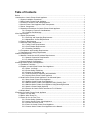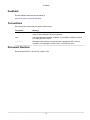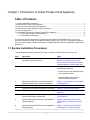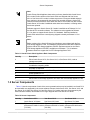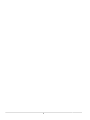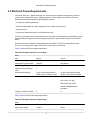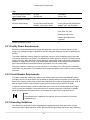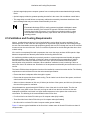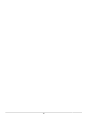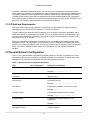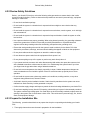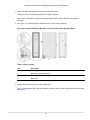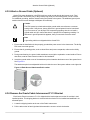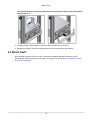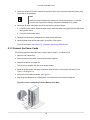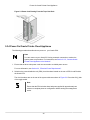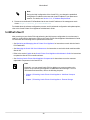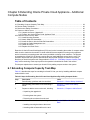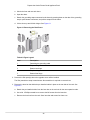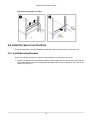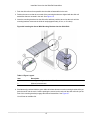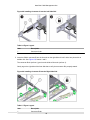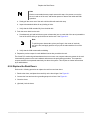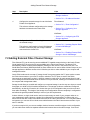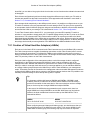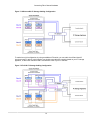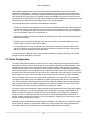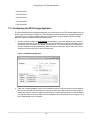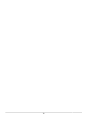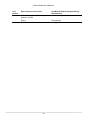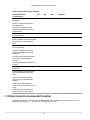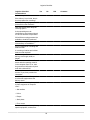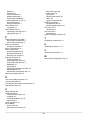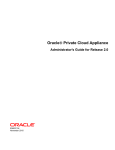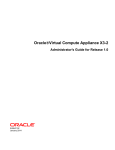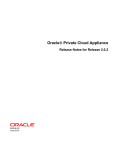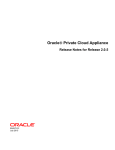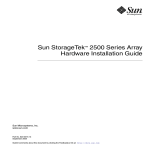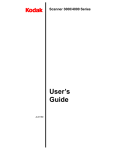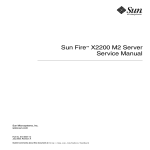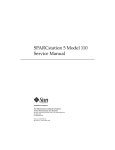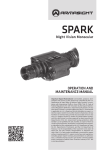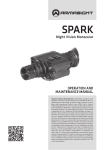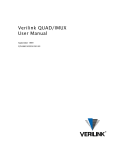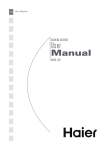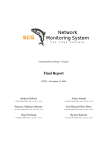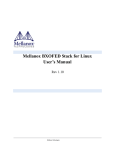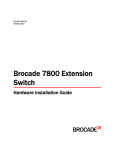Download Oracle® Private Cloud Appliance - Installation Guide for Release 2.0
Transcript
Oracle® Private Cloud Appliance Installation Guide for Release 2.0 E56052-03 July 2015 Oracle Legal Notices Copyright © 2013, 2015, Oracle and/or its affiliates. All rights reserved. This software and related documentation are provided under a license agreement containing restrictions on use and disclosure and are protected by intellectual property laws. Except as expressly permitted in your license agreement or allowed by law, you may not use, copy, reproduce, translate, broadcast, modify, license, transmit, distribute, exhibit, perform, publish, or display any part, in any form, or by any means. Reverse engineering, disassembly, or decompilation of this software, unless required by law for interoperability, is prohibited. The information contained herein is subject to change without notice and is not warranted to be error-free. If you find any errors, please report them to us in writing. If this is software or related documentation that is delivered to the U.S. Government or anyone licensing it on behalf of the U.S. Government, then the following notice is applicable: U.S. GOVERNMENT END USERS: Oracle programs, including any operating system, integrated software, any programs installed on the hardware, and/or documentation, delivered to U.S. Government end users are "commercial computer software" pursuant to the applicable Federal Acquisition Regulation and agency-specific supplemental regulations. As such, use, duplication, disclosure, modification, and adaptation of the programs, including any operating system, integrated software, any programs installed on the hardware, and/or documentation, shall be subject to license terms and license restrictions applicable to the programs. No other rights are granted to the U.S. Government. This software or hardware is developed for general use in a variety of information management applications. It is not developed or intended for use in any inherently dangerous applications, including applications that may create a risk of personal injury. If you use this software or hardware in dangerous applications, then you shall be responsible to take all appropriate fail-safe, backup, redundancy, and other measures to ensure its safe use. Oracle Corporation and its affiliates disclaim any liability for any damages caused by use of this software or hardware in dangerous applications. Oracle and Java are registered trademarks of Oracle and/or its affiliates. Other names may be trademarks of their respective owners. Intel and Intel Xeon are trademarks or registered trademarks of Intel Corporation. All SPARC trademarks are used under license and are trademarks or registered trademarks of SPARC International, Inc. AMD, Opteron, the AMD logo, and the AMD Opteron logo are trademarks or registered trademarks of Advanced Micro Devices. UNIX is a registered trademark of The Open Group. This software or hardware and documentation may provide access to or information about content, products, and services from third parties. Oracle Corporation and its affiliates are not responsible for and expressly disclaim all warranties of any kind with respect to third-party content, products, and services unless otherwise set forth in an applicable agreement between you and Oracle. Oracle Corporation and its affiliates will not be responsible for any loss, costs, or damages incurred due to your access to or use of third-party content, products, or services, except as set forth in an applicable agreement between you and Oracle. Documentation Accessibility For information about Oracle's commitment to accessibility, visit the Oracle Accessibility Program website at http://www.oracle.com/pls/topic/lookup?ctx=acc&id=docacc. Access to Oracle Support Oracle customers that have purchased support have access to electronic support through My Oracle Support. For information, visit http://www.oracle.com/pls/topic/lookup?ctx=acc&id=info or visit http://www.oracle.com/pls/topic/lookup?ctx=acc&id=trs if you are hearing impaired. Table of Contents Preface .............................................................................................................................................. v 1 Introduction to Oracle Private Cloud Appliance ................................................................................. 1 1.1 System Installation Procedures ............................................................................................. 1 1.2 About Oracle Private Cloud Appliance .................................................................................. 2 1.3 Features of Oracle Private Cloud Appliance .......................................................................... 2 1.4 Oracle Private Cloud Appliance Rack Components ................................................................ 2 1.5 Server Components ............................................................................................................. 3 1.6 Operational Procedures for Oracle Private Cloud Appliance .................................................... 4 1.6.1 Emergency Power-off Considerations ......................................................................... 4 1.6.2 Cautions and Warnings ............................................................................................. 4 2 Site Requirements .......................................................................................................................... 7 2.1 Space Requirements ............................................................................................................ 7 2.1.1 Receiving and Unpacking Requirements ..................................................................... 7 2.1.2 Maintenance Access Requirements ............................................................................ 8 2.2 Flooring Requirements ......................................................................................................... 8 2.3 Electrical Power Requirements ............................................................................................. 9 2.3.1 Facility Power Requirements .................................................................................... 10 2.3.2 Circuit Breaker Requirements .................................................................................. 10 2.3.3 Grounding Guidelines .............................................................................................. 10 2.4 Temperature and Humidity Requirements ............................................................................ 11 2.5 Ventilation and Cooling Requirements ................................................................................. 12 3 Network Requirements .................................................................................................................. 15 3.1 Network Connection and IP Address Requirements ............................................................. 15 3.1.1 Network Connection Requirements ........................................................................... 15 3.1.2 IP Address Requirements ........................................................................................ 16 3.2 General Network Configuration ........................................................................................... 16 4 Installing Oracle Private Cloud Appliance ....................................................................................... 19 4.1 Installation Task Map ......................................................................................................... 19 4.2 Prepare to Install Oracle Private Cloud Appliance ................................................................ 19 4.2.1 Before You Begin .................................................................................................... 19 4.2.2 Review Safety Guidelines ........................................................................................ 20 4.2.3 Prepare the Installation Site ..................................................................................... 20 4.2.4 Tools Required for Unpacking and Installation ........................................................... 21 4.2.5 Unpack Oracle Private Cloud Appliance ................................................................... 21 4.3 Install Oracle Private Cloud Appliance in Its Allocated Space ................................................ 22 4.3.1 Move Oracle Private Cloud Appliance ....................................................................... 22 4.3.2 Stabilize Oracle Private Cloud Appliance .................................................................. 23 4.3.3 Stabilize Oracle Private Cloud Appliance Using Leveling Feet .................................... 23 4.3.4 Stabilize Oracle Private Cloud Appliance Using Mounting Brackets ............................. 24 4.3.5 Attach a Ground Cable (Optional) ............................................................................ 28 4.3.6 Remove the Oracle Fabric Interconnect F1-15 Bracket .............................................. 28 4.4 What's Next? ..................................................................................................................... 29 5 Powering On Oracle Private Cloud Appliance ................................................................................. 31 5.1 Power On Task Map .......................................................................................................... 31 5.2 Before Initial Power On ...................................................................................................... 32 5.3 Power On for the First Time ............................................................................................... 32 5.3.1 Review Safety Guidelines ........................................................................................ 32 5.3.2 Inspect Oracle Private Cloud Appliance .................................................................... 32 5.3.3 Connect the Power Cords ........................................................................................ 33 5.3.4 Power On Oracle Private Cloud Appliance ................................................................ 34 5.3.5 Connect Oracle Private Cloud Appliance to the Network ............................................ 37 iii Oracle® Private Cloud Appliance 5.4 What's Next? ..................................................................................................................... 6 Extending Oracle Private Cloud Appliance - Additional Compute Nodes ........................................... 6.1 Extending Compute Capacity Task Map .............................................................................. 6.2 Review Safety Guidelines ................................................................................................... 6.3 Rack-mount Safety Precautions .......................................................................................... 6.4 Prepare to Add a Server .................................................................................................... 6.4.1 Unpack the Server Upgrade Kit ................................................................................ 6.4.2 Prepare the Oracle Private Cloud Appliance Rack ..................................................... 6.5 Install the Server Into the Rack .......................................................................................... 6.5.1 Install Mounting Brackets ......................................................................................... 6.5.2 Attach Slide-Rail Assemblies .................................................................................... 6.5.3 Install the Server Into the Slide-Rail Assemblies ........................................................ 6.5.4 Install the Cable Management Arm ........................................................................... 6.5.5 Cable the Server ..................................................................................................... 6.5.6 Replace the Rack Doors .......................................................................................... 7 Extending Oracle Private Cloud Appliance - External Storage .......................................................... 7.1 Extending Storage Capacity Task Map ................................................................................ 7.2 Adding External Fibre Channel Storage ............................................................................... 7.2.1 Creation of Virtual Host Bus Adaptors (vHBAs) ......................................................... 7.2.2 Connecting Fibre Channel Hardware ........................................................................ 7.2.3 Zone Configuration .................................................................................................. 7.2.4 Configuring Your Storage Appliance ......................................................................... 7.2.5 Updating Physical Disks in Oracle VM Manager ........................................................ 7.3 Adding External InfiniBand Storage ..................................................................................... 7.3.1 Connecting InfiniBand Storage Hardware .................................................................. 7.3.2 IP Address Allocation .............................................................................................. 7.3.3 Configuring the ZFS Storage Appliance .................................................................... 7.3.4 Enabling External IPoIB Storage in Oracle VM Manager ............................................ A Default IP Addresses .................................................................................................................... A.1 Default NET0 IP Addresses ................................................................................................ A.2 Default Management IP Addresses ..................................................................................... A.3 Default InfiniBand IP Addresses ......................................................................................... B Cabling Reference ........................................................................................................................ B.1 Oracle Switch ES1-24 Ethernet Connections ....................................................................... B.2 Storage Head Cluster Interconnects ................................................................................... B.3 Connections from NM2-36P Sun Datacenter InfiniBand Expansion Switch to Oracle Fabric Interconnect F1-15 ................................................................................................................... B.4 Connections from NM2-36P Sun Datacenter InfiniBand Expansion Switches to Oracle Server X5-2 Compute Nodes .................................................................................................... B.4.1 NM2-36P (U19) InfiniBand Switch to Oracle Server X5-2 Compute Nodes Connections ..................................................................................................................... B.4.2 NM2-36P (U20) InfiniBand Switch to Oracle Server X5-2 Compute Nodes Connections ..................................................................................................................... C Site Checklists ............................................................................................................................. C.1 System Components Checklist ........................................................................................... C.2 Data Center Room Checklist .............................................................................................. C.3 Data Center Environmental Checklist .................................................................................. C.4 Access Route Checklist ..................................................................................................... C.5 Facility Power Checklist ..................................................................................................... C.6 Safety Checklist ................................................................................................................ C.7 Logistics Checklist ............................................................................................................. C.8 Network Specification Checklist .......................................................................................... Index ............................................................................................................................................... iv 38 39 39 40 40 41 41 41 43 43 44 46 48 53 55 57 57 58 59 60 62 63 67 67 68 68 69 73 77 77 78 80 83 83 84 85 86 86 87 89 89 89 90 91 93 94 94 96 99 Preface This document is part of the documentation library for Oracle Private Cloud Appliance (PCA) Release 2.0, which is available at: http://docs.oracle.com/cd/E55813_01. The documentation library consists of the following items: Oracle Private Cloud Appliance Release Notes The release notes provide a summary of the new features, changes, fixed bugs and known issues in Oracle PCA. Oracle Private Cloud Appliance Licensing Information User Manual The licensing information user manual provides information about the various product licenses applicable to the use of Oracle PCA. Oracle Private Cloud Appliance Installation Guide The installation guide provides detailed instructions to prepare the installation site and install Oracle PCA. It also includes the procedures to install additional compute nodes, and to connect and configure external storage components. Oracle Private Cloud Appliance Safety and Compliance Guide The safety and compliance guide is a supplemental guide to the safety aspects of Oracle PCA. It conforms to Compliance Model No. OCA1A. Oracle Private Cloud Appliance Administrator's Guide The administrator's guide provides instructions for using the management software. It is a comprehensive guide to how to configure, monitor and administer Oracle PCA. Oracle Private Cloud Appliance Quick Start Poster The quick start poster provides a step-by-step description of the hardware installation and initial software configuration of Oracle PCA. A printed quick start poster is shipped with each Oracle PCA base rack, and is intended for data center operators and administrators who are new to the product. The quick start poster is also available in the documentation library as an HTML guide, which contains alternate text for ADA 508 compliance. Oracle Private Cloud Appliance Expansion Node Setup Poster The expansion node setup poster provides a step-by-step description of the installation procedure for an Oracle PCA expansion node. A printed expansion node setup poster is shipped with each Oracle PCA expansion node. The expansion node setup poster is also available in the documentation library as an HTML guide, which contains alternate text for ADA 508 compliance. Audience The Oracle Private Cloud Appliance (PCA) documentation is written for technicians, authorized service providers, data center operators and system administrators who want to install, configure and maintain a private cloud environment in order to deploy virtual machines for users. It is assumed that readers have experience installing and troubleshooting hardware, are familiar with web and virtualization technologies and have a general understanding of operating systems such as UNIX (including Linux) and Windows. The Oracle PCA makes use of Oracle Linux and Oracle Solaris operating systems within its component configuration. It is advisable that administrators have experience of these operating systems at the very v Related Documentation least. Oracle PCA is capable of running virtual machines with a variety of operating systems including Oracle Solaris and other UNIXes, Linux and Microsoft Windows. The selection of operating systems deployed in guests on Oracle PCA determines the requirements of your administrative knowledge. Related Documentation Additional Oracle components may be included with Oracle PCA depending on configuration. The documentation for such additional components is available as follows: • Sun Rack II 1042 and 1242 http://docs.oracle.com/cd/E19844-01/index.html • Oracle Server X5-2 http://docs.oracle.com/cd/E41059_01/index.html • Sun Server X4-2 http://docs.oracle.com/cd/E36975_01/index.html • Sun Server X3-2 http://docs.oracle.com/cd/E22368_01/index.html • Oracle ZFS Storage Appliance ZS3-ES http://docs.oracle.com/cd/E37831_01/index.html • Sun ZFS Storage Appliance 7320 http://docs.oracle.com/cd/E28317_01/index.html • Oracle Switch ES1-24 http://docs.oracle.com/cd/E39109_01/index.html • NM2-36P Sun Datacenter InfiniBand Expansion Switch http://docs.oracle.com/cd/E36265_01/index.html • Oracle Fabric Interconnect F1-15 http://docs.oracle.com/cd/E38500_01/index.html • Oracle Integrated Lights Out Manager (ILOM) 3.1 http://docs.oracle.com/cd/E24707_01/index.html • Oracle VM http://docs.oracle.com/cd/E35328_01/index.html Access to Oracle Support Oracle customers have access to electronic support through My Oracle Support. For information, visit http://www.oracle.com/pls/topic/lookup?ctx=acc&id=info or visit http://www.oracle.com/pls/topic/lookup? ctx=acc&id=trs if you are hearing impaired. vi Feedback Feedback Provide feedback about this documentation at: http://www.oracle.com/goto/docfeedback Conventions The following text conventions are used in this document: Convention Meaning boldface Boldface type indicates graphical user interface elements associated with an action, or terms defined in text or the glossary. italic Italic type indicates book titles, emphasis, or placeholder variables for which you supply particular values. monospace Monospace type indicates commands within a paragraph, URLs, code in examples, text that appears on the screen, or text that you enter. Document Revision Document generated on: 2015-07-03 (revision: 768) vii viii Chapter 1 Introduction to Oracle Private Cloud Appliance Table of Contents 1.1 1.2 1.3 1.4 1.5 1.6 System Installation Procedures ..................................................................................................... About Oracle Private Cloud Appliance .......................................................................................... Features of Oracle Private Cloud Appliance .................................................................................. Oracle Private Cloud Appliance Rack Components ........................................................................ Server Components ..................................................................................................................... Operational Procedures for Oracle Private Cloud Appliance ........................................................... 1.6.1 Emergency Power-off Considerations ................................................................................. 1.6.2 Cautions and Warnings ..................................................................................................... 1 2 2 2 3 4 4 4 This document provides instructions for installing Oracle Private Cloud Appliance (PCA) at your site. Instructions are also provided for extending an existing Oracle PCA at your site. This chapter provides an overview of these system installation procedures, and describes the features and hardware components of Oracle PCA. 1.1 System Installation Procedures The following table lists the procedures you need to complete to install Oracle PCA at your site. Step Description Links 1 Review the product notes for any late-breaking information about Oracle PCA. Oracle Private Cloud Appliance Product Notes at: http://www.oracle.com/us/ products/servers-storage/servers/virtualcompute-appliance/overview/index.html 2 Review important safety information. Before performing the installation, refer to the following documents: • Oracle Private Cloud Appliance Safety and Compliance Guide • Important Safety Information for Oracle's Hardware Systems 3 Review information about Oracle Private Cloud Appliance features and hardware components. Chapter 1, Introduction to Oracle Private Cloud Appliance 4 Complete the site preparation procedures. Chapter 2, Site Requirements 5 Complete the site network preparation procedures. Chapter 3, Network Requirements 6 Install Oracle Private Cloud Appliance at your site. Chapter 4, Installing Oracle Private Cloud Appliance 7 Power on Oracle Private Cloud Appliance and perform initial system configuration. Chapter 5, Powering On Oracle Private Cloud Appliance 8 (Optional) Extend Oracle Private Cloud Appliance compute capacity. Chapter 6, Extending Oracle Private Cloud Appliance - Additional Compute Nodes 9 (Optional) Extend Oracle Private Cloud Appliance storage capacity. Chapter 7, Extending Oracle Private Cloud Appliance - External Storage 1 About Oracle Private Cloud Appliance 1.2 About Oracle Private Cloud Appliance Oracle Private Cloud Appliance (PCA) is an integrated hardware and software system engineered to enable rapid deployment of a converged compute, network, and storage infrastructure for hosting most applications and workloads, whether running on Linux, Oracle Solaris, or Microsoft Windows. In combination with customer-provided storage from Oracle or other storage vendors, Oracle PCA incorporates Sun server and network hardware with Oracle operating system, virtualization, and orchestration software to automate the discovery, configuration, deployment, and management of converged infrastructure for hosting virtual machines (VMs). Oracle PCA incorporates the Oracle Fabric Interconnect F1-15 to provide a converged, wire-once, software-defined networking and storage fabric for all servers and storage in the appliance. Leveraging the software-defined network fabric, users can rapidly and dynamically create or modify private or public networks without having to manually re-cable connections, saving time and reducing the risk of human error. Further, the consolidation of network connections results in up to 70 percent fewer cables and cards. In addition to rapid infrastructure provisioning, Oracle PCA also accelerates complete application stack deployment through support for Oracle VM Templates and Assemblies. Oracle VM Templates and Assemblies are preconfigured applications, middleware, and databases packaged as ready-to-run VMs that can be dynamically configured at deployment time. The result is an unparalleled ability to go from “bare-metal” infrastructure power on to logging in to a newly deployed, running application within days or even hours, instead of weeks or months. 1.3 Features of Oracle Private Cloud Appliance Oracle PCA includes the following features: • Converged infrastructure orchestration software: Automated discovery, configuration, and management of included server, network, and storage resources for rapid infrastructure provisioning. • Unified, software-defined network fabric: Incorporated Oracle Fabric Interconnect hardware provides a single, consolidated fabric allowing new networks to be dynamically added and existing networks to be modified without the need to manually modify cabling. • Rapid application stack deployment, not just infrastructure: Support for ready-to-run Oracle VM Templates and Assemblies enables users to rapidly deploy not only the infrastructure, but also the applications that are hosted on the infrastructure. • Support for a wide variety of guest operating systems: Support for Linux, Oracle Solaris, and Windows operating systems and applications. • Support for customer-provided storage: Oracle PCA can be configured with external storage from Oracle or existing storage from other storage vendors. • Unified management: Browser-based orchestration software provides at-a-glance status for all hardware components. Role-based access control permits secure administration of the appliance across multiple administrators. 1.4 Oracle Private Cloud Appliance Rack Components Oracle PCA systems consist of virtualization compute nodes, storage appliances, as well as required InfiniBand and Ethernet networking components. Table 1.1 lists the quantity and description of each component in an Oracle PCA system. 2 Server Components Note Oracle Private Cloud Appliance base racks are factory installed with Oracle Server X5-2 nodes. Earlier versions of the Oracle PCA were shipped with Sun Server X4-2 or Sun Server X3-2 nodes, but these servers are no longer available although they continue to be supported by the Oracle PCA controller software. Oracle PCA racks that contain Sun Server X3-2 and/or Sun Server X4-2 nodes may also contain Oracle Server X5-2 nodes if additional nodes have been installed, or existing nodes have been replaced. Software support for Oracle Server X5-2 nodes is available as of Release 2.0.3 of the Oracle PCA controller software. The software must be upgraded to Release 2.0.3 or above to support Oracle Server X5-2 hardware. Software installed on Oracle PCA racks that are currently being shipped is already at Release 2.0.3 or above. Note Earlier versions of the Oracle Private Cloud Appliance were shipped with the Sun ZFS Storage Appliance 7320. This hardware component has since been replaced with the Oracle ZFS Storage Appliance ZS3-ES. Software support for the Oracle ZFS Storage Appliance ZS3-ES is available as of Release 1.1.3. All software releases continue to support the Sun ZFS Storage Appliance 7320. Table 1.1 Oracle Private Cloud Appliance Rack Components Quantity Description 2 Either Oracle Server X5-2, Sun Server X4-2, or Sun Server X3-2, used as management nodes 2 to 25 Either Oracle Server X5-2, Sun Server X4-2, or Sun Server X3-2, used as virtualization computing nodes 1 Sun Rack II 1242 base 2 NM2-36P Sun Datacenter InfiniBand Expansion Switch 2 Oracle Switch ES1-24 2 Oracle Fabric Interconnect F1-15 1 Either Oracle ZFS Storage Appliance ZS3-ES or Sun ZFS Storage Appliance 7320 1.5 Server Components Table 1.2 lists the components of each of the server generations that may be installed in an Oracle PCA rack and which are supported by the current software release: Oracle Server X5-2, Sun Server X4-2, and Sun Server X3-2. While Sun Server X4-2 and Sun Server X3-2 nodes continue to be supported by the newer software releases, this hardware is no longer shipped within new Oracle PCA racks. Table 1.2 Server Components Quantity Oracle Server X5-2 Sun Server X4-2 Sun Server X3-2 1 Oracle Server X5-2 base Sun Server X4-2 base Sun Server X3-2 base 2 Eighteen-core Intel Xeon Eight-core Intel Xeon Eight-core Intel Xeon processors E5-2699 v3 series processors E5-2650 v2 series processors E5-2600 series (2.3 GHz) (2.6 GHz) (2.2 GHz) 3 Operational Procedures for Oracle Private Cloud Appliance Quantity Oracle Server X5-2 Sun Server X4-2 Sun Server X3-2 8 (or 16) 8x 32 GB DDR4 DIMMs (256 16x 16 GB DDR3 DIMMs GB total) (256 GB total) 16x 16 GB DDR3 DIMMs (256 GB total) 2 1.2 TB, 2.5-inch, 10,000RPM drives with LSI RAID controller 1.2 TB, 2.5-inch, 10,000RPM drives with LSI RAID controller 900 GB, 2.5-inch, 10,000RPM drives with LSI RAID controller 1 Ethernet port for remote management Ethernet port for remote management Ethernet port for remote management 1 Dual-port 4x QDR (80 Gbps) InfiniBand Host Channel Adapter Network Interface Card type CX3 Dual-port 4x QDR (80 Gbps) InfiniBand Host Channel Adapter Network Interface Card type CX3 Dual-port 4x QDR (40 Gbps) InfiniBand Host Channel Adapter Network Interface Card 2 Redundant power supplies and fans Redundant power supplies and fans Redundant power supplies and fans 4 Embedded 10-Gigabit Ethernet port Embedded 10-Gigabit Ethernet port Embedded 10-Gigabit Ethernet port 1 USB-2 8-GB MLC flash drive USB-2 4-GB flash drive USB-2 4-GB flash drive 1.6 Operational Procedures for Oracle Private Cloud Appliance This section provides important operational instructions to help you minimize the risk of injury or damage. 1.6.1 Emergency Power-off Considerations If there is an emergency, then power to Oracle PCA should be halted immediately. The following emergencies might require powering off the system: • Natural disasters such as an earthquake, flood, hurricane, tornado or cyclone • Abnormal noise, smell or smoke coming from the system • Threat to human safety 1.6.1.1 Emergency Power-off Procedure To perform an emergency power-off procedure for Oracle PCA, turn off power at the circuit breaker or pull the emergency power-off switch in the computer room. 1.6.1.2 Emergency Power-off Switch Emergency power-off (EPO) switches are required in a computer room when computer equipment contains batteries capable of supplying more than 750 volt-amperes for more than five minutes. Systems that have these batteries include internal EPO hardware for connection to a site EPO switch or relay. Use of the EPO switch will remove power from the Oracle PCA. 1.6.2 Cautions and Warnings The following cautions and warnings apply to Oracle PCA: • Do not touch the parts of this product that use high-voltage power. Touching them might result in serious personal injury. 4 Cautions and Warnings • Do not power off Oracle PCA unless there is an emergency. In that case, follow the Section 1.6.1.1, “Emergency Power-off Procedure”. • Keep the front and rear cabinet doors closed. Failure to do so might cause system failure or result in damage to hardware components. • Keep the top, front, and back of cabinets clear to allow proper airflow and prevent overheating of components. • Use only the supplied hardware. 5 6 Chapter 2 Site Requirements Table of Contents 2.1 Space Requirements .................................................................................................................... 7 2.1.1 Receiving and Unpacking Requirements ............................................................................. 7 2.1.2 Maintenance Access Requirements .................................................................................... 8 2.2 Flooring Requirements ................................................................................................................. 8 2.3 Electrical Power Requirements ..................................................................................................... 9 2.3.1 Facility Power Requirements ............................................................................................ 10 2.3.2 Circuit Breaker Requirements .......................................................................................... 10 2.3.3 Grounding Guidelines ...................................................................................................... 10 2.4 Temperature and Humidity Requirements .................................................................................... 11 2.5 Ventilation and Cooling Requirements ......................................................................................... 12 This chapter describes the site requirements for the Oracle Private Cloud Appliance (PCA). Note For site checklists, refer to Appendix C, Site Checklists. 2.1 Space Requirements All Oracle PCA racks have the same space requirements. The space requirements are as follows: • Height: 42U - 1998 mm (78.66 inches) • Width: 600 mm with side panels (23.62 inches) • Depth (front door handle to rear door handle): 1200 mm (47.24 inches) • Depth (doors removed): 1112 mm (43.78 inches) • Weight (base rack, fully populated): 894 kg (1972 lbs) The minimum ceiling height for the cabinet is 2300 mm (90 inches), measured from the true floor or raised floor, whichever is higher. An additional 914 mm (36 inches) is for top clearance. The space above the cabinet and its surroundings must not restrict the movement of cool air between the air conditioner and the cabinet, or the movement of hot air coming out of the top of the cabinet. 2.1.1 Receiving and Unpacking Requirements Before your Oracle PCA arrives, ensure that the receiving area is large enough for the package. The following are the package dimensions and weights for an Oracle PCA system: • Shipping height: 2159 mm (85 inches) • Shipping width: 1219 mm (48 inches) • Shipping depth: 1575 mm (62 inches) • Shipping weight (base rack, fully populated): 996 kg (2197 lbs) If your loading dock meets the height and ramp requirements for a standard freight carrier truck, then you can use a pallet jack to unload the rack. If the loading dock does not meet the requirements, then you must 7 Maintenance Access Requirements provide a standard forklift or other means to unload the rack. You can also request that the rack be shipped in a truck with a lift gate. When your Oracle PCA arrives, leave the rack in its shipping packaging until it arrives at its installation site. Use a conditioned space to remove the packaging material to reduce particles before entering the data center. The entire access route to the installation site should be free of raised-pattern flooring that can cause vibration. Allow enough space for unpacking the system from its shipping cartons. Ensure that there is enough clearance and clear pathways for moving the Oracle PCA from the unpacking location to the installation location. Table 2.1 lists the access route requirements for the Oracle PCA. Table 2.1 Access Route Requirements Access Route Item With Shipping Pallet Without Shipping Pallet Minimum door height 2184 mm (86 inches) 2040 mm (80.32 inches) Minimum door width 1220 mm (48 inches) 600 mm (23.62 inches) Minimum elevator depth 1575 mm (62 inches) 1200 mm (47.24 inches) Maximum incline 6 degrees 6 degrees Maximum elevator, pallet jack, and floor loading capacity 1134 kg (2500 lbs) 1134 kg (2500 lbs) 2.1.2 Maintenance Access Requirements The maintenance area must be large enough for Oracle PCA, and have the required access space. For example, the required space to remove the side panels is 675.64 mm (26.6 inches). Table 2.2 lists the maintenance access requirements for the Oracle PCA. Table 2.2 Maintenance Access Requirements Location Maintenance Access Requirement Rear maintenance 914 mm (36 inches) Front maintenance 914 mm (36 inches) Top maintenance 914 mm (36 inches) 2.2 Flooring Requirements Oracle recommends that the Oracle PCA be installed on raised flooring. The site floor and the raised flooring must be able to support the total weight of the system as specified in Section 2.1, “Space Requirements”. Table 2.3 lists the floor load requirements. Table 2.3 Floor Load Requirements Description Requirement Maximum allowable weight of installed rack equipment 952.54 kg (2100 lbs) Maximum allowable weight of installed power distribution units 52.16 kg (115 lbs) Maximum dynamic load (maximum allowable weight of installed equipment including power distribution units) 8 1004.71 kg (2215 lbs) Electrical Power Requirements 2.3 Electrical Power Requirements The Oracle PCA can operate effectively over a wide range of voltages and frequencies. However, it must have a reliable power source. Damage might occur if the ranges are exceeded. Electrical disturbances such as the following might damage the system: • Fluctuations caused by brownouts • Wide and rapid variations in input voltage levels or in input power frequency • Electrical storms • Faults in the distribution system, such as defective wiring To protect your system from such disturbances, you should have a dedicated power distribution system, power-conditioning equipment, as well as lightning arresters or power cables to protect from electrical storms. Each rack has two pre-installed power distribution units (PDUs). The PDUs accept different power sources. You must specify the type of PDU that is correct for your data center. Table 2.4 lists the PDU low-voltage requirements. Table 2.4 PDU Requirements for Low Voltage Item Size 22 kVA 24 kVA Market Part Number 7100873 6444A Manufacturing Part Number 7018123 594-5596-01 Input Voltage Range 200-240 VAC 190-220 VAC Number of Input Cords per PDU 3 2 Electrical Input Ratings 3x 1ph. [2W+ground] 208VAC 50/60Hz, max. 36.8A per phase 2x 3ph. [3W+ground] 208VAC 50/60Hz, max. 34.6A per phase Data Center Receptacle Hubbell CS8265C IEC309-3P4W-IP67 (60A, 250V, AC, 3ph) IEC309 60A 3ph 4 Wire Hubbell HBL460R/C9W or equivalent Number of Outlets Per Rack 6 4 Table 2.5 lists the PDU high-voltage requirements. Table 2.5 PDU Requirements for High Voltage Item Size 22 kVA 24 kVA Market Part Number 7100874 6445A 9 Facility Power Requirements Item Manufacturing Part Number 7018124 594-5600-01 Input Voltage Range 220-240 VAC 380-415 VAC Number of Input Cords per PDU 3 2 Electrical Input Ratings 3x 1ph. [2W+ground] 230VAC 50/60Hz, max. 32A per phase 2x 3ph. [4W+ground] 230/400VAC 50/60Hz, max. 18A per phase Data Center Receptacle Hubbell CS8265C IEC309-4P5W-IP44 (32A, 400V, AC, 3ph) IEC309 32A 3ph 5 Wire Hubbell HBL532R/C9W or equivalent Number of Outlets Per Rack 6 4 2.3.1 Facility Power Requirements Electrical work and installations must comply with applicable local, state, or national electrical codes. Contact your facilities manager or qualified electrician to determine what type of power is supplied to the building. To prevent catastrophic failures, design the input power sources to ensure adequate power is provided to the power distribution units (PDUs). Use dedicated AC breaker panels for all power circuits that supply power to the PDU. When planning for power distribution requirements, balance the power load between available AC supply branch circuits. In the United States and Canada, ensure that the overall system AC input current load does not exceed 80 percent of the branch circuit AC current rating. PDU power cords are 4 meters (13.12 feet) long, and 1 to 1.5 meters (3.3 to 4.9 feet) of the cord will be routed within the rack cabinet. The installation site AC power receptacle must be within 2 meters (6.6 feet) of the rack. 2.3.2 Circuit Breaker Requirements To prevent catastrophic failures, the design of your power system must ensure that adequate power is provided to all of the compute nodes. Use dedicated AC breaker panels for all power circuits that supply power to the compute nodes. Electrical work and installations must comply with applicable local, state, or national electrical codes. Compute nodes require electrical circuits to be grounded to the Earth. In addition to circuit breakers, provide a stable power source, such as an uninterruptable power supply (UPS) to reduce the possibility of component failures. If computer equipment is subjected to repeated power interruptions and fluctuations, then it is susceptible to a higher rate of component failure. Note Circuit breakers are supplied by the customer. One circuit breaker is required for each power cord. 2.3.3 Grounding Guidelines The cabinets for the Oracle PCA are shipped with grounding-type power cords (three-wire). Always connect the cords to grounded power outlets. Because different grounding methods are used, depending 10 Temperature and Humidity Requirements on location, check the grounding type, and refer to documentation, such as IEC documents, for the correct grounding method. Ensure that the facility administrator or qualified electrical engineer verifies the grounding method for the building, and performs the grounding work. 2.4 Temperature and Humidity Requirements Airflow through the Oracle PCA is from front to back. For information, see Section 2.5, “Ventilation and Cooling Requirements”. Studies have shown that temperature increases of 10 degrees Celsius (15 degrees Fahrenheit) above 20 degrees Celsius (70 degrees Fahrenheit) reduce long-term electronics reliability by 50 percent. Excessive internal temperatures might result in full or partial shutdown of the Oracle PCA. Table 2.6 lists the temperature, humidity and altitude requirements for operating and non-operating systems. Table 2.6 Temperature, Humidity, and Altitude Requirements Condition Operating Requirement Non-operating Requirement Optimum Temperature 5 ° to 32 ° Celsius (59 ° to 89.6 ° Fahrenheit) Relative humidity 10 to 90 percent relative Up to 93 percent relative For optimal data center rack humidity, non-condensing humidity cooling, 45 to 50 percent noncondensing Altitude 3,048 meters (10,000 feet) maximum -40 ° to 70 ° Celsius (-40 For optimal rack cooling, data ° to 158 ° Fahrenheit) center temperatures from 21 ° to 23 ° Celsius (70 ° to 47 ° Fahrenheit) 12,000 meters (40,000 feet) Ambient temperature is reduced by 1 ° Celsius per 300 meters above 900 meters altitude above sea level Set conditions to the optimal temperature and humidity ranges to minimize the chance of downtime due to component failure. Operating an Oracle PCA for extended periods at or near the operating range limits, or installing it in an environment when it remains at or near non-operating range limits could significantly increase hardware component failure. The ambient temperature range of 21 ° to 23 ° Celsius (70 ° to 74 ° Fahrenheit) is optimal for server reliability and operator comfort. Most computer equipment can operate in a wide temperature range, but near 22 ° Celsius (72 ° Fahrenheit) is desirable because it is easier to maintain safe humidity levels. Operating in this temperature range provides a safety buffer in the event that the air conditioning system goes down for a period of time. Relative humidity is the percentage of the total water vapor that can exist in the air without condensing, and is inversely proportional to air temperature. Humidity goes down when the temperature rises, and goes up when the temperature drops. For example, air with a relative humidity of 45 percent at a temperature of 24 ° Celsius (75 ° Fahrenheit) has a relative humidity of 65 percent at a temperature of 18 ° Celsius (64 ° Fahrenheit). As the temperature drops, the relative humidity rises to more than 65 percent, and water droplets are formed. The ambient relative humidity range of 45 to 50 percent is suitable for safe data processing operations. Most computer equipment can operate in a wide range (20 to 80 percent), but the range of 45 to 50 percent is recommended for the following reasons: 11 Ventilation and Cooling Requirements • Optimal range helps protect computer systems from corrosion problems associated with high humidity levels. • Optimal range provides the greatest operating time buffer in the event of air conditioner control failure. • This range helps to avoid failures or temporary malfunctions caused by intermittent interference from static discharges that may occur when relative humidity is too low. Note Electrostatic discharge (ESD) is easily generated, and hard to dissipate in areas of low relative humidity, such as below 35 percent. ESD becomes critical when humidity drops below 30 percent. It is not difficult to maintain humidity in a data center because of the high-efficiency vapor barrier and low rate of air changes normally present. 2.5 Ventilation and Cooling Requirements Always provide adequate space in front of and behind the rack to allow for proper ventilation. Do not obstruct the front or rear of the rack with equipment or objects that might prevent air from flowing through the rack. Rack-mountable servers and equipment typically draw cool air in through the front of the rack and let warm air out the rear of the rack. There is no airflow requirement for the left and right sides due to frontto-back cooling. If the rack is not completely filled with components, then cover the empty sections will filler panels. Gaps between components can adversely affect airflow and cooling within the rack. Air conditioning facilities usually do not precisely monitor or control temperature and humidity throughout an entire computer room. Generally, monitoring is done at individual points corresponding to multiple exhaust vents in the main unit, and other units in the room. Special consideration should be paid to humidity when using underfloor ventilation. When underfloor ventilation is used, monitoring is done at each point close to an exhaust vent. Distribution of the temperature and humidity across the entire room is uneven. The Oracle PCA has been designed to function while installed in a natural convection airflow. The following requirements must be followed to meet the environmental specification: • Ensure that there is adequate airflow through the system. • Ensure that the system has front-to-back cooling. The air intake is at the front of the system, and the air outlet is at the rear of the system. • Allow a minimum clearance of 914 mm (36 inches) at the front of the system, and 914 mm (36 inches) at the rear of the system for ventilation. Use perforated tiles, approximately 400 CFM/tile, in front of the rack for cold air intake. The tiles can be arranged in any order in front of the rack, as long as cold air from the tiles can flow into the rack. Inadequate cold airflow could result in a higher intake temperature in the system due to exhaust air recirculation. The following is the recommended number of floor tiles: • Four floor tiles for an Oracle PCA with up to 25 compute nodes (fully loaded) • Three floor tiles for an Oracle PCA with up to 16 compute nodes (half loaded) • One floor tile for an Oracle PCA with 8 compute nodes (quarter loaded) Figure 2.1 shows a typical installation of the floor tiles in a data center for Oracle PCA with more than 16 compute nodes. 12 Ventilation and Cooling Requirements Figure 2.1 Typical Data Center Configuration for Perforated Floor Tiles 13 14 Chapter 3 Network Requirements Table of Contents 3.1 Network Connection and IP Address Requirements ..................................................................... 3.1.1 Network Connection Requirements ................................................................................... 3.1.2 IP Address Requirements ................................................................................................ 3.2 General Network Configuration ................................................................................................... 15 15 16 16 This chapter describes the network requirements for the Oracle Private Cloud Appliance (PCA). Note See Appendix A, Default IP Addresses for default IP addresses. 3.1 Network Connection and IP Address Requirements This section describes the network connection requirements and IP address requirements to connect the Oracle PCA to your existing network infrastructure. 3.1.1 Network Connection Requirements Before installation, you must run network cables from your existing network infrastructure to the Oracle PCA installation site. You must connect two 10 Gigabit Ethernet (GbE) IO module ports labeled “Public” on each Fabric Interconnect to your public Ethernet network. Caution The IO modules only support 10 GbE transport and cannot be connected to gigabit Ethernet switches. The Oracle PCA must be connected externally to 10GbE optical switch ports. Figure 3.1 shows the location of the 10 GbE Public IO module ports on the Fabric Interconnect. Figure 3.1 Oracle Fabric Interconnect F1-15 10 GbE Public IO Module Ports 15 IP Address Requirements In addition to the public Ethernet connection, you may connect the management network port on each Oracle Switch ES1-24 switch to a management or machine administration network at your installation site. The system contains two Oracle Switch ES1-24 switches, making up one logical management network. The daisy-chained Oracle Switch ES1-24 arrangement has a special high availability (HA) configuration. Each switch can have an uplink to the customer management network, but only one link will be active at a given time. Link tracking is done in software on the Oracle Switch ES1-24. 3.1.2 IP Address Requirements The Oracle PCA requires a large number of IP addresses. For lists of default IP addresses that are preassigned to your Oracle PCA, see Appendix A, Default IP Addresses. To gain initial access to the Oracle PCA Dashboard, you must connect a terminal or workstation with a web browser directly to the management network. Connect an Ethernet cable to the available port 19 in one of the Oracle Switch ES1-24 switches, and statically configure the wired network connection of the workstation to use the IP address 192.168.4.254. During the initial software configuration of the Oracle PCA, you reconfigure the network settings of the management nodes. For this purpose, you should reserve three IP addresses in the public (data center) network: one for each management node, and one to be used as virtual IP address by both management nodes. The virtual IP address provides access to the Dashboard once the software initialization is complete. 3.2 General Network Configuration Table 3.1 is a general network configuration worksheet to help you configure your Oracle PCA. These selections are optional for the Oracle PCA. Information entered in this worksheet is used as input in the Dashboard. This worksheet includes fields in the utility that typically require data. Table 3.1 General Network Configuration Worksheet Item Your Configuration Domain Name Description and Example Company network domain name. Example: abc.example.com Region Name of the country in which Oracle PCA resides. Time Zone Valid time zone. IP address of the Domain Name Server IP address of one or more network name servers (up to three servers). Example: 10.25.45.123 , 10.25.45.125 NTP Server IP address of a Network Time Protocol server. Example: 10.12.13.14 Search Domains A list of search domains for name lookup. Example: example.com , example.org Default Gateway IP address of the default gateway in your organization. Example: 10.203.72.2 IP address of Management node 1 IP address of the first management node in your company network. 16 General Network Configuration Item Your Configuration IP address of Management node 2 Description and Example Example: 10.203.72.101 IP address of the second management node in your company network. Example: 10.203.72.102 Management virtual IP address Virtual IP address of the management node cluster in your company network. Example: 10.203.72.100 17 18 Chapter 4 Installing Oracle Private Cloud Appliance Table of Contents 4.1 Installation Task Map ................................................................................................................. 4.2 Prepare to Install Oracle Private Cloud Appliance ........................................................................ 4.2.1 Before You Begin ............................................................................................................ 4.2.2 Review Safety Guidelines ................................................................................................ 4.2.3 Prepare the Installation Site ............................................................................................. 4.2.4 Tools Required for Unpacking and Installation .................................................................. 4.2.5 Unpack Oracle Private Cloud Appliance ........................................................................... 4.3 Install Oracle Private Cloud Appliance in Its Allocated Space ........................................................ 4.3.1 Move Oracle Private Cloud Appliance .............................................................................. 4.3.2 Stabilize Oracle Private Cloud Appliance .......................................................................... 4.3.3 Stabilize Oracle Private Cloud Appliance Using Leveling Feet ............................................ 4.3.4 Stabilize Oracle Private Cloud Appliance Using Mounting Brackets ..................................... 4.3.5 Attach a Ground Cable (Optional) .................................................................................... 4.3.6 Remove the Oracle Fabric Interconnect F1-15 Bracket ...................................................... 4.4 What's Next? ............................................................................................................................. 19 19 19 20 20 21 21 22 22 23 23 24 28 28 29 This chapter explains how to prepare for the installation of your Oracle Private Cloud Appliance (PCA) and how to install the system at your site. 4.1 Installation Task Map Table 4.1 describes the steps for installing an Oracle PCA at your site. Table 4.1 Steps for Installing Oracle Private Cloud Appliance Step Description Links 1 Review the safety precautions, guidelines, site checklists, and site requirements. Section 4.2.2, “Review Safety Guidelines” 2 Ensure that the site is prepared for the installation of Section 4.2.3, “Prepare the Installation the system. Site” 3 Unpack the system. Section 4.2.5, “Unpack Oracle Private Cloud Appliance” 4 Install the system in its allocated place. Section 4.3, “Install Oracle Private Cloud Appliance in Its Allocated Space” 4.2 Prepare to Install Oracle Private Cloud Appliance This section describes the preparation steps to perform before installing your Oracle PCA. 4.2.1 Before You Begin Before installing your Oracle PCA, or installing any server equipment into the rack, read the Important Safety Information for Oracle's Hardware Systems (7063567) document that is shipped with the system. Observe all safety notices printed on the packaging and listed in the Sun Rack II Safety and Compliance Guide (820-4762) and the Sun Rack II Power Distribution Units User's Guide (E23956-01). Go to http:// download.oracle.com/docs/cd/E19657-01/index.html to download these guides. 19 Review Safety Guidelines 4.2.2 Review Safety Guidelines Before your Oracle PCA arrives, review the following safety precautions to ensure that the site is safe, as well as ready for delivery. Failure to observe these precautions can result in personal injury, equipment damage, or malfunction. • Do not block ventilation openings. • Do not install the system in a location that is exposed to direct sunlight or near a device that may become hot. • Do not install the system in a location that is exposed to excessive dust, corrosive gases, or air with high salt concentrations. • Do not install the system in a location that is exposed to frequent vibrations. Install the system on a flat, level surface. • Use a power outlet that uses proper grounding. When using shared grounding, the grounding resistance must not be greater than 10 ohms. Ensure that your facility administrator or a qualified electrical engineer verifies the grounding method for the building, and performs the grounding work. • Ensure that each grounding wire used for the system is used exclusively for the Oracle PCA. Also observe the precautions, warnings, and notes about handling that appear on labels on the equipment. • Do not place cables under the equipment or stretch the cables too tightly. • Do not disconnect power cords from the equipment while its power is on. • Do not place anything on top of the system or perform any work directly above it. • If you cannot reach the connector lock when disconnecting LAN cables, then press the connector lock with a flathead screwdriver to disconnect the cable. You could damage the system board if you force your fingers into the gap rather than using a flathead screwdriver. • Do not let the room temperature rise sharply, especially in winter. Sudden temperature changes can cause condensation to form inside the system. Allow for a sufficient warm-up period prior to server operation. • Do not install the system near a photocopy machine, air conditioner, welding machine, or any other equipment that generates loud, electronic noises. • Avoid static electricity at the installation location. Static electricity transferred to the system can cause malfunctions. Static electricity is often generated on carpets. • Confirm that the supply voltage and frequency match the electrical ratings indicated on your Oracle PCA. • Do not insert anything into any Oracle PCA opening, unless doing so is part of a documented procedure. The system contains high-voltage parts. If a metal object or other electrically-conductive object enters an opening in the system, then it could cause a short circuit. This could result in personal injury, fire, electric shock, and equipment damage. 4.2.3 Prepare the Installation Site The following procedure describes how to prepare the site prior to unpacking and situating your Oracle PCA. 1. Thoroughly clean and vacuum the area in preparation for the installation. 20 Tools Required for Unpacking and Installation 2. Note problems or peculiarities at the site that require special equipment. 3. Verify that the installation site flooring has a strength rating to withstand the combined weight of the Oracle PCA and any other installed equipment. For more information, see Section 2.1, “Space Requirements”. 4. Install all necessary electrical equipment and ensure that sufficient power is provided. See also the Sun Rack II Power Distribution Units User's Guide for the Sun Rack II Power Distribution Unit (PDU) power requirements. 5. Ensure that the installation site provides adequate air conditioning. For details, see Chapter 2, Site Requirements. 6. Operate the air conditioning system for 48 hours to bring the room temperature to the appropriate level. 4.2.4 Tools Required for Unpacking and Installation The following tools are required for installation: • Screwdriver handle (magnetic) • T-30 Torx wrench key • T-25 Torx wrench key • 6-mm hexagon Allen wrench key • SW 12-mm single-headed wrench • Side panel removal tool • Keys to the front door, rear door, and side panel locks • Cage nut mounting tool • 32 M6 cage nuts • 32 M6 screws • Straight tip 4.2.5 Unpack Oracle Private Cloud Appliance Refer to the Sun Rack II Unpacking Guide (820-5210) included with the packaging when unpacking the Oracle PCA rack from the shipping carton. After unpacking the rack, follow local laws and guidelines to recycle the packaging properly. Caution Carefully unpack the rack from the packaging and shipping pallet. Rocking or tilting the rack can cause it to fall over and cause serious injury or death. You should always use professional movers when unpacking and installing this rack. Note After unpacking the rack from the packaging, save the mounting brackets used to secure the rack to the shipping pallet. You can use these mounting brackets to 21 Install Oracle Private Cloud Appliance in Its Allocated Space secure the rack permanently to the installation site floor. Do not dispose of these brackets, as you will not be able to order replacement brackets. Figure 4.1 Unpacking the Oracle Private Cloud Appliance 4.3 Install Oracle Private Cloud Appliance in Its Allocated Space This section describes each phase of the hardware installation procedure for the Oracle PCA. 4.3.1 Move Oracle Private Cloud Appliance The following procedure describes how to move the Oracle PCA: 1. Ensure that the rack doors are closed and secured. 2. Ensure that the leveling and stabilizing feet on the rack are raised and out of the way. 3. Push the system from the back of the rack to the installation site. Caution Never attempt to move an Oracle PCA by pushing on the rack side panels. Pushing on the rack side panels can tip over the rack. This action can cause serious personal injury or death as well as damage to the equipment. When moving your Oracle PCA to the installation site, the front casters do not pivot; you must steer the unit by moving the rear casters. You can safely maneuver the system by carefully pushing it. See Figure 4.2. It is preferred to use three people to move the rack: one person in front and two persons in back to help guide the rack. When transporting configured racks from one location to another, take care to move them slowly, 0.65 meters per second (2.13 feet per second) or slower. Carefully examine the transportation path. Avoid obstacles such as doorways or elevator thresholds that can cause abrupt stops or shocks. Go around obstacles by using ramps or lifts to enable smooth transport. 22 Stabilize Oracle Private Cloud Appliance Caution Never tip or rock the Oracle PCA because the rack can fall over. Figure 4.2 Carefully Push the Oracle PCA From the Back of the Rack 4. When the rack is at the installation site, verify that no components or connections have become dislodged or disconnected during transport. If necessary, re-attach components and cables properly. 4.3.2 Stabilize Oracle Private Cloud Appliance After moving Oracle PCA to the installation site, stabilize the rack to ensure that it does not move or tip over. You can stabilize the rack permanently by extending the rack leveling feet, using mounting brackets, or both. After installation, use the leveling feet and the brackets to stabilize the system. 4.3.3 Stabilize Oracle Private Cloud Appliance Using Leveling Feet The rack contains four leveling feet that can be lowered to stabilize the rack. The leveling feet can be used even when the rack is permanently secured to the floor. To adjust the leveling feet, do the following: 1. Locate the four leveling feet at the bottom four corners of the rack. See Figure 4.3. Figure 4.3 Location of Leveling Feet on Rack 23 Stabilize Oracle Private Cloud Appliance Using Mounting Brackets Table 4.2 Figure Legend Item Description 1 Distance from the edge of the mounting feet to the side of the rack is 33.75 mm (1.33 inches) 2 Width from the outside edges of the leveling feet is 532.5 mm (20.96 inches) 3 Width from the inside edges of the leveling feet is 429 mm (16.89 inches) 4 Distance from the edge of the feet to the front rack surface is 73.75 mm (2.90 inches) 5 Depth of the outside edges of the leveling feet is 1058.5 mm (41.67 inches) 6 Distance from the edge of the leveling feet to the rear rack surface is 32.5 mm (1.28 inches) 7 Distance from the center of front casters to the side of the rack is 86.7 mm (3.41 inches) 8 Width between the center of the front casters is 426.6 mm (16.80 inches) 9 Distance from the center of the rear casters to the rear of the rack is 173.7 mm (6.83 inches) 10 Depth between the front and rear casters is 828.6 mm (32.62 inches) 11 Distance between the rear casters and the rear of the rack is 162.4 mm (6.39 inches) 12 Distance from the center of rear casters to the side of the rack is 96.4 mm (3.80 inches) 13 Width between the center of the rear casters is 407.2 mm (16.03 inches) 2. Using the SW 12-mm wrench, lower the leveling feet to the floor. See Figure 4.4. When lowered correctly, the four leveling feet should support the full weight of the Oracle PCA. Figure 4.4 Securing the Rack Using the Leveling Feet 4.3.4 Stabilize Oracle Private Cloud Appliance Using Mounting Brackets The rack can be permanently mounted to the installation site floor using the same four mounting brackets that secured the rack to the shipping pallet. Use the front and rear brackets to stabilize the rack to the installation floor. Prepare the installation site by drilling four holes into the floor. Before permanently stabilizing the Oracle PCA rack using the mounting brackets, drill the mounting holes. 24 Stabilize Oracle Private Cloud Appliance Using Mounting Brackets 1. Obtain four bolts and washers to mount the system to the floor. The bolt holes in the mounting bracket have a 10-mm diameter. Oracle does not provide mounting bolts because different floors require different bolt types and strengths. 2. See Figure 4.5 to find the location and dimensions of the mounting brackets. Figure 4.5 Location of Mounting Brackets on Oracle Private Cloud Appliance Rack Table 4.3 Figure Legend Item Description 1 Mounting bracket location 2 Mounting bracket dimensions 3 Rack rear 4 Rack side 5 Rack front 3. Position the Oracle PCA rack over the drilled holes. Figure 4.6 shows the bottom view of the system, and the location for the mounting hole and floor cutout dimensions. 25 Stabilize Oracle Private Cloud Appliance Using Mounting Brackets Figure 4.6 Bottom View of Oracle Private Cloud Appliance Rack Showing Mounting Hole and Floor Cutout Dimensions Table 4.4 Figure Legend Item Description 1 Distance from mounting bracket to the edge of the rack is 113 mm (4.45 inches) 2 Width between the centers of the mounting hole slots is 374 mm (14.72 inches) 3 Distance between mounting bracket to the edge of the rack is 113 mm (4.45 inches) 4 Distance between the centers of the front and rear mounting hole slots is 1120 mm (44.1 inches) 5 Depth of cable-routing floor cutout is 330 mm (13 inches) 6 Distance between the floor cutout and the edge of the rack is 160 mm (6.3 inches) 7 Width of cable-routing floor cutout is 280 mm (11 inches) 4. (Optional) If you plan to route data or power distribution unit (PDU) power cords down through the bottom of the rack, you will need to cut a hole in the installation site floor. Cut a rectangular hole below the rear portion of the rack, between the two rear casters and behind the RETMA (Radio Electronics Television Manufacturers Association) rails. Figure 4.7 shows the base positions of the rack from the bottom. 26 Stabilize Oracle Private Cloud Appliance Using Mounting Brackets Figure 4.7 Base Position to Measure Caution Do not create a hole where the rack casters or leveling feet brackets will be placed. 5. Open the front and rear Oracle PCA rack doors. 6. Using a 6-mm hexagon Allen wrench key, install the mounting brackets to the rack. See Figure 4.8. Figure 4.8 Securing the Oracle Private Cloud Appliance Using Mounting Brackets 7. Using bolts and washers that are appropriate for your installation site, permanently mount your system to the floor using the four mounting brackets. See Figure 4.8. Note The bolts that are required for securing the Oracle PCA rack to the floor vary depending on the installation location. Select bolts that are appropriate for your location. 8. Firmly tighten all of the bolts that secure the mounting brackets to the Oracle PCA rack side doors and to the floor. 27 Attach a Ground Cable (Optional) 4.3.5 Attach a Ground Cable (Optional) Oracle PCA power distribution units (PDUs) achieve earth ground through their power cords. Final chassis ground is achieved by way of the ground prong when you connect the power cord to a socket. For additional grounding, attach a chassis earth ground cable to the system. The additional ground point enables electrical current leakage to dissipate more efficiently. Caution The PDU power input lead cords and the ground cable must reference a common earth ground. If they do not, then a difference in ground potential can be introduced. If you are unsure of your facility's PDU receptacle grounding, then do not install a ground cable until you confirm that there is a proper PDU receptacle grounding. If a difference in ground potential is apparent, then you must take corrective action. Note A grounding cable is not shipped with the Oracle PCA. 1. Ensure that the installation site has properly grounded the power source in the data center. The facility PDU must have earth ground. 2. Ensure that all grounding points, such as raised floors and power receptacles, reference the facility ground. 3. During manufacturing, the ground cable attachment area might be a painted or coated surface. Ensure that direct, metal-to-metal contact is made for this installation. 4. Attach the ground cable to one of the attachment points located at the bottom rear of the system frame. See Figure 4.9. The attachment point is an adjustable bolt that is inside the rear of the system cabinet on the right side. Figure 4.9 Earth Ground Attachment Bolt Location 4.3.6 Remove the Oracle Fabric Interconnect F1-15 Bracket Each Oracle Fabric Interconnect F1-15 is shipped with a bracket that secures the IO modules in their installed position. This shipping bracket is removed after the Oracle PCA is installed and stabilized in its allocated space. 1. Locate the shipping bracket at the rear of the Fabric Interconnect. 2. Pull the tabs on the left and right hand side towards the center to unlock the bracket. 28 What's Next? Figure 4.10 Unlocking and removing the bracket securing the IO modules in the Oracle Fabric Interconnect F1-15 3. Carefully pull the bracket away from the Fabric Interconnect and out of the rack. 4. Repeat these steps to remove the shipping bracket on the second Fabric Interconnect. 4.4 What's Next? After installing the Oracle PCA at your site, continue the installation process by powering on and performing the initial configuration of the system. For instructions, see Chapter 5, Powering On Oracle Private Cloud Appliance. 29 30 Chapter 5 Powering On Oracle Private Cloud Appliance Table of Contents 5.1 Power On Task Map .................................................................................................................. 5.2 Before Initial Power On .............................................................................................................. 5.3 Power On for the First Time ....................................................................................................... 5.3.1 Review Safety Guidelines ................................................................................................ 5.3.2 Inspect Oracle Private Cloud Appliance ............................................................................ 5.3.3 Connect the Power Cords ................................................................................................ 5.3.4 Power On Oracle Private Cloud Appliance ........................................................................ 5.3.5 Connect Oracle Private Cloud Appliance to the Network .................................................... 5.4 What's Next? ............................................................................................................................. 31 32 32 32 32 33 34 37 38 This chapter explains how to power on Oracle Private Cloud Appliance (PCA) for the first time at your site. Warning Before starting the system and applying the initial configuration, read and understand the Oracle Private Cloud Appliance Release Notes. The section Known Limitations and Workarounds provides information that is critical for correctly executing the procedures in this document. Ignoring the release notes may cause you to configure the system incorrectly. Bringing the system back to normal operation may require a complete factory reset. 5.1 Power On Task Map Table 5.1 describes the steps for powering on the Oracle PCA at your site. Table 5.1 Steps for Powering On Oracle Private Cloud Appliance Step Description Links 1 Review the safety precautions, guidelines, site checklists, and site requirements. Section 5.3.1, “Review Safety Guidelines” 2 Perform preliminary checks before connecting the power cords. Section 5.3.2, “Inspect Oracle Private Cloud Appliance” 3 Verify the hardware by visually inspecting the system. 4 Connect theFabric Interconnects and Oracle Switch Section 5.2, “Before Initial Power On” ES1-24 switches. Also connect a workstation with monitor to the Oracle Switch ES1-24. 5 Supply rack power, and perform the power-on selftest device checks. 6 Switch on the two power distribution unit (PDU) Section 5.3.4, “Power On Oracle Private circuit breakers located on the rear of the main PDU Cloud Appliance” (PDU A). 7 Power on the management nodes. 8 Wait 5 to 10 minutes and then connect to the Oracle PCA Dashboard. 31 Section 5.3.3, “Connect the Power Cords” Before Initial Power On 5.2 Before Initial Power On Before you power on the Oracle PCA for the first time, ensure that you have connected the Fabric Interconnects according to the network installation requirements in Section 3.1, “Network Connection and IP Address Requirements”. In addition, you need to connect a workstation with a monitor to the available Ethernet port 19 in one of the Oracle Switch ES1-24 switches and start a web session in order to initially administer your Oracle PCA using the pre-defined IP address (192.168.4.216). For information, see Section 5.3.5, “Connect Oracle Private Cloud Appliance to the Network”. 5.3 Power On for the First Time This section provides instructions for each phase of the initial power-on sequence. 5.3.1 Review Safety Guidelines Before powering on the system or installing any server equipment into the rack, read the Important Safety Information for Oracle's Hardware Systems (7063567) document included with the system. Before powering on the system, review the following safety precautions. Failure to observe these precautions can result in personal injury, equipment damage, or malfunction. • Do not block ventilation openings. • Do not place cables under the equipment or stretch the cables too tightly. • Do not disconnect power cords from the equipment while its power is on. • If you cannot reach the connector lock when disconnecting LAN cables, then press the connector lock with a flathead screwdriver to disconnect the cable. You could damage the system board if you force your fingers into the gap rather than using a flathead screwdriver. • Do not place anything on top of the system or perform any work directly above it. • Do not let the room temperature rise sharply, especially during winter. Sudden temperature changes can cause condensation to form inside the system. Allow for a sufficient warm-up period prior to system operation. • Avoid static electricity at the installation location. Static electricity transferred to the system can cause malfunctions. Static electricity is often generated on carpets. • Confirm that the supply voltage and frequency match the electrical ratings indicated on your Oracle PCA. • Do not insert anything into any system opening, unless doing so is part of a documented procedure. The system contains high-voltage parts. If a metal object or other electrically-conductive object enters an opening in the system, then it could cause a short circuit. This could result in personal injury, fire, electric shock, and equipment damage. 5.3.2 Inspect Oracle Private Cloud Appliance The following procedure describes how to visually inspect your Oracle PCA after it is in place at your site, and prior to power being applied to the system. 1. Check for rack damage. 2. Check the rack for loose or missing screws. 32 Connect the Power Cords 3. Check your Oracle PCA for the ordered configuration. Refer to the Customer Information Sheet (CIS) on the side of the packaging. Note Oracle PCA is preconfigured by Oracle as a self-contained system. You should not move any equipment or add any unsupported hardware to the system. 4. Check that all cable connections are secure and firmly in place as follows: a. Check the power cables. Ensure that the correct connectors have been supplied for the data center facility power source. b. Check the network data cables. 5. Check the site location tile arrangement for cable access and airflow. 6. Check the data center airflow that leads in to the front of the system. For more information, see Section 2.5, “Ventilation and Cooling Requirements”. 5.3.3 Connect the Power Cords The following procedure describes how to connect power cords to your Oracle PCA. 1. Open the rear cabinet door. 2. Ensure that the correct power connectors have been supplied. 3. Unfasten the power cord cable ties. The ties are for shipping only and are no longer needed. 4. Route the power cords to the facility receptacles either above the rack or below the flooring. See Figure 5.1 and Figure 5.2. 5. Secure the power cords in bundles. See Figure 5.1. 6. Plug the power distribution unit (PDU) power cord connectors into the facility receptacles. Figure 5.1 Power Cord Routing From the Bottom of the Rack 33 Power On Oracle Private Cloud Appliance Figure 5.2 Power Cord Routing From the Top of the Rack 5.3.4 Power On Oracle Private Cloud Appliance The following procedure describes how to power on your Oracle PCA. Note You can connect to your Oracle PCA using a network connection to monitor the system power-on procedure. For instructions, see Section 5.3.5, “Connect Oracle Private Cloud Appliance to the Network”. 1. Ensure that the three main power cords are connected to a reliable power source. For more information, see Section 2.3, “Electrical Power Requirements”. 2. Switch on the power distribution unit (PDU) circuit breakers located on the rear of PDU A and B inside the Oracle PCA. The circuit breakers are on the rear of the system cabinet as shown in Figure 5.3. Press the ON (|) side of the toggle switch. Note Ensure that the PDU switches have had power applied for approximately two minutes to complete power-on configuration before starting the management nodes. 34 Power On Oracle Private Cloud Appliance Figure 5.3 PDU Switch Locations 3. Make sure that the circuit breakers located on the rear left and right side power supplies of the Oracle ZFS Storage Appliance ZS3-ES are in the ON (|) position. Figure 5.4 Oracle ZFS Storage Appliance ZS3-ES Circuit Breakers 4. Press the Power button located on the front of the first (bottom) management node. See Figure 5.5. The first management node is located in rack unit 5 (U5). The second management node is located in rack unit 6 (U6). It is switched on and configured automatically during the initial power-on sequence. A management nodes take approximately five to ten minutes to power on completely. Once complete, the Power/OK LED illuminates and remains a steady green. 35 Power On Oracle Private Cloud Appliance Figure 5.5 Oracle Private Cloud Appliance Management Node Table 5.2 Figure Legend Item Description 1 Power/OK LED 2 Power button 5. After powering on the first management node, wait while the second management node and all compute nodes are powered on and discovered. Note After power is applied, the LEDs on all compute nodes and storage server heads will start to blink after approximately two minutes. From the rear of the rack, you can see the green LEDs on the power supply units (PSUs) on the compute nodes turn on instantly after power is applied. In addition, from the rear of the rack, you can see the display on the power distribution units (PDUs) illuminate once power is available. The management nodes will verify all components within the system. The management nodes ensure that the correct networking switches and storage devices are installed in the system, and search for compute nodes to add to the compute fabric. Once compute nodes are located, the management nodes automatically install the proper drivers and the Oracle VM Server version 3.2.9 operating system on each compute node. Depending on your system configuration, the Oracle PCA power-on process should take approximately five to ten minutes to become available for initialization, and up to a few hours for the entire fabric to be ready. When completed, use the web browser configuration utility to configure initial system settings (for example: network properties and passwords). For instructions on connecting to the Oracle PCA and accessing the Dashboard UI, see Section 5.3.5, “Connect Oracle Private Cloud Appliance to the Network”. 36 Connect Oracle Private Cloud Appliance to the Network 5.3.5 Connect Oracle Private Cloud Appliance to the Network For initial access to Oracle PCA, you must connect a workstation with a monitor to the available Ethernet port 19 in one of the Oracle Switch ES1-24 switches. The Oracle PCA Dashboard can be reached by means of a web browser. Note You can connect to the Ethernet port at any time during the system power-on process. However, you should wait approximately two to three minutes after starting the power-on process to allow the IP address to become active. If you connect too soon to the port, you will see an HTTP error code 404 or similar code. If this occurs, wait a few minutes and try to connect again. You can connect your Oracle PCA to the network as follows: 1. Ensure that the Fabric Interconnects are connected to your data center (public) network. For details, see Section 3.1.1, “Network Connection Requirements”. 2. Connect a workstation with a web browser directly to the management network using an Ethernet cable connected to port 19 of an Oracle Switch ES1-24. 3. Configure the wired network connection of the workstation to use the static IP address 192.168.4.254. 4. Using the web browser on the workstation, connect to the Oracle PCA Dashboard on the master management node at http://192.168.4.216. 192.168.4.216 is the predefined virtual IP address of the management node cluster for configuring Oracle PCA. If there is another device on your network that is using this IP address, you should change the conflicting device's IP address prior to connecting to the Oracle PCA. 5. Log into the Dashboard using the user name admin and password Welcome1. The Dashboard opens in the Hardware View tab. This view indicates the status of the appliance as it is being powered on. All the networking and storage should be green. As the compute nodes are discovered, they will change from yellow to green. Wait until all compute nodes have been discovered and provisioned before making configuration changes in the Dashboard interface. 6. Using the Dashboard, configure the system environment parameters, including: domain name, NTP and DNS servers. Warning Before reconfiguring the system network settings, make sure that no provisioning or upgrade processes are running. For details, refer to the section “Do Not Reconfigure Network During Compute Node Provisioning or Upgrade” in the Oracle Private Cloud Appliance Release Notes. 7. Go to the Network Settings tab and replace the default IP configuration of the management nodes with the reserved IP addresses in your data center network. Enter the default gateway of your data center network. 37 What's Next? Note During the initial configuration of the Oracle PCA, you change the predefined configuration IP address to the reserved virtual IP address in your data center network. For details, see Section 3.1.2, “IP Address Requirements”. 8. Reconnect to the Oracle PCA Dashboard at the new virtual IP address of the management node cluster: https://<virtual_ip>:7002/dashboard. For details about the software configuration process, and for advanced configuration and update options, refer to the Oracle Private Cloud Appliance Administrator's Guide. 5.4 What's Next? After powering on your Oracle PCA and performing the initial system configuration, the environment is ready for virtual machine deployment. Refer to the Oracle Private Cloud Appliance Administrator's Guide for information about working with an operational environment: • See Monitoring and Managing Oracle Private Cloud Appliance for instructions to work with the Oracle PCA Dashboard. • See Managing the Oracle VM Virtual Infrastructure for instructions to work with virtual machines within Oracle VM. • Refer to the section Update in the Oracle Private Cloud Appliance Administrator's Guide for instructions to update the Oracle PCA controller software. • See Servicing Oracle Private Cloud Appliance Components for instructions to service customerreplaceable components in the Oracle PCA. Note Optionally, you can extend Oracle PCA by adding more compute nodes to the system or by connecting the appliance to additional external storage. For more information and instructions, refer to the following chapters: • Chapter 6, Extending Oracle Private Cloud Appliance - Additional Compute Nodes • Chapter 7, Extending Oracle Private Cloud Appliance - External Storage . 38 Chapter 6 Extending Oracle Private Cloud Appliance - Additional Compute Nodes Table of Contents 6.1 6.2 6.3 6.4 Extending Compute Capacity Task Map ...................................................................................... Review Safety Guidelines ........................................................................................................... Rack-mount Safety Precautions .................................................................................................. Prepare to Add a Server ............................................................................................................ 6.4.1 Unpack the Server Upgrade Kit ....................................................................................... 6.4.2 Prepare the Oracle Private Cloud Appliance Rack ............................................................. 6.5 Install the Server Into the Rack .................................................................................................. 6.5.1 Install Mounting Brackets ................................................................................................. 6.5.2 Attach Slide-Rail Assemblies ............................................................................................ 6.5.3 Install the Server Into the Slide-Rail Assemblies ................................................................ 6.5.4 Install the Cable Management Arm .................................................................................. 6.5.5 Cable the Server ............................................................................................................. 6.5.6 Replace the Rack Doors .................................................................................................. 39 40 40 41 41 41 43 43 44 46 48 53 55 Extension of Oracle Private Cloud Appliance (PCA) may involve increasing the number of compute nodes within a rack to maximize the number of virtual machines that are capable of running on the appliance and to increase the processing power and memory available to existing virtual machines. The process of extending the Oracle PCA in this way requires that you install additional servers into the rack. This operation requires that the system is powered down and physical changes are made to the system, therefore you should review the task map provided in Section 6.1, “Extending Compute Capacity Task Map” before continuing. Each step to perform the operation is described in detail in this section. This chapter explains how to extend your Oracle PCA by adding compute nodes to the system. 6.1 Extending Compute Capacity Task Map Table 6.1 describes the steps for extending the Oracle PCA at your site by installing additional compute nodes within the rack. Table 6.1 Steps for Extending Oracle Private Cloud Appliance By Adding Compute Nodes Step Description Links 1 Review safety guidelines and site checklists. Section 6.2, “Review Safety Guidelines” 2 Review safety precautions for rack-mounting a server. Section 6.3, “Rack-mount Safety Precautions” 3 Prepare to add the server to the rack, including: Section 6.4, “Prepare to Add a Server” • Unpacking the upgrade kit • Powering down the system • Removing the rear doors from the rack 4 Install the server into the rack, including: • Installing mounting brackets to the server • Attaching slide-rail assemblies to the rack 39 Section 6.5, “Install the Server Into the Rack” Review Safety Guidelines Step Description • Installing the server into the slide-rail assemblies Links • Installing the cable management arm • Cabling the server • Replacing the doors on the rack 6.2 Review Safety Guidelines Before expanding Oracle PCA, read the following important safety information: • Important Safety Information for Oracle's Hardware Systems (7063567) • Section 2.3, “Electrical Power Requirements” • Section C.5, “Facility Power Checklist” 6.3 Rack-mount Safety Precautions This section describes rack-mount safety precautions you must follow when installing a compute node into your Oracle PCA. Caution Deploy the anti-tilt bar or legs on the equipment rack before beginning an installation. Caution Always load equipment into a rack from the bottom up so that the rack will not become top-heavy and tip over. Deploy your rack's anti-tilt bar to prevent the rack from tipping during equipment installation. Caution Elevated operating ambient temperature: If the server is installed in a closed or multi-unit rack assembly, the operating ambient temperature of the rack environment might be greater than room ambient temperature. Therefore, consideration should be given to installing the equipment in an environment compatible with the maximum ambient temperature specified for the server. For information, refer to Section 2.5, “Ventilation and Cooling Requirements”. Caution Reduced airflow: Installation of the equipment in a rack should be such that the amount of airflow required for safe operation of the equipment is not compromised. Caution Mechanical loading: Mounting of the equipment in the rack should be such that a hazardous condition is not created due to uneven mechanical loading. Caution Circuit overloading: Consideration should be given to the connection of the equipment to the supply circuit and the effect that overloading of the circuits might 40 Prepare to Add a Server have on over-current protection and supply wiring. Appropriate consideration of equipment nameplate power ratings should be used when addressing this concern. Caution Reliable earthing: Reliable earthing of rack-mounted equipment should be maintained. Particular attention should be given to supply connections other than direct connections to the branch circuit (for example, use of power strips). Caution Slide-rail-mounted equipment is not to be used as a shelf or a work space. 6.4 Prepare to Add a Server This section describes the preparation steps to perform before installing an additional compute node as part of your Oracle PCA. Caution When adding expansion nodes, always populate the compute rack units starting from the bottom most open slot, and work your way up. If you do not populate the rack units in the right order, the monitoring software may no longer report the correct status of the rack components. 6.4.1 Unpack the Server Upgrade Kit Perform the following procedure to unpack the server upgrade kit. 1. Remove the packaging from the Oracle PCA Expansion Node upgrade kit. 2. Verify that all items are included. The upgrade kit should contain the following: • Oracle Server X5-2 • Cable management arm assembly with installation instructions • Rack-mount kit containing rack rails and installation instructions • (Optional) Oracle server documentation Note Cables are not included in the server upgrade kit. Oracle PCA comes with preinstalled and labeled cables for all rack units. These should not be unplugged or removed from the rack. 6.4.2 Prepare the Oracle Private Cloud Appliance Rack Perform the following procedure to prepare the rack. Caution To reduce the risk of personal injury, stabilize the rack cabinet and extend all anti-tilt devices before performing this procedure. 1. Remove the Oracle PCA front and rear rack doors, as follows: 41 Prepare the Oracle Private Cloud Appliance Rack a. Unlock the front and rear rack doors. b. Open the doors. c. Detach the grounding straps connected to the doors by pressing down on the tabs of the grounding strap's quick-release connectors, and pull the straps from the frame. d. Lift the doors up and off their hinges. See Figure 6.1. Figure 6.1 Removing the Rack Doors Table 6.2 Figure Legend Item Description 1 Detaching the grounding cable 2 Top rear hinge 3 Bottom rear hinge 4 Top front hinge 5 Bottom front hinge 2. Remove the filler panel(s) where the upgrade server will be installed. The filler panels have snap-in attachments. No screwdriver is required to remove them. 3. Remove the lacer bar that holds the pre-installed cables in place at the rear side of the rack. See Figure 6.2 a. Detach the pre-installed cables from the lacer bar on the rack unit for the new expansion node. b. Use a No. 2 Phillips screwdriver to remove the M6 screws from the lacer bar. c. Remove the lacer bar from the rack. Save lacer bar and screws for future use. 42 Install the Server Into the Rack Figure 6.2 Removing the Lacer Bar 6.5 Install the Server Into the Rack This section describes the steps to install an additional compute node as part of your Oracle PCA. 6.5.1 Install Mounting Brackets Perform the following procedure to install mounting brackets onto the sides of the server. 1. Position a mounting bracket against the chassis so that the slide-rail lock is at the server front, and the five keyhole openings on the mounting bracket are aligned with the five locating pins on the side of the chassis. See Figure 6.3. 43 Attach Slide-Rail Assemblies Figure 6.3 Aligning the Mounting Bracket With the Server Chassis Table 6.3 Figure Legend Item Description 1 Chassis front 2 Slide-rail lock 3 Mounting bracket 4 Mounting bracket clip 2. With the heads of the five chassis locating pins protruding through the five keyhole openings in the mounting bracket, pull the mounting bracket toward the front of the chassis until the mounting bracket clip locks into place with an audible click. 3. Verify that the rear locating pin has engaged the mounting bracket clip. 4. Repeat these steps to install the remaining mounting bracket on the other side of the server. 6.5.2 Attach Slide-Rail Assemblies Perform the following procedure to attach slide-rail assemblies to the rack. 1. Orient the slide-rail assembly so that the ball-bearing track is forward and locked in place. 44 Attach Slide-Rail Assemblies Figure 6.4 Orienting the Slide-Rail With the Ball-Bearing Track Table 6.4 Figure Legend Item Description 1 Slide-rail 2 Ball-bearing track 3 Locking mechanism 2. Starting with either the left or right side of the rack, align the rear of the slide-rail assembly against the inside of the rear rack rail, and push until the assembly locks into place with an audible click. See Figure 6.5. 45 Install the Server Into the Slide-Rail Assemblies Figure 6.5 Aligning the Slide-Rail Assembly With the Rack 3. Align the front of the slide-rail assembly against the outside of the front rack rail, and push until the assembly locks into place with an audible click. See Figure 6.5. 4. Repeat these steps to attach the slide-rail assembly to the other side of the rack. 6.5.3 Install the Server Into the Slide-Rail Assemblies Perform the following procedure to install the server, with mounting brackets, into the slide-rail assemblies that are mounted to the rack. Caution This procedure requires a minimum of two people because of the weight of the server. Attempting this procedure alone could result in equipment damage or personal injury. Caution Always load equipment into a rack from the bottom up so that the rack will not become top-heavy and tip over. Extend your rack's anti-tilt bar to prevent the rack from tipping during equipment installation. 46 Install the Server Into the Slide-Rail Assemblies 1. Push the slide-rails as far as possible into the slide-rail assemblies in the rack. 2. Position the server so that the rear ends of the mounting brackets are aligned with the slide-rail assemblies that are mounted in the rack. See Figure 6.6. 3. Insert the mounting brackets into the slide-rails, and then push the server into the rack until the mounting brackets encounter the slide-rail stops (approximately 30 cm, or 12 inches). Figure 6.6 Inserting the Server With Mounting Brackets Into the Slide-Rails Table 6.5 Figure Legend Item Description 1 Inserting mounting bracket into slide-rail 2 Slide-rail release button 3 Slide-rail lock 4. Simultaneously push and hold the green slide-rail release buttons on each mounting bracket while you push the server into the rack. Continue pushing the server into the rack until the slide-rail locks (on the front of the mounting brackets) engage the slide-rail assemblies. See Figure 6.7. You will hear an audible click. 47 Install the Cable Management Arm Figure 6.7 Sliding the Server Into the Rack 6.5.4 Install the Cable Management Arm Perform the following procedure to install the cable management arm (CMA) to rear of the server. 1. Unpack the CMA. 2. To make it easier to install the CMA, extend the server approximately 13 cm (5 inches) out of the front of the rack. 3. Take the CMA to the back of the equipment rack, and ensure that you have adequate room to work at the back of the server. Note References to “left” or “right” in this procedure assume that you are facing the back of the equipment rack. Note Throughout this installation procedure, support the CMA and do not allow it to hang under its own weight until it is secured at all four attachment points. 4. Insert the CMA's connector A into the front slot on the left slide-rail until it locks into place with an audible click. See Figure 6.8, frames 1 and 2. The connector A tab (see call-out 1) goes into the slide-rail's front slot (call-out 2). Gently tug on the left side of the front slide bar to verify that connector A is properly seated. 48 Install the Cable Management Arm Figure 6.8 Installing Connector A Into the Left Slide-Rail Table 6.6 Figure Legend Item Description 1 Connector A tab 2 Left slide-rail front slot 5. Insert the CMA's connector B into the front slot on the right slide-rail until it locks into place with an audible click. See Figure 6.9, frames 1 and 2. The connector B tab (call-out 1) goes into the slide-rail front slot (call-out 2). Gently tug on the right side of the front slide bar to verify that connector B is properly seated. Figure 6.9 Installing Connector B Into the Right Slide-Rail Table 6.7 Figure Legend Item Description 1 Connector B tab 49 Install the Cable Management Arm Item Description 2 Right slide-rail front slot 6. To install the CMA's connector C into the right slide-rail, perform the following steps: a. Align connector C with the slide-rail so that the locking spring (call-out 1) is positioned inside (server side) of the right slide-rail. See Figure 6.10, frame 1. Figure 6.10 Installing Connector C Into the Right Slide-Rail Table 6.8 Figure Legend Item Description 1 Connector C locking spring b. Insert connector C into the right side-rail until it locks into place with an audible click (frames 2 and 3). c. Gently tug on the right side of the CMA's rear slide bar to verify that connector C is properly seated. 7. To prepare the CMA's connector D for installation, remove the tape that secures the slide-rail latching bracket to connector D and ensure that the latching bracket is properly aligned with connector D. See Figure 6.11, frames 1 and 2. 50 Install the Cable Management Arm Note The CMA is shipped with the slide-rail latching bracket taped to connector D. You must remove the tape before you install this connector. Figure 6.11 Aligning the CMA Slide-Rail Latching Bracket With Connector D 8. While holding the slide-rail latching bracket in place, insert connector D and its associated slide-rail latching bracket into the left slide-rail until connector D locks into place with an audible click. See Figure 6.12, frames 1 and 2. Note When inserting connector D into the slide-rail, the preferred and easier method is to install connector D and the latching bracket as one assembly into the sliderail. Gently tug on the left side of the CMA's rear slide bar to verify that connector D is properly seated. Figure 6.12 Installing Connector D Into the Left Slide-Rail 51 Install the Cable Management Arm Note The slide-rail latching bracket has a green release tab. This tab is used to release and remove the latching bracket so that you can remove connector D. 9. Gently tug on the four CMA connection points to ensure that the CMA connectors are fully seated before you allow the CMA to hang by its own weight. 10. To verify that the slide-rails and the CMA are operating properly before routing cables through the CMA, perform the following steps: a. Extend the server from the front of the rack until the CMA is fully extended. Caution To reduce the risk of personal injury, stabilize the rack cabinet and extend all anti-tilt devices before extending the server from the rack. b. Simultaneously pull and hold the two green release tabs (one on each side of the server) toward the front of the server (see the following figure) while you push the server into the rack. As you push the server into the rack, verify that the CMA retracts without binding. See Figure 6.13. Note To pull the green release tabs, place your finger in the center of each tab, not on the end, and apply pressure as you pull the tab toward the front of the server. Figure 6.13 Location of the Slide-Rail Release Tabs c. Continue pushing the server into the rack until the slide-rail locks (on the front of the server) engage the slide-rail assemblies. You will hear an audible click when the server is in the normal rack position. 52 Cable the Server 11. Connect the cables to the server, as required. Instructions for connecting server cables are provided in Section 6.5.5, “Cable the Server”. 6.5.5 Cable the Server After the server is installed in the rack and proper cable management arm (CMA) operation is verified, perform the procedures in this section to cable the server. Note If you are installing more than one server into the rack, perform the procedures in the previous sections for each server before performing the cabling steps in this section. You should observe the following guidelines when attaching cables to a newly rack-mounted server: • Do not remove existing cable connections in the rack. • Attach and route cables in the CMA and rear panel one server at a time. Do not slide out more than one server at a time. • Start from the bottom of the rack, and work upward. Route cables through the CMA with the dongle on the top and power cables on the bottom. Note The Oracle PCA rack is pre-cabled for all Ethernet and InfiniBand cabling, including for future compute nodes. Cable bundles are cable-tied to the correct rack unit for each future server. You should not modify any of the cabling on the Oracle Switch ES1-24 switches, NM2-36P Sun Datacenter InfiniBand Expansion Switches, Oracle ZFS Storage Appliance ZS3-ES, or the InfiniBand ports on the Fabric Interconnects. For cabling reference information, see Appendix B, Cabling Reference. 1. Connect the pre-installed power and data cables of the appropriate rack unit to the back of the expansion node. The cables are labeled for your convenience, and should be connected according to Figure 6.14. Figure 6.14 Server Cabling Requirements Table 6.9 Figure Legend Item Description A Power supplies B InfiniBand connectors 53 Cable the Server Item Description C NET0 Ethernet port 2. Open the CMA cable covers, route server cables through the CMA's cable troughs, close the cable covers, and secure the cables with the six Velcro straps. See Figure 6.15. a. First through the front-most cable trough. b. Then through the small cable trough. c. Then through the rear-most cable trough. Note When securing the cables with the Velcro straps located on the front slide bar, ensure that the Velcro straps do not wrap around the bottom of the slide bar; otherwise, expansion and contraction of the slide bar might be hindered when the server is extended from the rack and returned to the rack. Figure 6.15 CMA With Cables Installed 3. Ensure that the secured cables do no extend above the top or below the bottom of the server to which they are attached; otherwise, the cables might snag on other equipment installed in the rack when the server is extended from the rack or returned to the rack. Note If necessary, bundle the cables with additional Velcro straps to ensure that they stay clear of other equipment. If you need to install additional Velcro straps, wrap the straps around the cables only, not around any of the CMA components; otherwise, expansion and contraction of the CMA slide bars might be hindered when the server is extended from the rack and returned to the rack. 4. Verify the operation of the CMA with all cables installed. 54 Replace the Rack Doors Note Oracle recommends that two people execute this step. One person to move the server in and out of the rack, and another person to observe the cable and CMA operation. a. Slowly pull the server out of the rack until the slide rails reach their stop. b. Inspect the attached cables for any binding or kinks. c. Verify that the CMA extends fully from the slide rails. 5. Push the server back into the rack. a. Simultaneously pull and hold the two green release tabs (one on each side of the server) toward the front of the server while you push the server into the rack. See Figure 6.13. Note To pull the green release tabs, place your finger in the center of each tab, not on the end, and apply pressure as you pull the tab toward the front of the server. b. Verify that the CMA retracts without binding. 6. Repeat the previous steps for each additional server that you add to the rack. The Oracle PCA monitoring software detects that one or more new compute nodes are present in the rack. It automatically powers on the new hardware and executes the provisioning procedure. The expansion compute nodes are incorporated seamlessly into the active system. This requires no further interventions by an administrator. 6.5.6 Replace the Rack Doors Perform the following procedure to replace the rack front and rear doors: 1. Retrieve the doors, and place them carefully on the door hinges. See Figure 6.1. 2. Connect the front and rear door grounding strap to the frame. See Figure 6.1. 3. Close the doors. 4. (Optional) Lock the doors. 55 56 Chapter 7 Extending Oracle Private Cloud Appliance - External Storage Table of Contents 7.1 Extending Storage Capacity Task Map ........................................................................................ 7.2 Adding External Fibre Channel Storage ....................................................................................... 7.2.1 Creation of Virtual Host Bus Adaptors (vHBAs) ................................................................. 7.2.2 Connecting Fibre Channel Hardware ................................................................................ 7.2.3 Zone Configuration .......................................................................................................... 7.2.4 Configuring Your Storage Appliance ................................................................................. 7.2.5 Updating Physical Disks in Oracle VM Manager ................................................................ 7.3 Adding External InfiniBand Storage ............................................................................................. 7.3.1 Connecting InfiniBand Storage Hardware .......................................................................... 7.3.2 IP Address Allocation ...................................................................................................... 7.3.3 Configuring the ZFS Storage Appliance ............................................................................ 7.3.4 Enabling External IPoIB Storage in Oracle VM Manager .................................................... 57 58 59 60 62 63 67 67 68 68 69 73 Extending the Oracle Private Cloud Appliance (PCA) by connecting and configuring additional external storage can enhance the product by providing the disk space required for large repositories, for backup and recovery storage, and to provision virtual machines with virtual disks beyond the capacity already available on the appliance. This process does not require that the system is powered down, but cabling and configuration must match the exact requirements set out in this section. The Oracle PCA can support additional Fibre Channel or InfiniBand storage devices connected to the Fabric Interconnects, depending on the technology required. This chapter describes how to extend the appliance for each of these different technologies. 7.1 Extending Storage Capacity Task Map Table 6.1 describes the steps for extending the Oracle PCA at your site by installing additional compute nodes within the rack. Table 7.1 Steps for Extending Oracle Private Cloud Appliance By Adding Compute Nodes Step Description Links 1 Review safety guidelines and site checklists. Section 6.2, “Review Safety Guidelines” 2 Identify the type of external storage you are installing: Section 7.2, “Adding External Fibre Channel Storage” • Fibre Channel storage hardware Section 7.3, “Adding External InfiniBand Storage” • InfiniBand storage hardware 3 Connect the external storage to the appliance. Fibre Channel: This involves physical cabling and automated configuration resulting from it. • Section 7.2.1, “Creation of Virtual Host Bus Adaptors (vHBAs)” • Section 7.2.2, “Connecting Fibre Channel Hardware” InfiniBand: 57 Adding External Fibre Channel Storage Step Description Links • Section 7.3.1, “Connecting InfiniBand Storage Hardware” • Section 7.3.2, “IP Address Allocation” 4 Configure the external storage for use with Oracle Private Cloud Appliance. Fibre Channel: • Section 7.2.3, “Zone Configuration” This refers to software configuration on the storage hardware connected to the Oracle PCA. • Section 7.2.4, “Configuring Your Storage Appliance” InfiniBand: • Section 7.3.3, “Configuring the ZFS Storage Appliance” 5 Configure Oracle Private Cloud Appliance to enable Fibre Channel: the external storage. • Section 7.2.5, “Updating Physical Disks This refers to configuration in Oracle VM Manager in Oracle VM Manager” to enable connectivity with the storage hardware InfiniBand: connected to the Oracle PCA. • Section 7.3.4, “Enabling External IPoIB Storage in Oracle VM Manager” 7.2 Adding External Fibre Channel Storage Fibre Channel (FC) can be used to connect additional FC-capable storage devices to the Oracle Private Cloud Appliance (PCA) using the FC ports available on the Fabric Interconnects. The Oracle PCA automatically creates virtual Host Bus Adaptors (vHBAs) on each server in the Oracle PCA rack. The World Wide Port Names (WWPNs) defined for these vHBAs can be used to define Initiator Groups on your storage appliance to facilitate access to the LUNs that you wish to make available to your compute and management nodes. Oracle PCA introduces the concept of "storage clouds" that group together the FC ports used to connect the Fabric Interconnects to your own FC switch or switches. Two FC ports on each of the Fabric Interconnects are assigned to a cloud. A vHBA is created on each server for each storage cloud. A total of four storage clouds are defined when the Oracle PCA is provisioned, resulting in four vHBAs on each of the compute and management nodes. Storage clouds allow you to cable and configure your external storage in such a way as to improve overall throughput or to build a fully HA enabled infrastructure. The storage clouds are created and configured automatically, so that all you need to do is choose the type of HA configuration that you wish to use and then cable accordingly. The design of the storage cloud configuration reduces complexity in configuration and allows the greatest possible flexibility in terms of your HA requirements. At bare minimum, a single cloud can be used to access storage on each of your compute nodes or on your management nodes. However a simple HA configuration is recommended. To achieve this, you should use at least two clouds cross-cabled from each of the Fabric Interconnects. For a fully HA-enabled environment, you can use all four clouds cross-cabled between the Fabric Interconnects and two of your own FC switches. If you do not require HA, you can use multiple clouds to increase overall throughput. In this configuration, you can cable three clouds into separate switches and connect them to the same storage. If one cloud 58 Creation of Virtual Host Bus Adaptors (vHBAs) should fail, you are able to bring up the fourth cloud to take over its function and to maintain the same level of throughput. Each of these configurations is achieved entirely through the different ways in which your FC switch or switches are patched into the Fabric Interconnects. These approaches are described in more detail in Section 7.2.2, “Connecting Fibre Channel Hardware”. Since storage clouds map directly to the vHBAs on each server, it is possible to configure zones on your FC switch or switches to securely separate traffic for each storage cloud. This gives you the opportunity to use separate clouds for different purposes using secured channels to facilitate communication between servers and the LUNs on your storage. This is described in Section 7.2.3, “Zone Configuration”. To use Fibre Channel with the Oracle PCA , you must supply your own NPIV-capable FC switch or switches. It is not possible to simply patch your FC-capable storage directly into the FC ports on the Fabric Interconnects. This is because the Fabric Interconnects use NPIV to map the port nodes to the World Wide Node Names (WWNNs) of the vHBAs that are created on each server. Software required to translate WWPNs to WWNNs does not exist on the storage heads of most FC storage devices, so directly attaching the storage device would prevent registration of the WWPNs for the vHBAs available on each server. 7.2.1 Creation of Virtual Host Bus Adaptors (vHBAs) Each server in the Oracle PCA is connected to the Fabric Interconnects via an InfiniBand (IB) connection. The Fabric Interconnects are capable of translating connections on their Fibre Channel ports to reroute them over these IB connections. To facilitate this, vHBAs must be defined on each server to map to a storage cloud defined on the Fabric Interconnects. The storage cloud that these vHBAs map to, determine which FC ports they relate to on the Fabric Interconnects. During the initial configuration of the management nodes, each of the storage clouds is configured automatically on the Fabric Interconnects and vHBAs for each cloud are created on each of the management nodes. WWNNs and WWPNs are generated for the vHBAs on the management nodes. When you cable for a storage cloud and connect your storage appliance, you can add these WWPNs to a storage initiator group and export the LUNs that you wish to make available to your management nodes. These disks can then be mounted on the management nodes as needed. Management nodes are configured with vHBAs to allow them to connect to the different storage clouds so that it is possible to use externally connected storage to store backup and log data, if required. Tip It is important to distinguish between WWNNs and WWPNs. A WWNN is used to identify a device or node such as an HBA, while a WWPN is used to identify a port that is accessible via that same device. Since some devices can have multiple ports, a device may have a single WWNN and multiple WWPNs. In the case of the vHBAs that are generated on each compute node, there is a single WWNN and a single WWPN for each vHBA. While these may look almost identical, the fourth hexadecimal octet that makes up the WWN differs. This is illustrated as follows: WWPN WWNN 50:01:39:70:00:4F:91:00 50:01:39:71:00:4F:91:00 When configuring storage initiators and initiator groups, you should ensure that you are configuring these for the WWPN for each vHBA. If you use the WWNN for any vHBA within an initiator group, that initiator group may not function as expected. 59 Connecting Fibre Channel Hardware Compute nodes are configured similarly, although the process takes place during compute node provisioning, so that compute nodes are configured as they are provisioned. This means that if you add a compute node to the rack, it is automatically configured so that it is ready to access any externally attached storage. Creation and configuration of vHBAs has also been built into the upgrade process, so that external FC storage can be used with existing environments. Once you have cabled for your storage and have configured the initiator groups on your storage, you can view the LUNs that you make available to your compute nodes directly in Oracle VM Manager. These processes are entirely automated and do not require any intervention. 7.2.2 Connecting Fibre Channel Hardware Cabling requirements to attach external FC-capable storage to the Oracle PCA are very specific due to the grouping of FC ports for storage clouds on the Fabric Interconnects. You must ensure that when cabling for a storage cloud, both ports defined for the storage cloud are cabled into your FC switch. Ideally, you should cable all four FC ports on each of the Fabric Interconnects within the rack for a total of eight cables, at the same time. These should either connect to a single Fibre Channel switch outside of the rack, or should be cross-connected to two Fibre Channel switches outside of the rack to improve redundancy. The following table describes how ports are grouped to create each cloud: Table 7.2 Fibre Channel Port and Cloud Mappings Top Oracle Fabric Interconnect F1-15 (RU 22-25): Bottom Oracle Fabric Interconnect F1-15 (RU 15-18): Cloud Name I/O Module 3 I/O Module 12 I/O Module 3 I/O Module 12 A Port 1 Port 1 B Port 2 Port 2 C Port 1 Port 1 D Port 2 Port 2 For a bare minimum configuration, you can use two cables to connect your FC switch to cloud A. This would require that you connect cables to the top Fabric Interconnect in the rack, using I/O Module 3 Port 1 and I/O Module 12 Port 1. Connect each controller head on your FC storage appliance to your FC switch. Typically you would use two cables for each controller head. For a basic HA configuration, you should cable for cloud A and cloud C. This allows you to use both of the Fabric Interconnects in the rack to improve redundancy. This is the recommended default minimum configuration. It is important that cloud A and cloud C are cabled to the same FC switch. 60 Connecting Fibre Channel Hardware Figure 7.1 Minimum HA FC Storage Cabling Configuration To maximize an HA configuration, by using an additional FC switch, you can cable cloud B and cloud D into the second FC switch. In this situation you should cross-cable the controller heads on your FC storage appliance, so that each controller head is connected to each of your FC switches. Figure 7.2 Full HA FC Storage Cabling Configuration 61 Zone Configuration Other cabling possibilities exist, such as the aforementioned configuration where clouds are each connected to independent FC switches to maximize throughput or to achieve physical traffic separation. Usually, in this configuration, one cloud is left disconnected in standby so that in the event that one of the other clouds fails for some reason, it is possible to connect the standby cloud to take over the function of the failed cloud. In this situation, you would need to configure so that the WWPNs for the standby cloud are substituted for the failed cloud in the initiator groups on your storage appliance. The most important points to remember when cabling are as follows: • Clouds are comprised of two equivalent ports on alternate I/O Modules on the same Fabric Interconnect. For instance, cloud A on the top Fabric Interconnect in the rack is comprised of Port 1 on I/O Module 3 and Port 1 on I/O Module 12; while cloud D on the bottom Fabric Interconnect in the rack is comprised of Port 2 on I/O Module 3 and Port 2 on I/O Module 12. • Although not required, you should cable both ports that belong to a cloud to provide redundancy and to allow better throughput. • Unless you have defined zones that span more than one FC switch, the ports that belong to a cloud must be cabled to connect to the same FC switch. • For HA configurations, clouds on alternate Fabric Interconnects should be connected to the same FC switch. For instance, cloud A and cloud C should be connected to the same FC switch; while cloud B and cloud D can be connected to an alternate switch. You can connect FC cabling at any time, and no system shutdown is required, allowing you to hot-add storage or improve redundancy as required. 7.2.3 Zone Configuration The Oracle PCA has been tested in conjunction with FC zoning configured on the external FC switches. Fibre Channel Zoning is used to enhance security by providing an extra layer of traffic separation on the storage network. Even if you are using storage initiator groups to perform LUN masking, it is generally considered good practice to also configure FC zones to limit the exposure of LUNs and unrestricted use of this network medium. Zone configuration is very useful in the situation where the FC switch or switches are shared with other devices apart from the Oracle PCA. Furthermore zones can allow you to group ports across switches so that you can cross-cable for each cloud across two switches for greater redundancy. Only D,P (Domain, Port) zones can be configured for connections to the Oracle PCA. It is not possible to configure zones based on the port WWNs for the vHBAs configured on each server in the Oracle PCA rack. This is because the Fabric Interconnects use NPIV to allow the vHBAs to share the same physical ports, the result is that the port WWNs are hidden from the switch or switches. D,P zones require much less maintenance and are more easily scaled within an Oracle PCA context. A single D,P zone can be configured to protect all traffic moving between the Oracle PCA and the storage appliance. Alternatively, you can take advantage of the fact that the four storage clouds defined on the Fabric Interconnects correlate to matching ports on each I/O Module. This means that it is possible to configure a zone for each separate cloud, if you choose to use clouds independently of each other. In general, a single zone should be sufficient, but you are capable of configuring your zones as you require, as long as they are based on D,P zoning. Although zoning is recommended, this step is optional and there is no requirement to configure FC zones on your switch or switches. If you decide to implement FC zoning, please refer to the documentation of your switch vendor for more information on the configuration steps that you must perform. 62 Configuring Your Storage Appliance 7.2.4 Configuring Your Storage Appliance Some initial configuration steps may be required on your appliance before you are able to access storage directly within Oracle VM Manager. Typically these steps involve configuring some form of 'LUN masking' achieved by mapping LUNs to particular initiator groups that ultimately define the servers and clouds that have access to each LUN. These steps are outlined as follows: 1. Create the initiators that you intend to use to identify the different servers in each cloud within your storage appliance. This is achieved by registering the World Wide Port Names (WWPNs) that were created for the vHBAs on each server in the Oracle PCA rack with your appliance and assigning them aliases so that they can be easily identified as belonging to a particular server and cloud. Most appliances should be able to see the WWPNs presented by the Fabric Interconnects and you can use the Oracle PCA command line interface to identify matching WWPNs and match them with the recommended aliases that you should use when creating each initiator. This is achieved by running the pca-admin list wwpn-info command: PCA> list wwpn-info WWPN ------------50:01:39:70:00:4F:91:00 50:01:39:70:00:4F:91:02 50:01:39:70:00:4F:91:04 50:01:39:70:00:4F:91:06 50:01:39:70:00:4F:91:01 50:01:39:70:00:4F:91:03 50:01:39:70:00:4F:91:05 50:01:39:70:00:4F:91:07 50:01:39:70:00:4F:F1:06 50:01:39:70:00:4F:F1:04 50:01:39:70:00:4F:F1:02 50:01:39:70:00:4F:F1:00 50:01:39:70:00:4F:F1:07 50:01:39:70:00:4F:F1:05 50:01:39:70:00:4F:F1:03 50:01:39:70:00:4F:F1:01 ----------------16 rows displayed vHBA ---vhba01 vhba01 vhba01 vhba01 vhba02 vhba02 vhba02 vhba02 vhba03 vhba03 vhba03 vhba03 vhba04 vhba04 vhba04 vhba04 Cloud_Name -----------Cloud_A Cloud_A Cloud_A Cloud_A Cloud_B Cloud_B Cloud_B Cloud_B Cloud_C Cloud_C Cloud_C Cloud_C Cloud_D Cloud_D Cloud_D Cloud_D Server --------ovcamn05r1 ovcamn06r1 ovcacn07r1 ovcacn08r1 ovcamn05r1 ovcamn06r1 ovcacn07r1 ovcacn08r1 ovcacn08r1 ovcacn07r1 ovcamn06r1 ovcamn05r1 ovcacn08r1 ovcacn07r1 ovcamn06r1 ovcamn05r1 Type ---MN MN CN CN MN MN CN CN CN CN MN MN CN CN MN MN Alias -------------ovcamn05r1-Cloud_A ovcamn06r1-Cloud_A ovcacn07r1-Cloud_A ovcacn08r1-Cloud_A ovcamn05r1-Cloud_B ovcamn06r1-Cloud_B ovcacn07r1-Cloud_B ovcacn08r1-Cloud_B ovcacn08r1-Cloud_C ovcacn07r1-Cloud_C ovcamn06r1-Cloud_C ovcamn05r1-Cloud_C ovcacn08r1-Cloud_D ovcacn07r1-Cloud_D ovcamn06r1-Cloud_D ovcamn05r1-Cloud_D Status: Success Note the Alias column in the example output. Use the values presented in this column for each matching WWPN when you configure the initiators on your appliance. The Oracle PCA CLI is discussed in more detail in the section entitled “The Oracle Private Cloud Appliance Command Line Interface (CLI)” in the Oracle Private Cloud Appliance Administrator's Guide. 2. Create initiator groups that define how your storage should be presented to the different compute nodes and virtual machines within your environment. This step is very dependent on your own storage requirements and should be carefully planned for before you start using the storage appliance in conjunction with the Oracle PCA. Remember that there is a WWPN for each vHBA on each compute node, representing each storage cloud defined on the Fabric Interconnects. In an HA configuration, you attach the WWPNs for the different storage clouds to the same initiator group. Using this approach, if a storage cloud fails, the LUNs that are exposed for the initiator group are still available to each compute node via an alternate vHBA. Alternatively, you can sacrifice high availability for a more flexible configuration where the WWPN for each vHBA on each compute node is used independently across different initiator groups. This type of configuration may make more sense where you intend to separate out storage for different 63 Configuring Your Storage Appliance functions, such as storage that might be provided to virtual machines and storage that might be used for repositories and server related functions. 3. Map LUNs that you have created on your storage appliance to the initiator groups you have just created. You should only map LUNs to the initiator groups that you intend to use for those LUNs. Although remapping LUNs is possible, you should remember that remapping a LUN once it is in use by Oracle VM is not recommended and may cause unexpected behavior within Oracle VM. Therefore, it is important to carefully plan this step around your requirements before proceeding with this configuration. To perform these steps, you should refer to the appropriate documentation for your appliance or contact your vendor for assistance with these steps. An example is provided in Example 7.1, “Configuring an Oracle Storage Appliance ZS3-4” to show you how you can configure an Oracle Storage Appliance ZS3-4 correctly for this purpose. Example 7.1 Configuring an Oracle Storage Appliance ZS3-4 It is possible to configure an Oracle Storage Appliance ZS3-2 either using the web-based user interface or the command line interface. These instructions presume that you are using the web-based user interface, since the interface shows all of the WWPNs that it can actually detect. 1. Log into the web-based user interface as either root or a user with adequate permissions to create initiator groups and LUNs. 2. Click on the Configuration link, then click on the SAN link. If Fibre Channel is not already selected, click on the Fibre Channel link. The SAN Summary page is displayed. 3. Click on the + Initiators link as indicated in the image below: Figure 7.3 Click on the + Initiators link. 4. The Identify FC Initiator dialog opens and lists the WWPNs that the ZS3-4 is able to detect. You should create a user-friendly alias for each WWPN listed so that it is easy to identify how these map onto the nodes and clouds configured within the Oracle PCA. Use the Oracle PCA command line interface on the master management node to obtain a listing of all of these WWPNs and the recommended aliases that you should use. You can do this by running the pca-admin list wwpninfo command. Find the matching WWPN in the Identify FC Initiator dialog and click on it to enter the recommended alias in the Alias field. Repeat this action for every WWPN. This step is illustrated in the figure below: 64 Configuring Your Storage Appliance Figure 7.4 Use the Identify FC Initiator dialog to define user-friendly aliases for the WWPNs. 5. When you have finished creating aliases for each WWPN, you can start to create the storage initiator groups where LUNs are presented later in the configuration. To create a new storage initiator group in the SAN Summary view, move your mouse over the left hand side of the WWN name until you see the move icon appear, then drag it to the right hand side of the screen and drop it in the Create New Initiator Group box that appears. This step is illustrated in the figure below: 65 Configuring Your Storage Appliance Figure 7.5 Use the SAN Summary page to create a new storage initiator group by dragging an initiator across the page. You can create as many initiator groups as you like. In most cases, if your storage is not used outside of the Oracle PCA and you do not need to segregate storage within the Oracle PCA, you can simply use the default initiator group. However, if your storage is shared with appliances outside of the Oracle PCA, you must, at least create an initiator group for all of the initiators that belong to nodes within the Oracle PCA. If you need to segregate storage further, you can create initiator groups that only include the initiators for particular compute nodes, as is illustrated in the screenshot. 6. Once you have created a new initiator group, you can roll over it using your mouse and then click on the edit icon that appears in the form of a pencil. A dialog appears where you are able to edit the initiator name to change it to something more appropriate. You can also select the rest of the initiators that you wish to include in the initiator group. Click OK when you have finished editing the initiator group. 66 Updating Physical Disks in Oracle VM Manager 7. When you have finished creating and editing initiator groups, it is important that you click on the Apply button on the SAN Summary page to save the changes that you have made. 8. You can now define how LUNs map to your initiator groups depending on your requirements. This is achieved by clicking on the Shares link in the navigation bar at the top of the page. On the Project Summary page, you can view any storage pools that you have defined and the LUNs associated with those pools. You can also create new LUNs for each storage pool as required. On this page, you can click to edit a LUN and edit the storage initiator groups that it is exposed to. In this view, you can make a LUN accessible to any of the storage initiators that you defined in the previous steps. 7.2.5 Updating Physical Disks in Oracle VM Manager Since vHBAs are created on each compute node during the provisioning or upgrade process, the storage should be automatically refreshed within Oracle VM Manager as part of this process and the physical disks should be visible within Oracle VM Manager immediately. However, in the case that a disk is not displayed within Oracle VM Manager after the initial server discovery is performed, it is possible that you may need to rediscover the compute nodes so that Oracle VM Manager sees the vHBAs and the LUNs that are accessible to them. The following steps describe actions that should be performed in Oracle VM Manager to start making use of your newly attached FC storage in the case where these disks do not appear automatically within Oracle VM Manager. 1. Log into the Oracle VM Manager web-interface on the Oracle PCA. 2. Click on the Servers and VMs tab and select all of your compute node servers. 3. Click on the Rediscover Servers icon to rediscover all of your servers. 4. After you have finished rediscovery, check that there are four new vHBAs for each server by clicking on the server in the navigation pane and then changing the perspective to Storage Initiators. 5. Click on the Storage tab. 6. Expand the SAN Servers item in the navigation pane and select the Unmanaged Fibre Channel Storage Array. 7. Click on the Edit icon and navigate to the Admin Servers tab in the dialog that appears. 8. Add all of the compute node servers as admin servers for the storage array and click OK to close the dialog. 9. Click on the Refresh SAN Server icon and click OK on the confirmation dialog. 10. Wait for all of your servers to be updated. This operation can take several minutes to complete. 11. The LUNs display in the Physical Disks perspective for the Unmanaged Fibre Channel Storage Array. 12. You can check that the LUNs are also available to your servers on the Servers and VMs tab by clicking on a server and changing the perspective to the Physical Disks view. 7.3 Adding External InfiniBand Storage InfiniBand can be used to connect additional ZFS Storage Appliances to the Oracle Private Cloud Appliance (PCA) using the available ports on the Fabric Interconnects. Since ZFS Storage Appliances are dual-headed, each ZFS Controller head has its own InfiniBand connection to each of the Fabric Interconnects, providing redundancy both on the side of the ZFS Storage Appliance and on the side of the Oracle PCA. 67 Connecting InfiniBand Storage Hardware 7.3.1 Connecting InfiniBand Storage Hardware The recommended cabling configuration that should be implemented to connect the ZFS appliance to the Oracle PCA cross-connects each controller head to each of the Fabric Interconnects for a total of four connections. This configuration maximizes redundancy and throughput. The following table describes how the cabling should be connected between the Fabric Interconnects on the Oracle PCA and the ZFS Storage Appliance. Table 7.3 InfiniBand Cabling to Attach a ZFS Storage Appliance Top Oracle Fabric Bottom Oracle Fabric ZFS Storage Appliance ZFS Storage Appliance Interconnect F1-15 (RU Interconnect F1-15 (RU Controller Head 1 Controller Head 2 22-25): 15-18): IB Port 1 IB Port 1 (ibp0) IB Port 11 IB Port 1 (ibp0) IB Port 1 IB Port 2 (ibp1) IB Port 11 IB Port 2 (ibp1) This cabling layout is illustrated in the following figure, titled Figure 7.6, “IPoIB Storage Cabling Configuration”. Figure 7.6 IPoIB Storage Cabling Configuration 7.3.2 IP Address Allocation The following IP address blocks have been reserved for use by a ZFS Storage Appliance external to the Oracle PCA rack: 68 Configuring the ZFS Storage Appliance • 192.168.40.242 • 192.168.40.243 • 192.168.40.244 • 192.168.40.245 • 192.168.40.246 7.3.3 Configuring the ZFS Storage Appliance This section describes the configuration steps that you must perform on the ZFS Storage Appliance to use IPoIB in conjunction with the Oracle PCA. The description provided here assumes a typical configuration using iSCSI to serve LUNs to compute nodes or virtual machines as physical disks. The ZFS Storage Appliance supports a standard NFS configuration as well. 1. On each controller head, go to Configuration and to Network. If you have cabled correctly, there are two devices listed that are active and that map onto the cabled IB ports. Drag each of these across to the Datalink menu to create a new datalink for each device. You can edit each of these datalinks to provide a datalink name and partition key. Make sure that you repeat this step for each active device, and that you perform this step on each controller head. Figure 7.7 Datalink Configuration 2. Drag each configured datalink across into the Interface menu to create an interface for each datalink that you have defined. Edit each interface to provide a value for the Name field that makes it easy to identify the interface. Add an IP address to the interface. On each controller head, use the IP address 192.168.40.242/24 for the port 1 (ibp0) and the IP address 192.168.40.244/24 for port 2 (ibp1). Leave the IP MultiPathing Group unchecked. 69 Configuring the ZFS Storage Appliance Figure 7.8 Interface Configuration 3. Configure your cluster settings by going to Configuration and to Cluster on each controller head. It is important to understand that for an active-active configuration you must have already created two separate pools before configuring the cluster. If you only have a single pool defined, you are only able to run the appliance in active-passive mode. The following screenshots illustrate an active-active configuration as viewed within the BUI on each controller head of the appliance: Figure 7.9 Cluster Configuration on Controller Head 1 70 Configuring the ZFS Storage Appliance Figure 7.10 Cluster Configuration on Controller Head 2 An active-passive configuration with a single storage pool can be configured within the BUI of the sole active controller head on the storage appliance, with all interfaces assigned to the active controller head. This configuration is almost identical to the configuration used for the internal ZFS Storage Appliance that is included within the Oracle PCA rack. 4. To configure iSCSI, you must go to Configuration, SAN and then to ISCSI in the BUI of one of the controller heads. Create a target for each interface defined for each controller head. Figure 7.11 iSCSI Target Configuration 5. Drag the targets that you have created into the Target Group area in the BUI to create a target group for each controller head, as illustrated in the following screenshot. 71 Configuring the ZFS Storage Appliance Figure 7.12 iSCSI Target Configuration 6. Click on the Initiators link to define the iSCSI initiators and initiator groups for the compute nodes that you wish to expose LUNs to. You can obtain initiator IQN values for each compute node from within Oracle VM Manager, in the Storage Initiator perspective for each Server. Initiator groups are created by dragging initiators from the Initiators area across to the Initiator Groups area within the BUI. The initiators that you choose to add and the initiator groups that you create depend entirely on your own requirements. Figure 7.13 iSCSI Initiator Configuration 7. Create LUNs and assign them to the target groups and initiator groups that you have created. 72 Enabling External IPoIB Storage in Oracle VM Manager Figure 7.14 The Create LUN dialog If you wish to access these LUNs as physical disks within Oracle VM Manager, you must configure Oracle VM Manager first. Refer to Section 7.3.4.1, “ISCSI Configuration” for more information. 7.3.4 Enabling External IPoIB Storage in Oracle VM Manager If you intend to use your ZFS appliance to provide storage for use directly by Oracle VM, to host repositories and virtual machines, you must configure the storage within Oracle VM Manager before you are able to use it. The configuration steps that you must perform depend on whether you have configured iSCSI or NFS on your ZFS Storage Appliance. This section provides a brief outline of the steps that you must perform to configure Oracle VM Manager for each of these technologies. For more detailed information, you should refer to the Oracle VM documentation. If you only intend to make this storage available to individual virtual machines and do not intend to use the storage for underlying Oracle VM infrastructure, you do not need to perform any of the steps documented in this section, but you will need to configure each virtual machine directly to access the storage either over NFS or iSCSI. 7.3.4.1 ISCSI Configuration The following configuration steps should be performed in Oracle VM Manager if you have configured your storage appliance for iSCSI. The process to add a File Server in Oracle VM Manager is clearly documented in the Oracle VM User's Guide for Release 3.2 available at: http://docs.oracle.com/cd/E35328_01/E35332/html/vmusg-storage-manage.html 1. Log into Oracle VM Manager on the Oracle PCA 2. Select the Storage tab to configure your storage 3. Click on the Discover SAN Server icon to load the wizard 4. Enter the DNS name of the storage appliance in the Name field. In the Storage Type field, use the drop-down selector to select iSCSI Storage Server. In the Storage Plug-in field, you must select the Oracle Generic SCSI plugin. Note that alternate storage plugins are not supported in this configuration. Click Next. 73 Enabling External IPoIB Storage in Oracle VM Manager Figure 7.15 Discover the SAN Server 5. In the Access Information dialog, click on the icon that allows you to add a new Access Host. This opens the Create Access Host dialog. Enter the first IP address that you configured for the device as the Access Host IP, for example 192.168.40.242. If you have configured your storage appliance with CHAP access, you must also enter the CHAP username and password here. Click OK to close the Create Access Host dialog. Repeat this step to add a second Access Host for the second IP address that you have configured on the storage appliance, for example 192.168.40.243. When you have finished adding Access Hosts, click Next. Figure 7.16 Create Access Host 6. In the Add Admin Servers dialog, select all of the servers in the Available Servers frame and move them to the Selected Servers frame. Click Next. 7. In the Manage Access Group dialog, click on Default Access Group and then click on the Edit icon. The Edit Access Group dialog is opened. Click on the Storage Initiators tab. At minimum, select the IQN name from all of the initiators that you have configured on the ZFS Storage Appliance 74 Enabling External IPoIB Storage in Oracle VM Manager and move them into the Selected Storage Initiators pane. Usually it is acceptable to move all of the IQNs across. Click OK to save the changes. Figure 7.17 Edit Access Group 8. Click the Finish button to exit the wizard and to save your changes. 9. The iSCSI server appears in the SAN Servers tree in the navigation pane. 7.3.4.2 NFS Configuration The following configuration steps should be performed in Oracle VM Manager if you have configured your storage appliance for NFS. The process to add a File Server in Oracle VM Manager is clearly documented in the Oracle VM User's Guide for Release 3.2 available at: http://docs.oracle.com/cd/E35328_01/E35332/html/vmusg-storage-manage.html 1. Log into Oracle VM Manager on the Oracle PCA 2. Select the Storage tab to configure your storage 3. Click on the Discover File Server icon to load the wizard 4. Enter all required information into the wizard. Use either one of the IP addresses that you configured for the device as the Access Host IP, for example 192.168.40.242. 5. Select all of the compute nodes that should be designated as Admin Servers. 6. Select two or three compute nodes that should be used as Refresh Servers. 7. Select the file systems that you would like to use. 8. Click the Finish button. 9. The file server appears in the File Servers tree in the navigation pane. 75 76 Appendix A Default IP Addresses Table of Contents A.1 Default NET0 IP Addresses ........................................................................................................ 77 A.2 Default Management IP Addresses ............................................................................................. 78 A.3 Default InfiniBand IP Addresses ................................................................................................. 80 This appendix lists the default IP addresses assigned to the Oracle PCA components during manufacturing. A.1 Default NET0 IP Addresses NET0 is the host Ethernet port 0 IP address for each management node and storage server head. Table A.1 lists the default NET0 IP addresses assigned to management nodes and other hardware components in an Oracle PCA. Table A.1 Default NET0 IP Addresses for Oracle Private Cloud Appliance Unit Number Rack Component (Front View) NET0 IP Address Assigned During Manufacturing 42 Compute Node N/A (DHCP allocation during provisioning) 41 Compute Node N/A (DHCP allocation during provisioning) 40 Compute Node N/A (DHCP allocation during provisioning) 39 Compute Node N/A (DHCP allocation during provisioning) 38 Compute Node N/A (DHCP allocation during provisioning) 37 Compute Node N/A (DHCP allocation during provisioning) 36 Compute Node N/A (DHCP allocation during provisioning) 35 Compute Node N/A (DHCP allocation during provisioning) 34 Compute Node N/A (DHCP allocation during provisioning) 33 Compute Node N/A (DHCP allocation during provisioning) 32 Compute Node N/A (DHCP allocation during provisioning) 31 Compute Node N/A (DHCP allocation during provisioning) 30 Compute Node N/A (DHCP allocation during provisioning) 29 Compute Node N/A (DHCP allocation during provisioning) 28 Compute Node N/A (DHCP allocation during provisioning) 27 Compute Node N/A (DHCP allocation during provisioning) 26 Compute Node N/A (DHCP allocation during provisioning) 25 Oracle Fabric Interconnect F1-15 (4 rack units) Not applicable 24 23 22 77 Default Management IP Addresses Unit Number Rack Component (Front View) NET0 IP Address Assigned During Manufacturing 21 Oracle Switch ES1-24 (A and B) Not applicable 20 NM2-36P Sun Datacenter InfiniBand Expansion Switch Not applicable 19 NM2-36P Sun Datacenter InfiniBand Expansion Switch Not applicable 18 Oracle Fabric Interconnect F1-15 (4 rack units) Not applicable 14 Compute Node N/A (DHCP allocation during provisioning) 13 Compute Node N/A (DHCP allocation during provisioning) 12 Compute Node N/A (DHCP allocation during provisioning) 11 Compute Node N/A (DHCP allocation during provisioning) 10 Compute Node N/A (DHCP allocation during provisioning) 9 Compute Node N/A (DHCP allocation during provisioning) 8 Compute Node N/A (DHCP allocation during provisioning) 7 Compute Node N/A (DHCP allocation during provisioning) 6 Management Node 192.168.4.4 5 Management Node 192.168.4.3 4 Oracle ZFS Storage Appliance ZS3-ES (2 rack units) Not applicable 2 Server Head for Oracle ZFS Storage Appliance ZS3-ES 192.168.4.1 (shared) 1 Server Head for Oracle ZFS Storage Appliance ZS3-ES 192.168.4.1 (shared) PDU-A Not applicable PDU-B Not applicable 17 16 15 3 A.2 Default Management IP Addresses Caution For hardware management, Oracle PCA uses a network internal to the system. It is not recommended to connect the management ports or the management network switches to the data center network infrastructure. Servers are connected to the internal hardware management network through their NET0 interface. The NETMGT interface is not cabled. Table A.2 lists the default management IP addresses assigned to servers and other hardware components in an Oracle PCA base configuration rack. 78 Default Management IP Addresses Table A.2 Default Management IP Addresses for Oracle Private Cloud Appliance Unit Number Rack Component (Front View) Management IP Address Assigned During Manufacturing 42 Compute Node N/A (DHCP allocation during provisioning) 41 Compute Node N/A (DHCP allocation during provisioning) 40 Compute Node N/A (DHCP allocation during provisioning) 39 Compute Node N/A (DHCP allocation during provisioning) 38 Compute Node N/A (DHCP allocation during provisioning) 37 Compute Node N/A (DHCP allocation during provisioning) 36 Compute Node N/A (DHCP allocation during provisioning) 35 Compute Node N/A (DHCP allocation during provisioning) 34 Compute Node N/A (DHCP allocation during provisioning) 33 Compute Node N/A (DHCP allocation during provisioning) 32 Compute Node N/A (DHCP allocation during provisioning) 31 Compute Node N/A (DHCP allocation during provisioning) 30 Compute Node N/A (DHCP allocation during provisioning) 29 Compute Node N/A (DHCP allocation during provisioning) 28 Compute Node N/A (DHCP allocation during provisioning) 27 Compute Node N/A (DHCP allocation during provisioning) 26 Compute Node N/A (DHCP allocation during provisioning) 25 Oracle Fabric Interconnect F1-15 (4 rack units) 192.168.4.205 21 Oracle Switch ES1-24 (A and B) 192.168.4.200 and 192.168.4.201 20 NM2-36P Sun Datacenter InfiniBand Expansion Switch 192.168.4.203 19 NM2-36P Sun Datacenter InfiniBand Expansion Switch 192.168.4.202 18 Oracle Fabric Interconnect F1-15 (4 rack units) 192.168.4.204 14 Compute Node N/A (DHCP allocation during provisioning) 13 Compute Node N/A (DHCP allocation during provisioning) 12 Compute Node N/A (DHCP allocation during provisioning) 11 Compute Node N/A (DHCP allocation during provisioning) 10 Compute Node N/A (DHCP allocation during provisioning) 24 23 22 17 16 15 79 Default InfiniBand IP Addresses Unit Number Rack Component (Front View) Management IP Address Assigned During Manufacturing 9 Compute Node N/A (DHCP allocation during provisioning) 8 Compute Node N/A (DHCP allocation during provisioning) 7 Compute Node N/A (DHCP allocation during provisioning) 6 Management Node 192.168.4.104 5 Management Node 192.168.4.103 4 Oracle ZFS Storage Appliance ZS3-ES (2 rack units) Not applicable 2 Server Head for Oracle ZFS Storage Appliance ZS3-ES 192.168.4.102 1 Server Head for Oracle ZFS Storage Appliance ZS3-ES 192.168.4.101 PDU-A 192.168.4.210 PDU-B 192.168.4.211 3 A.3 Default InfiniBand IP Addresses Caution The InfiniBand network is internal to the Oracle PCA. You should not create additional connections to this network. InfiniBand interfaces are the default channel of communication among compute nodes and storage server heads. If you are connecting the Oracle PCA to existing or additional storage machines on the same InfiniBand fabric, the interface enables communication between the Oracle PCA and the storage machines. Table A.3 lists the default InfiniBand IP addresses assigned to compute nodes and other hardware components in your Oracle PCA. Note that some IP addresses within this subnetwork are reserved for the addition of external InfiniBand storage appliances. These IP addresses are described in Section 7.3.1, “Connecting InfiniBand Storage Hardware” in the section Section 7.3, “Adding External InfiniBand Storage”. Table A.3 Default InfiniBand IP Addresses for Oracle Private Cloud Appliance Unit Number Rack Component (Front View) InfiniBand IP Address Assigned During Manufacturing 42 Compute Node Not applicable 41 Compute Node Not applicable 40 Compute Node Not applicable 39 Compute Node Not applicable 38 Compute Node Not applicable 37 Compute Node Not applicable 36 Compute Node Not applicable 35 Compute Node Not applicable 34 Compute Node Not applicable 80 Default InfiniBand IP Addresses Unit Number Rack Component (Front View) InfiniBand IP Address Assigned During Manufacturing 33 Compute Node Not applicable 32 Compute Node Not applicable 31 Compute Node Not applicable 30 Compute Node Not applicable 29 Compute Node Not applicable 28 Compute Node Not applicable 27 Compute Node Not applicable 26 Compute Node Not applicable 25 Oracle Fabric Interconnect F1-15 (4 rack units) Not applicable 21 Oracle Switch ES1-24 Not applicable 20 NM2-36P Sun Datacenter InfiniBand Expansion Switch Not applicable 19 NM2-36P Sun Datacenter InfiniBand Expansion Switch Not applicable 18 Oracle Fabric Interconnect F1-15 (4 rack units) Not applicable 14 Compute Node Not applicable 13 Compute Node Not applicable 12 Compute Node Not applicable 11 Compute Node Not applicable 10 Compute Node Not applicable 9 Compute Node Not applicable 8 Compute Node Not applicable 7 Compute Node Not applicable 6 Management Node 192.168.40.4 5 Management Node 192.168.40.3 4 Oracle ZFS Storage Appliance ZS3-ES (2 rack units) Not applicable Server Head for Oracle ZFS Storage Appliance ZS3-ES 192.168.40.1 (shared) 24 23 22 17 16 15 3 2 81 Default InfiniBand IP Addresses Unit Number Rack Component (Front View) InfiniBand IP Address Assigned During Manufacturing 1 Server Head for Oracle ZFS Storage Appliance ZS3-ES 192.168.40.1 (shared) PDU-A Not applicable PDU-B Not applicable 82 Appendix B Cabling Reference Table of Contents B.1 Oracle Switch ES1-24 Ethernet Connections ............................................................................... B.2 Storage Head Cluster Interconnects ........................................................................................... B.3 Connections from NM2-36P Sun Datacenter InfiniBand Expansion Switch to Oracle Fabric Interconnect F1-15 ........................................................................................................................... B.4 Connections from NM2-36P Sun Datacenter InfiniBand Expansion Switches to Oracle Server X5-2 Compute Nodes ...................................................................................................................... B.4.1 NM2-36P (U19) InfiniBand Switch to Oracle Server X5-2 Compute Nodes Connections ........ B.4.2 NM2-36P (U20) InfiniBand Switch to Oracle Server X5-2 Compute Nodes Connections ........ This appendix provides cabling reference tables for Oracle PCA. B.1 Oracle Switch ES1-24 Ethernet Connections This section lists the cabling connections for Oracle Switch ES1-24. Table B.1 Cabling Connections for Oracle Switch ES1-24 From Port To Port Color Notes N/A SER MGT U21-A Serial Port 1.8m console cable 7061953 cable accessible for Service only N/A SER MGT U21-B Serial Port 1.8m console cable 7061953 cable accessible for Service only U42 NET0 U21-A 19 Blue U41 NET0 U21-A 18 Blue U40 NET0 U21-A 17 Blue U39 NET0 U21-A 16 Blue U38 NET0 U21-A 15 Blue U37 NET0 U21-A 14 Blue U36 NET0 U21-A 13 Blue U35 NET0 U21-A 12 Blue U34 NET0 U21-A 11 Blue U33 NET0 U21-B 18 Blue U32 NET0 U21-B 17 Blue U31 NET0 U21-B 16 Blue U30 NET0 U21-B 15 Blue U29 NET0 U21-B 14 Blue U28 NET0 U21-B 13 Blue U27 NET0 U21-B 12 Blue 83 83 84 85 86 86 87 Storage Head Cluster Interconnects From Port To Port Color Notes U26 NET0 U21-B 11 Blue U22 U21-A 9 Black Oracle Fabric Interconnect F1-15 U20 U21-B 10 Black NM2-36P Sun Datacenter InfiniBand Expansion Switch U21-A 24 Customer network Transceiver/ Black Cable U21-B 24 Customer network Transceiver/ Black Cable U21-A 22 U21-B 22 SFP+ Switch-to-switch connection within rack U19 U21-A 10 Black NM2-36P Sun Datacenter InfiniBand Expansion Switch U15 U21-B 9 Black Oracle Fabric Interconnect F1-15 U14 NET0 U21-A 8 Blue U13 NET0 U21-A 7 Blue U12 NET0 U21-A 6 Blue U11 NET0 U21-A 5 Blue U10 NET0 U21-A 4 Blue U9 NET0 U21-A 3 Blue U8 NET0 U21-A 2 Blue U7 NET0 U21-A 1 Blue U6 NET0 U21-B 8 Blue U5 NET0 U21-B 7 Blue U2 NET2 U21-B 6 Blue U2 NET1 U21-B 5 Blue U2 NET0 U21-B 4 Blue U1 NET2 U21-B 3 Blue U1 NET1 U21-B 2 Blue U1 NET0 U21-B (Left switch) 1 Blue PDU-A NETMGT U21-A 20 White PDU-B NETMGT U21-B 20 White B.2 Storage Head Cluster Interconnects This section contains cabling connections for the storage head cluster. 84 Connections from NM2-36P Sun Datacenter InfiniBand Expansion Switch to Oracle Fabric Interconnect F1-15 Table B.2 Cabling Connections for Storage Head Cluster From Port To Port Length Color Part Number and Notes U1 PCIe-1 P0 U2 PCIe-1 P2 2.13m Yellow 530-4527-01 U1 PCIe-1 P1 U2 PCIe-1 P1 2.13m Black 530-4436-01 U1 PCIe-1 P2 U2 PCIe-1 P0 2.13m Green 530-4526-01 U2 PCIe-2 P1 U3 IOM1 (top) SAS Port 1 2m Black 2m SAS U1 PCIe-2 P1 U3 IOM1 SAS Port 0 2m Black 2m SAS U2 PCIe-2 P0 U3 IOM0 (bottom) SAS 2m Port 1 Black 2m SAS U1 PCIe-2 P0 U3 IOM0 SAS Port 0 Black 2m SAS 2m B.3 Connections from NM2-36P Sun Datacenter InfiniBand Expansion Switch to Oracle Fabric Interconnect F1-15 This section contains in-rack cabling connections for the NM2-36P Sun Datacenter InfiniBand Expansion Switch to the Oracle Fabric Interconnect F1-15. Table B.3 Cabling Connections for NM2-36P IB Switch to Oracle Fabric Interconnect F1-15 From Name Port To Name Port NM2 to F1 Interconnect U19 NM2-36P IB 9B U22 F1-15 8 Bottom NM2-36P IB to top F1-15 (Red Velcro) U19 NM2-36P IB 10B U22 F1-15 9 Bottom NM2-36P IB to top F1-15 (Red Velcro) U19 NM2-36P IB 11B U15 F1-15 10 Bottom NM2-36P IB to top F1-15 (Red Velcro) U19 NM2-36P IB 9A U15 F1-15 8 Bottom NM2-36P IB to bottom F1-15 (Red Velcro) U19 NM2-36P IB 10A U15 F1-15 9 Bottom NM2-36P IB to bottom F1-15 (Red Velcro) U19 NM2-36P IB 11A U22 F1-15 10 Bottom NM2-36P IB to bottom F1-15 (Red Velcro) U20 NM2-36P IB 9B U15 F1-15 18 Top NM2-36P IB to top F1-15 (Blue Velcro) U20 NM2-36P IB 10B U15 F1-15 19 Top NM2-36P IB to top F1-15 (Blue Velcro) U20 NM2-36P IB 11B U22 F1-15 20 Top NM2-36P IB to top F1-15 (Blue Velcro) U20 NM2-36P IB 9A U22 F1-15 18 Top NM2-36P IB to bottom F1-15 (Blue Velcro) U20 NM2-36P IB 10A U22 F1-15 19 Top NM2-36P IB to bottom F1-15 (Blue Velcro) U20 NM2-36P IB 11A U15 F1-15 20 Top NM2-36P IB to bottom F1-15 (Blue Velcro) 85 Connections from NM2-36P Sun Datacenter InfiniBand Expansion Switches to Oracle Server X5-2 Compute Nodes B.4 Connections from NM2-36P Sun Datacenter InfiniBand Expansion Switches to Oracle Server X5-2 Compute Nodes This section contains in-rack cabling connections for the NM2-36P Sun Datacenter InfiniBand Expansion Switches to the Oracle Server X5-2 compute nodes. B.4.1 NM2-36P (U19) InfiniBand Switch to Oracle Server X5-2 Compute Nodes Connections The following table contains cabling connections for the NM2-36P (U19) InfiniBand switch to Oracle Server X5-2 compute nodes. Table B.4 Cabling Connections for NM2-36P (U19) IB Switch to Oracle Server X5-2 Compute Nodes From Name Port To Name U19 NM2-36P IB 0A U42 Oracle Server X5-2 PCIe-2 P2 U19 NM2-36P IB 0B U41 Oracle Server X5-2 PCIe-2 P2 U19 NM2-36P IB 1A U40 Oracle Server X5-2 PCIe-2 P2 U19 NM2-36P IB 1B U39 Oracle Server X5-2 PCIe-2 P2 U19 NM2-36P IB 2A U38 Oracle Server X5-2 PCIe-2 P2 U19 NM2-36P IB 2B U37 Oracle Server X5-2 PCIe-2 P2 U19 NM2-36P IB 3A U36 Oracle Server X5-2 PCIe-2 P2 U19 NM2-36P IB 3B U35 Oracle Server X5-2 PCIe-2 P2 U19 NM2-36P IB 4A U34 Oracle Server X5-2 PCIe-2 P2 U19 NM2-36P IB 4B U33 Oracle Server X5-2 PCIe-2 P2 U19 NM2-36P IB 5A U32 Oracle Server X5-2 PCIe-2 P2 U19 NM2-36P IB 5B U31 Oracle Server X5-2 PCIe-2 P2 U19 NM2-36P IB 6A U30 Oracle Server X5-2 PCIe-2 P2 U19 NM2-36P IB 6B U29 Oracle Server X5-2 PCIe-2 P2 U19 NM2-36P IB 7A U28 Oracle Server X5-2 PCIe-2 P1 U19 NM2-36P IB 7B U27 Oracle Server X5-2 PCIe-2 P1 U19 NM2-36P IB 8A U26 Oracle Server X5-2 PCIe-2 P1 U19 NM2-36P IB 12A U14 Oracle Server X5-2 PCIe-2 P1 U19 NM2-36P IB 12B U13 Oracle Server X5-2 PCIe-2 P1 U19 NM2-36P IB 13A U12 Oracle Server X5-2 PCIe-2 P1 U19 NM2-36P IB 13B U11 Oracle Server X5-2 PCIe-2 P1 U19 NM2-36P IB 14A U10 Oracle Server X5-2 PCIe-2 P1 U19 NM2-36P IB 14B U9 Oracle Server X5-2 PCIe-2 P1 U19 NM2-36P IB 15A U8 Oracle Server X5-2 PCIe-2 P1 U19 NM2-36P IB 15B U7 Oracle Server X5-2 PCIe-2 P1 U19 NM2-36P IB 16A U6 Oracle Server X5-2 PCIe-2 P1 U19 NM2-36P IB 16B U5 Oracle Server X5-2 PCIe-2 P1 86 Port NM2-36P (U20) InfiniBand Switch to Oracle Server X5-2 Compute Nodes Connections From Name Port To Name Port U19 NM2-36P IB 17A U2 Oracle Server X5-2 PCIe-0 P1 U19 NM2-36P IB 17B U1 Oracle Server X5-2 PCIe-0 P1 B.4.2 NM2-36P (U20) InfiniBand Switch to Oracle Server X5-2 Compute Nodes Connections The following table contains cabling connections for the NM2-36P (U20) InfiniBand switch to Oracle Server X5-2 compute nodes. Table B.5 Cabling Connections for NM2-36P (U20) IB Switch to Oracle Server X5-2 Compute Nodes From Name Port To Name U20 NM2-36P IB 0A U42 Oracle Server X5-2 PCIe-2 P1 U20 NM2-36P IB 0B U41 Oracle Server X5-2 PCIe-2 P1 U20 NM2-36P IB 1A U40 Oracle Server X5-2 PCIe-2 P1 U20 NM2-36P IB 1B U39 Oracle Server X5-2 PCIe-2 P1 U20 NM2-36P IB 2A U38 Oracle Server X5-2 PCIe-2 P1 U20 NM2-36P IB 2B U37 Oracle Server X5-2 PCIe-2 P1 U20 NM2-36P IB 3A U36 Oracle Server X5-2 PCIe-2 P1 U20 NM2-36P IB 3B U35 Oracle Server X5-2 PCIe-2 P1 U20 NM2-36P IB 4A U34 Oracle Server X5-2 PCIe-2 P1 U20 NM2-36P IB 4B U33 Oracle Server X5-2 PCIe-2 P1 U20 NM2-36P IB 5A U32 Oracle Server X5-2 PCIe-2 P1 U20 NM2-36P IB 5B U31 Oracle Server X5-2 PCIe-2 P1 U20 NM2-36P IB 6A U30 Oracle Server X5-2 PCIe-2 P1 U20 NM2-36P IB 6B U29 Oracle Server X5-2 PCIe-2 P1 U20 NM2-36P IB 7A U28 Oracle Server X5-2 PCIe-2 P2 U20 NM2-36P IB 7B U27 Oracle Server X5-2 PCIe-2 P2 U20 NM2-36P IB 8A U26 Oracle Server X5-2 PCIe-2 P2 U20 NM2-36P IB 12A U14 Oracle Server X5-2 PCIe-2 P2 U20 NM2-36P IB 12B U13 Oracle Server X5-2 PCIe-2 P2 U20 NM2-36P IB 13A U12 Oracle Server X5-2 PCIe-2 P2 U20 NM2-36P IB 13B U11 Oracle Server X5-2 PCIe-2 P2 U20 NM2-36P IB 14A U10 Oracle Server X5-2 PCIe-2 P2 U20 NM2-36P IB 14B U9 Oracle Server X5-2 PCIe-2 P2 U20 NM2-36P IB 15A U8 Oracle Server X5-2 PCIe-2 P2 U20 NM2-36P IB 15B U7 Oracle Server X5-2 PCIe-2 P2 U20 NM2-36P IB 16A U6 Oracle Server X5-2 PCIe-2 P2 U20 NM2-36P IB 16B U5 Oracle Server X5-2 PCIe-2 P2 U20 NM2-36P IB 17A U2 Oracle Server X5-2 PCIe-0 P2 U20 NM2-36P IB 17B U1 Oracle Server X5-2 PCIe-0 P2 87 Port 88 Appendix C Site Checklists Table of Contents C.1 C.2 C.3 C.4 C.5 C.6 C.7 C.8 System Components Checklist ................................................................................................... Data Center Room Checklist ...................................................................................................... Data Center Environmental Checklist .......................................................................................... Access Route Checklist ............................................................................................................. Facility Power Checklist ............................................................................................................. Safety Checklist ........................................................................................................................ Logistics Checklist ..................................................................................................................... Network Specification Checklist .................................................................................................. 89 89 90 91 93 94 94 96 This appendix contains site checklists to help you ensure that your site is prepared for installing the Oracle PCA. C.1 System Components Checklist Complete the following checklist to ensure that the systems component considerations have been addressed. Table C.1 System Component Checklist System Components Considerations Yes No N/A Comment Will more than one base rack be installed? Is the rack installation a new system or an addition to an existing system? Will the base rack be connected to an expansion rack? Are all machine racks adjacent to each other? If the connecting racks are not within the specified proximity, then have the following been done: • Purchased approved longer InfiniBand cables from an approved third-party vendor? • Asked Oracle Support Services to provide and schedule the custom multi-rack cabling service with the installation? C.2 Data Center Room Checklist Complete the following checklist to ensure that the data center room requirements are met. For information about the data center requirements, see Section 2.2, “Flooring Requirements”. 89 Data Center Environmental Checklist Table C.2 Data Center Room Checklist Data Center Room Considerations Yes No N/A Comment Has the Oracle PCA location been allocated? Is there a vacant location for the new equipment? Does the floor layout meet the equipment maintenance access requirements? Is there adequate space available for maintenance? Will the equipment be positioned so that the exhaust air of one rack does not enter the air inlet of another rack? Have cabinet stabilization measures been considered? Does the raised floor satisfy the weight requirements for the new hardware? Can floor tiles be removed without permission to accommodate service? Are there cable routing channels or cutouts? Are you providing any additional hardware? Is the hardware you are providing fully compatible with the Oracle PCA? Will the new hardware location require any non-standard cable lengths? Is the floor to ceiling height a minimum of 3214 mm or 3.2 m (10.5 feet)? Is the depth of the raised floor a minimum of 46 cm (18 inches)? C.3 Data Center Environmental Checklist Complete the following checklist to ensure that the data center environment requirements are met. For information, see Section 2.5, “Ventilation and Cooling Requirements”. 90 Access Route Checklist Table C.3 Data Center Environmental Checklist Data Center Environmental Considerations Yes No N/A Comment Does the computer room air handling meet temperature and humidity requirements? Does the installation floor layout satisfy the ventilation requirements? Will the equipment be positioned so the exhaust air of one rack does not enter the air intake of another rack? Are the perforated floor tiles each rated at 400 CFM or greater? Do the data center air conditioners provide sufficient front to back airflow? Is airflow adequate to prevent hot spots? Can the data center continuously satisfy environmental requirements? Can more vented floor tiles be obtained if required? C.4 Access Route Checklist Complete the following checklist to ensure that the access route requirements are met. For information about preparing your data center access route, see Section 4.2, “Prepare to Install Oracle Private Cloud Appliance”. Table C.4 Access Route Checklist Access Route Considerations Yes No Has the access route been checked for clearances of the packaged equipment? Do all the doors and entry ways conform to the width and height requirements for transportation, including the width of the unpacked unit? Do all the doors meet the height requirement of minimum 218 cm (86 inches) for packaged delivery? Does the access route provide sufficient space for transport of the packed devices? Are there any ramps or thresholds that are of concern? If yes, then provide details. 91 N/A Comment Access Route Checklist Access Route Considerations Yes No Are there any stairs or ramps in the path when moving the new hardware? Have you confirmed that all route incline angles are within the permitted range? Have you confirmed that the access route is free of any obstacles that would expose the device to shock? Are all the surfaces acceptable for rolling the new unpacked and packed equipment? If a pallet jack is to be used, then have you confirmed the following: • The pallet jack supports the device weight? • The pallet jack tines are compatible with the shipping pallet? If there are stairs, then is a loading elevator accessible for the equipment? If an elevator is to be used, then have you confirmed the following: • The elevator car is wide enough for the device to be carried into it? • The elevator car is high enough for the device to be carried into it? • The load limit of the elevator is greater than the device weight? • Are elevators available to handle up to 996 kg (2197 lbs) fullyloaded rack capacity? • The elevator door meets the minimum height requirement of 218 cm (86 inches) for packaged rack delivery? Does the path from the receiving location to the designated data center area support the weight of the unpacked equipment? Is the path onto the raised floor rated for dynamic loading of the 92 N/A Comment Facility Power Checklist Access Route Considerations server? Refer to Section 2.2, “Flooring Requirements”. Yes No N/A Comment C.5 Facility Power Checklist Complete the following checklist to ensure that the facility power requirements are met. For information about power requirements, see Section 2.3, “Electrical Power Requirements”. Table C.5 Facility Power Checklist Facility Power Considerations Yes No Do you know the required operating voltage and electric current level of the device and peripherals? Will you be using single-phase (lowvoltage or high-voltage) or 3-phase (low-voltage or high-voltage) power? Are enough power outlets provided within 2 meters (6.5 feet) for each rack? Do the power outlets have appropriate socket receptacles for the PDU option ordered? Options are low voltage or high voltage, single-phase or 3-phase. Will optional ground cables be attached to the rack? Are the circuit breakers for the equipment suitable in terms of voltage and current-carrying capacities? Does the power frequency meet the equipment specifications? Are power outlets available for the new equipment at the designated location? Will system power be delivered from two separate grids? Is there a UPS to power the equipment? Do you have the minimum required power sources to support the power load for the new hardware? Use kilowatt (kW) /kilovolt (kVA) to express power load. 93 N/A Comment Safety Checklist C.6 Safety Checklist Complete the following checklist to ensure that the safety requirements are met. For information about safety, see Section 1.6, “Operational Procedures for Oracle Private Cloud Appliance” and Section 2.5, “Ventilation and Cooling Requirements”. Table C.6 Safety Checklist Safety Checklist Considerations Yes No N/A Comment Is there an emergency power shut off? Is there a fire protection system in the data center room? Is the computer room adequately equipped to extinguish a fire? Is antistatic flooring installed? Is the floor below the raised floor free of obstacles and blockages? C.7 Logistics Checklist Complete the following checklist to ensure that the logistics requirements are met. For information about unpacking and space requirements, see Section 2.1, “Space Requirements”. Table C.7 Logistics Checklist Logistics Checklist Considerations Yes No Do you have contact information for the data center personnel? Is there security or access control for the data center? Are there any security background checks or security clearances required for vendor personnel to access the data center? If yes, then do you have a recommended agency? How many days in advance must background checks be completed? Are there any additional security access issues? Is computer room access available for installation personnel? Are laptops, cell phones, and cameras allowed in the data center? Does the building have a delivery dock? Is there a delivery/unpacking/ staging area? 94 N/A Comment Logistics Checklist Logistics Checklist Considerations Yes No Is the delivery inside? If the delivery is not inside, then is the site prepared for uncrating? Is the unpacking/staging area protected from the elements? Does the building have adequate receiving space? Is the unpacking area airconditioned to avoid thermal shock for various hardware components? Will sufficient moving personnel be available to install the hardware? Is union labor required for any part of the delivery or installation? Are you prepared for uncrating and trash removal? Is uncrating of cabinet and cabinet trash removal required? Are there any restrictions on delivery truck length, width, or height? Does the customer allow cardboard boxes and other packing material in the computer room? If no, then do ground level deliveries require a truck with a side rail lift? Is there a time constraint on dock access? If yes, then provide time constraints. Is tail lift required on delivery carrier to unload the equipment at the delivery dock? Will any of the following be required to place equipment in computer room? • Stair walkers • Lifters • Ramps • Steel plates • Floor covers Does the delivery carrier require any special equipment, such as non- 95 N/A Comment Network Specification Checklist Logistics Checklist Considerations floor damaging rollers, transport dollies, pallet jacks, or fork lifts? Yes No N/A Comment C.8 Network Specification Checklist Complete the following checklist to ensure that the network specification requirements are met. For information about IP addresses, see Chapter 3, Network Requirements and Appendix A, Default IP Addresses. Note By default, there is one InfiniBand partition at the Oracle PCA level. All compute nodes in the system are members of the default InfiniBand partition. The most common model for application isolation involves multiple IP subnetting, in which the most mission-critical applications are assigned their own IP subnets layered about the default IPoIB link. In this model, some subnets may also contain applications that have less stringent or otherwise different resource requirements. Table C.8 Network Specification Checklist Network Specification Considerations Yes No Did you complete the networking worksheet, which is included in Section 3.2, “General Network Configuration”? Have you received the site-specific installation template from your Oracle technical representative? Did you review the installation template and consult with your Oracle technical representative regarding any site-specific changes, if any? Did you verify that IP addresses in the installation template are currently not in use? Have you performed the required configuration within your network infrastructure to allow the Oracle PCA to use the IP addresses specified in the template? Have you registered IP addresses in the installation template with DNS? Did you run the required network cables from your network equipment to the location where the Oracle PCA will be installed? 96 N/A Comment Network Specification Checklist Network Specification Considerations Yes No Did you label the network cables that will connect to the Oracle PCA? 97 N/A Comment 98 server upgrade kit, 41 Index F A Fabric Interconnect connecting to the network, 15 IO module ports, 15 Fabric Interconnect bracket, 28 facility power checklist, 93 facility power requirements, 10 floor load requirements, 8 access route checklist, 91 access route requirements, 8 adding compute nodes, 39 additional storage, 57 appliance system components, 2 system features, 2 system overview, 2 attaching a grounding cable, 28 G general network configuration, 16 grounding cable, 28 B base rack system components, 2 H C I cabling compute nodes, 53 cabling reference table, 83 NM2-36P InfiniBand (IB) switch to F1-15 Fabric Interconnects, 85 NM2-36P InfiniBand switches to Oracle Server X5-2 compute nodes, 86 Oracle Switch ES1-24 Ethernet connections, 83 storage head cluster connections, 84 cautions and warnings, 4 circuit breaker requirements, 10 connecting power cords, 33 connecting to the network, 15, 37 cooling requirements, 12 InfiniBand IP addresses, 80 installation of system attaching a grounding cable, 28 moving the system, 22 overview of procedures, 1, 19 power on procedures, 34 powering on system, 31 preparing installation site, 20 removing the Fabric Interconnect bracket, 28 stabilizing the system, 23 tool requirements, 21 unpacking, 21 installing compute nodes, 43 attaching slide-rail assemblies, 44 cabling, 53 install mounting brackets, 43 installing cable management arm (CMA), 48 IP address requirements, 15, 16 humidity requirements, 11 D Dashboard, 37 data center environment checklist, 90 data center room checklist, 89 default IP addresses, 77 InfiniBand, 80 management IP addresses, 78 NET0 IP addresses, 77 L logistics checklist, 94 M E maintenance access requirements, 8 management IP addresses, 78 moving the system, 22 electrical disturbances, 9 electrical grounding guidelines, 10 electrical power requirements, 9 extending the system, 39, 57 cabling, 53 installing compute nodes, 43 preparing the rack, 41 removing rack doors, 41 replacing rack doors, 55 safety guidelines, 40 N NET0 IP addresses, 77 network requirements, 15 network specification checklist, 96 O Oracle Private Cloud Appliance 99 features, 2 inspecting, 32 overview of system, 2 package dimensions, 7 receiving and unpacking, 7 safety guidelines, 20, 32, 40 site requirements, 7 space requirements, 7 Oracle Server X5-2 components, 3 Oracle Switch ES1-24 connecting to the network, 16 management port, 16 P Power Distribution Unit (PDU) high voltage requirements, 9 low voltage requirements, 9 power off procedures emergency situations, 4 power on procedures, 34 power requirements electrical disturbances, 9 power distribution unit, 9 protecting your system, 9 powering on system, 31 before beginning, 32 connecting power cords, 33 connecting to the network, 37 Dashboard, 37 inspecting, 32 powering on management nodes, 35 safety guidelines, 32 web browser configuration utility, 37 preparing installation site, 20 data center room, 89 facility power, 93 logistics, 94 network specification, 96 safety, 94 system components, 89 stabilizing the system using leveling feet, 23 using mounting brackets, 24 Sun Server X3-2 components, 3 Sun Server X4-2 components, 3 system component checklist, 89 T temperature requirements, 11 U unpacking the system, 7, 21 V ventilation requirements, 12 W web browser configuration utility, 37 R rack-mount safety precautions, 40 removing rack doors, 41 removing the Fabric Interconnect bracket, 28 replacing rack doors, 55 S safety checklist, 94 safety information rack-mount precautions, 40 reviewing, 20 reviewing guidelines, 32, 40 where to find, 1 server upgrade kit, 41 site checklists access route, 91 data center environment, 90 100