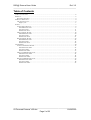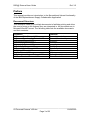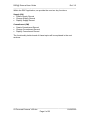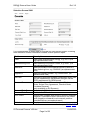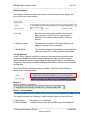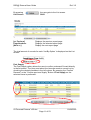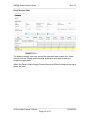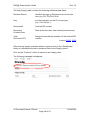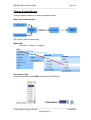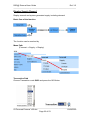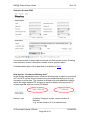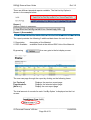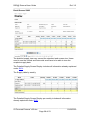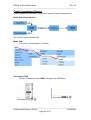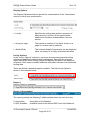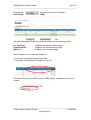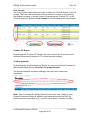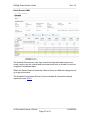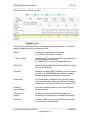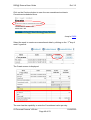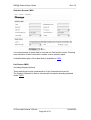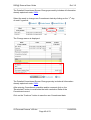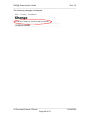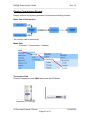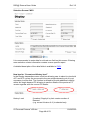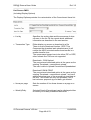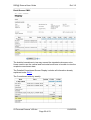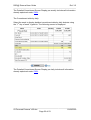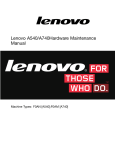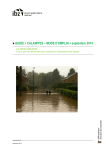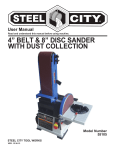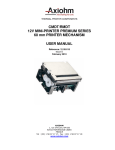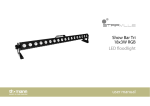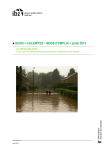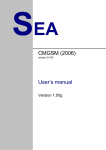Download 03 Forecast External V35
Transcript
Forecast External Release 3.5 Version 01 IBM User RSC@ External User Guide Rel. 3.5 ______________________________________________________________ Table of Contents TABLE OF CONTENTS ...................................................................................................................... 2 PREFACE ........................................................................................................................................ 3 Document Structure................................................................................................................... 3 FORECAST OVERVIEW ..................................................................................................................... 4 The Forecast Cycle.................................................................................................................... 4 Single Cycle........................................................................................................................................ 5 SUPPLY .......................................................................................................................................... 7 Create Supply Record................................................................................................................ 8 Selection Screen SU01......................................................................................................................... 9 List Screen SU01............................................................................................................................... 11 Detail Screen SU01 ........................................................................................................................... 13 Change Supply Record............................................................................................................. 19 Selection Screen SU02....................................................................................................................... 20 List Screen SU02............................................................................................................................... 20 Detail Screen SU02 ........................................................................................................................... 21 Display Supply Record............................................................................................................. 23 Selection Screen SU03....................................................................................................................... 24 List Screen SU03............................................................................................................................... 25 Detail Screen SU03 ........................................................................................................................... 28 COMMITMENT .............................................................................................................................. 30 Create Commitment Record..................................................................................................... 31 Selection Screen CM01...................................................................................................................... 32 List Screen CM01.............................................................................................................................. 34 Detail Screen CM01 .......................................................................................................................... 37 Change Commitment Record ................................................................................................... 42 Selection Screen CM02...................................................................................................................... 43 List Screen CM02.............................................................................................................................. 43 Detail Screen CM02 .......................................................................................................................... 44 Display Commitment Record ................................................................................................... 47 Selection Screen CM03...................................................................................................................... 48 List Screen CM03.............................................................................................................................. 49 Detail Screen CM03 .......................................................................................................................... 52 ______________________________________________________________ 03 Forecast External V35.doc 16/09/2003 Page 2 of 53 RSC@ External User Guide Rel. 3.5 ______________________________________________________________ Preface This manual provides an introduction to the Spreadsheet Upload functionality of the IBM Replenishment Supply Collaboration Application Document Structure This manual is made up of multiple documents to facilitate printing and allow the user to focus on the features they are interested in. All documents are in Microsoft Word’97 format. The following table lists the available documents and their contents: Document 01 General Web External V35 02 General Functionality External V35 03 Forecast External V35 04 Refill Cycle External V35 05 Inventory External V35 06 Pull Cycle External V35 07 Bypass Cycle External V35 08 System External V35 09 Help External V35 10 Spreadsheet Upload External V35 11 Menu Structure External V35 Contents General Introduction General Functionality Forecast Refill Cycle Inventory Pull Cycle Bypass Cycle System Help Spreadsheet Upload Menu Structure ______________________________________________________________ 03 Forecast External V35.doc 16/09/2003 Page 3 of 53 RSC@ External User Guide Rel. 3.5 ______________________________________________________________ Forecast Overview The wording in Release 3.5 had been changed: Rel. 3.0/3.1 Unconstrained Forecast (UFXX) Constrained Forecast (CFXX) Best Can Do (BEXX) Commitment (CMXX) Rel. 3.5 Demand (DMXX) Forecast (FCXX) Supply (SUXX) Commitment (CMXX) The Forecast Cycle Demand Forecast Bypass Request Daily Pull Request Pull Cycle IBM-GR RSC-GI RSCHub Refill Cycle Inventory RSC-GR + measurement: DOS + Stock Level Control Supplier Shipping Details Bypass Commitment Commitment Supply ______________________________________________________________ 03 Forecast External V35.doc 16/09/2003 Page 4 of 53 RSC@ External User Guide Rel. 3.5 ______________________________________________________________ Single Cycle IBM (ISC and BUs) decided to move from a two cycle supplier collaboration process to single cycle. This means that the supply demand communication will be done only in one of the application’s current (rel. 3.1) supplier collaboration stream. With this process change we do not intend to “loose” existing functionality (e.g. dos, cra, etc). The data transmission for the Forecast Information into RSC@ is secure MQ Series or imported via spreadsheet upload (SS upload). When Forecast data is loaded, suppliers get automated system notification from RSC@ that a new Forecast is available on the web. Suppliers are also notified via e-mail when new information or changes have been made to the Forecast. Suppliers are requested to provide their supply commitment for the Forecast. Furthermore, to be able to focus only on the list of critical parts, the “Cumulative Delta” was added to the selection screen. Depending on this selection only part numbers that show a positive or negative “Cumulative Delta” are shown on the following list. The flag “RSC Stock” triggers this calculation. If “RSC Stock” is not set, the Cumulative Delta is equal to Commitment minus netted Forecast. • Cum. Delta of FC = Commitment – FC Users are also able to use the Demand function instead of Forecast function. The demand can be used as an additional planning cycle to the forecast. The Demand (DM) is the result of the IBM plants’ regular Material Requirement Planning (MRP). Suppliers are requested to provide their Supply outlook information (known as “Best Can Do”), for the Demand. Suppliers provide their Supply to IBM on a defined schedule. The flag “RSC Stock” triggers this calculation. If “RSC Stock” is not set, the Cumulative Delta is equal to Supply minus netted Demand. • Cum. Delta of DM = SUPPLY – DM ______________________________________________________________ 03 Forecast External V35.doc 16/09/2003 Page 5 of 53 RSC@ External User Guide Rel. 3.5 ______________________________________________________________ Within the RSC Application, we provide the user two key functions: Supply (SU) • Create Supply Record • Change Supply Record • Display Supply Record Commitment (CM) • Create Commitment Record • Change Commitment Record • Display Commitment Record The functionality behind each of these topics will be explained in the next sections. ______________________________________________________________ 03 Forecast External V35.doc 16/09/2003 Page 6 of 53 RSC@ External User Guide Rel. 3.5 ______________________________________________________________ Supply The supply is the response from a supplier on IBM´s additional demand cycle. Demand Forecast Bypass Reques Daily Pull RSCHub Pull Cycle IBM-GR RSC-GI Refill Cycle Invento RSC-GR + measureme DOS + Supplie Shipping Details Bypass Commitmen Commitment Supply Supply provides the following functions: Create: - Create manual supply in addition to system loaded supply Change: - Change manual created or system generated supply Display: - Display manual and system generated supply including demand ______________________________________________________________ 03 Forecast External V35.doc 16/09/2003 Page 7 of 53 RSC@ External User Guide Rel. 3.5 ______________________________________________________________ Create Supply Record Create manual supply in addition to system loaded supply. Basic flow of the function The function can be reached by Menu Path (Forecast -> Supply -> Create) Transaction Path choose Transaction code SU01 and press the GO Button ______________________________________________________________ 03 Forecast External V35.doc 16/09/2003 Page 8 of 53 RSC@ External User Guide Rel. 3.5 ______________________________________________________________ Selection Screen SU01 It is recommended to enter data for at least one field on this screen. Entering more selection criteria information creates a more specific report. Field Plant Manufacturing Line Material # Supplier # Sub-Geo Demand Source Demand Date From Demand Date To Cum. Delta Critical Description Plant Code defined within RSC@, e.g. HG11 (a 4 digit alphanumeric field) Manufacturing Line within a Plant, e.g. HG11 (a 4 digit alphanumeric field) Material Number of the material which is used in a Manufacturing Line, e.g. 00K0045 (an alphanumeric field) Material Supplier number, e.g. 000012056T (an alphanumeric field) Specifies a plant and supplier combination which can only be separated by the different sub-geo values (PCD requirement for OEM boxes) Specifies the type of Demand source (Purchase Order, Sched. Line Agreement, Planned Order, Purchase Request) (only available on SU Screens) Start date for DM selection End date for DM selection Selects part numbers that shows a positive response. Negative “Cumulative Delta” allows focus on critical parts (negative: demand is not covered; positive: promised delivery exceeds demand) Displays critical or uncritical parts. Jump to SU02, SU03 ______________________________________________________________ 03 Forecast External V35.doc 16/09/2003 Page 9 of 53 RSC@ External User Guide Rel. 3.5 ______________________________________________________________ Display Options The Display Options selections provide for customization of the Supply item list to meet your requirements. • List by: Specifies the sorting data and the sequence of data columns in the list. All the reports show additional information as described in the next section. • Items per page The maximum number of line items shown on a page or a screen can be selected • Weekly/Daily The selected Supply/Commitment can be displayed either on weekly or on daily scheduled deliveries List by Options In the “List by Options” selection, users can choose among several sorting criteria and additional material data combinations. Selecting the required report defines the main sorting criteria and displays the data in the specified sequence. Each report includes additional information relevant to the selected sorting data. There are different standard reports available. The first List by Option is shown in the example below. Report 1 Sorting Criteria in sequence: Report 1 (Screenshot) The report provides the following 2 additional data items for each line item: 5. Description 6. RSC Available description of the Material available Stock at the defined RSC-Hub of the Material. ______________________________________________________________ 03 Forecast External V35.doc 16/09/2003 Page 10 of 53 RSC@ External User Guide Rel. 3.5 ______________________________________________________________ By pressing List Screen the user gets to the List screen. SU01 The user can page through the report by clicking on the following items: [<< Previous] Page Numbers [Next >>] Displays the previous report page Displays the selected report page Display the next report page The total amount of records for each ‘List-By-Option’ is displayed on the List screen: Fast Supply The Fast Supply option allows the user to confirm a demand Commit directly in the list screen. The User must select the items he wants to commit on by checking the related checkbox in the left column. By pressing the “Confirm Demand” or the “Confirm previous Supply” Button a Fast Supply on the selected items is performed. ______________________________________________________________ 03 Forecast External V35.doc 16/09/2003 Page 11 of 53 RSC@ External User Guide Rel. 3.5 ______________________________________________________________ Confirm Demand Button By pressing the “Confirm Demand” Button, the user commits the Demand for the selected items directly based on FC commit horizon settings. Confirm previous Supply By pressing the “Confirm previous Supply” Button, the user commits the Demand for the selected items directly, based on the previous Supply input The System displays a system message, that the Fast-Supply was successful: Note: Due to site specific Supply/Commit horizon the user is able to save Supply/Commitment data for specific time frame defined by the RSC-@ system around current date (e.g. -2 weeks up in past to 2 weeks in future) Detailed Views Click on “Details” in either on the left or right side of each row to display the detailed supply screen for the selected item. Jump to SU02 ______________________________________________________________ 03 Forecast External V35.doc 16/09/2003 Page 12 of 53 RSC@ External User Guide Rel. 3.5 ______________________________________________________________ Detail Screen SU01 The detailed supply view may exceed the standard web screen size. Users need to use the vertical and horizontal scroll bars to be able to view the complete supply data. Within the Detail Create Supply Screen there are different categories set up to group the data. ______________________________________________________________ 03 Forecast External V35.doc 16/09/2003 Page 13 of 53 RSC@ External User Guide Rel. 3.5 ______________________________________________________________ Supply (weekly) contains basic database settings relevant to the selected Material. These details include: • • • • • Plant Name e.g. HG11 Material # e.g. 00K0045 Supplier # e.g. 0000060305 • Version # e.g. 0000000008 Supplier Material# • • • • Manufacturing Line e.g. HG11 Description e.g. CARDPOP, … Supplier Name e.g. Fujikura Ltd. • Sub Geo • WW Supplier ID e.g. N/A RSC Code: e.g. CF1 MRP Run Date • IBM Inv.-Supplier owned The Supplementary view includes information on IBM inventory. It is shown for reference on the detailed screens of the Demand view: • IBM Inventory - Supplier owned: Supplier owned stock on IBM site The MQ Idoc (IBM inventory) get a timestamp when the data was stored within the RSC@ table. Suppliers should see only their own inventory. Changing IBM inventory is only possible via the interface data feed. Jump to SU02, SU03, CM01, CM02, CM03 ______________________________________________________________ 03 Forecast External V35.doc 16/09/2003 Page 14 of 53 RSC@ External User Guide Rel. 3.5 ______________________________________________________________ The Supply table by weekly: The weekly Supply table includes the following data fields. The current week is highlighted with a grey background. Week identifies the calendar week number e.g. 01/28 is the 28 week of 2001 1st Day of week identifies the 1st day of the specific week based on current production calendar e.g. 08.09.2001 is the 8th of September 2001 RSC Stock identifies the available stock at the RSC-Hub at the time of the Forecast Demand displays the latest IBM Demand by current version number (e.g. 0000000008) providing the weekly scheduled quantities required on that week Supply (actual) display the current supply line provided by the supplier for the IBM Forecast. Supplier is able to change the supply data within this menu Comment supplier is able to give short information relevant for that week. (optional field) Delta identifies the discrepancy between the weekly forecasted demand and the supplier supply line Cum. Delta identifies the cumulated weekly discrepancies between the forecasted demand and the supplier supply line Supply (extracted) display the last supply provided by the Supplier that was transferred to the IBM Implosion Tool Jump to SU03 ______________________________________________________________ 03 Forecast External V35.doc 16/09/2003 Page 15 of 53 RSC@ External User Guide Rel. 3.5 ______________________________________________________________ Manually add the new supply data (comments are possible) or use the fast action button “Copy Demand to Supply”. This fast action button allows the user to take over the demand values for supply input. The “include RSC Stock” Link adds the stock of material which is currently available in the RSC. Press “Recalculate” button to process your entries. The supply data will be recalculated and displayed: Click on the Continue button to save the new supply entries to Supply scheduled lines: Jump to SU02 ______________________________________________________________ 03 Forecast External V35.doc 16/09/2003 Page 16 of 53 RSC@ External User Guide Rel. 3.5 ______________________________________________________________ Select the week to create new supply data by clicking on the “1st day of week” hyperlink. The Create screen is displayed: The user has the capability to enter the Supply value per day. In the detailed Supply screens in the daily view “MULIT ORDs” is stated in the “Demand Source”, “Item”, “Document number”, etc. field, when more than one demand is in that specific day and their 3 mentioned data are different. In Rel. 3.5 the name changed, instead of “MORE” the text „MULTI ORDs“ is displayed, now. ______________________________________________________________ 03 Forecast External V35.doc 16/09/2003 Page 17 of 53 RSC@ External User Guide Rel. 3.5 ______________________________________________________________ The daily Supply table includes the following additional data fields: Demand Source identifies the type of Demand source to the line item (e.g. PO; PR;PLO; SLA) Item Line item number for the FC source type (e.g. 010; 020 etc.) Document# Contract/PO number Document Creation Date Date when document was created (manual entry) Total Document QTY Assigned total delivery quantity for the contract/PO number Jump to SU02, SU03 After entering supply quantities and/or comment click on the “Recalculate” button to recalculate the total cumulative Delta of the Supply record. Click on the “Continue” button to save the new Supply data. The following message is displayed: ______________________________________________________________ 03 Forecast External V35.doc 16/09/2003 Page 18 of 53 RSC@ External User Guide Rel. 3.5 ______________________________________________________________ Change Supply Record Change manual created or system generated supply Basic flow of the function The function can be reached by Menu Path (Forecast -> Supply -> Change) Transaction Path Choose Transaction code SU02 and press the GO Button ______________________________________________________________ 03 Forecast External V35.doc 16/09/2003 Page 19 of 53 RSC@ External User Guide Rel. 3.5 ______________________________________________________________ Selection Screen SU02 It is recommended to enter data for at least one field on this screen. Entering more selection criteria information creates a more specific report. A detailed description of the data fields is available in SU01 List Screen SU02 (Including Display Options) These selections provide customization of the Supply items list. The Display Options/List Screen includes all information already explained under SU01. ______________________________________________________________ 03 Forecast External V35.doc 16/09/2003 Page 20 of 53 RSC@ External User Guide Rel. 3.5 ______________________________________________________________ Detail Screen SU02 The detailed supply view may exceed the standard web screen size. Users need to use the vertical and horizontal scroll bars to be able to view the complete supply data. The Detailed Supply Screen Change includes all information already explained under SU01. The Supply table by weekly: The Detailed Supply Screen Change per weekly includes all information already explained under SU01. ______________________________________________________________ 03 Forecast External V35.doc 16/09/2003 Page 21 of 53 RSC@ External User Guide Rel. 3.5 ______________________________________________________________ Select the week to change new supply data by clicking on the “1st day of week” hyperlink. The Change screen is displayed: The Detailed Supply Screen Change per day includes all information already explained under SU01. After entering supply quantities and/or comment click on the “Recalculate” button to recalculate the total cumulative Delta of the Supply record. Click on the “Continue” button to save the new Supply data. The following message is displayed: ______________________________________________________________ 03 Forecast External V35.doc 16/09/2003 Page 22 of 53 RSC@ External User Guide Rel. 3.5 ______________________________________________________________ Display Supply Record Display manual and system generated supply including demand Basic flow of the function The function can be reached by Menu Path (Forecast -> Supply -> Display) Transaction Path Choose Transaction code SU03 and press the GO Button ______________________________________________________________ 03 Forecast External V35.doc 16/09/2003 Page 23 of 53 RSC@ External User Guide Rel. 3.5 ______________________________________________________________ Selection Screen SU03 It is recommended to enter data for at least one field on this screen. Entering more selection criteria information creates a more specific report. A detailed description of the data fields is available in SU01 New box for “Current and History level” In the Display transactions were a tick box allowing user to select to view both uFC and cFC cycles. As we moved to the new single demand cycle it is not necessary to show that. The function is utilised to provide additional visibility within the single demand FC allowing to see the details of the previous FC version together with the current FC details. History Level If marked, Supply’s by last version number of Demand (e.g. current Version # -1) is selected only ______________________________________________________________ 03 Forecast External V35.doc 16/09/2003 Page 24 of 53 RSC@ External User Guide Rel. 3.5 ______________________________________________________________ List Screen SU03 (Including Display Options) The Display Options provides for customization of the Supply Items list: • List by Specifies the sorting data and the sequence of data columns in the list. All the reports show additional information as described in the next section. • Transaction Type Either display on screen or download to a file There is a new Download function: GZIP. This Compress the download and upload stream (it will reduce the ASCII oriented contend and results in a smaller transfer time. The compressed stream has to be either ZIP or GZIP, other formats like TAR are not supported Download = SUP Upload The new external download option is the same as the existing “Download = supply upload The user is able to Upload Supply Spreadsheet • Items per page Sets the number of line items shown on a page or a screen • Weekly/Daily Selected Supply/Commitment can be displayed either on weekly or on daily scheduled deliveries List by Options In the “List by Options” selection, users can choose among several sorting criteria and additional material data combinations. Selecting the required report defines the main sorting criteria and displays the data in the specified sequence. Each report includes additional information relevant to the selected sorting data. ______________________________________________________________ 03 Forecast External V35.doc 16/09/2003 Page 25 of 53 RSC@ External User Guide Rel. 3.5 ______________________________________________________________ There are different standard reports available. The first List by Option is shown in the example below. Report 1 Sorting Criteria in sequence: Report 1 (Screenshot) The report provides the following 2 additional data items for each line item: 5. Description 6. RSC Available By pressing description of the Material available Stock at the defined RSC-Hub of the Material. the user gets to the list display screen. The user can page through the report by clicking on the following items: [<< Previous] Page Numbers [Next >>] Displays the previous report page Displays the selected report page Display the next report page The total amount of records for each ‘List-By-Option’ is displayed on the List screen: ______________________________________________________________ 03 Forecast External V35.doc 16/09/2003 Page 26 of 53 RSC@ External User Guide Rel. 3.5 ______________________________________________________________ Detailed Views Click on “Details” in either on the left or right side of each row to display the detailed supply screen for the selected item. ______________________________________________________________ 03 Forecast External V35.doc 16/09/2003 Page 27 of 53 RSC@ External User Guide Rel. 3.5 ______________________________________________________________ Detail Screen SU03 The detailed supply view may exceed the standard web screen size. Users need to use the vertical and horizontal scroll bars to be able to view the complete supply data. The Detailed Supply Screen Display includes all information already explained under SU01. The Supply table by weekly: The Detailed Supply Screen Display per weekly includes all information already explained under SU01. ______________________________________________________________ 03 Forecast External V35.doc 16/09/2003 Page 28 of 53 RSC@ External User Guide Rel. 3.5 ______________________________________________________________ The Supply table by daily: Select the week to display detailed supply data by daily buckets using the “1st day of week” hyperlink. The following screen is displayed: The Detailed Supply Screen Display per daily includes all information already explained under SU01. ______________________________________________________________ 03 Forecast External V35.doc 16/09/2003 Page 29 of 53 RSC@ External User Guide Rel. 3.5 ______________________________________________________________ Commitment The commitment is the response from a supplier on IBM’s forecast cycle. Demand Forecast Bypass Reques Daily Pull RSCHub Pull Cycle IBM-GR RSC-GI Refill Cycle Invento RSC-GR + measureme DOS + Supplie Shipping Details Bypass Commitmen Commitment Supply Commitment provides the following functions: Create: - Create manual commitments in addition to system loaded Commitments Change: - Change manual created or system generated commitment Display: - Display manual and system generated commitments including forecast ______________________________________________________________ 03 Forecast External V35.doc 16/09/2003 Page 30 of 53 RSC@ External User Guide Rel. 3.5 ______________________________________________________________ Create Commitment Record Create manual commitments in addition to system loaded Commitments Basic flow of the function The function can be reached by Menu Path (Forecast -> Commitment -> Create) Transaction Path Choose Transaction code CM01 and press the GO Button ______________________________________________________________ 03 Forecast External V35.doc 16/09/2003 Page 31 of 53 RSC@ External User Guide Rel. 3.5 ______________________________________________________________ Selection Screen CM01 It is recommended to enter data for at least one field on this screen. Entering more selection criteria information creates a more specific report. Field Plant Manufacturing Line Material # Supplier # Sub-Geo FC Source Forecast Date From Forecast Date To Cum. Delta Critical Description Plant Code defined within RSC@, e.g. HG11 (a 4 digit alphanumeric field) Manufacturing Line within a Plant, e.g. HG11 (a 4 digit alphanumeric field) Material Number of the material which is used in a Manufacturing Line, e.g. 00K0045 (an alphanumeric field) Material Supplier number, e.g. 000012056T (an alphanumeric field) Specifies a plant and supplier combination which can only be separated by the different sub-geo values (PCD requirement for OEM boxes) Specifies the type of Forecast source (Purchase Order, Sched. Line Agreement, Planned Order, Purchase Request) (only available on CM Screens) Start date for Forecast selection End date for Forecast selection Selects part numbers that shows a positive response. Negative “Cumulative Delta” allows focus on critical parts (negative: Forecast is not covered; positive: promised delivery exceeds forecast) Displays critical or uncritical parts. Jump to CM02, CM03 ______________________________________________________________ 03 Forecast External V35.doc 16/09/2003 Page 32 of 53 RSC@ External User Guide Rel. 3.5 ______________________________________________________________ Display Options The Display Options selections provide for customization of the Commitment item list to meet your requirements. • List by: Specifies the sorting data and the sequence of data columns in the list. All the reports show additional information as described in the next section. • Items per page The maximum number of line items shown on a page or a screen can be selected • Weekly/Daily The selected Supply/Commitment can be displayed either on weekly or on daily scheduled deliveries List by Options In the “List by Options” selection, users can choose among several sorting criteria and additional material data combinations. Selecting the required report defines the main sorting criteria and displays the data in the specified sequence. Each report includes additional information relevant to the selected sorting data. There are different standard reports available. The first List by Option is shown in the example below. Report 1 Sorting Criteria in sequence: Report 1 (Screenshot) The report provides the following 2 additional data items for each line item: 5. Description 6. RSC Available description of the Material available Stock at the defined RSC-Hub of the Material. ______________________________________________________________ 03 Forecast External V35.doc 16/09/2003 Page 33 of 53 RSC@ External User Guide Rel. 3.5 ______________________________________________________________ By pressing List Screen the user gets to the List screen. CM01 The user can page through the report by clicking on the following items: [<< Previous] Page Numbers [Next >>] Displays the previous report page Displays the selected report page Display the next report page New columns in list screen are displayed: - Cum Prop: cumulated proposal line data - Cum Delta: cum proposal line data vs. cum FC The total amount of records for each ‘List-By-Option’ is displayed on the List screen: ______________________________________________________________ 03 Forecast External V35.doc 16/09/2003 Page 34 of 53 RSC@ External User Guide Rel. 3.5 ______________________________________________________________ Fast Commit The Fast Commit option allows the user to confirm a Commit directly in the list screen. The User must select the items he wants to commit on by checking the related checkbox in the left column. By pressing the “Confirm FC” or the “Confirm proposal” Button a Fast Commit on the selected items is performed. Confirm FC Button By pressing the “Confirm FC” Button, the user commits the Forecast for the selected items directly based on FC commit horizon settings. Confirm proposal By pressing the “Confirm proposal” Button, the user commits the Forecast for the selected items directly, based on the proposal input. The System displays a system message, that the Fast-Commit was successful: Note: Due to site specific Supply/Commit horizon the user is able to save Supply/Commitment data for specific time frame defined by the RSC-@ system around current date (e.g. -2 weeks up in past to 2 weeks in future) ______________________________________________________________ 03 Forecast External V35.doc 16/09/2003 Page 35 of 53 RSC@ External User Guide Rel. 3.5 ______________________________________________________________ Detailed Views Click on “Details” in either on the left or right side of each row to display the detailed Commitment screen for the selected item. Jump to CM02 ______________________________________________________________ 03 Forecast External V35.doc 16/09/2003 Page 36 of 53 RSC@ External User Guide Rel. 3.5 ______________________________________________________________ Detail Screen CM01 The detailed Commitment view may exceed the standard web screen size. Users need to use the vertical and horizontal scroll bars to be able to view the complete Commitment data. Within the Detail Create Commitment Screen there are different categories set up to group the data. The Detailed Commitment Screen Create includes all information already explained under SU01. ______________________________________________________________ 03 Forecast External V35.doc 16/09/2003 Page 37 of 53 RSC@ External User Guide Rel. 3.5 ______________________________________________________________ The Commitment table by weekly: The weekly Commitment table includes the following data fields. The current week is highlighted with a grey background. Week identifies the calendar week number e.g. 01/28 is the 28 week of 2001 1st Day of week identifies the 1st day of the specific week based on current production calendar e.g. 08.09.2001 is the 8th of September 2001 RSC Stock identifies the available stock at the RSC-Hub at the time of the Forecast Forecast Displays the latest IBM Forecast by current version number (e.g. 0000000008) providing the weekly scheduled quantities required on that week Order Book The Order Book is displayed only for PCD plants. This can be set as a flag in the Plant Line Setting Table (see User Manual “09 System Internal V35”) Proposal (not available) give clear message that it is not an error if there are no any data Commiment (actual) Displays the actual Commitment supply line provided by the supplier for the IBM Commiment. Comment supplier is able to give short information relevant for that week. (optional field) ______________________________________________________________ 03 Forecast External V35.doc 16/09/2003 Page 38 of 53 RSC@ External User Guide Rel. 3.5 ______________________________________________________________ Delta identifies the discrepancy between the weekly Forecast and the supplier commitment line, but the delta does not include the proposal Cum. Delta identifies the cumulated weekly discrepancies between the forecast and the supplier commitment line Commitment (extracted) Displays the last Commitment provided by the Supplier that was transferred to the IBM Implosion Tool by referenced timestamp Jump to CM03 Manually add the new commitment data (comments are possible). The button “Confirm FC” copies the FC line to the commitment line. The button “Confirm proposal” copies the proposal line data into the commitment line. The “include RSC Stock” Link adds the stock of material which is currently available in the RSC. Press “Recalculate” button to process your entries. The commitment data will be recalculated and displayed: ______________________________________________________________ 03 Forecast External V35.doc 16/09/2003 Page 39 of 53 RSC@ External User Guide Rel. 3.5 ______________________________________________________________ Click on the Continue button to save the new commitment entries to Commitment scheduled lines: Jump to CM02 Select the week to create new commitment data by clicking on the “1st day of week” hyperlink. The Create screen is displayed: The user has the capability to enter the Commitment value per day. ______________________________________________________________ 03 Forecast External V35.doc 16/09/2003 Page 40 of 53 RSC@ External User Guide Rel. 3.5 ______________________________________________________________ In the detailed Commitment screens in the daily view “MULIT ORDs” is stated in the “FC source”, “Item”, “Document number”, etc. field, when more than one forecast is in that specific day and their 3 mentioned data are different. In Rel. 3.5 the name changed, instead of “MORE” the text „MULTI ORDs“ is displayed, now. The daily Commitment table includes the following additional data fields: FC Source identifies the type of FC source to the line item (e.g. PO; PR;PLO; SLA) Item Line item number for the FC source type (e.g. 010; 020 etc.) Document# Contract/PO number Document Creation Date Date when document was created (manual entry) Total Document QTY Assigned total delivery quantity for the contract/PO number Jump to CM02, CM03 After entering Commitment quantities and/or comment click on the “Recalculate” button to recalculate the total cumulative Delta of the Commitment record. Click on the “Continue” button to save the new Commitment data. The following message is displayed: ______________________________________________________________ 03 Forecast External V35.doc 16/09/2003 Page 41 of 53 RSC@ External User Guide Rel. 3.5 ______________________________________________________________ Change Commitment Record Change manual created or system generated commitment. Basic flow of the function The function can be reached by Menu Path (Forecast -> Commitment -> Change) Transaction Path Choose Transaction code CM02 and press the GO Button ______________________________________________________________ 03 Forecast External V35.doc 16/09/2003 Page 42 of 53 RSC@ External User Guide Rel. 3.5 ______________________________________________________________ Selection Screen CM02 It is recommended to enter data for at least one field on this screen. Entering more selection criteria information creates a more specific report. A detailed description of the data fields is available in CM01. List Screen CM02 (Including Display Options) These selections provide customization of the Commitment items list. The Display Options/List Screen includes all information already explained under CM01. ______________________________________________________________ 03 Forecast External V35.doc 16/09/2003 Page 43 of 53 RSC@ External User Guide Rel. 3.5 ______________________________________________________________ Detail Screen CM02 The detailed commitment view may exceed the standard web screen size. Users need to use the vertical and horizontal scroll bars to be able to view the complete commitment data. The Detailed Commitment Screen Change includes all information already explained under SU01. The Commitment table by weekly: ______________________________________________________________ 03 Forecast External V35.doc 16/09/2003 Page 44 of 53 RSC@ External User Guide Rel. 3.5 ______________________________________________________________ The Detailed Commitment Screen Change per weekly includes all information already explained under CM01. Select the week to change new Commitment data by clicking on the “1st day of week” hyperlink. The Change screen is displayed: The Detailed Commitment Screen Change per day includes all information already explained under CM01. After entering Commitment quantities and/or comment click on the “Recalculate” button to recalculate the total cumulative Delta of the Commitment record. Click on the “Continue” button to save the new Commitment data. ______________________________________________________________ 03 Forecast External V35.doc 16/09/2003 Page 45 of 53 RSC@ External User Guide Rel. 3.5 ______________________________________________________________ The following message is displayed: ______________________________________________________________ 03 Forecast External V35.doc 16/09/2003 Page 46 of 53 RSC@ External User Guide Rel. 3.5 ______________________________________________________________ Display Commitment Record Display manual and system generated commitments including forecast. Basic flow of the function The function can be reached by Menu Path (Forecast -> Commitment -> Display) Transaction Path Choose Transaction code CM03 and press the GO Button ______________________________________________________________ 03 Forecast External V35.doc 16/09/2003 Page 47 of 53 RSC@ External User Guide Rel. 3.5 ______________________________________________________________ Selection Screen CM03 It is recommended to enter data for at least one field on this screen. Entering more selection criteria information creates a more specific report. A detailed description of the data fields is available in CM01. New box for “Current and History level” In the Display transactions were a tick box allowing user to select to view both uFC and cFC cycles. As we moved to the new single demand cycle it is not necessary to show that. The function is utilised to provide additional visibility within the single demand FC allowing to see the details of the previous FC version together with the current FC details. History Level If marked, Supply’s by last version number of Demand (e.g. current Version # -1) is selected only ______________________________________________________________ 03 Forecast External V35.doc 16/09/2003 Page 48 of 53 RSC@ External User Guide Rel. 3.5 ______________________________________________________________ List Screen CM03 (Including Display Options) The Display Options provides for customization of the Commitment Items list: • List by Specifies the sorting data and the sequence of data columns in the list. All the reports show additional information as described in the next section. • Transaction Type Either display on screen or download to a file There is a new Download function: GZIP. This Compress the download and upload stream (it will reduce the ASCII oriented contend and results in a smaller transfer time. The compressed stream has to be either ZIP or GZIP, other formats like TAR are not supported Download = COM Upload The new external download option is the same as the existing “Download = commitment upload”. The user is able to Upload Commitment Spreadsheet Download COM & PROP The new external download option is the same as the existing “Download = commitment upload”, but has 2 additional columns as of the proposal qty and date at the end. This format can only be uploaded, if the 2 last columns -proposal qty and date- get deleted. • Items per page Sets the number of line items shown on a page or a screen • Weekly/Daily Selected Supply/Commitment can be displayed either on weekly or on daily scheduled deliveries ______________________________________________________________ 03 Forecast External V35.doc 16/09/2003 Page 49 of 53 RSC@ External User Guide Rel. 3.5 ______________________________________________________________ List by Options In the “List by Options” selection, users can choose among several sorting criteria and additional material data combinations. Selecting the required report defines the main sorting criteria and displays the data in the specified sequence. Each report includes additional information relevant to the selected sorting data. There are different standard reports available. The first List by Option is shown in the example below. Report 1 Sorting Criteria in sequence: Report 1 (Screenshot) The report provides the following 2 additional data items for each line item: 5. Description 6. RSC Available By pressing description of the Material available Stock at the defined RSC-Hub of the Material. the user gets to the list display screen. The user can page through the report by clicking on the following items: [<< Previous] Page Numbers [Next >>] Displays the previous report page Displays the selected report page Display the next report page ______________________________________________________________ 03 Forecast External V35.doc 16/09/2003 Page 50 of 53 RSC@ External User Guide Rel. 3.5 ______________________________________________________________ New columns in list screen are displayed: - Cum Prop: cumulated proposal line data - Cum Delta: cum proposal line data vs. cum FC The total amount of records for each ‘List-By-Option’ is displayed on the List screen: Detailed Views Click on “Details” in either on the left or right side of each row to display the detailed supply screen for the selected item. ______________________________________________________________ 03 Forecast External V35.doc 16/09/2003 Page 51 of 53 RSC@ External User Guide Rel. 3.5 ______________________________________________________________ Detail Screen CM03 The detailed commitment view may exceed the standard web screen size. Users need to use the vertical and horizontal scroll bars to be able to view the complete commitment data. The Detailed Commitment Screen Display includes all information already explained under SU01. The Commitment table by weekly: ______________________________________________________________ 03 Forecast External V35.doc 16/09/2003 Page 52 of 53 RSC@ External User Guide Rel. 3.5 ______________________________________________________________ The Detailed Commitment Screen Display per weekly includes all information already explained under CM01. The Commitment table by daily: Select the week to display detailed commitment data by daily buckets using the “1st day of week” hyperlink. The following screen is displayed: The Detailed Commitment Screen Display per daily includes all information already explained under CM01. ______________________________________________________________ 03 Forecast External V35.doc 16/09/2003 Page 53 of 53