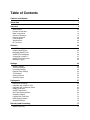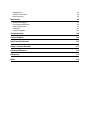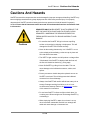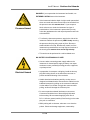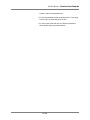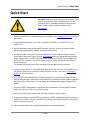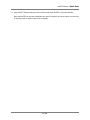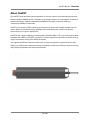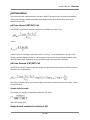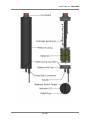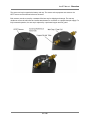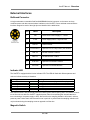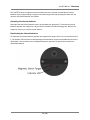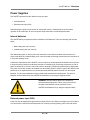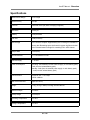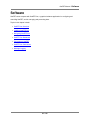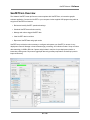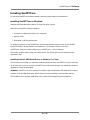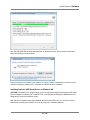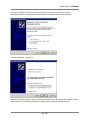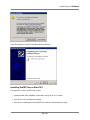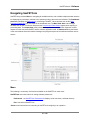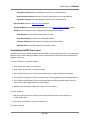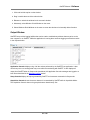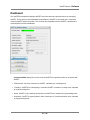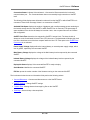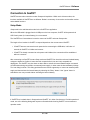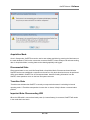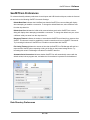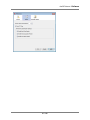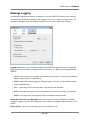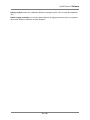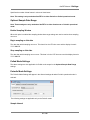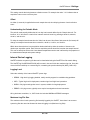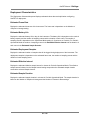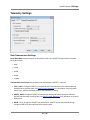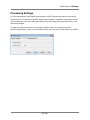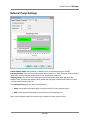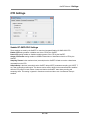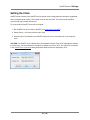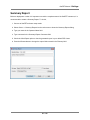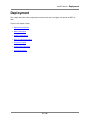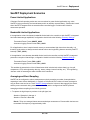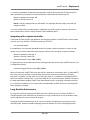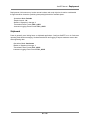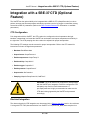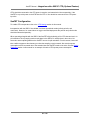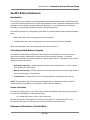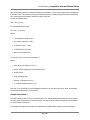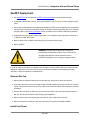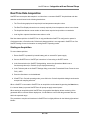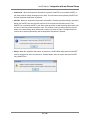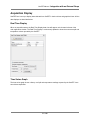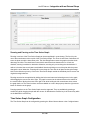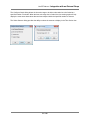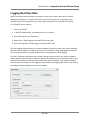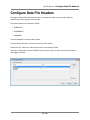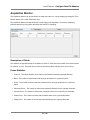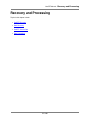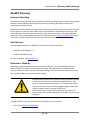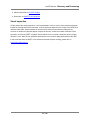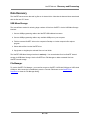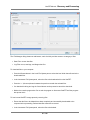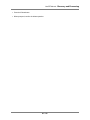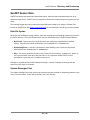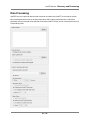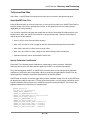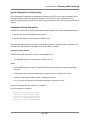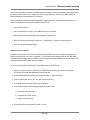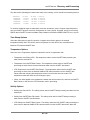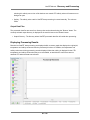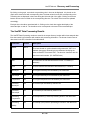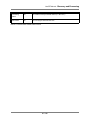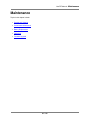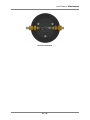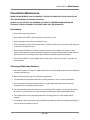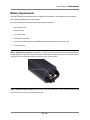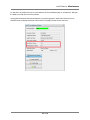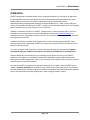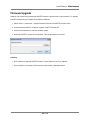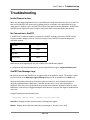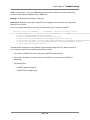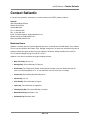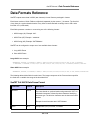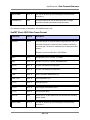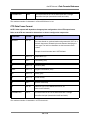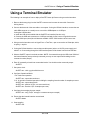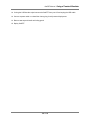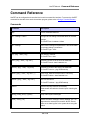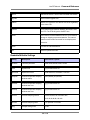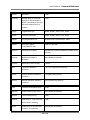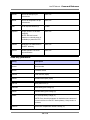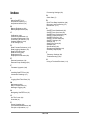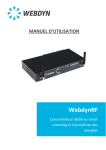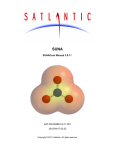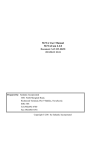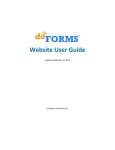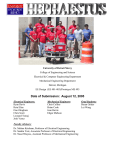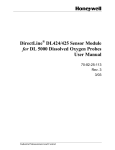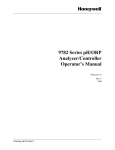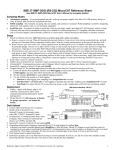Download SeaFET pH Sensor
Transcript
User’s Manual SeaFET pH Sensor SeaFET Firmware Version 3.6.0 and later SeaFETCom Software Version 1.2.4 Document No: SAT-DN-00590-1.2.4-51 Date: 2015-01-08 03:36 Satlantic LP 3481 North Marginal Road Halifax, Nova Scotia, Canada B3K 5X8 Tel: +1 902 492 4780 [email protected] www.satlantic.com Copyright © 2015, Satlantic LP, 3481 North Marginal Road, Halifax, Nova Scotia B3K 5X8 Canada All rights reserved Table of Contents Cautions and Hazards 4 Quick Start 7 Overview 9 About SeaFET Principle of Operation Major Components Instrument Drawings External Interfaces Power Supplies Specifications On The Cover Software SeaFETCom Overview Installing SeaFETCom Navigating SeaFETCom SeaFETCom Dashboard Connecting to SeaFET SeaFETCom Preferences Message Logging Settings SeaFET Settings Telemetry Settings Processing Settings External Pump Settings CTD Settings Setting the Clock Summary Report Deployment Deployment Scenarios Integration with a SBE-37 CTD Integration with an External Pump Battery Endurance SeaFET Deployment Real Time Data Acquisition Acquisition Display Logging Real Time Data Data Logging Headers Acquisition Monitor Recovery and Processing SeaFET Recovery 10 11 14 17 18 20 22 23 24 25 26 31 35 37 39 42 44 45 50 52 53 54 55 56 57 58 61 63 64 67 69 71 74 75 76 77 77 Data Recovery SeaFET Sensor Data Data Processing Maintenance Storage and Shipping Preventative Maintenance Battery Replacement Calibration Firmware Upgrade 80 83 84 92 93 95 96 102 103 Troubleshooting 104 Contact Satlantic 106 Data Formats Reference 107 Using a Terminal Emulator 111 Command Reference 113 References 117 Index 118 SeaFET Manual - Cautions And Hazards Cautions And Hazards SeaFET has sensitive components that can be damaged by improper storage and handling. SeaFET may become highly pressurized during deep deployment and could cause personal injury if not properly depressurized. SeaFET contains a battery pack that may present an electrical hazard if improperly handled. Ensure that all instrument users have read and understood all cautions and hazards cited in this section. SEAWATER ONLY! WHEN SEAFET IS NOT IN SERVICE, THE WET CAP MUST BE IN PLACE AND FILLED WITH CLEAN SEAWATER . IMMERSING THE SENSING ELEMENTS IN FRESH WATER CAN LEAD TO SENSOR INSTABILITY AND DAMAGE . Cautions • Do not allow the DuraFET KCl gel or the wet cap filling solution to freeze during shipping or deployment. This will damage the DuraFET and void the warranty. • Never let the sensing elements dry out. If SeaFET is to not to be redeployed immediately, put the wet cap in place and fill it with artificial sea water. • The ISFET is light sensitive and will produce a voltage offset if illuminated. If the SeaFET is deployed with the flow cell, the flow cell should be shaded (e.g. using tape). • Never lift SeaFET by pulling it from the cable. This can cause damage to the bulkhead connectors, cables, and splices. • Dummy connectors should always be replaced as soon as SeaFET is retrieved. This will help protect the bulkhead connector from dirt and damage. • Always rinse SeaFET with sterile artificial sea water prior to storage. Damage resulting from failure to do so is not covered under warranty. Refer to the Maintenance section of this manual for instructions. • Do not leave SeaFET in direct sunlight on deck when it is not being used. Direct sunlight can can damage SeaFET by overheating it. • When deploying SeaFET in water, do not leave it or any other instrument unattended. Boat drift can entangle the cable and cause damage or instrument loss. 4 / 118 SeaFET Manual - Cautions And Hazards DANGER! If you suspect that the instrument has flooded, use EXTREME CAUTION around the instrument. Pressure Hazard • If the instrument leaked at depth it might remain pressurized when recovered and cause the end cap to be launched from the pressure case with extreme force . If you suspect a flood, make sure to check the instrument for signs of pressurization. If the instrument is pressurized you may notice the gap between the end cap and pressure case look to be extended. • To relieve the instrument pressure, stand to the side of the instrument. Relieve the pressure by VERY slowly removing the pressure relief plug using a pair of pliers. Be sure to stand behind the end cap. Be extremely careful, as if the instrument is pressurized the end cap may be forced out of the housing with extreme force and at high velocity . • This work must be performed in a well-ventilated area. NO BATTERY IS INTRINSICALLY SAFE! • Use care when connecting power supply cables to the instrument. A shorted power supply or battery can output maximum current, potentially harming persons, equipment, or perhaps a fuse. Electrical Hazard • In preparation for transport or shipping, install the dummy plug with locking sleeve on the instrument connector to prevent accidental shorting of the terminals. • Handle electrical terminations carefully, as they are not designed to withstand strain. Disconnect the cables from the bulkhead connector by pulling on the connector heads and not the cables. Do not twist or wiggle the connector while pulling, as this will damage the connector pins. • Do not use petroleum-based lubricants on connectors. Connectors should be free of dirt and lightly lubricated before mating. We recommend applying a thin film of DC-111 silicone grease (made by Dow-Corning) on the male pins prior to connection. • While probing with a voltmeter, take care not to short the probes. Shorts can damage equipment, create safety 5 / 118 SeaFET Manual - Cautions And Hazards hazards, and blow embedded fuses. • Do not leave batteries inside the instrument if it is not going to be used for an extended period of time. • Do not mix used and new cells nor different chemistries when replacing the instrument batteries. 6 / 118 SeaFET Manual - Quick Start Quick Start CAUTION: Read this manual thoroughly before operating your SeaFET. At a minimum, before attempting the quick start instructions below, you must understand all warnings and cautions cited in sections Safety and Hazards and Maintenance 1. Execute the SeaFETCom installation program as described in the Installing SeaFETCom section of this manual. 2. From the Windows menu bar, select Start->Programs->SeaFETCom->SeaFETCom to start SeaFETCom. 3. Remove the dummy plug from the SeaFET eight-pin connector. Connect the supplied USB or RS-232 programming cable to SeaFET. Secure the locking sleeve. 4. If an RS-232 cable is being used connect the DB9 end to the host computer serial port and the power leads to a live power supply (See the Specifications section for appropriate external power supply voltage levels). If a USB programming cable is being used connect it to an available USB port on the host computer. A new virtual serial port such as 'COM1' will appear in the Windows device manager list. The indicator LED will blink a few times indicating power was applied to the instrument. 5. Press the Connect button on the SeaFETCom dashboard to open the Serial Connect dialog. Select the SeaFET virtual com port (example 'COM1') and press Connect . See section Connecting to SeaFET for more information. 6. If the SeaFET internal batteries are not already activated the "Internal Battery Voltage Too Low" warning dialog is shown. Activate the internal batteries by connecting an external power supply and then pressing the "Retry" button. The main battery and isolated battery voltage readings will be update. 7. Press the SeaFET Settings button on the SeaFETCom dashboard to open the SeaFET Settings dialog. Press F1 key for help on any selected setting. 8. Select the Continuous operational mode. Press the OK button to apply changes. 9. Press the Start button on the SeaFETCom dashboard. SeaFET will simultaneously transmit data to SeaFETCom, and log it internally. SeaFETCom will display graphic plots of SeaFET sensor data as they are received in real time. 10. Select the Stop button on the SeaFETCom dashboard to stop data acquisition. 7 / 118 SeaFET Manual - Quick Start 11. Open SeaFET Settings dialog and select Polled mode to put SeaFET in low-power standby. Note that SeaFET can operate immediately after power is applied, but it does require up to 24 hours on standby power to achieve optimal sensor stability. 8 / 118 SeaFET Manual - Overview Overview This chapter provides an overview of SeaFET, how the sensor works, and physical and electrical specifications. Topics in this chapter include: • About SeaFET • Principle of Operation • Major Components • Instrument Drawings • External Interfaces • Power Supplies • Specifications • On The Cover 9 / 118 SeaFET Manual - Overview About SeaFET The SeaFET Ocean pH Sensor was developed by Dr. Kenneth Johnson of the Monterey Bay Aquarium Research Institute (MBARI) and Dr. Todd Martz of the Scripps Institution of Oceanography, University of California San Diego. Satlantic collaborated with MBARI and Scripps to make the instrument commercially available to researchers. SeaFET uses innovative ISFET technology to measure pH in marine environments at depths up to 50 meters. With its on-board data storage capability and internal battery pack, SeaFET can operate autonomously over long-term deployments. SeaFET has an optional capability of interfacing with a Sea-Bird SBE37 CTD or an external pump. When integrated with a SBE37 the SeaFET can perform real-time temperature and salinity corrections and log oxygen concentration among other SBE37 parameters. The supplied SeaFETCom software provides easy set-up and configuration, graphical real-time data display for pre-deployment checks and interactive sampling, and data re-processing to improve accuracy using ancillary temperature and salinity measurements. 10 / 118 SeaFET Manual - Overview Principle of Operation The primary sensor element of SeaFET is an ion-sensitive field effect transistor (ISFET). This class of device has been used for pH sensing in industrial processes, food processing, clinical analysis and environmental monitoring. The advantages of the ISFET include robustness, stability and precision that make it suitable for ocean pH measurement at low pressure (T.R. Martz, J.G. Connery, K.S. Johnson. “Testing the Honeywell Durafet® for seawater pH applications”. Limnology and Oceanography: Methods, 8:172-184, 2010) SeaFET has two potentiometric cells, the internal cell , and the external cell. Both cells are immersed in the sensed medium. The names ‘internal’ and ‘external’ refer to the arrangement of the reference electrodes in each cell. The internal cell consists of the ISFET as the working electrode and an Ag/AgCl electrode bathed in a saturated KCl solution/gel as the internal reference electrode . The internal reference electrode is bathed in a saturated KCl solution/gel so that the chloride concentration that the electrode ‘sees’ remains relatively constant. Note that Ag/AgCl electrodes exhibit primary sensitivity to chloride ions. The solution is in a compartment within the instrument; the connection to the sensed medium is through an annular frit which encircles the post. So again, ‘internal’ refers to the fact that the reference electrode is somewhat isolated from the sensed medium; its electrical potential is proportional to the concentration of chloride of the KCl gel, which is not expected to vary considerably. Note, however, that the liquid junction at the seawater/KCL interface generates an electrical potential because ions diffuse through the frit at different rates and that leads to a separation of charge. Unfortunately this potential is not measurable or knowable and will contribute to the uncertainty of the pH reading. The external cell also consists of the ISFET as the working electrode. The potential of the external reference electrode is expected to vary with the chloride concentration of the sensed medium. In this sense, it is sometimes termed a pseudo-reference electrode . Ordinarily this would not be a good approach for measuring pH because the signal exhibited by the overall cell potential will be the sum of a chloride signal and a hydrogen/hydroxide ion signal (ISFET sensitive to H /OH ). Notwithstanding, in seawater the chloride concentration can be approximated from salinity and the chloride signal estimated in order to retrieve hydrogen/hydroxide ion signal. The external reference electrode has been incorporated into the design because, among other considerations, it does not have a liquid junction potential. This results in a more accurate and stable reading provided that the chloride concentration of the sample can be accurately determined. 11 / 118 SeaFET Manual - Overview pH Calculation This section provides a brief description of how the SeaFET derives pH from the internal and external cells voltage readings, sample temperature, and sample salinity. More details can be found in the references here cited. pH From Internal (FET|INT) Cell The FET|INT cell exhibits a Nernstian response to pH (Martz et al. 2010). Then: , where ,where R is the universal gas constant (8.314472 J /( K mol)), T is the temperature in K, and F is the Faraday constant (96485.3415 C/mol). The constants k0i and k2i are the cell standard potential offset and temperature slope respectively and are provided as part of the instrument calibration. pH From External (FET|EXT) Cell The FET|EXT cell also exhibits a Nernstian response to pH but presents the added complexity of being sensitive to the chloride activity. Hence the derivation of pH involves several steps to derive the chloride activity from the salinity. These are outlined below. Sample Ionic Strength The sample ionic strength is calculated as (Dickson et al. 2007): where S is salinity (psu). Debye-Huckel constant for activity of HCl 12 / 118 SeaFET Manual - Overview This constant is calculated as (Khoo et al. 1977): where t is temperature in ºC, Total chloride in seawater Calculated as (Dickson et al. 2007): where S is salinity (psu). Logarithm of HCl activity coefficient Calculated as (Khoo et al. 1977): where ADH is the Debye-Huckel constant for activity of HCl, I is the ionic strength, and t is the temperature in ºC, Acid dissociation constant of HSO4¯ Calculated as (Dickson et al. 2007): where S is salinity (psu), T is temperature (K), and I is the ionic strength. Total sulfate in seawater Calculated as (Dickson et al. 2007): where S is salinity (psu). 13 / 118 SeaFET Manual - Overview Major Components SeaFET is encased in a cylindrical plastic housing that is robust and easy to handle. A removable battery/communications end cap is located on one end. A sensor cap is located on the other end. Both caps are secured with screws and sealed with O-rings. The battery end cap can be removed to replace the internal batteries. Refer to section Battery Connection and Replacement for detailed instructions. The battery end cap has a relief plug that is designed to release internal pressure in the unlikely event of an instrument flood or battery failure (see section Safety and Hazards ), and to ease end cap removal. The battery end cap also houses an indicator LED, the magnetic switch sensor, and a fallback push-button (on the inside) that can be used in-lieu of the magnet in case the latter is not available and establishing connection to SeaFETCom is not an option. 14 / 118 SeaFET Manual - Overview 15 / 118 SeaFET Manual - Overview The sensor end cap is opposite the battery end cap. The sensor end cap exposes two sensors: the ISFET sensor and the external reference electrode. Both sensors must be covered by a seawater-filled wet cap for shipping and storage. The wet cap doubles as a flow cell with inflow and outflow attachments for connection to a pumped sample supply. For fully immersed operation, the wet cap is replaced by a perforated copper anti-foul guard. 16 / 118 SeaFET Manual - Overview Instrument Drawings 17 / 118 SeaFET Manual - Overview External Interfaces Bulkhead Connector A single underwater connectable SubConn® MCBH8M electrical connector on the sensor end cap combines power and data communications interfaces to the SeaFET. Power and data communications functions assigned to each of the eight pins are identified in the table below: Pin Name Description 1 VIN External DC Power Supply, 6 – 18 Vdc 2 V-/SG Power Supply Return / Signal Ground 3 USB V+ 4 CTD/PUMP V+ 5 TXD / D+ RS-232 Transmit / USB D+ 6 RXD / D- RS-232 Receive / USB D- 7 CTD TXD Optional CTD RS-232 Transmit 8 CTD RXD Optional CTD RS-232 Receive USB 5V Power Optional CTD or Pump Power (12V 650mA) Indicator LED The SeaFET is equipped with a bi-color indicator LED. The LED will flash with different patterns and colors to indicate a variety of situations: Flashing pattern Meaning Green short blink ..... Starting continuous sampling mode / Sampling Green long blink ----- Starting periodic mode Green long and short blink Red long blink -. - . -. -. -. Starting polled mode --- Deactivating internal batteries Note that the SeaFET will periodically flash the indicator green when acquiring data. This feature will work for the first 24 hours after the SeaFET is applied power (either from activating the internal batteries or from connecting a live power supply to VIN). After 24 hours the sampling indication will cease in order to preserve power. Notice that if the instrument is set in periodic or polled mode the sampling indication will only be shown during the sampling event as opposed to all the time. Magnetic Switch 18 / 118 SeaFET Manual - Overview The SeaFET features a magnetic sensor that allows the user to activate or deactivate the internal batteries simply by approaching a magnet to the switch target. Note that the magnetic switch will only operate if the internal batteries are installed. Activating the internal batteries Remember that the internal batteries need to be activated prior deployment. To activate the internal batteries approach the magnet to the target until the indicator LED starts flashing green. Remove the magnet as soon as you notice the green flashes. Deactivating the internal batteries To deactivate the internal batteries approach the magnet to the target, leave it for a second and remove it. The indicator LED will flash red acknowledging the deactivation request and the batteries will next be deactivated. If the red flashes are not displayed repeat the operation. No power will be drawn from deactivated batteries. 19 / 118 SeaFET Manual - Overview Power Supplies The SeaFET operates from two distinct sources of power: • Internal batteries • External power input (VIN) Understanding the purpose and function of each power source is fundamental for the successful operation of the instrument. An incorrect power setup could lead to invalid deployment data. Internal batteries The SeaFET battery compartment holds 12 Alkaline D-Cell batteries. These are internally split into two packs: • Main battery pack (12V nominal) • Isolated battery pack (6V nominal) The 'Main battery pack' is used to power the instrument control electronics when the instrument is in active mode while the 'Isolated battery pack' is used to power the sensing element when the instrument is in low power standby mode. A distinctive characteristic of the SeaFET is that it requires an uninterrupted and isolated source of power to keep the sensing element conditioned. Note that re-conditioning of the sensing element due to loss of power could take up to 24 hours, hence the need for keeping it permanently powered during deployment. This power source also needs to be isolated from the system ground in order to achieve the desired noise performance. As explained before, this uninterrupted and isolated power is derived from the internal batteries. For this reason batteries must be installed and activated before deployment. The internal batteries can be activated from the SeaFETCom dashboard or by using the magnetic switch. WARNING: Internal batteries MUST be installed and activated before deployment. Failure to do so will result in unusable data. Batteries can be activated from the SeaFETCom dashboard or by using the magnetic switch. External power input (VIN) Power can also be supplied through an external input (VIN, 6-18V). When the voltage level in this input is at or above 9V the instrument will draw power from it hence preserving battery power. Note that even if 20 / 118 SeaFET Manual - Overview external power is applied throughout a deployment the instrument will still need the batteries in order to keep the sensing element powered during low power standby. 21 / 118 SeaFET Manual - Overview Specifications Measurement Range 6.5 to 9.0 pH Initial Accuracy 0.05 pH Precision better than 0.001 pH (when averaging is applied) Resolution 0.0001 pH Stability 0.005 pH/month Disk Size 4 GB (minimum) Data Storage Over 18 million samples. Approximately 85% of storage is available for sensor data. Remaining space is allowed for system log files and other uses. Estimate based on single file containing FULL ASCII frames Sample Rate 10 Hz (max) Internal Batteries 12 x 1.5V Alkaline D-Cells External Supply 6 –18 VDC Power Consumption Operating: 340-400mW (from the external supply or main battery pack), 10uA (from the isolated battery pack) Standby: 70uA (from the external power supply or main battery pack), 1.1mA (from the isolated battery pack) Communication RS-232 @ 9.6 – 115.2 kbps USB @ 12Mbit/s Real Time Clock Drift 2ppm (0 to 40ºC) Weight 5.4 kg (0.1 kg in water) including internal batteries Maximum Depth 50 meters Salinity Range 20 to 40 psu Operating Temperature 0 to 50ºC Storage Temperature 2 to 55ºC 22 / 118 SeaFET Manual - Overview On The Cover The SeaFETCom icon, also on the cover of this manual, is a representation of a hydronium ion. The presence of hydronium ions relative to hydroxide determines pH. Water molecules auto-dissociate into hydronium and hydroxide ions in the following equilibrium: is in equilibrium with In pure water, the number of hydroxide ions is equal to the number of hydronium ions. 23 / 118 SeaFET Manual - Software Software SeaFET comes compete with SeaFETCom, a graphical software application for configuring and controlling SeaFET, and for managing and processing data. Topics in this chapter include: • SeaFETCom Overview • Installing SeaFETCom • Navigating SeaFETCom • SeaFETCom Dashboard • Connecting to SeaFET • SeaFETCom Preferences • Message Logging 24 / 118 SeaFET Manual - Software SeaFETCom Overview The Satlantic SeaFET Ocean pH Sensor comes complete with SeaFETCom, an interactive graphic software application. Connect the SeaFET to your computer via the supplied USB programming cable to enjoy these SeaFETCom features: • Review and modify SeaFET operational settings • Schedule SeaFET data collection activity • Manage and retrieve logged SeaFET data • View SeaFET data in real time • Reprocess SeaFET data and graph results SeaFETCom provides the tools necessary to configure and operate your SeaFET ph sensor for any deployment scenario. Manage on-board data storage, processing, and collection modes. Set up real time data streaming via USB or RS-232. Capture and plot data in real time for pre-deployment checks or interactive profiling casts. Re-process logged pH data using ancillary temperature and salinity inputs for improved accuracy. 25 / 118 SeaFET Manual - Software Installing SeaFETCom For the latest SeaFETCom software updates, please visit http://satlantic.com/seafetcom . Installing SeaFETCom on Windows Supported Microsoft Windows systems: XP/Vista/7/8, 32 bit or 64 bit. Minimum recommended computer hardware: • Processor: 2.6 GHz Intel Pentium IV or equivalent • Memory: 2 GB • Disk space: 1 GB of free disk space To install the software, run the SeaFETCom self extracting installer program found on your SeaFET product CD-ROM or at http://satlantic.com/seafetcom . The installer is named in the form SeaFETCom-<version>-b<build>-x86.exe (e.g. SeaFETCom-1.1.2-b147-x86.exe). The installer program steps through the install process. The default option can be selected at each confirmation step. Installing Satlantic USB-Serial Driver on Windows 7 or Vista The last step in the installer is to install the Satlantic USB-Serial Driver . SeaFETCom requires this to be run at least once in order to connect to a SeaFET via a USB virtual serial port. On subsequent installs or upgrades, this step can be skipped. WARNING: SeaFET must not be attached to a USB port when the Satlantic USB-Serial Driver is being installed. If it is the USB-Serial driver will not function correctly resulting in communication failures. The installation of the Satlantic USB-Serial driver causes the following dialog to be displayed: 26 / 118 SeaFET Manual - Software After the USB-Serial Driver Setup dialog appears, a Windows Security dialog requests confirmation before proceeding to install the driver: Check the Always trust software from "Satlantic LP" option. Press the Install button to confirm trust in software provided by Satlantic and to complete the USB-Serial driver installation. Installing Satlantic USB-Serial Driver on Windows XP CAUTION: The SeaFETCom program must not be running when completing the Satlantic USB-Serial Driver installation on Windows XP. If SeaFETCom is running while installing the USB-Serial driver on Windows XP, the driver installation will fail. After the driver installation steps are completed, and before SeaFETCom is run, the driver must be activated by connecting the SeaFET to one of the computer's available USB ports. 27 / 118 SeaFET Manual - Software Connect the SeaFET to a USB port, then select the No, not this time and Install the software automatically [Recommended] options on the following Found New Hardware Wizard dialogs: Press the Next button to proceeed: After the second dialog, another dialog is displayed to warn that the USB-Serial Driver publisher can't be verified. Select the Continue Anyway button to safely install the Satlantic USB-Serial Driver. 28 / 118 SeaFET Manual - Software Press Finish button to exit the Found New Hardware Wizard : Installing SeaFETCom on Mac OS X Prerequisites for running SeaFETCom on Mac: • Intel-based Mac, iMac, MacBook, or Mac Mini running OS X 10.7 or newer. • Java SE 6 for OS X installed and updated. • User account installing and using SeaFETCom must have administrative privilege. 29 / 118 SeaFET Manual - Software To install the software, run the SeaFETCom self extracting pkg file found on your SeaFET product CD-ROM or at http://satlantic.com/seafetcom . The installer is named in the form SeaFETCom-<version>-b<build>-x86_64.pkg (e.g. SeaFETCom-1.1.2-b87-x86_64.pkg). The installer program steps through the install process. The default option can be selected at each confirmation step. Please ensure that the default option of Install for all users on this computer is retained as the install location destination. If this option is changed to Install for me only or Install on a specific disk , the USB-serial driver configuration will prevent successful connection to SeaFET. 30 / 118 SeaFET Manual - Software Navigating SeaFETCom SeaFETCom provides a Menu for navigating all available actions, and a flexible multiple-window interface for displaying key information relevant to the operating mode of the sensor and software. The Dashboard Area always displays the Dashboard for connecting to SeaFET. Other windows such as the Data Processing Dashboard can also reside in the dashboard area. The Main View Area is where larger windows such as the Time Series Graph and the Processed pH Data Viewer appear when acquiring or processing data. The Output Area mainly shows the Output window, which shows diagnostic console outputs from the connected SeaFET and the software application itself. A Status Area along the bottom of the main window shows information messages and progress reports as the software executes various actions. Menu The following is a summary of all actions available on the SeaFETCom main menu: SeaFETCom menu lists actions for setting software preferences. Preferences - set SeaFETCom Preferences for display, serial connection, and data directory. Exit - halt and exit SeaFETCom Sensor menu lists actions for connecting to SeaFET and configuring it for operation: 31 / 118 SeaFET Manual - Software Connect/Disconnect - initiates or terminates the connection to SeaFET. Same as the Connect/Disconnect button on the dashboard. See Connecting to SeaFET for more information. Start/Stop - starts or stops Real Time Data Acquisition activities on SeaFET and real time display and logging of data by SeaFETCom. Same as the Start/Stop button on the dashboard. This item is only enabled when there is an active connection to SeaFET. SeaFET Settings - shows the SeaFET Settings dialog for configuring the SeaFET. This item is only enabled when there is an active connection to SeaFET. Transfer Files - shows the Transfer Files dialog for transferring files from the SeaFET to your computer. This item is only enabled when there is an active connection to SeaFET. Set Clock - shows the Set Clock dialog to synchronize the SeaFET internal clock with the host computer clock. This item is only enabled when there is an active connection to SeaFET. Summary Report - generates a PDF Summary Report of SeaFET settings and status. This item is only enabled when there is an active connection to SeaFET. Advanced sub menu lists some less commonly used sensor actions: Command Terminal - opens a input dialog to send firmware commands directly to the connected SeaFET. See Command Reference for more information. Data Log Headers - open the Data Log Headers dialog to define ancillary information to be written the top of sensor data files logged in real time by SeaFETCom. Upload Firmware File - update or restore the operating firmware on the connected SeaFET. Upload Coefficients - allows the user to upload a calibration coefficients file to the SeaFET. See Calibration for more information. Disconnect for Storage - allows the user to disconnect the internal batteries of the SeaFET to prepare it for storage or shipping. See Storage and Shipping for more information. Data menu lists actions for reprocessing logged SeaFET sensor data: SeaFET Data Processing - opens the Data Processing panel in the dashboard area. View menu: Graphs Time Series Graph shows the Time Series Graph for viewing acquired sensor data in real time. Processed pH Graph shows the Processed pH Graph for viewing re-processed results. Output menu actions show a specific tab in the Output Window. Setup Console shows the Setup Console in the Output Window. 32 / 118 SeaFET Manual - Software Acquisition Console shows the Application Console in the Output Window . Post-Processed Console shows the Post-Processed Console in the Output Window . Application Console shows the Application Console in the Output Window . Real Time Data shows the Real Time Display window. Acquisition Monitor shows data acquisition statistics in the Data Acquisition Monitor window Window menu provides actions for resizing and relocating internal windows: Close Window removes the selected window from view Close All Documents closes all non-dashboard windows Configure Window provides options for changing the selected window Reset Windows returns all windows to their default location. Customizing SeaFETCom Layout SeaFETCom provides a flexible multiple-window interface for customizing the layout of most components. Windows can be viewed, dragged, tabbed, docked, and stretched to best suit the job at hand within the available screen size. To move a window to an alternate location: 1. Click and hold the top bar on the window. 2. Drag it within its own area, or to a different area. 3. Move the window around near the desired location until an orange rectangle frame appears. 4. If the orange rectangle fully covers an existing window, the dragged window will be tabbed within it. 5. If the orange rectangle partly covers and existing window, the existing window will be resized to make room for the dragged window to locate adjacent. 6. Release the mouse button to place the window in its new location. To resize a window: 1. Roll the mouse pointer over an edge of the internal window until the pointer changes to a double-ended arrow. 2. Click, drag, and release to set the new window size To undock a window: 33 / 118 SeaFET Manual - Software 1. Click and hold the top bar on the window. 2. Drag it outside the area of the main window. 3. Release to undock the window into its own main window. 4. Alternately, select Window->Dock Window on the menu. 5. Select Window->Dock Window on the menu to return the window to its internally docked location Output Window SeaFETCom provides logging facilities that can be used to troubleshoot problems that may arise on the host computer or on SeaFET. While the application is running there are three logging consoles that reside in the Output window: Application Console displays a log of all the actions performed by the SeaFETCom application. It also records any errors or warnings that may occur while communicating with SeaFET. It also displays all output from SeaFET when in Setup mode (see below). All Application Console messages are logged to a local file as described in the Message Logging section. Setup Console displays all output generated by SeaFET as it executes commands in Setup mode. Acquisition Console shows the sensor data as it is transmitted by SeaFET while in Acquisition Mode . The Acquisition Console does not log acquired sensor data directly. See 34 / 118 SeaFET Manual - Software Dashboard The SeaFETCom dashboard displays SeaFET connection status and provides actions for managing SeaFET. The top section of the dashboard shows whether a SeaFET is connected and, if connected, some key SeaFET status information. The info fields are populated when the SeaFET is attached and communication has been established. Connection Mode displays the current mode of SeaFETCom operation relative to connection with SeaFET: • Disconnected : No active connection to SeaFET. Indicated by a red background. • Transition : SeaFETCom is attempting to command SeaFET to transition to Setup mode. Indicated by a yellow background • Setup : SeaFET is idle, awaiting commands from SeaFETCom. Indicated by a green background. • Acquisition : SeaFET is acquiring data in either Continuous or Periodic acquisition mode. Indicated by a green background. 35 / 118 SeaFET Manual - Software Connection Status indicates if the software is Connected or Disconnected to the local serial communications port . The Connected status does not necessarily imply connection to SeaFET itself. The following fields display status information retrieved from the SeaFET to which SeaFETCom is connected. These fields are empty if there is no connection to SeaFET. Available Disk Space displays the number of gigabytes and overall percentage space remaining on the internal storage device of the SeaFET to which SeaFETCom is connected. The percentage of space available on the device will always be less than 100%, due to system files such as firmware and configuration. SeaFET Clock Time shows the time reported by SeaFET's internal clock. The internal clock is always set to the Coordinated Universal Time (UTC) time zone. The dashboard will display this clock time in the local time zone of the host computer when the Use UTC Time option in the SeaFETCom Preferences is not selected. Power Supply Voltage displays either the internal battery or external power supply voltage, which ever is greater, reported by the connected SeaFET. Main Battery Voltage displays the voltage of the Main battery back as reported by the connected SeaFET. Isolated Battery Voltage displays the voltage of the Isolated battery back as reported by the connected SeaFET. Deployable Status displays if the connected SeaFET is ready to deploy. Serial Number identifies the connected SeaFET. FW Rev reports the version number of the firmware running on the connected SeaFET The four buttons below the sensor information fields perform the following actions: • Connect/Disconnect - Connects and disconnects to a the SeaFET Sensor • SeaFET Settings - Change SeaFET settings. • Transfer Files - Manage data and message log files on the SeaFET. • Start/Stop - Start and stop a data acquisition. 36 / 118 SeaFET Manual - Software Connection to SeaFET SeaFET has two main connection modes: Setup and Acquisition . Within each of these modes, the functions available in SeaFETCom are different. Below is a summary of connection and transition modes and available functions. Setup Mode Setup mode is the administrative mode for the SeaFETCom application. When the USB cable is plugged into the USB port on the host computer, SeaFET will be powered via USB if main power (ie. internal battery) is not connected. The SeaFETCom Connect button is used to connect to SeaFET and enter Setup mode. The length of time it takes for SeaFET to respond depends on the current state of SeaFET: • If SeaFET was not connected to main power before connecting the USB cable, it will take 3-5 seconds for SeaFET to initialize and connect. • If SeaFET is already connected to main power and initialized, the connection will be established within 2-3 seconds. After connecting to a SeaFET it enters Setup mode and SeaFETCom check the main and isolated battery voltages to determine if either is lower then their respective limit (8.0v and 4.0v) acceptable for deployment. The SeaFET may also have not been able to activate its internal batteries when connected via USB without being connected to an external power supply. In either case the Internal Battery Voltage Too Low dialog is shown. This dialog provides the user with the opportunity to connect an external power supply and then activate the internal battery by selecting the "Retry" button. If the "Ignore" button is selected the user can proceed without activating the internal battery. If SeaFETCom is exited when in Setup mode and SeaFET is in either Continuous or Periodic operational mode, one of the following dialogs will request confirmation before leaving SeaFET in an autonomous operation mode: 37 / 118 SeaFET Manual - Software Acquisition Mode Once in Setup mode, SeaFETCom can be used to start a data acquisition by pressing the Start button on the main dashboard. This function causes the connected SeaFET to leave Setup mode and start sending data. In Acquisition Mode, incoming data can be viewed graphically and logged. Disconnected State Disconnected state is not a mode like Setup Mode or Acquisition Mode, Disconnected state indicates SeaFETCom has not established a connection to the sensor. Only those functions that can be performed offline are available in SeaFETCom in Disconnected state. Instead of loading information from the SeaFET, these operations occur on the local file system resources. Transition State Transition state indicates that SeaFET is currently not responsive because it is switching its internal operating mode. If Transition state persists for more than a minute, it likely indicates a communication problem. Important Note: Disconnecting USB When the USB cable is removed and main power (ie. internal battery) is connected, SeaFET will remain in the mode that it was last in. 38 / 118 SeaFET Manual - Software SeaFETCom Preferences To review and modify software preferences for serial ports and USB virtual serial ports, select the General tab and refer to the following SeaFET Connection Settings: Default Baud Rate indicates the initial Baud rate that the SeaFETCom connect dialog will display when attempting to establish a connection. To change the default Baud rate, select a different rate from the drop-down list. Default Com Port indicates the initial serial communications port that the SeaFETCom connect dialog will display when attempting to establish a connection. To change the default com port, select a different serial port name from the drop-down list. Response Timeout indicates the number of seconds that SeaFETCom will wait for a response from SeaFET. This timeout is used for establishing a serial connection and for most SeaFET commands. Try increasing this timeout if SeaFETCom is unable to communicate with SeaFET. File Listing Timeout indicates the amount of time that the SeaFETCom File Manager will wait for a response from SeaFET when requesting a listing of the files on the internal storage device. Try increasing this value if File Manager is unable to list SeaFET data files. Automatic Serial Connection indicates whether SeaFETCom will automatically connect with the default values, both at program start, and when the Connect button is pressed on the dashboard. Data Directory Preferences 39 / 118 SeaFET Manual - Software To set software preferences for file storage location on the host computer, select the General tab and refer to the Data Directory preferences: Default Data Directory indicates the file system folder to which SeaFETCom will write all data log files and event files. Press the Browse button to select an alternate directory path, or type/paste a path directly in the input box. Prompt at startup indicated whether or not SeaFETCom will prompt you to review and possibly change the default data directory each time the application starts. This option is useful if there are multiple SeaFET's being used on one computer. Display Preferences To review and modify software display preferences, select the General tab and refer to these input fields: Sensor Value Decimal Places shows the number of decimal places used to display sensor values in the Real Time Display window. To adjust the displayed precision, type a new number or press the up/down arrow buttons. Use UTC Time indicates whether time values displayed by SeaFET com are shown in Coordinated Universal Time (UTC) or the local time zone of the host computer. Click the checkbox to toggle between UTC or the computer's Time Zone for all time values displayed in SeaFETCom. Enable Real Time Display is used to enable or disable the Real Time Display window that shows the latest acquired sensor data in numeric form. This control does not affect the real time display of the Time Series Graph . Disable the Real Time Display to improve performance on a slow computer. Enable Data Acquisition Monitor indicates whether the Data Acquisition Monitor window is active. Click the checkbox to enable or disable the Data Acquisition Monitor . Disable the Data Acquisition Monitor to improve performance on a slow computer. Enable Time Series Graph indicates whether the Time Series Graph is enabled or disabled. Click the checkbox to enable or disable the Time Series Graph . Disable the Time Series Graph to improve performance on a slow computer. 40 / 118 SeaFET Manual - Software 41 / 118 SeaFET Manual - Software Message Logging The Message Logging panel allows for configuration of the way SeaFETCom writes errors, warnings information, and diagnostics messages to files. Logging can be set to a range of verbosity levels. The application message log files generated by SeaFETCom are crucial for diagnosing problems. Logging Level allows you to select the sensitivity of the SeaFETCom application logs. The following logging levels can be selected. All logging levels are cumulative, (i.e. INFO level also logs WARN and ERROR) • TRACE - Most verbose level of logging. It generates very large log files. It should only be used by Satlantic support staff for troubleshooting. • DEBUG - Moderately verbose logging of debug messages. It is mainly used by Satlantic support staff for troubleshooting. • INFO - Typical log level for normal operation. It logs all high level operations. • WARN - Only logs warnings that occur in the application. It does not record INFO log messages. • ERROR - Only logs errors. Errors typically require investigation and intervention. Display Dialog for Error level Messages shows a pop-up alert whenever an ERROR or SEVERE message is logged. This ensures that application errors requiring investigation and intervention are not missed. Daily Log Files causes a new message log file to be created each day. 42 / 118 SeaFET Manual - Software Rolling Log Files retains only a Maximum Number of message log files, each no larger than Maximum Size. Enable Logging Lost Bytes can asist in problem diagnosis by logging extraneous bytes or incomplete data frames, which are otherwise normally discarded. 43 / 118 SeaFET Manual - Settings Settings Topics in this chapter include: • SeaFET Settings • Telemetry Settings • Processing Settings • Setting the Clock • Summary Report 44 / 118 SeaFET Manual - Settings SeaFET Settings Operational Mode Settings SeaFETCom can be used to configure the following operating modes Continuous , Periodic , and Polled . Polled and Periodic operating modes are most convenient for power-limited applications e.g. when SeaFET is powered by the internal battery and/or an auxiliary external battery. Polled mode is used when SeaFET is integrated with an external master controller capable of requesting data. Periodic mode is ideal for autonomous operation. • In Continuous mode , SeaFET makes measurements continuously as specified by the current sampling settings, such as sampling average size and frame type. SeaFET does not sleep or stop measuring until it is commanded to return Setup mode, or power is exhausted. • In Periodic mode , SeaFET autonomously makes a set of measurements as specified by the sampling parameters such as average size, burst size, and frame type at a specified sampling interval. In between sampling events, SeaFET goes to sleep. • In Polled mode , SeaFET remains in low power sleep state until woken by an external command to make a measurement. After the measurement is complete and data sent/logged, SeaFET returns to low power sleep and does not sample again until another command is received. The General settings tab will change to reflect the applicable settings for the selected operational mode. 45 / 118 SeaFET Manual - Settings Continuous Mode Settings Most of the following settings are used when SeaFET is in Continuous operational mode. In this mode, a stream of data frames is output continuously until main power is disconnected or SeaFET receives a "$" command to enter Setup mode. Sample Averaging Number of Samples in Average Specifies the number of pH measurements to average for the output data frame. Raw data is averaged before calculating the pH values. In some environments, increasing this value can reduce noise and produce more consistent measurements. Note that the data frame rate is affected by sample averaging. Number of Frames in Burst 46 / 118 SeaFET Manual - Settings Specifies the number of data frames in a burst of data frames. Note: This setting is only used when SeaFET is in either Periodic or Polled operational mode. Optional Sample Date Range Note: These settings are only used when SeaFET is in either Continuous or Periodic operational mode. Enable Sampling Window When this option is enabled the sampling window date range settings are used to restrict when sampling can occur. Begin sampling on this date The date after which sampling can occur. This date is for the UTC time zone and the display format is YYYY-MM-DD. Stop sampling on this date The date after which sampling can not occur. This date is for the UTC time zone and the display format is YYYY-MM-DD. Polled Mode Settings The above settings are also applicable for Polled mode except for the Optional Sample Data Range settings. Periodic Mode Settings The Periodic Mode Settings will appear in the General settings tab when Periodic operational mode is selected. The following settings are applicable only to the Periodic mode. Sample Interval 47 / 118 SeaFET Manual - Settings This setting controls the timing between collection events. For example the value "1 hr" indicates that an acquisition event occurs once every hour. Offset An offset (in seconds) is applied before each sample interval, thus delaying the start of each collection event. Understanding the Periodic Mode The periodic mode equally divides the 24 hour day into intervals defined by the "Sample Interval". For instance, "6 hr" will result in a total of four intervals each six hours long, starting at 00:00 hr, 06:00 hr, 12:00 hr, and 18:00 hr. To delay the sample interval start time the "offset" can be used. An offset of 300 seconds (5 minutes) will change our example interval start times to 00:05 hr, 06:05 hr, 12:05 hr, and 18:05 hr. Within those intervals there is an acquisition duration defined by either the number of frames or the duration per acquisition period. Each of these acquisition periods should be less than the sample interval. This can not strictly be enforced for frame based samples because the rate is affected by the properties of the measurement sample and system settings. Internal Device Logging SeaFET maintains a system log file that can be downloaded using the SeaFETCom file transfer dialog. The SeaFET log file (MESSAGES.LOG) will increase in size until it hits the maximum log size. Once this occurs it will be backed up to a second log file, overwriting the previous backup file (MSG_OLD.LOG). Logging Level Select the verbosity of the internal SeaFET system logs: • DEBUG - High level log logging detailed, mainly used by support for troubleshooting problems. • INFO - Typical log level for deployment, contains logs for all high level operations. • WARN - Only logs warnings that occur in system, suitable for long deployments • ERROR - Only logs errors, typically errors require investigation and user intervention. All log levels are cumulative, i.e., INFO level also includes WARN and ERROR messages. Maximum Log File Size The maximum size of each system log file internally logged by the SeaFET, since there is at most two system log files the max size allocated for internal logging is 2x (Maximum Log Size). 48 / 118 SeaFET Manual - Settings Deployment Characteristics The Deployment Characteristics panel displays estimated values that are helpful when configuring SeaFET for deployment. Estimated Frame Rate Displays the estimated frame rate of the instrument. The frame rate is dependent on the Number of Samples in Average setting. Estimated Battery Life Displays the estimated battery life in days for the instrument. The battery life is dependent on the nominal battery capacity and the number of sampling events and the duration of each event. The number of sampling events is dependent on the Operational Mode setting (ie. Continuous or Periodic). For Periodic Operational Mode the number of sampling events is the Estimated Effective Interval and the duration of each event is the Estimated Sample Duration . Estimated Deployment Samples Displays the estimated number of samples that will be logged during deployment of the instrument. The deployment samples is dependent on the estimated frame rate, the number of sampling events and the duration of each sampling event. Estimated Effective Interval Displays the estimated effective sample interval in minutes for Periodic Operational Mode. The effective sample interval is based on the Sample Interval setting except when the estimated sample duration exceeds the selected Sample Interval. Estimated Sample Duration Displays the estimated sample duration in minutes for Periodic Operational Mode. The sample duration is based on the Number of Samples in Average and the Number of Frames in Burst settings. 49 / 118 SeaFET Manual - Settings Telemetry Settings Data Transmission Settings Serial Baud Rate setting configures the transmission rate of the SeaFET RS-232 interface. Possible baud rates include • 9600 • 19200 • 38400 • 57600 • 115200 Transmitted Frame Format sets the data format transmitted by SeaFET in real time: 1. FULL_ASCII : Configures SeaFET to transmit full ASCII data frames over the USB and RS-232 interfaces when acquiring data. See Data Formats_Reference for a description of the long ASCII frame. FULL_ASCII is the default SeaFET data transmission setting. 2. SHORT_ASCII: Configures SeaFET to transmit short ASCII data frames through its USB and RS-232 interfaces when acquiring data. See Data Formats_Reference for a description of the short ASCII frame. 3. NONE : Turns off real-time SeaFET data transmission. SeaFET will not transmit data through through its USB or RS-232 interfaces when acquiring data. 50 / 118 SeaFET Manual - Settings br> Transmit Diagnostic Messages causes SeaFET to transmit diagnostic messages on the USB and RS-232 interfaces. The Logging Level option in the SeaFET Settings dialog sets the level of information transmitted in the diagnostic messages. Use this option only when diagnosing a problem. It must be turned off during normal operation. Instrument Logging Frame Format sets the data format to be recorded internally by SeaFET: 1. FULL_ASCII : Configures SeaFET to record full ASCII data frames on internal storage. See Data Formats_Reference for a description of the long ASCII frame . FULL_ASCII is the default SeaFET data transmission setting. 2. SHORT_ASCII: Configures SeaFET to record short ASCII data frames on internal storage. See Data Formats_Reference for a description of the short ASCII frame . 3. NONE : Turns off SeaFET data logging. SeaFET will not record measurement data on internal storage. Log File Creation Method determines when SeaFET creates a new file for logging data internally • Daily : a new file is created each day at 00:00:00 UTC. • By Sample Event : a new file is created for each new data acquisition (sampling) event. This is useful for creating a separate file for each profile when in profiling mode. • By File Size : a new file is created when the current file reaches the specified Maximum Size . Maximum Size in KB (kilo bytes) that the active SeaFET internal data log file is allowed to reach before a new one is created. This only applies when the Log File Creation Method is set to By File Size . 51 / 118 SeaFET Manual - Settings Processing Settings For every measurement frame logged and transmitted, SeaFET calculates pH values for internal and external sensors. To calculate pH, SeaFET applies factory calibration coefficients, temperature from the on-board thermistor, and a user configurable salinity value that roughly approximates the salinity of the water being sampled. To adjust the salinity value used for on-board pH calculation, select the Processing tab of the SeaFET Settings dialog. Type the desired ambient salinity value and press Upload to pass it to SeaFET. 52 / 118 SeaFET Manual - Settings External Pump Settings Enable External Pump setting enables or disables use of an external pump by the SeaFET Pumping Duration is the time in seconds that the external pump is on. Note: When the external pump is setup to be on during sampling it will remain on until sampling has completed. Sampling Delay is the time in seconds between when an acquisition event starts and when data sampling starts. By setting the sampling delay greater than the pump duration SeaFET will pump, wait, and then sample with the pump off. The Sampling Event graph the has two horizontal bars: • Pump to show when the external pump is turned on and off for each sampling event • Data to show when data sampling starts and stops for each sampling event Note: A hint is displayed when the mouse cursor is placed over each section of a bar. 53 / 118 SeaFET Manual - Settings CTD Settings Seabird 37-SMP-ODO Settings These settings are used by the SeaFET to control an integrated Seabird 37-SMP-ODO CTD. Enable CTD setting enables or disables use of the CTD by the SeaFET Power CTD setting enables or disables supplying power to the CTD by the SeaFET. Output CTD Frames setting enables or disables transmission of data frames from the CTD by the SeaFET. Sampling Timeout is the maximum time (seconds) that the SeaFET will wait to receive a data frame requested from the CTD. Sample Delay is the time (seconds) that the SeaFET delays ISFET parameters sampling (pH, ISFET T, etc.) after a sampling event begins. This feature can be used to allow for the measurements to stabilize after the CTD pumps a fresh volume of water and before the SeaFET starts data recording and streaming. Note: This setting is ignored in Continuous mode and when use of an External Pump is enabled. 54 / 118 SeaFET Manual - Settings Setting the Clock SeaFET has an internal clock. SeaFET uses its internal clock to apply date/time stamps to logged data, and to schedule sensor activity. The internal clock can drift over time. The internal clock should be synchronized with a reliable time source. To synchronize the SeaFET clock with a computer: 1. Run SeaFETCom and connect to SeaFET (see Connecting to SeaFET ). 2. Select Sensor -> Set Clock from the main menu. 3. Press the Sync Time button to set SeaFET instrument clock to equal the time on the computer clock. CAUTION: The SeaFET clock is always set to Coordinated Universal Time (UTC) regardless of whether the times in the Set Clock dialog are configured to display local time or UTC. The Use UTC Time option in the SeaFETCom Preferences dialog determines whether times are displayed in UTC. 55 / 118 SeaFET Manual - Settings Summary Report Before a deployment or when it is important to record the complete state of the SeaFET instrument, it is recommended to create a Summary Report. To do this, 1. Connect to SeaFET and enter setup mode. 2. Select Sensor -> Summary Report from the main menu to show the Summary Report dialog. 3. Type your name in the Operator Name field. 4. Type comments in the Summary Report Comments field. 5. Check the View Report option to view the generated report in your default PDF viewer. 6. Press the Browse button to change the output folder named in the Directory field. 56 / 118 SeaFET Manual - Deployment Deployment This chapter describes various deployment scenarios and how to configure and operate SeaFET for each. Topics in this chapter include: • Deployment Scenarios • Battery Endurance • SeaFET Deployment • Real Time Data Acquisition • Acquisition Display • Logging Real Time Data • Acquisition Monitor 57 / 118 SeaFET Manual - Deployment SeaFET Deployment Scenarios Power-Limited Applications Polled and Periodic operating modes are most convenient for power-limited applications e.g. when SeaFET is being powered by the internal battery and/or an auxiliary external battery. Polled mode is used when SeaFET is integrated with an external master controller/logger. Periodic mode is ideal for autonomous operation. Bandwidth-Limited Applications If the application at hand is telemetry bandwidth-limited and/or the controller to with SeaFET is integrated has limited data storage capabilities, configuration should involve the following Telemetry Settings : Transmitted Frame Format: SHORT_ASCII Instrument Logging Frame Format: FULL_ASCII For all applications, there is ample internal memory to accommodate high data volume internally. It is therefore good practice to always ensure that both science and engineering data are stored by SeaFET internally ( FULL_ASCII ). If the application is not telemetry bandwidth-limited, and/or the controller to which SeaFET is integrated possesses a surplus of data storage, configuration should involve the following Telemetry Settings : Transmitted Frame Format: FULL_ASCII Instrument Logging Frame Format: FULL_ASCII This enables the transmission of the full data frame which includes both science data (e.g. time, pH, temperature, CTD) and engineering data (e.g. battery voltage, internal humidity, etc.). The engineering data are useful in assessing the state-of-health of the instrument. Averaging and Burst Sampling SeaFET can be configured to reduce measurement noise by averaging a number of samples before outputting a frame of data. Additionally, in Periodic or Polled mode, the number of frames (averaged or not) per burst event can be set. These SeaFET Settings affect the volume of data output by the sensor, and the power consumed during measurement. You may wish to configure how SeaFET performs averaging and burst sampling for the following reasons: 1. To capture the high-frequency variance in the pH signal, set: Number of Samples in Average: 1 Number of Frames in Burst: 30 Result : Thirty non-averaged frames are transmitted per measurement. Frames within the burst are transmitted at a frequency of approximately 10Hz. 58 / 118 SeaFET Manual - Deployment 2. You want to adequately sample pH and temperature, however the transmission of large volumes of data is prohibited by monetary cost, limited bandwidth or limited external data storage, set: Number of Samples in Average : 30 Number of Frames in Burst : 1 Result : A single, averaged frame is transmitted. The acquisition will take roughly 3 seconds (30 samples at 10Hz). 3. You are confident that you understand the magnitude of the high-frequency variance in pH and you want to discard this in order to simplify analyses. See immediately above. Integrating with a system controller Polled mode is ideally suited to the application involving the integration of SeaFET with a master system controller e.g. buoy controller, CTD bearing serial port, STOR-X. set --opermode polled If the application is not telemetry bandwidth-limited, the system controller possesses a surplus of data storage, and you wish to capture the high-frequecny variance in the pH signal, configure as follows: Number of Samples in Average: 1 Number of Frames in Burst : 25 Transmitted Frame Format: FULL_ASCII It is good practice to ensure that both science and engineering data are stored by SeaFET internally. This is configured as follows: Instrument Logging Frame Format: FULL_ASCII When in Polled mode, SeaFET will sleep until activity is detected on the telemetry port. To wake SeaFET from sleep, send any character on the telemetry port and then wait three (3)seconds for the wake sequence to complete. You then have five (5) seconds to send an 's' character to command SeaFET to start a new sample. Note that if the 's' is not sent within this five (5) second window, SeaFET will return to the sleep state without sampling. SeaFET will acknowledge receipt of a sampling command by echoing the 's' character, followed by one or more frames of sampled data. SeaFET will return to the sleep state when sampling is complete. Long Duration Autonomous For long term autonomous deployment where power is the limiting resource, configure SeaFET for Periodic operation mode. Data files may be written to a single, continuous file or may be written to daily log files, whichever is most convenient for analysis. Averaging should be implemented if you do not want to assess the high frequency component of the acquired signals. Otherwise, disable averaging and set the Number of Frames in Burst appropriately. 59 / 118 SeaFET Manual - Deployment Deployments of this nature may involve remote locations and costly ship time, therefore considerable thought should be devoted to optimizing data quality/yield with the available power. Operational Mode: Periodic Sample Interval : 1hr Number of Samples in Average: 1 Transmitted Frame Format: FULL_ASCII Instrument Logging Frame Format: FULL_ASCII Shipboard Power is generally not a limiting factor on shipboard applications. Configure SeaFET to run in Continuous operating mode without averaging. Set data transmission and logging to capture maximum sensor data and engineering data. Operational Mode: Continuous Number of Samples in Average: 1 Transmitted Frame Format: FULL_ASCII Instrument Logging Frame Format: FULL_ASCII 60 / 118 SeaFET Manual - Integration with a SBE-37 CTD (Optional Feature) Integration with a SBE-37 CTD (Optional Feature) The SeaFET has the optional ability to be integrated with a SBE-37 CTD (SeapHOx mode) in order to perform accurate real-time temperature and salinity corrections and to log oxygen concentration among several other SBE-37 parameters (Refer to the Data Formats Reference for information on available parameters). CTD Configuration Prior integration with the SeaFET, the CTD needs to be configured so that it operates at the right baudrate, outputs data in a format the SeaFET can understand, and reports temperature and salinity in the right units. The CTD pumping time also needs to be adjusted for proper interoperation. The following CTD settings must be ensured for proper interoperation. Refer to the CTD manual for instructions on how to change these parameters. • Baudrate: BaudRate=9600 • Output format: OutputFormat=2 • Enable temperature: OutputTemp=Y • Enable salinity: OutputSal=Y • Enable oxygen: OutputOx=Y • Enable pressure: OutputPress=Y • Output units: SetCoastal=0 • Pumping: AdaptivePumpControl=N, OxNTau=7 WARNING: The CTD needs to be configured for interoperation with the SeaFET prior integration. Failure to configure the CTD adequately may result in invalid measurements. A pre-deployment test is highly recommended to make sure the CTD data is being ingested by the SeaFET and processed accordingly. Electrical Integration The relevant signals for CTD integration are documented in the External Interfaces section. At a minimum V- along with CTD TXD (data transmission from SeaFET to CTD) and CTD_RXD (data reception from 61 / 118 SeaFET Manual - Integration with a SBE-37 CTD (Optional Feature) CTD) should be connected to the CTD ground, reception, and transmission lines respectively. If the SeaFET is to provide power to the CTD then the CTD V+ line should be connected to the CTD power input line. SeaFET Configuration To enable CTD interoperation refer to the CTD Settings section in this manual. Interoperation with the SBE-37 is available in all three operational modes (polled, periodic, and continuous). However, for a stand-alone or logger controlled deployment the periodic and polled mode should be selected respectively. When operating alongside with the SBE-37 the SeaFET will periodically poll for CTD data and use it for pH calculation. Since pumping needs to take place in the SBE-37 it usually takes in the order of 40 seconds to start outputting data that the SeaFET can use for pH calculation. For this reason, frames will take a while to appear at the telemetry port after the sampling event is started. Also note that power consumption will be increased due to the extended time the SeaFET needs to be active. See the Battery Endurance section in this manual for an example of how the CTD impacts power consumption. 62 / 118 SeaFET Manual - Integration with an External Pump Integration with an External Pump For applications in which water circulation is required the SeaFET has the ability to control an external pump. To this end, the SeaFET features a switched 12V output that can be connected to the power input of an external pump (see PUMP V+ in External Interfaces section). Note that V- would also have to be connected to the pump negative input. Typically the SeaFET would be configured to pump before or during sampling. Different deployment configurations will require different pumping times. Refer to the External Pump Settings section for information on how to configure the pumped operation. Note that pumping will impact the power consumption performance by increasing the active current and the time the SeaFET is active during sampling. Satlantic recommends using the Sea-Bird 5P submersible pump. Other pumps could be considered provided they can be powered from 12V, do not drain more than 650mA continuously, and provide sufficient flow. 63 / 118 SeaFET Manual - Integration with an External Pump SeaFET Battery Endurance Introduction This section provides guidance for estimating battery-powered deployment duration. SeaFET battery life is a function of battery conditions such as age and temperature, power consumption characteristics of the instrument, and the sampling schedule selected by the operator. An understanding of these factors provided by some example calculations will help in deployment planning. The SeaFET operates from a single battery stack which is internally divided into two independent battery packs: • Main battery pack: used for supplying power during sampling. • Isolated battery pack: used for supplying power to the sensing element while in standby. When calculating battery endurance both packs need to be accounted for. Calculating Usable Battery Capacity The SeaFET internal battery compartment holds 12 Alkaline D-Cell batteries. The nominal capacity specified by the battery manufacturer is attained under ideal operating conditions. To calculate deployment duration the user should consider the ‘usable capacity’ which is calculated from the nominal capacity and takes into account: • Operating Temperature : Usable capacity decreases at lower temperatures. A 1% per °C below 20°C de-rating is recommended. • Battery Self Discharge : A battery capacity is continuously reduced due to self discharge effects. A 5% per year de-rating is recommended. • A Safety Factor : A safety factor of 15% is recommended when calculating usable capacity. NOTE: The temperature and self-discharge de-rating guidelines are specified for alkaline batteries. Consult the battery manufacturer documentation if using a different chemistry. Sample Calculation For a six-month deployment in 12°C waters using a 19800 mAh alkaline battery pack (nominal capacity for Panasonic LR20XWA) the usable capacity will be: Qu = 19800 mAh x 0.92 x 0.975 x 0.85 = 15100 mAh Where 0.92 accounts for the temperature de-rating (8°C below 20°C), 0.975 accounts for a 2.5% six-month self discharge, and 0.85 accounts for the recommended 15% safety factor. Endurance Calculations: Periodic Mode 64 / 118 SeaFET Manual - Integration with an External Pump Use the following formulas to estimate the deployment duration, Td, for a given deployment configuration in periodic mode. The formulas provide an estimated duration for each internal pack (main and isolated). The overall deployment duration will be the lowest of the two. For the main battery pack: Tdm = Qu / [D x Ia] For the isolated battery pack: Tdi = Qu / [ (1-D) x Is] Where: • Td: Deployment duration (in h). • Qu: Usable capacity (in mAh). • Is: Sleep current (1.1 mA). • Ia: Active current (30 mA). • Duty cycle, calculated as: D = (tboot + tpump + bs x navg x tsample) / T Where: • tboot: Boot from sleep time (3.5 s). • tpump: CTD pumping time (recommended 35s) • bs: Burst size. • navg: Averaging size. • tsample: 1-sample time (0.1 s). • T: Periodic sampling interval (in s). Note that T, bs, and nAvg are user selectable parameters. On the other hand Is, Ia, tboot, and tsample are inherent characteristics of the SeaFET. Sample Calculation - I A SeaFET without a slave CTD is to be deployed in 15°C waters taking measurements every 5 minutes (T=300s). Each measurement consists of a burst of 9 frames (bs=9), where each frame is an average of 10 measurements (navg=10). To calculate the deployment duration, first calculate the usable battery capacity for these conditions: 65 / 118 SeaFET Manual - Integration with an External Pump Qu = 19800 mAh x 0.95 x 0.95 x 0.85 = 15189 mAh Where 0.95 accounts for the temperature de-rating, another 0.95 accounts for the self-discharge over a year and 0.85 is the recommended safety factor. Calculate the duty cycle: D = (3.5s + 0 + (9 x 10 x 0.1s)) / 300s = 0.0417 Finally, substitute these into the deployment duration formulas: Tdm = 15,189 mAh / [0.0417 x 30 mA] = 12151 h = 506 days Tdi = 15,189 mAh / [(1- 0.0417) x 1.1 mA] = 14408 h = 600 days The estimated deployment duration will then be 506 days. Sample Calculation - II A SeaFET is to be deployed in 12°C waters on a 15-minutes schedule (T=900s). Each measurement consists of a burst of 9 frames (bs=9), where each frame is an average of 10 measurements (navg=10). The SeaFET will also control a CTD in order to perform on-the-fly temperature and salinity corrections. The CTD will be powered from its own internal batteries so no additional power will be required from the SeaFET. To estimate the usable capacity: Qu = 19,800 mAh x 0.92 x 0.95 x 0.85 = 14,710 mAh Where 0.92 accounts for the temperature de-rating, 0.85 accounts for the safety factor, and a 1-year self discharge de-rating (0.95 factor) is applied to cover pre-deployment storage time and deployment duration. To estimate the deployment duration: D = (3.5s + 35s + (9 x 10 x 0.1) s) / 900 s = 0.0528 Tdm = 14,710 mAh / [ 0.0528 x 30mA] = 9290 h = 387 days Tdi = 14,710 mAh / [(1 - 0.0528) x 1.1 mA] = 14118 h =588 days The estimated deployment duration will then be 387 days provided that the CTD has enough battery power to operate during such period of time. Please refer to the CTD documentation for instructions on how to estimate its battery endurance. 66 / 118 SeaFET Manual - Integration with an External Pump SeaFET Deployment 1. Use SeaFETCom to configure the SeaFET Operational Mode and other desired settings. 2. If using the USB interface, eject or unmount the SeaFET drive from your OS, then unplug the USB cable. 3. Ensure the internal batteries are installed and activated. NOTE: Once the batteries are activated the instrument will commence its sampling routine. An indicator LED will signal the start of the sampling program. Refer to the External interfaces section for details on the indicator LED blinking patterns. 4. If applicable connect a power or data logger cable. Or re-install the dummy plug if the instrument is to operate in stand-alone mode. 5. Remove the wet cap. Install the anti-fouling guard (see procedures below). 6. Deploy SeaFET. WARNING: Internal batteries MUST be installed and activated before deployment. Failure to do so will result in unusable data. Batteries can be activated from the SeaFETCom dashboard or by using the magnetic switch. In order to ready an instrument for operation from storage or from the state in which the instrument was shipped, the wet cap must be removed, the foul guard must be installed, and the deployment cable connected. These procedures are outlined below. Remove Wet Cap 1. Remove the two stainless steel plugs from the Wet Cap. Set aside for future wet cap use. 2. Invert the instrument to pour the storage solution (artificial seawater) from the wet cap into a sink or vessel. This procedure will be easier if the cable is not connected. Return the instrument to its initial orientation. 3. Using a 5/32" hex driver or Allen key, remove the three 10-32 x 5/8" socket head cap screws from wet cap. Set the screws aside for anti-fouling guard installation. 4. Remove the wet cap, ensuring that the associated O-ring is retained for future use. 5. Wipe the instrument housing and wet cap surfaces dry of any excess artificial seawater. Install Foul Guard 67 / 118 SeaFET Manual - Integration with an External Pump 1. Place the instrument on a flat surface with the connector/sensor end cap up. 2. Place the electrode foul guard over the ISFET probe and external reference electrode. 3. Insert three 10-32 x 5/8" socket head cap screws removed from the wet cap and tighten completely using a 5/32" hex driver or Allen key. Connect Deployment Cable After confirming battery condition and correct deployment settings using the test cable disconnect the test cable and connect the deployment cable. If the instrument is being deployed autonomously, install the dummy plug on the connector. Secure the locking sleeve. Deployment Tips It is recommended that the sensor be oriented horizontally. If the instrument is mounted such that the electrodes face downward, the accumulation of bubbles in the vicinity of the sensing elements may adversely affect measurement. Similarly, if the electrodes face upwards, the accumulation of particulates may affect the instrument accuracy. The ISFET used by SeaFET is known to exhibit a slight sensitivity to light. This precludes any orientation that places the sensing elements in direct exposure to light. This sensitivity may be diminished by the attenuation of light by the foul guard. Mounting SeaFET in an orientation that places the sensing elements facing upwards is not recommended. Stagnant, low-flow environments present challenges to many potentiometric measurement systems. Care should be taken to validate sensor performance in low-flow environments, where possible, prior to long deployments. Validate It is standard practice to validate performance while SeaFET is deployed. Where possible, water sampling in the vicinity of the sensor should be performed at the beginning of a deployment and near the end of a deployment. Care should be taken to observe appropriate sampling protocols for pH. An accurate external estimate of pH may be obtained through an implementation of the method developed by Byrne et al. (1988). 68 / 118 SeaFET Manual - Integration with an External Pump Real Time Data Acquisition SeaFETCom can acquire data samples in real time from a connected SeaFET. Acquired data and data statistics can be directed to the following destinations: • The Time Series graph plots all acquired pH and temperature samples vs time. • The Real Time Display shows the most recently acquired pH and temperature values in text format. • The Acquisition Monitor counts number of data frames acquired and provides error statistics. • Local log files: captured data frames are written to a file Real time data acquisition via SeaFETCom is only possible when SeaFET is configured to operate in Continuous mode or Periodic mode. Polled mode data acquisition is not supported in SeaFETCom. See SeaFET Settings for more information on setting SeaFET operating modes. Starting an Acquisition To start a data acquisition: 1. Ensure SeaFET is powered by internal battery pack or external DC power supply. 2. Connect SeaFETCom to SeaFET per instructions in Connecting to SeaFET section. 3. In the General tab on the SeaFET Settings dialog, ensure that Operational Mode is set to Continuous (preferred) or Periodic (for pre-deployment testing). 4. In the Telemetry tab on the SeaFET Settings dialog, ensure that Transmitted Frame Format is set to FULL_ASCII. 5. Press the Start button on the dashboard. 6. If SeaFET is in Periodic operating mode, press OK on the Periodic Acquisition dialog that shows the next periodic sampling start time. When a SeaFET is connected to SeaFETCom an acquisition can be started by pressing the Start button, if no internal battery is present SeaFETCom will prompt to apply external power. When starting an acquisition within SeaFETCom, the graphical data display allows monitoring of the generated data in real time. Before deployment, it is advisable to confirm that the generated data are within the expected range. The procedure to acquire real time data via SeaFETCom is slightly different for the following Operational Modes: 69 / 118 SeaFET Manual - Integration with an External Pump • Continuous - When the Acquisition Start button is pressed, SeaFETCom commands SeaFET to exit Setup mode and begin emitting frames of data. The data frames are acquired by SeaFETCom until the Acquisition Stop button is pressed. • Periodic - When the Acquisition Start button is pressed the Periodic Acquisition dialog is opened to display the SeaFET clock time and the start time of the next periodic acquisition event. Then SeaFETCom commands SeaFET to exit Setup mode and does not start acquiring data frames until it is time for the next periodic acquisition event. The duration of each periodic acquisition event is based on the burst setting, which defines the a number of frames to output. The data frames will continue to be acquired periodically until the Acquisition Stop button is pressed. • Polled - When the Acquisition Start button is pressed, the Polled Mode dialog warns that SeaFET must be configured for either Continuous or Periodic Mode in order to acquire data from SeaFET using SeaFETCom. 70 / 118 SeaFET Manual - Integration with an External Pump Acquisition Display SeaFETCom is set up to display data collected from SeaFET in both real time and graphical views. All the data displays are described below. Real Time Display When an acquisition starts, the Real Time Display data view will appear on the bottom left area of the main application window. The Real Time Display is continuously updated to show the most recent pH and temperature values reported by the SeaFET: Time Series Graph The time series graph shows a history or all pH and temperature readings reported by the SeaFET since start of data acquisition: 71 / 118 SeaFET Manual - Integration with an External Pump Zooming and Panning on the Time Series Graph Zooming in and out of the Time Series Graph can be accomplished in several ways. The first is by the use of the zoom buttons at the top left of the Time Series Graph. The Zoom In and Zoom Out buttons will zoom the plots around the date center point. The Auto Range button resets the graph so that the whole data range is visible. The check boxes control which axes these three buttons work on. If both are checked, zooming is enabled on both axis. Otherwise, zooming only occurs along the checked axis. If neither is checked, the zoom buttons are disabled. Note that clicking on one of the plots with the mouse changes the zoom behaviour. Zooming still occurs along the Time Axis for all plots but along the Range Axis for the clicked-on plot only. Click on the Time Series Graph outside the individual plots to recover the original zooming behaviour. Zooming can also be accomplished by holding the left mouse button and selecting an area in the graph while dragging the mouse from left to right. The graph is zoomed to the selected area on the release of the mouse button. Moving the mouse from right to left while holding the left mouse button down zooms the graph back out. The zoom functions are also available on a menu that pops up when the right mouse button is clicked over the graph. Panning operations on the Time Series Graph are also supported. They are available by pressing a modifier key while dragging the plot with the mouse. On Windows the modifier key is the Control key while on the MacOSX it is the Alt key. Time Series Graph Configuration The Time Series Graph can be configured by pressing the Select Sensors button or the Configure button. 72 / 118 SeaFET Manual - Integration with an External Pump The Configure Graph dialog allows the time axis range to be either unbounded or to be limited to a specified number of minutes. When the time axis range size is limited, the time series graphs will only display the most recent data values that are time-stamped within the specified number of minutes. The Select Sensors dialog provides the ability to select the sensors to display in the Time Series view. 73 / 118 SeaFET Manual - Integration with an External Pump Logging Real Time Data SeaFET has ample internal storage to log months or even years of sensor data, which is ideal for autonomous deployment. For tethered operation such as a profiling cast or pre-deployment test, SeaFETCom can be commanded to log a copy of the sensor data as it is transmitted in real time. To log SeaFET data in real time: 1. Connect to SeaFET. 2. In SeaFET Settings dialog, set operating mode to Continuous . 3. Press Start button on the Dashboard . 4. Select View -> Data Logging on the SeaFETCom main menu. 5. Press Start Log button to begin logging acquired SeaFET data. The Data Logging window allows you to create a separate log that is a subset of the current acquisition. When an active acquisition is underway, press the Start Log button to begin logging data to a local file. Once enough data has been logged, simply press the Stop Log button to finish logging. The Auto Log Duration and Repeat Auto Log after Interval values (hh:mm:ss) are used to log data to multiple data files when the Start Log button is pressed. By enabling the Auto Log Duration option, data logging will automatically stop after the specified duration time has elapsed. If you enable the Repeat Auto Log after Interval option as well, logging will automatically start logging again after the last data log has stopped and the specified interval time has elapsed. 74 / 118 SeaFET Manual - Configure Data File Headers Configure Data File Headers Select the Configure Data File Headers action to edit data file header records that are written by SeaFETCom to every logged sensor data file. Three static headers are included by default: • OPERATOR • EXPERIMENT • COMMENT Press the Add button to add a custom header. Press the Remove button to remove the selected custom header. Double-click any Value cell to edit the value for the corresponding header. Select the Prompt option to cause SeaFETCom to prompt for input of header record values whenever data logging is started. 75 / 118 SeaFET Manual - Configure Data File Headers Acquisition Monitor The Acquisition Monitor can be found from the View menu item or it can be started by pressing the "Error Details" button on the "Real Time Data" view. The Acquisition Monitor window shows the overall results of an acquisition. It is useful in displaying problems that are occurring within the frame that SeaFET is outputting. Description of Fields: The statistics are populated when an acquisition is active. In most cases the number of erroneous frames are minimal, or none. This panel can be useful in determining when and why errors are occurring. Frame Statistics • Frame Id - The unique identifier of the frame in the Satlantic instrument package definition. • Read - The number of valid frames read during an acquisition for a particular frame. • Errors - The number of frames read that contained errors during an acquisition for a particular frame. • Checksum Errors - The number of frames that contained checksum errors, typically discarded. • Counter Errors - The number of frames that contained counter errors, typically not discarded. • Status Errors - The number of frames that contained status errors, typically discarded. • Fitting Errors - The number of frames that contained fitting errors, typically discarded. 76 / 118 SeaFET Manual - Recovery Recovery and Processing Topics in this chapter include: • SeaFET Recovery • Data Recovery • SeaFET Sensor Data • Data Processing 77 / 118 and Processing SeaFET Manual - Recovery and Processing SeaFET Recovery Instrument Handling Consult the Safety and Hazards section to familiarize yourself with safe handling procedures and potential hazards. Particular attention should be paid to the warning describing the safety procedure when removing the instrument end-cap. Handle the instrument carefully ensuring that the sensing head is protected at all times by means of either the foul guard or the wet cap. Upon initial recovery of the instrument, and following an inspection of the sensing elements, install the instrument wet cap (if it was not already in place for a special application deployment). The wet cap installation procedure is documented in the Preventative Maintenance section of this manual. Ensure that the wet cap is filled with sterilized, artificial seawater. Data Retrieval Data files logged internally on a SeaFET can be listed and retrieved using either • SeaFETCom File Manager , or • SeaFET USB Mass Storage For more information, see Data Recovery Shut-down / Stand-by Depending on the anticipated post-recovery instrument down-time, it may be advantageous to fully power-off SeaFET to preserve its internal battery's charge. Note however that the sensing element requires a continuous current flow to provide stable readings. Once shut-down, the instrument may take up to 24 hours to warm-up and provide stable readings. IMPORTANT Even while the instrument is not sampling, its sensing element requires a continuous current flow for measurement stability purposes. This power is drawn from the internal batteries. To preserve battery power after the instrument is retrieved consider deactivating the battery pack using the magnetic switch or through SeaFETCom. Note, however, that a sensing element may take up to 24 hours to warm-up and provide reliable readings after it has been re-powered and deployed. To place SeaFET in low-power stand-by mode so that warm-up is not required: 1. Connect via SeaFETCom Dashboard . 78 / 118 SeaFET Manual - Recovery and Processing 2. Select Polled mode in SeaFET Settings . 3. Disconnect via SeaFETCom Dashboard . Visual Inspection Visually assess the sensing elements. Look for particulates. Look for erosion of the reference electrode. Inspect the sensing head of the instrument. Look for particulate deposits in the vicinity of the ISFET and reference electrodes. Assess whether the surface of the reference electrode has undergone any corrosion or whether any deposits appear. Inspect the annular, ceramic frit located at the base of the protrusion on which the ISFET is located. Ensure that the frit is not fouled: it should be white or slighty off-white in color. Note all such qualitative observations to aid in future quality assessment of the data. In the event that either the ISFET or the reference electrode requires cleaning, please refer to Preventative Maintenance . 79 / 118 SeaFET Manual - Recovery and Processing Data Recovery The SeaFET stores sensor data and log files on its internal drive. Note that the date and times associated with the files are UTC times. USB Mass Storage The most efficient method of retrieving large numbers of files from SeaFET is via the USB Mass Storage interface: 1. Connect USB programming cable to the SeaFET USB bulkhead connector 2. Connect USB programming cable to any available USB port on your computer. 3. Find the mounted SeaFET drive on the computer's Desktop or via the computer's file explorer program. 4. Select desired files from the SeaFET drive. 5. Copy/paste or drag/drop the selected files to a local folder. The SeaFET USB Mass Storage interface is read-only . You cannot delete files from SeaFET internal storage via USB Mass Storage. Use the SeaFETCom File Manager to delete unwanted files from SeaFET internal storage. File Manager To use the SeaFET File Manager , you must first connect to SeaFET via RS-232 COM port or USB virtual COM port. After connection is established, press the Transfer Files button on the SeaFETCom Dashboard to show the File Manager dialog. 80 / 118 SeaFET Manual - Recovery and Processing The File Manager dialog shows two tab buttons, each of which provides access to a category of files: • Data Files : sensor data files • Log Files: errors, warnings, and diagnostics files To download files to your computer: • Press the Browse button in the Local File System pane to select the local folder that will receive the downloaded files. • In the Instrument File System panel, select the files to be downloaded from the SeaFET. • Press the '<-' (left arrow) button between the panels to transfer the selected files. • If a download is taking too long the Cancel button can be pressed to cancel the download. • Monitor the transfer progress bar. Do not exit the program or disconnect SeaFET until the progress bar reports 100%. To free internal SeaFET storage space by removing files: • Ensure that the files to be deleted have been completely and successfully downloaded to the computer before proceeding. Deleted data files cannot be recovered. • In the Instrument File System panel, select the files to be deleted. 81 / 118 SeaFET Manual - Recovery • Press the Delete button. • When prompted, confirm the delete operation. 82 / 118 and Processing SeaFET Manual - Recovery and Processing SeaFET Sensor Data SeaFET simultaneously streams and stores data frames. Streamed and stored data frames can be of different formats. That is, SeaFET can be configured to stream short frames and store long frames or vice versa. The internally logged data can be retrieved through USB mass storage or by using the Transfer Files function of SeaFETCom. See Data Formats Reference for a full description of both long and short frames. Data File Syntax When using the USB Mass storage interface, data files resulting from the sampling operation are stored in the ‘DATA’ directory. Three data file generation rules are determined by the 'Log File Creation Method': • By File Size : Data is stored in a single file until it size reaches a pre-specified limit (‘datfsize’ setting). These files are named incrementally from ‘C0000000.csv’ to ‘C9999999.csv’. • By Sampling Event : A new file is generated for each sampling event. These files are named incrementally from ‘A0000000.csv’ to ‘A9999999.csv’. • Daily : The sensor generates one file per day. These files are named as: ‘yydddnnn.csv’, where ‘yy’ is the year and ‘ddd’ is the day of the year and ‘nnn’ is a sequence number. NOTE: A file is generated in a given day only if a sample event occurs. Changes to any settings that will effect data processing(i.e. number of samples to average) will also cause the log file name to increment. System Messages Files The system message files contain system log information and are intended for diagnosing problems in the event of a sensor failure. These files are stored in the ‘LOG’ directory. 83 / 118 SeaFET Manual - Recovery and Processing Data Processing SeaFETCom can re-process data files that have been off-loaded from SeaFET to the local file system. Re-processing allows the input of ancillary temperature and/or salinity measurements to calculate a potentially more accurate pH value than that produced by SeaFET, which uses an internal thermistor and a fixed salinity value. 84 / 118 SeaFET Manual - Recovery and Processing To Process Raw Files Select Data -> SeaFET Data Processing from the main menu to show the data processing panel. Select SeaFET Data Files Press the Browse button to locate and select one or more raw files to place in the SeaFET Data Files list. Any files already in the list are replaced by this action. All files placed in the list are initially selected (highlighted) for later processing. You can select or deselect individual and multiple files in both the Select Data Files dialog shown by the Browse button, and in the SeaFET Data Files list on the processing panel. There are several ways to change which files are selected: • Click on a file to select it and de-select all others. • Hold <Ctrl> and click on a file to toggle its selection state without affecting other selected files. • Hold <Shift> and click on a file to select a range of files. • Hold <Ctrl> and <Shift> to select a range of files without affecting other selected files • Up/down arrow keys can be used instead of mouse click. Specify Calibration Coefficients Each SeaFET is individually factory-calibrated to compensate for sensor variations. Calibration coefficents are stored on the device and are applied by SeaFET to on-board pH calculations. Every data file logged by SeaFET or SeaFETCom provides header records that specify the calibration coefficients in effect at the time of acquisition. When re-processing a logged data file, SeaFETCom by default applies the calibration coefficients extracted from the data file headers. SeaFET data recorded by an external logger will not contain calibration header records, and SeaFETCom will therefore be unable to reprocess it. To work around this limitation, you may supply coefficients via the SeaFET Calibration File input field on the SeaFETCom Data Processing Dashboard. The format of the supplied calibration file is implied by the example below: #SeaFET Calibration #Tue May 15 12:45:24 ADT 2012 SEAFET_SERIAL_NUMBER=0006 SEAFET_CAL_OPERATOR=Marlon Lewis SEAFET_CAL_TIME_STAMP=2012-04-27T17:27:27+0000 SEAFET_CAL_PH_TOTAL_SCALE=8.10 SEAFET_CAL_TEMPERATURE_C=21.25 SEAFET_CAL_SALINITY_PSU=35.00 SEAFET_CAL_PHINT_OFFSET_COEFF=-9.231390E-02 SEAFET_CAL_PHINT_SLOPE_COEFF=-1.101228E-03 SEAFET_CAL_PHEXT_OFFSET_COEFF=-1.064598E00 SEAFET_CAL_PHEXT_SLOPE_COEFF=-1.048245E-03 85 / 118 SeaFET Manual - Recovery and Processing Specify Temperature and Salinity Data The pH calculation is dependent on temperature and salinity. SeaFET uses an internal thermistor and a user-defined salinity constant for on-board calculation. The accuracy of the pH calculation can be improved by reprocessing in SeaFETCom software using temperature and/or salinity inputs from external sources. Temperature Salinity External File SeaFETCom accepts time-correlated temperature and salinity data in one of two supported file formats: 1. Generic CSV (Comma Separated Values) text file 2. Sea-Bird Electronics .cnv (converted) CTD data format Select the temperature/salinity external file using the Browse button. The selected file is displayed in the text field and a data loaded icon will appear when data loading is complete. Temperature Salinity CSV File SeaFETCom accepts data from a CSV file in the following format: YYYY-MM-DD hh:mm:ss, <temperature>, <salinity><cr><lf> Where • YYYY-MM-DD hh:mm:ss is the UTC date and time that the temperature and salinity sample was collected • <temperature> is the measured temperature in degrees Celsius, in floating point format • <salinity> is the measure salinity in PSU, in floating point format • <cr><lf> are the carriage return and linefeed characters to indicate end of line Fields must be separated by the comma (',') character. This is an example of a valid file: 2012-04-25 15:22:48,10.8326,34.8974 2012-04-25 15:22:54,10.8547,34.895 2012-04-25 15:23:00,10.8517,34.9032 2012-04-25 15:23:06,10.867,34.9007 2012-04-25 15:23:12,10.8889,34.8926 86 / 118 SeaFET Manual - Recovery and Processing There are many utilities and editors available that can be used to convert temperature and salinity data to the above required format. For scripted conversion of large data sets, tools such as GNU AWK and Microsoft Windows PowerShell are very effective. The most ubiquitous data manipulation application is Microsoft Excel. Follow these basic steps to use Excel to convert data to the format required by SeaFETCom: • Import data into Excel • Convert date/time to a single 'YYYY-MM-DD hh:mm:ss' text field • Remove all columns except date/time, temperature, and salinity • Re-order columns to match the <date/time>, <temperature>, <salinity> ordering required • Save as a comma-delimited text file Sea-Bird CTD Converted File In addition to the generic CSV format described above, SeaFETCom can also ingest temperature and salinity measurements from a file in a specific .cnv (converted) format as generated by the SBE Data Processing software application provided by Sea-Bird Electronics http://seabird.com for their line of CTD (conductivity/temperature/depth) sensor packages. To convert your Sea-Bird CTD data to a compatible format for SeaFETCom: 1. Copy your .hex and .xmlcon CTD files to the SBE Data Processing input directory (example: C:\Program Files\Sea-Bird\SBEDataProcessing-Win32). 2. From the SBE Data Processing main menu select Run -> Data Conversion . 3. In the File Setup tab, select your .hex and .xmlcon input files. 4. In the Data Setup tab, press Select Output Variables . 5. In the Select Output Variables dialog, add these fields in order: a. Time, Instrument [seconds] b. Temperature [ITS-90, degC] c. Salinity, Practical [PSU] 6. Press the Start Process button to create a .cnv file. 87 / 118 SeaFET Manual - Recovery and Processing The data section (following the header meta-data) in the resulting .cnv file should look something like this: 388682568 388682574 388682580 388682586 388682592 10.8326 10.8547 10.8517 10.8670 10.8889 34.8974 0.000e+00 34.8950 0.000e+00 34.9032 0.000e+00 34.9007 0.000e+00 34.8926 0.000e+00 To minimize additional steps on subsequent conversion operations, use the Program setup file panel to save your SeaFET-specific conversion configuration as a new .psa file. A sample .psa file for converting SBE37 data to SeaFET format is available at http://satlantic.com/DatCnv-SEB37-SeaFETCom-1.0.0.psa . Time Stamp Options Select the Offset option to specify a positive or negative time offset to apply to the external temperature/salinity data. This can be used to compensate for clock drift or time zone differences between CTD data and SeaFET data. Temperature Options Select one of the Temperature Options to indicate the source of temperature data • Temperature from External File - The temperature values used for SeaFET data processing are taken from the external File. • Temperature from SeaFET Data Frames - The temperature values used for SeaFET data processing are those from the internal thermistor taken from the SeaFET data frames. • CTD Temperature from SeaFET Data Frames - The temperature values used for SeaFET data processing are those from an attached SeaBird CTD instrument taken from the SeaFET data frames. Note that selecting this temperature source from a file that does not contain CTD temperature values will cause an error dialogue to open. • Offset - An offset applied to the temperature, whether that from an extern file, that from the SeaFET Data Frames, or that from the CTD instrument, used in processing. Salinity Options • Salinity from External File - The salinity values used for SeaFET data processing are taken from the external file. • Salinity from SeaFET Data File Header - The salinity value used for SeaFET data processing is taken from the SeaFET data file header. • CTD Salinity from SeaFET Data Frames - The salinity values used for SeaFET data processing are those from an attached SeaBird CTD instrument taken from the SeaFET data frames. Note that 88 / 118 SeaFET Manual - Recovery and Processing selecting this salinity source from a file that does not contain CTD salinity values will cause an error dialogue to open. • Salinity - The salinity value used for SeaFET data processing is entered manually. The units are PSUs. Output Data Files The processed data files are saved in a directory that can be selected using the "Browse" button. The currently selected output directory is displayed in the text field next to the "Browse" button. • Output Directory - The directory where SeaFET processed data files will reside after processing. Displaying Processing Results Results from SeaFET data processing are displayed within a custom graph that displays the original pH, temperature and salinity values and also the processed pH values. In addition, the temperature and salinity values used during processing are also displayed. Note that nothing is displayed for the CTD temperature and salinity values when they are not available, as would be the case if there was no attached CTD when the data was collected. 89 / 118 SeaFET Manual - Recovery and Processing By clicking on the graph, a crosshair at a particular point in time can be displayed. It is placed on the graph at the closest time with corresponding data. The data values from all plots corresponding to the crosshair point are displayed in the boxes along the left hand side of the graph. Clicking on the arrow buttons will move the crosshair in the corresponding direction. The values of the boxes are updated accordingly. Each plot has a checkbox associated with it. Clicking on the check box toggles the display of the associated plot on and off. The checkbox colour corresponds to that used in the associated plot. The SeaFET Data Processing Results The SeaFET Data Processing results are saved in the output directory location within time stamped data files that contain log file headers with creation and processing information. The format of each frame of data saved in the file is described in the table below Field Name Format Description Header AS 10 The frame header or synchronization string starts with "SAT" for a Satlantic instrument, followed by three characters identifying the frame as SeaFET Processed "PHP". The last four characters are the instrument serial number. (Ex. SATPHP0001) Date AI The date from the raw data file with the format: YYYYDDD (i.e. 2012046) Time AF The time from the raw data file in decimal hours (i.e. 16.4261) Internal pH AF The original Internal pH as calculated by the Instrument External pH AF The original External pH as calculated by the Instrument Temperature AF The original temperature as calculated by the Instrument Processed Internal pH AF The Internal pH calculated by SeaFETCom Processed External pH AF The External pH calculated by SeaFETCom Processing Temperature AF The temperature (C) used for processing SeaFET raw data frame Processing Salinity AF The salinity (PSU) used for processing the SeaFET raw data frame 90 / 118 SeaFET Manual - Recovery Processing Status AI The status of the processed values (0 = No Error) Check Sum AI The verity byte frame check sum SeaFET Processed ASCII Data Frame Format 91 / 118 and Processing SeaFET Manual - Maintenance Maintenance Topics in this chapter include: • Storage and Shipping • Preventative Maintenance • Battery Replacement • Calibration • Firmware Upgrade 92 / 118 SeaFET Manual - Maintenance Storage and Shipping WHEN THE INSTRUMENT IS NOT IN SERVICE, THE WET CAP MUST BE IN PLACE AND FILLED WITH AN APPROPRIATE STORAGE SOLUTION. DO NOT ALLOW THE WET CAP STORAGE SOLUTION TO FREEZE DURING SHIPPING OR STORAGE. THIS WILL DAMAGE THE DURAFET AND VOID THE WARRANTY. SeaFET is shipped with the wet cap installed. The wet cap is filled with UV-sterilized, artificial seawater (salinity equivalent to 35 ppt, after Kester et al. 1967), immersing the sensing element and reference electrodes. If the sensor is taken out of service and is to be stored, follow the procedure below. Note that the wet cap must be installed and filled even for brief periods out of service, i.e. minutes. Wet Cap / Flow Cell Installation 1. Place the instrument on a flat surface with the sensor end cap on a side. Secure the instrument to prevent it from rolling, and possibly falling. Sitting the tube end on pliers handles can quickly provide a secure lock. 2. If the foul guards are in place, remove them. 3. Fit the wet cap O-ring in the groove on the bottom of the cap. O-ring grease should not be used in the vicinity of the ISFET sensing element and external reference electrode. 4. Place the wet cap with O-ring over the ISFET and external reference electrode, ensuring that the O-ring is in contact with the end cap face. Ensure that the O-ring fits snugly in the wet-cap groove and will not be pinched. If the cap is to be used as a flow cell, make sure it is installed as shown in the figure below. This orientation will ensure an appropriate liquid flow through the sensing elements. 5. Secure the wet cap to the end cap with three 10-32 x 5/8" screws using a 5/32" Hex driver or Allen key. 6. The wet cap should now be securely fastened to the instrument end cap and is ready to be filled with artificial seawater. 7. Through any of the wet cap holes pour sterilized artificial seawater with suitable spouted glassware, a funnel, or a syringe. Fill void space completely. 8. Insert and secure the plugs one at a time. Ensure that a reliable seal has been established. You may need to expel a very small quantity of water to facilitate the insertion of the last plug. 9. Wipe the instrument housing and wet cap surfaces dry of any excess artificial seawater. 93 / 118 SeaFET Manual - Maintenance Flow Cell Orientation 94 / 118 SeaFET Manual - Maintenance Preventative Maintenance WHEN THE INSTRUMENT IS NOT IN SERVICE, THE WET CAP MUST BE IN PLACE AND FILLED WITH AN APPROPRIATE STORAGE SOLUTION. DO NOT ALLOW THE WET CAP STORAGE SOLUTION TO FREEZE DURING SHIPPING OR STORAGE. THIS WILL DAMAGE THE DURAFET AND VOID THE WARRANTY. Precautions • Avoid touching sensing elements. • Avoid allowing the ISFET / internal reference electrode to dry out. • Avoid exposing the electrodes to hydrofluoric acid. • Avoid exposing the sensor to high purity water e.g. Milli-Q, Super-Q (in many cases, clean tap water is preferred over distilled water). • Accumulation of bubbles on electrode sensing surfaces is to be avoided. The solution in many cases involves proper instrument orientation. Diligence in choosing a deployment site that does not place the sensor in direct exposure to natural sources of bubbles is also recommended. • Do not leave SeaFET in direct sunlight when not being used. Extreme heat (35°C or greater) can cause damage. Cleaning of Electrode Surfaces 1. Place the instrument on a bench or table such that the end cap bearing the electrodes and bulkhead connector are facing up. 2. Remove instrument wet-cap or foul guards as appropriate. 3. The electrodes may be placed under warm, flowing tap water in order to remove particulates. 4. For oily deposits, household detergents such as Joy© or Windex® may be used. Laboratory detergents such as Sparkleen® may be used. 5. The recommended cleaning procedure for any mineral deposits consists of rinsing the electrode in dilute acid (e.g. hydrochloric acid, rinse thoroughly following acid cleaning with distilled water). 6. The sensing elements may be wiped gently with non-linting tissues or cotton swaps without damage. 7. The external reference electrode may periodically be polished by rubbing the supplied polishing film over the electrode surface for 30 sec. 95 / 118 SeaFET Manual - Maintenance Battery Replacement The SeaFET battery compartment holds 12 alkaline D-Cell batteries. These batteries can be replaced when needed following the instructions below. For this procedure you will need the following tools and accesories: • 8/32" thumb screw • 5/32" hex driver • 1/4" socket driver • A flat head screw driver • 2 x fresh desiccant packs or a resealable bag to temporarily preserve the ones in use • 12 x new D-cells Step 1 : Remove the vent plug. Lay SeaFET on its side on a flat surface. Ensure the sensing elements are protected by the wet-cap or by the foul guard. Thread 8/32" thumb screw into the center thread of the vent plug. Pull on the thumb screw until it does not come out any further. Step 2 : Remove end cap screws. Using a 5/32" hex driver or Allen key, loosen and remove each of the three 10-32 x 3/8" screws from the battery end cap. 96 / 118 SeaFET Manual - Maintenance Step 3 : Remove end cap. Insert a flat head screwdriver into the end cap slot and use it to pry open the end cap until it can be grasped with your hand. Once the cap has been pried outward enough to get a good grip, pull it out with one hand. A safety lanyard anchors the end cap to the battery plate. This lanyard prevents accidentally pulling off the battery end cap connector wires when removing the end cap. 97 / 118 SeaFET Manual - Maintenance Step 4 : Remove the battery plate. Disconnect the white battery endcap connector by pressing its locking tab and gently pulling off. Remove the desiccant packs and preserve them in a sealed bag. Loosen and remove the two 1/4" nuts that secure the battery plate. When loaded, the battery plate compresses six springs that hold the battery stacks. To prevent the plate from locking when removing it loosen both nuts at the same time (ex. alternate loosening a few turns and switching to the other nut). 98 / 118 SeaFET Manual - Maintenance Step 5 : Replace the batteries. Remove and dispose appropriately the old batteries. Change all batteries at the same time and never mix new and old batteries or different battery chemistries. We recommend using industrial 1.5V alkaline D-Cells. Load the compartment with new batteries according to the polarity indicated in the compartment labels. Step 6 : Reinstall the battery plate. Inspect, clean, and lubricate if necessary the O-rings on the batery end cap. Inspect and clean the surface on the inside of the battery compartment where the O-rings sit. At this point it is advisable to replace the desiccant packs for fresh ones if possible. Otherwise the 99 / 118 SeaFET Manual - Maintenance desiccants removed in Step 4 can be reused. Reposition the battery plate and tighten the two nuts evenly until the plate is flush with the white connector. Step 7 : Reinstall the battery end cap. Reconnect the battery connector making sure it locks in the receptacle. With the vent plug still out, replace the end cap while carefully guiding in the cable harness and lanyard making sure they are not pinched against the end cap. Secure the end cap with the three 10-32 x 3/8" screws using a 5/32" hex driver. Insert the vent plug fully. Step 8 : Verification. Using a test cable (USB or RS-232 with the external power leads connected to a live supply) establish a connection to SeaFETCom. Activate the internal batteries from the SeaFETCom dashboard and check that the voltage readings for the main and isolated battery packs are consistent with their nominal values (12V and 6V respectively if alkaline batteries are being used). If either voltage is 100 / 118 SeaFET Manual - Maintenance too low then it is possible that one or more batteries are not installed properly or are defective. Re-open the battery end cap and correct the problem. Once finished deactivate the internal batteries for preserving power if desired and disconnect from SeaFETCom by selecting Advanced->Disconnect for Storage from the Sensor menu bar. 101 / 118 SeaFET Manual - Maintenance Calibration SeaFET calibrated at the Satlantic facility using a single-point calibration at 0.5m depth. An estimate of the pH (reported on the total scale, referred to herein as the standard value) associated with a water sample drawn in the vicinity of the sensor is obtained through an implementation of the spectrophotometric pH determination technique developed by Byrne et al., (1988), Clayton and Byrne, (1993). Cell potentials recorded by the SeaFET, coincident in time with water sampling, are used together with the standard value of pH to compute a set of coefficients. Calibration coefficients are stored on SeaFET. Coefficients are in used conjunction with an on-board temperature measurement and the user-selectable salinity constant (see Processing Settings ) to calculate pH from the cell voltage potentials of the FET. The calculated pH value is sent within each data frame generated by SeaFET. Calibration coefficients are written to the header section of every data file logged by SeaFET. When reprocessing previously logged data, SeaFETCom retrieves the coefficients from the header records of each file to be reprocessed. To ensure the highest level of accuracy of both on-board pH calculation and reprocessing, Satlantic recommends that your SeaFET be returned to our facility for recalibration on an annual basis. Satlantic additionally recommends that you periodically monitor the the accuracy of your SeaFET calibration via comparison of calculated pH values with independently measured pH samples taken shortly before and after deployments, either in-situ or through direct measurements of a primary standard under temperature controlled conditions. Note that the SeaFET is shipped with a calibration performed at 0.5m depth. Since the ISFET sensor exhibits a pressure sensitivity this calibration is only valid for near surface deployments. For obtaining accurate measurements at deeper deployments Satlantic recommends that independent pH samples are taken in-situ shortly before and after deployment in order to apply an offset correction. 102 / 118 SeaFET Manual - Maintenance Firmware Upgrade Satlantic may occasionally release new SeaFET firmware to provide fixes or improvements. To upgrade SeaFET firmware using a firmware file provided by Satlantic: 1. Select Sensor -> Advanced -> Upload Firmware File from the SeaFETCom main menu. 2. Press the Browse button to locate the supplied SeaFET firmware file. 3. Press the Upload button to start the firmware upload. 4. Wait until SeaFET is returned to Setup Mode. This can take about one minute. Cautions: • Do not attempt to upgrade SeaFET firmware unless directed to do so by Satlantic. • If the procedure is interrupted, the instrument is left without a working firmware. 103 / 118 SeaFET Manual - Troubleshooting Troubleshooting Invalid Frames in data Within any data logging application there is a possibility that corrupt data values can get into a frame. For each corrupt frame the user should see a message such as “Lost Bytes” in the Application tab of the output panel. In addition to this, the SeaFETCom Error Event panel should be displayed in SeaFETCom. SeaFETCom will display this frame corruption, then ignore these corrupt data points and continue. No Connection to SeaFET If SeaFETCom is unable to establish a connection to SeaFET, attempt to connect to SeaFET using a terminal emulation program (such as TerraTerm or HyperTerm). SeaFET uses the following serial connection settings. Data Bits Parity Stop Bits Flow Control 8 None 1 None Baud rate can be changed by the user, but is initially set to 57600 when shipped. If a connection cannot be established then please contact Satlantic support. [email protected] SeaFETCom Message Logs All activity that occurs with SeaFETCom is logged to disk in an application log file. The location of these log files is shown in the Message Logging Settings dialog that can be opened from the Edit menu. Although the contents of the log are somewhat cryptic and mainly for use by Satlantic personnel to diagnose problems within the application, it will often provide clues to errors that exist within the application. Each line in the log represents an event that occurs within the application. Below is a short explanation of the format of a logged message to assist the user in trying to self diagnose problems that may occur. A logged message has the following format: <Date/Time>, <Module>:<Code> ~ <Message> <optional stack trace> Date/Time - Displays the date and time when the message was logged. Module - Displays the module that initiated the log message (i.e. Internal, Core or GUI) 104 / 118 SeaFET Manual - Troubleshooting Code - Internal code (i.e. ISC-1100-ERR) describing the module, internal error number and severity. Severity is either INF(info), WRN(warning) or ERR(error). Message - A text based representation of the event Stack Trace - Optionally occurs when unexpected errors happen to show the state of the application when the error occurred. Here is an example that shows an error that occurred when trying to connect to a SeaFET: 2008-03-80 10:25:21 UTC, SeaFETCom : ISC-6804-ERR ~ Calculate file identity failed. java.io.FileNotFoundException: C:\Program Files\Satlantic\SeaFETCom-1.0.0\CURRENT.CAL (The system cannot f at java.io.FileInputStream.open(Native Method) at java.io.FileInputStream.<init>(FileInputStream.java:106) at com.satlantic.ph.seafet.Ancillary.calculateIdentity(Ancillary.java:205) at com.satlantic.ph.seafet.ui.actions.simple.SerialConnectAction.attachedToPort(SerialConnectActio at com.satlantic.ph.seafet.ancillary.AttemptConnectPort.run(AttemptConnectPort.java:155) at java.lang.Thread.run(Thread.java:619) Such stack trace messages can help Satlantic support engineers diagnose errors. When reporting an error to Satlantic, please have the following information on hand: • The version of SeaFETCom you are using (see SeaFETCom About dialog) • The version of firmware and serial number of the SeaFET you are using (see SeaFETCom Dashboard) • The following files: o SeaFET logged raw data file o SeaFETCom message log file 105 / 118 SeaFET Manual - Contact Satlantic Contact Satlantic If you have any questions, comments or concerns about your SeaFET, please contact us. Satlantic 3481 North Marginal Road Halifax, Nova Scotia, Canada B3K 5X8 Tel: +1 902 492 4780 Fax: +1 902 492 4781 Email: Technical Support: [email protected] General Inquiries: [email protected] Web: http://www.satlantic.com Business Hours Satlantic is normally open for business between the hours of 9:00 AM and 5:00 PM Atlantic Time. Atlantic Time is one hour ahead of the Eastern Time. Daylight saving time is in effect from 2:00 AM on the second Sunday in March through 2:00 AM on the first Sunday in November. Atlantic Standard Time (AST) is UTC-4. Atlantic Daylight Saving Time (ADT) is UTC-3. Satlantic is not open for business during the following holidays: • New Year's Day January 1st • Heritage Day The third Monday in February • Good Friday The Friday before Easter Sunday (Easter Sunday is the first Sunday after the full moon on or following March 21 st , or one week later if the full moon falls on Sunday) • Victoria Day The first Monday before May 25 th • Canada Day July 1st • Civic Holiday The first Monday in August • Labor Day The first Monday in September • Thanksgiving Day The second Monday in October • Remembrance Day November 11th • Christmas Day December 25th 106 / 118 SeaFET Manual - Data Formats Reference Data Formats Reference SeaFET outputs sensor data in ASCII (text character) format. Data are packaged in frames. Each frame consists of fields. Fields are delimited (separated) by the comma (',') character. The first field of any frame is a synchronization header. Every frame is terminated with a carriage return <CR> and a line-feed <LF> (0x0D 0x0A). Each field represents a number or a text using one of the following formats: • ASCII Integer (AI). Example: '245'. • ASCII Float (AF). Example: '-0.832034'. • ASCII String (AS). Example: 'SATPHA0001'. SeaFET can be configured to output one of two available frame formats: 1. Long ASCII Frame 2. Short ASCII Frame Long ASCII frame example: SATPHA0001,2014083,13.0932646,7.80829,7.78879,20.5221,20.5038,32.6027,4.669,10.523,0.05975991, -0.85879952,1.13056064,11.326,114,0.5,4.882,9.602,6.106,5.903,100,100,-0.95693927,0x0000,7<CR><LF> Short ASCII frame example: SATPHB0001,2014083,13.0932646,7.80829,7.78879,20.5221,20.5038,32.6027,4.669,10.523,0x0000,234<CR><LF> The following tables define fields for each frame. The integer component of the Format column specifies the fixed size or variable size range of the described field. SeaFET Full ASCII Data Frame Format Field Name Format Description HEADER AS 10 The frame header or synchronization string starts with "SAT" for a Satlantic instrument, followed by three characters identifying the frame type. The last four characters are the instrument serial number. Example for serial number 0001: SATPHA0001 DATE AI 7 Sample Date (UTC) in format, YYYYDDD 107 / 118 SeaFET Manual - Data Formats Reference TIME AF 9...10 Sample Time (UTC) in format, DECIMALHOUR PH_INT AF 7...8 FET|INT calculated pH in total scale PH_EXT AF 7...8 FET|EXT calculated pH in total scale TEMP AF 6...8 ISFET Thermistor temperature (ºC) TEMP_CTD AF 6...8 CTD temperature (ºC) S_CTD AF 6...7 CTD salinity (psu) O_CTD AF 5...6 CTD oxygen concentration (ml/L) P_CTD AF 5...6 CTD pressure (dbar) Vrs(FET|INT) AF 10...11 FET|INT voltage (V) Vrs(FET|EXT) AF 10...11 FET|EXT voltage (V) V_THERM AF 10 Thermistor voltage (V) V_SUPPLY AF 5...6 Supply voltage (V) I_SUPPLY AI Supply current (mA) HUMIDITY AF 3...4 Electronics compartment relative humidity (%) V_5V AF 5 Internal 5V supply voltage (V) V_MBATT AF 5...6 Main battery pack voltage (V) V_ISO AF 5 Internal isolated supply voltage (V) V_ISOBATT AF 5 Isolated battery pack voltage (V) I_B AI Substrate leakage current (nA) I_K AI Counter electrode leakage current (nA) V_K AF 10...11 Counter electrode voltage (V) STATUS AS 6 Status word (a 16-bit hexadecimal formatted bitmask indicating system status) 108 / 118 SeaFET Manual - Data Formats Reference CHECK SUM AI 1...3 The sum of all bytes up to an including the checksum value should be 0. TERMINATOR AS 2 This field marks the end of the data frame with a carriage return/line feed pair (hexadecimal 0x0D and 0x0A). The maximum number of characters in a Full ASCII frame is 197. SeaFET Short ASCII Data Frame Format Field Name Format Description HEADER AS 10 The frame header or synchronization string starts with "SAT" for a Satlantic instrument, followed by three characters identifying the frame type. The last four characters are the instrument serial number. Example for serial number 0001: SATPHB0001 DATE AI 7 Sample Date (UTC) in format, YYYYDDD TIME AF 9...10 Sample Time (UTC) in format, DECIMALHOUR PH_INT AF 7...8 FET|INT calculated pH in total scale PH_EXT AF 7...8 FET|EXT calculated pH in total scale TEMP AF 6...8 ISFET Thermistor temperature (ºC) TEMP_CTD AF 6...8 CTD temperature (ºC) S_CTD AF 6...7 CTD salinity (psu) O_CTD AF 5...6 CTD oxygen concentration (ml/L) P_CTD AF 5...6 CTD pressure (dbar) STATUS AS 6 Status word (a 16-bit hexadecimal formatted bitmask indicating system status) CHECK SUM AI 1...3 The sum of all bytes up to an including the checksum value should be 0. 109 / 118 SeaFET Manual - Data TERMINATOR AS 2 Formats Reference This field marks the end of the data frame with a carriage return/line feed pair (hexadecimal 0x0D and 0x0A). The maximum number of characters in a Short ASCII frame is 101. CTD Data Frame Format NOTE: Units reported will depend on the appropriate configuration of the CTD output format. Refer to the CTD user manual for instructions on how to configure the output units. Field Name Format Description HEADER AS 10 The frame header or synchronization string starts with "SAT" for a Satlantic instrument, followed by three characters identifying the frame type. The last four characters are the instrument serial number. Example for serial number 0001: SATPHC0001 t1 AF 6...8 Temperature (ºC) c1 AF 7 Conductivity (S/m) p1 AF 5...8 Pressure (dbar) ox63r AF 5...6 Oxygen concentration (ml/L) sal AF 6...8 Salinity (psu) sv AF 5...8 Sound velocity sc AF 7 Specific conductivity dt AS 19 Date and Time (YYYY-MM-DDThh:mm:ss, ex. 2014-03-24T13:03:55) TERMINATOR AS 2 This field marks the end of the data frame with a carriage return/line feed pair (hexadecimal 0x0D and 0x0A). The maximum number of characters in a CTD frame is 91. 110 / 118 SeaFET Manual - Using a Terminal Emulator Using a Terminal Emulator The following is an example of how to deploy a SeaFET Ocean pH Sensor using a terminal emulator: 1. Remove the dummy plug from the SeaFET connector and connect the test cable. Secure the locking sleeve. 2. Connect the data end of the test cable to a computer. If using the RS-232 interface, connect the test cable DB9 connector to a serial port or to a serial to USB adapter to a USB port. If using the USB interface: a. Install the USB driver bundled with the SeaFETCom installer (first time only). b. Connect the USB male connector to a USB port and wait for the host to recognize the sensor. c. A new COM port (virtual) should become available. NOTE: COM number varies host to host. 3. Using a terminal emulator such as HyperTerm or TeraTerm, open a connection at 57600 bps, 8 bits, no parity, 1 stop bit. 4. If using the RS-232 interface: connect the test cable power jacks to a 12V DC power supply and switch it on. If connecting through the USB interface power will be drawn from the host USB bus. 5. Observe SeaFET output in terminal emulator. NOTE: If connected through the USB virtual COM or if the internal batteries were previously connected you may not see output until breaking into the command console (Step 6). 6. Enter ‘$’ repeatedly to break into commanded mode. You should see the command prompt: SeaFET> 7. Set system clock. SeaFET>set --clock yyyy/mm/dd.hh:mm:ss 8. Configure Operational Mode i. For continuous operation: SeaFET>set --opermode continuous ii. Or, for periodic scheduled operation including the sampling interval number of samples per event: SeaFET>set --opermode periodic SeaFET>set --perdival 1h (Ex. one event each hour) SeaFET>set --brstsize 5 (Ex. 5 samples per event) 9. Configure the averaging size per sample SeaFET>set --navg 10 (Ex. average 10 measurements per sample) 10. Ensure that the internal batteries are activated SeaFET>batton 11. Start sampling SeaFET>exit 111 / 118 SeaFET Manual - Using a Terminal Emulator 12. If using the USB interface eject/unmount the SeaFET from your OS and unplug the USB cable. 13. Connect a power cable or re-install the dummy plug for self powered deployment. 14. Remove wet cap and install anti-fouling guard. 15. Deploy SeaFET. 112 / 118 SeaFET Manual - Command Reference Command Reference SeaFET can be configured and controlled via its serial command line interface. To access the SeaFET command line interface via a terminal emulation program, please refer to Using a Terminal Emulator . Commands Command Description help Print a command reference. set --<setting> <value> Change various settings. See below tables for relevant settings. Ex. SeaFET>set --baudrate 115200 get --<setting> Read various settings and parameters. See below tables for relevant settings / parameters. Ex. SeaFET>get --clock list [--pkg | --data | --log] List directory contents. Ex. SeaFET>list --data send [--pkg | --data | --log <file>] Transfer a sensor file to the host via XMODEM. Ex. SeaFET>send --data C0000001.csv receive [--pkg | --data | --log <file>] Transfer a host file to the sensor via XMODEM. Ex. SeaFET>receive --pkg SEAF0009.zip delete [--pkg | --data | --log <file> | *] Erase a file. Asterisk erases all files in a directory. Ex. SeaFET>delete --data C0000001.csv chksum [--pkg | --data | --log <file>] Get a file checksum. Ex. SeaFET>chksum --pkg SEAF0009.zip chbaud Refresh telemetry baudrate immediately. Baudrate will otherwise be refreshed upon rebooting the sensor. dmesg [<dump_size_in_bytes>] Dump latest system messages. freset [--force] [--all] Resets the sensor settings to factory defaults. The --all argument also resets the file counters. NOTE: Ensure there are no data log files in the system when using this switch. 113 / 118 SeaFET Manual - Command Reference reboot Reboots the sensor. NOTE: Will reset USB connections. upgrade Start firmware upgrade tool. ctdterm Start a CTD Terminal. The SeaFET will act as a gateway to the slave CTD. syncctd Force a time synchronization between the SeaFET and the CTD. The CTD will get the SeaFET time. battoff Disconnect the internal batteries. NOTE: To be used for storage or shipping to preserve batteries. The internal batteries must remain connected for most deployment scenarios. batton Connect the internal batteries. exit Resume operational mode. Readable/Writable Settings Setting Description Valid values / Syntax baudrate Telemetry baudrate 9600,19200,38400,57600,115200 clock System time yyyy/mm/dd.hh:mm:ss opermode Operational mode CONTINUOUS, PERIODIC, POLLED samplwin Continuous/periodic sampling window enable false(disable),true(enable) samstart Continuous/periodic sampling window start time yyyy/mm/dd.hh:mm:ss samstop Continuous/periodic sampling window start time yyyy/mm/dd.hh:mm:ss perdival Periodic sampling interval 1m,2m,5m,6m,10m,15m,20m,30m, 1h,2h,3h,4h,6h,8h,12h,24h perdoffs Periodic sampling offset 0 to 'perdival' in seconds navg Sample average size 1-100 114 / 118 SeaFET Manual - Command Reference brstsize Burst size 1-255 samdelay Sample delay (s). Time from wake-up to start of sampling. NOTE: This setting is ignored if the external pump control is enabled 0-255 logfrtyp Logged frame type NONE, SHORT_ASCII, FULL_ASCII outfrtyp Telemetry frame type NONE, SHORT_ASCII, FULL_ASCII logftype Log file generation rule ACQUISITION, CONTINUOUS, DAILY datfsize Size limit in MB for 'CONTINUOUS' files 0-255 (0 = No limit) msglevel Message log verbosity ERROR(least verbose),WARN,INFO,DEBUG(most verbose) msgtotlm Replicate messages in telemetry false(disable),true(enable) msgfsize Message file size limit (KB) 1-65535 thcal Thermistor calibration constants [T0,T1,T2,T3](without any spaces) inrefcal Internal reference calibration constants [I0,I1](without any spaces) exrefcal External reference calibration constants [E0,E1](without any spaces) intsal Internally stored salinity (psu) 10-50 usepump Enable external pump control false(disable),true(enable) pmptime Total pumping time (s) 1-255 pmpflush Flush time (s). Time from pump start to start of sampling 0-255 usectd Enable slave CTD control and on-the-fly TS corrections false(disable),true(enable) 115 / 118 SeaFET Manual - Command usectds Use CTD salinity for pH calculations false, true usectdt Use CTD temperature for pH calculations false, true ctdto CTD response timeout (s) 15-600 ctdpower Supply power to CTD when sampling. NOTE: Will use internal batteries or external power (if available) to power the CTD. false, true ctdtelem Replicate CTD data frames in SeaFET telemetry false, true syncctd Enable periodic CTD clock synchronization false, true Reference Read only parameters Setting Description serialno Serial number fwversn Firmware version disktotal Total disk size (bytes) diskfree Available disk space (bytes) mainvolt Main power level (V) mainbattv Main battery pack voltage (V) isobattv Isolated battery pack voltage (V) rtcbattv RTC backup battery voltage (V). NOTE: Every time this parameter is checked an extra amount of current is drawn from the RTC backup battery. Keep reads to a minimum. interhum Electronics compartment relative humidity (%) 116 / 118 SeaFET Manual - References References • T. R. Martz, J. G. Connery, and K. S. Johnson. Testing the Honeywell Durafet ® for seawater pH applications. Limnology and Oceanography: Methods, 8:172-184, 2010. • Dickson, Sabine, and Christian, IOCCP Report No. 8, 2007 • Khoo et al., Determination of hydrogen ion concentrations in seawater from 5C to 40C: standard potentials at salinities 20 to 45%. Anal, Chem. 49:29-24, 1977. • R. H. Byrne, G. Robert-Baldo, S. W. Thompson, and C. T. A. Chen. Seawater pH measurements: an at-sea comparison of spectrophotometric and potentiometric methods. Deep-Sea Research, 35(8):1405-1410, 1988. • T. D. Clayton and R. H. Byrne. Spectrophotometric seawater pH measurements: total hydrogen ion concentration scale calibration of m-cresol purple and at-sea results. Deep-Sea Research I, 40(10):2115-2129, 1993. • K. J. Kroeker, F. Micheli, M. C. Gambi, and T. R. Martz. Divergent ecosystem responses within a benthic marine community to ocean acidification. Proceedings of the National Academy of Sciences of the United States, 108(35):14515-14520. • P. G. Matson, T. R. Martz, and G. E. Hofmann. High-frequency observations of pH under Antarctic sea ice in the southern Ross sea. Antarctic Science, 23:607-614, 2011. • P. C. Yu and G. E. Hoffman. P. G. Matson, T. R. Martz. The ocean acidification seascape and its relationship to the performance of calcifying marine invertebrates: Laboratory experiments on the development of urchin larvae framed by environmentally-relevant pCO2/pH. Journal of Experimental Marine Biology and Ecology, 400:288-295, 2011. 117 / 118 Index A About SeaFET (10) Acquisition Display (71) Acquisition Monitor (76) B Battery Endurance (64) Battery Replacement (96) C Calibration (102) Cautions and Hazards (4) Command Reference (113) Connecting to SeaFET (37) Contact Satlantic (106) CTD Settings (54) D Data Formats Reference (107) Data Logging Headers (75) Data Processing (84) Data Recovery (80) Deployment (57) Deployment Scenarios (58) E External Interfaces (18) External Pump Settings (53) Processing Settings (52) Q Quick Start (7) R Real Time Data Acquisition (69) Recovery and Processing (77) References (117) S SeaFETCom Dashboard (35) SeaFETCom Overview (25) SeaFETCom Preferences (39) SeaFET Deployment (67) SeaFET Recovery (78) SeaFET Sensor Data (83) SeaFET Settings (45) Settings (44) Setting the Clock (55) Software (24) Specifications (22) Storage and Shipping (93) Summary Report (56) T Telemetry Settings (50) Troubleshooting (104) U Using a Terminal Emulator (111) F Firmware Upgrade (103) I Installing SeaFETCom (26) Instrument Drawings (17) L Logging Real Time Data (74) M Maintenance (92) Major Components (14) Message Logging (42) N Navigating SeaFETCom (31) O On The Cover (23) Overview (9) P Power Supplies (20) Preventative Maintenance (95) Principle of Operation (11) 118 / 118