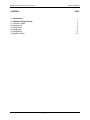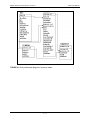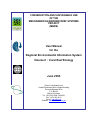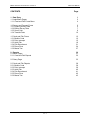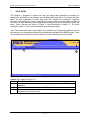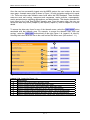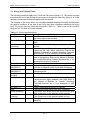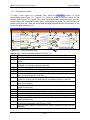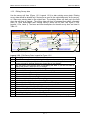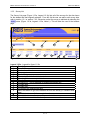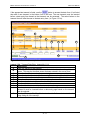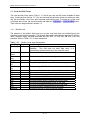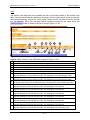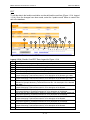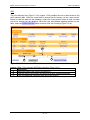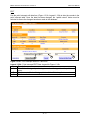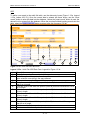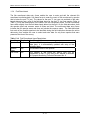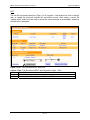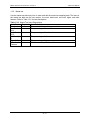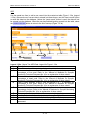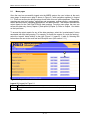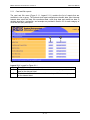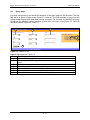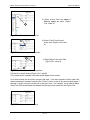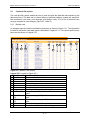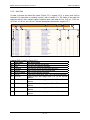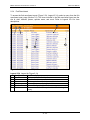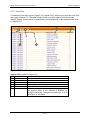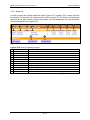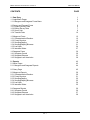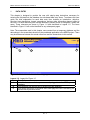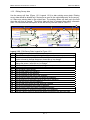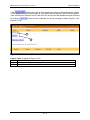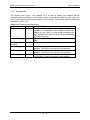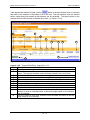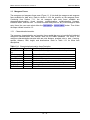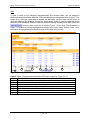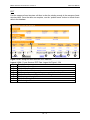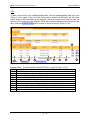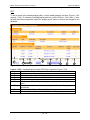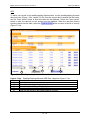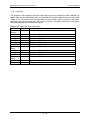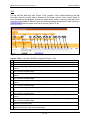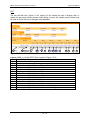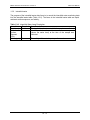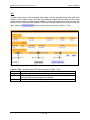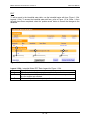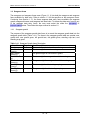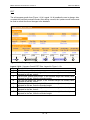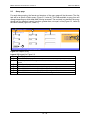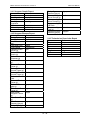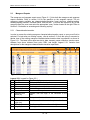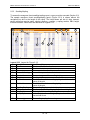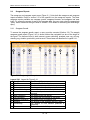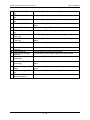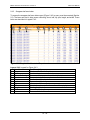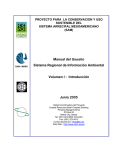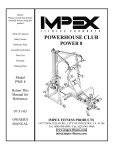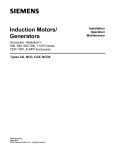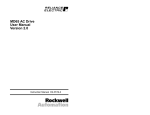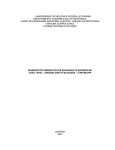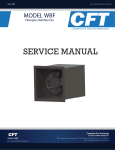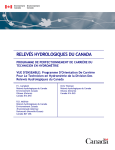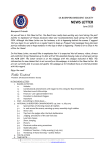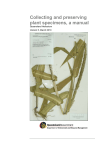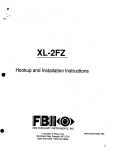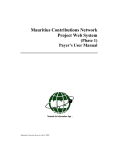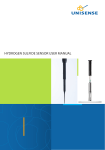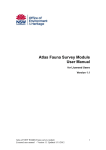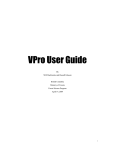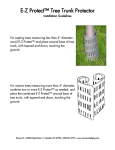Download User Manual for the Regional Environmental Information System
Transcript
CONSERVATION AND SUSTAINABLE USE OF THE MESOAMERICAN BARRIER REEF SYSTEMS PROJECT (MBRS) User Manual for the SAM / MBRS Regional Environmental Information System Volume I : Introduction June 2005 Project Coordinating Unit Coastal Resources Multi-Complex Building Princess Margaret Drive P.O. Box 93 Belize City Belize Tel: (501) 223-3895; 223-4561 Fax: (501) 223-4513 Email: [email protected] Website: http://www.mbrs.org.bz MBRS Technical Document #13: Volume 1 REIS User Manual CONTENTS PAGE 1. Introduction 1 2. Database Design Process 2.1 Common Tables 2.2 Species List 2.3 Coral Reefs 2.4 Mangroves 2.5 Seagrasses 2.6 Marine Pollution 1 2 5 5 9 11 13 I-i MBRS Technical Document #13: Volume 1 1. REIS User Manual INTRODUCTION The Mesoamerican Barrier Reef System (MBRS) is the largest barrier reef system in the Caribbean and the second largest reef system in the world. The primary goal of the MBRS project is to enhance protection of these valuable ecosystems. Key to any protection strategy is knowledge of the habitats and the various uses of those habitats. Management decisions need to be based on information of the system. While there may be many efforts to monitor, study, and manage individual portions of the MBRS a system wide overview of the information available is essential for management of the MBRS as a whole unit. Collecting all of the disparate information and compiling it into one easily accessible database is the goal of the Regional Environmental Information System (REIS). The design of the database is based on the information that is to be collected, or has been collected in the past. The data are stored in PostgreSQL 7.3.2 on a Dell Server running Red Hat Linux Version 8.2. Access to the data will be through a web interface running on Apache web server and using PHP. This design is to allow easy data entry access and querying to researchers throughout the 4 countries served by the MBRS Project. The driving philosophy behind the database design was to have an efficient, normalized database that would be easy to maintain and expand, as well as allow easy data entry and access. Based on this goal the database is set up to be accessed by web browsers over the internet. The entire database is accessible through web pages that can be accessed via a link from the MBRS website. These web pages have been tested with Internet Explorer, Netscape Navigator, and Mozilla. Other web browsers should also work, however, some of the formatting may not appear correctly. 2. DATABASE DESIGN PROCESS The first step in the database design was to analyze the data that would be collected and the expected uses of the data. For consistency, each data group is defined as a group of related data tables. Data from one or more surveys may be included in a group. Analysis of the datasheets and data collection methods identified several different data groups. The groups are: Mangrove monitoring Seagrass monitoring Coral Reef Monitoring Pollution monitoring Oceanographic monitoring Marine Protected Areas The commonalities between the datasheets within each group where identified. These commonalities would be in one table, to which all of the other tables in the group would be linked. This would provide a connection between the various tables within a group. I-1 MBRS Technical Document #13: Volume 1 REIS User Manual To aid in the management of the data and tables, each table would have at least one field that contained a unique identifier for that record, a field to identify who was doing the data entry, and another field to track when the data was entered. In most cases these fields are hidden from the user and are updated automatically by the system. This information is accessible by the administrator for troubleshooting purposes. All values that require measurements such as lengths, weights, temperature, salinity, etc are set up to allow only the precision at which the parameter is measured. If the level of precision is unknown then it is set to 3 decimal places. The following section will give a brief outline of the database design. Detailed descriptions for all of the fields visible to the user are included in Chapter 1 Data Entry section of Volume 2 - 5 of the manual. The overall design of the database is based on the information in the Manual of Methods for the MBRS Synoptic Monitoring Program. The data forms in the manual where the primary source material for designing the database, tables, and input forms. This information was supplemented by interviews with MBRS staff, potential end users, and other personnel that help create the Synoptic Monitoring Program (SMP) Manual. The input forms are designed with the expectation that data would be entered into the database from data sheets based on the data sheets in the SMP Manual. The user will collect the data in the field and record the information on to the data sheets, as per the SMP Manual protocols. These completed datasheets are then brought back to the office and the data is entered directly from the data sheets into the web-based forms. Restrictions on values that can be entered and whether duplicate values can be entered are based on the protocols of the SMP Manual. 2.1 Common Tables There are a group of base tables that are used throughout the database. These tables are common to some or most of the groups listed. Site Table At the highest level is the site information. The site table was created to store general information for the site. This is one of the smallest tables, yet it provides a spatial reference to all of the data in the database. In the event that a GIS system is used this table can be used as a link between the locational information and the data. The system administrator enters the data for the sites. All of the data entered by the users is linked back to this table, on the field site_id. A brief description of the fields in the table are given in Table 1.3.1 in Volume 5 of the manual. Survey Table One level down from the site table is the survey table. This table is linked to the site table via the site_id value. This table is used across all of the groups and contains the detailed, survey specific information such as time, date, sampler, weather conditions, lab providing analysis, etc. This design allows the site information to be entered only once, regardless of how often a site is visited during the course of the project. All of the specific data collection tables are linked to this table through the transect table and the survey_id field. Survey_id is automatically added by the database when a new survey record is entered. The survey table has one entry for each separate dataset (i.e. point intercept benthic survey and benthic coral survey) every time a site is surveyed. There is a one-to-many relationship between the site table and the survey table. I-2 MBRS Technical Document #13: Volume 1 REIS User Manual The various survey datasheets in the SMP Manual are each given their own table, and are related back to the survey table. Multiple data sheets may relate back to one survey table entry. With this design the user needs to enter the survey date, time, hydrologic, and meteorological conditions only once for each survey. Transect The survey table records all of the information that is collected once per each site visit. In addition to the survey information a table is needed to keep track of transects or plots at each survey site. The information recorded for each transect or plot is usually limited to start times and person. Therefore, a separate table was created for each transect or plot that serves as a link between the detailed data collected and the survey record. An entry is required in this table for every site or transect or plot that is completed. The system assigns each entry in this table a unique number called transect_id. All of the datasheets link to this table on this number. Even if there is only one sampling conducted for a site, and no transect or plots are used an entry is still required in this table, with a transect number of 1. The water quality and pollution sampling forms do not have an associated transect. They are linked directly to the survey table. Person The person table is a lookup table that provides an authoritative list of names of the people and their agency that are registered to collect data for the project. This table is related to the columns person_col and person_proc in survey table or person_col in transect table on person_id. The list of names in the pull down menu for person collecting or person processing is obtained from this table. Optionally this table could be expanded to include more information for the individual than just the name and agency. This table is maintained by the database administrator. I-3 MBRS Technical Document #13: Volume 1 REIS User Manual FIGURE 2.1 Entity relationship diagram of common tables. I-4 MBRS Technical Document #13: Volume 1 2.2 REIS User Manual Species List Several tables are required to create an efficient species list. Since this database is being used in several countries and in 2 languages, there could be a problem keeping track of common names and threatened and endangered status of various species. The names and status change from country to country, and may even be different within different regions of a country. Therefore these features have been broken out into separate tables to accommodate the potential variety. These tables are the basis for all the species names in the database. No species name can be entered into any of the forms that is not present in this database. Species The species table is the basis of all the species information. At present it only contains the scientific name (Genus and species), family, order, class and broad taxonomic classification such as bird, fish, invertebrate, etc. It is hoped that it will be able to be expanded to accommodate the full taxonomic information for each species. All of the forms that require species names to be entered get the list of names from this table. The broad taxonomic classification is used to restrict the selected list of species to what is appropriate for the form being filled out. Therefore only coral species will be shown on the list for the coral forms, and only fish species will be shown on the list for the adult fish forms. This table is maintained by the database administrator. If species need to be added to the list, the species information needs to be presented to the administrator. The administrator will then verify the information, ensure that it does not already exist in the database, then enter the data for the species. Local Names The table localname provides the local common name for the species. This table is designed to accommodate various local names based on countries or regions within a country. The information in this table includes the common name, what country that common name is used in, and if appropriate the region of the country. The local name is linked to the species table and the scientific name based on the species_id. This table is maintained by the database administrator. Threatened and Endangered The table tande identifies the threatened and endangered status of species. It includes the national ranking for each country as well as the IUCN Red Book listing. The only species included in this list are those that are listed as threatened or endangered in a country, or have and IUCN Red Book listing of critically endangered, endangered, or vulnerable. It is designed to accommodate different listing statuses based on country. This table is maintained by the database administrator. 2.3 Coral Reefs As with mangroves there are numerous tables that are related to data collected at coral reef sites. The tables for site and survey are the same as for mangroves. Below are discussed the tables specific for coral reefs. The following tables are in the coral reef monitoring group: benthic, pointintercept, benthiclut, adult, recruit, rover, and manta. This is only a logical I-5 MBRS Technical Document #13: Volume 1 REIS User Manual assemblage of tables and is not physically set as an assemblage in the data structure. The common links for all of these tables is the transect_id. Therefore this group can be easily changed, by adding additional tables, or removing tables as needed. In all the tables that require species name, a species_id is stored in the data table that is linked to the species table identified above. This provides the flexibility of easily accommodating changes to the scientific or common names, if necessary, in the future. It also eliminates the possibility of misspelling a species name Benthic Coral The table benthic corresponds to the data form Benthic Data Entry Form in the SMP Manual. This table records the information for the various corals found along the survey transect. The table design has one row per coral record similar to the data entry form. In the SMP Manual the data sheet has a column for disease in which a code is entered for the disease. The data table uses nine columns for this information. There is a separate column for each type of disease. These are Boolean fields, meaning that all they hold is a true or false value. If the coral has the disease the box is checked and the value in the field is set to true. If the disease is not present the box is left blank and the value in the field is blank. Point Intercept The pointintercept table corresponds to the data form “Point Intercept Transect Data Entry Form” in the SMP Manual. The information in this table identifies the various types of substrate on the transect. The identifier in this table is the column benthic_id. This is an ID number that is linked to the table benthiclut which contains the names for the substrate. The input form, however, allows the user to pick the substrate by name, and the user does not have to know the benthic_id for each substrate. The information in this table is entered by transect, with the transect number being recorded in the transect table. This table is linked to the transect table on transect_id. Benthiclut This table is a lookup table with a list of all of the possible benthic components that would be used in the point intercept data sheet. It is related to the pointintercept table on benthic_id. This table is maintained by the database administrator. Adult fish The adult table records the information from the adult fish entry form. On the adult fish data entry form in the SMP Manual there is a row for each species that is to be counted. However, in the table only the species that were sighted and counted on the transect being surveyed are entered. If a species on the data sheet does not have a count associated with it for that survey and transect it is not entered into the table. As with all the other tables this table relates back to the transect table on transect_id. Fish Recruitment The fish recruitment table recruit is similar to the adult table in that only the species that have count information are entered into the database. A separate record in the transect table needs to be created for each column on the datasheet. After entering a transect record users only I-6 MBRS Technical Document #13: Volume 1 REIS User Manual need to enter species and count information into this table. This table is linked to the transect table on transect_id. Rover Diver The rover diver table rover is set up similar to the recruit table. Only species that are recorded on the survey are entered into the database. This setup minimizes the size of the table and allows for easy expansion of the species list that can be recorded in the table. Even though the rover diver is not based on a transect, for compatibility with the other tables in the group, a transect record still needs to be created before data can be entered into this table. The rover table is linked to the transect table on transect_id. Manta Tow The data table manta is used for the data collected on the manta tow data form. This table is set up to match the data form. Even though the manta tow is not done on a transect, for compatibility with the other tables in the group an entry has to be made into the transect table to be able to enter data into the manta table. The transect number in the transect table would be 1. Within the manta table there cannot be two entries with the same tow number for each transect. The following page has the entity relationship diagram for corals and fish. I-7 MBRS Technical Document #13: Volume 1 REIS User Manual FIGURE 2.3 Entity relationship diagram for corals and fish I-8 MBRS Technical Document #13: Volume 1 2.4 REIS User Manual Mangroves The following tables are in the mangrove monitoring group: zonation, structure, seedling, seedlingbio, litter, interstitial. This is only a logical assemblage of tables and is not physically set as an assemblage in the data structure. The common links for all of these tables is the transect_id. Therefore this group can be easily changed, by adding additional tables, or removing tables as needed. In all the tables that require species name, a species_id is stored in the data table that is linked to the species table identified above. This provides the flexibility of easily accommodating changes to the scientific or common names, if necessary, in the future. It also eliminates the possibility of misspelling a species name . Forest structure This data table is for recording the information for the forest structure. It is based on the forest structure spreadsheet. However, instead of trunk length, the form takes height to first branch as one of the fields. This was changed from the data sheet after consultation with several field biologists, since it was determined that the measurement actually made in the field is height to first branch. It is related to the transect table by the transect_id field. Since there may be numerous plots at one site, there would be one transect_id record for each plot. There would then be multiple entries in this table for each transect record. The value for transect_id is automatically entered by the program. Leaf Litter The litter table is based on the leaf litter data entry form. This is one of the forms that requires a start and end date. The start and end dates are entered in the survey table, and not in the litter table. There are two different forms for leaf litter, the monthly litter fall entry form and the surface litter entry from. This same table is used for both forms. For the surface litter entry form, the start date and end date would be the same. Other mangrove tables The remaining four mangrove tables are used for recording the information from the Mangrove structure seedling/sapling data entry sheet (seedling table), seedling biomass data entry sheet (seedlingbio table), interstitial water data entry sheet (interstitial table), and mangrove characterization/zonation data entry sheet (zonation table). These tables are related back to the transect table with transect_id. There is one record in the transect table for each plot. The setup of these tables is very similar to the paper data sheets and data entry is therefore almost identical to the paper form. The following page is a simplified entity-relationship diagram for mangroves. I-9 MBRS Technical Document #13: Volume 1 REIS User Manual Figure 2.4 Simplified entity-relationship diagram for mangroves I - 10 MBRS Technical Document #13: Volume 1 2.5 REIS User Manual Seagrasses There are three tables associated with seagrasses, in addition to the site and survey tables. Coral and fish surveys are typically done based on transect, whereas seagrass surveys are based on quadrats or plots. The transect table is still used as the link between the seagrass survey data sheets and the survey table. Seagrass Biomass The seagrass biomass table sgbiomass is based on the seagrass biomass entry form. There is one record in the table for each core replicate taken. As with the seagrass growth table, a record needs to be entered into the transect table for the seagrass biomass. If 2 stations are sampled for each site, the entries in the transect table would represent the stations. None of the calculated fields, such as Ratio A:B are stored in the table. These are all calculated by the database, as required for view or printing reports, based on the input values. Seagrass Growth The sggrowth table contains the data from the Seagrass Growth Data entry form in the SMP Manual. For this table the survey table should have a start date and end date. As with all other tables this table is linked backed to the transect table with the transect_id. The quadrat number for from the seagrass growth data sheet is recorded in this table and not in the transect table, since there is only one set of data entered for each quadrat. An entry in the transect table is still required for compatibility with other tables in the group. The transect table links the sggrowth table back to the survey table. The transect number given in the transect table should be 1. None of the calculated values such as areal productivity, turnover, or biomass of the plants are stored in the data table. These are all calculated by the database, as required for view or printing reports, based on the input values. Seagrass Leaf Area Index The seagrass leaf area index table sglai is used to store the information from the leaf area index form. This table is linked back to the survey table through the transect table. There should be one entry in the transect table for each quadrat that is sampled. The sglai table has one record for each leaf that is measured. The area for each leaf is not entered. This value is calculated by the database. The following page has the entity relationship diagram for seagrasses. I - 11 MBRS Technical Document #13: Volume 1 REIS User Manual FIGURE 2.5 Entity relationship diagram for seagrasses I - 12 MBRS Technical Document #13: Volume 1 2.6 REIS User Manual Marine Pollution The data collected for water quality and marine pollution are not connected with any transects, plots, or quadrats so the transect table is not used for these forms. The water quality information is expected to be completed for every survey that is conducted whether it is a coral reef, mangrove, seagrass, or marine pollution survey. Each team that goes out in the field is expected to take one of the MBRS projects mulitparameters sondes with them to measure the water quality parameters. Marine Pollution The marine pollution table pollution corresponds to the Marine Pollution Samples data entry form. This form is used to identify what samples were collected for pollution analysis, and where they were collected. This table is linked to the survey table on survey_id. Survey_id is entered and maintained by the system. The table closely resembles the data form so the user can easily enter data from the form directly into the table. The table has an additional item, sample_id that is not on the data sheet in the SMP Manual. This should be the same value that is written on the sample jar. The sampleid is used to relate the lab analysis of the sample to the location at which it was collected. The values for sample_id should be unique for each site survey. Water Quality The water quality table, quality, is designed to maintain the results from the testing of water samples. This table is linked to the survey table on survey_id. There should be at least one record in this table for every entry in the survey table. Most of the data in this form is collected by a multiparameter sonde. Therefore it is expected that there will be records for multiple depths at the sampling sites. The multiparamater sonde should be able to collect the information for all of the columns in this table except for ammonia, phosphate, nitrites, nitrates, total coliform, and fecal coliform. Pollution Analysis The pollution analysis table, analysis, is designed to maintain the results from the laboratory analysis of the sediment and organism samples collected. This table is linked to the pollution table on the sample_id field. Therefore it is important that the sample_id field is accurate and unique for each sample. The following page has the entity relationship diagram for pollution and water quality. I - 13 MBRS Technical Document #13: Volume 1 REIS User Manual FIGURE 2.6 Entity relationship diagram for pollution and water quality I - 14 CONSERVATION AND SUSTAINABLE USE OF THE MESOAMERICAN BARRIER REEF SYSTEMS PROJECT (MBRS) User Manual for the SAM / MBRS Regional Environmental Information System Volume II : Coral Reef Ecology June 2005 Project Coordinating Unit Coastal Resources Multi-Complex Building Princess Margaret Drive P.O. Box 93 Belize City Belize Tel: (501) 223-3895; 223-4561 Fax: (501) 223-4513 Email: [email protected] Website: http://www.mbrs.org.bz MBRS Technical Document #13: Volume 2 REIS User Manual CONTENTS Page 1. Data Entry 1.1 Login/Menu Pages 1.1.1 Coral and Fish Forms Menu 1 2 4 1.2 Survey and Transect Forms 1.2.1 Entering Survey Data 1.2.2 Editing Survey Data 1.2.3 Survey List 1.2.4 Transect Data 5 6 7 8 10 1.3 Coral and Fish Forms 1.3.1 Benthic Coral 1.3.2 Point Intercept 1.3.3 Adult Fish 1.3.4 Fish Recruitment 1.3.5 Rover Diver 1.3.6 Manta Tow 12 12 15 18 21 24 27 2. Reports 2.1 Menu Pages 2.1.1 Coral and Fish Reports 30 31 32 2.2 Query Page 33 2.3 Coral and Fish Reports 2.3.1 Benthic Coral 2.3.2 Point Intercept 2.3.3 Adult Fish 2.3.4 Fish Recruitment 2.3.5 Rover Diver 2.3.6 Manta Tow 38 38 39 40 41 42 43 II - i MBRS Technical Document #13: Volume 2 1 REIS User Manual DATA ENTRY This chapter is designed to provide the user with step-by-step instructions necessary for entering the field data into the database via web-based data entry forms. To enhance this user guide, the brief explanation for each data entry form includes an introduction, objective, structure, item descriptions, legend, screenshots, and any other information deemed useful to the user. For each data entry form several elements, primarily those for navigation, remain the same. Those elements are shown in Figure 1.0 and described in Legend 1.0. The items identified in Figure 1.0 will not be identified on any subsequent pages. Note: The screenshots used in this chapter, were created from a temporary database and the data shown in the screenshots should not be considered applicable to the MBRS project. There may be differences between the actual online form and the screenshots in this manual. A C B Figure 1.0. Basic elements for each data entry page. Legend 1.0. Legend for Figure 1.0 Description Indicates the name of the person currently logged into the REIS private A database. This button will log the user out of the REIS private database. B This section serves as a navigation aid to what page the user is accessing, as C well as links to previous levels. II - 1 MBRS Technical Document #13: Volume 2 1.1 REIS User Manual Login/Menu Pages When first accessing the system the user will be presented with a login page as shown in Figure 1.1a with navigation explained in Legend 1.1a. The users’ login name and password are provided to the user by the MBRS database administrator. To access the site the user must have cookies and Java enabled on their browser. A B C Figure 1.1a. User login page. Legend 1.1a. Legend for Figure 1.1a Description This is where the user enters the login name provided by the MBRS database A administrator. This is where the user enters the password provided by the MBRS database B administrator. This submits the login and if valid connects the user to the menu page. C II - 2 MBRS Technical Document #13: Volume 2 REIS User Manual Once the user has successfully logged onto the MBRS system, the user is taken to the main menu page. A sample menu page is shown in Figure 1.1b with navigation explained in Legend 1.1b. There are seven main thematic areas found within this REIS database. These thematic areas are coral reef ecology, mangroves and seagrasses, marine pollution, oceanography, marine protected areas, spawning aggregations, and administration. This chapter discusses the input forms for the Coral Reef Ecology thematic area. From this menu page, the user can access the data entry forms (Chapter 1) and reports (Chapter 2). Refer to chapter 2 for report details. To access the data entry forms for any of the thematic areas, select the button associated with that thematic area. For example, to access the thematic area ‘coral reef button directly to the right (Figure 1.1b, Legend 1.1b, label A). ecology’, select the Selecting this button takes the user to the coral reef and fish forms menu (See section 1.1.1). A B C D E F G Figure 1.1b. Menu form. Legend 1.1b. Legend for Figure 1.1b Description Menu of coral reef ecology data entry forms. A Menu of mangrove and seagrass data entry forms. B Menu of marine pollution and oceanography data entry forms. C Menu of oceanography data entry forms. (Not yet implemented) D Menu of marine protected areas data entry forms. (Not yet implemented) E Menu of spawning aggregation data entry forms. (Not yet implemented) F Menu of administration data entry forms. (Must have administrative privileges.) G II - 3 MBRS Technical Document #13: Volume 2 1.1.1 REIS User Manual Coral and Fish forms Menu There are six different coral and fish data entry forms (Figure 1.1.1, Legend 1.1.1). These are manta tow, adult fish, fish recruitment, rover diver, point intercept, and benthic coral. To begin entering coral and fish survey data, the user must select either the or button. All of the monitoring data is linked to the survey information. Therefore a record must be entered into the survey table before any monitoring data can be added. To enter a new survey for a specific data set (i.e. adult fish, rover diver, benthic coral, etc) select the button to the right of that form title. For details on how to enter a new survey and select an existing survey, refer to section 1.2 of this user manual. If a survey has already been entered button. A user into the database, those surveys are accessed through the would need to go to an existing survey, if there was more monitoring data to be entered for that survey, or a mistake was made in the original data entry for the survey record and the user has to correct it. A B Figure 1.1.1. Coral and fish forms Menu Legend 1.1.1. Legend for Figure 1.1.1. Description This column of buttons connects the user to the new survey entry form for the A dataset listed. This column of buttons connects the user to the existing surveys for the B dataset listed. II - 4 MBRS Technical Document #13: Volume 2 REIS User Manual 1.2 Survey and Transect Forms The following procedures apply to the Coral and Fish forms (Section 1.3). This section provides instructions on how to get through this procedure to access the data entry forms. In all of the data entry forms required fields are marked with an asterisk. The objective of the survey forms is to record the detailed sampling information that describes the physical conditions at the time of the survey and other information describing the survey itself. The survey items are listed and discussed in Table 1.2. There is one survey record for each site visit, for each set of data collected. Table 1.2. Survey Item Descriptions Item Name Required Item Description Site ID Yes Site ID is an identifier used to relate information from the survey table to the site table. Person Collecting Yes The name of the individual conducting the survey in the field. Person The name of the individual processing the samples in Processing the lab. Tide Yes The tidal stage at the time of the sampling. The valid values are low, high, falling, and rising. Refer to the “Manual of Methods for Synoptic Monitoring Technical Document No. 4” for a description of the tidal stages. Cloud Cover (0-8) The cloud cover in eighths of sky covered (0-8) at the time of the sampling. Refer to the “Manual of Methods for Synoptic Monitoring Technical Document No. 4” for a description of values 0 through 8. Current Speed The water current speed at the time of sampling Start Date Yes Either the beginning date of a timed sampling, such as (MM/DDMYY) leaf litter or seagrass growth, or the date of sampling. End Date The end date of a timed sampling, such as leaf litter or (MM/DDMYY) seagrass growth. Start Time Yes Time at which sampling was started. (HH:MM) Sea State Yes The sea state at the time of the sampling. The valid values are calm, slight, moderate, and rough. Refer to the “Manual of Methods for Synoptic Monitoring Technical Document No. 4” for a description of valid values. Air Temp (°C) The air temperature at the time of sampling. Wind The estimated wind speed at the time of sampling. Secchi At Marking The secchi value at the time of the first visit to the site. This is used only for the seagrass growth surveys. Secchi At The secchi value at the time of the last visit to the site. Collection This is used only for the seagrass growth surveys. Current Direction The direction of the water current at the time of sampling. II - 5 MBRS Technical Document #13: Volume 2 1.2.1 REIS User Manual Entering Survey data To enter a new survey for a thematic area, select the button (i.e. Coral forms>Benthic data Figure 1.1.1, Legend 1.1.1, Letter A), found on the forms menu for that thematic area (Figure 1.2.1, Legend 1.2.1). Note: One site may have multiple surveys. A survey record needs to be completed for each type of survey being conducted (i.e. point intercept and benthic coral) at a site. After the survey data has been entered the user will be taken to the Survey List page (Section 1.2.3). A B G C H L N M I D E P J K F O Figure 1.2.1. Survey data entry form. Q Legend 1.2.1. Survey entry data: Legend for Figure 1.2.1 Description A Select a site ID from the pull down menu B Select the name of the person who collected the data from the pull down menu C Select the name of the person who processed the data in the lab. This is to be left blank if no laboratory analysis was done. D Select the wind speed at the time of sampling from the pull down menu. E Enter a value 0-8 for the cloud cover present at the time of the sampling. F Enter the water current speed. This is an optional field. G Enter the date of the sampling or the start date for a timed interval sampling such as seagrass growth or leaf litter. H Enter the end date of the sampling. This will be the same as the start date unless it is a timed interval sampling such as seagrass growth or leaf litter. I Select a value from the pull down menu that represents the sea state at the time of the sampling. J Enter the secchi value at the time of marking the seagrasses. (For seagrass growth surveys only.) K Enter the direction of the water current at the time of sampling L Enter the time sampling started for the survey. M Select the tidal stage, at the time of the survey, from the pull down menu. N Enter the air temperature at the time of sampling O Enter the secchi value at the time of collecting the seagrasses. (For seagrass growth surveys only.) P Select this button to insert this data into the database. This will take the user to the survey information form (Figure 1.2.3a). Q Use the cancel button to clear the form without entering the data into the database II - 6 MBRS Technical Document #13: Volume 2 1.2.2 REIS User Manual Editing Survey data Use the survey edit form (Figure 1.2.2, Legend 1.2.2) to alter existing survey data. Existing survey data should be altered only if there was an error in the original data entry for the survey, or if there was missing data in the original form. The existing values will show up in the field when the edit form is opened. The survey data edit form is accessed from within a thematic area (i.e. Coral forms>Adult fish> existing survey> select site id> Edit; see Figure 1.3.3a, Legend 1.3.3a, Letter J). The items and item descriptions for the edit survey form are listed in Table 1.2. A B G C L H I E D N M J K F Q P O Figure 1.2.2. Survey edit form. Legend 1.2.2. Edit Survey Data: Legend for Figure 1.2.2 Description The site ID cannot be changed during the edit procedure A Edit the name of the person who collected the data from the pull down menu. If B you do not want to change the person, leave this as “no change”. Edit the name of the person who is processing the data. If you do not want to C change the person, leave this as “no change”. Edit the wind speed at the time of sampling D Edit the cloud cover present at the time of the sampling. E Edit the water current speed F Edit the start date of the sampling G Edit the end date of the sampling H Edit the sea state at the time of the sampling. I Edit the secchi value at the time of marking the seagrass. J Edit the direction of the water current at the time of sampling K Edit start the time of the first sampling L Edit the tidal stage at the time the data was collected M Edit the air temperature at the time of sampling N Edit the secchi value at the time of seagrass collection. O Select this button to update this edited data in the database P Use the “Cancel” button to cancel the editing and return to the previous page. Q II - 7 MBRS Technical Document #13: Volume 2 1.2.3 REIS User Manual Survey List The Survey List page (Figure 1.2.3a, Legend 1.2.3a) lists all of the surveys for the site shown for the dataset that was originally selected. From this list the user can add or edit survey data, refer to section 1.2.1 or section 1.2.2. Otherwise, select the survey to add data by selecting the button (Figure 1.2.3a, Legend 1.2.3a, Letter L). This will take the user to the transect page. A B F G H I D C J K L E M N Figure 1.2.3a. List of available surveys. Legend 1.2.3a. Legend for figure 1.2.3a Description The site ID A The location of the site B The ecosystem C The habitat type D The country in which the site is located. E Select to add a new survey to this site F The site ID G The survey ID. This is displayed for reference purposes only. H The start date. I The start time. J The person who collected the data. K Select this button to go to the transect form for this survey (i.e. Benthic coral L data) Select this button to edit the survey information M Select this button to add water quality records to this survey. N Select this button to delete this survey O II - 8 O MBRS Technical Document #13: Volume 2 REIS User Manual If the button was used at the thematic area menu an intermediate form (Figure 1.2.3b, Legend 1.2.3b) will be brought up, from which the user selects a site to add the data to. If the user does not know the site id, then all of the surveys for that thematic area can be listed by clicking on Legend 1.2.3a). . Once the site is selected, the survey list page is shown (Figure 1.2.3a, A B Figure 1.2.3b. Intermediate form. Legend 1.2.3b. Legend for Figure 1.2.3b Description Select an existing site from the pull down menu. A Select all survey records for the current thematic area B II - 9 MBRS Technical Document #13: Volume 2 1.2.4 REIS User Manual Transect Data The transect form (Figure 1.2.4, Legend 1.2.4) is used to identify only transect specific information such as transect or plot number, person surveying the transect or plot, and in the case of coral reefs the start and end depths of the transect. The transect items are listed and discussed in Table 1.2.4. Table 1.2.4 Transect Item Descriptions Item Name Required Item Description Transect No Yes The transect or plot number associated with the sampling. It is possible to have multiple transects per station per day. Note: To enter multiple transects per day, complete this form for each transect associated with this survey site. Person Collecting Yes The name of the individual conducting the survey in the field. Start Time Time at which sampling was started. (HH:MM) Start Depth (m) The water depth in meters at the start of the coral transect. This field is only used for coral transects Stop Depth (m) The water depth in meters at the end of the coral transect. This field is only used for coral transects. Bearing (0-360) Heading in degrees from north of the transect line from the shoreline. Used for mangrove forest zonation. II - 10 MBRS Technical Document #13: Volume 2 REIS User Manual If the appropriate transect is listed, use the button to access the data form. If not listed then add a new transect in the bottom line of the form. The new transect must be inserted before a data entry form based on that transect can be accessed. The select button on the transect form will take the user to the data entry form (i.e. Figure 1.3.2a). A C B D E F G H K J Figure 1.2.4. Transect data entry form. Legend 1.2.4. Transect Data Entry: Legend for 1.2.4. Description Enter the transect or plot number. A Select the name of the person who collected the data from the pull down B menu. This may be the same person that was entered in the survey form. Enter the time the transect survey was started. C Enter the depth at the start of the transect. This is used only for benthic coral. D Enter the depth at the end of the transect. This is used only for benthic coral. E Enter the transect bearing. Used for mangrove forest zonation. F Use the select button to access the data entry form. G Use the edit button to edit the transect record. H Use the delete button to delete the transect record. I Use insert record to insert the data into the table. When a new transect is J entered it must be inserted before a data entry page based on the transect can be selected. Use the “Return to Site Page” button to clear the fields and return to the site K page listing all of the surveys. II - 11 I MBRS Technical Document #13: Volume 2 REIS User Manual 1.3 Coral and Fish Forms The coral and fish forms menu (Figure 1.1.1) list all the coral and fish forms available for data entry. Continuing from Section 1.1.1, the six coral and fish data entry forms are manta tow, adult fish, fish recruitment, rover diver, point intercept, and benthic coral. To access any of the coral or fish data entry forms, the user must select the either the Then follow the steps outlined in section 1.2. 1.3.1 or button. Benthic coral The purpose of the benthic data forms are to enter coral data that was collected along the transects during the field sampling. The items in the benthic data table are species ID, species name, diameter, height, old dead, new dead, BB, WB, WPII, YP, DSI, DSII, RB, ASP, OTH, and bleached. Refer to Table 1.3.1 for item descriptions. Table 1.3.1. Benthic Coral Items Descriptions. Item Name Required Item Description Species ID Yes A unique ID for the coral species being entered into the database. This field does not allow data entry. It is automatically updated with entry of the scientific name. Species Yes The name of the coral species Name Diameter Yes The diameter of the coral head being measured (cm) Height (cm) Yes The height of the coral head being measured Old Dead Yes The percent (0-100) of the coral that has been long dead. (%) New Dead Yes The percentage (0-100) of the coral that has recently died. (%) BB The code for black band disease found on the coral. WB The code for white band disease found on the coral. WPII The code for white plague II disease found on the coral. YB The code for yellow blotch disease found on the coral. DSI The code for dark spots I disease found on the coral. DSII The code for dark spots II disease found on the coral. RB The code for red band disease found on the coral. ASP The code for aspogikosis disease found on the coral. OTH The code for other diseases found on the coral. Bleached A code for the level of coral bleaching present. II - 12 MBRS Technical Document #13: Volume 2 REIS User Manual ADD The benthic coral data entry form enables the user to add new records to the benthic coral table. Once the correct data is entered into the boxes, use the “insert record” button to enter this data into the database. Unless the “insert record” button is used, the data will not be entered into the database. When the user has finished inputting records into the table, select the button to return to the list of surveys (Figure 1.2.3a). B A C E D G F I H K J M L N O Figure 1.3.1a. Benthic coral ADD data form. Legend 1.3.1a. Benthic Coral ADD Data: Legend for Figure 1.3.6a Description Select the species name of the coral identified along the transect. A B Enter the diameter (cm) of the coral species (Letter A) that was identified. C Enter the height (cm) of the coral species (Letter A) that was identified. D Enter the percent of dead coral species (Letter A) that was identified. E Enter the percent of new dead coral species (Letter A) that was identified. F Click on the BB box if black band disease is present. Refer to the “Manual of Methods for G H I J K L M N O Synoptic Monitoring Technical Document No. 4 for description of the disease type codes. Click on the WB box if white band disease is present. Refer to the “Manual of Methods for Synoptic Monitoring Technical Document No. 4 for description of the disease type codes. Click on the WPII box if white plague II disease is present. Refer to the “Manual of Methods for Synoptic Monitoring Technical Document No. 4 for description of the disease type codes. Click on the YB box if yellow band disease is present. Refer to the “Manual of Methods for Synoptic Monitoring Technical Document No. 4 for description of the disease. Click on the DSI box if dark spots I disease is present. Refer to the “Manual of Methods for Synoptic Monitoring Technical Document No. 4 for description of the disease. Click on the DSII box if dark spots II disease is present. Refer to the “Manual of Methods for Synoptic Monitoring Technical Document No. 4 for description of the disease. Click on the RB box if red band disease is present. Refer to the “Manual of Methods for Synoptic Monitoring Technical Document No. 4 for description of the disease. Click on the ASP box if aspogikosis disease is present. Refer to the “Manual of Methods for Synoptic Monitoring Technical Document No. 4 for description of the disease. Click on the OTH box if other diseases are present. Refer to the “Manual of Methods for Synoptic Monitoring Technical Document No. 4 for description of the disease. Select the level of bleaching from the pull down menu. Refer to the “Manual of Methods for Synoptic Monitoring Technical Document No. 4 for description of the bleaching levels. II - 13 MBRS Technical Document #13: Volume 2 REIS User Manual EDIT To edit the data in the benthic coral table, use the edit benthic coral form (Figure 1.3.1b, Legend 1.3.1b). Once the changes have been made, select the “update record” button to commit the edit to the database. D A B C F N H E G J I L K M O Figure 1.3.1b. Benthic coral data EDIT form. Legend 1.3.1b. Benthic Coral EDIT Data: Legend for Figure 1.3.1b Description Edit the species name by selecting a new name from the pull down menu. A Edit the diameter (cm) of the coral identified along the transect B Edit the height (cm) of the coral identified along the transect. C Edit the percentage of dead coral found along the transect D Edit the percentage of newly dead coral found along the transect E Click on the BB box if black band disease is present. Refer to the “Manual of Methods for F G H I J K L M N O Synoptic Monitoring Technical Document No. 4 for description of the disease type codes. Click on the WB box if white band disease is present. Refer to the “Manual of Methods for Synoptic Monitoring Technical Document No. 4 for description of the disease type codes. Click on the WPII box if white plague II disease is present. Refer to the “Manual of Methods for Synoptic Monitoring Technical Document No. 4 for description of the disease type codes. Click on the YB box if yellow band disease is present. Refer to the “Manual of Methods for Synoptic Monitoring Technical Document No. 4 for description of the disease. Click on the DSI box if dark spots I disease is present. Refer to the “Manual of Methods for Synoptic Monitoring Technical Document No. 4 for description of the disease. Click on the DSII box if dark spots II disease is present. Refer to the “Manual of Methods for Synoptic Monitoring Technical Document No. 4 for description of the disease. Click on the RB box if red band disease is present. Refer to the “Manual of Methods for Synoptic Monitoring Technical Document No. 4 for description of the disease. Click on the ASP box if aspogikosis disease is present. Refer to the “Manual of Methods for Synoptic Monitoring Technical Document No. 4 for description of the disease. Click on the OTH box if other diseases are present. Refer to the “Manual of Methods for Synoptic Monitoring Technical Document No. 4 for description of the disease. Select a new level of bleaching from the pull down menu. II - 14 MBRS Technical Document #13: Volume 2 1.3.2 REIS User Manual Point Intercept The point intercept transect data entry forms are used to enter the types of substrate identified on the transect. There are several differences between the field data sheets and the online forms. On the field data sheet, multiple transects could be recorded side-by-side. When using the web-based data entry forms, only one transect can be entered at a time. The field data sheet also lists each of the possible benthic types to be identified during the field collection whereas the online data entry form enables the user to select and enter data for only those types that were counted during the survey. The items in the point intercept table (Table 1.3.2) are benthic ID, benthic type, count, and comments. Table 1.3.2. Point Intercept Items Descriptions Item Name Required Item Description Benthic ID Yes A unique ID to represent the benthic type. This field does not allow data entry. It is automatically updated with entry of the benthic type. Benthic Type Yes A pull down menu of possible benthic types Count Yes The number of occurrences for the benthic type identified along the transect Comments A comments field without restrictions. Use this field to record observations made for the benthic component or transect. II - 15 MBRS Technical Document #13: Volume 2 REIS User Manual ADD The point intercept form (Figure 1.3.2a, Legend 1.3.2a) enables the user to add records to the point intercept table. Once the correct data is entered into the boxes, use the “insert record” button to enter this data into the database. Unless the “insert record” button is used, the data will not be entered into the database. When the user has finished inputting records into the table, select the button to return to the list of surveys (Figure 1.2.3a). B C A Figure 1.3.2a. Point Intercept ADD data form. Legend 1.3.2a. Point Intercept ADD Data: Legend for Figure 1.3.5a. Description Select the benthic type from the pull down list. A Enter the count of the benthic type identified in letter A along the transect B Enter any additional comments taken during the transect. C II - 16 MBRS Technical Document #13: Volume 2 REIS User Manual EDIT Use the point intercept edit data form (Figure 1.3.2b, Legend 1.3.2b) to alter the records in the point intercept table. Once the data has been changed, the “update record” button must be selected to ensure the changes have been made to the database. B A C Figure 1.3.2b. Point Intercept data EDIT data form. Legend 1.3.2b. Point Intercept EDIT Data: Legend for Figure 1.3.2b Description Edit the benthic type by selecting a new benthic type from the pull down A menu. Edit the count of the benthic type in letter A, identified along the transect B Edit the text in the comments field. C II - 17 MBRS Technical Document #13: Volume 2 1.3.3 REIS User Manual Adult fish The adult data entry form enables the user to insert and edit the adult fish data collected in the field into the database. The online data forms are different than the field data sheet from which data are being entered. The field data sheet lists both the family and scientific names of the fish species. You will notice that only the scientific names of the fish are on the online data entry form. The field data sheet lists each of the possible species to be identified during the field collection whereas the online data entry form enables the user to select and enter data for only those species that were present at the time of the survey. The items in adult fish table are described in Table 1.3.3. Table 1.3.3. Adult Fish Items Descriptions. Item Name Required Item Description Species ID Yes A unique ID of the species name. This field does not require data entry. It is automatically updated with entry of the scientific name. Species Yes The scientific name of adult fish species. There cannot be 2 Name entries with the same scientific name on the same transect. 0-5 cm The count of adult fish in size range 0 to 5 cm 6-10 cm The count of adult fish in size range 6 to 10 cm 11-20 cm The count of adult fish in size range 11 to 20 cm 21-30 cm The count of adult fish in size range 21 to 30 cm 31-40 cm The count of adult fish in size range 31 to 40 cm >40 cm The count of adult fish that are larger than 41 cm in length II - 18 MBRS Technical Document #13: Volume 2 REIS User Manual ADD To add a new record to the adult fish table, use the data entry boxes (Figure 1.3.3a, Legend 1.3.3a, Letters A-B, D-I). Once the correct data is entered into these boxes, use the “insert record” button to enter this data into the database. Unless the “insert record” button is used, the data will not be entered into the database. When the user has finished inputting records into the table, select the button to return to the list of surveys (1.2.3a). B D F H E A C G I J Figure 1.3.3a. Adult fish ADD data form. Legend 1.3.3a. Adult Fish ADD Data Form: Legend for Figure 1.3.3a. Description Displays the species ID associated with the species name. A Select the name of the species from the pull down menu. You cannot enter the B same scientific name twice in the same transect. Returns to the survey list (Figure 1.2.3a) C Enter the count of the adult fish species (Letter B) that were identified as less D than 5 cm in length Enter the count of the adult fish species (Letter B) that were identified as 6 to10 E cm in length Enter the count of the adult fish species (Letter B) that were identified as 11 to F 20 cm in length Enter the count of the adult fish species (Letter B) that were identified as 21 to G 30 cm in length Enter the count of the adult fish species (Letter B) that were identified as 31 to H 40 cm in length Enter the count of the adult fish species (Letter B) that were identified as greater I than 40 cm in length Edit the row of data for a species J Delete a row of data for a species from the database K II - 19 K MBRS Technical Document #13: Volume 2 REIS User Manual EDIT The edit adult fish data form (Figure 1.3.3b Legend 1.3.3b) enables the user to change, alter, or update the previously entered records in the adult fish data table. After editing a species, select the “update record” button to update the database with the new changes; otherwise, the edits will be discarded. Important note: only one fish species can be edited at a time. After each row of edits is entered into the data entry boxes, ”update record“ (Legend 1.3.3b, Figure 1.3.3b) must be used to make this update in the database. If edits are made to a row without using the update record, the edit changes will not be made. The updated record will appear at the bottom of the record list. D B A C E F G Figure 1.3.3b. Adult fish EDIT data form. Legend 1.3.3b. Adult Fish EDIT Data: Legend for Figure 1.3.3b. Description Edit the species name by selecting the new species from the pull down menu. A Edit the count of the adult fish species (Letter A) that were identified as less B than 5 cm in length Edit the count of the adult fish species (Letter A) that were identified as 6 to10 C cm in length Edit the count of the adult fish species (Letter A) that were identified as 11 to 20 D cm in length Edit the count of the adult fish species (Letter A) that were identified as 21 to 30 E cm in length Edit the count of the adult fish species (Letter A) that were identified as 31 to 40 F cm in length Edit the count of the adult fish species (Letter A) that were identified as greater G than 40 cm in length II - 20 MBRS Technical Document #13: Volume 2 1.3.4 REIS User Manual Fish Recruitment The fish recruitment data entry forms enable the user to enter and edit the relevant fish recruitment monitoring data. Use these forms to enter the count of fish recruitment by species that is below the max TL (cm). The values for the max TL (cm) are not provided on the webbased data entry form; refer to the field data sheet for the max TL (cm) per species. Refer to Table 1.3.4 for item descriptions of the fields in the fish recruitment forms. The fish recruitment forms differ slightly from the field data sheets taken into the field. On the field data sheet, both the species name and common name of fishes are listed. The web-based data entry forms includes the fish species name and does not include the common name. The field data sheet lists each of the possible species to be identified during the field collection whereas the online data entry form enables the user to select and enter data for only those species that were present at the time of the survey. Table 1.3.4. Fish Recruitment Items Descriptions. Item Name Required Item Description Species ID Yes A unique ID of the species name. This field does not require data entry. It is automatically updated with entry of the scientific name. Species Yes The scientific name of fish species. Name Fish Count Yes The number of fish below the maxTL (cm). For an explanation of max TL (cm) refer to the “Manual of Methods for Synoptic Monitoring Technical Document No. 4” II - 21 MBRS Technical Document #13: Volume 2 REIS User Manual ADD To add a new record to the fish recruitment table, use the fish recruitment data entry form (Figure 1.3.4a, Legend 1.3.4a). Once the new data is entered into these boxes, use the “insert record” button to commit this data into the database. Unless the “insert record” button is used, the data will not be entered into the database. When the user has finished inputting records into the table, select the button to return to the list of surveys (Figure 1.2.3a). B A Figure 1.3.4a. Fish recruitment ADD data form. Legend 1.3.4a. Fish Recruitment ADD Data: Legend for Figure 1.3.4a Description Select the name of the species to add to the fish recruitment table using the pull A down menu. Enter the count of fish species below the max TL (cm) B II - 22 MBRS Technical Document #13: Volume 2 REIS User Manual EDIT The edit fish recruitment data form (Figure 1.3.4b, Legend 1.3.4b) enables the user to change, alter, or update the previously entered fish recruitment records. After editing a record, the “update record” button must be used to commit the record changes to the database; otherwise, the edits will be discarded. B A Figure 1.3.4b. Fish recruitment EDIT data form. Legend 1.3.4b. Fish Recruitment EDIT data: Legend for Figure 1.3.4b Description Edit the species name by selecting a new species from the pull down menu A Edit the count of fish species below the max TL (cm) B II - 23 MBRS Technical Document #13: Volume 2 1.3.5 REIS User Manual Rover Diver Use the rover diver forms to enter and edit the records in the rover diver table. The items in the rover diver table are species ID, species name, and abundance. For item descriptions, refer to Table 1.3.5. The web-based rover diver forms differ from the field data sheets. The field data sheets list the possible fish species and four abundance values to circle. On the web-based forms, the fish species are available as a pull down menu, and the abundance is an empty field. Table 1.3.5. Rover Diver Items Description. Item Name Required Item Description Species ID Yes A unique ID of the species name. This field does not allow data entry. It is automatically updated with entry of the scientific name. Species Name Yes The scientific name of fish species. Abundance (S, F, Yes A one-letter code for the number of individual fish M, A) counted. S = single, F = few, M = many, A = abundant II - 24 MBRS Technical Document #13: Volume 2 REIS User Manual ADD To enter data into the rover diver table, use the rover diver form (Figure 1.3.5a, Legend 1.3.5a). Once all the fields are filled in, select the “insert record” button. When the user has finished inputting records into the table, select the button to return to the list of surveys (Figure 1.2.3a). B A Figure 1.3.5a. Rover diver ADD data form. Legend 1.3.5a. Rover Diver ADD Data: Legend for Figure 1.3.5a Description Select the name of the species to add to the fish recruitment database using A the pull down menu. Enter S, F, M, or A into the field. See Table 1.3.4 for item descriptions. Note: B only S, F, M, A will be accepted into this field. Any other letter or number will result in an error message. II - 25 MBRS Technical Document #13: Volume 2 REIS User Manual EDIT The rover diver edit form (Legend 1.3.5b and Figure 1.3.5b) enables the user to edit previously entered records in the rover diver table. After the edits have been made, select the “update record” button to ensure the changes are recorded in the database. B A Figure 1.3.5b. Rover diver EDIT data form. Legend 1.3.5b. Rover Diver EDIT Data: Legend for Figure 1.3.5b. Description Edit the species Name by selecting a new species from the pull down menu A Edit the abundance value for the fish species B II - 26 MBRS Technical Document #13: Volume 2 1.3.6 REIS User Manual Manta tow Use the manta tow data entry form to enter and edit the manta tow sampling data. The items in the manta tow table are the tow number, live coral, dead coral, soft coral, algae, and other features. Refer to Table 1.3.6 for item descriptions. Table 1.3.6. Manta Tow Items Descriptions. Item Name Required Item Description Tow Number Yes The number of the tow being recorded. Live Coral Yes The percentage of live coral. (0-5) Dead Coral Yes The percentage of dead coral (0-5) Soft Coral (0- Yes The percentage of soft coral 5) Algae (0-5) Yes The percentage of algae Other Other features found in the reef. Features II - 27 MBRS Technical Document #13: Volume 2 REIS User Manual ADD Use the manta tow form to add a new record into the manta tow table (Figure 1.3.6a, Legend 1.3.6a). After each row of correct data is entered into these boxes, use the “insert record” button to enter this data into the database. Unless the “insert record” button is used, the data will not be entered into the database. When the user has finished inputting records into the table, select the button to return to the list of surveys (Figure 1.2.3a). A B C D E F G J H Figure 1.3.6a. Manta tow ADD data form. Legend 1.3.6a. Manta Tow ADD Data: Legend for Figure 1.3.6a Description Enter the number of the manta tow being entered into the database A Enter a value between 0 and 5, with an optional + or -, to represent the B percentage of live coral. Refer to the “Manual of Methods for Synoptic Monitoring Technical Document No. 4 for an explanation of these values. Enter a value between 0 and 5, with an optional + or -, to represent the C percentage of dead coral. Refer to the “Manual of Methods for Synoptic Monitoring Technical Document No. 4 for an explanation of these values. Enter a value between 0 and 5, with an optional + or -, to represent the D percentage of soft coral. Refer to the “Manual of Methods for Synoptic Monitoring Technical Document No. 4 for an explanation of these values. Enter a value between 0 and 5, with an optional + or -, to represent the E percentage of algae. Refer to the “Manual of Methods for Synoptic Monitoring Technical Document No. 4 for an explanation of these values. Enter any other features of the reef that were noted during the tow. F Use this button to edit the values in the database. See figure 12 G Inserts the data entered into the fields A thought F into database. H Delete the row of data from the database. Remember all deletes are I permanent. II - 28 I MBRS Technical Document #13: Volume 2 REIS User Manual EDIT Use the manta tow edit form (Figure 1.3.6b, Legend 1.3.6b) to edit the data in the manta tow table. To edit an existing record in the manta tow table, click the “edit” button next to the record you would like to edit. After editing a record, “update record “must be used to update the database with the edit changes; otherwise, the edits will be discarded. A B C D G E F H Figure 1.3.6b. Manta tow EDIT data form. Legend 1.3.6b. Manta Tow EDIT Data: Legend for Figure 1.3.6b Description Edit the tow number previously entered A Edit the percentage value for the live coral B Edit the percentage value for the dead coral C Edit the percentage value for the soft coral D Edit the percentage value for the algae E Edit the other features field for the tow. F Updates the database with the changed values entered in fields A-F. Note: G Updates will not be recorded if this button is not used. Cancels the edit procedure, and returns to the Add screen without updating the H records in the database. II - 29 MBRS Technical Document #13: Volume 2 2 REIS User Manual REPORTS This chapter is designed to provide the user with the step-by-step instructions necessary to view and print the information in the data grouping tables in a report format. To enhance this user guide, the explanation for each report includes, where applicable, an introduction, objective, structure, item descriptions, legend, screenshots, and any other information deemed useful to the user. For each report, several navigational elements remain the same as those in the forms. Those elements are shown in Figure 1.1 and described in Legend 1.1. The items identified in Figure 1.1 will not be identified on any pages in this chapter. Note: The screenshots used in this chapter, were created from a temporary database and the data shown in the screenshots should not be considered applicable to the MBRS project. There may be differences between the actual online reports and the screenshots in this manual. II - 30 MBRS Technical Document #13: Volume 2 2.1 REIS User Manual Menu pages Once the user has successfully logged onto the MBRS system, the user is taken to the main menu page. A sample menu page is shown in Figure 2.1 with navigation explained in Legend 2.1. There are seven main data groupings found within this reef system database. These data groupings are coral reef ecology, mangroves and seagrasses, marine pollution, oceanography, marine protected areas, spawning aggregations, and administration. This chapter discusses the output reports for the Coral Reef Ecology data grouping. From this menu page, the user can access the data entry forms (Chapter 1) and reports (Chapter 2). Refer to chapter 1 for details on the input forms. To access the output reports for any of the data groupings, select the “queries/reports” button associated with that data grouping. For example, to access the reports for ‘coral reef ecology’, select the “reports” button directly to the right (Figure 2.1, legend 2.1, label A). Selecting this button takes the user to the coral reef and fish report menu (See section 2.1.1). A Figure 2.1. Report Menu Legend 2.1 Legend for Figure 2.1 Description The buttons in this column connect the user to menu of reports for the data set A listed. II - 31 MBRS Technical Document #13: Volume 2 2.1.1 REIS User Manual Coral and fish reports The coral and fish menu (Figure 2.1.1, Legend 2.1.1) contains the list of reports that are available to view or query. The fish and coral report categories are benthic data, point intercept transect data, adult fish data, fish recruitment data, rover diver data and manta tow data. A detailed description, explanation, and example are provided in Section 2.3 for each category of coral and fish query and report. A B Figure 2.1.1 Coral and Fish Report Menu Legend 2.1.1 Legend for Figure 2.1.1 Description The buttons in this column allow the user to construct a query on the detailed A data for the data set listed This buttons in this column connect the user to predefined summary reports B on the dataset listed. II - 32 MBRS Technical Document #13: Volume 2 2.2 REIS User Manual Query page For each data grouping, the format and structure of the query page will be the same. The first task will be to select a field to query (Figure 2.2, Letter A). The fields available to query from will change depending on which data table is being accessed. The next task is to decide if the query should look for data that is equal, less than, greater than, not equal, or like (Figure 2.2, Letter B) the value entered (Figure 2.2, Letter C). A C B F D Figure 2.2 Sample Query Legend 2.2 Legend for Figure 2.2 Description Select a field to query from. A Select equal, less than, greater than, not equal, or like from the pull down B menu Enter the value C Select the submit button to execute the query D Select this link to access a list of sites with coral and fish data E Select this link to access a list of sites with seagrass data F Select this link to access a list of sites with mangrove data G II - 33 E G MBRS Technical Document #13: Volume 2 REIS User Manual Wildcards can be used in the value field only if Like is selected as the comparison operator. A wildcard character is a symbol that stands for one or more characters in text searches. The database supports two wildcards: “_” and "%". The wildcard "_" matches any single character. The wildcard “%” matches one or more of any characters. The following expressions will all find Belize: 1) Country Equal Belize 2) Country Like Belize 3) Country Like _elize 4) Country Like %lize But not: 5) Country Like _lize 6) Country Equal %lize The items in the query field (Figure 2.2 Letter A), are based on each report form. The code for the items is in the list is given in the pages following this section. Descriptions of the items are given in the reports sections. The items common to all the reports are: 1) Country – The country in which the site is located. 2) Location – The name of the geographic feature on which the site is located, such as Banco Chinchorro. 3) Ecosystem – The ecosystem as defined by the Manual of methods for the MBRS Synoptic Monitoring Program. Currently the values are Coral, Mangrove, and Seagrass. 4) Habitat – The habitat within the ecosystem as defined by the Manual of methods for the MBRS Synoptic Monitoring Program. Currently the habitats are Shallow Fore Reef, Shallow Back Reef, Deep Fore Reef, Coastal, and Fringing. 5) Site_id – The unique site identifier. 6) Survey_id – The unique identifier for each survey. This is not usually used by the user. 7) Startdate – The date the sampling was conducted, or in the case of timed interval sampling such as mangrove leaf litter and seagrass growth the date the interval started. 8) Transect – The transect or plot number. 9) Collector – The person doing the field work collecting the data. The following example shows how to create a query to select all the benthic coral data for the country of Belize. 1) Access the coral and fish report menu page (Figure 2.1, Letter A). 2) Select the benthic data “queries” button (Figure 2.1.1, Letter A). II - 34 MBRS Technical Document #13: Volume 2 A REIS User Manual 3) Select country from the select a field to query on menu (Figure 2.2a, Letter A). Figure 2.2a Selecting item to query on. A 4) Select “Equal” from the pull down menu (Figure 2.2b, Letter A). Figure 2.2b. Select comparison operator. A 5) Enter Belize in the value field (Figure 2.2c, Letter A). B Figure 2.2c. Enter the value for comparison 6) Select the “submit” button (Figure 2.2c, Letter B). 7) An output report of benthic coral data should appear on the screen. Up to three criteria can be used in querying the data. If the user wanted to further restrict the search parameters instead of selecting the “Submit” button in step 6 they would repeat steps 3 through 5, except using the second row of the query form. For example, if only data for Belize Deep Fore Reef environments was wanted the final query form would look like Figure 2.2d. Figure 2.2d Query on two parameters. II - 35 MBRS Technical Document #13: Volume 2 REIS User Manual Query Item Code List Common for all Queries Code Item Site ID site_id Date startdate Transect transect Person Collecting collector Supervisor supervisor Country country Location location Ecosystem ecosystem Habitat habitat Survey ID Survey_id Species Name gen_spec 2.3.3 Adult Fish Report Code Item 0-5 cm cm0_5 6-10 cm cm6_10 11-20 cm cm11_20 21-30 cm cm21_30 31-40 cm cm31_40 >40 cm cm41_ 2.3.4 Fish Recruitment Report Code Item Count fishcount 2.3.1 Benthic Coral Report Code Item Diameter (cm) diameter Height (cm) height Old Dead (%) olddead Recent Dead (%) newdead Total Dead (%) totaldead Disease disease Black Band bb White Band wb White Plague II wpii Yellow Blotch yb Dark Spots I dsi Dark Spots II dsii Red Band rb Aspogikosis asp Other other Bleached bleach 2.3.5 Rover Diver Report Code Item Abundance abundance 2.3.6 Manta Tow Report Code Item Tow Number Tow Live Coral corallive Dead Coral coraldead Soft Coral softcoral Algae algae Features features 2.3.2 Point Intercept Report Code Item Substrate Type component Count benthcount Comments comments II - 36 MBRS Technical Document #13: Volume 2 2.3 REIS User Manual Coral and fish reports The coral and fish reports enable the user to view and print the data that was entered via the data entry forms. The data can be viewed either by individual category (manta tow, adult fish, fish recruitment, rover diver, point intercept, and benthic coral), or by a list of sites that have surveys complete for each category (Figure 2.2, Letter E). 2.3.1 Benthic coral An example report for benthic coral data is presented, as shown in Figure 2.3.1. The information included in the benthic coral data report is described in Legend 2.3.1. The reports specific query items are also shown in Legend 2.3.1 F A B C D E H I J G Figure 2.3.1 Benthic Coral Report Legend 2.3.1 Legend for Figure 2.3.1. Item Name Item Description This is an identifier for the site. A Site ID The date the data was collected. B Date The transect where the data was collected. C Transect Name of the person that collected data. D Person E Species Name The name of the coral species. F Diameter (cm) The diameter of the coral head being measured. The height of the coral head being measured. G Height (cm) H Old Dead (%) The percent (1-100) of the coral that has been long dead. The percentage (1-100) of the coral that has recently I Recent Dead (%) died. The total percentage (1-100) of the coral that had J Total Dead (%) died. A code for the type of disease found on the coral. K Diseased A code for the level of coral bleaching present. L Bleached II - 37 K L MBRS Technical Document #13: Volume 2 2.3.2 REIS User Manual Point intercept To access the existing point intercept report (Figure 2.3.2, Legend 2.3.2), a query must be selected. For instruction on creating a query, refer to section 2.2. The query used to get the results shown in Figure 2.3.2 was a “site_id greater than 1”. The point intercept query results include site ID, date, transect, person, substrate type, and count. Item descriptions for these results are found in Legend 2.3.2. A B E C F D Figure 2.3.2 Point Intercept Report Legend 2.3.2 Legend for Figure 2.3.2 Item Name Item Description This is an identifier for the site. A Site ID The date the data was collected. B Date The transect where the data was collected. C Transect Name of the person that collected data. D Person A pull down menu of possible benthic types. E Substrate Type The number of occurrences for the benthic type identified F Count along the transect. II - 38 MBRS Technical Document #13: Volume 2 2.3.3 REIS User Manual Adult Fish In order to access the adult fish report (Figure 2.3.3, Legend 2.3.3), a query must first be selected. For instruction on creating a query, refer to section 2.2. The items in the adult fish report are site id, date, transect, person, species name, and sizes 0-5 cm, 6-10 cm, 11-20 cm, 21-30 cm, 31-40 cm, and >40 cm. The item descriptions are found in Legend 2.3.3. B A E C F H J K D G Figure 2.3.3 Adult Fish Report Legend 2.3.3 Legend for Figure 2.3.3 Item Name Item Description This is an identifier for the site. A Site ID The date the data was collected. B Date The transect where the data was collected. C Transect Name of the person that collected data. D Person E Species Name Name of the species identified. Count for the size range from 0 to 5 cm for the species F 0-5 cm Count for the size range from 6 to 10 cm for the G 6-10 cm species Count for the size range from 11 to20 cm for the H 11-20 cm species 21-30 cm Count for the size range from 21 to 30 cm for the I species 31-40 cm Count for the size range from 31 to 41 cm for the J species Count for the size range greater than 40 cm for the K > 40cm species II - 39 I MBRS Technical Document #13: Volume 2 2.3.4 REIS User Manual Fish Recruitment To access the fish recruitment report (Figure 2.3.4, Legend 2.3.4), select a query from the fish recruitment query page (Section 2.2). The items included in the fish recruitment report are the site id, date, transect, person, species name, and count. Refer to Legend 2.3.4 for item descriptions. E A B F C D Figure 2.3.4 Fish Recruitment Report Legend 2.3.4 Legend for Figure 2.3.4 Item Name Item Description This is an identifier for the site. A Site ID The date the data was collected. B Date The transect where the data was collected. C Transect Name of the person that collected data. D Person E Species Name Name of the species identified. The count of the fish species identified during the F Count survey. II - 40 MBRS Technical Document #13: Volume 2 2.3.5 REIS User Manual Rover Diver To access the rover diver report (Figure 2.3.5, Legend 2.3.5), select a query from the rover diver query page (Section 2.2). The items included in the rover diver report are the site id, date, transect, person, species name, and abundance. Item descriptions for the report data are listed in Legend 2.3.5. E C A B D Figure 2.3.5 Rover Diver Report Legend 2.3.5 Legend for Figure 2.3.5 Item Name Item Description This is an identifier for the site. A Site ID The date the data was collected. B Date The transect where the data was collected. C Transect Name of the person that collected data. D Person Name of the species identified. E Species Name Abundance A one-letter code for the number of individuals seen for F the species. Refer to the “Manual of Methods for Synoptic Monitoring Technical Document No. 4 for a description of the codes. II - 41 F MBRS Technical Document #13: Volume 2 2.3.6 REIS User Manual Manta tow In order to access the existing manta tow report (Figure 2.3.6, Legend 2.3.6), a query must first be selected. For instruction on creating a query, refer to section 2.2. The items in the manta tow report are site id, date, transect, person, tow number, live coral, dead coral, soft coral and algae. For item descriptions see Legend 2.3.6. A B C E D J F G H I K Figure 2.3.6 Manta Tow Report Legend 2.3.6 Items for Manta tow report Item Name Item Description This is an identifier for the site. A Site ID Date The date the data was collected. B The transect where the data was collected. C Transect Name of the person that collected data. D Person The number of the tow being recorded. E Tow Number Live Coral (0-5) The percentage of live coral. F The percentage of dead coral. G Dead Coral (0-5) The percentage of soft coral. H Soft Coral (0-5) Algae (0-5) The percentage of algae. I This button connects the user with a list of all sites with coral data. J Coral Site List This button connects the user with the main menu page for this report. K Reports Menu II - 42 CONSERVATION AND SUSTAINABLE USE OF THE MESOAMERICAN BARRIER REEF SYSTEMS PROJECT (MBRS) User Manual for the SAM / MBRS Regional Environmental Information System Volume III : Mangrove and Seagrass Ecology June 2005 Project Coordinating Unit Coastal Resources Multi-Complex Building Princess Margaret Drive P.O. Box 93 Belize City Belize Tel: (501) 223-3895; 223-4561 Fax: (501) 223-4513 Email: [email protected] Website: http://www.mbrs.org.bz MBRS Technical Document #13: Volume 3 REIS User Manual CONTENTS PAGE 1. Data Entry 1.1 Login/Menu Pages 1.1.1 Mangrove and Seagrass Forms Menu 1 2 4 1.2 Survey and Transect Forms 1.2.1 Entering Survey Data 1.2.2 Editing Survey Data 1.2.3 Survey List 1.2.4 Transect Data 5 6 7 8 10 1.3 Mangrove Forms 1.3.1 Characterization/Zonation 1.3.2 Forest Structure 1.3.3 Seedling/Sapling 1.3.4 Seedling/Sapling Biomass 1.3.5 Leaf Litter 1.3.6 Interstitial Water 12 12 15 18 21 24 27 1.4 Seagrass Forms 1.4.1 Seagrass Growth 1.4.2 Seagrass Biomass 1.4.3 Seagrass Leaf Area Index 30 30 33 39 2. Reports 2.1 Menu Pages 2.1.1 Mangrove and Seagrass Reports 42 43 44 2.2 Query Page 45 2.3 Mangrove Reports 2.3.1 Characterization/Zonation 2.3.2 Forest Structure 2.3.3 Seedling/Sapling 2.3.4 Seedling/Sapling Biomass 2.3.5 Leaf Litter 2.3.6 Interstitial Water 50 50 51 52 53 54 55 2.4 Seagrass Reports 2.4.1 Seagrass Growth 2.4.2 Seagrass Biomass 2.4.3 Seagrass Leaf Area Index 56 56 57 59 III - i MBRS Technical Document #13: Volume 3 1 REIS User Manual DATA ENTRY This chapter is designed to provide the user with step-by-step instructions necessary for entering the field data into the database via web-based data entry forms. To enhance this user guide, the brief explanation for each data entry form includes an introduction, objective, structure, item descriptions, legend, screenshots, and any other information deemed useful to the user. For each data entry form several elements, primarily those for navigation, remain the same. Those elements are shown in Figure 1.0 and described in Legend 1.0. The items identified in Figure 1.0 will not be identified on any subsequent pages. Note: The screenshots used in this chapter, were created from a temporary database and the data shown in the screenshots should not be considered applicable to the MBRS project. There may be differences between the actual online form and the screenshots in this manual. C B A Figure 1.0. Basic elements for each data entry page. Legend 1.0. Legend for Figure 1.0 Description Indicates the name of the person currently logged into the REIS private A database. This button will log the user out of the REIS private database. B This section serves as a navigation aid to what page the user is accessing, as C well as links to previous levels. III - 1 MBRS Technical Document #13: Volume 3 1.1 REIS User Manual Login/Menu Pages When first accessing the system the user will be presented with a login page as shown in Figure 1.1a with navigation explained in Legend 1.1a. The users’ login name and password are provided to the user by the MBRS database administrator. To access the site the user must have cookies and Java enabled on their browser. A B C Figure 1.1a. User login page. Legend 1.1a. Legend for Figure 1.1a Description This is where the user enters the login name provided by the MBRS database A administrator. This is where the user enters the password provided by the MBRS database B administrator. This submits the login and if valid connects the user to the menu page. C III - 2 MBRS Technical Document #13: Volume 3 REIS User Manual Once the user has successfully logged onto the MBRS system, the user is taken to the main menu page. A sample menu page is shown in Figure 1.1b with navigation explained in Legend 1.1b. There are seven main thematic areas found within this REIS database. These thematic areas are coral reef ecology, mangroves and seagrasses, marine pollution, oceanography, marine protected areas, spawning aggregations, and administration. This chapter discusses the input forms for the Mangrove and Seagrasses thematic area. From this menu page, the user can access the data entry forms (Chapter 1) and reports (Chapter 2). Refer to chapter 2 for report details. To access the data entry forms for any of the thematic areas, select the button associated with that thematic area. For example, to access the thematic area ‘Mangroves and button directly to the right (Figure 1.1b, Legend 1.1b, label Seagrasses’, select the B). Selecting this button takes the user to the Mangroves and Seagrasses forms menu (See section 1.1.1). A B C D E F G Figure 1.1b. Menu form. Legend 1.1b. Legend for Figure 1.1b Description Menu of coral reef ecology data entry forms. A Menu of mangrove and seagrass data entry forms. B Menu of marine pollution and oceanography data entry forms. C Menu of oceanography data entry forms. (Not yet implemented) D Menu of marine protected areas data entry forms. (Not yet implemented) E Menu of spawning aggregation data entry forms. (Not yet implemented) F Menu of administration data entry forms. (Must have administrative privileges.) G III - 3 MBRS Technical Document #13: Volume 3 1.1.1 REIS User Manual Mangrove and Seagrass forms Menu There are six mangrove and three seagrass data entry forms to choose from (Figure 1.1.1, Legend 1.1.1). The mangrove data entry forms are characterization and zonation, forest structure, seedling and sapling, seedling and sapling biomass, interstitial water, and leaf litter, as discussed in section 1.3. The seagrass forms are seagrass growth, seagrass biomass, and seagrass leaf area index, as discussed in section 1.4. To begin entering mangrove and seagrass survey data, use the and buttons. A B Figure 1.1.1. Mangrove and Seagrass forms Menu Legend 1.1.1. Legend for Figure 1.1.1. Description This column of buttons connects the user to the new survey entry form for the A dataset listed This column of buttons connects the user to the list of data surveys that currently B exist for the dataset listed. III - 4 MBRS Technical Document #13: Volume 3 REIS User Manual 1.2 Survey and Transect Forms The following procedures apply to the Mangrove and Seagrasses Forms (Sections 1.3 -1.4). This section provides instructions on how to get through this procedure to access the data entry forms. In all of the data entry forms required fields are marked with an asterisk. The objective of the survey forms is to record the detailed sampling information that describes the physical conditions at the time of the survey and other information describing the survey itself. The survey items are listed and discussed in Table 1.2. There is one survey record for each site visit, for each set of data collected. Table 1.2. Survey Item Descriptions Item Name Required Item Description Site ID Yes Site ID is an identifier used to relate information from the survey table to the site table. Person Collecting Yes The name of the individual conducting the survey in the field. Person The name of the individual processing the samples in Processing the lab. Tide Yes The tidal stage at the time of the sampling. The valid values are low, high, falling, and rising. Refer to the “Manual of Methods for Synoptic Monitoring Technical Document No. 4” for a description of the tidal stages. Cloud Cover (0-8) The cloud cover in eighths of sky covered (0-8) at the time of the sampling. Refer to the “Manual of Methods for Synoptic Monitoring Technical Document No. 4” for a description of values 0 through 8. Current Speed The water current speed at the time of sampling Start Date Yes Either he beginning date of a timed sampling, such as (MM/DDMYY) leaf litter or seagrass growth, or the date of sampling. End Date The end date of a timed sampling, such as leaf litter or (MM/DDMYY) seagrass growth. Start Time Yes Time at which sampling was started. (HH:MM) Sea State Yes The sea state at the time of the sampling. The valid values are calm, slight, moderate, and rough. Refer to the “Manual of Methods for Synoptic Monitoring Technical Document No. 4” for a description of valid values. Air Temp (°C) The air temperature at the time of sampling. Wind The estimated wind speed at the time of sampling. Secchi At Marking The secchi value at the time of the first visit to the site. This is used only for the seagrass growth surveys. Secchi At The secchi value at the time of the last visit to the site. Collection This is used only for the seagrass growth surveys. Current Direction The direction of the water current at the time of sampling. III - 5 MBRS Technical Document #13: Volume 3 1.2.1 REIS User Manual Entering Survey data To enter a new survey for a thematic area, select the button (i.e. Mangrove and Seagrasses forms> Figure 1.1.1, Legend 1.1.1, Letter A), found on the forms menu for that thematic area (Figure 1.2.1, Legend 1.2.1). Note: One site may have multiple surveys. A survey record needs to be completed for each type of survey being conducted (i.e. point intercept and benthic coral) at a site. After the survey data has been entered the user will be taken to the Survey List page (Section 1.2.3). A B G C H L N M I D E P J K F O Figure 1.2.1. Survey data entry form. Q Legend 1.2.1. Survey entry data: Legend for Figure 1.2.1 Description A Select a site ID from the pull down menu B Select the name of the person who collected the data from the pull down menu C Select the name of the person who processed the data in the lab. This is to be left blank if no laboratory analysis was done. D Select the wind speed at the time of sampling from the pull down menu. E Enter a value 0-8 for the cloud cover present at the time of the sampling. F Enter the water current speed. This is an optional field. G Enter the date of the sampling or the start date for a timed interval sampling such as seagrass growth or leaf litter. H Enter the end date of the sampling. This will be the same as the start date unless it is a timed interval sampling such as seagrass growth or leaf litter. I Select a value from the pull down menu that represents the sea state at the time of the sampling. J Enter the secchi value at the time of marking the seagrasses. (For seagrass growth surveys only.) K Enter the direction of the water current at the time of sampling L Enter the time sampling started for the survey. M Select the tidal stage, at the time of the survey, from the pull down menu. N Enter the air temperature at the time of sampling O Enter the secchi value at the time of collecting the seagrasses. (For seagrass growth surveys only.) P Select this button to insert this data into the database. This will take the user to the survey information form (Figure 1.2.3a). Q Use the cancel button to clear the form without entering the data into the database III - 6 MBRS Technical Document #13: Volume 3 1.2.2 REIS User Manual Editing Survey data Use the survey edit form (Figure 1.2.2, Legend 1.2.2) to alter existing survey data. Existing survey data should be altered only if there was an error in the original data entry for the survey, or if there was missing data in the original form. The existing values will show up in the field when the edit form is opened. The survey data edit form is accessed from within a thematic area. The items and item descriptions for the edit survey form are listed in Table 1.2. A B G C L H I E D N M J K F Q P O Figure 1.2.2. Survey edit form. Legend 1.2.2. Edit Survey Data: Legend for Figure 1.2.2 Description The site ID cannot be changed during the edit procedure A Edit the name of the person who collected the data from the pull down menu. If B you do not want to change the person, leave this as “no change”. Edit the name of the person who is processing the data. If you do not want to C change the person, leave this as “no change”. Edit the wind speed at the time of sampling D Edit the cloud cover present at the time of the sampling. E Edit the water current speed F Edit the start date of the sampling G Edit the end date of the sampling H Edit the sea state at the time of the sampling. I Edit the secchi value at the time of marking the seagrass. J Edit the direction of the water current at the time of sampling K Edit start the time of the first sampling L Edit the tidal stage at the time the data was collected M Edit the air temperature at the time of sampling N Edit the secchi value at the time of seagrass collection. O Select this button to update this edited data in the database P Use the “Cancel” button to cancel the editing and return to the previous page. Q III - 7 MBRS Technical Document #13: Volume 3 1.2.3 REIS User Manual Survey List The Survey List page (Figure 1.2.3a, Legend 1.2.3a) lists all of the surveys for the site shown for the dataset that was originally selected. From this list the user can add or edit survey data, refer to section 1.2.1 or section 1.2.2. Otherwise, select the survey to add data by selecting the button (Figure 1.2.3a, Legend 1.2.3a, Letter L). This will take the user to the transect page. A B F G H I D C J K L E M N Figure 1.2.3a. List of available surveys. Legend 1.2.3a. Legend for figure 1.2.3a Description The site ID A The location of the site B The ecosystem C The habitat type D The country in which the site is located. E Select to add a new survey to this site F The site ID G The survey ID. This is displayed for reference purposes only. H The start date. I The start time. J The person who collected the data. K Select this button to go to the transect form for this survey (i.e. Benthic coral L data) Select this button to edit the survey information M Select this button to add water quality records to this survey. N Select this button to delete this survey O III - 8 O MBRS Technical Document #13: Volume 3 REIS User Manual If the button was used at the thematic area menu an intermediate form (Figure 1.2.3b, Legend 1.2.3b) will be brought up, from which the user selects a site to add the data to. If the user does not know the site id, then all of the surveys for that thematic area can be listed by clicking on Legend 1.2.3a). . Once the site is selected, the survey list page is shown (Figure 1.2.3a, A B Figure 1.2.3b. Intermediate form. Legend 1.2.3b. Legend for Figure 1.2.3b Description Select an existing site from the pull down menu. A Select all survey records for the current thematic area B III - 9 MBRS Technical Document #13: Volume 3 1.2.4 REIS User Manual Transect Data The transect form (Figure 1.2.4, Legend 1.2.4) is used to identify only transect specific information such as transect or plot number, person surveying the transect or plot, and in the case of coral reefs the start and end depths of the transect. The transect items are listed and discussed in Table 1.2.4. Table 1.2.4 Transect Item Descriptions Item Name Required Item Description Transect No Yes The transect or plot number associated with the sampling. It is possible to have multiple transects per station per day. Note: To enter multiple transects per day, complete this form for each transect associated with this survey site. Person Collecting Yes The name of the individual conducting the survey in the field. Start Time Time at which sampling was started. (HH:MM) Start Depth (m) The water depth in meters at the start of the coral transect. This field is only used for coral transects Stop Depth (m) The water depth in meters at the end of the coral transect. This field is only used for coral transects. Bearing (0-360) Heading in degrees from north of the transect line from the shoreline. Used for mangrove forest zonation. III - 10 MBRS Technical Document #13: Volume 3 REIS User Manual If the appropriate transect is listed, use the button to access the data form. If not listed then add a new transect in the bottom line of the form. The new transect must be inserted before a data entry form based on that transect can be accessed. The select button on the transect form will take the user to the data entry form (i.e. Figure 1.3.2a). A C B D E F G H K J Figure 1.2.4. Transect data entry form. Legend 1.2.4. Transect Data Entry: Legend for 1.2.4. Description Enter the transect or plot number. A Select the name of the person who collected the data from the pull down B menu. This may be the same person that was entered in the survey form. Enter the time the transect survey was started. C Enter the depth at the start of the transect. This is used only for benthic coral. D Enter the depth at the end of the transect. This is used only for benthic coral. E Enter the transect bearing. Used for mangrove forest zonation. F Use the select button to access the data entry form. G Use the edit button to edit the transect record. H Use the delete button to delete the transect record. I Use insert record to insert the data into the table. When a new transect is J entered it must be inserted before a data entry page based on the transect can be selected. Use the “Return to Site Page” button to clear the fields and return to the site K page listing all of the surveys. III - 11 I MBRS Technical Document #13: Volume 3 1.3 REIS User Manual Mangrove Forms The mangrove and seagrass forms menu (Figure 1.1.1) lists both the mangrove and seagrass forms available for data entry. Refer to section 1.4 for the specifics on the seagrass forms. Continuing from Section 1.1.1, the six mangrove data entry forms available are characterization/zonation, forest structure, seedling/sapling, seedling/sapling biomass, interstitial water, and leaf litter. To access the data entry form for any of the mangrove data entry forms, the user must select either the the steps outlined in section 1.2. 1.3.1 or button. Then follow Characterization/zonation The mangrove characterization and zonation forms enable the user to input the field-collected mangrove characterization and zonation data into the MBRS database. The items in the mangrove characterization/zonation table are point distance, quadrant, start x, start y, bearing, species, distance, CBH, height, and observations. Refer to Table 1.3.1 for these item descriptions. Table 1.3.1. Characterization/zonation Items Decription. Item Name Required Item Description Point Distance Yes Distance from the origin of the centerline to the point (m) Quadrant Yes The number of the quadrant Bearing (0-360) Yes The bearing Species Yes The name of the species Distance (m) Yes The distance from the center point of the quadrant CBH (cm) Yes The circumference of the tree at breast height Height (m) Yes The height of the tree Observations Any additional comments or observations III - 12 MBRS Technical Document #13: Volume 3 REIS User Manual ADD To add a record to the mangrove characterization and zonation table, use the mangrove characterization and zonation add form. Enter the data into the appropriate fields (Figure 1.3.1a, Letters A-G). Once the correct data is entered into the boxes, use the “insert record” button to enter this data into the database. Unless the “insert record” button is used, the data will not be entered into the database. When the user has finished inputting records into the table, select the button to return to the list of surveys (Figure 1.2.3a). Note: The screenshot in Figure 1.3.1a does not show the navigational features found on the forms. Refer to Table 1.2 for information on navigational procedures through out the data entry process. B C D E F G A Figure 1.3.1a. Mangrove Characterization/zonation ADD data form. Legend 1.3.1a. Characterization/Zonation ADD Data: Legend for Figure 1.3.1a Description Enter the distance from the origin of the centerline to the point in meters. A Enter the number of the quadrant. Valid values are I, II, III, and IV. B Select the tree species name from the pull down menu. C Enter the distance from the center point in centimeters. D Enter the circumference of the tree at breast height in centimeters. E Enter the height of the tree in meters in meters. F Enter any additional observations or comments. G III - 13 MBRS Technical Document #13: Volume 3 REIS User Manual EDIT To access the mangrove characterization/zonation edit form (Figure 1.3.1b, Legend 1.3.1b), select the edit button of a current record in the mangrove characterization/zonation table. Once the edited data is entered into the boxes, use the “update record” button to enter this data into the database. Note: The screenshot in Figure 1.3.1b does not show the navigational features found on the forms. Refer to Table 1 for information on navigational procedures through out the data entry process. A B C D E F Figure 1.3.1b. Mangrove characterization/zonation EDIT data form. Legend 1.3.1b. Characterization/Zonation EDIT Data: Legend for Figure 1.3.1b Description Edit the point distance A Edit the number of the quadrant B Edit the species name by selecting a new species from the pull down menu. C Edit the distance in centimeters D Edit the circumference of the tree at breast height in centimeters E Edit the height of the tree in meters F Edit any additional observations or comments. G III - 14 G MBRS Technical Document #13: Volume 3 1.3.2 REIS User Manual Forest Structure The purpose of the mangrove forest structure forms is to enter the field collected data into the mangrove forest table. The items in the mangrove forest table (Table 1.3.2) are position x, position y, tree number, species name, CBH, prop root length, height to first branch, and tree height. Table 1.3.2. Forest Structure Items Description. Item Name Required Item Description Position X (m) Yes The X location of the tree in relation to the corner of the plot. Position Y (m) Yes The Y location of the tree in relation to the corner of the plot. Tree Number Yes The number of the tree within the plot. Species Yes A pull down menu with the names of possible tree species. CBH (cm) The circumference of the tree at breast height in centimeters. Prop Root The height of the prop root in centimeters. Length (cm) Height to The height to the first branch in meters. Branch (m) Tree Height (m) The height of the tree in meters. III - 15 MBRS Technical Document #13: Volume 3 REIS User Manual ADD To add a record to the mangrove forest structure table, use the mangrove forest structure data entry form (Figure 1.3.2a, Legend 1.3.2a). Once the correct data is entered into the boxes, use the “insert record” button to enter this data into the database. Unless the “insert record” button is used, the data will not be entered into the database. When the user has finished inputting records into the table, select the 1.2.3a). button to return to the list of surveys (Figure I A B C D E F G H Figure 1.3.2a. Mangrove forest structure ADD data form. Legend 1.3.2a. Forest Structure ADD Data: Legend for Figure 1.3.2a Description Enter the X position of the tree in meters A Enter the Y position of the tree in meters B Enter the number of the tree C Select the name of the tree species from the pull down menu. D Enter the circumference of the tree at breast height E Enter the prop root length of the tree in centimeters F Enter the height to the first branch of the tree in meters G Enter the height of the tree in meters H Select the Edit button to edit the data of an existing record I Delete the row of data from the database. Remember all deletes are J permanent. III - 16 J MBRS Technical Document #13: Volume 3 REIS User Manual EDIT Use the mangrove forest structure edit form to alter the existing records in the mangrove forest structure table. Once the edits are complete, use the “update record” button to commit these edits to the database. C A B D E F G Figure 1.3.2b. Mangrove forest structure EDIT data form. Legend 1.3.2b. Forest Structure EDIT Data: Legend for Figure 1.3.2b Description Edit the X position of the tree A Edit the Y position of the tree B Edit the number of the tree C Edit the species name by selecting a new species from the pull down menu. D Edit the circumference of the tree at breast height E Edit the prop root length of the tree F Edit the trunk length of the tree G Edit the height of the tree H III - 17 H MBRS Technical Document #13: Volume 3 1.3.3 REIS User Manual Seedling/Sapling The purpose of the seedling/sapling data forms is to record the mangrove forest structure seedling/sapling subplots monitoring data into the seedling/sapling table (Table 1.3.3). The items in the seedling/sapling table are subplot, position X, position Y, seedling/sapling, species, CBH, height, and live. Table 1.3.3. Seedling/Sapling Items Description. Item Name Required Item Description Subplot Yes The subplot ID Position X Yes The X location of the seedling/sapling in relation to the corner of the subplot Position Y Yes The Y location of the seedling/sapling in relation to the corner of the subplot Seedling/Sapling Yes The seedling/sapling number in the plot Species Yes The species name of the seedling/sapling CBH (cm) The circumference of the seedling/sapling at breast height Height (cm) Yes The height of the seedling/sapling Live (Y/N) Yes Indicate whether the seedling/sapling is alive with a Y for yes and a N for no. III - 18 MBRS Technical Document #13: Volume 3 REIS User Manual ADD To add a new record to the seedling/sapling table, use the seedling/sapling data entry form (Figure 1.3.3a, Legend 1.3.3a). Once the correct data is entered into the boxes, use the “insert record” button to enter this data into the database. Unless the “insert record” button is used, the data will not be entered into the database. When the user has finished inputting records into the table, select the button to return to the list of surveys (Figure 1.2.3a). I A B C E D F G H Figure 1.3.3a. Seedling/sapling subplot ADD data form. Legend 1.3.3a. Seedling/Sapling Subplot ADD Data: Legend for Figure 1.3.3a Description Enter the number of the subplot. A Enter the X position of the seedling/sapling in centimeters. B Enter the Y position of the seedling/sapling in centimeters. C Enter the seedling/sapling number. D Use the pull down menu to select the species name. E Enter the circumference at breast height of the seedling/sapling in centimeters. F Enter the height of the seedling/sapling in centimeters. G Enter a Y for yes or N for no to indicate if the seedling/sapling is alive or not.. H Use this button to edit the records in the database. I Delete the row of data from the database. Remember all deletes are permanent. J III - 19 J MBRS Technical Document #13: Volume 3 REIS User Manual EDIT To edit a record in the seedling/sapling table, use the seedling/sapling edit form (Figure 1.3.3b, Legend 1.3.3b). To access the seedling/sapling edit form, refer to Figure 1.3.3a, Letter I). Once the edits have been completed, select the “update record” button to commit the changes to the database. A D B C E F G H Figure 1.3.3b. Seedling/sapling subplot EDIT data form. Legend 1.3.3b. Seedling/Sapling Subplot EDIT data: Legend for Figure 1.3.3b Description Edit the number of the subplot A Edit the X position of the seedling/sapling B Edit the Y position of the seedling/sapling C Edit the seedling/sapling number D Edit the species name by selecting a new species from the pull down E menu Edit the circumference at breast height of the seedling/sapling in F centimeters Edit the height of the seedling/sapling in centimeters G Edit a Y for yes or N for no to indicate if the seedling/sapling is alive or not. H III - 20 MBRS Technical Document #13: Volume 3 1.3.4 REIS User Manual Seedling/Sapling biomass The purpose of the seedling/sapling biomass data forms is to record the seedling/sapling biomass monitoring data into the seedling/sapling biomass table (Table 1.3.4). The items in the seedling/sapling biomass table are species name, seedling/sapling, height, tare weight, and total weight. Table 1.3.4. Seedlings/Saplings Biomass Items Description. Item Name Required Item Description Species Yes The species name of the seedling/sapling Name Seedling Indicate whether it is a seedling or sapling being measured. /Sapling Height (cm) Yes The height of the seedling/sapling Tare Weight Yes The tare weight in grams (g) Total Weight Yes The total weight in grams (g) III - 21 MBRS Technical Document #13: Volume 3 REIS User Manual ADD To add a new record to the seedling/sapling biomass table, use the seedling/sapling biomass data entry form (Figure 1.3.4a, Legend 1.3.4a). Once the correct data is entered into the boxes, use the “insert record” button to enter this data into the database. Unless the “insert record” button is used, the data will not be entered into the database. When the user has finished inputting records into the table, select the (Figure 1.2.3a). A B button to return to the list of surveys C D E Figure 1.3.4a. Seedling/sapling biomass ADD data form. Legend 1.3.4a. Seedlings/Saplings Biomass ADD Data: Legend for Figure 1.3.4a Description Use the pull down menu to select the species name. A Enter either “seedling” or “sapling”. B Enter the height of the seedling/sapling in centimeters. C Enter the tare weight of the seedling/sapling in grams. D Enter the total weight of the seedling/sapling in grams. E III - 22 MBRS Technical Document #13: Volume 3 REIS User Manual EDIT To edit a record in the seedling/sapling biomass table, use the seedling/sapling biomass edit form (Figure 1.3.4b, Legend 1.3.4b). To access the seedling/sapling biomass edit form, refer to Figure 1.3.3a, Letter I). Once the edits have been completed, select the “update record” button to commit the changes to the database. A B C D E Figure 1.3.4b. Seedling/sapling biomass EDIT data forms. Legend 1.3.4b. Seedlings/Sapling Biomass EDIT Data: Legend for Figure 1.3.4b Description Edit the species name by selecting a new species from the pull down menu. A Edit the seedling/sapling. B Edit the height of the seedling/sapling in centimeters. C Edit the tare weight of the seedling/sapling in grams. D Edit the total weight of the seedling/sapling in grams. E III - 23 MBRS Technical Document #13: Volume 3 1.3.5 REIS User Manual Leaf Litter The purpose of the mangrove leaf litter data entry forms is to transfer the field collected (on paper) data into the web-based forms by recording the leaf litter data into the leaf litter table (Table 1.3.5). The items in the leaf litter table are trap number, species, leaf tare, leaf gross, bract tare, bract gross, flower tare, flower gross, fruit tare, fruit gross, wood tare, wood gross, miscellaneous tare, and miscellaneous gross. Table 1.3.5. Leaf Litter Items Description. Item Name Required Item Description Trap Yes The ID of the trap used to collect the leaf litter Number Species The name of the tree species Leaf Tare The tare weight of the leaves Leaf Gross The gross weight of the leaves Bract Tare The tare weight for bract Bract Gross The gross weight for bract Flower Tare The tare weight for flowers Flower The gross weight for flowers Gross Fruit Tare The tare weight for fruit Fruit Gross The gross weight for fruit Wood Tare The tare weight for wood Wood The gross weight for wood Gross Misc Tare The tare weight for miscellaneous material Misc Gross The gross weight for miscellaneous material III - 24 MBRS Technical Document #13: Volume 3 REIS User Manual ADD Use the leaf litter data entry form (Figure 1.3.5a, Legend 1.3.5a) to add records into the leaf litter table. Once the correct data is entered into the boxes, use the “insert record” button to enter this data into the database. Unless the “insert record” button is used, the data will not be entered into the database. When the user has finished inputting records into the table, select the button to return to the list of surveys (Figure 1.2.3a). A B C D E F G H I J K L M N Figure 1.3.5a. Leaf litter ADD data form. Legend 1.3.5a. Leaf Litter ADD Data: Legend for Figure 1.3.5a. A B C D E F G H I J K L M N Description Enter the number of the trap Select the tree species name from the pull down menu Enter the tare weight of the leaves in grams. If recorded weight is already adjusted for the tare enter 0. Enter the gross weight of the leaves in grams. If the recorded weight is already adjusted for the tare, enter the recorded weight. Enter the tare weight of the bract in grams. If recorded weight is already adjusted for the tare enter 0. Enter the gross weight of the bract in grams. If the recorded weight is already adjusted for the tare, enter the recorded weight. Enter the tare weight of the flower in grams. If recorded weight is already adjusted for the tare enter 0. Enter the gross weight of the flower in grams. If the recorded weight is already adjusted for the tare, enter the recorded weight. Enter the tare weight of the fruit in grams. If recorded weight is already adjusted for the tare enter 0. Enter the gross weight of the fruit in grams. If the recorded weight is already adjusted for the tare, enter the recorded weight. Enter the tare weight of the wood in grams. If recorded weight is already adjusted for the tare enter 0. Enter the gross weight of the wood in grams. If the recorded weight is already adjusted for the tare, enter the recorded weight. Enter the tare weight of the miscellaneous material in grams. If recorded weight is already adjusted for the tare enter 0. Enter the gross weight of the miscellaneous material in grams. If the recorded weight is already adjusted for the tare, enter the recorded weight. III - 25 MBRS Technical Document #13: Volume 3 REIS User Manual EDIT The edit leaf litter form (Figure 1.3.5a, Legend 1.3.5a) enables the user to change, alter, or update the previously entered records. After editing a record, the “update record” button must be used to commit the record changes to the database. A B C D E F G H I J K L Figure 1.3.5b. Leaf litter EDIT data form. Legend 1.3.5b. Leaf Litter EDIT Data: Legend for Figure 1.3.5b Description Edit the number of the trap A Edit the species name by selecting a new species from the pull down menu B Edit the tare weight of the leaves in grams C Edit the gross weight of the leaves in grams D Edit the tare weight of the bract in grams E Edit the gross weight of the bract in grams F Edit the tare weight of the flower in grams G Edit the gross weight of the flower in grams H Edit the tare weight of the fruit in grams I Edit the gross weight of the fruit in grams J Edit the tare weight of the wood in grams K Edit the gross weight of the wood in grams L Edit the tare weight of the miscellaneous material in grams M Edit the gross weight of the miscellaneous material in grams N III - 26 M N MBRS Technical Document #13: Volume 3 1.3.6 REIS User Manual Interstitial water The purpose of the interstitial water data forms is to record the interstitial water monitoring data into the interstitial water table (Table 1.3.6). The items in the interstitial water table are depth, sediment surface exposure, and salinity. Table 1.3.6. Interstitial Water Items Description. Item Name Required Item Description Depth (cm) Yes The depth in centimeters at which the sample was collected Sediment Yes Identifies whether the sediment surface was exposed Surface (above the water level) at the time of the sample was Exposed collected. (Y/N) Salinity (ppt) Yes The salinity of the water in parts per thousand. III - 27 MBRS Technical Document #13: Volume 3 REIS User Manual ADD To add a new record to the interstitial water table, use the interstitial water data entry form (Figure 1.3.6a, Legend 1.3.6a). Once the correct data is entered into the boxes, use the “insert record” button to enter this data into the database. Unless the “insert record” button is used, the data will not be entered into the database. When the user has finished inputting records into the table, select the A button to return to the list of surveys (Figure 1.2.3a). B C Figure 1.3.6a. Interstitial water ADD data form. Legend 1.3.6a. Interstital Water ADD Data: Legend for Figure 1.3.6a. Description Enter the depth at which the sample was collected in centimeters A Enter a Y for yes or a N for no indicating that the sediment surface was B exposed at the time the sample was collected Enter the salinity of the water in parts per thousand. C III - 28 MBRS Technical Document #13: Volume 3 REIS User Manual EDIT To edit a record in the interstitial water table, use the interstitial water edit form (Figure 1.3.6b, Legend 1.3.6b). To access the interstitial water edit form, refer to Figure 1.3.3a, Letter I. Once the edits have been completed, select the “update record” button to commit the changes to the database A B C Figure 1.3.6b. Interstitial water EDIT data form. Legend 1.3.6b. Interstitial Water EDIT Data: Legend for Figure 1.3.6b. Description Edit the depth at which the sample was collected in centimeters A Edit a Y for yes or a N for no that the sediment surface was exposed at the B time the sample was collected Edit the salinity of the water in parts per thousand. C III - 29 MBRS Technical Document #13: Volume 3 REIS User Manual 1.4 Seagrass forms The mangrove and seagrass forms menu (Figure 1.1.1) lists both the mangrove and seagrass forms available for data entry. Refer to section 1.3 for the specifics on the mangrove forms. Continuing from Section 1.1.1, the three seagrass data entry forms available are seagrass growth, seagrass biomass, and seagrass leaf area index. To access the data entry form for any of the seagrass data entry forms, the user must select the either the or button. Then follow the steps outlined in section 1.2. 1.4.1 Seagrass growth The purpose of the seagrass growth data forms is to record the seagrass growth data into the seagrass growth table (Table 1.4.1). The items in the seagrass growth table are quadrat, new growth tare, new growth gross, old growth tare, old growth gross, standing crop tare, and standing crop gross. Table 1.4.1. Seagrass Growth Items Description. Item Name Required Item Description Quadrat Yes The number quadrat where the monitoring occurred New Growth The tare weight for new leaves in grams Tare (g) New Growth The gross weight for new leaves in grams Gross (g) Old Growth Tare The tare weight for new growth on old leaves in grams. (g) Old Growth The gross weight for new growth on old leaves in grams. Gross (g) Standing Crop The tare weight for old standing crop in grams Tare (g) Standing Crop The gross weight for old standing crop in grams. Gross (g) III - 30 MBRS Technical Document #13: Volume 3 REIS User Manual ADD Use the seagrass growth data entry form (Figure 1.4.1, Legend 1.4.1) to add records into the seagrass growth table. Once the correct data is entered into the boxes, use the “insert record” button to enter this data into the database. Unless the “insert record” button is used, the data will not be entered into the database. When the user has finished inputting records into the table, select the A button to return to the list of surveys (Figure 1.2.3a). B C E D F G Figure 1.4.1a. Seagrass growth ADD data form. Legend 1.4.1a. Seagrass Growth ADD Data: Legend for Figure 1.4.1a Description Enter the number of the quadrat (1-6). A Enter the new growth tare weight. If the recorded weight has already B adjusted for the tare, enter 0. Enter the new growth gross weight. If the recorded weight has already C adjusted for the tare, enter the recorded weight. Enter the old growth tare weight. If the recorded weight has already D adjusted for the tare, enter 0. Enter the old growth gross weight. If the recorded weight has already E adjusted for the tare, enter the recorded weight. Enter the standing crop tare weight. If the recorded weight has already F adjusted for the tare, enter 0. Enter the standing crop gross weight. If the recorded weight has already G adjusted for the tare, enter the recorded weight. III - 31 been been been been been been MBRS Technical Document #13: Volume 3 REIS User Manual EDIT The edit seagrass growth form (Figure 1.4.1b, Legend 1.4.1b) enables the user to change, alter, or update the previously entered records. After editing a record, the “update record” button must be used to commit the record changes to the database. A B C D E F G Figure 1.4.1b Seagrass growth EDIT data form. Legend 1.4.1b. Seagrass Growth EDIT Data: Legend for Figure 1.4.1b. Description Edit the number of the quadrat. A Edit the new growth tare weight. If the recorded weight has already B adjusted for the tare, enter 0. Edit the new growth gross weight. If the recorded weight has already C adjusted for the tare, enter the recorded weight. Edit the old growth tare weight. If the recorded weight has already D adjusted for the tare, enter 0. Edit the old growth gross weight. If the recorded weight has already E adjusted for the tare, enter the recorded weight. Edit the standing crop tare weight. If the recorded weight has already F adjusted for the tare, enter 0. Edit the standing crop gross weight. If the recorded weight has already G adjusted for the tare, enter the recorded weight. III - 32 been been been been been been MBRS Technical Document #13: Volume 3 1.4.2 REIS User Manual Seagrass Biomass The purpose of the seagrass biomass data forms is to record the seagrass biomass data into the seagrass biomass table (Table 1.4.2). The items in the seagrass biomass table are core replicate, core diameter, core depth, living shoots, Thalassia green leaves tare weight, Thalassia green leaves gross weight, Thalassia short shoots tare weight, Thalassia short shoots gross weight, Thalassia rhizomes tare weight, Thalassia rhizomes gross weight, Thalassia roots tare weight, Thalassia roots gross weight, Thalassia dead tissue tare weight, Thalassia dead tissue gross weight, other grasses green tissue tare weight, other grasses green tissue gross weight, other grasses nongreen tissue tare weight, Other nongrasses green tissue gross weight, fleshy algae tare weight, fleshy algae gross weight, calcareous algae above ground tare weight, calcareous algae above ground gross weight, calcareous algae below ground tare weight, calcareous algae below ground gross weight. Table 1.4.2. Seagrass Biomass Items Description. Item Name Required Item Description Core Replicate Yes The core replicate number Core Diameter (cm) Yes The diameter of the core in centimeters Core Depth (cm) The depth of the core in centimeters Living Shoots The number of living shoots in a core Thalassia Green The tare weight for the green leaves in grams. Leaves Tare Wt. Thalassia Green The gross weight for the green leaves in grams. Leaves Gross Wt. From the tare and gross the net weight can be calculated. Thalassia Short The tare weight for the short shoots in grams. Shoots Tare Wt. Thalassia Short The gross weight for the short shoots in grams. Shoots Gross Wt. From the tare and gross the net weight can be calculated. Thalassia Rhizomes The tare weight for the rhizomes in grams. Tare Wt. Thalassia Rhizomes The gross weight for the rhizomes in grams. From Gross Wt. the tare and gross the net weight can be calculated. Thalassia Roots The tare weight for the roots in grams. Tare Wt. Thalassia Roots The gross weight for the roots in grams. From the Gross Wt. tare and gross the net weight can be calculated. Thalassia Dead The tare weight for the dead tissue in grams. Tissue Tare Wt. Thalassia Dead The gross weight for the dead tissue in grams. Tissue Gross Wt. From the tare and gross the net weight can be calculated. Other Grass Green The tare weight for green tissue from other grasses Tissue Tare Wt. in grams. Other Grass Green Tissue Gross Wt. The gross weight for the green tissue from other grasses in grams. From the tare and gross the net weight can be calculated. III - 33 MBRS Technical Document #13: Volume 3 Other Grass Nongreen Tissue Tare Wt. Other Grass Nongreen Tissue Gross Wt. Fleshy Algae Tare Wt. Fleshy Algae Gross Wt. Calcareous Algae Above Ground Tare Wt. Calcareous Algae Above Ground Gross Wt. Calcareous Algae Below Ground Tare Wt. Calcareous Algae Below Ground Gross Wt. REIS User Manual The tare weight for the nongreen tissue from other grasses in grams. The gross weight for the nongreen tissue from other grasses in grams. From the tare and gross the net weight can be calculated. The tare weight for fleshy algae in grams. The gross weight for the fleshy algae in grams. From the tare and gross the net weight can be calculated. The tare weight for above ground calcareous algae in grams. The gross weight for the above ground calcareous algae in grams. From the tare and gross the net weight can be calculated. The tare weight for the below ground calcareous algae in grams. The gross weight for the below ground calcareous algae in grams. From the tare and gross the net weight can be calculated. III - 34 MBRS Technical Document #13: Volume 3 REIS User Manual ADD Use the seagrass biomass data entry form (Figure 1.4.2a, Legend 1.4.2a) to add records into the seagrass biomass table. Once the correct data is entered into the boxes, use the “insert record” button to enter this data into the database. Unless the “insert record” button is used, the data will not be entered into the database. When the user has finished inputting records into the table, select the A button to return to the list of surveys (Figure 1.2.3a). B D F C H E K J I L G N M U Q O R S T V P W X Figure 1.4.2a. Seagrass biomass ADD data form. Legend 1.4.2a. Seagrass Biomass ADD Data: Legend for Figure 1.4.2a Description Enter the core replicate number. A Enter the diameter of the core. B Enter the depth of the core. C Enter the number of living shoots identified in the core. D Enter the tare weight for the green leaves in grams. If the recorded weight has E already been adjusted for the tare, enter 0. Enter the gross weight for the green leaves in grams. From the tare and gross F the net weight can be calculated. If the recorded weight has already been adjusted for the tare, enter the recorded weight. Enter the tare weight for the short shoots in grams. If the recorded weight has G already been adjusted for the tare, enter 0. Enter the gross weight for the short shoots in grams. From the tare and gross H the net weight can be calculated. If the recorded weight has already been adjusted for the tare, enter the recorded weight. III - 35 MBRS Technical Document #13: Volume 3 REIS User Manual I Enter the tare weight for the rhizomes in grams. If the recorded weight has already been adjusted for the tare, enter 0. J Enter the gross weight for the rhizomes in grams. From the tare and gross the net weight can be calculated. If the recorded weight has already been adjusted for the tare, enter the recorded weight. K Enter the tare weight for the roots in grams. If the recorded weight has already been adjusted for the tare, enter 0. L Enter the gross weight for the roots in grams. From the tare and gross the net weight can be calculated. If the recorded weight has already been adjusted for the tare, enter the recorded weight. M Enter the tare weight for the dead tissue in grams. If the recorded weight has already been adjusted for the tare, enter 0. N Enter the gross weight for the dead tissue in grams. From the tare and gross the net weight can be calculated. If the recorded weight has already been adjusted for the tare, enter the recorded weight. O Enter the tare weight for green tissue from other grasses in grams. If the recorded weight has already been adjusted for the tare, enter 0. P Enter the gross weight for the green tissue from other grasses in grams. From the tare and gross the net weight can be calculated. If the recorded weight has already been adjusted for the tare, enter the recorded weight. Q Enter the tare weight for the nongreen tissue from other grasses in grams. If the recorded weight has already been adjusted for the tare, enter 0. R Enter the gross weight for the nongreen tissue from other grasses in grams. From the tare and gross the net weight can be calculated. If the recorded weight has already been adjusted for the tare, enter the recorded weight. S Enter the tare weight for fleshy algae in grams. If the recorded weight has already been adjusted for the tare, enter 0. T Enter the gross weight for the fleshy algae in grams. From the tare and gross the net weight can be calculated. If the recorded weight has already been adjusted for the tare, enter the recorded weight. U Enter the tare weight for above ground calcareous algae in grams. If the recorded weight has already been adjusted for the tare, enter 0. V Enter the gross weight for the above ground calcareous algae in grams. From the tare and gross the net weight can be calculated. If the recorded weight has already been adjusted for the tare, enter the recorded weight. W Enter the tare weight for the below ground calcareous algae in grams. If the recorded weight has already been adjusted for the tare, enter 0. X Enter the gross weight for the below ground calcareous algae in grams. From the tare and gross the net weight can be calculated. If the recorded weight has already been adjusted for the tare, enter the recorded weight. III - 36 MBRS Technical Document #13: Volume 3 REIS User Manual EDIT The edit seagrass biomass form (Figure 1.4.2b, Legend 1.4.2b) enables the user to change, alter, or update the previously entered records. After editing a record, the “update record” button must be used to commit the record changes to the database. G E A B D C F I J H L K T P M N Q R S X O U V W Figure 1.4.2b. Seagrass biomass EDIT data form. Legend 1.4.2b Seagrass Biomass EDIT Data: Legend for Figure 1.4.2b. Description A Edit the core replicate number B Edit the diameter of the core C Edit the depth of the core D Edit the number of living shoots identified in the core E Edit the tare weight for the green leaves in grams. If the recorded weight has already been adjusted for the tare, enter 0. F Edit the gross weight for the green leaves in grams. From the tare and gross the net weight can be calculated. If the recorded weight has already been adjusted for the tare, enter the recorded weight. G Edit the tare weight for the short shoots in grams. If the recorded weight has already been adjusted for the tare, enter 0. H Edit the gross weight for the short shoots in grams. From the tare and gross the net weight can be calculated. If the recorded weight has already been adjusted for the III - 37 MBRS Technical Document #13: Volume 3 I J K L M N O P Q R S T U V W X REIS User Manual tare, enter the recorded weight. Edit the tare weight for the rhizomes in grams. If the recorded weight has already been adjusted for the tare, enter 0. Edit the gross weight for the rhizomes in grams. From the tare and gross the net weight can be calculated. If the recorded weight has already been adjusted for the tare, enter the recorded weight. Edit the tare weight for the roots in grams. If the recorded weight has already been adjusted for the tare, enter 0. Edit the gross weight for the roots in grams. From the tare and gross the net weight can be calculated. If the recorded weight has already been adjusted for the tare, enter the recorded weight. Edit the tare weight for the dead tissue in grams. If the recorded weight has already been adjusted for the tare, enter 0. Edit the gross weight for the dead tissue in grams. From the tare and gross the net weight can be calculated. If the recorded weight has already been adjusted for the tare, enter the recorded weight. Edit the tare weight for green tissue from other grasses in grams. If the recorded weight has already been adjusted for the tare, enter 0. Edit the gross weight for the green tissue from other grasses in grams. From the tare and gross the net weight can be calculated. If the recorded weight has already been adjusted for the tare, enter the recorded weight. Edit the tare weight for the nongreen tissue from other grasses in grams. If the recorded weight has already been adjusted for the tare, enter 0. Edit the gross weight for the nongreen tissue from other grasses in grams. From the tare and gross the net weight can be calculated. If the recorded weight has already been adjusted for the tare, enter the recorded weight. Edit the tare weight for fleshy algae in grams. If the recorded weight has already been adjusted for the tare, enter 0. Edit the gross weight for the fleshy algae in grams. From the tare and gross the net weight can be calculated. If the recorded weight has already been adjusted for the tare, enter the recorded weight. Edit the tare weight for above ground calcareous algae in grams. If the recorded weight has already been adjusted for the tare, enter 0. Edit the gross weight for the above ground calcareous algae in grams. From the tare and gross the net weight can be calculated. If the recorded weight has already been adjusted for the tare, enter the recorded weight. Edit the tare weight for the below ground calcareous algae in grams. If the recorded weight has already been adjusted for the tare, enter 0. Edit the gross weight for the below ground calcareous algae in grams. From the tare and gross the net weight can be calculated. If the recorded weight has already been adjusted for the tare, enter the recorded weight. III - 38 MBRS Technical Document #13: Volume 3 1.4.3 REIS User Manual Seagrass Leaf Area Index The purpose of the seagrass leaf area index data forms is to record the seagrass leaf area index data into the seagrass growth table (Table 1.4.3a). The items in the seagrass leaf area index table are shoot, leaf, round tip, length to epis, leaf length, leaf width. Table 1.4.3. Seagrass Leaf Area Index Items Description. Item Name Required Item Description Shoot Yes The number of the shoot that is being measured. Number Leaf Number Yes The number of the leaf on the associated shoot that is being measured. Round Tip Indicates whether the tip of the leaf is rounded. Epis The length in centimeters from the base of the leaf to the first occurrence of epiphytes. Leaf Length The length of the leaf in centimeters. Leaf Width The width of the leaf in centimeters. III - 39 MBRS Technical Document #13: Volume 3 REIS User Manual ADD Use the seagrass leaf area index data entry form (Figure 1.4.3a, Legend 1.4.3a) to add records into the leaf litter table. Once the correct data is entered into the boxes, use the “insert record” button to enter this data into the database. Unless the “insert record” button is used, the data will not be entered into the database. When the user has finished inputting records into the table, select the A button to return to the list of surveys (Figure 1.2.3a). B C D E F Figure 1.4.3a Seagrass leaf area index ADD data form. Legend 1.4.3a. Seagrass Leaf Area ADD Data: Legend for Figure 1.4.3a Description Enter the shoot number (1-5). Duplicate shoot numbers are not allowed within A a quadrat. Enter the leaf number (1-5). Duplicate leaf numbers are not allowed on a B shoot. Enter yes or no for round tip. C Enter the length to the epiphytes in centimeters. If epiphytes cover the entire D leaf all the way down to the base this value would be 0. If there are no epiphytes this value would be the same as the leaf length. Enter the length of the leaf in centimeters. E Enter the width of the leaf in centimeters. F III - 40 MBRS Technical Document #13: Volume 3 REIS User Manual EDIT The edit seagrass leaf area index form (Figure 1.4.3b, Legend 1.4.3b) enables the user to change, alter, or update the previously entered records. After editing a record, the “update record” button must be used to commit the record changes to the database. A B C D E Figure 1.4.3b Leaf area index EDITdata form Legend 1.4.3b Leaf Area Index EDIT Data: Legend for Figure 1.4.3b Description Edit the shoot number (1-5). A Edit the leaf number (1-5). B Edit yes or no for round tip. C Edit the length to the epiphytes in centimeters. D Edit the length of the leaf in centimeters. E Edit the width of the leaf in centimeters. F III - 41 F MBRS Technical Document #13: Volume 3 2 REIS User Manual REPORTS This chapter is designed to provide the user with the step-by-step instructions necessary to view and print the information in the data grouping tables in a report format. To enhance this user guide, the explanation for each report includes, where applicable, an introduction, objective, structure, item descriptions, legend, screenshots, and any other information deemed useful to the user. For each report, several navigational elements remain the same as those in the forms. Those elements are shown in Figure 1.1 and described in Legend 1.1. The items identified in Figure 1.1 will not be identified on any pages in this chapter. Note: The screenshots used in this chapter, were created from a temporary database and the data shown in the screenshots should not be considered applicable to the MBRS project. There may be differences between the actual online reports and the screenshots in this manual. III - 42 MBRS Technical Document #13: Volume 3 2.1 REIS User Manual Menu pages Once the user has successfully logged onto the MBRS system, the user is taken to the main menu page. A sample menu page is shown in Figure 2.1 with navigation explained in Legend 2.1. There are seven main data groupings found within this reef system database. These data groupings are coral reef ecology, mangroves and seagrasses, marine pollution, oceanography, marine protected areas, spawning aggregations, and administration. This chapter discusses the output reports for the Mangroves and Seagrasses data groupings. From this menu page, the user can access the data entry forms (Chapter 1) and reports (Chapter 2). Refer to chapter 1 for details on the input forms. To access the output reports for any of the data groupings, select the “queries/reports” button associated with that data grouping. For example, to access the reports for ‘Mangroves and Seagrasses’, select the “reports” button directly to the right (Figure 2.1, legend 2.1, label A). Selecting this button takes the user to the mangroves and seagrass report menu (See section 2.1.1). A Figure 2.1. Report Menu Legend 2.1 Legend for Figure 2.1 Description The buttons in this column connect the user to menu of reports for the data set A listed. III - 43 MBRS Technical Document #13: Volume 3 2.1.1 REIS User Manual Mangrove and seagrass reports The mangrove and seagrass report menu (Figure 2.1.1. Legend 2.1.1) identifies the reports that are available to view or query. The mangrove categories are mangrove characterization and zonation, forest structure, forest structure of seedlings and saplings, seedlings and sapling biomass, and leaf litter data. For the discussion of mangrove reports refer to Section 2.3. The seagrass categories are seagrass biomass, seagrass growth, and Thalassia leaf area index. Refer to section 2.4 for the discussion of seagrass reports. A B Figure 2.1.1 Mangrove and seagrass report menu Legend 2.1.1 Legend for Figure 2.1.1 Description The buttons in this column allow the user to construct a query on the detailed A data for the data set listed This buttons in this column connect the user to predefined summary reports on B the dataset listed. III - 44 MBRS Technical Document #13: Volume 3 2.2 REIS User Manual Query page For each data grouping, the format and structure of the query page will be the same. The first task will be to select a field to query (Figure 2.2, Letter A). The fields available to query from will change depending on which data table is being accessed. The next task is to decide if the query should look for data that is equal, less than, greater than, not equal, or like (Figure 2.2, Letter B) the value entered (Figure 2.2, Letter C). A C B F D Figure 2.2 Sample Query Legend 2.2 Legend for Figure 2.2 Description Select a field to query from. A Select equal, less than, greater than, not equal, or like from the pull down B menu Enter the value C Select the submit button to execute the query D Select this link to access a list of sites with coral and fish data E Select this link to access a list of sites with seagrass data F Select this link to access a list of sites with mangrove data G III - 45 E G MBRS Technical Document #13: Volume 3 REIS User Manual Wildcards can be used in the value field only if Like is selected as the comparison operator. A wildcard character is a symbol that stands for one or more characters in text searches. The database supports two wildcards: “_” and "%". The wildcard "_" matches any single character. The wildcard “%” matches one or more of any characters. The following expressions will all find Belize: 1) Country Equal Belize 2) Country Like Belize 3) Country Like _elize 4) Country Like %lize But not: 5) Country Like _lize 6) Country Equal %lize The items in the query field (Figure 2.2 Letter A), are based on each report form. The code for the items is in the list is given in the pages following this section. Descriptions of the items are given in the reports sections. The items common to all the reports are: 1) Country – The country in which the site is located. 2) Location – The name of the geographic feature on which the site is located, such as Banco Chinchorro. 3) Ecosystem – The ecosystem as defined by the Manual of methods for the MBRS Synoptic Monitoring Program. Currently the values are Coral, Mangrove, and Seagrass. 4) Habitat – The habitat within the ecosystem as defined by the Manual of methods for the MBRS Synoptic Monitoring Program. Currently the habitats are Shallow Fore Reef, Shallow Back Reef, Deep Fore Reef, Coastal, and Fringing. 5) Site_id – The unique site identifier. 6) Survey_id – The unique identifier for each survey. This is not usually used by the user. 7) Startdate – The date the sampling was conducted, or in the case of timed interval sampling such as mangrove leaf litter and seagrass growth the date the interval started. 8) Transect – The transect or plot number. 9) Collector – The person doing the field work collecting the data. The following example shows how to create a query to select all the benthic coral data for the country of Belize. 1) Access the coral and fish report menu page (Figure 2.1, Letter A). 2) Select the benthic data “queries” button (Figure 2.1.1, Letter A). III - 46 MBRS Technical Document #13: Volume 3 REIS User Manual 3) Select country from the select a field to query on menu (Figure 2.2a, Letter A). A Figure 2.2a Selecting item to query on. A 4) Select “Equal” from the pull down menu (Figure 2.2b, Letter A). Figure 2.2b. Select comparison operator. A 5) Enter Belize in the value field (Figure 2.2c, Letter A). B Figure 2.2c. Enter the value for comparison 6) Select the “submit” button (Figure 2.2c, Letter B). 7) An output report of benthic coral data should appear on the screen. Up to three criteria can be used in querying the data. If the user wanted to further restrict the search parameters instead of selecting the “Submit” button in step 6 they would repeat steps 3 through 5, except using the second row of the query form. For example, if only data for Belize Deep Fore Reef environments was wanted the final query form would look like Figure 2.2d. Figure 2.2d Query on two parameters. III - 47 MBRS Technical Document #13: Volume 3 REIS User Manual Query Item Code List 2.3.3 Forest Structure Seedling/Sapling Report Code Item Subplot subplot Position X position_x Position Y position_y Seedling/sapling sapling DBH (cm) dbh Height (cm) height Live (Y/N) live Biomass (g) biomass Common for all Queries Code Item Site ID site_id Date startdate Transect transect Person Collecting collector Supervisor supervisor Country country Location location Ecosystem ecosystem Habitat habitat Survey ID Survey_id Species Name gen_spec 2.3.4 Seedling/Sapling Biomass Report Code Item Seedling/sapling sapling Height (cm) height Weight (g) weight 2.3.1 Mangrove Characterization/Zonation Report Code Item Distance from distance Shore (m) Distance from pointdistance Point (m) DBH (cm) dbh Height (m) height quadrant quadrant 2.3.5 Leaf Litter Report Code Item End Date enddate Duration (days) duration Leaf Weight leaf Bract Weight bract Flower Weight flower Wood Weight wood Fruit Weight fruit Misc. Weight misc Total Weight total 2.3.2 Forest Structure Report Code Item Position X position_x Position Y position_y Tree Number tree DBH (cm) dbh Proproot Height proproot (cm) Trunk Length (m) trunklength Tree Height (m) treeheight Basal Area (cm²) basalarea Biomass (g) gbiomass (Golly) Biomass (g) cbiomass (Cintron) 2.3.6 Interstitial Water Report Code Item Depth (cm) depth Sediment sedexposed Surface Exposed (Y/N) Salinity (ppt) salinity III - 48 MBRS Technical Document #13: Volume 3 REIS User Manual 2.4.1 Seagrass Growth Report Code Item Quadrat quadrat New Vegetation newleaf Old Vegetation oldleaf Standing standing Vegetation Days day Productivity productivity turnover turnover Fleshy Algae Biomass (g/sq m) Calcareous Algae Above Ground (g) Calcareous Algae Below Ground (g) Calcareous Algae A:B Ratio Calcareous Algae Total (g) Calcareous Algae Biomass (g/sq m) 2.4.2 Seagrass Biomass Report Code Item Person Processing processor Core Replicate replicate Core Diameter diameter (cm) Core Depth (cm) depth Living Shoots livingshoots Thalassia Green tgrn Leaves (g) Thalassia Short tsht Shoots (g) Thalassia trhz Rhizomes (g) Thalassia Roots troot (g) Thalassia Dead tdead Tissue (g) Thalassia Above tabove Ground Tissue (g) Thalassia Below tbelow Ground Tissue (g) Thalassia A:B tabratio Ratio Thalassia Total ttotal Tissue (g) Thalassia Biomass tgsqm (g/sq m) Other Grass Green ogrn Tissue (g) Other Grass ongrn Nongreen Tissue (g) Other Grass Total ototal (g) Other Grass ogsqm Biomass (g/sq m) Fleshy Algae (g) fa fagsqm caabv cablw caabratio catotal cagsqm 2.4.3 Thalassia Leaf Area Index Report Code Item Shoot shoot Leaf leaf Tip tip Epis epis Length lenght Width width Area area III - 49 MBRS Technical Document #13: Volume 3 2.3 REIS User Manual Mangrove Reports The mangrove and seagrass report menu (Figure 2.1.1) lists both the mangrove and seagrass reports available. Refer to section 2.4 for the specifics on the seagrass reports. The six mangrove reports available are characterization/zonation, forest structure, seedling/sapling, seedling/sapling biomass, interstitial water, and leaf litter. To access the reports for any of the mangrove data, the user must select the appropriate “query” button located to the right. Refer to Section 2.2 for details on accessing and executing a query. 2.3.1 Characterization/zonation In order to access the existing mangrove characterization/zonation report, a query must first be selected. For instruction on creating a query, refer to section 2.2. Once the query is executed, a tabular view of the existing mangrove characterization/zonation data is presented, as shown in Figure 2.3.1. The items in this report are site id, date, transect, person collection, species name, distance from shore, distance from point, DBH, and height. Legend 2.3.1 contains item descriptions for the mangrove characterization/zonation report data. H G B A C D E F Figure 2.3.1 Mangrove characterization/zonation Report Legend 2.3.1 Legend for Figure 2.3.1 Item Name Item Description This is an identifier for the site. A Site ID The date the data was collected. B Date The transect where the data was collected. C Transect D Person Collecting Name of the person that collected data. The name of the species. E Species Name Distance from Distance from the origin of the centerline to the F Shore (m) point. The quadrant the tree is located in. G Quadrant H I J Distance from point (cm) DBH (cm) Height (m) The distance from the tree to the point on the line. The diameter of the tree at breast height. The height of the tree. III - 50 I J MBRS Technical Document #13: Volume 3 2.3.2 REIS User Manual Forest structure To access the mangrove forest structure report, a query must be executed (See Section 2.2). The sample mangrove forest structure report (Figure 2.3.2) is shown without the navigation box due to the length of the report. The mangrove forest structure report items are site id, date, plot, person collecting, species name, position X, position Y, tree number, DBH, proproot height, trunk length, height, basal area, biomass (Golley) and biomass (Cintron). For item descriptions for this report, see Legend 2.3.2. I D A C B E H F M J K N O L G Figure 2.3.2 Forest Structure Report Legend 2.3.2 Legend for Figure 2.3.2 Item Name Item Description Site ID This is an identifier for the site. A Date The date the data was collected. B Plot The sample area. C Person Collecting Name of the person that collected data. D Species Name The name of the species. E Position X The X location of the tree in relation to the corner of the plot. F G Position Y The Y location of the tree in relation to the corner of the plot. H I J K L M Tree Number DBH (cm) Proproot Height (cm) Trunk Length (m) Tree Height (m) Basal Area (cm²) N Biomass (g) (Golley) O Biomass (g) (Cintron) The number of the tree within the plot. The diameter of the tree at breast height in centimeters. The height of the prop root in centimeters. The length of the trunk in meters. The height of the tree in meters. The cross sectional area at the point where dbh was measured. The calculated biomass of tree based on dbh (Golley et al 1962). The calculated biomass of tree based on Citron and Shaeffer Novelli (1984). III - 51 MBRS Technical Document #13: Volume 3 2.3.3 REIS User Manual Seedling/Sapling To access the mangrove forest seedling/sapling report, a query must be executed (Section 2.2). The sample mangrove forest seedling/sapling report (Figure 2.3.3) is shown without the navigation box due to the length of the report. The items shown are site id, date, transect, person collecting, species name, subplot, position x, position y, sapling number, DBH, height, live and biomass. These items are described in Legend 2.3.3. A I D J K M L B C E F G H Figure 2.3.3 Forest structure seedling/sapling report Legend 2.3.3 Legend for Figure 2.3.3 Item Name Item Description Site ID This is an identifier for the site. A Date The date the data was collected. B Transect The transect where the data was collected. C Person Collecting Name of the person that collected data. D Species Name The species name of the seedling/sapling. E Subplot The subplot ID. F Position X The X location of the seedling/sapling in relation to the G corner of the plot. Position Y The Y location of the seedling/sapling in relation to the H corner of the plot. Seedling/Sapling The seedling/sapling number in the plot. I DBH (cm) The diameter of the seedling/sapling at breast height. J Height (cm) The height of the seedling/sapling. K Live (Y/N) Indicate whether the seedling/sapling is alive with a Y for L yes and a N for no. Biomass (g) The seedling/sapling biomass in grams. M III - 52 MBRS Technical Document #13: Volume 3 2.3.4 REIS User Manual Seedling/Sapling biomass To access the mangrove forest seedling/sapling biomass report (Figure 2.3.4), a query must be executed (Section 2.2). The items shown are site id, date, transect, person collecting, species name, seedling/sapling, height, and weight. These items are described in Legend 2.3.4. A F B C D E Figure 2.3.4 Seedling/sapling biomass report Legend 2.3.4 Legend for Figure 2.3.4 Item Name Item Description This is an identifier for the site. A Site ID The date the data was collected. B Date The transect where the data was collected. C Transect Name of the person that collected data. D Person Collecting The species name of the seedling/sapling. E Species Name The seedling/sapling number in the plot. F Seedling /Sapling The height of the seedling/sapling. G Height (cm) Weight of the seedling/sapling in grams. H Weight (g) III - 53 G H MBRS Technical Document #13: Volume 3 2.3.5 REIS User Manual Leaf litter To access the mangrove forest leaf litter report, a query must be executed (Section 2.2). The sample mangrove forest leaf litter report (Figure 2.3.5) is shown without the navigation box due to the length of the report. The items included are site id, start date, end date, transect, person collecting, species name, duration, leaf weight, bract weight, flower weight, wood weight, fruit weight, misc. weight, and total weight. These items are described in Legend 2.3.5. C A G E K I B M D N F H J Figure 2.3.5 Leaf litter report Legend 2.3.5 Legend for Figure 2.3.5 Item Name Item Description Site ID This is an identifier for the site. A The date the .monitoring period was started B Start Date The date the data was collected. C End Date The transect where the data was collected. D Transect Name of the person that collected data. E Person Collecting F Species Name The name of the species. G Duration (days) The duration of the sample interval. The weight of the leaves. H Leaf weight Bract weight The weight for bract. I Flower weight The weight for flowers. J The weight for wood. K Wood weight The weight for fruit. L Fruit weight The weight for miscellaneous material. M Misc. Weight The total weight of all components. N Total Weight III - 54 L MBRS Technical Document #13: Volume 3 2.3.6 REIS User Manual Interstitial water To access the interstitial water report (Figure 2.3.6), a query must be executed (Section 2.2). The items shown on the report are depth, sediments surface exposure, and salinity. These items are described in Legend 2.3.6. A B C D E F G Figure 2.3.6. Interstitial water report. Legend 2.3.6 Legend for Figure 2.3.6 Item Name Item Description This is an identifier for the site. A Site ID The date the data was collected. B Start Date The transect where the data was collected. C Transect Name of the person that collected data. D Person Collecting The depth in centimeters at which the sample was E Depth (cm) collected. Identifies whether the sediment surface was exposed F Sediment Surface (above the water level) at the time of the sample was Exposed (Y/N) collected. The salinity of the water in parts per thousand. G Salinity (ppt) III - 55 MBRS Technical Document #13: Volume 3 2.4 REIS User Manual Seagrass Reports The mangrove and seagrass report menu (Figure 2.1.1) lists both the mangrove and seagrass reports available. Refer to section 2.3 for the specifics on the mangrove reports. The three seagrass reports available are seagrass growth, seagrass biomass, and seagrass leaf area index. To access the reports for any of the seagrass data, the user must select the appropriate “query” button located to the right. Refer to Section 2.2 for details on accessing and executing a query. 2.4.1 Seagrass Growth To access the seagrass growth report, a query must be executed (Section 2.2). The sample seagrass growth report (Figure 2.4.1) is shown without the navigation box due to the length of the report. The items are site id, date, transect, person collecting, quadrant, new veg, old veg, standing veg, duration, productivity, and turnover. These items are described in Legend 2.4.1. E C A D B G F I H Figure 2.4.1 Seagrass growth report Legend 2.4.1 Legend for Figure 2.4.1 Item Name Item Description This is an identifier for the site. A Site ID The date the data was collected. B Date The transect where the data was collected. C Transect Name of the person that collected data. D Person Collecting The number quadrat where the monitoring E Quadrat occurred. The weight of the new leaves. F New Vegetation The weight the new growth on old leaves. G Old Vegetation H Standing Vegetation The weight of the old standing crop. The duration of the sampling interval in days. I Duration The amount of new material produced in J Productivity g/sqm/day. The turnover rate in %/day. K Turnover III - 56 K J MBRS Technical Document #13: Volume 3 2.4.2 REIS User Manual Seagrass Biomass To access the seagrass biomass report (Figure 2.4.2) a query must be executed (Section 2.2). The items are site id, date, transect, person collecting, replicate, core diameter, core depth, no living shoots, seagrass fraction, and weight. These items are described in Legend 2.4.2. A C E B F D Q O H R T U K I G V J W X M N 2 3 L Y Z 1 P S Figure 2.4.2 Seagrass biomass report Legend 2.4.2 Legend for Figure 2.4.2 Item Name Item Description This is an identifier for the site. A Site ID The date the data was collected. B Date Name of the person that collected data. C Person Collecting Name of the person that processed the samples in the lab. D Person Processing The core replicate number. E Core Replicate F G Core Diameter (cm) Core Depth (cm) The diameter of the core in centimeters. The depth of the core in centimeters. H I The number of living shoots in a core. The net weight for the green leaves in grams K Living Shoots Thalassia Green Leaves (g) Thalassia Short Shoots (g) Thalassia Rhizomes (g) The net weight for the rhizomes in grams. L Thalassia Roots (g) The net weight for the roots in grams. J The net weight for the short shoots in grams. III - 57 MBRS Technical Document #13: Volume 3 REIS User Manual P Thalassia Dead Tissue (g) Thalassia Above Ground (g) Thalassia Below Ground (g) Thalassia A:B Ratio Q Thalassia Total (g) R Thalassia Biomass (g/sq m) Other Grass Green Tissue (g) Other Grass Nongreen Tissue (g) Other Grass Total The biomass of Thalassia in grams per square meter. Other Grass Biomass (g/sq m) Fleshy Algae (g) Fleshy Algae Biomass (g/sq m) Calcareous Algae Above Ground (g) The biomass of other grasses in grams per square meter. M N O S T U V W X Y The net weight for the dead tissue in grams. The net weight for the above ground tissue in grams. The net weight for the below ground tissue in grams. Ratio of the weight of above ground tissue to below ground tissue. The total net weight of Thalassia. The net weight for green tissue from other grasses in grams. The net weight for the nongreen tissue from other grasses in grams. The total net weight of other grasses. The net weight for fleshy algae in grams. The biomass of fleshy algae in grams per square meter. The net weight for above ground calcareous algae in grams. Z Calcareous Algae Below Ground (g) The net weight for the below ground calcareous algae in grams. 1 Calcareous Algae A:B Ratio Calcareous Algae Total (g) Calcareous Algae Biomass (g/sq m) Ratio of the weight of above ground tissue to below ground tissue. The total net weight of calcareous algae. 2 3 The biomass of calcareous algae in grams per square meter. III - 58 MBRS Technical Document #13: Volume 3 2.4.3 REIS User Manual Seagrass leaf area index To access the seagrass leaf area index report (Figure 2.4.3) a query must be executed (Section 2.2). The items are site id, date, person collecting, shoot, leaf, tip, epis, length, and width. These items are described in Legend 2.4.3. A B C D E F G H I Figure 2.4.3 Seagrass Leaf Area Index Report Legend 2.4.3 Legend for Figure 2.4.3 Item Name Item Description This is an identifier for the site. A Site_id The date the data was collected. B Date The name of the person who collected the data. C Person Collecting The quadrat where the sample was collected. D Quadrat The number of the shoot. E Shoot The number of the leaf. F Leaf Y for yes and N for no if a tip was present. G Tip Distance from base to first occurrence of the epiphytes. H Epis Length The length of the leaf. I The width of the leaf. J Width The area of the leaf in cm². K Area III - 59 J K