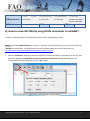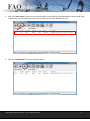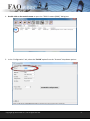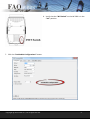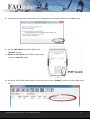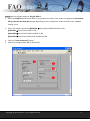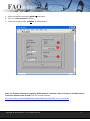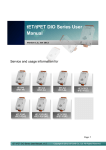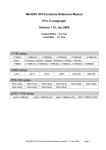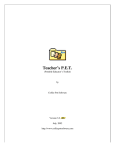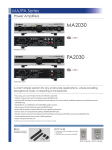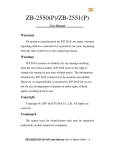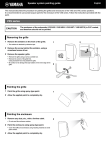Download Q: How to access M-7026 by using DCON commands in
Transcript
tDS tGW PETL/tET/tPET DS/PDS/PPDS tM-752N VxComm Other (M-7026, DCON, LabVIEW) 分類/Classification I/O Card VXC Card 作者/Author Tammy 日期/Date 2015-05-14 編號/NO. FAQ-020 Q: How to access M-7026 by using DCON commands in LabVIEW? A: Refer to the following for a detailed description of the configuration process: Step 1: Install the DCON Utility Pro on your PC, and then run the DCON Utility Pro to set the protocol to “DCON” for the M-7026. The DCON Utility Pro can be downloaded from the ICP DAS web site: ftp://ftp.icpdas.com/pub/cd/8000cd/napdos/driver/dcon_utility/ 1. Click the “COM Port” button to select the COM Port that the M-7026 is connected to on the PC, then select the appropriate Baud Rate, Protocol, Checksum and Format settings depending on the configuration of the M-7026 and click the “OK” button. Copyright @ 2015 ICP DAS Co., LTD. All Rights Reserved. -1- 2. Click the “Start Search” button to start searching for the M-7026, as illustrated below. Once the M-7026 is identified, it will be displayed in the search results panel of the DCON Utility Pro. 3. Click the “Stop Search” button to stop the search. Copyright @ 2015 ICP DAS Co., LTD. All Rights Reserved. -2- 4. Double click on the module name to open the “7026 Firmware [0B01]” dialog box. 5. In the “Configuration” tab, select the “DCON” option from the “Protocol” drop down options. Copyright @ 2015 ICP DAS Co., LTD. All Rights Reserved. -3- 6. Verify that the “INIT Switch” on the M-7026 is in the “Init” position. 7. Click the “Set Module Configurations” button. Copyright @ 2015 ICP DAS Co., LTD. All Rights Reserved. -4- 8. A “Setting Communication Parameters OK:” dialog box will be displayed and click the “OK” button. 9. Set the “INIT Switch” on the M-7026 to the “Normal” position. 10. Power-on and reboot the M-7026 to operate the module in “Normal” Mode. 11. Search for the M-7026 module again. Verify the result to show “[DCON]” and then exit the DCON Utility Pro. Copyright @ 2015 ICP DAS Co., LTD. All Rights Reserved. -5- Step 2: Run the sample program: DO_M-7026.vi. 1. Enter the COM Port that the M-7026 is connected to on the PC, then select the appropriate Baud Rate, Parity, Data Bit and Stop Bit settings depending on the configuration of the M-7026 in the “Module setting” area. 2. Enter the request command: @01DO03 Sets Channel DO0 and DO1 to ON. @01DO01 Sets Channel DO0 to ON. @01DO03 Sets Channel DO0 and DO1 to ON. @01DO07 Sets Channel DO0, DO1 and DO2 to ON. 3. Click the “Send Command” button. 4. Check the response data: !01 Successful Copyright @ 2015 ICP DAS Co., LTD. All Rights Reserved. -6- 5. Enter the request command: @01DI Read status. 6. Click the “Send Command” button. 7. Check the response data: !0100300 DO Read back. Note: For detailed information regarding DCON protocol command, refer to Chapter 2 “DCON Protocol” in the user manual of the M-7026. The user manual location: http://ftp.icpdas.com/pub/cd/8000cd/napdos/7000/manual/m7026_user_manual.pdf Copyright @ 2015 ICP DAS Co., LTD. All Rights Reserved. -7-