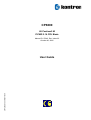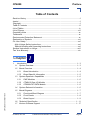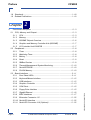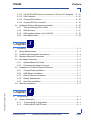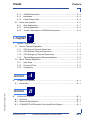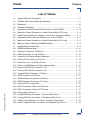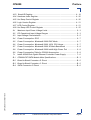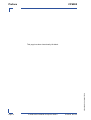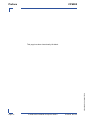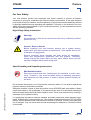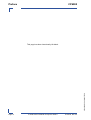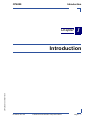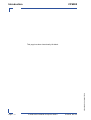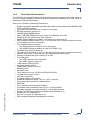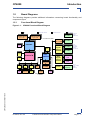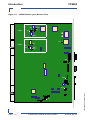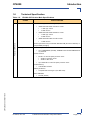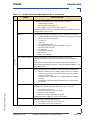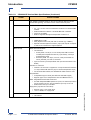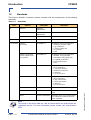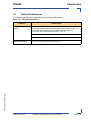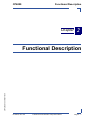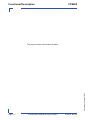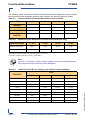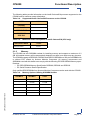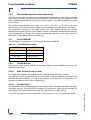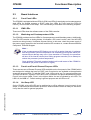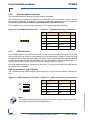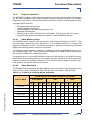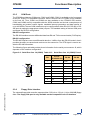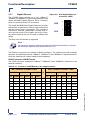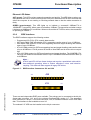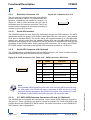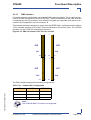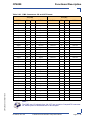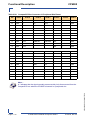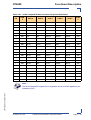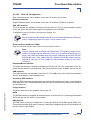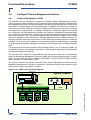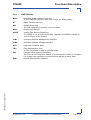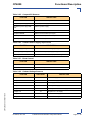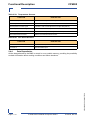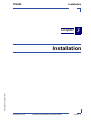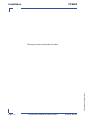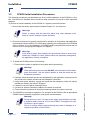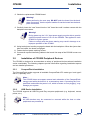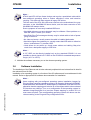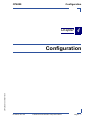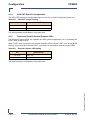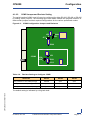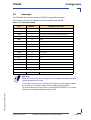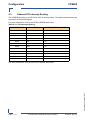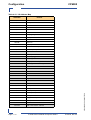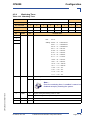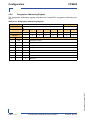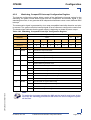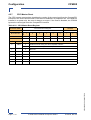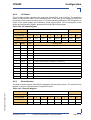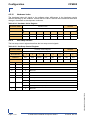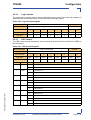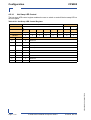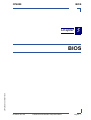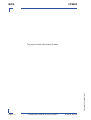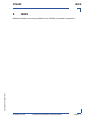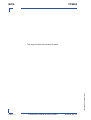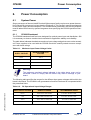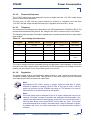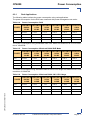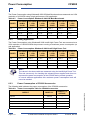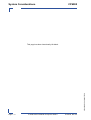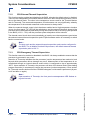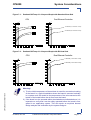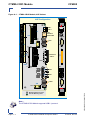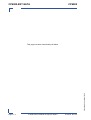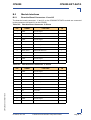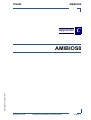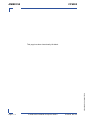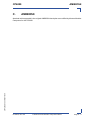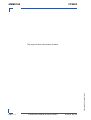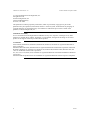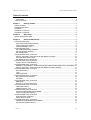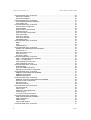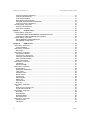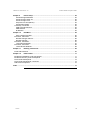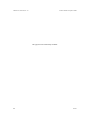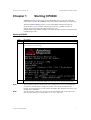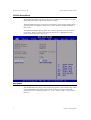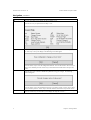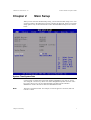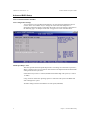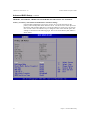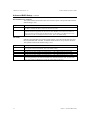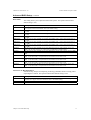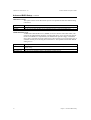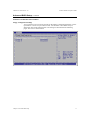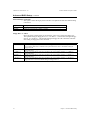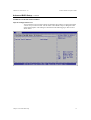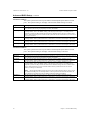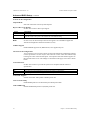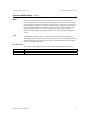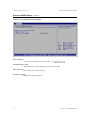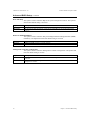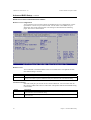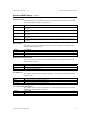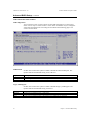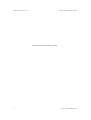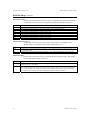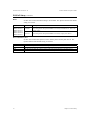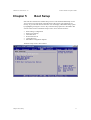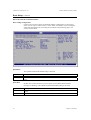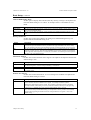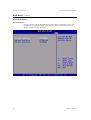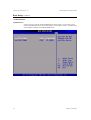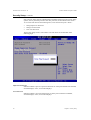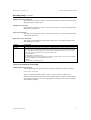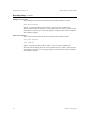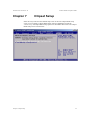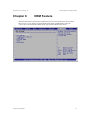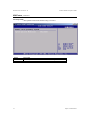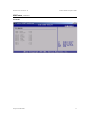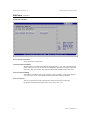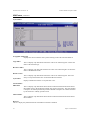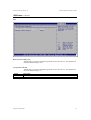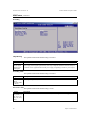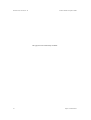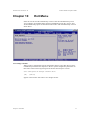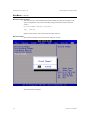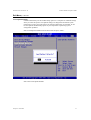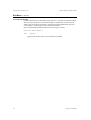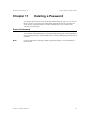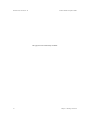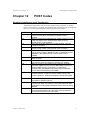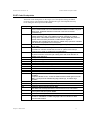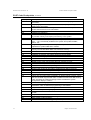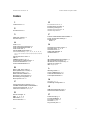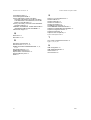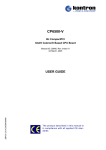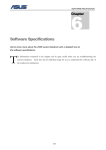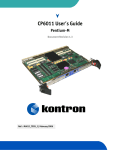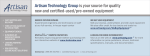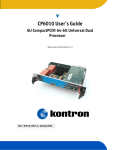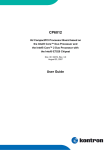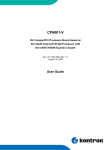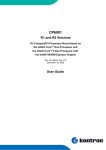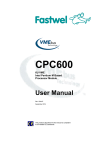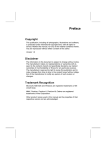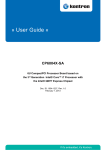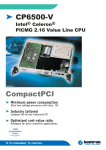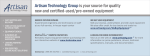Download CP6000 - Kontron
Transcript
CP6000 Manual ID: 27942, Rev. Index 05 October 20, 2005 27942.05.UG.VC.051020/172758 User Guide PRELIMINARY 6U Pentium® M PICMG 2.16 CPU Blade Preface CP6000 Revision History Publication Title: CP6000: 6U Pentium® M PICMG 2.16 CPU Blade ID Number: 27942 Brief Description of Changes Date of Issue 01 Hardware Reference Guide Feb 23, 2004 02 Hardware Reference Guide Apr 28 , 2004 03 Initial Issue of User Guide Jun 7 , 2004 04 General update, addition of the CP6000-EXT-SATA module Oct 11 , 2005 05 General update Oct 20, 2005 Imprint Kontron Modular Computers GmbH may be contacted via the following: MAILING ADDRESS TELEPHONE AND E-MAIL Kontron Modular Computers GmbH Sudetenstraße 7 D - 87600 Kaufbeuren Germany +49 (0) 800-SALESKONTRON [email protected] For further information about other Kontron Modular Computers products, please visit our Internet web site: www.kontron.com Copyright Copyright © 2005 Kontron Modular Computers GmbH. All rights reserved. This manual may not be copied, photocopied, reproduced, translated or converted to any electronic or machinereadable form in whole or in part without prior written approval of Kontron Modular Computers. GmbH. Disclaimer: Kontron Modular Computers GmbH rejects any liability for the correctness and completeness of this manual as well as its suitability for any particular purpose. Page ii © 2005 Kontron Modular Computers GmbH ID 27942, Rev. 05 27942.05.UG.VC.051020/172758 PRELIMINARY Rev. Index CP6000 Preface Revision History .........................................................................................................ii Imprint ........................................................................................................................ii Copyright ....................................................................................................................ii Table of Contents ...................................................................................................... iii List of Tables .............................................................................................................ix List of Figures ......................................................................................................... xiii Proprietary Note .......................................................................................................xv Trademarks ..............................................................................................................xv Environmental Protection Statement ........................................................................xv Explanation of Symbols .......................................................................................... xvi For Your Safety ...................................................................................................... xvii High Voltage Safety Instructions ........................................................................ xvii Special Handling and Unpacking Instructions ................................................... xvii General Instructions on Usage ............................................................................. xviii Two Year Warranty .................................................................................................. xix Chapter 1. 1 Introduction .................................................................................................. 1 - 3 1.1 System Overview .................................................................................... 1 - 3 1.2 Board Overview ....................................................................................... 1 - 4 1.2.1 Board Introduction .......................................................................... 1 - 4 1.2.2 Board-Specific Information ............................................................. 1 - 5 1.3 System Expansion Capabilities ............................................................... 1 - 6 1.3.1 PMC Modules ................................................................................. 1 - 6 1.3.2 CTM80-2 Rear I/O Module ............................................................. 1 - 6 1.3.3 CP6000-EXT-SATA Module ............................................................ 1 - 6 1.4 System Relevant Information .................................................................. 1 - 6 27942.05.UG.VC.051020/172758 1.5 Board Diagrams ...................................................................................... 1 - 7 1.5.1 Functional Block Diagram ............................................................... 1 - 7 1.5.2 Front Panels ................................................................................... 1 - 8 1.5.3 Board Layout .................................................................................. 1 - 9 1.6 Technical Specification .......................................................................... 1 - 11 1.7 Kontron Software Support ..................................................................... 1 - 17 ID 27942, Rev. 05 © 2005 Kontron Modular Computers GmbH Page iii PRELIMINARY Table of Contents Preface CP6000 1.8 Standards ...............................................................................................1 - 18 1.9 Related Publications ..............................................................................1 - 19 Chapter 2. 2 Functional Description .................................................................................2 - 3 2.1.1 CPU .................................................................................................2 - 3 2.1.2 Memory ...........................................................................................2 - 5 2.1.3 855GME Chipset Overview .............................................................2 - 6 2.1.4 Graphics and Memory Controller Hub (855GME) ...........................2 - 7 2.1.5 I/O Controller Hub 6300ESB ...........................................................2 - 7 2.2 Peripherals ...............................................................................................2 - 8 2.2.1 Timer ...............................................................................................2 - 8 2.2.2 Watchdog Timer ..............................................................................2 - 8 2.2.3 Battery .............................................................................................2 - 8 2.2.4 Reset ...............................................................................................2 - 9 2.2.5 SMBus Devices ...............................................................................2 - 9 2.2.6 Thermal Management/System Monitoring ....................................2 - 10 2.2.7 Serial EEPROM ............................................................................2 - 10 2.2.8 FLASH Memory .............................................................................2 - 10 2.3 Board Interfaces .................................................................................... 2 - 11 2.3.1 Front Panel LEDs .......................................................................... 2 - 11 2.3.2 Keyboard/Mouse Interface ............................................................2 - 12 2.3.3 USB Interfaces ..............................................................................2 - 12 2.3.4 Graphics Controller .......................................................................2 - 13 2.3.5 COM Ports .....................................................................................2 - 15 2.3.6 Floppy Drive Interface ...................................................................2 - 15 2.3.7 Gigabit Ethernet ............................................................................2 - 16 2.3.8 EIDE Interfaces .............................................................................2 - 17 2.3.9 Extension Connector J12 ..............................................................2 - 22 2.3.10 Serial ATA Interface .......................................................................2 - 22 2.3.11 Serial ATA Connector J18 (Optional) ............................................2 - 22 Page iv © 2005 Kontron Modular Computers GmbH ID 27942, Rev. 05 27942.05.UG.VC.051020/172758 PRELIMINARY 2.1 CPU, Memory and Chipset ......................................................................2 - 3 CP6000 Preface 2.3.12 2.5" SATA HDD Extension Connectors J30 and J31 (Optional) ... 2 - 22 2.3.13 PMC Interface ............................................................................... 2 - 25 2.3.14 CompactPCI Interface .................................................................. 2 - 28 2.3.15 CompactPCI Bus Connector ......................................................... 2 - 30 2.4.1 Technical Background of IPMI ...................................................... 2 - 40 2.4.2 IPMI Glossary ........................................................................................2 - 41 2.4.3 IPMI Implementation on the CP6000 ............................................ 2 - 42 2.4.4 Data Repositories ......................................................................... 2 - 44 Chapter 3. 3 Installation ................................................................................................... 3 - 3 3.1 Safety Requirements ............................................................................... 3 - 3 3.2 CP6000 Initial Installation Procedures .................................................... 3 - 4 3.3 Standard Removal Procedures ............................................................... 3 - 5 3.4 Hot Swap Procedures ............................................................................. 3 - 5 3.4.1 System Master Hot Swap ............................................................... 3 - 5 3.4.2 Peripheral Hot Swap Procedure ..................................................... 3 - 6 3.5 Installation of CP6000 Peripheral Devices .............................................. 3 - 7 3.5.1 CompactFlash Installation .............................................................. 3 - 7 3.5.2 USB Device Installation .................................................................. 3 - 7 3.5.3 Rear I/O Device Installation ............................................................ 3 - 8 3.5.4 Battery Replacement ...................................................................... 3 - 8 3.5.5 Hard Disk Installation ...................................................................... 3 - 8 3.6 Software Installation ................................................................................ 3 - 9 27942.05.UG.VC.051020/172758 Chapter 4. 4 Configuration ............................................................................................... 4 - 3 4.1 Jumper Description ................................................................................. 4 - 3 4.1.1 CompactFlash Configuration ......................................................... 4 - 3 4.1.2 Clearing BIOS CMOS Setup ........................................................... 4 - 3 ID 27942, Rev. 05 © 2005 Kontron Modular Computers GmbH Page v PRELIMINARY 2.4 Intelligent Platform Management Interface ............................................ 2 - 40 Preface CP6000 4.1.3 Shorting Chassis GND (Shield) to Logic GND ................................4 - 3 4.1.4 VGA CRT Rear I/O Configuration ...................................................4 - 4 4.1.5 Front-I and Front-II General Purpose LEDs ....................................4 - 4 4.1.6 Serial Ports COM1 and COM2 Jumper and Resistor Settings ........4 - 5 4.2 Interrupts ..................................................................................................4 - 9 4.3 Onboard PCI Interrupt Routing ..............................................................4 - 10 4.4 Memory Map .......................................................................................... 4 - 11 4.4.1 Memory Map for the 1st Megabyte ............................................... 4 - 11 4.4.2 I/O Address Map ........................................................................... 4 - 11 PRELIMINARY 4.5 Special Registers Description ................................................................4 - 13 4.5.1 IPMI Control ..................................................................................4 - 13 4.5.2 Watchdog ......................................................................................4 - 14 4.5.3 Watchdog Trigger ..........................................................................4 - 14 4.5.4 Watchdog Timer ............................................................................4 - 15 4.5.5 Geographic Addressing Register ..................................................4 - 16 4.5.6 Watchdog, CompactPCI Interrupt Configuration Register .............4 - 17 4.5.7 CPCI Master Reset .......................................................................4 - 18 4.5.8 I/O Status ......................................................................................4 - 19 4.5.9 Board Version ................................................................................4 - 19 4.5.10 Hardware Index .............................................................................4 - 20 4.5.11 Hot Swap Control ..........................................................................4 - 20 4.5.12 Logic Version .................................................................................4 - 21 4.5.13 LED Control ...................................................................................4 - 21 4.5.14 Hot Swap LED Control ..................................................................4 - 22 Chapter BIOS ............................................................................................................5 - 3 Chapter 6. 6 Power Consumption .....................................................................................6 - 3 6.1 System Power ..........................................................................................6 - 3 Page vi © 2005 Kontron Modular Computers GmbH ID 27942, Rev. 05 27942.05.UG.VC.051020/172758 5. 5 CP6000 Preface 6.1.1 CP6000 Baseboard ........................................................................ 6 - 3 6.1.2 Backplane ....................................................................................... 6 - 4 6.1.3 Power Supply Units ........................................................................ 6 - 4 6.2 Power Consumption ................................................................................ 6 - 6 6.2.1 Real Applications ............................................................................ 6 - 7 6.2.2 Testing Application .......................................................................... 6 - 8 6.2.3 Power Consumption of CP6000 Accessories ................................ 6 - 8 7. 7 System Considerations ................................................................................ 7 - 3 7.1 Passive Thermal Regulation ................................................................... 7 - 3 7.1.1 CPU Internal Thermal Supervision ................................................. 7 - 3 7.1.2 CPU External Thermal Supervision ................................................ 7 - 4 7.1.3 CPU Emergency Thermal Supervision ........................................... 7 - 4 7.1.4 Thermal Management Recommendations ...................................... 7 - 5 7.2 Active Thermal Regulation ...................................................................... 7 - 5 7.2.1 Heat Sinks ...................................................................................... 7 - 5 7.2.2 Forced Air Flow ............................................................................... 7 - 6 7.2.3 Peripherals ...................................................................................... 7 - 8 Annex A. A CTM80-2 RIO Module .................................................................................A - 3 A.1 Introduction .............................................................................................A - 3 27942.05.UG.VC.051020/172758 Annex B. B CP6000-EXT-SATA ......................................................................................B - 3 B.1 Overview .................................................................................................B - 3 B.2 Technical Specifications ..........................................................................B - 3 B.3 CP6000-EXT-SATA Module Functional Block Diagram ...........................B - 3 ID 27942, Rev. 05 © 2005 Kontron Modular Computers GmbH Page vii PRELIMINARY Chapter Preface CP6000 B.4 CP6000-EXT-SATA Module Layout ........................................................ B - 4 B.4.1 CP6000-EXT-SATA Module Layout ................................................ B - 4 B.5 Module Interfaces ................................................................................... B - 5 B.5.1 Board-to-Board Connectors J1 and J3 ........................................... B - 5 B.5.2 SATA Connector J2 ........................................................................ B - 6 Annex AMIBIOS8 ................................................................................................... C - 3 27942.05.UG.VC.051020/172758 PRELIMINARY C. C Page viii © 2005 Kontron Modular Computers GmbH ID 27942, Rev. 05 CP6000 Preface 1-1 System Relevant Information .................................................................... 1 - 6 1-2 CP6000 4HP Version Main Specifications ............................................... 1 - 11 1-3 Standards ................................................................................................ 1 - 18 1-4 Related Publications ................................................................................ 1 - 19 2-1 Supported Intel® Pentium® M Processors on the CP6000 ....................... 2 - 4 2-2 Maximum Power Dissipation of Intel® Pentium® M (CPU only) ............... 2 - 4 2-3 Intel® Pentium® M Core Voltage in the Various Frequency Modes .......... 2 - 4 2-4 Supported Intel® Celeron® M Processor on the CP6000 ......................... 2 - 5 2-5 Maximum Power Dissipation of Intel® Celeron® M (CPU only) ................ 2 - 5 2-6 Memory Options Utilizing SODIMM Sockets ............................................. 2 - 5 2-7 SM Bus Device Addresses ........................................................................ 2 - 9 2-8 EEPROM Address Map ........................................................................... 2 - 10 2-9 Keyboard Connector J24 Pinout .............................................................. 2 - 12 2-10 USB Connectors J7 and J8 Pinout .......................................................... 2 - 12 2-11 Partial List of Display Modes Supported .................................................. 2 - 13 2-12 D-Sub CRT Connector J10 Pinout ........................................................... 2 - 14 2-13 Serial Port Con. J9 (COM1) Pinout ......................................................... 2 - 15 2-14 Pinouts of J6A/B Based on the Implementation ...................................... 2 - 16 2-15 Pinout of ATA 44-Pin Connector J19 ....................................................... 2 - 19 2-16 Pinout of ATA 40-Pin Connector J20 ....................................................... 2 - 20 2-17 CompactFlash Connector J17 Pinout ...................................................... 2 - 21 2-18 SATA Connector J18 Pinout .................................................................... 2 - 22 2-19 SATA Extension Connector J30 Pinout ................................................... 2 - 23 2-20 SATA Extension Connector J31 Pinout ................................................... 2 - 23 2-21 Onboard PCI Configuration ..................................................................... 2 - 25 2-22 PMC Connectors J26 and J28 Pinouts .................................................... 2 - 26 2-23 PMC Connectors J25 and J27 Pinouts .................................................... 2 - 27 27942.05.UG.VC.051020/172758 2-24 Coding Key Colors on J1 ......................................................................... 2 - 30 2-25 CompactPCI Bus Connector J1 System Slot Pinout ............................... 2 - 31 2-26 CompactPCI Bus Connector J1 Peripheral Slot Pinout ........................... 2 - 32 2-27 64-bit CompactPCI Bus Connector J2 System Slot Pinout ..................... 2 - 33 2-28 64-bit CompactPCI Bus Connector J2 Peripheral Slot Pinout ................. 2 - 34 ID 27942, Rev. 05 © 2005 Kontron Modular Computers GmbH Page ix PRELIMINARY List of Tables Preface CP6000 2-29 CompactPCI Rear I/O Connector J3 Pinout ............................................. 2 - 35 2-30 CompactPCI Rear I/O Connector J3 Signals ........................................... 2 - 36 2-31 CompactPCI Rear I/O Connector J4 Pinout ............................................. 2 - 37 2-33 CompactPCI Rear I/O Connector J5 Signals ........................................... 2 - 38 2-32 CompactPCI Rear I/O Connector J5 Pinout ............................................. 2 - 38 2-34 Processor and Chipset Supervision ......................................................... 2 - 42 2-35 CompactPCI Sensors ............................................................................... 2 - 43 2-36 Onboard Power Supply Supervision ........................................................ 2 - 43 2-37 Reset Control ........................................................................................... 2 - 43 2-39 Temperature Sensors ............................................................................... 2 - 44 2-40 Fan Sense Sensors .................................................................................. 2 - 44 4-1 CompactFlash Configuration ...................................................................... 4 - 3 4-2 Clearing BIOS CMOS Setup ...................................................................... 4 - 3 4-3 Shorting Chassis GND (Shield) to Logic GND ........................................... 4 - 3 4-4 VGA-CRT Jumper Setting .......................................................................... 4 - 4 4-5 General Purpose LED Setting .................................................................... 4 - 4 4-6 Resistor Setting to Configure COM1 .......................................................... 4 - 5 4-7 Jumper Setting for RS-422 RXD Termination (COM1) ............................... 4 - 6 4-8 Jumper Setting for RS-422 TXD and RS-485 Termination (COM1) ........... 4 - 6 4-9 Resistor Setting to Configure COM2 .......................................................... 4 - 7 4-10 Jumper Setting for RS-422 RXD Termination (COM2) ............................... 4 - 8 4-11 Jumper Setting for RS-422 TXD and RS-485 Termination (COM2) ........... 4 - 8 4-12 Interrupt Setting .......................................................................................... 4 - 9 4-13 PCI Interrupt Routing ............................................................................... 4 - 10 4-14 Memory Map for the 1st Megabyte .......................................................... 4 - 11 4-15 I/O Address Map ...................................................................................... 4 - 12 4-16 IPMI Configuration Register ..................................................................... 4 - 13 4-17 IPMI Interrupt Configuration Register ....................................................... 4 - 14 4-18 Watchdog Timer ....................................................................................... 4 - 15 4-19 Geographic Addressing Register ............................................................. 4 - 16 4-20 Watchdog, CompactPCI Interrupt Configuration Register ....................... 4 - 17 4-21 CPCI Master Reset Register .................................................................... 4 - 18 4-22 I/O Status Register ................................................................................... 4 - 19 Page x © 2005 Kontron Modular Computers GmbH ID 27942, Rev. 05 27942.05.UG.VC.051020/172758 PRELIMINARY 2-38 Onboard Voltage Sensors ........................................................................ 2 - 43 CP6000 Preface 4-23 Board ID Register ................................................................................... 4 - 19 4-24 Hardware Index Register ......................................................................... 4 - 20 4-25 Hot Swap Control Register ...................................................................... 4 - 20 4-26 Logic Version Register ............................................................................. 4 - 21 4-27 LED Control Register ............................................................................... 4 - 21 Maximum Input Power Voltage Limits ........................................................ 6 - 3 6-2 DC Operational Input Voltage Ranges ...................................................... 6 - 3 6-3 Input Voltage Characteristics ..................................................................... 6 - 5 6-4 Power Consumption: DOS ........................................................................ 6 - 7 6-5 Power Consumption: Windows® 2000 IDLE Mode ................................... 6 - 7 6-6 Power Consumption: Windows® 2000 100% CPU Usage ........................ 6 - 7 6-7 Power Consumption: Windows® 2000 3D Mark Benchmark .................... 6 - 8 6-8 Power Consumption: Windows® 2000 Intel® High Power Tool ................ 6 - 8 6-9 Power Consumption Table for CP6000 Accessories ................................. 6 - 8 7-1 Intel® 82546 Dual Gigabit Ethernet Controller Power Supply ................... 7 - 6 B-1 CP6000-EXT-SATA Module Main Specifications ....................................... B - 3 B-2 Board-to-Board Connector J3 Pinout ........................................................ B - 5 B-3 Board-to-Board Connector J1 Pinout ........................................................ B - 5 B-4 SATA Connector J2 Pinout ........................................................................ B - 6 27942.05.UG.VC.051020/172758 6-1 ID 27942, Rev. 05 © 2005 Kontron Modular Computers GmbH Page xi PRELIMINARY 4-28 Hot Swap LED Control Register .............................................................. 4 - 22 PRELIMINARY Preface CP6000 27942.05.UG.VC.051020/172758 This page has been intentionally left blank. Page xii © 2005 Kontron Modular Computers GmbH ID 27942, Rev. 05 CP6000 Preface CP6000 Functional Block Diagram .......................................................... 1 - 7 1-2 CP6000 4 HP Front Panels ...................................................................... 1 - 8 1-3 CP6000 Board Layout (Front View) ......................................................... 1 - 9 1-4 CP6000 Board Layout (Reverse View) .................................................. 1 - 10 2-1 855GME Chipset Functional Block Diagram ............................................ 2 - 6 2-2 Keyboard Connector J24 ....................................................................... 2 - 12 2-3 USB Connectors J7 and J8 .................................................................... 2 - 12 2-4 D-Sub CRT Con. J10 ............................................................................. 2 - 14 2-5 Serial Port Con. J9 (COM1) ................................................................... 2 - 15 2-6 Dual Gigabit Ethernet Connector J6A/B ................................................ 2 - 16 2-7 EIDE Interface Connectors J19 and J20 ................................................ 2 - 17 2-8 Connecting an Onboard 2.5" HDD to CP6000 via Parallel ATA ............. 2 - 18 2-9 Extension Con. J12 ................................................................................ 2 - 22 2-10 SATA Connector J18 .............................................................................. 2 - 22 2-11 SATA Extension Connectors J30 and J31 ............................................. 2 - 23 2-12 Connecting an Onboard 2.5" SATA HDD to CP6000-EXT-SATA ........... 2 - 24 2-13 PMC Connectors J25, J26, J27 and J28 ............................................... 2 - 25 2-14 CompactPCI Connectors J1-J5 ............................................................. 2 - 30 2-15 IPMI Functional Block Diagram .............................................................. 2 - 40 4-1 COM1 Configuration Jumpers and Resistors .......................................... 4 - 5 4-2 COM2 Configuration Jumpers and Resistors ......................................... 4 - 7 6-1 Start-Up Ramp of the CP3-SVE180 AC Power Supply ............................ 6 - 6 7-1 Pentium® M Temp. Vs. Airspeed Graph with Standard Heat Sink .......... 7 - 7 7-2 Pentium® M Temp. Vs. Airspeed Graph with E2 Heat Sink .................... 7 - 7 A-1 CTM80-2 RIO Module, 4HP Variant ......................................................... A - 4 B-1 CP6000-EXT-SATA Module Functional Block Diagram ........................... B - 3 B-2 CP6000-EXT-SATA Module Layout ......................................................... B - 4 B-3 SATA Connector J2 .................................................................................. B - 6 27942.05.UG.VC.051020/172758 1-1 ID 27942, Rev. 05 © 2005 Kontron Modular Computers GmbH Page xiii PRELIMINARY List of Figures PRELIMINARY Preface CP6000 27942.05.UG.VC.051020/172758 This page has been intentionally left blank. Page xiv © 2005 Kontron Modular Computers GmbH ID 27942, Rev. 05 CP6000 Preface Proprietary Note This document contains information proprietary to Kontron Modular Computers GmbH. It may not be copied or transmitted by any means, disclosed to others, or stored in any retrieval system or media without the prior written consent of Kontron Modular Computers GmbH or one of its authorized agents. The information contained in this document is, to the best of our knowledge, entirely correct. However, Kontron Modular Computers GmbH cannot accept liability for any inaccuracies or the consequences thereof, or for any liability arising from the use or application of any circuit, product, or example shown in this document. Trademarks Kontron Modular Computers GmbH, the PEP logo and, if occurring in this manual, “CXM” are trademarks owned by Kontron Modular Computers GmbH, Kaufbeuren (Germany). In addition, this document may include names, company logos and trademarks, which are registered trademarks and, therefore, proprietary to their respective owners. Environmental Protection Statement This product has been manufactured to satisfy environmental protection requirements where possible. Many of the components used (structural parts, printed circuit boards, connectors, batteries, etc.) are capable of being recycled. 27942.05.UG.VC.051020/172758 Final disposition of this product after its service life must be accomplished in accordance with applicable country, state, or local laws or regulations. ID 27942, Rev. 05 © 2005 Kontron Modular Computers GmbH Page xv PRELIMINARY Kontron Modular Computers GmbH reserves the right to change, modify, or improve this document or the product described herein, as seen fit by Kontron Modular Computers GmbH without further notice. Preface CP6000 Explanation of Symbols CE Conformity This symbol indicates that the product described in this manual is in compliance with CE standards. Caution, Electric Shock! This symbol and title warn of hazards due to electrical shocks (> 60V) when touching products or parts of them. Failure to observe the precautions indicated and/or prescribed by the law may endanger your life/health and/or result in damage to your material. PRELIMINARY Please refer also to the section “High Voltage Safety Instructions” on the following page. Warning, ESD Sensitive Device! This symbol and title inform that electronic boards and their components are sensitive to static electricity. Therefore, care must be taken during all handling operations and inspections of this product, in order to ensure product integrity at all times. Please read also the section “Special Handling and Unpacking Instructions” on the following page. Warning! This symbol and title emphasize points which, if not fully understood and taken into consideration by the reader, may endanger your health and/or result in damage to your material. Note ... 27942.05.UG.VC.051020/172758 This symbol and title emphasize aspects the reader should read through carefully for his or her own advantage. Page xvi © 2005 Kontron Modular Computers GmbH ID 27942, Rev. 05 CP6000 Preface For Your Safety Your new Kontron product was developed and tested carefully to provide all features necessary to ensure its compliance with electrical safety requirements. It was also designed for a long fault-free life. However, the life expectancy of your product can be drastically reduced by improper treatment during unpacking and installation. Therefore, in the interest of your own safety and of the correct operation of your new Kontron product, you are requested to conform with the following guidelines. High Voltage Safety Instructions Warning! Caution, Electric Shock! Before installing your new Kontron product into a system always ensure that your mains power is switched off. This applies also to the installation of piggybacks. Serious electrical shock hazards can exist during all installation, repair and maintenance operations with this product. Therefore, always unplug the power cable and any other cables which provide external voltages before performing work. Special Handling and Unpacking Instructions ESD Sensitive Device! Electronic boards and their components are sensitive to static electricity. Therefore, care must be taken during all handling operations and inspections of this product, in order to ensure product integrity at all times. 27942.05.UG.VC.051020/172758 Do not handle this product out of its protective enclosure while it is not used for operational purposes unless it is otherwise protected. Whenever possible, unpack or pack this product only at EOS/ESD safe work stations. Where a safe work station is not guaranteed, it is important for the user to be electrically discharged before touching the product with his/her hands or tools. This is most easily done by touching a metal part of your system housing. It is particularly important to observe standard anti-static precautions when changing piggybacks, ROM devices, jumper settings etc. If the product contains batteries for RTC or memory backup, ensure that the board is not placed on conductive surfaces, including anti-static plastics or sponges. They can cause short circuits and damage the batteries or conductive circuits on the board. ID 27942, Rev. 05 © 2005 Kontron Modular Computers GmbH Page xvii PRELIMINARY All operations on this device must be carried out by sufficiently skilled personnel only. Preface CP6000 General Instructions on Usage In order to maintain Kontron’s product warranty, this product must not be altered or modified in any way. Changes or modifications to the device, which are not explicitly approved by Kontron Modular Computers GmbH and described in this manual or received from Kontron’s Technical Support as a special handling instruction, will void your warranty. This device should only be installed in or connected to systems that fulfill all necessary technical and specific environmental requirements. This applies also to the operational temperature range of the specific board version, which must not be exceeded. If batteries are present, their temperature restrictions must be taken into account. Keep all the original packaging material for future storage or warranty shipments. If it is necessary to store or ship the board, please re-pack it as nearly as possible in the manner in which it was delivered. Special care is necessary when handling or unpacking the product. Please consult the special handling and unpacking instruction on the previous page of this manual. 27942.05.UG.VC.051020/172758 PRELIMINARY In performing all necessary installation and application operations, please follow only the instructions supplied by the present manual. Page xviii © 2005 Kontron Modular Computers GmbH ID 27942, Rev. 05 CP6000 Preface Two Year Warranty Kontron Modular Computers GmbH grants the original purchaser of Kontron’s products a TWO as described in the following. However, no other warranties that may be granted or implied by anyone on behalf of Kontron are valid unless the consumer has the express written consent of Kontron Modular Computers GmbH. Kontron Modular Computers GmbH warrants their own products, excluding software, to be free from manufacturing and material defects for a period of 24 consecutive months from the date of purchase. This warranty is not transferable nor extendible to cover any other users or longterm storage of the product. It does not cover products which have been modified, altered or repaired by any other party than Kontron Modular Computers GmbH or their authorized agents. Furthermore, any product which has been, or is suspected of being damaged as a result of negligence, improper use, incorrect handling, servicing or maintenance, or which has been damaged as a result of excessive current/voltage or temperature, or which has had its serial number(s), any other markings or parts thereof altered, defaced or removed will also be excluded from this warranty. If the customer’s eligibility for warranty has not been voided, in the event of any claim, he may return the product at the earliest possible convenience to the original place of purchase, together with a copy of the original document of purchase, a full description of the application the product is used on and a description of the defect. Pack the product in such a way as to ensure safe transportation (see our safety instructions). Kontron provides for repair or replacement of any part, assembly or sub-assembly at their own discretion, or to refund the original cost of purchase, if appropriate. In the event of repair, refunding or replacement of any part, the ownership of the removed or replaced parts reverts to Kontron Modular Computers GmbH, and the remaining part of the original guarantee, or any new guarantee to cover the repaired or replaced items, will be transferred to cover the new or repaired items. Any extensions to the original guarantee are considered gestures of goodwill, and will be defined in the “Repair Report” issued by Kontron with the repaired or replaced item. 27942.05.UG.VC.051020/172758 Kontron Modular Computers GmbH will not accept liability for any further claims resulting directly or indirectly from any warranty claim, other than the above specified repair, replacement or refunding. In particular, all claims for damage to any system or process in which the product was employed, or any loss incurred as a result of the product not functioning at any given time, are excluded. The extent of Kontron Modular Computers GmbH liability to the customer shall not exceed the original purchase price of the item for which the claim exists. Kontron Modular Computers GmbH issues no warranty or representation, either explicit or implicit, with respect to its products’ reliability, fitness, quality, marketability or ability to fulfil any particular application or purpose. As a result, the products are sold “as is,” and the responsibility to ensure their suitability for any given task remains that of the purchaser. In no event will Kontron be liable for direct, indirect or consequential damages resulting from the use of our hardware or software products, or documentation, even if Kontron were advised of the possibility of such claims prior to the purchase of the product or during any period since the date of its purchase. Please remember that no Kontron Modular Computers GmbH employee, dealer or agent is authorized to make any modification or addition to the above specified terms, either verbally or in any other form, written or electronically transmitted, without the company’s consent. ID 27942, Rev. 05 © 2005 Kontron Modular Computers GmbH Page xix PRELIMINARY YEAR LIMITED HARDWARE WARRANTY PRELIMINARY Preface CP6000 27942.05.UG.VC.051020/172758 This page has been intentionally left blank. Page xx © 2005 Kontron Modular Computers GmbH ID 27942, Rev. 05 Introduction Chapter 1 27942.05.UG.VC.051020/172758 Introduction ID 27942, Rev. 05 © 2005 Kontron Modular Computers GmbH Page 1 - 1 PRELIMINARY CP6000 PRELIMINARY Introduction CP6000 27942.05.UG.VC.051020/172758 This page has been intentionally left blank. Page 1 - 2 © 2005 Kontron Modular Computers GmbH ID 27942, Rev. 05 CP6000 Introduction 1. Introduction 1.1 System Overview Many system-relevant CompactPCI features that are specific to Kontron Modular Computers CompactPCI systems may be found described in the Kontron CompactPCI System Manual. Due to its size, this manual cannot be downloaded via the internet. Please refer to the section “Related Publications” at the end of this chapter for the relevant ordering information. The CompactPCI System Manual includes the following information: 27942.05.UG.VC.051020/172758 • Common information that is applicable to all system components, such as safety information, warranty conditions, standard connector pinouts etc. • All the information necessary to combine Kontron’s racks, boards, backplanes, power supply units and peripheral devices in a customized CompactPCI system, as well as configuration examples. • Data on rack dimensions and configurations as well as information on mechanical and electrical rack characteristics. • Information on the distinctive features of Kontron CompactPCI boards, such as functionality, hot swap capability. In addition, an overview is given for all existing Kontron CompactPCI boards with links to the relating data sheets. • Generic information on the Kontron CompactPCI backplanes, such as the slot assignment, PCB form factor, distinctive features, clocks, power supply connectors and signalling environment, as well as an overview of the Kontron CompactPCI standard backplane family. • Generic information on the Kontron CompactPCI power supply units, such as the input/ output characteristics, redundant operation and distinctive features, as well as an overview of the Kontron CompactPCI standard power supply unit family. ID 27942, Rev. 05 © 2005 Kontron Modular Computers GmbH Page 1 - 3 PRELIMINARY The CompactPCI board described in this manual operates with the PCI and PCI-X bus architecture to support additional I/O and memory-mapped devices as required by various industrial applications. For detailed information concerning the CompactPCI standard, please consult the complete Peripheral Component Interconnect (PCI) and CompactPCI Specifications. For further information regarding these standards and their use, visit the home page of the PCI Industrial Computer Manufacturers Group (PICMG). Introduction CP6000 1.2 Board Overview 1.2.1 Board Introduction The CP6000 is a CompactPCI system controller board. It has been designed to support all Intel® Pentium® M and Intel® Celeron® M processors with 400 MHz FSB. A key performance factor of the Intel® Pentium® M processor is the newly designed CPU core with an integrated 64 kB L1 and up to 2048 kB L2 cache, which provide more CPU power per MHz than an Intel® Pentium® 4 processor. The board includes two SODIMM sockets to provide up to 2 GB Double Data Rate (DDR) memory with Error Checking and Correcting (ECC) for rugged environments. The CP6000 supports memory speed up to 333 MHz (PC2700). The CP6000 offers more features and expandability than other CompactPCI boards in its class. The board comes with two onboard Ultra ATA/100 interfaces, two Serial ATA interfaces, four Gigabit Ethernet ports (two Intel® 82546GB controllers), up to four USB 2.0 ports, one PMC interface with 64-bit/66 MHz on the PCI-X bus, rear I/O with several interfaces, one CompactFlash type II socket and a built-in Intel 3D Graphics accelerator with up to 64 MB of shared memory for enhanced graphics performance with a VGA CRT-display interface. Several onboard connectors provide flexible expandability. The board supports a configurable 32-bit/33 MHz, hot swap CompactPCI interface. In the System Master slot the interface is enabled, and if installed in a peripheral slot, the CP6000 is isolated from the CompactPCI bus. One of the more important features of the CP6000 is its support of the PICMG CompactPCI Packet Switching Backplane Specification 2.16. When installed in a backplane which supports packet switching, the CP6000 can communicate via two Gigabit Ethernet interfaces with other peripherals. Designed for stability and packaged in a rugged format, the board fits into all applications situated in industrial environments, including I/O intensive applications where only one slot is available for the CPU, making it a perfect core technology for long life applications. Components which have high temperature tolerance have been selected from embedded technology programs, and therefore offer long-term availability. The board is offered with the Microsoft® Windows® 2000, Windows® XP and Windows® XP Embedded operating systems. Kontron further supports, as a standard, Linux and VxWorks®. Please contact Kontron Modular Computers for further information concerning other operating systems. 27942.05.UG.VC.051020/172758 PRELIMINARY The Pentium® M has the advantage of very low power consumption, whilst at the same time providing impressive processor speeds ranging from 1.1 GHz through 1.8 GHz with a Processor Side Bus (PSB) running at 400 MHz. The CP6000 utilizes the Intel® 855GME and 6300ESB I/O Controller Hub chipset. Page 1 - 4 © 2005 Kontron Modular Computers GmbH ID 27942, Rev. 05 CP6000 1.2.2 Introduction Board-Specific Information The CP6000 is a CompactPCI Pentium® M based single-board computer specifically designed for use in highly integrated platforms with solid mechanical interfacing for a wide range of industrial environment applications. • • • • • • • • • • 27942.05.UG.VC.051020/172758 • • • • • • • • • • • • • • • • • • • • • • • • Supports all Intel® Pentium® M and Intel® Celeron® M microprocessors with 400 MHz FSB 479-pin µFCBGA package Up to 2048 kB L2 cache on-die, running at CPU speed 400 MHz processor system bus 855GME and 6300ESB chipset Up to 2 GB DDR SDRAM memory running up to DDR333 (PC2700) Integrated 3D high performance VGA controller Analog display support up to 2048 x 1536 pixels at 16-bit and 60 Hz PMC interface (64-bit/66 MHz PCI-X, 3.3V only) with rear I/O support and bezel cutout on front panel and PCI-X functionality Four Gigabit Ethernet interfaces • Two Gigabit Ethernet interfaces on the front panel • Two Gigabit Ethernet interfaces on rear I/O (PICMG 2.16) Two EIDE Ultra ATA/100 interfaces Two Serial ATA interfaces on rear I/O, one thereof can be routed to onboard connectors Optional socket for 2.5" hard disk (only for standard temperature range) Onboard CompactFlash type II socket (True IDE) Four USB ports • Two USB 2.0 ports on the front panel • Two USB 2.0 ports on rear I/O 1 MB onboard FWH for BIOS Hardware Monitor (LM87) Floppy disk interface on rear I/O Watchdog timer Real-time clock Two COM ports on rear I/O (RS-232/RS-422/RS-485) I/O extension connector (LPC) 4HP, 6U CompactPCI Jumperless board configuration Extended temperature range: -40°C to + 85°C (optional) Passive heat sink solution for external airflow AMI BIOS PCI-X interface onboard (64-bit/66 MHz) Compatible with CompactPCI spec. Rev. 3.0 (32-bit/33 MHz) Hot swap capability: as system controller or as peripheral device Supports PICMG Packet Switching Backplane Specification 2.16 Several rear I/O configurations Rear I/O on J3 and J5; optionally on J4 IPMI compliant Baseboard Management controller ID 27942, Rev. 05 © 2005 Kontron Modular Computers GmbH Page 1 - 5 PRELIMINARY Some of the CP6000's outstanding features are: Introduction CP6000 1.3 System Expansion Capabilities 1.3.1 PMC Modules The CP6000 has one PCI-X, 64-bit/66 MHz, 3.3V, rear I/O capable, PMC mezzanine interface. This interface supports a wide range of available PMC modules with PCI and PCI-X interface including all of Kontron’s PMC modules and provides an easy and flexible way to configure the CP6000 for various application requirements. 1.3.2 CTM80-2 Rear I/O Module The CTM80-2 rear I/O module has been designed for use with the CP6000 6U CompactPCI board from Kontron Modular Computers. This module provides comprehensive rear I/O functionality and may also be configured for use in other applications. 1.3.3 CP6000-EXT-SATA Module The CP6000-EXT-SATA module (order no. CP6000-MK2.5SATA) has been designed for use with the CP6000 6U CompactPCI board from Kontron Modular Computers and enables the user to connect an onboard 2.5" Serial ATA hard disk to the CP6000. For further information concerning the CP6000-EXT-SATA module, please refer to Appendix B. 1.4 System Relevant Information The following system relevant information is general in nature but should still be considered when developing applications using the CP6000. Table 1-1: System Relevant Information SUBJECT System Slot / System Master Functionality INFORMATION The CP6000 is designed for use as a System Master board whereby it can support up to 7 peripheral boards with 32-bit / 33 MHz. It may, however, be operated in a peripheral slot in which case it does not support the CompactPCI bus interface. Peripheral Slot Functionality When installed in a peripheral slot, the CP6000 is electrically isolated from the CompactPCI bus. It receives power from the backplane and supports rear I/O and, if the system supports it, packet switching (in this case up to two channels of Gigabit Ethernet). Hot Swap Compatibility When operated as a System Master, the CP6000 supports individual clocks for each slot and ENUM signal handling is in compliance with the PICMG 2.1 Hot Swap Specification. When operated in a peripheral slot the CP6000 supports basic hot swap. Operating Systems The CP6000 can be operated under the following operating systems: • Microsoft® Windows® 2000 • Microsoft® Windows® XP • Microsoft® Windows® XP Embedded • Linux • VxWorks® Please contact Kontron Modular Computers for further information concerning other operating systems. Page 1 - 6 © 2005 Kontron Modular Computers GmbH ID 27942, Rev. 05 27942.05.UG.VC.051020/172758 PRELIMINARY For further information concerning the CTM80-2 module, please refer to Appendix A. CP6000 1.5 Introduction Board Diagrams The following diagrams provide additional information concerning board functionality and component layout. Functional Block Diagram Figure 1-1: CP6000 Functional Block Diagram CPU Front Panel connectors PC333 DDR PC333 DDR SODIMM with ECC SODIMM with ECC Up to 1 GB Up to 1 GB PC333 DDR PC333 DDR SODIMM with ECC SODIMM with ECC Up to 1 GB Up to 1 GB 333 MHz Onboard connectors PCI-X 64-bit / 66 MHz Bus Connector J5CPCI CPCI J5 SATA 1/2 Floppy EIDE Secon. LocalPMC PMC Local J4CPCI CPCI J4 PMC Rear I/O Dual Dual Gigabit Gigabit Ethernet Ethernet 82546EB 82546EB J3CPCI CPCI J3 Dual Dual Gigabit Gigabit Ethernet Ethernet 82546EB 82546EB Ethernet Ethernet Switch Switch J1/J2CPCI CPCI J1/J2 64-bit / 66 MHz 64-bit / 66 MHz VGA VGA CRT CRT 855GME 855GME RTC RTC 400 MHz Power Power Supply Supply Intel Intel 6300ESB 6300ESB Pentium-M -M Pentium Temp. Temp. Compact Compact Flashtype typeIIII Flash LPC IPMI IPMI COM1 COM1 9-pin 9-pin BIOS BIOS FWH FWH 1MB 1MB Keyboard Keyboard Super I/O Super I/O I/O I/O Ext. Ext. 2.5“HDD HDD 2.5“ J3CPCI CPCI J3 RJ45 RJ45 Ethernet Ethernet RJ45 RJ45 Primary EIDE Floppy Floppy SATA SATA ATA150 ATA150 USB 2.0 USB 2.0 2x4-pin 2x4-pin VGA COM 1/2 Key/Mouse USB 2/3 PICMG 2.16 HotSwap HotSwap CPCI 32-bit / 33 MHz IPMB HotSwap PCI 32-bit / 33 MHz 27942.05.UG.VC.051020/172758 Onboard on J30/J31 or J5CPCI ID 27942, Rev. 05 © 2005 Kontron Modular Computers GmbH Page 1 - 7 PRELIMINARY 1.5.1 Introduction 1.5.2 CP6000 Front Panels Figure 1-2: CP6000 4 HP Front Panels Legend: Left CP6000 with Front Panel Gigabit Right CP6000 with PICMG 2.16 only IPMI LEDs PRELIMINARY IPMI (green): Indicate the software status of the IPMI controller. General Purpose LEDs WD (green): Watchdog, when lit during bootup, it indicates a PCI reset is active. TH (green): HS (blue): Overtemperature Status, when lit during bootup, it indicates a power failure. Hot Swap Control Front-I: General Purpose or POST code Front-II: General Purpose or POST code Integral Ethernet LEDs ACT (green): Ethernet Link/Activity SPEED (green/orange): Ethernet Speed SPEED ON (orange): 1000 Mbit SPEED ON (green): 100 Mbit 27942.05.UG.VC.051020/172758 SPEED OFF: 10 Mbit Page 1 - 8 © 2005 Kontron Modular Computers GmbH ID 27942, Rev. 05 CP6000 1.5.3 Introduction Board Layout Figure 1-3: CP6000 Board Layout (Front View) 22 2 21 1 J12 J21 1 11 2 12 J24 J22 J23 1 J14 2 J26 2 1 J5 J28 63 64 63 64 1 2 1 2 SODIMM Socket J13 J25 J27 J4 J20 63 64 63 64 1 2 39 40 J10 J19 82855 GME 44 43 2 1 2 1 2 1 IPMI LEDs J30 12 11 12 11 J9 J8 CPU GP/ POST CODE LEDs J31 J18 7 WD/TH LEDs J3 Magnetics Magnetics 1 6300 ESB J2 GbE J7 CompactFlash Socket 27942.05.UG.VC.051020/172758 J6B J17 Magnetics GbE J6A Magnetics HS LED J11 ID 27942, Rev. 05 J1 Battery J15 J16 © 2005 Kontron Modular Computers GmbH Page 1 - 9 PRELIMINARY SODIMM Socket Introduction Figure 1-4: CP6000 CP6000 Board Layout (Reverse View) R464 JP5 JP3 JP7 COM1 R509 PRELIMINARY JP1 COM2 JP6 JP8 JP9 R501 R513 C51 C66 27942.05.UG.VC.051020/172758 C78 R347 C63 Page 1 - 10 © 2005 Kontron Modular Computers GmbH ID 27942, Rev. 05 CP6000 1.6 Introduction Technical Specification Table 1-2: CP6000 4HP Version Main Specifications CP6000 CPU SPECIFICATIONS The CP6000 supports the following microprocessors: Processor and Memory • Intel® Pentium® M with 2048 kB L2 cache • 1.4 GHz (LV) version • 1.8 GHz version • Intel® Celeron® M with 512 kB L2 cache • 1.3 GHz version All microprocessors are provided with 400 MHz PSB (Processor Side Bus) in 479 µFCBGA packaging. Memory Main Memory: • Up to 2 GB DDR333 (PC2700), SODIMM socket for DDR SDRAM memory with ECC Cache structure: • 64 kB L1 on-die full speed processor cache • 32 kB for instruction cache • 32 kB for data cache • Up to 2048 kB L2 on-die full speed processor cache FLASH Memory: • 1 MB FLASH for BIOS Memory Extension: • CompactFlash socket type II (true IDE mode) Serial EEPROM: 27942.05.UG.VC.051020/172758 • 24LC64 (64 kbit) ID 27942, Rev. 05 © 2005 Kontron Modular Computers GmbH Page 1 - 11 PRELIMINARY • Intel® Pentium® M with 1024 kB L2 cache • 1.1 GHz (LV) version • 1.6 GHz version Introduction Table 1-2: CP6000 CP6000 4HP Version Main Specifications (Continued) CP6000 Intel® 855GME Chipset SPECIFICATIONS Intel® 855GME Graphics Memory Controller Hub (GMCH) • Support for a single Pentium® M microprocessor • 64-bit AGTL/AGTL+ based System Bus interface at 400 MHz • 64-bit System Memory interface with optimized support for Chipsets Intel® 6300ESB Chipset Intel® 6300ESB I/O Controller Hub • • • • • • • • • • PCI-X Rev. 1.0 with support for 64-bit/66 MHz PCI-X operations PCI Rev. 2.2 compliant with support for 32-bit/33 MHz PCI operations Power management logic support Enhanced DMA controller, interrupt controller, and timer functions Integrated IDE controller Ultra ATA/100/66/33 Dual Channel SATA 150 USB 2.0 host interface with up to four USB ports available on the CP6000 System Management Bus (SMBus) compatible with most I²C™ devices Low Pin Count (LPC) interface Firmware Hub (FWH) interface support 27942.05.UG.VC.051020/172758 PRELIMINARY • • • DDR333 (PC2700) SDRAM memory with ECC (additional 8 bits for ECC) Integrated 2D and 3D Graphics Engines Integrated H/W Motion Compensation Engine Integrated 350 MHz DAC Page 1 - 12 © 2005 Kontron Modular Computers GmbH ID 27942, Rev. 05 CP6000 Table 1-2: Introduction CP6000 4HP Version Main Specifications (Continued) CP6000 CompactPCI SPECIFICATIONS Compliant with CompactPCI Specification PICMG ® 2.0 R 3.0 • System Master operation • 32-bit / 33 MHz master interface • 5V compliant (3.3V compliant version, optional) When the CP6000 is operated in a peripheral slot, the CompactPCI bus is electrically isolated (passive mode). Rear I/O The following interfaces are routed to the rear I/O connector J3, J4 and J5: • • • • • • • • • Interfaces Hot Swap Compatible the rear I/O module is necessary 2 x USB 2.0 CRT VGA PS/2 (Mouse / Keyboard) 2 x Gigabit Ethernet (compliant with PICMG 2.16, R 1.0) Secondary EIDE (ATA 100) 2 x SATA 150 General purpose signals PMC rear I/O Floppy disk interface The CP6000 supports System Master hot swap functionality and application dependent hot swap functionality when used in a peripheral slot. When used as a System Master the CP6000 supports individual clocks for each slot and ENUM signal handling is in compliance with the PICMG 2.1 Hot Swap Specification. VGA Built-in Intel 3D Graphics accelerator for enhanced graphics performance. • Supports resolutions of up to 2048 x 1536 by 16-bit color resolution • • 27942.05.UG.VC.051020/172758 Gigabit Ethernet at a 60 Hz refresh rate or up to 1280 x 1024 by 24-bit color resolution at an 85 Hz refresh rate. Hardware motion compensation for software MPEG2 and MPEG4 decoding The graphics controller provides flexible allocation of video memory up to 64 MB. Up to four 10 Base-T/100 Base-TX/1000 Base-T Gigabit Ethernet interfaces based on two Intel® 82546GB Ethernet PCI-X bus controllers. • • • • Two channels on rear I/O Two RJ45 connectors on the front panel Automatic mode recognition Automatic cabling configuration recognition Cabling requirement: Category 5, UTP, four-pair cabling USB Four USB ports supporting UHCI and EHCI: • Two USB 2.0 connectors on the front panel • Two USB 2.0 on the rear I/O interface ID 27942, Rev. 05 © 2005 Kontron Modular Computers GmbH Page 1 - 13 PRELIMINARY • COM1 and COM2 (RS-232, RS-422 and RS-485 signaling); no buffer on Introduction Table 1-2: CP6000 CP6000 4HP Version Main Specifications (Continued) CP6000 SPECIFICATIONS Serial Two 16C550-compatible UARTs on the rear I/O interface (RS-232, RS-422 and RS-485 signaling), one thereof can be routed to the front panel PMC CMC / PMC P1386 / Draft 2.4a compliant mezzanine interface • Jn1, Jn2, Jn3 and Jn4 PCI mezzanine connectors for standard PMC modules • 64-bit / 33 MHz PCI interface or 64-bit / 66 MHz PCI-X interface • Only 3.3V compatible • Rear I/O supported through the CompactPCI connector J4 Keyboard and mouse are supported • USB Support on 4HP • PS/2 (keyboard and mouse) with rear I/O module (e.g. CTM80-2) • Separate onboard keyboard connector (5-pin) that requires an adapter in order to be connected to a regular keyboard Mass Storage EIDE Ultra ATA/100/66/33: • Two interfaces: • Primary EIDE: one 44-pin, 2.0 mm male pinrow EIDE connector for HDD (with CompactFlash card only up to ATA 33), one 50-pin CompactFlash socket • Secondary EIDE: one 40-pin, 2.54 mm, male pinrow EIDE connector (standard), and rear I/O connector • Up to four devices (one CompactFlash and up to three hard disks or CDROMs) Onboard 2.5" hard disk: Interfaces • Onboard 2.5" hard disk is supported on a 44-pin Parallel ATA interface or a 22-pin Serial ATA interface (only for standard temperature range) • For the Serial ATA interface, the CP6000-EXT-SATA module is used CompactFlash: • CompactFlash type II socket (true IDE mode and DMA support) • Supports type I and II CompactFlash cards and IBM Microdrive™ SATA: Integrated Serial ATA Host Controllers • Provides independent DMA operation on 2 ports, one onboard port which can be routed to rear I/O, and one additional port only on rear I/O • Data transfer rates up to 150 MB/s Floppy Disk (only with rear I/O module): • Supports 5.25" or 3.5" floppy drives • 1.44 or 2.88 MB, 3.5" floppy disks I/O Extension Interface Page 1 - 14 I/O extension interface: • LPC devices © 2005 Kontron Modular Computers GmbH 27942.05.UG.VC.051020/172758 PRELIMINARY Keyboard and Mouse ID 27942, Rev. 05 CP6000 CP6000 4HP Version Main Specifications (Continued) CP6000 SPECIFICATIONS Mechanical 6U, 4HP, CompactPCI compliant form factor Power Consumption See Chapter 5 for details Temperature Range Operational: 0°C to +60°C General -40°C to +85°C Storage: -55°C to +85°C -40°C to +65°C Standard E2 (optional; only with designated CPU types and DDR memory modules) Without hard disk With hard disk Climatic Humidity 93% RH at 40 °C, non-condensing (acc. to IEC 60068-2-78) Dimensions 233.35 mm x 160 mm Board Weight 477 g (4HP variants with standard heat sink and without mezzanine boards) Battery 3.0V lithium battery for RTC with battery socket. Recommended types: • VARTA CR2025 • PANASONIC BR2020 • • • • • Onboard Connectors • Two EIDE interfaces supporting Ultra ATA/100/66/33 • One 44-pin, 2.0 mm connector • One 40-pin, 2.54 mm connector • CompactFlash socket for type I, II and MicroDrive devices (primary Sockets Front Panel Connectors VGA: 15-pin, D-Sub connector USB: two 4-pin connectors Ethernet: up to two RJ-45 connectors COM: 9-pin, D-Sub connector PMC front panel EIDE interface) • I/O extension connector • PMC connector Jn1 - Jn4 • Optional SATA connectors, either one 7-pin, standard SATA connector, or two 12-pin, SATA extension connectors 27942.05.UG.VC.051020/172758 • CompactPCI Connector J1 and J2 (J3 - J5 optional) • 5-pin PS/ 2 connector (keyboard) • Two 200-pin SODIMM sockets ID 27942, Rev. 05 © 2005 Kontron Modular Computers GmbH Page 1 - 15 PRELIMINARY Table 1-2: Introduction Introduction Table 1-2: CP6000 CP6000 4HP Version Main Specifications (Continued) CP6000 LEDs SPECIFICATIONS System status: • TH (green): Overtemperature Status, when remains lit during bootup, it indicates a PCI reset is active. • WD (green): Watchdog, when remains lit during bootup, it indicates a power failure. • IPMI: Control information Gigabit Ethernet status: • ACT (green): network activity • SPEED (green / orange): network speed • I (green): • II (green): HW Monitoring General Purpose or POST code General Purpose or POST code Watchdog Software configurable Watchdog generates IRQ, NMI, or hardware reset. Thermal Management CPU overtemperature protection is provided by: • Internal processor temperature control unit • CPU shut down via hardware monitor • Custom-designed heat sinks System Monitor LM87 hardware monitor for supervision of: • Several system power voltages • Two fan speed input IPMI 1.5 IMPI compliant Baseboard Management Controller (BMC) that supports keyboard-style and block transfer interfaces. The IPMI has been designed to monitor and control: • • • • • All system power voltages The CPU surrounding board temperature Up to two fan speed inputs The hot swap LED The hot swap controller The IPMI supports two I²C busses via the J1 and J2 connectors. 27942.05.UG.VC.051020/172758 PRELIMINARY General Purpose LEDs: Page 1 - 16 © 2005 Kontron Modular Computers GmbH ID 27942, Rev. 05 CP6000 CP6000 4HP Version Main Specifications (Continued) CP6000 Software BIOS SPECIFICATIONS AMI BIOS with 1 MB of Flash memory and having the following features: • • • • Software • • • • • • Operating Systems Operating systems supported: • • • • • 1.7 QuickBo ot QuietBoot BootBlock LAN boot capability for diskless systems (standard Etherboot / PXE on demand) Boot from USB floppy disk drive BIOS boot support for USB keyboards Plug and Play capability BIOS parameters are saved in the EEPROM Board serial number is saved within the EEPROM PC Health Monitoring Microsoft® Windows® 2000 Microsoft® Windows® XP Microsoft® Windows® XP Embedded Linux VxWorks® Kontron Software Support Kontron is one of the few CompactPCI and VME manufacturers providing inhouse support for most of the industry-proven real-time operating systems that are currently available. Due to its close relationship with the software manufacturers, Kontron is able to produce and support BSPs and drivers for the latest operating system revisions thereby taking advantage of the changes in technology. 27942.05.UG.VC.051020/172758 Finally, customers possessing a maintenance agreement with Kontron can be guaranteed hotline software support and are supplied with regular software updates. A dedicated web site is also provided for online updates and release downloads. ID 27942, Rev. 05 © 2005 Kontron Modular Computers GmbH Page 1 - 17 PRELIMINARY Table 1-2: Introduction Introduction 1.8 CP6000 Standards This Kontron Modular Computers’ product complies with the requirements of the following standards: Standards TYPE PRELIMINARY CE ASPECT STANDARD REMARKS Emission EN55022 EN61000-6-3 -- Immission EN55024 EN61000-6-2 -- Electrical Safety EN60950-1 -- Mechanical Mechanical Dimensions IEEE 1101.10 -- Environmental Vibration (sinusoidal) IEC60068-2-6 Ruggedized version test parameters: • 10-300 (Hz) frequency range • 2 (g) accelleration • 1 (oct/min) sweep rate • 10 cycles/axis • 3 axis Vibration, broad-band random (digital control) and guidance IEC60068-2-64 Ruggedized version test parameters: • 20-500Hz, 0.05 (g²/Hz) PSD • 500-2000Hz, 0.005 (g²/Hz) PSD • 3.5 (g RMS) acceleration • 30 (min) test time/axis • 3 axis Bump IEC60068-2-29 Ruggedized version test parameters: • 15 (g) acceleration • 11 (ms) pulse duration • 500 bumps per direction • 6 directions • 1 (s) recovery time Shock IEC60068-2-27 Ruggedized version test parameters: • 30 (g) acceleration • 9 (ms) pulse duration • 3 shocks per direction • 6 directions • 5 (s) recovery time Climatic Humidity IEC60068-2-78 93% RH at 40 °C, non-condensing WEEE Directive 2002/96/EC Waste electrical and electronic equipment RoHS Directive 2002/95/EC Restriction of the use of certain hazardous substances in electrical and electronic equipment Note ... The values in the above table are valid for boards which are ordered with the ruggedized service. For more information please contact your local Kontron office. Page 1 - 18 © 2005 Kontron Modular Computers GmbH ID 27942, Rev. 05 27942.05.UG.VC.051020/172758 Table 1-3: CP6000 1.9 Introduction Related Publications The following publications contain information relating to this product. Table 1-4: Related Publications PRODUCT CompactPCI Systems and Boards PUBLICATION CompactPCI Specification 2.0, Rev. 3.0 CompactPCI Packet Switching Backplane Specification PICMG 2.16 Rev. 2.0 CompactPCI System Management Specification PICMG 2.9 Rev. 1.0 CompactPCI Hot Swap Specification PICMG 2.1 Rev. 2.0 Hot Swap Specification PICMG 2.1 Kontron Modular Computers’ CompactPCI System Manual, ID 19954 PRELIMINARY CF+ and CompactFlash Specification Revision 1.4 27942.05.UG.VC.051020/172758 CompactFlash Cards ID 27942, Rev. 05 © 2005 Kontron Modular Computers GmbH Page 1 - 19 PRELIMINARY Introduction CP6000 27942.05.UG.VC.051020/172758 This page has been intentionally left blank. Page 1 - 20 © 2005 Kontron Modular Computers GmbH ID 27942, Rev. 05 Functional Description Chapter 21 27942.05.UG.VC.051020/172758 Functional Description ID 27942, Rev. 05 © 2005 Kontron Modular Computers GmbH Page 2 - 1 PRELIMINARY CP6000 PRELIMINARY Functional Description CP6000 27942.05.UG.VC.051020/172758 This page has been intentionally left blank. Page 2 - 2 © 2005 Kontron Modular Computers GmbH ID 27942, Rev. 05 CP6000 Functional Description 2. Functional Description 2.1 CPU, Memory and Chipset 2.1.1 CPU The Intel® Pentium® M supports the latest Intel® SpeedStep® technology, which enables realtime dynamic switching of the voltage and frequency between several modes. This is achieved by switching the bus ratios, core operating voltage, and core processor speeds without resetting the system. The frequency for the Pentium® M processor may also be selected in the BIOS. The following list sets out some of the key features of this processor: • • • • 27942.05.UG.VC.051020/172758 • • • • Supports Intel Architecture with Dynamic Execution High performance, low power core On-die, primary 32 kB instruction cache and 32 kB write-back data cache On-die, second level cache with Advanced Transfer Cache Architecture • Intel® Celeron® M with 512 kB L2 cache • Intel® Pentium® M with 1024 kB L2 cache • Intel® Pentium® M with 2048 kB L2 cache Advanced Branch Prediction and Data Prefetch Logic Streaming SIMD Extensions 2 (SSE2) 400 MHz, Source-Synchronous processor system bus Advanced Power Management features including Enhanced Intel® SpeedStep® technology ID 27942, Rev. 05 © 2005 Kontron Modular Computers GmbH Page 2 - 3 PRELIMINARY The CP6000 supports the latest Intel® Pentium® M processor family up to speeds of 1.8 GHz with 400 MHz FSB. The Intel® Pentium® M microprocessors offer exceptional performance with low power consumption. This processor is based on a new core which is optimized for low power consumption. Functional Description CP6000 The following tables indicate the Intel® Pentium® M processors supported on the CP6000, their maximum power dissipation and their core voltage in the various frequency modes. Table 2-1: SPEED 1.1 GHz 1.4 GHz 1.6 GHz 1.8 GHz PACKAGE µFCBGA µFCBGA µFCBGA µFCBGA L2 CACHE 1024 kB 2048 kB 1024 kB 2048 kB CORE VOLTAGE 0.956 - 1.180 V 0.988 - 1.116 V 0.956 - 1.484 V 1.068 - 1.308 V PROCESSOR SIDE BUS 400 MHz 400 MHz 400 MHz 400 MHz Table 2-2: Maximum Power Dissipation of Intel® Pentium® M (CPU only) FREQUENCY MODE 1.1 GHz 1.4 GHz 1.6 GHz 1.8 GHz Maximum Power HFM1) 12 W 10 W 25.4 W 21 W Maximum Power LFM 2) 4W 7.5 W 4W 7.5 W 1)HFM 2) High Frequency Mode (maximum frequency of the CPU) LFM Low Frequency Mode (frequency is 600 MHz) Note ... Only the 1.1 GHz and 1.4 GHz versions are able to run in the extended temperature range because of the lower power dissipation. Table 2-3: Intel® Pentium® M Core Voltage in the Various Frequency Modes FREQUENCY Vcore 1.1 GHz 1.4 GHz 1.6 GHz 1.8 GHz 1.8 GHz -- -- -- 1.276 V 1.6 GHz -- -- 1.484 V 1.228 V 1.4 GHz -- 1.116 V 1.420 V 1.180 V 1.2 GHz -- 1.100 V 1.276 V 1.132 V 1.1 GHz 1.180 V 1.068 V -- -- 1.0 GHz 1.164 V 1.052 V 1.164 V -- 900 MHz 1.100 V 1.036 V -- -- 800 MHz 1.020 V 1.020 V 1.036 V 1.036 V 600 MHz 0.956 V 0.988 V 0.956 V 0.988 V Page 2 - 4 © 2005 Kontron Modular Computers GmbH ID 27942, Rev. 05 27942.05.UG.VC.051020/172758 PRELIMINARY Supported Intel® Pentium® M Processors on the CP6000 CP6000 Functional Description The following tables provide information on the Intel® Celeron® M processor supported on the CP6000 and its maximum power dissipation. Table 2-4: Supported Intel® Celeron® M Processor on the CP6000 SPEED 1.3 GHz PACKAGE µFCBGA L2 CACHE 512 kB CORE VOLTAGE 1.356 V PROCESSOR SIDE BUS 400 MHz Maximum Power Dissipation of Intel® Celeron® M (CPU only) FREQUENCY MODE 1.3 GHz Maximum Power 2.1.2 24.5 W Memory The CP6000 has two SODIMM sockets for installing memory and supports a maximum of 2 GB. All installed memory will be automatically detected, so there is no need to set any jumpers. The CP6000 supports all DDR200, DDR266 and DDR333 SDRAMs on 200-pin SODIMMs with or without ECC offered by Kontron Modular Computers. All memory components and SODIMMs used with this board must comply with the following PC DDR SDRAM memory specifications: • PC DDR SDRAM Memory Specification DDR200, DDR266 and DDR333 • PC Serial Presence Detect Specification Only qualified DDR SDRAMs from Kontron Modular Computers can be used with the CP6000. 27942.05.UG.VC.051020/172758 Table 2-6: Memory Options Utilizing SODIMM Sockets SODIMM-0 SODIMM-1 TOTAL 512 MB -- 512 MB -- 512 MB 512 MB 512 MB 512 MB 1 GB 1 GB -- 1 GB -- 1 GB 1 GB 1 GB 1 GB 2 GB ID 27942, Rev. 05 © 2005 Kontron Modular Computers GmbH Page 2 - 5 PRELIMINARY Table 2-5: Functional Description CP6000 Warning! It is recommended to use only DDR333 (PC2700) memory at once. Do not mix DDR200, DDR266 and DDR333 modules, otherwise the maximum performance is given by the slowest module. Do not mix ECC SODIMM modules with non-ECC SODIMM modules, otherwise the ECC functionality is disabled. Note ... The maximum memory size for the extended temperature range is 1 GB (2 modules 512 MB) with DDR266 (PC2100). This enhances the reliability and long life of the CP6000. 855GME Chipset Overview The Intel® 855GME chipset consists of the following devices: • 82855GME Graphics and Memory Controller Hub (GMCH) with Accelerated Hub Architecture (AHA) bus • 6300ESB I/O Controller Hub (Hance Rapids) with AHA bus • Firmware Hub (FWH) The GMCH provides the processor interface for the Pentium® M microprocessor, the memory bus and includes a high performance graphics accelerator. The 6300ESB is a centralized controller for the boards’ I/O peripherals, such as the PCI-X, USB 2.0, EIDE, and SATA ports. The Firmware Hub (FWH) provides the non-volatile storage for the BIOS. Figure 2-1: 855GME Chipset Functional Block Diagram Intel Processor (400 FSB) Standard Monitor GMCH 82855 GME 2xSODIMM for up to 333 MHz DDR-SDRAM (PC2700) Intel Hub Architecture 2 USB Controllers 4 Ports 2 SATA Ports SMBus 6300ESB PCI-X Interface Page 2 - 6 ATA 100 IDE Channels (2) © 2005 Kontron Modular Computers GmbH PCI SIO 27942.05.UG.VC.051020/172758 PRELIMINARY 2.1.3 ID 27942, Rev. 05 CP6000 2.1.4 Functional Description Graphics and Memory Controller Hub (855GME) The 855GME Graphics Memory Controller Hub (GMCH) is a highly integrated hub that provides the CPU interface (optimized for the Intel® Pentium® M), the DDR SDRAM system memory interface (optimized for DDR200/PC1600, DDR266/PC2100 and DDR333/PC2700), a hub link interface to the 6300ESB and high performance internal graphics. Graphics and Memory Controller Hub Feature Set Host Interface The 855GME is optimized for the Intel® Pentium® M microprocessors. The chipset supports a Processor Side Bus (PSB) frequency of 400 MHz using 1.05 V AGTL signalling. Single-ended AGTL termination is supported for single processor configurations. The AGTL bus supports 32-bit host addressing for decoding up to 4 GB memory address space. The 855GME integrates a system memory Dual Data Rate (DDR) SDRAM controller with a 72-bit wide interface including ECC bits. The chipset supports DDR200, DDR266 and DDR333 (PC1600, PC2100 and PC2700) DDR SDRAM for system memory. The best memory speed for the CP6000 is DDR333 (PC2700). 855GME Graphics Controller The 855GME includes a highly integrated graphics accelerator and H/W Motion Compensation engines for software MPEG2 decoding delivering high performance 3D and 2D video capabilities. The internal graphics controller provides an interface for a standard CRT display. 2.1.5 I/O Controller Hub 6300ESB The 6300ESB is a highly integrated multifunctional I/O Controller Hub that provides the interface to the PCI and PCI-X Bus, and integrates many of the functions needed in today's PC platforms, such as Ultra DMA 100/66/33 controller, SATA 150, USB host controller supporting USB 2.0, LPC interface and FWH Flash BIOS interface controller. The 6300ESB communicates with the host controller over a dedicated hub interface. The I/O Controller Hub Feature set comprises: PCI 2.2 interface with 32-bit/33 MHz and eight IRQ inputs PCI-X 1.0 interface with 64-bit/66 MHz and four IRQ inputs Bus Master EIDE controller UltraDMA 100/66/33 SATA 150 controller Two USB controllers with up to four USB 1.1 or USB 2.0 ports Hub interface for a 855GME chipset FWH interface LPC interface RTC controller 27942.05.UG.VC.051020/172758 • • • • • • • • • ID 27942, Rev. 05 © 2005 Kontron Modular Computers GmbH Page 2 - 7 PRELIMINARY System Memory Interface Functional Description 2.2 CP6000 Peripherals The following standard peripherals are available on the CP6000 board: 2.2.1 Timer • Real-time clock The 6300ESB contains a MC146818A compatible real-time clock with 256 bytes of battery-backed RAM. The real-time clock performs timekeeping functions and includes 256 bytes of general purpose battery-backed CMOS RAM. Features include an alarm function, programmable periodic interrupt and a 100-year calendar. All battery-backed CMOS RAM data remains stored in an additional EEPROM. This prevents data loss. • Counter/Timer Three 8254-style counter/timers are included on the CP6000 as defined for the PC/AT. • Multimedia Timer The 6300ESB includes an additional free timer 2.2.2 Watchdog Timer A watchdog timer is provided, which forces either an IRQ5, NMI, or Reset condition (configurable in the watchdog register). The watchdog time can be programmed in 12 steps ranging from 125 msec up to 256 seconds. If the watchdog timer is enabled, it cannot be stopped. 2.2.3 Battery The CP6000 is provided with a 3.0 V “coin cell” lithium battery for the RTC. To replace the battery, proceed as follows: • • • • Turn off power Remove the battery Place the new battery in the socket. Make sure that you insert the battery the right way round. The plus pole must be on the top! The lithium battery must be replaced with an identical battery or a battery type recommended by the manufacturer. Suitable batteries include the VARTA CR2025 and PANASONIC BR2020. 27942.05.UG.VC.051020/172758 PRELIMINARY The CP6000 is equipped with the following timers: Page 2 - 8 © 2005 Kontron Modular Computers GmbH ID 27942, Rev. 05 CP6000 Functional Description Note ... Care must be taken to ensure that the battery is correctly replaced. The battery should be replaced only with an identical or equivalent type recommended by the manufacturer. Dispose of used batteries according to the manufacturer’s instructions. The typical life expectancy of a 170 mAh battery (VARTA CR2025) is 5 - 6 years with an average on-time of 8 hours per working day at an operating temperature of 30°C. However, this typical value varies considerably because the life expectancy is dependent on the operating temperature and the standby time (shutdown time) of the system in which it operates. 2.2.4 Reset The CP6000 is automatically reset by a precision voltage monitoring circuit that detects a drop in voltage below the acceptable operating limit of 4.68 V for the 5 V line and below 3.09 V for the 3.3 V line, or in the event of a power failure of the DC/DC converter. Other reset sources include the watchdog timer and the push-button switch on the front panel. The CP6000 responds to any of these sources by initializing local peripherals. A reset will be generated under the following conditions: • • • • • • +5 V supply falls below 4.68 V (typ.) +3.3 V supply falls below 3.09 V (typ.) Power failure of all onboard DC/DC converters Push-button "RESET" pressed Watchdog overflow CompactPCI backplane PRST input 2.2.5 SMBus Devices The CP6000 provides a System Management Bus (SMBus) for access to several system monitoring and configuration functions. The SM Bus consists of a two-wire I²C bus interface. The following table describes the function and address of every onboard SM Bus device. Table 2-7: SM Bus Device Addresses DEVICE SMB ADDRESS 0101110xb EEPROM 24LC64 1010111xb Clock 1101001xb 27942.05.UG.VC.051020/172758 Hardware Monitor LM87 ID 27942, Rev. 05 © 2005 Kontron Modular Computers GmbH Page 2 - 9 PRELIMINARY To ensure that the lifetime of the battery has not been exceeded, it is recommended to exchange the battery after 4 - 5 years. Functional Description 2.2.6 CP6000 Thermal Management/System Monitoring The LM87 can be used to monitor several critical hardware parameters of the system, including power supply voltages, fan speeds and temperatures, all of which are very important for the proper operation and stability of a high-end computer system. The LM87 provides an I²C serial bus interface. The voltages of the onboard power supply core; +12 V, -12 V, +5 V, +3.3 V, +2.5 V, and Vcore are supervised. Two fan tachometer outputs can be measured using the LM87's FAN inputs. The temperature sensors on the LM87 monitor the CPU temperature and the ambient temperature around the CPU to ensure that the system is operating at a safe temperature level. If the temperature is too high, the sensors automatically reduce the CPU clock frequency, depending on the mode chosen in the BIOS set. Serial EEPROM This EEPROM is connected to the I²C bus provided by the 6300ESB. Table 2-8: EEPROM Address Map ADDRESS FUNCTION 0 - FF CMOS backup 100 - 1FF Production data 200 - 3FF OS Boot parameter 400 - 2000 User 2.2.8 FLASH Memory There are two flash devices available as described below, one for the BIOS and one for the CompactFlash socket. 2.2.8.1 BIOS FLASH (Firmware Hub) For simple BIOS updating a standard onboard 1 MB Firmware Hub device is used. The FWH stores both the system BIOS and video BIOS. It can be updated as new versions of the BIOS become available. You may easily upgrade your BIOS using the AMI utility. For detailed information on BIOS refer to Appendix B. 2.2.8.2 CompactFlash CompactFlash is a very small removable mass storage device. It provides true IDE functionality compatible with the 16-bit ATA/ATAPI-4 interface. CompactFlash cards are also available for data storage using the Microdrive hard disk from IBM with up to 6 GB capacity. For further information on the CompactFlash, refer to section 2.3.8.3, CompactFlash Socket. Page 2 - 10 © 2005 Kontron Modular Computers GmbH ID 27942, Rev. 05 27942.05.UG.VC.051020/172758 PRELIMINARY 2.2.7 CP6000 Functional Description 2.3 Board Interfaces 2.3.1 Front Panel LEDs The CP6000 is equipped with two LEDs for IPMI, two LEDs for watchdog and overtemperature, eight LEDs for general purpose or POST code (four LEDs for Front-I and four LEDs for Front-II), and one LED for hot swap. Their functionality is described in the following chapters. 2.3.1.1 IPMI LEDs These two LEDs show the software status of the IPMI controller. Watchdog and Overtemperature LEDs The CP6000 provides two front LEDs for Overtemperature and Watchdog status. Additionally, if the TH LED remains on during bootup, it indicates a PCI reset is active, and if the WD LED remains on during bootup, it indicates a power failure. In this case, check the power supply. If the power supply appears to be functional and this LED remains on, contact Kontron Modular Computers’ Technical Support. Note ... If the overtemperature LED flashes on and off at regular intervals, it indicates that the processor junction temperature has reached a level beyond which permanent silicon damage may occur. Upon assertion of Thermtrip, the processor will shut off its internal clocks (thus halting program execution) in an attempt to reduce the processor junction temperature. Once activated, Thermtrip remains latched until a cold restart of the CP6000 is undertaken (all power off and then on again). 2.3.1.3 Front-I and Front-II General Purpose LEDs These are two sets of General Purpose LEDs available on the front panel of the CP6000 which are designed to indicate the boot-up POST code if required or are available to the application as general purpose LEDs. To indicate POST code, J22 must be set. For general purpose use, J22 must not be set. Together Front-I and Front-II indicate a two-place hexadecimal number. Front-II is the lower nibble, Front-I is the higher nibble. An one is indicated by a lit LED. The LSB is 0, the MSB is 7. Default setting is general purpose and all LEDs not lit. 2.3.1.4 Hot Swap LED 27942.05.UG.VC.051020/172758 On the CP6000, a blue HS LED can be switched on or off by software. It may be used, for example, to indicate that the shutdown process is finished and the board is ready for extraction. It may also be used for general purposes. ID 27942, Rev. 05 © 2005 Kontron Modular Computers GmbH Page 2 - 11 PRELIMINARY 2.3.1.2 Functional Description 2.3.2 CP6000 Keyboard/Mouse Interface The onboard keyboard controller is 8042 software compatible. The keyboard and mouse port is routed to the CompactPCI rear I/O interface. There is no front I/O connector available. To connect a keyboard, a separate onboard connector is available. The mouse port is only available on the CompactPCI rear I/O interface. The CP6000 has a 5-pin male pinrow connector, J24, for the keyboard interface. Figure 2-2: Keyboard Connector J24 Table 2-9: PIN 2.3.3 1 SIGNAL FUNCTION I/O 1 KDATA Keyboard data I/O 2 -- -- -- 3 GND Ground -- 4 VCC VCC 5V -- 5 KCLK Keyboard clock O USB Interfaces The CP6000 supports four USB 2.0 ports (two on the front I/O and two on the rear I/O). On the two rear I/O ports it is strongly recommended to use a cable below 3 metres in length for USB 2.0 devices. All four ports are high-speed, full-speed, and low-speed capable. High-speed USB 2.0 allows data transfers of up to 480 Mb/s - 40 times faster than a full-speed USB (USB 1.1). Please note that the CTM80-2 Rear I/O Module supports USB1.1 protocol. One USB peripheral may be connected to each port. To connect more than four USB devices an external hub is required. USB Connectors J7 and J8 Pinout The CP6000 has two USB interfaces implemented on a 4-pin connector with the following pinout. Figure 2-3: USB Connectors J7 and J8 Table 2-10: USB Connectors J7 and J8 Pinout PIN J7 J8 1 2 3 4 1 2 3 4 SIGNAL FUNCTION I/O 1 VCC VCC -- 2 UV0- Differential USB- I/O 3 UV0+ Differential USB+ I/O 4 GND GND -- Note ... The USB power supply to each USB connector is protected with a fuse (500 mA) and all the signal lines are EMI-filtered. Page 2 - 12 © 2005 Kontron Modular Computers GmbH ID 27942, Rev. 05 27942.05.UG.VC.051020/172758 PRELIMINARY 5 Keyboard Connector J24 Pinout CP6000 2.3.4 Functional Description Graphics Controller The 855GME includes a highly integrated graphics accelerator delivering high performance 3D, 2D video capabilities. The internal graphics controller provides interfaces to a standard progressive scan monitor. This interface is only active when running in internal graphics mode. Integrated 2D/3D Graphics: 3D hyperpipelined architecture Full 2D hardware acceleration Intel® 855GME D.V.M. Technology graphics core Integrated 350 Mhz DAC Resolution up to 1600 x 1200 @ 100 Hz and 2048 x 1536 @ 75 Hz with True colors Integrated H/W Motion Compensation engines for software MPEG2 decode 2.3.4.1 Video Memory Usage The 855GME chipset supports the new Dynamic Video Memory Technology (D.V.M.T.). This new technology ensures the most efficient use of all available memory for maximum 3D graphics performance. D.V.M.T. dynamically responds to application requirements allocating display and texturing memory resources as required. The operating system requires a minimum of 1 MB and a maximum of 64 MB of system memory to support legacy VGA. System properties will display up to 64MB less than physical system memory available to the operating system. The graphics driver for the Intel® 855GME configuration will request up to 64 MB of memory from the OS. By reallocating memory to the system, memory is freed up for other applications when not needed by the graphics subsystem. Thus, efficient memory usage is ensured for optimal graphics and system memory performance. 2.3.4.2 Video Resolution The 855GME has an integrated 350 MHz RAMDAC that can directly drive a progressive scan analog monitor up to a resolution of 1600x1200 @ 100 Hz and 2048 x 1536 @ 75 Hz. Table 2-11: Partial List of Display Modes Supported COLOR RESOLUTION VERSUS HORIZONTAL FREQUENCY 27942.05.UG.VC.051020/172758 DISPLAY MODE 8-BIT INDEXED 16-BIT 32-BIT 60 75 85 100 60 75 85 100 60 75 85 100 640 x 480 X X X X X X X X X X X X 800 x 600 X X X X X X X X X X X X 1024 x 7680 X X X X X X X X X X X X 1280 x 1024 X X X X X X X X X X X X 1600 x 1200 X X X X X X X X X X X X 1920 x 1440 X X X X X X X X X 2048 x 1536 X X X X X X ID 27942, Rev. 05 © 2005 Kontron Modular Computers GmbH Page 2 - 13 PRELIMINARY • • • • • • Functional Description 2.3.4.3 CP6000 CRT Interface and Connector J10 The 15-pin female connector J10 is used to connect a CRT monitor to the CP6000 board. Figure 2-4: D-Sub CRT Con. J10 Table 2-12: D-Sub CRT Connector J10 Pinout PIN 10 5 PRELIMINARY 15 11 1 FUNCTION I/O 1 Red Red video signal output O 2 Green Green video signal output O 3 Blue Blue video signal output O 13 Hsync Horizontal sync. TTL Out 14 Vsync Vertical sync. TTL Out 12 Sdata I ²C data I/O 15 Sclk I ²C clock O 9 VCC Power +5V 200 mA, no fuse protection O 5,6,7,8,10 GND Ground signal -- 4,11 Free -- -- 27942.05.UG.VC.051020/172758 6 SIGNAL Page 2 - 14 © 2005 Kontron Modular Computers GmbH ID 27942, Rev. 05 CP6000 2.3.5 Functional Description COM Ports The CP6000 provides two COM ports, COM1 and COM2. COM1 is available on the front panel as a 9-pin, D-Sub, PC-compatible connector, and is routed to rear I/O. COM2 is only available on the rear I/O. Thus, COM1 and COM2 are also available on the CTM80-2 RIO module. COM1 and COM2 are fully compatible with the 16550 controller and include a complete set of handshaking and modem control signals, maskable interrupt generation and data transfer of up to 460.8 kB/s.The two COM interfaces may be configured as either RS-232, RS-422 or RS485 ports by setting the appropriate solder jumpers. The standard setting of the two COM ports envisages the RS-232 configuration. RS-422 configuration: The RS-422 interface uses two differential data lines RX and TX for communication (Full-Duplex). The RS-485 interface uses one differential data line. It differs from the RS-422 mode in that it provides the ability to transmit and receive over the same wire. The RTS signal is used to enable the RS-485 transmitter. The following figure and table provide pinout information for the serial port connector J9, which depends on the interface configuration. Figure 2-5: Serial Port Con. J9 (COM1) Table 2-13: Serial Port Con. J9 (COM1) Pinout PIN 6 9 27942.05.UG.VC.051020/172758 2.3.6 1 5 RS-232 (STANDARD PC) RS-422 RS-485 1 DCD +RXD NC 2 RXD NC NC 3 TXD +TXD +TRXD 4 DTR NC NC 5 GND GND GND 6 DSR -RXD NC 7 RTS NC NC 8 CTS -TXD -TRXD 9 RIN NC NC Floppy Drive Interface The onboard floppy disk controller supports either 5.25 inch or 3.5 inch (1.44 or 2.88 MB) floppy disks. The floppy disk port is only available on the CompactPCI rear I/O interface. ID 27942, Rev. 05 © 2005 Kontron Modular Computers GmbH Page 2 - 15 PRELIMINARY RS-485 configuration: Functional Description 2.3.7 CP6000 Gigabit Ethernet Figure 2-6: Dual Gigabit Ethernet Connector J6A/B The CP6000 board includes up to four 10Base-T/ 100Base-TX/1000Base-T Ethernet ports based on the Intel® 82546GB Gigabit Ethernet PCI-X Controller, which is connected to the PCI-X interface. J6B The Intel® 82546GB Dual Gigabit Ethernet Controller architecture is optimized to deliver high performance with the lowest power consumption. The controller's architecture includes independent transmit and receive queues to limit PCI bus traffic, and a PCI-X interface that maximizes the use of bursts for efficient bus usage. J6A 8 1 8 1 Note ... The maximum length of cabling over which the Ethernet transmission can operate effectively depends upon the transceiver in use. The Ethernet connectors are realized as RJ45 connectors. The interfaces provide automatic detection and switching between 10Base-T, 100Base-TX and 1000Base-T data transmission. Auto-wire switching for crossed cables is also supported. RJ45 Connector J6A/B Pinouts The J6A/B connector supplies the 10Base-T, 100Base-TX and 1000Base-T interfaces to the Ethernet controller. Table 2-14: Pinouts of J6A/B Based on the Implementation MDI / STANDARD ETHERNET CABLE 10BASE-T 100BASE-TX 1000BASE-T I/O SIGNAL I/O SIGNAL I/O SIGNAL O TX+ O TX+ I/O BI_DA+ O TX- O TX- I/O I RX+ I RX+ - - - - - I MDIX / CROSSED ETHERNET CABLE 10BASE-T 100BASE-TX 1000BASE-T I/O SIGNAL I/O SIGNAL I/O SIGNAL 1 I RX+ I RX+ I/O BI_DB+ BI_DA- 2 I RX- I RX- I/O BI_DB- I/O BI_DB+ 3 O TX+ O TX+ I/O BI_DA+ - I/O BI_DC+ 4 - - - - I/O BI_DD+ - - I/O BI_DC- 5 - - - - I/O BI_DD- RX- I RX- I/O BI_DB- 6 O TX- O TX- I/O BI_DA- - - - - I/O BI_DD+ 7 - - - - I/O BI_DC+ - - - - I/O BI_DD- 8 - - - - I/O BI_DC- Page 2 - 16 PIN © 2005 Kontron Modular Computers GmbH ID 27942, Rev. 05 27942.05.UG.VC.051020/172758 PRELIMINARY The Boot from LAN feature is supported. CP6000 Functional Description Ethernet LED Status ACT (green): This LED monitors network connection and activity. The LED lights up when network packets are sent or received through the RJ45 port. When this LED is not lit it means that either the computer is not sending or receiving network data or that the cable connection is faulty. SPEED (green/orange): This LED lights up to indicate a successful 100Base-TX or 1000BASE-T connection. When green it indicates a 100Base-TX connection and when orange it indicates a 1000Base-TX connection. When not lit and the ACT-LED is active, the connection is operating at 10Base-T. 2.3.8 EIDE Interfaces • Programmed I/O (PIO): CPU controls data transfer. • 8237-style DMA: DMA offloads the CPU, supporting transfer rates of up to 16 MB/sec. • Ultra DMA: DMA protocol on IDE bus supporting host and target throttling and transfer rates of up to 33 MB/sec. • ATA-66: DMA protocol on IDE bus supporting host and target throttling and transfer rates of up to 66 MB/sec. ATA-66 protocol is similar to Ultra DMA and is device driver compatible. • ATA-100: DMA protocol on IDE bus allows host and target throttling. The 6300ESB ATA100 logic can achieve read transfer rates of up to 100 MB/sec and write transfer rates up to 88 MB/sec. Note ... ATA-66 and ATA-100 are faster timings and require a specialized cable which has additional grounding wires to reduce reflections, noise, and inductive coupling. This cable will also support all legacy IDE drives. Figure 2-7: EIDE Interface Connectors J19 and J20 39 J20 1 2 40 2 J19 27942.05.UG.VC.051020/172758 1 44 43 There are two independent EIDE ports available. The primary port is connected to the 44-pin, 2-row male connector, J19, and to the onboard CompactFlash socket, J17. The secondary EIDE interface is a 40-pin, 2-row male connector, J20, AT standard interface for an EIDE hard disk. This interface is also available at rear I/O. The onboard 2.5" HDD can be installed on the 44-pin connector. ID 27942, Rev. 05 © 2005 Kontron Modular Computers GmbH Page 2 - 17 PRELIMINARY The EIDE interfaces support the following modes: Functional Description CP6000 Note ... If the CP6000 is ordered for extended temperature range (-40°C to +85°C), the mounted heat sink extends partly over the area where the HDD is intended to be installed. For this reason, it is not possible to directly install a 2.5" HDD on this CP6000 version. Each EIDE interface provides support for two devices (one master and one slave) and the two EIDE interfaces together support a maximum of 4 devices. All hard disks can be used in cylinder head sector (CHS) mode with the BIOS also supporting the logical block addressing (LBA) mode. Figure 2-8: Connecting an Onboard 2.5" HDD to CP6000 via Parallel ATA PRELIMINARY 44-Pin Cable 27942.05.UG.VC.051020/172758 2.5” Parallel ATA HDD Page 2 - 18 © 2005 Kontron Modular Computers GmbH ID 27942, Rev. 05 CP6000 2.3.8.1 Functional Description J19 - ATA 44-Pin Connector A 2.5” hard disk or Flash disk may be mounted directly onto the CP6000 board using the optional 44-pin connector J19. The maximum length of the cable that may be used is 35 cm. Table 2-15: Pinout of ATA 44-Pin Connector J19 FUNCTION SIGNAL PIN PIN SIGNAL FUNCTION I/O Reset HD IDERESET 1 2 GND Ground signal -- I/O HD data 7 HD7 3 4 HD8 HD data 8 I/O I/O HD data 6 HD6 5 6 HD9 HD data 9 I/O I/O HD data 5 HD5 7 8 HD10 HD data 10 I/O I/O HD data 4 HD4 9 10 HD11 HD data 11 I/O I/O HD data 3 HD3 11 12 HD12 HD data 12 I/O I/O HD data 2 HD2 13 14 HD13 HD data 13 I/O I/O HD data 1 HD1 15 16 HD14 HD data 14 I/O I/O HD data 0 HD0 17 18 HD15 HD data 15 I/O -- Ground signal GND 19 20 N/C -- -- I DMA request IDEDRQ 21 22 GND Ground signal -- O I/O write IOW 23 24 GND Ground signal -- O I/O read IOR 25 26 GND Ground signal -- I I/O channel ready IOCHRDY 27 28 GND Ground signal -- O DMA Ack IDEDACKA 29 30 GND Ground signal -- I Interrupt request IDEIRQ 31 32 N/C -- -- O Address 1 A1 33 34 ATA66 Detect ATA66 I O Address 0 A0 35 36 A2 Address 2 O O HD select 0 HCS0 37 38 HCS1 HD select 1 O I LED driving LED 39 40 GND Ground signal -- -- 5V power VCC 41 42 VCC 5V power -- -- Ground signal GND 43 44 N/C -- -- 27942.05.UG.VC.051020/172758 O ID 27942, Rev. 05 © 2005 Kontron Modular Computers GmbH Page 2 - 19 PRELIMINARY I/O Functional Description 2.3.8.2 CP6000 J20 - ATA 40-Pin Connector The following table sets out the pinout of the J20 connector, giving the corresponding signal names. The maximum length of cable the that may be used is 35 cm. Table 2-16: Pinout of ATA 40-Pin Connector J20 FUNCTION SIGNAL PIN PIN SIGNAL FUNCTION I/O O Reset HD IDERESET 1 2 GND Ground signal -- I/O HD data 7 HD7 3 4 HD8 HD data 8 I/O I/O HD data 6 HD6 5 6 HD9 HD data 9 I/O I/O HD data 5 HD5 7 8 HD10 HD data 10 I/O I/O HD data 4 HD4 9 10 HD11 HD data 11 I/O I/O HD data 3 HD3 11 12 HD12 HD data 12 I/O I/O HD data 2 HD2 13 14 HD13 HD data 13 I/O I/O HD data 1 HD1 15 16 HD14 HD data 14 I/O I/O HD data 0 HD0 17 18 HD15 HD data 15 I/O -- Ground signal GND 19 20 N/C -- -- I DMA request IDEDRQ 21 22 GND Ground signal -- O I/O write IOW 23 24 GND Ground signal -- O I/O read IOR 25 26 GND Ground signal -- I I/O channel ready IOCHRDY 27 28 GND Ground signal -- O DMA Ack IDEDACKA 29 30 GND Ground signal -- I Interrupt request IDEIRQ 31 32 N/C -- -- O Address 1 A1 33 34 ATA66 Detect ATA66 I O Address 0 A0 35 36 A2 Address 2 O O HD select 0 HCS0 37 38 HCS1 HD select 1 O I LED driving LED 39 40 GND Ground signal -- 2.3.8.3 CompactFlash Socket To enable flexible flash extension, a CompactFlash (CF) type II socket, J17, is available. CF is a very small removable mass storage device. It provides true IDE functionality compatible with the 16-bit ATA/ATAPI-4 interface. CF cards are also available for data storage using the Microdrive hard disk from IBM with up to 6 GB capacity. The CompactFlash socket is connected to the primary EIDE port and can be set to master or slave. The board supports DMA and both CF types (type I and type II). CompactFlash is available in both CF type I and CF type II cards. The IBM Microdrive is a CF type II card. Page 2 - 20 © 2005 Kontron Modular Computers GmbH ID 27942, Rev. 05 27942.05.UG.VC.051020/172758 PRELIMINARY I/O CP6000 Functional Description Note ... The easiest way to remove the CompactFlash card is to affix a wide piece of adhesive tape to the top side, then pull it out and afterwards remove the tape. The following table provides the pinout for the CompactFlash connector J17. Table 2-17: CompactFlash Connector J17 Pinout 27942.05.UG.VC.051020/172758 FUNCTION SIGNAL PIN PIN SIGNAL FUNCTION I/O -- Ground signal GND 1 2 D03 Data 3 I/O I/O Data 4 D04 3 4 D05 Data 5 I/O I/O Data 6 D06 5 6 D07 Data 7 I/O O Chip select 0 IDE_CS0 7 8 GND (A10) -- -- -- -- GND (ATASEL) 9 10 GND (A09) -- -- -- -- GND (A08) 11 12 GND (A07) -- -- -- Power 5V VCC 13 14 GND (A06) -- -- -- -- GND (A05) 15 16 GND (A04) -- -- -- -- GND (A03) 17 18 A02 Address 2 O O Address 1 A01 19 20 A00 Address 0 O I/O Data 0 D00 21 22 D01 Data 1 I/O I/O Data 2 D02 23 24 IOCS16 -- O -- -- NC (CD2) 25 26 NC (CD1) -- -- I/O Data 11 D11 27 28 D12 Data 12 I/O I/O Data 13 D13 29 30 D14 Data 14 I/O I/O Data 15 D15 31 32 IDE_CS1 Chip select 1 O -- -- NC (VS1) 33 34 IORD I/O read O O I/O write IOWR 35 36 WE (VCC) Write enable O I Interrupt request INTRQ 37 38 VCC Power 5V -- O Master/Slave CSEL (GND/pull-up) 39 40 NC (VS2) -- -- O Reset Reset 41 42 IORDY I/O ready I O Acknowledge INPACK 43 44 DACK Data acknowledge I I/O Drive active slave present DASP 45 46 NC (PDIAG) -- -- I/O Data 08 D08 47 48 D09 Data 09 I/O I/O Data 10 D10 49 50 GND -- -- ID 27942, Rev. 05 © 2005 Kontron Modular Computers GmbH Page 2 - 21 PRELIMINARY I/O Functional Description 2.3.9 CP6000 Extension Connector J12 Figure 2-9: Extension Con. J12 The I/O extension connector provides cost-effective, flexible configuration options. To provide flexible configuration of additional low speed PC devices, e.g. Super I/O, IPMI or CAN controller, the LPC port is connected to the I/O extension connector. The I/O extension interface contains all the signals necessary to connect up to two LPC devices. 21 2 22 Serial ATA Interface The CP6000 supports the new Serial ATA technology through the SATA interface. The SATA specification allows for thinner, more flexible cables with lower pin count (only 7 pins, instead of 40 pins as standard EIDE). The current Serial ATA interface allows up to 150 MB/s data transfer rate, which is faster than the standard Parallel ATA with 100 MB/s (Ultra ATA/100). Both ports are available on the CompactPCI rear I/O interface. A standard SATA HDD can be connected to the CP6000 either via the optional SATA connector, J18, or using the CP6000EXT-SATA module connected to the optional SATA extension connectors, J30 and J31. 2.3.11 Serial ATA Connector J18 (Optional) The CP6000 can be equipped with an optional SATA connector, J18, which is used to connect standard HDDs and other SATA devices to the CP6000. Figure 2-10: SATA Connector J18 Table 2-18: SATA Connector J18 Pinout PIN 7 1 SIGNAL FUNCTION I/O 1 GND Ground signal -- 2 SATA_RX2+ Differential Receive + I 3 SATA_RX2- Differential Receive - I 4 GND Ground signal -- 5 SATA_TX2- Differential Transmit - O 6 SATA_TX2+ Differential Transmit + O 7 GND Ground signal -- Note ... If the onboard SATA interface will be used, due to the big SATA connector and the stiffly cable, the CP6000 will have a thickness of 8HP and the 2.5" HDD cannot be directly mounted on the CP6000. Vice versa, if an onboard 2.5" HDD is mounted on the CP6000, the SATA connector J18 cannot be used. 2.3.12 2.5" SATA HDD Extension Connectors J30 and J31 (Optional) The CP6000 can be equipped with two optional 12-pin, female SATA extension connectors, J30 and J31. These connectors are used to connect an onboard 2.5" Serial ATA HDD to the CP6000 through the CP6000-EXT-SATA module. For further information on the CP6000-EXTSATA module, refer to Appendix B. Page 2 - 22 © 2005 Kontron Modular Computers GmbH ID 27942, Rev. 05 27942.05.UG.VC.051020/172758 PRELIMINARY 2.3.10 1 CP6000 Functional Description Figure 2-11: SATA Extension Connectors J30 and J31 21 21 J30 J31 12 11 12 11 Table 2-19: SATA Extension Connector J30 Pinout SIGNAL FUNCTION I/O 1 GND Ground signal -- 2 GND Ground signal -- 3 SATA_TX2+ Differential Transmit+ O 4 GND Ground signal -- 5 SATA_TX2- Differential Transmit- O 6 GND Ground signal -- 7 GND Ground signal -- 8 SATA_RX2+ Differential Receive+ I 9 GND Ground signal -- 10 SATA_RX2- Differential Receive- I 11 GND Ground signal -- 12 GND Ground signal -- PRELIMINARY PIN Table 2-20: SATA Extension Connector J31 Pinout 27942.05.UG.VC.051020/172758 PIN SIGNAL FUNCTION I/O 1 GND Ground signal -- 2 5V 5V power -- 3 GND Ground signal -- 4 5V 5V power -- 5 GND Ground signal -- 6 5V 5V power -- 7 GND Ground signal -- 8 5V 5V power -- 9 GND Ground signal -- 10 5V 5V power -- 11 GND Ground signal -- 12 5V 5V power -- ID 27942, Rev. 05 © 2005 Kontron Modular Computers GmbH Page 2 - 23 Functional Description CP6000 Figure 2-12: Connecting an Onboard 2.5" SATA HDD to CP6000-EXT-SATA CP6000-EXT-SATA Module 27942.05.UG.VC.051020/172758 PRELIMINARY 2.5” Serial ATA HDD Page 2 - 24 © 2005 Kontron Modular Computers GmbH ID 27942, Rev. 05 CP6000 2.3.13 Functional Description PMC Interface For flexible and easy configuration one onboard PMC socket is available. The Jn1 and Jn2 connectors provide the signals for the 32-bit PCI Bus. The 64-bit extension for the PMC interface is supported by the Jn3 connector. User defined I/O signals are supported (Jn4) and are connected to the CompactPCI rear I/O connector J4. This interface has been designed to comply with the IEEEP1386.1 specification which defines a PCI electrical interface for the CMC (Common Mezzanine Card) form factor. The CP6000 provides only 3.3V PMC PCI signaling environment. Figure 2-13: PMC Connectors J25, J26, J27 and J28 2 1 2 J26 PRELIMINARY 1 J28 Jn1 Jn2 63 64 63 64 1 2 1 2 J27 J25 Jn4 Jn3 63 64 63 64 The PMC interface supports the following configurations: 27942.05.UG.VC.051020/172758 Table 2-21: Onboard PCI Configuration SIZE SPEED INTERFACE 32-bit 33 MHz PCI 64-bit 33 MHz PCI 64-bit 66 MHz PCI-X Note ... The 64-bit/66 MHz PCI mode is not supported. ID 27942, Rev. 05 © 2005 Kontron Modular Computers GmbH Page 2 - 25 Functional Description 2.3.13.1 CP6000 PMC Connectors J25, J26, J27 and J28 Pinouts Table 2-22: PMC Connectors J26 and J28 Pinouts Jn2 (J28) SIGNAL PIN PIN SIGNAL SIGNAL PIN PIN SIGNAL Signal 1 2 -12V +12V 1 2 Signal Ground 3 4 Signal Signal 3 4 Signal Signal 5 6 Signal Signal 5 6 Ground BUSMODE1# 7 8 +5V Ground 7 8 Signal Signal 9 10 Signal Signal 9 10 Signal Ground 11 12 Signal BUSMODE2# 11 12 +3.3V Signal 13 14 Ground Signal 13 14 BUSMODE3# Ground 15 16 Signal +3.3V 15 16 BUSMODE4# Signal 17 18 +5V Signal 17 18 Ground V (I/O) 19 20 Signal Signal 19 20 Signal Signal 21 22 Signal Ground 21 22 Signal Signal 23 24 Ground Signal 23 24 +3.3V Ground 25 26 Signal Signal 25 26 Signal Signal 27 28 Signal +3.3V 27 28 Signal Signal 29 30 +5V Signal 29 30 Ground V (I/O) 31 32 Signal Signal 31 32 Signal Signal 33 34 Ground Ground 33 34 Signal Ground 35 36 Signal Signal 35 36 +3.3V Signal 37 38 +5V Ground 37 38 Signal PCIXCAP 39 40 Signal Signal 39 40 Ground Signal 41 42 Signal +3.3V 41 42 Signal Signal 43 44 Ground Signal 43 44 Ground V (I/O) 45 46 Signal Signal 45 46 Signal Signal 47 48 Signal M66EN 47 48 Signal Signal 49 50 +5V Signal 49 50 +3.3V Ground 51 52 Signal Signal 51 52 Signal Signal 53 54 Signal +3.3V 53 54 Signal Signal 55 56 Ground Signal 55 56 Ground V (I/O) 57 58 Signal Signal 57 58 Signal Signal 59 60 Signal Ground 59 60 Signal Signal 61 62 +5V Signal 61 62 +3.3V Ground 63 64 Signal Ground 63 64 Signal Note ... The PMC capabilities are detected using the PCIXCAP and M66EN signals. The host controller detects the bus speed via the PICXCAP signal. Low: PCI 33 MHz; High: PCI-X 66 MHz Page 2 - 26 © 2005 Kontron Modular Computers GmbH ID 27942, Rev. 05 27942.05.UG.VC.051020/172758 PRELIMINARY Jn1 (J26) CP6000 Functional Description Table 2-23: PMC Connectors J25 and J27 Pinouts 27942.05.UG.VC.051020/172758 Jn4 (J27) SIGNAL PIN PIN SIGNAL SIGNAL PIN PIN SIGNAL Signal 1 2 Ground Rear I/O 1 2 Rear I/O Ground 3 4 Signal Rear I/O 3 4 Rear I/O Signal 5 6 Signal Rear I/O 5 6 Rear I/O Signal 7 8 Ground Rear I/O 7 8 Rear I/O V(I/O) 9 10 Signal Rear I/O 9 10 Rear I/O Signal 11 12 Signal Rear I/O 11 12 Rear I/O Signal 13 14 Ground Rear I/O 13 14 Rear I/O Ground 15 16 Signal Rear I/O 15 16 Rear I/O Signal 17 18 Signal Rear I/O 17 18 Rear I/O Signal 19 20 Ground Rear I/O 19 20 Rear I/O V(I/O) 21 22 Signal Rear I/O 21 22 Rear I/O Signal 23 24 Signal Rear I/O 23 24 Rear I/O Signal 25 26 Ground Rear I/O 25 26 Rear I/O Ground 27 28 Signal Rear I/O 27 28 Rear I/O Signal 29 30 Signal Rear I/O 29 30 Rear I/O Signal 31 32 Ground Rear I/O 31 32 Rear I/O Ground 33 34 Signal Rear I/O 33 34 Rear I/O Signal 35 36 Signal Rear I/O 35 36 Rear I/O Signal 37 38 Ground Rear I/O 37 38 Rear I/O V(I/O) 39 40 Signal Rear I/O 39 40 Rear I/O Signal 41 42 Signal Rear I/O 41 42 Rear I/O Signal 43 44 Ground Rear I/O 43 44 Rear I/O Ground 45 46 Signal Rear I/O 45 46 Rear I/O Signal 47 48 Signal Rear I/O 47 48 Rear I/O Signal 49 50 Ground Rear I/O 49 50 Rear I/O Ground 51 52 Signal Rear I/O 51 52 Rear I/O Signal 53 54 Signal Rear I/O 53 54 Rear I/O Signal 55 56 Ground Rear I/O 55 56 Rear I/O V(I/O) 57 58 Signal Rear I/O 57 58 Rear I/O Signal 59 60 Signal Rear I/O 59 60 Rear I/O Signal 61 62 Ground Rear I/O 61 62 Rear I/O Ground 63 64 Signal Rear I/O 63 64 Rear I/O Note ... The PMC rear I/O signals from Jn4 (J27) are routed to CompactPCI connector J4, whose pinout is described later in this chapter. ID 27942, Rev. 05 © 2005 Kontron Modular Computers GmbH Page 2 - 27 PRELIMINARY Jn3 (J25) Functional Description 2.3.14 CP6000 CompactPCI Interface The CP6000 supports a flexibly configurable, hot swap CompactPCI interface. In the System Master slot the interface is in the transparent mode, and in the peripheral slot the CompactPCI interface is isolated so that it cannot communicate with the CompactPCI bus. This mode is known as "passive mode". 2.3.14.1 System Master Configuration In a system slot, the CP6000 can communicate with all other CompactPCI boards through a 32-bit/33MHz interface. The CP6000 supports up to seven CompactPCI loads through a passive backplane. The CP6000 is fully compliant with the PCI Local Bus Specification Rev. 2.2 for 32-bit/33 MHz. Peripheral Master Configuration (Passive Mode) In a peripheral slot, the board receives power but does not communicate on the CompactPCI bus; all CompactPCI signals are isolated. In this configuration the communication is achieved via the two Gigabit Ethernet ports as defined in the PICMG 2.16 specification. In the passive mode the board may be hot-swapped. 2.3.14.3 Packet Switching Backplane (PICMG 2.16) The CP6000 supports a dual Gigabit Ethernet link port (Node) on the J3 connector in accordance with the CompactPCI Packet Switching Backplane Specification PICMG 2.16, Version 1.0. The two nodes are connected in the chassis via the CompactPCI Packet Switching backplane to the Fabric slots "A" and "B". The PICMG 2.16 feature can be used in the system slot and in the peripheral slot. 2.3.14.4 Hot Swap Support To ensure that a board may be removed and replaced in a working bus without disturbing the system, the following additional features are required: • • • • • Power ramping Precharge Hot swap control and status register bits Automatic interrupt generation whenever a board is about to be removed or replaced An LED to indicate that the board may be safely removed 2.3.14.5 Power Ramping On the CP6000 a special hot swap controller is used to ramp up the onboard supply voltage. This is done to avoid transients on the +3.3V, +5V, +12V and -12V power supplies from the hot swap system. When the power supply is stable, the hot swap controller generates an onboard reset to put the board into a definite state. 2.3.14.6 Precharge Precharge is provided on the CP6000 by a resistor on each signal line (PCI bus), connected to a +1V reference voltage. If the board is configured in the system master configuration, the reference voltage is disabled. Page 2 - 28 © 2005 Kontron Modular Computers GmbH ID 27942, Rev. 05 27942.05.UG.VC.051020/172758 PRELIMINARY 2.3.14.2 CP6000 2.3.14.7 Functional Description Handle Switch A microswitch is situated in the extractor handle. Opening the handle initiates the generation of a local interrupt (produced by the onboard logic). The microswitch is routed to J11 on the board. 2.3.14.8 ENUM# Interrupt The onboard logic generates a low active interrupt signal to indicate that the board is about to be extracted from the system or inserted into the system. This interrupt is only generated in the peripheral master configuration. In system master configuration the ENUM signal is an input. 2.3.14.9 Hot Swap LED 27942.05.UG.VC.051020/172758 PRELIMINARY On the CP6000 a blue HS LED can be switched on or off by software. It may be used, for example, to indicate that the shutdown process is finished and the board is ready for extraction. ID 27942, Rev. 05 © 2005 Kontron Modular Computers GmbH Page 2 - 29 Functional Description 2.3.15 CP6000 CompactPCI Bus Connector Figure 2-14: CompactPCI Connectors J1-J5 22 The complete CompactPCI connector configuration comprises five connectors named J1 to J5. Their functions are as follows: • J1/J2: 32-bit CompactPCI interface with PCI bus signals, arbitration, clock and power • J3, J4 and J5 have rear I/O interface functionality • J4 only has optional rear I/O functionality from the PMC module J5 2.3.15.1 CompactPCI Connector Keying CompactPCI connectors support guide lugs to ensure a correct polarized mating. A proper mating is further assured by the use of color coded keys for 3.3V and 5V operation. 1 25 J4 Color coded keys prevent inadvertent installation of a 5V peripheral board into a 3.3V slot. The CP6000 board is a 5V version. Backplane connectors are always keyed according to the signaling (VIO) level. Coding key colors on J1 are defined as follows: Table 2-24: Coding Key Colors on J1 SIGNALING VOLTAGE 1 19 J3 KEY COLOR 3.3V Cadmium Yellow 5V Brilliant Blue Universal board (5V and 3.3V) None To prevent plugging a 5V CP6000 version into a 3.3V VI/O backplane slot, a blue key is installed in J1. 1 22 J2 To prevent plugging the CP6000 into an H.110 backplane slot, a brown key is installed in J4. 1 25 J1 Note: Pinrows F and Z are GND pins Page 2 - 30 © 2005 Kontron Modular Computers GmbH 1 F D B Z E C A ID 27942, Rev. 05 27942.05.UG.VC.051020/172758 PRELIMINARY The CP6000 is designed for a CompactPCI bus architecture. The CompactPCI standard is electrically identical to the PCI local bus. However, these systems are enhanced to operate in rugged industrial environments and to support multiple slots. CP6000 2.3.15.2 Functional Description CompactPCI Connectors J1 and J2 Pinouts The CP6000 is provided with two 2 mm x 2 mm pitch female CompactPCI bus connectors, J1 and J2. Table 2-25: CompactPCI Bus Connector J1 System Slot Pinout ROW F ROW A ROW B 25 GND 5V REQ64# ENUM# 3.3V 5V GND 24 GND AD[1] 5V V(I/O) AD[0] ACK64# GND 23 GND 3.3V AD[4] AD[3] 5V AD[2] GND 22 GND AD[7] GND 3.3V AD[6] AD[5] GND 21 GND 3.3V AD[9] AD[8] M66EN# C/BE[0]# GND 20 GND AD[12] GND V(I/O) AD[11] AD[10] GND 19 GND 3.3V AD[15] AD[14] GND AD[13] GND 18 GND SERR# GND 3.3V PAR C/BE[1]# GND 17 GND 3.3V IPMB SCL IPMB SDA GND PERR# GND 16 GND DEVSEL GND V(I/O) STOP# LOCK# GND 15 GND 3.3V FRAME# IRDY# GND TRDY# GND 12-14 ROW C ROW D ROW E ROW F Key Area GND AD[18] AD[17] AD[16] GND C/BE[2]# GND 10 GND AD[21] GND 3.3V AD[20] AD[19] GND 9 GND C/BE[3]# NC AD[23] GND AD[22] GND 8 GND AD[26] GND V(I/O) AD[25] AD[24] GND 7 GND AD[30] AD[29] AD[28] GND AD[27] GND 6 GND REQ0# GND 3.3V CLK0 AD[31] GND 5 GND BRSVP1A5 BRSVP1B5 RST# GND GNT0 GND 4 GND IPMB PWR GND V(I/O) INTP INTS GND 3 GND INTA# INTB# INTC# 5V INTD# GND 2 GND TCK 5V TMS TDO TDI GND 1 GND 5V -12V TRST# +12V 5V GND 27942.05.UG.VC.051020/172758 11 ID 27942, Rev. 05 © 2005 Kontron Modular Computers GmbH Page 2 - 31 PRELIMINARY PIN Functional Description CP6000 PIN ROW Z ROW A ROW B 25 GND 5V * ENUM# 3.3V 5V GND 24 GND * 5V V(I/O) * * GND 23 GND 3.3V * * 5V * GND 22 GND * GND 3.3V * * GND 21 GND 3.3V * * M66EN# * GND 20 GND * GND V(I/O) * * GND 19 GND 3.3V * * GND * GND 18 GND * GND 3.3V * * GND 17 GND 3.3V IPMB SCL IPMB SDA GND * GND 16 GND * GND V(I/O) * * GND 15 GND 3.3V * * GND * GND 12-14 ROW C ROW D ROW E ROW F Key Area 11 GND * * * GND * GND 10 GND * GND 3.3V * * GND 9 GND * NC * GND * GND 8 GND * GND V(I/O) * * GND 7 GND * * * GND * GND 6 GND * GND 3.3V * * GND 5 GND BRSVP1A5 BRSVP1B5 * GND * GND 4 GND IPMB PWR Healthy# V(I/O) INTP INTS GND 3 GND * * * 5V * GND 2 GND TCK 5V TMS TDO TDI GND 1 GND 5V -12V TRST# +12V 5V GND Note ... A * indicates that the signal normally present at this pin is disconnected from the CompactPCI bus when the CP6000 is inserted in a peripheral slot. 27942.05.UG.VC.051020/172758 PRELIMINARY Table 2-26: CompactPCI Bus Connector J1 Peripheral Slot Pinout Page 2 - 32 © 2005 Kontron Modular Computers GmbH ID 27942, Rev. 05 CP6000 Functional Description Table 2-27: 64-bit CompactPCI Bus Connector J2 System Slot Pinout ROW Z 22 GND GA4 GA3 GA2 GA1 GA0 GND 21 GND CLK6 GND RSV RSV RSV GND 20 GND CLK5 GND RSV GND RSV GND 19 GND GND GND RSV RSV RSV GND 18 GND RSV RSV RSV GND RSV GND 17 GND RSV GND PRST# REQ6# GNT6# GND 16 GND RSV RSV DEG# GND RSV GND 15 GND RSV GND FAL# REQ5# GNT5# GND 14 GND AD[35] AD[34] AD[33] GND AD[32] GND 13 GND AD[38] GND V(I/O) AD[37] AD[36] GND 12 GND AD[42] AD[41] AD[40] GND AD[39] GND 11 GND AD[45] GND V(I/O) AD[44] AD[43] GND 10 GND AD[49] AD[48] AD[47] GND AD[46] GND 9 GND AD[52] GND V(I/O) AD[51] AD[50] GND 8 GND AD[56] AD[55] AD[54] GND AD[53] GND 7 GND AD[59] GND V(I/O) AD[58] AD[57] GND 6 GND AD[63] AD[62] AD[61] GND AD[60] GND 5 GND C/BE[5]# GND V(I/O) C/BE[4]# PAR64 GND 4 GND V(I/O) RSV C/BE[7]# GND C/BE[6]# GND 3 GND CLK4 GND GNT3# REQ4# GNT4# GND 2 GND CLK2 CLK3 SYSEN# GNT2# REQ3# GND 1 GND CLK1 GND REQ1# GNT1# REQ2# GND ROW A ROW B ROW C ROW D ROW E ROW F Note ... 27942.05.UG.VC.051020/172758 The 64-bit CompactPCI signals are not supported, but all 64 control signals are terminated to V(I/O). ID 27942, Rev. 05 © 2005 Kontron Modular Computers GmbH Page 2 - 33 PRELIMINARY PIN Functional Description CP6000 PIN ROW Z ROW A ROW B ROW C ROW D ROW E ROW F 22 GND GA4 GA3 GA2 GA1 GA0 GND 21 GND * GND RSV RSV RSV GND 20 GND * GND RSV GND RSV GND 19 GND GND GND RSV RSV RSV GND 18 GND BRSVP2A18 BRSVP2B18 BRSVP2C18 GND BRSVP2E18 GND 17 GND BRSVP2A17 GND PRST# * * GND 16 GND BRSVP2A16 BRSVP2B16 DEG# GND BRSVP2E16 GND 15 GND BRSVP2A15 GND FAL# * * GND 14 GND * * * GND * GND 13 GND * GND V(I/O) * * GND 12 GND * * * GND * GND 11 GND * GND V(I/O) * * GND 10 GND * * * GND * GND 9 GND * GND V(I/O) * * GND 8 GND * * * GND * GND 7 GND * GND V(I/O) * * GND 6 GND * * * GND * GND 5 GND * GND V(I/O) * * GND 4 GND V(I/O) BRSVP2B4 * GND * GND 3 GND * GND * * * GND 2 GND * * SYSEN# * * GND 1 GND * GND * * * GND Note ... A * indicates that the signal normally present at this pin is disconnected from the CompactPCI bus when the CP6000 is inserted in a peripheral slot. 2.3.15.3 CompactPCI Rear I/O Connectors J3-J5 and Pinouts The CP6000 conducts all I/O signals through the rear I/O connectors J3, J4 and J5. The CP6000 board provides optional rear I/O connectivity for peripherals for special compact systems. All standard PC interfaces are implemented and assigned to the front panel and to the rear I/O connectors J3, and J5. Page 2 - 34 © 2005 Kontron Modular Computers GmbH ID 27942, Rev. 05 27942.05.UG.VC.051020/172758 PRELIMINARY Table 2-28: 64-bit CompactPCI Bus Connector J2 Peripheral Slot Pinout CP6000 Functional Description When the rear I/O module is used, the signals of some of the main board/front panel connectors are routed to the module interface. Thus, the rear I/O module makes it much easier to remove the CPU in the rack as there is practically no cabling on the CPU board. For the system rear I/O feature a special backplane is necessary. The CP6000 with rear I/O is compatible with all standard 6U CompactPCI passive backplanes with rear I/O support on the system slot. The CP6000 conducts all I/O signals through the rear I/O connectors J3, J4 and J5. Table 2-29: CompactPCI Rear I/O Connector J3 Pinout Z A B C D E F 1 GND SP0:RTS SP0:RX# SP0:DSR SP0:DCD ID1 GND 2 GND SP0:RI SP0:DTR SP0:CTS SP0:TX# PS2:CLK GND 3 GND SP1:RTS SP1:RX# SP1:DSR SP1:DCD PS2:DATA GND 4 GND SP1:RI SP1:DTR SP1:CTS SP1:TX# KB:DATA GND 5 GND VGA:BLUE VGA:HSYNC VGA:VSYNC VGA:SCL KB:CLK GND 6 GND VGA:RED VGA:GREEN VGA:SDA NC NC GND 7 GND RIO_3.3V ID2 ID3 ID4 SPEAKER GND 8 GND USB0:D- USB0:D+ GND NC NC GND 9 GND USB1:D- USB1:D+ GND NC NC GND 10 GND USB1:VCC USB0:VCC GND NC NC GND 11 GND NC NC GND NC NC GND 12 GND NC NC GND NC NC GND 13 GND LPa:ACT LPb:ACT NC NC FAN:SENSE1 GND 14 GND LPa:LINK LPb:LINK LPab:CT1 NC FAN:SENSE2 GND 15 GND LPb_DB+ LPb_DB- GND LPb_DD+ LPb_DD- GND 16 GND LPb_DA+ LPb_DA- GND LPb_DC+ LPb_DC- GND 17 GND LPa_DB+ LPa_DB- GND LPa_DD+ LPa_DD- GND 18 GND LPa_DA+ LPa_DA- GND LPa_DC+ LPa_DC- GND 19 GND RIO_VCC RIO_VCC RIO_3.3V RIO_+12V RIO_-12V GND 27942.05.UG.VC.051020/172758 Warning! The RIO_XXX signals are power supply OUTPUTS to supply the rear I/O module with power. These pins MUST NOT be connected to any other power source, either within the backplane itself or within a rear I/O module. Failure to comply with the above will result in damage to your board. ID 27942, Rev. 05 © 2005 Kontron Modular Computers GmbH Page 2 - 35 PRELIMINARY PIN Functional Description CP6000 The following table describes the signals of the J3 connector. Table 2-30: CompactPCI Rear I/O Connector J3 Signals DESCRIPTION SP0 COM1 Signaling (RS-232, RS-422, RS485) SP1 COM2 Signaling (RS-232, RS-422, RS485) VGA Graphic Signaling USB0 USB Port Signaling USB1 USB Port Signaling KB PS2 Keyboard Signaling PS2 PS2 Mouse Signaling SPEAKER Standard PC Speaker FAN Fan Sensoring LPa Rear I/O LAN Port B LPb Rear I/O LAN Port A 27942.05.UG.VC.051020/172758 PRELIMINARY SIGNAL Page 2 - 36 © 2005 Kontron Modular Computers GmbH ID 27942, Rev. 05 CP6000 Functional Description Table 2-31: CompactPCI Rear I/O Connector J4 Pinout Z A B 1 GND PIM:61 PIM:63 2 GND PIM:57 3 GND 4 D E GND PIM:62 PIM:64 GND PIM:59 GND PIM:58 PIM:60 GND GND GND GND GND GND GND GND PIM:53 PIM:55 GND PIM:54 PIM:56 GND 5 GND PIM:49 PIM:51 GND PIM:50 PIM:52 GND 6 GND GND GND GND GND GND GND 7 GND PIM:45 PIM:47 GND PIM:46 PIM:48 GND 8 GND PIM:41 PIM:43 GND PIM:42 PIM:44 GND 9 GND GND GND GND GND GND GND 10 GND PIM:37 PIM:39 GND PIM:38 PIM:40 GND 11 GND PIM:33 PIM:35 GND PIM:34 PIM:36 GND 12-14 C F Key Area 15 GND PIM:29 PIM:31 GND PIM:30 PIM:32 GND 16 GND PIM:25 PIM:27 GND PIM:26 PIM:28 GND 17 GND GND GND GND GND GND GND 18 GND PIM:21 PIM:23 GND PIM:22 PIM:24 GND 19 GND PIM:17 PIM:19 GND PIM:18 PIM:20 GND 20 GND GND GND GND GND GND GND 21 GND PIM:13 PIM:15 GND PIM:14 PIM:16 GND 22 GND PIM:9 PIM:11 GND PIM:10 PIM:12 GND 23 GND NC RIO_VCC GND NC RIO_3.3V GND 24 GND PIM:5 PIM:7 GND PIM:6 PIM:8 GND 25 GND PIM:1 PIM:3 GND PIM:2 PIM:4 GND Note ... 27942.05.UG.VC.051020/172758 The J4 connector is directly connected to the Jn4 connector from the PMC module. Warning! The RIO_XXX signals are power supply OUTPUTS to supply the rear I/O module with power. These pins MUST NOT be connected to any other power source, either within the backplane itself or within a rear I/O module. Failure to comply with the above will result in damage to your board. ID 27942, Rev. 05 © 2005 Kontron Modular Computers GmbH Page 2 - 37 PRELIMINARY PIN Functional Description CP6000 PIN Z A B C D E F 1 GND GND GND GND GND GND GND 2 GND HT0:TX+ HT0:TX- GND HT0:RX+ HT0:RX- GND 3 GND GND GND GND GND GND GND 4 GND HT1:TX+ HT1:TX- GND HT1:RX+ HT1:RX- GND 5 GND GND GND GND GND GND GND 6 GND NC NC GND NC NC GND 7 GND GND GND GND GND GND GND 8 GND NC NC GND NC NC GND 9 GND GND GND GND GND GND GND 10 GND FD:MSEN0 FD:MSEN1 GND SMB:SDA SMB:SCL GND 11 GND FD: MTR0# FD: INDEX# GND FD: FDEDIN# FD: DENSEL# GND 12 GND FD: DIR# FD: MTR1# GND FD: DSEL0# FD: DSEL1# GND 13 GND FD: TRK0# FD: WGATE# GND FD: WDATA# FD: STEP# GND 14 GND FD: DSKCHG# FD: HDSEL# GND FD: RDATA# FD: WRPROT# GND 15 GND IDE:D6 IDE:D8 GND IDE:D7 IDE:RESET# GND 16 GND IDE:D4 IDE:D10 GND IDE:D5 IDE:D9 GND 17 GND IDE:D2 IDE:D12 GND IDE:D3 IDE:D11 GND 18 GND IDE:D0 IDE:D14 GND IDE:D1 IDE:D13 GND 19 GND IDE:IOR# IDE:IOW# GND IDE:REQ IDE:D15 GND 20 GND IDE:IOCS16# IDE:IRQ GND IDE:ACK# IDE:IORDY GND 21 GND IDE:A2 IDE:A0 GND IDE:A1 IDE:DIAG# GND 22 GND IDE:ACT#/RSV IDE:CS1# GND IDE:CS0# BATT (3.0V) GND The following table describes the signals of the J5 connector. Table 2-33: CompactPCI Rear I/O Connector J5 Signals SIGNAL DESCRIPTION HT0 SATA Port 0 Signaling HT1 SATA Port 1 Signaling SMB System Management Bus Signaling FD Floppy Disk Signaling IDE Secondary Hard Disk Drive Channel Signaling Page 2 - 38 © 2005 Kontron Modular Computers GmbH 27942.05.UG.VC.051020/172758 PRELIMINARY Table 2-32: CompactPCI Rear I/O Connector J5 Pinout ID 27942, Rev. 05 CP6000 2.3.15.4 Functional Description Rear I/O Configuration Rear I/O interfaces are only available on the rear I/O version of the board. Ethernet Interfaces Gigabit Ethernet signals are available on the rear I/O interface (PICMG 2.16 pinout). VGA CRT Interface The VGA signals are available on both rear I/O and front I/O. The 75 ohm termination resistor for the red, green and blue video signals are equipped on the CP6000. To enable the rear I/O VGA port, configure the jumper J23. Note ... Serial Interfaces COM1 and COM2 Only one interface may be used (rear I/O or front I/O) for COM 1. Note ... Previous boards such as CP604 and CP605 used TTL signaling voltage for the COM1 and COM2 rear I/O interfaces. Due to a new common Kontron rear I/O pinout, the COM1 and COM2 ports can now be configured as RS-232, RS-422 and RS-485 ports. Thus, neither RS-232, RS-424 nor RS-485 buffers are now required on the rear I/O. The signals can be connected directly to the D-Sub connector. Keyboard/Mouse Interface The keyboard interface is available onboard and via the rear I/O. The combination of the onboard and the rear I/O is not supported. The mouse interface is only available via the rear I/O. USB Interface Two USB interfaces are available via the rear I/O. The USB power comes from the baseboard and it is protected by a self-resettable fuse. Secondary EIDE Interface Only one EIDE connector may be used at any one time through the same port; connecting both EIDE devices to the CP6000 baseboard and the rear I/O simultaneously will result in malfunction and data loss. Floppy Interface 27942.05.UG.VC.051020/172758 The floppy interface is only available via the rear I/O. SATA The SATA0 interface is available as onboard version or on the rear I/O. Combining the onboard SATA with the rear I/O SATA is not permitted. PMC Rear I/O The PMC Rear I/O pinout is optimized to connect the Kontron SCSI PMC board (PMC 261). This module provides SCSI rear I/O support. Other PMC modules with rear I/O functionality can also be used on the CP6000. ID 27942, Rev. 05 © 2005 Kontron Modular Computers GmbH Page 2 - 39 PRELIMINARY Both VGA ports are electrically identical and can be switched between front and rear by configuring jumper J23 (open = front; closed = rear). CP6000 2.4 Intelligent Platform Management Interface 2.4.1 Technical Background of IPMI The CP6000 has been designed to support the "Intelligent Platform Management Interface" (IPMI) subsystem which is another step in providing high availability platforms. Intelligent Platform Management means monitoring the health of the entire system beyond the confines of the board itself, so that the status of the complete system is available to be used, for example, for control and intervention purposes. A range of variables is monitored on every board, to provide information on the system status, e.g. voltages, temperature, powergood signals, reset signals etc. Additionally, the IPMI Baseboard controller can intervene, regulating the operating status of the system by controlling fans, shutting down systems and generating alarm signals as and when fault conditions occur. These fault conditions are simultaneously logged in non-volatile memory for analysis and for fault recovery. IPMI also defines a protocol (software stack) for exchanging the status messages of the board, so that "IPMI ready" boards/systems from different suppliers can be monitored. In addition, a clear interface (registers, addresses etc.) is defined for guaranteeing that System-Management software can work with every compliant IPMI hardware. The electrical interconnection between IPMI capable boards is an I²C interface (IPMB). On CompactPCI systems, this interface is provided on IPMI prepared backplanes and guarantees the data path between the boards. The devices which handle the measurements and the protocol stack are microcontrollers known as Baseboard Management Controller (BMC) and Peripheral Management Controller (PM). The entire IPMI protocol is controlled by the BMC. On the CP6000, the IPMI controller can be configured to act as BMC or PM. The interface between the system controller CPU’s System Management software and the BaseBoard Management Controller is realized as a keyboard controller style interface (KCS) which can be found in the board’s I/O space. Figure 2-15: IPMI Functional Block Diagram Status LEDs Push Button Inputs Front Panel System Chassis Display Module Fan Modules Power Supply BMC PM IPMB PM CompactPCI Backplane IPMB IPMB PM PM PM PM CPU CPU CPU CPU 27942.05.UG.VC.051020/172758 PRELIMINARY Functional Description CPU Boards Page 2 - 40 © 2005 Kontron Modular Computers GmbH ID 27942, Rev. 05 CP6000 BMC BT SEL SDR IPMI Glossary Base Board Management Controller In a CompactPCI chassis, there can be only one BMC present. Block Transfer Interface System Event Log The SEL repository is present only in the BMC. Sensor Data Record SDRR Sensor Data Record Repository The SDRR is only present in the BMC. Normally, the SDRR contains all sensor records of the chassis. IPMI Intelligent Platform Management Interface IPMB Intelligent Platform Management Bus KCS Keyboard Controller Style FRU Field Replaceable Units A FRU is available in BMC or satellite mode. Peripheral Management Controller The PM is a microcontroller located on the peripheral board in a CompactPCI system and handles the measurements and the protocol stack. System Management Software PM 27942.05.UG.VC.051020/172758 SMS ID 27942, Rev. 05 © 2005 Kontron Modular Computers GmbH Page 2 - 41 PRELIMINARY 2.4.2 Functional Description Functional Description 2.4.3 CP6000 IPMI Implementation on the CP6000 This product fully supports Intelligent Platform Management Interface 1.5 and PICMG2.9 R1.0 specifications. It uses a 16-bit micro-controller (Hitachi H8/2148) to run an IPMI firmware. All the information collected by the IPMI controller is then accessible by software through a keyboard-style Interface (see IPMI-Intelligent Platform Management Interface Specification V 1.5 for more information). • • • • • • • • • • • • • • • Compliant with IPMI specification 1.5, revision 1.5 Compliant with PICMG 2.9 specification Firmware designed and specially made for CompactPCI implementation KCS SMS interface with interrupt support I/O address map (0xCA2 - 0xCA3 and 0xCA4 - 0xCA5) Dual Port IPMB configurable as two independent channels or in redundant mode Out of band management and monitoring using IPMB interface permits access to sensors regardless of the SBC state Sensor threshold fully configurable Complete IPMI watchdog functionality Complete SEL, SDRR and FRU functionality Master Read/Write I²C support for external I²C communication devices (FRU, EEPROM, FAN) BMC or PM operation mode can be configured via BIOS Firmware can be updated in the field Firmware fully customizable according to the customer needs Interoperable with other IPMI solution 2.4.3.1 Sensors Implemented on the CP6000 The IPMI firmware includes many sensors. The CP6000 implements several sensors, such as sensors for voltage and pass/fail type signal monitoring. Each sensor's description is built in the IPMI firmware and is accessible to the SMS. The following tables indicate the signals implemented on the CP6000. Table 2-34: Processor and Chipset Supervision FUNCTION DESCRIPTION PCI reset Status of PCI reset signal System reset Status of reset input to chipset Chipset Sleep state Status of chipset sleep state Critical interrupt: NMI Status of processor NMI line Critical interrupt: SMI Status of processor SMI line 27942.05.UG.VC.051020/172758 PRELIMINARY Features of the IPMI implemented on the CP6000: Page 2 - 42 © 2005 Kontron Modular Computers GmbH ID 27942, Rev. 05 CP6000 Functional Description Table 2-35: CompactPCI Sensors DESCRIPTION System slot detection Indicates board is in a system slot Backplane power supply FAIL Status of power supply Backplane power supply DERATE Status of power supply Backplane HEALTHY Status of board health Backplane BDSEL Status of board select input signal Hot Swap LED Controls the front panel hot swap LED Hot Swap handle Status of hot swap handle PRELIMINARY FUNCTION Table 2-36: Onboard Power Supply Supervision FUNCTION DESCRIPTION Power supply power good Status of various onboard supply voltages Hot swap early power good Status of hot swap early supply voltages Hot swap controller Controls the various board input power voltages Table 2-37: Reset Control FUNCTION DESCRIPTION RTC reset Resets the RTC controller Board reset Resets the complete board Table 2-38: Onboard Voltage Sensors 27942.05.UG.VC.051020/172758 FUNCTION PRECISION DESCRIPTION Voltage 5V 1% Board 5V supply Voltage 3.3V 1% Board 3.3V supply Voltage IPMI 1% IPMI supply Voltage 2.5V 1% Memory 2.5V supply Voltage 1.25V 1% Memory 1.25V termination supply Voltage 1.5V 1% Chipset core 1.5V supply Voltage 1.8V 1% Processor 1.8V supply Voltage battery 1% Board RTC battery ID 27942, Rev. 05 © 2005 Kontron Modular Computers GmbH Page 2 - 43 Functional Description CP6000 Table 2-39: Temperature Sensors FUNCTION DESCRIPTION Processor temperature Current board temperature under processor Board temperature Current board temperature CPU temperature control signal Indicates a CPU overtemperature event (DIE temperature) Board temperature control signal Indicates a board overtemperature event CPU overtemperature Indicated a catastrophic cooling failure CPU temperature > 125°C CPU internal thermal monitor Status of the internal thermal monitor FUNCTION DESCRIPTION Fan sense I Fan tachometer input Fan sense II Fan tachometer input 2.4.4 Data Repositories All the data gathered by the BMC is stored in a non-volatile memory, providing the possibility to obtain information about working conditions and failure situations. 27942.05.UG.VC.051020/172758 PRELIMINARY Table 2-40: Fan Sense Sensors Page 2 - 44 © 2005 Kontron Modular Computers GmbH ID 27942, Rev. 05 Installation Chapter 31 27942.05.UG.VC.051020/172758 Installation ID 27942, Rev. 05 © 2005 Kontron Modular Computers GmbH Page 3 - 1 PRELIMINARY CP6000 PRELIMINARY Installation CP6000 27942.05.UG.VC.051020/172758 This page has been intentionally left blank. Page 3 - 2 © 2005 Kontron Modular Computers GmbH ID 27942, Rev. 05 CP6000 3. Installation Installation The CP6000 has been designed for easy installation. However, the following standard precautions, installation procedures, and general information must be observed to ensure proper installation and to preclude damage to the board, other system components, or injury to personnel. 3.1 Safety Requirements The following safety precautions must be observed when installing or operating the CP6000. Kontron assumes no responsibility for any damage resulting from failure to comply with these requirements. Due care should be exercised when handling the board due to the fact that the heat sink can get very hot. Do not touch the heat sink when installing or removing the board. In addition, the board should not be placed on any surface or in any form of storage container until such time as the board and heat sink have cooled down to room temperature. Caution! If your board type is not specifically qualified as being hot swap capable, switch off the CompactPCI system power before installing the board in a free CompactPCI slot. Failure to do so could endanger your life or health and may damage your board or system. Note ... Certain CompactPCI boards require bus master and/or rear I/O capability. If you are in doubt whether such features are required for the board you intend to install, please check your specific board and/or system documentation to make sure that your system is provided with an appropriate free slot in which to insert the board. ESD Equipment! This CompactPCI board contains electrostatically sensitive devices. Please observe the necessary precautions to avoid damage to your board: 27942.05.UG.VC.051020/172758 • Discharge your clothing before touching the assembly. Tools must be discharged before use. • Do not touch components, connector-pins or traces. • If working at an anti-static workbench with professional discharging equipment, please do not omit to use it. ID 27942, Rev. 05 © 2005 Kontron Modular Computers GmbH Page 3 - 3 PRELIMINARY Warning! Installation 3.2 CP6000 CP6000 Initial Installation Procedures The following procedures are applicable only for the initial installation of the CP6000 in a system. Procedures for standard removal and hot swap operations are found in their respective chapters. To perform an initial installation of the CP6000 in a system proceed as follows: 1. Ensure that the safety requirements indicated Chapter 3.1 are observed. Warning! 2. Ensure that the board is properly configured for operation in accordance with application requirements before installing. For information regarding the configuration of the CP6000 refer to Chapter 4. For the installation of CP6000 specific peripheral devices and rear I/O devices refer to the appropriate chapters in Chapter 3. Warning! Care must be taken when applying the procedures below to ensure that neither the CP6000 nor other system boards are physically damaged by the application of these procedures. 3. To install the CP6000 perform the following: 1. Ensure that no power is applied to the system before proceeding. Warning! When performing the next step, DO NOT push the board into the backplane connectors. Use the ejector handles to seat the board into the backplane connectors. 2. Carefully insert the board into the slot designated by the application requirements for the board until it makes contact with the backplane connectors. 3. Using both ejector handles, engage the board with the backplane. When the ejector handles are locked, the board is engaged. 4. Fasten the two front panel retaining screws. 5. Connect all external interfacing cables to the board as required. 6. Ensure that the board and all required interfacing cables are properly secured. 4. The CP6000 is now ready for operation. For operation of the CP6000, refer to appropriate CP6000 specific software, application, and system documentation. Warning! During power-up, the 3.3 V input power supply must be able to provide a minimum peak current of 10 A to the CP6000. This applies for each CP6000 in a given system. Failure to comply with the above warning may result in damage to or improper operation of the CP6000. Page 3 - 4 © 2005 Kontron Modular Computers GmbH ID 27942, Rev. 05 27942.05.UG.VC.051020/172758 PRELIMINARY Failure to comply with the instruction below may cause damage to the board or result in improper system operation. CP6000 3.3 Installation Standard Removal Procedures To remove the board proceed as follows: 1. Ensure that the safety requirements indicated in Chapter 3.1 are observed. Particular attention must be paid to the warning regarding the heat sink! Warning! 2. Ensure that no power is applied to the system before proceeding. 3. Disconnect any interfacing cables that may be connected to the board. 4. Unscrew the front panel retaining screws. Warning! Due care should be exercised when handling the board due to the fact that the heat sink can get very hot. Do not touch the heat sink when changing the board. 5. Disengage the board from the backplane by first unlocking the board ejection handles and then by pressing the handles as required until the board is disengaged. 6. After disengaging the board from the backplane, pull the board out of the slot. 7. Dispose of the board as required. 3.4 Hot Swap Procedures The CP6000 is designed for hot swap operation. When installed in the system slot it is capable of supporting peripheral board hot swapping. When installed in a peripheral slot, its hot swap capabilities depend on the type of backplane in use and the system controller’s capabilities. The reason for this being that communications with the system controller requires either front panel Ethernet I/O or use of a packet switching backplane. In any event, hot swap is also a function of the application running on the CP6000. 3.4.1 System Master Hot Swap 27942.05.UG.VC.051020/172758 Hot swapping of the CP6000 itself when used as the system controller is possible, but will result in any event in a cold start of the CP6000 and consequently a reinitialization of all peripheral boards. Exactly what transpires in such a situation is a function of the application and is not addressed in this manual. The user must refer to appropriate application documentation for applicable procedures for this case. In any event, the safety requirements above must be observed. ID 27942, Rev. 05 © 2005 Kontron Modular Computers GmbH Page 3 - 5 PRELIMINARY Care must be taken when applying the procedures below to ensure that neither the CP6000 nor system boards are physically damaged by the application of these procedures. Installation 3.4.2 CP6000 Peripheral Hot Swap Procedure This procedure assumes that the board to be hot swapped has undergone an initial board installation and is already installed in an operating system, and that the system supports hot swapping of the board. To hot swap the CP6000 proceed as follows: 1. Ensure that the safety requirements indicated in Chapter 3.1 are observed. Particular attention must be paid to the warning regarding the heat sink! Warning! 2. Unlock both board ejection handles ensuring that the bottom handle has activated the hot swap switch (this occurs with a very small amount of movement of the handle). Note ... What transpires at this time is a function of the application. If hot swap is supported by the application, then the blue HS LED should light up after a short time period. This indicates that the system has recognized that the CP6000 is to be hot swapped and now indicates to the operator that hot swapping of the CP6000 may proceed. If the blue HS LED does not light up after a short time period, either the system does not support hot swap or a malfunction has occurred. In this event, the application is responsible for handling this situation and must provide the operator with appropriate guidance to remedy the situation. 3. After approximately 1 to 15 seconds, the blue HS LED should light up. If the LED lights up, proceed with the next step of this procedure. If the LED does not light up, refer to appropriate application documentation for further action. 4. Disconnect any interfacing cables that may be connected to the board. 5. Unscrew the front panel retaining screws. Warning! Due care should be exercised when handling the board due to the fact that the heat sink can get very hot. Do not touch the heat sink when changing the board. 6. Using the ejector handles, disengage the board from the backplane and carefully remove it from the system. 7. Dispose of the “old” board as required observing the safety requirements indicated in Chapter 3.1. Page 3 - 6 © 2005 Kontron Modular Computers GmbH ID 27942, Rev. 05 27942.05.UG.VC.051020/172758 PRELIMINARY Care must be taken when applying the procedures below to ensure that neither the CP6000 nor other system boards are physically damaged by the application of these procedures. CP6000 Installation 8. Obtain the replacement CP6000 board. Warning! When performing the next step, DO NOT push the board into the backplane connectors. Use the ejector handles to seat the board into the backplane connectors. 9. Carefully insert the “new” board into the “old” board slot until it makes contact with the backplane connectors. Warning! Failure to comply with the above warning may result in damage to or improper operation of the CP6000. 10. Using both ejector handles, engage the board with the backplane. When the ejector handles are locked, the board is engaged. 11. Fasten the front panel retaining screws. 12. Connect all required interfacing cables to the board. Hot swap of the CP6000 is now complete. 3.5 Installation of CP6000 Peripheral Devices The CP6000 is designed to accommodate a variety of peripheral devices whose installation varies considerably. The following chapters provide information regarding installation aspects and not detailed procedures. 3.5.1 CompactFlash Installation The CompactFlash socket supports all available CompactFlash ATA cards type I and type II with 5 V, optionally 3.3V. Note ... The CP6000 does not support removal and reinsertion of the CompactFlash storage card while the board is in a powered-up state. Connecting the CompactFlash cards while the power is on, which is known as "hot plugging", may damage your system. 27942.05.UG.VC.051020/172758 3.5.2 USB Device Installation The CP6000 supports all USB Plug and Play computer peripherals (e.g. keyboard, mouse, printer, etc.). Note ... All USB devices may be connected or removed while the host or other peripherals are powered up. ID 27942, Rev. 05 © 2005 Kontron Modular Computers GmbH Page 3 - 7 PRELIMINARY During power-up, the 3.3 V input power supply must be able to provide a minimum peak current of 10 A to the CP6000. This applies for each CP6000 in a given system. Installation 3.5.3 CP6000 Rear I/O Device Installation To ensure proper functioning of the rear I/O VGA interface, the jumpers on the CP6000 must be configured for the rear I/O. See Chapter 4 for configuration details. For physical installation of rear I/O devices, refer to the documentation provided with the device itself. Note ... It is strongly recommended to use COM1 only on the front or rear I/O panel. Battery Replacement The lithium battery must be replaced with an identical battery or a battery type recommended by the manufacturer. Suitable batteries include the VARTA CR2025 and PANASONIC BR2020. Note ... Care must be taken to ensure that the battery is correctly replaced. The battery should be replaced only with an identical or equivalent type recommended by the manufacturer. Dispose of used batteries according to the manufacturer’s instructions. The typical life expectancy of a 170 mAh battery (VARTA CR2025) is 5 - 6 years with an average on-time of 8 hours per working day at an operating temperature of 30°C. However, this typical value varies considerably because the life expectancy is dependent on the operating temperature and the standby time (shutdown time) of the system in which it operates. To ensure that the lifetime of the battery has not been exceeded it is recommended to exchange the battery after 4 - 5 years. 3.5.5 Hard Disk Installation The following information pertains to hard disks which may be connected to the CP6000 via normal cabling. To install a hard disk, it is necessary to perform the following operations in the given order: 1. Install the hardware. Warning! The incorrect connection of power or data cables may damage your hard disk unit and/or CP6000 board. 27942.05.UG.VC.051020/172758 PRELIMINARY 3.5.4 Page 3 - 8 © 2005 Kontron Modular Computers GmbH ID 27942, Rev. 05 CP6000 Installation ATA-66 and ATA-100 are faster timings and require a specialized cable which has additional grounding wires to reduce reflections, noise, and inductive coupling. This cable will also support all legacy IDE drives. The blue end of the ATA-100 cable must connect to the motherboard, the gray connector to the UltraDMA/100 slave device, and the black connector to the UltraDMA/100 master device. Some symptoms of incorrectly installed HDDs are: • Hard disk drives are not auto-detected: may be a Master / Slave problem or a bad IDE cable. Contact your vendor. • Hard Disk Drive Fail message at bootup: may be a bad cable or lack of power going to the drive. • No video on bootup: usually means the cable is installed backwards. • Hard drive lights are constantly on: usually means bad IDE cable or defective drives / motherboard. Try another HDD. • Hard drives do not power up: check power cables and cabling. May also result from a bad power supply or IDE drive. Note ... A 2.5" HDD can be directly installed only on the standard CP6000. It is not possible to directly install a 2.5" HDD on the CP6000 for extended temperature range (-40°C to +85°C). 2. Initialize the software necessary to run the chosen operating system. 3.6 Software Installation The installation of the Ethernet and all other onboard peripheral drivers is described in detail in the relevant Driver Kit files. Installation of an operating system is a function of the OS software and is not addressed in this manual. Refer to appropriate OS software documentation for installation. 27942.05.UG.VC.051020/172758 Note ... Users working with pre-configured operating system installation images for Plug and Play compliant operating systems, for example Windows® 95/98/ME, Windows® 2000, Windows® XP, Windows® XP Embedded, must take into consideration that the stepping and revision ID of the chipset and/or other onboard PCI devices may change. Thus, a re-configuration of the operating system installation image deployed for a previous chipset stepping or revision ID is in most cases required. The corresponding operating system will detect new devices according to the Plug and Play configuration rules. ID 27942, Rev. 05 © 2005 Kontron Modular Computers GmbH Page 3 - 9 PRELIMINARY Note ... PRELIMINARY Installation CP6000 27942.05.UG.VC.051020/172758 This page has been intentionally left blank. Page 3 - 10 © 2005 Kontron Modular Computers GmbH ID 27942, Rev. 05 Configuration Chapter 41 27942.05.UG.VC.051020/172758 Configuration ID 27942, Rev. 05 © 2005 Kontron Modular Computers GmbH Page 4 - 1 PRELIMINARY CP6000 PRELIMINARY Configuration CP6000 27942.05.UG.VC.051020/172758 This page has been intentionally left blank. Page 4 - 2 © 2005 Kontron Modular Computers GmbH ID 27942, Rev. 05 CP6000 Configuration 4. Configuration 4.1 Jumper Description 4.1.1 CompactFlash Configuration Table 4-1: CompactFlash Configuration R347 / J16 DESCRIPTION Open Configured for master Closed Configured for slave 4.1.2 Clearing BIOS CMOS Setup If the system does not boot (due to, for example, the wrong BIOS configuration, or wrong password setting), the CMOS setting may be cleared using jumper J15. Procedure for clearing CMOS setting: The system is booted with the jumper in the new, closed position, then powered down again. The jumper is reset back to the normal position, then the system is rebooted again Table 4-2: Clearing BIOS CMOS Setup J15 DESCRIPTION Open Normal boot using the CMOS settings Closed Clear the CMOS settings and use the default values The default setting is indicated by using italic bold. 4.1.3 Shorting Chassis GND (Shield) to Logic GND The front panel and front panel connectors are isolated to the logic ground. To enable the connection between the chassis GND and logic GND the capacitors must be exchanged with zero ohm resistors. Table 4-3: Shorting Chassis GND (Shield) to Logic GND CAPACITOR SETTING 27942.05.UG.VC.051020/172758 Closed 470pF 2KV capacitors C51, C66, C78 Closed zero ohm resistors DESCRIPTION Connectors are isolated to logic GND with three 470pF 2KV capacitors Connectors are connected to logic GND and chassis GND The default setting is indicated by using italic bold. ID 27942, Rev. 05 © 2005 Kontron Modular Computers GmbH Page 4 - 3 PRELIMINARY The default setting is indicated by using italic bold. Configuration 4.1.4 CP6000 VGA CRT Rear I/O Configuration The VGA CRT signals are configurable either for rear I/O or front I/O using the jumper J23. Table 4-4: VGA-CRT Jumper Setting J23 DESCRIPTION Open Only front I/O Closed Only rear I/O The default setting is indicated by using italic bold. Front-I and Front-II General Purpose LEDs The General Purpose LEDs are available for either general application use or indicating the POST code during boot-up. When POST code is selected, the General Purpose LEDs indicate POST code during BIOS boot-up. If not required to indicate POST code, they can be used as general purpose LEDs. Table 4-5: General Purpose LED Setting J22 DESCRIPTION J22 closed POST code J22 open General purpose functionality The default setting is indicated by using italic bold. 27942.05.UG.VC.051020/172758 PRELIMINARY 4.1.5 Page 4 - 4 © 2005 Kontron Modular Computers GmbH ID 27942, Rev. 05 CP6000 Configuration 4.1.6 Serial Ports COM1 and COM2 Jumper and Resistor Settings 4.1.6.1 COM1 Jumper and Resistor Setting The serial interface COM1 (J9) may be configured for either RS-232, RS-422 or RS-485 using solder jumpers and appropriate resistors. The following figure and tables indicate the physical locations of these jumpers and resistors, and their required configurations for the various operational modes. COM1 Configuration Jumpers and Resistors R464 JP5 JP3 JP7 COM1 PRELIMINARY Figure 4-1: R509 JP6 JP8 JP9 Table 4-6: Resistor Setting to Configure COM1 RESISTOR 27942.05.UG.VC.051020/172758 R501 R513 RS-232 RS-422 RS-485 JP3 (soldered or 0 ohm, 0805 package) Closed Open Open R464 (4700 ohm, 0603 package) Open Open Closed R509 (soldered or 0 ohm, 0603 package) Open Open Closed The default setting is indicated by using italic bold. ID 27942, Rev. 05 © 2005 Kontron Modular Computers GmbH Page 4 - 5 Configuration CP6000 RS-422 and RS-485 COM1 Termination When COM1 is configured for RS-422 or RS-485 operation and is the last device on the RS422 or RS-485 bus, then the RS-422 or RS-485 interface must provide termination resistance. The purpose of jumpers JP5 and JP7 is to enable this line termination resistor (120 ohm). Table 4-7: Jumper Setting for RS-422 RXD Termination (COM1) TERMINATION JP7 ON Closed (soldered or 0 ohm, 0805 package) OFF Open The default setting is indicated by using italic bold. Jumper Setting for RS-422 TXD and RS-485 Termination (COM1) TERMINATION JP5 ON Closed (soldered or 0 ohm, 0805 package) OFF Open The default setting is indicated by using italic bold. Note ... COM1 is available on the front and rear I/O without any switch. It is strongly recommended to use only one option at the same time. 27942.05.UG.VC.051020/172758 PRELIMINARY Table 4-8: Page 4 - 6 © 2005 Kontron Modular Computers GmbH ID 27942, Rev. 05 CP6000 4.1.6.2 Configuration COM2 Jumper and Resistor Setting The serial interface COM2 (rear I/O) may be configured for either RS-232, RS-422 or RS-485 by setting solder jumpers. The following figure and tables indicate the physical locations of these solder jumpers and their required configurations for the various operational modes. COM2 Configuration Jumpers and Resistors R464 JP5 JP3 JP7 R509 COM2 JP6 JP8 JP9 Table 4-9: R501 R513 Resistor Setting to Configure COM2 RESISTOR RS-232 RS-422 RS-485 Closed Open Open R513 (4700 ohm, 0603 package) Open Open Closed R501 (soldered or 0 ohm, 0603 package) Open Open Closed JP6 (soldered or 0 ohm, 0805 package) 27942.05.UG.VC.051020/172758 The default setting is indicated by using italic bold. ID 27942, Rev. 05 © 2005 Kontron Modular Computers GmbH Page 4 - 7 PRELIMINARY Figure 4-2: Configuration CP6000 RS-422 and RS-485 COM2 Termination When COM1 is configured for RS-422 or RS-485 operation and is the last device on the RS422 or RS-485 bus, then the RS-422 or RS-485 interface must provide termination resistance. The purpose of jumpers JP8 and JP9 is to enable this line termination resistor (120 ohm). Table 4-10: Jumper Setting for RS-422 RXD Termination (COM2) TERMINATION JP9 ON Closed (0 ohm resistor) OFF Open The default setting is indicated by using italic bold. TERMINATION JP8 ON Closed (0 ohm resistor) OFF Open The default setting is indicated by using italic bold. 27942.05.UG.VC.051020/172758 PRELIMINARY Table 4-11: Jumper Setting for RS-422 TXD and RS-485 Termination (COM2) Page 4 - 8 © 2005 Kontron Modular Computers GmbH ID 27942, Rev. 05 CP6000 4.2 Configuration Interrupts The CP6000 board uses the standard AT IRQ routing (8259 controller). This interrupt routing is the default, but can be modified via the BIOS. Table 4-12: Interrupt Setting PRIORITY IRQ0 1 System Timer IRQ1 2 Keyboard Controller IRQ2 -- Input of the second IRQ controller (IRQ8-IRQ15) IRQ3 11 COM2 IRQ4 12 COM1 IRQ5 13 Watchdog IRQ6 14 Floppy Disk Controller IRQ7 15 Reserved for IPMI IRQ8 3 System Real Time Clock IRQ9 4 PCI or APIC IRQ10 5 PCI IRQ11 6 PCI IRQ12 7 PCI or PS/2 mouse IRQ13 8 Coprocessor error IRQ14 9 Primary hard disk IRQ15 10 Secondary hard disk NMI STANDARD FUNCTION Watchdog Warning! IRQ5 should normally have only one source enabled, otherwise improper system operation may result. If more than one source is required to be enabled, contact Kontron Modular Computers’ Technical Support before implementing the IRQs. 27942.05.UG.VC.051020/172758 For events that are not time critical, such as ENUM, DERATE, etc., polling should be considered instead of using an IRQ. ID 27942, Rev. 05 © 2005 Kontron Modular Computers GmbH Page 4 - 9 PRELIMINARY IRQ Configuration 4.3 CP6000 Onboard PCI Interrupt Routing The 6300ESB provides up to 8 PCI and 4 PCI-X interrupt inputs. The table below describes the connection of these IRQ signals. For more information, refer to the INTEL 6300ESB data sheet. Table 4-13: PCI Interrupt Routing PCI DEVICE FUNCTION INTERNAL 6300ESB PIRQA VGA USB A controller PIRQB Free SMBUS PIRQC Free SATA PIRQD Free USB B controller PIRQE CPCI Free PIRQF CPCI Free PIRQG CPCI Free PIRQH CPCI USB 2.0 controller PCIXIRQ0 Gigabit front / PMC INTA Free PCIXIRQ1 Gigabit rear / PMC INTB Free PCIXIRQ2 Gigabit rear / PMC INTC Free PCIXIRQ3 Gigabit front / PMC INTD Free For more information, refer to the INTEL 6300ESB data sheet. 27942.05.UG.VC.051020/172758 PRELIMINARY 6300ESB IRQ INPUT Page 4 - 10 © 2005 Kontron Modular Computers GmbH ID 27942, Rev. 05 CP6000 4.4 Configuration Memory Map The CP6000 board uses the standard AT ISA memory map. 4.4.1 Memory Map for the 1st Megabyte The following table sets out the memory map for the first megabyte: Table 4-14: Memory Map for the 1st Megabyte MEMORY RANGE 0xE0000 – 0xFFFFF SIZE 128 k FUNCTION BIOS implemented in FWH 0xD0000 – 0xDFFFF 64 k Free 0xCC000 – 0xCFFFF 16 k Free 0xC0000 – 0xCBFFF 48 k BIOS of the VGA card. 0xA0000 – 0xBFFFF 128 k Normally used as video RAM as follows: CGA video: 0xB8000-0xBFFFF Monochrome video: 0xB0000-0xB7FFF EGA/VGA video: 0x000000 – 0x9FFFF 4.4.2 640 k 0xA0000-0xAFFFF DOS reserved memory space I/O Address Map 27942.05.UG.VC.051020/172758 The following table sets out the memory map for the I/O memory. The shaded table cells indicate CP6000 specific registers. ID 27942, Rev. 05 © 2005 Kontron Modular Computers GmbH Page 4 - 11 PRELIMINARY Reset vector 0xFFFF0 Configuration CP6000 Table 4-15: I/O Address Map DEVICE 000,00F DMA controller #1 020,021 Interrupt controller #1 022,02F Reserved 040,043 Timer 060,063 Keyboard interface 070,071 RTC port 080,08F DMA page register 0A0,0A Interrupt controller #2 0C0,0DF DMA controller #2 0E0,0EF Reserved 0F0,0FF Math coprocessor 170,17F Hard disk secondary 1F0,1FF Hard disk primary 19C-19F IPMI control 278,27F Parallel port LPT2 280 Watchdog trigger 282 Watchdog timer 283 Geographic addressing 284 Watchdog, CPCI IRQ routing 285 CPCI reset 286 I/O status 288 Board version 289 Hardware index 28A HS status 28B Logic index 28D LED control 28E HS LED control 2E8,2EF Serial port COM4 2F8,2FF Serial port COM2 378,37F Parallel printer port LPT1 3BC,3BF Parallel printer port LPT3 3E8,3EF Serial port COM3 3F0,3F7 Floppy Disk + Super-I/O #1 Com. 3F8,3FF Serial port COM1 CA2-CA3 IPMI communication interface CA4-CA5 IPMI communication interface Page 4 - 12 © 2005 Kontron Modular Computers GmbH 27942.05.UG.VC.051020/172758 PRELIMINARY ADDRESS ID 27942, Rev. 05 CP6000 4.5 Configuration Special Registers Description The following registers are special registers which the CP6000 uses to watch the onboard hardware special features and the CompactPCI control signals. Normally, only the system BIOS uses these registers, but they are documented here for application use as required. Note ... Take care when modifying the contents of these registers as the system BIOS may be relying on the state of the bits under its control. IPMI Control The IPMI registers are only available if the board is ordered with the IPMI function. 4.5.1.1 IPMI Configuration The IPMI configuration register holds a series of bits defining the COM port routing of the BMC controller and the Super I/O. The COM2 port can be used for firmware update or debugging. Table 4-16: IPMI Configuration Register ADDRESS 0x19C BIT POSITION R 6 5 4 CONTENT Res. Res. Res. Res. DEFAULT 0 0 0 0 3 2 0 0 NAME VAL 0 BMC_PRG 0 Set normal operating mode 1 Set BMC controller in program mode 0 BMC controller is running 1 Reset BMC controller 0 Super I/O COM2 port is connected to COM2 connector 1 Super I/O COM2 port is connected to BMC 0 BMC COM port is isolated 1 BMC COM port is connected to COM2 connector 4 0 Reserved 5 0 Reserved 6 0 Reserved 7 0 Reserved 2 3 BMC_RST BMC_COM BMC_EXT ID 27942, Rev. 05 1 W 0 BMC_EXT BMC_COM BMC_RST BMC_PRG BIT 1 27942.05.UG.VC.051020/172758 7 ACCESS LSB IPMI Configuration Register MSB REGISTER NAME 0 0 DESCRIPTION © 2005 Kontron Modular Computers GmbH Page 4 - 13 PRELIMINARY 4.5.1 Configuration 4.5.1.2 CP6000 IPMI Interrupt Configuration Register The IPMI interrupt configuration register holds a series of bits defining the interrupt routing for the BMC controller. Table 4-17: IPMI Interrupt Configuration Register ADDRESS 0x19F 7 R 6 5 4 3 CONTENT Res. Res. Res. Res. Res. DEFAULT 0 0 0 0 0 BIT NAME VAL 0 IPMI SMI 0 Disable SMI 1 Enable SMI 0 Disable IRQ5 1 Enable IRQ5 0 Disable IRQ7 1 Enable IRQ7 3 0 Reserved 4 0 Reserved 5 0 Reserved 6 0 Reserved 7 0 Reserved 4.5.2 Watchdog 1 2 IPMI ISA5 IPMI ISA7 2 1 W 0 IPMI ISA7 IPMI ISA5 IPMI SMI 0 0 0 DESCRIPTION The CP6000 has one watchdog timer. This timer is provided with a programmable timeout ranging from 125 msec to 256 sec. Failure to strobe the watchdog timer within a set time period results in a system reset, NMI or an interrupt. This can be configured via the register 0x284. To enable the watchdog bit ”4” of the register 0x282 must be set. If the watchdog is enabled via bit ”4”, this bit cannot later be cleared. With a write access to the register 0x280 the watchdog is retriggered. Once the watchdog is enabled, it must be continuously strobed within the terminal count period to avoid resetting the system hardware. The watchdog can be configured in several modes, one of which is the dual stage configuration. If the NMI and the reset configuration bit are set (0x284 = 0x84), the watchdog has two stages. The first stage timeout generates an NMI interrupt. If the NMI handler does not reconfigure the watchdog, the watchdog switches to the second stage and generates a master reset after the configured timeout elapses. 4.5.3 Watchdog Trigger A write access triggers the watchdog. The I/O location for the watchdog trigger is 0x280. Page 4 - 14 © 2005 Kontron Modular Computers GmbH ID 27942, Rev. 05 27942.05.UG.VC.051020/172758 PRELIMINARY BIT POSITION ACCESS LSB IPMI Interrupt Configuration Register MSB REGISTER NAME CP6000 4.5.4 Configuration Watchdog Timer Table 4-18: Watchdog Timer ADDRESS 0x282 BIT POSITION 7 ACCESS R 6 5 4 3 2 1 W LSB WATCHDOG TIMER MSB REGISTER NAME 0 CONTENT Res. Res. WDR WDEN WDT3 WDT2 WDT1 WDT0 DEFAULT 0 0 0 0 0 0 0 0 BIT 0 NAME VAL WDT[3:0] DESCRIPTION Timeout Period: 1 3210 PRELIMINARY Bits: 2 Setting: 0 0 0 0 = 0 = 000.125 sec 3 0 0 0 1 = 1 = 000.250 sec 0 0 1 0 = 2 = 000.500 sec 0 0 1 1 = 3 = 001 sec 0 1 0 0 = 4 = 002 sec 0 1 0 1 = 5 = 004 sec 0 1 1 0 = 6 = 008 sec 0 1 1 1 = 7 = 016 sec 1 0 0 0 = 8 = 032 sec 1 0 0 1 = 9 = 064 sec 1 0 1 0 = 10 = 128 sec 1 0 1 1 = 11 = 256 sec 1 1 0 0 = 12 = res. 1 1 0 1 = 13 = res. 1 1 1 0 = 14 = res. 1 1 1 1 = 15 = res. 4 WDEN 0 Watchdog timer disabled 1 Watchdog timer enabled Note ... 27942.05.UG.VC.051020/172758 Once the watchdog timer is enabled it cannot be disabled except by resetting the system. 5 WDR 0 System reset generated by power-on reset 1 System reset generated by Watchdog 6 0 Reserved 7 0 Reserved ID 27942, Rev. 05 © 2005 Kontron Modular Computers GmbH Page 4 - 15 Configuration 4.5.5 CP6000 Geographic Addressing Register The geographic addressing register describes the CompactPCI geographic addressing signals. Geographic Addressing Register ACCESS ADDRESS 0x283 R 7 6 5 4 3 2 1 0 CONTENT Res. Res. Res. GA4 GA3 GA2 GA1 GA0 DEFAULT 0 0 0 0 0 0 0 0 BIT NAME VAL DESCRIPTION 0 GA0 Geographic address 1 GA1 Geographic address 2 GA2 Geographic address 3 GA3 Geographic address 4 GA4 Geographic address 5 0 Reserved 6 0 Reserved 7 0 Reserved 27942.05.UG.VC.051020/172758 PRELIMINARY BIT POSITION MSB REGISTER NAME LSB Table 4-19: Geographic Addressing Register Page 4 - 16 © 2005 Kontron Modular Computers GmbH ID 27942, Rev. 05 CP6000 4.5.6 Configuration Watchdog, CompactPCI Interrupt Configuration Register The interrupt configuration register holds a series of bits defining the interrupt routing for the watchdog, the power control derate signal and the CompactPCI enumeration signal. If the watchdog timer fails, it can generate three independent hardware events: reset, NMI and IRQ5 interrupt. The enumeration signal is generated by a hot swap compatible board after insertion and prior to removal. The system uses this interrupt signal to force software to configure the new board. The derate signal indicates that the power supply is beginning to derate its power output. Table 4-20: Watchdog, CompactPCI Interrupt Configuration Register 0x284 BIT POSITION 7 R 6 5 4 3 2 1 W 0 CONTENT WNMI CFNMI CFIRQ CEIRQ CDIRQ WRST WIRQ HSIRQ DEFAULT 0 0 0 0 0 0 0 0 BIT NAME VAL 0 HSIRQ 0 Disable hot swap handle IRQ5 1 Enable hot swap handle IRQ5 0 Disable Watchdog IRQ5 routing 1 Enable Watchdog IRQ5 routing 0 Disable Watchdog hardware reset 1 Enable Watchdog hardware reset 0 Disable CPCI derate signal to IRQ5 routing 1 Enable CPCI derate signal to IRQ5 routing 0 Disable CPCI enum signal to IRQ5 routing 1 Enable CPCI enum signal to IRQ5 routing 0 Disable CPCI fail signal to IRQ5 routing 1 Enable CPCI fail signal to IRQ5 routing 0 Disable CPCI fail signal to NMI routing 1 Enable CPCI fail signal to NMI routing 0 Disable Watchdog NMI routing 1 Enable Watchdog NMI routing 1 2 3 4 5 6 7 WIRQ WRST CDIRQ CEIRQ CFIRQ CFNMI WNMI DESCRIPTION 27942.05.UG.VC.051020/172758 Note ... To enable the dual stage watchdog the NMI and the reset bit must be set. At the first stage the watchdog generates an NMI and at the second stage the system will be reset. ID 27942, Rev. 05 © 2005 Kontron Modular Computers GmbH Page 4 - 17 PRELIMINARY ADDRESS ACCESS LSB Interrupt Configuration Register MSB REGISTER NAME Configuration 4.5.7 CP6000 CPCI Master Reset The CPCI master reset register describes the routing of the reset signal from the CompactPCI interface to the local reset controller if the board is installed in a peripheral slot. If the board is installed in a system slot, the reset is always an output. If the reset is disabled, the CP6000 ignores the reset signal from the CompactPCI interface. CPCI Master Reset Register ACCESS ADDRESS 0x285 W 7 6 5 4 3 2 1 0 CONTENT Res. Res. Res. Res. Res. Res. Res. CRST DEFAULT 0 0 0 0 0 0 0 0 BIT NAME VAL DESCRIPTION 0 CRST 0 Disable the reset routing from the CompactPCI interface 1 Enable the reset routing from the CompactPCI interface 1 0 Reserved 2 0 Reserved 3 0 Reserved 5 0 Reserved 6 0 Reserved 7 0 Reserved 27942.05.UG.VC.051020/172758 PRELIMINARY BIT POSITION MSB REGISTER NAME LSB Table 4-21: CPCI Master Reset Register Page 4 - 18 © 2005 Kontron Modular Computers GmbH ID 27942, Rev. 05 CP6000 4.5.8 Configuration I/O Status The I/O status register describes the local and CompactPCI control signals. The watchdog status bit indicates the status of the watchdog timer. If the timer is not retriggered within the previously set time period, the bit is set to ”0” and the watchdog LED lights. The fail signal is an output of the power supply and indicates a power supply failure. For the description of the derate and enumeration signals, please see the interrupt routing register. ACCESS ADDRESS 0x286 R BIT POSITION 7 6 5 4 3 2 1 0 CONTENT WST Res. Res. Res. CSLOT CENUM CFAIL CDER DEFAULT 1 0 0 0 0 0 0 0 BIT NAME VAL 0 CDER 0 Indicates power derating (CPCI DEG signal) 1 Power normal 0 Indicates a power supply failure (CPCI FAIL signal) 1 Power normal 0 Indicates the insertion or removal of a hot swap system board (CPCI ENUM) 1 No hot swap event 0 Indicates that the board is installed in a system slot 1 Indicates that the board is installed in a peripheral slot 4 0 Reserved 5 0 Reserved 6 0 Reserved 0 Indicates that a Watchdog timeout has occurred 1 Indicates that no Watchdog timeout has occurred 1 CFAIL 2 CENUM 3 CSLOT 7 WST 4.5.9 PRELIMINARY I/O Status Register MSB REGISTER NAME LSB Table 4-22: I/O Status Register DESCRIPTION Board Version The board version register describes the hardware and the board version. The content of this register is unique for each Kontron CompactPCI board. Board Version ACCESS ADDRESS 0x288 R BIT POSITION 7 6 5 4 3 2 1 LSB REGISTER NAME MSB 27942.05.UG.VC.051020/172758 Table 4-23: Board ID Register 0 CONTENT BID7 BID6 BID5 BID4 BID3 BID2 BID1 BID0 DEFAULT 0 1 1 0 0 1 1 1 ID 27942, Rev. 05 © 2005 Kontron Modular Computers GmbH Page 4 - 19 Configuration 4.5.10 CP6000 Hardware Index The hardware index will signal to the software when differences in the hardware require different handling by the software. It starts with the value 0 and will be incremented with each change in hardware as development continues. Hardware Index ACCESS ADDRESS 0x289 R 7 6 5 4 3 2 1 0 CONTENT HWI7 HWI6 HWI5 HWI4 HWI3 HWI2 HWI1 HWI0 DEFAULT 0 0 0 0 0 0 0 0 4.5.11 Hot Swap Control The hot swap control register describes the hot swap control signals. REGISTER NAME Hot Swap Control Register ACCESS ADDRESS 0x28A R BIT POSITION 7 6 5 4 3 2 1 LSB Table 4-25: Hot Swap Control Register MSB 0 CONTENT Res. HSH HSLED Res. Res. Res. Res. Res. DEFAULT 0 0 0 0 0 0 0 0 BIT NAME VAL DESCRIPTION 0 0 Reserved 1 0 Reserved 2 0 Reserved 3 0 Reserved 4 0 Reserved 0 Hot swap LED switch off 1 Hot swap LED switch on 0 Hot swap handle in closed position 1 Hot swap handle in open position 0 Reserved 5 6 7 HSLED HSH 27942.05.UG.VC.051020/172758 PRELIMINARY BIT POSITION MSB REGISTER NAME LSB Table 4-24: Hardware Index Register Page 4 - 20 © 2005 Kontron Modular Computers GmbH ID 27942, Rev. 05 CP6000 4.5.12 Configuration Logic Version The logic version register may be used to identify the logic status of the board by software. It starts with the value 0 and will be incremented with each logic update. Logic Version ACCESS ADDRESS 0x28B R BIT POSITION MSB REGISTER NAME 7 6 5 4 3 2 1 LSB Table 4-26: Logic Version Register 0 CONTENT LR7 LR6 LR5 LR4 LR3 LR2 LR1 LR0 DEFAULT 0 0 0 0 0 0 0 0 LED Control The LED control register enables the user to switch on and off the Front-I and Front-II LEDs on the front panel. LED Control Register ACCESS ADDRESS 0x28D W BIT POSITION 7 6 5 4 3 2 1 0 CONTENT LED7 LED6 LED5. LED4 LED3 LED2 LED1 LED0 DEFAULT 0 0 0 0 0 0 0 0 BIT NAME VAL 0 LED0 0 LED switch off 1 LED switch on 0 LED switch off 1 LED switch on 0 LED switch off 1 LED switch on 0 LED switch off 1 LED switch on 0 LED switch off 1 LED switch on 0 LED switch off 1 LED switch on 0 LED switch off 1 LED switch on 0 LED switch off 1 LED switch on 1 2 3 4 5 27942.05.UG.VC.051020/172758 MSB REGISTER NAME LSB Table 4-27: LED Control Register 6 7 LED1 LED2 LED3 LED4 LED5 LED6 LED7 ID 27942, Rev. 05 DESCRIPTION © 2005 Kontron Modular Computers GmbH Page 4 - 21 PRELIMINARY 4.5.13 Configuration 4.5.14 CP6000 Hot Swap LED Control The hot swap LED control register enables the user to switch on and off the hot swap LED on the front panel. Table 4-28: Hot Swap LED Control Register ADDRESS 0x28E BIT POSITION R 6 5 4 3 2 1 W 0 CONTENT Res. Res. Res. Res. Res. HSLED Res. Res. DEFAULT 0 0 0 0 0 0 0 0 BIT NAME VAL DESCRIPTION 0 0 Reserved 1 0 Reserved 0 Hot swap LED switch off 1 Hot swap LED switch on 3 0 Reserved 4 0 Reserved 5 0 Reserved 6 0 Reserved 7 0 Reserved 2 HSLED 27942.05.UG.VC.051020/172758 PRELIMINARY 7 ACCESS LSB Hot Swap LED Control Register MSB REGISTER NAME Page 4 - 22 © 2005 Kontron Modular Computers GmbH ID 27942, Rev. 05 BIOS Chapter 51 27942.05.UG.VC.051020/172758 BIOS ID 27942, Rev. 05 © 2005 Kontron Modular Computers GmbH Page 5 - 1 PRELIMINARY CP6000 PRELIMINARY BIOS CP6000 27942.05.UG.VC.051020/172758 This page has been intentionally left blank. Page 5 - 2 © 2005 Kontron Modular Computers GmbH ID 27942, Rev. 05 CP6000 5. BIOS BIOS 27942.05.UG.VC.051020/172758 PRELIMINARY Detailed information concerning the BIOS for the CP6000 is contained in Appendix C. ID 27942, Rev. 05 © 2005 Kontron Modular Computers GmbH Page 5 - 3 PRELIMINARY BIOS CP6000 27942.05.UG.VC.051020/172758 This page has been intentionally left blank. Page 5 - 4 © 2005 Kontron Modular Computers GmbH ID 27942, Rev. 05 Power Consumption Chapter 61 27942.05.UG.VC.051020/172758 Power Consumption ID 27942, Rev. 05 © 2005 Kontron Modular Computers GmbH Page 6 - 1 PRELIMINARY CP6000 PRELIMINARY Power Consumption CP6000 27942.05.UG.VC.051020/172758 This page has been intentionally left blank. Page 6 - 2 © 2005 Kontron Modular Computers GmbH ID 27942, Rev. 05 CP6000 Power Consumption 6. Power Consumption 6.1 System Power Some processors of the new Intel® Pentium® M processor family require more power than earlier Pentium® lll processors, but less than the Pentium® 4. This results in special requirements for the power supply and the backplane. The considerations presented in the ensuing chapters must be taken into account by system integrators when specifying the CP6000 system environment. 6.1.1 CP6000 Baseboard The CP6000 baseboard itself has been designed for optimal power input and distribution. Still it is necessary to observe certain criteria essential for application stability and reliability. The table below indicates the absolute maximum input voltage ratings that must not be exceeded. Power supplies to be used with the CP6000 should be carefully tested to ensure compliance with these ratings. Table 6-1: Maximum Input Power Voltage Limits SUPPLY VOLTAGE MAXIMUM PERMITTED VOLTAGE +3.3 V +3.6 V +5 V +5.5 V +12 V +14.0 V -12 V -14.0 V Warning! The maximum permitted voltage indicated in the table above must not be exceeded. Failure to comply with the above may result in damage to your board. The following table specifies the ranges for the different input power voltages within which the board is functional. The CP6000 is not guaranteed to function if the board is not operated within the prescribed limits. 27942.05.UG.VC.051020/172758 Table 6-2: DC Operational Input Voltage Ranges INPUT SUPPLY VOLTAGE ABSOLUTE RANGE RECOMMENDED RANGE +3.3 V 3.2 V min. to 3.47 V max. 3.3 V min. to 3.47 V max. +5 V 4.85 V min. to 5.25 V max. 5.0 V min. to 5.25 V max. +12 V 11.4 V min. to 12.6 V max. 12 V min. to 12.6 V max. -12 V -11.4 V min. to -12.6 V max. Only for PMC ID 27942, Rev. 05 © 2005 Kontron Modular Computers GmbH Page 6 - 3 Power Consumption 6.1.2 CP6000 Backplane Backplanes to be used with the CP6000 must be adequately specified. The backplane must provide optimal power distribution for the +3.3 V, +5 V and +12 V power inputs. It is recommended to use only backplanes which have two power planes for the 3.3 V and +5 V voltages. Input power connections to the backplane itself should be carefully specified to ensure a minimum of power loss and to guarantee operational stability. Long input lines, under dimensioned cabling or bridges, high resistance connections, etc. must be avoided. It is recommended to use POSITRONIC or M-type connector backplanes and power supplies where possible. Power Supply Units Power supplies for the CP6000 must be specified with enough reserve for the remaining system consumption. In order to guarantee a stable functionality of the system, it is recommended to provide more power than the system requires. An industrial power supply unit should be able to provide at least twice as much power as the entire system requires. An ATX power supply unit should be able to provide at least three times as much power as the entire system requires. As the design of the CP6000 has been optimized for minimal power consumption, the power supply unit shall be stable even without minimum load. Where possible, power supplies which support voltage sensing should be used. Depending on the system configuration this may require an appropriate backplane. The power supply should be sufficient to allow for die resistance variations. Note ... Non-industrial ATX PSUs require a greater minimum load than a single CP6000 is capable of creating. When a PSU of this type is used, it will not power up correctly and the CP6000 may hangup. The solution is to use an industrial PSU or to add more load to the system. The start-up behavior of CPCI and PCI (ATX) power supplies is critical for all new CPU boards. These boards require a defined power of sequence and start-up behavior of the power supply. The required behavior is described in the ATX (http://www.formfactors.org/FFDetail.asp?FFID=1&CatID=2) and the CPCI (PICMG, http://www.picmgeu.org/) specification. 6.1.3.1 Start-Up Requirement Power supplies must comply with the following guidelines, in order to be used with the CP6000. • Beginning at 10% of the nominal output voltage, the voltage must rise within > 0.1 ms to < 20 ms to the specified regulation range of the voltage. Typically: > 5 ms to < 15 ms. • There must be a smooth and continuous ramp of each DC output voltage from 10% to 90% of the regulation band. • The slope of the turn-on waveform shall be a positive, almost linear voltage increase and have a value from 0 V to nominal Vout. Warning! During power-up, the 3.3 V input power supply must be able to provide a minimum peak current of 10 A to the CP6000. This applies for each CP6000 in a given system. Failure to comply with the above warning may result in damage to or improper operation of the CP6000. Page 6 - 4 © 2005 Kontron Modular Computers GmbH ID 27942, Rev. 05 27942.05.UG.VC.051020/172758 PRELIMINARY 6.1.3 CP6000 6.1.3.2 Power Consumption Power-Up Sequence The +5 VDC output level must always be equal to or higher than the +3.3 VDC output during power-up and normal operation. The time from +5 VDC until the output reaches its minimum in regulation level and from +3.3 VDC until the output reaches its minimum in regulation level must be < 20 ms. 6.1.3.3 Tolerance The tolerance of the voltage lines is described in the CPCI specification (PICMG 2.0 R3.0).The recommended measurement point for the voltage is the CPCI connector on the CPU board. The following table provides information regarding the required characteristics for each board input voltage. Table 6-3: Input Voltage Characteristics VOLTAGE NOMINAL VALUE TOLERANCE MAX. RIPPLE (p-p) REMARKS 5V +5.0 VDC +5%/-3% 50 mV Main voltage 3.3 V +3.3 VDC +5%/-3% 50 mV -- +12 V +12 VDC +5%/-5% 240 mV Required -12 V -12 VDC +5%/-5% 240 mV Not required V I/O (PCI) voltage +3.3 VDC or +5 VDC +5%/-3% 50 mV Standard Version +5.0 V GND Ground, not directly connected to potential earth (PE) The output voltage overshoot generated during the application (load changes) or during the removal of the input voltage must be less than 5% of the nominal value. No voltage of reverse polarity may be present on any output during turn-on or turn-off. 6.1.3.4 Regulation The power supply shall be unconditionally stable under line, load, unload and transient load conditions including capacitive loads. The operation of the power supply must be consistent even without the minimum load on all output lines. Note ... 27942.05.UG.VC.051020/172758 Non-industrial ATX PSUs require a greater minimum load than a single CP6000 is capable of creating. When a PSU of this type is used, it will not power up correctly and the CP6000 may hang up. The solution is to use an industrial PSU or to add more load to the system. Note ... If the main power input is switched off, the 3.3V supply voltage will not go to 0V instantly. It will take a couple of seconds until capacitors are discharged. If the voltage rises again before it went below a certain level, the circuits may enter a latch-up state where even a hard RESET will not help any more. The system must be switched off for at least 3 seconds before it may be switched on again. If problems still occur, turn off the main power for 30 seconds before turning it on again. ID 27942, Rev. 05 © 2005 Kontron Modular Computers GmbH Page 6 - 5 Power Consumption 6.1.3.5 CP6000 Rise Time Diagram The following figure illustrates an example of the recommended start-up ramp of a CPCI power supply for all Kontron boards delivered up to now. 6.2 Start-Up Ramp of the CP3-SVE180 AC Power Supply Power Consumption The goal of this description is to provide a method to calculate the power consumption for the CP6000 baseboard and for additional configurations. The Pentium® M processor dissipates the majority of the thermal power. The power consumption tables below list the voltage and power specifications for the CP6000 board and the CP6000 accessories. The values were measured using an 8-slot passive CompactPCI backplane with two power supplies: one for the CPU, and the other for the hard disk. The operating systems used were DOS and Windows® 2000. All measurements were conducted at a temperature of 25°C. The measured values varied, because the power consumption was dependent on processor activity. 27942.05.UG.VC.051020/172758 PRELIMINARY Figure 6-1: Page 6 - 6 © 2005 Kontron Modular Computers GmbH ID 27942, Rev. 05 CP6000 6.2.1 Power Consumption Real Applications The following tables indicate the power consumption using real applications. The power consumption for the DOS was measured with power management not active. Table 6-4: POWER Power Consumption: DOS PENTIUM® M PENTIUM® M PENTIUM® M PENTIUM® M PENTIUM® M CELERON® M 600 MHz 1.1 GHz 1.4 GHz 1.6 GHz 1.8 GHz 1.3 GHz 512 MB 512 MB 512 MB 512 MB 512 MB 512 MB Core 0.956 V 1.180 V 1.116 V 1.484 V 1.340 V 1.356 V 5V 4.3 W 9.7 W 7.4 W 14.3 W 14.2 W 10.2 W 3.3 V 7.4 W 7.9 W 5.8 W 7.9 W 7.9 W 9.9 W Total 11.8 W 17.7 W 13.2 W 22.2 W 22.1 W 20.1 W The Power Consumption using Windows® 2000 IDLE Mode was measured at a VGA resolution of 1024X768. Table 6-5: POWER Power Consumption: Windows® 2000 IDLE Mode PENTIUM® M PENTIUM® M PENTIUM® M PENTIUM® M PENTIUM® M CELERON® M 600 MHz 1.1 GHz 1.4 GHz 1.6 GHz 1.8 GHz 1.3 GHz 512 MB 512 MB 512 MB 512 MB 512 MB 512 MB Core 0.956 V 1.180 V 1.116 V 1.484 V 1.340 V 1.356 V 5V 2.3 W 2.7 W 3.5 W 5.8 W 6.7 W 4.0 W 3.3 V 8.5 W 8.4 W 8.4 W 8.4 W 8.4 W 10.4 W Total 10.6 W 11.1 W 11.9 W 14.2 W 15.1 W 13.4 W The Power Consumption using Windows® 2000 at 100% CPU Usage was measured at a VGA resolution of 1024X768. Table 6-6: POWER Power Consumption: Windows® 2000 100% CPU Usage PENTIUM® M PENTIUM® M PENTIUM® M PENTIUM® M PENTIUM® M CELERON® M 600 MHz 1.1 GHz 1.4 GHz 1.6 GHz 1.8 GHz 1.3 GHz 512 MB 512 MB 512 MB 512 MB 512 MB 512 MB 0.956 V 1.180 V 1.116 V 1.484 V 1.340 V 1.356 V 5V 4.0 W 5.0 W 4.5 W 18.5 W 16.5 W 10.1 W 3.3 V 8.5 W 10.6 W 10.6 W 10.6 W 10.6 W 10.8 W Total 12.5 W 15.6 W 15.1 W 29.1 W 27.1 W 21.0 W 27942.05.UG.VC.051020/172758 Core ID 27942, Rev. 05 © 2005 Kontron Modular Computers GmbH Page 6 - 7 Power Consumption CP6000 The Power Consumption using Windows® 2000 3D Mark Benchmark was measured at a VGA resolution of 1024X768 using a high performance VGA application. Table 6-7: Power Consumption: Windows® 2000 3D Mark Benchmark POWER Core 0.956 V 1.180 V 1.116 V 1.484 V 1.340 V 1.356 V 5V 4W 7.0 W 6.5 W 18.2 W 14.2 W 14.9 W 3.3 V 10.6 W 12.9 W 12.4 W 10.9 W 12.1 W 9.5 W Total 14.6 W 19.9 W 18.9 W 29.1 W 26.3 W 24.4 W 6.2.2 Testing Application The Power Consumption using Windows® 2000 Intel® High Power Tool was measured at a VGA resolution of 1024X768 with the processor running at maximum power consumption (no real application). Table 6-8: Power Consumption: Windows® 2000 Intel® High Power Tool POWER PENTIUM® M PENTIUM® M PENTIUM® M PENTIUM® M PENTIUM® M CELERON® M 600 MHz 1.1 GHz 1.4 GHz 1.6 GHz 1.8 GHz 1.3 GHz 512 MB 512 MB 512 MB 512 MB 512 MB 512 MB Core 0.956 V 1.180 V 1.116 V 1.484 V 1.340 V 1.356 V 5V 5.5 W 11.3 W 10.2 W 27.2 W 21.3 W 16.5 W 3.3 V 9.3 W 9.5 W 9.5 W 8.4 W 8.4 W 10.0 W Total 13.9 W 20.8 W 19.7 W 35.6 W 29.7 W 26.5 W Note ... The values in the above table are measured using the Intel® High Power Tool. This tool serves only for checking the onboard power supplies and does not represent the power consumption of the CP6000 during normal operation. In normal software applications this maximum power consumption level will never be reached. 6.2.3 Power Consumption of CP6000 Accessories The following table indicates the power consumption of the CP6000 accessories. Table 6-9: Power Consumption Table for CP6000 Accessories POWER 5 V POWER 3.3 V AVERAGE 100 mW — DDR SDRAM SODIMM PC2700 (DDR333) 1 GB — 2W-6W DDR SDRAM SODIMM PC2700 (DDR333) 2 GB — 6W-8W CompactFlash — 100 mW - 300 mW Ethernet — MODULE Keyboard Page 6 - 8 © 2005 Kontron Modular Computers GmbH ID 27942, Rev. 05 27942.05.UG.VC.051020/172758 PRELIMINARY PENTIUM® M PENTIUM® M PENTIUM® M PENTIUM® M PENTIUM® M CELERON® M 600 MHz 1.1 GHz 1.4 GHz 1.6 GHz 1.8 GHz 1.3 GHz 512 MB 512 MB 512 MB 512 MB 512 MB 512 MB System Considerations Chapter 71 27942.05.UG.VC.051020/172758 System Considerations ID 27942, Rev. 05 © 2005 Kontron Modular Computers GmbH Page 7 - 1 PRELIMINARY CP6000 PRELIMINARY System Considerations CP6000 27942.05.UG.VC.051020/172758 This page has been intentionally left blank. Page 7 - 2 © 2005 Kontron Modular Computers GmbH ID 27942, Rev. 05 CP6000 7. System Considerations System Considerations The thermal energy dissipation of the new generation of Intel® Pentium® M processors is less than that of Pentium® 4 processors, however, certain application configurations of the CP6000 require active thermal energy dissipation. This requires new technology to ensure that the processor’s die temperature is maintained within factory specifications. The following chapters provide system integrators with the necessary information to satisfy thermal requirements when implementing CP6000 applications. Passive Thermal Regulation The thermal management architecture implemented on the CP6000 can be described as being three separate but related functions. The goal of all three functions is to protect the processor and reduce processor power consumption. Enabling the thermal control circuit allows the processor to maintain a safe operating temperature without the need for special software drivers or interrupt handling routines. The three thermal protection functions provided by the processor are: 1. Pentium® M internal thermal monitor: This function controls the processor temperature by modulating the processor core clocks. 2. External (LM87) thermal monitor: This function controls via the processor Stopclock signal the power consumption. While asserted, it has the effect of stopping the clock to many internal elements of the processor. 3. Thermtrip: In the event of a cooling failure resulting in extreme overheating, the processor will automatically shut down when the die temperature has reached approximately 125 °C. This event is known as “Thermtrip”. 27942.05.UG.VC.051020/172758 7.1.1 CPU Internal Thermal Supervision This function can be enabled and disabled in the BIOS, whereby the default value is: disabled. When the internal thermal control circuit has been enabled and a high temperature situation occurs, the internal clocks are modulated by alternately turning the clocks off and on with a duty cycle dependent on the processor type (typically 30-50%). This results in the processor power dissipation being reduced accordingly. Cycle times are processor speed dependent and will decrease linearly as processor core frequencies increase. The thermal control circuit is automatically deactivated when the temperature goes below the internal thermal supervision point. The internal temperature sensor is located near on the hottest area of the processor die. Each processor is individually calibrated during manufacturing to eliminate any potential manufacturing variations. Note ... The duty cycle and the internal thermal supervision point is factory configured by Intel and cannot be modified. For all Mobile Pentium® M processor the internal thermal supervision point is 100 °C. ID 27942, Rev. 05 © 2005 Kontron Modular Computers GmbH Page 7 - 3 PRELIMINARY 7.1 System Considerations 7.1.2 CP6000 CPU External Thermal Supervision This function can be enabled and disabled in the BIOS, whereby the default value is: disabled. There are two independent and isolated thermal sensors in the Pentium® M processor. One is the on-die thermal diode. The other is the temperature sensor used for the Thermal Monitor and for Thermtrip. The measured temperature of both sensors can vary significantly, whereby the temperature of the external measured on-die sensors is always lower. When the external thermal control circuit has been enabled and a high temperature situation occurs, the front panel “TH” LED will be switched on and the external Stopclock signal of the processor will be modulated by alternately turning the clocks off and on at a duty cycle specified in the BIOS (12.5% - 75%) and the processor power dissipation will be reduced. Note ... The duty cycle and the external thermal supervision point can be configured in the BIOS. For all Mobile Pentium® M processor, the default external thermal supervision point is 100 °C. 7.1.3 CPU Emergency Thermal Supervision This function cannot be enabled or disabled in the BIOS. It is always enabled to ensure that the processor is protected in any event. Assertion of Thermtrip indicates that the processor junction temperature has reached a level beyond which permanent silicon damage may occur. Measurement of the temperature is accomplished through an internal thermal sensor which is configured to trip at approximately 125°C. Upon assertion of Thermtrip, the processor will shut off its internal clocks (thus halting program execution) in an attempt to reduce the processor junction temperature. Once activated, Thermtrip remains latched until the CP6000 undergoes a cold restart is performed (all power off and then on again). Note ... Upon assertion of Thermtrip, the front panel overtemperature LED flashes at regular intervals. 27942.05.UG.VC.051020/172758 PRELIMINARY The thermal control circuit does not automatically go inactive once the temperature goes below the selected external thermal supervision point. Explicit software action is necessary to switch back to normal mode. Page 7 - 4 © 2005 Kontron Modular Computers GmbH ID 27942, Rev. 05 CP6000 7.1.4 System Considerations Thermal Management Recommendations If the CP6000 is operated in a properly configured CompactPCI environment with enough air flow, there is no need to enable the Thermal Management function. However, sometimes the system environment is not optimized for a Pentium® M processor board and this requires thermal protection to guarantee a stable system. The Thermal Management feature allows system designers to design lower cost thermal solutions without compromising system integrity or reliability. In this case both the internal and the external Thermal Monitor should be enabled. These two monitors protect the processor and the system against excessive temperatures. In this configuration the clocks will be switched on and off. At a 50% duty cycle, for example, the average power dissipation can drop by up to 50%. In this case, the processor performance also drops by about 50% since program execution halts when the clocks are removed. For Benchmarks and performance tests all Thermal Management functions should be disabled, if enabled the results will be erroneous due to the thermal power reduction. 7.2 Active Thermal Regulation The thermal management concept of the CP6000 also encompasses active thermal regulation. For this processor, a specifically designed heat sink is employed to ensure the best possible basis for operational stability and long term reliability. Coupled together with system chassis which provide variable configurations for forced air flow, controlled active thermal energy dissipation is guaranteed. 7.2.1 Heat Sinks The CP6000 is fitted with an optimally designed heat sink. The physical size, shape, and construction ensures the best possible thermal resistance (Rth) coefficients. In addition, it is specifically designed to efficiently support forced air flow concepts as found in a modern CompactPCI system chassis. 27942.05.UG.VC.051020/172758 Even though the CP6000 is fitted with an optimally designed heat sink, the thermal energy dissipated by the high performance Pentium® M exceeds the thermal capabilities of the heat sink except for very low performance applications which still require the outstanding features offered by this processor. For higher performance applications, the CP6000 must be operated with forced air flow. There are two heat sink versions available for the CP6000, one for the standard version and one for the extended temperature version. Due to the fact that the heat sink for the extended temperature version is larger than the one for the standard version, it is not possible to directly mount a 2.5" HDD on the CP6000 if an E2 heat sink is installed. The main function of the E2 heat sink is to absorb the heat emitted by the chipset, processor and both Gigabit controllers. ID 27942, Rev. 05 © 2005 Kontron Modular Computers GmbH Page 7 - 5 PRELIMINARY Warning! System Considerations 7.2.2 CP6000 Forced Air Flow When developing applications using the CP6000, the system integrator must be aware of the overall system thermal requirements. System chassis must be provided which satisfy these requirements. As an aid to the system integrator, a characteristics graph is provided for the CP6000. The maximum case temperatures for both processor types is a follows: • Pentium® M: all versions: 100 °C • Celeron® M: all versions: 100 °C In addition to the Pentium® M processor, the two Gigabit Ethernet controllers need protection against overheating to provide a reliable operation of the CP6000 at operating temperatures up to +85 °C. The two Gigabit Ethernet controllers must be connected to the heat sink to ensure that sufficient heat is absorbed from them. For the standard temperature range (0 °C to +60 °C) the standard heat sink can be used, whereas the CP6000 for extended temperature range (40 °C to +85 °C) requires a larger heat sink with connection to the Ethernet controller. Warning! If the CP6000 is operating at a higher temperature than +70 °C and not sufficient airflow is available, the performance of the Dual Ethernet controller must be reduced either by connecting only one Gigabit Ethernet interface to the controller (one on the front and one on the rear) or by reducing the transfer rate to Fast Ethernet (100 Base-TX). Failure to comply with the above may result in damage to your board. In order to disable the Ethernet Port, the cable must be removed. If the Ethernet Port is connected to the receiver, it requires the same power regardless of whether the data transfer takes place or not. The following table indicates the Intel® 82546 Gigabit Dual Ethernet controller power supply characteristics. Table 7-1: Intel® 82546 Dual Gigabit Ethernet Controller Power Supply ETHERNET PORTS SPEED POWER BOTH ETHERNET PORTS UNPLUGGED -- 0.65 W BOTH ETHERNET PORTS PLUGGED (2 X FRONT AND 2 X REAR) 100 Mbs 1W BOTH ETHERNET PORTS PLUGGED (2 X FRONT AND 2 X REAR) 1000 Mbs 3.2 W ONE ETHERNET PORT PLUGGED (1 X FRONT AND 1 X REAR) 1000 Mbs 1.9 W Page 7 - 6 © 2005 Kontron Modular Computers GmbH 27942.05.UG.VC.051020/172758 PRELIMINARY The values have been measured using typical applications running under Windows® 2000. In worst case situations, the values vary and the temperature range must be reduced. In all situations, the maximum case temperature of the Pentium® M processor and the Ethernet controller must be kept below the maximum allowable temperature. This temperature value can be measured with the onboard remote temperature sensor. To ensure functionality at the maximum temperature, the BIOS supports a temperature control feature. In instances of overtemperature the hardware monitor will reduce the processor clock speed to reduce power consumption. ID 27942, Rev. 05 CP6000 Figure 7-1: System Considerations Pentium® M Temp. Vs. Airspeed Graph with Standard Heat Sink CPU Dual Ethernet Controller 1) 1) 2) 2) 1 x Ethernet (1 x front and 1 x rear) Figure 7-2: Pentium® M Temp. Vs. Airspeed Graph with E2 Heat Sink Dual Ethernet Controller CPU 1) 1) 1 x Ethernet (1 x front and 1 x rear) 2) 2) 2 x Ethernet (2 x front and 2 x rear) 27942.05.UG.VC.051020/172758 Warning! 1) Ta is the initial temperature of the ambient air used for convectional cooling of the board. In a typical installation where the board is mounted vertically in a system rack, this would be the temperature of the air measured at the bottom of the board before the air flows over the board. 2) If the board is to be operated within the shaded area indicated above, it is imperative to verify that it can be safely operated before the board is integrated in an application system. This will require an empirical thermal design analysis and verification by the system designer. ID 27942, Rev. 05 © 2005 Kontron Modular Computers GmbH Page 7 - 7 PRELIMINARY 2 x Ethernet (2 x front and 2 x rear) System Considerations CP6000 As individual processor characteristics vary as well as the system environment of the CP6000, the information contained in Figures 7-1 and 7-2 must be viewed as a guide and not as an absolute specification. It is the responsibility of the system integrator to ensure that system requirements are specified accordingly. An airflow of 1.0 m/s is a typical value for a standard Kontron ASM rack (6U CompactPCI rack with a 1U cooling fan tray). Newer ASMs from Kontron will have an airspeed of 2.0 m/s or more. For other racks or housings the available airflow will differ. The maximum ambient operating temperature must be recalculated and/or measured for such environments. For the calculation of the maximum ambient operating temperature, the processor junction temperature must never exceed the specified limit for the involved processor type. Peripherals When determining the thermal requirements for a given application, peripherals to be used with the CP6000 must also be considered. Devices such as hard disks, PMC modules, etc. which are directly attached to the CP6000 must also be capable of being operated at the temperatures foreseen for the application. It may very well be necessary to revise system requirements to comply with operational environment conditions. In most cases, this will lead to a reduction in the maximum allowable ambient operating temperature or even require active cooling of the operating environment. Warning! As Kontron assumes no responsibility for any damage to the CP6000 or other equipment resulting from overheating of the CPU, it is highly recommended that system integrators as well as end users confirm that the operational environment of the CP6000 complies with the thermal considerations set forth in this document. Note ... If the CP6000 is ordered for extended temperature range (-40°C to +85°C), some features are limited, for example, the memory runs only with DDR266 (PC2100). As this version comes with a larger heat sink than the standard version, the mounted heat sink extends partly over the area where the HDD is intended to be installed. For this reason, it is not possible to directly install a 2.5" HDD on this CP6000 version. 27942.05.UG.VC.051020/172758 PRELIMINARY 7.2.3 Page 7 - 8 © 2005 Kontron Modular Computers GmbH ID 27942, Rev. 05 CTM80-2 RIO Module Appendix 1 A 27942.05.UG.VC.051020/172758 CTM80-2 RIO Module ID 27942, Rev. 05 © 2005 Kontron Modular Computers GmbH Page A - 1 PRELIMINARY CP6000 PRELIMINARY CTM80-2 RIO Module CP6000 27942.05.UG.VC.051020/172758 This page has been intentionally left blank. Page A - 2 © 2005 Kontron Modular Computers GmbH ID 27942, Rev. 05 CP6000 CTM80-2 RIO Module A. CTM80-2 RIO Module A.1 Introduction The CTM80-2 rear I/O module is available for use with the CP6000 6U CompactPCI board from Kontron Modular Computers. This rear I/O module provides comprehensive rear I/O functionality. There are two different CTM80-2 versions available, which have been designed for use both in a PICMG 2.16 and a non-PICMG 2-16 environment. Everything that can be routed through the front panel may also be routed through the rear I/O. A particular advantage of the rear I/O capability is that there is no cabling on the CPU board, which makes it much easier to remove the CPU in the rack. 27942.05.UG.VC.051020/172758 The following figure illustrates the basic board layout including the front panel. For further information regarding connector pinouts refer to the product’s Quick Reference Card. ID 27942, Rev. 05 © 2005 Kontron Modular Computers GmbH Page A - 3 PRELIMINARY The rear I/O is installed in the back of the system into the backplane connectors P3, P4 and P5 in line with the CPU board. CTM80-2 RIO Module CP6000 Figure A-1: CTM80-2 RIO Module, 4HP Variant 4HP Configuration 22 J6 USB 2 J7 USB 1 J9 J5 J8 J10 1 PS/2 MOUSE & KEYBOARD USB2 USB1 4 6 2 1 3 5 MOUSE / KBD 25 PS/2 8 HP PRELIMINARY J11 VGA 15 J4 J12 11 VGA 2 1 19 JN0* 63 J3 1 SCSI External VHDCI** J13** 64 2 SCSI VHDCI ** J14** 1 JN4* 63 64 LAN2 U1 J15 LAN 2 U2 J16 LAN 1 LAN1 J19 COM 1 J20 COM 2 COM 1 Mezzanine Mounting holes 27942.05.UG.VC.051020/172758 Bracket Mounting holes Note ... The CTM80-2 RIO Module supports USB1.1 protocol. Page A - 4 © 2005 Kontron Modular Computers GmbH ID 27942, Rev. 05 CP6000-EXT-SATA Appendix 1 B 27942.05.UG.VC.051020/172758 CP6000-EXT-SATA ID 27942, Rev. 05 © 2005 Kontron Modular Computers GmbH Page B - 1 PRELIMINARY CP6000 PRELIMINARY CP6000-EXT-SATA CP6000 27942.05.UG.VC.051020/172758 This page has been intentionally left blank. Page B - 2 © 2005 Kontron Modular Computers GmbH ID 27942, Rev. 05 CP6000 CP6000-EXT-SATA B. CP6000-EXT-SATA B.1 Overview The CP6000-EXT-SATA module (order no. CP6000-MK2.5SATA) has been designed for use with the CP6000 6U CompactPCI board from Kontron Modular Computers and enables the user to connect an onboard 2.5" Serial ATA hard disk to the CP6000. B.2 Technical Specifications Table B-1: CP6000-EXT-SATA Module Main Specifications SPECIFICATIONS Board-to-Board Connectors Two 12-pin, male, board-to-board connectors, J1 and J3 Serial ATA Connector One 22-pin Serial ATA connector, J2 Power Consumption 3.3 V or 5 V, depending on the hard disk General Current 2.5” Serial ATA HDDs do not use 3.3 V. B.3 Temperature Range Operating temp.: Storage temp.: 0°C to +60°C -55°C to +85°C Climatic Humidity 93% RH at 40°C, non-condensing (acc. to IEC 60068-2-78) Dimensions 54 mm x 27.5 mm Board Weight ca. 50 grams (without hard disk) CP6000-EXT-SATA Module Functional Block Diagram Figure B-1: CP6000-EXT-SATA Module Functional Block Diagram SATA Connectivity 27942.05.UG.VC.051020/172758 J2 (CP6000-EXT-SATA) 2.5” HDD ID 27942, Rev. 05 SATA Signals Power J3 (CP6000-EXT-SATA) J30 (CP6000) J1 (CP6000-EXT-SATA) J31 (CP6000) © 2005 Kontron Modular Computers GmbH Page B - 3 PRELIMINARY Interfaces CP6000-EXT-SATA CP6000-EXT-SATA B.4 CP6000 CP6000-EXT-SATA Module Layout The CP6000-EXT-SATA Module includes two board-to-board connectors, J1 and J3, and one SATA connector, J2. B.4.1 CP6000-EXT-SATA Module Layout Figure B-2: CP6000-EXT-SATA Module Layout 11 12 1 2 PRELIMINARY J1 J2 11 1 2 27942.05.UG.VC.051020/172758 12 J3 Page B - 4 © 2005 Kontron Modular Computers GmbH ID 27942, Rev. 05 CP6000 CP6000-EXT-SATA B.5 Module Interfaces B.5.1 Board-to-Board Connectors J1 and J3 The board-to-board connectors, J1 and J3, on the CP6000-EXT-SATA module are connected to the connectors J30 and J31 on the CP6000. Table B-2: Board-to-Board Connector J3 Pinout SIGNAL FUNCTION I/O 1 GND Ground signal -- 2 GND Ground signal -- 3 SATA_TX2+ Differential Transmit+ O 4 GND Ground signal -- 5 SATA_TX2- Differential Transmit- O 6 GND Ground signal -- 7 GND Ground signal -- 8 SATA_RX2+ Differential Receive+ I 9 GND Ground signal -- 10 SATA_RX2- Differential Receive- I 11 GND Ground signal -- 12 GND Ground signal -- PRELIMINARY PIN Table B-3: Board-to-Board Connector J1 Pinout 27942.05.UG.VC.051020/172758 PIN SIGNAL FUNCTION I/O 1 GND Ground signal -- 2 5V 5V power -- 3 GND Ground signal -- 4 5V 5V power -- 5 GND Ground signal -- 6 5V 5V power -- 7 GND Ground signal -- 8 5V 5V power -- 9 GND Ground signal -- 10 5V 5V power -- 11 GND Ground signal -- 12 5V 5V power -- ID 27942, Rev. 05 © 2005 Kontron Modular Computers GmbH Page B - 5 CP6000-EXT-SATA B.5.2 CP6000 SATA Connector J2 The SATA connector, J2, on the CP6000-EXT-SATA module is connected to the 2.5” SATA HDD mounted on the CP6000. The SATA connector is divided into two segments, a signal segment and a power segment. . Figure B-3: SATA Connector J2 Table B-4: SATA Connector J2 Pinout PIN SIGNAL S7 PRELIMINARY P1 Power Segment I/O Signal Segment Key S1 Signal Segment FUNCTION S1 GND Ground signal -- S2 SATA_TX2+ Differential Transmit+ I S3 SATA_TX2- Differential Transmit- I S4 GND Ground signal -- S5 SATA_RX2- Differential Receive- O S6 SATA_RX2+ Differential Receive+ O S7 GND Ground signal -- Signal Segment “L” P15 Central Connector Polarizer P1 3.3V 3.3V power -- P2 3.3V 3.3V power -- P3 3.3V 3.3V power -- P4 GND Ground signal -- P5 GND Ground signal -- P6 GND Ground signal -- P7 5V 5V power -- P8 5V 5V power -- P9 5V 5V power -- P10 GND Ground signal -- P11 RES Reserved -- P12 GND Ground signal -- P13 NC (12V) Not connected -- P14 NC (12V) Not connected -- P15 NC (12V) Not connected -- Power Segment Key Page B - 6 © 2005 Kontron Modular Computers GmbH ID 27942, Rev. 05 27942.05.UG.VC.051020/172758 Power Segment “L” AMIBIOS8 Appendix 1 C 27942.05.UG.VC.051020/172758 AMIBIOS8 ID 27942, Rev. 05 © 2005 Kontron Modular Computers GmbH Page C - 1 PRELIMINARY CP6000 PRELIMINARY AMIBIOS8 CP6000 27942.05.UG.VC.051020/172758 This page has been intentionally left blank. Page C - 2 © 2005 Kontron Modular Computers GmbH ID 27942, Rev. 05 CP6000 C. AMIBIOS8 AMIBIOS8 27942.05.UG.VC.051020/172758 PRELIMINARY Attached to this appendix is the original AMIBIOS8 description as modified by Kontron Modular Computers for the CP6000. ID 27942, Rev. 05 © 2005 Kontron Modular Computers GmbH Page C - 3 PRELIMINARY AMIBIOS8 CP6000 27942.05.UG.VC.051020/172758 This page has been intentionally left blank. Page C - 4 © 2005 Kontron Modular Computers GmbH ID 27942, Rev. 05 CP6000 Setup for AMIBIOS8 MAN-EZP-80 07/12/02 CP6000 UG, ID 27942, Rev. 05 Kontron Modular Computers GmbH © Copyright 2002 American Megatrends, Inc. All rights reserved. American Megatrends, Inc. 6145F Northbelt Parkway Norcross, GA 30071 This publication contains proprietary information, which is protected by copyright. No part of this publication may be reproduced, transcribed, stored in a retrieval system, translated into any language or computer language, or transmitted in any form whatsoever without the prior written consent of the publisher, American Megatrends, Inc. Limitations of Liability In no event shall American Megatrends be held liable for any loss, expenses, or damages of any kind whatsoever, whether direct, indirect, incidental, or consequential, arising from the design or use of this product or the support materials provided with the product. Trademarks Intel, Pentium, Pentium Pro, Pentium II, Pentium III, Pentium 4, and Xeon are registered trademarks of Intel Corporation. MS-DOS, Microsoft Word, and Microsoft are registered trademarks of Microsoft Corporation. Microsoft Windows, Windows NT, Windows 95, Windows 98, Windows Me, Windows 2000, Windows XP, and .NET are trademarks of Microsoft Corporation. AT, XT, CGA, VGA, PS/2, OS/2, and EGA are registered trademarks of International Business Machines Corporation. All other brand and product names are trademarks or registered trademarks of their respective companies. ii Preface CP6000 UG, ID 27942, Rev. 05 Kontron Modular Computers GmbH Table of Contents Limitations of Liability ................................................................................................................ii Trademarks ...............................................................................................................................ii Table of Contents......................................................................................................................... iii Chapter 1 Starting CP6000 ................................................................................................... 1 Starting CP6000........................................................................................................................... 1 CP6000 Setup Menu.................................................................................................................... 2 Navigation .................................................................................................................................... 2 Navigation, Continued.................................................................................................................. 3 Navigation, Continued.................................................................................................................. 4 Chapter 2 Main Setup ........................................................................................................... 5 System Time/System Date .......................................................................................................... 5 Chapter 3 Advanced BIOS Setup......................................................................................... 7 Advanced BIOS Setup ................................................................................................................. 8 CPU CONFIGURATION SCREEN .......................................................................................... 8 CPU Configuration Settings ..................................................................................................... 8 Intel® SpeedStep™ tech.......................................................................................................... 8 Advanced BIOS Setup ................................................................................................................. 9 IDE CONFIGURATION SCREEN ............................................................................................ 9 IDE Configuration Settings ....................................................................................................... 9 IDE Configuration ..................................................................................................................... 9 Advanced BIOS Setup, Continued ............................................................................................ 10 Primary, Secondary, Third and Fourth IDE Master and Slave............................................... 10 Hard Disk Drive Write Protect ................................................................................................ 10 IDE Detect Time Out (Seconds)............................................................................................. 10 Advanced BIOS Setup, Continued............................................................................................. 11 ATA (PI) 80-Pin Cable Detection............................................................................................ 11 Advanced BIOS Setup, Continued............................................................................................. 12 PRIMARY, SECONDARY, THIRD AND FOURTH IDE MASTER AND SLAVE SUB MENU 12 Primary, Secondary, Third and Fourth IDE Master and Slave Settings................................. 12 Advanced BIOS Setup, Continued............................................................................................. 13 Drive Parameters ................................................................................................................... 13 Type........................................................................................................................................ 13 LBA/Large Mode .................................................................................................................... 13 Advanced BIOS Setup, Continued............................................................................................. 14 Block (Multi-Sector Transfer).................................................................................................. 14 PIO Mode ............................................................................................................................... 14 Advanced BIOS Setup, Continued............................................................................................. 15 DMA Mode.............................................................................................................................. 15 S.M.A.R.T. for Hard Disk Drives............................................................................................. 15 Advanced BIOS Setup, Continued............................................................................................. 16 32Bit Data Transfer ................................................................................................................ 16 ARMD Emulation Type........................................................................................................... 16 Advanced BIOS Setup, Continued............................................................................................. 17 FLOPPY CONFIGURATION SCREEN.................................................................................. 17 Floppy Configuration Settings ................................................................................................ 17 Advanced BIOS Setup, Continued............................................................................................. 18 Onboard Floppy Controller ..................................................................................................... 18 Floppy Drive A: and B: ........................................................................................................... 18 Advanced BIOS Setup, Continued............................................................................................. 19 SUPER IO CONFIGURATION SCREEN............................................................................... 19 SuperIO Configuration Screen ............................................................................................... 19 Preface iii CP6000 UG, ID 27942, Rev. 05 Kontron Modular Computers GmbH Advanced BIOS Setup, Continued............................................................................................. 20 Serial Port1 Address .............................................................................................................. 20 Serial Port2 Address .............................................................................................................. 20 Advanced BIOS Setup, Continued............................................................................................. 21 ACPI CONFIGURATION SCREEN........................................................................................ 21 ACPI Aware O/S..................................................................................................................... 21 Advanced BIOS Setup, Continued............................................................................................. 22 General ACPI Configuration................................................................................................... 22 Suspend Mode ....................................................................................................................... 22 Repost Video on S3 Resume ................................................................................................. 22 S4 BIOS Support.................................................................................................................... 22 Advanced ACPI Configuration................................................................................................ 22 ACPI 2.0 Feature.................................................................................................................... 22 ACPI APIC Support ................................................................................................................ 22 APIC ACPI SCI IRQ ............................................................................................................... 22 AMI OEMB Table ................................................................................................................... 22 Advanced BIOS Setup, Continued............................................................................................. 23 RSDT...................................................................................................................................... 23 AML ........................................................................................................................................ 23 Headless Mode ...................................................................................................................... 23 Advanced BIOS Setup, Continued............................................................................................. 24 EVENT LOG CONFIGURATION SCREEN ........................................................................... 24 View Event Log ...................................................................................................................... 24 Mark all events as read .......................................................................................................... 24 Clear Event Log...................................................................................................................... 24 PCI Error Logging................................................................................................................... 24 Advanced BIOS Setup, Continued............................................................................................. 25 IPMI 1.5 CONFIGURATION SCREEN................................................................................... 25 IPMI 1.5 Configuration........................................................................................................... 25 IPMC Watchdog Timer Action ................................................................................................ 25 IPMC Watchdog Time Out ..................................................................................................... 25 Advanced BIOS Setup, Continued............................................................................................. 26 KCS-SMS IRQ........................................................................................................................ 26 Dual Port IPMB Redundancy ................................................................................................. 26 Management Controller Configuration ................................................................................... 26 Advanced BIOS Setup, Continued............................................................................................. 27 SMBIOS CONFIGURATION SCREEN .................................................................................. 27 SMBIOS Configuration ........................................................................................................... 27 SMBIOS SMI Support ............................................................................................................ 27 Advanced BIOS Setup, Continued............................................................................................. 28 REMOTE ACCESS CONFIGURATION SCREEN................................................................. 28 Remote Access Configuration................................................................................................ 28 Remote Access ...................................................................................................................... 28 Serial Port Number................................................................................................................. 28 Advanced BIOS Setup, Continued............................................................................................. 29 Serial Port Mode..................................................................................................................... 29 Flow Control ........................................................................................................................... 29 Redirection After BIOS POST ................................................................................................ 29 Terminal Type......................................................................................................................... 29 VT-UTF8 Combo Key Support ............................................................................................... 29 Advanced BIOS Setup, Continued............................................................................................. 30 USB CONFIGURATION SCREEN......................................................................................... 30 USB Configuration.................................................................................................................. 30 USB Function ......................................................................................................................... 30 Legacy USB Support.............................................................................................................. 30 Advanced BIOS Setup, Continued............................................................................................. 31 iv Preface CP6000 UG, ID 27942, Rev. 05 Kontron Modular Computers GmbH USB 2.0 Controller ................................................................................................................. 31 USB 2.0 Controller Mode ....................................................................................................... 31 USB Mass Storage Device Configuration .............................................................................. 31 Chapter 4 PCI/PnP Setup.................................................................................................... 33 Plug and Play O/S .................................................................................................................. 33 PCI/PnP Setup, Continued ........................................................................................................ 34 PCI Latency Timer.................................................................................................................. 34 Allocate IRQ to PCI VGA........................................................................................................ 34 Palette Snooping .................................................................................................................... 34 PCI/PnP Setup, Continued ........................................................................................................ 35 PCI IDE BusMaster ................................................................................................................ 35 OffBoard PCI/ISA IDE Card ................................................................................................... 35 IRQ ......................................................................................................................................... 35 PCI/PnP Setup, Continued ........................................................................................................ 36 DMA........................................................................................................................................ 36 Reserved Memory Size .......................................................................................................... 36 Chapter 5 Boot Setup ......................................................................................................... 37 Boot Setup, Continued............................................................................................................... 38 BOOT SETTINGS CONFIGURATION................................................................................... 38 Boot Settings Configuration.................................................................................................... 38 Quick Boot .............................................................................................................................. 38 Quiet Boot............................................................................................................................... 38 Boot Setup, Continued............................................................................................................... 39 Add-On ROM Display Mode................................................................................................... 39 Boot-Up Num-Lock................................................................................................................. 39 PS/2 Mouse Support .............................................................................................................. 39 Wait for ‘F1’ If Error ................................................................................................................ 39 Boot Setup, Continued............................................................................................................... 40 Hit ‘DEL’ Message Display ..................................................................................................... 40 Interrupt 19 Capture ............................................................................................................... 40 Boot Setup, Continued............................................................................................................... 41 BOOT DEVICE PRIORITY..................................................................................................... 41 Boot Device Priority................................................................................................................ 41 1st Boot Device ....................................................................................................................... 41 2nd Boot Device ...................................................................................................................... 41 3rd Boot Device ....................................................................................................................... 41 Boot Setup, Continued............................................................................................................... 42 HARD DISK DRIVES ............................................................................................................. 42 Hard Disk Drives .................................................................................................................... 42 Boot Setup, Continued............................................................................................................... 43 REMOVABLE DEVICES ........................................................................................................ 43 Removable Devices ............................................................................................................... 43 Boot Setup, Continued............................................................................................................... 44 CD/DVD DRIVES ................................................................................................................... 44 CD/DVD Drives....................................................................................................................... 44 Chapter 6 Security Setup ................................................................................................... 45 CP6000 Password Support........................................................................................................ 45 Two Levels of Password Protection ....................................................................................... 45 Remember the Password....................................................................................................... 45 Security Setup, Continued ......................................................................................................... 46 Supervisor Password ............................................................................................................. 46 User Password ....................................................................................................................... 46 Security Setup, Continued ......................................................................................................... 47 Preface v CP6000 UG, ID 27942, Rev. 05 Kontron Modular Computers GmbH Change Supervisor Password................................................................................................ 47 Change User Password ......................................................................................................... 47 Clear User Password ............................................................................................................. 47 Boot Sector Virus Protection .................................................................................................. 47 CHANGE SUPERVISOR PASSWORD ................................................................................. 47 Change Supervisor Password................................................................................................ 47 Security Setup, Continued ......................................................................................................... 48 Change User Password ......................................................................................................... 48 Clear User Password ............................................................................................................. 48 Chapter 7 Chipset Setup .................................................................................................... 49 Chipset Setup, Continued .......................................................................................................... 50 Intel Montara-GML NORTHBRIDGE CONFIGURATION ...................................................... 50 Intel Montara-GML NorthBridge Configuration....................................................................... 50 Chipset Setup, Continued .......................................................................................................... 51 SOUTHBRIDGE CONFIGURATION...................................................................................... 51 SouthBridge Configuration ..................................................................................................... 51 Chapter 8 OEM Feature ...................................................................................................... 53 OEM Feature, Continued ............................................................................................................... 54 Clock Spreading ..................................................................................................................... 54 OEM Feature, Continued ............................................................................................................... 55 PC Health ............................................................................................................................... 55 OEM Feature, Continued ............................................................................................................... 56 Temperature Monitor.............................................................................................................. 56 P4 Term Trip 125°C/257F ...................................................................................................... 56 Automatic Thermal Monitor .................................................................................................... 56 Auto Thermal Throttling.......................................................................................................... 56 CPU Performance .................................................................................................................. 56 OEM Feature, Continued ............................................................................................................... 57 LAN BOOT ............................................................................................................................. 57 Etherboot ROM ...................................................................................................................... 57 OEM Feature, Continued ............................................................................................................... 58 System INFO .......................................................................................................................... 58 Geographic Addressing.......................................................................................................... 58 Logic Index ............................................................................................................................. 58 Hardware Index ...................................................................................................................... 58 Board Version......................................................................................................................... 58 System Slot ............................................................................................................................ 58 Serial Number......................................................................................................................... 58 EKS Index............................................................................................................................... 58 Ident Number.......................................................................................................................... 58 Rear I/O .................................................................................................................................. 58 OEM Feature, Continued ............................................................................................................... 59 PCI.......................................................................................................................................... 59 Delay for PCI Config Cycle..................................................................................................... 59 Accept Class Code FF ........................................................................................................... 59 OEM Feature, Continued ............................................................................................................... 60 Watchdog ............................................................................................................................... 60 IRQ5 Routing.......................................................................................................................... 60 Watchdog Mode ..................................................................................................................... 60 WD Active Time...................................................................................................................... 60 OEM Feature, Continued ............................................................................................................... 61 Active for boot......................................................................................................................... 61 Fail Signal............................................................................................................................... 61 vi Preface CP6000 UG, ID 27942, Rev. 05 Chapter 9 Kontron Modular Computers GmbH Power Setup....................................................................................................... 63 Power Management/APM ...................................................................................................... 63 Power Savings Under AC....................................................................................................... 63 Power Savings Level.............................................................................................................. 63 Suspend Time Out (Minute) ................................................................................................... 63 Power Button Mode................................................................................................................ 63 Power Setup, Continued................................................................................................................ 64 USB Controller Resume ......................................................................................................... 64 PME Resume ......................................................................................................................... 64 RI Resume.............................................................................................................................. 64 Chapter 10 Exit Menu............................................................................................................ 65 Save Changes and Exit.......................................................................................................... 65 Exit Menu, Continued................................................................................................................. 66 Discard Changes and Exit...................................................................................................... 66 Discard Changes.................................................................................................................... 66 Exit Menu, Continued................................................................................................................. 67 Load Optimal Defaults............................................................................................................ 67 Exit Menu, Continued................................................................................................................. 68 Load Fail-Safe Defaults.......................................................................................................... 68 Chapter 11 Deleting a Password ......................................................................................... 69 Erase Old Password .................................................................................................................. 69 Chapter 12 POST Codes....................................................................................................... 71 Bootblock Initialization Code Checkpoints................................................................................. 71 Bootblock Recovery Code Checkpoints .................................................................................... 72 POST Code Checkpoints........................................................................................................... 73 POST Code Checkpoints, Continued ........................................................................................ 74 DIM Code Checkpoints .............................................................................................................. 75 Index ............................................................................................................................................. 77 Preface vii CP6000 UG, ID 27942, Rev. 05 Kontron Modular Computers GmbH This page has been intentionally left blank. viii Preface CP6000 UG, ID 27942, Rev. 05 Chapter 1 Kontron Modular Computers GmbH Starting CP6000 AMIBIOS has been integrated into many motherboards for over a decade. In the past, people often referred to the AMIBIOS setup menu as BIOS, BIOS setup, or CMOS setup. With the AMIBIOS Setup program, you can modify BIOS settings and control the special features of your computer. The Setup program uses a number of menus for making changes and turning the special features on or off. Kontron refers to this setup as CP6000. This chapter describes the basic navigation of the CP6000 setup screens. Starting CP6000 To enter the CP6000 setup screens, follow the steps below: Step 1 2 Description Power on the motherboard Press the <Delete> key on your keyboard when you see the following text prompt: Press DEL to run Setup 3 Note: Note: After you press the <Delete> key, the CP6000 main BIOS setup menu displays. You can access the other setup screens from the main BIOS setup menu, such as the Chipset and Power menus. This manual describes the standard look of the CP6000 setup screen. The motherboard manufacturer has the ability to change any and all of the settings described in this manual. This means that some of the options described in this manual do not exist in your motherboard’s AMIBIOS. In most cases, the <Delete> key is used to invoke the CP6000 setup screen. There are a few cases that other keys are used, such as <F1>, <F2>, and so on. Chapter 1: Starting CP6000 1 CP6000 UG, ID 27942, Rev. 05 Kontron Modular Computers GmbH CP6000 Setup Menu The CP6000 main BIOS setup menu is the first screen that you can navigate. Each main BIOS setup menu option is described in this user’s guide. The Main BIOS setup menu screen has two main frames. The left frame displays all the options that can be configured. “Grayed-out” options cannot be configured. Options is blue can be. The right frame displays the key legend. Above the key legend is an area reserved for a text message. When an option is selected in the left frame, it is highlighted in white. Often a text message will accompany it. Navigation The CP6000 BIOS setup/utility uses a key-based navigation system called hot keys. Most of the CP6000 BIOS setup utility hot keys can be used at any time during the setup navigation process. These keys include <F1>, <F10>, <Enter>, <ESC>, <Arrow> keys, and so on. 2 Chapter 1: Starting CP6000 CP6000 UG, ID 27942, Rev. 05 Kontron Modular Computers GmbH Navigation, Continued Note: Hot Key →← Left/Right ↑↓ +- Up/Down Plus/Minus Tab Note: There is a hot key legend located in the right frame on most CP6000 setup screens. Description The Left and Right <Arrow> keys allow you to select a CP6000 setup screen. For example: Main screen, Advanced screen, Chipset screen, and so on. The Up and Down <Arrow> keys allow you to select a CP6000 setup item or sub-screen. The Plus and Minus <Arrow> keys allow you to change the field value of a particular setup item. For example: Date and Time. The <Tab> key allows you to select CP6000 setup fields. The <F8> key on your keyboard is the Fail-Safe key. It is not displayed on the CP6000 key legend by default. To set the Fail-Safe settings of the BIOS, press the <F8> key on your keyboard. It is located on the upper row of a standard 101 keyboard. The Fail-Safe settings allow the motherboard to boot up with the least amount of options set. This can lessen the probability of conflicting settings Chapter 1: Starting CP6000 3 CP6000 UG, ID 27942, Rev. 05 Kontron Modular Computers GmbH Navigation, Continued Hot Key F1 Description The <F1> key allows you to display the General Help screen. Press the <F1> key to open the General Help screen. F10 ESC Enter 4 The <F10> key allows you to save any changes you have made and exit CP6000 Setup. Press the <F10> key to save your changes. The following screen will appear: Press the <Enter> key to save the configuration and exit. You can also use the <Arrow> key to select Cancel and then press the <Enter> key to abort this function and return to the previous screen. The <Esc> key allows you to discard any changes you have made and exit the CP6000 Setup. Press the <Esc> key to exit the CP6000 setup without saving your changes. The following screen will appear: Press the <Enter> key to discard changes and exit. You can also use the <Arrow> key to select Cancel and then press the <Enter> key to abort this function and return to the previous screen. The <Enter> key allows you to display or change the setup option listed for a particular setup item. The <Enter> key can also allow you to display the setup sub- screens. Chapter 1: Starting CP6000 CP6000 UG, ID 27942, Rev. 05 Chapter 2 Kontron Modular Computers GmbH Main Setup When you first enter the CP6000 Setup Utility, you will enter the Main setup screen. You can always return to the Main setup screen by selecting the Main tab. There are two Main Setup options. They are described in this section. The Main BIOS Setup screen is shown below. System Time/System Date Use this option to change the system time and date. Highlight System Time or System Date using the <Arrow> keys. Enter new values through the keyboard. Press the <Tab> key or the <Arrow> keys to move between fields. The date must be entered in MM/DD/YY format. The time is entered in HH:MM:SS format. Note: The time is in 24-hour format. For example, 5:30 A.M. appears as 05:30:00, and 5:30 P.M. as 17:30:00. Chapter 2: Main Setup 5 CP6000 UG, ID 27942, Rev. 05 Kontron Modular Computers GmbH This page has been intentionally left blank. 6 Chapter 2: Main Setup CP6000 UG, ID 27942, Rev. 05 Chapter 3 Kontron Modular Computers GmbH Advanced BIOS Setup Select the Advanced tab from the CP6000 setup screen to enter the Advanced BIOS Setup screen. You can select any of the items in the left frame of the screen, such as SuperIO Configuration, to go to the sub menu for that item. You can display an Advanced BIOS Setup option by highlighting it using the <Arrow> keys. All Advanced BIOS Setup options are described in this section. The Advanced BIOS Setup screen is shown below. The sub menus are described on the following pages. Chapter 3: Advanced BIOS Setup 7 CP6000 UG, ID 27942, Rev. 05 Kontron Modular Computers GmbH Advanced BIOS Setup CPU CONFIGURATION SCREEN CPU Configuration Settings You can use this screen for Board information or to select the Intel Speed Step options. Use the <Plus> and <Minus> keys to change the value of the selected option. A description of the item appears on the right side of the screen. The setting is described on the following page. An example of the CPU Configuration screen is shown below. Intel® SpeedStep™ tech. This item specifies the Intel Speed Step Feature. The settings are Maximum Performance, Battery Optimized, Reversed, Automatic and Disabled. The Optimal and Fail-Safe default setting is Maximum Performance. If Maximum Performance is selected, the BIOS will enable high CPU speed (1.1 GHz or 1.6 GHz). Using Automatic allows the operating system to control the CPU speed. The BIOS will start with high CPU speed. All other settings will force the BIOS to use low speed (600 MHz). 8 Chapter 3: Advanced BIOS Setup CP6000 UG, ID 27942, Rev. 05 Kontron Modular Computers GmbH Advanced BIOS Setup IDE CONFIGURATION SCREEN IDE Configuration Settings You can use this screen to select options for the IDE Configuration Settings. Use the up and down <Arrow> keys to select an item. Use the <Plus> and <Minus> keys to change the value of the selected option. A description of the selected item appears on the right side of the screen. The settings are described on the following pages. An example of the IDE Configuration screen is shown below. IDE Configuration This item specifies the IDE channels used by the onboard PCI IDE controller. The settings are Disabled, P-ATA only, S-ATA only or P-ATA & S-ATA. The Optimal and Fail-Safe default setting is P-ATA Only. Option Disabled P-ATA only S-ATA only P-ATA & S-ATA Description Set this value to prevent the computer system from using the onboard IDE controller. Set this value to allow the computer system to detect 4 P-ATA & 2 S-ATA channels. This is the default setting. Set this value to allow the computer system to detect 2 S-ATA channels. Set this value to allow the computer system to detect the 2 P-ATA & 2 S-ATA channels. Chapter 3: Advanced BIOS Setup 9 CP6000 UG, ID 27942, Rev. 05 Kontron Modular Computers GmbH Advanced BIOS Setup, Continued Primary, Secondary, Third and Fourth IDE Master and Slave Select one of the hard disk drives to configure it. Press <Enter> to access its sub menu. The options on the sub menu are described in the following sections. Hard Disk Drive Write Protect Set this option to protect the hard disk drive from being overwritten. The Optimal and Fail-Safe default setting is Disabled. Option Disabled Enabled Description Set this value to allow the hard disk drive to be used normally. Read, write, and erase functions can be performed to the hard disk drive. This is the default setting. Set this value to prevent the hard disk drive from being erased. IDE Detect Time Out (Seconds) Set this option to stop the AMIBIOS from searching for IDE devices within the specified number of seconds. Basically, this allows you to fine-tune the settings to allow for faster boot times. Adjust this setting until a suitable timing that can detect all IDE disk drives attached is found. The Optimal and Fail-Safe default setting is 35. Option 0 5 10 15 20 25 30 35 Note: 10 Description This value is the best setting to use if the onboard IDE controllers are set to a specific IDE disk drive in the AMIBIOS. Set this value to stop the AMIBIOS from searching the IDE bus for IDE disk drives in five seconds. A large majority of ultra ATA hard disk drives can be detected well within five seconds. Set this value to stop the AMIBIOS from searching the IDE bus for IDE disk drives in 10 seconds. Set this value to stop the AMIBIOS from searching the IDE bus for IDE disk drives in 15 seconds. Set this value to stop the AMIBIOS from searching the IDE bus for IDE disk drives in 20 seconds. Set this value to stop the AMIBIOS from searching the IDE bus for IDE disk drives in 25 seconds. Set this value to stop the AMIBIOS from searching the IDE bus for IDE disk drives in 30 seconds. 35 is the default value. It is the recommended setting when all IDE connectors are set to AUTO in the AMIBIOS setting. Different IDE disk drives take longer for the BIOS to locate than others do. Chapter 3: Advanced BIOS Setup CP6000 UG, ID 27942, Rev. 05 Kontron Modular Computers GmbH Advanced BIOS Setup, Continued ATA (PI) 80-Pin Cable Detection Set this option to select the method used to detect the ATA (PI) 80 pin cable. The Optimal and Fail-Safe setting is Host & Device. Option Host & Device Host Device Description Set this value to use both the motherboard onboard IDE controller and IDE disk drive to detect the type of IDE cable used. This is the default setting. Set this value to use motherboard onboard IDE controller to detect the type of IDE cable used. Set this value to use IDE disk drive to detect the type of IDE cable used. The use of an 80-conductor ATA cable is mandatory for running Ultra ATA/66, Ultra ATA/100 and Ultra ATA/133 IDE hard disk drives. The standard 40-conductor ATA cable cannot handle the higher speeds. 80-conductor ATA cable is plug-compatible with the standard 40-conductor ATA cable. Because of this, the system must determine the presence of the correct cable. This detection is achieved by having a break in one of the lines on the 80-conductor ATA cable that is normally an unbroken connection in the standard 40-conductor ATA cable. It is this break that is used to make this determination. The AMIBIOS can instruct the drive to run at the correct speed for the cable type detected. Chapter 3: Advanced BIOS Setup 11 CP6000 UG, ID 27942, Rev. 05 Kontron Modular Computers GmbH Advanced BIOS Setup, Continued PRIMARY, SECONDARY, THIRD AND FOURTH IDE MASTER AND SLAVE SUB MENU Primary, Secondary, Third and Fourth IDE Master and Slave Settings From the IDE Configuration screen, press <Enter> to access the sub menu for the primary and secondary IDE master and slave drives. Use this screen to select options for the Primary and Secondary IDE drives. Use the up and down <Arrow> keys to select an item. Use the <Plus> and <Minus> keys to change the value of the selected option. The settings are described on the following pages. The screen for the Primary IDE Master is shown below. 12 Chapter 3: Advanced BIOS Setup CP6000 UG, ID 27942, Rev. 05 Kontron Modular Computers GmbH Advanced BIOS Setup, Continued Drive Parameters The “grayed-out” items in the left frame are the IDE disk drive parameters taken from the firmware of the IDE disk drive selected. The drive parameters listed are as follows: Parameter Device Vendor Size LBA Mode Block Mode PIO Mode Async DMA Ultra DMA S.M.A.R.T. Description Type of device, such as Hard disk drive. Manufacturer of the device. The size of the device. LBA (Logical Block Addressing) is a method of addressing data on a disk drive. In LBA mode, the maximum drive capacity is 137 GB. For drive capacities over 137 GB, your AMIBIOS must be equipped with 48-bit LBA mode addressing. If not, contact your motherboard manufacturer or install an ATA/133 IDE controller card that supports 48-bit LBA mode. Block mode boosts IDE drive performance by increasing the amount of data transferred. Only 512 bytes of data can be transferred per interrupt if block mode is not used. Block mode allows transfers of up to 64 KB per interrupt. IDE PIO mode programs timing cycles between the IDE drive and the programmable IDE controller. As the PIO mode increases, the cycle time decreases. This indicates the highest Asynchronous DMA Mode that is supported. This indicates the highest Synchronous DMA Mode that is supported. Self-Monitoring Analysis and Reporting Technology protocol used by IDE drives of some manufacturers to predict drive failures. Type This option sets the type of device that the AMIBIOS attempts to boot from after the Power-On Self-Test (POST) has completed. The Optimal and Fail-Safe default setting is Auto. Option Not Installed Auto CDROM ARMD Description Set this value to prevent the BIOS from searching for an IDE disk drive on the specified channel. Set this value to allow the BIOS auto detect the IDE disk drive type attached to the specified channel. This setting should be used if an IDE hard disk drive is attached to the specified channel. This is the default setting. This option specifies that an IDE CD-ROM drive is attached to the specified IDE channel. The BIOS will not attempt to search for other types of IDE disk drives on the specified channel. This option specifies an ATAPI Removable Media Device. This includes, but is not limited to: • ZIP • LS-120 LBA/Large Mode LBA (Logical Block Addressing) is a method of addressing data on a disk drive. In LBA mode, the maximum drive capacity is 137 GB. The Optimal and Fail-Safe default setting is Auto. Note: For drive capacities over 137 GB, your AMIBIOS must be equipped with 48-bit LBA mode addressing. If not, contact your motherboard manufacturer or install an ATA/133 IDE controller card that supports 48-bit LBA mode. Option Disabled Auto Description Set this value to prevent the BIOS from using Large Block Addressing mode control on the specified channel. Set this value to allow the BIOS to auto detect the Large Block Addressing mode control on the specified channel. This is the default setting. Chapter 3: Advanced BIOS Setup 13 CP6000 UG, ID 27942, Rev. 05 Kontron Modular Computers GmbH Advanced BIOS Setup, Continued Block (Multi-Sector Transfer) This option sets the block mode multi sector transfers option. The Optimal and Fail-Safe default setting is Auto. Option Disabled Auto Description Set this value to prevent the BIOS from using Multi-Sector Transfer on the specified channel. The data to and from the device will occur one sector at a time. Set this value to allow the BIOS to auto detect device support for Multi-Sector Transfers on the specified channel. If supported, Set this value to allow the BIOS to auto detect the number of sectors per block for transfer from the hard disk drive to the memory. The data transfer to and from the device will occur multiple sectors at a time. This is the default setting. PIO Mode IDE PIO (Programmable I/O) mode programs timing cycles between the IDE drive and the programmable IDE controller. As the PIO mode increases, the cycle time decreases. The Optimal and Fail-Safe default setting is Auto. Option Auto 0 1 2 3 4 14 Description Set this value to allow the BIOS to auto detect the PIO mode. Use this value if the IDE disk drive support cannot be determined. This is the default setting. Set this value to allow the BIOS to use PIO mode 0. It has a data transfer rate of 3.3 MBs. Set this value to allow the BIOS to use PIO mode 1. It has a data transfer rate of 5.2 MBs. Set this value to allow the BIOS to use PIO mode 2. It has a data transfer rate of 8.3 MBs. Set this value to allow the BIOS to use PIO mode 3. It has a data transfer rate of 11.1 MBs. Set this value to allow the BIOS to use PIO mode 4. It has a data transfer rate of 16.6 MBs. This setting generally works with all hard disk drives manufactured after 1999. For other disk drive, such as IDE CD-ROM drives, check the specifications of the drive. Chapter 3: Advanced BIOS Setup CP6000 UG, ID 27942, Rev. 05 Kontron Modular Computers GmbH Advanced BIOS Setup, Continued DMA Mode This setting allows you to adjust the DMA mode options. The Optimal and Fail-Safe default setting is Auto. Option Auto SWDMA0 SWDMA1 SWDMA2 MWDMA0 MWDMA1 MWDMA2 UDMA0 UDMA1 UDMA2 UDMA3 UDMA4 UDMA5 UDMA6 Description Set this value to allow the BIOS to auto detect the DMA mode. Use this value if the IDE disk drive support cannot be determined. This is the default setting. Set this value to allow the BIOS to use Single Word DMA mode 0. It has a data transfer rate of 2.1 MBs. Set this value to allow the BIOS to use Single Word DMA mode 1. It has a data transfer rate of 4.2 MBs. Set this value to allow the BIOS to use Single Word DMA mode 2. It has a data transfer rate of 8.3 MBs. Set this value to allow the BIOS to use Multi Word DMA mode 0. It has a data transfer rate of 4.2 MBs. Set this value to allow the BIOS to use Multi Word DMA mode 1. It has a data transfer rate of 13.3 MBs. Set this value to allow the BIOS to use Multi Word DMA mode 2. It has a data transfer rate of 16.6 MBs. Set this value to allow the BIOS to use Ultra DMA mode 0. It has a data transfer rate of 16.6 MBs. It has the same transfer rate as PIO mode 4 and Multi Word DMA mode 2. Set this value to allow the BIOS to use Ultra DMA mode 1. It has a data transfer rate of 25 MBs. Set this value to allow the BIOS to use Ultra DMA mode 2. It has a data transfer rate of 33.3 MBs. Set this value to allow the BIOS to use Ultra DMA mode 3. It has a data transfer rate of 44.4 MBs. To use this mode, it is required that an 80-conductor ATA cable is used. Set this value to allow the BIOS to use Ultra DMA mode 4. It has a data transfer rate of 66.6 MBs. To use this mode, it is required that an 80-conductor ATA cable is used. Set this value to allow the BIOS to use Ultra DMA mode 5. It has a data transfer rate of 99.9 MBs. To use this mode, it is required that an 80-conductor ATA cable is used. Set this value to allow the BIOS to use Ultra DMA mode 6. It has a data transfer rate of 133.2 MBs. To use this mode, it is required that an 80-conductor ATA cable is used. S.M.A.R.T. for Hard Disk Drives Self-Monitoring Analysis and Reporting Technology (SMART) feature can help predict impending drive failures. The Optimal and Fail-Safe default setting is Auto. Option Auto Disabled Enabled Description Set this value to allow the BIOS to auto detect hard disk drive support. Use this setting if the IDE disk drive support cannot be determined. This is the default setting. Set this value to prevent the BIOS from using the SMART feature. Set this value to allow the BIOS to use the SMART feature on support hard disk drives. Chapter 3: Advanced BIOS Setup 15 CP6000 UG, ID 27942, Rev. 05 Kontron Modular Computers GmbH Advanced BIOS Setup, Continued 32Bit Data Transfer This option sets the 32-bit data transfer option. The Optimal and Fail-Safe default setting is Disabled. Option Disabled Enabled Description Set this value to prevent the BIOS from using 32-bit data transfers. This is the default setting. Set this value to allow the BIOS to use 32-bit data transfers on support hard disk drives. ARMD Emulation Type ATAPI Removable Media Device (ARMD) is a device that uses removable media, such as the LS120, MO (Magneto-Optical), or Iomega Zip drives. If you want to boot up from media on an ARMD, it is required that you emulate boot up from a floppy or hard disk drive. This is especially necessary when trying to boot to DOS. You can select the type of emulation used if you are booting from such a device. The Optimal and Fail-Safe default setting is Auto. Option Auto Floppy Hard disk drive 16 Description Set this value to allow the BIOS to automatically set the emulation used by ARMD. This is the default setting. Set this value for ARMD to emulate a floppy drive during boot up. Set this value for ARMD to emulate a hard disk drive during boot up. Chapter 3: Advanced BIOS Setup CP6000 UG, ID 27942, Rev. 05 Kontron Modular Computers GmbH Advanced BIOS Setup, Continued FLOPPY CONFIGURATION SCREEN Floppy Configuration Settings You can use this screen to specify options for the Floppy Configuration Settings. Use the up and down <Arrow> keys to select an item. Use the <Plus> and <Minus> keys to change the value of the selected option. The settings are described on the following pages. The screen is shown below. Chapter 3: Advanced BIOS Setup 17 CP6000 UG, ID 27942, Rev. 05 Kontron Modular Computers GmbH Advanced BIOS Setup, Continued Onboard Floppy Controller This option controls the legacy disk controller. The Optimal and Fail-Safe default setting is Disabled. Option Disabled Enabled Description Disabled turns off all legacy diskette drives. This is the default setting. Enables the onboard legacy diskette controller. Floppy Drive A: and B: Move the cursor to these fields via up and down <arrow> keys. Select the floppy type. The Optimal setting for floppy drive A: is 1.44 MB 3½”. The Fail-Safe setting for floppy drive A: is 1.44 MB 3½”. The Optimal setting for floppy drive B: is Disabled. The FailSafe setting for floppy drive B: is Disabled. Option Disabled 360 KB 5 ¼” 1.2 MB 5 ¼” 720 KB 3 ½” 1.44 MB 3 ½” 18 Description Set this value to prevent the use of the selected floppy disk drive channel. This option should be set if no floppy disk drive is installed on the specified channel. This is the default setting for Floppy Drive B. Set this value if the floppy disk drive attached to the corresponding channel is a 360 KB 5¼“ floppy disk drive. Set this value if the floppy disk drive attached to the corresponding channel is a 1.2 MB 5¼“ floppy disk drive. Set this value if the floppy disk drive attached to the corresponding channel is a 720 KB 3½“ floppy disk drive. Set this value if the floppy disk drive attached to the corresponding channel is a 1.44 MB 3½“ floppy disk drive. This is the default setting for Floppy Drive A. Chapter 3: Advanced BIOS Setup CP6000 UG, ID 27942, Rev. 05 Kontron Modular Computers GmbH Advanced BIOS Setup, Continued SUPER IO CONFIGURATION SCREEN SuperIO Configuration Screen You can use this screen to select options for the Super I/O settings. Use the up and down <Arrow> keys to select an item. Use the <Plus> and <Minus> keys to change the value of the selected option. The settings are described on the following pages. The screen is shown below. Chapter 3: Advanced BIOS Setup 19 CP6000 UG, ID 27942, Rev. 05 Kontron Modular Computers GmbH Advanced BIOS Setup, Continued Serial Port1 Address This option specifies the base I/O port address and Interrupt Request address of serial port 1. The Optimal setting is 3F8/IRQ4. The Fail-Safe default setting is Disabled. Option Disabled 3F8/IRQ4 2F8/IRQ3 3E8/IRQ4 2E8/IRQ3 Description Set this value to prevent the serial port from accessing any system resources. When this option is set to Disabled, the serial port physically becomes unavailable. Set this value to allow the serial port to use 3F8 as its I/O port address and IRQ 4 for the interrupt address. This is the default setting. The majority of serial port 1 or COM1 ports on computer systems use IRQ4 and I/O Port 3F8 as the standard setting. The most common serial device connected to this port is a mouse. If the system will not use a serial device, it is best to set this port to Disabled. Set this value to allow the serial port to use 2F8 as its I/O port address and IRQ 3 for the interrupt address. If the system will not use a serial device, it is best to set this port to Disabled. Set this value to allow the serial port to use 3E8 as its I/O port address and IRQ 4 for the interrupt address. If the system will not use a serial device, it is best to set this port to Disabled. Set this value to allow the serial port to use 2E8 as its I/O port address and IRQ 3 for the interrupt address. If the system will not use a serial device, it is best to set this port to Disabled. Serial Port2 Address This option specifies the base I/O port address and Interrupt Request address of serial port 2. The Optimal setting is 2F8/IRQ3. The Fail-Safe setting is Disabled. Option Disabled 3F8/IRQ4 2F8/IRQ3 3E8/IRQ4 2E8/IRQ3 Description Set this value to prevent the serial port from accessing any system resources. When this option is set to Disabled, the serial port physically becomes unavailable. Set this value to allow the serial port to use 3F8 as its I/O port address and IRQ 4 for the interrupt address. If the system will not use a serial device, it is best to set this port to Disabled. Set this value to allow the serial port to use 2F8 as its I/O port address and IRQ 3 for the interrupt address. This is the default setting. The majority of serial port 2 or COM2 ports on computer systems use IRQ3 and I/O Port 2F8 as the standard setting. The most common serial device connected to this port is an external modem. If the system will not use an external modem, set this port to Disabled. Note: Most internal modems require the use of the second COM port and use 3F8 as its I/O port address and IRQ 4 for its interrupt address. This requires that the Serial Port2 Address be set to Disabled or another base I/O port address and Interrupt Request address. Set this value to allow the serial port to use 3E8 as its I/O port address and IRQ 4 for the interrupt address. If the system will not use a serial device, it is best to set this port to Disabled. Set this value to allow the serial port to use 2E8 as its I/O port address and IRQ 3 for the interrupt address. If the system will not use a serial device, it is best to set this port to Disabled. Cont’d 20 Chapter 3: Advanced BIOS Setup CP6000 UG, ID 27942, Rev. 05 Kontron Modular Computers GmbH Advanced BIOS Setup, Continued ACPI CONFIGURATION SCREEN Select the ACPI Configuration Menu to enter the ACPI BIOS Setup screen. You can select General ACPI Configuration or Advanced ACPI Configuration in the left frame of the screen to go to the sub menus for that item. You can display an ACPI BIOS Setup option by highlighting it using the <Arrow> keys. All ACPI BIOS Setup options are described in this section. The ACPI BIOS Setup screen is shown below. ACPI Aware O/S Set this value to allow the system to utilize the Intel ACPI (Advanced Configuration and Power Interface) specification. The Optimal and Fail-Safe default setting is Yes. Option No Yes Description This setting should be set if the operating system in use does not comply with the ACPI (Advanced Configuration and Power Interface) specification. DOS®, Windows 3.x®, and Windows NT® are examples of non-ACPI aware operating systems. This setting should be set if the operating system complies with the ACPI (Advanced Configuration and Power Interface) specification. This is the default setting. Windows 95®, Windows 98® and Windows 2000® are examples of ACPI aware operating systems. Chapter 3: Advanced BIOS Setup 21 CP6000 UG, ID 27942, Rev. 05 Kontron Modular Computers GmbH Advanced BIOS Setup, Continued General ACPI Configuration Suspend Mode Select the ACPI state used for System Suspend. Repost Video on S3 Resume Set this value to allow video repost support. Option No Yes Note: Description This setting prevents the video BIOS to be initialized coming out of the S3 state. This setting allows the video BIOS to be initialized coming out of the S3 state. Some video controllers require this option to be enabled. This is the default setting. In some cases, the ACPI Setup screen will not appear even if the BIOS supports the Advanced Configuration and Power Interface (ACPI). S4 BIOS Support Enable S4BIOS support if S4 (Hibernation) is not supported by OS. Advanced ACPI Configuration You can use this screen to select options for the ACPI Advanced Configuration Settings. Use the up and down <Arrow> keys to select an item. Use the <Plus> and <Minus> keys to change the value of the selected option. A description of the selected item appears on the right side of the screen. The settings are described on this page. The screen is shown below. ACPI 2.0 Feature Set this value to allow or prevent the system to be complaint with the ACPI 2.0 specification. Option No Yes Description This setting prevents the BIOS from supporting the ACPI 2.0 specification. This setting allows the BIOS to support the ACPI 2.0 specification. ACPI APIC Support Include ACPI APIC table pointer to RSDT pointer list. APIC ACPI SCI IRQ Enable RSDP pointers to 64 Bit fixed System Description Table. AMI OEMB Table Include OEMB table pointer to R(X)SDT pointer list. 22 Chapter 3: Advanced BIOS Setup CP6000 UG, ID 27942, Rev. 05 Kontron Modular Computers GmbH Advanced BIOS Setup, Continued RSDT RSDT is the main ACPI table. It has no fixed place in memory. During the boot up process, the BIOS locates a pointer to the table during the memory scan. A Root System Descriptor Pointer (RSDP) is located in low memory space of the system. It provides the physical address of the RSDT. The RSDT itself is identified in memory because it starts with the signature "RSDT." Following the signature is an array of pointers that tell the operating system the location of other description tables that provide it with the information it needs about the standards defined on the current system and individual devices. AML ACPI Machine Language (AML) is a binary code format that the operating system's ACPI AML interpreter parses to discover the machine's properties. On boot up the BIOS startup code copies it into system memory, where it can be interpreted by the operating system’s ACPI AML interpreter. Headless Mode This option is used to update the ACPI FACP table to indicate headless operations. Option Disabled Enabled Description This option disables updating the ACPI FACP table to indicate headless operation. This option enables updating the ACPI FACP table to indicate headless operation. Chapter 3: Advanced BIOS Setup 23 CP6000 UG, ID 27942, Rev. 05 Kontron Modular Computers GmbH Advanced BIOS Setup, Continued EVENT LOG CONFIGURATION SCREEN View Event Log A pop up window displays all unread events. e.g. 01/01/02 13:12:56 CMOS time not set Mark all events as read Mark all unread events as read and clear the Event Log buffer. Clear Event Log Discard all events in the Event Log. PCI Error Logging Enable the PCI Error Logging. 24 Chapter 3: Advanced BIOS Setup CP6000 UG, ID 27942, Rev. 05 Kontron Modular Computers GmbH Advanced BIOS Setup, Continued IPMI 1.5 CONFIGURATION SCREEN IPMI 1.5 Configuration You can use this screen to select options for the IPMI 1.5 Configuration. Use the up and down <Arrow> keys to select an item. Use the <Plus> and <Minus> keys to change the value of the selected option. The settings are described on the following pages. The screen is shown below. IPMC Watchdog Timer Action This item specifies the IPMC watchdog timer actions and allows the IPMC to reset or power down the system if the operating system crashes or hangs. The settings are Disabled, Reset System, Power Down, or Power Cycle. The Optimal and Fail-Safe default setting is Disabled. Option Disabled Reset System Power Down Power Cycle Description Set this value to prevent the computer system from using the IPMC watchdog timer. This is the default setting. Set this value to reset the computer system. Set this value to power down the computer system. Set this value to power cycle the computer system. IPMC Watchdog Time Out This item specifies the amount of time for the IPMC to wait before assuming the system has crashed and needs to be reset. The settings are 5 Min, 1 Min, 30 Sec or 10 Sec. The Optimal and Fail-Safe default setting is 5 Min. Chapter 3: Advanced BIOS Setup 25 CP6000 UG, ID 27942, Rev. 05 Kontron Modular Computers GmbH Advanced BIOS Setup, Continued KCS-SMS IRQ This option is used to select the IRQ for the system management software. The Optimal and Fail-Safe default setting is Disabled. Option Disabled IRQ5/IRQ7 Description No IRQ is reserved. This is the default setting. Set this value to allow the computer system to select IRQ5/IRQ7 for the System Management Software. Dual Port IPMB Redundancy This option is used to select the dual port Intelligent Platform Management Bus (IPMB) redundancy. The Optimal and Fail-Safe default setting is Disabled. Option Disabled Enabled Description IPMB0 and IPMB1 operate as separate channels. IPMB1 is hidden behind IPMB0 and used as a redundancy channel. Management Controller Configuration This option is used to select the Management Controller Configuration. The Optimal and Fail-Safe default setting is Satellite. Option Baseboard Satellite 26 Description Set this value to allow the computer system to use the Management Controller located on the baseboard. The board is a Satellite Management Controller under the control of an external Central Management Controller. Chapter 3: Advanced BIOS Setup CP6000 UG, ID 27942, Rev. 05 Kontron Modular Computers GmbH Advanced BIOS Setup, Continued SMBIOS CONFIGURATION SCREEN SMBIOS Configuration You can use this screen to select options for the SMBIOS Configuration. Use the up and down <Arrow> keys to select an item. Use the <Plus> and <Minus> keys to change the value of the selected option. The settings are described on the following pages. The screen is shown below. SMBIOS SMI Support Enables the SMBIOS SMI Support. The Optimal and Fail-Safe default setting is Enabled. Option Disabled Enabled Description This option disables the SMBIOS SMI Support. This option enables the SMBIOS SMI Support for the PNP Function 50 h – 54 h. This is the default setting. Chapter 3: Advanced BIOS Setup 27 CP6000 UG, ID 27942, Rev. 05 Kontron Modular Computers GmbH Advanced BIOS Setup, Continued REMOTE ACCESS CONFIGURATION SCREEN Remote Access Configuration You can use this screen to select options for the Remote Access Configuration. Use the up and down <Arrow> keys to select an item. Use the <Plus> and <Minus> keys to change the value of the selected option. The settings are described on the following pages. The screen is shown below. Remote Access You can disable or enable the BIOS remote access feature here. The Optimal and FailSafe default setting is Enabled. Option Disabled Enabled Description Set this value to prevent the BIOS from using Remote Access. Set the value for this option to Enabled to allow the system to use the remote access feature. The remote access feature requires a dedicated serial port connection. This is the default setting. Serial Port Number Select the serial port you want to use for console redirection. You can set the value for this option to either ICH COM1 or ICH COM2. The Optimal and Fail-Safe default setting is ICH COM1. Option ICH COM1 ICH COM2 28 Description Set this value to allow the system to use ICH COM1 (Communication port1) for the remote access interface. This is the default setting. Set this value to allow the system to use ICH COM2 (Communication port2) for the remote access interface. Chapter 3: Advanced BIOS Setup CP6000 UG, ID 27942, Rev. 05 Kontron Modular Computers GmbH Advanced BIOS Setup, Continued Serial Port Mode Select the baud rate you want the serial port to use for console redirection. The Optimal and Fail-Safe default setting is 115200 8,n,1. Option 115200 8,n,1 57600 8,n,1 38400 8,n,1 19200 8,n,1 09600 8,n,1 Description Set this value to allow you to select 115200 as the baud rate (transmitted bits per second) of the serial port. Set this value to allow you to select 57600 as the baud rate (transmitted bits per second) of the serial port. Set this value to allow you to select 38400 as the baud rate (transmitted bits per second) of the serial port. Set this value to allow you to select 19200 as the baud rate (transmitted bits per second) of the serial port. Set this value to allow you to select 09600 as the baud rate (transmitted bits per second) of the serial port. Flow Control This option is used to select the flow control for console redirection. The Optimal and Fail-Safe default setting is None. Option Hardware Software None Description Set this value to select the flow control by hardware. Set this value to select the flow control by software. No flow control is activated. Redirection After BIOS POST This option is used to select redirection after BIOS POST. The Optimal and Fail-Safe default setting is Always. Option Disabled BootLoader Always Description Set this value to turn off the redirection after POST. Set this value to activate the redirection during POST and during BootLoader. The redirection is always active. Terminal Type This option is used to select the target terminal type. The Optimal and Fail-Safe default setting is ANSI. Option ANSI VT100 VT-UTF8 Description Set this value to select the target terminal type. Set this value to select the target terminal type. Set this value to select the target terminal type. VT-UTF8 Combo Key Support This option is used to enable or disable the VT-UTF8 combo key support. The Optimal and Fail-Safe default setting is Disabled. Option Disabled Enabled Description Set this value to disable the VT-UTF8 combination key support for the ANSI/VT100 terminals. Set this value to enable the VT-UTF8 combination key support for the ANSI/VT100 terminals. Chapter 3: Advanced BIOS Setup 29 CP6000 UG, ID 27942, Rev. 05 Kontron Modular Computers GmbH Advanced BIOS Setup, Continued USB CONFIGURATION SCREEN USB Configuration You can use this screen to select options for the USB Configuration. Use the up and down <Arrow> keys to select an item. Use the <Plus> and <Minus> keys to change the value of the selected option. The settings are described on the following pages. The screen is shown below. USB Function Set this value to allow the system to enable or disable the onboard USB ports. The Optimal and Fail-Safe default setting is All USB Ports. Option Disabled 2 USB Ports All USB Ports Description This setting makes the onboard USB ports unavailable. This setting allows the use of the two USB ports. This setting allows the use of the all USB ports. This is the default setting. Legacy USB Support Set this value to allow the system to enable or disable the legacy USB support. The Optimal and Fail-Safe default setting is Enabled. Option Disabled Enabled Auto 30 Description Set this value to disable the legacy USB support. Set this value to enable the legacy USB support. This is the default setting. Set this value to disable the legacy USB support if no USB devices are connected. Chapter 3: Advanced BIOS Setup CP6000 UG, ID 27942, Rev. 05 Kontron Modular Computers GmbH Advanced BIOS Setup, Continued USB 2.0 Controller Set this value to allow the system to enable or disable the USB 2.0 controller. The Optimal and Fail-Safe default setting is Enabled. Option Disabled Enabled Description Set this value to disable the USB 2.0 controller. Set this value to enable the USB 2.0 controller. This is the default setting. USB 2.0 Controller Mode Set this value to allow the system to configure the USB 2.0 controller. The Optimal default setting is Full Speed. The Fail-Safe default setting is HiSpeed. Option Full Speed HiSpeed Description Set this value to configure the USB 2.0 controller in Full Speed (12 Mbps). Set this value to configure the USB 2.0 controller in HiSpeed (480 Mbps). USB Mass Storage Device Configuration Configure the USB Mass Storage Class Devices. More Information displays the BIOS help. Chapter 3: Advanced BIOS Setup 31 CP6000 UG, ID 27942, Rev. 05 Kontron Modular Computers GmbH This page has been intentionally left blank. 32 Chapter 3: Advanced BIOS Setup CP6000 UG, ID 27942, Rev. 05 Chapter 4 Kontron Modular Computers GmbH PCI/PnP Setup Select the PCI/PnP tab from the CP6000 setup screen to enter the Plug and Play BIOS Setup screen. You can display a Plug and Play BIOS Setup option by highlighting it using the <Arrow> keys. All Plug and Play BIOS Setup options are described in this section. The Plug and Play BIOS Setup screen is shown below. Plug and Play O/S Set this value to allow the system to modify the settings for Plug and Play operating system support. The Optimal and Fail-Safe default setting is No. Option No Yes Description The No setting is for operating systems that do not meet the Plug and Play specifications. It allows the BIOS to configure all the devices in the system. This is the default setting. The Yes setting allows the operating system to change the interrupt, I/O, and DMA settings. Set this option if the system is running Plug and Play aware operating systems. Cont’d Chapter 4: PCI/PnP Setup 33 CP6000 UG, ID 27942, Rev. 05 Kontron Modular Computers GmbH PCI/PnP Setup, Continued PCI Latency Timer Set this value to allow the PCI Latency Timer to be adjusted. This option sets the latency of all PCI devices on the PCI bus. The Optimal and Fail-Safe default setting is 64. Option 32 64 96 128 160 192 224 248 Description This option sets the PCI latency to 32 PCI clock cycles. This option sets the PCI latency to 64 PCI clock cycles. This is the default setting. This option sets the PCI latency to 96 PCI clock cycles. This option sets the PCI latency to 128 PCI clock cycles. This option sets the PCI latency to 160 PCI clock cycles. This option sets the PCI latency to 192 PCI clock cycles. This option sets the PCI latency to 224 PCI clock cycles. This option sets the PCI latency to 248 PCI clock cycles. Allocate IRQ to PCI VGA Set this value to allow or restrict the system from giving the VGA adapter card an interrupt address. The Optimal and Fail-Safe default setting is Yes. Option Yes No Description Set this value to allow the allocation of an IRQ to a VGA adapter card that uses the PCI local bus. This is the default setting. Set this value to prevent the allocation of an IRQ to a VGA adapter card that uses the PCI local bus. Palette Snooping Set this value to allow the system to modify the Palette Snooping settings. The Optimal and Fail-Safe default setting is Disabled. Option Disabled Enabled 34 Description This is the default setting and should not be changed unless the VGA card manufacturer requires Palette Snooping to be Enabled. This setting informs the PCI devices that an ISA based Graphics device is installed in the system. It does this so the ISA based Graphics card will function correctly. This does not necessarily indicate a physical ISA adapter card. The graphics chipset can be mounted on a PCI card. Always check with your adapter card’s manuals first, before modifying the default settings in the BIOS. Chapter 4: PCI/PnP Setup CP6000 UG, ID 27942, Rev. 05 Kontron Modular Computers GmbH PCI/PnP Setup, Continued PCI IDE BusMaster Set this value to allow or prevent the use of PCI IDE busmastering. The Optimal and Fail-Safe default setting is Disabled. Option Disabled Enabled Description Set this value to prevent PCI busmastering. This is the default setting. This option specifies that the IDE controller on the PCI local bus has mastering capabilities. OffBoard PCI/ISA IDE Card Set this value to allow the OffBoard PCI/ISA IDE Card to be selected. The Optimal and Fail-Safe default setting is Auto. Option Auto PCI Slot1 PCI Slot2 PCI Slot3 PCI Slot4 PCI Slot5 PCI Slot6 Description This setting will auto select the location of an OffBoard PCI IDE adapter card. This is the default setting. This setting will select PCI Slot 1 as the location of the OffBoard PCI IDE adapter card. Use this setting only if there is an IDE adapter card installed in PCI Slot 1. This setting will select PCI Slot 2 as the location of the OffBoard PCI IDE adapter card. Use this setting only if there is an IDE adapter card installed in PCI Slot 2. This setting will select PCI Slot 3 as the location of the OffBoard PCI IDE adapter card. Use this setting only if there is an IDE adapter card installed in PCI Slot 3. This option is available even if the motherboard does not have a PCI Slot 3. If the motherboard does not have a PCI Slot 3, do not use this setting. This setting will select PCI Slot 4 as the location of the OffBoard PCI IDE adapter card. Use this setting only if there is an IDE adapter card installed in PCI Slot 4. This option is available even if the motherboard does not have a PCI Slot 4. If the motherboard does not have a PCI Slot 4, do not use this setting. This setting will select PCI Slot 5 as the location of the OffBoard PCI IDE adapter card. Use this setting only if there is an IDE adapter card installed in PCI Slot 5. This option is available even if the motherboard does not have a PCI Slot 5. If the motherboard does not have a PCI Slot 5, do not use this setting. This setting will select PCI Slot 6 as the location of the OffBoard PCI IDE adapter card. Use this setting only if there is an IDE adapter card installed in PCI Slot 6. This option is available even if the motherboard does not have a PCI Slot 6. If the motherboard does not have a PCI Slot 6, do not use this setting. IRQ Set this value to allow the IRQ settings to be modified. The Optimal and Fail-Safe default setting is Available. Interrupt IRQ3 IRQ4 IRQ5 IRQ7 IRQ9 IRQ10 IRQ11 IRQ14 IRQ15 Option Description Available This setting allows the specified IRQ to be used by a PCI/PnP device. This is the default setting. Reserved This setting allows the specified IRQ to be used by a legacy ISA device. Chapter 4: PCI/PnP Setup 35 CP6000 UG, ID 27942, Rev. 05 Kontron Modular Computers GmbH PCI/PnP Setup, Continued DMA Set this value to allow the DMA setting to be modified. The optimal and Fail-Safe default setting is Available. DMA Channel DMA Channel 0 DMA Channel 1 DMA Channel 3 DMA Channel 5 DMA Channel 6 DMA Channel 7 Option Description Available This setting allows the specified DMA to be used by PCI/PnP device. This is the default setting. Reserved This setting allows the specified DMA to be used by a legacy ISA device. Reserved Memory Size Set this value to allow the system to reserve memory that is used by ISA devices. The Optimal and Fail-Safe default setting is Disabled. Option Disabled 16K 32K 64K 36 Description Set this value to prevent BIOS from reserving memory to ISA devices. Set this value to allow the system to reserve 16K of the system memory to the ISA devices. Set this value to allow the system to reserve 32K of the system memory to the ISA devices. Set this value to allow the system to reserve 64K of the system memory to the ISA devices. Chapter 4: PCI/PnP Setup CP6000 UG, ID 27942, Rev. 05 Chapter 5 Kontron Modular Computers GmbH Boot Setup Select the Boot tab from the CP6000 setup screen to enter the Boot BIOS Setup screen. You can select any of the items in the left frame of the screen, such as Boot Device Priority, to go to the sub menu for that item. You can display a Boot BIOS Setup option by highlighting it using the <Arrow> keys. All Boot Setup options are described in this section. Select an item on the Boot Setup screen to access the sub menu for: • • • • • • Boot Settings Configuration Boot Device Priority Hard disk drives Removable Devices CD/DVD Drives BIOS Boot Configuration Options The Boot Setup screen is shown below: Chapter 5: Boot Setup 37 CP6000 UG, ID 27942, Rev. 05 Kontron Modular Computers GmbH Boot Setup, Continued BOOT SETTINGS CONFIGURATION Boot Settings Configuration Use this screen to select options for the Boot Settings Configuration. Use the up and down <Arrow> keys to select an item. Use the <Plus> and <Minus> keys to change the value of the selected option. The settings are described on the following pages. The screen is shown below. Quick Boot The Optimal and Fail-Safe default setting is Enabled. Option Disabled Enabled Description Set this value to allow the BIOS to perform all POST tests. Set this value to allow the BIOS to skip certain POST tests to boot faster. This is the default setting. Quiet Boot Set this value to allow the boot up screen options to be modified between POST messages or OEM logo. The Optimal and Fail-Safe default setting is Disabled. Option Disabled Enabled 38 Description Set this value to allow the computer system to display the POST messages. This is the default setting. Set this value to allow the computer system to display the OEM logo. Chapter 5: Boot Setup CP6000 UG, ID 27942, Rev. 05 Kontron Modular Computers GmbH Boot Setup, Continued Add-On ROM Display Mode Set this option to display add-on ROM (read-only memory) messages. The Optimal and Fail-Safe default setting is Force BIOS. An example of this is a SCSI BIOS or VGA BIOS. Option Force BIOS Keep Current Description Set this value to allow the computer system to force a third party BIOS to display during system boot. This is the default setting. Set this value to allow the computer system to display the CP6000 information during system boot. Boot-Up Num-Lock Set this value to allow the Number Lock setting to be modified during boot up. The Optimal and Fail-Safe default setting is On. Option Off On Description This option does not enable the keyboard Number Lock automatically. To use the 10-keys on the keyboard, press the Number Lock key located on the upper left-hand corner of the 10-key pad. The Number Lock LED on the keyboard will light up when the Number Lock is engaged. Set this value to allow the Number Lock on the keyboard to be enabled automatically when the computer system is boot up. This allows the immediate use of 10-keys numeric keypad located on the right side of the keyboard. To confirm this, the Number Lock LED light on the keyboard will be lit. This is the default setting. PS/2 Mouse Support Set this value to allow the PS/2 mouse support to be adjusted. The Optimal and Fail-Safe default setting is Auto. Option Disabled Enabled Auto Description This option will prevent the PS/2 mouse port from using system resources and will prevent the port from being active. Use this setting if installing a serial mouse. Set this value to allow the system to use a PS/2 mouse. Set this value to allow the system to automatically use a PS/2 mouse if it is connected. This is the default setting. Wait for ‘F1’ If Error Set this value to allow the Wait for ‘F1’ Error setting to be modified. The Optimal and Fail-Safe default setting is Enabled. Option Disabled Enabled Chapter 5: Boot Setup Description This prevents the CP6000 to wait on an error for user intervention. This setting should be used if there is a known reason for a BIOS error to appear. An example would be a system administrator must remote boot the system. The computer system does not have a keyboard currently attached. If this setting is set, the system will continue to boot up in to the operating system. If ‘F1’ is enabled, the system will wait until the BIOS setup is entered. Set this value to allow the system BIOS to wait for any error. If an error is detected, pressing <F1> will enter Setup and the BIOS setting can be adjusted to fix the problem. This normally happens when upgrading the hardware and not setting the BIOS to recognize it. This is the default setting. 39 CP6000 UG, ID 27942, Rev. 05 Kontron Modular Computers GmbH Boot Setup, Continued Hit ‘DEL’ Message Display Set this value to allow the Hit “DEL” to enter Setup Message Display to be modified. The Optimal and Fail-Safe default setting is Enabled. Option Disabled Description This prevents the CP6000 to display Hit Del to enter Setup Enabled during memory initialization. If Quiet Boot is enabled, the Hit ‘DEL’ message will not display. This allows the CP6000 to display Hit Del to enter Setup during memory initialization. This is the default setting. Interrupt 19 Capture Set this value to allow option ROMs such as network controllers to trap BIOS interrupt 19. The Optimal and Fail-Safe default setting is Disabled. Option Disabled Enabled 40 Description The BIOS prevents option ROMs from trapping interrupt 19. This is the default setting. The BIOS allows option ROMs to trap interrupt 19. Chapter 5: Boot Setup CP6000 UG, ID 27942, Rev. 05 Kontron Modular Computers GmbH Boot Setup, Continued BOOT DEVICE PRIORITY Boot Device Priority Use this screen to specify the order in which the system checks for the device to boot from. To access this screen, select Boot Device Priority on the Boot Setup screen and press <Enter>. The following screen displays: 1st Boot Device 2nd Boot Device 3rd Boot Device Set the boot device options to determine the sequence in which the computer checks which device to boot from. The settings are Removable Dev., Hard Drive, or ATAPI CDROM. The Optimal and Fail-Safe default settings are: • 1st boot device – Removable Device • 2nd boot device – Hard Drive • 3rd boot device – ATAPI CDROM To change the boot order, select a boot category type such as Hard disk drives, Removable media, or ATAPI CD ROM devices from the boot menu. For example, if the 1st boot device is set to Hard disk drives, then BIOS will try to boot to hard disk drives first. Note: Chapter 5: Boot Setup When you select a boot category from the boot menu, a list of devices in that category appears. For example, if the system has three hard disk drives connected, then the list will show all three hard disk drives attached. 41 CP6000 UG, ID 27942, Rev. 05 Kontron Modular Computers GmbH Boot Setup, Continued HARD DISK DRIVES Hard Disk Drives Use this screen to view the hard disk drives in the system. To access this screen, select Hard disk drives on the Boot Setup screen and press <Enter>. The following screen displays examples of hard disk drives: 42 Chapter 5: Boot Setup CP6000 UG, ID 27942, Rev. 05 Kontron Modular Computers GmbH Boot Setup, Continued REMOVABLE DEVICES Removable Devices Use this screen to view the removable drives attached to the system. To access this screen, select Removable Devices on the Boot Setup screen and press <Enter>. The following screen displays examples of removable devices: Chapter 5: Boot Setup 43 CP6000 UG, ID 27942, Rev. 05 Kontron Modular Computers GmbH Boot Setup, Continued CD/DVD DRIVES CD/DVD Drives Use this screen to view the CD/DVD-ROM drives in the system. To access this screen, select CD/DVD ROM Drives on the Boot Setup screen and press <Enter>. The following screen displays examples of CD/DVD-ROM Drives: 44 Chapter 5: Boot Setup CP6000 UG, ID 27942, Rev. 05 Chapter 6 Kontron Modular Computers GmbH Security Setup CP6000 Password Support Two Levels of Password Protection CP6000 provides both a Supervisor and a User password. If you use both passwords, the Supervisor password must be set first. The system can be configured so that all users must enter a password every time the system boots or when CP6000 Setup is executed, using either or either the Supervisor password or User password. The Supervisor and User passwords activate two different levels of password security. If you select password support, you are prompted for a one to six character password. Type the password on the keyboard. The password does not appear on the screen when typed. Make sure you write it down. If you forget it, you must drain NVRAM and reconfigure. Remember the Password Keep a record of the new password when the password is changed. If you forget the password, you must erase the system configuration information in NVRAM. See (Deleting a Password) for information about erasing system configuration information. Chapter 6: Security Setup 45 CP6000 UG, ID 27942, Rev. 05 Kontron Modular Computers GmbH Security Setup, Continued Select Security Setup from the CP6000 Setup main BIOS setup menu. All Security Setup options, such as password protection and virus protection, are described in this section. To access the sub menu for the following items, select the item and press <Enter>: • • • Change Supervisor Password Change User Password Clear User Password The Security Setup screen is shown below. The sub menus are documented on the following pages. Supervisor Password Indicates whether a supervisor password has been set. If the password has been installed, Installed displays. If not, Not Installed displays. User Password Indicates whether a user password has been set. If the password has been installed, Installed displays. If not, Not Installed displays. 46 Chapter 6: Security Setup CP6000 UG, ID 27942, Rev. 05 Kontron Modular Computers GmbH Security Setup, Continued Change Supervisor Password Select this option and press <Enter> to access the sub menu. You can use the sub menu to change the supervisor password. Change User Password Select this option and press <Enter> to access the sub menu. You can use the sub menu to change the user password. Clear User Password Select this option and press <Enter> to access the sub menu. You can use the sub menu to clear the user password. Boot Sector Virus Protection This option is near the bottom of the Security Setup screen. The Optimal and Fail-Safe default setting is Disabled Option Disabled Enabled Description Set this value to prevent the Boot Sector Virus Protection. This is the default setting. Select Enabled to enable boot sector protection. CP6000 displays a warning when any program (or virus) issues a Disk Format command or attempts to write to the boot sector of the hard disk drive. If enabled, the following appears when a write is attempted to the boot sector. You may have to type N several times to prevent the boot sector write. Boot Sector Write! Possible VIRUS: Continue (Y/N)? _ The following appears after any attempt to format any cylinder, head, or sector of any hard disk drive via the BIOS INT 13 Hard disk drive Service: Format!!! Possible VIRUS: Continue (Y/N)? _ CHANGE SUPERVISOR PASSWORD Change Supervisor Password Select Change Supervisor Password from the Security Setup menu and press <Enter>. Enter New Password: appears. Type the password and press <Enter>. The screen does not display the characters entered. Retype the password as prompted and press <Enter>. If the password confirmation is incorrect, an error message appears. The password is stored in NVRAM after CP6000 completes. Chapter 6: Security Setup 47 CP6000 UG, ID 27942, Rev. 05 Kontron Modular Computers GmbH Security Setup, Continued Change User Password Select Change User Password from the Security Setup menu and press <Enter>. Enter New Password: appears. Type the password and press <Enter>. The screen does not display the characters entered. Retype the password as prompted and press <Enter>. If the password confirmation is incorrect, an error message appears. The password is stored in NVRAM after CP6000 completes. Clear User Password Select Clear User Password from the Security Setup menu and press <Enter>. Clear New Password [Ok] [Cancel] appears. Type the password and press <Enter>. The screen does not display the characters entered. Retype the password as prompted and press <Enter>. If the password confirmation is incorrect, an error message appears. The password is stored in NVRAM after CP6000 completes. 48 Chapter 6: Security Setup CP6000 UG, ID 27942, Rev. 05 Chapter 7 Kontron Modular Computers GmbH Chipset Setup Select the Chipset tab from the CP6000 setup screen to enter the Chipset BIOS Setup screen. You can display a Chipset BIOS Setup option by highlighting it using the <Arrow> keys. All Chipset BIOS Setup options are described in this section. The Chipset BIOS Setup screen is shown below. Chapter 7: Chipset Setup 49 CP6000 UG, ID 27942, Rev. 05 Kontron Modular Computers GmbH Chipset Setup, Continued Intel Montara-GML NORTHBRIDGE CONFIGURATION Intel Montara-GML NorthBridge Configuration You can use this screen to select options for the NorthBridge Configuration. Use the up and down <Arrow> keys to select an item. Use the <Plus> and <Minus> keys to change the value of the selected option. Note: 50 The NorthBridge Configuration setup screen varies depending on the supported NorthBridge chipset. Chapter 7: Chipset Setup CP6000 UG, ID 27942, Rev. 05 Kontron Modular Computers GmbH Chipset Setup, Continued SOUTHBRIDGE CONFIGURATION SouthBridge Configuration You can use this screen to select options for the SouthBridge Configuration. SouthBridge is a chipset on the motherboard that controls the basic I/O functions, USB ports, audio functions, modem functions, IDE channels, and PCI slots. Use the up and down <Arrow> keys to select an item. Use the <Plus> and <Minus> keys to change the value of the selected option. Note: The SouthBridge Configuration setup screen varies depending on the supported SouthBridge chipset. Chapter 7: Chipset Setup 51 CP6000 UG, ID 27942, Rev. 05 Kontron Modular Computers GmbH This page has been intentionally left blank. 52 Chapter 7: Chipset Setup CP6000 UG, ID 27942, Rev. 05 Chapter 8 Kontron Modular Computers GmbH OEM Feature Select the OEM Feature tab from the CP6000 setup screen to enter the Kontron specific BIOS Setup screen. You can display a Kontron BIOS Setup option by highlighting it using the <Arrow>keys. All OEM Feature BIOS Setup options are described in this section. Chapter 8: OEM Feature 53 CP6000 UG, ID 27942, Rev. 05 Kontron Modular Computers GmbH OEM Feature, Continued Clock Spreading The Optimal and Fail-Safe default setting is Disabled. Option Disabled Enabled 54 Description No Clock Spectrum Modulation. This is the default setting. 0.5% Clock Spreading. Spread spectrum typically reduces system EMI. Chapter 8: OEM Feature CP6000 UG, ID 27942, Rev. 05 Kontron Modular Computers GmbH OEM Feature, Continued PC Health Chapter 8: OEM Feature 55 CP6000 UG, ID 27942, Rev. 05 Kontron Modular Computers GmbH OEM Feature, Continued Temperature Monitor P4 Term Trip 125°C/257F Shows the P4 max. temperature. Automatic Thermal Monitor Thermal Monitor is enabled and when the die temperature is very near to the temperature limits of the processor, the clocks will be modulated by alternately turning the clocks off and on at a duty cycle of 50%. The Optimal and Fail-Safe default setting is Disabled. Auto Thermal Throttling Auto Thermo Throttling reduces CPU speed to avoid overheating. Temperature Range is from 95°C up to 110°C. The Optimal and Fail-Safe default setting is Disabled. CPU Performance The CPU performance will be reduced to the selected value when reaching the temperature threshold. CPU Performance 12.5%; 25%; 50%; 75% 56 Chapter 8: OEM Feature CP6000 UG, ID 27942, Rev. 05 Kontron Modular Computers GmbH OEM Feature, Continued LAN BOOT Etherboot ROM Enable LAN Boot. When enabled, the BIOS loads the Etherboot Expansion ROM. The Optimal and Fail-Safe default setting is Disabled. Chapter 8: OEM Feature 57 CP6000 UG, ID 27942, Rev. 05 Kontron Modular Computers GmbH OEM Feature, Continued System INFO Geographic Addressing Displays the slot in which the card is placed starting on the Left side with address 0. Logic Index This is a display only field which reflects the value of an onboard register. It shows the index of the onboard logic. Hardware Index This is a display only field, which reflects the value of an onboard register. It shows the index of the Hardware Index. Board Version This is a display only field which reflects the value of an onboard register. This must always correspond with the CPU on which the BIOS is installed. System Slot Displays whether the board is in a System Slot or not. Serial Number EKS Index This is a display only field which shows Kontron internal information about the board. EKS-Index refers to the production number and version respectively. The serial number is unique to each board produced by Kontron Modular Computers. It could be used also by the customer to identify specific boards. Ident Number This is a display only field which shows Kontron internal information about the board. EKS Number. Rear I/O This is a display only field which shows which Rear I/O board is installed. 58 Chapter 8: OEM Feature CP6000 UG, ID 27942, Rev. 05 Kontron Modular Computers GmbH OEM Feature, Continued PCI Delay for PCI Config Cycle Add the delay if you have initialization problems on slow PCI devices. The Optimal and Fail-Safe default setting is None. Accept Class Code FF Add the delay if you have initialization problems on slow PCI devices. The Optimal and Fail-Safe default setting is Yes. Option Yes No Description Initializes all of the PCI devices. Does not initialize the devices with class code FF. Chapter 8: OEM Feature 59 CP6000 UG, ID 27942, Rev. 05 Kontron Modular Computers GmbH OEM Feature, Continued Watchdog IRQ5 Routing The Optimal and Fail-Safe default setting is Disabled. Option Disabled Watchdog Derate Signal Enum Signal Fail Signal Description No Resource is reserved. Reserve resource 280h and IRQ5 for Watchdog, derate, Enum or Fail signal. Fail signal from the power supply. Enum signal is generated by a hot swap compatible board after insertion and prior to removal. Derate signal indicates that the power supply is beginning to derate its power output. Watchdog Mode The Optimal and Fail-Safe default setting is Disabled. Option Disabled NMI Reset Cascade (NMI + Reset) Description Watchdog mode inactive Watchdog routing to NMI, NMI + Reset or Reset WD Active Time The Optimal and Fail-Safe default setting is 125ms. Option 125ms, 250 ms, 500ms, 1s, 2s, 4s, 8s, 16s, 32s, 64s, 128s, 256s 60 Description Select the time after which the action selected occurs, if Watchdog timer is not retriggered. Chapter 8: OEM Feature CP6000 UG, ID 27942, Rev. 05 Kontron Modular Computers GmbH OEM Feature, Continued Active for boot The Optimal and Fail-Safe default setting is Disabled. Option Disabled Enabled Description Watchdog must be started form the OS. Select Enabled if the watchdog timer requires to be started before the operating system is booted from the BIOS. Fail Signal The Optimal and Fail-Safe default setting is Disabled. Option Disabled NMI Description Fail signal inactive Fail signal from the power supply. If this signal is to be used inside an application, it may be routed to NMI here. Chapter 8: OEM Feature 61 CP6000 UG, ID 27942, Rev. 05 Kontron Modular Computers GmbH This page has been intentionally left blank. 62 Chapter 8: OEM Feature CP6000 UG, ID 27942, Rev. 05 Chapter 9 Kontron Modular Computers GmbH Power Setup Select the Power tab from the CP6000 setup screen to enter the Power Management BIOS Setup screen. You can display a Power Management BIOS Setup option by highlighting it using the <Arrow> keys. All Power Management BIOS Setup options are described in this section. Note: The Power Management Setup screen is not displayed when Advanced Power Management (APM) is not supported. The Power Setup screen can vary for different motherboards. Power Management/APM Set this value to allow Power Management/APM support. The Optimal and Fail-Safe default setting is Enabled. Option Disabled Enabled Description Set this value to prevent the chipset power management and APM (Advanced Power Management) features. Set this value to allow the chipset power management and APM (Advanced Power Management) features. This is the default setting. Power Savings Under AC Power Management when AC powered. Power Savings Level Configure the timer based Power Management. Suspend Time Out (Minute) This option specifies the length of time the system waits before it enters suspend mode. The Optimal and Fail-Safe default setting is Disabled. Option Disabled 1Min 5Min 10Min Description This setting prevents the system from entering suspend mode. This is the default setting. Set this value to allow the computer system to enter suspend mode after being inactive for 1 minute. Set this value to allow the computer system to enter suspend mode after being inactive for 5 minutes. Set this value to allow the computer system to enter suspend mode after being inactive for 10 minutes. Power Button Mode This option specifies how the externally mounted power button on the front of the computer chassis is used. The Optimal and Fail-Safe default setting is On/Off. Option On/Off Suspend Chapter 9: Power Setup Description Pushing the power button turns the computer on or off. This is the default setting. This is the default setting. Pushing the power button places the computer in Suspend mode or Full On power mode. 63 CP6000 UG, ID 27942, Rev. 05 Kontron Modular Computers GmbH Power Setup, Continued USB Controller Resume USB wake from sleep state. PME Resume PME (Power Management Event) wake form sleep states. RI Resume Ring Indicator wake form sleep states. 64 Chapter 9: Power Setup CP6000 UG, ID 27942, Rev. 05 Chapter 10 Kontron Modular Computers GmbH Exit Menu Select the Exit tab from the CP6000 setup screen to enter the Exit BIOS Setup screen. You can display an Exit BIOS Setup option by highlighting it using the <Arrow> keys. All Exit BIOS Setup options are described in this section. The Exit BIOS Setup screen is shown below. Save Changes and Exit When you have completed the system configuration changes, select this option to leave CP6000 Setup and reboot the computer so the new system configuration parameters can take effect. Select Exit Saving Changes from the Exit menu and press <Enter>. Save Configuration Changes and Exit Now? [Ok] [Cancel] appears in the window. Select Ok to save changes and exit. Chapter 10: Exit Menu 65 CP6000 UG, ID 27942, Rev. 05 Kontron Modular Computers GmbH Exit Menu, Continued Discard Changes and Exit Select this option to quit CP6000 Setup without making any permanent changes to the system configuration. Select Exit Discarding Changes from the Exit menu and press <Enter>. Discard Changes and Exit Setup Now? [Ok] [Cancel] appears in the window. Select Ok to discard changes and exit. Discard Changes Select Discard Changes from the Exit menu and press <Enter>. Select Ok to discard changes. 66 Chapter 10: Exit Menu CP6000 UG, ID 27942, Rev. 05 Kontron Modular Computers GmbH Exit Menu, Continued Load Optimal Defaults CP6000 automatically sets all CP6000 Setup options to a complete set of default settings when you select this option. The Optimal settings are designed for maximum system performance, but may not work best for all computer applications. In particular, do not use the Optimal CP6000 Setup options if your computer is experiencing system configuration problems. Select Load Optimal Defaults from the Exit menu and press <Enter>. Select Ok to load optimal defaults. Chapter 10: Exit Menu 67 CP6000 UG, ID 27942, Rev. 05 Kontron Modular Computers GmbH Exit Menu, Continued Load Fail-Safe Defaults CP6000 automatically sets all CP6000 Setup options to a complete set of default settings when you select this option. The Fail-Safe settings are designed for maximum system stability, but not maximum performance. Select the Fail-Safe CP6000 Setup options if your computer is experiencing system configuration problems. Select Load Fail-Safe Defaults from the Exit menu and press <Enter>. Load Fail-Safe Defaults? [Ok] [Cancel] appears in the window. Select Ok to load Fail-Safe defaults. 68 Chapter 10: Exit Menu CP6000 UG, ID 27942, Rev. 05 Chapter 11 Kontron Modular Computers GmbH Deleting a Password If you forget the passwords you set up through CP6000 Setup, the only way you can reset the password is to erase the system configuration information where the passwords are stored. System configuration data is stored in CMOS RAM, a type of memory that consumes very little power. Erase Old Password You can drain CMOS RAM power by using the CMOS drain jumper on the motherboard, or by removing the battery. CMOS RAM looses it content including the password when it is drained. Note: For more information on draining CMOS using the drain jumper, see the motherboard user's manual. Chapter 11: Deleting a Password 69 CP6000 UG, ID 27942, Rev. 05 Kontron Modular Computers GmbH This page has been intentionally left blank. 70 Chapter 11: Deleting a Password CP6000 UG, ID 27942, Rev. 05 Chapter 12 Kontron Modular Computers GmbH POST Codes Bootblock Initialization Code Checkpoints The Bootblock initialization code sets up the chipset, memory and other components before system memory is available. The following table describes the type of checkpoints that may occur during the bootblock initialization portion of the BIOS: Checkpoint Before D1 D1 D0 D2 D3 D4 D5 D6 D7 D8 D9 DA Chapter 12: POST Codes Description Early chipset initialization is done. Early super I/O initialization is done including RTC and keyboard controller. NMI is disabled. Perform keyboard controller BAT test. Check if waking up from power management is in suspend state. Save power-on CPUID value in scratch CMOS. Go to flat mode with 4GB limit and GA20 enabled. Verify the bootblock checksum. Disable CACHE before memory detection. Execute full memory sizing module. Verify that flat mode is enabled. If memory sizing module not executed, start memory refresh and do memory sizing in Bootblock code. Do additional chipset initialization. Re-enable CACHE. Verify that flat mode is enabled. Test base 512KB memory. Adjust policies and cache first 8MB. Set stack. Bootblock code is copied from ROM to lower system memory and control is given to it. BIOS now executes out of RAM. Both key sequence and OEM specific method is checked to determine if BIOS recovery is forced. Main BIOS checksum is tested. If BIOS recovery is necessary, control flows to checkpoint E0. See Bootblock Recovery Code Checkpoints section of document for more information. Restore CPUID value back into register. The BootblockRuntime interface module is moved to system memory and control is given to it. Determine whether to execute serial flash. The Runtime module is uncompressed into memory. CPUID information is stored in memory. Store the Uncompressed pointer for future use in PMM. Copying Main BIOS into memory. Leaves all RAM below 1MB Read-Write including E000 and F000 shadow areas but closing SMRAM. Restore CPUID value back into register. Give control to BIOS POST (ExecutePOSTKernel). See POST Code Checkpoints section of document for more information. 71 CP6000 UG, ID 27942, Rev. 05 Kontron Modular Computers GmbH Bootblock Recovery Code Checkpoints The Bootblock recovery code gets control when the BIOS determines that a BIOS recovery needs to occur because the user has forced the update or the BIOS checksum is corrupt. The following table describes the type of checkpoints that may occur during the Bootblock recovery portion of the BIOS: Checkpoint E0 E9 EA EB EF E9 or EA F0 F1 F2 F3 F5 FA FB F4 FC FD FF 72 Description Initialize the floppy controller in the super I/O. Some interrupt vectors are initialized. DMA controller is initialized. 8259 interrupt controller is initialized. L1 cache is enabled. Set up floppy controller and data. Attempt to read from floppy. Enable ATAPI hardware. Attempt to read from ARMD and ATAPI CDROM. Disable ATAPI hardware. Jump back to checkpoint E9. Read error occurred on media. Jump back to checkpoint EB. Determine information about root directory of recovery media. Search for pre-defined recovery file name in root directory. Recovery file not found. Start reading FAT table and analyze FAT to find the clusters occupied by the recovery file. Start reading the recovery file cluster by cluster. Disable L1 cache. Check the validity of the recovery file configuration to the current configuration of the flash part. Make flash write enabled through chipset and OEM specific method. Detect proper flash part. Verify that the found flash part size equals the recovery file size. The recovery file size does not equal the found flash part size. Erase the flash part. Program the flash part. The flash has been updated successfully. Make flash write disabled. Disable ATAPI hardware. Restore CPUID value back into register. Give control to F000 ROM at F000:FFF0h. Chapter 12: POST Codes CP6000 UG, ID 27942, Rev. 05 Kontron Modular Computers GmbH POST Code Checkpoints The POST code checkpoints are the largest set of checkpoints during the BIOS pre-boot process. The following table describes the type of checkpoints that may occur during the POST portion of the BIOS: Checkpoint 03 04 05 06 08 C0 C1 C2 C5 C6 C7 0A 0B 0C 0E 13 24 30 2A 2C 2E 31 Chapter 12: POST Codes Description Disable NMI, Parity, video for EGA, and DMA controllers. Initialize BIOS, POST, Runtime data area. Also initialize BIOS modules on POST entry and GPNV area. Initialized CMOS as mentioned in the Kernel Variable "wCMOSFlags." Check CMOS diagnostic byte to determine if battery power is OK and CMOS checksum is OK. Verify CMOS checksum manually by reading storage area. If the CMOS checksum is bad, update CMOS with power-on default values and clear passwords. Initialize status register A. Initializes data variables that are based on CMOS setup questions. Initializes both the 8259 compatible PICs in the system Initializes the interrupt controlling hardware (generally PIC) and interrupt vector table. Do R/W test to CH-2 count reg. Initialize CH-0 as system timer. Install the POSTINT1Ch handler. Enable IRQ-0 in PIC for system timer interrupt. Traps INT1Ch vector to "POSTINT1ChHandlerBlock." Initializes the CPU. The BAT test is being done on KBC. Program the keyboard controller command byte is being done after Auto detection of KB/MS using AMI KB-5. Early CPU Init Start -- Disable Cache - Init Local APIC Set up boot strap processor Information Set up boot strap processor for POST Enumerate and set up application processors Re-enable cache for boot strap processor Early CPU Init Exit Initializes the 8042 compatible Key Board Controller. Detects the presence of PS/2 mouse. Detects the presence of Keyboard in KBC port. Testing and initialization of different Input Devices. Also, update the Kernel Variables. Traps the INT09h vector, so that the POST INT09h handler gets control for IRQ1. Uncompress all available language, BIOS logo, and Silent logo modules. Early POST initialization of chipset registers. Uncompress and initialize any platform specific BIOS modules. Initialize System Management Interrupt. Initializes different devices through DIM. See DIM Code Checkpoints section of document for more information. Initializes different devices. Detects and initializes the video adapter installed in the system that has optional ROMs. Initializes all the output devices. Allocate memory for ADM module and uncompress it. Give control to ADM module for initialization. Initialize language and font modules for ADM. Activate ADM module. 73 CP6000 UG, ID 27942, Rev. 05 Kontron Modular Computers GmbH POST Code Checkpoints, Continued Checkpoint 33 37 38 39 3A 3B 3C 40 50 52 60 75 78 7A 7C 84 85 87 8C 8D 8E 90 A0 A1 A2 A4 A7 A8 A9 AA AB AC B1 00 74 Description Initializes the silent boot module. Set the window for displaying text information. Displaying sign-on message, CPU information, setup key message, and any OEM specific information. Initializes different devices through DIM. See DIM Code Checkpoints section of document for more information. Initializes DMAC-1 & DMAC-2. Initialize RTC date/time. Test for total memory installed in the system. Also, Check for DEL or ESC keys to limit memory test. Display total memory in the system. Mid POST initialization of chipset registers. Detect different devices (Parallel ports, serial ports, and coprocessor in CPU, … etc.) successfully installed in the system and update the BDA, EBDA…etc. Programming the memory hole or any kind of implementation that needs an adjustment in system RAM size if needed. Updates CMOS memory size from memory found in memory test. Allocates memory for Extended BIOS Data Area from base memory. Initializes NUM-LOCK status and programs the KBD typematic rate. Initialize Int-13 and prepare for IPL detection. Initializes IPL devices controlled by BIOS and option ROMs. Initializes remaining option ROMs. Generate and write contents of ESCD in NVRam. Log errors encountered during POST. Display errors to the user and gets the user response for error. Execute BIOS setup if needed / requested. Late POST initialization of chipset registers. Build ACPI tables (if ACPI is supported) Program the peripheral parameters. Enable/Disable NMI as selected Late POST initialization of system management interrupt. Check boot password if installed. Clean-up work needed before booting to OS. Takes care of runtime image preparation for different BIOS modules. Fill the free area in F000h segment with 0FFh. Initializes the Microsoft IRQ Routing Table. Prepares the runtime language module. Disables the system configuration display if needed. Initialize runtime language module. Displays the system configuration screen if enabled. Initialize the CPU’s before boot, which includes the programming of the MTRRs. Prepare CPU for OS boot including final MTRR values. Wait for user input at config display if needed. Uninstall POST INT1Ch vector and INT09h vector. Deinitializes the ADM module. Prepare BBS for Int 19 boot. End of POST initialization of chipset registers. Save system context for ACPI. Passes control to OS Loader (typically INT19h). Chapter 12: POST Codes CP6000 UG, ID 27942, Rev. 05 Kontron Modular Computers GmbH DIM Code Checkpoints The Device Initialization Manager module gets control at various times during BIOS POST to initialize different BUSes. The following table describes the main checkpoints where the DIM module is accessed: Checkpoint 2A Description Initialize different buses and perform the following functions: Reset, Detect, and Disable (function 0); Static Device Initialization (function 1); Boot Output Device Initialization (function 2). Function 0 disables all device nodes, PCI devices, and PnP ISA cards. It also assigns PCI bus numbers. Function 1 initializes all static devices that include manual configured onboard peripherals, memory and I/O decode windows in PCI-PCI bridges, and noncompliant PCI devices. Static resources are also reserved. Function 2 searches for and initializes any PnP, PCI, or AGP video devices. 38 Initialize different buses and perform the following functions: Boot Input Device Initialization (function 3); IPL Device Initialization (function 4); General Device Initialization (function 5). Function 3 searches for and configures PCI input devices and detects if system has standard keyboard controller. Function 4 searches for and configures all PnP and PCI boot devices. Function 5 configures all onboard peripherals that are set to an automatic configuration and configures all remaining PnP and PCI devices. Chapter 12: POST Codes 75 CP6000 UG, ID 27942, Rev. 05 Kontron Modular Computers GmbH This page has been intentionally left blank 76 Chapter 12: POST Codes CP6000 UG, ID 27942, Rev. 05 Kontron Modular Computers GmbH Index 1 1st Boot Device 41 2 2nd Boot Device 41 3 32Bit Data Transfer 16 3rd Boot Device 41 A ACPI 2.0 22 ACPI Advanced Configuration 22 ACPI ADVANCED SETTING 22 ACPI Aware O/S 21 Add-On ROM Display Mode 39 Advanced BIOS Setup 7, 8, 9, 10, 11, 12, 13, 14, 15, 16, 17, 18, 19, 20, 21, 22, 23, 24, 25, 26, 27, 28, 29, 30, 31 Allocate IRQ to PCI VGA 34 AML 23 ARMD Emulation Type 16 ATA (PI) 80-Pin Cable Detection 11 ATAPI CD-ROM Drives 37, 44 ATAPI CDROM DRIVES 44 B BIOS-> AML ACPI Table 22 Block (Multi-Sector Transfer) 14 Boot Device Priority 37, 41 BOOT DEVICE PRIORITY 41 Boot Sector Virus Protection 47 Boot Settings Configuration 38 Boot-Up Num-Lock 39 C Change Supervisor Password 46, 47 CHANGE SUPERVISOR PASSWORD 47 Change User Password 46, 47, 48 Clear User Password 46, 47, 48 D Discard Changes 66 DMA 13, 15, 33, 36 DMA Mode 13, 15 Drive Parameters 13 Index E Erase Old Password 69, 71 Exit Discarding Changes 66 Exit Saving Changes 65 ezPORT Password Support 45 ezPORT Setup Menu 2 F FLOPPY CONFIGURATION SCREEN 17 Floppy Configuration Settings 17 Floppy Drive A and B: 18 H Hard Disk Drive Write Protect 10 Hard disk drives 37, 41, 42 Hard Disk Drives 42 HARD DISK DRIVES 42 Headless Mode 23 I IDE CONFIGURATION SCREEN 8, 9 IDE Configuration Settings 8, 9 IDE Detect Time Out (Seconds) 10 Interrupt 19 Capture 40 IRQ 18, 20, 34, 35 L LBA/Large Mode 13 Legacy USB Support 30, 31 Load Fail-Safe Defaults 68 Load Optimal Defaults 67 N Navigation 2, 3, 4 NorthBridge Configuration 50 O OffBoard PCI/ISA IDE Card 35 Onboard PCI IDE Controller 8 P Palette Snooping 34 PCI IDE BusMaster 35 PCI Latency Timer 34 PIO Mode 13, 14 Plug and Play O/S 33 77 CP6000 UG, ID 27942, Rev. 05 Power Button Mode 63 Power Management/APM 63 Primary IDE Master, Primary IDE Slave, Secondary IDE Master, Secondary IDE Slave, Third IDE Master, Third IDE Slave, Fourth IDE Master, Fourth IDE Slave 10 Primary, Secondary, Third and Fourth IDE Master and Slave Settings 12 PRIMARY, SECONDARY, THIRD AND FOURTH IDE MASTER AND SLAVE SUB MENU 12 PS/2 Mouse Support 39 Q Quick Boot 38 Quiet Boot 38, 40 R Remember the Password 45 Remote Access 25, 26, 27, 28 REMOTE ACCESS CONFIGURATION 21, 24, 27, 28 Removable Devices 37, 43 REMOVABLE DEVICES 43 Repost Video on S3 Resume 22 Reserved Memory Size 36 RSDT 23 78 Kontron Modular Computers GmbH S S.M.A.R.T. for Hard disk drives 15 Serial Port Mode 29 Serial Port Number 28 Serial Port1 Address 20 Serial Port2 Address 20 SouthBridge Configuration 51 SOUTHBRIDGE CONFIGURATION 51 SUPER IO CONFIGURATION SCREEN 19 SuperIO Configuration Screen 19 Supervisor Password 46 Suspend Time Out (Minute) 63 System Time/System Date 5 T Two Levels of Password Protection 45 Type 13, 45, 47, 48 U USB Configuration 30 USB CONFIGURATION 30 USB Function 30 User Password 46 Index