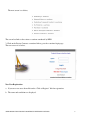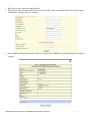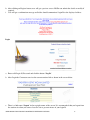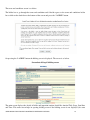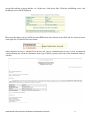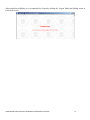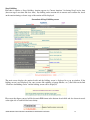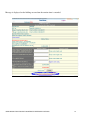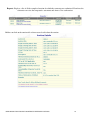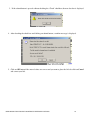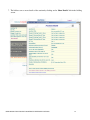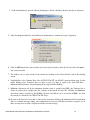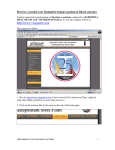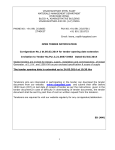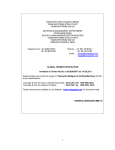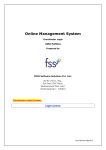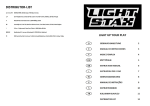Download Project Contracts Reverse e-Auction User Manual
Transcript
Project Contracts Reverse e-Auction User Manual Procedure for participating on line bidding event: i) Project Contracts dept, RINL shall inform all the techno commercially qualified tenderers to register themselves in the Online bidding platform, for generating Login Id and Pass word and furnish the details of their authorized representative, e-mail Id, Login Id etc as per Annexure-1 of the ‘Standard Online bidding procedure’, within three days from the date of issue of the letter. ii) Tenderers can visit www.vizagsteel.com to register themselves and generate Login Id and Password. Thereafter, the details as sought vide Annexure-1 of standard on line bidding procedure should be sent to GM(Projects)-Contracts, Room no.20, A-Block, Project Office Complex, Visakhapatnam Steel Plant, Visakhapatnam 530 032 by post and also by e-mail to [email protected]. Tenderers can go through the Users manual for familiarization of the screens and bidding environment. Standard On line bidding procedure can be viewed from the login screen. iii) The Login Ids submitted by the eligible tenderers (vide Annexure-1 of on line bidding procedure) shall be cross checked with the login details of the bidders (captured by the Auction Engine software at the time of registration) by Project Contracts dept for authorizing access to the tenderers, for a particular auction. Once, the eligible bidders are authorized, NIT No., Auction Title, Details of Work, Start Date, Time & End Date & time for stage-I and Stage-II events, Minimum decrement value, Mode of Elimination of H1 bidder(s), Estimated Cost, Cenvatability of Service Tax, Applicability of ITC on APVAT, Tender Specific On line Bidding Procedure etc. shall be automatically sent via e-mail to the respective e-mail Ids of the authorized bidders iv) Authorized bidders can login and view the ‘Up Coming auctions’ along with schedule of online bidding event, bidding details such as Technical specification, GCC & SCC, Instructions regarding quote sheet and the tender specific on line bidding procedure prior to commencement of online bidding and participate in the bidding process as per schedule, from ‘Current auctions’ window. v) As per the scheduled date and time of Stage I on line bidding, eligible bidders can login with their Login Id and Password and place their bid in stage I through Current Auctions window, after confirming acceptance to the General Terms Conditions of Service Including Operating rules regarding Internet Based Auction including the "Tender Specific Online Bidding Procedure". Once the figures are checked and submitted by bidders, it would not be possible to enter the prices again. vi) After completion of Stage I on line bidding, e-mail would be sent to the eliminated H1 bidder(s) automatically by the system. vii) As per the scheduled date and time of Stage II on line bidding, Eligible bidders would once again login for participating in Stage II on line bidding, in line with the procedure followed in Stage I. During stage II on line bidding, bidders can submit their bids any number of times till the closure of auction as explained in on line bidding procedure. Tenderers should refresh the screen by pressing F5 on the key board to know the current L-1 bid. USER MANUAL FOR PROJECTS CONTRACTS REVERSE E-AUCTIONS 1 viii) Authorized bidders who participated in Stage II on line bidding can view and print the last quoted prices (Annexure-5 of on line bidding procedure) after the completion of auction and should submit the duly signed printout of the same to RINL. Detailed Procedure for participating on line bidding event with Screen shots: Contractors interested in participating in Project Contracts e-auctions conducted by RAHSTRIYA ISPAT NIGAM LTD, VISAKHAPATNAM has to visit the company website at http://www.vizagsteel.com The screen is as below; 1. The site http://www.vizagsteel.com is best viewed in IE 6 and above. (There might be some time display problems in some other browsers) 2. Click on the auctions link in the menu on the top of the home page. USER MANUAL FOR PROJECTS CONTRACTS REVERSE E-AUCTIONS 2 The next screen is as below; The screen has links to the various e-auctions conducted by RINL 3. Click on the Project Contracts e-auctions link to go to the e-auctions login page. The next screen is as below; New User Registration a. If you are a new user, then click on the “Click to Register” link for registration. b. The terms and conditions are displayed. USER MANUAL FOR PROJECTS CONTRACTS REVERSE E-AUCTIONS 3 c. The user has to go through the terms and conditions and accept them to become a registered user. d. On accepting the terms and conditions the registration form is displayed. USER MANUAL FOR PROJECTS CONTRACTS REVERSE E-AUCTIONS 4 e. Here the user has to enter the required details. f. The user can select a unique Login Id and a password of his choice, with which he/she will be able to login to the Project Contracts reverse e-auctions. g. After clicking on Register button, user will get a preview screen. He/She can submit the details or modify if required. USER MANUAL FOR PROJECTS CONTRACTS REVERSE E-AUCTIONS 5 h. After clicking on Register button, user will get a preview screen. He/She can submit the details or modify if required. i. User will get a confirmation message and he/she should communicate Login Id to the displayed address. Login a. Enter valid Login Id, Password and click the button “Log In”. b. After Login the Contractor can view the current auctions link as shown in the screen below. c. There is a link named ‘logout’ in the top right corner of the screen. It is recommended that you logout from the auction site when you want to leave the site to prevent misuse of your login Id. USER MANUAL FOR PROJECTS CONTRACTS REVERSE E-AUCTIONS 6 Upcoming Auctions The list of auctions for which user has been authorized and which are yet to begin is displayed here. Once a bidder is authorized for participating in Stage1 an automatic email is sent to that bidder. USER MANUAL FOR PROJECTS CONTRACTS REVERSE E-AUCTIONS 7 Click on the link ‘Click here for more details’ to view the auction schedule & Tender specific online bidding procedure. USER MANUAL FOR PROJECTS CONTRACTS REVERSE E-AUCTIONS 8 Click on the link ‘View Attached Tender Specific On line bidding procedure’ to view the Tender Specific On line bidding procedure Current Auctions: Contractors should click on the link “current auctions” for viewing the active auctions on the platform. And on doing so an active auction screen appears. Stage1 bidding Contractor can now go to the bidding screen by clicking on the “auction title” link on the active auction screen. Contractors have to agree to the terms and conditions for that auction. The bidder should be authorized for a particular e-auction by RINL. USER MANUAL FOR PROJECTS CONTRACTS REVERSE E-AUCTIONS 9 The terms and conditions screen is as below The bidder has to go through the terms and conditions and if he/she agrees to the terms and conditions he/she has to click on the check box at the bottom of the screen and press the ‘I AGREE’ button. On pressing the ‘I AGREE’ button the bidding screen is displayed. The screen is as below. Screenshot of Stage1 bidding screen The main screen displays the details of bidder and important auction details like Auction Title, Stage, Start Date and Time. This main screen helps in opening bidding screen if the bidding screen is not displayed (for some USER MANUAL FOR PROJECTS CONTRACTS REVERSE E-AUCTIONS 10 reasons like enabling of popup blocker, etc.) In that case, click on the link “Click here for Bidding screen” and the bidding screen will be displayed. Please note that figures entered will be shown in INR format at the bottom of each field and also shown in words at the right side of each field for better clarity. After completion of stage 1 scheduled date & time, but prior to commencement of stage 2 event, an automatic e-mail indicating the reason for elimination from stage-2 shall be generated and sent to the eliminated bidder(s) as below: USER MANUAL FOR PROJECTS CONTRACTS REVERSE E-AUCTIONS 11 After completion of bidding, it is recommended to Logout by clicking the ‘Logout’ link in the bidding screen or in the main screen. USER MANUAL FOR PROJECTS CONTRACTS REVERSE E-AUCTIONS 12 Stage2 bidding Procedure is similar as Stage1 bidding. Auction appears in ‘Current Auctions’ list during Stage2 active time (between stage2 start time and close time). By clicking on the auction title in current active auction list, based on the auction timings relevant stage of the auction will be displayed Screenshot of Stage2 bidding screen The main screen displays the auction details and the bidding screen is displayed in a pop up window. If the bidding screen is not displayed (for some reasons like enabling of popup blocker, etc.), then click on the link “Click here for Bidding screen” and the bidding screen will be displayed. Please note that figures entered will be shown in INR format at the bottom of each field and also shown in words at the right side of each field for better clarity. USER MANUAL FOR PROJECTS CONTRACTS REVERSE E-AUCTIONS 13 Message is displayed on the bidding screen when the auction time is extended. USER MANUAL FOR PROJECTS CONTRACTS REVERSE E-AUCTIONS 14 If there are no bids in the auction for the last 5 minutes before the closing time then the auction is closed. The submit button is disabled and remaining time becomes 00:00:00. USER MANUAL FOR PROJECTS CONTRACTS REVERSE E-AUCTIONS 15 Reports: Displays a list of all the completed auction for which the contractor was authorized. From here the contractor can view the comparative statements and Annex-5 for each auction. Bidder can click on the auction title to know more details about the auction USER MANUAL FOR PROJECTS CONTRACTS REVERSE E-AUCTIONS 16 Click on the Comparative Statement link to view the report. Click on the link in the Annex-5 column to view Annexure - 5 User manual: The user can download the user manual from the user manual link. USER MANUAL FOR PROJECTS CONTRACTS REVERSE E-AUCTIONS 17 Bidding Process Stage1 1. The bidder has to enter “Total Contract Price”, “Service Tax & Education Cess”, “ITC on APVAT” (if available) and check the check box and click on submit button to place his/her bid. 2. Net of Contract Price is automatically calculated as Net of Contract Price= Total Contract Price – Service Tax (if CENVATABILITY on STAX is applicable) – ITC on APVAT (if available) Screenshot of Stage 1 bidding screen USER MANUAL FOR PROJECTS CONTRACTS REVERSE E-AUCTIONS 18 3. If the submit button is pressed without checking the “Check’ checkbox, then an alert box is displayed. 4. After checking the check box and clicking on submit button, a confirm message is displayed. 5. Click on OK button if the entered values are correct and you want to place the bid else click on Cancel and correct your bid. USER MANUAL FOR PROJECTS CONTRACTS REVERSE E-AUCTIONS 19 6. Once the bid is submitted, a message “Your bid is placed” is displayed in the bidding screen and the “Submit” button is disabled. Screenshot of Stage 1 bidding screen after the bid is placed USER MANUAL FOR PROJECTS CONTRACTS REVERSE E-AUCTIONS 20 7. The bidders can see more details of the auction by clicking on the ‘Show Details’ link in the bidding screen. USER MANUAL FOR PROJECTS CONTRACTS REVERSE E-AUCTIONS 21 Bidding Process Stage2 1. The bidder has to enter “Total Contract Price”, “Service Tax & Education Cess”, “ITC on APVAT” (if available) and check the check box and press the submit button to place his/her bid. 2. The bid has to be less than or equal to the Current L1 bid minus the minimum bid decrement. 3. Net of Contract Price is automatically calculated as Net of Contract Price = Total Contract Price – Service Tax (if CENVATABILITY on STAX is applicable) – ITC on APVAT (if available) Screenshot of Stage 2 bidding screen USER MANUAL FOR PROJECTS CONTRACTS REVERSE E-AUCTIONS 22 4. If the submit button is pressed without checking the “Check’ checkbox, then an alert box is displayed. 5. After checking the check box and clicking on submit button, a confirm message is displayed. 6. Click on OK button if the entered values are correct and you want to place the bid else click on Cancel and correct your bid. 7. The bidders can see more details of the auction by clicking on the ‘Show Details’ link in the bidding screen. 8. Start Bid Price is the Contract Price (Net of CENVAT & ITC on APVAT) generated from stage I of the online bidding event. Tenderers have to quote a price less than or equal to the ‘Start Bid Price – Minimum Bid Decrement’ for participating in the stage II online Bidding. 9. Minimum decrement will be the minimum absolute value as specified by RINL, the Tenderer has to reduce in order to beat a higher bid. For example, if the current L1 bid is Rs. 10 lakhs and Minimum decrement Value is specified as Rs.10,000/-, the next valid bid has to be at least Rs.10,000/-. less than the current L-1 bid on Net of CENVAT & ITC basis. 10. If yours is the first bid or your bid is decreased by more than 10 times the minimum bid decrement then there is a confirm message asking your confirmation. If you press OK then your bid is accepted, else if there are any errors an alert is displayed with the relevant message. USER MANUAL FOR PROJECTS CONTRACTS REVERSE E-AUCTIONS 23 11. If your bid is accepted then it is shown in your screen in as “My best bid(Net of CENVAT in Rs.)” and “Current L1 Bid(Net of CENVAT in Rs.)”. 12. The system provides an automatic closing time extension for an auction. If a Contractors bids when the remaining time is last than 5 minutes then the auction closing time will be extended such that there is a time of at least 5:00 minutes between the last bid placed and the auction closing time. The auction extension time is as follows Remaining time 5:00 min to 4:01 min 4:00 min to 3:01 min 3:00 min to 2:01 min 2:00 min to 1:01 min 1:00 min to 0:01 min Extension in minutes 1 :00 min 2 :00 min 3 :00 min 4 :00 min 5 :00 min 13. The Extension time is added to the current closing time of the auction. 14. After extension the remaining time will become at least 5:00 minutes and at most 5:59 minutes. 15. If there are no bids in the auction for the last 5 minutes before the closing time then the auction is closed. The submit button is disabled and remaining time becomes 00:00:00. USER MANUAL FOR PROJECTS CONTRACTS REVERSE E-AUCTIONS 24 This manual is for the use of the auction bidders and any constructive suggestion for its improvement is welcome. It is our endeavor to continuously improve upon the system based on the suggestions from all quarters. It is suggested that auction bidder should go through the document carefully and then participate in the auction process. Enough care should be taken to avoid any data entry mistake to avoid bid rejection or non realizable bid. The responsibility of the bidder and VSP as listed in the ‘General Terms Conditions Including Operating rules regarding Internet Based Auction of RINL’ is also reachable through terms and conditions link provided in the Project Contracts reverse auction login page. Please refer to the ‘tender specific on line bidding procedure’ available under http://www.vizagsteel.com/projectauctions under ‘upcoming auctions’ link for a Detailed Explanation of the terms used and the on line bidding procedure. END USER MANUAL FOR PROJECTS CONTRACTS REVERSE E-AUCTIONS 25