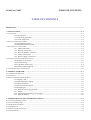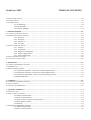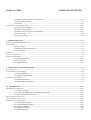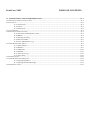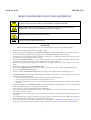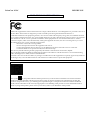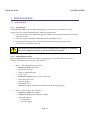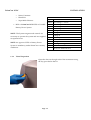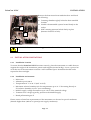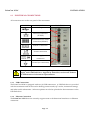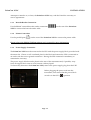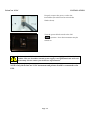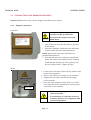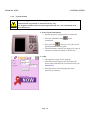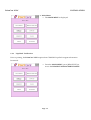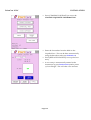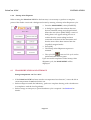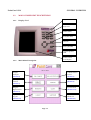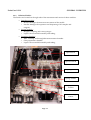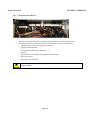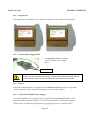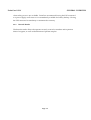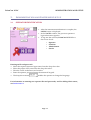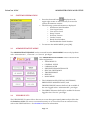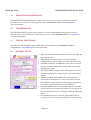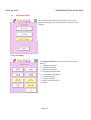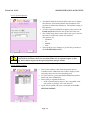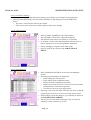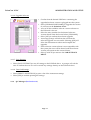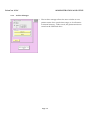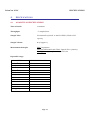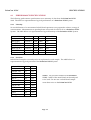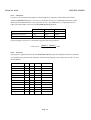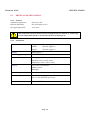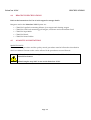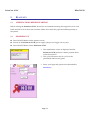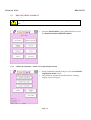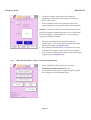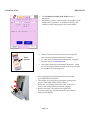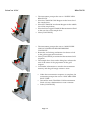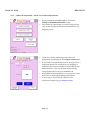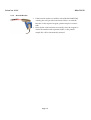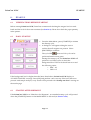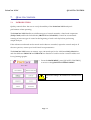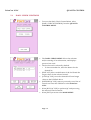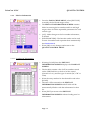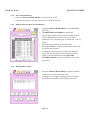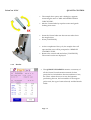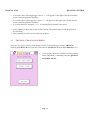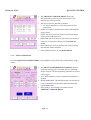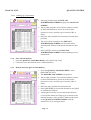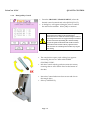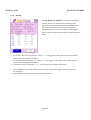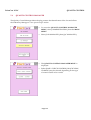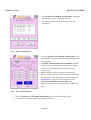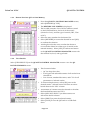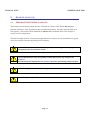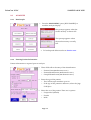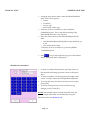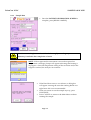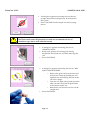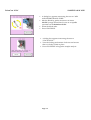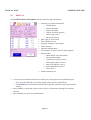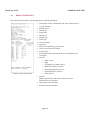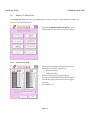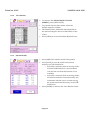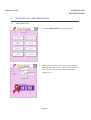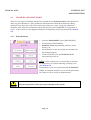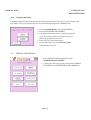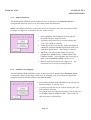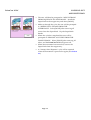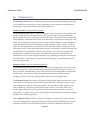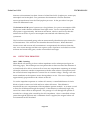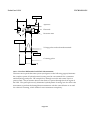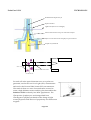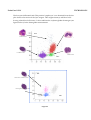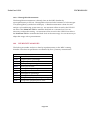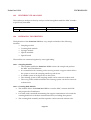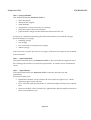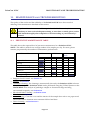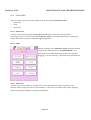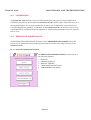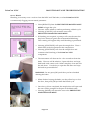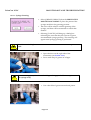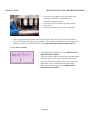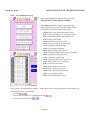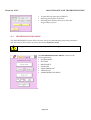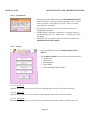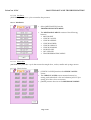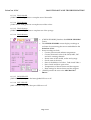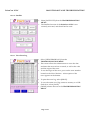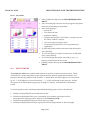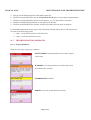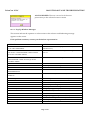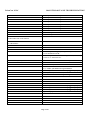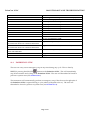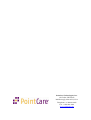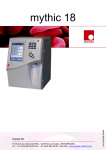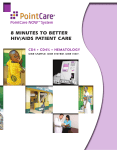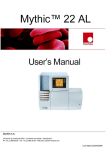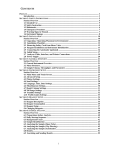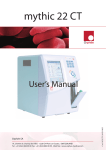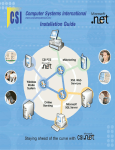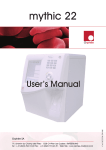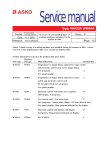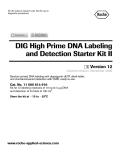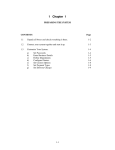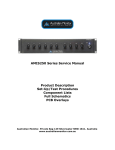Download PointCare NOW
Transcript
PointCare NOW PN 629108F PointCare Technologies, Inc. Marlborough, MA 01752 USA User’s Manual PointCare NOW TABLE OF CONTENTS TABLE OF CONTENTS BEFORE USE ............................................................................................................................................................................... i 1. INSTALLATION ................................................................................................................................................................ 1-1 1.1 UNPACKING ..........................................................................................................................................................................1-1 1.1.1 Introduction ..................................................................................................................................................1-1 1.1.2 Unpacking Procedure..................................................................................................................................1-1 1.1.3 Visual Inspection .........................................................................................................................................1-2 1.2 INSTALLATION LIMITATIONS ................................................................................................................................................1-3 1.2.1 Installation Location ....................................................................................................................................1-3 1.2.2 Installation Environment ............................................................................................................................1-3 1.3 ELECTRICAL CONNECTIONS .................................................................................................................................................1-4 1.3.1 USB Connections ........................................................................................................................................1-4 1.3.2 Ethernet Connection ..................................................................................................................................1-4 1.3.3 Barcode Reader Connection .....................................................................................................................1-5 1.3.4 Printer Connection .....................................................................................................................................1-5 1.3.5 Power Supply Connection ........................................................................................................................1-5 1.4 CONNECTING AND PRIMING REAGENTS...............................................................................................................................1-7 1.4.1 Reagent Connections ...................................................................................................................................1-7 1.4.2 System Startup .............................................................................................................................................1-8 1.4.3 LiquiPack Verification ................................................................................................................................1-9 1.4.4 Startup After Shipment ............................................................................................................................1-11 1.5 TRANSPORTATION AND STORAGE ......................................................................................................................................1-11 2. GENERAL OVERVIEW .................................................................................................................................................... 2-1 2.1 GENERAL INFORMATION ......................................................................................................................................................2-1 2.2 OVERVIEW .............................................................................................................................................................................2-1 2.3 MAIN COMPONENT DESCRIPTIONS......................................................................................................................................2-2 2.3.1 Display / Pad ................................................................................................................................................2-2 2.3.2 Main Menu Description .............................................................................................................................2-2 2.3.3 Dilution Fluidics ..........................................................................................................................................2-3 2.3.4 Mono Electronic Board................................................................................................................................2-4 2.3.5 Reagent Tray.................................................................................................................................................2-5 2.3.6 External Power Supply Block ...................................................................................................................2-5 2.3.7 Printer ..........................................................................................................................................................2-5 2.3.8 UPS (Uninterruptible Power Supply) .....................................................................................................2-5 2.3.9 Barcode Reader ...........................................................................................................................................2-6 3. ADMINISTRATION AND INSTRUMENT SET UP .................................................................................................. 3-1 3.1 OPERATOR IDENTIFICATION .................................................................................................................................................3-1 3.2 SYSTEM INFORMATION .........................................................................................................................................................3-2 3.3 ADMINISTRATIVE MENU ......................................................................................................................................................3-2 3.4 VIEW RESULTS .......................................................................................................................................................................3-2 3.5 PREVENTIVE MAINTENANCE ................................................................................................................................................3-3 3.6 TROUBLESHOOT ....................................................................................................................................................................3-3 PointCare NOW TABLE OF CONTENTS 3.7 SPECIAL SHUTDOWN ............................................................................................................................................................3-3 3.8 GENERAL SETUP....................................................................................................................................................................3-3 3.9 LAB MANAGER .....................................................................................................................................................................3-4 3.9.1 Lab Settings...................................................................................................................................................3-4 3.9.2 QC Manager .................................................................................................................................................3-7 3.9.3 Archive Manager .........................................................................................................................................3-8 4. SPECIFICATIONS ............................................................................................................................................................. 4-1 4.1 ANALYTICAL SPECIFICATIONS .............................................................................................................................................4-1 4.2 PERFORMANCE SPECIFICATIONS ..........................................................................................................................................4-2 4.2.1 Linearity ......................................................................................................................................................4-2 4.2.2 Precision ......................................................................................................................................................4-2 4.2.3 Carryover ....................................................................................................................................................4-3 4.2.4 Accuracy ......................................................................................................................................................4-3 4.3 PHYSICAL SPECIFICATIONS ...................................................................................................................................................4-4 4.3.1 General ........................................................................................................................................................4-4 4.3.2 Instrument ...................................................................................................................................................4-4 4.3.3 Reagent Consumption ...............................................................................................................................4-5 4.3.4 Power Supply Block...................................................................................................................................4-5 4.3.5 Printer (TM-U220) ......................................................................................................................................4-5 4.4 REAGENTS SPECIFICATIONS ..................................................................................................................................................4-6 4.5 ANALYTICAL LIMITATIONS ..................................................................................................................................................4-6 5. REAGENTS ........................................................................................................................................................................ 5-1 5.1 VERIFICATIONS BEFORE STARTING ......................................................................................................................................5-1 5.2 POWERING UP .......................................................................................................................................................................5-1 5.3 REAGENT REPLACEMENT .....................................................................................................................................................5-2 5.3.1 CD4NOW LiquiPack - Check Level and/or Replacement ......................................................................5-2 5.3.2 CD4NOW Gold Pack - Check Level and/or Replacement ......................................................................5-3 5.3.3 CD4NOW SuperWash - Check Level and/or Replacement....................................................................5-7 5.3.4 Barcode Reader ............................................................................................................................................5-8 6. STARTUP............................................................................................................................................................................. 6-1 6.1 VERIFICATIONS BEFORE STARTING ......................................................................................................................................6-1 6.2 DAILY STARTUP ....................................................................................................................................................................6-1 6.3 STARTUP AFTER SHIPMENT ..................................................................................................................................................6-1 7. QUALITY CONTROL ...................................................................................................................................................... 7-1 7.1 INTRODUCTION .....................................................................................................................................................................7-1 7.2 DAILY CHECK CONTROLS.....................................................................................................................................................7-2 7.2.1 Edit Lot Information ....................................................................................................................................7-3 7.2.2 Save Lot Information ...................................................................................................................................7-4 7.2.3 Restore Previous QC Lot from Memory ...................................................................................................7-4 7.2.4 Run Quality Control ....................................................................................................................................7-4 7.2.5 Results ...........................................................................................................................................................7-5 7.3 CBCNOW / CD4NOW CONTROLS ....................................................................................................................................7-6 7.3.1 Edit Lot Information ....................................................................................................................................7-7 7.3.2 Save Lot Information ...................................................................................................................................7-8 PointCare NOW TABLE OF CONTENTS 7.3.3 Restore Previous QC Lot from Memory ...................................................................................................7-8 7.3.4 Run Quality Control ....................................................................................................................................7-9 7.3.5 Results .........................................................................................................................................................7-11 7.4 QUALITY CONTROL MANAGER ..........................................................................................................................................7-12 7.4.1 Edit Lot Information ..................................................................................................................................7-13 7.4.2 Save Lot Information .................................................................................................................................7-13 7.4.3 Restore Previous QC Lot from Memory .................................................................................................7-14 7.4.4 View Results ...............................................................................................................................................7-14 7.4.5 Levey-Jennings ...........................................................................................................................................7-15 8. SAMPLE ANALYSIS ........................................................................................................................................................ 8-1 8.1 PREPARATIONS BEFORE ANALYSIS.......................................................................................................................................8-1 8.2 ANALYSIS ..............................................................................................................................................................................8-2 8.2.1 Run Sample ...................................................................................................................................................8-2 8.2.2 Entering Patient Information .....................................................................................................................8-2 8.2.3 Sample Run ...................................................................................................................................................8-4 8.3 RESULTS.................................................................................................................................................................................8-7 8.4 RESULTS PRINTOUT...............................................................................................................................................................8-8 8.5 RESULTS ARCHIVES ...............................................................................................................................................................8-9 8.5.1 Select Result Date .........................................................................................................................................8-9 8.5.2 View Results ...............................................................................................................................................8-10 8.5.3 Patient Results ............................................................................................................................................8-10 9. LOGGING OUT AND SHUTDOWN ........................................................................................................................... 9-1 9.1 LOGGING OUT.......................................................................................................................................................................9-1 9.2 STAND BY AND SHUTDOWN .................................................................................................................................................9-2 9.2.1 Daily Shutdown ...........................................................................................................................................9-2 9.2.2 Longterm Shutdown ...................................................................................................................................9-3 9.3 SPECIAL SHUTDOWN ............................................................................................................................................................9-3 9.3.1 Mobile Shutdown ........................................................................................................................................9-4 9.3.2 Shutdown For Shipping ..............................................................................................................................9-4 10. TECHNOLOGY ............................................................................................................................................................. 10-1 10.1 DETECTION PRINCIPLE .....................................................................................................................................................10-2 10.1.1 WBC Counting .........................................................................................................................................10-2 10.1.2 Four Part Differential and CD4% Measurement .................................................................................10-3 10.1.3 Hemoglobin Measurement .....................................................................................................................10-6 10.2 LEUKOCYTE ANALYSIS .....................................................................................................................................................10-6 10.3 ERYTHROCYTE ANALYSIS .................................................................................................................................................10-7 10.4 HYDRAULIC DESCRIPTION................................................................................................................................................10-7 10.5.1 Sampling Module ....................................................................................................................................10-7 10.5.2 Counting Bath Module............................................................................................................................10-7 10.5.3 Syringes Module ......................................................................................................................................10-8 10.5.4 Optical Manifold ......................................................................................................................................10-8 10.5.5 Optical Bench ...........................................................................................................................................10-8 PointCare NOW TABLE OF CONTENTS 11. MAINTENANCE AND TROUBLESHOOTING ..................................................................................................... 11-1 11.1 PREVENTIVE MAINTENANCE TABLE ................................................................................................................................11-1 11.2 CLEANING .........................................................................................................................................................................11-2 11.2.1 AutoClean .................................................................................................................................................11-2 11.2.2 Clean ..........................................................................................................................................................11-2 11.2.3 AutoCycle .................................................................................................................................................11-2 11.3 CALIBRATION ....................................................................................................................................................................11-3 11.4 PREVENTIVE MAINTENANCE ............................................................................................................................................11-3 11.4.1 Preventive Maintenance Screen .............................................................................................................11-3 11.4.2 Bleach.........................................................................................................................................................11-4 11.4.3 Syringe Greasing ......................................................................................................................................11-5 11.4.4 Service Needle ..........................................................................................................................................11-6 11.4.5 View Maintenance Log ...........................................................................................................................11-7 11.5 TROUBLESHOOTING MENU...............................................................................................................................................11-8 11.5.1 System Reset .............................................................................................................................................11-9 11.5.2 Fluidics ......................................................................................................................................................11-9 11.5.3 Mechanics ............................................................................................................................................... 11-10 11.5.4 Satellite .................................................................................................................................................... 11-12 11.5.5 View Error Log ....................................................................................................................................... 11-12 11.5.6 View Plots ............................................................................................................................................... 11-13 11.6 POINTCHECKS................................................................................................................................................................. 11-13 11.7 TROUBLESHOOTING MESSAGES ...................................................................................................................................... 11-14 11.7.1 Pop-Up Windows .................................................................................................................................. 11-14 11.7.2 Pop-Up Window Messages .................................................................................................................. 11-15 11.8 EMERGENCY STOP ........................................................................................................................................................... 11-17 PointCare NOW BEFORE USE READ THIS BEFORE USING THE EQUIPMENT WARNING! RISK OF DANGER! Indicates a procedure to be strictly adhered to in order to avoid any risks to the operator (user), damage to the instrument or compromised results. BIOHAZARD! Indicates that wearing gloves is mandatory before performing the described operation, due to risk of contact with materials that may be infectious. Indicates hot temperature surfaces and risk of burns NOTE Indicates important additional information DANGER Misuse of electrical equipment may cause electrocution, burns, fire and other hazards. • • • • • • • • • • • • • • • • • Check that the voltage setting matches the supply voltage. Protective grounding is required; plug the PointCare NOW into a supply outlet which has a ground connection. In case of emergency, ensure the power supply outlet of the PointCare NOW is easily accessible. Do not place the power supply adaptor in liquid or put it where it could fall into liquid. If the power supply adapter becomes wet, unplug it before touching it. Do not use the PointCare NOW if it is not working properly or if it has suffered any damage (damage to the supply cord or its plug; damage caused by dropping the power supply adaptor). Do not let the power supply adaptor or its flexible cord come into contact with surfaces which are too hot to touch. Do not place anything on top of the PointCare NOW. Do not use the PointCare NOW where aerosol sprays are being used or where oxygen is being administered. Do not use the PointCare NOW outdoors. Always switch off the PointCare NOW and disconnect the power adaptor before dismantling any part. The PointCare NOW is an automated hematology analyzer/flow cytometer for in vitro diagnostic use in clinical laboratories by authorized persons. o Only human blood or PointCare approved artificial control blood should be run. o Only the reagents mentioned in this manual are permitted for use. o The optimum performance can only be achieved if the cleaning and maintenance procedures are carefully followed. All parts and surfaces of the PointCare NOW are potentially infectious. Wearing protective gloves and washing hands with disinfectant after work is highly recommended. Always replace or use parts supplied by PointCare distributor. Basic safety precautions should always be taken. If the equipment is not used according to the manufacturer’s instructions, injury may result. The treatment of waste and the disposal of an instrument or its parts must be done in compliance with the local legislation. Any additional output or input connections (except the printer and the barcode reader supplied by PointCare) cannot be added without the PointCare representative authorization. Do not open the door located on the right side of the instrument (see Section 1.1.3) when a fluidic cycle is in progress as it will cause an immediate stop. To re-start, shut the door and run a reset cycle (see Section 11.2.2) i PointCare NOW BEFORE USE KEEP THESE INSTRUCTIONS NOTE: This equipment has been tested and found to comply with the limits for a Class B digital device, pursuant to Part 15 of the FCC Rules. These limits are designed to provide reasonable protection against harmful interference in a residential installation. This equipment generates, uses and can radiate radio frequency energy and, if not installed and used in accordance with the instructions, may cause harmful interference to radio communications. However, there is no guarantee that interference will not occur in a particular installation. If this equipment does cause harmful interference to radio or television reception, which can be determined by turning the equipment off and on, the user is encouraged to try to correct the interference by one or more of the following measures: - Reorient or relocate the receiving antenna. - Increase the separation between the equipment and receiver. - Connect the equipment into an outlet on a circuit different from that to which the receiver is connected. - Consult the dealer or an experienced radio/TV technician for help. The user may find the following booklet, prepared by the Federal Communications Commission, helpful: How to identify and Resolve Radio/TV Interference Problems. This booklet is available from the U.S. Government Printing Office, Washington, D.C. 20402, Stock No. 004-000-00345-4. Pursuant to Part 15.21 of the FCC Rules, any changes or modifications to this equipment not expressly approved by PointCare Technologies may cause harmful interference and void the FCC authorization to operate this equipment. The symbol on the product indicates that this product may not be treated as household waste. Instead it shall be handed over to the applicable collection point for the recycling of electrical and electronic equipment. By ensuring this product is disposed of correctly, you will help prevent potential negative consequences for the environment and human health, which could otherwise be caused by inappropriate waste handling of this product. For more detailed information about recycling of this product, please contact your local city office or your distributor of this product. ii PointCare NOW INSTALLATION 1 INSTALLATION 1.1 UNPACKING 1.1.1 Introduction The PointCare NOW is an automated hematology analyzer/flow cytometer for in vitro diagnostic use in clinical laboratories by authorized technicians. • Only human blood and PointCare approved artificial control blood should be analyzed with this system. • Only the reagents specified in this manual are permitted for use. • Optimum performance can only be achieved if the cleaning and maintenance procedures are carefully followed. If the PointCare NOW has been stored at a temperature less than 10°C, it must be left at room temperature (18-34°C) for 24 hours before operation. 1.1.2 Unpacking Procedure Before unpacking the instrument, inspect the shipping box and notify the carrier of any damage. Open the boxes and verify the contents: • BOX 1: The instrument box contains: o PointCare NOW Instrument o Waste line with cap o 150W switching adapter o Power cord o PointCare NOW Quality Control Certificate o Screwdriver Slot 1/4" o Barcode Reader o USB Flash Drive o Maintenance Pack (described in the table on the following page) • BOX 2: The accessory box contains: o PointCare NOW User Manual o PointCare NOW Quick Reference Guides o Tape Roll Printer • 1 Paper Roll • 1 Ink Cartridge Page 1-1 PointCare NOW o o o INSTALLATION Waste Container Bleach Kit SuperWash Solution MAINTENANCE PACK Qty Item 500mm PVC tubing 1 x 2.7mm • BOX 4: PointCare NOW UPS or Portable Battery Power System 500mm PVC tubing 1.3 x 3mm 1000mm PVC tubing 1.55 x 3.4mm 500mm PVC tubing 2.1 x 4mm NOTE: The System reagents and controls are necessary to operate the system and are supplied in separate boxes. NOTE: An approved UPS or Battery Power System is mandatory under PointCare warranty conditions. 1.1.3 1 Tubing 33 - CT 1 Tubing 10 1 Tubing 50 4 Bottle cap filters 5 Cable Ties 1 O-ring ∅1.4x1.25 Fluocarbon 80SH 1 Silicon grease (3gr) 1 Short Arm TORX T10 Tool 1 Short Arm TORX T20 Tool Visual Inspection Open the door on the right side of the instrument using the key provided in the kit. Page 1-2 PointCare NOW INSTALLATION Remove the foam insert from inside the door and check the following: 1. Counting chambers tightly locked in their manifold location. 2. Needle’s dismountable system located firmly in the rocker. 3. WBC counting aperture locked firmly in place (Rotates clockwise to lock). 2 1 3 WARNING: Do not touch moving parts when the machine is switched on. 1.2 INSTALLATION LIMITATIONS 1.2.1 Installation Location To ensure that the PointCare NOW functions correctly, place the instrument on a table that can support the weight of the instrument, printer and reagents (around 30 Kg). Leave a space of 10 cm at the rear of the instrument to ensure a well-ventilated space. Instrument should not be exposed to direct sunlight. 1.2.2 • • • • • • • Installation environment Indoor use Altitude up to 2,000 m Temperature 18 °C to 34 °C (64°F to 93°F) Maximum relative humidity 80% for temperatures up to 31 °C decreasing linearly to 70% relative humidity at 34 °C (non-condensing) MAINS supply voltage fluctuations up to ±10 % of the nominal voltage Transient over voltages typically present on the MAINS supply Rated pollution degree II Please contact a PointCare representative if the instrument is to be used in special conditions (altitude higher than 2,000 m or special power supply conditions). Page 1-3 PointCare NOW 1.3 INSTALLATION ELECTRICAL CONNECTIONS All connections are on the rear panel of the instrument SYMBOL CONNECTION LOCATION 2 USB ports Ethernet connection (TCP/IP) External barcode reader connection (RS232C) RS232C Connection Printer connection Power supply cord connection Ground (no connection) No output or input connections (except the printer, barcode reader, power supply, and USB Flash Drive supplied by PointCare) can be made without the authorization of a PointCare representative. 1.3.1 USB Connections The PointCare NOW is equipped with two (2) USB connections. A USB flash drive is provided with the instrument and can be used to backup patient results, QC results, instrument settings, and other useful information. Software updates can also be uploaded to the instrument via the USB flash drive. 1.3.2 Ethernet Connection The PointCare NOW does not currently support mono or bi-directional interfaces via Ethernet connection. Page 1-4 PointCare NOW INSTALLATION Attempts to interface to, or from, the PointCare NOW may void the PointCare warranty or service agreements. 1.3.3 Barcode Reader Connection Use the RS232C external barcode reader connection ( ) on the rear of the PointCare NOW to connect the barcode reader cable. 1.3.4 Printer Connection Use the parallel port ( ) on the rear of the PointCare NOW to connect the printer cable. Please refer to the EPSON TMU220 printer user’s manual for more information. 1.3.5 Power Supply Connection The PointCare NOW must be connected to the UPS with the power supply block provided with the starter kit. Choose a well-ventilated place for the block and ensure the UPS is connected to an outlet with the correct ground connection. Having the UPS connected is mandatory to maintain the warranty. The power supply block must be placed at the rear of the instrument and, if possible, away from all reagents and waste to avoid contact with any liquid. To electrically disconnect the PointCare NOW, remove the power supply plug from the UPS. Before plugging the power cord into the instrument, first ensure that the power block switch is in the OFF ( Page 1-5 ) position. PointCare NOW INSTALLATION Properly connect the power cord to the instrument (flat side must be towards the fluidics door). Turn the power block switch to the ON ( ) position. Now the instrument may be turned on. The PointCare NOW has been certified with the power supply provided with the machine. The use of another external power supply is not guaranteed and will void the warranty. Please contact your PointCare representative. NOTE: Only the PointCare NOW instrument and printer should be connected to the UPS. Page 1-6 PointCare NOW 1.4 INSTALLATION CONNECTING AND PRIMING REAGENTS PointCare NOW works only with the reagents described in this manual. 1.4.1 Reagent Connections LiquiPack: Before handling the reagents, carefully read the specifications described in the reagent insert and MSDS sheets. • Tear off the top of the box lid. Remove the caps of the bottles. • Place the CD4NOW LiquiPack in the dedicated location on the left side of the instrument. NOTE: Ensure that none of the fluid lines are pinched behind the box. • Place the diluent straw (white) into the diluent bottle, the cleaner straw (blue) into the cleaning solution bottle and the lyse straw (yellow) into the lyse reagent bottle. Tighten all caps. Waste: • • • • Waste Tube Connect the waste tube (red) to the top outlet on the back of the instrument. Add 3 waste tablets to an empty waste container. Tighten the cap of the waste line on the empty waste container. Place the waste container on the floor or at a level lower than that of the instrument to ensure proper waste flow to the container. • • Page 1-7 Do not modify the type and the length of the waste tube. It is mandatory to collect the waste in a container and treat it in compliance with your local legislation. PointCare NOW 1.4.2 INSTALLATION System Startup Before starting, be sure that all the reagent and waste tubing lines are properly connected and not pinched or obstructed in any way. The reagents must be stored at room temperature (18-30°C) for a minimum of 24 hours before use. 1. Power Up the Instrument: • Ensure the power supply block is connected. • Press the ON/OFF button instrument. • The cycle LED turns red. No cycle can be performed until it turns green. The information window may appear for up to 6 minutes to enable an update of all the files. • on the 2. Login: • The operator’s login screen appears. • Select the desired Login name from the pulldown menu and enter the correct Password (see Section 3.1). • Select the Clinic and Language and press [LOGIN] to continue. Page 1-8 PointCare NOW INSTALLATION 3. Main Menu: • The MAIN MENU is displayed. 1.4.3 LiquiPack Verification Prior to priming, the PointCare NOW requires that CD4NOW LiquiPack reagent information be entered. • From the MAIN MENU, press [REAGENTS] to access the REAGENT MANAGEMENT MENU Page 1-9 PointCare NOW INSTALLATION • Press [CD4NOW LIQUIPACK] to access the CD4NOW LIQUIPACK INFORMATION. • Enter the lot number from the label on the LiquiPack box. This can be done automatically using the barcode reader (see Section 5.3.3) Press [REPLACE REAGENT] to accept the new entry. A new entry is automatically entered in the instrument log (see Section 11.3.5) and a prime cycle will begin. This will take a few minutes. • • Page 1-10 PointCare NOW 1.4.4 INSTALLATION Startup after Shipment When starting the PointCare NOW for the first time, it is necessary to perform a complete prime of the fluidic circuit and a background count by running a Startup After Shipment cycle. • • • • From the MAIN MENU, select [STARTUP]. A dialog box appears that informs the user that an extended startup must be performed. When the user selects [PROCEED], a series of dialog boxes will appear asking the use to confirm that the waste tubing has been connected to the back of the instrument and that the straws have been inserted into the LiquiPack reagent bottles. Press [OK]. The Startup After Shipment sequence is initiated. • turns red. No cycle can be The cycle LED performed until it turns green. Upon successful completion of the Startup After Shipment cycle, the MAIN MENU will be displayed. 1.5 TRANSPORTATION AND STORAGE Storage temperature: -10°C to +50°C. • • • If the PointCare NOW has been stored at a temperature less than 10°C, it must be left at room temperature for 24 hours before use. Before transport outside the laboratory, perform a complete cleaning with a disinfectant in compliance with the local legislation. Before storage or transport, a special shutdown cycle is required. See Section 9 for details. Page 1-11 PointCare NOW GENERAL OVERVIEW 2. GENERAL OVERVIEW 2.1 GENERAL INFORMATION PointCare NOW is a fully automated analyzer performing hematological analysis and CD4 count on whole blood collected in EDTA K2 tubes. • Analysis volume : 40 µl whole blood • Throughput : ~7 samples/hour • 12 analysis parameters: Leukocyte parameters WBC White Blood Cells LYM Lymphocytes in % and # MON Monocytes in % and # NEU Neutrophils in % and # EOS Eosinophils in % and # CD4 CD4-positive T-lymphocytes in % and # Erythrocyte parameter HGB 2.2 Hemoglobin OVERVIEW PointCare NOW consists of 8 main components: 1. Display / Pad 2. Dilution hydraulics 3. Mono electronic board 4. Reagent tray 5. External power supply block 6. Printer 7. UPS (Uninterruptible Power Supply) 8. Barcode reader Page 2-1 PointCare NOW GENERAL OVERVIEW 2.3 MAIN COMPONENT DESCRIPTIONS 2.3.1 Display / Pad ON/OFF button Numeric keyboard Delete (DEL) Exit (ESCAPE) Cursors Enter (ENTER) Cycle in process LED 2.3.2 Touch screen LCD display Main Menu Description Sample Analysis (Section 8) Administration Access (Section 3) Quality Control (Section 7) System Startup (Section 6) Reagent Replacement (Section 5) System Clean (Section 11.2) Operator Logout (Section 9.1) System Shutdown (Section 9.2) Page 2-2 PointCare NOW GENERAL OVERVIEW 2.3.3 Dilution Fluidics The fluidics are located on the right side of the instrument and consist of three modules: • Sampling module : o Rocker: Manages the transverse movement of the needle. o Needle: Manages the aspiration and dispensing of all samples and reagents. • Syringe module : o Reagent, sampling and waste syringes. o Liquid valve manifold assembly and tubing. • Counting chambers : o WBC counting and hemoglobin measurement chamber. o CD4 preparation chamber. o Liquid valve manifold assembly and tubing. Optical bench Optical manifold Sampling module Syringe module CD4 preparation chamber WBC counting module Page 2-3 PointCare NOW 2.3.4 • • GENERAL OVERVIEW Mono Electronic Board The mono electronic board is located between the fluidics and the reagent tray. The board, driven by a 32-bit processor, manages the following components: o Sample needle, rocker, syringe block motors o Display and keyboard o Connection mode (RS232, Ethernet, …) o Printer o Measurement (Counting, hemoglobin measurement) o Data processing o External barcode reader To avoid the risk of damage, only trained service technicians are allowed to access this electronic board. Page 2-4 PointCare NOW 2.3.5 GENERAL OVERVIEW Reagent Tray The reagent tray is dedicated to the CD4NOW LiquiPack or the CD4NOW SuperWash. 2.3.6 External Power Supply Block • The PointCare NOW is supplied with an external power supply block. Switch on/off The PointCare NOW has been certified with the power supply provided with the machine. The use of another external power supply block is not guaranteed, and will void the warranty. Please contact your PointCare representative for assistance. 2.3.7 Printer The Epson TMU220 printer is supplied with the PointCare NOW and allows for printing of QC and patient results, instrument settings and various other reports. 2.3.8 UPS (Uninterruptible Power Supply) An Uninterruptible Power Supply (UPS) is supplied with the PointCare NOW. A UPS, sometimes called a battery backup, is a device which maintains a continuous supply of electric power to connected equipment by supplying power from a separate source Page 2-5 PointCare NOW GENERAL OVERVIEW when utility power is not available. PointCare recommends having the UPS connected to a power supply at all times so it is immediately available for battery backup. Having the UPS connected is mandatory to maintain the warranty. 2.3.9 Barcode Reader The barcode reader allows the operator to easily scan in lot numbers and expiration dates of reagents, as well as identification of patient samples. Page 2-6 PointCare NOW ADMINISTRATION AND SETUP 3. ADMINISTRATION AND INSTRUMENT SET UP 3.1 OPERATOR IDENTIFICATION • • • After the instrument initialization is complete, the LOGIN screen is displayed. In the LOGIN window, the previous operator’s login information appears. To log into the software, PointCare NOW allows four access levels: o Operator o Clinician o Administrator o Service Entering an ID and password: • Select the required operator login name from the drop-down box. • Select the proper clinic name from the drop-down box. • Place the cursor in the Password window. • Enter the operator password using the numerical keypad. • The drop-down menu enables the operator to change the language. For information on entering new operator IDs and passwords, and for adding clinic names, see Section 3.4.1.5. Page 3-1 PointCare NOW 3.2 ADMINISTRATION AND SETUP SYSTEM INFORMATION • • • 3.3 Press the date and hour (displayed in the upper right corner on most screens) to access the system information window. The following system information is displayed: o Instrument Serial Number o User Login Name o User Access Level o Setup Version o Software Version o Loader Version o Board Serial Number o Satellite Modem Serial Number To return to the MAIN MENU press [OK]. ADMINISTRATIVE MENU The ADMINISTRATIVE MENU can be accessed from the MAIN MENU screen only by those with “Administrator”, “Clinician”, or “Service” privileges. The ADMINISTRATIVE MENU screen consists of the following buttons : • VIEW RESULTS • GENERAL SETUP • LAB MANAGER • PREVENTIVE MAINTENANCE • SPECIAL SHUTDOWN • TROUBLESHOOT • SERVICE • MAIN MENU 3.4 • The LAB MANAGER, SPECIAL SHUTDOWN, PREVENTIVE MAINTENANCE, and TROUBLESHOOT buttons shall only be available if the user logged in has “Administrator” privileges. • The SERVICE button shall only be enabled if the user logged in has “Service” privileges. VIEW RESULTS The VIEW RESULTS option allows the user to access the approximately 8000 analysis files that the PointCare NOW can store in its internal memory or to access files from an external source, such as the USB Flash Drive. See Section 8.6 for more information. Page 3-2 PointCare NOW 3.5 ADMINISTRATION AND SETUP PREVENTIVE MAINTENANCE The PREVENTIVE MAINTENANCE option allows the user to access maintenance steps and procedures that will assist in the long term care of the PointCare NOW. See Section 11 for more information. 3.6 TROUBLESHOOT The TROUBLESHOOT option allows the user to access troubleshooting steps and procedures that will assist in the resolution of issues that may occur on the PointCare NOW. See Section 11 for more information. 3.7 SPECIAL SHUTDOWN The SPECIAL SHUTDOWN option enables the user to shutdown the PointCare NOW for transportation. See Section 9 for more information. 3.8 GENERAL SET UP • • • • • • • • The DATE & TIME window allows the user to modify the date and the time. PRINTER allows the operator to select the printer. PAPER SIZE allows the operator to select the paper size. IGNORE STARTUP ALARM allows the user to continue analysis without notification if startup fails due to high background counts. The AUTO-PRINT window allows the operator to select automatic printing for sample analysis, QC, and startup results. FORMAT USB FLASH DRIVE allows the operator to format the USB Flash Drive. This will erase all data on the USB Drive, and create the Folder System required to write data to and load data from the USB Drive. In the HEADER section, two editable fields are available to allow the user to change the header as it will appear on the results printouts (use A-Z button to edit the HEADER field). Once modifications are complete, press either [OK] to accept or [CANCEL] to exit to keep the previous settings. Page 3-3 PointCare NOW 3.9 ADMINISTRATION AND SETUP LAB MANAGER The LAB MANAGER option allows the user to access general lab settings, QC settings and the archived results manager. 3.9.1. Lab Settings The LAB SETTINGS screen consists of the following buttons : • SYSTEM OPTIONS • USER MANAGER • PRINTER UPDATE • UPGRADE SOFTWARE • LOAD NEW SETTINGS • SAVE SETTINGS • CLINIC NAMES • PRINT LAB SETTINGS • DONE Page 3-4 PointCare NOW ADMINISTRATION AND SETUP 3.9.1.1. System Options • • • • The SHUT DOWN (mn) field allows the user to adjust the idle time (in minutes) before the instrument will perform an automatic shutdown. The default setting is 180 minutes. To allow expired CD4NOW reagents to be used on the PointCare NOW select the box to the left of the text. The UNITS drop down menu allows the user to choose the units in which the results are reported. The options are: o Standard o SI o MMOL o EXP Select [OK] to save changes or [CANCEL] to return to the LAB SETTINGS Menu. Using expired reagents is beyond the labeling and intended use of the PointCare NOW System. PointCare does not recommend the use of expired reagents as this may have a direct impact on the reported patient analysis results. 3.9.1.2. Printer Update • • • • The screen contains a list of all the printer drivers available on the USB Flash Drive and a display of the selected printer and its corresponding port. To select a driver, press the number beside the printer name and select [UPDATE]. Select [YES] to upload the driver. o If the selected printer driver is not compatible with the system, a prompt will warn the user. Upon driver update, the user is returned to the LAB SETTINGS MENU. Page 3-5 PointCare NOW ADMINISTRATION AND SETUP 3.9.1.3. Load New Settings • This option is used to load instrument settings provided by your PointCare representative. • Select [LOAD SETTINGS]. The instrument searches for the settings file on the USB Flash Drive. o The user is warned if the files are not found. o If the correct files are found, confirm update of previous settings. 3.9.1.4. Clinic Names • • • • • • Select [CLINIC NAMES] to edit Clinics names. The FACTORY Clinic entry cannot be renamed. The default clinic names are CLINIC2 – CLINIC20. To rename a clinic, select the desired default and click on the [A-Z] button to access the alphabetic keyboard. Press [VALID] to accept the new clinic name. Select [CANCEL] to return to the LAB SETTINGS MENU. 3.9.1.5. User Manager • • • • • Select [USER MANAGER] to access the User Manager Screen. The following information is displayed: o Table listing the current users. o Login Name field to add/edit names. o Password field to add/edit passwords. o Field to set user access level. User access levels include Administrator, Clinician or Operator. o Check box to activate user login names. Selecting a user from the table will allow the user to edit the Login Name, Password, Access Level, and Active Status. Press [OK] to accept the changes, or [CANCEL] to return to the LAB SETTINGS SCREEN. The first entry in the table is Manager. This can only be edited by a user with Service access. Page 3-6 PointCare NOW ADMINISTRATION AND SETUP 3.9.1.6. Upgrade Software • • • • • • • • Confirm that the desired USB Drive containing the upgraded software version is plugged into the system. Select [UPGRADE SOFTWARE] to upgrade the version of software on the PointCare NOW. A list of all the available software version releases on the USB stick is shown. Select the entry number for the desired software version release from the list and select [UPGRADE]. Select [YES] to confirm the software upgrade. A message prompt will inform the user that the software upgrade was successful. Selecting [OK] will allow the instrument to reboot and complete the upgrade. If the software version release is not compatible with the system, the user will be alerted, and the software version will remain at the current release. Select [CANCEL] to return to the LAB SETTINGS MENU. 3.9.1.7. Save Settings • Select [SAVE SETTINGS] to save all settings to the USB flash drive. A prompt will ask the user to confirm the save as it will override any settings already on the USB flash drive. 3.9.1.8. Print Lab Settings • • Select [PRINT LAB SETTINGS] to print a list of the instrument settings. Select [YES] to confirm printing the settings. 3.9.2. QC Manager (See Section 7.4) Page 3-7 PointCare NOW 3.9.3. ADMINISTRATION AND SETUP Archive Manager • The Archive manager allows the user to delete or save patient entries for a specific date range, or for all entries in internal memory. When saved, the patient entries are stored on the USB flash drive. Page 3-8 PointCare NOW SPECIFICATIONS 4. SPECIFICATIONS 4.1 ANALYTICAL SPECIFICATIONS Time to Result: <8 minutes Throughput: ~ 7 samples/hour Sample Tube: Vacutainer®-style 2mL or 4mL K2 EDTA, filled to full capacity Sample Volume: 40 µl (approx.) Measurement Principle: WBC: Impedance Four part differential and CD4%: Optical flow cytometry Hemoglobin: Spectrophotometry at 555 nm Reportable range: PARAMETERS REPORTABLE RANGE WBC (10 /µL) 0.5 to 40.0 LYM (10 /µL) 0.2 to 15.0 LYM % 12.0 to 80.0 NEU (103/µL) 0.2 to 23.5 NEU % 12.0 to 80.0 3 3 MON (10 /µL) 0.0 to 5.9 MON% 1.5 to 20.3 3 EOS (10 /µL) 0.0 to 5.8 EOS % 0.6 to 60.0 CD4 (/µL) 50 to 6000 CD4 % 3.0 to 77.0 HGB (g/dL) 1.0 to 20.0 3 Page 4-1 PointCare NOW 4.2 SPECIFICATIONS PERFORMANCE SPECIFICATIONS The following performance specifications are a summary of data from the PointCare NOW 510k. The data is a representation of typical performance of a PointCare NOW System. 4.2.1 Linearity Six serial dilutions of a concentrated whole blood specimen were prepared to achieve a range of concentrations. Measurements in quadruplicate were made for each level on a PointCare NOW System. The table below is a representation of typical linearity of the PointCare NOW System. PARAMETERS RANGE R SLOPE INTERCEPT WBC (10 /µL) 0.1 to 42.3 0.999 0.995 0.31 HGB (g/dL) 0.0 to 18.3 0.999 1.000 0.13 LYM (103/µL) 0.0 to 14.8 0.998 0.998 0.17 NEU (103/µL) 0.0 to 23.6 0.999 0.997 0.07 MON (103/µL) 0.0 to 2.2 0.996 0.992 -0.01 EOS (10 /µL) 0.1 to 1.7 0.996 0.946 0.08 CD4 (/µL) 12 to 5735 0.999 0.996 40 3 3 4.2.2 Precision Whole blood samples were analyzed in 10 replicates for each sample. The table below is a representation of typical precision of the PointCare NOW System. PARAMETERS LEVEL CV WBC (10 /µL) 6.0 <3% LYM (10 /µL) 2.0 <5% LYM % 30% <3% NEU (10 /µL) 2.0 <3% NEU % 40% <2% MON (103/µL) 1.0 <7% MON% 7% <7% EOS (103/µL) 0.3 <15% EOS % 3% <15% CD4 (/µL) 600 <10% CD4 % 35% <10% HGB (g/dL) 12 <2% 3 3 3 NOTE : For precision studies on the PointCare NOW, 5 tubes of the same blood can be analyzed twice each. Do not run a whole blood sample more than twice on the PointCare NOW. Page 4-2 PointCare NOW SPECIFICATIONS 4.2.3 Carryover Carryover was measured by analysis of three high-level samples, followed by three blank samples (CD4NOW Diluent). Carryover is analyzed for the two calibrated parameters, WBC and HGB, and additionally for the cytometer (CYT). The table below is a representation of typical and maximum carryover of the PointCare NOW System. WBC (103/µL) HGB (g/dL) CYT (events) High Concentration Value 20.5 17.4 33250 Measured Carryover 0.50% 0.00% 0.44% Maximum Carryover <1.0% <0.5% <0.5% The percentage carryover is calculated using the following formula: % Carryover = (Blank 1) − (Blank 3) × 100 (High 3) − (Blank 3) 4.2.4 Accuracy The degree of agreement between the PointCare NOW System and multiple reference methods was studied using normal and abnormal whole blood samples across three sites in the U.S. and the Caribbean. PARAMETERS N R SLOPE INTERCEPT WBC (103/µL) 247 0.991 1.059 -0.374 LYM (103/µL) 247 0.994 1.049 -0.051 LYM % 249 0.983 0.913 3.285 NEU (10 /µL) 247 0.985 0.966 0.041 NEU % 249 0.984 0.924 2.638 MON (10 /µL) 247 0.966 1.124 -0.031 MON% 249 0.770 0.801 1.955 EOS (10 /µL) 247 0.969 0.939 0.088 EOS % 249 0.940 0.904 1.648 CD4 (/µL) 161 0.989 0.916 28 CD4 % 163 0.883 0.952 0.057 HGB (g/dL) 249 0.956 0.908 1.365 3 3 3 Page 4-3 PointCare NOW 4.3 SPECIFICATIONS PHYSICAL SPECIFICATIONS 4.3.1 General Ambient temperature: Relative Humidity: Storage temperature: from 18 to 34°C 80% maximum at 31°C -10 to 50°C If the PointCare NOW has been stored at a temperature less than 10°C, it must stay at room temperature (18-34°C) for 24 hours before switching it on. 4.3.2 Instrument Dimensions Height: Width: Depth: Weight: 12kg (approx.) Power Supply Output: 24V –5A DC Electric Consumption: During cycle: 75 VA (-30% +10%) Stand By: 20 VA (-30% +10%) Maximum: 110 VA (-30% +10%) Display: TFT Color LCD 240*320 Mode portrait Backlight Barcode Option: Barcode reader: C39/ Barcode / 2 interleaved 5 Memory Capacity: 8000 Files (Demographics and results) QC: 7 levels (100 Files per level) Connection: Ethernet (TCP/IP) 350 mm (approx.) 250 mm (approx.) 340 mm (approx.) Page 4-4 PointCare NOW SPECIFICATIONS 4.3.3 Reagent Consumption (mL) Software Version 2.3.0-002 DILUENT LYSE CLEANER GOLD ACCEL Run Sample CYCLES 43.3 1.9 0.9 0.01 0.01 Run Sample (aborted) 18.7 1.0 0.6 -- -- CD4 QC 43.3 1.9 0.9 0.01 0.01 Hematology QC 18.7 1.0 0.6 -- -- Liquipack Prime 47.0 6.1 6.9 -- -- Gold Reconstitution 5.8 -- -- -- -- Clean 22.6 1.3 24.0 -- -- Bleach 35.4 3.2 -- -- -- Start Up * 55.5 4.0 0.0 -- -- Shut Down 5.7 0.0 38.5 -- -- Exercise 0.4 -- 3.4 -- -- * Consumption with one background run. 4.3.4 Power Supply Block Dimensions Height: Width: Depth: Weight: 1.32 kg Power Supply Input: 100 to 240VAC (2A/230VAC at maximum load 4A/115VAC at maximum load) 50-60Hz 4.3.5 55 mm 127 mm 230 mm Printer (TM-U220) Dimensions Height: Width: Depth: Weight: 2.3 kg (approx.) Power Input : 100 to 240 VAC 50 to 60 Hz Electric consumption: 24V at 1.5 A (max.) Paper size: 75 mm Printer: Impact (9 needles) Speed: Up to 188 cps (characters per second) 138.5 mm (approx.) 160 mm (approx.) 248 mm (approx.) Page 4-5 PointCare NOW 4.4 SPECIFICATIONS REAGENTS SPECIFICATIONS Refer to the Instructions for Use of each reagent for storage details. Reagents used in the PointCare NOW System are: • CD4NOW LiquiPack containing diluent, lyse reagent and cleaning reagent • CD4NOW Gold Pack containing gold reagent, accelerant and reconstitution fluid • CD4NOW SuperWash • CD4NOW Bleach • CD4NOW Waste Tablets 4.5 ANALYTICAL LIMITATIONS MAINTENANCE: The maintenance procedure and the quality control procedure must be followed as described in this Users Manual. Patient results can be affected if the procedures are not followed. Each result out of lab linearity limits or with an alarm should be checked with a manual blood smear. Diluted samples may NOT be run on the PointCare NOW. Page 4-6 PointCare NOW REAGENTS 5. REAGENTS 5.1 VERIFICATIONS BEFORE STARTING Before starting the PointCare NOW, PointCare recommends checking the reagent levels in each bottle and the level of the waste container. Please also check the paper and ribbon quantity in the printer. 5.2 • • • POWERING UP Press ON/OFF button on the printer to start. Switch on the PointCare NOW power supply (the power supply can stay on). Press ON/OFF button on the PointCare NOW. • • • The initialization screen is displayed and the PointCare NOW performs a home position check of the four motors. The cycle LED turns red. No cycle can be performed until it turns green. Enter your login and password as described in Section 3.1. Page 5-1 PointCare NOW 5.3 REAGENTS REAGENT REPLACEMENT The reagents must be stored for a minimum of 24 hours at room temperature before use. • 5.3.1 From the MAIN MENU, press [REAGENTS] to access the REAGENT MANAGEMENT MENU. CD4NOW LiquiPack - Check Level and/or Replacement • • Select [CD4NOW LIQUIPACK] to access the CD4NOW LIQUIPACK INFO screen. The CD4NOW LiquiPack includes diluent, cleaning reagent, and lyse reagent. Page 5-2 PointCare NOW REAGENTS • • Check the volume remaining in the CD4NOW LiquiPack as indicated by the reagent volume icon, and % LEFT value. If the LiquiPack needs to be replaced, remove the empty LiquiPack and replace it with a new LiquiPack. NOTE: It is normal for there to be small amounts of some LiquiPack reagents remaining in one or two of the bottles when the reagent volume reaches 0%. Any remaining reagents should be discarded. • Enter the lot number from the label on the new LiquiPack box. This can be done automatically using the barcode reader (see Section 5.3.4). • Press [REPLACE REAGENT] to accept the new entry and prime the reagent. This will take a few minutes. A new entry is automatically entered in the instrument reagent log (see Section 11.3.5). • 5.3.2 CD4NOW Gold Pack - Check Level and/or Replacement • • Select [CD4NOW GOLD PACK] to access the CD4NOW GOLD PACK INFO screen. The CD4NOW GOLD pack includes the gold reagent, accel reagent and reconstitution fluid. Page 5-3 PointCare NOW REAGENTS • • • Bottle Number • • • • • • • The CD4NOW GOLD PACK INFO Screen is displayed. Information on this screen includes lot number, bottle number and expiration. In addition it displays the number of uses remaining for the current bottle. If the CD4NOW GOLD Pack needs to be replaced, enter the lot information and bottle number. To enter the lot information automatically using the barcode reader, see Section 5.3.4. The bottle number must be entered manually. There are five individual bottles in each Gold Pack, and they are numbered one through five. After entering the lot information and vial number, press [REPLACE REAGENT The sample door opens and a dialog box prompts the user to “DISCARD USED GOLD VIALS”. Rotate the vial locking mechanism anti-clockwise to remove the used gold and accelerant reagents. Remove all tubes. Discard the used gold and accelerant vials into a biohazardous waste container. Select [CONTINUE]. Page 5-4 PointCare NOW REAGENTS • • • • • • • • • • The instrument prompts the user to “INSERT NEW REAGENTS”. Place the CD4NOW Gold Reagent in the front slot of the sample door. Place the CD4NOW Accelerant Reagent in the middle slot of the sample door. Place the blue-topped CD4NOW Reconstitution Fluid in the rear slot of the sample door. Select [CONTINUE]. The instrument prompts the user to “MAKE SURE GOLD IS LOCKED IN BEFORE PRESSING CONTINUE”. Rotate the vial locking mechanism clockwise to lock in the gold reagent and accelerant. Select [CONTINUE] to initiate the Reconstitute Gold sequence. The sample door closes and a dialog box informs the user of the status of the preparation of the gold reagent. Lot number information is stored in the instrument memory and the gold usage counter is reset. • • • When the reconstitution sequence is complete, the instrument prompts the user to “DISCARD USED BLUE TUBE”. Discard the used CD4NOW Gold Reconstitution Fluid vial into a biohazardous waste container. Select [CONTINUE]. Page 5-5 PointCare NOW REAGENTS • • • • • • • A dialog box appears instructing the user to “REMOVE GOLD”. Remove the gold vial and press [CONTINUE]. A dialog box appears instructing the user to “MIX GOLD AND REINSERT”. o Remove the gold vial from the front slot and mix 8-10 times by holding the vial upsidedown and flicking the side of the vial with a finger. o Turn the vial right side up and tap on the table 3-4 times to ensure all gold settles to the bottom of the vial. Reinsert the vial into the first slot on the sample door. A dialog box appears instructing the user to “LOCK GOLD”. Make sure the gold is locked in place before continuing. o Rotate the vial locking mechanism clockwise to lock. Select [CONTINUE]. The sample door closes and the user is returned to the REAGENT MANAGEMENT MENU. Page 5-6 PointCare NOW 5.3.3 REAGENTS CD4NOW SuperWash - Check Level and/or Replacement • • • • • • Select [CD4NOW SUPERWASH] to access the CD4NOW SUPERWASH INFO screen. The CD4NOW SuperWash is a special reagent used only for the Longterm Shutdown and Shutdown for Shipping cycles. Check the volume remaining in the CD4NOW SuperWash as indicated by the reagent volume icon. If the CD4NOW SuperWash needs to be replaced (if a Longterm Shutdown or Shutdown for Shipping is required), enter the lot number from the label on the SuperWash box. This can be done automatically using the barcode reader (see Section 5.3.4) Press [REPLACE REAGENT] to accept the new entry and return to the Reagent Management Menu. A new entry is automatically entered in the instrument reagent log (see Section 11.3.5). Page 5-7 PointCare NOW 5.3.4 REAGENTS Barcode Reader • • If the barcode reader is available, select [READ BARCODE]. A dialog box will provide instructions on how to read the barcode on the required reagent, patient sample or control tube. Once the bar code has been successfully read, the reagent or control lot number and expiration fields, or the patient sample ID, will be automatically entered. Page 5-8 PointCare NOW STARTUP 6. STARTUP 6.1 VERIFICATIONS BEFORE STARTING Before starting PointCare NOW, PointCare recommends checking the reagent levels in each bottle and the level of the waste container (See Section 5). Please also check the paper quantity in the printer. 6.2 DAILY STARTUP • • From the Main Menu, press [STARTUP] to initiate the Startup cycle. A dialog box will appear asking the user to confirm that all reagents are present. Select [PROCEED] to continue. The cycle LED turns red. No cycle can be performed until it turns green. During the startup cycle, the PointCare NOW will perform 1 to 3 blank cycles to check the background level. This level should not to exceed the following ratios: o WBC : 0.5 o HGB : 0.5 If the background level is higher than the limits listed above, PointCare NOW displays a “STARTUP FAILED” message. Press [OK] and perform a new start up. If the user chooses to proceed with sample analysis, every result will be printed with “Startup not done” message on the results page. 6.3 STARTUP AFTER SHIPMENT If the PointCare NOW was “Shutdown for Shipment”, an extended startup cycle will proceed when the [STARTUP] button on the MAIN MENU is selected (see Section 1.4.4). Page 6-1 PointCare NOW 7. QUALITY CONTROL 7.1 INTRODUCTION QUALITY CONTROL Quality controls allow the user to verify the stability of the PointCare NOW analytical performance when operating. The PointCare NOW handles two different types of control materials: a latex bead suspension (Daily Check) and fixed whole bloods (CBCNOW and CD4NOW). PointCare recommends running at least one type of control at the beginning of each work day before performing sample analysis. If the tolerances indicated on the control result sheet are exceeded, repeat the control analysis. If the error persists, contact your local PointCare representative. The PointCare NOW stores in memory up to 100 results per lot for 2 different Daily Check lots and four different CBCNOW and CD4NOW lots. Results of each lot can be viewed in tables and Levey-Jennings graphs. • From the MAIN MENU, press [QUALITY CONTROL] to access to the QUALITY CONTROL MENU. The control material must be used before its expiration date and stored according to the manufacturer’s instructions for use. Page 7-1 PointCare NOW 7.2 QUALITY CONTROL DAILY CHECK CONTROLS • To access the Daily Check Control Menu, select [DAILY CHECK CONTROL] from the QUALITY CONTROL MENU. • The DAILY CHECK MENU allows the selection and/or entering of lot information, and displays previous lots used. The last lot used is selected by default. o To choose another lot, select the button for the desired lot. [EDIT LOT] allows modification of the lot ID and the target values for the selected control. [SAVE QC LOT] saves the selected lot ID and target values to the USB flash drive. [RESTORE QC LOT] restores previously saved lots of controls run from the USB drive to the PointCare NOW. Select [RUN QC LOT] to perform QC analysis using the selected control material. Select [EXIT] to return to the MAIN MENU. • • • • • • Page 7-2 PointCare NOW 7.2.1. QUALITY CONTROL Edit Lot Information • • • • • From the DAILY CHECK MENU, select [EDIT LOT] to modify the lot ID and target values. The EDIT LOT INFORMATION SCREEN contains fields for entering the lot number and low and high target values for all the reportable parameters for each control type. [A-Z]: Make changes to the lot number information, if desired. [READ BARCODE]: The barcode reader can be used to enter lot number and expiration date automatically (see Section 5.3.4). Select [OK] to save changes and return to the QUALITY CONTROL MENU. 7.2.1.1 Loading QC Information • • • • • Selecting [LOAD] from the EDIT LOT INFORMATION SCREEN displays the LOAD LOT SCREEN. The lot table contains a list of all lot numbers stored on the USB Flash Drive, the level of the control (Normal or Low), and the type of control (DC, CBC or CD4). Select the entry number for the desired lot and select [LOAD]. The user will be returned to the EDIT LOT INFORMATION SCREEN and all fields will be automatically filled in with the information for that lot. Select [EXIT] to return to the EDIT LOT INFORMATION SCREEN without loading new lot information. Page 7-3 PointCare NOW QUALITY CONTROL 7.2.2. • • Save Lot Information From the DAILY CHECK MENU, select [SAVE QC LOT]. Confirm the desire to save the selected lot to a USB Flash Drive. 7.2.3. Restore Previous QC Lot from Memory • • • • • • 7.2.4 From the DAILY CHECK MENU, select [RESTORE QC LOT]. The RESTORE LOT SCREEN is displayed. The lot table contains a list of all lot numbers stored on the USB Flash Drive, the level of the control (Normal or Low), and the type of control (DC, CBC or CD4). Select the entry number for the desired lot. Select [RESTORE] to restore the desired lot and [YES} to confirm the selection. A dialog box asks the user to confirm the desire to overwrite the originally selected control lot. Select [YES] to confirm and return to the QUALITY CONTROL MENU with the restored lot, level, and type listed. Run Quality Control • • From the DAILY CHECK MENU, select the desired control lot and select [RUN QC LOT]. A dialog box will appear asking the user to confirm the selected lot number. Select [OK] to continue. Page 7-4 PointCare NOW QUALITY CONTROL • The sample door opens, and a dialog box appears instructing the user to “MIX AND INSERT DAILY CHECK TUBE”. Mix the Control tube by rapid inversion and gentle shaking 8-10 times. • • Insert the Control tube into the rear test tube slot in the sample door. Select [CONTINUE]. • • At the completion of the cycle, the sample door will open and the user will be prompted to “REMOVE CONTROL TUBE”. Remove the control tube and select [CONTINUE]. The control results are displayed. • 7.2.5 Results • The QC RESULTS SCREEN contains a summary of all the Control Lot information entered for that particular lot. Included are the time and date of test, the Clinic where the test was run, the Operator performing the test, the lot numbers of the reagent packs used, the type of units selected, and the Results Table. Page 7-5 PointCare NOW • • • • • 7.3 QUALITY CONTROL If a result is above the target high value, a “+” will appear to the right of the result and the result will be displayed in boldface. If a result is below the target low value, a “-” will appear to the right of the result and the result will be displayed in boldface. If a result cannot be reported, “++++” will be displayed instead of the result. Select [PRINT] to print the results for the Control. The printed page will be displayed as shown above. Select [DONE] to return to the Daily Check Menu. CBCNOW / CD4NOW CONTROLS There are four types of fixed whole blood controls: two hematology controls (CBCNOW Normal and CBCNOW Low) and two CD4 controls (CD4NOW Normal and CD4NOW Low). • To access the CBCNOW / CD4NOW Control Menu, select [CBCNOW / CD4NOW] from the QUALITY CONTROL MENU. Page 7-6 PointCare NOW QUALITY CONTROL • • • • • • • 7.3.1. The CBCNOW / CD4NOW MENU allows the selection and/or entering of lot information, and displays previous lots used. The last lot used is selected by default. o To choose another lot, select the button for the desired lot. [EDIT LOT] allows modification of the lot ID and the target values. [SAVE QC LOT] saves the selected lot ID and target values to the USB flash drive. [RESTORE QC LOT] restores previously saved lots of controls run from the USB drive to the PointCare NOW. Select [RUN QC LOT] to perform QC analysis using the selected control material. Select [EXIT] to return to the MAIN MENU. Edit Lot Information From the QUALITY CONTROL MENU, select [EDIT LOT] to modify the lot ID and the target values. • • • • The EDIT LOT INFORMATION SCREEN contains fields for entering the lot number and low and high target values for all the reportable parameters for each control type. A-Z: Make changes to the lot number information, if desired. READ BARCODE: The barcode reader can be used to enter lot number and expiration date automatically (see Section 5.3.4). Select [OK] to save changes and return to the CBCNOW / CD4NOW MENU. Page 7-7 PointCare NOW QUALITY CONTROL 7.3.1.1 Loading QC Information • • • • • Selecting [LOAD] from the EDIT LOT INFORMATION SCREEN displays the LOAD LOT SCREEN. The lot table contains a list of all lot numbers stored on the USB Flash Drive, the level of the control (Normal or Low), and the type of control (CBC or CD4). Select the entry number for the desired lot and select [LOAD]. The user will be returned to the EDIT LOT INFORMATION SCREEN and all fields will be automatically filled in with the information for that lot. Select [EXIT] to return to the EDIT LOT INFORMATION SCREEN without loading new lot information. 7.3.2. • • Save Lot Information From the QUALITY CONTROL MENU, select [SAVE QC LOT]. Confirm to save the selected lot to a USB Flash Drive. 7.3.3. Restore Previous QC Lot from Memory • • • • • • From the QUALITY CONTROL MENU, select [RESTORE QC LOT]. The RESTORE LOT SCREEN is displayed. The lot table contains a list of all lot numbers stored on the USB Flash Drive, the level of the control (Normal or Low), and the type of control (CBC or CD4). Select the entry number for the desired lot. Select [RESTORE] to restore the desired lot and [YES] to confirm the selection. A dialog box asks the user to confirm the desire to overwrite the oldest lot of that type of control in the internal memory. Select [YES] to confirm and return to the QUALITY CONTROL MENU with the restored lot, level, and type listed. Page 7-8 PointCare NOW 7.3.4 QUALITY CONTROL Run Quality Control • • From the CBCNOW / CD4NOW MENU, select the desired control material and select [RUN QC LOT]. A dialog box will appear asking the user to confirm the selected lot number. Select [OK] to continue. The control material must be used before its expiration date and stored according to the manufacturer’s instructions for use. Allow the control sample to come to room temperature before use (approximately 15 minutes). Mix the control tube by holding the vial horizontally between the palms of the hands and roll the vial back and forth for 20-30 seconds. Mix by rapid inversion. Vials stored for an extended period of time may require extra mixing. • • • • The sample door opens, and a dialog box appears instructing the user to “MIX AND INSERT CONTROL TUBE”. Mix the Control tube by gentle inversion 8-10 times, ensuring that no cells remain fixed to the bottom of the tube. Insert the Control tube into the rear test tube slot in the sample door. Select [CONTINUE]. Page 7-9 PointCare NOW QUALITY CONTROL • • • • • • • • If the control type selected is a CBC Control, the sample door will close and the analysis sequence begins. If the control type selected is a CD4 Control, a dialog box appears instructing the user to “MIX GOLD AND RE-INSERT”. o Remove the gold vial from the front slot and mix 8-10 times by holding the vial upside-down and flicking the side of the vial with a finger. o Turn the vial right side up and tap on the table 3-4 times to ensure all gold settles to the bottom of the vial. o Reinsert the vial into the first slot on the sample door Select [CONTINUE]. A dialog box appears instructing the user to “LOCK GOLD”. Rotate the vial locking assembly clockwise to lock. Select [CONTINUE] to begin the CD4 Control analysis. At the completion of the cycle, the sample door will open and the user will be prompted to “REMOVE CONTROL TUBE”. Remove the control tube and select [CONTINUE]. The control results are displayed. Page 7-10 PointCare NOW 7.3.4. QUALITY CONTROL Results • • • • • • The QC RESULTS SCREEN contains a summary of all the Control Lot information entered for that particular lot. Included are the time and date of test, the Clinic where the test was run, the Operator performing the test, the lot numbers of the reagent packs used, the type of units selected, and the Results Table. If a result is above the target high value, a “+” will appear to the right of the result and the result will be displayed in boldface. If a result is below the target low value, a “-” will appear to the right of the result and the result will be displayed in boldface. If a result cannot be reported, “++++” will be displayed instead of the result. Select [PRINT] to print the results for the Control. The printed page will be displayed as shown above. Select [DONE] to return to the Quality Control Menu. Page 7-11 PointCare NOW 7.4 QUALITY CONTROL QUALITY CONTROL MANAGER The Quality Control Manager Menu display presents the identification of the lots and allows the Laboratory Manager to view previous QC results. • • • • To access the QUALITY CONTROL MANAGER MENU, select [ADMINISTRATION] from the MAIN MENU. Select [LAB MANAGER], then [QC MANAGER]. The QUALITY CONTROL MANAGER MENU is displayed. Either [DAILY CHECK CONTROL] OR [CBCNOW / CD4NOW] may be selected, depending on the type of control results to be viewed. Page 7-12 PointCare NOW QUALITY CONTROL • • • 7.4.1. Edit Lot Information • • • • 7.4.2. • • The QUALITY CONTROL MANAGER is displayed. The last active lot is selected by default. To choose another lot, select the button for the desired lot. From the QUALITY CONTROL MANAGER screen, select [EDIT LOT] to modify the lot identification and target values. The EDIT LOT INFORMATION SCREEN contains numeric fields for entering the high and low target values for all the reportable parameters for each control type. Make changes to the lot number information, if desired, and press [OK]. The optional barcode reader can be used to enter information automatically (see Section 5.3.3). The user will be returned to the QUALITY CONTROL MANAGER screen. Select [SAVE] to save the selected lot to a USB Flash Drive. Save Lot Information From the QUALITY CONTROL MANAGER screen, select [SAVE QC LOT]. Confirm to save the selected lot to a USB Flash Drive. Page 7-13 PointCare NOW 7.4.3. QUALITY CONTROL Restore Previous QC Lot from Memory • • • • • • 7.4.4. From the QUALITY CONTROL MANAGER screen, select [RESTORE QC LOT]. The RESTORE LOT SCREEN is displayed. The lot table contains a list of all lot numbers stored on the USB Flash Drive, the level of the control (Normal or Low), and the type of control (CBC, CD4 or DC). Select the entry number for the desired lot. Select [RESTORE] to restore the desired lot and [YES} to confirm the selection. A dialog box asks the use to confirm the desire to overwrite the oldest lot of that type of control in the internal memory. Select [YES] to confirm and return to the QUALITY CONTROL MANAGER screen with the restored lot, level, and type listed. View Results Select [VIEW RESULTS] on the QUALITY CONTROL MANAGER screen to view the QC BATCH SUMMARY screen. • • • • • • This Screen includes: o QC lot drop-down box. o Scroll grid with selectable entries of all results from selected lot. o List of mean, standard deviation, and CV% for all parameters of selected results. To select multiple entries, select [SEL] next to the desired entries. Selected entries will have an arrow beside them in the “SEL” column. A minimum of 2 entries must be selected to calculate the Standard Deviation and CV%. Select [DEL NOT SELECT.] to delete entries not selected in the left column. Select [PRINT] to print the selected entries. Select [SAVE] to save the QC batch to a USB flash drive. Page 7-14 PointCare NOW 7.4.5 QUALITY CONTROL Levey-Jennings • • • Select [LJ] on the QC BATCH SUMMARY screen to display the LEVEY-JENNINGS PLOT screen. This screen enables the user to view the Levey-Jennings plot for each quality control lot. The column on the left shows each parameter with the target values and the limits. The value under the name of the parameter is the value where the cursor is located on the plot. • and keys enable the user to display the plots The of the other parameters for that lot. • The cursor located under the graph enables the user to display all the registered results. • The and keys enable the user to move the cursor to different control runs on the plots. shows the number of the result indicated by the cursor on the plots. Select [DONE] to return to the QC BATCH SUMMARY screen • • Page 7-15 PointCare NOW SAMPLE ANALYSIS 8. SAMPLE ANALYSIS 8.1 PREPARATIONS BEFORE ANALYSIS The human venous blood sample must be collected in a 2mL or 4mL EDTA K2 (Ethylene Diamine Tetracetic Acid, di-potassic) tube in sufficient quantity. The tube must be filled to its full capacity. The results can be obtained for 8 hours after the blood draw if the sample is stored at room temperature. The blood sample must be correctly homogenized before analysis. It is recommended to gently invert the sample 8-10 times by hand prior to analysis. An insufficient volume of blood for the quantity of anticoagulant or improper mixing may cause an erroneous result. It is recommended to carry out Quality Control (QC) before any analysis (see Section 7). Read the analytical limitations (see Section 4.4) before performing sample analysis. Allow the reagents to come to room temperature before use. Diluted samples may NOT be run on the PointCare NOW. Page 8-1 PointCare NOW 8.2 ANALYSIS 8.2.1 Run Sample SAMPLE ANALYSIS • From the MAIN MENU, press [RUN SAMPLE] to reach the analysis display. This prompt appears when the results memory is almost full. This prompt appears when the results memory is totally full. • 8.2.2 To backup and delete results see Section 3.9.3. Entering Patient Information Patient information is required prior to analysis. • Three fields allow the entry of the identification: o Patient Name (20 characters max.) o Patient Identification (16 characters max.) o Sample Identification (16 characters max.) • Enter the age of the patient. o This field accepts numbers up to 99. o If the age of the patient is unknown, select the [Age UNK] box. • Select the sex of the patient. There are 3 options: o Unspecified (default) o Female o Male Page 8-2 PointCare NOW SAMPLE ANALYSIS • • • Using the drop down menu, select the BLOOD DRAW DAY. There are 4 options: o Today o Yesterday o 2 Days Ago o More Than 2 Days Ago If the day of draw is unknown, select the [DAY UNKNOWN] box. This is the default setting if the BLOOD DRAW DAY is not selected. Enter the time of draw in the BLOOD DRAW HOUR field. o The BLOOD DRAW HOUR field accepts numbers up to 24. o The default time is 0:00. If the time of draw is unknown, press the [HOUR UNKNOWN] box. • Press to access the keyboard to type out the Patient Name, Patient ID and/or Sample ID. • To enter or modify identification, place the cursor in the selected field using the touch screen or the arrow keys. To enter a number, use the keypad on the right of the screen. To enter a letter use the alphabetic keyboard. To accept the entry and return to the previous screen, press [OK]. To return to the previous screen without saving changes, press [CANCEL]. Identification Procedure: • • • NOTE: SID number can be entered manually from the patient sample tube label or automatically using the barcode reader (see Section 5.3.4). Page 8-3 PointCare NOW 8.2.3 SAMPLE ANALYSIS Sample Run • Once the PATIENT INFORMATION SCREEN is complete, press [BEGIN SAMPLE]. Wear latex or nitrile gloves and wash hands thoroughly according to your laboratory’s methods after completion of work. NOTE: If the reagent and/or instrument is not at the required set temperature a message prompt will appear indicating that heating is in progress. Once the temperature setting of the enclosure and/or the reagent is reached, the analysis can continue. • • • If the blood draw time is over 8 hours, a dialog box will appear warning the user that running blood over eight hours old is not recommended. If the user wants to run the sample anyway, press CONTINUE. Press CANCEL to return to the Main Menu without running the sample. Page 8-4 PointCare NOW SAMPLE ANALYSIS • A dialog box appears instructing the user that no syringe drawn blood samples may be analyzed on the system. Press CONTINUE if the sample was NOT syringe drawn. • Syringe drawn patient samples are not recommended for use on the PointCare NOW and results cannot be guaranteed. PointCare recommends the use of Vacutainer® type draws such as BD Ref 367861. • • • • • A dialog box appears instructing the user to “REMOVE GOLD”. Remove the gold by first turning the locking mechanism anti-clockwise, and then removing the vial. Press CONTINUE. A dialog box appears instructing the user to “MIX GOLD AND RE-INSERT”. o Remove the gold vial from the front slot and mix 8-10 times by holding the vial upside-down and flicking the side of the vial with a finger. o Turn the vial right side up and tap on the table 3-4 times to ensure all gold settles to the bottom of the vial. o Reinsert the vial into the first slot on the sample door Press CONTINUE. Page 8-5 PointCare NOW SAMPLE ANALYSIS • • • • • • • A dialog box appears instructing the user to “MIX AND INSERT BLOOD TUBE”. Mix the blood by gentle inversion 8-10 times. NOTE: Syringe drawn blood is not an acceptable specimen on the PointCare NOW. Insert the blood tube. Press CONTINUE. A dialog box appears instructing the user to “LOCK GOLD”. Turn the locking mechanism clockwise and ensure that it is firmly locked in place. Press CONTINUE to begin the sample analysis. Page 8-6 PointCare NOW 8.3 SAMPLE ANALYSIS RESULTS The PATIENT RESULTS SCREEN includes the following information: • • • • • • • • • • • • Summary of patient information o Patient Name o Patient ID (PID) o Sample ID (SID) o Patient sex (male/female) o Patient age (years) o Blood age (hours) Tube Type (1 for normal) Time and date of test Sequence number of the sample Clinic location Operator identification Lot numbers for the Gold Pack and LiquiPack Results Table o White blood cell count (WBC) o Hemoglobin (HGB) o Lymphocyte (LYM) # and % o Neutrophil (NEU) # and % o Monocyte (MON) # and % o Eosinophil (EOS) # and % o CD4 # and % Details summary box A result with associated PointChecks will display a description in the [DETAILS] box. o Press the [DETAILS] box for further details on the specific PointChecks. o See Section 11.6 for detailed PointCheck descriptions, potential causes and remedial actions. Select [PRINT] to print the results for the analysis, if automatic printing has not been selected. Select [DONE] to return to the Main Menu. Page 8-7 PointCare NOW 8.4 SAMPLE ANALYSIS RESULTS PRINTOUT The following information will be displayed on the Result Report: • • • • • • • • • • • • • • Example of a Patient Result Printout • • • The header which will identify the clinic where the test was performed Patient name Patient ID Sample ID Patient sex Patient age Tube type Clinic location Operator Date of test (dd-mm-yyyy format) Time of test (24 hour format) Sequence ID Lot number and expiration date of the LiquiPack and Gold Pack Results o WBC Count o Hgb o Lymphocyte (LYM) # and % o Monocyte (Mono) # and % o Neutrophil (Neut) # and % o Eosinophil (Eos) # and % o CD4 # and % Details Note: Some results will not be shown if certain PointChecks are reported. Instrument serial number Software version number Page 8-8 PointCare NOW 8.5 SAMPLE ANALYSIS RESULTS ARCHIVES The PointCare NOW can save up to 8000 patient results, and up to 50,000 additional results can be saved on a USB flash drive. 8.5.1 • From the ADMINISTRATIVE MENU, select [VIEW RESULTS] to enter the archive display. • Select the desired data storage location from the drop down menu. Options are: o Internal Memory o USB Flash Drive Select the desired date by pressing the appropriate YEAR/MONTH in the left-hand list and the appropriate DAY from the righthand list. Press [SELECT]. Select Result Date • • Page 8-9 PointCare NOW 8.5.2 SAMPLE ANALYSIS View Results • • • • 8.5.3 To return to the SELECT RESULT DATE SCREEN, press [NEW DATE]. To proceed with the date chosen, select the desired sequence number. The Patient Name, Patient ID and Sample ID for the selected sample is shown at the bottom of the screen. Press [VIEW] to access the Patient Results Screen. Patient Results • • • Press [PRINT] to send the result to the printer. Press [SAVE] to save the result from internal memory to a USB Flash Drive. o If [SAVE] is selected while reviewing results from the USB Flash Drive, the instrument will alert the user that this function is not available. o If [SAVE] is selected while reviewing results from the instrument’s internal memory, the instrument asks the user to confirm saving the result from internal memory to the USB Flash Drive. Press [DONE] to return to the View Results Screen. Page 8-10 PointCare NOW LOGGING OUT AND SHUTDOWN 9. LOGGING OUT AND SHUTDOWN 9.1 LOGGING OUT • From the MAIN MENU, press [LOGOUT]. • This returns the user to the Login screen without shutting down the system. This will allow another user to log into the system without requiring a startup cycle. Page 9-1 PointCare NOW 9.2 LOGGING OUT AND SHUTDOWN STAND BY AND SHUT DOWN There are two types of standard shutdowns available on the PointCare NOW: Daily Shutdown and Long Term Shutdown. Daily shutdown should be used when the instrument is being shutdown after daily use, and will be started up within two weeks. Long term shutdown should be used when the instrument will not be used, BUT NOT SHIPPED, for longer than 2 weeks. If the system is to be shipped, Shutdown for Shipment must be performed (see Section 9.3). 9.2.1 Daily Shutdown • • • • • From the MAIN MENU, press [SHUTDOWN]. Select [DAILY SHUTDOWN] PointCare NOW automatically performs a shut down cycle. All the fluidic circuits are rinsed and cleaned with the cleaning reagent. At the end of the cycle, the PointCare NOW automatically turns off. NOTE : After a shutdown, it is impossible to perform an analytical cycle without initiating a startup cycle. (see Section 6.2). If a shutdown cycle is not performed on the PointCare NOW, an automatic shutdown cycle will be performed. This interval can be set by an Administrator. PointCare NOW must remain unused after shutdown for at least three hours in every 24 hour period to allow for proper cleaning of the system. Page 9-2 PointCare NOW 9.2.2 LOGGING OUT AND SHUTDOWN Longterm Shutdown Longterm shutdown should be performed when the instrument will not be used for longer than two weeks. This cycle requires the use of the SuperWash reagent (see Section 5.3.3). • • • • • 9.3 From the MAIN MENU, press [SHUTDOWN]. Select [LONGTERM SHUTDOWN]. A prompt will ask the user to confirm starting the cycle, and a status screen will allow the user to follow the progress of the cycle. Follow the on-screen instructions. At the end of the cycle, the PointCare NOW automatically turns off. SPECIAL SHUTDOWN • • Select [SPECIAL SHUTDOWN] from the ADMINISTRATIVE MENU. A dialog box will open giving two options: MOBILE SHUTDOWN and SHUTDOWN FOR SHIPMENT. Page 9-3 PointCare NOW 9.3.1 LOGGING OUT AND SHUTDOWN Mobile Shutdown The MOBILE SHUTDOWN option enables the user to shutdown the PointCare NOW for transportation between clinics or for movement within the laboratory. NOTE: The Mobile Shutdown is not meant for use in situations where the instrument will be packaged for shipment or shutdown for two weeks or more. • • • • • 9.3.2 Select [MOBILE SHUTDOWN] from the Special Shutdown Menu to begin the cycle. A prompt will ask the user to confirm starting the cycle. Select [OK] to continue. At the end of the cycle, the user will be prompted to “REMOVE STRAWS FROM LIQUIPACK AND CAP LIQUIPACK BOTTLES”. Select [OK] to continue. When the cycle has completed the user will be prompted to “REMOVE ALL TUBES FROM THE SAMPLE DOOR”. Select [DONE] after removing all tubes, and the PointCare NOW will power off. Remove the LiquiPack from the reagent tray. The instrument is now ready for transportation. Shutdown for Shipping The SHUTDOWN FOR SHIPPING option enables the user to shutdown the PointCare NOW for shipment. Before performing a shutdown for shipping cycle, ensure that the SuperWash reagent information has been entered (See Section 5.3.3). • • • Select [SHUTDOWN FOR SHIPPING] from the Special Shutdown Menu to start the cycle. A prompt will ask the user to confirm starting the cycle. Select [OK] to continue. The sample door will open and a prompt will ask the user to “INSERT GREEN-TOPPED TUBE”. Insert a bleach tube and select [CONTINUE]. Page 9-4 PointCare NOW LOGGING OUT AND SHUTDOWN • • • • • The user will then be prompted to “MOVE STRAWS FROM LIQUIPACK TO SUPERWASH”. Install the SuperWash in the reagent tray and select [DONE]. Midway through the cycle, the user will be prompted to “REMOVE ALL STRAWS FROM THE SUPERWASH”. Select [DONE] after removing all straws from the SuperWash. Cap the SuperWash bottles. When the cycle has completed the user will be prompted to “REMOVE ALL TUBES FROM THE SAMPLE DOOR”. Select [DONE] after removing all tubes, and the PointCare NOW will power off. When the instrument has turned off, remove the SuperWash from the reagent tray. A “Startup After Shipment” cycle will be required when the instrument is powered on again (see Section 6.3). Page 9-5 PointCare NOW TECHNOLOGY 10. TECHNOLOGY The PointCare NOW system is based on an optical measurement technology developed as a portable blood cell analyzer with a comprehensive test menu that combines basic hematology tests with enumeration of CD4 lymphocytes. PointCare NOW PointSafe Fluidics System The PointCare NOW fluidics system is designed to prevent operator contact with blood, blood or fluid aerosols, and liquid waste. The operator inserts a capped phlebotomy blood sample tube into a receiving slot in the instrument. The tube is then automatically taken inside the instrument and a door closes and locks to prevent user interaction with fluids. The instrument automatically pierces the cap and withdraws a precise aliquot of whole blood that is then biochemically processed internally to give a result. The door opens and the capped tube is returned to the user after the results are displayed on the instrument screen. Waste generated during the test is confined to a sealed container and automatically decontaminated. With PointSafe fluidics, users are not exposed to the biohazardous conditions encountered with standard methods of CD4 lymphocyte enumeration, such as removing the blood tube caps, pipetting the samples and reagents into open tubes, vortex mixing in open tubes, and disposing of contaminated reaction tubes and pipette tips. PointCare NOW DualZone Instrument Platform The PointCare NOW instrument platform combines two diagnostic systems in one unit and is operated like a small automated hematology analyzer. The HemaZone delivers a four part white cell differential, a total white cell count and a hemoglobin concentration measurement. The ImmuZone generates both absolute count and the percent of lymphocyte CD4 T-cell counts (expressed as a percent of total lymphocytes). The PointCare NOW uses a label to change the natural light scatter characteristics of the CD4 subclass of lymphocytes to perform CD4 enumeration. The label consists of antiCD4 antibodies coupled to small gold particles. The particles are only slightly larger than an antibody. When the particles bind to the surface of a cell, they add to the natural light scatter of the cell, but only in the directions that are sensitive to optical granularity. Two detectors are set at specific angles to differentially monitor the changes caused by the colloidal gold label. In the PointCare NOW System, the ALL (Axial Light Loss) detector is used to identify any cell carrying the CD4 antigen on the basis of the granularity added by the colloidal gold label. The FSC (Forward Scatter) detector is used in combination with the ALL Page 10-1 PointCare NOW TECHNOLOGY detector to discriminate four basic classes of white blood cells: lymphocytes, monocytes, neutrophils and eosinophils. Two-parameter discrimination is used to eliminate monocyte interference from the CD4 lymphocyte count. It also provides a four part white cell differential count. The PointCare NOW optical system uses a long-lifetime, low power consumption LED light source rather than the traditional laser light source. Power consumption for the total system is approximately 150 Watts at maximum, which is much lower than the multi-kilowatt levels of power consumption encountered with laboratory flow cytometers. The PointSmart automated gating software automatically identifies dot plot clusters for cell enumeration. This software also identifies abnormal clusters. When abnormal clusters occur and accurate cell enumeration is compromised, the software alerts the user via a screen message and does not report a result. Operators are locked out of this software and cannot alter gates, results or PointCheck messages. 10.1 DETECTION PRINCIPLE 10.1.1 WBC Counting White blood cell counting is done with an impedance orifice technique (see figure on following page). This technique uses an aperture that is about ten times the diameter of a white blood cell to allow current to flow from one compartment containing an isotonic electrolyte solution to another compartment with the same solution. The aperture itself has a fixed electrical impedance for current flow at constant voltage. Placing a cell with intact membrane in the aperture causes the impedance to rise. The rise in impedance is approximately proportional to the volume of the cell. To use the impedance aperture as a white cell counter, a controlled dilution of whole blood is lysed to remove red cells and leave white cells intact. This dilution is introduced into one compartment of the impedance aperture module. A vacuum is used to flow the cell dilution through the aperture. If the dilution is sufficiently high, only one cell at a time will be in the aperture. The passage of a cell through the aperture is recorded as a voltage pulse caused by the cell’s impedance. After a controlled volume passes through the aperture and a calibration factor is applied, the original white cell concentration can be calculated. Page 10-2 PointCare NOW TECHNOLOGY VACUUM Aperture Electrode Detection area VOLTAGE Voltage pulse at the electrode terminal TIME Counting pulse 10.1.2 Four Part Differential and CD4% Measurement The innovative optical detection system (see figures on the following pages) eliminates the complex system of hydrodynamic focusing used in conventional flow cytometers and hematology analyzers. The sample flows through a nozzle and creates a jet in a passive fluid. The jet remains intact in the fluid as it passes through the focal region of the LED. This principle not only eliminates hydrodynamic focusing, but also allows the instrument to perform the hemoglobin measurement with the same dilution as is used for white cell counting, which further lowers instrument complexity. Page 10-3 PointCare NOW TECHNOLOGY Well-defined sample flow jet Optical window Light beam (455 nm wavelength) Passive fluid used to sweep out cells after analysis Injector nozzle that creates sample jet in passive fluid Sample of lysed blood LIGHT INTENSITY WBC CELL OPTICAL DETECTION AREA TIME SAMPLE FLOW For each cell in the optical detection area, two pulses are generated, one for the Axis Loss Light (ALL) measurement and one for the Forward Side Scatter (FSC) measurement. The result of those two axes of measurement are used to create a high definition matrix and dot plots that enables the PointCare NOW to identify four WBC populations. The CD4-positive lymphocytes are distinguished from CD4-negative lymphocytes based on the change in light scatter properties with the use of proprietary non-fluorescent reagents. Page 10-4 ALL FSC PointCare NOW TECHNOLOGY The four-part differential and CD4-positive lymphocyte % are obtained from the dot plot clusters after action of the lytic reagent. This reagent destroys red blood cells leaving white blood cells intact. It also stabilizes the oxyhemoglobin chromogen (see figures below) for the hemoglobin measurement. ALL EOSINOPHILS NEUTROPHILS LYMPHOCYTES MONOCYTES FSC ALL CD4 Positive LYMPHOCYTES CD4 Negative LYMPHOCYTES FSC Page 10-5 PointCare NOW TECHNOLOGY 10.1.3 Hemoglobin Measurement The hemoglobin measurement is directly done in the WBC chamber by spectrophotometry at 555 nm. Hemoglobin is detected after formation of a chromogen of oxyhemoglobin (cyanide-free technique). A blank measurement is done for each analytic cycle and during system start up. An automatic offset circuit for the LED 555 nm allows the PointCare NOW to maintain the blank at a constant level. It is not necessary to adjust this setting. An automatic offset circuit for the LED 555 nm allows the PointCare NOW to maintain the blank level at the same range. It is not necessary to adjust this range with a potentiometer. 10.2 LEUKOCYTE ANALYSIS The leukocyte number analysis is done by impedancemetry in the WBC counting chamber. The other ten parameters are obtained by flow cytometry measurement. Parameters WBC White Blood Cells LYM% Lymphocytes in percentage LYM# Lymphocytes in value MON% Monocytes in percentage MON# Monocytes in value NEU% Neutrophils in percentage NEU# Neutrophils in value EOS% Eosinophils in percentage EOS# Eosinophils in value CD4% CD4 positive lymphocytes in percentage CD4# CD4 positive lymphocytes in value Page 10-6 PointCare NOW 10.3 TECHNOLOGY ERYTHROCYTE ANALYSIS The erythrocyte analysis is done by analysis of the hemoglobin inside the WBC chamber as previously described. Parameters Pathologies (adjustment section 3.4.4.1) HGB Anemia: HGB < HGB b 10.4 Hemoglobin HYDRAULIC DESCRIPTION The hydraulics of the PointCare NOW are very simple and made of the following modules: • Sampling module • Counting bath module • Syringes module • Optical manifold • Optical bench The modules are connected together by semi rigid tubing. 10.4.1 Sampling Module • This module enables the PointCare NOW to draw the sample and perform the WBC and CD4 dilutions. • It is assembled with a rotating rocker moving around a support which allows the system to move the sampling needle up and down. • A reliable system of rack-gear moves the rocker. • The cleaning system of the sampling needle can be removed without tools. • The o-ring of the needle included in the cleaning system can also be removed without tools. 10.4.2 Counting Bath Module This module allows the PointCare NOW to count the WBC, measure the HGB and prepare the CD4 dilution. It is made with a manifold maintaining the reagent commutation valves and the counting bath block with their measurement block, including the aperture. The counting bath assembly and this aperture can be removed without tools. Page 10-7 PointCare NOW TECHNOLOGY 10.4.3 Syringes Module This module enables the PointCare NOW to: • draw the sample • distribute the reagents • drain the baths • maintain the vacuum necessary for counting • push the waste to the waste container • push the WBC sample and the diluent sheath into the flow cell It consists of a manifold maintaining the fluid commutation valves and the syringes block including five syringes: • sampling syringe • lyse syringe • two waste and vacuum/pressure syringes • diluent syringe Only one motor is used to drive the five syringes., and the waste output is also included in this manifold. 10.4.4 Optical Manifold The optical manifold allows the PointCare NOW to drive the different reagents toward the counting bath module or toward the optical bench. It contains seven commutation valves. 10.4.5 Optical Bench The optical bench allows the PointCare NOW to measure the leukocyte subpopulations. It is made of three parts: • Illumination module, which contains the semi conductor light source, a beam adjustment glass smear and lens. • Flow cell made with injected plastic, in which the sample and the passive sheath flow. • Detection module, which contains lens, photodiodes and the amplifier boards for the two measurement axes. Page 10-8 PointCare NOW MAINTENANCE AND TROUBLESHOOTING 11. MAINTENANCE AND TROUBLESHOOTING The quality of the results and the reliability of the PointCare NOW are a direct result of adhering to the maintenance described in this section. To perform the maintenance and the repair described in this section, it is mandatory to have received adequate training, to wear latex or nitrile gloves, and to wash hands thoroughly after completion of work according to your laboratory’s protocol. 11.1 PREVENTIVE MAINTENANCE TABLE This table shows the required level of preventive maintenance for a PointCare NOW. NOTE: This table is made for an average number of 50 samples per day. For more, please increase proportionally the number of maintenance performances. MAINTENANCE DAILY User Reagents level X Start Up X Automatic cleaning X WEEKLY Admin User X X Piston greasing • • • • Admin X Cover cleaning • • • Admin User X Bleach & Baths Cleaning Shutdown HALF A YEAR Reagents Level Control : see Section 5.3 Startup : see Section 6 Automatic Cleaning : The cleaning is automatically driven by the PointCare NOW software. Manual cleaning of the PointCare NOW can be performed using the [CLEAN] button on the MAIN MENU after analysis of pathologic samples or if numerous flags are being encountered frequently: see Section 11.2 Bleach and Baths Cleaning : see Section 11.3.2 Shutdown : see Section 9.2 Cover Cleaning : Clean the cover and the interior of the sample door with a wet paper towel and disinfectant to eliminate trace amounts of blood and dust. Piston Greasing : see Section 11.3.3 Page 11-1 PointCare NOW 11.2 MAINTENANCE AND TROUBLESHOOTING CLEANING There are three types of cleaning sequences performed by the PointCare NOW: o AutoClean o Clean o AutoCycle 11.2.1 AutoClean A clean cycle will be forced by the PointCare NOW software after 20 runs have been performed. This cycle ensures that the PointCare NOW is operating optimally by cleaning the needle and baths, in order to eliminate high background. 11.2.2 Clean Manual cleaning of the PointCare NOW can be performed using the [CLEAN] button on the MAIN MENU. It is performed as a troubleshooting procedure for repeated flagging, or as instructed by your PointCare representative. 11.2.3 AutoCycle An AutoCycle is performed at set intervals once the instrument has been turned off. This interval will be set by your service representative. The AutoCycle flushes the system, keeping fluids circulating through the system post-shutdown. Page 11-2 PointCare NOW 11.3 MAINTENANCE AND TROUBLESHOOTING CALIBRATION The PointCare NOW System is factory calibrated and does not typically require adjustment. Calibration should only be checked if the PointCare NOW controls report values that are out of the supplied ranges. If it is suspected that the system is out of calibration, contact PointCare Customer Support for guidance. Calibration of the PointCare NOW can only be carried out by a qualified PointCare Technical Service Engineer or PointCare Representative and will require a service visit. 11.4 PREVENTIVE MAINTENANCE The PREVENTIVE MAINTENANCE button on the ADMINISTRATIVE MENU allows the user access to maintenance steps and procedures that will assist in the long term care of the PointCare NOW. 11.4.1 Preventive Maintenance Screen The PREVENTIVE MAINTENANCE screen consists of the following buttons : • BLEACH • GREASE SYRINGE • SERVICE NEEDLE • VIEW MAINTENANCE LOG • ADMINISTRATIVE MENU Page 11-3 PointCare NOW MAINTENANCE AND TROUBLESHOOTING 11.4.2 Bleach Bleaching is necessary once a week to clean the WBC and CD4 baths, or when PointCare NOW is continuously flagging one measured parameter. • • • • • • • Select [BLEACH] from the PREVENTIVE MAINTENANCE MENU to begin the cycle. The user will be asked to confirm performing a bleach cycle. Selecting [CANCEL] will return the user to the PREVENTIVE MAINTENANCE MENU. If bleaching was required, a prompt will warn the user that they have chosen to ignore the recommended bleaching. This warning will appear daily until bleaching is performed. Selecting [CONTINUE] will open the sample door. Place a bleach tube in the last position in the sample door. Selecting [CONTINUE] will close the sample door and commence the bleaching of the PointCare NOW components. The instrument will then run for a few seconds to drain the baths. The user will be asked to “Open side door and wipe both baths with cotton swab. When complete, close and lock the side door.” Use the key to open the side door and wipe the baths as pictured below. WARNING: Do not press [OK] until after you have finished cleaning the baths. • When finished wiping the baths, use the yellow key to close the door, then press [OK] to finish the bleach cycle. • Once the cycle has completed, the sample door will open and the user will be prompted to dispose of the bleach tube. Selecting [DONE] will return the user to the PREVENTIVE MAINTENANCE MENU. • Page 11-4 PointCare NOW MAINTENANCE AND TROUBLESHOOTING 11.4.3 Syringe Greasing • • • Select [GREASE SYRINGE] from the PREVENTIVE MAINTENANCE MENU to place the piston of the syringe module in the greasing position. The user will be asked to confirm greasing of the syringe, and then will be instructed to consult this manual. Selecting [CANCEL] will bring up a dialog box informing the user that they have chose to ignore recommended syringe greasing. This warning will appear until syringe greasing is performed. Wear latex or nitrile gloves and wash hands with a disinfectant after completion of work. • • Open the door on the right side of the instrument (see Section 1.1.3). Put a small drop of grease on a finger. Due to moving parts, there is a risk of fingers being pinched between pistons and the syringe body. • Put a thin film of grease around each piston. Page 11-5 PointCare NOW MAINTENANCE AND TROUBLESHOOTING • • • • Turn the two big pistons (waste pistons) with the help of the T20 key supplied in the instrument maintenance kit. Continue to put a thin film of grease around each piston. The other pistons can be turned with fingers. Once syringe greasing has been completed, the user must close and lock the instrument door and then press [OK] on the pop up box. The syringes will then be moved to the home position, and the user will be returned to the PREVENTIVE MAINTENANCE MENU. 11.4.4 Service Needle • • • • Select [SERVICE NEEDLE] from the PREVENTIVE MAINTENANCE MENU. The user will be asked to confirm servicing the needle and then will be instructed to consult this manual. Open the side door using the yellow key, and wipe the needle with a cloth dampened with alcohol. Select [CANCEL] to return to the PREVENTIVE MAINTENANCE MENU. Page 11-6 PointCare NOW MAINTENANCE AND TROUBLESHOOTING 11.4.5 View Maintenance Log • Select [VIEW MAINTENANCE LOG] from the PREVENTIVE MAINTENANCE MENU. • The PointCare NOW manages a simplified log allowing the user to print, save and display all the events performed for the following actions: o ADM: Login with the Administrator code o STC: Login with the Service Technician code o INT: An intervention has been performed o SUF: Startup cycle failed o SDN: Shutdown cycle successful o LTS: Long-term shutdown performed o LIQ: LiquiPack reagent changed o GOL: Gold reagent changed o BLH: Bleach cleaning performed o ACN: Clean performed (either auto or manual) o SYR: Syringe greasing performed o CAL: Calibration performed o DCN: Daily Check Normal Control run o DCL: Daily Check Low Control run o Q4L: CD4 Low Control run o Q4N: CD4 Normal Control run o DLP: Daily Check Low passed o DNP: Daily Check Normal passed o NST: New settings loaded o DEL: Results deleted in archive Each column is identified by a number. At the right of the screen, the following information for the selected column is displayed: • The date • The number of analyses run during that day • The number of the column Page 11-7 PointCare NOW MAINTENANCE AND TROUBLESHOOTING • • • 11.5 To print the log report press [PRINT]. Selecting [ALL] prints all entries. Selecting [DAY] allows the user to select the range of days to print. TROUBLESHOOTING MENU The TROUBLESHOOT option allows the user access to troubleshooting steps and procedures that will assist in the solution of issues seen on the PointCare NOW. If any problem cannot be solved, call your PointCare representative. The TROUBLESHOOTING MENU consists of the following buttons: • SYSTEM RESET • FLUIDICS • MECHANICS • SATELLITE • VIEW ERROR LOG • VIEW PLOTS • ADMINISTRATIVE MENU Page 11-8 PointCare NOW MAINTENANCE AND TROUBLESHOOTING 11.5.1 System Reset • • • • Selecting [SYSTEM RESET] from the TROUBLESHOOTING menu will launch a message prompt asking the user, “Do you wish to perform a full system reset cycle? This cycle takes approximately 6 minutes.” If [CANCEL] is selected, the user will be returned to the Troubleshooting Menu. If [PROCEED] is selected, a status box will appear that says “Performing Clean Cycle. Please wait…” and the clean cycle will begin. When the cycle is complete, the user will be returned to the TROUBLESHOOTING MENU. 11.5.2 Fluidics • Select [FLUIDICS] from the TROUBLESHOOTING MENU. • The FLUIDICS MENU consists of the following buttons : • DRAIN ALL • RINSE ALL • BACKFLUSH • INIT PRESS • TROUBLESHOOTING MENU 11.5.2.1 Drain All [DRAIN ALL] launches a cycle to drain the counting baths, the flow cell and the syringes. 11.5.2.2 Rinse All [RINSE ALL] launches a cycle to fill the counting baths and the flow cell with diluent. 11.5.2.3 Backflush [BACKFLUSH] launches a cycle to perform a backflush in the WBC aperture and the flow cell. Page 11-9 PointCare NOW MAINTENANCE AND TROUBLESHOOTING 11.5.2.4 Init Press [INIT PRESS] launches a cycle to initialize the pressure. 11.5.3 Mechanics • Select [MECHANICS] from the TROUBLESHOOTING MENU. • The MECHANICS MENU consists of the following buttons : • MOTOR INIT • CHECK VALVES • CHECK NEEDLE • CHECK ROCKER • CHECK SYRINGE • CHECK SENSORS • HGB LED OFF • OPT LED OFF • TROUBLESHOOTING MENU 11.5.3.1 Motor Init [MOTOR INIT] launches a cycle that resets the sample door, rocker, needle and syringe motors. 11.5.3.2 Check Valves • • • [CHECK VALVES] launches the CHECK VALVES screen. The CHECK VALVES screen contains buttons for testing each individual valve and a button [ALL EV] for testing all of the valves at one time. [DONE] returns the user to the MECHANICS MENU. Page 11-10 PointCare NOW MAINTENANCE AND TROUBLESHOOTING 11.5.3.3 Check Needle [CHECK NEEDLE] performs a complete test of the needle. 11.5.3.4 Check Rocker [CHECK ROCKER] performs a complete test of the rocker. 11.5.3.5 Check Syringe [CHECK SYRINGE] performs a complete test of the syringe. 11.5.3.6 Check Sensors • • • • [CHECK SENSORS] launches the CHECK SENSORS screen. The CHECK SENSORS screen displays readings in real time for monitoring the sensors embedded in the PointCare NOW. Sensor readings include: o Current pressure and ambient temperature o Current measured value of the HGB, WBC, FSC and ALL counting channels o Home states of the needle, rocker and syringe o Switch state of the door o State of the holders for Tube 1, Tube 2 and Tube 3 o Door closed and door open states o Temperatures of the enclosure and the reagents o Heat settings for the enclosure and the reagents [DONE] returns the user to the MECHANICS MENU. 11.5.3.7 HGB LED OFF [HGB LED OFF/ON] turns the hemoglobin LED on or off. 11.5.3.8 OPT LED OFF [OPT LED OFF/ON] turns the optics LED on or off. Page 11-11 PointCare NOW MAINTENANCE AND TROUBLESHOOTING 11.5.4 Satellite • • Select [SATELLITE] from the TROUBLESHOOTING MENU. The Satellite function of the PointCare NOW is not currently activated, and should not be used. 11.5.5 View Error Log • • • • • • Select [VIEW ERROR LOG] from the TROUBLESHOOTING MENU. This screen allows the administrator to view the date and time that an error has occurred, as well as the code and the origin of the error. To see the origin of the error, press on the error number located on the left of the date. A description of the error appears at the bottom. To print the error log, select [PRINT]. To save the entire set of log entries in memory to a USB flash drive, select [SAVE]. [DONE] returns the user to the TROUBLESHOOTING MENU. Page 11-12 PointCare NOW MAINTENANCE AND TROUBLESHOOTING 11.5.6 View Plots • • • • • • • 11.6 Select [VIEW PLOTS] from the TROUBLESHOOTING MENU. This screen displays the most recent cytograms (dotplots) from the last 40 analyses performed. This screen displays: o Patient ID o Test time and date o Sequence number o Dotplots for the CBC (“NO GOLD”) analysis and for the CD4 (“GOLD”) analysis o All count and percentage values o Associated flag characters for each parameter (if applicable) To print the patient results associated with the dotplot, select [PRINT]. To save the entire set of plots in memory to a USB flash drive, select [SAVE]. To scroll through the results, press the [<<] or [>>] buttons on the bottom of the screen. [DONE] returns the user to the TROUBLESHOOTING MENU. POINTCHECKS The PointCare NOW uses sophisticated software to monitor 53 internal control points. These “PointChecks” ensure the quality of the reported results, identify sample abnormalities, and help provide clinical guidance to the clinician. A PointCheck can either appear as a result noted by an “*” or the absence of a result noted by “----“ on the screen and on the print-out. A short description of all PointChecks appears by clicking on “Details” at the bottom of the Results screen. To assure quality results, standard proper Blood Handling Protocols must be followed: 1. The blood sample MUST be less than 8 hours old. 2. The blood sample MUST be given a minimum of 10 minutes post-draw to allow anticoagulant to diffuse prior to analysis on the PointCare NOW. 3. The blood sample MUST NOT be drawn using a syringe. 4. The blood sample MUST NOT be exposed to extreme temperatures or direct sunlight. Page 11-13 PointCare NOW 5. 6. 7. 8. 9. MAINTENANCE AND TROUBLESHOOTING The cap on the blood tube must NEVER be removed. The blood sample MUST be run on the PointCare NOW prior to any other instrumentation. The blood sample MUST be drawn to full capacity, i.e. no “short draws” allowed. The blood sample MUST NOT have clots present in the tube. The blood sample MUST be mixed 8-12 times by rapid inversion prior to analysis. For detailed information on the causes and resolution of PointChecks refer to the most recent revision of the following forms: • F-259 – PointCheck Resolution Guide Flowchart • F-258 – PointCheck Resolution Guide 11.7 TROUBLESHOOTING MESSAGES 11.7.1 Pop-Up Windows There are five types of pop-up windows: INPUT ERROR: The entered data is not valid. Input a valid value. WARNING: You must perform or confirm the action described in the window. INFORMATION window. ERROR: Given for system/hardware errors. Page 11-14 PointCare NOW MAINTENANCE AND TROUBLESHOOTING ACCESS DENIED: The user’s access level does not permit entry to the selected screen or menu. 11.7.2 Pop-Up Window Messages This section informs the operator on what action to take when a troubleshooting message appears on the screen. If the problem continues, contact your PointCare representative. MESSAGE ACTION ACCESS DENIED. YOU ARE NOT ALLOWED TO ACCESS THIS MENU. Contact someone with the proper access level (Clinician or Administrator). ATTENTION: CONTROL TUBE HAS BEEN OPEN TOO LONG. PLEASE ENTER A NEW LOT IN QUALITY CONTROL MENU. The selected control lot has been open too long. Enter a new lot. ATTENTION: CONTROL TUBE HAS EXPIRED. PLEASE ENTER A NEW LOT IN QUALITY CONTROL MENU. The selected control lot has expired. Enter a new lot. BACKUP : BAD FOLDER DUPLICATION Re-start the PointCare NOW. BACKUP : ERROR HISTORY IS FULL Contact your PointCare representative. BACKUP : FOLDER NOT FOUND Re-start the PointCare NOW. BACKUP : MEMORY IS ALMOST FULL. PLEASE DELETE RESULTS Delete old results. (see Section 3.9.3) BACKUP : NO MEMORY AVAILABLE FOR STORAGE Delete old results. (See Section 3.9.3) BACKUP : QC HISTORY IS FULL Delete the QC results of the current lot. (See Section 7.4.4) BACKUP: SYSTEM ERROR Re-start the PointCare NOW. CONTROL CYCLE NOT DONE Perform a control cycle. CYCLE : BUSY Wait before performing a cycle. CYCLE : CMD VALVE FAILED Contact your PointCare representative. CYCLE : CYC_AUTO_STOPPED Emergency stop, please perform a reset cycle. CYCLE : EMERGENCY STOP Perform a reset cycle. CYCLE : INIT NOT DONE Perform an initialization or a reset cycle. CYCLE STOPPED BY USER Emergency stop, please perform a reset cycle. CYCLE: DOOR OPENED Close the door and perform reset cycle. CYCLE : VALVE XX FAILED Contact your PointCare representative. CYCLE : PRESSURE DEFAULT Re-start the PointCare NOW. Page 11-15 PointCare NOW MAINTENANCE AND TROUBLESHOOTING HARDWARE: A.L.L OPTICAL ID FAILED. Contact your PointCare representative. HARDWARE: F.S.C BOARD ID FAILED. Contact your PointCare representative. HARDWARE: FAN FAILED. Contact your PointCare representative. HARDWARE: HEAT ENCLOSURE FAILURE. Contact your PointCare representative. HARDWARE: HEAT ENCLOSURE STOPPED. Contact your PointCare representative. HARDWARE: HEAT REAGENT FAILURE. Contact your PointCare representative. HARDWARE: HEAT REAGENT STOPPED. Contact your PointCare representative. HARDWARE: SYSTEM ERROR Re-start the PointCare NOW. INFORMATION: WRONG PASSWORD. Enter a valid password for the selected User name. INIT PRINTER Switch on the printer. INPUT PARAMETER CD4 IS INVALID. IT MUST BE BETWEEN 0.00 AND 3000.00. Enter the correct CD4 value between 0 and 3000. INPUT PARAMETER EXT IS INVALID. IT MUST NOT BE EMPTY. Enter a valid ext value. INTERN: COUNT ERROR Re-start the PointCare NOW. INTERN: MEMORY CORRUPTED Re-start the PointCare NOW. INTERN: NO MEMORY AVAILABLE Re-start the PointCare NOW. INTERN: RESULT AREA IS LOCKED Wait before performing a cycle. If problem persists, restart the PointCare NOW. LIQUIPACK ALMOST EMPTY Ensure a LiquiPack is available for replacement, and notify a Clinician or Administrator. MECA : HOME_NOT_FOUND Perform a motor initialization or a reset cycle. MECA : MOTOR GAP Perform motor initialization. MECA : NEEDLE NOT IN TOP POSITION Perform a reset cycle. MECA: MOTOR BUSY Re-start the PointCare NOW. If this does not solve the error, contact your PointCare representative. NO PRINTER RESPONSE Ensure the printer is switched on and plugged in properly. NO PRINTER SELECTED Select a printer. (See Section 3.8) ONE RESULT MUST BE SELECTED Select at least one result on the QC Manager screen. OUT OF RANGE Modify the value. PARAMETER LOT IS INVALID Enter a valid lot number. PARAMETER PATIENT ID IS INVALID Enter a Patient ID. PLEASE INPUT VALID LOT TO ACCESS MENU. Enter a valid lot number. PRINTER ERROR Ensure the printer is switched on and plugged in properly. PRINTER IS BUSY Ensure the printer is switched on and plugged in properly. PRINTER IS OFF Ensure the printer is switched on and plugged in properly. PRINTER: NO PAPER Replace the paper roll. ROCKER HOME POSITION NOT FOUND Perform Motor Initialization. RS232 : BUFFER FULL Re-start the PointCare NOW. RS232: ACK ERROR Re-start the PointCare NOW. RS232: INTERNAL ERROR Re-start the PointCare NOW. RS232: SYNCHRO ERROR Re-start the PointCare NOW. Page 11-16 PointCare NOW MAINTENANCE AND TROUBLESHOOTING RS232: TIME OUT Re-start the PointCare NOW. START UP CYCLE FAILED Check reagent levels and perform a new Startup cycle. START UP CYCLE NOT DONE Perform a Startup cycle. SVM: BAD VERSION. Contact your PointCare representative. SVM: COM. TIME OUT Contact your PointCare representative. SVM: ILLEGAL SERIAL NUMBER. Contact your PointCare representative. SVM: UNMATCH Contact your PointCare representative. SYSTEM : EEPROM COM ERROR Re-start the PointCare NOW. SYSTEM : INTERNAL TIME OUT Re-start the PointCare NOW. SYSTEM: FATAL ERROR Re-start the PointCare NOW. SYSTEM ERROR Re-start the PointCare NOW. SYSTEM: UNKNOWN ERROR Re-start the PointCare NOW. ATTENTION: LIQUIPACK HAS EXPIRED. PRESS REAGENTS BUTTON TO CHANGE REAGENT. Replace the LiquiPack. (See Section 5.3.1) ATTENTION: GOLD HAS EXPIRED. PRESS REAGENTS BUTTON TO CHANGE REAGENT. Replace the GOLD Bottle. (See Section 5.3.2) THIS PRINT OUT IS NOT AVAILABLE ON THE SELECTED PRINTER. Select a different printer. (See Section 3.8) USB: FLASH DRIVE IS NOT PRESENT. Plug a USB flash drive into the back of the instrument. WASTE ALMOST FULL Empty the waste container. 11.8 EMERGENCY STOP The user can carry out an emergency stop at any time during any cycle. This is done by button on the PointCare NOW. This will immediately BRIEFLY pressing the ON/OFF stop all movements and cycling of the PointCare NOW. The user will thereafter be forced to perform a system reset (see Section 11.5.1). The instrument will automatically perform an emergency stop if the door on the right side of the PointCare NOW is opened during a cycle (unless prompted to do so). The user will thereafter be forced to perform a system reset (see Section 11.5.1). Page 11-17 PointCare Technologies, Inc. 181 Cedar Hill Street Marlborough, MA 01752, USA Telephone: +1 508 281 6925 Fax: +1 508 281 6930 www.pointcare.net