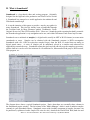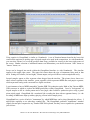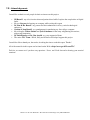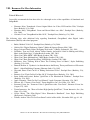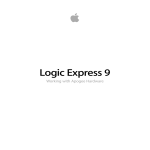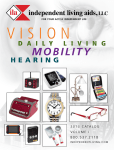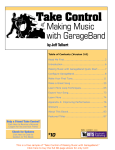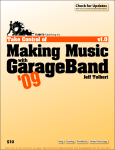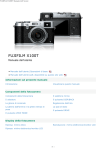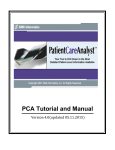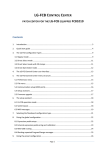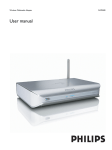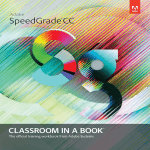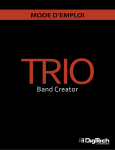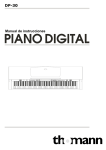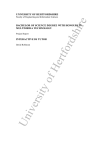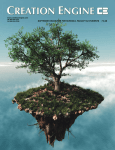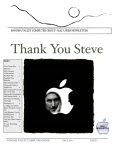Download completed work
Transcript
Dance to Your Own Drummer Creating Original Music Using Soundtrack and GarageBand Michael A. Russell AC 2568, (503) 491-7348 [email protected] Abstract: This report advances a methodology accessible to instructors at Mt. Hood Community College (MHCC) for creating original musical compositions using noting more than a personal computer (PC) and optional peripherals. Music enhances learning and offers a procedure to address the various audio learning styles more efficiently; as an added bonus, music can relax student anxieties tremendously, allowing for a pleasant learning experience. However, creating music from scratch has traditionally required musical skill, attention to detail (pitch, tempo, etc.), coordination with other musicians (if additional instruments are desired) and/or music engineers (for mixing, producing, etc.) as well as appreciable amounts of time. This paper discusses a methodology to create original music for use in PowerPoint and Web-based applications by people with little or no musical experience using the computer programs Soundtrack and GarageBand. The music created through this project originated from sampled instruments or computer based sound generators, and stacking and looping of several samples created the music passages. Details used in creating the music will be provided along with technical details for the construction of the required sounds. Examples of original music have been created within the parameters of this project and shared with the community. The procedures used to insert music clips into PowerPoint and on the Web will be provided, and an example of background music applied to a learning module webpage is available for viewing. This document and all supplementary materials may be viewed on the World Wide Web: http://www.gst-d2L.com/TLC Contents: I II III IV V VI VII VIII Introduction What is Soundtrack? What is GarageBand? Using Audio in PowerPoint Using Audio on the Web Final Thoughts Acknowledgements Resources for More Information Page 2 Page 5 Page 9 Page 14 Page 16 Page 18 Page 19 Page 20 If I can answer any additional questions you might have, please contact me. Thank you for your time, Michael A. Russell, Ph.D. Professor of Chemistry, Mt. Hood Community College, Gresham, Oregon 97030 I. Introduction, or why a chemist would desire to make original music In a nutshell, I was quite frustrated. I could not find the "perfect" background music for a video collage project I had decided to undertake for a well-meaning but technologically illiterate friend. The project involved several molecular diagrams being displayed against the background of a chemical explosion. The video was perfect, now all I had to do was find the right music to accompany this "masterpiece." Yet this supposed simple task was to prove quite troublesome. The molecular animation was to be displayed prominently on the internet, and using purchased music from compact discs was not an option due to copyright constraints. In the past, I had used music generating programs like SonicFire Pro to create royaltyfree movie jingles, but this time the program just was not able to deliver the ultimate sound for which I was yearning. Sometimes the internet can be trawled for royalty-free music, but nothing of a suitable sound quality emerged. Frustrated? You bet! I had a sense of what I wanted for this project, yet nothing could fill the bill, so to speak. In this particular scenario, I settled on a second-rate original audio composition I had made in the past decade for the molecular animation. Years ago I had a MIDI computer studio and the necessary musical instruments (synthesizer, guitar, drum machine, mixing board, effects boards, etc.) to create original music, and creating music in this fashion was very pleasant although quite time consuming. I decided that I needed an alternative method of generating original music that was quick, relatively painless, royalty free and (hopefully!) fun. I needed music not just for animations, but also for PowerPoint presentations, Web learning modules, and even home video projects that bubble through my creativity on occasion. Enter the computer programs Soundtrack and GarageBand. Released by Apple in late 2003, Soundtrack has been designed to assist film creators with their music projects through loop-based audio compositions. Soundtrack is available as a stand-alone program or as part of the Final Cut Pro version 4 package. GarageBand incorporates some of Soundtrack's loop-based audio powers with rudimentary sequences and digital audio workstation (DAW) capabilities. GarageBand is available through the Apple iLife 2004 package. Both Soundtrack and GarageBand are Apple Macintosh programs, but Windows users should not despair. My sources inform me that a Windows-alternative to Soundtrack can be found in a program called Acid, and a Windows alternative to GarageBand is Cakewalk. Subsequent discussions should apply to Acid and Cakewalk as efficiently as to Soundtrack and GarageBand with slight variations. Auditory Learning Styles and the Personal Computer In previous grants through the Teaching and Learning Cooperative I have discussed in detail the importance of including recorded audio in the classroom. Studies have discovered that people learn through different learning styles, and the incorporation of audio into a presentation helps to address students' various learning modalities. In addition, a burst of appropriately timed and themed audio can spice up a lecture, getting students to focus on the material to a higher level instead of "the one hundred and one things" that we think about from moment to moment. Audio passages help to focus the lecture effectively. The personal computer (PC) has revolutionized methods used to create digital audio passages. Traditional recording of audio incorporated tapes (usually one track per instrument), and many tapes (or tracks) would "Dance to Your Own Drummer" TLC Innovation Grant Page 2 by Michael Russell be mixed together at the end of the project to create a "song". As an example, a song may have originated with various tracks for drums, a bass guitar, a rhythm guitar, a lead guitar, vocals, back-up vocals, and sound effects. The number of tracks varies depending on the complexity of the musical pieces being constructed; 48 and 96 track studios exist to record up to 48 or 96 tracks of music, respectively. Computers (and the equipment that accompanies them) have altered the music creation landscape in a variety of ways. Computers can digitize analog audio sources, potentially transforming any listenable sound into a computer file. Computers can "orchestrate" synthesizers, drum machines, and the like together to make a song through MIDI protocols. Computers can emulate synthesizers digitally, making the sound creation process a function of computer code instead of pitch, harmonics and melody. Computers can create sheet music for composers; computers can harmonize instruments and vocals in songs; computers can create sounds never imagined by people. Finally, the PC can take the digital auditory creation and construct a medium whereby others can enjoy the original work, namely through compact discs, MP3 music files, etc. Computers cannot replace human creativity - at least not yet! (but see "Band in a Box" at http://www.pgmusic.com/band.htm) They can, however provide a powerful tool for music creators and hobbyists. What used to be the domain of experts can now be conquered by novices wishing to express themselves in a musical methodology. Soundtrack and GarageBand offer music experts and novices the opportunity to bring life to their musical visions on a computer. Soundtrack attempts to address the desires of film directors while GarageBand aims to quench the thirst of novice musicians with little or no musical equipment available. Both programs utilize audio loops to create musical compositions. Soundtrack offers the ability to import raw video footage from Final Cut Pro version 4 and higher, allowing people to view the movie along with the music simultaneously. GarageBand offers MIDI and digital audio capabilities to aspiring musicians without a steep learning curve. Both programs have their strengths and weaknesses, but I consider them valuable allies in the multimedia creation domain. It should be noted that several more powerful music sequencing and looping programs exist for audio professionals. Programs such as Mark of the Unicorn's (MOTU's) Digital Performer and Apple's Logic (and Logic Express) have built in functionality that GarageBand and/or Soundtrack cannot match. But for the creation of PowerPoint and Web audio, I find Soundtrack and GarageBand to be of the highest caliber. My Musical "Background" I am a chemist by trade, but I have dabbled in a variety of musical arts. I played both the guitar and the piano for several years; in addition, I sang in several choirs throughout my K-12 experience. My fascination with music became almost obsessive in college when I discovered the power of MIDI. MIDI stands for Musical Instruments Digital Interface, and it represents a protocol used to combine musical instruments with personal computers, essentially making the user a "conductor" to control how and when musical instruments play, either together or apart. Over the years I've used a variety of sequencers, sampling kits, signal processors, and other goodies in order to fulfill my music lust, but it's always been 'for fun" and never has it had any practical use to my professional world. However, with the acceptance of this grant proposal and through the research I've assimilated, I can now see how anyone who wishes to teach any field of thought should give serious consideration to the power of "Dance to Your Own Drummer" TLC Innovation Grant Page 3 by Michael Russell musical audio creation on a personal computer. If I can find uses for it in chemistry, should not these ideas be applied to additional fields of science, literature, economics and the other social sciences? But I digress. What excites me is how a chemist, a non-musician with no more than a hobbyist's passion for fiddling with notes, can find applications in their professional life for programs like Soundtrack and GarageBand. Equipment Used in This Report The equipment (hardware and software) used in the construction of this report includes the following: • • • • • • • • • • an Apple PowerBook G4 computer (1.33 GHz with 1 GB RAM) running System 10.3.6 Soundtrack (a part of the Final Cut Pro 4 suite) GarageBand (a part of the iLife 04 suite) GarageBand Jam Pack I Yamaha PSR-740 synthesizer Mark of the Unicorn Fastlane USB - MIDI converter Mark of the Unicorn 828 FireWire Audio converter electric guitar microphone plus additional software resources used as appropriate: iTunes, Peak, QuickTime Pro, Final Cut Pro, Digital Performer An Overview of this Report The "Dance to Your Own Drummer" grant report will provide a brief overview of both Soundtrack and GarageBand, providing tips on how to best utilize them for audio construction. The report will then focus on how audio creations can be used in Microsoft PowerPoint and in World Wide Web modules or applications. Examples of the work created for this report, as well as additional tips and tricks, are available on the web at this address: http://www.gst-d2L.com/TLC "Dance to Your Own Drummer" TLC Innovation Grant Page 4 by Michael Russell II. What is Soundtrack? Soundtrack is a loop-based editor and scoring program. Originally designed for the high-end video production tool Final Cut Pro version 4, Soundtrack has emerged as a useful application for multimedia and Web-based sound design. It is not the intention of this paper to provide a step-by-step guide for using Soundtrack. This feat has already been accomplished through the excellent book by Mary Plummer entitled "Soundtrack: Create Original Scores for Video, DVD, and the Web." However, I found the guide reassuring but hardly essential: the Soundtrack application is very straightforward to use, and within 20 minutes I had created my first tune. Soundtrack uses a multitude of samples (i.e. digital audio, usually in AIFF or WAV formats) to create entire soundtracks or songs. Samples can be obtained with the Soundtrack program (a DVD accompanies Soundtrack with over 4 GB of royalty-free sampled loops), from the Web, or created from an analog or digital sound source. A series of samples can be auditioned, placed in a timeline and rehearsed for applicability towards the song. Soundtrack adjusts the pitch and can add effects to the samples as necessary, and the final mix can be saved for inclusion in a PowerPoint file, Macromedia Flash project, DVD session, Web program, etc. The diagram above shows a typical Soundtrack project. Notice how there are essentially three columns in the Soundtrack project window. The left column is the "Media Manager" which is used to audition samples currently in your Soundtrack library. Soundtrack comes with a healthy assortment of samples, but more can be purchased (a plethora of audio sample CDs exist for sale), found on the World Wide Web (both free and "Dance to Your Own Drummer" TLC Innovation Grant Page 5 by Michael Russell costly, both legal and illegal) or created and manipulated using the Soundtrack Utility program that comes with the Soundtrack program. Soundtrack contains a wonderful library sorting tool that makes the selection of samples painless. Using an optional (but free) program called the Soundtrack Editor, samples can be tagged with Meta data (the same data set used to search web sites on the internet) and sorted within the Soundtrack application. For instance, all drums will be labeled under the meta tag for "drums", but additional meta tags can assist with the type of drum sample being used (i.e. is the drumming dark? light? Is it a drum passage or just a single cymbal shot? etc.) Searching for the appropriate sample is half the fun in song creation within Soundtrack. I've discovered a panache for Middle Eastern stringed instruments using the Soundtrack librarian, something I would not have discovered without using this program. Once an appropriate sample is found, the sample can be dragged over to the right hand column, known as the "Project Workspace" or the Timeline. In Soundtrack, samples appear in green, and a small audio frequency waveform representation of the sample can be observed in the green sampled area. The middle column contains the parameters that control each track of samples. The picture above has six tracks, one for each sampled instrument used in the creation of this song. This column is handy when applying a pan (changing the left and right channel properties of stereo samples), fade (changing the volume output of the sample; i.e. a "fade in" or "fade out" to highlight the effect of the sample), reverb (the delay associated with the sample; useful to make songs sound like they were recorded in an amphitheater, etc.) or any other effect as provided through Soundtrack (there are many). Icons can be assigned to samples that represent guitars, synthesizers, DJ scratch tables, drums, etc. In a "traditional" rock song, a drum pattern progresses throughout the song along with a bass rhythm. Often a guitar will play along, and vocals augment the piece throughout. In Soundtrack, one would use a series of repeating samples to replicate the drum portion of a song. This drum pattern would appear on one track. A bass sample could also be selected and added to a second track at the appropriate place. A guitar could take a third track, and the vocals could occupy a fourth track. Voila! A song is created! A problem with sampled music can occur through the recorded pitch of the sample. If I record a sample in the key of C, it may not sound so great if my song is being played in the key of A. One of Soundtracks great powers is the ability to transpose a sample to a different pitch. As an example, in my "traditional" rock song, maybe my guitar sample was recorded in the key of C while my song is being played in the key of F for the vocalist. No problem in Soundtrack; it automatically adjusts samples to the key of the entire piece. If after reading the above paragraph you begin worry about non-keyed samples (such as a sample of shattering glass or a crowd's applause), don't worry, the tone adjustment parameter can be overwritten to play "as is". Shattering glass may not sound as authentic when transposed to a different key, and certain samples prefer to play au naturale without any transposition. Again, this is not a problem when dealing with Soundtrack. Soundtrack also has the ability to change the tempo (i.e. how fast the song is played) and the time signature (i.e. 4/4 time and related time signatures which affect the feel of the playback) as easily as the pitch. Musicians of high standing has commented on the ease and accuracy by which Soundtrack manipulates the time signature within intensive musical compositions. I believe them; I've manipulated some of my own creations extensively for tempo, key signatures and tempo, and they have been altered agreeably, at least by my ears. "Dance to Your Own Drummer" TLC Innovation Grant Page 6 by Michael Russell When adding vocals to your Soundtrack song, you have several options. You can use samples of peoples' voices, adding them to your timeline as you did above with the drums, bass, etc. Vocals can also be added directly to the Soundtrack timeline using the built-in record function. This option works fairly well, especially when my creative idea is "hot" and I need to record the passage now before I forget… but if time is not a pressing issue, GarageBand has more options for recording live vocals, as we shall see in the next session. Once a final composition of samples has been created and arranged, the mix can be exported from Soundtrack as an "all-in-one" file (i.e. a typical song file suitable for MP3 or CD listening) or as individual tracks. If the tracks are exported individually, one can change the mixes, volumes, etc. at a later time, useful for some DVD and high end video applications. To date I have exported my song files as an "all-in-one" file exclusively, but the individual track option is available if interested. Personal Impressions The moment I began using Soundtrack I was astounded by its design. It is so easy to use!!! And so fun! I have spent untold hours combining samples to create complex, interweaving tracks in a variety of keys and time signatures to create rock ballads, trance themes, acoustic melodies and DJ scratch mixes. Compositions both good and bad have emerged from my creativity; some I have kept, some have been discarded, but the act of creation itself has been fun, fun fun! I used to create compositions in college "for fun", but to create a single song using analog "traditional" methods required many, many hours… and even days or weeks for quality compositions. With Soundtrack, entire musical scores can be created in minutes… and, of course, with more time allowed, the quality of the production and musical integrity increases ("garbage in equals garbage out", always, whether it be digital video or audio). I have also taken great delight in adding my own sampled sounds to the Soundtrack library. Using the optional but free "Soundtrack Utility" program, I have taken my created samples and classified them using Meta data, then imported them into my sample library. This has provided my songs with an "original" flare that has augmented the quality of my productions. Did I say it was fun to use Soundtrack? Oh, I did… Soundtrack can also be combined with Final Cut Pro for creating musical compositions to accompany video footage. I have not explored this feature in as much detail as I would like (it was not really a function of this grant), but I hope to follow up on this possibility in the future. Many examples of Soundtrack and GarageBand created songs can be found on the website which accompanies this grant document. If Soundtrack is so wonderful, why would anyone use GarageBand? Song creation through loop manipulation is a wonderful tool, but it will only take your creativity so far. No matter how fine the loop, no matter how diverse and unique the instrument, a sampled sound will only fit your creative scheme to an approximate degree. Your mind is a diverse organ, capable of producing sounds, rhythms, beats and compositions of untold diversity… and loops will disappoint after some time has passed. "Dance to Your Own Drummer" TLC Innovation Grant Page 7 by Michael Russell Worse, when one wishes to just "jam", to express themselves musically outside of a structured timeline with computer-controlled tempos and time signatures, Soundtrack fails miserably. Soundtrack is a "left brain" or "organized" program which is incredibly helpful if trying to fit a musical theme to a piece of video. But if your neighbor wishes to have a jam session with you and your guitar, Soundtrack will (at best) be able to provide a monotonously repetitive drum pattern. At times like this, one needs a more spontaneous program architecture, one in which you can actually record live music along side the sampled rhythms and tonalities. The program you might wish to consider is none other than GarageBand, and this will be the focus of the next section in this paper. "Dance to Your Own Drummer" TLC Innovation Grant Page 8 by Michael Russell III. What is GarageBand? GarageBand is the newest addition to Apple's iLife suite of programs (iTunes, iPhoto, iMovie and iDVD). Aimed at the musical hobbyist, GarageBand adds loop-based features of Soundtrack with MIDI and Digital Audio recording capabilities of higher-end programs like Digital Performer, Logic, and others. GarageBand is a powerful addition to the iLife suite, and once its intricacies have been assimilated, many people find they use it as much if not more than the other iLife applications. At the time of this writing, GarageBand has been released at version 1.1.0, making it a relatively new program (by comparison, Soundtrack has went through several revisions since being released approximately six months earlier than GarageBand.) Occasionally GarageBand feels a bit "rough", but that's understandable because a) it's a relatively new program, and b) it was written for a non-professional audience. When I wish to create a musical composition using loop-based samples exclusively, I turn to Soundtrack. I find the interface easier to use and comprehend than GarageBand's somewhat convoluted layout. However, if I wish to record vocals to add to a musical piece, or if I wish to add a live guitar or piano riff to my work, or if I wish to add MIDI notes to my creation, I turn to GarageBand. As with Soundtrack, it is not the intention of this report to provide a thorough documentation of each and every option available to users of GarageBand. This has already been done, and I refer you to Marry Plummer's "GarageBand: Create and Record Music on a Mac" as well as Victor Gavenda's "GarageBand for Mac OS X." Soundtrack has rudimentary analog to digital conversion properties; i.e. if I wish to record a live piano or vocalist, I will need to take the "live" sound (analog) and convert it to a recorded (digital) sound. GarageBand can record the raw audio and massage the sound files somewhat better than Soundtrack. In addition to loops and analog to digital sound conversion, GarageBand also uses a third type of audio source: MIDI notes. If a MIDI-compatible synthesizer is connected to your computer using an appropriate interface, a series of MIDI "notes" can be "recorded" into GarageBand. Note the quotes around "notes" and "recorded": this is intentional, as MIDI records which key was pressed (i.e. a middle C or a C note an octave lower) as well as how long the note was held for and how much "attack" or velocity you applied to the note. MIDI notes do not include an analog or digital waveform; rather, it contains the "blue prints" for constructing a sound on any computer or electronic sound source. MIDI technology allowed musicians to synchronize playback (or "conduct" their electronic "orchestra") on varying electronic instruments when it debuted in the 1980s. Now, in the era of GarageBand, one can use a series of MIDI-recorded notes - a "riff" in musicians' terms - to play on a variety of tone generators, to see if the piece sounds better with violins or pianos, a guitar or a sitar. The notes playing will be the same, but the instrument will change by sending the MIDI data through different sound sources, allowing for drastically different sound output. GarageBand's ability to combine looped samples with digital audio waveforms and the power of MIDI makes for a powerful software tool. Musicians and hobbyists can reap the benefits of having this "all-inone" music package at a cost accessible to everyone. The picture below shows a typical GarageBand workspace: "Dance to Your Own Drummer" TLC Innovation Grant Page 9 by Michael Russell Using samples in GarageBand is similar to Soundtrack. A set of librarian buttons found in the lower left corner allow musicians to pick the type of looped sample to be used in the composition. As with Soundtrack, you can select "Drums" to see all the possible drum loops, available for viewing in the lower right corner of the screen. Further selection of additional buttons can differentiate your choices between "dark" drums or "intense" drums, etc. Loops can be dragged into tracks within the GarageBand timeline (as with Soundtrack). The timeline appears in the upper right corner. The upper left corner shows the type of instrument being used in that track. Settings for balance (left and right), volume output, and special effects can be manipulated easily. Looped samples appear as blue segments when dragged into the timeline. The picture above shows two other colored segments in the timeline: green segments, which represents MIDI data, and purple segments, which represents analog audio converted to a digital waveform. I was fortunate to have a MIDI-compatible Yamaha PSR-740 synthesizer and a Mark of the Unicorn MIDIUSB converter in which to explore the MIDI possibilities within GarageBand. I used a "background" of looped samples to fill in a drum pattern and a bass jingle, then I added a synthesizer piece using a grand piano-styled sound. GarageBand did a wonderful job recording the data with no apparent latency (i.e. the recording of MIDI notes kept up with my playing, at least in this sample piece). GarageBand has a series of built in "instruments" by which MIDI data can be played through for effects. I utilized this capability to see what they sounded like. The GarageBand generated "instruments" sounded slightly flat and pale compared to my Yamaha PSR-740 keyboard, but they were acceptable for spontaneous jam sessions. "Dance to Your Own Drummer" TLC Innovation Grant Page 10 by Michael Russell Even if a dedicated MIDI-compatible synthesizer is not available, the user can still access the built-in instruments by using GarageBand's built-in software keyboard (Window - Keyboard, or Command-K.) The keyboard command displays a keyboard on screen that can be accessed using the mouse and mouse button. It's an inconvenient method by which to add MIDI notes, but if traveling or in a situation where having a full keyboard is inappropriate, GarageBand's keyboard will suffice. I found the screen keyboard helpful when editing MIDI data files. MIDI data files are very easy to edit, making it possible to change notes, keys pressed, etc. using the equivalent of a text editor from within GarageBand. I could audition different sound and key combinations using the onscreen keyboard, which was much more convenient than hooking up the full keyboard and MIDI interface to my computer. The final major component of GarageBand involves the use of digital audio. In this domain, analog sound (from an acoustic guitar, a microphone, etc.) is converted to digital audio. Most Macintosh models have CDquality analog-digital audio converters built in to the hardware, and I used my computer's sound conversion abilities to test GarageBand. I recorded vocals (alas, yes, I sing on occasion!) and electric guitar riffs directly into GarageBand. They worked fairly well. It was difficult synchronizing the analog sounds to the digital loops - listening to them all at the same time was troublesome, even with my analog mixing board. After a few trial and error sessions, the recordings went well… with a few drawbacks. Some notes from my analog (vocal or guitar) source were often lost in the analog - digital conversion. It is unclear to me if this resulted from a software conflict (i.e. my system software interfering with GarageBand) or the limitations of my CPU, or something else. Regardless, it worked pretty well. In an attempt to bypass the built-in analog/digital audio converted, I used an external FireWire analog-digital converter (the Mark of the Unicorn 828). The 828 allowed me to bypass the Macintosh's built-in analogdigital conversion process by sending the analog data through the 828. Through a FireWire interface (also known as an IEEE 1494 interface), the digital sounds were added to GarageBand with no latency. I found this to be a more satisfying method for adding sound data, although it required an additional piece of clunky hardware for operation. Of special interest to guitarists, GarageBand has a variety of "guitar effects" (which can be used with any analog input, truthfully) that can be applied upon conversion of the analog sound. This means that a normal "vanilla" guitar sound can be altered in the digitization process to create a distorted ("heavy metal") or even acoustic sound using the appropriate guitar effect. I experimented with several of GarageBand's built in effects, finding some of them quite nice and of high quality. If the user wishes to broaden the number of guitar effects (as well as effects for vocalists and other acoustic instruments) and at the same time enhance their musical looped sample library, Apple offers three different Jam Packs that can be purchased through their online store (http://store.apple.com). The Jam Packs offer a multitude of loops, effects and more to enhance your musical repertoire. Loops for GarageBand work well in Soundtrack as well, so Jam Packs should be marketed as add-ons for Soundtrack as well, in my opinion... oh well. I purchased the first Apple Jam Pack and have a few samples from the second and third jam packs, and I found them to be of high quality. Finally, it should be noted that GarageBand has many of Soundtrack's built-in audio effects for massaging loops and digital audio. Tracks can be subjected to a wide variety of audio effects (reverb, flange, panning, etc.) in a similar fashion to Soundtrack. "Dance to Your Own Drummer" TLC Innovation Grant Page 11 by Michael Russell Hopefully you can envision the variety of musical projects and possibilities that can be accomplished using the relatively inexpensive GarageBand program. Its potential is great, and I am glad to have had the opportunity to explore its powers. Personal Impressions GarageBand is a powerful program, offering a variety of music-related features at a price that virtually anyone can afford. Being able to manipulate looped samples, MIDI data and digital audio waveforms makes for a promising package. However, GarageBand does have its limitations. I feel constrained when using GarageBand, even claustrophobic: there is never enough monitor space to successfully complete the tasks I envision. I do not feel this way with most other programs (Soundtrack, Microsoft Word, etc.) and I am unclear as to the motive behind my uncertainty. Perhaps the "old school" brown mahogany wood-finish of the GarageBand window disagrees with me aesthetically; maybe the icons used in GarageBand are too large. For whatever reason, I cannot shake my "computer claustrophobia" within GarageBand regardless of the number of jam sessions I utilize. That being said, I believe GarageBand is a wonderful "all in one" package, offering exposure to new musicians and hobbyists of a caliber not seen before in any program to my knowledge. From GarageBand one can explore loop based editing, MIDI transformations and built-in instruments, and even digital-audio conversion strategies. Not bad for version 1.10 of the program! I think GarageBand fits in perfectly with the other Apple iLife 2004 programs. If GarageBand is so great, why would anyone use a program like Soundtrack? GarageBand is a wonderful program with capabilities far exceeding Soundtrack. However, for pure loop based editing of songs, Soundtrack is my undisputed winner for ease of use and flexibility. Soundtrack offers a superior loop sample librarian, making the discovery of the appropriate sound much easier than in GarageBand. But, as stated before, Soundtrack does not process MIDI data whatsoever, and its analog-digital conversion powers are extremely limited in relation to GarageBand. One needs the right tool for the right job, and GarageBand is much more capable for most projects than Soundtrack. If Soundtrack and GarageBand are so great, why would anyone use a program like Logic or Digital Performer? Soundtrack is a wonderful loop based editor, and GarageBand has a considerable plethora of audio editing tools available for use. Both programs offer the novice and hobbyist untold hours of enjoyment, selecting loops and editing data, moving samples to the appropriate position in the timeline, etc. Professional musicians will find GarageBand somewhat limiting, however. Programs like Mark of the Unicorn's Digital Performer and Apple's Logic offer a multitude of higher-order capabilities to massage "Dance to Your Own Drummer" TLC Innovation Grant Page 12 by Michael Russell waveforms (digital audio), MIDI data streams and even loop based audio editing. The capacity to edit digital audio can be especially daunting in GarageBand, while the higher programs have built in subroutines to make these chores mundane. The learning curve for Digital Performer, Logic and related programs is quite high. I have attempted to conquer Digital Performer intellectually several times, but a lack of "beginner's documentation" has prevented me from getting too far into this program (although several new titles have lowered the barrier somewhat). Learning GarageBand and Soundtrack was painless and fun; learning Digital Performer or Logic takes a pious devotion which I have been unable to master (...yet! ) "Dance to Your Own Drummer" TLC Innovation Grant Page 13 by Michael Russell IV. Using Audio in PowerPoint How to utilize audio in PowerPoint 2000/2004 Inserting audio files into PowerPoint presentations is very straightforward. Below are instructions on how to include audio clips into PowerPoint 2000 (Windows) and PowerPoint 2004 (Macintosh). Note that including audio into PowerPoint 97 (Windows), PowerPoint 98 (Macintosh) and PowerPoint 2001 (Macintosh) follows similar procedures… contact the author for more information. The instructions below assume you have a sound file and that you are ready to place it in a PowerPoint presentation. To play the music, you will need a sound card and speakers. PowerPoint can utilize a variety of audio architectures (and codecs), but generally QuickTime and Windows Media are the preferred platforms. Adding Sound to a PowerPoint 2000 (Windows) Presentation • Open a PowerPoint 2000 Presentation, and move to the slide where you want to insert a sound. • From the Insert Menu, choose Movie and Sounds then choose Sound from File • Point to C:\Multimedia Files\Music (or wherever the sound bite is saved) Click on the sound clip name, then press the <Enter> key. • Double click on the speaker icon to play with and test the sound. You can move and re-size the speaker icon as desired. NOTE: During a presentation, a single mouse click will play the sound file. That's all there is to it! Alternatively, you can add the sound clip as a "Clip Art" sound to re-use in many presentations. To do so: • From the Insert Menu, choose Movie and Sounds then choose Sound from Gallery • In the lower right hand corner of the screen, click on Import Clips • Point to C:\Multimedia Files\Music (or wherever the sound bite is saved) Click on the sound clip name, then press the <Enter> key. • Add the keyword description (example: if the sound clip contains a dog barking, the description might be "dog bark") to the Clip Properties dialog box then press the <Enter> key • Finally, Click on the Insert button in the upper left hand corner. The sound file is now a permanent part of your clip art gallery! "Dance to Your Own Drummer" TLC Innovation Grant Page 14 by Michael Russell Adding Sound to a PowerPoint 2004 (Macintosh) Presentation • Open a PowerPoint 2004 Presentation, and move to the slide where you want to insert a sound. • From the Insert Menu, choose Movie and Sounds then choose Sound from File • Change the folder to the location of your sound file. Click on the sound clip name, then press the <Insert> key. • Double click on the speaker icon to play with and test the sound. You can move and re-size the speaker icon as desired. NOTE: During a presentation, a single mouse click will play the sound file. That's all there is to it! Alternatively, you can add the sound clip as a "Clip Art" sound to re-use in many presentations. To do so: • From the Insert Menu, choose Movie and Sounds then choose Sound from Gallery • In the lower left hand corner of the screen, click on Import • Move the folder to the location of the sound bite. Click on the sound clip name, then press the <Insert> key. • Add the keyword description (example: if the sound clip contains a dog barking, the description might be "dog bark") to the Clip Properties dialog box then press the <Insert> key • Finally, Click on the Insert in the lower right hand corner. The sound file is now a permanent part of your clip art gallery! The examples created for this grant report used single song tracks created specifically for the PowerPoint presentation. Audio files were created in Soundtrack or GarageBand and exported as AIFF files. These files were imported into PowerPoint on an appropriate slide and set to play after the current slide. Examples of Audio Utilization in PowerPoint Two sample PowerPoint files utilizing a variety of sound clips can be found on the website (http://www.gstd2l.com/TLC). The file should be compatible with PowerPoint versions 97 and newer. Versions of the same file in MPEG-4 format are also available, and they should be viewable in both QuickTime and Windows Media architectures. "Dance to Your Own Drummer" TLC Innovation Grant Page 15 by Michael Russell V. Using Audio on the Web Considerations for Audio Utilization on the World Wide Web In the early days of the Web, pages were silent with little or no sound provided. In the last decade, the Web has matured to the point that audio can be incorporated in a well-designed web page to the enjoyment of the listener. A variety of sound options exist for the educator. One can create radio broadcasts of lectures, and some instructors prefer to use video instant messaging (or audio-only instant messaging) to get ideas across to students. The impetus of this project revolved around my desire to create music that would accompany a kiosk-style informational movie. The movie could be streamed over the internet using an appropriate bandwidth to be viewed on students' home computers. I also explored the concept of downloadable audio files for playback over the Web. These files need to be saved to the user's computer and then played through the appropriate software. Soundtrack and GarageBand save complete mixes of songs in the Apple Interchange File Format (AIFF or AIF) that is a high quality sound codec (a set of instructions used to minimize memory but maximize the sound quality). If saving these files to compact disks is the goal, then all is well; however, when using on the Web, small file sizes are preferred to large downloadable media sources. The preferred audio codec for music on the internet is the MP3 codec (a derivative of the MPEG codecs used in creating DVD applications). Apple's iTunes is a cross-platform (Windows and Macintosh) program that converts AIFF and other formats to MP3 easily, and this is the program I used exclusively for MP3 conversion. MP3 files are cross-platform (both Windows and Macintosh users can play them), and programs such as Apple's free iTunes program (which is itself cross-platform thanks to the popularity of iPod players) works well as an MP3 music jukebox as well as an AIFF - MP3 converter. How to incorporate audio in web pages Adding sound files to web pages can be extremely easy or extremely difficult. To add a background sound to a webpage, you will need to view the HTML (HyperText Markup Language) for the document and add the following code: <BGSOUND SRC="yoursound.wav"> <EMBED SRC="yoursound.wav" HIDDEN="TRUE" AUTOSTART="TRUE"></EMBED> where yoursound.wav is the name of the sound file you wish to add to your page. Please note that file will begin playing immediately upon loading and will not stop, so use it judiciously. To add a looping music soundtrack, add this code to the BODY tag of your HTML document: <BODY BGSOUND="yoursound.au"> "Dance to Your Own Drummer" TLC Innovation Grant Page 16 by Michael Russell where yoursound.au is the sound file you wish to add to the page. Later, use this code in the body of the HTML: <CENTER> <EMBED SRC="yoursound.au" AUTOSTART="TRUE" WIDTH="144" HEIGHT="56" LOOP="5"> </EMBED> </CENTER> Notice in the first example a WAV file was inserted in the webpage, and in the second example, an AU file was utilized. Both formats can be used in most web browsers, along with MID (i.e. MIDI) files, and many now support MP3 files. Finally, one can simply create an anchor to an MP3 or movie file using traditional HTML: <A HREF="yoursound.mp3">Download the music file by clicking here!</A> In this example the file "yoursound.mp3" will be downloaded to the operator's computer. It is the mark of proper HTML programming to include the download size of any file over 1 MB in length. Most MP3 files are larger than 1 MB, so try to include their size in the HTML file. This prevents frustration within the 56K Web surfer! Movies can also be downloaded in a corresponding manner to the music files: <A HREF="mymovie.mp4">Download the music file by clicking here!</A> Note that MPEG-4 is the preferred choice of movie codec for Web video. Convenient MPEG-4 codecs exist for both Windows and Macintosh platforms, so a variety of audiences will be able to appreciate your work. Be aware that if you use the native Microsoft Windows Media format, you may exclude Macintosh viewers due to a lack of codec support. Netscape, Internet Explorer, Firefox, Safari and other internet browsers differ in their utilization of sound files, so subtle variations in the code might exist in the previous examples. As always, thorough testing of your pages in as many browsers and platforms as possible makes for the best web pages. Examples of Audio Utilization on the World Wide Web Examples of original song recordings utilized in Web pages can be found on the accompanying website (http://www.gst-d2l.com/TLC). "Dance to Your Own Drummer" TLC Innovation Grant Page 17 by Michael Russell VI. Final Thoughts The de-centralization of music has begun. The end of the "mega bands" has begun. The appeal of Elvis Presley, the Beatles, Led Zeppelin, Garth Brooks, Madonna and others is fading, replaced by a plethora of musical styles and bands offering everything from bluegrass to Moroccan dance music. I find this personally satisfying. Never one to adhere to the perspective of the masses, I welcome the breadth of opportunity that awaits us in the music of tomorrow. One of the tools most commonly used in this musical socialism is the computer, and using its powers to create your own music is a magnificent method to express yourself artistically and contribute to the de-centralization of the music industry simultaneously. I hope this report infects you with the joy and/or promise of original music creation. It's a relatively easy process that can be very rewarding, both in a psychological aspect and even in a financial stance. In terms of education, I believe original music to have great promise, allowing for enhanced learning through addressing of auditor cognitive styles as well as an "attention grabber" for highlighting important lecture concepts. Some simple rules for digital audio creation should be remembered; these include: • • • save often - it is easy to make mistakes! Save many versions and save often within each version. hard disk size - every one minute of CD quality music will require roughly 10 MB of disk space, or 5 minutes of music will require 50 MB of hard disk memory. If you have many songs, your hard disk might fill up quickly. Make sure you have enough space on your hard disk! Also remember that MP3 files sound relatively close to their CD counterparts yet command far less disk space, making them agreeable codecs for Web-based delivery. "Garbage in equals garbage out" - no matter how many audio filters applied, your final audio will sound like garbage if it was originally recorded using low quality equipment and/or surroundings. Spending the time and/or money initially will keep the overall quality of the project high from start to finish. And above all, remember to enjoy yourself! I look forward to hearing your musical creations, and please let me know if I can help you to attain your creative goals. Good luck! "Dance to Your Own Drummer" TLC Innovation Grant Page 18 by Michael Russell VII. Acknowledgements I would like to thank several people for their assistance on this project: • • • • • • • Jill Russell - my wife, favorite talent and patient friend while I explore the complexities of digital audio My son Grayson for keeping me company while writing this report Dr. Ron & Bev Russell - my parents for their enthusiasm for all my varied technological endeavors Gordon & Jean Russell - my grandparents for purchasing my first college computer My colleagues Walter Shriner and Jack Schommer for the many enlightening discussions, support and inspiration Dr. Beth Pitonzo and Dr. Jim Arnold - my very supportive Deans The entire TLC Team - David, Sally and all those who helped support this project I would also like to thank you, the reader, for taking the time to read this report. Thanks! All of the materials in this report can be found on the Web at http://www.gst-d2L.com/TLC Feel free to contact me if you have any questions. Peace, and I look forward to hearing your musical creations! "Dance to Your Own Drummer" TLC Innovation Grant Page 19 by Michael Russell VIII. Resources For More Information Printed Material: I especially recommend the first three titles for a thorough review of the capabilities of Soundtrack and GarageBand: • • • Plummer, Mary "Soundtrack: Create Original Music for Video, DVD and the Web," Peachpit Press (Berkeley, CA), 2004. Plummer, Mary "GarageBand: Create and Record Music on a Mac", Peachpit Press (Berkeley, CA), 2004. Gavenda, Victor "GarageBand for Mac OS X," Peachpit Press (Berkeley, CA), 2004. The following titles offer additional help regarding Soundtrack, GarageBand, other Digital Audio Workstations (DAWs) and related programs: • • • • • • • • • • • • • • • • • • Rubin, Michael "iLife '04", Peachpit Press (Berkeley, CA), 2004. Grebler, Eric "Digital Performer 4 Ignite!",Muska & Lipman (Boston, MA), 2004. Beggs, Josh and Thede, Dylan "Designing Web Audio", O'Reilly (Sebastopol, CA), 2001. Frederikse, Tom and Cook, Adrien "Future Sounds: An Insider's Guide to Making and Selling Music in the Digital Age", Carlton Books (London, UK), 2001. White, Paul "Basic MIDI", MPG Books (London, UK), 1999. White, Paul "Basic Multitracking", MPG Books (London, UK), 1999. White, Paul "Basic Digital Recording", MPG Books (London, UK), 2000. Millbower, Linn "Training With A Beat: The Teaching Power of Music", Stylus Publishing (Sterling, VA), 1999. Deutsch, Herbert A. "Synthesis: An Introduction to the History, Theory and Practice of Electronic Music", Alfred Publishing Company (Sherman Oaks, CA), 1985. Weynand, Diana "Final Cut Pro 4: Editing Professional Video", Peachpit Press (Berkeley, CA), 2004. Brenneis, Lisa "Final Cut Pro For Mac OS X", Peachpit Press (Berkeley, CA), 2004. Stern, Judith and Lettieri, Robert "QuickTime 6 For Macintosh & Windows", Peachpit Press (Berkeley, CA), 2003. Apple Computer, "Final Cut Pro User's Manual", Apple Computer (Cupertino, CA), 2003. Discreet, Inc. "Cleaner 6 User Guide", Terran Interactive, Inc. (Los Gatos, CA), 2002. Sorenson Vision, Inc. "Sorenson Video 2 QuickTime codec User Guide", Sorenson Vision, Inc. (Logan, UT), 1999. Terran Interactive, Inc. "How to Produce High-Quality QuickTime", Terran Interactive, Inc. (Los Gatos, CA), 1999. Collier, Maxie "The iFilm Digital Video Filmmaker's Handbook", Lone Eagle Publishing (Hollywood, California), 2001. Tokuda, Andrew "How To Get Great Sound" article in MacAddict, November 2001, pg. 66 - 69. "Dance to Your Own Drummer" TLC Innovation Grant Page 20 by Michael Russell Web Addresses: all sites accessed December 2004 • • • • • • • • • • • • • • • www.apple.com/soundtrack - Soundtrack website www.apple.com/ilife/garageband/ - GarageBand website www.apple.com/finalcutpro/ - Final Cut Pro website with info on Soundtrack www.apple.com/quicktime - QuickTime website www.motu.com - Digital Performer website, one of the professional DAWs available www.apple.com/logic/ - Logic website, another professional DAW programs www.apple.com/logicexpress/ - Logic Express site, a "prosumer" version of Logic geared at an audience who needs more than GarageBand but less than the full-featured Logic www.bias-inc.com - Bias site, creators of Peak, Deck and other sound creation tools. www.apple.com/iTunes - iTunes website, a great MP3 encoder www.apple.com/firewire - Apple Computer's Firewire page www.sonicdesktop.com - Sonic Desktop, developer of SmartSound Pro www.yamaha.com - Yamaha music site, developers of fine instruments and recording systems www.korg.com - Korg music, producers of fine musical instruments and recording systems www.macmusic.org - MacMusic, an online collective to assist with music making using GarageBand, Soundtrack, Logic, Logic Express, Digital Performer, and other programs www.macjams.com - MacJams, a Mac community devoted to the fine art of music making with GarageBand and Soundtrack Other Resources: • • • • • Local Resource: The friendly staff at PowerMac Pack (Portland, Oregon), (503) 256-5210 (http://www.macpac.com/) Local Resource: The wonderfully friendly staff at MacForce (Portland, Oregon), (503) 231-7707 (http://www.macforce.com/) Local Resource: Multnomah County Television (MCTV), (503) 491-7636 (www.mctv.org) Russell, Michael "Listen to Me! - Creating Audio for PowerPoint and the Web", Teaching and Learning Cooperative Grant (2001), available at http://www.gst-d2l.com/TLC Russell, Michael "Joining the DV Revolution", Teaching and Learning Cooperative Grant (2000), available at http://www.gst-d2l.com/TLC "Dance to Your Own Drummer" TLC Innovation Grant Page 21 by Michael Russell