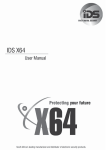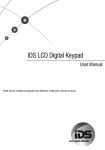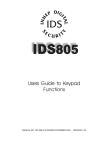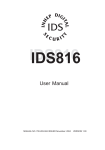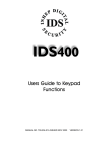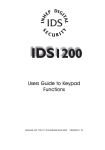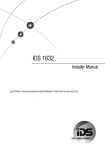Download User Manual - Technical Support Services
Transcript
Contents
Glossary
------------------------------------------------------------------------------------------------------6
1.
Introduction to the IDS 1632 -------------------------------------------------------------7
2.
Before Operating Your Alarm System------------------------------------------------7
3.
Understanding the Keypad Indicators ------------------------------------------------8
4.
The Keypad Buzzer-------------------------------------------------------------------------9
5.
Setting the Time ------------------------------------------------------------------------------9
6.
Programmable Functions -----------------------------------------------------------------9
7.
7.1
7.2
7.3
7.3.1
7.4
7.4.1
7.5
7.6
Arming the Control Panel --------------------------------------------------------------- 10
Away Arm----------------------------------------------------------------------------------------10
Quick Away Arm-------------------------------------------------------------------------------10
Stay Arm-----------------------------------------------------------------------------------------10
How to Stay Arm-------------------------------------------------------------------------------11
Quick Stay Arm---------------------------------------------------------------------------------11
How to Stay Arm and Go---------------------------------------------------------------------11
Key-switch or Remote Arming (If fitted)---------------------------------------------------12
Auto Arm-----------------------------------------------------------------------------------------12
8.
8.1
8.2
Disarming the Control Panel ----------------------------------------------------------- 12
How to Disarm with a User Code----------------------------------------------------------12
How to Disarm using a Key-switch or Remote-----------------------------------------12
9.
9.1
Bypassing Zones --------------------------------------------------------------------------- 13
Bypassing/Un-bypassing a Zone----------------------------------------------------------13
10.
10.1
10.2
10.3
10.4
Emergency Alarms ------------------------------------------------------------------------ 13
Fire Alarms--------------------------------------------------------------------------------------13
Panic Alarms------------------------------------------------------------------------------------13
Medical Alarms---------------------------------------------------------------------------------14
Duress Alarms----------------------------------------------------------------------------------14
11.
Alarm Memory ------------------------------------------------------------------------------- 14
12.
12.1
User Codes ----------------------------------------------------------------------------------- 15
Adding, Deleting and Editing User Codes----------------------------------------------15
13.
How to enter User Program Mode---------------------------------------------------- 15
14.
14.1
14.2
14.3
14.4
14.5
14.5.1
14.5.1.1
Explanation of Programmable Options-------------------------------------------------16
Add a New User Code - Option 0---------------------------------------------------------16
Edit a User Name - Option 1 (LCD Keypads only)------------------------------------16
Edit a Selected User Code - Option 2----------------------------------------------------17
View a User Code Slot Number - Option 3----------------------------------------------17
User Code Properties - Option 4----------------------------------------------------------17
Explanation of User Code Properties-----------------------------------------------------18
Master Code (Only Adjustable by the Installer)-----------------------------------------18
2
IDS 1632 User Manual 700-256-01I Issued March 2009
14.5.1.2
14.5.1.3
14.5.1.4
14.5.1.5
14.5.1.6
14.5.1.7
14.5.1.8
14.5.1.9
14.5.1.10
14.6
14.7
14.8
14.9
14.10
Duress Code------------------------------------------------------------------------------------18
Maid's Code-------------------------------------------------------------------------------------18
Group Arm Code-------------------------------------------------------------------------------19
Group Disarm Code---------------------------------------------------------------------------19
Arm Code----------------------------------------------------------------------------------------19
Disarm Code------------------------------------------------------------------------------------19
Report Open and Close----------------------------------------------------------------------19
User Phone in Access------------------------------------------------------------------------19
Report User Access---------------------------------------------------------------------------19
Assign User Code to Partitions - Option 5-----------------------------------------------20
Adding User Remotes - Option 8----------------------------------------------------------20
Delete User Code - Option 9 (Code known)--------------------------------------------20
Delete a User Code - Option 10 ("Slot" known)-----------------------------------------21
Viewing a User Name - Option 11 (Slot known)----------------------------------------21
15.
15.1
15.2
Stay Zones------------------------------------------------------------------------------------ 21
How to Select a Stay Profile-----------------------------------------------------------------21
How to Program Stay Zones----------------------------------------------------------------22
16.
16.1
Buzz Zones ----------------------------------------------------------------------------------- 22
How to Program a Buzz Zone--------------------------------------------------------------22
17.
17.1
Chime Zones --------------------------------------------------------------------------------- 23
How to Program Chime Zones-------------------------------------------------------------23
18.
Viewing Trouble Conditions ------------------------------------------------------------ 23
19.
Changing a Partition ---------------------------------------------------------------------- 24
20.
Output Control via a Keypad ----------------------------------------------------------- 24
21.
Remote Telephone Access ------------------------------------------------------------- 25
22.
22.1
22.2
Controlling the IDS 1632 via Cellphone SMS ------------------------------------ 27
Checking the Airtime Balance--------------------------------------------------------------28
Recharging/Topping up Airtime------------------------------------------------------------28
Index-----------------------------------------------------------------------------------------------------------29
Tables
Table 1
Table 2
Table 3
Table 4
User Programming Options------------------------------------------------ 16
User Code Properties ------------------------------------------------------ 18
Trouble Conditions --------------------------------------------------------- 24
Remote Telephone Operation --------------------------------------------- 26
3
IDS 1632 User Manual 700-256-01I Issued March 2009
4
IDS 1632 User Manual 700-256-01I Issued March 2009
5
IDS 1632 User Manual 700-256-01I Issued March 2009
Glossary
Alarm Memory
This is the history of the most recent tampers and violations occurred the last time the system was
armed, as well as which zones were bypassed.
Arm
Arming the system sets the system into the ARMED mode. In this mode, violating a zone will activate an
alarm condition. If the system is programmed correctly, this will cause an appropriate reporting code to
be sent to the monitoring company.
Bypass
Bypassing deactivates a zone. When the panel is ARMED, violation of a bypassed zone will be ignored.
Disarm
Disarming deactivates the system. Fire, medical and panic functions remain active while the system is
disarmed.
Entry/Exit Zones
These are zones that you may pass through during the entry/exit delay period without triggering an alarm.
Their purpose is to provide a means by which you can exit after arming the system – and a means of
getting to the panel to disarm it after gaining access to the premises. Generally the last exit point of the
building and the first entry point, this is the front door of the home / business premises, in most cases.
Follower Zone
A zone that may be temporarily violated during the Exit zone delay period or after violation of an Entry/Exit
zone. This allows the user (limited time) access to disarm the system, and sufficient time to exit before
arming comes into effect. A Follower zone will behave as per an Instant zone if violated prior to the
violation of an Entry/Exit zone.
Instant Zone
When the system is armed, violation of an Instant Zone will immediately cause an alarm condition to be
registered.
Master User
Master user status (by default attributed to the first User Code) enables this user to add new user codes
and alter the properties of codes already in use. Any user may be given Master User Status by selecting
the Master User option in the User Code Properties for that User.
Partition
A partition is a group of zones which may be armed and disarmed independently without affecting zones
or users assigned to other partitions. The IDS 1632 Alarm Panel may have been programmed by your
installer to have up to 8 partitions.
Stay Arm
This is an arming mode that allows for certain pre-programmed, STAY zones to be bypassed (temporarily
disabled) while the system is armed. If you arm the system and do not leave the premises within the exit
delay, the system will assume that you are remaining in the premises, and will stay arm.
Stay Arm and Go
Arming that allows the user to STAY ARM and leave the premises.
6
IDS 1632 User Manual 700-256-01I Issued March 2009
Stay Zone
A zone that is bypassed automatically when the system is STAY ARMED.
User Code
There may be up to 250 unique user codes. Each has its own set of associated properties (action and
access rights) – which can only be set by a Master User. By default, the first User Code is a Master User.
Violate
A zone is “violated” when a sensor connected to a zone input registers a door opening, a window
opening, somebody moving in the room, or glass breaking – depending on the sensor for that zone.)
Zone
A zone is a specific area of your premises monitored by sensors that detect violations (doors/windows
opening or people moving) in that area.
1.
Introduction to the IDS 1632
The IDS 1632 is a versatile, microprocessor-based sixteen-zone Alarm Panel. There are eight partitions
and the panel can be expanded to monitor thirty two burglary zones. Most features are optional and may
be programmed directly through the keypad. There is a dedicated Panic zone, monitored siren output,
auxiliary power outputs and eight (expandable to twelve) programmable outputs which may be
programmed to perform various trigger/switching functions.
The panel interfaces with a GPRS module (optional), allowing remote control by SMS, as well
as SMS reporting to up to 5 cellphone users. An optional Voice Module reports to the user in English and
provides a voice-prompted menu over the telephone.
For correct operation these Alarm Panels must be used in conjunction with the specified
transformer/battery combination and appropriate peripheral sensors and signalling devices.
2.
Before Operating Your Alarm System
Read the entire manual carefully and keep it in an accessible place.
Note that your security system should be installed and serviced by a qualified security
professional who should instruct you regarding the level of protection provided and the operation
of the system.
Should you have any questions regarding the operation of the system, contact your security
company representative.
Note that your system should be tested on a regular basis. Before testing the system please
notify your security company of your intention to do so.
NEVER disconnect the mains power as the back-up battery will eventually discharge thereby
causing the control panel to shutdown.
Note that a security system cannot prevent emergencies. It is only intended to alert you and (if
applicable) your central station, of an emergency situation.
Note that smoke and heat detectors may not detect all fire situations.
7
IDS 1632 User Manual 700-256-01I Issued March 2009
Understanding the Keypad Indicators
3.
Refer to the labelled pictures of the keypads.
1.
ARMED Indicator (Red)
On
System Armed
Off
System Disarmed
Flashing
Alarm Condition
(Check Alarm Memory zone details BEFORE re-arming)
2.
AWAY Indicator (Red)
On
System Armed in Away Mode
Off
System Disarmed / Armed in Stay Mode
Flashing
User Programming (Chime/Buzz/Stay zones)
3.
POWER Indicator (Red)
On
Mains Power is Present
Flashing
Trouble Condition
4.
READY Indicator (Green)
On
5.
System is Ready to be Armed
ZONE Indicators (Yellow)
On
Zone Bypassed
Off
Zone Clear
Flashing
Zone Violated or Tampered
8
IDS 1632 User Manual 700-256-01I Issued March 2009
4.
The Keypad Buzzer
[#] WITH any key from [0] to [3] for 1 second
The keypad includes a buzzer which is used for audible signalling and verification of certain keypad
functions. There are 4 possible volume settings: loud, medium, soft and click, loud being the default
setting. To program the keypad volume, use the following table:
Key Entry
[#] [3]
[#] [2]
[#] [1]
[#] [0]
Keypad Buzzer Options
Loud (Default setting)
Medium
Soft
Click
To change the volume (for this example to the “soft” setting) hold the [#] and [1] key down
simultaneously for 1 second (long press). At the end of this delay, the keypad will respond with a beep at
the new volume setting. This is a keypad specific setting, and applies to the keypad that this operation is
performed on.
All zones programmed as Chime or Buzz zones, will sound with a loud beep regardless of the
keypad volume set above.
5.
Setting the Time
Hold down the [MODE] key until the beep,
then enter [5] [*] [time] [*]
1.
2.
3.
4.
Hold down [MODE] until the keypad buzzer sounds.
Press [5] [*].
Using the 24 hour clock format i.e. 17:15 enter the time. Only numerics need be entered however
four digits must always be used e.g. for 01:45 press [0] [1] [4] [5].
Press [*] to confirm your entry.
6.
Programmable Functions
Functions include:
Quick Away Arm
Quick Stay Arm
Arm with Entry/Exit or Follower zones violated
Stay Arm
Stay Arm and Go
Forced Arm
Push to Arm
Siren sound on Arm/Disarm (single toot – arm / double toot – disarm)
Panic Alarm
Fire Alarm
Medical Alarm
Chime zones
9
IDS 1632 User Manual 700-256-01I Issued March 2009
7.
7.1
Buzz zones
Zone tamper
Arm with Key-switch or Remote Control
Arming the Control Panel
Away Arm
[#] [USER CODE]
(Leave via Entry/Exit zone)
1.
2.
3.
4.
5.
7.2
Ensure that the READY indicator is on. If not check that all protected doors and windows are
closed and that all movement has ceased in areas covered by motion detectors. If necessary,
close the front door.
Press the [#] key.
Enter a valid [USER CODE]. If an incorrect code is entered the keypad buzzer will beep three
times. In the event of an error press the [#] key and re-enter the code.
The ARMED indicator will come on and the keypad buzzer will beep repeatedly for the duration of
the exit delay. Any bypassed zones will be indicated by a steady on zone indicator.
Leave only via a designated exit route (leaving by any other can set off the alarm.) The panel will
arm at the end of the exit delay.
Quick Away Arm
Hold down the [1] key until the beep
If this function is enabled, it is possible to AWAY arm by simply holding down the [1] key until the keypad
buzzer sounds and the arming process begins.
NOTE:
If the partition is already STAY armed this key will initialise AWAY arming. It is therefore possible to
change directly from STAY armed to AWAY armed.
7.3
Stay Arm
Stay arming allows the user to monitor selected perimeter zones and bypass interior zones. The user can
remain on the premises with access to designated areas during the STAY ARM cycle. Any zone which
may be violated accidentally should be programmed as a BUZZ ZONE. When violated, a BUZZ ZONE will
cause the keypad buzzer to sound for thirty (30) seconds before sounding the siren. Entering a valid
USER CODE before the siren sounds will silence the keypad buzzer and prevent the siren from sounding.
To provide greater flexibility the panel caters for the programming of two different STAY
PROFILES. Each STAY PROFILE contains a unique combination of STAY, BUZZ and ALARM zones which
cater for a particular STAY ARM requirement.
Example:
PROFILE 1 might be used when the family goes to bed in the evening. In this profile some interior zones
may be programmed as alarm zones or buzz zones, whereas PROFILE 2 is used while watching
television when all interior zones would be bypassed.
(See How to Select a Stay Profile, under Stay zones)
10
IDS 1632 User Manual 700-256-01I Issued March 2009
7.3.1
How to Stay Arm
[#] [USER CODE]
(Do not leave premises)
1.
2.
3.
4.
5.
6.
7.
8.
9.
7.4
Select the required STAY PROFILE (See page 21)
Ensure that the READY indicator is on. If not, check that all protected doors and windows are
closed and that all movement has ceased in the areas covered by motion detectors.
Press the [#] key.
Enter a valid [USER CODE]. If an incorrect code is entered the keypad will give an error beep. In
the event of an error press the [#] key and re-enter the [USER CODE].
The ARMED indicator will come on and the keypad buzzer will sound for the duration of the exit
delay.
DO NOT violate the Entry/Exit zone (normally the front door). If the Entry/Exit zone is violated the
system will arm in the AWAY mode.
Upon expiry of the exit delay, the AWAY indicator will remain off.
Any STAY zones will be automatically bypassed (indicated by a steadily lit indicator).
Ensure that you enter only those areas that are bypassed.
Quick Stay Arm
Hold down the [5] key until the beep
It is possible to STAY arm by holding down the [5] key until the keypad buzzer sounds. The panel will
immediately arm into the stay mode without any exit delay. All stay zones will be bypassed.
NOTE:
Holding the button down again will cause the panel to toggle between stay profiles. This STAY profile
then becomes the active profile and the panel will STAY arm using this profile - until you elect to switch
profiles again.
7.4.1
How to Stay Arm and Go
Hold down the [6] key until the beep
This is a single key arm function which allows the user to STAY arm and leave the premises. If a partition
is already stay armed, holding down the 6 key initiates an exit delay, thus allowing the user to leave the
premises without disarming. At the end of the exit delay the partition will re-arm in the same stay profile it
was armed in before the 6 key was held down.
1.
2.
Hold down the [6] key until the keypad buzzer sounds. The keypad buzzer will sound for the
duration of the exit delay. Only leave via a designated exit route.
At the end of the exit delay the ARMED indicator will come on and the AWAY indicator will remain
off. All stay zones will be bypassed.
NOTE:
Holding down the [6] key until the keypad buzzer sounds also ensures an Entry delay on entering the
premises.
11
IDS 1632 User Manual 700-256-01I Issued March 2009
7.5
1.
2.
3.
Key-switch or Remote Arming (If fitted)
Ensure that the READY indicator is lit before leaving.
Leave and close the door (remembering to lock!)
Activate the remote or the key-switch. The panel will arm in the away mode. (An IDS remote
receiver with matching TX unit can be used to Stay Arm or Away Arm.)
NOTE:
If a remote control is used it is advisable to have the siren toot on arm function enabled. This provides
verification that the system has armed. (Speak to your installer about this feature)
7.6
Auto Arm
The panel may be programmed to arm automatically at a pre-programmed time. Should the premises be
occupied at the time of auto arming, a valid [USER CODE] entered during the pre-arm delay will
terminate the arming sequence. The pre-arm delay is signalled by an exit beep.
8.
8.1
Disarming the Control Panel
How to Disarm with a User Code
[#] [USER CODE]
1.
2.
3.
4.
5.
6.
Enter the premises through a designated entry route. Entering via any other route will cause an
alarm.
As soon as the Entry/Exit zone is violated the entry delay will begin. The keypad buzzer will sound
for the duration of the entry period.
Press the [#] key and enter a valid [USER CODE].
Once the system disarms, the ARMED indicator will turn off and the keypad buzzer will stop
sounding.
If no valid user code has been entered prior to the expiry of the entry delay period an alarm
condition will be registered.
If the entry period is too short, have your installer change the entry delay period.
NOTE:
If a strobe (or flashing light) has been installed and an alarm condition is registered, the strobe will
continue flashing after the siren has stopped sounding. Entering a valid [USER CODE] will cancel the
strobe.
8.2
1.
2.
How to Disarm using a Key-switch or Remote
Activate the remote or key switch.
The system will disarm and the remote indicator (if installed) will turn off. If the siren toot on
disarm option is enabled, the siren will provide a double toot when the panel is disarmed
12
IDS 1632 User Manual 700-256-01I Issued March 2009
9.
9.1
Bypassing Zones
The term BYPASS is used to describe a zone which has been deactivated; i.e. violation of a
bypassed zone is ignored and will not cause an alarm condition.
Once the system is armed it is not possible to bypass zones.
All bypassed zones will be automatically cancelled each time the panel is disarmed and must be
re-bypassed before the next arming.
Bypassing/Un-Bypassing a Zone
Hold down [9] key until the beep,
then enter [ZONE NUMBER] [*] [#]
1.
2.
3.
4.
5.
Ensure that the panel is not armed (Armed LED OFF).
To enter bypass mode, hold down the [9] key for one second (until the keypad buzzer sounds).
The Away LED will flash, and bypassed zones will be indicated by lit zone LED‟s.
Entering a zone number [ZONE NUMBER] [*] will toggle the corresponding LED. For example,
[2] [*] will turn LED 2 on (if it was off) and off (if it was on).
Turn on the LED‟s corresponding to the zones you need to bypass. The LED zone indicators
should now indicate only the zones that you require bypassing.
Once satisfied with your selection, press the [#] key to exit the bypass mode.
NOTE:
Panic zones cannot be bypassed – and remember that all bypassed zones are reset at every panel
disarm cycle.
10.
10.1
Emergency Alarms
Fire Alarms
Hold down the [F] key until the beep
10.2
If the [F] key is pressed until the keypad beeps (approximately 1 second) a FIRE ALARM
condition will be activated.
The FIRE ALARM CONDITION may also be triggered by a smoke detector connected to an
appropriately programmed zone.
The siren will sound on and off repeatedly if programmed and the FIRE REPORTING CODE will
be transmitted to the monitoring company.
To silence the siren enter a valid [USER CODE].
Panic Alarms
Hold down the [P] key until the beep
If the [P] key is pressed until the keypad beeps (approximately 1 second) a PANIC ALARM
condition will be activated.
A PANIC ALARM may also be activated using any FIXED PANIC button or a REMOTE PANIC
button (if installed).
13
IDS 1632 User Manual 700-256-01I Issued March 2009
10.3
If the audible panic option has been selected, the siren will sound. A PANIC ALARM will be
transmitted to the monitoring company.
To silence the siren, enter a valid [USER CODE].
Press the [P] key only in an emergency situation which requires response by emergency
personnel.
Medical Alarms
Hold down the [M] key until the beep
10.4
If the [M] key is pressed until the keypad beeps (approximately 1 second) a MEDICAL ALARM
condition will be activated.
The keypad buzzer will beep 5 times.
A medical reporting code will be reported to the monitoring company.
Duress Alarms
[#] [DURESS CODE]
11.
This is a special user code which should only be used in the unique situation where an intruder
forces one to disarm the system “under duress”.
When a [DURESS CODE] is entered, the control panel disarms.
A Duress Alarm Code (if programmed) will be reported to the monitoring company.
It is advisable to choose a Duress code which can be easily remembered by all family (or staff)
members.
Alarm Memory
Hold down the [0] key until the beep
The Alarm Memory displays any zones which were violated, tampered with, or bypassed during the last
arm cycle. A flashing ARMED indicator notifies the user of an alarm memory condition. To view the alarm
memory, disarm the panel and continue as follows:
(Hold down the [0] key for two seconds until the keypad buzzer sounds)
1.
2.
3.
4.
5.
6.
7.
Hold down [0] until the keypad buzzer sounds.
The READY and POWER indicators will turn off and the keypad buzzer will sound briefly.
Lit zone indicators show which zones were violated during the last armed period.
Press 2 to display zones which were bypassed.
Press 3 to display which zones were tampered with.
Press 1 to return to violated zones.
Note that the alarm memory is erased at the beginning of each arm cycle – so it should always
be checked BEFORE re-arming, if necessary.
14
IDS 1632 User Manual 700-256-01I Issued March 2009
12.
User Codes
The IDS 1632 Alarm Panel has 250 programmable user codes. By default user code 1 is the Master
USER CODE which contains a pre-programmed 4 digit code of 1234.
NOTE:
User codes may be 4 (default) or 6 digits long (with default code of 123456). This is a programmable
feature Check with your installer to verify which option has been programmed.
12.1
Adding, Deleting and Editing User Codes
The IDS 1632 Panel has a friendly programmable interface that allows you to add, modify or delete user
codes. See Table 1 for a summary of programmable options. The programmable interface is accessed
by entering the USER PROGRAMMING MODE.
13.
How to Enter User Program Mode
Hold down the [*] key until the beep,
then enter [MASTER USER CODE] [*] [PROGRAMMABLE OPTION] [*]
1.
2.
3.
4.
5.
6.
Ensure that the panel is not armed.
Hold down the [*] key until the keypad buzzer sounds.
The ARMED and READY indicators will flash alternately.
Enter a [MASTER USER CODE]. The factory default is 1234. Should the [MASTER USER
CODE] be defaulted to six digits, it will be 123456. Press the [*] key. A valid entry will be
confirmed by a long beep.
If steps 1 to 4 are performed correctly, the READY indicator will flash. If an invalid code was
entered the keypad buzzer will give an error beep. (3 short beeps). If the error beep occurs,
press the [#] key (this clears all previous entries) and repeat steps 2 to 5.
Select a programmable option from Table 1.
Example:
To add a new user code, enter User Program Mode by completing steps 1 to 5 as listed above.
To access Option 0, enter a value of [0] (See table 1) followed by [*].
Enter a [NEW USER CODE] followed by the [*] key. Once the user code is programmed enter the next
code followed by [*]. To exit the program mode press the [#] key. For a full list of options refer to Table
1. Programming of these options is explained on the next page.
15
IDS 1632 User Manual 700-256-01I Issued March 2009
Table 1 : User Programming Options
Options
Option 0
Option 1
Option 2
Option 3
Option 4
Option 5
Option 8
Option 9
Option 10
Option 11
Option 12
Summary of Programmable Options
Allows for the addition of new user codes.
Allows editing of the user name displayed by LCD keypads.
This option is only applicable if LCD keypads are installed.
Allows editing of a selected user code.
Note that the user code properties are not edited, only the user code itself.
Allows viewing of the user code slot number for a selected code.
There are 250 available user code slots.
Allows editing of the user code properties for a selected user code.
This is a bit mapped menu.
Allows the allocation of a selected user code to designated partitions.
This is a bitmapped menu.
Adding User Remotes
Deleting a USER CODE
Allows the deletion of a user code using the user code slot number.
Allows viewing of a user name if the slot number is known.
Add user by slot number
14.
Explanation of Programmable Options
14.1
Add a New User Code – Option 0
Hold down the [*] key until the beep,
then enter [MASTER CODE] [*] [0] [*] [New USER CODE] [*]
1.
2.
3.
4.
5.
14.2
Enter the User Program Mode as per steps 1 to 4 on page 15.
Press the [0] key followed by the [*] key to select the programmable option 0 (zero). The Ready
and Armed indicators will flash simultaneously.
Enter the [New USER CODE] followed by the [*] key.
Further codes may be added by repeating step 3 above.
After entering the last code press the [#] key to exit the user program mode.
Edit a User Name – Option 1 (LCD Keypads only)
Hold down the [*] key until the beep,
then enter [MASTER CODE] [*] [1] [*] [User Name] [*]
1.
2.
3.
4.
5.
Enter the User Program Mode as per steps 1 to 4 on page 15.
Press the [1] key followed by the [*] key to select programmable option The Armed indicator will
flash.
Enter the [USER CODE] of the User whose name you wish to edit.
User Names are displayed as the User Slot Number by default. Edit the User Number so that it
reads the correct User Name. To confirm the entry press [*].
Repeat steps 3 to 4 until you have edited all the names you require and then press [#] to exit.
16
IDS 1632 User Manual 700-256-01I Issued March 2009
NOTE: Cursor control keys
The [P] key can be used to move the cursor towards the right, whilst the [F] key can be used to move
from the curser towards the left. The [MODE] key toggles between upper and lower case (underscore
curser for lower case, block curser for upper case).
14.3
Edit a Selected User Code – Option 2
Hold down the [*] key until the beep,
then enter [MASTER CODE] [*] [2] [*] [Old Code] [*] [New Code] [*]
1.
2.
3.
4.
5.
6.
7.
8.
14.4
Enter the User Program Mode as per steps 1 to 4 on page 15.
Press the [2] key followed by the [*] key to select programmable option 2. The READY and
Armed indicators will flash simultaneously.
Enter the [USER CODE] which is to be edited followed by the [*] key.
The READY indicator will flash and the AWAY indicator will be on.
Enter the [NEW CODE] followed by the [*] key.
The READY and ARMED indicators will flash simultaneously.
To edit other codes repeat steps 3 to 5.
Press the [#] key to exit the User Program Mode.
View a User Code Slot Number – Option 3
Hold down the [*] key until the beep,
then enter [MASTER CODE] [*] [3] [*] [USER CODE] [*]
1.
2.
3.
4.
5.
6.
14.5
Enter the User Program Mode as per steps 1 to 4 on page 15.
Press the [3] key followed by the [*] key to select programmable option 3. The READY and
ARMED indicators will flash simultaneously.
Enter the [USER CODE] followed by the [*] key.
The READY indicator will flash and the AWAY indicator will be on.
The [USER CODE] slot number will be displayed by the Zone indicators. (See table 2)
Press the [#] key to exit the User Program Mode.
User Code Properties – Option 4
Hold down the [*] key until the beep,
then enter [MASTER CODE] [*] [4] [*] [USER CODE] [*] [PROPERTY No.] [*]
1.
2.
3.
4.
5.
6.
Enter the User Program Mode as per steps 1 to 4 on page 15.
Press the [4] key followed by the [*] key to select programmable option 4. The READY and
ARMED indicators will flash simultaneously.
Enter the [USER CODE] followed by the [*] key.
The READY indicator will flash and the AWAY indicator will be on.
The properties assigned to the USER CODE are displayed by the Zone indicators. Lit LED(s)
indicate that certain properties have been assigned to the USER CODE. Refer to Table 2 for a list
of USER CODE properties.
To select a user code property, press the key which corresponds to that property followed by the
[*] key. The appropriate zone LED will come on. To deselect a property, press the corresponding
key followed by the [*] key and the LED will be off.
17
IDS 1632 User Manual 700-256-01I Issued March 2009
Example:
To enable a USER CODE to function as a duress code press the [2] key followed by the [*] key. The
zone 2 LED will come on to confirm the selection.
7.
8.
Repeat step 6 until the desired properties have been programmed.
Press the [#] key to exit the User Program Mode.
NOTE:
Property #1 (Master User settings) are set during installation and cannot be changed by any User (even
the Master User).
14.5.1
Explanation of User Code Properties
Table 2 : User Code Properties
Zone LED
1
2
3
4
5
6
7
8
9
10
14.5.1.1
Property
Master User
Duress Code
Arm to Disarm Code [Maid‟s Code]
Group Arm
Group Disarm
Arm Code
Disarm Code
Report User Open Close
User Phone in Access
Report User Access
Master User (Only Adjustable by the Installer)
When assigned to a USER CODE, this property affords this user Master User status, which means they
will be able to edit USER CODES. This is NOT a user-adjustable setting, only Alarm Installers have
access to alter the Master User Status. By default the first User is a Master User. If more Master Users
are needed, call your Installer.
14.5.1.2
Duress Code
This property causes this USER CODE, when entered, to disarm the panel normally - however a DURESS
REPORTING CODE is transmitted to the monitoring company to inform them that you have been forced
to disarm the control panel by an intruder.
It is advisable to choose a code that can be easily remembered by all family (or staff) members.
14.5.1.3
Maid’s Code
Codes having this property may be used to limit access to the premises. The MAID‟S CODE will only
disarm the system if the same code was used for arming. If armed with a code other than this code, the
system will view an attempt to disarm using the MAID‟S CODE as an invalid entry. Any valid user code will
disarm the system if it has been armed with the MAID‟S CODE.
18
IDS 1632 User Manual 700-256-01I Issued March 2009
14.5.1.4
Group Arm Code
This code when entered will arm the partitions assigned to the user depending on their status. If all
partitions are disarmed, entering a group code will arm all of the assigned partitions. In a case where
some partitions are armed and others disarmed, entering this group code at the keypad of the disarmed
partition will arm the disarmed partitions only.
14.5.1.5
Group Disarm Code
This code when entered will disarm the partitions assigned to the user depending on their status. If all
partitions are armed, entering a group code will disarm all of the assigned partitions. In the case where
some partitions are disarmed and others armed, entering this group code at the keypad of the armed
partition will disarm the armed partitions only.
14.5.1.6
Arm Code
Codes having this property, when entered, will arm the partition – as long as this code is associated with
this the current partition.
14.5.1.7
Disarm Code
Codes having this property, when entered, will disarm the partition – as long as this code is associated
with this the current partition.
14.5.1.8
Report Open and Close
This option enables reporting of a pre-programmed reporting code when a partition assigned to this user
is armed/disarmed.
14.5.1.9
User Phone in Access
If enabled this allows the user to arm or disarm the panel using a DTMF telephone.
14.5.1.10
Report User Access
Codes with this property enabled will cause the Alarm Panel to send a User Access Report Code to the
Security Company every time these users enter their code.
19
IDS 1632 User Manual 700-256-01I Issued March 2009
14.6
Assign User Code to Partitions – Option 5
Hold down the [*] key until the beep,
then enter [MASTER CODE] [*] [5] [*] [USER CODE] [*] [ZONE LED No] [*] [#]
1.
2.
Enter the User Program Mode as per steps 1 to 4 on page 15.
Press the [5] key followed by the [*] key to select programmable option The READY and ARMED
LED‟s will flash simultaneously.
Enter the [USER CODE] followed by the [*] key.
The READY indicator will flash and the AWAY indicator will be lit.
The partitions to which the USER CODE is assigned are displayed by the zone LED‟s. If zone
LED 1 is on the USER CODE can arm or disarm partition 1. If zone LED 2 is on, the USER CODE
can arm or disarm partition 2. If zone LED‟s 1 and 2 are both lit, the USER CODE can arm and
disarm BOTH partitions 1 and 2. It is possible to program codes to arm/disarm a selection from
any of the eight possible partitions in the IDS 1632.
To select which partitions the USER CODE may arm or disarm, toggle zone LED‟s by entering
the [ZONE LED NUMBER] followed by the [*] key.
Repeat step 6 until the USER CODE has been assigned to the correct partition(s).
Press the [#] key to exit User Program Mode.
3.
4.
5.
6.
7.
8.
14.7
Adding User Remotes – Option 8
Hold down the [*] key until the beep,
then enter [MASTER CODE] [*] [8] [*] [USER CODE] [*] <press remote button> [*] [#]
1.
2.
3.
4.
5.
6.
7.
8.
14.8
Enter the User Program Mode as per steps 1 to 4 on page 15.
Press the [8] key followed by the [*] key to select programmable option The READY and ARMED
LED‟s will flash simultaneously.
Enter the [USER CODE] followed by the [*] key.
The READY indicator will flash and the AWAY indicator will be lit.
Press any button on the new remote. This will assign the new remote to the user code as entered
in Step 3.
Press [*]
To add additional remotes, repeat steps 3 - 6.
Press the [#] key to exit User Program Mode.
Delete User Code – Option 9 (Code known)
Hold down the [*] key until the beep,
then enter [MASTER CODE] [*] [9] [*] [USER CODE] [*] [#]
1.
2.
3.
4.
5.
Enter the User Program Mode as per steps 1 to 4 on page 15.
Press the [9] key followed by the [*] key to select Menu option 9. The READY and ARMED
indicators will flash simultaneously.
Enter the [USER CODE] to be deleted followed by the [*] key. “Deleting” the code in slot one
will reprogram it to 1234
Further codes may be deleted by repeating Step 3 above.
After deleting the final code press the [#] key to exit User Program Mode.
20
IDS 1632 User Manual 700-256-01I Issued March 2009
14.9
Delete a User Code – Option 10 (“Slot” known)
Hold down the [*] key until the beep,
then enter [MASTER CODE] [*] [10] [*] [SLOT NUMBER] [*] [#]
1.
2.
3.
4.
5.
14.10
Enter the User Program Mode as per steps 1 to 4 on page 17.
Press the [1] key then the [0] key followed by the [*] key. The ARMED and READY indicators will
flash simultaneously.
Enter the [SLOT NUMBER] for the USER CODE you wish to delete followed by the [*] key. You
can determine the slot number of a particular code by using programmable option 3.
Further USER CODEs may be deleted by repeating Step 3.
After deleting the final code, press the [#] key to exit
Viewing a User Name – Option 11 (Slot Known)
(LCD Keypad only)
Hold down the [*] key until the beep,
then enter [MASTER CODE] [*] [1] [1] [*] [SLOT NUMBER] [*] [#]
1.
2.
3.
4.
5.
15.
Enter the User Program Mode as per steps 1 to 4 on page 17.
Press the [1] key then the [1] key again followed by the [*] key.
Enter the [SLOT NUMBER] followed by the [*] key.
The USER NAME will be displayed. Default names are displayed as the SLOT NUMBER (i.e. If
the SLOT NUMBER has not been edited as per Option 1)
Press [#] to exit User Program Mode.
Stay Zones
Stay arming allows the user to monitor selected perimeter zones and bypass interior zones. The user can
remain on the premises with access to designated areas during the STAY ARM cycle.
Any zone which may be violated accidentally should be programmed as a buzz zone. When
violated a buzz zone will cause the keypad buzzer to sound for thirty (30) seconds before sounding the
siren. Entering a valid User Code before the siren sounds will silence the keypad buzzer and prevent the
siren from sounding.
To provide greater flexibility the panel caters for the programming of two (2) different STAY
PROFILES. Each STAY PROFILE contains a unique combination of STAY, BUZZ and ALARM zones which
cater for a particular STAY ARM requirement.
If a partition is stay armed using Profile one, it is possible to toggle the panel arm status
directly to stay arm profile 2 by holding the [5] key for two seconds. STAY and BUZZ zones can be
programmed for each profile once the profile has been selected (below).
15.1
How to Select a Stay Profile
Hold down the [MODE] key until the beep,
then enter [2] [*] [PROFILE NUMBER] [*]
1.
2.
3.
Ensure that the Panel is disarmed.
Press the [#] key to clear any previous entries.
Hold [MODE] down for one second until the keypad beeps.
21
IDS 1632 User Manual 700-256-01I Issued March 2009
4.
5.
6.
7.
15.2
Press the [2] key followed by the [*] key.
Press [1] or [2] for the required profile.
Press [*] to enter. The buzzer will give a long beep.
Program STAY and BUZZ zones for the profile (See pages 28 and 29) or ARM the profile
How to Program Stay Zones
After selecting the required stay profile (Page 27),
Hold down the [3] key until the beep,
then enter [ZONE NUMBER] [*] [#]
1.
2.
3.
4.
5.
Select the required stay profile (See Page 21)
Hold down the [3] key until the keypad buzzer sounds. The AWAY indicator will flash indicating
that the panel is in the Stay zone programming mode.
Entering a [ZONE NUMBER] will toggle the corresponding LED. For example, [2] [*] will turn
LED 2 on (if it was off) and off (if it was on). (*Flashing zone LED‟s indicate zones that have been
set as Buzz zones and therefore cannot be changed in this menu)
Turn on the LED‟s corresponding to the zones you need to be Stay zones. The LED zone
indicators should now indicate only the zones that you require to be Stay zones.
Once satisfied with your selection, press the [#] key to exit the Stay zone mode.
NOTE:
Panic zones cannot be selected as Stay zones.
*Buzz zones cannot be selected as Stay zones. The Buzz status must be cleared first.
16.
Buzz Zones
Violation of a buzz zone when Stay Armed will cause the keypad buzzer to sound for a period of 30
seconds during which time a valid user code must be entered. If a valid user code is not entered during
this period the system will register an alarm condition. This feature helps prevent unnecessary false
alarms.
NOTE:
If an Entry/Exit zone is programmed as a buzz zone, violation of the Entry/Exit zone (when the panel is
Stay Armed) will cause the keypad buzzer to sound for the duration of the entry delay time (in place of the
default 30 seconds). This, if the panel is stay armed, allows the user to enter the premises and disarm the
panel. If it is not programmed as a Buzz zone, the alarm will be triggered immediately. If the panel was
armed using the [6] key (Stay Arm and Go) violation of the Entry/Exit zone will always start the Entry/Exit
delay.
16.1
How to Program a Buzz Zone
After selecting the required stay profile (Page 21),
Hold down the [4] key until the beep,
then enter [ZONE NUMBER] [*] [#]
1.
2.
Select the required stay profile (See Page 21)
Hold down the [4] key until the keypad buzzer sounds. The AWAY indicator will flash indicating
that the panel is in the Buzz zone programming mode.
22
IDS 1632 User Manual 700-256-01I Issued March 2009
3.
4.
5.
Entering a [ZONE NUMBER] will toggle the corresponding LED. For example, [2] [*] will turn
LED 2 on (if it was off) and off (if it was on). (*Flashing zone LED‟s indicate zones that have been
set as Stay zones and therefore cannot be changed in this menu)
Turn on the LED‟s corresponding to the zones you need to be Buzz zones. The LED zone
indicators should now indicate only the zones that you require to be Buzz zones.
Once satisfied with your selection, press the [#] key to exit the Buzz zone mode.
NOTE:
Panic zones cannot be set as Buzz zones
17.
Chime Zones
The chime mode allows the user to monitor nominated zones while the system is disarmed. The keypad
buzzer will sound five times when the nominated zone is violated - the siren will NOT sound and no alarm
condition will be reported.
Example:
If you wish to know each time someone enters or exits the front door of your office program this zone as a
chime zone, the keypad will beep each time someone opens the front door.
17.1
How to Program Chime Zones
Hold down the [2] key until the beep,
then enter [ZONE NUMBER] [*] [#]
1.
2.
3.
4.
5.
18.
Select the required stay profile (See Page 21)
Hold down the [2] key until the keypad buzzer sounds. The AWAY indicator will flash indicating
that the panel is in the Chime zone programming mode.
Entering a zone number will toggle the corresponding LED. For example, [2] [*] will turn LED 2
on (if it was off) and off (if it was on).
Turn on the LED‟s corresponding to the zones you need to be CHIME zones. The LED zone
indicators should now indicate only the zones that you require to be CHIME zones.
Once satisfied with your selection, press the [#] key to exit the CHIME zone mode.
Viewing Trouble Conditions
Hold down the [7] key until the beep
The user is alerted to a trouble condition via a flashing power LED. It is also possible to enable a trouble
beep. (Ask your Alarm Panel Installer)
If the trouble beep has been enabled, the keypad buzzer will sound to alert the user that a
trouble condition has occurred. Press the [#] key to silence the buzzer.
Hold down the [7] key for two seconds. The ARMED, AWAY and READY indicators will be
flashing simultaneously showing that the keypad is in the TROUBLE VIEW MODE. Refer to the Table 3 to
find the significance of each lit zone LED. The system will automatically exit the TROUBLE VIEWING
MODE after one minute. (Alternately to exit this mode press [#]).
NOTE:
Certain trouble conditions will only clear once the trouble condition has restored. To cancel the beeping
without viewing the trouble conditions, press [#] key.
23
IDS 1632 User Manual 700-256-01I Issued March 2009
Table 3 : Trouble Conditions
Indicator
1
2
3
4
5
6
7
8
9
10
11
12
13
14
15
19.
Trouble Condition
AC Mains Failure
Failure to communicate successfully to monitoring company
Phone line trouble
Siren tamper
Low battery
Loss of Clock Timer
Engineer Reset
Box tamper
n/a
Tamper on peripheral device
Communication loss to peripheral device
Loss of power to peripheral devices
Reserved
SIM PIN Trouble
Low Airtime
Changing a Partition
Hold down the [MODE] key until the beep,
then enter [1] [*] [Partition Number] [*]
To change partitions the keypad must be a global keypad.
1.
2.
3.
Ensure that the Panel is disarmed
Hold [MODE] until the keypad beeps.
Press [1] [*] followed by the [Partition Number] [*].
If no key is pressed on the keypad for specified delay period (default is 20 seconds), the keypad will
beep and default back to its original partition. The keypads may be programmed to remain in the new
partition. (Ask your Installer about this option). Entering partition numbers other than those in the range 1
to 8 will produce a key entry error.
20.
Output Control via a Keypad
If the panel has been set up to control switching functions via its outputs, these can be controlled via the
keypad - e.g. turning lights on and off.
Hold down the [MODE] key and press [3] [*].
(Any outputs that are currently set [ON] will be shown as an on zone indicator.)
To toggle the output status, enter [OUTPUT NUMBER] followed by [*]. Press [#] to exit User Program
Mode.
Ensure that you have checked with your installer which outputs are used for radio reporting so
as to prevent the triggering of false alarms.
24
IDS 1632 User Manual 700-256-01I Issued March 2009
21.
Remote Telephone Access
Please note that this section only applies if programmed by your installer.
The IDS 1632 Alarm Panel has a secure, remote telephone interface that allows a user to arm/disarm, to
bypass/un-bypass zones and to set programmable outputs via a phone line. A user accesses the remote
dial-in interface by dialling the Alarm Panel using a DTMF phone.
To access the remote dial-in interface, dial the Alarm Panel and wait the number of rings programmed
(the default number of rings being15). If the fax defeat function has been enabled, dial the panel and
hang up after one ring. Dial in again within 1 minute, the panel will pickup immediately and transmit
handshake tones consisting of a high pitch tone for two seconds followed by a lower pitch tone for one
second.
Within twenty seconds of the panel transmitting the handshake tones, enter a valid user code
on the DTMF enabled phone. If a user code is not entered or if the user code is invalid - the panel will
release the line. If the user code is valid and telephone access has been enabled, the panel will give a
single confirmation beep indicating that the user has gained access to the remote interface. If no keypresses are detected for twenty seconds once access has been gained to the remote interface the panel
will release the line.
Should the panel be programmed to report to your cellular telephone, entering the user code in the delay
between beeps will also allow access to the remote telephone interface.
The addition of a Voice Module to your Alarm Panel will provide a voice prompted menu as well as voiced
reporting over the telephone. (Provided your panel connects to phone lines, or has GPRS Module fitted)
25
IDS 1632 User Manual 700-256-01I Issued March 2009
Table 4 : Remote Telephone Operation
Key
1
2
3
4
5
6
7
8
9
0
#
Key
1
2
3
4
5
6
7
8
9
0
#
Single Partition Installation
Key Press Sequence
Action
[1] [*]
Arm
[2] [*]
Disarm
[3] [Zone Number] [*]
Bypasses the zone number entered
[4] [Zone Number] [*]
Un-Bypass the zone number entered
Currently violated zones
No of beeps = zone that was violated
[5] [*]
Pressing [5] [*] again will move to the
next violated zone
Zones violated during last arm cycle
No of beeps = zone that was violated
[6] [*]
Pressing [5] [*] again will move to the
next violated zone
[6] [Output Number] [*]
Will turn an output on
[8] [Output Number] [*]
Will turn an output off
Reports output status
[9] [Output Number] [*]
One beep = output on
Two beeps = output off
[0] [Door Number] [*]
Opens the specified Door
[#] [*]
Ends the call
Multi-Partition Installation
Key Press Sequence
Action
[Partition No] [1] [*]
Arm
[Partition No] [2] [*]
Disarm
[3] [Zone Number] [*]
Bypasses the zone number entered
[4] [Zone Number] [*]
Un-Bypass the zone number entered
Currently violated zones
No of beeps = zone that was violated
[5] [*]
Pressing [5] [*] again will move to the
next violated zone
Zones violated during last arm cycle
No of beeps = zone that was violated
[6] [*]
Pressing [5] [*] again will move to the
next violated zone
[6] [Output Number] [*]
Will turn an output on
[8] [Output Number] [*]
Will turn an output off
Reports output status
[9] [Output Number] [*]
One beep = output on
Two beeps = output off
[0] [Door Number] [*]
Opens the specified Door
[#] [*]
Ends the call
26
IDS 1632 User Manual 700-256-01I Issued March 2009
22.
Controlling the IDS 1632 via Cellphone SMS
This functionality is only available when an IDS GPRS module is installed with the IDS 1632 Alarm Panel.
You can control your 1632 Alarm Panel on your premises from any part of the world with coverage that
supports your cellphone. Each command you send must include the word “code” (without the quotes),
followed by the user code and then the required instruction.
Spaces are ignored – so they can be included or left out - and the module is not case
sensitive, so upper-case, lower-case (or a mixture of the two) are all acceptable. More than one
command can be included in the same SMS. If a command is to be applied to more than one entity, for
example to bypass zones 2 and 5, the numbers can be listed with a „+‟ symbol between them, like so:code 1234 bypass 2+5
The following table lists the commands are supported:
Table 5 : SMS Commands
Command
Arm x
Bypass x
Un-bypass x
output x on
output x off
zones
bypass?
output?
In place of x include:
The number(s) of the partition(s) to arm.
The number(s) of the partition(s) to
disarm.
The zone(s) to bypass.
The zone(s) to un-bypass.
The output(s) to activate.
The output(s) to deactivate.
N/A
N/A
Outputs to query the status of.
Arm? x
Optional - partitions to query status of.
Reply x
Another cell phone number to also
receive the panel response.
Disarm x
Panel response
Arm x accepted/rejected.
Disarm x accepted/rejected.
Bypass x accepted/rejected.
Un-bypass x accepted/rejected.
Output x on.
Output x off.
Violated zones
Bypassed zones
Status of listed outputs.
Status of listed partitions.
If none are listed,
status of all partitions.
Panel sends response to this
number too
The panel responses will be sent to the originating cell phone, to the number programmed as SMS user
number 1 (if they are different), and to the response number (if specified).
27
IDS 1632 User Manual 700-256-01I Issued March 2009
22.1
Checking the Airtime Balance
Only applicable for users who have a pay as you go arrangement with an IDS GSM module fitted to their
Alarm Panel.
Hold down the [MODE] key until the beep,
then press [7] … then wait a few seconds…
To query the airtime balance hold down the mode key and then press 7, after a few seconds the balance
should be displayed.
For LCD keypads – you will be able to read the balance from the display.
For LED keypads, the balance will be displayed in base currency, no cents, in Binary Coded Decimal
format as follows:
Zone LED
Zone 1
Zone 2
Zone 3
Zone 4
Zone 5
Zone 6
Zone 7
Zone 8
Value
1
2
4
8
1
2
4
8
Digit
Units
Tens
Zone LED
Zone 9
Zone 10
Zone 11
Zone 12
Zone 13
Zone 14
Zone 15
Zone 16
Value
1
2
4
8
1
2
4
8
Digit
Hundreds
Thousands
So R25 remaining would be displayed like this:
Zone LED
Zone 1
Zone 2
Zone 3
Zone 4
Zone 5
Zone 6
Zone 7
Zone 8
Value
1
2
4
8
1
2
4
8
Digit
Units
Tens
Just add them up: 2 tens and 4 + 1 units comes to 25
22.2
Recharging/Topping up Airtime
Hold down the [MODE] key until the beep,
then enter [6] [VOUCHER NUMBER] [*]
To top up airtime hold down [MODE] and then press [6], the string must then be entered as on the
voucher hold down the [*] key to enter and send to the module, or the [#] key to exit without changing
anything.
28
IDS 1632 User Manual 700-256-01I Issued March 2009
Index
A
Alarm Memory........................................................................................................................................7, 9, 15
Arm .................................................................................................................... ...7, 9, 10, 11, 13, 18, 19, 26, 27
Away ...................................................................................................................................... ......................10
Quick Away ........................................................................................................................ .........................10
Quick Stay .......................................................................................................................... .....................…11
Stay ................................................................................. ….......................................................................10
Stay & Go ……………………………………………………….………..............................……...............11
Away Mode ......... ………………………………………………………………..….............................. 8, 11, 12
Auto Arming ......... ……………………………………………………………………..................................... 12
B
Battery ......………………………………………………………………………..…......................................7, 24
Buzz Zone .............................................................................................. ….................................9, 10, 21, 22, 23
Bypass .............................................. ……................................................6, 7, 8, 10, 11, 13, 14, 21, 25, 26, 27
C
Control Panel ………………………………………………………........................................... 7, 10, 12, 14, 18
Chime ..... ………………………………………………………………....................................................8, 9, 23
D
Disarm..................................................................6, 8, 9, 11, 12, 13, 14, 18, 19, 20, 21, 22, 23, 24, 25, 26, 27
Duress .............................................................................................................................. ..........................14, 18
E
Entry Delay ............................................................................................................................................11, 12, 22
Entry/Exit Zone..................................................................................................................................see "Zone"
Exit Delay ................................................................................................................ .........................6, 10, 11, 22
F
Fire.....................................................................................................................................................6, 7, 9, 13
Follower Zone...................................................................................................................................see "Zone"
Forced Arming ................................................................................................................................. .....................9
I
Instant Zone......................................................................................................................................see "Zone"
K
Key-switch ............................................................................................................................... ....................10, 12
M
Maid‟s Code....................................................................................................................................................18
Master User Code ..............................................................................................................................................15
Medical ....................................................................................................................................... ................6, 9, 14
29
IDS 1632 User Manual 700-256-01I Issued March 2009
P
Panic................................................................................................................................6, 7, 9, 13, 14, 22, 23
Push to Arm Zone.............................................................................................................................see "Zone"
Q
Quick Away Arming...........................................................................................................................see "Arm"
Quick Stay Arming.............................................................................................................................see "Arm"
R
Remote Control........................................................................................................................see "Key-switch"
Reporting Code.......................................................................................................................6, 13, 14, 18, 19
S
Siren..................................................................................................................7, 9, 10, 12, 13, 14, 21, 23, 24
Stay Arm............................................................................................................................................see "Arm"
Stay Arm & Go...................................................................................................................................see "Arm"
Stay Mode..................................................................................................................................................8, 11
Stay Profile ............................................................................................................................... .......10, 11, 21, 22
Strobe ..................................................................................................................................................... .............12
T
Tamper ............................................................................................................................................6, 8, 9, 14, 24
Testing....................................................................................................................................................................7
Trouble Condition ............................................................................................................ ......................8, 23, 24
U
User Codes..............................................................6, 7, 10, 11, 12, 13, 14, 15, 16, 17, 18, 20, 21, 22, 25, 27
Z
Zones
Entry/Exit....................................................................................................................6, 10, 11, 12, 21, 22
Follower...................................................................................................................................................6, 9
Instant ...................................................................................................................................... .....................6
Stay ....................................................................................... ...............................6, 7, 8, 10, 11, 21, 22, 23
30
IDS 1632 User Manual 700-256-01I Issued March 2009
Quick Reference User Guide
Description
Programming
Add a User Code
[*] [Master Code] [*] [0] [*] [New Code] [*]
Change a User Code
[*] [Master Code] [*] [2] [*] [Old Code] [*] [New Code] [*]
View a Slot Number
[*] [Master Code] [*] [3] [*] [User Code] [*]
View the slot number via the zone LEDs
Edit User Code Properties
[*] [Master Code] [*] [4] [*] [User Code] [*] [Property
Number] [*]
2 = Duress
3 = Arm to disarm code
4 = Group arm
5 = Group disarm
6 = Arm code
7 = Disarm code
8 = Report user open close
9 = User phone in access
10 = Report user access
Allocate a User Code to a Partition
[*] [Master Code] [*] [5] [*] [User Code] [*] [Partition
Number] [*]
Adding User Remotes
[*] [Master Code] [*] [8] [*] [User Code] [*] Press TX button
[*]
Delete User Code by Code
[*] [Master Code] [*] [9] [*] [User Code] [*]
Delete User Code by Slot Number
[*] [Master Code] [*] [10] [*] [Slot Number] [*]
Change Partitions
[Mode] [1] [*] [Partition Number] [*]
Select a Stay Profile
[Mode] [2] [*] [Profile Number] [*]
Program/Cancel Stay Zone
[3] [Zone Number] [*]
Program/Cancel Buzz Zone
[4] [Zone Number] [*]
Program/Cancel Chime Zone
[2] [Zone Number] [*]
Quick Arm
[1]
Quick Stay Arm
[5]
Stay Arm and Go
[6]
Bypassing/Un-bypassing a Zone
[9] [Zone Number] [*]
Alarm Memory
[0]
View Trouble Conditions
[7]
1 = AC Mains fail
2 = No communication
3 = Phone line
4 = Siren tamper
5 = Low battery
6 = Loss of clock tamper
7 = Engineer reset 8 = Box tamper
10 = Tamper on peripheral
11 = Comms failure to peripheral device
12 = Loss of power to peripheral device
14 = SIM PIN error
15 = Low Airtime
31
IDS 1632 User Manual 700-256-01I Issued March 2009
32
IDS 1632 User Manual 700-256-01I Issued March 2009