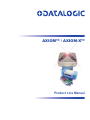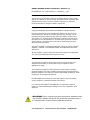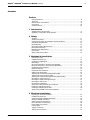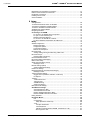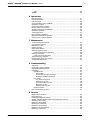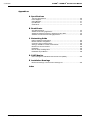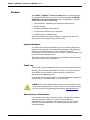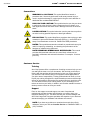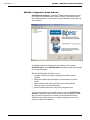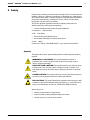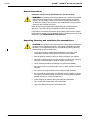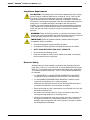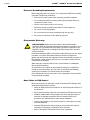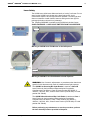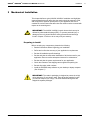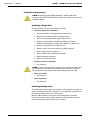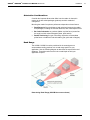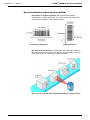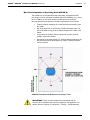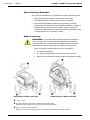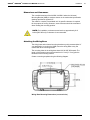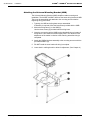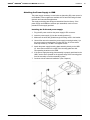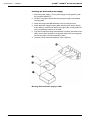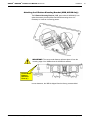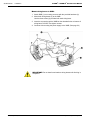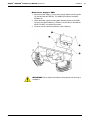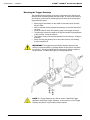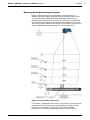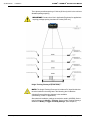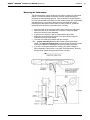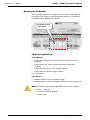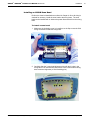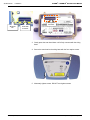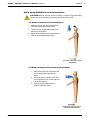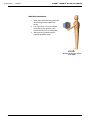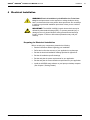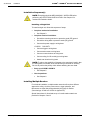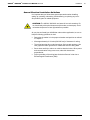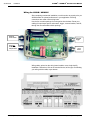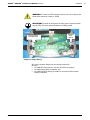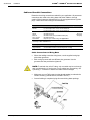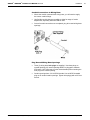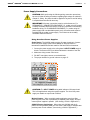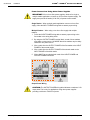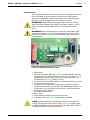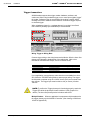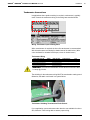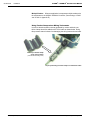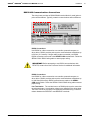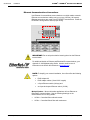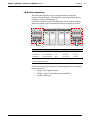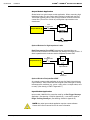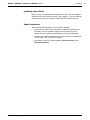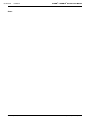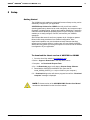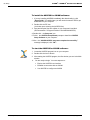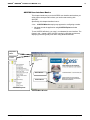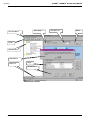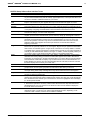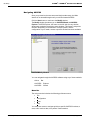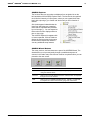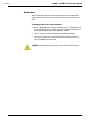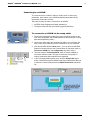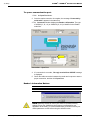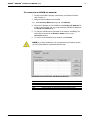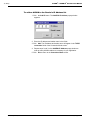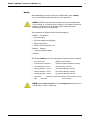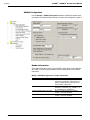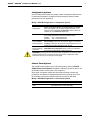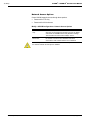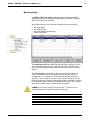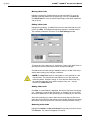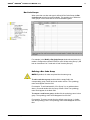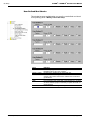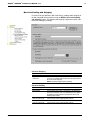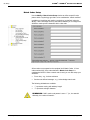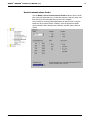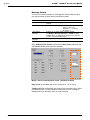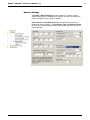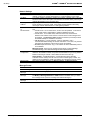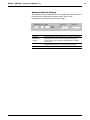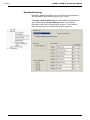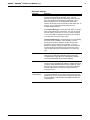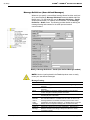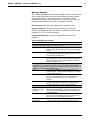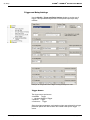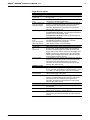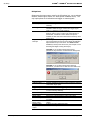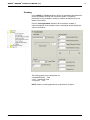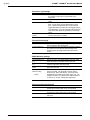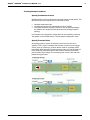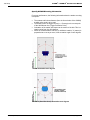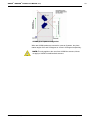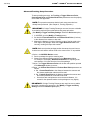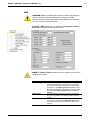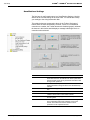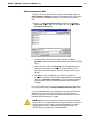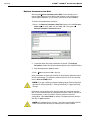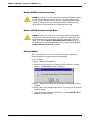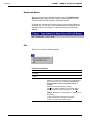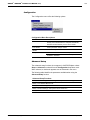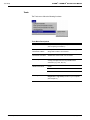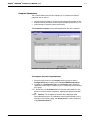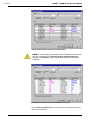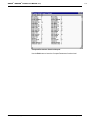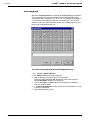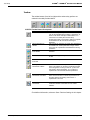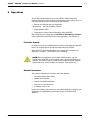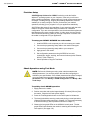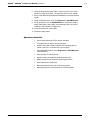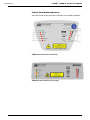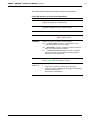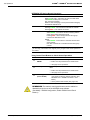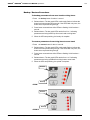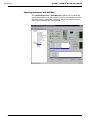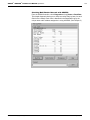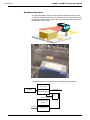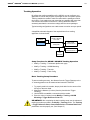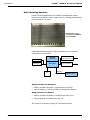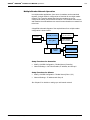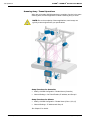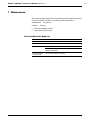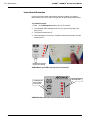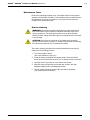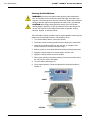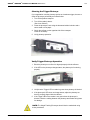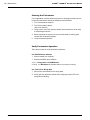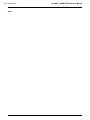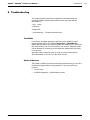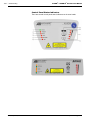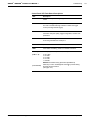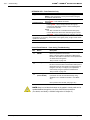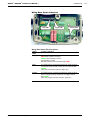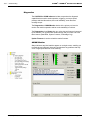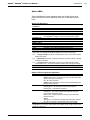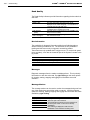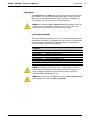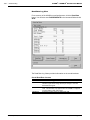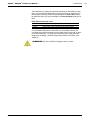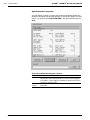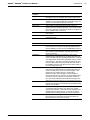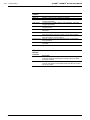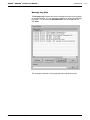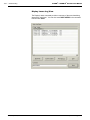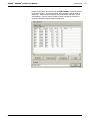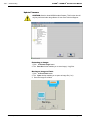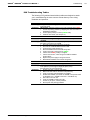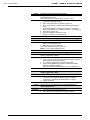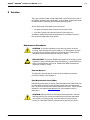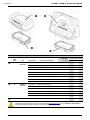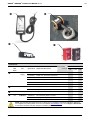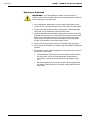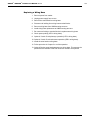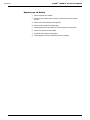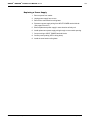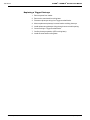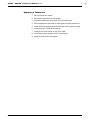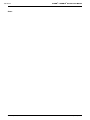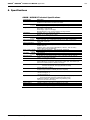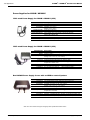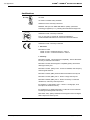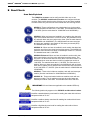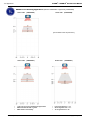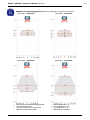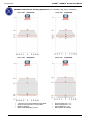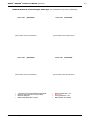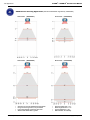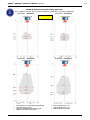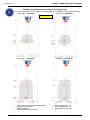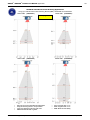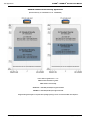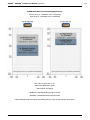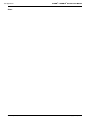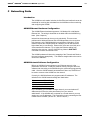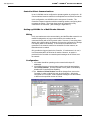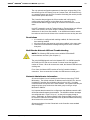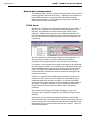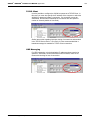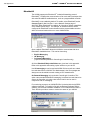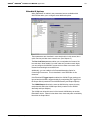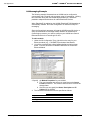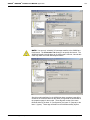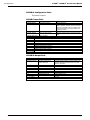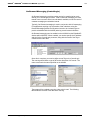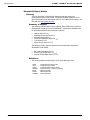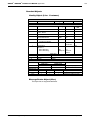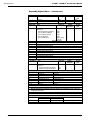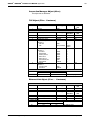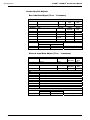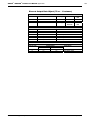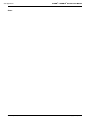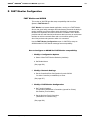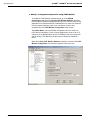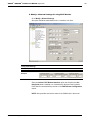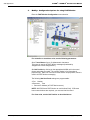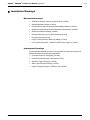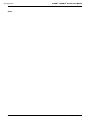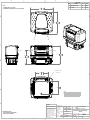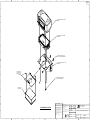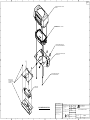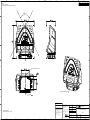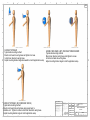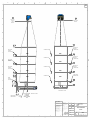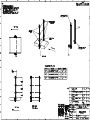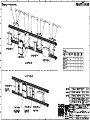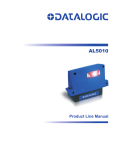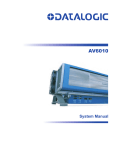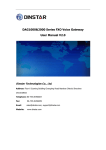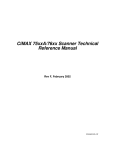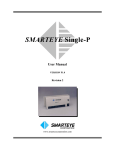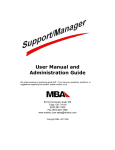Download Reference Manual - Diamond Technologies, Inc.
Transcript
AXIOM™ / AXIOM-X™ Product Line Manual AXIOM / AXIOM-X Product Line Manual Revision 1.0 PN 1000067320 1.0 | CMS 09-0024-11 | 2009.08.12 | LSM Document Revision Control This document is under revision control in accordance with Accu-Sort’s Quality System. Any addenda or other documents associated with this manual are under separate revision controls. A revision number is changed by 0.1 whenever technical information is changed or added to a document. Copyright Information Copyright © 2003-2009 ACCU-SORT® SYSTEMS, INC. All rights reserved. No part of this document is to be reproduced or utilized in any form or by any means, electronic or mechanical, including photocopying, recording, or by an information storage and retrieval system without prior written consent of AccuSort Systems, Inc. All drawings and specifications contained in this manual are the property of Accu-Sort Systems, Inc. and shall not be reproduced, copied or used in whole or in part as the basis for the sale or manufacture of products without the written permission. Accu-Sort® and DRX® are registered trademarks, and the AS logotype, AXIOM™, AXIOM-X™, AXCESS™ and 1-800-BAR-CODE™ are trademarks of Accu-Sort® Systems, Inc. All other company or product names are mentioned for purposes of identification only, and may be trademarks of their respective owners. Disclaimer Information The information contained in this manual is subject to change without notice. Supplemental information or documentation may be required for certain applications or usage. The examples and diagrams in this manual are included solely for illustrative purposes. Because of the many variables and requirements associated with any particular installation, Accu-Sort cannot assume responsibility or liability for actual use based on the examples and diagrams. No patent liability is assumed by Accu-Sort with respect to use of information, circuits, equipment, or software described in this manual. In no event will ACCU-SORT® SYSTEMS, INC. be responsible or liable for indirect or consequential damages resulting from the use or application of this equipment. IMPORTANT: Due to continuous product improvements, addenda content may have been added to the back of this manual that supersedes some of the manual content. Please review any addenda content first. Accu-Sort Systems, Inc. 511 School House Rd. Telford, PA 18969 1-800-BAR-CODE™ AXIOM™ / AXIOM-X™ Product Line Manual Contents iii Contents Preface Intended Audience ......................................................................................................vii Thank You...................................................................................................................vii Other Sources of Information ......................................................................................vii Conventions ...............................................................................................................viii Customer Service ......................................................................................................viii 1 Introduction AXIOM Product Line Overview..................................................................................... 9 AXCESS™ Configuration Setup Software ................................................................. 10 2 Safety Symbols ..................................................................................................................... 11 General Precautions .................................................................................................. 12 Unpacking, Mounting and Installation Recommendations.......................................... 12 Compliance Requirements......................................................................................... 13 Electrical Safety ......................................................................................................... 13 Electrical Grounding Requirements............................................................................ 14 Electrostatic Discharge .............................................................................................. 14 Basic Rules for ESD Control ...................................................................................... 14 Laser Safety............................................................................................................... 15 Safety Labels and Locations ...................................................................................... 16 3 Mechanical Installation Preparing to Install ..................................................................................................... 17 Installation Sequence(s)............................................................................................. 18 Orientation Considerations......................................................................................... 19 Read Range............................................................................................................... 19 Bar Code Orientation to Scanning Area (AXIOM) ..................................................... 20 Bar Code Orientation to Scanning Area (AXIOM-X) .................................................. 21 General Mounting Guidelines..................................................................................... 22 Reader Positioning..................................................................................................... 22 Dimensions and Clearances ...................................................................................... 23 Attaching the Wiring Base.......................................................................................... 23 Attaching the Universal Mounting Bracket (UMB) ...................................................... 24 Attaching the Power Supply to UMB .......................................................................... 25 Attaching the X-Pattern Mounting Bracket (XMB, AXIOM) ........................................ 27 Mounting the Trigger Photoeye .................................................................................. 30 Mounting the Height Tracking Photoeyes .................................................................. 31 Mounting the Tachometer .......................................................................................... 33 Mounting the I/O Modules .......................................................................................... 34 Check Scan Head Excessive Shock Indicator .......................................................... 36 Installing an AXIOM Scan Head................................................................................. 37 Installing an AXIOM-X Scan Head ............................................................................. 39 Safety during AXIOM-X Scan Head Installation ........................................................ 41 4 Electrical Installation Preparing for Electrical Installation............................................................................. 43 Installation Sequence(s)............................................................................................. 44 General Electrical Installation Guidelines................................................................... 45 Wiring the AXIOM / AXIOM-X .................................................................................... 46 Cable and Conduit Connections................................................................................. 48 How to Maintain an IP65 Rating................................................................................. 50 Power Supply Connections ........................................................................................ 51 Polarity Check ........................................................................................................... 53 Trigger Connections................................................................................................... 54 Tachometer Connections ........................................................................................... 55 00b-AXIOM-AXIOM-X_Table of Contents_R10.doc Accu-Sort Systems, Inc. AXIOM™ / AXIOM-X™ Product Line Manual iv Contents RS232/422 Communications Connections................................................................. 57 Ethernet Communications Connections ..................................................................... 58 I/O Module Connections............................................................................................. 59 Installing a Scan Head ............................................................................................... 61 Check Installation....................................................................................................... 61 5 Setup Getting Started........................................................................................................... 63 To download the latest version of AXCESS .............................................................. 63 To install the AXCESS for AXIOM software .............................................................. 64 To start the AXCESS for AXIOM software ................................................................. 64 AXCESS User Interface Basics ................................................................................ 65 Navigating AXCESS .................................................................................................. 68 Connecting to an AXIOM ......................................................................................... 71 To connect to an AXIOM via the setup cable ........................................................ 71 To open a communications port............................................................................ 72 Reader's Information Buttons ............................................................................... 72 To connect to an AXIOM via a network................................................................. 73 To Add an AXIOM to the Reader's IP Address list ................................................ 74 Modify ....................................................................................................................... 75 AXIOM Configuration ................................................................................................ 76 Reader Information .............................................................................................. 76 Configuration Options .......................................................................................... 77 Control Panel Options .......................................................................................... 77 Network Access Options ...................................................................................... 78 Bar Code Setup ....................................................................................................... 79 Adding, Editing, Moving and Removing a Bar Code ........................................... 80 Bar Code Groups ....................................................................................................... 81 Defining a Bar Code Group.................................................................................. 81 User-Defined Mod Checks ........................................................................................ 82 Bar Code Padding and Stripping ............................................................................... 83 Match Codes Setup .................................................................................................. 84 Serial Communications (Port #) ................................................................................. 85 Message Format .................................................................................................. 86 Network Settings (Net #) .......................................................................................... 87 Advanced Network Settings ................................................................................ 89 Ethernet IP Settings .................................................................................................. 90 Message Definitions (user-defined messages) ......................................................... 92 Message Content ................................................................................................ 93 Trigger and Relay Settings ........................................................................................ 94 Trigger Source (Hardware, Software, Continuous) ............................................ 94 I/O Options........................................................................................................... 96 Tracking .................................................................................................................... 97 Tachometer Source ............................................................................................. 99 Transmit Point ..................................................................................................... 99 AXIOM Mounting ............................................................................................... 100 Advanced Tracking ............................................................................................ 102 DRX (Advanced Settings) ....................................................................................... 103 Save/Retrieve Settings .......................................................................................... 104 Save Parameters to Disk ................................................................................... 105 Save Parameters from Disk ............................................................................... 106 Backup AXIOM Parameters to Base .................................................................. 107 Restore AXIOM Parameters from Base ............................................................ 107 Exiting AXCESS....................................................................................................... 107 Drop-down Menus.................................................................................................. 108 File .................................................................................................................... 108 Configuration ..................................................................................................... 109 Setup (Standard / Advanced) ...................................................................... 109 Tools ................................................................................................................. 110 Compare Parameters................................................................................... 111 Visual Keyboard ........................................................................................... 114 AXIOM Commands (Reboot AXIOM, Test Mode On / Off) ......................... 115 Save LogView to File .................................................................................... 115 Accu-Sort Systems, Inc. 00b-AXIOM-AXIOM-X_Table of Contents_R10.doc AXIOM™ / AXIOM-X™ Product Line Manual Contents v Help ................................................................................................................... 115 Toolbar.................................................................................................................... 116 6 Operations First-time Startup ..................................................................................................... 117 Default Parameters .................................................................................................. 117 First-time Setup........................................................................................................ 118 Check Operations using Test Mode ......................................................................... 118 Operations Checklist ................................................................................................ 119 Control Panel Status Indicators................................................................................ 120 Backup / Restore Procedures .................................................................................. 123 Checking Operations with AXCESS......................................................................... 124 Standalone Operation .............................................................................................. 126 Tracking Operation .................................................................................................. 127 Dual X-Scanning Operation ..................................................................................... 128 Multiple-Reader Network Operation ......................................................................... 129 Scanning Array / Tunnel Operation .......................................................................... 130 7 Maintenance Tools and Materials Required ................................................................................. 131 Laser Shutoff Procedure .......................................................................................... 132 Maintenance Tasks .................................................................................................. 133 Exterior Cleaning ..................................................................................................... 133 Cleaning Exit Window .............................................................................................. 134 Cleaning Trigger Photoeye ...................................................................................... 135 Verify Trigger Photoeye Operation..................................................................... 135 Cleaning Tachometer............................................................................................... 136 Verify Tachometer Operation ............................................................................. 136 Tighten Mounting Hardware ..................................................................................... 137 Checking Wiring Base Connections ........................................................................ 137 Verify Reader Operations......................................................................................... 137 8 Troubleshooting Test Mode ................................................................................................................ 139 Control Panel Status Indicators................................................................................ 140 Wiring Base Status Indicators .................................................................................. 143 Diagnostics .............................................................................................................. 144 AXIOM Monitor .................................................................................................. 144 Status LEDs ................................................................................................. 145 Read Quality and Box Information ............................................................... 146 Messages and Message Monitor ................................................................. 146 Log Viewer ......................................................................................................... 147 Log Viewer Commands................................................................................ 147 Read Rate Log View .................................................................................... 148 System Counters Log View.......................................................................... 150 Message Log View....................................................................................... 153 Display Lasers Log View.............................................................................. 154 Update Firmware................................................................................................ 156 PCS Troubleshooting Tables .................................................................................. 157 9 Service Replacement Procedures......................................................................................... 159 External Devices ...................................................................................................... 159 Field Replaceable Units (FRUs)............................................................................... 159 AXIOM / AXIOM-X Illustrated Recommended Spare Parts List .............................. 160 Replacing a Scan Head ........................................................................................... 162 Replacing a Wiring Base.......................................................................................... 163 Replacing an I/O Module.......................................................................................... 164 Replacing a Power Supply ....................................................................................... 165 Replacing a Trigger Photoeye.................................................................................. 166 Replacing a Tachometer .......................................................................................... 167 00b-AXIOM-AXIOM-X_Table of Contents_R10.doc Accu-Sort Systems, Inc. AXIOM™ / AXIOM-X™ Product Line Manual vi Contents Appendices A Specifications Technical Specifications........................................................................................... 169 Power Supplies ........................................................................................................ 170 Output Modules........................................................................................................ 171 Input Modules .......................................................................................................... 171 Certifications ............................................................................................................ 172 B Read Charts Scan Rate Explained............................................................................................... 173 AXIOM Line Scanning Applications ......................................................................... 174 AXIOM Omnidirectional Scanning Applications using XMB .................................... 179 AXIOM-X Omnidirectional Scanning Applications ................................................... 182 C Networking Guide Ethernet Hardware Configuration ............................................................................ 185 Network Software Configuration .............................................................................. 185 Controller / Client Communications ......................................................................... 186 Setting up AXIOMs for a Multi-reader Network ...................................................... 186 Network Host Communications ............................................................................... 188 EtherNet/IP ............................................................................................................. 190 Remote Setup and Diagnostics ............................................................................... 196 EtherNet/IP Object Models ...................................................................................... 198 D FAST Monitor How to Configure an AXIOM for FAST Monitor Compatibility .................................. 205 E Installation Drawings Mechanical Drawings / Interconnection Drawings List ........................................... 209 Index Accu-Sort Systems, Inc. 00b-AXIOM-AXIOM-X_Table of Contents_R10.doc AXIOM™ / AXIOM-X™ Product Line Manual Preface vii 1 Preface The AXIOM™ / AXIOM-X™ Product Line Manual from Accu-Sort Systems, Inc. includes the information you need to effectively integrate the AXIOM / AXIOM-X Bar Code Scanning Solution with your application. It contains detailed information about the following: Product features, capabilities, specifications and accessories Safety information Installation guidelines and procedures Configuring the readers for your application Maintenance and Troubleshooting This preface explains how this user manual is organized and introduces other sources of information that you will find useful. Intended Audience You should have a basic understanding of bar code scanning. Equipment installers must be familiar with standard wiring techniques and terminology. Because the AXCESS software runs in the Microsoft® Windows® environment, you should know how to use a mouse, choose commands, and work with windows and dialog boxes. This manual contains some terms that may be unfamiliar. Use the glossary at the back of this manual for assistance. Thank You Thank you for using an AXIOM bar code scanning solution and this manual. We value your comments and feedback. Feel free to let us know what you like or dislike about the product (or this manual) by e-mailing us at [email protected]. You can also mail your comments to our corporate headquarters address or call us directly at 1-800-BAR-CODE™ or (215) 723-0981. NOTE: There may be additional material that was not available when this product manual was produced. To learn if there is a documentation update, go to our web site’s corresponding product page at www.datalogic.com. Other Sources of Information You can choose from many information sources, including documentation, training, and support services, to increase your knowledge and understanding of the AXIOM bar code scanning solutions. If this manual refers you to other documentation, use only the latest versions unless otherwise specified. 00c-AXIOM-AXIOM-X_Preface_R10.doc Accu-Sort Systems, Inc. AXIOM™ / AXIOM-X™ Product Line Manual viii Preface Conventions WARNINGS or CAUTIONS: This symbol identifies a hazard or procedure that, if incorrectly performed, could cause personal injury or result in equipment damage. It is also used to bring the user’s attention to details that are considered IMPORTANT. HIGH VOLTAGE CAUTION: This symbol alerts the user they are about to perform an action involving, either a dangerous level of voltage, or to warn against an action that could result in damage to devices or electrical shock. LASER CAUTION: This symbol alerts the user they are about to perform an action involving possible exposure to laser light radiation. ESD CAUTION: This symbol identifies a procedure that requires you take measures to prevent Electrostatic Discharge (ESD) e.g., use an ESD wrist strap. Circuit boards are most at risk. Please follow ESD procedures. NOTES: This symbol draws attention to details or procedures that may be useful in improving, maintaining, or enhancing the performance of the hardware or software being discussed. NOTE REGARDING DIMENSIONAL REFERENCES: This manual provides all dimensional references in inches. Metric references are provided in millimeters and enclosed in brackets. For example: 10 inches [254 mm]. Customer Service Training Accu-Sort Systems offers a complete set of training courses to help you and your staff get the most out of your investment. We can help you develop a training plan that provides thorough training for both your project team and your end users. We will work with you to organize courses appropriate to your job or area of responsibility. Training professionals can show you how to plan your training throughout the implementation process so that the right amount of information is delivered to key people when they need it the most. You can attend courses at our training center, or you can arrange for our trainers to teach at your facility. In addition, we can tailor standard courses or develop custom courses to meet your needs. Support From on–site support to central support, our team of experienced professionals provides the help and information you need to keep your equipment working for you. This team includes your Account Manager and Accu-Sort’s large staff of support specialists with expertise in your business area and managing your hardware and software environment. NOTE: If you have any problems or questions that require Accu-Sort's assistance, direct your calls to Customer Service at 1-800-BAR-CODE™ or (215) 723-0981. Accu-Sort Systems, Inc. 00c-AXIOM-AXIOM-X_Preface_R10.doc AXIOM™ / AXIOM-X™ Product Line Manual Introductio n 1 Introduction This chapter presents an introductory description of the AXIOM / AXIOM-X laser bar code reader product line including: AXIOM Product Line Overview AXCESS User Interface AXIOM Product Line Overview The AXIOM line of laser bar code readers is designed with industrial and manufacturing applications in mind. The AXIOM line scanners offer highspeed scanning and high reliability in a rugged industrial enclosure. An omnidirectional reader, the AXIOM-X, is also available. The entire AXIOM product line offers a large depth of field that provides accurate bar code reading at distances greater than 60 inches. AXIOM Line Scanner AXIOM-X Omnidirectional Scanner Though technologically advanced, the AXIOM product line is designed for easy setup using AXCESS Setup software. AXCESS provides a familiar Windows®-based user interface. Using the AXCESS Wizard or the AXCESS Explorer, you can configure your readers without the need for onsite service. Simply connect to your reader via setup cable or on-board Ethernet. Specify valid bar code types, groups, match patterns, and pad or strip characters from the decoded string. Define your I/O—including built-in trigger and tachometer signals and up to four solid-state relays. When complete, download your application settings to the AXIOM and you’re ready to go. These features, along with comprehensive real-time performance monitoring, make the AXIOM the leading bar code scanning solution in its class. NOTE: Throughout this manual, unless there is a need to differentiate between the AXIOM line scanner and AXIOM-X omnidirectional scanner, the references AXIOM, reader or scanner will be used. 01-AXIOM-AXIOM-X_Introduction_R10.doc Accu-Sort Systems, Inc. 9 10 Introductio n AXIOM™ / AXIOM-X™ Product Line Manual AXCESS™ Configuration Setup Software AXCESS Setup Software is a Windows®-based software package that lets you configure an AXIOM through a series of intuitive, user-friendly menus, tools and dialog boxes. Context sensitive help is available to assist with use of the software. All AXIOM functions are selected from the standard menus, toolbar, AXCESS Explorer, or the AXCESS Wizard, providing multiple access points for all setup parameters. With the AXCESS Setup Software, you can: Integrate AXIOM to your system and application without custom software. Modify the AXIOM output messages to accommodate your system needs. Add or modify the bar code symbologies to be read by AXIOM. Define up to four (4) relay input/outputs. Monitor AXIOM performance using various diagnostic tools. You can easily configure your AXIOM reader by using the AXCESS Setup Software, a desktop or laptop computer, and the setup programming cable. Setup can also be achieved on a network via communications with the AXIOM through its’ Ethernet port. One software package and one setup cable are required per installation. Accu-Sort Systems, Inc. 01-AXIOM-AXIOM-X_Introduction_R10.doc AXIOM™ / AXIOM-X™ Product Line Manual Safety 11 2 Safety Please follow the safety precautions and warnings found in this manual when installing, setting up, operating, maintaining, troubleshooting or replacing any Accu-Sort products, parts, or related equipment. Following these precautions will prevent personal injury or damage to the unit. Failure to follow these precautions may also void your warranty. This section provides important information regarding safety and your AXIOM, especially involving issues regarding: General Precautions during Mounting and Installation Compliance Elec Requirements trical Safety Electrical Grounding Requirements Electrostatic Discharge Precautions and Control Laser Safety Contact Accu-Sort at 1-800-BAR-CODE™ if you need more information. Symbols Throughout this manual, special safety alerts are indicated by the following symbols: WARNINGS or CAUTIONS: This symbol identifies a hazard or procedure that, if incorrectly performed, could cause personal injury or result in equipment damage. HIGH VOLTAGE CAUTION: This symbol alerts the user they are about to perform an action involving, either a dangerous level of voltage, or to warn against an action that could result in damage to devices or electrical shock. LASER CAUTION: This symbol alerts the user they are about to perform an action involving possible exposure to laser light radiation. ESD CAUTION: This symbol identifies a procedure that requires you take measures to prevent Electrostatic Discharge (ESD) e.g., use an ESD wrist strap. Circuit boards are most at risk. Please follow ESD procedures. Alerts help you to: 02-AXIOM-AXIOM-X_Safety_R10.doc Identify a hazard and its consequences Avoid a hazard by taking adequate safety precautions Get the most out of your bar code solution Accu-Sort Systems, Inc. AXIOM™ / AXIOM-X™ Product Line Manual 12 Safety General Precautions Installation and Service by Qualified Service Technician Only WARNING: All procedures involving exposure to the inside of the AXIOM readers must be performed by a trained technician because of possible exposure to high voltage. There are no user-serviceable parts inside. Do not attempt to open the unit or perform any installation/service procedures unless you are a trained technician! Refer all servicing and advanced troubleshooting to a qualified service technician. Technical training is available from Accu-Sort Systems. Furthermore, even trained technicians should always reference the specific product documentation for more detailed service procedures that may not be described in the AXIOM/AXIOM-X Product Manual. Unpacking, Mounting and Installation Recommendations CAUTION: Firmly fasten mounting structures in place before installing the equipment to any mounting structure. Avoid using freestanding mounting structures. If your application requires a freestanding mounting structure, avoid making the structure top-heavy. Accu-Sort Systems, Inc. Follow all procedures regarding electrical safety, laser safety, and electrostatic discharge safety (ESD) as outlined in this manual. Save all packing material in case you have to transport your readers. Use steel or aluminum as a mounting structure. An Accu-Sort mounting structure is recommended for optimum system performance. Check mounting hardware periodically for tightness and stability. Do not use sheet rock, plaster board, wood, or other unstable mounting surfaces. Do not use mounting surfaces that are subject to high vibrations. Do not create any obstructions of airflow around the modules. Keep the area around the modules clean to provide for cooling. (Refer to specific product manuals for minimum clearances.) Avoid dropping the readers during unpacking and installation. Do not touch the window glass of the scan head. Use proper lifting techniques to avoid back injury. 02-AXIOM-AXIOM-X_Safety_R10.doc AXIOM™ / AXIOM-X™ Product Line Manual Safety 13 Compliance Requirements FCC NOTICE: The AXIOM product line has been tested and found to comply with the limits for a Class A digital device, pursuant to Title 47, Part 15 of the FCC Rules. These limits are designed to provide a reasonable protection against harmful interference when the equipment is operated in a commercial environment. This equipment generates, uses, and can radiate radio frequency energy and, if not installed and used in accordance with the instruction manuals, may cause harmful interference to radio communications. Operation of this equipment in a residential area is likely to cause harmful interference in which case the user will be required to correct the interference at his own expense. WARNING: These are Class A products. In a domestic environment, these products can cause radio interference, in which case the user may be required to take adequate measures. (Ref. CISPR 22 = EN 55 022:1995.) IMPORTANT: Follow the guidelines below to maintain Electromagnetic Compatibility (EMC) Compliance: Interconnecting cables must be twisted pair cables. All shielded I/O cables shall have the shield terminated to the chassis. NOTE: DRAIN WIRE SHIELDING IS NOT ADEQUATE. Do not remove the shielding covers. Refer to the details on making custom cables as provided in the specific technical manual for the component. Electrical Safety AXIOM products must be installed in accordance with Canadian Electrical Code, Part I, CSA C22.1; CSA C22.2 No. 0; and the National Electrical Code, NFPA 70. For complete requirements, National Electrical Code, ANSI/NFPA 70, Canadian Electrical Code, Part I, C22.1, or other national standard must be consulted. 02-AXIOM-AXIOM-X_Safety_R10.doc For PERMANENTLY CONNECTED EQUIPMENT/RACK MOUNTED, incorporate a readily accessible disconnect device in the fixed wiring. For PLUGGABLE EQUIPMENT/RACK MOUNTED, install the socketoutlet near the equipment so it is easily accessible. Make sure that all personnel who work with the equipment know where the disconnect switches or circuit breakers are located. Before performing any type of maintenance, turn off power to the unit and disconnect the power cord. Be certain your hands and the floor of your work area are dry before touching electrical equipment or connecting cords. Routinely check all power cords, plugs, wiring, and cable connections for any signs of exposed wire or deteriorating insulation. If you notice any damage, make arrangements with service personnel to repair or replace the damaged item immediately. Accu-Sort Systems, Inc. AXIOM™ / AXIOM-X™ Product Line Manual 14 Safety Electrical Grounding Requirements Before applying power to any device, ALL components MUST be electrically grounded. Follow these precautions: Ensure all AC power outlets have a properly grounded receptacle. ALL components MUST be properly cabled and grounded with threeconductor AC power cords. Use the correct power cord for your country. Reference specific grounding instructions for each component. Do not use a two-prong adapter. Do not cut/remove the round grounding prong from any plug. Do not use an extension cord to defeat any ground. Electrostatic Discharge ESD CAUTION: Measures must be taken to prevent Electrostatic Discharge (ESD) at all times when handling any product, equipment, unit or part (e.g. use a grounded ESD wrist strap). It should be noted that circuit boards are at greatest risk to damage from ESD. Please follow standard ESD precautions! Electrostatic discharge (ESD), the transfer of static electricity from one object to another, is an often-unnoticeable hazard to electronic components. Boards and other devices with integrated circuits are particularly sensitive to ESD damage. Product failures may not occur until days or weeks after the component was damaged. Static damage to units can take the form of upset failures or catastrophic failures (direct and latent). An upset failure occurs when an electrostatic discharge is not significant enough to cause total failure, but may result in intermittent gate leakage, causing loss of software or incorrect storage of information. Direct catastrophic failures occur when a unit is damaged to the point where it is permanently damaged. Basic Rules for ESD Control Below are some keys to effectively control unnecessary ESD damage when working with ESD-sensitive devices: Accu-Sort Systems, Inc. Define an ESD protective area and work on the ESD-sensitive devices in this area only. Define static sensitivity of devices to be handled in ESD protective area. Establish suitable static control program that limits static generation to less than the damage threshold of the most sensitive device and provides a safe, defined path for static charge dissipation. Prevent contamination of the protective area by unnecessary non-static controlled materials. Audit the ESD protective area regularly to ensure that static control is maintained. Document the findings for future reference. Refer to the specific ESD precautions for each component. 02-AXIOM-AXIOM-X_Safety_R10.doc AXIOM™ / AXIOM-X™ Product Line Manual Safety 15 Laser Safety The AXIOM uses visible laser diodes and emits a “moving” red beam. Do not stare into the AXIOM’s exit window at the laser light source. Avoid unintentional exposure to laser light whenever possible. The laser light level does not constitute a health hazard, however staring at the laser light for prolonged periods could result in eye damage. The following WARNING is molded into the AXIOM exit window frames: AVOID EXPOSURE – LASER LIGHT EMITTED FROM THIS APERTURE Warning on AXIOM Laser Exit Window to Avoid Exposure Warning on AXIOM-X Laser Exit Window to Avoid Exposure WARNING: Use of controls, adjustments, or procedures other than those specified in this document may result in hazardous laser light exposure. The AXIOM Line Scanning Bar Code Reader is rated as a Class 3R Laser Product by the International Electrotechnical Commission. Compliances are as follows: Class 3R Laser Product (IEC-60825-1), 1993+A1: 1997+A2: 2001, Class II Laser Product (21CFR1040) <5.0 mW peak at 630-700nM). The AXIOM-X Omnidirectional Bar Code Reader is rated as a Class 1 Laser Product by the International Electrotechnical Commission. Compliances are as follows: Class 1 Laser Product (IEC-60825-1), 1993+A1: 1997+A2: 2001, Class II Laser Product (21CFR1040) <5.0 mW peak at 630-700nM). Before performing any maintenance or service procedures, perform the laser shutoff procedure provided in Chapter 6. 02-AXIOM-AXIOM-X_Safety_R10.doc Accu-Sort Systems, Inc. AXIOM™ / AXIOM-X™ Product Line Manual 16 Safety Safety Labels and Locations Refer to the following figures for specific label locations and warnings. When operating, repairing, or replacing an AXIOM / AXIOM-X, note all label content on the unit. These labels provide special precautions for operation, usage specifications, product identification, and service information. WARNING: The following is molded into the reader’s exit window frame: AVOID EXPOSURE – LASER LIGHT EMITTED FROM THIS APERTURE. Label Placement AXIOM Scan Head Label Placement AXIOM-X Scan Head (Top and Front) Accu-Sort Systems, Inc. 02-AXIOM-AXIOM-X_Safety_R10.doc AXIOM™ / AXIOM-X™ Product Line Manual Mechanical Installation 3 Mechanical Installation This chapter defines a typical AXIOM / AXIOM-X installation and highlights important details that may affect how the reader should be mounted, wired, and configured for optimum performance in your application. Be sure to consider the various factors that affect how the reader must be mounted with respect to the scanning area. IMPORTANT: The AXIOM / AXIOM-X contain electronics that may be affected by electrostatic discharge (ESD). To prevent personal injury or damage to the unit, please follow the safety precautions and warnings found in Chapter 2. Failure to do so may void your warranty. Preparing to Install Before mounting any components, please do the following: Read all instructions before beginning your installation. Define and confirm the accuracy of your application’s requirements. Review all installation-specific drawings. Review and plan the mechanical installation of all devices used in your application. Be sure to allow adequate clearance for maintenance. Review and plan the power requirements for your application. Check the contents of the shipping cartons against the packing list. Record all product serial numbers. Install the AXCESS setup software on your desktop or laptop computer. (See Chapter 5.) IMPORTANT: The reader’s packaging is designed to protect the unit(s) during shipment. Do not throw it away. Save all packing material in case you need to transport your unit(s). The scan head and wiring base are shipped in separate packages. 03-AXIOM-AXIOM-X_Mechanical_Installation_R10.doc Accu-Sort Systems, Inc. 17 18 Mechanical AXIOM™ / AXIOM-X™ Product Line Manual Installation Installation Sequence(s) NOTE: Everything should be MECHANICALLY INSTALLED before performing any ELECTRICAL INSTALLATION. See Chapter 4 for electrical installation details. Installing a Single Unit To install a single unit, follow this sequence of steps: Complete mechanical installation. Review the details of your application’s requirements. Determine and mark the reader mounting location. Erect mounting frame or other supporting structures. Attach the Universal Mounting Bracket (UMB) to the frame. (UMB and mounting frame options are available from Accu-Sort.) Mount the wiring base to the UMB or frame. Mount the Accu-Sort power supply to the UMB (optional). Mount Trigger Photoeye (optional). Mount Height Tracking Photoeyes (optional). Mount tachometer (optional). Mount I/O modules (optional). Complete electrical installation. See Chapter 4. NOTE: To reduce the possibility of damage to the scan head, install it after the wiring base is mounted, wired, and all wiring is checked for accuracy. Be sure to perform the polarity check before attaching the scan head. Setup your reader. See Chapter 5. Check operations. See Chapter 6. Installing multiple units To mechanically install multiple units, follow the same sequence of steps, per reader, as defined in Installing a Single Unit. Your application will define how the mounting requirements vary for each reader. Multiple-reader networks may require a different approach to physical location of the power source, trigger photoeye, and tachometer since they are most likely being shared by the group of readers. Accu-Sort Systems, Inc. 03-AXIOM-AXIOM-X_Mechanical_Installation_R10.doc AXIOM™ / AXIOM-X™ Product Line Manual Mechanical Installation Orientation Considerations Consider the important factors that affect how the reader is oriented in respect to the bar coded packages (products) and their method of conveyance. Mounting the reader for optimum performance depends on these factors: Read Range defining the distance (and variations) between the reader and packages, including the near/far distances, and overall depth of field Bar Code Orientation on products (ladder or picket fence) as well as the angle in which codes will appear (skew, pitch and tilt) Reader Positioning for type of scanning required to accommodate picket fence or ladder bar code orientation (yaw, pitch and roll angles) Read Range The AXIOM / AXIOM-X must be positioned in the scanning area to accommodate reading products over a read range specific to your application. Use the following diagram to determine the near and far read distances. These dimensions result in the overall depth of field your application requires. Determining Read Range (AXIOM line scanner shown) 03-AXIOM-AXIOM-X_Mechanical_Installation_R10.doc Accu-Sort Systems, Inc. 19 20 Mechanical AXIOM™ / AXIOM-X™ Product Line Manual Installation Bar Code Orientation to Scanning Area (AXIOM) Picket Fence or Ladder Orientation Bar code placement usually determines the AXIOM’s positioning. The AXIOM can be mounted to read codes in either a ladder or picket fence orientation. Picket Fence Orientation Ladder Orientation Bar Code Skew, Pitch and Tilt These angles affect bar code readability. Bar codes pitched or skewed up to 45 degrees are still readable. Although some skew may occur, it should not exceed 45 degrees. Bar Code Tilt, Pitch and Skew Illustrated (AXIOM line scanner shown) Accu-Sort Systems, Inc. 03-AXIOM-AXIOM-X_Mechanical_Installation_R10.doc AXIOM™ / AXIOM-X™ Product Line Manual Mechanical Installation Bar Code Orientation to Scanning Area (AXIOM-X) The AXIOM-X is an omnidirectional bar code reader equipped with DRX technology; bar code orientation limitations that affect readability (e.g., picket fence or ladder) are not issues as they are with typical line scanners. Bar code placement and product orientation requirements are as follows: Product surfaces containing bar codes should be positioned to face the reader. Bar codes should be of good quality. Partially damaged codes can still be decoded as long as all the bars and spaces are visible to the reader. If more than one product surface contains bar codes to be read, multiple readers are needed. Depending on package spacing (i.e., distance between packages as they travel through the scanning area), Height Tracking Photoeyes may be required. AXIOM-X Orientation with Reference to Conveyor Travel IMPORTANT: There are several parameters associated with the mounting of the AXIOM-X that must be configured to the application. For details, reference Chapter 5. See Modify > Tracking – AXIOM Mounting. 03-AXIOM-AXIOM-X_Mechanical_Installation_R10.doc Accu-Sort Systems, Inc. 21 22 Mechanical AXIOM™ / AXIOM-X™ Product Line Manual Installation General Mounting Guidelines As you plan the installation for your application, keep the following in mind: Determine the proper orientation and position of the reader. Allow approximately 8-12 inches [203-305 mm] of clearance. Plan mechanical installation based on the application’s electrical requirements. See General Electrical Installation Guidelines, Chapter 4. Follow all safety precautions when installing, setting up, operating, maintaining, troubleshooting or replacing any Accu-Sort products, parts or related equipment. See Chapter 2, Safety. Reader Positioning IMPORTANT: The AXIOM readers are able to decode bar codes at a variety of angles; however significant angular distortion may degrade reading performance. When positioning a reader, be aware of how the scanning beam exits the scan window in relation to the wiring base. When mounting the AXIOM readers, take into consideration: The bar code orientation The reader’s scanning beam must intersect entire bar code Range of motion allowed by the Universal Mounting Bracket (UMB) AXIOM Range of Motion with UMB AXIOM-X Range of Motion with UMB Yaw +/- 22.5° Roll 360° Range of motion when unobstructed with power supply. Downward travel is limited to 105°. Other obstructions may limit travel. Pitch 50° up (max) 130° down (max) When on an Accu-Sort mounting structure, re-positioning of mounting bolts may be required. Accu-Sort Systems, Inc. 03-AXIOM-AXIOM-X_Mechanical_Installation_R10.doc AXIOM™ / AXIOM-X™ Product Line Manual Mechanical Installation Dimensions and Clearances The overall dimensions of the AXIOM / AXIOM-X when the Universal Mounting Bracket (UMB) is used are shown on the mechanical specification drawings provided in Appendix E. The reader is a sealed, unventilated unit. No specific clearance is required for the purpose of cooling. However, ease-of-access should be considered when locating the mounting position. NOTE: For installation, maintenance and service, approximately 8-12 inches [203-305 mm] of clearance is recommended. Attaching the Wiring Base The wiring base and universal mounting bracket may ship pre-assembled. If your application is not using the UMB, mount the wiring base to any flat surface with three mounting screws. The mounting holes in the wiring base have #10-32 UNF-2B threads. The length of the screws must not be greater than 0.5 inch [12.7 mm] plus the thickness of the mounting surface. Create a mounting template using the following diagram. Wiring Base Mounting Dimensions (not actual size) 03-AXIOM-AXIOM-X_Mechanical_Installation_R10.doc Accu-Sort Systems, Inc. 23 24 Mechanical Installation AXIOM™ / AXIOM-X™ Product Line Manual Attaching the Universal Mounting Bracket (UMB) The Universal Mounting Bracket (UMB) simplifies reader mounting and installation. The AXIOM / AXIOM-X both use the same wiring base and UMB. They must be assembled and attached to the mounting structure before beginning wiring procedures. 1. Typically, the UMB and wiring base are pre-assembled. If assembly is required, follow the instructions provided with the UMB. 2. Mount the wiring base (1) to the UMB (3). Use the three screws (4) provided with the wiring base. 3. Insert the screws through the UMB into the threaded holes on bottom of wiring base. Leave the three screws slightly loose. This allows for final adjustment of the reader in relation to the scanning area after wiring is completed. 4. Attach the UMB/wiring base assembly to the mounting structure with the provided hardware (2). 5. DO NOT install the scan head until wiring is complete. 6. Leave slack in cabling/conduit to allow for adjustment. (See Chapter 4.) Accu-Sort Systems, Inc. 03-AXIOM-AXIOM-X_Mechanical_Installation_R10.doc AXIOM™ / AXIOM-X™ Product Line Manual Mechanical Installation Attaching the Power Supply to UMB The power supply accessory is used when an alternative DC power source is not available. Power supplies are available in IP40 and IP65 ratings for both domestic and international applications. The supply and wiring base ships pre-assembled from the factory. If the power supply and UMB have not been pre-assembled, use the correct procedure for the supply provided. Installing the IP40-rated power supply: 1. Plug the AC power cord into the power supply’s IEC connector. 2. Insert the power supply (2) into the mounting bracket (1). 3. Make sure the wires are guided through the wiring notch in the bracket. 4. Use an Allen wrench to attach the power supply mounting bracket (1) to the power supply mounting plate (3) using the four 10-32 hex socket head cap screws (4). DO NOT over-tighten screws. 5. Attach the power supply/mounting plate assembly directly to the UMB (5). Insert the two tabs on the edge of the mounting plate into their corresponding locations on the UMB. 6. If the power supply/mounting plate assembly is properly positioned to the UMB, use the screw (located on the opposite edge of the mounting plate from the two tabs) to lock the assembly in place. 7. Continue with the electrical installation. (See Chapter 4.) 03-AXIOM-AXIOM-X_Mechanical_Installation_R10.doc Accu-Sort Systems, Inc. 25 26 Mechanical Installation AXIOM™ / AXIOM-X™ Product Line Manual Installing the IP65-rated power supply: 1. Mount the power supply (1) to the power supply mounting plate (2) with the provided hardware (3). 2. DO NOT over-tighten screws that hold the power supply to the adapter mounting plate. 3. Attach the wiring base/UMB assembly to the mounting structure. 4. Attach the power supply/mounting plate assembly (from step 2) directly to the UMB (4). Insert the two tabs on the edge of the mounting plate into their corresponding locations on the UMB. 5. If the power supply/mounting plate assembly is properly positioned to the UMB, use the screw (located on the opposite edge of the mounting plate from the two tabs) to lock the assembly in place. 6. Continue with the electrical installation. (See Chapter 4.) Mounting IP65-rated Power Supply to UMB Accu-Sort Systems, Inc. 03-AXIOM-AXIOM-X_Mechanical_Installation_R10.doc AXIOM™ / AXIOM-X™ Product Line Manual Mechanical Installation Attaching the X-Pattern Mounting Bracket (XMB, AXIOM Only) The X-Pattern Mounting Bracket (XMB, part number 0106226002) is an optional accessory that simplifies dual-AXIOM mounting where it is necessary to create an x-scanning pattern. IMPORTANT: The correct read distance reference plane is from the mounting edge of the XMB and not the AXIOM exit window. Correct Read Distance Reference Plane (0”) In most instances, the XMB is shipped from the factory pre-assembled. 03-AXIOM-AXIOM-X_Mechanical_Installation_R10.doc Accu-Sort Systems, Inc. 27 28 Mechanical Installation AXIOM™ / AXIOM-X™ Product Line Manual Mount wiring bases to XMB: 1. Attach XMB (1) to mounting structure with the provided hardware (2). 2. Mount both wiring bases (3) to the XMB. Use the three screws (4) provided with each wiring base. 3. Insert the screws through the XMB into the threaded holes on bottom of wiring base. DO NOT over-tighten screws. 4. Continue with mounting the power supply to the XMB. (See page 29.) IMPORTANT: Do not install scan heads to wiring bases until all wiring is completed. Accu-Sort Systems, Inc. 03-AXIOM-AXIOM-X_Mechanical_Installation_R10.doc AXIOM™ / AXIOM-X™ Product Line Manual Mechanical Installation Mount Power Supply to XMB: 1. Mount the power supply (1) to the power supply adapter mounting plate (4) (included with the XMB kit). The XMB kit provides the necessary hardware (2). 2. Attach the power supply/mounting plate assembly directly to the XMB using the provided hardware (3). Fasten to the two tabs on the XMB as shown. DO NOT over-tighten the screws. 3. Continue with the electrical installation. (See Chapter 4.) IMPORTANT: Do not install scan heads to wiring bases until all wiring is completed. 03-AXIOM-AXIOM-X_Mechanical_Installation_R10.doc Accu-Sort Systems, Inc. 29 30 Mechanical AXIOM™ / AXIOM-X™ Product Line Manual Installation Mounting the Trigger Photoeye The standard photoeye works by bouncing a light beam off a reflector and detecting when something breaks the path of light. In order for photoeyes to work properly, make sure the following things are done when mounting the trigger photoeye option: Mount trigger and reflector so the reader’s scan beam does not strike either of them. Mount a reflector directly opposite the photoeye on the other side of the conveyor. Install the reflector within the operating range of the trigger photoeye. The photoeye must be mounted so the light exit window is perpendicular to the conveyor, facing the reflector. The reflector must be mounted perpendicular to the conveyor, facing the photoeye. When mounting the photoeye to an Accu-Sort structure, see drawing 41222 in Appendix E. IMPORTANT: The trigger photoeye’s beam (between photoeye and reflector) must be blocked by a package before the bar code is in position for scanning. The trigger signal should remain active while the symbol is being scanned. This does NOT apply to tracking applications. NOTE: The Trigger Photoeye can also be used in a Start/End Trigger application as the Start Trigger Photoeye. In this instance, an End Trigger Photoeye Kit (with DC input module) is also required. Accu-Sort Systems, Inc. 03-AXIOM-AXIOM-X_Mechanical_Installation_R10.doc AXIOM™ / AXIOM-X™ Product Line Manual Mechanical Installation Mounting the Height Tracking Photoeyes Height Tracking Photoeyes are required when package spacing (i.e., distance between packages traveling through the scanning area) is under 1/3 of the total depth of field (DOF). Each additional photoeye cuts the package spacing requirement in half, down to a minimum of 2 inches [50.8 mm]. Up to three photoeyes can be used to divide the DOF into four zones. The following figures illustrate how to divide a 40 inch DOF into four zones to reduce the package spacing requirement to 3.5 inches [88.9 mm]. Height Tracking Photoeyes (Side View) For example: An application with a 30 inch [762 mm] DOF requires minimum package spacing of 10 inches [254 mm]. By adding one Height Tracking Photoeye, this is reduced to 5 inches [127 mm] minimum spacing requirement. Two photoeyes allows spacing of 2.5 inches [63.5 mm]. 03-AXIOM-AXIOM-X_Mechanical_Installation_R10.doc Accu-Sort Systems, Inc. 31 32 Mechanical Installation AXIOM™ / AXIOM-X™ Product Line Manual Three photoeyes allows spacing of 2 inches [50.8 mm] which is the minimum allowable package spacing. IMPORTANT: Contact Accu-Sort’s Application Engineers for applications requiring package spacing less than two inches [50.8 mm]. Height Tracking Photoeyes (Front View) NOTE: The Height Tracking Photoeye kit includes a DC Input Module that must be installed in the wiring base. See Mounting the I/O Modules. A Height Photoeye Mounting Adapter is also available. (See drawing 112697 in Appendix E.) After electrical installation, settings must also be made in AXCESS. Set the near/far distances in Modify > Tracking. Set the Height Tracking Photoeye distances in Modify > Trigger and Relay Settings. (See Chapter 5.) Accu-Sort Systems, Inc. 03-AXIOM-AXIOM-X_Mechanical_Installation_R10.doc AXIOM™ / AXIOM-X™ Product Line Manual Mechanical Installation Mounting the Tachometer The tachometer (tach) option outputs a set number of pulses for each wheel rotation. This tells the reader the precise conveyor speed, allowing it to determine the exact package position. Tracking allows for multiple boxes to be in the scan window at the same time. Bar codes on each box are decoded and assigned to the correct box. Because most conveyors are unique, providing exact directions for tachometer mounting is difficult. Follow the guidelines below as closely as possible when mounting. Mount the tach on the conveyor section where scanning is performed. Mount the tach on the underside of the conveyor, away from areas where the conveyor bows downward. A good place to mount the tach is underneath the drive shaft. Make sure the tach assembly angles in the same direction that the underside of the conveyor travels. The tach must make good contact with the conveyor. The general mounting kit makes tachometer mounting and setup easier. The extrusion mounting kit (same as shown here) also includes mounting hardware for attaching to Accu-Sort mounting structures. If you are not using the tachometer mounting kit, create a weight or spring assembly to put tension on the back of the tachometer, ensuring that the wheel makes strong contact with the conveyor. 03-AXIOM-AXIOM-X_Mechanical_Installation_R10.doc Accu-Sort Systems, Inc. 33 34 Mechanical AXIOM™ / AXIOM-X™ Product Line Manual Installation Mounting the I/O Modules The wiring base supports four (4) optional input or output modules that can be used for trigger inputs or to operate diverters, alarms, etc. The optional I/O modules are not installed at the factory. I/O Module Location in Wiring Base I/O Module Applications Output Modules Activate diverter/sorter for no read, multi-read, match, or no match conditions. Activate device (e.g., beacon light) to indicate any of the above conditions. Activate device for use as a “life condition’ indicator. Activate device to follow the trigger condition. Ac tivate alarm. Input Modules Additional photoeye input for Start/End Trigger Additional photoeye input(s) for Height Tracking Photoeyes (up to three) NOTE: The following input module applications require custom software. Transmit photoeye Divert Accomplished photoeye Reboot signal Accu-Sort Systems, Inc. 03-AXIOM-AXIOM-X_Mechanical_Installation_R10.doc AXIOM™ / AXIOM-X™ Product Line Manual Mechanical Installation To install the optional I/O module(s): 1. Lift the insulating cover to gain access to the wiring base. 2. The I/O modules may be plugged into locations I/O 1 through I/O 4. These locations run right-to-left, as shown on the insulating cover label. 3. Plug the appropriate I/O module directly into the wiring base circuit board. 4. Secure the I/O module by tightening the captive screw into the circuit board. DO NOT over-tighten screw. 03-AXIOM-AXIOM-X_Mechanical_Installation_R10.doc Accu-Sort Systems, Inc. 35 36 Mechanical AXIOM™ / AXIOM-X™ Product Line Manual Installation Check Scan Head Excessive Shock Indicator IMPORTANT: AXIOM / AXIOM-X scan heads may have been equipped with an excessive shock indicator. The purpose of this indicator is to assure that scan heads that have experienced shock in excess of 75G are not installed at product scan points. To check the shock indicator before installation: 1. Locate the shock indicator. AXIOM Scan Head Shock Indicator Location AXIOM-X Scan Head Shock Indicator Location 2. Confirm if there has been any excessive shock. GOOD Indicator (no shock, good to install) BAD Indicator (excessive shock, DO NOT install!) 3. If the indicator is GOOD, the scan head can be installed. 4. If the indicator is BAD, the scan head has experienced excessive shock. DO NOT install the scan head. IMPORTANT: Contact Accu-Sort’s Customer Service department at 1-800-BAR-CODE as soon as possible. Accu-Sort Systems, Inc. 03-AXIOM-AXIOM-X_Mechanical_Installation_R10.doc AXIOM™ / AXIOM-X™ Product Line Manual Mechanical Installation Installing an AXIOM Scan Head Perform the electrical installation as outlined in Chapter 4. Once all wiring is checked for accuracy, install the scan head to the wiring base. The scan head can be installed with or without the power disconnected from the wiring base. To install a scan head: 1. Make sure the insulating cover is in position, so the flap covers the field wiring connections inside the wiring base. 2. Carefully align the 3 scan head alignment pins with the 3 holes in the wiring base. This automatically assures the correct scan head-to-wiring base connector alignment (to avoid bending pins). 03-AXIOM-AXIOM-X_Mechanical_Installation_R10.doc Accu-Sort Systems, Inc. 37 38 Mechanical AXIOM™ / AXIOM-X™ Product Line Manual Installation Wiring Base Connector Alignment Pin Scan Head Connector 3. Gently press the scan head down until it firmly connects with the wiring base. 4. Secure the scan head to the wiring base with the four captive screws. 5. Alternately tighten screws. DO NOT over-tighten screws. Accu-Sort Systems, Inc. 03-AXIOM-AXIOM-X_Mechanical_Installation_R10.doc AXIOM™ / AXIOM-X™ Product Line Manual Mechanical Installation Installing an AXIOM-X Scan Head Perform the electrical installation as outlined in Chapter 4. Once all wiring is checked for accuracy, install the AXIOM-X scan head to the wiring base. You can install the scan head with or without the power disconnected from the wiring base. To install a scan head: 1. Make sure the insulating cover is in position, so the flap covers the field wiring connections inside the wiring base. 2. Use the Safety during AXIOM-X Scan Head Installation procedures. 3. Carefully align the scan head alignment pins with the 3 holes in the wiring base. This assures the correct scan head-to-wiring base connector alignment (to avoid bending pins). 03-AXIOM-AXIOM-X_Mechanical_Installation_R10.doc Accu-Sort Systems, Inc. 39 40 Mechanical AXIOM™ / AXIOM-X™ Product Line Manual Installation Wiring Base Connector Alignment Pin Scan Head Connector 4. Gently press the scan head down until it firmly connects with the wiring base. 5. Secure the scan head to the wiring base with the four captive screws. 6. Alternately tighten screws. DO NOT over-tighten screws. Accu-Sort Systems, Inc. 03-AXIOM-AXIOM-X_Mechanical_Installation_R10.doc AXIOM™ / AXIOM-X™ Product Line Manual Mechanical Installation Safety during AXIOM-X Scan Head Installation CAUTION: Although the scan head only weighs 14.5 lbs [6.6 kg] proper lifting techniques are still required to avoid the potential for back injuries. Top Read Installation with Overhead Space 1. Install scan head onto wiring base with the mounting bracket adjusted as shown. 2. Tighten the four screws that hold the scan head to the wiring base. 3. Adjust mounting bracket angle downward to meet the required application setup. Direction of Conveyor Travel (Top Read) Top Read Installation with Limited Overhead Space 1. Install scan head onto wiring base with the mounting bracket adjusted as shown. 2. Use upper body to stabilize scan head as you tighten the four screws that hold it to the wiring base. 3. Adjust mounting bracket angle to required application setup. Direction of Conveyor Travel (Top Read, limited space) 03-AXIOM-AXIOM-X_Mechanical_Installation_R10.doc Accu-Sort Systems, Inc. 41 42 Mechanical AXIOM™ / AXIOM-X™ Product Line Manual Installation Side Read Installation 1. Install scan head onto wiring base with the mounting bracket adjusted as shown. 2. Use upper body or torso to stabilize scan head as you tighten the four screws that hold it to the wiring base. 3. Adjust mounting bracket angle to required application setup. Direction of Conveyor Travel (Side Read) Accu-Sort Systems, Inc. 03-AXIOM-AXIOM-X_Mechanical_Installation_R10.doc AXIOM™ / AXIOM-X™ Product Line Manual Electrical Installation 4 Electrical Installation WARNING: Electrical Installation by Qualified Service Technicians Only! Several procedures involve exposure to voltage inside the wiring base. A trained technician must perform these procedures. Do not attempt to perform any electrical installation procedures unless you are a trained technician. IMPORTANT: The AXIOM / AXIOM-X contain electronics that may be affected by electrostatic discharge (ESD). To prevent personal injury or damage to the unit, please follow the safety precautions and warnings found in Chapter 2. Failure to follow these precautions may void your warranty. Preparing for Electrical Installation Before mounting any components, please do the following: Read all instructions before beginning your installation. Define and confirm the accuracy of your application’s requirements. Review the electrical installation drawings provided in Appendix E. Review all installation-specific drawings. Review and plan the power requirements for your application. Review and plan the communications requirements for your application. Install the AXCESS setup software on your laptop or desktop computer. (See Chapter 5, Getting Started.) 04-AXIOM-AXIOM-X_Electrical_Installation_R10.doc Accu-Sort Systems, Inc. 43 44 Electrical AXIOM™ / AXIOM-X™ Product Line Manual Installation Installation Sequence(s) NOTE: Everything should be MECHANICALLY INSTALLED before performing any ELECTRICAL INSTALLATION. See Chapter 3 for mechanical installation details. Installing a Single Unit To install a single unit, follow this sequence of steps: Complete mechanical installation. See Chapter 3. Complete electrical installation. Ground the mounting structure to protective earth (PE) ground. Ground the wiring base to protective earth (PE) ground. Connect the power supply to wiring base. CHECK POLARITY. Connect trigger to wiring base. Connect tachometer to wiring base. Connect communications to wiring base. Connect wiring for I/O module(s) to wiring base. Attach scan head to wiring base. NOTE: To reduce the possibility of damage to the scan head, install it after the wiring base is mounted, wired, and all wiring is checked for accuracy. Be sure to perform the polarity check before attaching the scan head. Setup your AXIOM / AXIOM-X. See Chapter 5. Check operations. See Chapter 6. Installing Multiple Readers For electrical installation, multiple-reader networks will require a different approach to wiring, since the power source, trigger photoeye, and tachometer are most likely being shared by the group of readers. (See drawings 107480 and 107481 in Appendix E.) Special instructions for functional set-up of a multi-reader network are provided in Chapters 5 and 6. Accu-Sort Systems, Inc. 04-AXIOM-AXIOM-X_Electrical_Installation_R10.doc AXIOM™ / AXIOM-X™ Product Line Manual Electrical Installation General Electrical Installation Guidelines It is important that you follow these general precautions when installing, setting up, operating, maintaining, troubleshooting or replacing any AccuSort products, parts or related equipment. CAUTION: The AXIOM / AXIOM-X use lasers for bar code scanning. Do not view directly with optical instruments (binoculars or telescopes). Avoid unintentional exposure to laser light whenever possible. As you plan and install your AXIOM bar code solution application, be sure to keep the following guidelines in mind: Determine the reader is in the proper orientation and position as outlined in Chapter 3. Allow approximately 8-12 inches [203-305 mm] of clearance for wiring. The wiring base has four conduit openings. Seal unused openings. Use cord grips with rubber grommets on cables that enter the wiring base. Route wires carefully to reduce or minimize electrical noise. When power and communication wiring must cross, make their intersection perpendicular. Proper grounding of the wiring base limits the effects of noise due to Electromagnetic Interference (EMI). 04-AXIOM-AXIOM-X_Electrical_Installation_R10.doc Accu-Sort Systems, Inc. 45 46 Electrical AXIOM™ / AXIOM-X™ Product Line Manual Installation Wiring the AXIOM / AXIOM-X After completing mechanical installation, use this section to properly wire you AXIOM reader for optimal performance in your application. All wiring connections are made via the wiring base. Use the four conduit openings for running wires into the base. Route your cabling for input/output power, tachometer, trigger, communications, and I/O, through the recommended conduit openings. Ethernet and/or Serial Serial OR I/O Modules, Output Power Tach and Trigger Input Power Wiring tables, printed on the wiring base insulation cover, help simplify installation. Remember: Wire to the terminal blocks, left-to-right, coordinating your wiring with the table, top-to-bottom. Accu-Sort Systems, Inc. 04-AXIOM-AXIOM-X_Electrical_Installation_R10.doc AXIOM™ / AXIOM-X™ Product Line Manual Electrical Installation WARNING: To assure no ESD damage will occur, be sure to observe the precautions outlined in Chapter 2, Safety. IMPORTANT: Ground the wiring base to safety ground (protective earth ground (PE)). See wiring recommendations for safety ground. Ground Location for Output Power Protective Earth Ground Example of Proper Wiring Only use connectors designed for connecting to aluminum. See also: UL 486B Wire Connectors for use with Aluminum Conductors, UL 486C Splicing Wire Connectors, and UL 486E Equipment Wiring Terminals for use with Aluminum and/or Copper Conductors 04-AXIOM-AXIOM-X_Electrical_Installation_R10.doc Accu-Sort Systems, Inc. 47 48 Electrical AXIOM™ / AXIOM-X™ Product Line Manual Installation Cable and Conduit Connections Determine the wiring connections needed for your application. All permanent connections are made to the wiring base with either cables or through conduit. Wiring bases are shipped with four (4) cord grips and three (3) hole plugs. Follow Accu-Sort’s wiring recommendations. Connection Recommended Wiring Type Safety Earth Ground For 15-20 Amp branch circuit, use #18 AWG min. For 16-25 Amp branch circuit, use #14 AWG min. For 26-32 Amp branch circuit, use #12 AWG min. #20 AWG minimum #24 AWG minimum #24 AWG minimum #24 AWG CAT5 UTP (unshielded twisted pair) #24 AWG minimum Depends upon module rating. See Appendix A. Power RS232 RS422 Ethernet Tach / Trigger I/O Modules Max. Length 50’ [15.2] 1000’ [300] 330’ [100] NOTE: ALL external wiring must be UL listed or recognized rated VW-1 or FT-1 and conforming to NEC ANSI/NFPA 70. Cord Grips Recommended Wiring Diameters Small Diameter Large Diameter Accommodates 0.191 to 0.354 inches [4.9 to 9.0 mm] Accommodates 0.236 to 0.472 inches [6.0 to 12.0 mm] Cable Connections to Wiring Base Where the cabling enters the wiring base, use the supplied cord grips with rubber grommets. Each cord grip comes with two different size grommets. Use the grommet size that provides the tightest fit. NOTE: To maintain the unit’s IP rating, only one cable may be run through each conduit opening. If running two or more cables into one opening, use a plumbing “T” connector to assure the reader will be watertight. Make sure you use Teflon tape (or other thread sealant) to maintain the reader’s IP rating. (AXIOM is IP65, AXIOM-X is IP54.) Once all cabling is completed, plug all unused wiring base openings. Accu-Sort Systems, Inc. 04-AXIOM-AXIOM-X_Electrical_Installation_R10.doc AXIOM™ / AXIOM-X™ Product Line Manual Electrical Installation Conduit Connections to Wiring Base Where the conduit meets with the wiring base, you will need to supply the correct conduit fittings. Use flexible conduit whenever possible to allow for range of motion adjustments, especially when the UMB is used. Once all conduit connections are completed, plug all unused wiring base openings. Plug Unused Wiring Base Openings Three (3) wiring base hole plugs are supplied. Use these plugs on unused openings. All unused openings MUST be plugged to maintain IP54 rating. Use Teflon tape (or other thread sealant) when inserting the hole plug in the conduit opening. Conduit openings have 1/2-14 NPSC threads. Use an NPSC threaded plug on all unused conduit openings. Tighten hole plug(s) with a 3/8" hex wrench. 04-AXIOM-AXIOM-X_Electrical_Installation_R10.doc Accu-Sort Systems, Inc. 49 50 Electrical AXIOM™ / AXIOM-X™ Product Line Manual Installation How to Maintain an IP65 Rating IMPORTANT: Use the Teflon tape provided with the AXIOM / AXIOM-X wiring base to assure the unit maintains its IP65 rating. 1. Wrap the cord grips with Teflon tape. 2. Install the cord grips into the wiring base openings. 3. Assure that the Teflon tape is threaded through the opening. 4. After wiring to the terminal blocks, secure the cables by tightening the cord grip. (Cables should be tight with no slipping when pulled.) 5. Wrap hole plugs with Teflon tape. Seal any unused openings. Accu-Sort Systems, Inc. 04-AXIOM-AXIOM-X_Electrical_Installation_R10.doc AXIOM™ / AXIOM-X™ Product Line Manual Electrical Installation Power Supply Connections CAUTION: While performing the following wiring connection procedures, be sure to follow all safety procedures regarding high-voltage as outlined in Chapter 2, Safety. No power should be applied to any device until all wiring is completed and checked for accuracy. IMPORTANT: All power connections must be quick-disconnect. For PERMANENTLY CONNECTED EQUIPMENT (i.e., reader using DC power) a readily accessible disconnect device must be incorporated in the building installation wiring. For PLUGGABLE EQUIPMENT (i.e., reader using AC power supply with non-detachable power cord), the socket-outlet must be installed near the reader’s power supply. The outlet must be a readily accessible disconnect device. Using Accu-Sort Power Supplies Single Reader The AXIOM readers require 30 watts (maximum) of power. Accu-Sort power supply options are available for either domestic or international installations and are rated for IP40 and IP65 environments. 1. Connect the power supply to the wiring base’s INPUT POWER terminal blocks. The arrow on the figure below indicates the location of the TBs. 2. Make sure wiring cannot come loose. 3. DO NOT over-tighten screws on terminal blocks. 4. The proper location for ground is shown on page 47. CAUTION: The INPUT POWER wiring table indicates 2.5A output load. This is for applications using other power supplies. The Accu-Sort power supply can handle an output load of 250mA. Multiple Readers When a multiple reader application uses Accu-Sort power supplies, each unit is powered by a separate power supply. DO NOT connect power supplies in parallel. (See drawing 107481 in Appendix E.) AXIOM X-Pattern Applications When using two AXIOMs and the Xpattern mounting bracket (XMB), an Accu-Sort 110W supply is available that provides power to both readers. (See drawing 107480 in Appendix E.) 04-AXIOM-AXIOM-X_Electrical_Installation_R10.doc Accu-Sort Systems, Inc. 51 52 Electrical AXIOM™ / AXIOM-X™ Product Line Manual Installation Power Connections Using Other Power Supplies IMPORTANT: All non Accu-Sort power supplies, whether for single or multiple reader applications, must be an LPS or Class 2 power supply. The supply must provide 30 watts (12-30 VDC) of power to each reader. Single Reader When a single reader application uses a non Accu-Sort supply, follow the INPUT POWER wiring table to assure proper wiring. Multiple Readers When using a non Accu-Sort supply with multiple readers: 1. Follow the INPUT POWER wiring table to assure proper wiring to the first reader in the wiring daisy-chain. 2. By using the OUTPUT POWER terminal block, a total of three readers may share a power source. NO MORE than three readers may be daisychained to one power source. 3. Wire a cable from the OUTPUT POWER of the first reader to the INPUT POWER of the second reader. 4. Wire a cable from the OUTPUT POWER of the second reader to the INPUT POWER of the third reader. 5. Wiring MUST be grounded at both ends of the INPUT POWER and OUTPUT POWER connection. Output Power Wiring CAUTION: The OUTPUT POWER wiring table indicates a maximum 2.5A output load. This is only for applications using other power supplies providing a minimum of 86.5 W of power. Accu-Sort Systems, Inc. 04-AXIOM-AXIOM-X_Electrical_Installation_R10.doc AXIOM™ / AXIOM-X™ Product Line Manual Electrical Installation Polarity Check After completing the power connection, and before connecting other devices to the wiring base, be sure to perform a polarity check. When power is applied to the wiring base, other devices wired to it (i.e., tachometer and photoeye) could be damaged if the power polarity is reversed. ATTENTION: While performing the polarity check, be sure to follow all safety procedures regarding high-voltage as outlined in Chapter 2, Safety. Before correcting a polarity problem, be sure to disconnect the power source. IMPORTANT: After completing power connections, check Polarity LED inside the wiring base. A GREEN LED indicates polarity is correct. When more than one AXIOM-X are daisy-chained together, check polarity in the correct sequence. Location of Polarity LED in Wiring Base 1. Apply power. 2. Check that all Polarity LEDs are GREEN. If multiple AXIOM-X are daisychained together, check the polarity of the first unit in the chain (i.e., unit wired directly to power source), then the second, then the third. If all Polarity LEDs are GREEN, polarity is correct. 3. If any Polarity LEDs are RED, polarity is reversed and must be corrected. 4. Disconnect from power source. 5. Correct wiring. For single units, simply swap the wiring at the INPUT POWER terminal block of any unit that had a RED polarity indication. In a daisy-chain, correct the wiring on the first unit in the daisy-chain that had a RED polarity indication. 6. Reconnect to power source. 7. Apply power. 8. Check polarity to assure wiring has been corrected. 9. If all Polarity LEDs are GREEN, polarity check is complete. NOTE: In daisy-chained power applications, if the first or second unit’s Polarity LED is RED and the last unit‘s LED is GREEN, you need to swap the INPUT POWER wiring of the first unit with RED LED and the OUTPUT POWER wiring of the last unit with RED LED. 04-AXIOM-AXIOM-X_Electrical_Installation_R10.doc Accu-Sort Systems, Inc. 53 54 Electrical AXIOM™ / AXIOM-X™ Product Line Manual Installation Trigger Connections AXIOM readers support three trigger modes: hardware, software, and continuous. When using hardware trigger, one or more input signals “trigger” the reader. Software trigger is accomplished by sending a specific ASCII message via serial or network communications. Continuous trigger requires no external trigger. When a hardware trigger (i.e., package detector) is required, Accu-Sort’s retro-reflective photoeye (PN 100020569) is recommended. Wiring Trigger to Wiring Base Connect trigger wiring to the wiring base terminal blocks. Wire the Accu-Sort photoeye as indicated in shaded area of the table below. (Wire colors indicated for standard NPN Output, shown in shaded areas.) WIRE COLOR RED (Jumper to V+) WHITE BLACK TERM V+ TRIG + TRIG GND NPN OUTPUT PNP OUTPUT 24V Supply Voltage Supply Voltage Jumper to V+ Photoeye Output + Output Photoeye output Jumper to GND - Output Common Common If your application uses a photoeye other than the one available from AccuSort, follow the TRIGGER wiring table to assure proper wiring. The trigger must be able to operate using the +24VDC source (24V) and not draw more than 100mA. The trigger input must be able to sink (or source) 10mA at +24VDC. NOTE: To confirm the Trigger photoeye is functioning properly, watch the Trigger LED while the photoeye’s beam is blocked. (See Chapter 5 for details.) The Accu-Sort photoeye also includes a status LED. Multiple Readers When an application incorporates multiple readers wire the trigger photoeye to the AXIOM-X Controller. (See drawings 107480 and 107481 in Appendix E.) Accu-Sort Systems, Inc. 04-AXIOM-AXIOM-X_Electrical_Installation_R10.doc AXIOM™ / AXIOM-X™ Product Line Manual Electrical Installation Tachometer Connections In applications where product tracking is required, a tachometer is typically used. Connect the tachometer wiring to the wiring base terminal blocks. Wiring Tachometer Input to Wiring Base When a tachometer is required, the Accu-Sort tachometer is recommended. Wire this tachometer as indicated in shaded area of the table below. (Wire colors indicated for standard NPN Output, shown in shaded areas.) Tachometer Wiring TACH WIRE COLOR WHT/ORG (Jumper to V+) WHT/BLU BLU/WHT+ORG/WHT TERM V+ TACH + TACH GND NPN OUTPUT PNP OUTPUT 24V Supply Voltage Supply Voltage Jumper to V+ Tach Output + Output Tach Output Jumper to GND - Output Common Common WARNING: The maximum tachometer current should not be more than 0.3 amps @ 24 volts. The shielding for the tachometer wiring MUST be terminated to earth ground. Otherwise, belt static could result in a system failure. Tachometer Shielding Terminated to Earth Ground If your application uses a tachometer other than the one available from AccuSort, follow the TACH wiring table to assure proper wiring. 04-AXIOM-AXIOM-X_Electrical_Installation_R10.doc Accu-Sort Systems, Inc. 55 56 Electrical AXIOM™ / AXIOM-X™ Product Line Manual Installation Multiple Readers When an application incorporates multiple readers wire the tachometer to the AXIOM / AXIOM-X Controller. (See drawings 107480 and 107481 in Appendix E.) Using Ferrite Clamps when Wiring Tachometer In order to absorb transient currents generated by motors and belts, two ferrite clamps should be added to the TACH cable as shown below. Doing this prevents external noises from damaging the wiring base and scan head. Close-up of Ferrite Clamp in the open position (included with the wiring base) Proper positioning of ferrite clamps on tachometer cable Accu-Sort Systems, Inc. 04-AXIOM-AXIOM-X_Electrical_Installation_R10.doc AXIOM™ / AXIOM-X™ Product Line Manual Electrical Installation RS232/422 Communications Connections The wiring base provides an RS232/RS422 terminal block for serial point-topoint communications. Typically, network communications will use Ethernet. RS232 Connections Use RS232 for a direct connection to a controller, personal computer, or other device. RS232 provides point-to-point communications at distances up to 50 feet (15.2 meters). If longer cable lengths are needed, use RS422. RS232 connections are made to the SERIAL COM terminal block. Follow the SERIAL COM / RS232 wiring table to assure proper wiring. IMPORTANT: Before attempting to use RS232 communications with RTS/CTS, contact Accu-Sort Customer Service for additional information. RS422 Connections Use RS422 for a direct connection to a controller, personal computer, or other device. RS422 provides point-to-point communications at distances up to 1000 feet (300 meters). RS422 connections are made to the SERIAL COM terminal block. Follow the SERIAL COM / RS422 wiring table to assure proper wiring. Line Termination The end devices on an RS422 point-to-point connection must be terminated. A termination resistor is pre-installed in the wiring base. The HOST end of the connection must also be terminated using a 120-ohm resistor between the RECEIVE+ and RECEIVE- terminals. 04-AXIOM-AXIOM-X_Electrical_Installation_R10.doc Accu-Sort Systems, Inc. 57 58 Electrical AXIOM™ / AXIOM-X™ Product Line Manual Installation Ethernet Communications Connections Use Ethernet for network/host communications or multiple-reader networks. Ethernet communications cabling can be run up to 330 feet (100 meters). Ethernet connections are made to the ETHERNET terminal block. Follow the ETHERNET wiring table to assure proper wiring. IMPORTANT: Do not strip wires before inserting them into the Ethernet terminal block. For additional details on Ethernet and EtherNet/IP communications, go to Appendix C: AXIOM Networking Guide. Another useful source of information is the ODVA official web site (www.odva.org). NOTE: To simplify your network installation, Accu-Sort offers the following options: RJ45 Adapter Kit RJ45 adapter cables (10 and 20 ft. lengths) a 5-port Ethernet switch (Linksys) and an 8-port dual speed Ethernet switch (10/100). Multiple Readers Most multi-reader applications will use Ethernet or EtherNet/IP communications. See the following drawings on the documentation CD for wiring details: 107480 – Controller/Client with tachometer 107481 – Controller/Client/Client with tachometer Accu-Sort Systems, Inc. 04-AXIOM-AXIOM-X_Electrical_Installation_R10.doc AXIOM™ / AXIOM-X™ Product Line Manual Electrical Installation I/O Module Connections The wiring base supports up to four (4) optional input or output (I/O) modules. (See table below.) These modules function like switches; they do not supply a voltage. (See Appendix A.) Connect I/O wiring to the correct terminal blocks. When using DC modules, observe the polarity of the connections illustrated on insulating cover label. Part Number Description Color Rating Current Range 1000056135 DC Input Module white 3.3 to 32 VDC 32 mA 1000056136 DC Output Module red 3 to 60 VDC 3 A max. * 1000056137 AC Output Module black 12 to 42 VAC 3 A max. * NOTE: Relay modules are only for connection to SELV, LPS power source. * Derate 33mA/deg above 25C. Proper I/O module wiring is shown for the following applications on drawings found in Appendix E: 107482 – End Trigger Photoeye 109364 – Height Tracking Photoeyes (for AXIOM-X) 107483 – Stack Light 04-AXIOM-AXIOM-X_Electrical_Installation_R10.doc Accu-Sort Systems, Inc. 59 60 Electrical AXIOM™ / AXIOM-X™ Product Line Manual Installation Output Module Application Shown below is a typical output module application. When connecting high impedance loads, you may need to add a resistor in parallel with the load. This resistor (typically 300 to 6,000 ohms) provides a continuous minimum current flow (10 mA DC or 50 mA AC) through the output module in the closed state. Output Module TB + Fuse Recommended Load Optional Resistor + AC or DC Source Optional Resistor for High Impedance Loads Back Electromotive Force (EMF) is sometimes generated when an inductive load is switched off. Back EMF may damage the output module. A diode in parallel with the inductive device dissipates the back EMF. Output Module TB + Inductive Load Fuse Recommended Optional Diode + DC Source Optional Diode to Dissipate Back EMF An example output module application is the use of a Stack Light with three output modules. Each module will send a signal to the stack light to visually indicate specific conditions (e.g., green = read, yellow = multiple codes, red = no read). (See drawing 107483 in Appendix E.) Input Module Application Input module 1000056135 is most often used for an End Trigger Photoeye application. (See drawing 107482 in Appendix E.) It can also be used for Height Tracking Photoeyes. (See drawing 109364 in Appendix E.) NOTE: Any other input module application requires custom software. Contact Accu-Sort Customer Service for more information. Accu-Sort Systems, Inc. 04-AXIOM-AXIOM-X_Electrical_Installation_R10.doc AXIOM™ / AXIOM-X™ Product Line Manual Electrical Installation Installing a Scan Head Once all wiring is completed and checked for accuracy, install the AXIOM or AXIOM-X scan head to the wiring base. (See Chapter 3.) You can install the scan head with or without the power disconnected from the wiring base. Check Installation After completing the installation of your AXIOM / AXIOM-X: Confirm that the reader has been properly installed mechanically and electrically. Use the Installation Sequence at the beginning of this chapter and your application specifications to check your installation. Configure the reader’s parameters to meet the needs of your application. (See Chapter 5 and online help for details.) See Chapter 5 and 6 for details regarding first-time startup and an operations checklist. 04-AXIOM-AXIOM-X_Electrical_Installation_R10.doc Accu-Sort Systems, Inc. 61 62 Electrical Installation AXIOM™ / AXIOM-X™ Product Line Manual Notes: Accu-Sort Systems, Inc. 04-AXIOM-AXIOM-X_Electrical_Installation_R10.doc AXIOM™ / AXIOM-X™ Product Line Manual Setup 63 5 Setup Getting Started The AXIOM bar code readers are designed for ease-of-setup so they can be seamlessly configured for your application. AXCESS Setup Software for AXIOM is the tool you will use to define operating parameters, determine bar code read quality, and construct output messages, including filtering, stripping and padding capabilities. Functioning under the familiar Windows® operating system on your computer, AXCESS enables you to easily configure, fine-tune, and monitor your AXIOM’s operations. AXCESS provides ease-of-use for any operator level. A beginner operator follows basic setup procedures for a standard configuration. More experienced operators may use the advanced setup features that allow access to more complex options. In either case, the user-friendly AXCESS Wizard efficiently guides you through a sequence of screens until the AXIOM is configured to fit your application. To download the latest version of AXCESS for AXIOM: 1. Go to the Accu-Sort website (www.datalogic.com) 2. Select Support > Downloads in the drop-down menus. 3. Complete the Downloads Request Form. 4. On the Downloads page, scroll down to Scanner Setup Software. 5. Download the AXCESS for AXIOM ZIP file. (Save the file Install_AXIOM_AXCESS_x-x-x.zip to a folder on your computer.) 6. A Download dialogue box will show a progress bar until the “Download complete” message is displayed. NOTE: The latest version of the AXIOM/AXIOM-X Product Line Manual can also be downloaded from the Accu-Sort website. 05-AXIOM-AXIOM-X_Setup_R10.doc Accu-Sort Systems, Inc. AXIOM™ / AXIOM-X™ Product Line Manual 64 Setup To install the AXCESS for AXIOM software: 1. If you are installing AXCESS immediately after downloading it, click “Open Folder”. If installing later, you will need to locate the ZIP file you downloaded to your computer. 2. Double-click the ZIP icon. (A window opens showing the AXCESS files.) 3. Drag and drop the files into a folder on your computer’s hard disk. (Recommended: C:\Program Files\Accu-Sort\AXIOM-AXCESS) 4. Double-click the Setup.exe icon. 5. Follow the AXCESS Setup Wizard prompts to install the AXCESS Setup Software on your computer. 6. After the “AXIOM AXCESS setup was completed successfully” message is displayed, click “OK”. To start the AXCESS for AXIOM software: 1. Locate the AXCESS program icon on your computer. 2. Double-click the icon to launch. AXCESS 3. After starting the AXCESS program, the first window you see is the Main window. 4. You are ready to begin. Your next steps are to: Accu-Sort Systems, Inc. Explore the AXCESS user interface Establish a connection with an AXIOM Use AXCESS to configure an AXIOM 05-AXIOM-AXIOM-X_Setup_R10.doc AXIOM™ / AXIOM-X™ Product Line Manual Setup 65 AXCESS User Interface Basics This chapter introduces you to the AXCESS user interface and teaches you a few simple concepts and functions you need to start working with AXCESS. Specifically, this chapter describes how to: Use AXCESS Wizard’s step-by-step approach to configuring a reader. Navigate around the application using AXCESS Explorer window functions. To use AXCESS effectively, you need to understand its user interface. The figures in this chapter show AXCESS running in a Window environment, displaying windows typically seen when using Windows 98-2000. Drop-down Menus Toolbar Active Window AXCESS Wizard AXCESS Explorer AXCESS Main Window 05-AXIOM-AXIOM-X_Setup_R10.doc Accu-Sort Systems, Inc. AXIOM™ / AXIOM-X™ Product Line Manual 66 Setup Option Group Drop-down Menus Drop-down List Button Toolbar AXCESS Explorer Modal Window Status Line Region AXCESS Wizard AXCESS User Interface Accu-Sort Systems, Inc. 05-AXIOM-AXIOM-X_Setup_R10.doc AXIOM™ / AXIOM-X™ Product Line Manual Setup 67 AXCESS Setup Software User Interface Terms Term Screen Window AXCESS Window Title AXCESS Setup Window AXCESS Wizard AXCESS Explorer Modal Window Block Region Field Check box Option Group Status Line Drop-down Menu Drop-down List Toolbar Button Definition Represents the information display area of your computer monitor. Also referred to as a desktop. A window is a box around a set of related information on your screen. Many windows can appear on your screen simultaneously and can overlap, appear adjacent to, or on top of each other. You can move a window to a different location on your screen. Each window title is identified by the highlighted folder or check-marked selection in AXCESS Explorer. Window titles may also appear at the top of new windows that appear on-screen. Whenever you launch AXCESS software, the AXCESS Setup window appears on your screen. This window displays the drop-down menu bar, toolbar, AXCESS Wizard and AXCESS Explorer. Use AXCESS Wizard’s 3 buttons (previous, next, and reset) to logically step through the process of completely configuring an AXIOM reader. Recommended for first-time/novice users. Use AXCESS Explorer’s navigation list when you need to modify specific setup parameters, save/retrieve settings, or access reader diagnostics. Certain actions you perform in AXCESS may cause a modal window to display. A modal window requires you to act on its contents before you can continue, usually by choosing OK or Cancel. Every AXCESS window consists of one or more blocks containing information on specific setup parameter. All required fields in a block must be completed before you can move to the next block or setup window. The first or only block in a window assumes the name of the window. Otherwise, block names appear across the top of the block. A horizontal line marks the beginning of the block. A region is a collection of logically–related fields set apart from other fields by a rectangular box. Each block can optionally contain one or more regions. Regions help to organize the information within a block. A scrollable region is a region whose contents are not entirely visible in a window. A scrollable region contains a horizontal or vertical scroll bar so that you can scroll horizontally or vertically to view additional fields hidden in the region. In addition, if a field is partially hidden you can scroll the region to fully display the field by clicking on the partially hidden field. Each block contains fields you use to enter, view, update, or delete information. A field prompt describes each field by telling you what kind of information appears in the field or what kind of information you should enter in the field. Fields that allow you to enter data are white and display a beveled border. Fields that are display–only are white and do not have a beveled border. If a field is disabled, it is dimmed. The term field generally refers to a text field, an area in a window that either displays data or allows you to enter data. You can indicate an on/off or yes/no state for a value by checking or unchecking its check box. An option group is a set of option buttons. You can choose only one option button in an option group at a time, and the option group takes on that button’s value after you choose it. The status line, located along the bottom of the AXCESS window, displays helpful hints or status messages during reader setup and diagnostics. May also be referred to as the message line. These menus (File, Configuration, Tools, and Help) are across the top left corner of the AXCESS window, just below the window title. A drop-down list, or poplist, lets you choose a single value from a short list. To choose a value, click the drop-down list down-arrow to display the list choices, then drag your mouse through the list to the desired value. Release your mouse button to choose the highlighted value and display it in the drop-down list field. The Toolbar is a collection of iconic buttons that each perform a specific action when you choose it. Each button replicates a commonly–used function also found in the drop-down menus and AXCESS Explorer. Use your mouse to move the arrow cursor over the toolbar to display the functional names of the buttons. You choose a button to initiate a predefined action. A button is usually labeled with text to describe its action or it can be an icon whose image illustrates its action. Depending on the context of a field or window, a button can be enabled or disabled. 05-AXIOM-AXIOM-X_Setup_R10.doc Accu-Sort Systems, Inc. AXIOM™ / AXIOM-X™ Product Line Manual 68 Setup Navigating AXCESS Once you proceed to the next screen and begin reader setup, the Main window is not accessible again until you exit and restart AXCESS. Click the Next button to continue to the Modify window. The Modify window introduces you to AXCESS Wizard and AXCESS Explorer. AXCESS Explorer, the frame on the left side of every window, allows easy navigation through the setup windows. This frame is a dynamic interface: Depending on the selection of certain options, and the configuration of your reader, access to specific windows becomes available. AXCESS Modify Window You can navigate through the AXCESS software using any of three methods: Menu Bar AXCESS Explorer AXCESS Wizard Menu Bar The main menu bar includes the following pull–down menus: File Configuration Tools Help You use these menus to navigate quickly to specific AXCESS functions, to save, edit or retrieve data, or to perform various actions. Accu-Sort Systems, Inc. 05-AXIOM-AXIOM-X_Setup_R10.doc AXIOM™ / AXIOM-X™ Product Line Manual Setup 69 AXCESS Explorer The functions that you can select are displayed in a navigation list on the left–hand side of the AXCESS Explorer frame. The function list is organized much like the hierarchy of a file system, where you can expand items that begin with a plus sign (+) to further sub–levels until you find a function of interest. Sub–levels appear indented below the items from which they are expanded. Items that are expanded are preceded by a minus sign (–). You can expand no further when an item displays neither a plus or minus sign. The AXCESS Explorer list appears with no items expanded. Click the folders to display the active window for the setup function and/or expand the folders to view any additional setup features. AXCESS Wizard Buttons The reset, previous, and next buttons are part of the AXCESS Wizard. The wizard allows you to proceed easily through a predefined sequence of screens in the reader setup. Each screen must be completed before you can proceed to the next screen. 05-AXIOM-AXIOM-X_Setup_R10.doc Button Function Reset Quickly reverts all the values on any actively displayed screen to the configured default values. Previous Steps to the previously displayed screen. Use this button to step back through one or more screens. Next Steps to the next available AXCESS screen. Typically, you will need to complete the current screen before going to the next screen. Accu-Sort Systems, Inc. AXIOM™ / AXIOM-X™ Product Line Manual 70 Setup Getting Help AXCESS provides complete online help. Whenever you need assistance, simply choose an item from the Help Index to pinpoint the information you want. To display help for a current window: 1. Choose Help Index from the Help drop-down menu or press the F1 key. A help window appears, providing you with information and an index of topics associated with the current application window. 2. Click on a topic of interest to display more detailed information. 3. You can use the menus or buttons in the help window to navigate to other topics of interest, or from the File menu in the help window, you can choose Exit to quit from Help. NOTE: Pressing F1 will bring up Help for the current AXCESS window. Accu-Sort Systems, Inc. 05-AXIOM-AXIOM-X_Setup_R10.doc AXIOM™ / AXIOM-X™ Product Line Manual Setup 71 Connecting to an AXIOM You must connect to a reader in order to modify, send, or retrieve any parameters. Upon startup, your AXIOM remains disconnected until you activate the command to connect. There are two ways to make a connection to an AXIOM: AXCESS Setup Programming Cable (standard) or Through a connection with your Network (typically Ethernet) To connect to an AXIOM via the setup cable: 1. Connect the programming cable to the setup connector located on the front of the wiring base. (All AXIOM readers use the same type of wiring base and programming cable.) 2. Connect the other end of the programming cable to your computer. Be sure to note which COM port you are connected to on your computer. 3. Click the AXCESS Wizard’s Next button. (You can also use AXCESS Explorer’s Connect function, the Connect button on the button menu or Connect to AXIOM from the Configuration drop-down menu.) 4. The next screen is Connection Mode, which is used to establish a connection with the reader. The type of connection, setup cable or network, determines which options will be displayed. 5. In the Connection Mode options group, click the Setup Cable option button. (AXCESS is preset to default to the Setup Cable mode.) Be sure to select the correct COM port from the RS232 Connection drop-down list. 05-AXIOM-AXIOM-X_Setup_R10.doc Accu-Sort Systems, Inc. AXIOM™ / AXIOM-X™ Product Line Manual 72 Setup To open a communication port: 1. Click the Open Port button. 2. Once the reader connection is complete, the message “Connected by serial cable” appears in the status line. 3. The Connection window displays the Reader’s Information. The type of AXIOM (1L, 2L, 4L) or AXIOM-X (2L, 4L) is identified in the Reader model line. Connection – Open Port 4. If a connection is not made, “No reply received from AXIOM” message is displayed. 5. Check the cable connection between the reader and computer to assure proper connection, and then click Open Port. Reader’s Information Buttons Button Save Retrieve Default Definition Saves the reader information to scan head. Retrieves the reader information from scan head. Returns the reader configuration to the default settings. NOTE: Selecting Default will return your reader to the default factory settings. Since your AXIOM may have been pre-configured for your application at the factory, it is recommended that you ALWAYS save your reader parameters to disk before using the default function. Accu-Sort Systems, Inc. 05-AXIOM-AXIOM-X_Setup_R10.doc AXIOM™ / AXIOM-X™ Product Line Manual Setup 73 To connect to an AXIOM via network: 1. Confirm the AXIOM is properly connected to your Ethernet network. (See Chapter 3.) 2. Assign a valid IP address to the AXIOM. 3. In the Connection Mode options group, click Network. 4. Select the IP address of your AXIOM from the Reader’s IP Address list. (If this is your first time, you may need to add the AXIOM’s IP address to the Reader’s IP Address list.) 5. To verify the AXIOM can be accessed on the network, click Ping. The status will be returned in the Reader’s Status column on the Connection window. 6. To connect to the AXIOM over the network, click Connect. NOTE: If you have enabled the use of a password for all network access, you will be prompted for a password after this step. AXCESS Connection Window with Network Selected Button Add IP Remove Connect Ping 05-AXIOM-AXIOM-X_Setup_R10.doc Definition Opens the Add/Edit IP Address popup window. Enables removal of the selected Reader’s IP Address. Allows you to connect to the selected reader. Checks network communications with the selected reader. Accu-Sort Systems, Inc. 74 Setup AXIOM™ / AXIOM-X™ Product Line Manual To add an AXIOM to the Reader’s IP Address list 1. Click the Add IP button. The Add/Edit IP Address popup window appears. 2. Enter the IP address and reader name in the fields. 3. Click Add. The IP address and reader name will appear in the TCP/IP connection fields of the Connection Mode screen. 4. Repeat steps 2 and 3 in the Add/Edit IP Address popup window to enter as many AXIOM readers as necessary for your application. 5. Click Exit to return to the Connection Mode screen. Accu-Sort Systems, Inc. 05-AXIOM-AXIOM-X_Setup_R10.doc AXIOM™ / AXIOM-X™ Product Line Manual Setup 75 Modify After establishing a connection with your AXIOM reader, use the Modify menu to set all operational parameters to fit your application. NOTE: AXCESS functionality varies based on the type of AXIOM reader you are setting up. Functions that do not apply to your reader will either not appear on the active screen or will appear grey (rather than black) indicating the function is not applicable. The parameters are divided into the following categories: AXIOM Configuration Bar Code Setup Bar Code Padding and Stripping Match Codes Setup Serial Communications Port #1 Network Settings Trigger and Relay Settings Tracking The following Modify menu items only appear if another function is enabled: Bar Code Groups (Multiple Codes enabled) FAST Monitor Configuration (Collect FAST Monitor Statistics selected) User Defined Mod Checks (Advanced Setup selected) Message Definition – Port #1 (User Defined Message selected) Message Definition – Net #1 (User Defined Message selected) Message Definition – Net #2 (User Defined Message selected) EtherNet/IP DRX (EtherNet IP selected as Message Format of Net Host Port1) (Advanced Setup selected) NOTE: Select Advanced Setup from the Configuration drop-down menu (Configuration > Setup > Advanced). 05-AXIOM-AXIOM-X_Setup_R10.doc Accu-Sort Systems, Inc. AXIOM™ / AXIOM-X™ Product Line Manual 76 Setup AXIOM Configuration Use the Modify > AXIOM Configuration window to define the reader name and identify the related software names, revisions, and configuration options. Reader Information The Reader Information region of the AXIOM Configuration screen identifies the reader name and current software revisions being used by the AXIOM scan head. Modify > AXIOM Configuration > Reader Information Field Reader Name Reader Model AXIOM Software Name / Revision Decode Software Name / Revision Accu-Sort Systems, Inc. Definition User-defined reader name (up to 15 characters). Useful when it is necessary to identify multiple AXIOM readers within the same building or application. Identifies the type of reader to which AXCESS is connected (e.g., AXIOM 1L, 2L, 4L or AXIOM-X-2L, AXIOM-X-4L). Name of AXIOM software and revision number. Cannot be modified. Name of decoder software and revision number. Cannot be modified. 05-AXIOM-AXIOM-X_Setup_R10.doc AXIOM™ / AXIOM-X™ Product Line Manual Setup 77 Configuration Options Use the Configuration Options to setup the laser configuration and scan rate if it becomes necessary to change the factory settings to optimize reader performance for your application. Modify > AXIOM Configuration > Configuration Options Field Laser Configuration Definition Scan Rate Allows you to change the scan rate. Changing scan rate and then saving parameters causes the AXIOM to reboot. AXIOM 700 – 1400 scans/second AXIOM-X 700 – 1120 scans/second Enabling this function results in the following: Non-Tracking: Lasers turn off whenever “trigger” is not active. Tracking: Lasers turn off whenever the belt speed is zero or a package has not been detected for two minutes. Enabling this function results in the following: FAST Monitor Configuration selection becomes available in the menu tree under Modify. (See Appendix D.) Enable Trigger or Tach Controlled Laser (checkbox) Collect FAST Monitor Statistics (checkbox) Allows you to specify whether or not laser toggling is enabled. When not enabled, you can select whether the “near” or “far” lasers are used. The Laser Configuration option buttons are enabled only if in Advanced setup mode. CAUTION: Changing the scan rate and/or laser configuration can adversely affect reader performance. Do not change the scan rate or laser configuration unless instructed to do so by Accu-Sort Technical Support. Control Panel Options The AXIOM’s control panel is very useful during setup. When the Enable AXIOM Control Panel Buttons checkbox is selected, you will be able to use the AXIOM reader’s control panel. (See Chapter 6.) Once setup is complete, disable the control panel buttons to reduce the potential for accidentally changing parameters at the scanning area. Clear the checkbox to assure the buttons cannot be erroneously activated. Modify > AXIOM Configuration > Control Panel Options Selection Use ! Button For Test Mode Use ! Button to Learn Match Code 05-AXIOM-AXIOM-X_Setup_R10.doc Definition Activate the test mode by pressing the “!” button. Unit operates in Test Mode, but the last code read is also stored in the match code table. Accu-Sort Systems, Inc. AXIOM™ / AXIOM-X™ Product Line Manual 78 Setup Network Access Options Control AXIOM network access through these options: Password for FTP Only Password for All Net Access Modify > AXIOM Configuration > Network Access Options Selection Password for FTP Only Password for All Net Access Definition When selected, FTP access to an AXIOM reader is enabled when the correct password is entered. Use FTP to update and extract the AXIOM firmware and parameter settings. The username for FTP access is always “axiom”. In addition to FTP connections, a password is also required for network connections from AXCESS and Telnet connections. Host communications are not affected. NOTE: If a password is not entered in the field, or an incorrect password is entered, the selected network access option is disabled. Accu-Sort Systems, Inc. 05-AXIOM-AXIOM-X_Setup_R10.doc AXIOM™ / AXIOM-X™ Product Line Manual Setup 79 Bar Code Setup Use Modify > Bar Code Setup to define what symbologies the AXIOM should be reading for your application. Additionally, mod-check verification within a bar code can be specified. AXCESS provides up to four windows for setting bar code parameters: Bar Code Setup Bar Code Groups Bar Code Padding and Stripping Match Code Setup The Active Bar Code List identifies all bar code types (maximum 10) and their associated parameters (e.g.: Code #, Code Type, Characters, Mod Check, Quantity) that the AXIOM reader has been setup to search for and decode. The code quantity is specified by a minimum and maximum number of codes. These parameters control what is reported as a “no-read” or a “multiple code.” For example, if a Code128 is specified with a minimum quantity of 1 and a maximum quantity of 2, the reader can read one or two Code128 codes during a trigger cycle without reporting a problem. However, if no codes were read, one no-read message would be sent. If three codes were read, a “multiple codes” condition would be reported. NOTE: The minimum quantity can be set to zero. This allows you to disable reporting of no-reads for a particular code type. Button Move Up Move Down Edit Add Remove 05-AXIOM-AXIOM-X_Setup_R10.doc Definition Move a symbology toward the top (beginning) of the list Move a symbology further back (toward the end) of the list Enable changes to a symbology already on the active list Enables the addition of a new symbology to the active list Enables the removal of a symbology to the active list Accu-Sort Systems, Inc. AXIOM™ / AXIOM-X™ Product Line Manual 80 Setup Moving a Bar Code Highlight a symbology (Code#) listed in the bar code fields. To move the selected symbology toward the top (beginning) of the list, click Move Up. Click Move Down to move the selected symbology further back (toward the end) of the list. Editing a Bar Code Highlight the symbology (Code#) listed in the bar code fields that you want to edit. Click Edit. The highlighted symbology appears in a modal window. The available parameters are shown in the Code Settings window. To change any of the settings (e.g. Symbology, Code Length, Mod Check, or Quantity) use the drop-down lists to select the required changes. Click Ok to save the code settings. Cancel to return to the Bar Code Setup window without saving any changes or additions. NOTE: The Data Filter allows a “match pattern” to be specified for a bar code definition. This restricts this code definition to only bar codes that match this pattern. Example: Setting “9*” as a data filter defines that only bar codes that start with a nine will be accepted. Only one '*' may be entered in the Data Filter field. Adding a Bar Code Click Add. A modal window is displayed. Review the drop-down list settings (e.g., Symbology, Code Length, Mod Check, or Quantity). Be sure to select the required parameters for the symbology you are adding to your active list. Select the symbology you want to add using the drop-down list. Be sure to select the correct minimum and maximum code length. Select the necessary Mod Check from the drop-down list. (See also User-Defined Mod Checks.) Removing a Bar Code Highlight the Code# in the Bar code Setup window that you want to remove. Click Remove. The code will disappear from the list. Accu-Sort Systems, Inc. 05-AXIOM-AXIOM-X_Setup_R10.doc AXIOM™ / AXIOM-X™ Product Line Manual Setup 81 Bar Code Groups When more than one bar code type is defined in Bar Code Setup, the Bar Code Groups selection becomes available. This enables you to define the valid “groups” of bar codes that are to be transmitted together. For example, in the Modify > Bar Code Groups window shown below, the reader is configured to transmit EITHER a code 128 bar code (Group 1) OR both an Interleaved 2 of 5 code and a Code 39 code (Group 2). Defining a Bar Code Group NOTE: By default, all codes are placed into the same group. To add a code into a group, double-click the empty field in the corresponding group number and code number column. The symbology name would appear from the field. For example: To add Interleaved 2 of 5 to Group 3 in our window shown above, you would double-click the Group 3/Code 2 field. The symbology name would appear in the blank field. To remove a code from a group, double-click the symbology name in that group. The symbology name would disappear from the field. For example: To remove a code from the default group (group 1), doubleclick the symbology name. The symbology name would disappear from the field. 05-AXIOM-AXIOM-X_Setup_R10.doc Accu-Sort Systems, Inc. AXIOM™ / AXIOM-X™ Product Line Manual 82 Setup User Defined Mod Checks This window becomes available when you specify a user defined mod check for a symbology while in Modify > Bar Code Setup. Field Factors Divisor: (1-255) Remain Right Wrap Add Accu-Sort Systems, Inc. Definition Define weighting factors for determining mod check value. Example: Enter 31 for a 3-to-1 weight. Number that is divided into the mod check sum. Defines whether check digit is a remainder of the divided amount or the number that must be added to the remainder to get the divisor. Defines where weight string begins (i.e., from right if selected). If the remainder of the check digit is calculated to be 0, accept 0 as check character (wrap not selected) or replace the 0 with a 1 (wrap selected). Select to add the most significant digit to the mod check. 05-AXIOM-AXIOM-X_Setup_R10.doc AXIOM™ / AXIOM-X™ Product Line Manual Setup 83 Bar Code Padding and Stripping For each code type (defined in Bar Code Setup), padding and/or stripping of the bar code data can be specified using the Modify > Bar Code Padding and Stripping screen. This padding and stripping is applied to the bar code before any message formatting. Character Stripping Option Group Transmit All Strip Selected Characters Definition Transmits all data Example: To strip the first and last character of a code (such as for Codabar without start and end) specify F1,L1 for the character stripping. NOTE: Stripping is applied before padding. Character Padding Option Group No Padding Add Padding Padding Before bar code for fixed length Padding After bar code for fixed length 05-AXIOM-AXIOM-X_Setup_R10.doc Definition No effect on bar code. This will add a fixed string of characters to the beginning and/or end of the bar code. The character(s) to be added as padding must be entered in the field next to the Add Padding option button. The specified character is repeated before the bar code to create a string of the length specified (30-50). The specified character is repeated after the bar code to create a string of the length specified (30-50). Accu-Sort Systems, Inc. AXIOM™ / AXIOM-X™ Product Line Manual 84 Setup Match Codes Setup Use the Modify > Match Codes Setup window to define a specific code pattern within a symbology type that is to be considered a “match condition”. In addition to identifying and reading a symbology you defined (using the Modify > Bar Code Setup function), this feature enables you to configure an AXIOM to match specific characters within a bar code. All bar codes are compared to the complete list of Match Codes. If a bar code matches ANY of the codes defined in Match Code Setup it is considered a MATCH. When a match code is read, you can also setup your AXIOM to: Fire a relay - e.g., Activate a diverter Send a user-defined message - e.g., Acknowledge match code The following wildcards are available: “*” represents a string with arbitrary length “?” represents a single character REMEMBER: If ANY match code pattern is set to “*” (i.e., the asterisk wildcard), ALL codes will match it. Accu-Sort Systems, Inc. 05-AXIOM-AXIOM-X_Setup_R10.doc AXIOM™ / AXIOM-X™ Product Line Manual Setup 85 Serial Communications Port#1 Use the Modify > Serial Communications Port#1 window to set the serial port connection parameters (e.g., baud rate, data, bits, stop bits, parity, and flow control) and the message format to the "host" computer. Set or modify the communications parameters for Serial Port #1 using the Mode drop list (to select RS232 or RS422). Click the appropriate option group buttons to define the baud rate, data bits, stop bits, parity, and flow control. 05-AXIOM-AXIOM-X_Setup_R10.doc Accu-Sort Systems, Inc. AXIOM™ / AXIOM-X™ Product Line Manual 86 Setup Message Format You have four format selections for messages the AXIOM reader sends to your host computer (or other device) connected to port#1. Selection Custom Message Standard Message User defined Message MUX (ADP) Message Definition Enables custom messaging implemented via custom software Default reader message. Header = <STX> Trailer = <CR><LF> Separator = “,” (comma) No-read = “?” Enables you to define specific message formats. The Modify > Message Definitions – Port#1 window is available when you select this message format. (See also Creating User Defined Messages.) Message format for communicating with an Accu-Sort MUX. When ACK/NAK Flow Control is selected, the Retry Count drop-down list and Timeout (in ms) options become available. Modify > Serial Communications Port#1 (ACK/NAK enabled) Retry Count for ACK/NAK flow control can be set for 1 to 10 retries. TimeOut (ms) sets the ACK/NAK flow control timeout anywhere from 100ms to 30,000ms. Enter a number outside this range and an error message is displayed when you attempt to move on to the next step. Accu-Sort Systems, Inc. 05-AXIOM-AXIOM-X_Setup_R10.doc AXIOM™ / AXIOM-X™ Product Line Manual Setup 87 Network Settings The Modify > Network Settings window allows you to specify network settings (including the IP address) for the reader. Currently, the reader can only be configured to use a Static IP address. Net Host Port1 and Net Host Port2 define two network connections for sending bar code messages. The Connection Type and Message Format for each port can be set independently. Message formatting is the same as for the serial port. 05-AXIOM-AXIOM-X_Setup_R10.doc Accu-Sort Systems, Inc. AXIOM™ / AXIOM-X™ Product Line Manual 88 Setup Network Settings Field IP Address Net Mask Gateway IP Address Net Host Port1 or Net Host Port2 Controller/Client Configuration Ethernet Link Definition An IP address specifies a unique host ID for the reader on a particular TCP/IP network. Consult your network administrator for a valid IP address for the reader. A net mask modifies a standard IP address into subnets. A default class C net mask should be valid in most cases (either 255.255.255.0 or 255.255.240.0). Consult your network administrator for the net mask value. A gateway allows the reader to reach other systems not on the local network and remote systems to reach the reader. If the reader requires external connectivity, consult your network administrator for a valid gateway address. Connection Type – The following connections types are available for each network port: TCP/IP Server: As a TCP/IP server, a Port # must be specified. In this case it is the TCP/IP client’s responsibility to initiate an AXIOM connection. TCP/IP Client: As a TCP/IP client, aside from the Port #, the Remote IP Address of the TCP/IP server which is to receive the bar code messages must be specified. The Reconnect Time specifies the interval (in seconds) at which the AXIOM attempts to establish a connection. UDP Messaging: In some instances, it may be desirable to use a connectionless UDP message to send bar code data. In this case, only the Port # and Remote IP Address of the receiver need to be specified. EtherNet/IP (Net Host Port1 only): This enables use of the EtherNet/IP protocol on the AXIOM. Message Format: There are four message format options: Custom Message, Standard Message, User Defined Message and MUX (ADP) Message. Number of Client Readers - This number in a multi-reader network must be defined on the AXIOM Controller. Drop-down list selectable for up to five (5) AXIOM readers functioning as “Clients”. Client readers must be set at zero (0). Group Number – All AXIOM readers in a Controller/Client group (both the Controller and ALL Clients) must be set to the same controller group number. The default of zero (0) disables a reader from listening for messages to become a client. Drop-down List with 2 selections: 10 Mbps/Full Duplex, 10 Mbps/Half Duplex Message Format Selection Custom Message Standard Message User defined Message MUX (ADP) Message Accu-Sort Systems, Inc. Definition Enables custom messaging implemented via custom software Default reader message (header <STX> trailer <CR> <LF> ). Enables you to define specific message formats. The Modify > Message Definitions – Net#1 window is available when you select this message format. (See also Creating User Defined Messages.) Message format for communicating with an Accu-Sort MUX. 05-AXIOM-AXIOM-X_Setup_R10.doc AXIOM™ / AXIOM-X™ Product Line Manual Setup 89 Advanced Network Settings The advanced network parameters are only available when Advanced Setup is selected from Configuration drop-down menu. Under normal circumstances, these should never need to change. Selection Controller Multicast IP address Setup Port # Telnet Port # 05-AXIOM-AXIOM-X_Setup_R10.doc Definition During Controller/Client operations, the controller uses TCP/IP multicasting to communicate with the clients. The group number represents the low byte of the Multicast IP Address that is used. TCP/IP port number used for setup. Changing this can cause problems with AXCESS, which always uses port 2001. TCP/IP port for terminal interface. Accu-Sort Systems, Inc. AXIOM™ / AXIOM-X™ Product Line Manual 90 Setup EtherNet/IP Settings EtherNet/IP allows the AXIOM to communicate bar code and I/O data to other EtherNet/IP (EIP) enabled devices on your network. The Modify > EtherNet/IP Settings are only available if EtherNet/IP has been enabled from the Network Settings window. Once enabled, EtherNet/IP Explicit and I/O messaging are enabled. The EtherNet/IP Objects supported by the AXIOM are described in Appendix C. Accu-Sort Systems, Inc. 05-AXIOM-AXIOM-X_Setup_R10.doc AXIOM™ / AXIOM-X™ Product Line Manual Setup 91 EtherNet/IP Settings Selection Bar Code Data Definition Select ASCII Message to transmit an ASCII bar code message (as defined by the Message Type). The only difference is that the Header and Trailer are omitted from the bar code messages transmitted using EtherNet/IP. When ASCII messages are in use, the Byte Swap ASCII Data selection will swap the high and low byte of data within each 16 bit word. This is useful for processing data on some Programmable Controllers. Select Binary Message to convert bar code data to a “numeric value” and transferred as a 32 bit word. The user can specify the byte ordering of this word. If any non-numeric (not ASCII ‘0’ to ‘9’ or leading or trailing space) characters are contained in the bar code, the numeric value is zero. On-Demand Messaging is a special option for communicating with ControlLogix Controllers. When enabled, you must provide the Controller IP Address, the Slot number of the processor in the Controller and a Tag Name. To use OnDemand messaging, a tag of the same name is then defined on the ControlLogix Controller and every time a bar code is read, the Bar Code object is transferred to the ControlLogix Tag. 05-AXIOM-AXIOM-X_Setup_R10.doc AXIOM Inputs When Enable Trigger Inputs is selected, the AXIOM Trigger settings are ignored and the AXIOM is triggered solely by manipulating the Trigger Bit in the Output Word (contained within the AXIOM Assembly and Output Objects). AXIOM Outputs The AXIOM Outputs function the same as AXIOM relay outputs, but they manipulate bits within the AXIOM Input Word (contained in the AXIOM Assembly and Input Objects). When defining these outputs, remember to ensure that the duration of these outputs is two or three times longer than the I/O message interval. Control of AXIOM Relays The AXIOM can relinquish control of the internal AXIOM relays to another EtherNet/IP device. When this has been done, the AXIOM relays are only controlled by the appropriate bits within the Output Word (contained within the AXIOM Assembly and Output Objects). Accu-Sort Systems, Inc. AXIOM™ / AXIOM-X™ Product Line Manual 92 Setup Message Definitions (User-defined Messages) Whenever you specify a user-defined message format for either serial port #1 or network settings, Message Definitions become available within the Modify menu. For the serial port, use the Message Definitions – Port #1 window (shown below). For network communications, use the Message Definitions – Net#1 screen. The following provides details on defining the message framing and contents for the serial port and network communications. Modify > Message Definitions - Port#1 (User defined Message enabled) NOTE: Use the visual keyboard in the Tools drop-down menu to easily create your user-defined messages. Message Framing Selection Header Trailer Seq # Check Include Multi-Bar code in single message Separator Power Up Message Accu-Sort Systems, Inc. Definition Character string specified for the header. Sent at beginning of every message. Character string specified for the trailer. Use to terminate every message. When enabled, a sequence number consisting of the specified number of digits is inserted just after the header. When enabled, a two-character hexadecimal check character is inserted just prior to the trailer. (Checkbox) This parameter effects how the reader handles multiple bar code transmissions. If enabled, the bar codes are sent in one message (between one header and trailer) and each bar code is separated by the specified “separator.” If disabled, all bar codes are always sent as a complete message (with a header and trailer). String used to separate multiple bar codes (see above). String that is always sent on reader initialization. Note that for a Network connection, this string is always sent when the socket connection is made. 05-AXIOM-AXIOM-X_Setup_R10.doc AXIOM™ / AXIOM-X™ Product Line Manual Setup 93 Message Content The message drop-down lists define the message options for each bar code. The message content can be defined for transmissions from the AXIOM’s serial port #1 as well as any network connection (via Net#1). These messages are based on various conditions. For each condition, there are options for what message can be sent. These options include: Send Bar Code – Bar code (with padding and/or stripping) is sent. Repeated Character – Send a message consisting of the specified character repeated for the minimum number of characters for the bar code (example is “???????” no-read message). User Specified Message – Send a message defined string for this condition. User Defined Message Content Selection Definition Category #1: These first three conditions are mutually exclusive, so only one of these three messages can be sent for any bar code. Read If “No Message” is selected, nothing is sent for a valid read; otherwise either the bar code or a user-specified message is sent. No Read If “No Message” is selected, nothing is sent for a no-read; otherwise either the specified “repeated character” or the user specified message is sent. Multiple Bar Code If “No Message” is selected, a multiple bar code condition will be reported as a “Read” of the first bar code reported. Otherwise, the specified “repeated character” or the userspecified message is sent. Category #2: The next three conditions are IN ADDITION to the conditions specified above. If a condition in both categories is met, these messages will be appended. If you desire to only generate a message based on these conditions, all messages in Category #1 should be disabled. Match If the bar code matches any of the match codes, this message is sent. Options include sending the bar code or a user specified message. No Match If the bar code does not match any of the match codes (or was a no-read), this message is sent. Options include sending a “repeated character” or a user specified message. No Match Read If a valid bar code was read, but it does not match any of the match code, this message is sent. Options include sending the bar code or a user specified message. Append QQ (code quality) to message (checkbox) Heart Beat Message Heart Beat Time Out (0-30,000 ms) 05-AXIOM-AXIOM-X_Setup_R10.doc When selected a two digit “code quality” indication (number from 00 to 99) is appended to the bar code message. The code quality value is separated from the message with the specified separator. When enabled, if no other message is sent for the specified period of time, the specified heart beat message string is sent. (A time-out of zero disables this option.) 0 = Disable Heart Beat message 1-30,000 = Delay before sending Heart Beat message Accu-Sort Systems, Inc. AXIOM™ / AXIOM-X™ Product Line Manual 94 Setup Trigger and Relay Settings Use the Modify > Trigger and Relay Settings window to set the type of trigger. It also provides configurations for the optional input/output relay modules. Example: IO Configuration when Height Tracking Photoeyes are used. Trigger Source The trigger source options are: Hardware Trigger Hardware Start/End Trigger Software Trigger Continuous Trigger Since the trigger parameters vary based on trigger type selected, the trigger parameter options are defined within the context of the specific trigger source. Accu-Sort Systems, Inc. 05-AXIOM-AXIOM-X_Setup_R10.doc AXIOM™ / AXIOM-X™ Product Line Manual Setup 95 Trigger Source Options Selection Hardware Trigger Active-High vs. Active-Low Debounce Duration (ms) Transmit Delay (ms) (only for Transmit after End Trigger) Definition This defines whether trigger is active when the input signal is high or low. Defines the minimum time required for detection of a change in the hardware trigger status. This defines how long after the end of trigger this code will be sent. If Transmit Delay is set to zero, the code will be transmitted once all scan data has been processed. Otherwise, the reader will not transmit the code until the transmit delay period is over. Transmit Type Defines when the bar code(s) should be transmitted. Transmit after End Trigger - No codes will be transmitted until after the end of the trigger signal. Transmit after Code Read - Codes will be transmitted as soon as they are decoded. Trigger Timeout This defines a period of time after which trigger will be (ms) automatically terminated. If set to zero, automatic (only for Transmit termination of trigger is not performed. after Code Read) (This appears in place of Transmit Delay.) Hardware Start/End Trigger This defines whether trigger is active when the input signal Active-High is high or low. In this case this needs to be specified for vs. BOTH the hardware trigger input (which is used for start Active-Low trigger) and for IO#1 which is used for the end trigger input. NOTE: Typically these parameters are set to OPPOSITE values as the end trigger signal (IO#1) indicates the state at which trigger should be stopped. Transmit Delay This defines how long after the end of trigger this code will be sent. If Transmit Delay is set to zero, the code will be transmitted once all scan data has been processed. Otherwise, the reader will not transmit the code until the transmit delay period is over. Software Trigger Port Selection Defines the source of the software trigger message. It can be any “host port” either serial or network based (i.e., Host 1,2 or Net 1,2). Although shown, Host-2 is not available. Start Character / These define the ASCII characters that, when received, will End Character start and end trigger of the reader. Transmit Delay (ms) This defines how long after the end of trigger this code will be sent. If Transmit Delay is set to zero, the code will be transmitted once all scan data has been processed. Otherwise, the reader will not transmit the code until the transmit delay period is over. Continuous Trigger Continuous Reader is always in trigger and transmits any bar codes that are seen. Timed Whenever a code is transmitted, trigger is removed for the period of time specified in Trigger Off-Time. Once Same as continuous, but the same bar code will not be sent a second time until the Bar Code Time Out value has expired. 05-AXIOM-AXIOM-X_Setup_R10.doc Accu-Sort Systems, Inc. AXIOM™ / AXIOM-X™ Product Line Manual 96 Setup I/O Options Outputs are the most common uses for the I/O options (e.g., use to activate diverters, beacon lights, alarms, etc. when specific conditions occur). The only input options are to indicate an end trigger or custom signals. Input Custom Input End Trigger Learn Match Code Height Tracking Photoeye Definition User-defined signal sent to AXIOM (requires custom software) Only available at I/O#1 if the Trigger Source is set to Hardware Start/End Trigger. Active when trigger signal ends (i.e., photoeye no longer blocked). When this input is active, the AXIOM is placed into Test Mode in order to “learn” a match code. When the line is deactivated, Test Mode is exited. When this option is enabled, the last code read is stored in the first entry of the Match Table. Used in applications requiring Height Tracking Photoeyes. Up to three photoeyes may be used to divide the AXIOM’s depth of field into up to four zones. The Distance from scanner (in inches) must also be set. (See Chapter 3. See Mounting the Height Tracking Photoeyes.) CAUTION: If you get this message when saving parameters, they should be corrected before saving them. CAUTION: If you get this message when retrieving parameters, you should correct and save them before use. Output Custom Output Life Light Trigger Output Error Light Good Read Output No-Read Output Match Output No Match Output Good Read and NoMatch Output Multiple Output Multiple or NoRead Output Accu-Sort Systems, Inc. Definition Used for applications involving custom software to select a customized output option. Always on while the reader is operating. Echoes the status of the trigger signal. Active in the event of an error condition (see later section on errors currently detected). Active if all expected codes are read. Active if not all expected codes are read. Active if any code matches the match code criteria. Active if no codes match the match code criteria (includes no-reads). Active if a code was read but did not match the match code criteria. Active is too many codes were read. Active if too many codes were read or a no-read occurred. 05-AXIOM-AXIOM-X_Setup_R10.doc AXIOM™ / AXIOM-X™ Product Line Manual Setup 97 Tracking Use the Modify > Tracking window to define the parameters associated with monitoring package travel on the conveyance system. The tracking parameters are only available if tracking is enabled; otherwise they are not shown in this window. Click the Tracking Enabled checkbox. When tracking is enabled, a checkmark appears in the checkbox and the tracking parameter settings are visible in the window. The tracking options for the tachometer are: Hardware/External Tach Cons tant/Internal Tach Computed Tach NOTE: Details on tracking applications are provided in Chapter 6. 05-AXIOM-AXIOM-X_Setup_R10.doc Accu-Sort Systems, Inc. AXIOM™ / AXIOM-X™ Product Line Manual 98 Setup Tachometer Type Settings Drop-down List Hardware/External Tach Definition Used for external hardware tachometer. User must set the number of pulses per inch generated by the tachometer. User can specify the tach rate to be used (from 25-600 ft/min). There are two options available: Start-End and StartStart. In both cases, the user specifies the Length (from 1-200 inches) between either a start and end trigger (Start-End) or between one start trigger and the next (Start-Start). From this information the reader will compute the belt speed and generate an internal tach signal. Use to set the number of tach pulses per inch of conveyor travel (from 1-16 PPI). Constant/Internal Tach Computed Tach Pulses per inch (slider) Transmit Point Settings Selection Transmit Edge Transmit Point (in.) Definition Specifies which edge of the package (leading or trailing) is used to determine the transmit point. The point at which bar code data is transmitted. Defines the number of inches after the specified edge of the package passes the trigger before data transmission occurs. AXIOM Mounting Settings Selection Closest Read Point (in.) Farthest Read Point (in.) Trigger Reference Point AXIOM Rotation Direction (deg.) (slider) Definition Specify, in inches, the nearest distance from the reader where the reader is expected to read a bar code. Defines the furthest distance from the reader where the reader is expected to read a bar code. Specifies the distance from the trigger signal to the center point of the scan line. Specifies any rotation of the scan line with respect to the motion of the belt. Use the slider to set the rotation direction from -180 to 180 degrees. A scan line that is perpendicular to the belt has a rotation angle of 0. Two readers mounted in an X-pattern have rotation angles of 45 and 135 or -45 and -135 degrees respectively. Tracking Configuration Settings Selection Extend Front (in.) Extend Back (in.) Tolerance Accu-Sort Systems, Inc. Definition Used to increase the apparent size of the package by increasing the leading edge (front) of the package. Used to increase the apparent size of the package by increasing the trailing edge (back) of the package. Specifies the tolerance (in inches) for associating a label with a box. 05-AXIOM-AXIOM-X_Setup_R10.doc AXIOM™ / AXIOM-X™ Product Line Manual Setup 99 Tracking Setup Procedures Specify Tachometer Source AXIOM tracking requires a tachometer input that reflects the belt speed. This tachometer input can originate from one of three sources: Hardware tachometer input Constant tachometer input (generated internal to AXIOM) Computed tachometer input (for first size or evenly spaced packages, the software will compute the belt speed from the package length or spacing) In all instances, the tachometer configuration can be verified by monitoring “belt speed” on the AXIOM Monitor. The belt speed is displayed in ft/min. Specify Transmit Point All tracking systems, require the transmit point for the bar code to be specified. This is a point, located a fixed number of inches from the trigger source (such as a photoeye), at which the bar code for a package will be transmitted. When assigning the transmit point, make sure the package will have completely passed through the lasers before reaching the transmit point and leave some margin for “processing time” once the bar code has passed through the laser. 05-AXIOM-AXIOM-X_Setup_R10.doc Accu-Sort Systems, Inc. AXIOM™ / AXIOM-X™ Product Line Manual 100 Setup Specify AXIOM Mounting Information For proper performance, the following information about the reader mounting is required. The nearest and furthest distance (from the front window of the AXIOM) at which a bar code is to be read. The distance from the trigger source (i.e., Photoeye) to the center point of the AXIOM scan line (Trigger Reference Point). Orientation of the reader with respect to the motion of the belt. This is a rotation value from 0 to 360 degrees. When an AXIOM reader’s scan line (or AXIOM-X reader’s “X” pattern) is perpendicular to conveyor travel, it has a rotation angle of zero degrees. AXIOM mounted at zero degrees AXIOM-X (Omnidirectional) mounted at zero degrees Accu-Sort Systems, Inc. 05-AXIOM-AXIOM-X_Setup_R10.doc AXIOM™ / AXIOM-X™ Product Line Manual Setup 101 AXIOMs (2) in X-pattern configuration When two AXIOM readers are mounted to create an X-pattern, they have rotation angles of 45 and 135 degrees or -45 and -135 degrees respectively. NOTE: This only applies to the use of two AXIOM line scanners; it does not apply to AXIOM-X omnidirectional scanners. 05-AXIOM-AXIOM-X_Setup_R10.doc Accu-Sort Systems, Inc. 102 Setup AXIOM™ / AXIOM-X™ Product Line Manual Advanced Tracking Setup Procedure To assure tracking accuracy, the Tracking > Trigger Reference Point, Closest Read Point and Farthest Read Point parameters must be properly set to match the application. NOTE: This procedure assumes that the basic setup procedure has already been performed. (See Chapter 6, Tracking Operation.) IMPORTANT: If Height Tracking Photoeyes are used, be sure to disable them before performing the advanced tracking setup procedure. (See Modify > Trigger and Relay Settings. Select the Not in use option.) 1. In AXCESS, go to the Modify > Tracking screen. 2. Set both the Closest Read Point and Farthest Read Point (in inches) to the distance from scanner to bar code. 3. Measure the distance (in inches) from the center of the bar code to the front edge of the package. When the Trigger Reference Point is set correctly, tracking will report this number. NOTE: Make sure that the package position intersects the scan lines so that the bar code will be read as close to the center of the “X” as possible. 4. Select the AXCESS Monitor screen. 5. Run the package through the scanning area. 6. Observe the reported tracking position in the Messages window. For example: The display “Box/Zone/Code:42/1/3” is reporting a bar code position of 3 inches from the front of the package. 7. Adjust the Trigger Reference Point until the bar code position reported in the Messages window is correct. 8. Reset the Closest Read Point and Farthest Read Point parameters as follows: a. Set Closest Read Point to the distance between the scanner and the closest possible bar code that will be read b. Set Farthest Read Point to the distance between the scanner and the furthest possible bar code that will be read c. Once these two read points are set to the actual distance, it is normal for the reported location on the packages to vary slightly. IMPORTANT: If Height Tracking Photoeyes are used, be sure to enable them after completing this procedure. (See Modify > Trigger and Relay Settings. Select the Used as input option.) Accu-Sort Systems, Inc. 05-AXIOM-AXIOM-X_Setup_R10.doc AXIOM™ / AXIOM-X™ Product Line Manual Setup 103 DRX CAUTION: Modifying the DRX features within AXCESS may adversely affect the operation of your AXIOM reader. Changes to the DRX parameters should not be made unless recommended by an authorized Accu-Sort customer support technician. The Modify > DRX settings are only available if Configuration > Setup > Advanced is selected from the drop-down menu. NOTE: The Modify > DRX parameters are to be modified only under the guidance of Accu-Sort. Selection Data Filtering DRX Settings Transmit QQ 05-AXIOM-AXIOM-X_Setup_R10.doc Definition The data filtering parameters specify the minimum and maximum pulse width (in counts) for the bar code data. This important data filter setting assures optimal reader performance. The Sampling Frequency default of 100 Mhz assures better decoder resolution for poorly printed bar codes. Scan Filtering (Skip Scans) is disabled for AXIOM-X. The DRX settings typically will not need to be modified. They are very similar to the settings on other Accu-Sort readers. The Minimum QQ is the smallest allowable QQ value for a code to be transmitted. The Maximum QQ forces the transmission of a code after the maximum QQ value is reached. Accu-Sort Systems, Inc. AXIOM™ / AXIOM-X™ Product Line Manual 104 Setup Save/Retrieve Settings The final step in configuration setup is to Save/Retrieve Settings. Use this window to save all the settings to the scan head. You should also backup your settings to the wiring base and/or disk. This window’s buttons correspond to those in the Toolbar: Both sets of buttons have the same functionality. However, if there is no established connection to a reader, the Toolbar buttons are disabled (grayed), whereas the buttons in this window would display a message indicating there is no connection when selected. Buttons Save to AXIOM Retrieve from AXIOM Save to Disk Retrieve from Disk Default AXIOM Backup to Base Restore from Base Accu-Sort Systems, Inc. Definition Use to save parameters from AXCESS to the scan head. Parameters saved on the AXIOM scan head’s parameters storage module are the set of parameters that will be used during normal operations. Retrieves the current parameters from the AXIOM scan head’s parameters storage module to the AXCESS setup software. Use to save a copy of the parameters from AXCESS to disk. Retrieves a set of parameters from disk. Use to return the reader’s parameters to the hardcoded "default" values built-in to the reader software. Use to save a backup copy of the scan head parameters to the wiring base. Retrieves the backup parameters stored in the wiring base. This is especially useful when replacing a scan head module. Use restore from base to load the correct parameters to the replacement head. 05-AXIOM-AXIOM-X_Setup_R10.doc AXIOM™ / AXIOM-X™ Product Line Manual Setup 105 Save Parameters to Disk To specify a file name and location to store the current settings, select the Save Parameters to Disk option of the File Drop-down menu. (This function is also found on the Toolbar of AXCESS.) To save setup parameters to disk: 1. Selecting the Save Parameters to Disk function from the File dropdown menu or press <Alt> <F> and <Alt> <V>. This opens the Save parameters to disk window. 2. Locate the folder where the parameters are stored. (The Save parameters window should automatically default to the AXIOM AXCESS folder.) 3. Enter a name for the file in the File name field. The .pam extension is added to the name when you save the file to disk. Be sure to use a unique file name that will aid your memory in case you need to use the file later. 4. Click Save or press the <Alt><S> keys. When this operation is successfully completed, the following message appears in the AXCESS status line: Parameters saved to disk. (If you get a warning message regarding Height Tracking Photoeye parameters, reference Modify > Tracking.) If you have not already done so, be sure to update the wiring base with the file you have saved, using the Backup AXIOM Parameters to Base button. It is recommended that the previous settings and any changes be stored in separate files, in case it becomes necessary to return the reader to a previous configuration. The default file extension for these files, as well as the default folder and directory, is *.pam. NOTE: Parameters can be retrieved from disk only after they have been saved to disk. It is recommended that any changes be stored to a disk file in case you need to return a reader to a previous configuration. It is also a good practice to store any *.pam files in the Parameters folder of the AXCESS directory so that they can easily be located. 05-AXIOM-AXIOM-X_Setup_R10.doc Accu-Sort Systems, Inc. AXIOM™ / AXIOM-X™ Product Line Manual 106 Setup Retrieve Parameters from Disk Selecting the Retrieve Parameters from Disk function enables you to restore reader settings from a disk file that contains a copy of previously stored reader parameters. (This function is also found on the Toolbar.) To retrieve setup parameters from disk: 1. Select the Retrieve Parameters from Disk function from the File dropdown menu or press <Alt> <F> and <Alt> <R>. This opens the Retrieve Parameters from Disk window. Retrieve Parameters from Disk 2. Locate the folder where the parameters are stored. (The Retrieve Parameters window should automatically default to the AXCESS folder.) 3. Click the appropriate *.pam file name. 4. Click Open or press the <Alt> <O> key. Once parameters are retrieved, AXCESS is automatically updated to match the retrieved settings. To update the reader with the file you have retrieved, use the Save to AXIOM button. NOTE: If you get a warning message regarding Height Tracking Photoeye parameters, reference Modify > Tracking and Modify > Trigger and Relay Settings. Parameters can be retrieved from disk only after they have been saved to disk. It is recommended that any changes be stored to a disk file (as well as the wiring base), in case you need to return a reader to a previous configuration. (See Save to Disk for details.) The parameters are stored in files with a *.pam extension. NOTE: It is good practice to store any *.pam files in the AXIOM AXCESS folder of the AXCESS directory so that they can be easily located. Accu-Sort Systems, Inc. 05-AXIOM-AXIOM-X_Setup_R10.doc AXIOM™ / AXIOM-X™ Product Line Manual Setup 107 Backup AXIOM Parameters to Base NOTE: The active, or current, parameters used by an AXIOM are stored in the scan head’s parameter storage module. It is recommended that you backup a copy of the parameters to the wiring base’s parameter storage module. By doing so, the current parameters will be available from the wiring base if the need should arise to replace the scan head. Restore AXIOM Parameters from Base NOTE: This feature is useful if you ever need to replace a scan head or retrieve a set of parameters from the wiring base after modifying the scan head’s parameters only to find that the previous parameters performed better. If you used the Backup AXIOM Parameters to Base earlier, you will be able to recover those parameters from the base using the Restore AXIOM Parameters from Base command. Exiting AXCESS When you complete your work, you can choose to save or discard any unsaved parameter change(s) before exiting AXCESS. To exit AXCESS: 1. Choose Exit from the File menu. 2. Whether or not you made any changes, AXCESS asks you to confirm your exit. The Exit Setup window is displayed: 3. Choose Yes to exit AXCESS and return to your desktop without saving changes. 4. Choose No to save changes before exiting. This returns you to the active AXCESS window. 5. Use one of the save parameter functions (i.e., Save to AXIOM or Save to Disk), then exit AXCESS. 05-AXIOM-AXIOM-X_Setup_R10.doc Accu-Sort Systems, Inc. AXIOM™ / AXIOM-X™ Product Line Manual 108 Setup Drop-down Menus There are several menus available across the top of the AXCESS Setup Software windows. Many of these functions are also available from the Toolbar and the AXCESS Explorer’s Save/Retrieve folder. To access any of these menus, simply click the menu name to display the drop-down list. You can also use the keyboard shortcuts underlined in the drop-down menus. For example: To open the File drop-down list, enter <Alt><F>. File The File menu offers the following options: File Menu Descriptions Selection Retrieve Parameters from Disk Save Parameters to Disk Exit Definition Retrieves a file of parameters stored on your computer. Saves a file of parameters to your computer’s hard disk. Use this option to exit AXCESS. Whether or not there are changes to save, AXCESS asks you to confirm your exit. The message “Any unsaved changes will be lost. Do you still want to exit?” is displayed. Click Yes to leave without saving changes. Click No to remain in AXCESS. You will still be able to save changes before exiting AXCESS if you click No. USEFUL TIP: Before you exit AXCESS, do at least one of the following: 1. Save any necessary changes to scan head 2. Save a backup file of changes to wiring base 3. Save a copy of the parameters to disk Accu-Sort Systems, Inc. 05-AXIOM-AXIOM-X_Setup_R10.doc AXIOM™ / AXIOM-X™ Product Line Manual Setup 109 Configuration The Configuration menu offers the following options: Configuration Menu Descriptions Selection Connect to AXIOM Retrieve Parameters from AXIOM Save Parameters to AXIOM Setup Definition Use to connect to a reader. If a programming cable is already connected between the computer and AXIOM, AXCESS will automatically connect to the reader. Retrieves the current parameters stored in the scan head’s parameter storage module. Saves a set of parameters to the scan head. Standard – Enables the standard setup features. Advanced – Enables various advanced setup features available in AXCESS. Advanced Setup The advanced setup functions do not appear in AXCESS Explorer unless Setup > Advanced is selected from the Configuration drop-down menu. When selected, a checkmark appears next to Advanced in the menu. The following table identifies the parameters available when using the Advanced Setup function. Advanced Setup Functions Modify > AXIOM Configuration > Configuration Options > Laser Configuration Modify > User Defined Mod Checks Modify > Network Settings – Controller Multicast IP Address Modify > Network Settings – Setup Port # and Telnet Port # Modify > DRX 05-AXIOM-AXIOM-X_Setup_R10.doc Accu-Sort Systems, Inc. AXIOM™ / AXIOM-X™ Product Line Manual 110 Setup Tools The Tools menu offers the following functions: Tools Menu Descriptions Selection Compare Parameters Definition Compares two sets of operational parameters. (See Comparing Parameters.) Backup AXIOM Parameters to Base Sends parameters the AXIOM scan head is using to the wiring base to which it is connected. Restore AXIOM Parameters from Base Send the parameters stored in the wiring base to the AXIOM scan head to which it is connected. Visual Keyboard Use the visual keyboard to save keystrokes while creating messages that use non-printable ASCII characters (e.g.: STX, CR, LF). AXIOM Commands Reboot AXIOM – Use to reboot/restart the AXIOM reader. Test Mode On – Enables the reader’s test mode. Test Mode Off – Disables the reader’s test mode. Save LogView to File Accu-Sort Systems, Inc. Use to save the on-screen LogView information (from Diagnostics > Log Viewer) to a file on your computer. (See Chapter 8.) 05-AXIOM-AXIOM-X_Setup_R10.doc AXIOM™ / AXIOM-X™ Product Line Manual Setup 111 Compare Parameters The Compare Parameters function enables you to compare two different parameter sets in order to: find and return the reader to a previous set of parameters saved on disk determine which parameter set offers optimal system performance, or to make changes to improve system performance. The Parameters compare window is displayed when this tool is selected. Compare Parameters (before parameter selection) To compare two sets of parameters: 1. Select the option button in the Compare options group for either a Configuration File (from disk) or the Current AXIOM Configuration. 2. If looking for a Configuration File, use the Browse button locate the *.pam files saved on your computer. If you’re comparing current settings, go to step 3. 3. In the To field, use the Browse button to find the configuration file with which you wish to make a comparison. Highlight the desired parameter file. 4. Click Compare. The Compare parameters will be displayed under Param.Name(A) and the To parameters under Param.Name(B). (In the example on the following page, the default.pam file is being compared to the NewSetup.pam file. 05-AXIOM-AXIOM-X_Setup_R10.doc Accu-Sort Systems, Inc. 112 Setup AXIOM™ / AXIOM-X™ Product Line Manual Compared Parameters (entire list of parameters) NOTE: To compare only the parameters that are different between the two sets, put a checkmark in the Remove identical parameters from list checkbox. Click Compare. Only the parameters that are different will be compared. Compared Parameters (identical parameters removed) Use the Save to notepad button if you wish to save a comparison as a text file for future reference. Accu-Sort Systems, Inc. 05-AXIOM-AXIOM-X_Setup_R10.doc AXIOM™ / AXIOM-X™ Product Line Manual Setup 113 Compared Parameters Saved to Notepad Use the Exit button to leave the Compare Parameters functional tool. 05-AXIOM-AXIOM-X_Setup_R10.doc Accu-Sort Systems, Inc. AXIOM™ / AXIOM-X™ Product Line Manual 114 Setup Visual Keyboard Select the Visual Keyboard tool to display the ASCII Chart pop-up window. This tool enables you to save keystrokes while creating messages using non-printable ASCII characters (e.g.: STX, CR, LF). Rather than entering the “\” followed by the hexidecimal value of the character (e.g.: \02 for a STX character), just use visual keyboard to create your message then copy and paste it into the appropriate text box. To create a message with the Visual Keyboard tool: 1. Go to Tools > Visual Keyboard. 2. The ASCII Chart pop-up window appears. 3. Click on the keys you want to use for your message. (Example: Clicking the STX, CR, LF buttons of the visual keyboard causes \02\0D\0A to appear in the text field.) 4. Click on the Copy then Exit buttons, after creating your message to leave the visual keyboard. 5. In the Message Definition window, click in the text field where you want to place your message. 6. Right-click and paste (Ctrl+V). Accu-Sort Systems, Inc. 05-AXIOM-AXIOM-X_Setup_R10.doc AXIOM™ / AXIOM-X™ Product Line Manual Setup 115 AXIOM Commands Reboot AXIOM 1. Select the Reboot AXIOM command from the AXIOM Commands menu. 2. Establish a connection before attempting to reboot. 3. When this command is selected, you are asked: “Are you sure you want to reboot the AXIOM?” 4. Click YES. If the AXIOM is connected with your computer, it will be rebooted. 5. Upon completion of reboot, the message: “You will now need to reconnect to the AXIOM” is displayed after a successful reboot. 6. If there is no connection with an AXIOM, the error messages: “Not connected to AXIOM” and “AXIOM failed to echo REBOOT command” are displayed. Test Mode On Enables the test mode. For details on how to use the test mode, reference the start-up and operations checklist procedures in Chapter 6. Test Mode Off Disables the test mode. Save LogView to File Enables you to store a copy of the LogView to a file on your computer. (See Chapter 8 for details on the Diagnostics > Log Viewer.) Help Help Menu Descriptions Selection About Definition Displays the About AXIOM AXCESS screen, identifying what version of AXCESS software is being used. Click OK to return to the active AXCESS window. Click the System Info button for details on the AXIOM system. 05-AXIOM-AXIOM-X_Setup_R10.doc Help Index Accesses the index functions of online help. Compatibilit y Defines the software and hardware compatibility of the version of AXCESS you are currently using. Accu-Sort Systems, Inc. AXIOM™ / AXIOM-X™ Product Line Manual 116 Setup Toolbar The toolbar buttons (from left to right) and the actions they perform are outlined in the table provided below. AXCESS Toolbar Button Descriptions Button Function Connect Save Parameters to AXIOM Retrieve Parameters from AXIOM Definition Use to connect your computer with the AXIOM so you can use the AXCESS setup software. (The button, as shown in the above example, indicates there is no connection to a reader.) Be sure the setup programming cable is connected to both the computer and AXIOM or the No Connection message is displayed. Use to send any changes you made using AXCESS to the AXIOM scan head’s parameter storage module. This is the set of parameters the AXIOM uses during operations. Use to retrieve the reader’s current parameters to AXCESS. Save Parameters to Disk Use to save a copy of the parameters from AXCESS to disk. Retrieve Parameters from Disk Retrieves a set of parameters from disk. Backup AXIOM Parameters to Base Use to save the scan head parameters to the wiring base. This enables you to keep a parameters backup in the wiring base in case you need to: 1) return the scan head to those parameters, or 2) configure a replacement scan head with identical parameters. Restore AXIOM Parameters from Base Retrieves the current parameters stored in the wiring base. Use this function to restore the parameters in the wiring base to the existing scan head or a replacement scan head. Default AXIOM Parameters Use to return the reader’s parameters to the hardcoded "default" values built-in to the reader software. For additional information, reference Save / Retrieve Settings in this chapter. Accu-Sort Systems, Inc. 05-AXIOM-AXIOM-X_Setup_R10.doc AXIOM™ / AXIOM-X™ Product Line Manual Operations 117 6 Operations This chapter provides details on how the AXIOM / AXIOM-X bar code scanning solutions function during normal operation. It also outlines how you can verify optimal performance through several methods: Become more familiar with your application Step-by-step start-up operations checklist Status Indicator LEDs Diagnostics to confirm normal operations (using AXCESS) After configuring your reader with the AXCESS for AXIOM Setup Software, use the operations checklist to verify normal operations. (See Chapter 5.) First-time Startup On initial power-up, the AXIOM performs a series of self-diagnostic and LED tests. The complete power-up sequence takes about 30 seconds. When the STATUS LED flashes and turns a steady green the power-up sequence is complete. The AXIOM is now operational. NOTE: When an application uses multiple AXIOM readers, you can provide each reader with a unique reader name using the AXCESS setup software. This makes it easier to keep track of reader parameter changes when working with several readers on a network. (See Chapter 5.) Default Parameters The reader is shipped from the factory with these defaults: Connection Mode: Setup Cable Reader Name: AXIOM Control Panel Buttons Enabled Code 128 (10-30 characters) IP address 192.0.0.100 Perform the following setup procedure using these defaults or configure your AXIOM with your application’s parameters using the AXCESS Setup Software. 06-AXIOM-AXIOM-X_Operations_R10.doc Accu-Sort Systems, Inc. AXIOM™ / AXIOM-X™ Product Line Manual 118 Operations First-time Setup AXCESS Setup Software for AXIOM, functioning under the familiar Windows® operating system on your computer, is the tool you will use to define operating parameters, set bar code type / length, and construct output messages, including filtering, stripping and padding capabilities. AXCESS enables you to easily configure, fine-tune, and monitor your reader’s operations, allowing you to program it to fit your application seamlessly. AXCESS provides ease-of-use regardless of your experience with bar code readers. A beginner follows basic setup procedures for a standard configuration. If you are more experienced, use the advanced setup features that allow access to more complex options. In either case, the user-friendly AXCESS Wizard efficiently guides you through a sequence of screens until the reader is configured to fit your application. To setup your AXIOM / AXIOM-X bar code reader: 1. Install AXCESS on the computer you will use to setup your reader. 2. Connect the programming setup cable to the reader’s setup port. 3. Connect the programming setup cable to your computer. 4. Apply power to the reader. 5. Set configuration parameters using AXCESS for bar code symbologies, trigger, tracking, and communications (serial, Ethernet, and I/O). (See Chapter 5.) 6. Check operations using the Test Mode. Check Operations using Test Mode NOTE: Perform the following test using a bar code that matches the default parameters. You can also perform this test after configuring the AXIOM to your specifications. If the default parameters have been changed, you must enable the control panel buttons and the other default parameters listed. See Modify > AXIOM Configuration and Modify > Bar Code Setup. To quickly check AXIOM operation: 1. Apply power to the reader. 2. Position a test bar code symbol approximately 20 inches [508 mm] from the reader. Skew the bar code symbol slightly. 3. Press the Test/Diagnostics button on the control panel to initiate test. 4. The laser(s) should be scanning continuously during normal operations. (Observe the laser safety warnings in Chapter 2. If it becomes necessary to shutoff the laser(s), follow procedure outlined in Chapter 7.) 5. Observe the bar graph LEDs on the AXIOM-X control panel. The bar graph LEDs illuminate when the reader is scanning and decoding the bar code symbol. (See page 120.) Accu-Sort Systems, Inc. 06-AXIOM-AXIOM-X_Operations_R10.doc AXIOM™ / AXIOM-X™ Product Line Manual Operations 119 6. Using the programming setup cable, connect your PC to the setup connector on the wiring base. You may also connect via a network. 7. Run the AXCESS setup software and establish a connection with the reader. 8. Using AXCESS Explorer, go to the Diagnostics > AXIOM Monitor. 9. During operations, use the AXIOM Monitor to confirm the reader’s status, read quality, code quality, and messages via the on-screen indicators. (See Chapter 8, Diagnostics.) 10. Close the connection to the reader. 11. Disconnect setup cable. Operations Checklist 06-AXIOM-AXIOM-X_Operations_R10.doc Check trigger photoeye LED for proper operation. Test parameters to assure optimal operation. Observe the reader’s Status Indicator LEDs during power-up. (What to watch for is outlined later in this chapter.) Using AXCESS Explorer, select Diagnostics > AXIOM Monitor. (See Chapter 5.) Pass test label in scanning beam. Adjust mounting as needed for optimal performance. Modify parameters as needed for optimal performance. Save parameters to scan head. Backup parameters from scan head to wiring base. Backup parameters to disk (optional, but recommended). Accu-Sort Systems, Inc. 120 Operations AXIOM™ / AXIOM-X™ Product Line Manual Control Panel Status Indicators There are several control panel status indicators on the AXIOM / AXIOM-X. AXIOM Control Panel (on scan head) AXIOM-X Control Panel (on scan head) Accu-Sort Systems, Inc. 06-AXIOM-AXIOM-X_Operations_R10.doc AXIOM™ / AXIOM-X™ Product Line Manual Operations 121 The LEDs provide the following indications during normal operations. Using LED Indicators to Check Normal Operations 06-AXIOM-AXIOM-X_Operations_R10.doc LED Description STATUS GREEN to indicate the overall "health" of the reader. (If RED, see Chapter 8, Troubleshooting.) TRIGGER Indicates the trigger input. The LED is activated upon trigger input regardless of trigger source (incl. software trigger). READ Flashes red or green based upon the software criteria. RX/TX LED for serial port 1. NETWORK Flashes red or green to indicate connection status. GREEN = Transmitting data RED = Receiving data Fo r a Single TCP/IP connection, it indicates that a "host" connection has been made to the reader. Fo r EtherNet/IP connection, it indicates "network" connection status. This LED is software controlled. Fo r a Controller/Client multi-reader connection, it indicates that all inter-reader communications (connections between readers) are correctly functioning. LINK This LED is LINK indicator for Ethernet. Flashes GREEN when connected to a network. Bar Graph (LED 1 - 5) Scan quality indicator. Flashes when parameters copied to/from wiring base. LEDs stay on when Test/Diagnostic button C is pressed during the laser shutoff procedure. (See Chapter 7, Maintenance.) Accu-Sort Systems, Inc. AXIOM™ / AXIOM-X™ Product Line Manual 122 Operations NETWORK LED during Normal Operations Mode Single TCP/IP Description Solid GREEN – AXIOM-X connected to a host. NOTE: If both Host 1 and Host 2 are used, the LED will be solid GREEN if either port is connected. Off – No host connection. NOTE: If UDP messaging is used (unconnected messages) the Network LED will be off. EtherNet/IP Solid GREEN – AXIOM-X made a connection to the PLC Flashing GREEN – No connection made with the network Flashing RED – Lost network connection Controller/Client Controller Solid GREEN – The correct number of client(s) with the same group number have been found. Flashing RED – All the client(s) with the same group number have NOT been found Client Solid GREEN – Connected to a controller with the same group number. Off – Not connected to a controller with the same group number. NOTE: The mode indicated by the Network LED is dependent on the configuration you are using. Ethernet/IP is the highest priority, Single TCP/IP mode operation is the lowest. Using Control Panel Buttons to Check Normal Operations Ref A Button Description Restore to AXIOM Restores parameters from Wiring Base to Scan Head Button must be pressed twice to initiate action. See page 123 for procedure. B Backup to Base Downloads parameters from Scan Head to Wiring Base Button must be pressed twice to initiate action. See page 123 for procedure. C Test /Diagnostic (Laser Shutoff) Enables the AXIOM-X test mode. (Test mode can also be selected remotely using AXCESS Tools > AXIOM Commands > Test Mode.) Use to perform laser shutoff. (See page 132.) REMEMBER: The reader’s control panel buttons can be enabled or disabled through the use of the AXCESS setup software. (See Modify > AXIOM Configuration, Enable AXIOM Control Panel Buttons.) Accu-Sort Systems, Inc. 06-AXIOM-AXIOM-X_Operations_R10.doc AXIOM™ / AXIOM-X™ Product Line Manual Operations 123 Backup / Restore Procedures To backup parameters from scan head to wiring base: 1. Press the backup button for about 1 second. 2. Release button. The bar graph LEDs continuously flash to indicate the button has been pressed long enough. If the LEDs flash only once, the button was not pressed long enough. 3. Press button a second time while LEDs are flashing. Hold for about 1 second. 4. Release button. The bar graph LEDs strobe from 5 to 1 indicating parameters are being backed up from scan head to wiring base. 5. When the LEDs stop strobing, the backup is complete. To restore parameters from wiring base to scan head: 1. Press the restore button for about 1 second. 2. Release button. The bar graph LEDs continuously flash to indicate the button has been pressed long enough. If the LEDs flash only once, the button was not pressed long enough. 3. Press button a second time while LEDs are flashing. Hold for about 1 second. 4. Release button. The bar graph LEDs strobe from 1 to 5 indicating parameters are being uploaded from wiring base to scan head. 5. When the LEDs stop strobing, the upload is complete. Restore Backup AXIOM Restore Backup AXIOM-X 06-AXIOM-AXIOM-X_Operations_R10.doc Accu-Sort Systems, Inc. 124 Operations AXIOM™ / AXIOM-X™ Product Line Manual Checking Operations with AXCESS The AXCESS Diagnostics > AXIOM Monitor enables you to evaluate the operational performance of your reader by providing vital statistics via status indicators, real-time read quality monitoring, and box information. Outgoing and incoming messages are also monitored. Accu-Sort Systems, Inc. 06-AXIOM-AXIOM-X_Operations_R10.doc AXIOM™ / AXIOM-X™ Product Line Manual Operations 125 Checking Multi-Reader Network with AXCESS From the AXIOM Controller, check Diagnostics > Log Viewer > Read Rate. This simple diagnostic allows you to check bar codes read, by laser, for each Client in the network. Each client is identified in the Read Rate Log by the unique name and IP address assigned to it using AXCESS. (See Chapter 5.) 06-AXIOM-AXIOM-X_Operations_R10.doc Accu-Sort Systems, Inc. AXIOM™ / AXIOM-X™ Product Line Manual 126 Operations Standalone Operation In a typical standalone setup, a single AXIOM / AXIOM-X scans bar codes on one side of packages as they move down a conveyor. A photoeye is used to trigger the reader to begin searching for valid bar codes. Bar code data is transmitted to a host device. A simplified schematic diagram of the required items is shown below: AXIOM / AXIOM-X S can Head P hotoeye 1 2 AXIOM Wi ring Base 3 4 Programmi ng Cable Network/Host Communications PC Universal Mounting Bracket AC P ower Power Supply Accu-Sort Systems, Inc. 06-AXIOM-AXIOM-X_Operations_R10.doc AXIOM™ / AXIOM-X™ Product Line Manual Operations 127 Tracking Operation By utilizing the tracking capabilities of the AXIOM, you can configure your application to monitor the progress of packages on the conveyance system. Tracking enables the reader to track bar codes and the packages to which they belong. Your reader may scan more than one package with more than one code at a time within its read zone. Tracking allows the reader to accurately associate the correct bar code(s) with the correct packages. Typical tracking configurations use a tachometer to monitor conveyor speed. A simplified schematic diagram of the required items for a tracking application is shown below: P hotoeye Tachometer AXIOM / AXIOM- X Scan Head 1 2 Wiring Base 3 4 Setup PC HOS T S erial Communicati ons HO ST Network Communicati ons (A XCESS) Setup Functions for AXIOM / AXIOM-X Tracking Operation Modify > Tracking – Tachometer (define tach type) Modify > Tracking – AXIOM Mounting Modify > Tracking – Transmit Modify > Tracking – Track Config Basic Tracking Setup Procedure To assure tracking accuracy, the distance from the Trigger Photoeye to the “X” scanning pattern must be measured and entered in AXCESS. 1. To properly track-in the reader, drop a plumb bob from the center of the AS logo on the scan head. 2. Measure the distance (in inches) from the plumb bob to Trigger Photoeye. 3. Use AXCESS to establish a connection with the reader. 4. Enter the value (in inches) into the Modify > Tracking > AXIOM Mounting > Trigger Reference Point field. IMPORTANT: After completing the basic tracking setup, see the advanced tracking procedure provided in the Modify > Tracking section. The Tracking > Trigger Reference Point, Closest Read Point and Furthest Read Point parameters must be properly set. (See Chapter 5.) 06-AXIOM-AXIOM-X_Operations_R10.doc Accu-Sort Systems, Inc. AXIOM™ / AXIOM-X™ Product Line Manual 128 Operations Dual X-Scanning Operation In dual X-scanning applications, two AXIOM-X omnidirectional readers mounted side-by-side are used to create a dual “X” scanning patterns across the entire width of a conveyor. Dual X-pattern can be created by two AXIOM-X (or four AXIOM) A simplified schematic diagram of the required items for an X-scanning configuration is shown below: P hotoeye Tachometer AXIOM-X (Controller) HOS T S erial Communicati ons Wiring Base HOST Network Communications PC Ethernet AXIOM-X (Client) Setup Functions for Controller Modify > AXIOM Configuration - Reader Name (Controller) Network Settings - # of Client Readers, IP address, and Group # Setup Functions for Clients Modify > AXIOM Configuration - Reader Name (Client 1,2,3) Network Settings – IP address and Group # See Chapter 5 for details on setting up a multi-reader network. Accu-Sort Systems, Inc. 06-AXIOM-AXIOM-X_Operations_R10.doc AXIOM™ / AXIOM-X™ Product Line Manual Operations 129 Multiple-Reader Network Operation In multiple-reader applications, from two to six readers can be networked together. A single reader is configured as a Controller for a multiple-reader network. The Controller gathers data from other readers (up to five, configured as clients) over an Ethernet network. The Controller then collects and transfers the collected data over a serial communications or network link to the host. A simplified schematic diagram of the required items for a multiple-reader configuration is shown below: P hotoeye AXIOM (Controller) HOS T S erial Communicati ons Wiring Base HOST Network Communications Tachometer AX IOM (Client) PC Ethernet Sw itch AX IOM (Client) AX IOM (Client) Setup Functions for Controller Modify > AXIOM Configuration - Reader Name (Controller) Network Settings - # of Client Readers, IP address, and Group # Setup Functions for Clients Modify > AXIOM Configuration - Reader Name (Client 1,2,3) Network Settings – IP address and Group # See Chapter 5 for details on setting up a multi-reader network. 06-AXIOM-AXIOM-X_Operations_R10.doc Accu-Sort Systems, Inc. AXIOM™ / AXIOM-X™ Product Line Manual 130 Operations Scanning Array / Tunnel Operations When two multi-reader AXIOM networks are coupled to function in the same scanning area, the entire application is called a scanning array or tunnel. NOTE: Due to the complexity of these applications, tunnel arrays are typically custom-engineered to your specifications. Setup Functions for Controller Modify > AXIOM Configuration - Reader Name (Controller) Network Settings - # of Client Readers, IP address, and Group # Setup Functions for Clients Modify > AXIOM Configuration - Reader Name (Client 1,2,3,4,5) Network Settings – IP address and Group # See Chapter 5 for details. Accu-Sort Systems, Inc. 06-AXIOM-AXIOM-X_Operations_R10.doc AXIOM™ / AXIOM-X™ Product Line Manual Maintenance 131 7 Maintenance This chapter provides instructions for maintaining optimum performance and life for your AXIOM / AXIOM-X. It provides specific information on: Maintenance Exterior Procedures Cleaning Mounting Hardware Checks Wiring Connection Checks Tools and Materials Required Item Description Soft-bristle brush For cleaning the reader’s exterior Clean soft cloths For cleaning the reader’s exterior Cleaning solutions Mild detergent solution for cleaning the reader’s exterior. 70% denatured alcohol, 30% de-ionized water solution for cleaning exit window Soft cotton swabs or lint-free cloth 07-AXIOM-AXIOM-X_Maintenance_R10.doc Use to clean reader’s exit window Accu-Sort Systems, Inc. 132 Maintenance AXIOM™ / AXIOM-X™ Product Line Manual Laser Shutoff Procedure In order to perform certain maintenance and service tasks, the reader’s lasers must be shut off in order to comply with all laser safety requirements. To shutoff the lasers: 1. Press the Test/Diagnostics button for five (5) seconds. 2. The bar graph LEDs will light red for the five (5) second duration and then go out. 3. The lasers will then shut off. 4. After maintenance or service is complete, repeat the process to turn the lasers back on. Test/Diagnostics button used for Laser Shutoff AXIOM Button and LEDs involved with Laser Shutoff Bar Graph LEDs Test/Diagnostics button used for Laser Shutoff AXIOM-X Button and LEDs involved with Laser Shutoff Accu-Sort Systems, Inc. 07-AXIOM-AXIOM-X_Maintenance_R10.doc AXIOM™ / AXIOM-X™ Product Line Manual Maintenance 133 Maintenance Tasks Perform the maintenance tasks on an “as needed” basis to assure proper operation of the AXIOM / AXIOM-X. Task schedule frequency depends upon the application environment conditions. It only requires a few minutes to complete each maintenance task. Exterior Cleaning WARNING: Shut down the reader before performing this maintenance task. Do not stare into the reader’s exit window at the laser light. Avoid direct eye exposure. The laser light level does not constitute a health hazard, however staring at the laser light for prolonged periods could result in eye damage. CAUTION: Do not use any chemical on the reader that is unsafe for plastics, such as benzene, acetone, or similar products. Before performing this maintenance task, be sure to shutdown the reader. The exterior cleaning procedure may be performed without removing the reader from the mounting structure. 1. Turn off the reader’s lasers. (See Laser Shutdown, page 132.) 2. Clean the exterior (except the exit window) with a clean, soft-bristle brush. Be sure not to brush any dust, dirt, or debris onto the exit window. 3. Carefully remove any debris in or around the exit window. 4. Wipe the exterior (except the exit window) with a clean, soft cloth dampened slightly with a mild detergent solution. 5. The exit window should be cleaned after this task is completed. (See Cleaning the Exit Window.) 07-AXIOM-AXIOM-X_Maintenance_R10.doc Accu-Sort Systems, Inc. 134 Maintenance AXIOM™ / AXIOM-X™ Product Line Manual Cleaning the Exit Window WARNING: Shut down the reader before performing this maintenance task. Do not stare into the exit window at the laser light. Avoid direct eye exposure. The laser light level does not constitute a health hazard, however staring at the laser light for prolonged periods could result in eye damage. CAUTION: Never apply cleaning solution directly to the exit window. Always apply the solution to a cloth, and then the cloth to the window. Do not use any chemical on the reader that is unsafe for plastics, such as benzene, acetone, or similar products. The exit window cleaning procedure may be performed without removing the reader from the mounting structure if it is possible to do so. 1. Turn off the reader’s lasers. (See Laser Shutoff.) 2. Follow the exterior cleaning procedure before cleaning the exit window. 3. Check the exit window surface for any dust, dirt, or smudges. If the window needs to be cleaned, proceed to Step 4. 4. Make a solution of seven parts denatured alcohol and three parts water. 5. Apply the cleaning solution to a cotton swab or lint-free cloth. 6. Apply the cleaning solution to the exit window. 7. Remove any streaks or remaining moisture from the exit window with a dry, soft, lint-free cloth or lens paper. 8. Turn the reader’s lasers back on. 9. Verify reader operation. Follow the Operations Checklist procedure in Chapter 5. AXIOM AXIOM-X Accu-Sort Systems, Inc. 07-AXIOM-AXIOM-X_Maintenance_R10.doc AXIOM™ / AXIOM-X™ Product Line Manual Maintenance 135 Cleaning the Trigger Photoeye If your application uses the photoeye option as a hardware trigger, be sure to clean the photoeye periodically as outlined below. 1. Turn off the product transport. 2. Turn off the reader’s lasers. (See Laser Shutoff.) 3. Clean the photoeye’s lens using the denatured alcohol solution and a cotton swab or lens paper. 4. Check the reflector on the opposite side of the transport. Clean as necessary. 5. Verify photoeye operation. Verify Trigger Photoeye Operation 1. Block the photoeye to confirm it is aligned properly with the reflector. 2. If the LED on the photoeye changes status, the photoeye is functioning properly. 3. Verify that the Trigger LED on reader is green when photoeye is blocked. 4. If the photoeye’s LED does not change status, adjust the photoeye so that it is properly aligned with the reflector. 5. If the Trigger LED on the reader is not green when the photoeye is blocked, check the cabling between the photoeye and reader wiring base for damage. NOTE: The Height Tracking Photoeyes should also be maintained using these procedures. 07-AXIOM-AXIOM-X_Maintenance_R10.doc Accu-Sort Systems, Inc. 136 Maintenance AXIOM™ / AXIOM-X™ Product Line Manual Cleaning the Tachometer If your application uses the tachometer option for tracking purposes, be sure to clean the tachometer wheels periodically as outlined below. 1. Turn off the product transport. 2. Turn off the reader’s lasers. (See Laser Shutoff.) 3. Using a clean, soft cloth, wipe the wheels of the tachometer clean using a mild detergent solution. 4. Before restarting the system, be sure the tachometer is making good contact with the product transport. 5. Verify tachometer operation. Verify Tachometer Operation There are two ways to verify tachometer operations. Use AXCESS Setup Software 1. Connect reader to a computer. 1. Start the AXCESS setup software. 2. Go to Diagnostics > AXIOM Monitor. 3. Verify the Belt Speed is accurate when the conveyor is running. Use Tach LED in Wiring Base 1. Remove the scan head from the wiring base. 2. Slowly spin the tachometer wheel while verifying the tach LED in the wiring base is flashing. Accu-Sort Systems, Inc. 07-AXIOM-AXIOM-X_Maintenance_R10.doc AXIOM™ / AXIOM-X™ Product Line Manual Maintenance 137 Tighten Mounting Hardware 1. Check all reader mounting hardware. DO NOT disturb the reader’s alignment as it relates to the product transport. 2. Check the mounting hardware of the photoeye and tachometer (if these options are being used). 3. Tighten as necessary. Do not over-tighten. Checking Wiring Base Connections All wiring connections to the reader are made through the wiring base. Specific wiring instructions are located on the insulation flap inside the wiring base. (See Chapter 4.) 1. Check all wiring connections to the wiring base terminal blocks. 2. Tighten as necessary. Do not over-tighten. 3. Check all cabling/conduit for signs of wear/damage. 4. Repair/replace any damaged cable connections as necessary. Verify Reader Operation 1. Follow the Operations Checklist procedure defined in Chapter 5. 2. If the reader parameters were changed to read bar codes other than the factory defaults, simply use a good quality bar code to assist in verifying proper operations. There is no need to return the reader to the default parameters to perform this test. 07-AXIOM-AXIOM-X_Maintenance_R10.doc Accu-Sort Systems, Inc. 138 Maintenance AXIOM™ / AXIOM-X™ Product Line Manual Notes: Accu-Sort Systems, Inc. 07-AXIOM-AXIOM-X_Maintenance_R10.doc AXIOM™ / AXIOM-X™ Product Line Manual T roubleshooting 8 Troubleshooting This chapter provides instructions for diagnosing, troubleshooting and correcting AXIOM / AXIOM-X performance issues. It provides specific information on: Test Mode Indicators Diagnostics Troubleshooting (Problem/Cause/Solution) Test Mode In test mode, the reader displays the read rate on the AXIOM-X control panel’s bargraph LEDs. The AXCESS Diagnostics > AXIOM Monitor window also provides a read quality bargraph that enables you to monitor the test mode remotely from a PC connected to your network. Additional details can be obtained by monitoring from this diagnostic window while the reader is in test mode. When test mode is selected, either by using the control panel button or AXCESS software, it will “time out” after three minutes. Status Indicators The AXIOM / AXIOM-X provides several status indicators that you can use to troubleshooting performance during operations. They are found at two locations: 08-AXIOM-AXIOM-X_Troubleshooting_R10.doc Control Panel AXCESS Diagnostics > AXIOM Monitor screen Accu-Sort Systems, Inc. 139 140 T roubleshooting AXIOM™ / AXIOM-X™ Product Line Manual Control Panel Status Indicators There are several control panel status indicators on the scan heads. Accu-Sort Systems, Inc. 08-AXIOM-AXIOM-X_Troubleshooting_R10.doc AXIOM™ / AXIOM-X™ Product Line Manual T roubleshooting Control Panel LED Fault Detect Descriptions LED Description STATUS RED indicates a problem regarding the overall "health" of the reader. TRIGGER Indicates the trigger input. The LED is controlled through software no matter the trigger source (including software trigger). READ RED identifies a No Read condition. Check bar code print quality, trigger configuration, and bar code parameters. RX/TX If bar codes are being read, but the LED is NOT illuminated, data is not being transmitted on serial port 1. NETWORK (See Network LED – Fault Detection.) LINK If the LED is not flashing, there is no network connection. Bar Graph Read quality indicator (5 = Good, 1 = Poor). (LED 1 – 5) 5 = 81-100% 4 = 61-80% 3 = 41-60% 2 = 21-40% 1 = 00-20% NOTES: Also flashes during parameter upload/backup. (Laser Shutoff) 08-AXIOM-AXIOM-X_Troubleshooting_R10.doc LEDs stay on when Test/Diagnostic button C is pressed during the laser shutoff procedure. (See page 132.) Accu-Sort Systems, Inc. 141 142 T AXIOM™ / AXIOM-X™ Product Line Manual roubleshooting NETWORK LED – Fault Detection Only Mode Single TCP/IP Description LED is Off – No host connection or UDP messaging is used. NOTE: If UDP messaging is used (unconnected messages) the Network LED will be off. EtherNet/IP Flashing GREEN – No connection made with the network Flashing RED – Lost network connection Controller/Client Controller Flashing RED – All the client(s) with the same group number have NOT been found or a client’s tracking does not match the controller. Client Off – Not connected to a controller with the same group number. Match the client to the controller’s group number. Solid RED – Client’s tracking does not match the controller. NOTE: The mode indicated by the Network LED is dependent on the AXIOM configuration you are using. Ethernet/IP is the highest priority, Single TCP/IP mode operation is the lowest. NOTE: See Network LED during Normal Operations in Chapter 6. Control Panel Buttons – Uses during Troubleshooting Ref. A Button Description Restore to AXIOM Use to restore a set of parameters from the wiring base to a replacement scan head. NOTE: This only works if the Backup to Base button has been used earlier to assure the correct parameters are stored in the wiring base. See procedure on page 123. B Backup to Base When it becomes necessary to replace a scan head, be sure to use this button to download a backup set of parameters from the scan head to the wiring base. By doing this, it is easy to configure your replacement scan head by using the Upload to AXIOM button. See procedure on page 123. C Test /Diagnostic Enables the AXIOM test mode. (Laser Shutoff) (Test mode can also be selected remotely using AXCESS Tools > AXIOM Commands > Test Mode On.) Use to perform laser shutoff. (See page 132.) NOTE: Keep in mind that the buttons on the reader’s control panel can be enabled/disabled through the use of the AXCESS setup software. (For details, see Modify > AXIOM Configuration in Chapter 5.) Accu-Sort Systems, Inc. 08-AXIOM-AXIOM-X_Troubleshooting_R10.doc AXIOM™ / AXIOM-X™ Product Line Manual T roubleshooting Wiring Base Status Indicators Tach LED Trigger LED Polarity LED Wiring Base Status LED Descriptions 08-AXIOM-AXIOM-X_Troubleshooting_R10.doc Status LEDs Polarity Location / Definition Tach On outside edge of circuit board, behind scan head connector. If tachometer wheel is slowly rotated, the Tach LED will flash GREEN. (See Verify Tachometer Operation, page 136.) Trigger On outside edge of circuit board, behind scan head connector. When the trigger photoeye is blocked, the Trigger LED will light GREEN. (See Verify Trigger Photoeye Operation, page 135.) Near input power TB. Also referred to as Power LED. RED if power polarity is reversed. GREEN if power polarity is correct. OFF indicates no power. DO NOT install the scan head if this LED is RED. Accu-Sort Systems, Inc. 143 144 T AXIOM™ / AXIOM-X™ Product Line Manual roubleshooting Diagnostics The AXCESS for AXIOM software includes comprehensive diagnostic capabilities that monitor reader operation, triggering, conveyor speed, package and label dimensions, bar code readability, scan rates and message output. The Diagnostics > AXIOM Monitor window is the primary tool used to monitor the reader's operation and bar code readability in real-time. The Diagnostics > Log Viewer lets you review the performance logs saved by the AXIOM. The log view field remains empty until you select one of the three buttons (Read Rate, System Counters, or Message Log). Update Firmware is used to reload the reader firmware. AXIOM Monitor Status indicators and vital statistics appear on a single screen, enabling you to effectively and efficiently detect and troubleshoot any problems that may occur in high-speed laser bar code scanning. Accu-Sort Systems, Inc. 08-AXIOM-AXIOM-X_Troubleshooting_R10.doc AXIOM™ / AXIOM-X™ Product Line Manual T roubleshooting Status LEDs These AXIOM Monitor status indicators reflect the AXIOM control panel LEDs functionality as well as additional LEDs such as the Match and I/O LEDs. Status LED Definitions LED Conditions Status Green Red Trigger Green Definition of Conditions Indicates the overall “health” of the reader. Fault condition: Troubleshooting is required. Indicates the trigger input. The LED is activated upon trigger input regardless of trigger source (including software trigger). Good/No read Green Indicates a good (valid) bar code has been decoded. Red Indicates a no-read (or incomplete decode). Multiple codes Red Indicates more codes than desired were read. Match Green Indicates a code matches the Match Code criteria. Network (See table below.) Flashes green or red to indicate connection status. Example: A red Network LED upon power up could indicate the MAC address was not set at the factory). Fo r a Single TCP/IP connection, it indicates that a "host" connection has been made to the reader. Fo r EtherNet/IP connection, it indicates "network" connection status. This LED is software controlled. Fo r Controller/Client multi-reader connections, it indicates all inter-reader communications (i.e., connections between readers) are correctly functioning. I/O #1 through I/O #4 Green Indicates the status of the programmable I/O lines. Network LED during Normal Operations Mode Description Single TCP/IP Solid green – AXIOM connected to a host. NOTE: If both Host 1 and Host 2 are used, the LED will be solid green if either port is connected. Off – No host connection. NOTE: If UDP messaging is used (unconnected messages) the Network LED will be off. EtherNet/IP Solid green – AXIOM made a connection to the PLC Flashing green – No connection made with the network Flashing red – Lost network connection Controller/Client Controller Solid green – The correct number of client(s) with the same group number have been found. Flashes red – All client(s) with the same group number have NOT been found Client Solid green – Connected to controller with same group number. Off – Not connected to controller with same group number. NOTE: The mode indicated by the Network LED is dependent on the AXIOM configuration you are using. Ethernet/IP is the highest priority, Single TCP/IP mode operation is the lowest. 08-AXIOM-AXIOM-X_Troubleshooting_R10.doc Accu-Sort Systems, Inc. 145 146 T AXIOM™ / AXIOM-X™ Product Line Manual roubleshooting Read Quality The Read Quality indicators provide information regarding the bar code that was read. Read Quality Graph 0-100 Scans/Code Code Position (slider) Code Quality (QQ) Laser 1 through 4 Definition The large percentage bar maps to the values displayed on the reader bargraph. It is a measure of “how well” the bar code was read. Indicates how many passes of the laser (scan lines) contributed to the reading of the code. Indicates the bar code’s position in the AXIOM’s scan line (from zero to 4095). Indicates the QQ (code quality) value for each laser that read the bar code. Box Information The availability of diagnostic information within these fields depends on whether tracking is enabled or not. The first three are only available in tracking and the last one only in triggered, non-tracking modes. These items are only updated when a trigger occurs. To monitor belt speed more accurately, it can also be viewed as part of the System Counters in the log viewer. Box Information Belt Speed (FPM) Box Length (inch) Code Position (inch) Scans/Trigger Definition Belt/conveyance speed in feet per minute Box/package length in inches Bar code position on the box in inches Number of scans per trigger cycle Messages Diagnostic messages from the reader are displayed here. This is primarily information on each bar code read. By right clicking on this area, options for clearing, starting, stopping and logging this information are made available. Message Monitor The message monitor can be used to monitor the messages being sent from any of the reader host ports (either serial or network). As with messages, options for clearing, starting, stopping and logging this information are made available by right clicking. Message Monitor (Display Field) None Com Port #1 Com Port #2 Net Host #1 Net Host #2 Accu-Sort Systems, Inc. Definition Displays the message transmitted Select the port to be monitored. The AXIOM will not attempt to send messages out Net Host ports unless a connection is already established. Note: Nothing is displayed on Net Host #1 if EtherNet/IP communications are being used. 08-AXIOM-AXIOM-X_Troubleshooting_R10.doc AXIOM™ / AXIOM-X™ Product Line Manual T roubleshooting Log Viewer The Diagnostics > Log Viewer lets you review the performance logs saved by the AXIOM. The log view field remains empty until you select one of the three most common logs (Read Rate, System Counters, or Message Log) via the buttons or enter a log request in the Command field. NOTE: Use the Tools > Save LogView to File menu selection to save the on-screen log view information to a file on your PC. This is useful if you need to archive or review the log information at a later time. Log Viewer Commands There are several commands that you can use to display AXIOM parameters and diagnostic information. Commands can be sent from the Command field on the log viewer. Commands may also be sent from a terminal interface, such as a TELNET connection to the AXIOM. Display Commands DISP COUNTERS DISP ENET DISP LASERS DISP LASERx DISP MSGLOG DISP READRATE Other Commands CLEAR ALL Description Display the System Counter log view. Display the Ethernet interface status including MAC address. Display ALL Lasers log view. Display one Laser log view, where X is 1 – 4. Display the Message log view. Display the Read Rate log view. Description Clears all information from the Message Monitor. NOTE: All commands can be issued from the Command field. However, when entering a command in the field, spaces are NOT permitted. As a result, the display commands need to be entered without a space (i.e., DISPCOUNTERS, DISPMSGLOG, etc.) NOTE: Right-click on log view provides two options: Save LogView to File (also available from Tools) and Copy to Clipboard. 08-AXIOM-AXIOM-X_Troubleshooting_R10.doc Accu-Sort Systems, Inc. 147 148 T AXIOM™ / AXIOM-X™ Product Line Manual roubleshooting Read Rate Log View For a summary of the AXIOM’s overall performance, click the Read Rate button. You can also enter DISPREADRATE in the command field and click Send. The Read Rate Log Viewer provides information on the overall read rate. Overall Read Rate Counters Read Rate Total Boxes Good Boxes Partial Boxes Bad Boxes Accu-Sort Systems, Inc. Description Total number of triggers. A good box is a box with all required codes. This counter is the number of good boxes along with the percentage of the total boxes that were good. A partial box is a box were some, but not all required codes were read. This obviously only applies when the AXIOM is configured to read multiple codes each trigger. A bad box is a box where no codes were read. 08-AXIOM-AXIOM-X_Troubleshooting_R10.doc AXIOM™ / AXIOM-X™ Product Line Manual T roubleshooting The Read Rate Log Viewer also provides performance information on each laser. In order to provide diagnostics on the performance of each laser, the percentages reference here are the percentage of the total codes read by the particular laser, NOT the percentage of the total packages read by that laser. Read Rate Counters per Laser Read Rate Total Codes Laser#x Description Total number of bar codes read. Total number of bar codes read by the particular laser. For an AXIOM configured as a Controller in a multi-reader network, this command also provides counters for the number of bar codes read, by laser, for each AXIOM client. The clients are identified by their reader name as assigned in the Modify > AXIOM Configuration window of AXCESS. (See Chapter 5.) REMEMBER: Not every AXIOM is configured with four lasers. 08-AXIOM-AXIOM-X_Troubleshooting_R10.doc Accu-Sort Systems, Inc. 149 150 T AXIOM™ / AXIOM-X™ Product Line Manual roubleshooting System Counters Log View You can display a number of values and counters that indicate whether the AXIOM is configured and operating properly by clicking the System Counters button. You can also enter DISPCOUNTERS in the command field and click Send. Scan Rate and Belt Speed System Counters Scan Rate Belt Speed Accu-Sort Systems, Inc. Description This is the total number of scans/second that the AXIOM is reading. Note the this number does NOT take into account “laser toggling” if it is enabled. If “laser toggling” is enabled, the effective scan rate for any laser is half of this value. (tracking) Speed of the belt (in ft/min) as measured by the tachometer. 08-AXIOM-AXIOM-X_Troubleshooting_R10.doc AXIOM™ / AXIOM-X™ Product Line Manual T Bar Code Counters Triggers Good Reads No Reads Mult Codes Match Codes Bad ModChk Error Counters Xfter Ovrflw Xfer BadLen QData@TX QData@Trig ForcedTx Lost Codes Missed Tx 08-AXIOM-AXIOM-X_Troubleshooting_R10.doc roubleshooting Description Total number of packages based on the trigger signal. In self-trigger mode, this will match the number of good reads. Total number of bar codes read and transmitted. If the AXIOM is set up to read multiple bar codes each trigger, this counter is incremented for each bar code read. Total number of bar codes that were not read. Total number of instances where more bar codes of a specific type were read than expected. This counter will also increment, regardless of whether the AXIOM is configured to report “multiple codes” as an error. Total number of bar codes that matched any of the Match Code criteria. Total number of bar codes that were rejected due to an invalid Mod Check. Description Transfer Overflow. This counts the number of codes that were lost due to an overflow in the transfer buffer between the Decode/DSP processor and the AXIOM/ARM processor. Transfer Bad Length. Number of codes in the transfer buffer than contained an invalid length, indicating some sort of memory corruption. Queue Data at Transmit (non-tracking). This counter indicates that the AXIOM had not completed processing all of the scan data at the user specified transmit time. This will only happen if the “transmit time” parameter is set to a value other than zero. This does not necessarily indicate an error, but does indicate that either the transmit time is too short or the AXIOM is seeing a lot of data which may be the result of too much background noise. Queue Data at Trigger (non-tracking). This counter indicates that the AXIOM had not completed processing all of the scan data prior to the start of the next trigger. This typically can only happen when the “transmit time” parameter is set to zero; although it can also happen in conjunction with a Force Transmit. As with the Queue Data at Transmit counter, this does not necessarily indicate an error, but it likely indicates that the AXIOM is seeing a lot of data which may be the result of too much background noise. Forced Transmit (non-tracking). A forced transmit indicates that the start of trigger occurred before the specified transmit delay time had expired. Lost Codes (tracking). If a bar code cannot be placed onto any package while in tracking, the code is “lost” and this counter is incremented. Lost codes are also reported in the AXIOM Monitor message window. Lost code occurances typically indicate tracking parameters need to be adjusted. Missed Transmit (tracking). If a bar code is decoded after the message for that package has been transmitted, the Missed Transmit counter is incremented. Accu-Sort Systems, Inc. 151 152 T AXIOM™ / AXIOM-X™ Product Line Manual roubleshooting Decode/DSP Counters DSP Codes Scan Ints Queue Size Num Cluster Bad Scan Pipe Error Full Scans Mem Full ScanTooLong Max Clusters ARM / DSP Restarts Counters ARM Restarts DSP Restarts Accu-Sort Systems, Inc. Description Count of the number of barcodes decoded, per laser, by the DSP. Number of scan interupts detected by the DSP. Current size of the scan data queue within the DSP. This value changes dynamically. Current number of DRX clusters in use by the DSP. This value changes dynamically. Count of the number of scans in which the data contained formatting errors. Count of internal errors on the transfer of scan data from the scan data buffer. Number of times a scan could not be added to the scan data buffer because the maximum number of scans was exceeded. Number of times a scan could not be added to the scan data buffer because the memory was full. Number of times a scan was skipped because it contained too many transitions. Number of times, the maximum number of DRX clusters was exceeded. Description Number of times the ARM processor has restarted. This typically means the hardware watchdog timer expired causing the ARM processor to restart. Number of times the DSP processor has been restarted. Typically, this happens if the ARM suspects the DSP has “locked up” for any reason. 08-AXIOM-AXIOM-X_Troubleshooting_R10.doc AXIOM™ / AXIOM-X™ Product Line Manual T roubleshooting Message Log View The Message Log contains various text messages that have been logged by the AXIOM software. You can view these messages by clicking the Message Log button. You can also enter DISPMSGLOG in the command field and click Send. The messages contained in this log typically reflect significant events. 08-AXIOM-AXIOM-X_Troubleshooting_R10.doc Accu-Sort Systems, Inc. 153 154 T roubleshooting AXIOM™ / AXIOM-X™ Product Line Manual Display Lasers Log View The Display Lasers command provides a summary of the scan data being detected by each laser. You can also enter DISPLASERS in the command field and click Send. Accu-Sort Systems, Inc. 08-AXIOM-AXIOM-X_Troubleshooting_R10.doc AXIOM™ / AXIOM-X™ Product Line Manual T roubleshooting Details of each laser can be seen with the DISP LASERx command (where x is the laser number). For each transition, the raw position and bar width is shown first. After that (with brackets), the computed bar and space values are displayed. A zero is used if the bar or space exceeds the minimum or maximum bar/space width threshold for that laser. 08-AXIOM-AXIOM-X_Troubleshooting_R10.doc Accu-Sort Systems, Inc. 155 156 T AXIOM™ / AXIOM-X™ Product Line Manual roubleshooting Update Firmware CAUTION: Used to reload AXIOM reader firmware. This function should only be performed under the guidance of Accu-Sort Technical Support. Extracting an Image: 1. Click the Extract Image button. 2. The Save As window enables you to save image (*.img) files. Burning an Image to Flash: 1. Click the Burn Flash button. 2. The Open window enables you to open an image file (*.im*) 3. Burn the image file to flash. Accu-Sort Systems, Inc. 08-AXIOM-AXIOM-X_Troubleshooting_R10.doc AXIOM™ / AXIOM-X™ Product Line Manual T roubleshooting PCS Troubleshooting Tables The following PCS (problem/cause/solution) tables are designed to assist you in troubleshooting the more common events that may occur during installation and operation. Problem Cause(s) Solution(s) Problem Cause(s) Solution(s) Problem Cause(s) Solution(s) 08-AXIOM-AXIOM-X_Troubleshooting_R10.doc The POLARITY LED in the wiring base is RED. Wiring from the power supply to the INPUT POWER terminal block is incorrectly wired. IMPORTANT: DO NOT install the scan head if polarity LED is RED. 1. Correct the polarity problem by swapping the wires at the INPUT POWER terminal block. 2. Confirm power polarity is correct (GREEN LED). 3. Install the scan head. (See Chapter 3.) There is no laser light exiting from the reader when power is activated. Have the laser(s) been shut off? (See page 132.) No power is provided to the AXIOM. 1. Check to ensure power is properly connected. 2. Check to see if AXIOM Status LED turns ON. 3. Confirm power supply functioning. 4. Remove AXIOM-X scan head from wiring base. 5. Verify Power LED in wiring base is GREEN. 6. If Power LED is RED, polarity is swapped. 7. If Power LED is OFF, check wiring at the INPUT POWER terminal block. 8. Replace the power supply if wiring was correct. 9. Reassemble AXIOM-X scan head to wiring base. The AXIOM / AXIOM-X is not reading bar codes. Code type is not enabled or wrong code length. Code passes by at too large an angle (tilt, pitch, skew). All codes have very poor print quality. 1. Enable code type or correct code length. 2. Make sure laser beam is ON when code passes by. 3. Verify correct bar code parameters are enabled. 4. Enable TEST MODE. (Use either the AXIOM control panel button or AXCESS Tools > AXIOM Commands > Test Mode On.) 5. Hold code in the scan line. 6. Verify the AXIOM is reading the code. 7. Correct any tilt, pitch, or skew problems. 8. Remedy bar code printing problems. Accu-Sort Systems, Inc. 157 158 T AXIOM™ / AXIOM-X™ Product Line Manual roubleshooting Problem Cause(s) Solution(s) Problem Cause(s) Solution(s) Problem Cause(s) Solution(s) Problem Cause(s) Solution(s) Problem Cause(s) Solution(s) Accu-Sort Systems, Inc. The reader is experiencing poor read rate. Poorly printed bar codes. Scan head window is dirty. Codes passing by at too large an angle (tilt, pitch, skew). 1. Confirm the quality of bar code printing is good enough to read. Correct any print quality issues. 2. Clean scan head window as defined on page 134. 3. Check reading distance with a known good quality sample bar code. 4. Enable TEST MODE. (Use either the AXIOM-X control panel button or AXCESS Tools > AXIOM Commands > Test Mode On.) 5. Hold code in the scan line. 6. Verify the AXIOM-X is reading the code. 7. Correct any tilt, pitch, or skew problems. The reader is experiencing poor read rate in hardware trigger. Photoeye is not adjusted properly or requires alignment. 1. Verify that the photoeye is blocked the entire time the reader’s laser is scanning the bar code. 2. Adjust the photoeye as necessary. (See Verify Photoeye Operation, page 135.) NOTE: For non-tracking applications only. HOST is not receiving serial host message. Improper wiring between host and reader. Incorrect configuration settings. 1. Is the RX/TX LED flashing GREEN? 2. If yes, check the serial cable wiring at the wiring base’s SERIAL COM terminal block and at the HOST. 3. If no, verify the trigger input and trigger configuration. 4. View the Message Monitor to verify the reader is transmitting data from the SERIAL COM port. (Reference AXCESS software, Diagnostics > AXIOM Monitor.) Reads bar codes, but transmits a NO READ message. (Tracking Applications Only) Improper tracking configuration 1. Check for “Code Lost” messages using AXCESS diagnostics. 2. If “Code Lost” messages are present, check the tracking configuration. (Reference AXCESS Software, Tracking.) 3. Correct as needed. Cannot connect configuration PC running AXCESS to the reader’s Ethernet port. Improperly configured Ethernet port on configuration PC 1. Verify network port configuration on PC. 2. Port on PC must be configured for a static IP address. 08-AXIOM-AXIOM-X_Troubleshooting_R10.doc AXIOM™ / AXIOM-X™ Product Line Manual Service 159 9 Service There are a limited number of field-replaceable units (FRUs) that are part of the AXIOM / AXIOM-X Bar Code Reader. In most cases, components should be replaced with a matching recommended spare part (RSP). Service procedures are divided into two skill levels: Customer technicians (with some training from Accu-Sort) Accu-Sort Trained and Authorized Service Technicians only All AXIOM / AXIOM-X accessories and options are considered customer technician field-replaceable units (FRUs). Replacement Procedures CAUTION: This symbol indicates you are about to perform an action involving, either a dangerous level of voltage, or to warn against an action that could result in damage to devices or electrical shock. Please follow necessary procedures as outlined in Chapter 2, Safety. ESD CAUTION: This symbol identifies a procedure that requires you take measures to prevent Electrostatic Discharge (ESD) e.g., use an ESD wrist strap. Circuit boards are most at risk. Please follow ESD procedures as outlined in Chapter 2, Safety. External Devices To replace any external devices, reference the installation procedures provided in Chapter 3 and Chapter 4. Field Replaceable Units (FRUs) Replacement procedures for internal field-replaceable units (FRUs) that may be performed by customer technicians are provided with the replacement part. The FRU Quick Reference Guides (QRGs) and “how to” videos are also available on our website www.datalogic.com (Not available at time of publication.) CAUTION: Although someone with basic electromechanical / technical skills may perform the removal and replacement of the field replaceable units (FRUs), Accu-Sort training is recommended. Contact Customer Service at 1-800-BAR-CODE to schedule training that fits your needs. 09-AXIOM-AXIOM-X_Service_R10.doc Accu-Sort Systems, Inc. AXIOM™ / AXIOM-X™ Product Line Manual 160 Service AXIOM / AXIOM-X Readers # of Readers FRU Guide N/A N/A N/A Item Spare Part # AXIOM Scan Head 1000052807 1-Laser, Standard Density 1000052809 1-Laser, High Density 1000052802 2-Laser/1-Module, Standard Density 1000052803 2-Laser/1-Module, High Density 1000052804 Enhanced: 2-Laser/2-Module, Standard Density 1000052805 Enhanced: 2-Laser/2-Module, Standard Density 1000059582 Enhanced: 2-Laser//2-Module, Airport 1000052800 4-Laser, Standard Density 1000052801 4-Laser, High Density 1000062887 2-Laser, Standard Density 1000063502 2-Laser, Medium Density 1000062888 2-Laser, High Density 1000062889 4-Laser, Standard Density 1000063503 4-Laser, Medium Density 1000062890 4-Laser, High Density 0104636001 Universal Wiring Base for AXIOM / AXIOM-X AXIOM-X Scan Head Wiring Base Replacement Descriptions on site ► Spares Recommended 1-10 11-30 31-50 NOTE: The illustrated FRU Guides and ‘how to’ videos were not available at the time of publication. When they are completed, they will be placed on the Accu-Sort website (www.datalogic.com). Go to: Support > Downloads for the latest information and setup software for AXIOM / AXIOM-X. Accu-Sort Systems, Inc. 09-AXIOM-AXIOM-X_Service_R10.doc AXIOM™ / AXIOM-X™ Product Line Manual Service 161 Accessories # of Readers on site ► FRU Guide Item Spare Part # Replacement Descriptions N/A Power Supply 0112591001 40 watt / 24V (IP40-rated, Domestic) 0112591002 40 watt / 24V (IP40-rated, International) 0105365001 40 watt / 24V (IP65-rated, Domestic) 0105365002 40 watt / 24V (IP65-rated, International) 0105914001 110 watt (IP65-rated, Domestic) 0105914002 110 watt (IP65-rated, International) 1000020569 Kit (flying leads, includes reflector, hardware) 1000063534 Height Tracking Eye Kit (1 photoeye, 1 input module) N/A Photoeye N/A Tachometer 1000019875 Programmable, 8-30VDC (with 20 ft. cable) N/A I/O Modules 1000056135 DC Input Module (White, 3.3-32VDC) 1000056136 DC Output Module (Red, 3-60VDC) 1000056137 AC Output Module (Black, 12-42VAC) Spares Recommended 1-10 11-30 31-50 NOTE: The illustrated FRU Guides and ‘how to’ videos were not available at the time of publication. When they are completed, they will be placed on the Accu-Sort website (www.datalogic.com). Go to: Support > Downloads for the latest information and setup software for AXIOM / AXIOM-X. 09-AXIOM-AXIOM-X_Service_R10.doc Accu-Sort Systems, Inc. AXIOM™ / AXIOM-X™ Product Line Manual 162 Service Replacing a Scan Head IMPORTANT: If you are installing more than one scan head on a network, install each scan head one at time and set/change the IP address before installing the next scan head. 1. Save configuration parameters from scan head to wiring base or disk. 2. Loosen the four (4) screws that secure the scan head to the wiring base. 3. Pull the scan head straight up from the wiring base. When replacing a scan head, it is not necessary to disconnect the power. 4. Install the replacement scan head by aligning the connector on the scan head with the connector on the wiring base and pressing the scan head down firmly. In applications that are using more than one scan head option, be sure to install the correct scan head by confirming the part number. (See Installing a Scan Head, pages 36-40.) 5. Tighten the four screws that secure the scan head to the wiring base. 6. Set a (unique) IP address for the reader using the AXCESS configuration software. 7. Download the correct reader configuration to the scan head. This can be done in one of three ways: If the parameters from the previous scan head have been saved to the wiring base, you can use the appropriate Toolbar button to restore them. (See Restore Parameters from Wiring Base, page 107.) Download a parameter set you have saved to disk directly through the reader’s Configuration Port Connector using AXCESS and the setup cable. Accu-Sort Systems, Inc. 09-AXIOM-AXIOM-X_Service_R10.doc AXIOM™ / AXIOM-X™ Product Line Manual Service 163 Replacing a Wiring Base 1. Remove power from reader. 2. Unplug power supply from source. 3. Remove the scan head from wiring base. 4. Disconnect all cabling from wiring base terminal blocks. 5. Remove wiring base from UMB/mounting structure. 6. Install wiring base replacement to UMB/mounting structure. 7. Re-connect all wiring to terminal blocks in replacement wiring base. 8. Check power polarity (LED in wiring base). 9. Optional, if used: Check photoeye operation (LED in wiring base). 10. Optional, if used: Check tachometer operation (LED in wiring base). 11. Install the scan head to wiring base. 12. Follow procedure in Chapter 5 to confirm operation. 13. Optional: Backup scan head parameters to wiring base. This assures the parameters are available if the scan head ever needs to be replaced. 09-AXIOM-AXIOM-X_Service_R10.doc Accu-Sort Systems, Inc. AXIOM™ / AXIOM-X™ Product Line Manual 164 Service Replacing an I/O Module 1. Remove power from reader. 2. Disconnect any other power sources connected to the I/O terminal blocks. 3. Remove the scan head from wiring base. 4. Remove I/O module from wiring base. 5. Install replacement I/O module to correct location on wiring base. 6. Secure I/O module to wiring base. 7. Install the scan head to wiring base. 8. Test operation of device connected to the I/O module. Accu-Sort Systems, Inc. 09-AXIOM-AXIOM-X_Service_R10.doc AXIOM™ / AXIOM-X™ Product Line Manual Service 165 Replacing a Power Supply 1. Remove power from reader. 2. Unplug power supply from source. 3. Remove the scan head from wiring base. 4. Disconnect power supply wiring from INPUT POWER terminal blocks. (See pages 25 and 51.) 5. Mount replacement power supply in same location as faulty unit. 6. Install replacement power supply wiring through correct conduit opening. 7. Connect wiring to INPUT POWER terminal blocks. 8. Confirm power polarity (LED in wiring base). 9. Install the scan head to wiring base. 09-AXIOM-AXIOM-X_Service_R10.doc Accu-Sort Systems, Inc. AXIOM™ / AXIOM-X™ Product Line Manual 166 Service Replacing a Trigger Photoeye 1. Remove power from reader. 2. Remove the scan head from wiring base. 3. Disconnect photoeye wiring from Trigger terminal blocks. 4. Mount replacement photoeye in same location as faulty photoeye. 5. Install replacement photoeye wiring through correct conduit opening. 6. Connect wiring to Trigger terminal blocks. 7. Confirm photoeye operation (LED in wiring base). 8. Install the scan head to wiring base. Accu-Sort Systems, Inc. 09-AXIOM-AXIOM-X_Service_R10.doc AXIOM™ / AXIOM-X™ Product Line Manual Service 167 Replacing a Tachometer 1. Remove power from reader. 2. Remove the scan head from wiring base. 3. Disconnect tachometer wiring from TACH terminal blocks. 4. Mount replacement tachometer in same location as faulty tachometer. 5. Install replacement tachometer wiring through correct conduit opening. 6. Connect wiring to TACH terminal blocks. 7. Install the two ferrite clamps on the TACH cable. 8. Confirm tachometer operation (LED in wiring base). 9. Install the scan head to wiring base. 09-AXIOM-AXIOM-X_Service_R10.doc Accu-Sort Systems, Inc. 168 Service AXIOM™ / AXIOM-X™ Product Line Manual Notes: Accu-Sort Systems, Inc. 09-AXIOM-AXIOM-X_Service_R10.doc AXIOM™ / AXIOM-X™ Product Line Manual Appendices 169 A Specifications AXIOM / AXIOM-X Technical Specifications Characteristic Name Description AXIOM Line Scanning Laser Bar Code Reader AXIOM-X Omnidirectional Laser Bar Code Reader Dimensions AXIOM L 6.23” [158.2 mm] x W 10.87” [276.1 mm] x H 5.19” [131.8 mm] AXIOM-X H 12.23” [311 mm] x W 13.92” [354 mm] x D 6.93” [176 mm] Weight Scan Head: 14.5 lbs. [6.6 kg] Wiring Base: 1.8 lbs. [0.8 kg] Power Supply: (specs on next page) Mounting Bracket: 4.1 lbs. [1.9 kg] including mounting hardware Temperature Operating: +32° F to +122° F [0° to +50° C] Storage: -4° to +158° F [-20° to +70° C] Relative Humidity 10-90% non-condensing Enclosure AXIOM Powdered-Coated Cast Aluminum, rated for IP 65 AXIOM-X Powdered-Coated Cast Aluminum, rated for NEMA 13 / IP54 Power Requirements Input: 12-30 VDC, Typ. 1.0A@24VDC (AXIOM-X only), Max. 5.0A@12VDC Output: Max. 2.5A Load Power Consumption < 40 W Laser Type Visible laser diode <5.0 mW peak at 630-700 nM (standard) AXIOM: Class 3R AXIOM-X: Class 1 Laser Product (IEC-60825-1, 1993+A1: 1997+A2: 2001), Class II Laser Product (21CFR1040) Depth of Field - AXIOM 15-72 inches [381-1829] max. See read charts, Appendix B AXIOM-X Out to 80 inches [2032] max. See read charts, Appendix B Scan Rate AXIOM 700-1400 SPS AXIOM-X 620–1120 SPS Bar Code Types All standard 1D symbologies including: I 2 of 5, Code 128, Code 39, Code 93, Codabar, Codabar NSS, UPC/EAN Visual Indicators LEDs – Status, Trigger, Read, RX/TX, Network, Link, and Read Quality (LEDs 1-5) Connections Dedicated Setup Port: requires AXCESS Setup Programming Cable Terminal Blocks for: Input Power, Output Power, Trigger Input, Tachometer Input, and Communications (Ethernet, Serial, 4 I/O relays) Communications Standard: On-board EtherNet/IP, Ethernet TCP/IP, Serial RS-232, RS-422, and 4 programmable I/O relays Optional: DeviceNet, ProfiBus Software AXIOM Scanning and Decoding Software with DRX (Data Reconstruction) AXCESS Setup Software for AXIOM (Windows-compatible) MTBF > 71,949 hours @ 30° C > 65,500 hours @ 40° C > 48,700 hours @ 50° C Options 9 AXIOM Scan Head Versions – (4) Standard, (4) High-density, (1) Airports X-scanning bracket (supports 2 AXIOM and power supply) AXIOM-X Scan Heads – Standard, Medium, High-Density (2 ea.) 120 VAC or 240 VAC Power Supply Warranty 1-year limited, part and labor; available Blue Ribbon Extended Service Plan (BRES) Service Options Installation assistance and training available from Accu-Sort. Compliance UL, cUL, CE, FCC (Class A) (See Compliance table in this appendix.) Note: Accu-Sort reserves the right to change product specifications without notice. A1-AXIOM-AXIOM-X_Appendices_R10.doc Accu-Sort Systems, Inc. AXIOM™ / AXIOM-X™ Product Line Manual 170 Appendices Power Supplies for AXIOM / AXIOM-X IP40- rated Power Supply for AXIOM / AXIOM-X (24V) Characteristic Dimensions Weight Temperature Relative Humidity Enclosure Power Requirements Power Consumption Connections Compliance Description L 4.65” [118 mm] x W 1.36” [34.5 mm] x H 2.05” [52 mm] 0.6 lbs. [0.275 kg] Operating: 0° to +70° C Storage: -40° to +85° C 5-95% non-condensing ABS plastic, Rated for IP40 Input: 90-264 VAC / 0.5A typical, 1.0A max. @ 120 VAC Output: Max. 250mA Load < 40 W Male IEC (available with either domestic or international power cord) UL, cUL, CE, FCC (Class A) (See Compliance table.) IP65- rated Power Supply for AXIOM / AXIOM-X (24V) Characteristic Dimensions Weight Temperature Relative Humidity Enclosure Power Requirements Power Consumption Connections Compliance Description L 6.73” [171 mm] x W 4.76” [121 mm] x H 2.16” [55 mm] 2.5 lbs. [1.1 kg] Operating: 0° to +50° C (+32° F to +122° F) Storage: -20° to +70° C (-4° to +158° F) 10-90% non-condensing Powdered-Coated Cast Aluminum, Rated for IP65 Input: 90-264 VAC / 0.2A typical, 1.0A max. @ 120 VAC Output: Max. 250mA Load < 40 W Male IEC (available with either domestic or international power cord) UL, cUL, CE, FCC (Class A) (See Compliance table.) Dual AXIOM Power Supply for use with an XMB to create X-pattern Characteristic Dimensions Weight Temperature Relative Humidity Enclosure Power Requirements Power Consumption Connections Compliance Description L 8.76” [222 mm] x W 5.76” [146 mm] x H 2.18” [55 mm] 4.0 lbs. [1.8 kg] Operating: 0° to +50° C (+32° F to +122° F) Storage: -20° to +70° C (-4° to +158° F) 10-90% non-condensing Powdered-Coated Cast Aluminum, Rated for IP65 90-264 VAC / 0.5A typical, 2.5A max. @ 120 VAC Output: Max. 2.5A Load < 110 W Male IEC (available with either domestic or international power cord) UL, cUL, CE, FCC (Class A) (See Compliance table.) Note: Accu-Sort reserves the right to change product specifications without notice. Accu-Sort Systems, Inc. A1-AXIOM-AXIOM-X_Appendices_R10.doc AXIOM™ / AXIOM-X™ Product Line Manual Appendices 171 I/O Modules Output Modules Part Number Nominal Line Voltage Maximum Line Voltage Minimum Line Voltage Maximum Peak Off State Voltage Maximum Peak Off State Leakage Static off–state dv/dt Maximum On–State Current Minimum On–State Current Maximum 1 Cycle Surge Maximum 1 Second Surge Peak On–State Voltage 1000056136 -60 VDC 3.0 VDC 60 VDC 1.0 mA -0.5 A DC 10 mA DC -1.5 A DC 1.5 V DC 1000056137 120 VAC 140 VAC 12 VAC 400 V peak 2.5 mA RMS 200 V/usec 0.5 A RMS 50mA RMS 4 A peak -1.6 V peak Input Module Part Number 1000056135 * Maximum Input Voltage 32 VDC Minimum Input Voltage 3.3 VDC Input Resistance 1 k ohm Maximum Input Current 32mA DC@ 32 VDC Drop Out Current 1.0 mA DC Allowable Off–State Input Current 1.0 mA DC Allowable Off–State Input Voltage 2.0 VDC * Note: Compatible with TTL level voltages. A1-AXIOM-AXIOM-X_Appendices_R10.doc Accu-Sort Systems, Inc. AXIOM™ / AXIOM-X™ Product Line Manual 172 Appendices Certifications UL Listing UL Listed UL Listed to Canadian safety standards Standard to which conformity is declared: EN60950: Test Spec: IEC 60950 3RD Edition / (2000) (Information Technology Equipment (I.T.E.), Including Electrical Business Equipment Standards to which conformity is declared: FCC 47 CFR, Part 15, subpart B, “Unintentional Radiators” CLASS A Radiated Emissions and CLASS B Conducted Emissions Standards to which conformity is declared: 1 Emissions EN 61000-6-4: 2001 CISPR 11:1999 Radiated Emissions – Class A CISPR 11:1999 Conducted Emissions – Class A 2 Immunity EN 61000-6-2: 2001 Electromagnetic Compatibility - Generic Standards Immunity for industrial environments EN 61000-4-2:1995, Electromagnetic compatibility (EMC), Electrostatic discharge immunity test EN 61000-4-3: 2001, (EMC), Part 4 - Section 3: Radiated, radio-frequency electromagnetic field test EN 61000-4-4:2004, (EMC), Electrical fast transient/burst immunity test EN 61000-4-5:1995, (EMC), Part 4 - Section 5 Surge immunity test EN 61000-4-6:2003, (EMC), Part 4 - Section 6 Immunity to conducted disturbances, induced by radio-frequencies IEC 61000-4-11: 2003, (EMC), Part 4 - Section 11 Voltage dips, short interruptions & variations immunity IEC 61000-3-2 A14, 3/2000 and 61000-3-3: Harmonic current emissions Fluctuating and Steady State Harmonics) ENV 50204: 1995, "(EMC), Radiated, Electromagnetic Field From Digital Radio Telephones-Immunity Test" Accu-Sort Systems, Inc. A1-AXIOM-AXIOM-X_Appendices_R10.doc AXIOM™ / AXIOM-X™ Product Line Manual Appendices 173 B Read Charts Scan Rate Explained The AXIOM line scanners can be configured with either one or two modules. The AXIOM-X omnidirectional readers are configured with two modules. Each module has the option of having one or two lasers installed, but each module only ever has one mirror wheel and one receiving sensor. AXIOM 1L: These configurations use a single laser in a single module. The AXIOM maximum scan rate is 1,400 SPS. The standard scan rate is 1,100 SPS. (See the read charts for 1000052807 and 1000052809.) AXIOM 2L: When two lasers are installed in one module, they share the same mirror wheel and sensor. In order to do this, they alternate on and off, and each laser uses every other mirror facet. (See the read charts for 1000052802 and 1000052803.) The AXIOM maximum scan rate when two lasers are installed in one module is 700 scans per second (SPS). The standard scan rate is 550 SPS. AXIOM-X 2L: When one laser is installed in each module, that laser has exclusive use of the mirror wheel and receiving sensor. The AXIOM-X 2L maximum scan rate when one laser is installed per module is 1,120 SPS. The standard scan rate is 1,000 SPS. AXIOM 2L Enhanced: When one laser is installed in each module, that laser has exclusive use of the mirror wheel and receiving sensor. The one laser is on all the time and uses every facet of the mirror wheel. The AXIOM maximum scan rate when one laser is installed per module is 1,400 SPS. The standard scan rate is 1,100 SPS. The scan rate is not additive. When you have two modules in the AXIOM each with one laser each laser is reading over a different zone and the scan rate in that zone is still 1,400 SPS or 1,100 SPS. (See the read charts for 1000052804 and 1000052805.) AXIOM 4L: These units include two modules, each with two lasers per module. (See the read charts for 1000052800 and 1000052801.) AXIOM-X 4L: These scan heads include two modules, each with two lasers per module. The 4L maximum scan rate when two lasers are installed per module is 560 SPS. The standard scan rate is 500 SPS. IMPORTANT: All read charts are applicable to the standard SPS only. The following labels only appear on the AXIOM-X omnidirectional readers: Identifies a standard density scan head for reading bar codes with minimum bar/space widths of 15 mil+. Identifies a medium density scan head for reading bar codes with minimum bar/space widths of 13 mil+. Identifies a high density scan head for reading bar codes with minimum bar/space widths of 10 mil+. A1-AXIOM-AXIOM-X_Appendices_R10.doc Accu-Sort Systems, Inc. AXIOM™ / AXIOM-X™ Product Line Manual 174 Appendices AXIOM 1L Line Scanning Applications (Standard 1000052807 / High Density 1000052809) 10-mil code (1000052809) 12-mil code (1000052809) [Not available at time of publication.] 15-mil code 1,100 scans per second (standard) throughout DOF ANSI Contrast Grade 84% or greater ANSI “Grade A” Print Quality Accu-Sort Systems, Inc. 20-mil code (1000052807) (1000052807) Pitch not greater than +/- 15 ° Skew not greater than +/- 15 ° Tilt not greater than +/- 45 ° A1-AXIOM-AXIOM-X_Appendices_R10.doc AXIOM™ / AXIOM-X™ Product Line Manual Appendices 175 AXIOM 2L Line Scanning Applications (Standard 1000052802 / High Density 1000052803) 10-mil code (1000052803) 12-mil code (1000052803) 15-mil code (1000052802) 20-mil code (1000052802) 550 scans per second (standard) throughout DOF Using one receiving sensor Laser pairs alternate on/off every other scan ANSI Contrast Grade 84% or greater A1-AXIOM-AXIOM-X_Appendices_R10.doc Pitch not greater than +/- 15 ° Skew not greater than +/- 15 ° Tilt not greater than +/- 45 ° ANSI “Grade A” Print Quality Accu-Sort Systems, Inc. AXIOM™ / AXIOM-X™ Product Line Manual 176 Appendices AXIOM 2L Enhanced Line Scanning Applications (Std. 1000052804 / High Density 1000052805) 10-mil code (1000052805) 12-mil code (1000052805) 15-mil code (1000052804) 20-mil code (1000052804) 1,100 scans per second (standard) throughout DOF Using two receiving sensors, one per module Each laser always on ANSI Contrast Grade 84% or greater Accu-Sort Systems, Inc. Pitch not greater than +/- 15 ° Skew not greater than +/- 15 ° Tilt not greater than +/- 45 ° ANSI “Grade A” Print Quality A1-AXIOM-AXIOM-X_Appendices_R10.doc AXIOM™ / AXIOM-X™ Product Line Manual Appendices 177 AXIOM 2L Enhanced Line Scanning 45° Skew Apps. (Std. 1000052804 / High Density 1000052805) 10-mil code 12-mil code (1000052805) [Not available at time of publication.] 15-mil code [Not available at time of publication.] (1000052804) 20-mil code [Not available at time of publication.] 1,100 scans per second (standard) throughout DOF Using two receiving sensors, one per module Each laser always on ANSI Contrast Grade 84% or greater A1-AXIOM-AXIOM-X_Appendices_R10.doc (1000052805) (1000052804) [Not available at time of publication.] Pitch not greater than +/- 15 ° Skew = 45 ° Tilt not greater than +/- 45 ° ANSI “Grade A” Print Quality Accu-Sort Systems, Inc. AXIOM™ / AXIOM-X™ Product Line Manual 178 Appendices AXIOM 4L Line Scanning Applications (Standard 1000052800 / High Density 1000052801) 10-mil code (1000052801) 12-mil code (1000052801) 15-mil code (1000052800) 20-mil code (1000052800) 550 scans per second (standard) throughout DOF Using two receiving sensors, one per module Laser pairs alternate on/off every other scan ANSI Contrast Grade 84% or greater Accu-Sort Systems, Inc. Pitch not greater than +/- 15 ° Skew not greater than +/- 15 ° Tilt not greater than +/- 45 ° ANSI “Grade A” Print Quality A1-AXIOM-AXIOM-X_Appendices_R10.doc AXIOM™ / AXIOM-X™ Product Line Manual Appendices 179 AXIOM 2L Omnidirectional X-Scanning Application (2) 2L AXIOM and X-Pattern Mounting Bracket (XMB) (Std. 1000052802 / High Density 1000052803) 10-mil code (1000052803) 12-mil code (1000052803) 20-mil code (1000052802) See page 27. 15-mil code (1000052802) 550 scans per second (standard) throughout DOF Using one receiving sensor Laser pairs alternate on/off every other scan ANSI Contrast Grade 84% or greater A1-AXIOM-AXIOM-X_Appendices_R10.doc Pitch not greater than +/- 15 ° Skew not greater than +/- 15 ° ANSI “Grade A” Print Quality Accu-Sort Systems, Inc. AXIOM™ / AXIOM-X™ Product Line Manual 180 Appendices AXIOM 2L Enhanced Omnidirectional X-Scanning Application (2) 2L Enhanced AXIOM and X-Pattern Mounting Bracket (XMB) (Std. 1000052804 / High Density 1000052805) 10-mil code (1000052805) 12-mil code (1000052805) 20-mil code (1000052804) See page 27. 15-mil code (1000052804) 1,100 scans per second (standard) throughout DOF Using two receiving sensors Each laser always on ANSI Contrast Grade 84% or greater Accu-Sort Systems, Inc. Pitch not greater than +/- 15 ° Skew not greater than +/- 15 ° ANSI “Grade A” Print Quality A1-AXIOM-AXIOM-X_Appendices_R10.doc AXIOM™ / AXIOM-X™ Product Line Manual Appendices 181 AXIOM 4L Omnidirectional X-Scanning Applications Using (2) 4L AXIOM and X-Pattern Mounting Bracket (XMB): 1000052800 and 1000052801 10-mil code (1000052801) 12-mil code (1000052801) 20-mil code (1000052800) See page 27. 15-mil code (1000052800) 550 scans per second (standard) throughout DOF Using two receiving sensors, one per module Laser pairs alternate on/off every other scan ANSI Contrast Grade 84% or greater A1-AXIOM-AXIOM-X_Appendices_R10.doc Pitch not greater than +/- 15 ° Skew not greater than +/- 15 ° ANSI “Grade A” Print Quality Accu-Sort Systems, Inc. AXIOM™ / AXIOM-X™ Product Line Manual 182 Appendices AXIOM-X Omnidirectional Scanning Applications (Standard Density 2L 1000062887 and 4L 1000062889) Pitch / skew not greater than + / - 15 ° ANSI Contrast Grade 84% or greater ANSI “Grade A” Print Quality AXIOM-X 2L = 1000 SPS (standard) throughout the DOF AXIOM-X 4L = 500 SPS (standard) throughout the DOF Height Tracking Photoeyes are required when package spacing is under 1/3 of the total DOF. See Chapter 3. Accu-Sort Systems, Inc. A1-AXIOM-AXIOM-X_Appendices_R10.doc AXIOM™ / AXIOM-X™ Product Line Manual Appendices 183 AXIOM-X Omnidirectional Scanning Applications (Medium Density 2L 1000063502 and 4L 1000063503) (High Density 2L 1000062888 and 4L 1000062890) Pitch / skew not greater than + / - 15 ° ANSI Contrast Grade 84% or greater ANSI “Grade A” Print Quality AXIOM-X 2L = 1000 SPS (standard) throughout the DOF AXIOM-X 4L = 500 SPS (standard) throughout the DOF Height Tracking Photoeyes are required when package spacing is under 1/3 of the total DOF. See Chapter 3. A1-AXIOM-AXIOM-X_Appendices_R10.doc Accu-Sort Systems, Inc. 184 Appendices AXIOM™ / AXIOM-X™ Product Line Manual Notes: Accu-Sort Systems, Inc. A1-AXIOM-AXIOM-X_Appendices_R10.doc AXIOM™ / AXIOM-X™ Product Line Manual Appendices 185 C Networking Guide Introduction The AXIOM bar code reader includes a built-in Ethernet interface that can be used both for receiving bar code data from the AXIOM as well as monitoring and configuring the AXIOM. AXIOM Ethernet Hardware Configuration The AXIOM Ethernet hardware supports a 10/100mbps full or half-duplex Ethernet link. The wiring is described on the label within the AXIOM wiring base. (See Chapter 4.) Industrial environments can be very noisy electrically. This can cause problems with 100mbps Ethernet links. AXIOM operations do not require a high data rate, so the AXIOM default is set at10mbps (full duplex). If your network requires the AXIOM operate at 100mbps, you can still select the higher data rate (or Auto-Detect). Ethernet link errors are more likely to be encountered at this data rate. Try to isolate the Ethernet cabling from electrical noise sources. Use the AXCESS Log Viewer’s DISP ENET command to monitor for Ethernet errors. The AXIOM hardware will detect the swapping of the Transmit and Receive lines and configure appropriately. This allows a straight cable to be used to connect two AXIOMs. AXIOM Network Software Configuration Before an AXIOM will communicate on your Ethernet network, a few parameters must be set. Initially this must be done by using the AXCESS software and connecting to the AXIOM using the yellow setup programming cable. Once the AXIOM network parameters have been set, AXCESS can be used to connect to the AXIOM over the network. Currently, the AXIOM software only supports static IP addresses. The defaults for the AXIOM network settings are listed below: Parameter Default Value IP Address 192.0.0.100 Net Mask 255.255.255.0 Gateway 0.0.0.0 If you are adding your AXIOM to a larger network, you must obtain an IP addresses (as well as the other parameters) from your network administrator. If the AXIOMs are to operate on a closed network, you may assign your own IP addresses. This is typically by just incrementing the last number from the default (192.0.0.101, 192.0.0.102, etc.). A1-AXIOM-AXIOM-X_Appendices_R10.doc Accu-Sort Systems, Inc. AXIOM™ / AXIOM-X™ Product Line Manual 186 Appendices Controller/Client Communications Up to six AXIOMs can be configured to operate together as a single unit. All communications between readers is accomplished over an Ethernet network. In this configuration, one AXIOM must be set up as a Controller. The Controller initiates connections with the remaining readers, configuring them to operate as Clients. The trigger input (such as a photoeye) is only connected to the Controller. (See drawings in Appendix E.) Setting up AXIOMs for a Multi-Reader Network Wiring If only two readers are to be communicating, and the EtherNet network is not needed for diagnostics or host communications, the readers can be connected directly with a CAT5 network cable. However, if connecting them directly with a single cable, the Ethernet Link must be configured for 10mbpsFull Duplex (which is the default). If more than two readers are to be networked or the network needs to be accessible for other reasons, an EtherNet switch is needed. Only provide the trigger signal to the Controller. If a tachometer is in use, it is recommended that it be wired to all readers. However, an option is provided for the Controller to transmit speed messages to the Clients over the network. Configuration 1. All readers should be operating on the network with unique IP addresses. 2. All AXIOMs that are to communicate together should be assigned the same Group Number. A Group Number of zero (which is the default) disables the Controller/Client capability. 3. The Number of Client Readers should be changed from zero on the Controller in order to identify this unit as the Controller. After being configured as a Controller, it will broadcast messages onto the network to discover the specified number of Clients. Accu-Sort Systems, Inc. A1-AXIOM-AXIOM-X_Appendices_R10.doc AXIOM™ / AXIOM-X™ Product Line Manual Appendices 187 The only optional configuration parameter is that when using tracking, if the tachometer type for the Client(s) is set to Constant Tach; the Clients will rely on a speed message sent from the Controller eliminating the need to provide a tachometer input to the clients. The Controller always triggers the Client readers and it will properly configure the trigger settings on the clients when connecting. It is recommended that the trigger settings for Controller and Clients be set the same. It is NOT necessarily to set the Transmit delay or Transmit point to a different value on the Clients, as is done using the “traditional master/slave” architecture of other Accu-Sort readers. In an AXIOM multi-reader network, bar codes are sent from the clients to the controller as soon as they are read. Restrictions If a controller is configured with tracking enabled, all clients must also have tracking enabled. All units must have the same bar code types enabled, in the same order. Clients do not transmit data messages through their serial or network host ports. Multi-Reader Network LED and Troubleshooting NOTE: The following LED functions are overridden if EtherNet/IP communications are used. (See Chapter 4.) The main AXIOM diagnosis tool is the Network LED. An AXIOM controller will FLASH the LED red once a second if it cannot locate the specified number of Clients. When all connects are made, the Network LED becomes a solid green. For a client, the Network LED remains off until a Controller initiates a connection. Once a connection is made, the LED becomes a solid green. Network Administrator Information All communications from a Controller to the Clients is done using TCP/IP Multicasting. The default multicast IP address used is 239.255.0.x, where x is called the Controller Group Number (value from 0 to 255). If multiple Controller/Client Groups are on the same network, it is important that they be assigned unique group numbers so that each group is using a unique Multicast IP address. It is important that the network be configured so that Multicast network traffic will be transmitted between these readers. The AXIOM multicast messages are configured with a Time-To-Live of 1, so they will not pass through a router. Additionally, an Ethernet Switch which supports IGMP snooping may be utilized to restrict the multi-cast traffic seen by the AXIOMs as well as any other items on the same network. All communications from the Clients back to the Controller uses standard UDP messaging. A1-AXIOM-AXIOM-X_Appendices_R10.doc Accu-Sort Systems, Inc. AXIOM™ / AXIOM-X™ Product Line Manual 188 Appendices Network Host Communications The AXIOM provides a number of options for transmitted bar code to another computer (typically referred to as the “host”). Additionally, two simultaneous host network connections are supported each with different message definition and formatting. These connections use ports 3001 and 3002 by default, but these values are modifiable. TCP/IP Server Operation as a TCP/IP server is the default configuration for the AXIOM. In this case, for an application to communicate with an AXIOM from a "host computer", the application should just initiate a simple TCP/IP socket connection. When a socket connection to the AXIOM is established, the green AXIOM network LED will be illuminated (unless client/controller mode is in use in which the LED indicates the status of the inter-AXIOM network connections). One issue should be considered when designing such an application: As with any socket connection, if one side or the other terminates the connection without properly closing it - the connection can be left open. For example, if a host computer has initiated a connection to an AXIOM and the host computer "crashes" - the connection on the AXIOM will remain open until the AXIOM attempts to send the next message (normally the next bar code). At this point, the AXIOM will detect the connection from the host computer has been terminated and clear the connection allowing the host computer to reconnect. However, it is possible that the AXIOM might be powered off while a host connection is active (or if the power is cycled on an intermediate piece of network equipment such as a hub or a switch). In this case, the AXIOM socket connection will be closed but the host computer may not be aware of this change. To handle this situation, it may be desirable to implement a means by which the host computer can test the state of the network connection. One option is to periodically send a simple message (e.g., just a null character or just a single STX character) to the AXIOM verifying the link is still active. Another option is for a heartbeat message to be enabled on the AXIOM. This both provides the host computer with a means for determining if the link has been lost (by lost of the heartbeat) and provides the AXIOM with quicker determination of lost of communications with the host computer. This is the recommended approach. Accu-Sort Systems, Inc. A1-AXIOM-AXIOM-X_Appendices_R10.doc AXIOM™ / AXIOM-X™ Product Line Manual Appendices 189 TCP/IP Client It is also possible to configure the AXIOM to operate as a TCP/IP Client. In this case, you must also specify the IP address of the computer to which the AXIOM is to attempt to initiate a connection. If a connection cannot be established, the AXIOM will reattempt the connection after the specified number of seconds (default is 5 seconds). Similar issues exist regarding improper closing of connections as described in the TCP/IP Server section. As a result, it is also recommended that a heartbeat message be enabled for TCP/IP Client connections. UDP Messaging For UDP messaging, only the destination IP address and port need to be specified. Since this is a connectionless means of transfer, there are no issues with checking for loss of connection. A1-AXIOM-AXIOM-X_Appendices_R10.doc Accu-Sort Systems, Inc. AXIOM™ / AXIOM-X™ Product Line Manual 190 Appendices EtherNet/IP The AXIOM supports the EtherNet/IP™ Industrial Networking protocol. EtherNet/IP™ simplifies the communication of bar code and input/output data with other EtherNet/IP enabled devices, such as a programmable controller. EtherNet/IP is not enabled by default. To enable, select EtherNet/IP as the Connect Type for Net Host Port 1 on the Network Settings page of AXCESS. When EtherNet/IP is enabled, all of the other network capabilities of the AXIOM remain active. For example, an AXIOM controller can be configured for EtherNet/IP communications with a programmable controller while still communication with one or more AXIOM clients. Once enabled, EtherNet/IP allows the AXIOM to communicate with other EtherNet/IP enabled devices. This can be done using: Explicit Messaging I/O Messaging On-Demand Messaging (a special AXIOM protocol for ControlLogix Controllers only) All of the EtherNet/IP Object definitions are given later in this appendix. Refer to this appendix when setting up the interface to your device. Use I/O messaging to monitor and set AXIOM I/O bits as well as to obtain bar code data from the AXIOM. The disadvantage is the I/O messages are always sent at scheduled intervals creating a lot of network traffic. On-Demand Messaging only works with ControlLogix Controllers. This option uses standard EtherNet/IP messaging, but allows bar code data to be sent to the Controller only when a bar code is read. It can be used in conjunction with I/O messaging. For monitoring purposes, an AXIOM EDS file is included with the AXCESS software download. To install this file with the Rockwell Software RSLinx software, use the EDS Hardware Installation Tool included with the RSLinx Tools. RSLinx provides a means to monitor the status of your AXIOM. Accu-Sort Systems, Inc. A1-AXIOM-AXIOM-X_Appendices_R10.doc AXIOM™ / AXIOM-X™ Product Line Manual Appendices 191 EtherNet/IP Options When EtherNet/IP is enabled, new parameters become available within AXCESS that allow you to configure some additional options. These parameters are described in more detail earlier in this manual, but a quick overview provides some context here. (See Chapter 5.) The Bar Code Data parameters allow you to manipulate the format of the bar code data. Most notable if your bar codes only contain numeric digits, you can configure the AXIOM to convert the bar codes to a numeric value instead of transmitting them as ASCII text. Additionally, you can enable the On-Demand Messaging Option for ControlLogix Processors. This is described in more detail later in this document. If the EtherNet/IP Trigger Input is enabled, the AXIOM Trigger settings are ignored and the AXIOM is triggered solely by manipulating the Trigger Bit in the Output Word (contained in the AXIOM Assembly and Output Objects). The AXIOM Outputs function the same as AXIOM relay outputs, but they manipulate bits within the AXIOM Input Word (contained in the AXIOM Assembly and Input Objects). The AXIOM can relinquish control of the internal AXIOM relays to another EtherNet/IP device. When this has been done, these relays are controlled by bits within the Output Word. A1-AXIOM-AXIOM-X_Appendices_R10.doc Accu-Sort Systems, Inc. AXIOM™ / AXIOM-X™ Product Line Manual 192 Appendices I/O Messaging Example The following example illustrates how an AXIOM can be configured to communicate with a ControlLogix processor using I/O messaging. Utilizing this information along with the AXIOM Object definitions, it should be possible to adapt these directions for other EtherNet/IP devices. When EtherNet/IP is enabled on the AXIOM, EtherNet/IP I/O Messaging is automatically enabled. No further configuration is needed to setup I/O messaging. Since the ControlLogix processor will treat the AXIOM as an I/O device, to setup an EtherNet/IP I/O message transfer between an AXIOM and a ControlLogix processor, you need to configure your AXIOM as a Generic Ethernet Module in the ControlLogix I/O tree. To add a module: 1. Under the I/O Configuration Tree, right-click on the entry for your Ethernet module (e.g., 1756-ENET/A) and select New Module. 2. You will be presented with a list of options similar to what is shown below. From this list select ETHERNET-MODULE for the Generic Ethernet Module. 3. Specify the Module Properties for your AXIOM. a. The most important step is that you must first set the Comm Format to Data-INT. This must be done first since it cannot be changed later. b. After this you can specify the Name, Description and IP Address of the AXIOM. 4. The Connection Parameters must be specified as follows: Input Output Configuration Accu-Sort Systems, Inc. Assembly Instance 100 68 112 2 128 0 Size A1-AXIOM-AXIOM-X_Appendices_R10.doc AXIOM™ / AXIOM-X™ Product Line Manual Appendices 193 NOTE: You can only “schedule” I/O message transfers to the AXIOM at a fixed interval. The Connection Tab allows you to specify this interval. The AXIOM will handle intervals down to 10 milliseconds. However, intervals this small may affect the overall AXIOM performance. After this module definition for the AXIOM has been completed, tags will be created in the controller based on the name you specified for this AXIOM on the properties page for the module. These tags will consist of the name followed either by the letter ‘C’ (Configuration), the letter ‘O’ (Outputs) or the letter ‘I’ (Inputs). These tags are based on the AXIOM assembly objects. A1-AXIOM-AXIOM-X_Appendices_R10.doc Accu-Sort Systems, Inc. AXIOM™ / AXIOM-X™ Product Line Manual 194 Appendices AXIOM:C Configuration Data This data is not used. AXIOM:I Input Data Tag Name AXIOM:I.Data[0] AXIOM:I.Data[1] Value Discrete Input Word Bar Code Sequence Number AXIOM:I.Data[2] AXIOM:I.Data[3] Bar Code Status Bar Code Size (words) AXIOM:I.Data[4-67] Bar Code Data Bit 0 1 2 3 4 5 6 7 8-15 Unused Description See bit definitions. This field is updated every time the bar code data is updated. However, the bar code data will only be updated when the “Last Bar Code Sequence Number” (see Output Data) is set equal to this value. Not currently used. Number of words which contain the bar code data Discrete Input Word AXIOM Programmable Output #1 AXIOM Programmable Output #2 AXIOM Programmable Output #3 AXIOM Programmable Output #4 AXIOM Programmable Output #5 AXIOM Programmable Output #6 AXIOM Programmable Output #7 AXIOM Programmable Output #8 AXIOM:O Output Data Tag Name AXIOM:O.Data[0] AXIOM:O.Data[1] Value Discrete Output Word Last Bar code Sequence Number Received Discrete Output Word Bit Bit = 0 0* Trigger Off 1–7 Unused 8* AXIOM Relay #1 Off 9* AXIOM Relay #2 Off 10* AXIOM Relay #3 Off 11* AXIOM Relay #4 Off 12-15 Unused * If enabled on AXIOM Accu-Sort Systems, Inc. Description See bit definitions. This field must be updated to match the Bar Code Sequence Number each time the bar code data has been processed. Bit = 1 Trigger On Unused AXIOM Relay #1 On AXIOM Relay #2 On AXIOM Relay #3 On AXIOM Relay #4 On Unused A1-AXIOM-AXIOM-X_Appendices_R10.doc AXIOM™ / AXIOM-X™ Product Line Manual Appendices 195 On-Demand Messaging (ControlLogix) On-Demand messaging provides another option for transferring bar code data to your ControlLogix processor. With on-demand messaging, the data transfer occurs as soon as the bar code data is available, not as the result of constant messaging at a schedule interval. Typically, On-Demand messaging is used in conjunction with I/O messaging. For applications requiring only the transfer of bar code data, using OnDemand Messaging allows the I/O packet interval to be increased (just to provide a heartbeat with the AXIOM) reducing overall network utilization. On-Demand messaging can be enabled on the AXIOM from the EtherNet/IP window within AXCESS. When enabled, you need to specify the IP address and slot for the ControlLogix processor, along with the name of the Tag to contain the bar code data. Once this is complete, you need to define a new Tag on the ControlLogix. The new tag should have a type of INT and a dimension of 67 words. The name must match the name specified on the AXIOM. These tags will be updated every time a bar code is read. The following table defines the format of the data within this tag. A1-AXIOM-AXIOM-X_Appendices_R10.doc Accu-Sort Systems, Inc. AXIOM™ / AXIOM-X™ Product Line Manual 196 Appendices On-Demand Tag Tag Name AXIOMTag.Data[0] Value Bar Code Sequence Number AXIOMTag.Data[1] AXIOMTag.Data[2] Bar Code Status Bar Code Size (words) AXIOMTag.Data[3-66] Bar Code Data Description This field is updated every time the bar code data is updated. However, the bar code data will only be updated when the “Last Bar Code Sequence Number” (see Output Data) is set equal to this value. Not currently used. Number of words which contain the bar code data Remote Setup and Diagnostics Monitoring an AXIOM with AXCESS When multiple AXIOMs are placed on the same network, each one may be accessed over the network using the AXCESS software. This allows for remote monitoring and setup of the AXIOMs. Additionally, the AXCESS software can be run multiple times on a single PC, so multiple AXIOMs can be monitored simultaneously. The AXIOM only supports one diagnostic network connection at a time, so if you leave AXCESS connected to an AXIOM on one PC, you will not be able to connect from another. If a diagnostic network connection to an AXIOM is terminated “ungracefully” (PC crash, network cable, disconnect, etc..) the AXIOM does poll the status of the connection by periodically sending a single STX character and will time-out the connection. Web Status Interface The AXIOM supports a simple web interface that provides an overview of the AXIOM health and status. FTP Interface The AXIOM supports a very simple FTP interface that can be used to (1) update/extract the firmware image, (2) update/extract the parameter settings and (3) extract the current AXIOM message log. The username for FTP access is always “axiom” and the password is specified within AXCESS. When updating the firmware within an AXIOM using FTP, the new firmware file (named *.img) is transfer to the AXIOM using the PUT command. The file transfer takes approximately 15 or 20 seconds after which all of the LED’s on the AXIOM bargraph will be illuminated. These will remain illuminated for 10 or 15 seconds while the contents of the file are verified. Next a “chaser light” sequence will start on the bargraph LED’s while the contents of the AXIOM flash memory are updated. Once completed, the AXIOM will reboot. Extracting the AXIOM firmware is just done using an FTP GET command. Accu-Sort Systems, Inc. A1-AXIOM-AXIOM-X_Appendices_R10.doc AXIOM™ / AXIOM-X™ Product Line Manual Appendices 197 The parameter settings can also be extracted and sent using FTP. These parameters are in the same format as an AXIOM AXCESS .pam file. Additionally, this file can be retrieved from the AXIOM using the GET command and transferred back to the AXIOM with a PUT command. The files transferred back to the AXIOM can be a subset of the original file in that some parameters can be removed from the file. If a parameter is not contained in a file, that parameter will be untouched when a new file is transferred to the AXIOM. This allows the creation of files that just contain specific parameters (match code values for example) that can be transferred to a number of AXIOMs for quick reconfiguration. Network Administrator Information All setup and diagnostic communications by the AXCESS application are sent using TCP/IP socket connections to port 2001 on the AXIOM. This parameter can be changed (it is an advanced network setting within AXCESS), but no provision is provided for changing this on AXCESS. The capability to change this port number was provided primarily in case some sort of proxy access is required. A1-AXIOM-AXIOM-X_Appendices_R10.doc Accu-Sort Systems, Inc. AXIOM™ / AXIOM-X™ Product Line Manual 198 Appendices EtherNet/IP Object Models Glossary This is a description of the different data types that are used in the documentation of the object model. These are standard definitions of the Open DeviceNet Vendor Association (ODVA). For additional information, visit their web site: http://www.odva.org/. Summary of Objects The following standard objects are supported. More details than provided in this appendix can be found in the EtherNet/IP™ Specification available from the Open DeviceNet Vendors Association (ODVA). Identity Object (01HEX ) Message Router Object (02HEX) Assembly Object (04HEX) Connection Manager Object (06 HEX) TCP Object (F5HEX) Ethernet Link Object (F6 HEX) The following Vendor Specific Objects have been defined to support the AXIOM Bar Code Reader. Bar code Data Object (70 HEX) Discrete Input Data Object (71 HEX) Discrete Output Data Object (72 HEX) Definitions The following table has a description of all of the data types used. USINT UINT UDINT STRING BYTE WORD DWORD Accu-Sort Systems, Inc. Unsigned Short Integer (8-bit) Unsigned Integer (16-bit) Unsigned Double Integer (32-bit) Character String (1 byte per character) Bit String (8-bits) Bit String (16-bits) Bit String (32-bits) A1-AXIOM-AXIOM-X_Appendices_R10.doc AXIOM™ / AXIOM-X™ Product Line Manual Appendices 199 Standard Objects Identity Object (01HEX - 1 Instance) Class Attributes Attribute ID Name 1 Revision Instance Attributes Attribute ID Name 1 2 3 4 5 6 7 Data Type UINT Vendor Number Device Type 0x00 – Generic Product Code Number Product Major Revision Product Minor Revision Status Word (see below for definition) Product Serial Number Product Name Structure of: Product Name Size Product Name String Data Type Data Value 1 Data Value Access Rule Get Access Rule Get Get UINT UINT 25DEC 00HEX UINT USINT USINT WORD 01 03 01 See Below Get Get UDINT Unique 32 Bit Value Get Get Get UINT USINT[0-32] 15 “Bar Code Reader” Status Word Bit Bit = 0 Bit = 1 0 No I/O Connection I/O Connection Allocated 1 – 15 Unused Unused Common Services Service Code Implemented for Service Name Class Level Instance Level 0EHEX Yes Yes Get_Attribute_Single 05HEX No Yes Reset Reset Service Code Service Code Class Instance Attribute Description 05HEX 1 1 0 Force software reset 05HEX 1 1 1 Reload factory settings and reset Message Router Object (02HEX) This object has no supported attributes. A1-AXIOM-AXIOM-X_Appendices_R10.doc Accu-Sort Systems, Inc. AXIOM™ / AXIOM-X™ Product Line Manual 200 Appendices Assembly Object (04HEX – 4 Instances) Class Attributes Attribute ID Name Data Type 1 Revision 2 Max Instance Instance 0x64 Attributes (Input Instance 1) Attribute ID Name 3 UINT UINT 1 81 Data Type Input Data Structure of: Discrete Input Word (see below) Bar code Sequence Number Bar code Status (reserved) Bar code Size Word Bar code Data [UINT] UINT UINT UINT UINT UINT [ ] varies (up to 64) Discrete Input Word Bit 0 AXIOM Programmable Output #1 1 AXIOM Programmable Output #2 2 AXIOM Programmable Output #3 3 AXIOM Programmable Output #4 4 AXIOM Programmable Output #5 5 AXIOM Programmable Output #6 6 AXIOM Programmable Output #7 7 AXIOM Programmable Output #8 8-15 Unused Instance 0x70 Attributes (Output Instance 1) Attribute ID Name 3 Data Value Data Type Default Data Value Access Rule Get Get Access Rule Get 0 0 0 0 0 Default Data Value Access Rule Get / Set Output Data Structure of: Discrete Output Word (see below) UINT 0 Last Bar code Seq. Num Received UINT 0 Discrete Output Word Bit Bit = 0 Bit = 1 0* Trigger Off Trigger On 1–7 Unused Unused 8* AXIOM Relay #1 Off AXIOM Relay #1 On 9* AXIOM Relay #2 Off AXIOM Relay #2 On 10* AXIOM Relay #3 Off AXIOM Relay #3 On 11* AXIOM Relay #4 Off AXIOM Relay #4 On 12-15 Unused Unused * If enabled on AXIOM Instance 0x80 Attributes (Configuration Instance) Most I/O clients include a Configuration path when opening an I/O connection to a server. There is no Configuration data needed. Instance 0x81 Attributes (Heartbeat Instance – Input Only) This instance allows clients to monitor input data without providing output data. Common Services Service Code Implemented for Service Name Class Level Instance Level 0EHEX Yes Yes Get_Attribute_Single 10HEX No Yes Set_Attribute_Single Accu-Sort Systems, Inc. A1-AXIOM-AXIOM-X_Appendices_R10.doc AXIOM™ / AXIOM-X™ Product Line Manual Appendices 201 Connection Manager Object (06 HEX) This object has no attributes. TCP Object (F5HEX - 1 Instance) Class Attributes Attribute ID 1 Revision Instance Attributes Attribute ID 1 2 3 4 Name Data Type UINT Name Status Configuration Capability Configuration Control Physical Link Object Structure of: Path Size Path Data Type DWORD DWORD DWORD UINT Array Of WORD Interface Configuration Structure of: IP Address UDINT Network Mask UDINT Gateway Address UDINT Name Server UDINT Name Server 2 UDINT Domain Name Size UINT Domain Name STRING 6 Host Name Structure of: Host Name Size UINT Host Name STRING Common Services Service Code Implemented for Class Level Instance Level 0EHEX Yes Yes Data Value 1 Default Data Value 1 0 0 Access Rule Get Access Rule Get Get Get Get 2 0x20F6 0x2401 5 Get 0 0 0 0 0 0 0 Get 0 0 Service Name Get_Attribute_Single Ethernet Link Object (F6 HEX - 1 Instance) Class Attributes Attribute ID 1 Revision Instance Attributes Attribute ID Name Data Type UINT Name Data Type Data Value 1 Access Rule Get Default Data Value 100 3 0 Access Rule Get Get Get 1 Interface Speed UDINT 2 Interface Flags DWORD 3 Physical Address USINT Array[6] Common Services Service Code Implemented for Service Name Class Level Instance Level 0EHEX Yes Yes Get_Attribute_Single A1-AXIOM-AXIOM-X_Appendices_R10.doc Accu-Sort Systems, Inc. AXIOM™ / AXIOM-X™ Product Line Manual 202 Appendices Vendor Specific Objects Bar Code Data Object (70 HEX - 1 Instance) Class Attributes Attribute ID Name Data Type 1 Revision Instance Attributes Attribute ID Name 1 2 3 4 UINT Default Data Value 1 Access Rule Get Default Data Value 0 0 0 0 Access Rule Get Get Get Get 0 Get / Set Data Type Bar Code Sequence Number Bar Code Status (reserved) Bar Code Data Size Bar Code Data UINT UINT UINT UINT[ ] varies (up to 64) UINT 5 Last Bar Code Seq. Num Received Common Services Service Code Implemented for Class Level Instance Level 0EHEX Yes Yes 10HEX No Yes Service Name Get Attribute Single Set Attribute Single Discrete Input Data Object (71 HEX - 1 Instance) Class Attributes Attribute ID Name 1 Revision Instance Attributes Attribute ID Name 3 Discrete Input Word Data Type UINT Bit 0 AXIOM Programmable Output #1 1 AXIOM Programmable Output #2 2 AXIOM Programmable Output #3 3 AXIOM Programmable Output #4 4 AXIOM Programmable Output #5 5 AXIOM Programmable Output #6 6 AXIOM Programmable Output #7 7 AXIOM Programmable Output #8 8-15 Unused Common Services Service Code Implemented for Class Level Instance Level 0EHEX Yes Yes Accu-Sort Systems, Inc. Access Rule Get Default Data Value Access Rule Get 1 Data Type UINT Discrete Input Word Default Data Value 0 Service Name Get Attribute Single A1-AXIOM-AXIOM-X_Appendices_R10.doc AXIOM™ / AXIOM-X™ Product Line Manual Appendices 203 Discrete Output Data Object (72 HEX – 1 Instance) Class Attributes Attribute ID Name 1 Revision Instance Attributes Attribute ID Name 3 Discrete Output Data Data Type UINT Access Rule Get Default Data Value Access Rule Get / Set 1 Data Type UINT 0 Discrete Output Word Bit = 1 Trigger On Unused AXIOM Relay #1 On AXIOM Relay #2 On AXIOM Relay #3 On AXIOM Relay #4 On Unused Bit Bit = 0 0* Trigger Off 1–7 Unused 8* AXIOM Relay #1 Off 9* AXIOM Relay #2 Off 10* AXIOM Relay #3 Off 11* AXIOM Relay #4 Off 12-15 Unused * If enabled on AXIOM Common Services Service Code Implemented for Class Level Instance Level 0EHEX Yes Yes 10HEX No Yes A1-AXIOM-AXIOM-X_Appendices_R10.doc Data Value Service Name Get_Attribute_Single Set_Attribute_Single Accu-Sort Systems, Inc. 204 Appendices AXIOM™ / AXIOM-X™ Product Line Manual Notes: Accu-Sort Systems, Inc. A1-AXIOM-AXIOM-X_Appendices_R10.doc AXIOM™ / AXIOM-X™ Product Line Manual Appendices 205 D FAST Monitor Configuration FAST Monitor and AXIOM This version of AXCESS provides setup compatibility with Accu-Sort System’s FAST Monitor™. FAST Monitor is a browser-based application, running on a FAST Monitor Server, that gives facility managers and maintenance personnel the ability to monitor multiple Accu-Sort products within their facility or across multiple facilities from anywhere an internet connection is available. FAST Monitor provides real time and historical performance data in an easy to use browser interface as well as automatic status and error condition reporting of all Accu-Sort products and systems to which it is connected. Use the FAST Monitor Configuration screen in AXCESS to setup an AXIOM reader for FAST Monitor message format compatibility. How to Configure an AXIOM for FAST Monitor compatibility: 1. Modify > Configuration Options a. Select Collect FAST Monitor Statistics (checkbox) b. Set Reader Name (See page 206.) 2. Modify > Network Settings a. Set the Controller/Client Configuration for each AXIOM for either Controller (or standalone) or Client (See page 207.) 3. Modify > FAST Monitor Configuration a. Set Tunnel Information Tunnel Name (Standalone or Controllers, ignored for Clients) Unit Position (for all readers) b. Set the Net Host Port 2 information (Standalone or Controller only) (See page 208.) A1-AXIOM-AXIOM-X_Appendices_R10.doc Accu-Sort Systems, Inc. 206 Appendices AXIOM™ / AXIOM-X™ Product Line Manual 1. Modify > Configuration Options for using FAST Monitor To enable the FAST Monitor message format, go to the AXIOM Configuration and select the Collect FAST Monitor Statistics checkbox. Even though the Ethernet messaging portion for FAST Monitor setup is only applicable for an AXIOM controller or stand-alone unit, client units must still have this option selected in order to set unit position, which is only accessible from the FAST Monitor Configuration menu screen. The Reader Name (set in the AXIOM Configuration menu) is used in all FAST Monitor messaging. Enter a unique alphanumeric name of up to 15 characters in the Reader Name field for all AXIOMs in the tunnel (controller and all clients). FAST Monitor uses this name to identify the AXIOM in a tunnel. When the Collect FAST Monitor Statistics checkbox is selected, the FAST Monitor Configuration menu selection appears in the menu tree. Accu-Sort Systems, Inc. A1-AXIOM-AXIOM-X_Appendices_R10.doc AXIOM™ / AXIOM-X™ Product Line Manual Appendices 207 2. Modify > Network Settings for using FAST Monitor Go to Modify > Network Settings. Set up the AXIOM as a stand-alone unit, a controller, or a client. Controller/Client Configuration Settings Number of Client Readers Group Number Standalone Controller Client =0 =0 >0 >0 =0 >0 Example: Since the Collect FAST Monitor Statistics option was checked, the Net Host Port2 panel is masked out. Parameters for Net Host Port2 (used for FAST Monitor communications) are set on the FAST Monitor Configuration screen. NOTE: Group number must be the same for all AXIOM units in the tunnel. A1-AXIOM-AXIOM-X_Appendices_R10.doc Accu-Sort Systems, Inc. AXIOM™ / AXIOM-X™ Product Line Manual 208 Appendices 3. Modify > Configuration Options for using FAST Monitor Enter the FAST Monitor Configuration menu selection. For controller or standalone units, set the following parameters: Set a Tunnel Name of up to 15 alphanumeric characters. This name is used in all FAST Monitor messages (bracketed by <MsgSource> name </MsgSource>). Set Unit Position by clicking on the appropriate AXIOM unit in the tunnel picture and setting a number. The numeric display is for informational purposes only. Each unit in the tunnel must have a unique position, which is used in all FAST Monitor messaging. The following Net Host Port2 settings are programmable: Port Number Reconnect Time Remote IP Address (of FAST Monitor server) NOTE: AXCESS forces FAST Monitor to use Net Host Port2. If Ethernet host communications are required, you must use Net Host Port1. For client units, set the Unit Position as described above. Accu-Sort Systems, Inc. A1-AXIOM-AXIOM-X_Appendices_R10.doc AXIOM™ / AXIOM-X™ Product Line Manual Appendices 209 E Installation Drawings Mechanical Drawings AXIOM Line Scanner Mechanical Specification (104664) AXIOM Installation Drawing (105534) Dual AXIOM X-Pattern Mounting Bracket (XMB) Installation (106227) AXIOM-X Omnidirectional Scanner Mechanical Specification (108828) AXIOM-X Installation Drawing (109259) Photoeye Mounting (for Accu-Sort Structures) (41222) Photoeye Mounting (24130) Height Tracking Photoeye Mounting Adapter (112697) Universal Mounting Plate – AXIOM and IP65 Power Supplies (112465) Interconnect Drawings The interconnect drawings provided in this appendix are useful when wiring your AXIOM / AXIOM-X for the following applications: A1-AXIOM-AXIOM-X_Appendices_R10.doc Controller/Client with Tachometer (107480) Controller/Client/Client with Tachometer (107481) Start/End Trigger Photoeyes (107482) Stack Light with Internal Relays (107483) Height Tracking Photoeyes – AXIOM-X only (109364) Accu-Sort Systems, Inc. 210 Appendices AXIOM™ / AXIOM-X™ Product Line Manual Notes: Accu-Sort Systems, Inc. A1-AXIOM-AXIOM-X_Appendices_R10.doc 4 3 NOTES: 1) SCANNER WEIGHT: 10LBS [.66KG] 1) DIMENSIONS SHOWN IN BRACKETS [ ] ARE IN MILLIMETERS 2 1 REVISIONS CHANGES REV 1 RELEASED ECO 03-263 2 ECO 03-894 10.87 276.22 BY TJB TJB DATE 03.26.03 09.16.03 D D 6.23 158.14 C C 5.190 131.83 3.86 98.02 SCAN LINE 3X MOUNTING HOLES SEE TABLE 1 6.102 155 B B 3.543 90 TABLE 1 SCANNER ASSY NO 0-105261-001 0-105261-002 A WIRING BASE ASSY NO 0-104477-001 0-104477-002 MOUNTING HOLE 10-32 UNF-2B .5[13]DP M5 X .8-6H .5[13]DP A PART NO. - UNLESS OTHERWISE SPECIFIED: DRAWN ALL DIMENSIONS ARE IN INCHES ALL ANGLES ARE 90 ° CHKD ALL C-SINKS ARE 82 ° ALL BEND RELIEFS TO SUIT ENGR TOLERANCES: LINEAR- .X±.100 ANGULAR- X±1.0° DEPT. .X±.10° .XX±.020 .XX±.01° .XXX±.005 .XXXX±.0005 THIS IS NOT A CONTROLLED COPY UNLESS STAMPED "CONTROLLED COPY" IN RED JJB DATE 10.18.02 TJB DATE 03.24.03 THIS DOCUMENT IS PROVIDED FOR A SPECIFIC PURPOSE AND THE DISCLOSED TJB DATE 10.18.02 INFORMATION REMAINS OUR PROPERTY. IT MAY NOT BE DISCLOSED, COPIED, MECH ENG OR REPRODUCED, EXCEPT FOR THE N/A ESPECIFIC PURPOSE, WITHOUT ACCU-SORT'S PRIOR APPROVAL. THIS NOTICE MUST CUSTOMER N/A APPEAR ON ANY COPY OR REPRODUCTION FT.,IN ±1" FRACTIONS ±1/4 OF THIS DOCUMENT. C REMOVE SHARP EDGES AND BURRS CONTRACT # N/A 2001, ACCU-SORT SYSTEMS, INC. R ACCU-SORT SYSTEMS, inc. TELFORD, PA 18969 USA ^ REFERENCE DRAWINGS 105307 UNIVERSAL MOUNTING BRACKET 105534 INSTALLATION DRAWING 4 3 2 MECHANICAL SPECIFICATION DRAWING AXIOM400 SIZE C SCALE CAGE CODE DWG. NO. 53830 NONE CAD SYS. 1 SOLIDWORKS 104664 SHEET 1 OF 1 8 H 7 6 5 4 3 2 REVISIONS 1 REV CHANGES 02 ECO 09-214 NOTES: 1) WHEN UNOBSTRUCTED AND WITHOUT POWER SUPPLY. WITH POWER SUPPLY DOWNWARD TRAVEL IS LIMITED TO 105°. OTHER OBSTRUCTIONS MAY LIMIT TRAVEL. 2) WHEN MOUNTED ON ACCU-SORT STRUCTURAL EXTRUSION. RE-POSITIONING OF MOUNTING BOLTS MAY BE REQUIRED. BY DATE 05/19/09 AS H 10.87 YAW ±22.5° 8.75 G G 4.99 7.77 F F YAW AXIS E E PITCH 50° UP MAX 130° DOWN MAX SEE NOTE 1 ROLL 360° SEE NOTE 2 D SCAN PLANE D 3.86 5.83 8.71 C C 1.97 2.94 3.49 PITCH AXIS B .328 X 1.83 SLOT 5X 1.50 1.50 1.50 B 1.50 6.36 POWER SUPPLY NOT SHOWN FOR CLARITY 7.86 THIS IS NOT A CONTROLLED COPY UNLESS STAMPED “CONTROLLED COPY” IN RED THIS DOCUMENT IS PROVIDED FOR A SPECIFIC PURPOSE AND THE DISCLOSED INFORMATION REMAINS OUR PROPERTY. IT MAY NOT BE DISCLOSED, COPIED, OR REPRODUCED, EXCEPT FOR THE SPECIFIC PURPOSE, WITHOUT ACCU-SORT’S PRIOR APPROVAL. THIS NOTICE MUST APPEAR ON ANY COPY OR REPRODUCTION OF THIS DOCUMENT. C 2001 ACCU-SORT SYSTEMS, INC. A REFERENCE DRAWINGS: 104664 MECHANICAL SPECIFICATION DRAWING - AXIOM400 SCANNER 8 7 6 5 4 3 UNLESS OTHERWISE SPECIFIED DIMENSIONS ARE IN INCHES [MILLIMETERS] ALL ANGLES ARE 90° ALL C-CINKS ARE 82° INCLUDED ANGLE ALL BEND RELIEFS TO SUIT TOLERANCES: [METRIC] INCH [X±2.500] .X±.1000 [.X±0.500] .XX±.0200 [.XX±0.130] .XXX±.0050 .XXXX±.0005 [.XXX±0.013] ANGLULAR X±1.00° .X±0.10° .XX±0.01° FRACTIONS ±1/4 FT.,IN ±1" REMOVE SHARP EDGES AND BURRS DRAWN TJB DATE CHKD TWJ DATE ENGR TJB DATE DEPT. MECH ENG E- N/A CUSTOMER N/A CONTRACT # N/A R 05.06.03 ACCU-SORT SYSTEMS, inc. TELFORD, PA 18969 USA 05.12.03 05.06.03 INSTALLATION DRAWING - AXIOM 400 SIZE D SCALE 2 CAGE CODE 53830 NONE DWG NO. CAD SYS. A 105534 SOLIDWORKS 1 SHEET 1 OF 3 8 7 6 5 4 3 2 1 REVISION 02 H H SCANNER HEAD ASSEMBLY - AXIOM400 0104638001 G G WIRING BASE ASSEMBLY - AXIOM400 0104636001/002 F F E E MOUNTING HARDWARE INCLUDED WITH UNIVERSAL MOUNTING BRACKET UNIVERSAL MOUNTING BRACKET (UMB) 0105307001/002 D D BRACKET, POWER SUPPLY MOUNTING (INCLUDED WITH UMB 0105307002) MOUNTING HARDWARE INCLUDED WITH WIRING BASE ASSEMBLY C C POWER SUPPLY 0105365001/002 B B PART NO. 0105534001 IP 65 POWER SUPPLY OPTION A 8 7 6 5 4 THIS IS NOT A CONTROLLED COPY UNLESS STAMPED “CONTROLLED COPY” IN RED THIS DOCUMENT IS PROVIDED FOR A SPECIFIC PURPOSE AND THE DISCLOSED INFORMATION REMAINS OUR PROPERTY. IT MAY NOT BE DISCLOSED, COPIED, OR REPRODUCED, EXCEPT FOR THE SPECIFIC PURPOSE, WITHOUT ACCU-SORT’S PRIOR APPROVAL. THIS NOTICE MUST APPEAR ON ANY COPY OR REPRODUCTION OF THIS DOCUMENT. C 2004 ACCU-SORT SYSTEMS, INC. 3 UNLESS OTHERWISE SPECIFIED DIMENSIONS ARE IN INCHES [MILLIMETERS] ALL ANGLES ARE 90° ALL C-CINKS ARE 82° INCLUDED ANGLE ALL BEND RELIEFS TO SUIT TOLERANCES: [METRIC] INCH [X±2.500] .X±.1000 [.X±0.500] .XX±.0200 [.XX±0.130] .XXX±.0050 .XXXX±.0005 [.XXX±0.013] FRACTIONS ±1/4 FT.,IN ±1" REMOVE SHARP EDGES AND BURRS ANGULAR X±1.00° .X±0.10° .XX±0.01° DRAWN CHKD XXX XXX DATE XX.XX.XX DATE XX.XX.XX DATE XX.XX.XX ENGR XXX DEPT. MECH ENG E- N/A CUSTOMER N/A CONTRACT # N/A R ACCU-SORT SYSTEMS, inc. TELFORD, PA 18969 USA INSTALLATION DRAWING - AXIOM 400 SIZE D SCALE 2 CAGE CODE 53830 NONE DWG NO. CAD SYS. 105534 SOLIDWORKS 1 SHEET 2 OF 3 A 8 7 6 5 4 3 2 1 REVISION 02 SCANNER HEAD ASSEMBLY - AXIOM400 0104638001 H H G G WIRING BASE ASSEMBLY - AXIOM400 0104636001/002 F F MOUNTING HARDWARE INCLUDED WITH UNIVERSAL MOUNTING BRACKET E E UNIVERSAL MOUNTING BRACKET (UMB) 0105307001/002 D D MOUNTING HARDWARE INCLUDED WITH WIRING BASE ASSEMBLY BRACKET, POWER SUPPLY MOUNTING (INCLUDED WITH UMB 0105307002) C C POWER SUPPLY 0112591001/002 B B PART NO. 0105534001 THIS IS NOT A CONTROLLED COPY UNLESS STAMPED “CONTROLLED COPY” IN RED IP 40 POWER SUPPLY OPTION THIS DOCUMENT IS PROVIDED FOR A SPECIFIC PURPOSE AND THE DISCLOSED INFORMATION REMAINS OUR PROPERTY. IT MAY NOT BE DISCLOSED, COPIED, OR REPRODUCED, EXCEPT FOR THE SPECIFIC PURPOSE, WITHOUT ACCU-SORT’S PRIOR APPROVAL. THIS NOTICE MUST APPEAR ON ANY COPY OR REPRODUCTION OF THIS DOCUMENT. C 2004 ACCU-SORT SYSTEMS, INC. A 8 7 6 5 4 3 UNLESS OTHERWISE SPECIFIED DIMENSIONS ARE IN INCHES [MILLIMETERS] ALL ANGLES ARE 90° ALL C-CINKS ARE 82° INCLUDED ANGLE ALL BEND RELIEFS TO SUIT TOLERANCES: [METRIC] INCH [X±2.500] .X±.1000 [.X±0.500] .XX±.0200 [.XX±0.130] .XXX±.0050 .XXXX±.0005 [.XXX±0.013] FRACTIONS ±1/4 FT.,IN ±1" REMOVE SHARP EDGES AND BURRS ANGULAR X±1.00° .X±0.10° .XX±0.01° DRAWN CHKD AS XXX DATE 05/18/09 DATE XX.XX.XX DATE XX.XX.XX ENGR XXX DEPT. MECH ENG E- N/A CUSTOMER N/A CONTRACT # N/A R ACCU-SORT SYSTEMS, inc. TELFORD, PA 18969 USA INSTALLATION DRAWING - AXIOM 400 SIZE D SCALE 2 CAGE CODE 53830 NONE DWG NO. CAD SYS. A 105534 SOLIDWORKS 1 SHEET 3 OF 3 4 2 3 1 REVISION NOTES: 1) "X" SCAN PATTERN WIDTH (ACROSS CONVEYOR) IS NOMINALLY 70% OF STANDARD AXIOM400 COVERAGE. REFER TO STANDARD AXIOM400 READ CHART. 2) "X" SCAN PATTERN LENGTH (IN DIRECTION OF CONVEYOR TRAVEL) IS 146% OF PATTERN WIDTH. SEE NOTE 1. ECO REV 2 ECO 04-424 BY TJB/PAP DATE 06.22.04 D D 157 6.19 READ DISTANCE REFERENCE PLANE C C C L 27 1.06 2X 354 14 38.1 1.50 195 7.68 156.9 6.18 241.3 9.50 317.5 12.50 B CONVEYOR TRAVEL PATTERN CENTERLINE 708 28 MAX COVERAGE SEE NOTE 1 17.5 .69 B MOUNTING HOLES 4X FOR 5/16 OR 8MM HARDWARE 650.9 25.63 685.8 27.00 918 36 MAX SEE NOTE 2 A A PART NO. - THIS IS NOT A CONTROLLED COPY UNLESS STAMPED "CONTROLLED COPY" IN RED UNLESS OTHERWISE SPECIFIED DRAWN DIMENSIONS ARE IN INCHES [MILLIMETERS] ALL ANGLES ARE 90° CHKD ALL C-CINKS ARE 82° INCLUDED ANGLE ALL BEND RELIEFS TO SUIT ENGR TOLERANCES: ANGLULAR INCH [METRIC] X±1.00° DEPT. .X±.1000 [X±2.500] .X±0.10° .XX±.0200 [.X±0.500] .XX±0.01° .XXX±.0050 [.XX±0.130] .XXXX±.0005 [.XXX±0.013] THIS DOCUMENT IS PROVIDED FOR A SPECIFIC PURPOSE AND THE DISCLOSED INFORMATION REMAINS OUR PROPERTY. IT MAY NOT BE DISCLOSED, COPIED, OR REPRODUCED, EXCEPT FOR THE SPECIFIC PURPOSE, WITHOUT ACCU-SORT'S PRIOR APPROVAL. THIS NOTICE MUST APPEAR ON ANY COPY OR REPRODUCTION FRACTIONS ±1/4 OF THIS DOCUMENT. FT.,IN ±1" C 2001, ACCU-SORT SYSTEMS, INC. REMOVE SHARP EDGES AND BURRS 4 3 2 TJB DATE 11.19.03 MB DATE 12.02.03 TJB DATE 11.19.03 MECH ENG EN/A CUSTOMER N/A CONTRACT # N/A R ACCU-SORT SYSTEMS, inc. TELFORD, PA 18969 USA INSTALLATION DRAWING, X-PATTERN MOUNTING ARRANGEMENT - AXIOM400 SIZE C SCALE CAGE CODE 53830 NONE CAD SYS. DWG. NO. 1 SOLIDWORKS 106227 SHEET 1 OF 2 4 2 3 1 REVISION ECO REV 2 ECO 04-424 BY TJB/PAP DATE 06.22.04 D D POWER SUPPLY 0105914001/002 HARDWARE INCLUDED WITH MOUNTING BRACKET KIT MOUNTING HARDWARE INCLUDED WITH AXIOM WIRING BASE ASSEMBLY HARDWARE INCLUDED WITH MOUNTING BRACKET KIT C C X-PATTERN MOUNTING BRACKET KIT 0106226001 BRACKET MOUNTING HARDWARE INCLUDED WITH MOUNTING BRACKET KIT AXIOM400 LASER SCANNER 2X B B A A PART NO. - THIS IS NOT A CONTROLLED COPY UNLESS STAMPED "CONTROLLED COPY" IN RED UNLESS OTHERWISE SPECIFIED DRAWN DIMENSIONS ARE IN INCHES [MILLIMETERS] ALL ANGLES ARE 90° CHKD ALL C-CINKS ARE 82° INCLUDED ANGLE ALL BEND RELIEFS TO SUIT ENGR TOLERANCES: ANGLULAR INCH [METRIC] X±1.00° DEPT. .X±.1000 [X±2.500] .X±0.10° .XX±.0200 [.X±0.500] .XX±0.01° .XXX±.0050 [.XX±0.130] .XXXX±.0005 [.XXX±0.013] THIS DOCUMENT IS PROVIDED FOR A SPECIFIC PURPOSE AND THE DISCLOSED INFORMATION REMAINS OUR PROPERTY. IT MAY NOT BE DISCLOSED, COPIED, OR REPRODUCED, EXCEPT FOR THE SPECIFIC PURPOSE, WITHOUT ACCU-SORT'S PRIOR APPROVAL. THIS NOTICE MUST APPEAR ON ANY COPY OR REPRODUCTION FRACTIONS ±1/4 OF THIS DOCUMENT. FT.,IN ±1" C 2001, ACCU-SORT SYSTEMS, INC. REMOVE SHARP EDGES AND BURRS 4 3 2 TJB DATE 11.19.03 MB DATE 12.02.03 TJB DATE 11.19.03 MECH ENG EN/A CUSTOMER N/A CONTRACT # N/A R ACCU-SORT SYSTEMS, inc. TELFORD, PA 18969 USA INSTALLATION DRAWING, X-PATTERN MOUNTING ARRANGEMENT - AXIOM400 SIZE C SCALE CAGE CODE 53830 NONE CAD SYS. DWG. NO. 1 SOLIDWORKS 106227 SHEET 2 OF 2 8 7 6 5 4 3 2 1 REV 4 NOTES: 1) WEIGHT: 23 LBS [10.4 KGS] 2) SEE READ CHART FOR SCANNER COVERAGE DIMENSIONS REVISION BY ECO RELEASED TJB DATE 12.22.05 H H 90° BEAM PATTERN SEE NOTE 2 354 13.92 176 6.93 G G F F 311 12.23 E E D D READ DISTANCE REFERENCE POINT 155 6.10 23 .91 C C 90 3.54 READ DISTANCE REFERENCE POINT 10-32 UNC-2B X .5 3X B B PART NO. -- THIS IS NOT A CONTROLLED COPY UNLESS STAMPED “CONTROLLED COPY” IN RED A THIS DOCUMENT IS PROVIDED FOR A SPECIFIC PURPOSE AND THE DISCLOSED INFORMATION REMAINS OUR PROPERTY. IT MAY NOT BE DISCLOSED, COPIED, OR REPRODUCED, EXCEPT FOR THE SPECIFIC PURPOSE, WITHOUT ACCU-SORT’S PRIOR APPROVAL. THIS NOTICE MUST APPEAR ON ANY COPY OR REPRODUCTION OF THIS DOCUMENT. C 2004 ACCU-SORT SYSTEMS, INC. REFERENCE DRAWINGS 109042 ASSEMBLY, SCAN HEAD - AXIOM-X UNLESS OTHERWISE SPECIFIED DIMENSIONS ARE IN INCHES [MILLIMETERS] ALL ANGLES ARE 90° ALL C-CINKS ARE 82° INCLUDED ANGLE ALL BEND RELIEFS TO SUIT TOLERANCES: [METRIC] INCH [X±2.500] .X±.1000 [.X±0.500] .XX±.0200 [.XX±0.130] .XXX±.0050 .XXXX±.0005 [.XXX±0.013] ANGULAR X±1.00° .X±0.10° .XX±0.01° FRACTIONS ±1/4 FT.,IN ±1" DRAWN TJB DATE CHKD XXX DATE XX.XX.XX ENGR TJB DATE 10.20.05 DEPT. 8 7 6 5 4 3 R ACCU-SORT SYSTEMS, inc. TELFORD, PA 18969 USA MECHANICAL SPECIFICATIONS A MECH ENG E- N/A CUSTOMER N/A CONTRACT # REMOVE SHARP EDGES AND BURRS 10.20.05 AXIOM-X SIZE D N/A SCALE 2 CAGE CODE DWG NO. 53830 NONE CAD SYS. 108828 SOLIDWORKS 1 SHEET 1 OF 1 8 7 6 5 4 3 2 1 REVISION H G REV ECO BY DATE 02 UPDATED DWG CDG 22-FEB-2006 YAW ±22.5° 353.58 13.92 222.25 8.75 H 126.75 4.99 G 211.36 8.32 F F 185.79 7.31 YAW AXIS READ DISTANCE REF PLANE E E 9.85° LINE OF INTERSECTION OF SCAN PLANES PITCH 50° UP MAX 130° DOWN MAX SEE NOTE 1 ROLL 360° SEE NOTE 2 D D 291.08 11.46 399.16 15.71 C C B B 50.04 1.97 74.68 2.94 88.53 3.49 PART NO. 0109259000 THIS IS NOT A CONTROLLED COPY UNLESS STAMPED “CONTROLLED COPY” IN RED PITCH AXIS [8.33] .328 X [46.48]1.83 5 SLOTS A 38.10 1.50 38.10 1.50 38.10 1.50 38.10 1.50 THIS DOCUMENT IS PROVIDED FOR A SPECIFIC PURPOSE AND THE DISCLOSED INFORMATION REMAINS OUR PROPERTY. IT MAY NOT BE DISCLOSED, COPIED, OR REPRODUCED, EXCEPT FOR THE SPECIFIC PURPOSE, WITHOUT ACCU-SORT’S PRIOR APPROVAL. THIS NOTICE MUST APPEAR ON ANY COPY OR REPRODUCTION OF THIS DOCUMENT. C2 0 0 4 A C C U - S O R T S Y S T E M S , I N C . 173.28 6.82 POWER SUPPLY NOT SHOWN FOR CLARITY 211.38 8.32 UNLESS OTHERWISE SPECIFIED DIMENSIONS ARE IN INCHES [MILLIMETERS] ALL ANGLES ARE 90° ALL C-CINKS ARE 82° INCLUDED ANGLE ALL BEND RELIEFS TO SUIT TOLERANCES: INCH .X±.1000 .XX±.0200 .XXX±.0050 .XXXX±.0005 [METRIC] [X±2.500] [.X±0.500] [.XX±0.130] [.XXX±0.013] FRACTIONS ±1/4 FT.,IN ±1" ANGULAR X±1.00° .X±0.10° .XX±0.01° DRAWN CHKD ENGR DEPT. TCS CDG TJB 8 7 6 5 4 3 01-OCT-2005 DATE 14-FEB-2006 DATE 01-OCT-2005 R ACCU-SORT SYSTEMS, inc. TELFORD, PA 18969 USA INSTALLATION DRAWING MECH ENG E- N/A CUSTOMER N/A CONTRACT # REMOVE SHARP EDGES AND BURRS DATE A AXIOM-X SIZE D N/A SCALE 2 CAGE CODE DWG NO. 53830 NONE CAD SYS. 109259 SOLIDWORKS 1 SHEET 1 OF 4 8 7 6 5 4 3 2 1 REVISION 02 H H G G SCANNER HEAD ASSEMBLY - AXIOM-X 0109042XXX F F WIRING BASE ASSEMBLY - AXIOM400 0104636001/002 E E D D MOUNTING HARDWARE INCLUDED WITH UNIVERSAL MOUNTING BRACKET UNIVERSAL MOUNTING BRACKET (UMB) 0105307001/002 C C BRACKET, POWER SUPPLY MOUNTING (INCLUDED WITH UMB 0105307002) MOUNTING HARDWARE INCLUDED WITH WIRING BASE ASSEMBLY B B POWER SUPPLY 0105365001/002 PART NO. 0109259000 THIS IS NOT A CONTROLLED COPY UNLESS STAMPED “CONTROLLED COPY” IN RED THIS DOCUMENT IS PROVIDED FOR A SPECIFIC PURPOSE AND THE DISCLOSED INFORMATION REMAINS OUR PROPERTY. IT MAY NOT BE DISCLOSED, COPIED, OR REPRODUCED, EXCEPT FOR THE SPECIFIC PURPOSE, WITHOUT ACCU-SORT’S PRIOR APPROVAL. THIS NOTICE MUST APPEAR ON ANY COPY OR REPRODUCTION OF THIS DOCUMENT. C2 0 0 4 A C C U - S O R T S Y S T E M S , I N C . A UNLESS OTHERWISE SPECIFIED DIMENSIONS ARE IN INCHES [MILLIMETERS] ALL ANGLES ARE 90° ALL C-CINKS ARE 82° INCLUDED ANGLE ALL BEND RELIEFS TO SUIT TOLERANCES: INCH .X±.1000 .XX±.0200 .XXX±.0050 .XXXX±.0005 [METRIC] [X±2.500] [.X±0.500] [.XX±0.130] [.XXX±0.013] FRACTIONS ±1/4 FT.,IN ±1" ANGULAR X±1.00° .X±0.10° .XX±0.01° DRAWN CHKD ENGR DEPT. TCS CDG TJB 8 7 6 5 4 3 01-OCT-2005 DATE 14-FEB-2006 DATE 01-OCT-2005 R ACCU-SORT SYSTEMS, inc. TELFORD, PA 18969 USA INSTALLATION DRAWING AXIOM-X MECH ENG E- N/A CUSTOMER N/A CONTRACT # REMOVE SHARP EDGES AND BURRS DATE SIZE D N/A SCALE 2 CAGE CODE DWG NO. 53830 NONE CAD SYS. A 109259 SOLIDWORKS 1 SHEET 2 OF 4 8 7 6 5 4 3 2 1 REVISION 02 H H G G F F DIRECTION OF FLOW TO RIGHT E DIRECTION OF FLOW TO RIGHT AXIOM-X TOP READ: Typical safe mounting method: Mount scan head on wiring base and tighten 4 screws to hold scan head onto wiring base. Adjust mounting bracket angle downwards to match application setup. DIRECTION OF FLOW TO RIGHT. AXIOM-X SIDE READ, LEFT AND RIGHT SIDES SHOWN: Typical safe mounting method: Mount scan head on wiring base and tighten 4 screws to hold scan head onto wiring base. Adjust mounting bracket angle to match application setup. E D D C C B B DIRECTION OF FLOW TO RIGHT A AXIOM-X TOP READ: (NO OVERHEAD SPACE) Typical safe mounting method: Mount scan head onto wiring base using upper body to stabilize unit. Tighten 4 screws to hold scan head onto wiring base. Adjust mounting bracket angle to match application setup. 8 7 6 5 PART NO. 0109259000 THIS IS NOT A CONTROLLED COPY UNLESS STAMPED “CONTROLLED COPY” IN RED THIS DOCUMENT IS PROVIDED FOR A SPECIFIC PURPOSE AND THE DISCLOSED INFORMATION REMAINS OUR PROPERTY. IT MAY NOT BE DISCLOSED, COPIED, OR REPRODUCED, EXCEPT FOR THE SPECIFIC PURPOSE, WITHOUT ACCU-SORT’S PRIOR APPROVAL. THIS NOTICE MUST APPEAR ON ANY COPY OR REPRODUCTION OF THIS DOCUMENT. C2 0 0 4 A C C U - S O R T S Y S T E M S , I N C . UNLESS OTHERWISE SPECIFIED DIMENSIONS ARE IN INCHES [MILLIMETERS] ALL ANGLES ARE 90° ALL C-CINKS ARE 82° INCLUDED ANGLE ALL BEND RELIEFS TO SUIT TOLERANCES: INCH .X±.1000 .XX±.0200 .XXX±.0050 .XXXX±.0005 [METRIC] [X±2.500] [.X±0.500] [.XX±0.130] [.XXX±0.013] FRACTIONS ±1/4 FT.,IN ±1" ANGULAR X±1.00° .X±0.10° .XX±0.01° DRAWN CHKD ENGR DEPT. TCS CDG TJB 4 3 01-OCT-2005 DATE 14-FEB-2006 DATE 01-OCT-2005 R ACCU-SORT SYSTEMS, inc. TELFORD, PA 18969 USA INSTALLATION DRAWING AXIOM-X MECH ENG E- N/A CUSTOMER N/A CONTRACT # REMOVE SHARP EDGES AND BURRS DATE SIZE D N/A SCALE 2 CAGE CODE DWG NO. 53830 NONE CAD SYS. A 109259 SOLIDWORKS 1 SHEET 3 OF 4 8 7 6 5 4 3 2 1 REVISION 02 H H 0 0 IN RELATION TO FRONT MOST EDGE OF WIRING BASE. G 0 0 FRONT MOST EDGE OF WIRING BASE G F F 762 30 NEAR 762 30 NEAR E HEIGHT TRACKING PHOTOEYE #1 (FACING REFLECTOR) PHOTOEYE REFLECTOR. HEIGHT TRACKING PHOTOEYE #1 (FACING REFLECTOR) ZONE 1 E ZONE 1 1016 40 1016 40 HEIGHT TRACKING PHOTOEYE #2 (FACING REFLECTOR) PHOTOEYE REFLECTOR. HEIGHT TRACKING PHOTOEYE #2 (FACING REFLECTOR) ZONE 2 ZONE 2 1270 50 1270 50 D HEIGHT TRACKING PHOTOEYE #3 (FACING REFLECTOR) PHOTOEYE REFLECTOR. HEIGHT TRACKING PHOTOEYE #3 (FACING REFLECTOR) ZONE 3 ZONE 3 1524 60 1524 60 TRIGGER PHOTOEYE (FACING REFLECTOR) C D 1778 70.00 FAR PHOTOEYE REFLECTOR. ZONE 4 TRIGGER PHOTOEYE (FACING REFLECTOR) ZONE 4 1778 70 FAR 1802.75 71 PHOTOEYE 1904.35 75 1905 75.00 609.60 24 635 25 914.40 36.00 B MINIMUM BOX HEIGHT (SHOWN) = 5 INCHES MAXIMUM BOX HEIGHT = 45 INCHES C CONVEYOR FLOW IS OUT OF PAGE. [0] 0 RELATIVE TO FLAT SECTION OF WIRING BASE WITH WIRING BASE MOUNTED AT 90 DEGREES TO BELT DIRECTION OF FLOW TO RIGHT B PART NO. 0109259000 THIS IS NOT A CONTROLLED COPY UNLESS STAMPED “CONTROLLED COPY” IN RED THIS DOCUMENT IS PROVIDED FOR A SPECIFIC PURPOSE AND THE DISCLOSED INFORMATION REMAINS OUR PROPERTY. IT MAY NOT BE DISCLOSED, COPIED, OR REPRODUCED, EXCEPT FOR THE SPECIFIC PURPOSE, WITHOUT ACCU-SORT’S PRIOR APPROVAL. THIS NOTICE MUST APPEAR ON ANY COPY OR REPRODUCTION OF THIS DOCUMENT. C2 0 0 4 A C C U - S O R T S Y S T E M S , I N C . A UNLESS OTHERWISE SPECIFIED DIMENSIONS ARE IN INCHES [MILLIMETERS] ALL ANGLES ARE 90° ALL C-CINKS ARE 82° INCLUDED ANGLE ALL BEND RELIEFS TO SUIT TOLERANCES: INCH .X±.1000 .XX±.0200 .XXX±.0050 .XXXX±.0005 [METRIC] [X±2.500] [.X±0.500] [.XX±0.130] [.XXX±0.013] FRACTIONS ±1/4 FT.,IN ±1" ANGULAR X±1.00° .X±0.10° .XX±0.01° DRAWN CHKD ENGR DEPT. TCS CDG TJB 8 7 6 5 4 3 01-OCT-2005 DATE 14-FEB-2006 DATE 01-OCT-2005 R ACCU-SORT SYSTEMS, inc. TELFORD, PA 18969 USA INSTALLATION DRAWING AXIOM-X MECH ENG E- N/A CUSTOMER N/A CONTRACT # REMOVE SHARP EDGES AND BURRS DATE SIZE D N/A SCALE 2 CAGE CODE DWG NO. 53830 NONE CAD SYS. A 109259 SOLIDWORKS 1 SHEET 4 OF 4 4 3 2 1 REV 03 60 D CHANGE ECO 08-741 REVISION BY AS DATE 3/19/09 70 D 50 40 10 PHOTOEYE MOUNTING HOLE C REF. PHOTOEYE C 30 20 B B REF. 1.5" X 3.0" EXTRUSION (2) PART NO. 1000020589 THIS IS NOT A CONTROLLED COPY UNLESS STAMPED “CONTROLLED COPY” IN RED A THIS DOCUMENT IS PROVIDED FOR A SPECIFIC PURPOSE AND THE DISCLOSED INFORMATION REMAINS OUR PROPERTY. IT MAY NOT BE DISCLOSED, COPIED, OR REPRODUCED, EXCEPT FOR THE SPECIFIC PURPOSE, WITHOUT ACCU-SORT’S PRIOR APPROVAL. THIS NOTICE MUST APPEAR ON ANY COPY OR REPRODUCTION OF THIS DOCUMENT. C 2007 ACCU-SORT SYSTEMS, INC. 4 3 UNLESS OTHERWISE SPECIFIED DIMENSIONS ARE IN INCHES [MILLIMETERS] ALL ANGLES ARE 90° ALL C-CINKS ARE 82° INCLUDED ANGLE ALL BEND RELIEFS TO SUIT TOLERANCES: [METRIC] ANGULAR INCH [X±2.500] X±1.00° .X±.1000 [.X±0.500] .X±0.10° .XX±.0200 [.XX±0.130] .XX±0.01° .XXX±.0050 [.XXX±0.013] .XXXX±.0005 FRACTIONS ±1/4 FT.,IN ±1" REMOVE SHARP EDGES AND BURRS AS DATE 01/16/09 CHKD XXX DATE XX.XX.XX ENGR AS DATE XX.XX.XX DRAWN MECH ENG EN/A CUSTOMER N/A CONTRACT # N/A R ACCU-SORT SYSTEMS, inc. TELFORD, PA 18969 USA DEPT. 2 A KIT, MOUNTING, REFLECTOR PHOTOEYE SIZE B SCALE CAGE CODE 53830 NONE CAD SYS. DWG. NO. SOLIDWORKS 1 41222 SHEET 1 OF 1 3 2 1 REVISION NOTES: 1. TACHOMETER MUST BE CONFIGURED FOR NPN OPEN COLLECTOR OUTPUT. 2. TO KEEP DRAWING SIMPLER, CABLE SHIELDS ARE NOT SHOWN. RXRX+ TXTX+ NOTE: TACH MUST BE SET FOR NPN OPEN COLLECTOR B PART NO. V+ GND APPLICATION EXAMPLE: TWO UNIT CONTROLLER / CLIENT TRACKING CONFIGURATION. THIS CONFIGURATION IS TYPICAL OF A X PATTERN READ STATION. SERIAL PORT FROM CONTROLLER AXIOM WILL TRANSMIT DATA FROM READ STATION TO A SORTATION CONTROLLER. AXIOM SCANNERS ARE CONFIGURED BY ATTACHING SERIALLY TO THE SETUP ON THE WIRING BASE. 4 THIS DOCUMENT IS PROVIDED FOR A SPECIFIC PURPOSE AND THE DISCLOSED INFORMATION REMAINS OUR PROPERTY. IT MAY NOT BE DISCLOSED, COPIED, OR REPRODUCED, EXCEPT FOR THE SPECIFIC PURPOSE, WITHOUT ACCU-SORT’S PRIOR APPROVAL. THIS NOTICE MUST APPEAR ON ANY COPY OR REPRODUCTION OF THIS DOCUMENT. C 2004 ACCU-SORT SYSTEMS, INC. 3 POWER C I/03+ I/03I/04+ I/04V+ GND B 0107480000 THIS IS NOT A CONTROLLED COPY UNLESS STAMPED “CONTROLLED COPY” IN RED A RXRX+ TXTX+ RELAYS 1 & 2 POWER I/O3+ I/O3I/O4+ I/O4- I/01+ I/01I/02+ I/02- RELAYS 3 & 4 WHT RED GND TACHTACH+ V+ V+ GND POWER TACHOMETER SERIAL COM BLK TRIGGER GND TACHTACH+ V+ GREEN TACH RED GND TRIGTRIG+ V+ RELAYS 3 & 4 GND TRIGTRIG+ V+ WHT POWER C BLK SERIAL COM HOST RS232 PORT TRANSMIT AXIOM CLIENT TRIGGER HOST RS232 PORT RECEIVE I/O1+ I/O1I/O2+ I/O2- RED OR WHITE BLK GND RX2 RX1 TX2 TX1 ETHERNET GND RX2 RX1 TX2 TX1 HOST RS232 PORT GND V+ GND D TACH AXIOM CONTROLLER RELAYS 1 & 2 GREEN PHOTO EYE DATE 05/14/09 BY AS RED BLACK AXIOM "X" BRACKET 110 WATT POWER SUPPLY D ECO 09-214 REV 03 ETHERNET 4 UNLESS OTHERWISE SPECIFIED DIMENSIONS ARE IN INCHES [MILLIMETERS] ALL ANGLES ARE 90° ALL C-CINKS ARE 82° INCLUDED ANGLE ALL BEND RELIEFS TO SUIT TOLERANCES: [METRIC] ANGULAR INCH [X±2.500] X±1.00° .X±.1000 [.X±0.500] .X±0.10° .XX±.0200 [.XX±0.130] .XX±0.01° .XXX±.0050 [.XXX±0.013] .XXXX±.0005 FRACTIONS ±1/4 FT.,IN ±1" REMOVE SHARP EDGES AND BURRS DRAWN TCS DATE 11.7.04 CHKD RAD DATE 11.7.04 ENGR RAD DATE 11.7.04 MECH ENG EN/A CUSTOMER N/A CONTRACT # N/A R ACCU-SORT SYSTEMS, inc. TELFORD, PA 18969 USA CONTROLLER/CLIENT W/TACH,AXIOM DEPT. 2 A INTERCONNECT DRAWING, SIZE B SCALE CAGE CODE 53830 NONE CAD SYS. DWG. NO. SOLIDWORKS 1 107480 SHEET 1 OF 1 4 3 2 1 REVISION NOTES: 1. TACHOMETER MUST BE CONFIGURED FOR NPN OPEN COLLECTOR OUTPUT. 2. TO KEEP DRAWING SIMPLER, CABLE SHIELDS ARE NOT SHOWN. AXIOM 40 WATT POWER SUPPLY B LINKSYS 5-PORT ETHERNET SWITCH I/03+ I/03I/04+ I/04V+ GND RELAYS 1 & 2 POWER RXRX+ TXTX+ I/01I/02+ I/02- ORG ORG/WH GRN GRN/WH V+ GND AXIOM CLIENT 5 RED OR WHITE BLK I/01+ I/01I/02+ I/02- C NOTE: MAX. 5 AXIOM CLIENTS PER CONTROLLER RELAYS 3 & 4 GND TACHTACH+ V+ SERIAL COM SERIAL COM V+ GND RXRX+ TXTX+ TRIGGER ORG ORG/WH GRN GRN/WH GND TRIGTRIG+ V+ TACH I/04+ I/04- GND RX2 RX1 TX2 TX1 ETHERNET RXRX+ TXTX+ I/03+ I/03- BLK I/01+ RELAYS 3 & 4 GND TACHTACH+ V+ AXIOM CLIENT 2 RED OR WHITE TRIGGER ORG ORG/WH GRN GRN/WH GND TACHTACH+ V+ V+ GND GREEN TACH NOTE: TACH MUST BE SET FOR NPN OPEN COLLECTOR GND RX2 RX1 TX2 TX1 I/01+ I/01I/02+ I/02- ETHERNET TACHOMETER BLK WHT RED RELAYS 3 & 4 RED BLK GND TRIGTRIG+ V+ POWER C GND TRIGTRIG+ V+ AXIOM CLIENT1 TRIGGER BLK WHT PHOTO EYE RED OR WHITE TACH HOST RS232 PORT TRANSMIT V+ GND ETHERNET HOST RS232 PORT RECEIVE SERIAL COM GND RX2 RX1 TX2 TX1 HOST RS232 PORT GND RELAYS 1 & 2 POWER AXIOM CONTROLLER D GREEN RELAYS 1 & 2 POWER GREEN DATE 05/14/09 BY AS AXIOM 40 WATT POWER SUPPLY I/03+ I/03I/04+ I/04- POWER AXIOM 40 WATT POWER SUPPLY POWER D ECO 09-214 REV 05 V+ GND B PORT1 PORT2 PORT3 PORT4 PORT5 A APPLICATION EXAMPLE: THREE UNIT CONTROLLER/CLIENT TRACKING CONFIGURATION. THIS CONFIGURATION COULD BE A X PATTERN TOP READ WITH A SINGLE FRONT READ AXIOM. SERIAL PORT FROM CONTROLLER AXIOM WILL TRANSMIT DATA FROM READ STATION TO A SORTATION CONTROLLER. HOST PC ATTACHED TO ETHERNET SWITCH COULD BE USED FOR DATA COLLECTION. AXIOM DIAGNOSTIC AND CONFIGURATION PC CAN BE USED TO MONITOR PERFORMANCE OF INDIVIDUAL AXIOM SCANNERS IN READ STATION. ALL 3 SCANNERS COULD BE MONITORED BY OPENING 3 INSTANCES OF ACCESS AND ATTACHING TO THE IP ADDRESSES OF THE INDIVIDUAL SCANNERS IN THE READ STATION. 4 AXIOM DIAGNOSTIC AND CONFIGURATION PC RUNNING AXCESS HOST PC PART NO. 0107481000 THIS IS NOT A CONTROLLED COPY UNLESS STAMPED “CONTROLLED COPY” IN RED THIS DOCUMENT IS PROVIDED FOR A SPECIFIC PURPOSE AND THE DISCLOSED INFORMATION REMAINS OUR PROPERTY. IT MAY NOT BE DISCLOSED, COPIED, OR REPRODUCED, EXCEPT FOR THE SPECIFIC PURPOSE, WITHOUT ACCU-SORT’S PRIOR APPROVAL. THIS NOTICE MUST APPEAR ON ANY COPY OR REPRODUCTION OF THIS DOCUMENT. C 2004 ACCU-SORT SYSTEMS, INC. 3 UNLESS OTHERWISE SPECIFIED DIMENSIONS ARE IN INCHES [MILLIMETERS] ALL ANGLES ARE 90° ALL C-CINKS ARE 82° INCLUDED ANGLE ALL BEND RELIEFS TO SUIT TOLERANCES: [METRIC] ANGULAR INCH [X±2.500] X±1.00° .X±.1000 [.X±0.500] .X±0.10° .XX±.0200 [.XX±0.130] .XX±0.01° .XXX±.0050 [.XXX±0.013] .XXXX±.0005 FRACTIONS ±1/4 FT.,IN ±1" REMOVE SHARP EDGES AND BURRS DRAWN TCS DATE 11.06.04 CHKD RAD DATE 11.06.04 ENGR RAD DATE 11.06.04 MECH ENG EN/A CUSTOMER N/A CONTRACT # N/A R ACCU-SORT SYSTEMS, inc. TELFORD, PA 18969 USA CONTROLLER/CLIENT/CLIENT W/TACH, AXIOM DEPT. 2 A INTERCONNECT DRAWING, SIZE B SCALE CAGE CODE 53830 NONE CAD SYS. DWG. NO. SOLIDWORKS 1 107481 SHEET 1 OF 1 4 3 2 1 REVISION NOTES: 1. TO KEEP DRAWING SIMPLER, CABLE SHIELDS ARE NOT SHOWN D ECO 09-214 REV 05 DATE 05/14/09 BY AS D AXIOM 40 WATT POWER SUPPLY GREEN START TRIGGER PHOTO EYE RED B Power ETHERNET GND TACHTACH+ V+ RXRX+ TXTX+ Relays 1 & 2 GND TRIGTRIG+ V+ POWER RELAYS 3 & 4 WHT I/O 1 PHOTO EYE C DC INPUT MODULE I/O 2 BLK WHT I/O 3 C I/01+ I/01I/02+ I/02- I/O 4 HOST RS232 PORT TRANSMIT SERIAL COM HOST RS232 PORT RECEIVE GND RX2 RX1 TX2 TX1 TACH HOST RS232 PORT GND TRIGGER AXIOM RED OR WHITE BLK V+ GND I/03+ I/03I/04+ I/04- B RED V+ GND BLK PHOTO EYE END TRIGGER PHOTO EYE PART NO. 0107482000 THIS IS NOT A CONTROLLED COPY UNLESS STAMPED “CONTROLLED COPY” IN RED A APPLICATION EXAMPLE: WIRING SHOWN IS OF BOTH NON TRACKING START / END TRIGGER APPLICATIONS AND TRACKING "COMPUTED TACH"/ START - END APPLICATIONS. SERIAL PORT FROM AXIOM WILL TRANSMIT DATA TO SORTATION CONTROLLER. AXIOM SCANNERS ARE CONFIGURED BY ATTACHING SERIALLY TO THE SETUP PORT ON THE WIRING BASE. 4 THIS DOCUMENT IS PROVIDED FOR A SPECIFIC PURPOSE AND THE DISCLOSED INFORMATION REMAINS OUR PROPERTY. IT MAY NOT BE DISCLOSED, COPIED, OR REPRODUCED, EXCEPT FOR THE SPECIFIC PURPOSE, WITHOUT ACCU-SORT’S PRIOR APPROVAL. THIS NOTICE MUST APPEAR ON ANY COPY OR REPRODUCTION OF THIS DOCUMENT. C 2004 ACCU-SORT SYSTEMS, INC. 3 UNLESS OTHERWISE SPECIFIED DIMENSIONS ARE IN INCHES [MILLIMETERS] ALL ANGLES ARE 90° ALL C-CINKS ARE 82° INCLUDED ANGLE ALL BEND RELIEFS TO SUIT TOLERANCES: [METRIC] ANGULAR INCH [X±2.500] X±1.00° .X±.1000 [.X±0.500] .X±0.10° .XX±.0200 [.XX±0.130] .XX±0.01° .XXX±.0050 [.XXX±0.013] .XXXX±.0005 FRACTIONS ±1/4 FT.,IN ±1" REMOVE SHARP EDGES AND BURRS DRAWN TCS DATE 11.07.04 CHKD RAD DATE 11.07.04 ENGR RAD DATE 11.07.04 DEPT. CUSTOMER CONTRACT # N/A N/A N/A A INTERCONNECT DRAWING, MECH ENG E- 2 R ACCU-SORT SYSTEMS, inc. TELFORD, PA 18969 USA START/END TRIGGER PHOTOEYES,AXIOM SIZE B SCALE CAGE CODE 53830 NONE CAD SYS. DWG. NO. SOLIDWORKS 1 107482 SHEET 1 OF 1 4 D 3 2 ECO 09-214 REV 04 DATE 05/20/09 BY AS D CUSTOMER SUPPLIED 24 VDC B ETHERNET RXRX+ TXTX+ POWER I/O 1 GND TACHTACH+ V+ PART NO. 4 C I/O 2 YELLOW STACKLIGHT I/O 3 DC OUTPUT MODULE I/03+ I/03I/04+ I/04V+ GND STACKLIGHT STANDARD BASE B c 1 2 3 4 5 6 0107483000 THIS DOCUMENT IS PROVIDED FOR A SPECIFIC PURPOSE AND THE DISCLOSED INFORMATION REMAINS OUR PROPERTY. IT MAY NOT BE DISCLOSED, COPIED, OR REPRODUCED, EXCEPT FOR THE SPECIFIC PURPOSE, WITHOUT ACCU-SORT’S PRIOR APPROVAL. THIS NOTICE MUST APPEAR ON ANY COPY OR REPRODUCTION OF THIS DOCUMENT. C 2004 ACCU-SORT SYSTEMS, INC. 3 GREEN STACKLIGHT DC OUTPUT MODULE THIS IS NOT A CONTROLLED COPY UNLESS STAMPED “CONTROLLED COPY” IN RED APPLICATION EXAMPLE: WIRING SHOWN IS TYPICAL OF APPLICATION REQUIRING 3 INDICATOR LAMPS. LAMPS ARE POWERED BY SAME 24 VDC SUPPLY THAT POWERS THE SCANNER. SERIAL PORT FROM AXIOM WILL TRANSMIT DATA TO SORTATION CONTROLLER. AXIOM SCANNERS ARE CONFIGURED BY ATTACHING SERIALLY TO THE SET UP PORT ON THE WIRING BASE. RED STACKLIGHT I/O 4 RED GND TRIGTRIG+ V+ RED BLK DC OUTPUT MODULE RELAYS 3 & 4 START TRIGGER PHOTOEYE WHT I/01+ I/01I/02+ I/02- POWER PHOTO EYE BLK SERIAL COM HOST RS232 PORT TRANSMIT TRIGGER HOST RS232 PORT RECEIVE GND RX2 RX1 TX2 TX1 TACH HOST RS232 PORT GND V+ GND RELAYS 1 & 2 GREEN/YELLOW AXIOM A REVISION NOTES: 1. TO KEEP DRAWING SIMPLER, CABLE SHIELDS ARE NOT SHOWN 2. IF ASI POWER SUPPLY PART NUMBER 105365001 IS USED ONLY 1 LAMP CAN BE ILLUMINATED 3. CUTLER-HAMMER EXTENSION TUBE # E26BJU AND A 3/4 " NPT FEMALE TO 1/2” NPT MALE ADAPTER CAN BE USED TO MOUNT THE STACK LIGHT DIRECTLY TO THE WIRING BASE OF THE AXIOM. 4. CURRENT DRAW OF EACH LAMP IS 250mA. PE GROUND C 1 UNLESS OTHERWISE SPECIFIED DIMENSIONS ARE IN INCHES [MILLIMETERS] ALL ANGLES ARE 90° ALL C-CINKS ARE 82° INCLUDED ANGLE ALL BEND RELIEFS TO SUIT TOLERANCES: [METRIC] ANGULAR INCH [X±2.500] X±1.00° .X±.1000 [.X±0.500] .X±0.10° .XX±.0200 [.XX±0.130] .XX±0.01° .XXX±.0050 [.XXX±0.013] .XXXX±.0005 FRACTIONS ±1/4 FT.,IN ±1" REMOVE SHARP EDGES AND BURRS DRAWN TCS DATE 11.07.04 CHKD RAD DATE 11.07.04 ENGR RAD DATE 11.07.04 MECH ENG EN/A CUSTOMER N/A CONTRACT # N/A R ACCU-SORT SYSTEMS, inc. TELFORD, PA 18969 USA STACK LAMP W/INTERNAL RELAYS,AXIOM DEPT. 2 A INTERCONNECT DRAWING, SIZE B SCALE CAGE CODE 53830 NONE CAD SYS. DWG. NO. SOLIDWORKS 1 107483 SHEET 1 OF 1 4 3 2 1 REVISION NOTES: 1. WHEN PRINTED IN COLOR, THIS DOCUMENT WILL SHOW WHITE WIRES AS GREEN IN COLOR. D ECO 09-214 REV 02 DATE 05/15/09 BY AS D AXIOM 40 WATT POWER SUPPLY POWER GREEN TRIGGER PHOTOEYE RED GND TACHTACH+ V+ RXRX+ TXTX+ B RELAYS 1 &2 I/O 1 GND TRIGTRIG+ V+ WHT RED PHOTOEYE C HEIGHT TRACKING PHOTOEYE # 1 DC INPUT MODULE DC INPUT MODULE DC INPUT MODULE WHT RED BLK POWER RELAYS 3 & 4 WHT I/O 2 PHOTOEYE I/01+ I/01I/02+ I/02- BLK I/O 3 BLK BLK I/O 4 C SERIAL COM HOST RS232 PORT TRANSMIT TACH HOST RS232 PORT RECEIVE GND RX2 RX1 TX2 TX1 ETHERNET HOST RS232 PORT GND TRIGGER AXIOM-X RED OR WHITE V+ GND PHOTOEYE HEIGHT TRACKING PHOTOEYE # 2 I/03+ I/03I/04+ I/04RED V+ GND WHT RED BLK B PHOTOEYE BLK HEIGHT TRACKING PHOTOEYE # 3 PART NO. A APPLICATION EXAMPLE: WIRING SHOWN IS TRACKING WITH SINGLE TRIGGER PHOTOEYE AND THREE HEIGHT TRACKING PHOTOEYES USED FOR TRACKING PURPOSES. SERIAL PORT FROM AXIOM-X WILL TRANSMIT DATA TO THE SORTATION CONTROLLER. AXIOM-X SCANNERS ARE CONFIGURED BY ATTACHING SERIALLY TO THE SETUP PORT ON THE WIRING BASE. 4 0109364000 THIS IS NOT A CONTROLLED COPY UNLESS STAMPED “CONTROLLED COPY” IN RED THIS DOCUMENT IS PROVIDED FOR A SPECIFIC PURPOSE AND THE DISCLOSED INFORMATION REMAINS OUR PROPERTY. IT MAY NOT BE DISCLOSED, COPIED, OR REPRODUCED, EXCEPT FOR THE SPECIFIC PURPOSE, WITHOUT ACCU-SORT’S PRIOR APPROVAL. THIS NOTICE MUST APPEAR ON ANY COPY OR REPRODUCTION OF THIS DOCUMENT. C 2004 ACCU-SORT SYSTEMS, INC. 3 UNLESS OTHERWISE SPECIFIED DIMENSIONS ARE IN INCHES [MILLIMETERS] ALL ANGLES ARE 90° ALL C-CINKS ARE 82° INCLUDED ANGLE ALL BEND RELIEFS TO SUIT TOLERANCES: [METRIC] ANGULAR INCH [X±2.500] X±1.00° .X±.1000 [.X±0.500] .X±0.10° .XX±.0200 [.XX±0.130] .XX±0.01° .XXX±.0050 [.XXX±0.013] .XXXX±.0005 FRACTIONS ±1/4 FT.,IN ±1" REMOVE SHARP EDGES AND BURRS DRAWN CDG DATE 16-FEB-2006 CHKD LSM DATE 16-FEB-2006 ENGR JJY DATE 16-FEB-2006 MECH ENG EN/A CUSTOMER N/A CONTRACT # N/A R ACCU-SORT SYSTEMS, inc. TELFORD, PA 18969 USA HEIGHT TRACKING,PHOTOEYES,AXIOM-X DEPT. 2 A INTERCONNECT DRAWING, SIZE B SCALE CAGE CODE 53830 NONE CAD SYS. DWG. NO. SOLIDWORKS 1 109364 SHEET 1 OF 1 www.datalogic.com