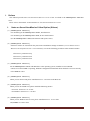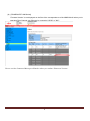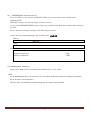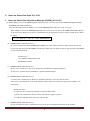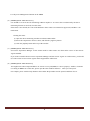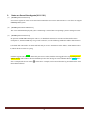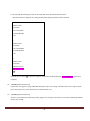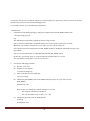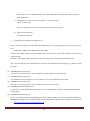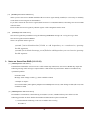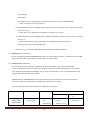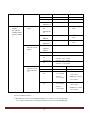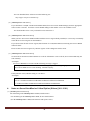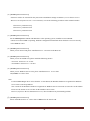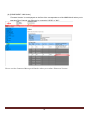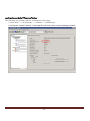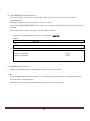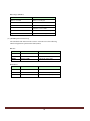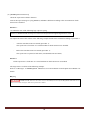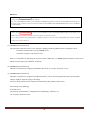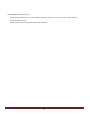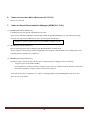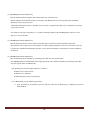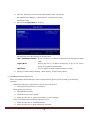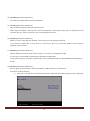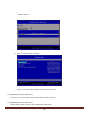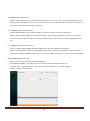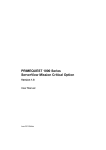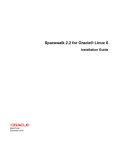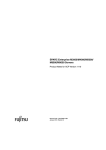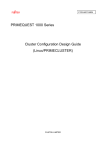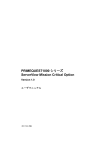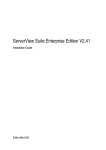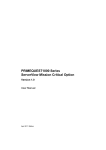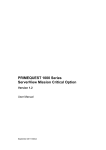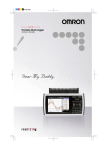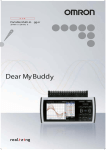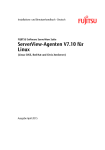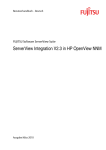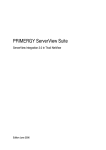Download FUJITSU Server PRIMEQUEST 2000/1000 Series Notes on
Transcript
CA92344-0679-01 FUJITSU Server PRIMEQUEST 2000/1000 Series Notes on ServerView Suite January, 2015 FUJITSU LIMITED Contents I. Preface ................................................................................................................................................3 1. Notes on ServerView Mission Critical Option (SVmco) ....................................................................3 II. Notes on ServerView Suite V11.15.01 ............................................................................................8 1. Notes on ServerView Operations Manager (SVOM) (V11.15.01) ......................................................8 2. Notes on ServerView Agents(V11.15.01) .........................................................................................11 3. Notes on ServerView RAID (V11.15.01) ..........................................................................................15 4. Notes on ServerView Mission Critical Option (SVmco) (V11.15.01) ...............................................18 5. Notes on ServerView Mission Critical Option for VM (SVmcovm) (V11.15.01) .............................23 6. Notes on ServerView ESXi CIM Provider (V11.15.01) ....................................................................28 7. Notes on ServerView Installation Manager (SVIM) (V11.15.01) ....................................................28 8. Notes on ServerView Update Manager (SVUM) (V11.15.01) ..........................................................36 9. Notes on ServerView Update Manager Express (SVUME) (V11.15.01) .........................................36 C92344-0679-01 2 I. Preface This manual provides notes on ServerView Suite V11.15.01 or later as related to the PRIMEQUEST 2000/1000 series. Please refer to the manual “CA92344-0545-xx” for ServerView Suite V11.14.xx. 1. Notes on ServerView Mission Critical Option (SVmco) (1) [PRIMEQUEST 1000 Series] For monitoring in the PRIMEQUEST 1800E2, install SVmco. For monitoring in the PRIMEQUEST 1800E, do not install SVmco. (For the PRIMEQUEST 1800E, PSA monitors and reports errors.) (2) [PRIMEQUEST 1000 Series] If SVmco needs to be restarted for the post-SVmco-installation settings in VMware (2.3.3 in the ServerView Mission Critical Option Version 1.0 User Manual), execute the following procedure in the terminal window: /sbin/service y30SVmco stop /sbin/service y10SVmco start /sbin/service y30SVmco start (3) [PRIMEQUEST 1000 Series] For the PRIMEQUEST 1800E2 with Windows as the operating system, install ServerView RAID. Unless ServerView RAID is operating, hardware configuration information about the disk is not sent correctly to the REMCS center.. (4) [PRIMEQUEST 1000 Series] When you use Oracle VM, please install SVmco V1.2.0 or later in the Host OS. (5) [PRIMEQUEST 1000 Series] When you use PCIe SSD card, please install the following SVmco. - For Linux: SVmco V1.4.1 or later - For Windows: SVmco V1.2.1 or later (6) [PRIMEQUEST 1000 Series] When you use Windows Server 2012, please install SVmco V1.1.0.2 or later. and, SIRMS V4.5.0.0 or later C92344-0679-01 3 Note: For the PSHED Plugin driver of less than the V1.8.0 edition, the Windows hardware recognition for Windows Server 2012 is uncorrespondence. The version for the Windows hardware recognition for Windows Server 2012 must use since the 1.8.0th edition. Please use the SVmco V1.8.0 or later for the Windows Server 2012. However, If you use the less than SVmco V1.8.0, does not indicate any functionally problem. (7) [PRIMEQUEST 1000 Series] Please install the SVmco V1.2.0.0 or later of RHEL5 for the Oracle VM. C92344-0679-01 4 (8) [PRIMEQUEST 1000 Series] "Firmware Version" is not displayed on the Slot of the correspondence of the MMB Web-UI when you're operating Fiber Channel over Ethernet by composing "iSCSI" or "NIC". Please use One Command Manager of Emulex when you confirm "Firmware Version". C92344-0679-01 5 confirmation method of “Firmware Version The following are selected from the environment of the target. 1.“Start menu” -> "All programs. " -> "Emulex" -> "OCManager" 2.Confirm the “Firmware Version” of the target PCI card in the One Command Manager window. C92344-0679-01 6 (9) [PRIMEQUEST 2000/1000 Series] If you use SVmco v1.4 or later and disable IPv6, you need to remove the setting of the snmptrapd file. When the setting is not deleted, Trap cannot be received. In case of the PRIMECLUSTER remove, there are a problem that Trap from another node cannot be received. Please delete the setting according to the following procedures. 1.Open the /etc/snmp/snmptrapd.conf. and delete the “udp6:162”. Before: snmpTrapdAddr udp:162,udp6:162 After snmpTrapdAddr udp:162 2. Restart snmptrad service. and confirm to start normally #/etc/init.d/snmptrad restart Stopping snmptrapd: [ OK ] Starting snmptrapd: [ OK ] # (10) [PRIMEQUEST 1000 Series] When you use Windows Server 2012 R2, please install SVmco V1.8.1.0 or later.. Note: For the PSHED Plugin driver of less than the 1.8.1.0 th edition, the Windows hardware recognition for Windows Server 2012 R2 is uncorrespondence. Therefore, there is functionally no problem though pop up is output when you install. C92344-0679-01 7 II. Notes on ServerView Suite V11.15.01 1. Notes on ServerView Operations Manager (SVOM) (V11.15.01) (1) When adding a server in the PRIMEQUEST 1000 series to the server list, specify the MMB (ManageMent Board) [PRIMEQUEST 2000/1000 Series] Note the following point about adding a server in the PRIMEQUEST 1000 series to the server list. When adding a server in the PRIMEQUEST 1000 series to the server list, specify the MMB (ManageMent Board) as the object to be added. If you specify a partition directly, the following message is output, and the object cannot be added. It is not allowed to add the virtual PRIMEQEUST « PRIMEQEUST2000/1000 partition(s)Series] (2) [PRIMEQUEST In a test of a connection on the PRIMEQUEST MMB, "test trap" in the [Connection Test] window always fails. Use the test trap function of the MMB to test the trap connection. For details on the test trap function of the MMB, see the following manual: Tool Reference 1.5.6 [SNMP Configuration] menu [SNMP Trap] window (3) [PRIMEQUEST 2000/1000 Series] In rare cases, a "fatal error" may occur during a new installation or update installation. In such cases, perform the new installation or update installation again. (4) [PRIMEQUEST 2000/1000 Series] As soon as the event detected by the driver monitoring function is resolved, clear the status. If the status is not cleared, the event of the hardware whose status is not Normal is suppressed, and there is no notification. Clearing the status: (1) Open the driver monitoring window from the SVOM window. (2) Select the component to clear its status, and click the [Approve] button. (3) Click the [Update] button at the top of the window. (5) [PRIMEQUEST 2000/1000 Series] In case of manage the power of Partition, Do not use the power management function on the SVOM . C92344-0679-01 8 Use the power Management function on the MMB. (6) [PRIMEQUEST 2000/1000 Series] Use SVOM V6.10.05 or later for monitoring VMware vSphere 5. As soon as the event detected by the driver monitoring function is resolved, clear the status. If the status is not cleared, the event of the hardware whose status is not Normal is suppressed, and there is no notification. Clearing the status: (1) Open the driver monitoring window from the SVOM window. (2) Select the component to clear its status, and click the [Approve] button. (3) Click the [Update] button at the top of the window. (7) [PRIMEQUEST 2000/1000 Series] ServerView Operations Manager V7.00 cannot install to 64bit Linux OS when 64bit version of ServerView Agents installed. If you want to install both ServerView Operations Manager and ServerView Agents on a 64bit Linux, you should use 32bit version of ServerView Agents which supported the 64bit Linux. (8) [PRIMEQUEST 2000/1000Series] You might not be able to input IP address on "remote service port(RSB)" in "Server property" window, if SVOM is working on RHEL OS. At the time, please open the other window and close. Then you can input it. For example, please click the help button in the window. Help window will be opened. And then close it. C92344-0679-01 9 C92344-0679-01 10 2. Notes on ServerView Agents(V11.15.01) (1) [PRIMEQUEST 1000 Series] ServerView Agents for Linux V7.01-08 which contained in ServerView Suite DVD V11.15.01 does not support PRIMEQUEST system. (2) [PRIMEQUEST 2000/1000 Series] The event information displayed by driver monitoring is cleared after an operating system or SVAgent restart. (3) [PRIMEQUEST 1000 Series] In operation with Red Hat Enterprise Linux 6, if a hard disk connected to an SAS card fails and becomes unresponsive, the Fault-LED may not go on.In such cases, use the following method to find the fault location. 1) If a hard disk connected to an SAS card fails and you receive notification of the failure, obtain PrimeCollect. 2) Check the device name in syslog. Find the logged event (14123) detected by ServerView. Then, find the item logged before it ([rejecting I/O to offline device]).The numbers shown immediately before the message are Host:Channel:Id:Lun (1:0:2:0 in the above example).The device name (sdc in the above example) can be found from the log item that has the same Host:Channel:Id:Lun. C92344-0679-01 11 3) You can find the mounting location of the faulty disk from the obtained PrimeCollect. Open PrimeCollect, and open the var\log\PrimeCollect\tmp\PCSysScan.xml file in Word. 1 MBD2300RC FUJITSU D007PA902HT0 SASU#2-HDD#0 sda 1 MBD2300RC FUJITSU D007PA902HRR SASU#2-HDD#2 sdb 1 MBD2073RC FUJITSU BSF2P780004J SASU#2-HDD#3 sdc From the device name (sdc in the above figure), confirm the mounting location.(SASU#2-HDD#3 in the above example) (4) [PRIMEQUEST 1000 Series] Fujitsu does not support rsyslog in Red Hat Enterprise Linux 5.If rsyslog is installed, ServerView Agent cannot detect and report errors in I/O (PCI-Express card, hard disk, etc.). (5) [PRIMEQUEST 1000 Series] You have a possibility the following message logged even if target system has no error when monitoring VMware ESX 4.x by SVOM, C92344-0679-01 12 It caused by slow process of VMware. When ServerView Agents try to get memory status, it takes a lot of times. Therefore the process become timeout and logged error. To avoid this timeout, try to the following workaround. <Workaround> 1. Calculate the time during booting by using boot completed time of EM_IPMI2 module from /var/log/srvmagt/log.eecd E.g. The following message will be logged on the top of log.eecd file. Jan 12 10:58:24 VMware40U1 eecd[F7F026C0]: ServerView Agent eecd Version="4.92-60" Milestone="N15" Built="2010/07/20-18:15" Start="Jan 12 10:58:23" Wrap="0" You can know the boot completed time of EM_IPMI2 module by finding the following message in the log.eecd file. Jan 12 11:01:44 VMware40U1 eecd[F7F026C0]: Module EM_IPMI2 started In this case, system start at Jan 12 10:58:24 and boot completed Jan 12 11:01:44. You can find the booting takes 3 min. 20 sec.(200 sec.) 2. Execute the following procedure. A) Become “root” user B) Stop ServerView Agents # /usr/sbin/srvmagt stop C) Move to the directory for setting file. # cd /etc/srvmagt D) Change the [EM_IPMI2] value in the Module.ini(only for V5.30 or previous version) [EM_IPMI2] StartTimeout=300 Note) In this case, Change the default valu(180 sec.) to 300. This value are calculated as the below. The vale calculated in step 1(200) x 1.5 = 300 E) Change the [General] value in the Module.ini [General] StartTimeout=420 C92344-0679-01 13 Note) In this case, you should add same value that is difference between default value and current [EM_IPMI] value. F) Change the boot script of ServerView Agents : /etc/init.d/srvmagt Line 275: count=420 Note) you should use same value as [General] in step E for this property. G) Start ServerView Agents # /usr/sbin/srvmagt start 3. Confirm the error message still logged or not. In case of the error logged, you can find the flowing message in /var/log/srvmagt/log.eecd_a file.(not log.eecd file) * TIMEOUT!! Module EM_IPMI2 did not start within Confirm workaround avoid the error specified the above. New log.eecd_a file will be created every ServerView Agents booting. If still the error logged, Change the timeout value more long and try workaround specified the above. Note : the time depend on the configuration of the system. If configuration becomes bigger, you should set more long time. (6) [PRIMEQUEST 1000 Series] Use Linux version of Agents V6.10.06 or higher. If you have SSD drive on the PCI slot. (7) [PRIMEQUEST 1000 Series] Use Windows version of Agents V6.10.05 or higher, If you will use Windows Server 2012 (8) [PRIMEQUEST 1000 Series] Use Linux version of Agents V6.10.06 or higher If you will use Oracle VM. (9) [PRIMEQUEST 2000/1000 Series] Check the I/O on the SVOM after OS booting, because it has possibility to fail the log monitoring during OS booting phase. (10) [PRIMEQUEST 2000 Series] In case of environment which installed Windows Server 2008 R2 without ServerView Installation Manager on PRIMEQUEST 2000 Series, You should adopt the following Windows Hotfix before install ServerView Agents http://support.microsoft.com/kb/2674913/en-us C92344-0679-01 14 (11) [PRIMEQUEST 2000/1000 Series] When you have ServerView RAID installed with ServerView Agent already installed, it is necessary to manually restart the ServerView Agents on the Windows. If you don't restart the ServerView Agents,fault location of event(28500-28999) concerning ServerView RAID cannot be done. Please restart ServerView Agents by "Restart Agents" of the "Diagnostic Tools" menu. (12) [PRIMEQUEST 2000 Series] ServerView Agents has possibilities to log the following WARNING messages in /var/log/messages when ServerView Agents started on RHEL7. There is no problem. Please ignore it. systemd: [/etc/rc.d/init.d/eecd:21] Failed to add dependency on +aurad.service, ignoring: Invalid argument systemd: [/etc/rc.d/init.d/srvmagt_scs:19] Failed to add dependency on +eecd.service, ignoring: Invalid argumen 3. Notes on ServerView RAID (V11.15.01) (1) [PRIMEQUEST 1000 Series] If the diskctrl command is used to execute a "disk rotation stop instruction," ServerView RAID may output the following message. This message is output with the "disk rotation stop instruction" and does not indicate any operational problem. Event ID: 10451 Message: State change on disk ([..]) from available to failed <Example of output> ServerView RAID: [10451][Error] Adapter Linux Multiple Devices (0): State change on disk (sdb 8:16) from available to failed (2) [PRIMEQUEST 2000/1000 Series] In a Windows environment, if the following event (ID 51) occurs, a RAID card may have failed. Use the following procedure to check whether the RAID card failed and to replace a failed card. 1) Confirm that the following event was recorded in the event log. Event ID: 51 C92344-0679-01 15 Type:Warning Source:Disk Description:An error during paging was detected on the device \Device\Harddiskx\DRy. >> If the event was recorded, go to step 2). 2) Confirm that the ServerView RAID window displays the device where the error occurred as described in the above step 1). >> If the device is not displayed even though it is mounted, go to step 3). 3) Confirm that the ServerView RAID window displays the RAID controller card on the device described the above 2). >> If the RAID controller card is not displayed even though it is mounted, replace it. (SAS array disk unit or external RAID card) In the above case, follow the troubleshooting information provided by Microsoft. (3) [PRIMEQUEST 1000 Series] In case of monitoring RAID on PRIMEQUEST 1000 series with VMware vSphere 5, install ServerView RAID to guest OS which ServerView Mission Critical Option for VM installed. (4) [PRIMEQUEST 1000 Series] Use correspond version of software combination for detect and inform error of ServerView RAID. If you use the following software without the combination that specified the following table, you will have some problem about RAID error handling. E.g. No error event informed or error event information become garbled when error detected on the RAID. Related Software : PRIMEQUEST Server Agent (PSA)/ ServerView Mission Critical Option (SVmco)/ ServerView Mission Critical Option for VM (SVmcovm)/ServerView Agents Refer the following table and find correspond combination of software. Model Name PRIMEQUEST 1400S/1400E/1 400L/1800E/18 Software name PRIMEQUEST Server Agent OS ServerView RAID version V5.7.3 V5.7.8 or later *2 Windows20 03/ x64 OS : 2.11.1 or later 2.16.x or later (planned) Windows20 x86 OS : 2.11.0 C92344-0679-01 16 00L PRIMEQUEST 1400S2 Lite/1400S2/ ServerView Agents 08 or later RHEL5 2.12.0 or later 2.16.0 or later RHEL6 2.11.1 or later 2.17.0 or later VMware ESX4.0/4.1 2.12.0 or later 2.16.0 or later Windows20 08/ V6.11.03 or later V6.21.07 or later V5.50.20 or later V6.21-20 or later V6.00.10 or later V6.21-20 or later Windows20 12 1400E2/1400L2 /1800E2/1800L 2 RHEL5/ RHEL6 VMware ESX4.0/4.1 ServerView Mission Critical Option ServerView Mission Critical Option for VM *1 RHEL5/ 1.0.5 or later VMware ESX4.1 RHEL6 1.0.5 or later Windows20 08 x64 OS : 1.8.1 or later Windows20 12 x64 OS : 1.8.1 or later RHEL5 1.1.2 or later 1.4.0 or later RHEL6 1.1.2 or later 1.4.0 or later Windows20 08 x64 OS : 1.3.1 or later RAID 5.7.8 /5.7.10 x86 OS : 1.0.3 or later x86 OS : 1.1.0 or later x86 OS : 1.1.1 or later 1.6.0 or later RAID 5.8.5 or later 1.6.2 or later Windows20 12 x64 OS : 1.3.1 or later x86 OS : 1.2.0 or later RAID 5.7.8 /5.7.10 1.6.0 or later RAID 5.8.5 or later 1.6.2 or later *1 About “ServerView Mission Critical Operation for VM”, “OS” field means OS which installed to virtual system on VMware ESXi 5 *2 The difference of ServerView RAID Manager v5.7.3 and v5.7.8 are the following. V5.7.3 can’t inform some of event(10987,10988) of ServerView RAID Manager C92344-0679-01 17 You can download these software from the following site. http://support.ts.fujitsu.com/Index.asp (5) [PRIMEQUEST 1000 Series] If you find Error event(ID: 18500-18999/28500-28999) from ServerView RAID manager, Execute appropriate action for the event and check ServerView RAID manager GUI another error event available or not. You found another error event you should execute action for it. (6) [PRIMEQUEST 2000/1000 Series] When you have ServerView RAID installed with ServerView Agent already installed, it is necessary to manually restart the ServerView Agents on the Windows. If you don't restart the ServerView Agents,fault location of event(28500-28999) concerning ServerView RAID cannot be done. Please restart ServerView Agents by "Restart Agents" of the "Diagnostic Tools" menu. (7) [PRIMEQUEST 2000/1000 Series] Set network environment so that hostname is resolved. If hostname is not resolved, ServerView RAID may not start normally. <Example> ServerView RAID does not start and the following message is logged. Waiting until ServerView-RAID service is listening on port #3173 0 giving up after 30 seconds ServerView-RAID service is not listening. Continue anyway. If this problem occurs, add the setting to "/etc/hosts". <Example> 192.168.0.1 Hostname 127.0.0.1 localhost localhost.localdomain localhost4 localhost4.localdomain4 ::1 localhost localhost.localdomain localhost6 localhost6.localdomain6 4. Notes on ServerView Mission Critical Option (SVmco) (V11.15.01) (1) [PRIMEQUEST 1000 Series] For monitoring in the PRIMEQUEST 1800E2, install SVmco. For monitoring in the PRIMEQUEST 1800E, do not install SVmco. (For the PRIMEQUEST 1800E, PSA monitors and reports errors.) C92344-0679-01 18 (2) [PRIMEQUEST 1000 Series] If SVmco needs to be restarted for the post-SVmco-installation settings in VMware (2.3.3 in the ServerView Mission Critical Option Version 1.0 User Manual), execute the following procedure in the terminal window: /sbin/service y30SVmco stop /sbin/service y10SVmco start /sbin/service y30SVmco start (3) [PRIMEQUEST 1000 Series] For the PRIMEQUEST 1800E2 with Windows as the operating system, install ServerView RAID. Unless ServerView RAID is operating, hardware configuration information about the disk is not sent correctly to the REMCS center.. (4) [PRIMEQUEST 1000 Series] When you use Oracle VM, please install SVmco V1.2.0 or later in the Host OS. (5) [PRIMEQUEST 1000 Series] When you use PCIe SSD card, please install the following SVmco. - For Linux: SVmco V1.4.1 or later - For Windows: SVmco V1.2.1 or later (6) [PRIMEQUEST 1000 Series] When you use Windows Server 2012, please install SVmco V1.1.0.2 or later. and, SIRMS V4.5.0.0 or later Note: For the PSHED Plugin driver of less than the V1.8.0 edition, the Windows hardware recognition for Windows Server 2012 is uncorrespondence. The version for the Windows hardware recognition for Windows Server 2012 must use since the 1.8.0th edition. Please use the SVmco V1.8.0 or later for the Windows Server 2012. However, If you use the less than SVmco V1.8.0, does not indicate any functionally problem. (7) [PRIMEQUEST 1000 Series] Please install the SVmco V1.2.0.0 or later of RHEL5 for the Oracle VM. C92344-0679-01 19 (8) [PRIMEQUEST 1000 Series] "Firmware Version" is not displayed on the Slot of the correspondence of the MMB Web-UI when you're operating Fiber Channel over Ethernet by composing "iSCSI" or "NIC". Please use One Command Manager of Emulex when you confirm "Firmware Version". C92344-0679-01 20 confirmation method of “Firmware Version The following are selected from the environment of the target. 1.“Start menu” -> "All programs. " -> "Emulex" -> "OCManager" 2.Confirm the “Firmware Version” of the target PCI card in the One Command Manager window. C92344-0679-01 21 (9) [PRIMEQUEST 2000/1000 Series] If you use SVmco v1.4 or later and disable IPv6, you need to remove the setting of the snmptrapd file. When the setting is not deleted, Trap cannot be received. In case of the PRIMECLUSTER remove, there are a problem that Trap from another node cannot be received. Please delete the setting according to the following procedures. 1. Open the /etc/snmp/snmptrapd.conf. and delete the “udp6:162”. Before: snmpTrapdAddr udp:162,udp6:162 After snmpTrapdAddr udp:162 2. Restart snmptrad service. and confirm to start normally #/etc/init.d/snmptrad restart Stopping snmptrapd: [ OK ] Starting snmptrapd: [ OK ] # (10) [PRIMEQUEST 1000 Series] When you use Windows Server 2012 R2, please install SVmco V1.8.1.0 or later.. Note: For the PSHED Plugin driver of less than the 1.8.1.0 th edition, the Windows hardware recognition for Windows Server 2012 R2 is uncorrespondence. Therefore, there is functionally no problem though pop up is output when you install. C92344-0679-01 22 5. Notes on ServerView Mission Critical Option for VM (SVmcovm) (V11.15.01) (1) [PRIMEQUEST 1000 Series] Select a virtual machine on the VMware ESXi 5 server to install SVmcovm in a virtual machine. Virtual Machine is necessary in each partition that runs ESXi. Refer to “PRIMEQUEST 1000 Series ServerView Mission Critical Option User Manual” for details. (2) [PRIMEQUEST 1000 Series] When the environment is configured of VMware vSphere 5, hard configuration information on PCI card/disk is not reported to the REMCS center. (3) [PRIMEQUEST 1000 Series] When the environment is configured of VMware vSphere 5, "PCI-Express Card Information" and "Firmware Version" in the table of "PCI-Express Slots" of the MMB screen is not displayed. (IOB or PCI_Box of the menu of the MMB screen). (4) [PRIMEQUEST 1000 Series] The following table lists the packages required for SVmcovm operation. Please confirm necessary package has been installed in the partition before installing SVmcovm. Remarks: To install to 64-bit RHEL5 or 6, you need to install “32-bit openssl” package. Also, you only need to instsall “32-bit glibc” package when you install svmcovm to 64-bit RHEL6. When these packages are not installed, SVmcovm cannot be normally started. Packages (RHEL5) X86 X64 gdb-x.x-x.x.i386 gdb-x.x-x.x.x86_64 tcl-x.x.x-x.i386 tcl-x.x.x-x.x86_64 openssl-x.x.x-x.x.i686 expect-x.x.x-x.x.i386 expect-x.x.x-x.x.x86_64 openssh-clients-x.x-x.x.i386 openssh-clients-x.x-x.x.x86_64 C92344-0679-01 23 Packages (RHEL6) X86 X64 gdb-x.x-x.x.i686 gdb-x.x-x.x.x86_64 glibc-x.x-x.x.i686 tcl-x.x.x-x.i686 tcl-x.x.x-x.x86_64 openssl-x.x.x-x.x.i686 openssh-clients-x.x-x.x.i686 openssh-clients-x.x-x.x.x86_64 expect-x.x.x-x.x.i686 expect-x.x.x-x.x.x86_64 (5) [PRIMEQUEST 1000 Series] The standard of the amount of the resource of SVmcovm is the following. Hard Configuration: 1partition and 1SB (2CPU). Linux At normal At failure detection CPU About 0% About 1.7% MEM About 21MB About the same (left). HDD About 32MB About the same (left). At normal At failure detection CPU About 0.4% About 0.5% MEM About 13MB About the same (left). HDD About 13MB About the same (left). Windows C92344-0679-01 24 (6) [PRIMEQUEST 1000 Series] About the report time at failure detection. Time in the report message to syslog, REMCS, and Mail is different according to the environment in which SVmcovm is installed. RHEL6 : 1) Confirm the time of the following logs output to syslog. SVmco: I 00069 SVPM startup succeeded (/etc/fujitsu/SVmco/global/pmsvmco.conf) 2) Compare the time of the red line of the following example and the time examined according to procedure 1. - After the time that SVmcovm started (procedure 1): The report time is local time of a virtual machine in which SVmcovm is installed. - Before the time that SVmcovm started (procedure 1): The report time is reported of with UTC (Coordinated Universal Time). RHEL5: All the report time is local time of a virtual machine in which SVmcovm is installed. The target time is a red line of the following example. Refer to “8 Messages” of “PRIMEQUEST 1000 Series ServerView Mission Critical Option User Manual” for details. Syslog Dec 14 19:19:42 RHEL55onVM SVmcovm: E 18565 0:14:0.0 SV RAID:[10.24.76.104] LSI MegaRAID SAS 9280-8e (4) Device error (State change on disk from operational to offline) C92344-0679-01 25 REMCS SVmcovm P#1 2011-12-15 21:18:50 E 18565 0:14:0.0 SV RAID:[10.24.76.104] LSI MegaRAID SAS 9280-8e (4) Device error (State change on disk from operational to offline) Dec 15 21:18:50 RHEL55onVM ServerView RAID: [10505][Warning] Adapter [10.24.76.104] LSI MegaRAID SAS 9280-8e ( 4): State change on disk (1:8) from operational to offline vendor=INTEL model=SSDSA2SH064G1GC serial-no=CVEM008 101VW064KGN Mail SVmcovm P#1 2011-12-28 14:22:50 E 18516 0:14:0.0 SV RAID:[10.24.76.104] LSI MegaRAID SAS 9280-8e (3) Adapter error (BBU temperature problem detected) vendor-id=1000 device-id=0079 revision= Dec 28 14:22:50 rhel5 ServerView RAID: [10152][Error] Adapter [10.24.76.104] LSI MegaRAID SAS 9280-8e (3): BBU temperature problem detected (7) [PRIMEQUEST 1000 Series] The Unit name of the ServerView event message is displayed with Seg:Bus:Dev.Func (example 0:0:25.0). - Unit name in Partition Event Log on MMB screen. - Unit name in output event of ServerView. Refer to “9 Procedure for specifying PCI card error part in VMware5” of “PRIMEQUEST 1000 Series ServerView Mission Critical Option User Manual” for details. (8) [PRIMEQUEST 1000 Series] When the environment is configured of Windows Server 2012, use since SVmcovm 1.2.0.0. (9) [PRIMEQUEST 1000 Series] When the environment is configured of VMware ESXi5.5 or later, the message that fails in the System Status Change might be output to Syslog or Eventlog. However, the operation (restart of SVmcovm) described in the manual is unnecessary. The message is the following. Event ID: 09135 The message: System Status is Changed in the “OS Running”: failed ret=%1 %1 is arbitrary numerical value. C92344-0679-01 26 (10) [PRIMEQUEST 1000 Series] When the fiber channel card is used on VMware ESXi 5.5 or later, it is necessary to renew Fibre Channel Firmware and SVmcovm. Please inquire of our charge business and SE about details. C92344-0679-01 27 6. Notes on ServerView ESXi CIM Provider (V11.15.01) There is no restriction. 7. Notes on ServerView Installation Manager (SVIM) (V11.15.01) (1) [PRIMEQUEST 2000/1000 Series] A warning message may appear when HBAnyware starts. If ServerView Installation Manager automatically installs the application HBAnyware, the following warning message may appear when HBAnyware starts. You can ignore this message. “RMServer: Failed to register remote request handler for adapter 0 with (2) [PRIMEQUEST 2000/1000 Series] Note the following points about configuring the RAID and disks in Guide mode. Do not configure a disk partition across multiple disks. To configure a disk partition across multiple disks, do so manually after the installation is completed. (3) [PRIMEQUEST 2000/1000 Series] To connect eight or more PCI cards, the I/O space assignment must be changed. Note the following. ・ Assign I/O space to the SASU/SASRU. ・ For installation in a SAN environment, assign I/O space to the FC card that connects the SAN environment. ・ For remote installation, assign I/O space to the built-in LAN port. For details on I/O space assignment, see 5.5 [Device Manager] Menu in the PRIMEQUEST 1000 Series Tool Reference (C122-E110EN). C92344-0679-01 28 (4) [PRIMEQUEST 2000/1000 Series] Note the following about using the Dual Chanel SAS array controller card. Before using the Dual Channel SAS array controller card (RAID card for an external disk unit) in Red Hat Enterprise Linux, assign I/O space. After Red Hat Enterprise Linux is installed, if no I/O space is assigned when that card is installed, the operating system may not start. For details on I/O space assignment, see 5.5 [Device Manager] Menu in the PRIMEQUEST 1000 Series Tool Reference (C122-E110EN). (5) [PRIMEQUEST 2000/1000 Series] Note the following about a SAN or other environment that is connected to many hard disks and LUNs. This software can recognize up to 64 hard disks or LUNs.If many hard disks or LUNs are connected, it may not recognize the installation destination.If possible, remove all the hard disks or LUNs that are not the installation destination. (6) [PRIMEQUEST 2000/1000 Series] Note the following about installing an operating system that does not support UEFI. The PRIMEQUEST is in UEFI mode when shipped from the factory.Before installing an operating system that does not support UEFI, set BIOS mode. The operating systems that support UEFI are as follows: Windows Server 2008 (64 bit) Windows Server 2008 R2 Red Hat Enterprise Linux 6 (for Intel64) To set BIOS mode, use the following procedure. 1) After powering on the partition, press the [F2] key while the FUJITSU logo is displayed to open the UEFI window. C92344-0679-01 29 2) Select the following menu items in the UEFI window, in the order shown: [Boot Maintenance Manager]-[Boot Options]-[Change Boot Order]- [Change the order] 3) Specify that [Legacy Boot] be at the top. The following shows the meanings of the menu items. UEFI: Embedded DVD/CD Specify this item to use the built-in DVD drive for installation in UEFI mode. Legacy Boot Specify this item to set BIOS mode.Specify it also to use remote storage for installation in BIOS mode. UEFI Shell Use it to display the UEFI command prompt at startup. 4) Specify [Commit Changes and Exit] - [Reset System], and reboot the partition. (7) [PRIMEQUEST 2000/1000 Series] When you install the Red hat Enterprise Linux5 with Xen kernel, please operate according to the following procedure. ・Installation Manager Deployment Process Selection Screen 1) Select deployment process as “Customised” . ・Package Selection Screen 1) Input installation number. 2) Check the item of “native Kernel”. 3) Check the check box of “Virtual environment” in Select packages. ・Grub Bootloader Option /Mount Options Screen 1) Check the check box of “Install Bootloader”. 2) Check the check box of “Boot XEN kernel as default”. C92344-0679-01 30 (8) [PRIMEQUEST 2000/1000 Series] You cannot use guided mode in remote installation. (9) [PRIMEQUEST 2000/1000 Series] Note the following about using many CPU/PCI card. When many CPU/PCI card mounted, after choosing OS, a warning message may be displayed on OS selection Screen. Please install by once constituting small then. (10) [PRIMEQUEST 2000/1000 Series] When 16 or more LAN cards are mounted, a screen may freeze in Language Selection. If you wait for a while after a screen freezes, it will recover, but if you reduce the number of LAN cards, a symptom can be canceled. (11) [PRIMEQUEST 2000/1000 Series] When installing in UEFI ode using remote storage, it is necessary to change Boot Order. It is necessary to start SVIM in UEFI mode to install OS in UEFI mode. Using remote storage, for setting it in UEFI mode, You set [UEFI:DVD/CD 0] in [Boot Maintenance Manager] as the top. (12) [PRIMEQUEST 2000/1000 Series] Please register the boot manager, when you install the VMware ESXi 5.x in UEFI mode. Procedure is the following. 1) After power on, push F2 key while FUJITSU logo is displayed. The following UEFI screen is displayed. C92344-0679-01 31 2) Select the menu in order to the below. [Boot Maintenance Manager]-[Boot Options]-[Delete Boot Option] 3) Position cursor in VMware ESXi 5.x, and push the space bar on it. 4) Select [Commit Change and Exit]. 5) Select [Add Boot Option]. 6) Select the item of top “ESXi …..” 7) Select <EFI>^<BOOT>^Bootx64.EFI. 8) Input the following strings into the item of [Input the description] as the item of boot manager. C92344-0679-01 32 “VMware ESXi 5.x” 9) Select [Commit Changes and Exit]. Setup is over. After that, push Enter key and reboot the server. (13) [PRIMEQUEST 2000/1000 Series] If you have two or more disks, please install VMware ESXi to first one. (14) [PRIMEQUEST 2000/1000 Series] VMware ESXi cannot perform remote installation in UEFI mode. C92344-0679-01 33 (15) [PRIMEQUEST 2000 Series] When it is the component of a network card that the number of ports is 96 or more so, Uncorrectable Error occurs during starting of SVIM. In such case, please reduce a network card so that the number of ports becomes 96 or less. And please return a network card after installation. (16) [PRIMEQUEST 2000/1000 Series] When installing Window Server 2008 or 2008R2, a product key input screen may be displayed. When installing using the Microsoft Corporation media, in spite of having inputted the product key on the GUI screen of SVIM, a product key input screen may be displayed again. Please advance without inputting a product key. (17) [PRIMEQUEST 2000/1000 Series] There is a caution when installing the Red Hat Enterprise Linux into SAN boot environment. When you install RHEL and there is built-in HDD, please specify "Head of a boot partition" on the boot-loader screen of SVIM-GUI. Installation will be failed if you choose "MBR". In that case, you may remove built-in HDD. (18) [PRIMEQUEST 2000 Series] The way for extraction of OS disc when install RHEL7. In installation of RHEL7, The following screen is displayed when installation will be over. At this moment, you should still not extract OS media from DVD drive (or the remote storage). Because of an I/O error will occur. C92344-0679-01 34 At first, please click "reboot" button, after that remove the OS media if the message "4m[Terminated]" will be displayed. If you not remove the OS media, RHEL will boot automatically soon. At that case, you should press <ctrl>+<Alt>+<Delete> key. The system will reboot then. Please remove the OS media before RHEL boot. C92344-0679-01 35 (19) [PRIMEQUEST 2000 Series] If you have two or more Hard Disks, you should remove Hard disks except target of installation. (20) [PRIMEQUEST 2000 Series] When you install RHEL with UEFI mode, please specify "Head of a boot partition" on the boot-loader screen of SVIM-GUI as "MBR". 8. Notes on ServerView Update Manager (SVUM) (V11.15.01) (1) [PRIMEQUEST 1000 Series] PRIMEQUEST 1000 Series does not support this product. 9. Notes on ServerView Update Manager Express (SVUME) (V11.15.01) (1) [PRIMEQUEST 2000/1000 Series] PRIMEQUEST does not support this product. EOF C92344-0679-01 36 C92344-0679-01 37