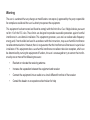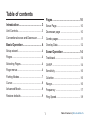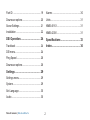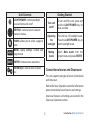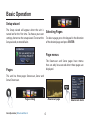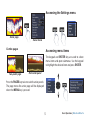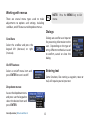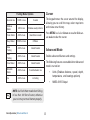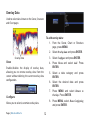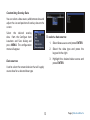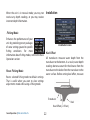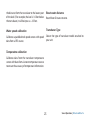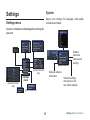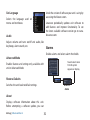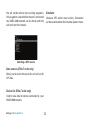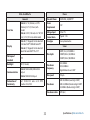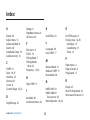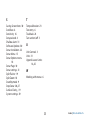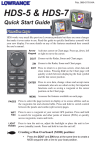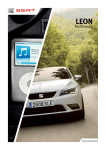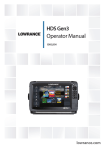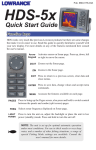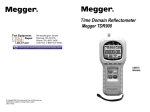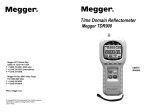Download Elite-5x & Elite-7x
Transcript
Elite-5x & Elite-7x Installation & Operation Operation manual manual Copyright © 2014 Navico All rights reserved. Lowrance® and Navico® are registered trademarks of Navico. Navico may find it necessary to change or end our policies, regulations and special offers at any time. We reserve the right to do so without notice. All features and specifications subject to change without notice. Compliance Statements Lowrance Elite-5x and Elite-7x • meets the technical standards in accordance with Part 15.103 of the FCC rules • complies with CE under RTTE directive 1999/5/EC • c omplies with the requirements of level 2 devices of the Radiocommunications (Electromagnetic Compatibility) standard 2008 For more information please refer to our website: www.lowrance.com. Warning The user is cautioned that any changes or modifications not expressly approved by the party responsible for compliance could void the user’s authority to operate the equipment. This equipment has been tested and found to comply with the limits for a Class B digital device, pursuant to Part 15 of the FCC rules. These limits are designed to provide reasonable protection against harmful interference in a residential installation. This equipment generates, uses and can radiate radio frequency energy and, if not installed and used in accordance with the instructions, may cause harmful interference to radio communications. However, there is no guarantee that the interference will not occur in a particular installation. If this equipment does cause harmful interference to radio or television reception, which can be determined by turning the equipment off and on, the user is encouraged to try to correct the interference by one or more of the following measures: • Reorient or relocate the receiving antenna • Increase the separation between the equipment and receiver • Connect the equipment into an outlet on a circuit different from that of the receiver • Consult the dealer or an experienced technician for help Table of contents Pages............................................... 10 Introduction....................................... 3 Sonar Page............................................ 10 Unit Controls............................................. 3 Downscan page ..................................... 10 Conventional sonar and Downscan.......... 3 Combo pages......................................... 11 Basic Operation................................ 4 Overlay Data.......................................... 12 Setup wizard............................................. 4 Sonar Operation............................. 14 Pages....................................................... 4 Trackback............................................... 14 Selecting Pages....................................... 4 CHIRP.................................................... 14 Page menus............................................. 4 Sensitivity............................................... 16 Fishing Modes.......................................... 7 Colorline................................................. 16 Cursor....................................................... 8 Range..................................................... 16 Advanced Mode ...................................... 8 Frequency ............................................. 17 Restore defaults....................................... 9 Ping Speed............................................. 18 1 Table of Contents | Elite-5x & Elite-7x Fish ID ................................................... 19 Alarms ................................................... 30 Downscan options.................................. 20 Units....................................................... 31 Sonar Settings........................................ 21 NMEA 0183............................................ 31 Installation.............................................. 22 NMEA 2000............................................ 31 DSI Operation.................................. 24 Specifications................................. 33 Trackback .............................................. 24 Index................................................ 34 DSI menu............................................... 24 Ping Speed............................................. 26 Downscan options.................................. 26 Settings........................................... 29 Settings menu........................................ 29 System................................................... 29 Set Language......................................... 30 Audio...................................................... 30 Table of Contents | Elite-5x & Elite-7x 2 Unit Controls Getting Started LIGHT/POWER: controls backlight level and turns unit on/off KEYPAD: controls cursor & selects items on menus PAGES: allows you to select a page to view MENU: opens settings, context and page menus Turn unit on/off To turn on/off the unit, press and hold the Light/Power key for three seconds. Adjusting the backlight This unit has 10 backlight levels. Press the Light/Power key to switch backlight levels. Muting Audio Select Mute Audio from the System menu and press Enter. ENTER: finalizes menu selections ZOOM Keys: used to zoom in/zoom out Conventional sonar and Downscan This unit supports two types of sonar: Conventional and Downscan. Refer to the Sonar Operation section for information about conventional sonar features and settings. Downscan features and settings are covered in the Downscan Operation section. 3 Introduction | Elite-5x & Elite-7x Basic Operation Setup wizard The Setup wizard will appear when the unit is turned on for the first time. To choose your own settings, do not run the setup wizard. To restart the Setup wizard, restore defaults. Selecting Pages To select a page, press the keypad in the direction of the desired page and press Enter. Page menus The Downscan and Sonar pages have menus that can only be accessed when those pages are displayed. Pages This unit has three pages: Downscan, Sonar and Sonar/Downscan. Downscan page Pages dialog Basic Operation | Elite-5x & Elite-7x 4 Downscan menu Accessing the Settings menu Sonar page Sonar menu Combo pages Accessing menu items The keypad and enter key are used to select menu items and open submenus. Use the keypad to highlight the desired item and press Enter. Two-panel page Horizontal panel Press the Pages key twice to switch active panels. The page menu for active page will be displayed when the Menu key is pressed. 5 Basic Operation | Elite-5x & Elite-7x Working with menus NOTE: Press the Menu key to Exit menus. There are several menu types used to make adjustments to options and settings, including scrollbars, on/off features and dropdown menus. Dialogs Dialogs are used for user input or for presenting information to the user. Depending on the type of entry, different methods are used to confirm, cancel or close the dialog. Scrollbars Select the scrollbar and press the keypad left (decrease) or right (increase). On/Off features Entering text Select an on/off menu item and press Enter to turn it on/off. Some functions, like naming a waypoint, route or trail, will require you to input text. Dropdown menus Access the dropdown menu and press use the keypad to select the desired item and press Enter. Basic Operation | Elite-5x & Elite-7x 6 To input text: Fishing Modes 1. U se the keypad to select the desired character and press enter. (Conventional sonar only) Fishing modes enhance the performance of your unit by providing preset packages of sonar settings geared to specific fishing conditions. 2. Repeat Step 1 for each character. 3. W hen entry is completed, highlight OK and press enter. Switches letters to uppercase/ lowercase Switches keyboard between Alpha and QWERTY layout 7 Basic Operation | Elite-5x & Elite-7x Cursor Fishing Mode Options General Use The keypad moves the cursor around the display, allowing you to scroll the map, select map items and review sonar history. 1000ft or less Coastal Shallow Water 60ft or less Shallow weedy bottoms Fresh Water 400ft or less Inland/Near coastal Deep Water 1000ft or more Offshore Slow Trolling 400ft or less Inland/Coastal Advanced Mode Fast Trolling 400ft or less Inland/Coastal Enables advanced features and settings. Clear Water 400ft or less Inland/Coastal Brackish Water The following features are enabled when Advanced mode is turned on: 400ft or less Fresh-Saltwater mix Ice 400ft or less Ice fishing Press Menu and select Return to vessel or Exit cursor mode to clear the cursor. NOTE: Use Fresh Water mode when fishing in less than 100 feet of water; otherwise your unit may not track bottom properly. Basic Operation | Elite-5x & Elite-7x 8 • nits (Enables distance, speed, depth, U temperature, and bearings options) • NMEA 0183 Output Standby mode Restore defaults Lowers power consumption by turning off sonar and the display. Resets unit options and settings to defaults. Press the PWR/Light key to access the Backlight dialog. Select Standby and press Enter. Press any key to resume normal operation. NOTE: Leaving your unit in Standby mode when your boat is not is use will run down your battery. 9 Basic Operation | Elite-5x & Elite-7x Pages Surface Clutter Colorline Fish arches Fish Structure Range scale Sonar Page Displays the water column moving from right to left on your unit’s screen. Pages | Elite-5x & Elite-7x Surface clutter Range scale Downscan page The Downscan page shows the water column moving from right to left. You can overlay downscan sonar on the conventional sonar page by selecting Dowscan Overlay on the Sonar settings menu. 10 Combo pages Customizing combo pages This unit has two pre-configured combo pages. You can adjust the panel size of combo pages and control how the pages will be arranged on the screen: vertically (side) or horizontally (over). Sonar/Downscan Sonar/Dowscan horitzontal Highlight a combo page on the Page dialog and press Menu. Select the desired configuration and press Enter. NOTE: Press the Pages key twice to switch active panels. 11 Pages | Elite-5x & Elite-7x Overlay Data Used to select data shown on the Sonar, Structure and Chart pages. To add overlay data: 1. F rom the Sonar, Chart or Structure page, press Menu. 2. Select Overlay data and press Enter. 3. Select Configure and press enter. Overlay data Show 4. Press Menu and select Add. Press Enter. Enables/disables the display of overlay data, allowing you to remove overlay data from the screen without deleting the current overlay data configuration. 5. S elect a data category and press Enter. 6. S elect the desired data and press Enter. 7. Press Menu and select Return to Overlays. Press Enter. Configure 8. Press Menu, select Done Configuring and press Enter. Allows you to select/customize overlay data. Pages | Elite-5x & Elite-7x 12 Customizing Overlay Data You can select a data source, add/remove data and adjust the size and position of overlay data on the screen. Select the desired overlay data from the Configure Item Locations and Sizes dialog and press Menu. The configuration menu will appear. To select a data source: 1. Select Data sources and press Enter. 2. S elect the data type and press the keypad to the right. Data sources Used to select the network device that will supply source data for a selected data type. 13 3. H ighlight the desired data source and press Enter. Pages | Elite-5x & Elite-7x Sonar Operation Blue sonar history bar This unit supports two types of sonar: Conventional and Downscan. Trackback You can review your recent sonar history by moving the cursor to the left until the screen starts to move in reverse. Move the sonar history bar all the way to the right to resume normal sonar scrolling, or press Menu and select Exit cursor mode. The features described in this section are for conventional sonar. Refer to the Dowscan operation section for information on Dowscan features. Sonar Operation | Elite-5x & Elite-7x CHIRP A CHIRP (Compressed High Intensity Radar Pulse) transducer transmits a modulated pulse of all frequencies within the bandwidth of the selected transducer type. 14 This results in better image quality, better target separation and greater depth penetration. This unit supports High CHIRP and Medium CHIRP frequencies. You can use CHIRP with Lowrance conventional sonar transducers. • 50/200 kHz (Low/High CHIRP) • 83/200 kHz (Medium/High CHIRP) CHIRP Setup Sonar Menu 1. S elect a CHIRP transducer type from the Transducer type menu (Advanced Mode) (Options active with Downscan overlay turned on) 2. S elect the desired CHIRP frequency from the Frequency menu Adjust Sonar Menu Press Menu from any sonar page to access the Sonar menu. Used to make adjustments to Sensitivity and Colorline/Grayscale. 15 Sonar Operation | Elite-5x & Elite-7x Sensitivity NOTE: You can make minor (+/-4%) changes to sensitivity with Auto Sensitivity turned on. You will have to turn it off to make significant adjustments. Controls the level of detail shown on the display. Too much detail will clutter the screen. If Sensitivity is set too low, desired echoes may not be displayed. Colorline Range Separates strong sonar echoes from weak sonar echoes. That makes it easier for you to distinguish fish or structure from the bottom. A hard return will be shown as a wide, bright yellow area, whereas a soft return will be a narrow reddishblue area. Selects the deepest range shown on the display. Range settings display the section of the water column from the water surface to the selected depth range. Auto Sensitivity Keeps sensitivity at a level that works well under most conditions, reducing the needs for adjustments. Auto Sensitivity is turned on by default. Sonar Operation | Elite-5x & Elite-7x If you select too shallow a depth range, the unit will not be able to lock onto the bottom. Custom Range — Upper and Lower Limits Used to select the upper limit and lower limit of a section of the water column. That allows you to view a section of the water column that does not include the water surface. Upper and lower limits must be at least 6.5 ft (2m) apart. 16 Sonar Frequencies Custom range menu NOTE: When using a custom range, you may not receive any digital depth readings, or you may receive incorrect depth information. 50 kHz Best depth penetration with lower resolution 83 kHz Wider cone angle provides more bottom coverage 200 kHz Highest sensitivity and best target separation in shallow water Low CHIRP Provides the best depth penetration with lower resolution Better depth penetration Medium CHIRP than High CHIRP with minimal loss of target separation Frequency Controls the transducer frequency used by the unit. High CHIRP This unit supports the following frequencies: 50 kHz, 83 kHz, 200 kHz, Low CHIRP, Medium CHIRP and High CHIRP. Better resolution in shallow water than Medium CHIRP Only frequencies supported by your transducer will be shown on the Frequency menu. 17 Sonar Operation | Elite-5x & Elite-7x Ping Speed Sonar Options Controls the rate the transducer uses to send sonar waves into the water. Ping speed adjustments can help reduce interference from other transducers. When using fishing modes, ping speed settings are optimized for the selected fishing conditions, so in most cases, adjustments are not necessary. Noise Rejection Uses advanced signal processing to monitor the effects noise (boat pumps, water conditions, engine ignition systems, etc.) has on your display, and then filters out undesired signals. Sonar Operation | Elite-5x & Elite-7x 18 Surface Clarity Color Surface Clarity reduces surface clutter by decreasing the sensitivity of the receiver near the surface. Allows you to change the look of the display using palettes with varying degrees of color/brightness. Surface Clutter Split Zoom and Split Flasher Switches the sonar display from full screen sonar to a split screen view. Amplitude Scope Displays the amplitude of the most recent echo. Amplitude scope Fish ID Displays fish echoes as fish symbols instead of fish arches. Split Zoom Split Flasher Fish ID is not the most accurate method of fish detection since structure and suspended debris may be shown as a fish symbol on the display. 19 Sonar Operation | Elite-5x & Elite-7x Downscan options Stop Sonar You can make adjustments to Downscan overlay settings from the sonar page. Downscan options are covered in more detail in the DSI section. Pauses the unit’s sonar, allowing you to get a closer look at suspended targets. Stop Sonar also can be used to prevent/stop interference between two sonar units running on the boat at the same time. NOTE: Sonar history will not be recorded when sonar is stopped. Downscan options menu Overlay Data NOTE: The Downscan options menu will only be available when Downscan overlay is enabled. Sonar Operation | Elite-5x & Elite-7x Allows you to select data to be displayed on top of the Sonar page. Overlay data setup is covered in the Pages section. Overlay data 20 Sonar Settings Restricts unit’s digital depth search capability Turns on/off Dowsncan overlay display Sonar Settings Menu Conventional settings/Downscan Settings You can adjust settings for both Conventional sonar and Downscan sonar modes from the Sonar Settings menu. Only adjustments made to conventional sonar settings will be visible on the sonar page. Manual Mode Restricts digital depth capability, so the unit will only send sonar signals to the selected depth range. That allows the display to continue smooth scrolling if the bottom depth is out of transducer range. WARNING: Manual mode should only be used by advanced sonar users. 21 Sonar Operation | Elite-5x & Elite-7x When the unit is in manual mode, you may not receive any depth readings, or you may receive incorrect depth information. Installation Fishing Mode Enhances the performance of your unit by providing preset packages of sonar settings geared to specific fishing conditions. For more information about fishing modes, refer to the Basic Operation section. Reset Fishing Mode Resets selected fishing mode to default settings. That is useful when you want to clear settings adjustments made while using a fishing mode. Installation menu Keel Offset All transducers measure water depth from the transducer to the bottom. As a result, water depth readings do not account for the distance from the transducer to the keel or from the transducer to the water surface. Before setting keel offset, measure Transducer Keel Offset (-3.5 feet) Sonar Operation | Elite-5x & Elite-7x 22 Keel the distance from the transducer to the lowest part of the keel. If, for example, the keel is 3.5 feet below the transducer, it will be input as –3.5 feet. Reset water distance Water speed calibration Transducer Type Calibrates a paddlewheel speed sensor with speed data from a GPS source. Selects the type of transducer model attached to your unit. Reset Water Distance to zero. Temperature calibration Calibrates data from the transducer temperature sensor with data from a known temperature source to ensure the accuracy of temperature information. 23 Sonar Operation | Elite-5x & Elite-7x DSI Operation Move the sonar history bar all the way to the right to resume normal sonar scrolling, or press Menu and select Exit cursor mode. This unit supports two types of sonar: Conventional and Downscan. DSI menu The features described in this section are for Dowscan sonar. Refer to the Sonar operation section for information on conventional sonar features. Press Menu from the DSI page to view the DSI menu. Trackback You can review your sonar history by pressing the keypad to the left until the screen starts to move in reverse and the sonar history bar appears at the bottom of the screen. DSI history bar Stops sonar transmission; pauses sonar scroll DSI Operation | Elite-5x & Elite-7x 24 Adjust Range Accesses the Contrast adjustment scrollbar, allowing you to adjust contrast settings. Range settings display the section of the water column from the water surface to the selected depth range. Contrast Custom Range — Upper and Lower Limits Adjusts the brightness ratio between light and dark areas on the screen, making it easier to distinguish suspended objects from the background. Used to select the upper limit and lower limit of a section of the water column. That allows you to view a section of the water column that does not include the water surface. Contrast set to 40 Contrast set to 60 Contrast set to 80 DSI units do not have a Sensitivity setting like traditional sonar units. Contrast functions as the sensitivity setting for DSI units. Upper and lower limits must be at least 6.5 ft (2m) apart. 25 DSI Operation | Elite-5x & Elite-7x NOTE: When using a custom range, you may not receive any digital depth readings, or you may receive incorrect depth information. Downscan options Frequency Controls the transducer frequency used by the unit. 800 kHz offers the best resolution, while 455 kHz has greater depth coverage. Ping Speed Controls the rate the transducer uses to send sonar waves into the water. Ping speed adjustments can help reduce interference from other transducers. DSI Operation | Elite-5x & Elite-7x Downscan options Noise Rejection Uses advanced signal processing to monitor the effects noise (boat pumps, water conditions, engine ignition systems, etc.) has on your display, and then filters out undesired signals. 26 Surface Clarity Color Surface Clarity reduces surface clutter by decreasing the sensitivity of the receiver near the surface. Allows you to select a color palette best suited to your fishing conditions. The white background palette works well for suspended targets. Purple is useful for viewing structure detail and determining bottom hardness. Sepia is best for looking at bottom detail. Stop Sonar Surface Clarity set to Low. Surface Clarity set to High. Stops sonar transmission and pauses the sonar chart, allowing you to get a better look at suspended targets and structure. Split Zoom NOTE: Sonar history (Trackback) will not be recorded when sonar is stopped. Changes the display to a split zoom view. 27 DSI Operation | Elite-5x & Elite-7x Overlay Data Allows you to select data to be displayed on top of the DSI page. Overlay data setup is covered in the Pages section. Overlay data Settings Accesses the Settings menu. Refer to “Sonar Settings” on page 21. DSI Operation | Elite-5x & Elite-7x 28 Settings System Adjusts unit settings like language, mute audio and advanced mode. Settings menu Accesses installation and configuration settings for your unit. System menu (Advanced mode only) Settings menu (Advanced mode only) Displays software information Enables advanced features and settings Restores settings and options to factory default settings (Elite-7 units only) 29 Settings | Elite-5x & Elite-7x Set Language Selects the language used on menus and text boxes. Audio Adjusts volume and turns on/off unit audio, like key beeps, alarm sounds, etc. Advanced Mode check the version of software your unit is using by accessing the About screen. Lowrance periodically updates unit software to add features and improve functionality. To see the latest available software version go to www. lowrance.com. Alarms Enables alarms and selects alarm thresholds. Sounds alarm when Fish ID symbol appears on display Enables features and settings only available with unit in Advanced Mode. Restore Defaults Switches the unit back to default settings. Alarms menu About Displays software information about this unit. Before attempting a software update, you can Settings | Elite-5x & Elite-7x 30 Alarms Shallow sounds alarm when vessel enters water shallower than the selected shallow threshold Fish sounds alarm when a fish symbol (Fish ID) appears on the sonar screen NMEA 0183 You can select the NMEA 0183 sentences the unit will use when connected to a VHF radio or other NMEA 0183 device. Units Allows you to select the unit of measure used by the unit. Unit options vary depending on whether the unit is in basic or advanced mode. Basic Mode Advanced Mode You can also adjust the Baud rate, but the default setting works best under most conditions. NMEA 2000 (Elite-7 units only) With the unit connected to a NMEA 2000 network, you can select a GPS antenna on the network as your GPS source, and share newly created waypoints with other display units on the network. 31 Settings | Elite-5x & Elite-7x Simulator You will not be able to share existing waypoints. Only waypoints created while the unit is connected to a NMEA 2000 network can be shared, and only with units on that network. Simulates GPS and/or sonar activity. Simulations can be customized on the Simulator options menu. Selecting a GPS source Data sources (Elite-7 units only) Allows you to select the source this unit will use for GPS data. Device list (Elite-7 units only) Used to view data for devices connected to your NMEA 2000 network. Settings | Elite-5x & Elite-7x 32 Elite -5x & Elite-7x Power General Case Size Display Transmit Power 250W RMS; 30,000 PTP Elite 7x: 5.3” H (234mm) x 9.2” W (136mm); 5.9” H (151mm) with bracket Elite-5x: 5.4” H (136 mm) x 6.9” W (174 mm); 5.9” H (151 mm) with bracket Power Requirement 12V Voltage Input 10 to 17V Current drain Typical: 1.1A Elite-7x: (7” diagonal) 16-bit color Full VGA Solar MAX™ 800x480 color TFT Elite-5x: (5” diagonal) 16-bit color Full color VGA Solar MAX™ Plus TFT Fuse type 3-amp Automotive Waterproof standard IPX7 Backlight LED (11 levels) Communications Elite 7x: NMEA 2000, NMEA 0183 Output Elite 5x: NMEA 0183 Ouput Declaration of Conformity Part 15.103 FCC rules & CE RTTE directive 1999/5/EC Sonar 33 Max depth 300ft (91m) 455/800Khz 1000ft (305m) 83/200kHz 2500ft (762m) 50/200kHz Transducer Frequency 455/800kHz 50/83/200kHz High/Medium/Low CHIRP Max speed 70mph Transducer HDI 50/200kHz (Low/High CHIRP) HDI 83/200kHz (Medium/High CHIRP 83/200kHz (Medium/High CHIRP) Transducer cable 20ft (6m) Specifications | Elite-5x & Elite-7x Index A About 30 Adjust menu 15 Advanced Mode 8 Alarms 30 Amplitude Scope 19 Auto Sensitivity 16 C CHIRP 14 Color 19, 27 Colorline 16 Contrast 25 Cursor 8 Custom Range 16, 25 D Depth Range 25 Index | Elite-5x & Elite-7x Dialogs 6 Dropdown menus 6 DSI menu 24 K O Keel Offset 22 F L Fish alarm 31 Fish ID 19 Fishing Mode 7 Fishing Modes Reset 22 Frequency 17, 26 Language 30 Low CHIRP 17 On/Off features 6 Overlay Data 12, 28 Configure 12 Customizing 13 Show 12 M P Manual Mode 21 Medium CHIRP 17 Mute Audio 30 Page menus 4 Page selection 4 Ping Speed 17 N R NMEA 0183 31 NMEA 2000 31 Data sources 32 Noise Rejection 18, 26 Range 25 Reset Fishing Mode 22 Reset water distance 23 H High CHIRP 17 I Ice Mode 20 Installation menu 22 34 S T Saving Screenshots 30 Scrollbars 6 Sensitivity 16 Setup wizard 4 Shallow alarm 31 Software Updates 30 Sonar Installation 22 Sonar Menu 15 Sonar Options menu 18 Sonar Page 10 Sonar settings 21 Split Flasher 19 Split Zoom 18 Standby mode 9 Stop Sonar 20, 27 Surface Clarity , 19 System settings 29 Temp calibration 23 Text entry 6 Trackback 24 Turn unit on/off 3 U Unit Controls 3 Units 31 Upper & Lower Limits 16, 25 W Working with menus 6 35 Index | Elite-5x & Elite-7x Contact information Customer Service: 1-800-628-4487 (8 a.m. to 5 p.m. Central Standard Time, M-F) (Canada) 1-855-361-1564 [email protected] (8 a.m. to 5 p.m. Eastern Standard Time, M-F) Ordering Accessories http://store.navico.com/ Visit our website www.lowrance.com Visit our website: www.lowrance.com *988-10652-001*