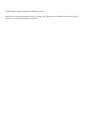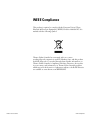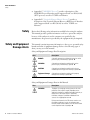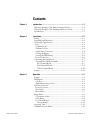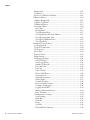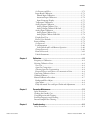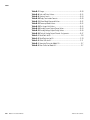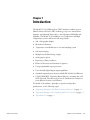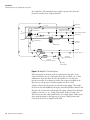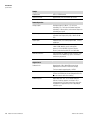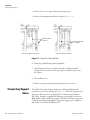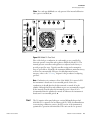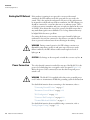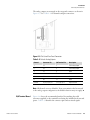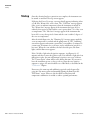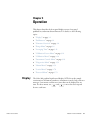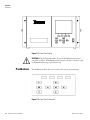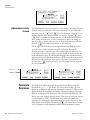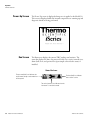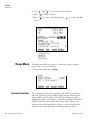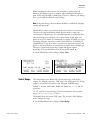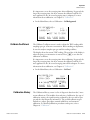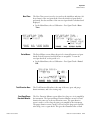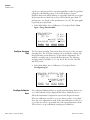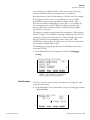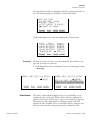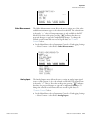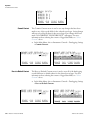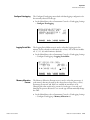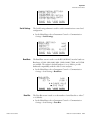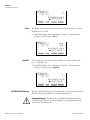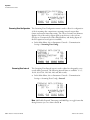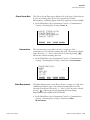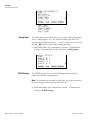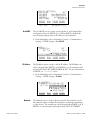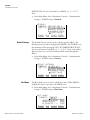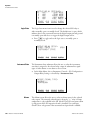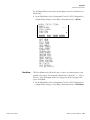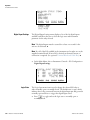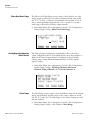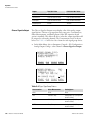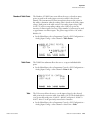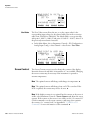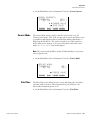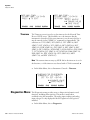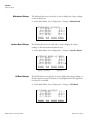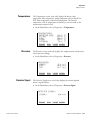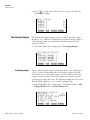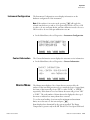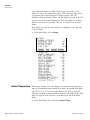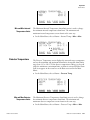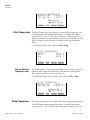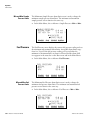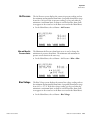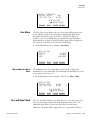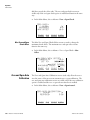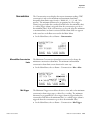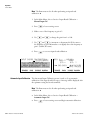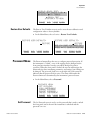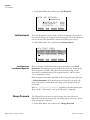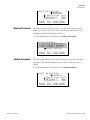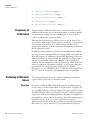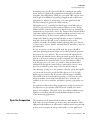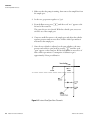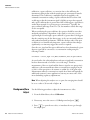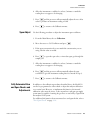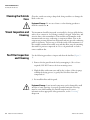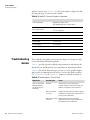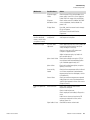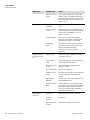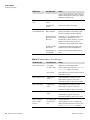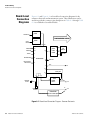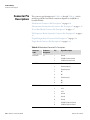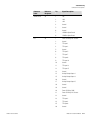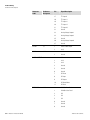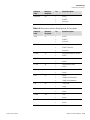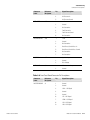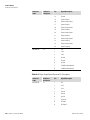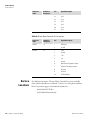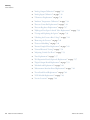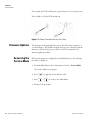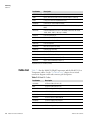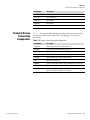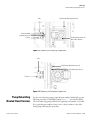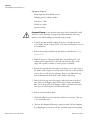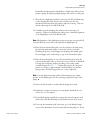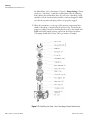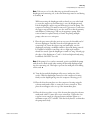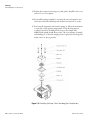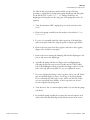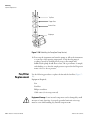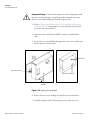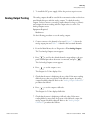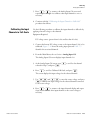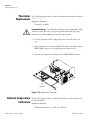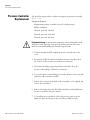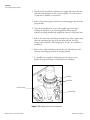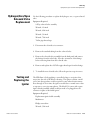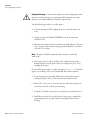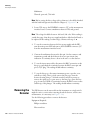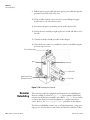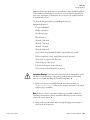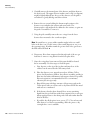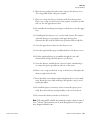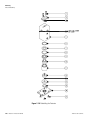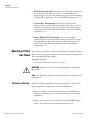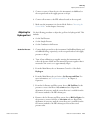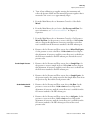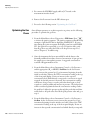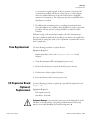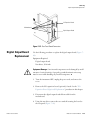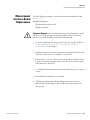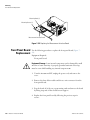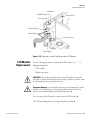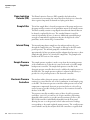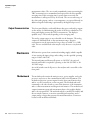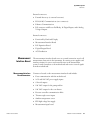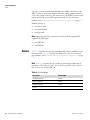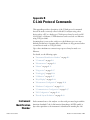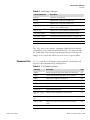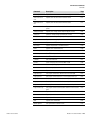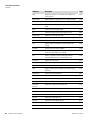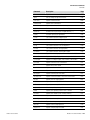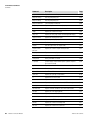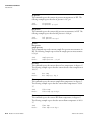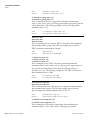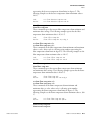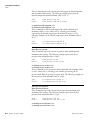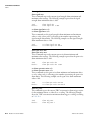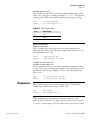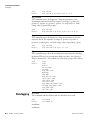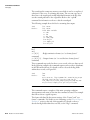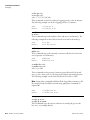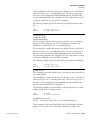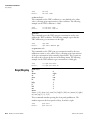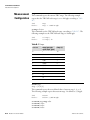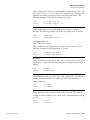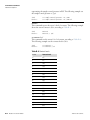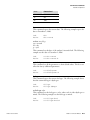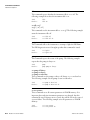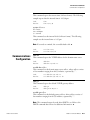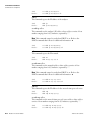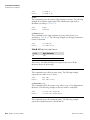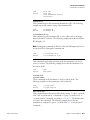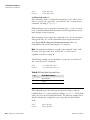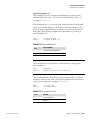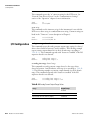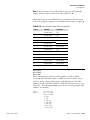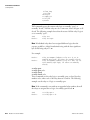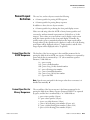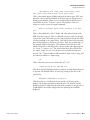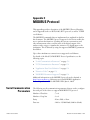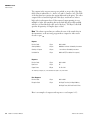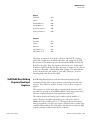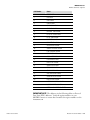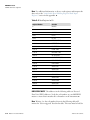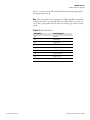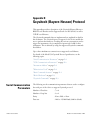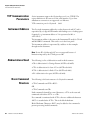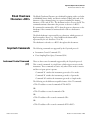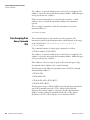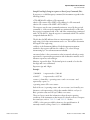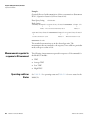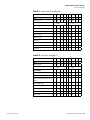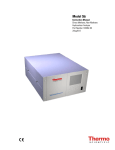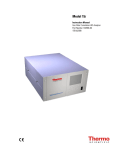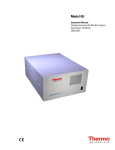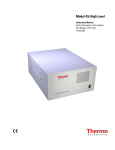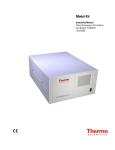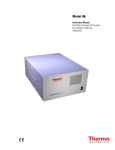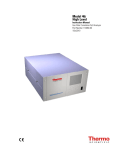Download Model 51i - User Manual
Transcript
Model 51i
Instruction Manual
Total Hydrocarbon Analyzer
Part Number 103960-00
26Mar2012
© 2007 Thermo Fisher Scientific Inc. All rights reserved.
Specifications, terms and pricing are subject to change. Not all products are available in all countries. Please
consult your local sales representative for details.
WEEE Compliance
This product is required to comply with the European Union’s Waste
Electrical & Electronic Equipment (WEEE) Directive 2002/96/EC. It is
marked with the following symbol:
Thermo Fisher Scientific has contracted with one or more
recycling/disposal companies in each EU Member State, and this product
should be disposed of or recycled through them. Further information on
Thermo Fisher Scientific’s compliance with these Directives, the recyclers
in your country, and information on Thermo Fisher Scientific products
which may assist the detection of substances subject to the RoHS Directive
are available at: www.thermo.com/WEEERoHS.
Thermo Fisher Scientific
WEEE Compliance
About This Manual
This manual provides information about installing, operating, maintaining,
and servicing the Model 51i analyzer. It also contains important alerts to
ensure safe operation and prevent equipment damage. The manual is
organized into the following chapters and appendices to provide direct
access to specific operation and service information.
Thermo Fisher Scientific
●
Chapter 1 “Introduction” provides an overview of product features,
describes the principles of operation, and lists the specifications.
●
Chapter 2 “Installation” describes how to unpack, setup, and startup
the analyzer.
●
Chapter 3 “Operation” describes the front panel display screens, the
front panel pushbuttons, and the menu-driven firmware.
●
Chapter 4 “Calibration” provides the procedures for calibrating the
analyzer and describes the required equipment.
●
Chapter 5 “Preventive Maintenance” provides maintenance procedures
to ensure reliable and consistent instrument operation.
●
Chapter 6 “Troubleshooting” presents guidelines for diagnosing
analyzer failures, isolating faults, and includes recommended actions for
restoring proper operation.
●
Chapter 7 “Servicing” presents safety alerts for technicians working on
the analyzer, step-by-step instructions for repairing and replacing
components, and a replacement parts list. It also includes contact
information for product support and technical information.
●
Chapter 8 “System Description” describes the function and location of
the system components, provides an overview of the firmware structure,
and includes a description of the system electronics and input/output
connections.
●
Chapter 9 “Optional Equipment” describes the optional equipment
that can be used with this analyzer.
●
Appendix A “Warranty” is a copy of the warranty statement.
●
Appendix B “C-Link Protocol Commands” provides a description of
the C-Link protocol commands that can be used to remotely control an
analyzer using a host device such as a PC or datalogger.
Model 51i Instruction Manual
i
About This Manual
Safety
●
Appendix C “MODBUS Protocol” provides a description of the
MODBUS Protocol Interface and is supported both over RS-232/485
(RTU protocol) as well as TCP/IP over Ethernet.
●
Appendix D “Geysitech (Bayern-Hessen) Protocol” provides a
description of the Geysitech (Bayern-Hessen or BH) Protocol Interface
and is supported both over RS-232/485 as well as TCP/IP over
Ethernet.
Safety
Review the following safety information carefully before using the analyzer.
This manual provides specific information on how to operate the analyzer,
however, if the analyzer is used in a manner not specified by the
manufacturer, the protection provided by the equipment may be impaired.
Safety and Equipment
Damage Alerts
This manual contains important information to alert you to potential safety
hazards and risks of equipment damage. Refer to the following types of
alerts you may see in this manual.
Safety and Equipment Damage Alert Descriptions
Alert
Description
DANGER
A hazard is present that could result in death or serious
personal injury if the warning is ignored. ▲
WARNING
A hazard or unsafe practice could result in serious
personal injury if the warning is ignored. ▲
CAUTION
A hazard or unsafe practice could result in minor to
moderate personal injury if the warning is ignored. ▲
Equipment Damage
A hazard or unsafe practice could result in property
damage if the warning is ignored. ▲
Safety and Equipment Damage Alerts in this Manual
Alert
Description
WARNING
The bypass (or sample gas exhaust) contains all of the
pollutants of the original sample. Depending on the
application, the bypass could be flammable, explosive, or
highly toxic. If the sample stream is potentially
hazardous, the bypass should be routed back to the
source or to an appropriate vent. ▲
During normal operation, the FID exhaust contains nonflammable components, mostly air and water vapor.
However, under failure conditions, the FID exhaust could
contain explosive levels of hydrogen. ▲
ii
Model 51i Instruction Manual
Thermo Fisher Scientific
About This Manual
Safety and Equipment Damage Alerts
Alert
Description
The Model 51i is supplied with a three-wire grounded
power cord. Under no circumstances should this
grounding system be defeated. ▲
Pressures are set at the factory and should not be
arbitrarily changed. ▲
The service procedures in this manual are restricted to
qualified service personnel only. ▲
If the equipment is operated in a manner not specified by
the manufacturer, the protection provided by the
equipment may be impaired. ▲
CAUTION
Gas fittings on the rear panel or inside the oven are very
hot. ▲
If the LCD panel breaks, do not let the liquid crystal
contact your skin or clothes. If the liquid crystal contacts
your skin or clothes, wash it off immediately using soap
and water. ▲
Due to the possibility of residual fuel in the detector,
keep your face away from the FID. The ignitor pulse is
clearly visible from a distance when the thermocouple
has been removed. ▲
Avoid contact with the heated oven components. Allow
the oven to cool to room temperature before handling
oven componenets. A small fan directed into the oven
will speed cooling. ▲
Equipment Damage
Do not attempt to lift the analyzer by the cover or other
external fittings. ▲
Some internal components can be damaged by small
amounts of static electricity. A properly grounded
antistatic wrist strap must be worn while handling any
internal component. ▲
Disconnect the serial cable before changing the RS-232
and RS-485 selection to prevent damage to any
equipment that the analyzer is currently connected to.
▲
Do not use solvents or other cleaning products to clean
the outside case. ▲
Do not remove the LCD panel or frame from the LCD
module. ▲
The LCD polarizing plate is very fragile, handle it
carefully. ▲
Do not wipe the LCD polarizing plate with a dry cloth, as
it may easily scratch the plate. ▲
Thermo Fisher Scientific
Model 51i Instruction Manual
iii
About This Manual
FCC Compliance
Alert
Description
Do not use alcohol, acetone, MEK or other ketone based
or aromatic solvent to clean the LCD module, but rather
use a soft cloth moistened with a naphtha cleaning
solvent. ▲
Do not place the LCD module near organic solvents or
corrosive gases. ▲
Do not shake or jolt the LCD module. ▲
FCC Compliance
Changes or modifications to this unit not expressly approved by the party
responsible for compliance could void the user’s authority to operate the
equipment.
Note This equipment has been tested and found to comply within the
limits for a Class A digital device, pursuant to Part 15 of the FCC Rules.
These limits are designed to provide reasonable protection against harmful
interference when the equipment is operated in a commercial environment.
This equipment generates, uses, and can radiate radio frequency energy
and, if not installed and used in accordance with the instruction manual,
may cause harmful interference to radio communications. Operation of this
equipment in a residential area is likely to cause harmful interference, in
which case the user will be required to correct the interference at his or her
own expense. ▲
WEEE Symbol
The following symbol and description identify the WEEE marking used on
the instrument and in the associated documentation.
Symbol
Description
Marking of electrical and electronic equipment which applies to waste
electrical and electronic equipment falling under the Directive 2002/96/EC
(WEEE) and the equipment that has been put on the market after 13 August
2005. ▲
Where to Get Help
Service is available from exclusive distributors worldwide. Contact one of
the phone numbers below for product support and technical information.
866-282-0430 Toll Free
508-520-0430 International
iv
Model 51i Instruction Manual
Thermo Fisher Scientific
Contents
Thermo Fisher Scientific
Chapter 1
Introduction........................................................................................................ 1-1
Operating Principle of the Flame Ionization Detector......................... 1-2
Operating Principle of the Sampling and Flow Controls ..................... 1-3
Specifications ...................................................................................... 1-5
Chapter 2
Installation ......................................................................................................... 2-1
Lifting ................................................................................................. 2-1
Unpacking and Inspection .................................................................. 2-1
Connecting Support Gases .................................................................. 2-2
Fuel.................................................................................................. 2-3
Combustion Air ............................................................................... 2-4
Calibration Gases ............................................................................. 2-4
Sample Line Connection.................................................................. 2-4
Venting the Bypass........................................................................... 2-5
Venting the FID Exhaust ................................................................. 2-6
Power Connection ........................................................................... 2-6
Connecting External Devices .............................................................. 2-7
Terminal Board PCB Assemblies...................................................... 2-7
I/O Terminal Board ...................................................................... 2-7
D/O Terminal Board .................................................................... 2-9
25-Pin Terminal Board ............................................................... 2-10
Startup .............................................................................................. 2-12
Chapter 3
Operation ............................................................................................................ 3-1
Display................................................................................................ 3-1
Pushbuttons ........................................................................................ 3-2
Soft Keys.......................................................................................... 3-3
Alphanumeric Entry Screen.............................................................. 3-4
Firmware Overview............................................................................. 3-4
Power-Up Screen ............................................................................. 3-6
Run Screen....................................................................................... 3-6
Main Menu...................................................................................... 3-7
Range Menu ....................................................................................... 3-8
Concentration Units ........................................................................ 3-8
Select Range ..................................................................................... 3-9
Set Custom Ranges ........................................................................ 3-11
Custom Ranges ........................................................................... 3-11
Averaging Time................................................................................. 3-11
Calibration Factors Menu ................................................................. 3-12
Model 51i Instruction Manual
v
Contents
Background.................................................................................... 3-12
Coefficient ..................................................................................... 3-13
Reset User Calibration Defaults ..................................................... 3-14
Calibration Menu ............................................................................. 3-14
Calibrate Background..................................................................... 3-14
Calibrate Coefficient ...................................................................... 3-15
Calibration History ........................................................................ 3-15
Zero/Span Check ........................................................................... 3-16
Next Time .................................................................................. 3-17
Period Hours............................................................................... 3-17
Total Duration Hour .................................................................. 3-17
Zero/Span/Purge Duration Minutes ........................................... 3-17
Zero/Span Averaging Time ......................................................... 3-18
Zero/Span Calibration Reset ....................................................... 3-18
Zero/Span Ratio.......................................................................... 3-19
Instrument Controls Menu ............................................................... 3-19
Set Display Mode........................................................................... 3-19
Set Oven Temperature ................................................................... 3-20
Gas Pressures.................................................................................. 3-20
Select Fuel...................................................................................... 3-21
Response Factor ............................................................................. 3-21
Pump Settings................................................................................ 3-22
Datalogging Settings ...................................................................... 3-22
Select Srec/Lrec ........................................................................... 3-23
View Logged Data....................................................................... 3-24
Number of Records..................................................................... 3-24
Date and Time............................................................................ 3-24
Erase Log .................................................................................... 3-25
Select Content............................................................................. 3-25
Choose Field Data....................................................................... 3-26
Concentrations............................................................................ 3-26
Other Measurements................................................................... 3-27
Analog Inputs.............................................................................. 3-27
Commit Content ........................................................................ 3-28
Reset to Default Content ............................................................ 3-28
Configure Datalogging................................................................ 3-29
Logging Period Min .................................................................... 3-29
Memory Allocation Percent......................................................... 3-29
Data Treatment .......................................................................... 3-30
Communication Settings................................................................ 3-30
Serial Settings.............................................................................. 3-31
Baud Rate ................................................................................... 3-31
Data Bits ..................................................................................... 3-31
Parity .......................................................................................... 3-32
Stop Bits ..................................................................................... 3-32
RS-232/RS-485 Selection............................................................ 3-32
vi
Model 51i Instruction Manual
Thermo Fisher Scientific
Contents
Instrument ID............................................................................. 3-33
Communication Protocol............................................................ 3-33
Streaming Data Configuration .................................................... 3-34
Streaming Data Interval .............................................................. 3-34
Choose Stream Data ................................................................... 3-35
Concentrations............................................................................ 3-35
Other Measurements................................................................... 3-35
Analog Inputs.............................................................................. 3-36
TCP/IP Settings.......................................................................... 3-36
Use DHCP ................................................................................. 3-37
IP Address................................................................................... 3-37
Netmask...................................................................................... 3-37
Default Gateway ......................................................................... 3-38
Host Name ................................................................................. 3-38
Network Time Protocol Server.................................................... 3-39
I/O Configuration.......................................................................... 3-39
Output Relay Settings ................................................................. 3-39
Logic State .................................................................................. 3-40
Instrument State ......................................................................... 3-40
Alarms......................................................................................... 3-40
Non-Alarm ................................................................................. 3-41
Digital Input Settings.................................................................. 3-42
Logic State .................................................................................. 3-42
Instrument Action....................................................................... 3-43
Analog Output Configuration (Select Channel) .......................... 3-43
Allow Over/Under Range............................................................ 3-44
Analog Output Configuration (Select Action)............................. 3-44
Select Range ................................................................................ 3-44
Minimum and Maximum Value ................................................. 3-45
Choose Signal to Output ............................................................ 3-46
Analog Input Configuration........................................................ 3-47
Descriptor ................................................................................... 3-47
Units........................................................................................... 3-48
Decimal Places ............................................................................ 3-48
Number of Table Points.............................................................. 3-49
Table Points ................................................................................ 3-49
Volts ........................................................................................... 3-49
User Value .................................................................................. 3-50
Screen Contrast.............................................................................. 3-50
Service Mode ................................................................................. 3-51
Date/Time ..................................................................................... 3-51
Timezone ....................................................................................... 3-52
Diagnostics Menu ............................................................................. 3-52
Program Versions........................................................................... 3-53
Voltages ......................................................................................... 3-53
Motherboard Voltages................................................................. 3-54
Thermo Fisher Scientific
Model 51i Instruction Manual
vii
Contents
Interface Board Voltages ............................................................. 3-54
I/O Board Voltages ..................................................................... 3-54
Temperatures ................................................................................. 3-55
Pressures......................................................................................... 3-55
Detector Signal .............................................................................. 3-55
FID Status...................................................................................... 3-56
Flame Out Power-Up Information................................................. 3-56
Analog Input Readings................................................................... 3-56
Analog Input Voltages.................................................................... 3-57
Digital Inputs................................................................................. 3-57
Relay States .................................................................................... 3-57
Test Analog Outputs...................................................................... 3-58
Set Analog Outputs..................................................................... 3-58
Instrument Configuration .............................................................. 3-59
Contact Information ...................................................................... 3-59
Alarms Menu .................................................................................... 3-59
Internal Temperature ..................................................................... 3-60
Min and Max Internal Temperature Limits................................. 3-61
Detector Temperature.................................................................... 3-61
Min and Max Detector Temperature Limits ............................... 3-61
Filter Temperature ......................................................................... 3-62
Min and Max Filter Temperature Limits..................................... 3-62
Pump Temperature ........................................................................ 3-62
Min and Max Pump Temperature Limits ................................... 3-63
Sample Pressure.............................................................................. 3-63
Min and Max Sample Pressure Limits ......................................... 3-64
Fuel Pressure .................................................................................. 3-64
Min and Max Fuel Pressure Limits.............................................. 3-64
Air Pressure .................................................................................... 3-65
Min and Max Air Pressure Limits................................................ 3-65
Bias Voltage ................................................................................... 3-65
Min and Max Bias Voltage Limits............................................... 3-66
Signal Strength............................................................................... 3-66
Min and Max Signal Strength Limits .......................................... 3-66
Zero Noise ..................................................................................... 3-67
Min and Max Zero Noise Limits................................................. 3-67
Zero and Span Check..................................................................... 3-67
Max Zero and Span Check Offset ............................................... 3-68
Zero and Span Auto Calibration .................................................... 3-68
Concentration ................................................................................ 3-69
Min and Max Concentration Limits ........................................... 3-69
Min Trigger ................................................................................ 3-69
Service Menu .................................................................................... 3-70
Manual Fuel Valve Bypass.............................................................. 3-70
Bypass Flame Detection ................................................................. 3-71
Instrument Idle Mode .................................................................... 3-71
viii
Model 51i Instruction Manual
Thermo Fisher Scientific
Contents
Set Pressure and Flow..................................................................... 3-71
Input Board Calibration................................................................. 3-73
Manual Input Calibration ........................................................... 3-73
Automatic Input Calibration....................................................... 3-74
Input Frequency Display............................................................. 3-75
Temperature Calibration................................................................ 3-75
Analog Output Calibration ............................................................ 3-76
Analog Output Calibrate Zero .................................................... 3-76
Analog Output Calibrate Full-Scale ............................................ 3-77
Analog Input Calibration ............................................................... 3-77
Analog Input Calibrate Zero ....................................................... 3-78
Analog Input Calibrate Full-Scale ............................................... 3-78
Display Pixel Test .......................................................................... 3-78
Restore User Defaults..................................................................... 3-79
Password Menu................................................................................. 3-79
Set Password .................................................................................. 3-79
Lock Instrument ............................................................................ 3-80
Lock/Unlock and Local/Remote Operation ................................ 3-80
Change Password ........................................................................... 3-80
Remove Password........................................................................... 3-81
Unlock Instrument......................................................................... 3-81
Thermo Fisher Scientific
Chapter 4
Calibration.......................................................................................................... 4-1
Frequency of Calibration..................................................................... 4-2
Selecting Calibration Gases ................................................................. 4-2
Zero Gas .......................................................................................... 4-2
Span Gas Composition .................................................................... 4-3
Selecting Span Gas Concentration ................................................... 4-4
Response Factors and Choice of Concentration Units...................... 4-4
Connecting Calibration Gases............................................................. 4-5
Calibration Menus .............................................................................. 4-7
Manual Calibration Procedure ............................................................ 4-7
Background/Zero Adjust.................................................................. 4-8
Span Adjust...................................................................................... 4-9
Fully Automated Zero and Span Checks and Adjustments ............... 4-9
Chapter 5
Preventive Maintenance ................................................................................. 5-1
Safety Precautions ............................................................................... 5-1
Cleaning the Outside Case .................................................................. 5-2
Visual Inspection and Cleaning........................................................... 5-2
Fan Filter Inspection and Cleaning ..................................................... 5-2
Internal Sample Filter Cleaning........................................................... 5-3
Chapter 6
Troubleshooting ................................................................................................ 6-1
Safety Precautions ............................................................................... 6-1
Model 51i Instruction Manual
ix
Contents
Firmware Diagnostic Information ....................................................... 6-1
Troubleshooting Guides...................................................................... 6-2
Board-Level Connection Diagrams ..................................................... 6-8
Connector Pin Descriptions .............................................................. 6-10
Service Locations............................................................................... 6-22
Chapter 7
x
Model 51i Instruction Manual
Servicing .............................................................................................................7-1
Safety Precautions ............................................................................... 7-3
Firmware Updates ............................................................................... 7-4
Accessing the Service Mode................................................................. 7-4
Replacement Parts List ........................................................................ 7-5
Cable List............................................................................................ 7-6
External Device Connection Components .......................................... 7-7
Removing the Measurement Case Assembly and Lowering the Partition
Panel ................................................................................................. 7-10
Pump Replacement ........................................................................... 7-11
Pump Rebuilding (Heated Head Version)......................................... 7-13
Pump Rebuilding (Low Temp Version) ............................................ 7-19
Fan/Filter Replacement ..................................................................... 7-24
Input Board Replacement ................................................................. 7-25
Input Board Calibration.................................................................... 7-27
DC Power Supply Replacement ........................................................ 7-28
Analog Output Testing ..................................................................... 7-29
Analog Output Calibration ............................................................... 7-31
Analog Input Calibration .................................................................. 7-32
Calibrating the Input Channels to Zero Volts ................................ 7-32
Calibrating the Input Channels to Full-Scale ................................. 7-33
Thermistor Replacement................................................................... 7-34
Ambient Temperature Calibration .................................................... 7-34
Pressure Controller Replacement....................................................... 7-36
Pressure Regulator Replacement........................................................ 7-37
Hydrogen/Zero/Span Solenoid Valve Replacement........................... 7-39
Testing and Replacing the Ignitor ..................................................... 7-39
Checking the Detector Bias Voltage .................................................. 7-41
Removing the Detector ..................................................................... 7-42
Detector Rebuilding.......................................................................... 7-44
Internal Sample Filter Replacement................................................... 7-49
General Electrical Testing ................................................................. 7-50
Adjusting Critical Gas Flows ............................................................. 7-52
Preliminary Set-Up ........................................................................ 7-52
Adjusting For Hydrogen Fuel......................................................... 7-53
Adjusting For Mixed Fuel (H2/He) ................................................ 7-54
Optimizing the Gas Flows.............................................................. 7-56
Fuse Replacement ............................................................................. 7-57
I/O Expansion Board (Optional) Replacement ................................. 7-57
Digital Output Board Replacement................................................... 7-59
Thermo Fisher Scientific
Contents
Motherboard Replacement................................................................ 7-60
Measurement Interface Board Replacement ...................................... 7-61
Front Panel Board Replacement........................................................ 7-62
LCD Module Replacement ............................................................... 7-63
Service Locations............................................................................... 7-64
Thermo Fisher Scientific
Chapter 8
System Description .......................................................................................... 8-1
Hardware ............................................................................................ 8-1
Flame Ionization Detector (FID) ..................................................... 8-4
Sample Filter.................................................................................... 8-4
Internal Pump.................................................................................. 8-4
Sample Pressure Regulator ............................................................... 8-4
Electronic Pressure Controllers......................................................... 8-4
Fuel Shutoff Solenoid....................................................................... 8-5
Zero/Span Solenoids ........................................................................ 8-5
Firmware............................................................................................. 8-5
Instrument Control.......................................................................... 8-5
Monitoring Signals........................................................................... 8-5
Output Communication .................................................................. 8-6
Electronics .......................................................................................... 8-6
Motherboard.................................................................................... 8-6
Measurement Interface Board .......................................................... 8-7
Measurement Interface Board Connectors..................................... 8-7
Input Board ..................................................................................... 8-8
Digital Output Board....................................................................... 8-8
I/O Expansion Board (Optional) ..................................................... 8-8
Front Panel Connector Board .......................................................... 8-8
I/O Components................................................................................. 8-9
Analog Voltage Outputs................................................................... 8-9
Analog Current Outputs (Optional) ................................................ 8-9
Analog Voltage Inputs (Optional) .................................................. 8-10
Digital Relay Outputs .................................................................... 8-10
Digital Inputs................................................................................. 8-10
Serial Ports ..................................................................................... 8-11
RS-232 Connection ....................................................................... 8-11
RS-485 Connection ....................................................................... 8-12
Ethernet Connection...................................................................... 8-12
External Accessory Connector ........................................................ 8-12
Chapter 9
Optional Equipment .......................................................................................... 9-1
Internal Zero/Span Valves................................................................... 9-1
I/O Expansion Board Assembly........................................................... 9-1
25 Pin Terminal Board Assembly........................................................ 9-1
Terminal Block and Cable Kits ........................................................... 9-1
Cables ................................................................................................. 9-2
Model 51i Instruction Manual
xi
Contents
Mounting Options.............................................................................. 9-3
xii
Appendix A
Warranty.............................................................................................................A-1
Appendix B
C-Link Protocol Commands............................................................................B-1
Instrument Identification Number......................................................B-1
Commands .........................................................................................B-2
Commands List................................................................................B-3
Measurements .....................................................................................B-9
Alarms...............................................................................................B-11
Diagnostics .......................................................................................B-17
Datalogging.......................................................................................B-18
Calibration........................................................................................B-27
Keys/Display .....................................................................................B-28
Measurement Configuration .............................................................B-30
Hardware Configuration ...................................................................B-32
Communications Configuration .......................................................B-37
I/O Configuration.............................................................................B-44
Record Layout Definition .................................................................B-49
Format Specifier for ASCII Responses............................................B-49
Format Specifier for Binary Responses ...........................................B-49
Format Specifier for Erec Layout....................................................B-50
Text ............................................................................................B-50
Value String ................................................................................B-50
Value Source ...............................................................................B-50
Alarm Information ......................................................................B-51
Translation Table........................................................................B-51
Selection Table............................................................................B-51
Button Designator.......................................................................B-51
Examples.....................................................................................B-52
Appendix C
MODBUS Protocol............................................................................................ C-1
Serial Communication Parameters ..................................................... C-1
TCP Communication Parameters ...................................................... C-2
Application Data Unit Definition ...................................................... C-2
Slave Address................................................................................... C-2
MBAP Header ................................................................................ C-2
Function Code ................................................................................ C-3
Data ................................................................................................ C-3
Error Check .................................................................................... C-3
Function Codes.................................................................................. C-3
(0x01/0x02) Read Coils/Read Inputs .............................................. C-3
(0x03/0x04) Read Holding Registers/Read Input Registers ............. C-5
(0x05) Force (Write) Single Coil..................................................... C-7
MODBUS Parameters Supported ...................................................... C-8
Model 51i Instruction Manual
Thermo Fisher Scientific
Contents
Appendix D
Thermo Fisher Scientific
Geysitech (Bayern-Hessen) Protocol .......................................................... D-1
Serial Communication Parameters ..................................................... D-1
TCP Communication Parameters ...................................................... D-2
Instrument Address ............................................................................ D-2
Abbreviations Used ............................................................................ D-2
Basic Command Structure ................................................................. D-2
Block Checksum Characters <BCC>.................................................. D-3
Geysitech Commands ........................................................................ D-3
Instrument Control Command (ST)............................................... D-3
Data Sampling/Data Query Command (DA).................................. D-4
Measurements reported in response to DA command ..................... D-6
Operating and Error Status ............................................................. D-6
Model 51i Instruction Manual
xiii
Contents
xiv
Model 51i Instruction Manual
Thermo Fisher Scientific
Figures
Figure 1–1. Model 51i FID Schematic................................................................ 1-2
Figure 1–2. Model 51i Gas Flow System ........................................................... 1-4
Figure 2–1. Remove the Packing Material ......................................................... 2-2
Figure 2–2. Model 51i Rear Panel...................................................................... 2-3
Figure 2–3. Atmospheric Dump Bypass Plumbing ............................................. 2-5
Figure 2–4. I/O Terminal Board Views ............................................................... 2-8
Figure 2–5. Pin-Out of Rear Panel Connector..................................................... 2-9
Figure 2–6. D/O Terminal Board Views............................................................ 2-10
Figure 2–7. 25-Pin Terminal Board Views........................................................ 2-11
Figure 3–1. Front Panel Display.......................................................................... 3-2
Figure 3–2. Front Panel Pushbuttons.................................................................. 3-2
Figure 3–3. Flowchart of Menu-Driven Firmware .............................................. 3-5
Figure 3–4. Pin-Out of Rear Panel Connector................................................... 3-10
Figure 4–1. Internal Zero/Span Valve Schematic .............................................. 4-6
Figure 5–1. Inspecting and Cleaning the Fan Filters.......................................... 5-3
Figure 5–2. Cleaning the Internal Filter Element ............................................... 5-5
Figure 6–1. Board-Level Connection Diagram - Common Electronics............... 6-8
Figure 6–2. Board-Level Connection Diagram - Measurement System ............ 6-9
Figure 7–1. Properly Grounded Antistatic Wrist Strap ...................................... 7-4
Figure 7–2. Model 51i Component Layout (High Temperature) ........................ 7-8
Figure 7–3. Model 51i Component Layout (Low Temperature) ......................... 7-9
Figure 7–4. Removing the Measurement Case Assembly and Lowering the
Partition Panel (High Temperature shown)........................................................ 7-10
Figure 7–5. Replacing the Pump (High Temperature) ...................................... 7-13
Figure 7–6. Replacing the Pump (Low Temperature)....................................... 7-13
Figure 7–7. Rebuilding the Pump—New Technology (Heated Head Version) 7-16
Figure 7–8. Rebuilding the Pump (Heated Head Version)................................ 7-19
Figure 7–9. Rebuilding the Pump—New Technology (Low Temp Version) .... 7-22
Figure 7–10. Rebuilding the Pump (Low Temp Version) .................................. 7-24
Figure 7–11. Replacing the Fan ........................................................................ 7-25
Figure 7–12. Replacing the Input Board........................................................... 7-26
Figure 7–13. Replacing the DC Power Supply.................................................. 7-28
Figure 7–14. Rear Panel Analog Input and Output Pins................................... 7-30
Figure 7–15. Replacing the Thermistor ............................................................ 7-34
Figure 7–16. Replacing the Pressure Controllers............................................. 7-37
Figure 7–17. Replacing the Pressure Regulator............................................... 7-38
Thermo Fisher Scientific
Model 51i Instruction Manual
xv
Figures
Figure 7–18. Removing the Detector ................................................................7-44
Figure 7–19. Rebuilding the Detector...............................................................7-48
Figure 7–20. Replacing the I/O Expansion Board (Optional) ............................7-58
Figure 7–21. Rear Panel Board Connectors ......................................................7-59
Figure 7–22. Replacing the Measurement Interface Board .............................7-62
Figure 7–23. Replacing the Front Panel Board and the LCD Module...............7-63
Figure 8–1. Hardware Components (High Temperature)....................................8-2
Figure 8–2. Hardware Components (Low Temperature) ....................................8-3
Figure 9–1. Bench Mounting...............................................................................9-4
Figure 9–2. EIA Rack Mounting ..........................................................................9-5
Figure 9–3. Retrofit Rack Mounting....................................................................9-6
Figure 9–4. Rack Mount Option Assembly .........................................................9-7
Figure B–1. Flags Field......................................................................................B-22
xvi
Model 51i Instruction Manual
Thermo Fisher Scientific
Tables
Table 1–1. Model 51i Specifications ................................................................. 1-5
Table 2–1. I/O Terminal Board Pin Descriptions ................................................ 2-8
Table 2–2. Default Analog Outputs.................................................................... 2-9
Table 2–3. D/O Terminal Board Pin Descriptions............................................. 2-10
Table 2–4. 25-Pin Terminal Board Pin Descriptions......................................... 2-11
Table 3–1. Front Panel Pushbuttons................................................................... 3-3
Table 3–2. Default Analog Outputs.................................................................. 3-10
Table 3–3. Analog Output Zero to Full-Scale ................................................... 3-45
Table 3–4. Signal Type Group Choices............................................................. 3-46
Table 6–1. Model 51i Firmware Diagnostic Information................................... 6-2
Table 6–2. Troubleshooting - General Guide ..................................................... 6-2
Table 6–3. Troubleshooting - Alarm Messages ................................................. 6-6
Table 6–4. Motherboard Connector Pin Descriptions...................................... 6-10
Table 6–5. Measurement Interface Board Connector Pin Descriptions .......... 6-15
Table 6–6. Front Panel Board Connector Pin Descriptions .............................. 6-17
Table 6–7. I/O Expansion Board (Optional) Connector Pin Descriptions ......... 6-19
Table 6–8. Digital Output Board Connector Pin Descriptions.......................... 6-20
Table 6–9. Input Board Connector Pin Descriptions ........................................ 6-22
Table 7–1. Model 51i Replacement Parts.......................................................... 7-5
Table 7–2. Model 51i Cables.............................................................................. 7-6
Table 7–3. External Device Connection Components ........................................ 7-7
Table 7–4. Analog Output Channels and Rear Panel Pin Connections............ 7-30
Table 7–5. Analog Input Channels and Rear Panel Pin Connections............... 7-31
Table 7–6. Part Number and Drawing Reference for Detector Assembly....... 7-49
Table 7–7. Acceptable Heater Resistance Readings....................................... 7-51
Table 8–1. RS-232 DB9 Connector Pin Configuration...................................... 8-11
Table 8–2. RS-485 DB9 Connector Pin Configuration...................................... 8-12
Table 9–1. Cable Options.................................................................................... 9-2
Table 9–2. Color Codes for 25-Pin and 37-Pin Cables ....................................... 9-3
Table 9–3. Mounting Options ............................................................................. 9-3
Table B–1. Error Response Messages ............................................................... B-3
Table B–2. C-Link Protocol Commands .............................................................. B-3
Table B–3. Averaging Times .............................................................................. B-9
Table B–4. Alarm Trigger Values ..................................................................... B-17
Table B–5. Record Output Formats .................................................................. B-23
Table B–6. Stream Time Values....................................................................... B-26
Thermo Fisher Scientific
Model 51i Instruction Manual
xvii
Tables
Table B–7. Ranges ............................................................................................B-30
Table B–8. Fuel and Status Values...................................................................B-33
Table B–9. Contrast Levels ...............................................................................B-34
Table B–10. Reply Termination Formats ..........................................................B-40
Table B–11. Allow Mode Command Values ....................................................B-42
Table B–12. Power up Mode Values ................................................................B-43
Table B–13. Set Layout Ack Values..................................................................B-43
Table B–14. Analog Current Output Range Values..........................................B-44
Table B–15. Analog Voltage Output Range Values .........................................B-45
Table B–16. Default Analog Output Channel Assignments.............................B-47
Table C–1. Read Coils for 51i .............................................................................C-8
Table C–2. Read Registers for 51i....................................................................C-10
Table C–3. Write Coils for 51i ..........................................................................C-11
Table D–1. Operating Status for Model 51i ...................................................... D-7
Table D–2. Error Status for Model 51i .............................................................. D-7
xviii
Model 51i Instruction Manual
Thermo Fisher Scientific
Chapter 1
Introduction
The Model 51i Total Hydrocarbon (THC) Analyzer combines proven
Flame Ionization Detector (FID) technology, easy to use menu-driven
firmware, and advanced diagnostics to offer unsurpassed flexibility and
reliability. The Model 51i is available in Low Temperature and High
Temperature versions, and has the following features:
●
320 x 240 graphics display
●
Menu-driven firmware
●
Temperature controlled detector oven and sampling system
●
Automatic ranging
●
Multiple user-defined analog outputs
●
Analog input options
●
Reporting of alarm conditions
●
Flame-out detection and automatic re-ignition
●
User-programmable report generation
●
User-selectable digital input/output capabilities
●
Standard communications features include RS-232/485 and Ethernet
●
C-Link, MODBUS, Geysitech (Bayern-Hessen), streaming data, and
NTP (Network Time Protocol) protocols. Simultaneous connections
from different locations over Ethernet.
For details of the analyzer’s principle of operation and product
specifications, see the following topics:
Thermo Fisher Scientific
●
“Operating Principle of the Flame Ionization Detector” on page 1-2
●
“Operating Principle of the Sampling and Flow Controls” on page 1-3
●
“Specifications” on page 1-5
Model 51i Instruction Manual
1-1
Introduction
Operating Principle of the Flame Ionization Detector
Thermo Fisher Scientific is pleased to supply this total hydrocarbon
analyzer. We are committed to the manufacture of instruments exhibiting
high standards of quality, performance, and workmanship. Service
personnel are available for assistance with any questions or problems that
may arise in the use of this analyzer. For more information on servicing, see
Chapter 7, “Servicing”.
Operating Principle of
the Flame Ionization
Detector
The Model 51i uses a flame ionization detector, or FID, to measure
organic gases and vapors. Flame ionization is a well-known technology that
has been used in laboratories and industry for many years. Flame ionization
detectors are highly efficient; they provide a wide linear range and sensitive
detection of organic compounds.
An FID operates by ionizing organic compounds in the sample stream
using the energy of a hydrogen flame. The hydrogen flame oxidizes organic
compounds to generate carbon dioxide and water. In the process, ions are
formed in an electrical field that is generated between a polarized jet where
the hydrogen flame burns, and a cylindrical collector electrode, which
surrounds the jet, as shown in Figure 1–1.
The sample gas is mixed with the hydrogen inside the FID at the base of
the jet. An external source of air provides the necessary oxygen for the
combustion of fuel at the jet.
To Electrometer
Collector Electrode
Flame
Jet
-300V
Diffuser
Sample
Support Air
Fuel
Figure 1–1. Model 51i FID Schematic
1-2
Model 51i Instruction Manual
Thermo Fisher Scientific
Introduction
Operating Principle of the Sampling and Flow Controls
Due to the voltage difference between the jet and collector, negatively
charged ions formed in the flame migrate to the collector. When the ions
arrive at the collector, a small ion current is created. This current, which
can be as small as 1x10-12 amps, is proportional to the concentration of
carbon atoms in the sample.
Unlike some other ionization detectors, the FID responds to almost all
organic compounds, including methane. Because the signal is produced
primarily by the ions formed during the oxidation of carbon-hydrogen
bonds, the strength of the response is directly related to the molar
concentration of the organic compound and the number of carbon atoms
per molecule.
The current signal generated at the FID’s collector electrode is carried
through a shielded cable that runs to an electrometer and amplifier circuit
that is located inside the instrument on the front of the detector oven. The
electrometer circuit converts the current to a voltage that is amplified and
then digitized by a voltage to frequency (V/F) converter. The frequency
output can range from a few hundred Hz up to a maximum of
approximately 400,000 Hz. The instrument’s amplifier design includes
three ranges, or gain-settings, that function under processor control and are
switched on the basis of the V/F output. This allows the instrument to
measure total hydrocarbon (THC) concentrations ranging from less than
0.1 ppmc to over 40,000 ppmc without input from the operator.
Real-time hydrocarbon concentrations are calculated from the digitized
signal by applying a calibration factor. This factor is automatically
calculated during calibration by comparing the FID signal produced while
sampling high purity zero-air to that produced by a span gas containing a
known quantity of hydrocarbon. Once the hydrocarbon concentration has
been determined, it is displayed on the front panel and made available over
the analog outputs and the serial or Ethernet connection.
Operating Principle
of the Sampling and
Flow Controls
The Model 51i sampling and gas flow system is shown in Figure 1–2. The
fuel and air that support the FID flame are provided from pressurized
supplies that are connected to the instrument’s rear panel. The sample is
drawn into the instrument using an internal vacuum pump that pulls
sample through 1/4-inch outside diameter (OD) sample line.
The instrument air enters through the rear panel bulkhead, as shown in
Figure 1–2. Inside the instrument, the air line splits, with one branch
running to an electronic pressure controller that supplies the FID. Flow
through this line is controlled by the combination of the pressure controller
and a flow restrictor that is mounted in the base of the detector. The
second branch supplies make-up air for controlling the sample pressure.
The flow rate of make-up air is also controlled by an electronic pressure
controller, which automatically adjusts in response to changes in pressure in
Thermo Fisher Scientific
Model 51i Instruction Manual
1-3
Introduction
Operating Principle of the Sampling and Flow Controls
the sample line. The manual pressure regulator protects the electronic
pressure controller from overpressurization.
Rear Panel
Oven Wall
FID Exhaust
Collector
(Signal Post)
Exhaust Flow Restrictor
Sample Flow Restrictor
Jet
(-300 V)
By-Pass/Sample Exhaust
Sample Inlet
Capilliary Restrictor
FID Base
Sample Filter
Flow Restrictors
Span Inlet
Zero Inlet
Sample Pump
Fuel Inlet
Fuel
Air
Support Air Inlet
Sample
Step-Down
Pressure Regulator
Electronic
Pressure Controllers
Analog
Pressure Gauge
Figure 1–2. Model 51i Gas Flow System
Fuel entering the instrument at the rear panel passes through a 2-way
solenoid valve that acts as a safety shut-off in case of a flame out or other
malfunction. From the shut-off valve, the fuel flows to an electronic
pressure controller. In conjunction with a flow restrictor installed in the
detector base, the pressure controller regulates the flow of fuel.
Sample is drawn into the unit by an internal vacuum pump. The sample
moves from the inlet bulkhead, through a sintered metal filter element, and
then into the vacuum side of the pump. The pump exhaust flows through a
capillary restrictor to a “tee” fitting. One branch of the tee leads to the
detector base and the other branch leads to the sample bypass. Make-up air
mixes with the sample at the bypass port to create a back-pressure that
controls the flow rate of sample into the FID.
1-4
Model 51i Instruction Manual
Thermo Fisher Scientific
Introduction
Specifications
Specifications
Table 1–1 lists the specifications for the Model 51i.
Table 1–1. Model 51i Specifications
Preset ranges
1, 10, 100, 1000, 5000, 10000 ppmc
Custom ranges
1 to 10000 ppmc
Ambient operation temperature
15–35 °C
Storage temperature range
0–45 °C
Power requirements
100 VAC @ 50/60 Hz
115 VAC @ 50/60 Hz
220–240 VAC @ 50/60 Hz
420 Watts
Physical dimensions
16.75” (W) X 8.62” (H) X 23” (D)
Weight
Approximately 50 lbs.
Detector
Thermo Fisher Scientific
Type
Flame Ionization
Minimum detectable limit
0.05 ppm carbon (independent of gas)
Ignitor
Processor controlled electronic glow plug
Flame out safety
Solenoid shuts off fuel on flame out
Noise
Less than 0.025 ppmc (10 second averaging)
Drift
Less than 0.50 ppm in 24 hours
Repeatability
2% of reading or ±0.1 ppm (whichever is larger)
Accuracy
2% of reading or ±0.1 ppm (whichever is larger)
(concentrations from 10 to 150% of span)
Range
0 to 10,000 ppm carbon
Auto ranging
Automatically adjusts front panel reading over the
instrument’s entire operating range
Oven temperature
User adjustable 100 to 125 °C (LT Model)
User adjustable 125 to 200 °C (HT Model)
Response time
90% of final reading within 15 seconds (signal
averaging set to 1 second)
Model 51i Instruction Manual
1-5
Introduction
Specifications
Sample
Sampling rate
0.75 to 1.5 LPM nominal
Detector flow rate
Approximately 10 to 20 milliliters per minute
Remote Operation
Analog outputs
6 voltage outputs; 0–100 mV, 1, 5, 10 V (user
selectable), 5% of full-scale over/under range (user
selectable), 12 bit resolution, measurement output user
selectable per channel
Digital outputs
1 power fail relay Form C, 10 relays Form A, user
selectable alarm output, relay logic, 100 mA @ 200
VDC
Digital inputs
16 digital inputs, user select programmable, TTL level,
pulled high
Serial Ports
1 RS-232 or RS-485 with two connectors, baud rate
1200–115200, data bits, parity, and stop bits,
protocols: C-Link, MODBUS, Geysitech (BayernHessen), and streaming data (all user selectable)
Ethernet connection
RJ45 connector for 10 Mbs Ethernet connection, static
or dynamic TCP/IP addressing, up to 3 simultaneous
connections per protocol
Support Gases
1-6
Model 51i Instruction Manual
Combustion air
Approximately 150 to 300 milliliters per minute
required (see test sheet for exact flow settings)
Total consumption approximately 1.0 LPM.
Fuel
Approximately 10 to 35 milliliters per minute hydrogen
or 50 to 120 milliliter per minute hydrogen/helium mix
(see test sheet for exact flow settings)
Calibration gases
Hydrocarbon free “zero” air or nitrogen and span
mixture of methane, propane, or hexane in air or
nitrogen balance. Exact span composition varies with
the application. Approximately 2 liters required per
calibration cycle.
Thermo Fisher Scientific
Chapter 2
Installation
Installation of the Model 51i includes lifting the instrument, unpacking
and inspection, connecting sample, zero, span, and exhaust lines, and
attaching the analog and/or digital outputs to a recording device. The
installation should always be followed by instrument calibration as
described in the “Calibration” chapter of this manual.
This chapter provides the following recommendations and procedures for
installing the instrument:
Lifting
●
“Lifting” on page 2-1
●
“Unpacking and Inspection” on page 2-1
●
“Connecting Support Gases” on page 2-2
●
“Connecting External Devices” on page 2-7
●
“Startup” on page 2-12
When lifting the instrument, use a procedure appropriate to lifting a heavy
object, such as, bending at the knees while keeping your back straight and
upright. Grasp the instrument at the bottom in the front and at the rear of
the unit. Although one person can lift the unit, it is desirable to have two
persons lifting, one by grasping the bottom in the front and the other by
grasping the bottom in the rear.
Equipment Damage Do not attempt to lift the instrument by the cover or
other external fittings. ▲
Unpacking and
Inspection
The Model 51i is shipped complete in one container. If there is obvious
damage to the shipping container when the instrument is received, notify
the carrier immediately and hold for inspection. The carrier is responsible
for any damage incurred during shipment.
Use the following procedure to unpack and inspect the instrument.
1. Remove the instrument from its shipping container and set it on a table
or bench that allows easy access to both the front and rear.
Thermo Fisher Scientific
Model 51i Instruction Manual
2-1
Installation
Connecting Support Gases
2. Remove the cover to expose the internal components.
3. Remove the packing material in the analyzer (Figure 2–1).
Remove Packing
(2 pieces)
Units without Optional I/O Board
Remove Packing
(2 pieces)
Units with Optional I/O Board
Figure 2–1. Remove the Packing Material
4. Check for possible damage during shipment.
5. Check that all connectors and circuit boards are firmly attached.
(Except for the connector for the spare ignitor, which is taped to the
floor plate.)
6. Re-install the cover.
7. Remove any protective plastic material from the case exterior.
Connecting Support
Gases
2-2
Model 51i Instruction Manual
The Model 51i requires fuel gas (hydrogen or hydrogen/helium mix),
combustion air, zero air, and span gas. Figure 2–2 shows the input ports for
these gases. All connections are designed for 1/4-inch outside diameter
(OD) lines. Fittings are supplied for making good leak-tight connections.
High quality single or dual stage regulators should control all gas pressures.
To the extent possible, high quality, high purity support gases, regulators,
and Teflon or metal lines should be used.
Thermo Fisher Scientific
Installation
Connecting Support Gases
(Note Zero and span bulkheads are only present if the internal calibration
valve option is installed.) ▲
Figure 2–2. Model 51i Rear Panel
Flow of the fuel gas, combustion air, and sample gas are controlled by
electronic pressure controllers and regulators within the Model 51i. The
internal pressure controllers and regulators are adjusted at the factory to
provide proper flow rates. Typical controller settings and consumption
rates are given below. Normally, the instrument hardware maintains factory
set flow rates automatically. However, should adjustment become
necessary, refer to the “Servicing” chapter for the procedure for adjusting
gas flows.
Note Combustion air continues to flow if the Model 51i is turned off. If
the instrument is shut down for an extended period of time, the
combustion air should therefore be disconnected or turned off at the
cylinder. Although fuel flow and calibration gases are automatically stopped
by the internal solenoids when the instrument power is shut off, it is
recommended that the cylinders be turned off whenever the instrument is
shut down for an extended period. ▲
Fuel
Thermo Fisher Scientific
The 51i requires either pure hydrogen or mixed helium/hydrogen fuel
(60%/40%) for operation. In accordance with U.S. EPA recommendations
on monitoring combustion sources, the HT version of the instrument is
optimized for operation with mixed fuel. The unit can also be operated
Model 51i Instruction Manual
2-3
Installation
Connecting Support Gases
with pure hydrogen, but the flows will need to be re-optimized and the
performance may not meet published specifications. The LT version of the
instrument, which is not intended for use in combustion source
monitoring applications, is optimized for pure hydrogen fuel and cannot be
run with mixed fuel.
When purchasing fuel cylinders, the gas purity or grade is a significant
consideration. For ambient or trace level measurements, high purity fuel is
required. For many applications, use of a hydrogen generator should be
considered. For source monitoring operations with the HT version of the
instrument, cylinders can be purchased from a specialty gas supplier, and
are usually marketed as “FID fuel”.
When the fuel gas is hydrogen, the cylinder regulator should be set to 45 to
50 psig. Consumption of the fuel is approximately 25 ml per minute.
When the fuel gas is a hydrogen/helium mixture, the cylinder regulator
should be set to 45 to 50 psig and consumption will be approximately 100
to 130 ml per minute.
Combustion Air
The 51i requires a pressurized source of combustion air to support the FID
flame and also to provide back-pressure that is used to control and stabilize
the sample flow into the detector. Air can be supplied from cylinders or can
be generated on-site. In either case, the combustion air should be dry and
particle free to prevent contamination of the analyzer. As with the fuel, the
hydrocarbon content will impact the analyzer’s performance and for
ambient or trace level monitoring, high purity, THC free air will be
required. For additional discussion of air quality, see Chapter 4,
“Calibration” in this manual.
The combustion air cylinder regulator should be set to 45 to 50 psig.
Consumption is approximately 250 to 350 ml per minute.
2-4
Calibration Gases
If the internal zero and span valves will be used, the zero air and span gas
cylinder regulators should be set to 10 psig. The cylinder pressure controls
the calibration gas flow rate, so it might be necessary to adjust the cylinder
pressures. For more information, refer to Chapter 4, “Calibration”.
Sample Line Connection
The sample line is connected to the sample port (inlet) on the Model 51i
with 1/4-inch OD tubing. The sample line can be up to 200 feet without
significantly compromising the sample flow rate. If the sample is drawn
from a source that operates under strong negative pressure, or if the sample
line is more than 200 feet long, an external pump should be considered.
However, if an external pump is used, the additional positive pressure
should not be used to force the sample into the instrument. Figure 2–3
Model 51i Instruction Manual
Thermo Fisher Scientific
Installation
Connecting Support Gases
illustrates the atmospheric dump bypass plumbing required when an
external pump is used.
Instrument Bulkhead
Vent to Exhaust Line at
Atmospheric Pressure
SAMPLE
Input Gas Line
Figure 2–3. Atmospheric Dump Bypass Plumbing
Note This arrangement is required only if sample is delivered to the
analyzer under positive pressure. ▲
Venting the Bypass
The 51i pump draws significantly more sample than is needed by the
detector. The excess sample gas is vented from the instrument through a
bypass port located on the rear panel.
For most applications, it is not necessary to connect the bypass to a vent or
scrubber. However, if the Model 51i is located in an enclosure, or if
hazardous samples are being monitored, it may be necessary to run the
bypass exhaust back to the source or to a vent to avoid build-up of
hazardous sample gases inside an enclosed space or in the work area. If
exhaust lines or scrubbers are added, care should be taken to limit the
build-up of back-pressure. If long exhaust lines are needed, increasing the
vent tube diameter will help prevent excessive back-pressure.
WARNING The bypass (or sample gas exhaust) contains all of the
pollutants of the original sample. Depending on the application, the bypass
could be flammable, explosive, or highly toxic. If the sample stream is
potentially hazardous, the bypass should be routed back to the source or to
an appropriate vent. ▲
Thermo Fisher Scientific
Model 51i Instruction Manual
2-5
Installation
Connecting Support Gases
Venting the FID Exhaust
If the analyzer is running in an open rack or an area with normal
ventilation, the FID exhaust can be left open and does not need to be
vented. This is the preferred configuration. However, if the analyzer must
be mounted in a small enclosure without ventilation, the FID exhaust port
should be connected to a vent line that runs to an exhaust system. This is
so hydrogen cannot accumulate and create an explosion hazard in the event
of a failure. If an exhaust line is used, the operator should be aware that it
may make flame ignition more difficult. Use of a large diameter line may
be helpful if this becomes a problem.
Gas exiting the detector vent contains water vapor formed by hydrogen
combustion. Any exit line connected to the detector vent must be slanted
down to prevent condensed water from collecting in the tubing.
WARNING During normal operation, the FID exhaust contains nonflammable components, mostly air and water vapor. However, under
failure conditions, the FID exhaust could contain explosive levels of
hydrogen. ▲
CAUTION Gas fittings on the rear panel or inside the oven are very hot. ▲
Power Connection
The only electrical connection needed for start-up of the Model 51i is the
power cord, which plugs into a recepticle on the rear panel (Figure 2–2).
Before the power cord is connected, be sure that the front panel power
switch is off.
WARNING The Model 51i is supplied with a three-wire grounded power
cord. Under no circumstances should this grounding system be defeated. ▲
For detailed information about connecting to the instrument, refer to:
“Connecting External Devices” on page 2-7
“Instrument Controls Menu” on page 3-19
“I/O Configuration” on page 3-39
“Connector Pin Descriptions” on page 6-10
“Terminal Block and Cable Kits” on page 9-1
For detailed information about troubleshooting a connection, refer to
“Analog Output Testing” on page 7-29.
2-6
Model 51i Instruction Manual
Thermo Fisher Scientific
Installation
Connecting External Devices
Connecting
External Devices
Several components are available for connecting external devices to iSeries
instruments.
These connection options include:
●
Individual terminal board PCB assemblies (standard)
●
Terminal block and cable kits (optional)
●
Individual cables (optional)
For detailed information on the optional connection components, refer to
the “Optional Equipment” chapter. For associated part numbers, refer to
“External Device Connection Components” on page 7-7.
Terminal Board PCB
Assemblies
The terminal board PCB assemblies are circuit boards with a D-Sub
connector on one side and a series of screw terminals on the other side.
These assemblies provide a convenient mechanism for connecting wires
from a data system to the analyzer’s I/O connectors.
The following terminal board PCB assemblies are available for iSeries
instruments:
I/O Terminal Board
●
I/O terminal board PCB assembly, 37 pin (standard)
●
D/O terminal board PCB assembly, 37 pin (standard)
●
25-pin terminal board PCB assembly, (included with optional I/O
expansion board)
Figure 2–4 shows the recommended method for attaching the cable
(customer supplied) to the terminal board using the included tie-down and
spacer. Table 2–1 identifies the connector pins and associated signals.
Note Not all of the I/O available in the instrument is brought out on the
supplied terminal board. If more I/O is desired, an alternative means of
connection is required. See optional “Terminal Block and Cable Kits”. ▲
Thermo Fisher Scientific
Model 51i Instruction Manual
2-7
Installation
Connecting External Devices
See Detail “B”
See Detail “A”
Component Side Viewed from Top of Board
Detail “A”
Detail “B”
Assembled Connector
Figure 2–4. I/O Terminal Board Views
Table 2–1. I/O Terminal Board Pin Descriptions
2-8
Model 51i Instruction Manual
Screw
Signal Description
Screw
Signal Description
1
Analog1
13
Power_Fail_NC
2
Analog ground
14
Power_Fail_COM
3
Analog2
15
Power_Fail_NO
4
Analog ground
16
TTL_Input1
5
Analog3
17
TTL_Input2
6
Analog ground
18
TTL_Input3
7
Analog4
19
TTL_Input4
8
Analog ground
20
Digital ground
9
Analog5
21
TTL_Input5
10
Analog ground
22
TTL_Input6
11
Analog6
23
TTL_Input7
12
Analog ground
24
Digital ground
Thermo Fisher Scientific
Installation
Connecting External Devices
The analog outputs are arranged on the rear panel connector as shown in
Figure 2–5. See Table 2–2 for channels and pin connections.
Figure 2–5. Pin-Out of Rear Panel Connector
Table 2–2. Default Analog Outputs
Channel
Connector Pin
I/O Terminal Pin
Description
1
14
1
THC Analog Output
2
33
3
THC Analog Output
3
15
5
None
4
34
7
None
5
17
9
None
6
36
11
None
Ground
16, 18, 19, 35, 37
2, 4, 6, 8, 10, 12
Signal Ground
Note All channels are user definable. If any customization has been made
to the analog output configuration, the default selections may not apply. ▲
D/O Terminal Board
Thermo Fisher Scientific
Figure 2–6 shows the recommended method for attaching the cable
(customer supplied) to the terminal board using the included tie-down and
spacer. Table 2–3 identifies the connector pins and associated signals.
Model 51i Instruction Manual
2-9
Installation
Connecting External Devices
See Detail “A”
See Detail “B”
Component Side Viewed from Top of Board
Detail “A”
Detail “B”
Assembled Connector
Figure 2–6. D/O Terminal Board Views
Table 2–3. D/O Terminal Board Pin Descriptions
25-Pin Terminal Board
2-10
Model 51i Instruction Manual
Screw
Signal Description
Screw
Signal Description
1
Relay1_ContactA
13
Relay7_ContactA
2
Relay1_ContactB
14
Relay7_ContactB
3
Relay2_ContactA
15
Relay8_ContactA
4
Relay2_ContactB
16
Relay8_ContactB
5
Relay3_ContactA
17
Relay9_ContactA
6
Relay3_ContactB
18
Relay9_ContactB
7
Relay4_ContactA
19
Relay10_ContactA
8
Relay4_ContactB
20
Relay10_ContactB
9
Relay5_ContactA
21
(not used)
10
Relay5_ContactB
22
+24V
11
Relay6_ContactA
23
(not used)
12
Relay6_ContactB
24
+24V
The 25-pin terminal board is included with the optional I/O Expansion
Board. Figure 2–7 shows the recommended method for attaching the cable
(customer supplied) to the terminal board using the included tie-down and
spacer. Table 2–4 identifies the connector pins and associated signals.
Thermo Fisher Scientific
Installation
Connecting External Devices
See Detail “A”
See Detail “B”
Component Side Viewed from Top of Board
Detail “A”
Detail “B”
Assembled Connector
Figure 2–7. 25-Pin Terminal Board Views
Table 2–4. 25-Pin Terminal Board Pin Descriptions
Thermo Fisher Scientific
Screw
Signal Description
Screw
Signal Description
1
IOut1
13
Analog_In1
2
Isolated ground
14
Analog_In2
3
IOut2
15
Analog_In3
4
Isolated ground
16
Ground
5
IOut3
17
Analog_In4
6
Isolated ground
18
Analog_In5
7
IOut4
19
Analog_In6
8
Isolated ground
20
Ground
9
IOut5
21
Analog_In7
10
Isolated ground
22
Analog_In8
11
IOut6
23
Ground
12
Isolated ground
24
Ground
Model 51i Instruction Manual
2-11
Installation
Startup
Startup
Once the electrical and gas connections are complete, the instrument can
be turned on and the Power-Up screen appears.
Following the Power-Up screen, a message briefly appears indicating either
a Cold Start, Warm Start, or Hot Start. The “Cold Start” message appears
if the oven is at ambient temperature when the instrument is turned on.
The “Warm Start” message appears if the instrument has been off for a
relatively short period of time and the oven is greater than 75% of the oven
set temperature. The “Hot Start” message appears if the instrument has
been off for a very short period of time and the oven is within 5 degrees of
the oven set temperature.
After the initial diagnostics, the “Warming Up” message appears until the
oven set temperature is reached and the pump turns on. The “Stabilizing”
screen then appears and remains on until the oven stabilizes (5 minutes for
a warm start, 30 minutes for a cold start, and no stabilization period for a
hot start). When the oven stabilizes, the fuel solenoid opens, the flame
lights, and the Run screen appears.
If the 51i fails to light after the ignition sequence, it will pause for 15
minutes and then re-enter the ignition cycle. If it still fails to light after four
full ignition cycles, the unit will attempt re-ignition once every 24 hours.
The “Cannot Ignite” alarm will be active during this time. If you want to
leave the instrument power on, but you do not want the auto-ignition
sequence to trigger, the unit should be set to Idle Mode, as described in the
“Calibration” chapter.
If necessary, the warm up and stabilization periods can be bypassed by
going into the menu system and manually lighting the flame from the
“FID Status” screen. However, this should be avoided since full
temperature stabilization is needed to achieve optimal performance.
2-12
Model 51i Instruction Manual
Thermo Fisher Scientific
Chapter 3
Operation
This chapter describes the front panel display screens, front panel
pushbuttons, and menu-driven firmware. For details, see the following
topics:
Display
Thermo Fisher Scientific
●
“Display” on page 3-1
●
“Pushbuttons” on page 3-2
●
“Firmware Overview” on page 3-4
●
“Range Menu” on page 3-8
●
“Averaging Time” on page 3-11
●
“Calibration Factors Menu” on page 3-12
●
“Calibration Menu” on page 3-14
●
“Instrument Controls Menu” on page 3-19
●
“Diagnostics Menu” on page 3-52
●
“Alarms Menu” on page 3-59
●
“Service Menu” on page 3-70
●
“Password Menu” on page 3-79
The 320 x 240 graphics liquid-crystal display (LCD) shows the sample
concentrations, instrument parameters, instrument controls, help, and error
messages. Some menus contain more items than can be displayed at one
and
to move the cursor up and
time. For these menus, use
down to each item.
Model 51i Instruction Manual
3-1
Operation
Pushbuttons
Figure 3–1. Front Panel Display
CAUTION If the LCD panel breaks, do not let the liquid crystal contact
your skin or clothes. If the liquid crystal contacts your skin or clothes, wash
it off immediately using soap and water. ▲
Pushbuttons
The Pushbuttons allow the user to traverse the various screens/menus.
Figure 3–2. Front Panel Pushbuttons
3-2
Model 51i Instruction Manual
Thermo Fisher Scientific
Operation
Pushbuttons
Table 3–1 lists the front panel pushbuttons and their functions.
Table 3–1. Front Panel Pushbuttons
Key Name
Function
= Soft Keys
The
(soft keys) are used to provide shortcuts that
allow the user to jump to user-selectable menu screens. For
more information on processing soft keys, see “Soft Keys”
below.
= Run
is used to display the Run screen. The Run
The
screen normally displays the current THC concentration.
= Menu
The
is used to display the Main Menu when in the
Run screen, or back up one level in the menu system. For
more information about the Main Menu, see “Main Menu”
later in this chapter.
= Help
The
is context-sensitive, that is, it provides
additional information about the screen that is being
displayed. Press
for a brief explanation about the
current screen or menu. Help messages are displayed using
lower case letters to easily distinguish them from the
operating screens. Press
to return to the Run
screen, or any other key to exit a help screen.
= Up, Down
= Left, Right
= Enter
Soft Keys
,
,
, and
The four arrow pushbuttons (
) move the cursor up, down, left, and right or
change values and states in specific screens.
The
is used to select a menu item, accept/set/save
a change, and/or toggle on/off functions.
The soft keys are multi-functional keys that use part of the display to
identify their function. The function of the soft keys is to provide a
shortcut to the most often used menus and screens. They are located
directly underneath the display, and user-defined labels in the lower part of
the display indicate the function of each key at that time.
To change a soft key, place the menu cursor “>” on the item of the selected
menu or screen you wish to set. Press
followed by the selected soft
key within 1 second of pressing the right-arrow key. The “edit soft key
prompt” will be displayed for configuration of the new label.
Note Not all menu items may be assigned to soft keys. If a particular menu
or screen item cannot be assigned, the key assignment screen will not come
up upon entering right-arrow-soft key combinations. All items under the
Service menu (including the menu itself) cannot be assigned soft keys. ▲
Thermo Fisher Scientific
Model 51i Instruction Manual
3-3
Operation
Firmware Overview
EDIT SOFT KEY PROMPT:
CURRENTLY: RANGE
RANGE
ABCDEFGHIJKLMN BKSP
OPQRSTUVWXYZ
PAGE
0123456789 ./- SAVE
RANGE
Alphanumeric Entry
Screen
AVG
DIAGS ALARM
The alphanumeric entry screen is used to enter strings consisting of letters,
numbers, and other characters. The cursor may be positioned within the
and
keys. If a character is entered over an
entry line using the
existing character, that character will be overwritten. Use the
and
keys to switch between the entry line and the keyboard as well as to
move within the keyboard. To select a character to add to the string, use
the cursor keys to position the cursor over the desired character, and then
key to add that character to the entry line.
press the
On the right side of the keyboard are special functions. BKSP is used to
move the cursor in the entry line one place to the left, deleting the
character that was to the left of the cursor and moving any character at or
to the right of the cursor one place to the left. PAGE is used to change the
keyboard character page. For the English language, this switches between
upper and lower-case alphabetic characters. SAVE stores the string from the
entry line into the parameter. Alternately, if the active cursor is moved to
the entry line,
may be pressed to store the string from the entry line
into the parameter.
Entry Line
ANGE
ABCDEFGHIJKLMN
OPQRSTUVWXYZ
0123456789 ./-
Keyboard
RANGE
Firmware
Overview
3-4
Model 51i Instruction Manual
AVG
BKSP
PAGE
SAVE
DIAGS ALARM
ANGE
abcdefghijklmn
opqrstuvwxyz
0123456789 ./RANGE
AVG
BKSP
PAGE
SAVE
DIAGS ALARM
The Model 51i utilizes the menu-driven firmware as illustrated by the
flowchart in Figure 3–3. The Power-Up screen, shown at the top of the
flowchart, is displayed each time the instrument is turned on. This screen is
displayed while the instrument is warming up and performing self-checks.
After the warm-up period, the Run screen is automatically displayed. The
Run screen is the normal operating screen. This screen provides the current
total hydrocarbon (THC) concentration along with some additional
information concerning the instrument status. From the Run screen, the
Main Menu can be displayed by pressing
. The Main Menu contains
a list of submenus. Each submenu contains related instrument settings.
Thermo Fisher Scientific
Thermo Fisher Scientific
Conc Units
Select Range
Set Custom Ranges
Range
Avg Time
Averaging
Time
Bkg
Coef
Reset User Cal Defaults
Calibration
Factors
Cal Background
Cal Coef
Cal History
Zero/Span Check
Calibration
Set Display Mode
Set Oven Temp
Gas Pressures
Select Fuel
Response Factor
Pump Settings
Datalogging Settings
Comm Settings
I/O Config
Screen Contrast
Service Mode
Date/Time
Timezone
Instrument
Controls
Main Menu
Run Screen
Self Test
Screen
Power−up
Screen
Program Versions
Voltages
Temps
Pressures
Detector Signal
FID Status
Flame Out Powerup Info
Analog Input Readings
Analog Input Voltages
Digital Inputs
Relay States
Test Analog Outputs
Instrument Config
Contact Info
Diagnostics
Alarms
Alarms Detected
Internal Temp
Detector Temp
Filter Temp
Pump Temp (HT only)
Flame Out
Sample Pressure
Fuel Pressure
Air Pressure
Bias Voltage
Signal Strength
THC Overrange
Heater Fail
Temp. Sensor Fail
Ignitor Check
Zero Noise
Zero Check
Span Check
Zero Autocal
Span Autocal
Conc
MB Status
Interface Status
I/O Exp Status
Service
Man Fuel Valve Bypass
Bypass Flame Detection
Idle Mode
Set Pressure and Flow
Input Board Cal
Temp Cal
Analog Out Cal
Analog Input Cal
Display Pixel Test
Restore User Defaults
Password
Set Password
Lock Instrument
Change Password
Remove Password
Unlock Instrument
Operation
Firmware Overview
This chapter describes each submenu and screen in detail. Refer to the
appropriate sections for more information.
Figure 3–3. Flowchart of Menu-Driven Firmware
Model 51i Instruction Manual
3-5
Operation
Firmware Overview
Power-Up Screen
The Power-Up screen is displayed when power is applied to the Model 51i.
This screen is displayed while the internal components are warming up and
diagnostic checks are being performed.
Please wait while booting...
Run Screen
The Run screen displays the current THC readings and statistics. The
status bar displays the time, the password (lock) icon, service (wrench) icon,
alarm (bell) icon, and optional zero/span sample solenoid valve status, if
installed.
Status Bar Icons
The password (lock) icon indicates that
no parameter changes can be made from
the front panel.
The alarm (bell) icon indicates
that an alarm is active.
The service (wrench) icon indicates that the
instrument is in the service mode.
3-6
Model 51i Instruction Manual
Thermo Fisher Scientific
Operation
Firmware Overview
The first line, labeled “THC” displays the current THC reading. The line
labeled “AVG” displays the average THC measurement during the current
report period. The lines labeled “HI” and “LO”, respectively, display the
highest and lowest THC readings that have occurred during the current
report period. The report period is tied to the function of the analyzer’s
built-in datalogger. Adjustment of the logging period is discussed later in
this chapter under Datalogging Settings. If the report period is set to zero,
these lines indicate the average, lowest and highest readings since the
current run screen was displayed. Pressing
to reset the statistics also
clears the AVG, HI, and LO readings and restarts the calculation. The title
bar indicates current flame status and operating mode. The status bar
displays the current time (24-hour format), alarm, service, and password.
The word “SAMPLE” on the left of the status bar indicates the analyzer has
the zero/span valve option and is in “SAMPLE” mode. Other modes
appear in the same area of the display as “ZERO” or “SPAN”. For more
information about the optional solenoid valves, see Chapter 9, “Optional
Equipment”.
Title Bar
Reading
Status Bar
X
FLAME LIT
THC
AVG
HI
LO
123.6
123.4
56.7
89.0
W
Gas Concentraton
PPM
AVG
PPB
PPM
PPM
Gas Units
PPM
¨RESET STATISTICS
SAMPLE
12:34
x
RANGE
28.7
29.2
PPB
Status Bar Icons
DIAGS ALARM
Programmable Soft Key Labels
Main Menu
Thermo Fisher Scientific
The Main Menu contains a number of submenus. Instrument parameters
and settings can be read and modified within the submenus according to
their function. The concentration readings appear above the Main Menu
and submenus in every screen. The Service menu is visible only when the
instrument is in service mode. For more information on the service mode,
see “Service Mode” later in this chapter.
Model 51i Instruction Manual
3-7
Operation
Range Menu
●
Use
and
●
Press
to make a selection.
●
Press
screen.
to return to the Main Menu or
X
THC
AVG
HI
LO
to move the cursor up and down.
FLAME LIT
123.4
123.4
56.7
89.0
PPM
PPM
PPM
PPM
xSAMPLE
12:34xxx
MAIN MENU:
>RANGE
AVERAGING TIME
CALIBRATION FACTORS
CALIBRATION
INSTRUMENT CONTROLS
RANGE
AVG
to return to the Run
W
ª
DIAGS ALARM
DIAGNOSTICS
ALARMS
SERVICE
PASSWORD
Range Menu
The Range menu allows the operator to select the gas units, standard
ranges, and to set the custom ranges.
●
In the Main Menu, choose Range
RANGE:
>CONC UNITS
SELECT RANGE
SET CUSTOM RANGES
RANGE
Concentration Units
3-8
Model 51i Instruction Manual
AVG
PPM
50000
DIAGS ALARM
The Concentration Units screen defines how the THC concentration is
expressed. Gas units of parts per billion (ppb), parts per million (ppm),
parts per million carbon (ppmc), micrograms per cubic meter (μg/m3),
milligrams per cubic meter (mg/m3), or percent are available. It should be
understood that the concentration unit is only a label. Therefore, the
instrument operates independently of the type of unit selected; the unit
selection does not affect the instrument’s measurement procedure.
Thermo Fisher Scientific
Operation
Range Menu
When switching the selected units, the instrument’s analog ranges all
default to the highest range. For example, when switching from mg/m3 to
ppm, all the ranges default to 50000 ppm. Therefore, whenever you change
units, you should also check the range settings.
Note If the units change, the instrument should be re-calibrated. A display
warning will appear. ▲
The Model 51i cannot convert between the various units of concentration.
Therefore, the unit selected must match the units used to express the
concentration of the span gas. It is especially important to understand that
when measuring gases and vapors, the common units of ppb, ppm, and
ppmc are based on volume of contaminant per volume of sample gas. A gas
containing 100 ppm of methane would contain 100 liters of methane per
1,000,000 liters of gas. In contrast, concentrations expressed in mg/m3 and
μg/m3 are based on the mass of contaminant per unit volume of sample gas.
Therefore, conversion between units of ppm and mg/m3 requires
knowledge of the specific hydrocarbon present in the sample. ▲
●
In the Main Menu, choose Range > Conc Units.
CONC UNITS:
CURRENTLY:
SET TO:
PPM
PPM
©ª CHANGE VALUE
RANGE
Select Range
AVG
SAVE
DIAGS ALARM
CONC UNITS:
CURRENTLY:
PPM
SET TO:
UG/M3 ?
WARNING! RECALIBRATE AFTER
CHANGING UNIT SETTING!
©ª CHANGE VALUE
SAVE
RANGE
AVG
DIAGS ALARM
The Select Range screen defines the concentration range of the analog
outputs. For example, selecting a THC range of 0–100 ppm sets the analog
output to concentrations between 0 and 100 ppm. Available ranges
include: 1, 10, 100, 1000, 5000, 10000 and 50000 (.01, .1, .5, 1 and 5 if
in percent).
C1, C2, and C3 are custom ranges. For more information about custom
ranges, see “Set Custom Ranges” below.
The display shows the current THC range. The next line of the display is
used to change the range.
●
Thermo Fisher Scientific
In the Main Menu, choose Range > Select Range.
Model 51i Instruction Manual
3-9
Operation
Range Menu
RANGE:
CURRENTLY:
SET TO:
10
100 ?
©ª CHANGE VALUE
SAVE VALUE
RANGE
AVG
DIAGS ALARM
The analog outputs are arranged on the rear panel connector as shown in
Figure 3–4. See Table 3–2 for channels and pin connections.
Figure 3–4. Pin-Out of Rear Panel Connector
Table 3–2. Default Analog Outputs
Channel
Connector Pin
I/O Terminal Pin
Description
1
14
1
THC Analog Output
2
33
3
THC Analog Output
3
15
5
None
4
34
7
None
5
17
9
None
6
36
11
None
Ground
16, 18, 19, 35, 37
2, 4, 6, 8, 10, 12
Signal Ground
Note All channels are user definable. If any customization has been made
to the analog output configuration, the default selections may not apply. ▲
3-10
Model 51i Instruction Manual
Thermo Fisher Scientific
Operation
Averaging Time
Set Custom Ranges
The Set Custom Ranges menu lists three custom ranges, which are userdefined. Any value between 1 and 50000 can be specified as a range.
●
In the Main Menu, choose Range > Set Custom Ranges.
CUSTOM RANGES:
>CUSTOM RANGE 1
CUSTOM RANGE 2
CUSTOM RANGE 3
RANGE
Custom Ranges
AVG
55.6
75.0
125.0
DIAGS ALARM
The Custom Ranges screen is used to define the custom ranges.
The display shows the current custom range. The next line of the display is
used to set the range. For more information about selecting ranges, see
“Select Range” above.
●
In the Main Menu, choose Range > Set Custom Ranges > Custom
Range 1, 2, or 3.
CUSTOM RANGE 1:
CURRENTLY:
55.6
SET TO:
000055.7 ?
§¨ MOVE CURSOR
©ª CHANGE VALUE
SAVE
RANGE
Averaging Time
AVG
DIAGS ALARM
The Averaging Time screen allows the user to change the averaging time,
which is the time period (1 to 300 seconds) over which the THC
measurements are averaged. The THC measurement shown on the front
panel display is updated every second. However, the value shown on the
display is actually the average value measured over the course of the selected
averaging time. For example, if the averaging time is set to 10 seconds, the
THC reading shown on the display at any given time is the average
concentration over the last 10 seconds.
Increased averaging time reduces random variations or noise in the
displayed values. This improves the apparent signal to noise ratio and the
instrument’s minimum detectable concentration. However, increased
averaging time also causes the instrument to have longer response times and
Thermo Fisher Scientific
Model 51i Instruction Manual
3-11
Operation
Calibration Factors Menu
prevents the instrument from tracking rapid changes in hydrocarbon
concentration. The following averaging times are available: 1, 2, 5, 10, 20,
30, 60, 90, 120, 180, 240, and 300 seconds.
●
In the Main Menu, choose Averaging Time.
AVERAGING TIME:
CURRENTLY:
SET TO:
30 SEC
10 SEC ?
©ª CHANGE VALUE
SAVE VALUE
RANGE
Calibration Factors
Menu
AVG
DIAGS ALARM
The Calibration Factors menu displays the calibration factors, which are
used to correct the THC concentration readings that the instrument
generates using its own internal calibration data.
Normally, the calibration factors are calculated automatically using the
functions described in “Calibration Menu” later in this chapter. However,
the calibration factors can also be set manually using the functions in this
menu.
●
In the Main Menu, choose Calibration Factors.
CALIBRATION FACTORS:
>BKG (ZERO)
0.00
COEF (SPAN)
1.000
RESET USER CAL DEFAULTS
RANGE
Background
AVG
DIAGS ALARM
The Background screen is used to perform a manual adjustment of the
instrument’s zero reading. Before performing a manual zero adjustment,
allow the analyzer to sample zero air until stable readings are obtained.
The display shows the current THC reading. The next line of the display
shows the THC background correction that will be stored in memory. The
THC background correction is a value, expressed in the current gas units,
that is subtracted from the detector signal to produce the THC reading of
zero.
In the following example, the analyzer displays 5.2 ppm of THC while
sampling zero air. A background correction of 0.0 ppm means that 0 ppm
is being subtracted from the THC reading being displayed. Therefore, the
3-12
Model 51i Instruction Manual
Thermo Fisher Scientific
Operation
Calibration Factors Menu
background correction must be increased to 5.2 ppm in order for the THC
reading to be at 0 ppm. That is, a THC reading of 5.2 ppm minus a THC
background reading of 5.2 ppm gives the corrected THC reading of 0
ppm.
To set the THC reading in the following example to zero, use
to
increment the THC background correction to 5.2 ppm. As the THC
background correction is increased, the THC concentration is decreased.
Note that at this point, pressing
and
have no effect on the
analog outputs or the stored THC background correction of 0.0 ppm. A
question mark following the THC background correction indicates that
these are proposed changes as opposed to implemented changes. To escape
this screen without saving any changes, press
to return to the
Calibration Factors menu or
to return to the Run screen. Press
to actually set the THC reading to 0 ppm and store the new
background correction of 5.2 ppm. Then the question mark prompt beside
the THC reading disappears.
●
In the Main Menu, choose Calibration Factors > Bkg.
BACKGROUND:
THC:
SET BKG TO:
5.2
0.00 ?
©ª INC/DEC
SAVE VALUE
RANGE
Coefficient
AVG
DIAGS ALARM
The Coefficient screen allows the span coefficient to be manually changed
while sampling span gas of known concentration.
The display shows the current THC reading. The next line of the display
shows the THC span coefficient that is stored in memory and is being used
to correct the THC concentration. Notice that as the span coefficient value
is changed, the current THC concentration reading on the above line also
changes. However, no actual changes are made to the value stored in
memory until
is pressed. Only proposed changes, as indicated by a
is pressed.
question mark prompt, are displayed until
Note The screen will show “SPAN CONC NOT VALID” if the
coefficient change causes the concentration to be either higher than the
selected range or less than or equal to zero. ▲
●
Thermo Fisher Scientific
In the Main Menu, choose Calibration Factors > Coef.
Model 51i Instruction Manual
3-13
Operation
Calibration Menu
COEFFICIENT:
THC:
SET COEF TO:
51.4
1.000 ?
©ª INC/DEC
SAVE VALUE
RANGE
Reset User Calibration
Defaults
AVG
The Reset User Calibration Defaults screen allows the user to reset the
calibration factors to factory defaults.
●
In the Main Menu, choose Calibration Factors > Reset User Cal
Defaults.
RESTORE DEFAULT CAL:
RESTORE DEFAULT CAL:
RESTORE
RANGE
DIAGS ALARM
AVG
Calibration Menu
DIAGS ALARM
RESTORE
ARE YOU SURE YOU WANT TO?x
PRESS ¨ TO CONFIRM RESTORE
RANGE
AVG
DIAGS ALARM
The Calibration menu is used to automatically set the zero background and
the span coefficient. The zero/span check menu item is visible only if the
zero/span valve option is installed.
●
In the Main Menu, choose Calibration.
CALIBRATION:
>CAL BACKGROUND (ZERO)
CAL COEF (SPAN)
CALIBRATION HISTORY
ZERO/SPAN CHECK
RANGE
Calibrate Background
3-14
Model 51i Instruction Manual
AVG
DIAGS ALARM
The Calibrate Background screen is used to adjust the instrument zero, or
background. Before making an adjustment, be sure the analyzer samples
zero air until the reading stabilizes. The display shows the current THC
reading and the current background value. Press
to set the THC
reading to zero.
Thermo Fisher Scientific
Operation
Calibration Menu
It is important to note the averaging time when calibrating. In general, the
longer the averaging time, the more accurate the calibration will be. For
most applications, the 30-second averaging time is adequate. For more
information about calibration, see Chapter 4, “Calibration”.
●
In the Main Menu, choose Calibration > Cal Background.
THC BACKGROUND:
THC:
CURRENTLY:
1.2
0.00 ?
SET THC TO ZERO
RANGE
Calibrate Coefficient
AVG
DIAGS ALARM
The Calibrate Coefficient screen is used to adjust the THC reading while
sampling span gas of known concentration. Before making an adjustment,
be sure the analyzer samples span gas until the reading stabilizes.
The display shows the current THC reading. The next line of the display is
where the span gas concentration is entered. Press
to save the new
calibration coefficient.
It is important to note the averaging time when calibrating. In general, the
longer the averaging time, the more accurate the calibration will be. For
most applications, the 30-second averaging time will be adequate. For more
information about calibration, see Chapter 4, “Calibration”.
●
In the Main Menu, choose Calibration > Cal Coef.
CALIBRATE THC:
THC:
SPAN CONC:
25.5
0001.000 ?
§¨ MOVE CURSOR
©ª CHANGE VALUE
SAVE
RANGE
Calibration History
Thermo Fisher Scientific
AVG
DIAGS ALARM
The Calibration History screen is a list of diagnostic data from the 5 most
recent calibrations. This includes: date and time of calibration, the type of
calibration activity, the signal intensity produced by the zero and/or span
gas and the other diagnostic information. The possible calibration types
include zero adjust, span adjust, manual calibration, and automatic
calibration. For detailed calibration procedures and reports, refer to
Chapter 4, “Calibration”.
Model 51i Instruction Manual
3-15
Operation
Calibration Menu
Note If a calibration fails or produces a fault condition, it is noted in the
Calibration History and the unit will continue to operate using the last
valid calibration. ▲
●
In the Main Menu, choose Calibration > Calibration History.
CALIBRATION HISTORY:
>1
15AUG2006 22:57:06
2
14AUG2006 22:57:06
3
13AUG2006 22:57:06
4
12AUG2006 22:57:06
5
11AUG2006 22:57:06
RANGE
AVG
DIAGS ALARM
CALIBRATION HISTORY:
>TIME
15AUG2006 22:57
TYPE
MANUAL
STATUS
GOOD
SPAN/ZERO
ZERO
BACKGROUND SIGNAL 4066 ª
RANGE
AVG
DIAGS ALARM
SPAN SIGNAL
SPAN CONC
SPAN COEF
SIGNAL NOISE
SIGNAL SLOPE
Zero/Span Check
292,180
300.00
1.000
9.185690
25.413500
The Zero/Span Check menu is available only if the zero/span valve option
is installed. It is used to program the instrument to perform fully
automated zero and span checks or adjustments.
●
In the Main Menu, choose Calibration > Zero/Span Check.
ZERO/SPAN CHECK:
>NEXT TIME 01Jan06 12:00
PERIOD HR
24
TOTAL DURATION HR
1.5
ZERO DURATION MIN
30
SPAN DURATION MIN
30 ª
RANGE
AVG
DIAGS ALARM
PURGE DURATION MIN
ZERO/SPAN AVG SEC
ZERO CAL RESET
SPAN CAL RESET
ZERO/SPAN RATIO
3-16
Model 51i Instruction Manual
30
60
ON
OFF
1
Thermo Fisher Scientific
Operation
Calibration Menu
Next Time
The Next Time screen is used to view and set the initial date and time (24hour format) of the zero/span check. Once the initial zero/span check is
performed, the date and time of the next zero/span check is calculated and
displayed.
●
In the Main Menu, choose Calibration > Zero/Span Check > Next
Time.
NEXT DATE AND TIME:
19 MAR 2007 12:34
PRESS TO EDIT
RANGE
Period Hours
AVG
NEXT DATE AND TIME:
19 MAR 2007 12:34 ?
SETTING: DAYS
¨ SET MONTHS
©ª CHANGE VALUE
SAVE VALUE
DIAGS ALARM
RANGE
AVG
DIAGS ALARM
The Period Hours screen defines the period or interval between zero/span
checks. Periods between 0 and 999 hours are acceptable. To turn the
zero/span check off, set the period to 0.
●
In the Main Menu, choose Calibration > Zero/Span Check > Period
HR.
ZERO/SPAN PERIOD:
CURRENTLY:
024 HRS
SET TO:
025 HRS ?
§¨ MOVE CURSOR
©ª CHANGE VALUE
SAVE
RANGE
Total Duration Hour
Zero/Span/Purge
Duration Minutes
Thermo Fisher Scientific
AVG
DIAGS ALARM
The Total Duration Hour line is the sum of the zero, span, and purge
duration minutes, and is for viewing only.
The Zero Duration Minutes screen defines how long zero air is sampled by
the instrument. The Span and Purge Duration Minutes screens look and
function the same way as the zero duration screen. The span duration
screen is used to set how long the span gas is sampled by the instrument.
The purge duration screen is used to set how long the purge period will be
after doing a zero or span check. This gives the instrument time to flush
Model 51i Instruction Manual
3-17
Operation
Calibration Menu
out the zero and span gas before any meaningful data is taken. Logged data
is flagged as taken during a purge to show that the data is suspect.
Durations between 0 and 99 minutes are acceptable. Each time a zero/span
check occurs the zero check is done first, followed by the span check. To
perform just a zero check, set the span duration to 0 (off). The same applies
to perform just a span check.
●
In the Main Menu, choose Calibration > Zero/Span Check > Zero,
Span or Purge Duration Min.
ZERO DURATION:
CURRENTLY:
SET TO:
30 MIN
31 MIN ?
§¨ MOVE CURSOR
©ª CHANGE VALUE
SAVE
RANGE
Zero/Span Averaging
Time
AVG
DIAGS ALARM
The Zero/Span Averaging Time screen allows the user to set the zero/span
averaging time. The zero/span averaging time is used by the analyzer only
when performing an automatic zero or span check or adjustment. The
analyzer’s averaging time is used for all other functions. The following
averaging times are available: 1, 2, 5, 10, 20, 30, 60, 90, 120, 180, 240,
and 300 seconds.
●
In the Main Menu, choose Calibration > Zero/Span Check >
Zero/Span Avg Sec.
ZERO/SPAN AVERAGING TIME:
CURRENTLY:
60 SEC
SET TO:
90 SEC ?
©ª CHANGE VALUE
SAVE VALUE
RANGE
Zero/Span Calibration
Reset
AVG
DIAGS ALARM
Zero and Span Calibration Reset are toggle items that change between yes
or no when selected, and are displayed only if Auto Calibration is set to
YES in the Instrument Configuration screen in the Diagnostics menu.
If the zero calibration reset line is set to yes, then not only is a zero check
done, but a zero adjustment is made. If the span calibration reset line is set
to yes, then not only is a span check done, but a span adjustment is made.
(This is how to set up a scheduled, recurring auto calibration.)
3-18
Model 51i Instruction Manual
Thermo Fisher Scientific
Operation
Instrument Controls Menu
Zero/Span Ratio
The Zero/Span Ratio screen is used to set the ratio of zero checks to span
checks. For example, if this value is set to 1, a span check will follow every
zero check. If this value is set to 3, there will be three zero checks between
each span check. This value may be set from 1 to 10, with 1 as default.
●
In the Main Menu, choose Calibration > Zero/Span Check >
Zero/Span Ratio.
ZERO/SPAN RATIO:
CURRENTLY:
SET TO:
1:1
2:1 ?
©ª CHANGE VALUE
SAVE VALUE
RANGE
Instrument Controls
Menu
AVG
DIAGS ALARM
The Instrument Controls menu contains a number of items that may be
selected to control various instrument operational parameters. The
firmware controls listed in this menu enable control of the listed
instrument functions.
●
In the Main Menu, choose Instrument Controls.
INSTRUMENT CONTROLS:
>SET DISPLAY MODE
SET OVEN TEMPERATURE
GAS PRESSURES
SELECT FUEL
RESPONSE FACTOR
RANGE
AVG
ª
DIAGS ALARM
PUMP SETTINGS
DATALOGGING SETTINGS
COMMUNICATION SETTINGS
I/O CONFIGURATION
SCREEN CONTRAST
SERVICE MODE
DATE/TIME
TIMEZONE
Set Display Mode
The Set Display Mode screen is used to set the run screen display mode to
either Statistics or Normal. Statistics mode displays the current THC
reading, as well as the average, high, and low concentration readings.
Normal mode displays only the current THC reading.
●
Thermo Fisher Scientific
In the Main Menu, choose Instrument Controls > Set Display Mode.
Model 51i Instruction Manual
3-19
Operation
Instrument Controls Menu
DISPLAY MODE:
CURRENTLY:
STATISTICS
SET TO:
NORMAL ?
TOGGLE VALUE
RANGE
Set Oven Temperature
AVG
DIAGS ALARM
The Set Oven Temperature screen is used to adjust the detector oven
temperature setting. Temperature ranges are 100–125 °C for the LT Model
and 125–200 °C for the HT Model.
●
In the Main Menu, choose Instrument Controls > Set Oven
Temperature.
SET OVEN TEMPERATURE:
CURRENTLY:
175
SET TO:
180
o
o
C
C ?
©ª INC/DEC
SAVE VALUE
RANGE
Gas Pressures
AVG
DIAGS ALARM
The Gas Pressures menu is used to view and adjust the set pressures for the
sample, air, hydrogen, and mixed fuel. (Note that pressures for both
hydrogen and mixed fuel can be entered. See the next section on how to
select which fuel is to be used.) Two pressures are specified for each gas.
One is used during flame ignition (ignite), and the other is used during
normal operation (run). Acceptable pressure ranges are 0–15 psi for the
sample and 0–50 for the air and fuels.
WARNING Pressures are set at the factory and should not be arbitrarily
changed. ▲
●
3-20
Model 51i Instruction Manual
In the Main Menu, choose Instrument Controls > Gas Pressures.
Thermo Fisher Scientific
Operation
Instrument Controls Menu
SET PRESSURES:
>SAMPLE RUN
SAMPLE IGNITE
AIR RUN
AIR IGNITE
H2 FUEL RUN
RANGE
AVG
6.8
3.0
20.5
18.5
6.5
psi
psi
psi
psi
psi ª
DIAGS ALARM
H2 FUEL IGNITE 18.5 psi
MIX FUEL RUN
25.0 psi
MIX FUEL IGNITE25.0 psi
The following example sets the SAMPLE RUN pressure to 6.9 psi. All of
the other set pressure screens function the same way.
SET PRESSURE:
CURRENTLY:
SET TO:
SAMPLE
6.8 psi
6.9 psi ?
§¨ MOVE CURSOR
©ª CHANGE VALUE
SAVE
RANGE
Select Fuel
AVG
DIAGS ALARM
The Select Fuel screen is used to select the fuel type, either hydrogen or
mixed, so that the corresponding pressures set in the gas pressures screen
will be utilized.
●
In the Main Menu, choose Instrument Controls > Select Fuel.
SELECT FUEL:
CURRENTLY:
SET TO:
HYDROGEN
MIXED?
©ª INC/DEC
SAVE VALUE
RANGE
Response Factor
AVG
DIAGS ALARM
The Response Factor screen allows the user to define a multiplier that is
automatically applied to the THC measurement before the concentration is
displayed on the front panel. It can be used to compensate for differences
in the FID’s sensitivity to the calibration gas and the actual sample.
For example, if the 51i is calibrated with propane and then used to monitor
hexane, the ppm based THC readings will indicate a concentration
approximately double the actual value. This occurs because the FID
response depends on both the concentration of the hydrocarbon and the
Thermo Fisher Scientific
Model 51i Instruction Manual
3-21
Operation
Instrument Controls Menu
number of carbon atoms in the individual molecules. Hexane (C6H14) has
twice as many carbon atoms per molecule as propane (C3H8), and therefore
produces approximately double the signal. If a response factor of 0.5 is
applied, the hexane concentration would then read correctly.
If the composition of the sample gas is known, the response factor can be
determined and programmed into the analyzer. Once programmed, the 51i
automatically compensates for the difference in molecular structure by
applying the response factor before the data is displayed.
In most cases, the exact sample composition is unknown or variable. In
those cases, the response factor should be set to 1.0, which has no effect on
the THC reading.
●
In the Main Menu, choose Instrument Controls > Response Factor.
RESPONSE FACTOR:
CURRENTLY:
001.000
SET TO:
001.100 ?
§¨ MOVE CURSOR
©ª CHANGE VALUE
SAVE
RANGE
Pump Settings
AVG
DIAGS ALARM
The Pump Settings screen is used to change the operating state of the
pump. Settings include: Always On, Always Off, and Off Until Warm
(where the pump remains off until the oven reaches the set temperature).
Note The pump setting should usually be “Off Until Warm”. This
prevents condensation from occurring in the pump head at start-up. ▲
●
In the Main Menu, choose Instrument Controls > Pump Settings.
PUMP SETTINGS:
CURRENTLY:OFF UNTIL WARM
SET TO:
ALWAYS ON
©ª CHANGE VALUE
SAVE VALUE
RANGE
Datalogging Settings
3-22
Model 51i Instruction Manual
AVG
DIAGS ALARM
The iSeries instruments include a built-in datalogging capability as a
standard feature. The operator is allowed to create two different types of
records, which for historical reasons, are named lrecs and srecs. Each record
Thermo Fisher Scientific
Operation
Instrument Controls Menu
can contain up to 32 different fields, or data items, and records can be
created at user-defined intervals ranging from 1 to 60 minutes.
Record generation is tied to the instrument’s real-time clock. For example,
if the logging period for srecs is set to 30 minutes, a new srec will be
generated on every hour and every half hour (10:00, 10:30, 11:00 …).
Lrecs and srecs function independent of each other. So, for example, an
srec containing just the current THC level could be generated every 5
minutes while an lrec containing a full set of diagnostic data could be
generated once every hour.
The analyzer's computer system includes three megabytes of flash memory
which is enough to store a full lrec containing 32 data items and a full srec
containing 32 items once each minute for a week (>20,000 total records).
If logging is limited to the minimum content of date, time, THC
concentration and error flags, the analyzer can store data once each minute
for 4 months (>190,000 total records).
The Datalogging Settings menu allows the user flexibility in how data is
stored and recorded.
●
In the Main Menu, choose Instrument Controls > Datalogging
Settings.
DATALOGGING SETTINGS:
>SELECT SREC/LREC
SREC
VIEW LOGGED DATA
ERASE LOG
SELECT CONTENT
COMMIT CONTENT
ª
RANGE
AVG
DIAGS ALARM
RESET TO DEFAULT CONTENT
CONFIGURE DATALOGGING
Select Srec/Lrec
The Select Srec/Lrec screen is used to select the log record type for other
operations in this menu.
●
In the Main Menu, choose Instrument Controls > Datalogging Settings
> Select Srec/Lrec.
SELECT LOG TYPE:
CURRENTLY:
SET TO:
SREC
LREC ?
TOGGLE VALUE
RANGE
Thermo Fisher Scientific
AVG
DIAGS ALARM
Model 51i Instruction Manual
3-23
Operation
Instrument Controls Menu
View Logged Data
The View Logged Data screen is used to select the starting point to view
the logged data by the number of records or by date and time. Note that
both types of records cannot be viewed at the same time, only the selected
record type.
●
In the Main Menu, choose Instrument Controls > Datalogging Settings
> View Logged Data.
SELECT START POINT BY:
SET TO: # OF RECS
©ª CHANGE
RANGE
Number of Records
AVG
ACCEPT
DIAGS ALARM
The Number of Records screen is used to select the number of records to
view, ending with the most recent. It also shows the total number of
records that have been logged for the selected record type.
SET # BACK FROM CURRENT:
0000000
TOTAL LRECS:
20
§¨ MOVE CURSOR
©ª CHANGE VALUE
SAVE
RANGE
AVG
DIAGS ALARM
The Record Display screen (read only) displays the selected records.
time
date
10:01 01/20/07
10:02 01/20/07
10:03 01/20/07
10:04 01/20/07
©ª PGUP/DN
§¨
RANGE
Date and Time
3-24
Model 51i Instruction Manual
AVG
flags
8105151
8105151
8105151
8105151
PAN L/R
DIAGS ALARM
The Date and Time screen is used to set a start date and time for which to
view logged data. For example, if “20 Jan 2007 10:00” is entered, then the
Thermo Fisher Scientific
Operation
Instrument Controls Menu
first logged data record that is displayed is the first record after this time. If
set to one minute logging, this would be at “20 Jan 2007 10:01”.
DATE AND TIME:
20 JAN 2007 10:00
©ª CHG
DAYS
¨ SET CURSOR TO MONTHS
ACCEPT AS SHOWN
RANGE
AVG
DIAGS ALARM
The Record Display screen (read only) displays the selected records.
time
date
10:01 01/20/07
10:02 01/20/07
10:03 01/20/07
10:04 01/20/07
©ª PGUP/DN
§¨
RANGE
Erase Log
AVG
In the Main Menu, choose Instrument Controls > Datalogging Settings
> Erase Log.
ERASE LREC LOG FILE DATA?
ERASE
Select Content
Thermo Fisher Scientific
DIAGS ALARM
The Erase Log screen is used to erase all saved data for the selected record
type only (not both srecs and lrecs).
●
RANGE
flags
8105151
8105151
8105151
8105151
PAN L/R
AVG
DIAGS ALARM
ERASE LREC LOG FILE DATA?
ERASE
ARE YOU SURE YOU WANT TO?x
PRESS ¨ TO CONFIRM ERASURE
RANGE
AVG
DIAGS ALARM
The Select Content submenu displays a list of 32 record fields to use to
configure the data to be logged. When a field is selected, a submenu list
appears of the items to choose from to assign to those fields. Item types are
Concentrations, Other Measurements, and Analog Inputs (if the I/O
expansion board is installed). These record fields comprise a temporary list
of items for the selected record type that must be committed via the
Model 51i Instruction Manual
3-25
Operation
Instrument Controls Menu
datalogging menu before the changes will apply. Note that committing any
changes to this list will erase all currently logged data for the selected record
type only, as the format of the stored data is changed.
●
In the Main Menu, choose Instrument Controls > Datalogging Settings
> Select Content.
LREC FIELDS:
>FIELD 1
FIELD 2
FIELD 3
FIELD 4
FIELD 5
RANGE
Choose Field Data
AVG
THC
THC_AVG
THC_HIGH
THC_LOW
DET_TEMP ª
DIAGS ALARM
The Choose Field Data submenu displays a list of the types of data that can
be logged for the current field. Choices are Concentrations, Other
Measurements, and Analog Inputs (if the I/O expansion board is installed).
●
In the Main Menu, choose Instrument Controls > Datalogging Settings
> Select Content > Field 1–32.
DATA IN SREC FIELD 1:
>CONCENTRATIONS
OTHER MEASUREMENTS
ANALOG INPUTS
RANGE
Concentrations
Model 51i Instruction Manual
DIAGS ALARM
The Concentrations screen allows the user to assign one of the
concentrations to the selected record field. The selected item is shown by
indicates that these are
“<--” after it. Note that at this point, pressing
proposed changes as opposed to implemented changes. To change the
selected record format and erase record log file data, see “Commit
Content” below.
●
3-26
AVG
In the Main Menu, choose Instrument Controls > Datalogging Settings
> Select Content > select Field > Concentrations.
Thermo Fisher Scientific
Operation
Instrument Controls Menu
CONCENTRATIONS:
>NONE
THC
AVG THC
HI THC
LO THC
RANGE
Other Measurements
AVG
<--
DIAGS ALARM
The Other Measurements screen allows the user to assign one of the other
available measurement types to the selected record field. The selected item
is shown by “<--” after it. Pump temperature is only available in the HT
Model. Note that at this point, pressing
indicates that these are
proposed changes as opposed to implemented changes. To change the
selected record format and erase record log file data, see “Commit
Content” below.
●
In the Main Menu, choose Instrument Controls > Datalogging Settings
> Select Content > select Field > Other Measurements.
OTHER MEASUREMENTS:
>NONE
DET TEMP
FILTER TEMP
PUMP TEMP
FLAME TEMP
RANGE
AVG
ª
DIAGS ALARM
INT TEMP
AIR PRESS
SAMPLE PRESS
FUEL PRESS
RAW SIGNAL
Analog Inputs
The Analog Inputs screen allows the user to assign an analog input signal
(none or analog inputs 1–8) to the selected record field. The selected item
is shown by “<--” after it. Note that at this point, pressing
indicates
that these are proposed changes as opposed to implemented changes. To
change the selected record format and erase record log file data, see
“Commit Content” below.
●
Thermo Fisher Scientific
In the Main Menu, choose Instrument Controls > Datalogging Settings
> Select Content > select Field > Analog Inputs.
Model 51i Instruction Manual
3-27
Operation
Instrument Controls Menu
ANALOG INPUTS:
>NONE
ANALOG IN 1
ANALOG IN 2
ANALOG IN 3
ANALOG IN 4
RANGE
Commit Content
AVG
In the Main Menu, choose Instrument Controls > Datalogging Settings
> Commit Content.
CHANGE LREC DATA AND
ERASE LREC LOG FILE DATA?
COMMIT
Reset to Default Content
AVG
DIAGS ALARM
Model 51i Instruction Manual
RANGE
AVG
DIAGS ALARM
In the Main Menu, choose Instrument Controls > Datalogging Settings
> Reset to Default Content.
RESET LREC DATA AND
ERASE LREC LOG FILE DATA?
RESET
3-28
CHANGE LREC DATA AND
ERASE LREC LOG FILE DATA?
COMMIT
ARE YOU SURE YOU WANT TO?x
PRESS ¨ TO CONFIRM ERASURE
The Reset to Default Content screen is used to reset all of the datalogging
record field items to default values for the selected record type. For more
information about selecting the content of logged data fields, see “Select
Content” above.
●
RANGE
DIAGS ALARM
The Commit Content screen is used to save any changes that have been
made to any of the record fields for the selected record type. Saving changes
will erase record log file data for that record type. If no changes have been
made “NO CHANGES TO RECORD LIST!” will appear. For more
information about selecting the content of logged data fields, see “Select
Content” above.
●
RANGE
ª
AVG
DIAGS ALARM
RESET LREC DATA AND
ERASE LREC LOG FILE DATA?
RESET
ARE YOU SURE YOU WANT TO?x
PRESS ¨ TO CONFIRM RESETxx
RANGE
AVG
DIAGS ALARM
Thermo Fisher Scientific
Operation
Instrument Controls Menu
Configure Datalogging
The Configure Datalogging menu deals with datalogging configuration for
the currently selected record type.
●
In the Main Menu, choose Instrument Controls > Datalogging Settings
> Configure Datalogging.
DATALOGGING SETTINGS:
>LOGGING PERIOD MIN
60
MEMORY ALLOCATION %
50
DATA TREATMENT
AVG
RANGE
Logging Period Min
AVG
DIAGS ALARM
The Logging Period Min screen is used to select the logging period in
minutes for the selected record format (srec or lrec). List of choices include:
off, 1, 5, 15, 30, and 60 minutes (default).
●
In the Main Menu, choose Instrument Controls > Datalogging Settings
> Configure Datalogging > Logging Period Min.
SET PERIOD FOR SREC:
CURRENTLY:
60 MIN
SET TO:
OFF MIN ?
©ª CHANGE VALUE
RANGE
Memory Allocation
Percent
DIAGS ALARM
The Memory Allocation Percent screen is used to select the percentage of
total memory that may be used by the selected record type (lrecs or srecs).
Percentages between 0 and 100% are available in increments of 10.
Changing this value results in log erasure for both types of records, and
changing the percent allocated to one record type will automatically change
the other.
●
Thermo Fisher Scientific
AVG
SAVE
In the Main Menu, choose Instrument Controls > Datalogging Settings
> Configure Datalogging > Memory Allocation %.
Model 51i Instruction Manual
3-29
Operation
Instrument Controls Menu
SET PERCENT LRECS:
CURRENTLY:
SET TO:
©ª CHANGE VALUE
RANGE
Data Treatment
AVG
50%
60% ?
SAVE
DIAGS ALARM
SET PERCENT LRECS:
CURRENTLY:
50%
SET TO:
60% ?
THIS WILL ERASE ALL LOGS!x
PRESS ¨ TO CONFIRM CHANGE
RANGE
AVG
DIAGS ALARM
The Data Treatment screen is used to select the data type for the selected
record type: whether the data should be averaged over the interval, the
minimum or maximum measured during the interval, or the current value
(last value measured). Data treatment doesn’t apply to all data, just to the
concentration measurement. All other data points log the current value at
the end of the interval.
Note This feature is found in all iSeries instruments, but it is
recommended that the data type be set to ONLY the current value (cur).
The 51i already has a means of logging average, minimum, or maximum
concentrations. (See “Datalogging Settings/Select Content” earlier in this
chapter. ▲
●
In the Main Menu, choose Instrument Controls > Datalogging Settings
> Configure Datalogging > Data Treatment.
SET LREC DATA TYPE:
CURRENTLY: AVG
SET TO: CUR
©ª CHANGE VALUE
RANGE
Communication
Settings
Model 51i Instruction Manual
SAVE
DIAGS ALARM
The Communication Settings menu is used for communications control
and configuration.
●
3-30
AVG
?
In the Main Menu, choose Instrument Controls > Communication
Settings.
Thermo Fisher Scientific
Operation
Instrument Controls Menu
COMMUNICATION SETTINGS:
>SERIAL SETTINGS
INSTRUMENT ID
COMMUNICATION PROTOCOL
STREAMING DATA CONFIG
TCP/IP SETTINGS
RANGE
Serial Settings
AVG
DIAGS ALARM
The Serial Setting submenu is used for serial communications control and
configuration.
●
In the Main Menu, choose Instrument Controls > Communication
Settings > Serial Settings.
SERIAL SETTINGS:
>BAUD RATE
DATA BITS
PARITY
STOP BITS
RS-232/485 SEL
RANGE
Baud Rate
AVG
9600
8
NONE
1
RS-232
DIAGS ALARM
The Baud Rate screen is used to set the RS-232/RS-485 interface baud rate.
Baud rates of 1200, 2400, 4800, 9600, 19200, 38400, 57600, and 115200
are available. The analyzer’s default baud rate is set to 9600 to provide
backwards compatibility with the older C-series analyzers.
●
In the Main Menu, choose Instrument Controls > Communication
Settings > Serial Settings > Baud Rate.
BAUD RATE:
CURRENTLY:
SET TO:
9600
19200 ?
©ª CHANGE VALUE
SAVE VALUE
RANGE
Data Bits
DIAGS ALARM
The Data Bits screen is used to set the number of serial data bits to either 7
or 8 (default).
●
Thermo Fisher Scientific
AVG
In the Main Menu, choose Instrument Controls > Communication
Settings > Serial Settings > Data Bits.
Model 51i Instruction Manual
3-31
Operation
Instrument Controls Menu
DATA BITS:
CURRENTLY:
SET TO:
8
7 ?
©ª CHANGE VALUE
SAVE VALUE
RANGE
Parity
AVG
DIAGS ALARM
The Parity screen is used to select the parity bit for the serial port to None
(default), Even, or Odd.
●
In the Main Menu, choose Instrument Controls > Communication
Settings > Serial Settings > Parity.
PARITY:
CURRENTLY:
SET TO:
NONE
ODD ?
©ª CHANGE VALUE
SAVE VALUE
RANGE
Stop Bits
AVG
DIAGS ALARM
The Stop Bits screen is used to set the number of stop bits for the serial
port to 1 (default) or 2.
●
In the Main Menu, choose Instrument Controls > Communication
Settings > Serial Settings > Stop Bits.
STOP BITS:
CURRENTLY:
SET TO:
1
2 ?
©ª CHANGE VALUE
SAVE VALUE
RANGE
RS-232/RS-485 Selection
AVG
DIAGS ALARM
The RS-232/RS-485 Selection screen allows the user to choose between the
RS-232 or RS-485 specification for serial communication.
Equipment Damage Disconnect the serial cable before changing the RS232 and RS-485 selection to prevent damage to any equipment currently
connected to the analyzer. ▲
3-32
Model 51i Instruction Manual
Thermo Fisher Scientific
Operation
Instrument Controls Menu
●
In the Main Menu, choose Instrument Controls > Communication
Settings > Serial Settings > RS-232/485 Selection.
RS-232/RS-485 SELECTION:
XXXXXX** WARNING **XXXXXXX
DISCONNECT THE SERIALX X
CABLES BEFORE CHANGING X
THE SELECTION!XXXXXX
TO CONTINUE
RANGE
Instrument ID
AVG
RS-232/RS-485 SELECTION:
CURRENTLY:
RS-232
SET TO:
RS-485 ?
MAKE SURE THAT THE CABLEXX
IS OFF: PRESS ¨ TO CONFIRM
TOGGLE VALUE
DIAGS ALARM
RANGE
AVG
DIAGS ALARM
The Instrument ID screen allows the operator to edit the instrument ID
number. The ID is used to identify the instrument when using the C-Link
or MODBUS protocols to control the instrument or collect data. It may be
necessary to edit the ID number if two or more instruments of the same
model are connected to one computer. Valid instrument ID numbers are
from 0 to 127. The Model 51i has a default instrument ID of 51. For more
information about the instrument ID, see Appendix B “C-Link Protocol”
or Appendix C “MODBUS Protocol”.
●
In the Main Menu, choose Instrument Controls > Communication
Settings > Instrument ID.
INSTRUMENT ID:
CURRENTLY:
SET TO:
51
52 ?
©ª CHANGE VALUE
SAVE VALUE
RANGE
Communication Protocol
DIAGS ALARM
The Communication Protocol screen is used to change the protocol for
serial communications. Possible choices include: C-Link, MODBUS,
Geysitech, and Streaming Data.
●
Thermo Fisher Scientific
AVG
In the Main Menu, choose Instrument Controls > Communication
Settings > Communication Protocol.
Model 51i Instruction Manual
3-33
Operation
Instrument Controls Menu
COMMUNICATION PROTOCOL:
CURRENTLY:
CLINK
SET TO:
STREAMING ?
©ª CHANGE VALUE
SAVE VALUE
RANGE
AVG
DIAGS ALARM
Streaming Data Configuration The Streaming Data Configuration menu is used to allow for configuration
of the 8 streaming data output items, streaming interval, current data
format, and current timestamp setting. The Choose Stream Data submenu
displays a list of the analog output signal group choices to choose from.
Choices are Concentrations, Other Measurements, and Analog Inputs (if
the I/O expansion board option is installed).
●
In the Main Menu, choose Instrument Controls > Communication
Settings > Streaming Data Config.
STREAMING DATA CONFIG
>INTERVAL
10 SEC
ADD LABELS
NO
PREPEND TIMESTAMP
YES
ADD FLAGS
YES
ITEM 1
AVG THC ª
RANGE
Streaming Data Interval
AVG
DIAGS ALARM
The Streaming Data Interval screen is used to adjust how frequently a new
record will be generated. The following interval times are available: 1, 2, 5,
10, 20, 30, 60, 90, 120, 180, 240, and 300 seconds.
●
In the Main Menu, choose Instrument Controls > Communication
Settings > Streaming Data Config > Interval.
STREAMING DATA INTERVAL:
CURRENTLY:
10 SEC
SET TO:
20 SEC ?
©ª CHANGE VALUE
SAVE VALUE
RANGE
AVG
DIAGS ALARM
Note Add Labels, Prepend Timestamp, and Add Flags are toggle items that
change between yes or no when selected. ▲
3-34
Model 51i Instruction Manual
Thermo Fisher Scientific
Operation
Instrument Controls Menu
Choose Stream Data
The Choose Stream Data screen displays a list of the types of data that can
be sent via streaming data. Choices are Concentrations, Other
Measurements, and Analog Inputs (if the I/O expansion board is installed).
●
In the Main Menu, choose Instrument Controls > Communication
Settings > Streaming Data Config > Item 1–8.
CHOOSE STREAM DATA:
>CONCENTRATIONS
OTHER MEASUREMENTS
ANALOG INPUTS
RANGE
Concentrations
AVG
DIAGS ALARM
The Concentrations screen allows the user to assign one of the
concentrations to the selected streaming data item. The currently selected
item is shown by “<--” after it. Once an item is selected, pressing
will save the selected streaming data item.
●
In the Main Menu, choose Instrument Controls > Communication
Settings > Streaming Data Config > select Item > Concentrations.
CONCENTRATIONS:
>NONE
THC
AVG THC
HI THC
LO THC
RANGE
Other Measurements
DIAGS ALARM
The Other Measurements screen allows the user to assign one of the other
available measurement types to the selected streaming data item. The
currently selected item is shown by “<--” after it. Once an item is selected,
pressing
will save the selected streaming data item. Pump
temperature is only available in the HT Model.
●
Thermo Fisher Scientific
AVG
<--
In the Main Menu, choose Instrument Controls > Communication
Settings > Streaming Data Config > select Item > Other
Measurements.
Model 51i Instruction Manual
3-35
Operation
Instrument Controls Menu
OTHER MEASUREMENTS:
>NONE
DET TEMP
FILTER TEMP
PUMP TEMP
FLAME TEMP
RANGE
AVG
ª
DIAGS ALARM
INT TEMP
AIR PRESS
SAMPLE PRESS
FUEL PRESS
RAW SIGNAL
Analog Inputs
The Analog Inputs screen allows the user to assign an analog input signal
(none or analog inputs 1–8) to the selected streaming data item. The
currently selected item is shown by “<--” after it. Once an item is selected,
will save the selected streaming data item.
pressing
●
In the Main Menu, choose Instrument Controls > Communication
Settings > Streaming Data Config > select Item > Analog Inputs.
ANALOG INPUTS:
>NONE
ANALOG IN 1
ANALOG IN 2
ANALOG IN 3
ANALOG IN 4
RANGE
TCP/IP Settings
AVG
ª
DIAGS ALARM
The TCP/IP Settings menu is used for defining parameters that are
required for Ethernet communications.
Note The instrument power must be cycled after any of these parameters
have been changed for the change to take effect. ▲
●
3-36
Model 51i Instruction Manual
In the Main Menu, choose Instrument Controls > Communication
Settings > TCP/IP Settings.
Thermo Fisher Scientific
Operation
Instrument Controls Menu
TCP/IP SETTINGS:
>USE DHCP
OFF
IP ADDR
10.209.40.155
NETMASK
255.255.252.0
GATEWAY
10.209.42.1
HOST NAME
ISERIESª
RANGE
AVG
NTP SVR
Use DHCP
DIAGS ALARM
10.209.43.237
The Use DHCP screen is used to specify whether to use Dynamic Host
Configuration Protocol (DHCP) or not. When DHCP is enabled, the
network dynamically provides an IP address for the instrument.
●
In the Main Menu, choose Instrument Controls > Communication
Settings > TCP/IP Settings > Use DHCP.
DHCP:
CURRENTLY:
SET TO:
OFF
ON ?
TOGGLE VALUE
CYCLE POWER TO CHANGE DHCP
RANGE
IP Address
AVG
DIAGS ALARM
The IP Address screen is used to edit the IP address. The IP address can
only be changed when DHCP is off. If DHCP is on, the instrument will
respond with “NOT SETTABE IF DHCP IS ON”. For more information
on DHCP, see “Use DHCP” above.
●
In the Main Menu, choose Instrument Controls > Communication
Settings > TCP/IP Settings > IP Addr.
IP ADDRESS:
CURRENT: 10.209.40.155
SET TO: 10.209.40.155 1
§¨ MOVE CURSOR
©ª CHANGE VALUE
SAVE VALUE
RANGE
Netmask
Thermo Fisher Scientific
AVG
DIAGS ALARM
The Netmask screen is used to edit the netmask. The netmask is used to
determine the subnet on which the instrument can directly communicate
to other devices. The netmask can only be changed when DHCP is off. If
DHCP is on, the instrument will respond with “NOT SETTABE IF
Model 51i Instruction Manual
3-37
Operation
Instrument Controls Menu
DHCP IS ON”. For more information on DHCP, see “Use DHCP”
above.
●
In the Main Menu, choose Instrument Controls > Communication
Settings > TCP/IP Settings > Netmask.
NETMASK:
CURRENT: 255.255.252.0
SET TO: 255.255.252.0 0
§¨ MOVE CURSOR
©ª CHANGE VALUE
SAVE VALUE
RANGE
Default Gateway
AVG
DIAGS ALARM
The Default Gateway screen is used to edit the gateway address. The
default gateway can only be changed when DHCP is off. If DHCP is on,
the instrument will respond with “NOT SETTABE IF DHCP IS ON”.
For more information on DHCP, see “Use DHCP” above. Any traffic to
addresses that are not on the local subnet will be routed through this
address.
●
In the Main Menu, choose Instrument Controls > Communication
Settings > TCP/IP Settings > Gateway.
DEFAULT GATEWAY:
CURRENT: 10.209.42.1
SET TO: 10.209.42.1
1
§¨ MOVE CURSOR
©ª CHANGE VALUE
SAVE VALUE
RANGE
Host Name
AVG
DIAGS ALARM
The Host Name screen is used to edit the host name. When DHCP is
enabled, this name is reported to the DHCP server.
●
In the Main Menu, choose Instrument Controls > Communication
Settings > TCP/IP Settings > Host Name.
HOST NAME:
CURRENT: ISERIES
ISERIES SSSSS ?
ABCDEFGHIJKLMN BKSP
OPQRSTUVWXYZ
PAGE
0123456789 ./- SAVE
RANGE
3-38
Model 51i Instruction Manual
AVG
DIAGS ALARM
Thermo Fisher Scientific
Operation
Instrument Controls Menu
Network Time Protocol
Server
The Network Time Protocol (NTP) Server screen is used to edit the IP
address of the NTP server. An NTP server may be used to periodically
synchronize the instrument’s real-time clock with a standard. More
information about the NTP servers and a list of public servers may be
found at http://www.ntp.org.
●
In the Main Menu, choose Instrument Controls > Communication
Settings > TCP/IP Settings > NTP Svr.
NTP SERVER IP ADDRESS:
CURRENT: 10.209.43.237
SET TO: 10.209.43.237 1
§¨ MOVE CURSOR
©ª CHANGE VALUE
SAVE VALUE
RANGE
I/O Configuration
AVG
DIAGS ALARM
The I/O Configuration menu deals with configuration of the analyzer’s
I/O system. The analog input configuration is displayed only if the I/O
expansion board option is installed.
●
In the Main Menu, choose Instrument Controls > I/O Configuration.
I/O CONFIGURATION:
>OUTPUT RELAY SETTINGS
DIGITAL INPUT SETTINGS
ANALOG OUTPUT CONFIG
ANALOG INPUT CONFIG
RANGE
Output Relay Settings
AVG
DIAGS ALARM
The Output Relay Settings menu displays a list of the 10 digital output
relays available, and allows the user to select the logic state and instrument
parameter for the relay selected.
Note The digital outputs may take up to one second after the assigned
state occurs to show up on the outputs. ▲
●
Thermo Fisher Scientific
In the Main Menu, choose Instrument Controls > I/O Configuration >
Output Relay Settings.
Model 51i Instruction Manual
3-39
Operation
Instrument Controls Menu
OUTPUT RELAY SETTINGS:
>1
NOP
ZERO MODE
2
NOP
SPAN MODE
3
NOP
PURGE MODE
4
NOP
GEN ALARM
5
NOP
FUEL PRESS ª
RANGE
Logic State
AVG
DIAGS ALARM
The Logic State menu item is used to change the selected I/O relay to
either normally open or normally closed. The default state is open, which
indicates that a relay connected between the digital output pin and ground
is normally open and closes to trigger the digital output action.
●
Press
to toggle and set the logic state to normally open or
normally closed.
OUTPUT RELAY SETUP:
>LOGIC STATE
INSTRUMENT STATE
RANGE
Instrument State
AVG
OPEN
DIAGS ALARM
The Instrument State submenu allows the user to select the instrument
state that is assigned to the selected relay output. A submenu lists signal
types of either alarms or non-alarm to choose from.
●
In the Main Menu, choose Instrument Controls > I/O Configuration >
Output Relay Settings > select Relay > Instrument State.
CHOOSE SIGNAL TYPE:
>ALARMS
NON-ALARM
RANGE
Alarms
3-40
Model 51i Instruction Manual
AVG
DIAGS ALARM
The Alarms screen allows the user to select an alarm status for the selected
relay output. The currently selected item is shown by “<--” after it. Pump
temperature is only available in the HT Model. The I/O board status alarm
is only present if the I/O expansion board is installed. Zero and Span
Check Cal are only present if the automated zero/span check is enabled.
Thermo Fisher Scientific
Operation
Instrument Controls Menu
See the Alarms Menu section later in this chapter for more information on
alarm items.
●
In the Main Menu, choose Instrument Controls > I/O Configuration >
Output Relay Settings > select Relay > Instrument State > Alarms.
ALARM STATUS ITEMS:
>NONE
GEN ALARM
CONC ALARM
CONC MAX
CONC MIN
RANGE
AVG
<-ª
DIAGS ALARM
INT TEMP
DET TEMP
FILT TEMP
PUMP TEMP
AIR PRESS
SAMP PRESS
FUEL PRESS
FLAME OUT
SIGNAL STR
OVER RANGE
HEATER FAIL
SENSOR FAIL
ZERO NOISE
ZERO CHK/CAL
SPAN CHK/CAL
BIAS VOLTAGE
MB STATUS
MIB STATUS
I/O BD STATUS
Non-Alarm
The Non-Alarm screen allows the user to select a non-alarm status for the
selected relay output. The currently selected item is shown by “<--” after it.
The zero, span, and sample modes are only present if the zero/span valve
option is installed.
●
Thermo Fisher Scientific
In the Main Menu, choose Instrument Controls > I/O Configuration >
Output Relay Settings > select Relay > Instrument State > Non-Alarm.
Model 51i Instruction Manual
3-41
Operation
Instrument Controls Menu
NON ALARM STATUS ITEMS:
>NONE
LOCAL/REMOTE
SERVICE
ZERO MODE
SPAN MODE
RANGE
AVG
ª
DIAGS ALARM
SAMPLE MODE
PURGE MODE
IDLE MODE
Digital Input Settings
The Digital Input Settings menu displays a list of the 16 digital inputs
available, and allows the user to select the logic state and instrument
parameter for the relay selected.
Note The digital inputs must be asserted for at least one second for the
action to be activated. ▲
Note Not all of the I/O available in the instrument are brought out on the
supplied terminal board. If more I/O is desired, an alternative means of
connection is required. (See optional Terminal Block and Cable Kits.) ▲
●
In the Main Menu, choose Instrument Controls > I/O Configuration >
Digital Input Settings.
DIGITAL INPUT SETTINGS:
>1
NOP
ZERO MODE
2
NOP
SPAN MODE
3
NOP SET BACKGROUND
4
NOP
SET IDLE MODE
5
NOP
CAL TO SPAN ª
RANGE
Logic State
Model 51i Instruction Manual
DIAGS ALARM
The Logic State menu item is used to change the selected I/O relay to
either normally open or normally closed. The default state is open, which
indicates that a relay connected between the digital input pin and ground is
normally open and closes to trigger the digital input action.
●
3-42
AVG
Press
to toggle and set the logic state to normally open or
normally closed.
Thermo Fisher Scientific
Operation
Instrument Controls Menu
DIGITAL INPUT SETUP:
>LOGIC STATE
OPEN
INSTRUMENT ACTION
RANGE
Instrument Action
AVG
DIAGS ALARM
The Instrument Action submenu allows the user to choose the instrument
action that is assigned to the selected digital input. The zero and span
modes are only present if the zero/span valve option is installed.
●
In the Main Menu, choose Instrument Controls > I/O Configuration >
Digital Input Settings > select Relay > Instrument Action.
CHOOSE ACTION:
>NONE
ZERO MODE
SPAN MODE
SET BACKGROUND
SET IDLE MODE
RANGE
AVG
<--
ª
DIAGS ALARM
CAL TO SPAN
AOUTS TO ZERO
AOUTS TO FS
Analog Output Configuration
(Select Channel)
The Analog Output Configuration menu displays a list of the analog
output channels available for configuration. Channel choices include all
voltage channels, all current channels, individual voltage channels 1–6, and
individual current channels 1–6 (if the I/O expansion board option is
installed).
●
In the Main Menu, choose Instrument Controls > I/O Configuration >
Analog Output Config.
OUTPUT CHANNELS:
>ALLOW OVER/UNDER RANGE
ALL VOLTAGE CHANNELS
ALL CURRENT CHANNELS
VOLTAGE CHANNEL 1
VOLTAGE CHANNEL 2
RANGE
Thermo Fisher Scientific
AVG
ª
DIAGS ALARM
Model 51i Instruction Manual
3-43
Operation
Instrument Controls Menu
Allow Over/Under Range
The Allow Over/Under Range screen is used to select whether or not the
analog outputs are allowed to exceed the maximum selected value of 100
mV, 1 V, 5 V, 10 V, or 20 mA or the minimum selected value of 0 V, 0
mA, or 4 mA. By default, this parameter is set to on and 5% over and
under range is allowed for all analog output channels.
●
In the Main Menu, choose Instrument Controls > I/O Configuration >
Analog Output Config > Allow Over/Under Range.
ALLOW OVER/UNDER RANGE:
CURRENTLY:
ON
SET TO:
OFF
?
TOGGLE VALUE
RANGE
Analog Output Configuration
(Select Action)
AVG
DIAGS ALARM
The Analog Output Configuration menu displays a list of the analog
output configuration choices, from which the user selects the parameter to
adjust for the selected output channel. Configuration choices include
selecting range, setting minimum/maximum values, and choosing the
signal to output.
●
In the Main Menu, choose Instrument Controls > I/O Configuration >
Analog Output Config > All Voltage Channels, All Current
Channels, Voltage Channel 1–6 or Current Channel 1–6.
ANALOG OUTPUT CONFIG:
>SELECT RANGE
SET MINIMUM VALUE
SET MAXIMUM VALUE
CHOOSE SIGNAL TO OUTPUT
RANGE
Select Range
Model 51i Instruction Manual
DIAGS ALARM
The Select Range screen is used to select the hardware range for the selected
analog output channel. Possible ranges for the voltage outputs are: 0-100
mV, 0-1, 0-5, and 0-10 V. Possible ranges for the current outputs are: 0-20
mA and 4-20 mA.
●
3-44
AVG
In the Main Menu, choose Instrument Controls > I/O Configuration >
Analog Output Config > select Channel > Select Range.
Thermo Fisher Scientific
Operation
Instrument Controls Menu
SELECT OUTPUT RANGE:
SELECTED OUTPUT:
V ALL
CURRENTLY:
0-10V
SET TO:
0-100mV ?
©ª CHANGE VALUE
RANGE
Minimum and Maximum
Value
AVG
SAVE
DIAGS ALARM
The Minimum and Maximum Value screens are used to edit the zero (0)
and full-scale (100) values, respectively, in percentages for the selected
analog output channel. See Table 3–3 for a list of choices. Pump
temperature is only available in the HT Model. The minimum and
maximum output value screens function the same way. The following
example shows the set minimum value screen.
●
In the Main Menu, choose Instrument Controls > IO Configuration >
Analog Output Config > select Channel > Set Minimum or Maximum
Value.
MINIMUM OUTPUT PERCENT:
SELECTED OUTPUT: V ALL
CURRENTLY:
N/A %
SET TO:
0000.5 % ?
©ª CHANGE VALUE
RANGE
AVG
SAVE
DIAGS ALARM
Table 3–3. Analog Output Zero to Full-Scale
Thermo Fisher Scientific
Output
Zero (0)% Value
Full-Scale 100% Value
THC
Zero (0)
Range Setting
AVG THC
Zero (0)
Range Setting
HI THC
Zero (0)
Range Setting
LO THC
Zero (0)
Range Setting
Detector Temp
User-set alarm min value
User-set alarm max value
Filter Temp
User-set alarm min value
User-set alarm max value
Pump Temp
User-set alarm min value
User-set alarm max value
Flame Temp
150 °C min
300 °C max
Internal Temp
User-set alarm min value
User-set alarm max value
Air Pressure
User-set alarm min value
User-set alarm max value
Model 51i Instruction Manual
3-45
Operation
Instrument Controls Menu
Choose Signal to Output
Output
Zero (0)% Value
Full-Scale 100% Value
Sample Pressure
User-set alarm min value
User-set alarm max value
Fuel Pressure
User-set alarm min value
User-set alarm max value
Raw Signal
User-set alarm min value
User-set alarm max value
Everything Else
0 Units
10 Units
The Choose Signal to Output screen displays a list of the analog output
signal choices. Choices are grouped into three categories: Concentrations,
Other Measurements, and Analog Inputs (if the I/O expansion board
option is installed). This allows the user to select the output signal that will
be assigned to each analog channel. The Concentrations screen is shown
below. See Table 3–4 below for a list of items for each signal group choice.
●
In the Main Menu, choose Instrument Controls > I/O Configuration >
Analog Output Config > select Channel > Choose Signal to Output.
CHOOSE SIGNAL TYPE:
>CONCENTRATIONS
OTHER MEASUREMENTS
ANALOG INPUTS
RANGE
AVG
DIAGS ALARM
CHOOSE SIGNAL CONC
SELECTED OUTPUT:
V1
CURRENTLY: THC
SET TO: AVG THC
©ª CHANGE VALUE
RANGE
AVG
?
SAVE
DIAGS ALARM
Table 3–4. Signal Type Group Choices
3-46
Model 51i Instruction Manual
Concentrations
Other Measurements
Analog Inputs
None
None
None
THC
Detector Temp
Analog Input 1 (if I/O Exapnsion
board installed)
AVG THC
Filter Temp
Analog Input 2 (if I/O Exapnsion
board installed)
HI THC
Pump Temp
Analog Input 3 (if I/O Exapnsion
board installed)
Thermo Fisher Scientific
Operation
Instrument Controls Menu
Concentrations
Other Measurements
Analog Inputs
LO THC
Flame Temp
Analog Input 4 (if I/O Exapnsion
board installed)
Internal Temp
Analog Input 5 (if I/O Exapnsion
board installed)
Air Pressure
Analog Input 6 (if I/O Exapnsion
board installed)
Sample Pressure
Analog Input 7 (if I/O Exapnsion
board installed)
Fuel Pressure
Analog Input 8 (if I/O Exapnsion
board installed)
Raw Signal
Analog Input Configuration
The Analog Input Configuration menu displays a list of the 8 analog input
channels available for configuration. This screen is only displayed if the I/O
expansion board option is installed. Configuration includes entering the
Descriptor, Units, Decimal Places, choice of 1–10 points in the table, and
corresponding number of points selected.
●
In the Main Menu, choose Instrument Controls > I/O Configuration >
Analog Input Config.
ANALOG INPUT CONFIG:
>CHANNEL 1
CHANNEL 2
CHANNEL 3
CHANNEL 4
CHANNEL 5
RANGE
AVG
IN1
IN2
IN3
IN4
IN7ª
DIAGS ALARM
ANALOG INPUT 01 CONFIG:
>DESCRIPTOR
IN1
UNITS
V
DECIMAL PLACES
2
TABLE POINTS
2
POINT 1
ª
RANGE
AVG
DIAGS ALARM
POINT 2
Descriptor
Thermo Fisher Scientific
The Descriptor screen allows the user to enter the descriptor, or name, for
the selected analog input channel. The descriptor is used in datalogging
and streaming data to report what data is being sent out. The descriptor
Model 51i Instruction Manual
3-47
Operation
Instrument Controls Menu
may be from 1 to 3 characters in length, and defaults to IN1 to IN8 (user
input channel number).
●
In the Main Menu, choose Instrument Controls > I/O Configuration >
Analog Input Config > select Channel > Descriptor.
ANALOG INPUT DESCRIPTOR:
CURRENTLY: IN1
IN1
ABCDEFGHIJKLMN BKSP
OPQRSTUVWXYZ
PAGE
0123456789 ./- SAVE
RANGE
Units
AVG
DIAGS ALARM
The Units screen allows the user to enter the units for the selected analog
input channel. The units are displayed on the diagnostic screen and in
datalogging and streaming data. The units may be from 1 to 3 characters in
length, and defaults to V (volts).
●
In the Main Menu, choose Instrument Controls > I/O Configuration >
Analog Input Config > select Channel > Units.
ANALOG INPUT UNITS:
CURRENTLY: V
VN1
ABCDEFGHIJKLMN
OPQRSTUVWXYZ
0123456789 ./RANGE
Decimal Places
AVG
BKSP
PAGE
SAVE
DIAGS ALARM
The Decimal Places screen allows the user to select how many digits are
displayed to the right of the decimal point, from 0 to 6, with a default of 2.
●
In the Main Menu, choose Instrument Controls > I/O Configuration >
Analog Input Config > select Channel > Decimal Places.
DECIMAL PLACES:
CURRENTLY:
SET TO:
2
3 ?
©ª CHANGE VALUE
SAVE VALUE
RANGE
3-48
Model 51i Instruction Manual
AVG
DIAGS ALARM
Thermo Fisher Scientific
Operation
Instrument Controls Menu
Number of Table Points
The Number of Table Points screen allows the user to select how many
points are used in the analog input conversion table for the selected
channel. The instrument uses linear interpolation between the points in
this table to determine what the reading value is based on the analog input
voltage. Each point in the table consists of an analog input voltage value
(0–10.5 V) and a corresponding reading value. Only two points are
necessary for linear inputs, however a larger number of points may be used
to approximate non-linear inputs. The points range from 2 to 10, with a
default of 2.
●
In the Main Menu, choose Instrument Controls > I/O Configuration >
Analog Input Config > select Channel > Table Points.
NUMBER OF TABLE POINTS:
CURRENTLY:
2
SET TO:
10 ?
©ª CHANGE VALUE
SAVE VALUE
RANGE
Table Points
AVG
DIAGS ALARM
The Table Point submenu allows the user to set up an individual table
point.
●
In the Main Menu, choose Instrument Controls > I/O Configuration >
Analog Input Config > select Channel > Point 1–10.
TABLE POINT 01 CONFIG:
>VOLTS
0.00
USER VALUE
0.00
RANGE
Volts
DIAGS ALARM
The Volts screen allows the user to set the input voltage for the selected
table point in the conversion table, from 0.00 to 10.50. The default table is
a two-point table with point 1: 0.00 V = 000.0 U and point 2: 10.00 V =
10.0 U, where U is the previously entered unit of measure.
●
Thermo Fisher Scientific
AVG
In the Main Menu, choose Instrument Controls > I/O Configuration >
Analog Input Config > select Channel > select Point > Volts.
Model 51i Instruction Manual
3-49
Operation
Instrument Controls Menu
TABLE POINT 01 VOLTS:
CURRENTLY:
0.00
SET TO:
00.00
§¨ MOVE CURSOR
©ª CHANGE VALUE
SAVE
RANGE
User Value
AVG
DIAGS ALARM
The User Value screen allows the user to set the output value for the
corresponding input voltage for the selected table point in the conversion
table, from -9999999 to 99999999. The default table is a two-point table
with point 1: 0.00 V = 000.0 U and point 2: 10.00 V = 10.0 U, where U is
the previously entered unit of measure.
●
In the Main Menu, choose Instrument Controls > I/O Configuration >
Analog Input Config > select Channel > select Point > User Value.
TABLE POINT 01 USER VAL:
CURRENTLY:
0.00
SET TO:
00000.00
§¨ MOVE CURSOR
©ª CHANGE VALUE
SAVE
RANGE
Screen Contrast
AVG
DIAGS ALARM
The Screen Contrast screen is used to change the contrast of the display.
Intensities between 0 and 100% in increments of 5 are available. Changing
the screen contrast may be necessary if the instrument is operated at
extreme temperatures.
Note The optimal contrast will change with changes in temperature. ▲
Note The optimal contrast will change from one LCD to another. If the
LCD is replaced, the contrast may need to be reset. ▲
Note If the display contrast is not optimal, but the content on the screen is
visible, select Instrument Controls > Screen Contrast and adjust the screen
contrast. If the content on the screen is not visible, use the “set contrast 10”
C-Link command to set the screen contrast to mid-range, then optimize
the contrast. See “contrast levels” in Appendix B, “C-Link Protocol
Commands” for more information on this command. ▲
3-50
Model 51i Instruction Manual
Thermo Fisher Scientific
Operation
Instrument Controls Menu
●
In the Main Menu, choose Instrument Controls > Screen Contrast.
SCREEN CONTRAST:
CURRENTLY:
SET TO:
50 %
60 % ?
©ª CHANGE VALUE
SAVE VALUE
RANGE
Service Mode
AVG
DIAGS ALARM
The Service Mode screen is used to turn the service mode on or off.
Turning service mode “ON” locks out any remote actions and allows access
to parameters and functions that are useful when making adjustments or
diagnosing the Model 51i. The service (wrench) icon on the status bar is
shown when service mode is on. For more information about the service
mode, see “Service Menu” later in this chapter.
Note The service mode should be turned off when finished, as it prevents
remote operation. ▲
●
In the Main Menu, choose Instrument Controls > Service Mode.
SERVICE MODE:
CURRENTLY:
SET TO:
OFF
ON ?
TOGGLE VALUE
RANGE
Date/Time
DIAGS ALARM
The Date/Time screen allows the user to view and change the system date
and time (24-hour format). The internal clock is powered by its own
battery when instrument power is off.
●
Thermo Fisher Scientific
AVG
In the Main Menu, choose Instrument Controls > Date/Time.
Model 51i Instruction Manual
3-51
Operation
Diagnostics Menu
DATE AND TIME:
19 MAR 2005 12:34:56
PRESS TO EDIT
RANGE
AVG
Timezone
DATE AND TIME:
19 MAR 2005 12:34:56
?
SETTING: DAYS
¨ SET MONTHS
©ª CHANGE VALUE
SAVE VALUE
DIAGS ALARM
RANGE
AVG
DIAGS ALARM
The Timezone screen is used to set the timezone for the Network Time
Protocol (NTP) server. This should be set to the timezone that the
instrument is located in. If the exact timezone is not shown in the list, it
may be entered via the C-LINK “tz” command (see Appendix B). The
selections are: UTC (GMT), EST (GMT+5), CST (GMT+6), MST
(GMT+7), PST (GMT+8), YST (GMT+9), HST (GMT+10), NST
(GMT+11), DLW (GMT+12), CET (GMT-1), EET (GMT-2), BST
(GMT-3), DLT (GMT-4), ECH (GMT-5), FOX (GMT-6), GLF (GMT7), CCT (GMT-8), JST (GMT-9), GST (GMT-10), LMA (GMT-11),
DLE (GMT-12), EDT (GMT+5/4), CDT (GMT+6/5), MDT
(GMT+7/6), and PDT (GMT+8/7).
Note The current timezone may say NULL before the timezone is set for
the first time, or if the timezone was cleared with a C-Link command. ▲
●
In the Main Menu, choose Instrument Controls > Timezone.
TIMEZONE FOR TIMESERVER:
CURRENTLY: UTC (GMT)
SET TO: EST (GMT+5) ?
©ª CHANGE VALUE
SAVE VALUE
RANGE
Diagnostics Menu
Model 51i Instruction Manual
DIAGS ALARM
The Diagnostics menu provides access to diagnostic information and
functions, including flame ignition. This menu is useful when
troubleshooting the instrument. The analog input readings and analog
input voltages are only displayed if the I/O expansion board option is
installed.
●
3-52
AVG
In the Main Menu, choose Diagnostics.
Thermo Fisher Scientific
Operation
Diagnostics Menu
DIAGNOSTICS:
>PROGRAM VERSIONS
VOLTAGES
TEMPERATURES
PRESSURES
DETECTOR SIGNAL
RANGE
AVG
ª
DIAGS ALARM
FID STATUS
FLAME OUT POWERUP INFO
ANALOG INPUT READINGS
ANALOG INPUT VOLTAGES
DIGITAL INPUTS
RELAY STATES
TEST ANALOG OUTPUTS
INSTRUMENT CONFIGURATION
CONTACT INFORMATION
Program Versions
The Program Versions screen (read only) shows the version numbers of the
programs installed. Prior to contacting the factory with any questions
regarding the instrument, please note the product model name (51iHT or
51iLT) and the program version numbers.
●
In the Main Menu, choose Diagnostics > Program Versions.
PROGRAM VERSIONS:
PRODUCT:
MODEL 51iHT
VERSION: 00.04.62.088
FIRMWARE:
10.09.65
RANGE
Voltages
AVG
DIAGS ALARM
The Voltages menu displays the current diagnostic voltage readings. This
screen enables the power supply to be quickly read for low or fluctuating
voltages without having to use a voltage meter. The I/O board item is only
displayed if the I/O expansion board option is installed.
●
In the Main Menu, choose Diagnostics > Voltages.
VOLTAGES:
>MOTHERBOARD
INTERFACE BOARD
I/O BOARD
RANGE
Thermo Fisher Scientific
AVG
DIAGS ALARM
Model 51i Instruction Manual
3-53
Operation
Diagnostics Menu
Motherboard Voltages
The Motherboard screen (read only) is used to display the voltage readings
on the motherboard.
●
In the Main Menu, choose Diagnostics > Voltages > Motherboard.
MOTHERBOARD VOLTAGES:
3.3 SUPPLY
3.3
5.0 SUPPLY
5.0
15.0 SUPPLY
15.0
24.0 SUPPLY
24.1
-3.3 SUPPLY
-3.3
RANGE
Interface Board Voltages
AVG
V
V
V
V
V
DIAGS ALARM
The Interface Board screen (read only) is used to display the voltage
readings on the measurement interface board.
●
In the Main Menu, choose Diagnostics > Voltages > Interface Board.
INTERFACE BOARD VOLTAGES:
> 3.3 SUPPLY
3.3 V
5.0 SUPPLY
5.0 V
15.0 SUPPLY
15.0 V
24.0 SUPPLY
24.0 V
-15.0 SUPPLY
-15.0 Vª
RANGE
AVG
BIAS SUPPLY
I/O Board Voltages
DIAGS ALARM
-300.0 V
The I/O Board screen (read only) is used to display the voltage readings on
the I/O expansion board. This menu is only displayed if the I/O expansion
board option is installed.
●
In the Main Menu, choose Diagnostics > Voltages > I/O Board.
I/O BOARD VOLTAGES:
3.3 SUPPLY
3.3
5.0 SUPPLY
5.0
24.0 SUPPLY
24.0
-3.3 SUPPLY
-3.3
RANGE
3-54
Model 51i Instruction Manual
AVG
V
V
V
V
DIAGS ALARM
Thermo Fisher Scientific
Operation
Diagnostics Menu
Temperatures
The Temperatures screen (read only) displays the detector base
temperature, filter temperature, pump temperature (only in Model 51i
HT), flame temperature, and internal temperature. The internal
temperature is the air temperature measured by a sensor located on the
measurement interface board.
●
In the Main Menu, choose Diagnostics > Temperatures.
TEMPERATURES:
DETECTOR BASE
FILTER
PUMP
FLAME
INTERNAL
RANGE
Pressures
AVG
o
C
C
o
C
o
C
o
C
o
DIAGS ALARM
The Pressures screen (read only) displays the sample pressure, fuel pressure,
and air pressure readings.
●
In the Main Menu, choose Diagnostics > Pressures.
PRESSURES:
SAMPLE
FUEL
AIR
RANGE
Detector Signal
199.5
199.8
200.0
225.1
34.6
AVG
5.6 psi
28.0 psi
19.7 psi
DIAGS ALARM
The Detector Signal screen (read only) displays the current adjusted
detector signal in Hertz.
●
In the Main Menu, choose Diagnostics > Detector Signal.
DETECTOR SIGNAL:
SIGNAL:
RANGE
Thermo Fisher Scientific
AVG
4244 Hz
DIAGS ALARM
Model 51i Instruction Manual
3-55
Operation
Diagnostics Menu
FID Status
The FID Status screen displays information about the current state of the
detector and allows the user to initiate ignition. STATUS specifies the
current FID status. Possible messages are error, flame out, pressure wait,
igniting, checking, or lit. COUNTS specifies the current unadjusted
detector signal in Hertz and can range from 0 to 500,000. FLAME
specifies the current flame temperature. A flame temperature higher than
the FID base temperature indicates that the flame is currently lit. DET
BASE specifies the current FID base temperature.
If the FID flame is out, pressing
●
In the Main Menu, choose Diagnostics > FID Status.
FID STATUS:
STATUS:
COUNTS:
FLAME:
DET BASE:
¨ TO BEGIN
RANGE
Flame Out Power-Up
Information
will trigger the ignition sequence.
AVG
IGNITING
6168
191.0 oC
200.0 oC
INGITION
DIAGS ALARM
The Flame Out Power-Up Information screen (read only) displays the
number of flame-outs since the last power-up and the date and time of the
last power-up.
●
In the Main Menu, choose Diagnostics > Flame Out Powerup Info.
FLAME AND POWER STATS:
LAST POWER ON:
15AUG2006 22:57:06
FLAMEOUTS:
1
RANGE
Analog Input Readings
Model 51i Instruction Manual
DIAGS ALARM
The Analog Input Readings screen (read only) displays the 8 user-scaled
analog readings (if the I/O expansion board option is installed).
●
3-56
AVG
In the Main Menu, choose Diagnostics > Analog Input Readings.
Thermo Fisher Scientific
Operation
Diagnostics Menu
ANALOG INPUT READINGS:
>THC
10.2 PPM
SO2
18.2 PPB
CO2
250 PPM
FL1
20.42 LPM
IO5
0.0
Vª
RANGE
Analog Input Voltages
AVG
DIAGS ALARM
The Analog Input Voltages screen (read only) displays the 8 raw analog
voltage readings (if the I/O expansion board option is installed).
●
In the Main Menu, choose Diagnostics > Analog Input Voltages.
ANALOG INPUT VOLTAGES:
>ANALOG IN 1
6.24
ANALOG IN 2
4.28
ANALOG IN 3
0.00
ANALOG IN 4
0.00
ANALOG IN 5
0.00
RANGE
Digital Inputs
AVG
DIAGS ALARM
The Digital Inputs screen (read only) displays the state of the 16 digital
inputs. If nothing is connected to an input, the internal electronics will pull
the voltage up to high and the input will read (1). If a device is connected
to an input, the user configures whether the relay is normally open or
normally closed (see “Digital Input Settings” earlier in this chapter). This
will dictate whether the input is brought to high (1) or to ground (0) to call
for an action.
●
In the Main Menu, choose Diagnostics > Digital Inputs.
DIGITAL INPUTS:
>INPUT 1
INPUT 2
INPUT 3
INPUT 4
INPUT 5
RANGE
Relay States
AVG
1
1
1
1
1ª
DIAGS ALARM
The Relay States screen displays the state of the 10 digital outputs and
allows toggling of the state to either on (1) or off (0). The relays are
restored to their original states upon exiting this screen.
●
Thermo Fisher Scientific
V
V
V
V
Vª
In the Main Menu, choose Diagnostics > Relay States.
Model 51i Instruction Manual
3-57
Operation
Diagnostics Menu
●
Press
to toggle and set the relay state to open or closed for the
selected digital output.
RELAY STATES:
>OUTPUT 1
OUTPUT 2
OUTPUT 3
OUTPUT 4
OUTPUT 5
RANGE
Test Analog Outputs
AVG
0
0
0
1
1ª
DIAGS ALARM
The Test Analog Outputs menu is used to set each of the analog output
channels to zero or full-scale. Channel choices include all analog outputs, 6
voltage channels, and 6 current channels (if the I/O expansion board
option is installed).
●
In the Main Menu, choose Diagnostics > Test Analog Outputs.
TEST ANALOG OUTPUTS:
>ALL
VOLTAGE CHANNEL 1
VOLTAGE CHANNEL 2
VOLTAGE CHANNEL 3
VOLTAGE CHANNEL 4
RANGE
Set Analog Outputs
AVG
DIAGS ALARM
The Set Analog Outputs screen contains three choices: Set to full-scale, set
to zero, or reset to normal. Full-scale sets the analog outputs to the fullscale voltage, zero sets the analog outputs to 0 volts, and reset returns the
output to normal operation. The analog outputs are returned to normal
operation upon exiting this screen. The following example shows the screen
when all analog outputs are set to “normal” operating mode.
●
In the Main Menu, choose Diagnostics > Test Analog Outputs > ALL,
Voltage Channel 1–6, or Current Channel 1–6.
SET ANALOG OUTPUTS:
SETTING:
ALL
OUTPUT SET TO:
NORMAL
© SET TO FULL SCALE
ª SET TO ZERO
§ RESET TO NORMAL
RANGE
3-58
Model 51i Instruction Manual
AVG
DIAGS ALARM
Thermo Fisher Scientific
Operation
Alarms Menu
Instrument Configuration
The Instrument Configuration screen displays information on the
hardware configuration of the instrument.
Note If the analyzer is in service mode, pressing
will toggle the
selected item between yes and no. Zero/span valves needs to be set to ON
in order to do zero and span checks, and auto calibration needs to be set to
ON in order to do zero and span calibration resets. ▲
●
In the Main Menu, choose Diagnostics > Instrument Configuration.
INSTRUMENT CONFIGURATION:
>I/O EXPANSION BOARD YES
ZERO/SPAN VALVES
YES
AUTO CALIBRATION
NO
RANGE
Contact Information
AVG
DIAGS ALARM
The Contact Information screen displays the customer service information.
●
In the Main Menu, choose Diagnostics > Contact Information.
CONTACT INFORMATION:
CALL CENTER: 508-520-0430
WEB:
RANGE
Alarms Menu
WWW.THERMO.COM
AVG
DIAGS ALARM
The Alarms menu displays a list of items that are monitored by the
analyzer. If the item being monitored goes outside the lower or upper limit,
the status of that item will go from “OK” to either “LOW” or “HIGH”,
respectively. If the alarm is not a level alarm, the status will go from “OK”
to “FAIL”. The total number of alarms detected is displayed at the top of
the menu to indicate how many alarms have occurred.
To see the actual reading of an item and its minimum and maximum
limits, move the cursor to the item and press
.
Items displayed are determined by the options installed. The Pump
Temperature is present only in the HT Model. The Zero/Span Check and
Thermo Fisher Scientific
Model 51i Instruction Manual
3-59
Operation
Alarms Menu
Auto Calibration alarms are visible only if the zero/span check or auto
calibration options are enabled. Flame Out, THC Overrange, Heater Fail,
Temperature Sensor Fail, and Ignitor Check are display only. The
Motherboard Status, Interface Status, and I/O Expansion Status (if the I/O
expansion board is installed) indicate that the power supplies are working
and the connections are successful. There are no setting screens for these
alarms.
If any alarms are active, the alarm (bell) icon is displayed on the right side
of the status bar.
●
In the Main Menu, choose Alarms.
ALARMS:
ALARMS DETECTED
>INTERNAL TEMP
DETECTOR TEMP
FILTER TEMP
PUMP TEMP
RANGE
AVG
DIAGS ALARM
FLAME OUT
SAMPLE PRESSURE
FUEL PRESSURE
AIR PRESSURE
BIAS VOLTAGE
SIGNAL STRENGTH
THC OVERRANGE
HEATER FAIL
TEMP SENSOR FAIL
IGNITOR CHECK
ZERO NOISE
ZERO CHECK
SPAN CHECK
ZERO AUTOCAL
SPAN AUTOCAL
CONCENTRATION
MOTHERBOARD STATUS
INTERFACE STATUS
I/O EXP STATUS
Internal Temperature
Model 51i Instruction Manual
FAIL
OK
OK
HIGH
OK
LOW
OK
OK
OK
OK
OK
OK
OK
OK
OK
OK
OK
OK
OK
The Internal Temperature screen displays the current internal temperature
and sets the minimum and maximum alarm limits. Acceptable alarm limits
range from 8 to 47 °C. If the internal temperature reading goes beyond
either the minimum or maximum limit, an alarm is activated and the alarm
(bell) icon appears in the status bar on the Run screen and in the Main
Menu.
●
3-60
3
OK
OK
OK
OKª
In the Main Menu, choose Alarms > Internal Temp.
Thermo Fisher Scientific
Operation
Alarms Menu
INTERNAL TEMPERATURE:
ACTUAL
28.6
>MIN
15.0
MAX
45.0
RANGE
Min and Max Internal
Temperature Limits
AVG
o
C
C
o
C
o
DIAGS ALARM
The Minimum Internal Temperature alarm limit screen is used to change
the minimum internal temperature alarm limit. The minimum and
maximum internal temperature screens function the same way.
●
In the Main Menu, choose Alarms > Internal Temp > Min or Max.
INTERNAL TEMPERATURE:
ACTUAL MIN:
15.0
SET MIN TO:
16.0
o
o
C
C ?
©ª INC/DEC
SAVE VALUE
RANGE
Detector Temperature
AVG
DIAGS ALARM
The Detector Temperature screen displays the current detector temperature
and sets the minimum and maximum alarm limits. Acceptable alarm limits
range from 115 to 210 °C. If the detector temperature reading goes beyond
either the minimum or maximum limit, an alarm is activated and the alarm
(bell) icon appears in the status bar on the Run screen and in the Main
Menu.
●
In the Main Menu, choose Alarms > Detector Temp.
DETECTOR TEMPERATURE:
ACTUAL
197.6
>MIN
165.0
MAX
185.0
RANGE
Min and Max Detector
Temperature Limits
C
C
o
C
o
DIAGS ALARM
The Minimum Detector Temperature alarm limit screen is used to change
the minimum detector temperature alarm limit. The minimum and
maximum detector temperature screens function the same way.
●
Thermo Fisher Scientific
AVG
o
In the Main Menu, choose Alarms > Detector Temp > Min or Max.
Model 51i Instruction Manual
3-61
Operation
Alarms Menu
DETECTOR TEMPERATURE:
ACTUAL MIN:
165.0
SET MIN TO:
175.0
o
o
C
C ?
©ª INC/DEC
SAVE VALUE
RANGE
Filter Temperature
AVG
DIAGS ALARM
The Filter Temperature screen displays the current filter temperature and
sets the minimum and maximum alarm limits. Acceptable alarm limits
range from 115 to 210 °C. If the filter temperature reading goes beyond
either the minimum or maximum limit, an alarm is activated and the alarm
(bell) icon appears in the status bar on the Run screen and in the Main
Menu.
●
In the Main Menu, choose Alarms > Filter Temp.
FILTER TEMPERATURE:
ACTUAL
197.6
>MIN
165.0
MAX
185.0
RANGE
Min and Max Filter
Temperature Limits
AVG
o
C
C
o
C
o
DIAGS ALARM
The Minimum Filter Temperature alarm limit screen is used to change the
minimum filter temperature alarm limit. The minimum and maximum
filter temperature screens function the same way.
●
In the Main Menu, choose Alarms > Filter Temp > Min or Max.
FILTER TEMPERATURE:
ACTUAL MIN
165.0
SET MIN TO:
170.0
o
o
C
C ?
©ª INC/DEC
SAVE VALUE
RANGE
Pump Temperature
3-62
Model 51i Instruction Manual
AVG
DIAGS ALARM
The Pump Temperature screen displays the current pump temperature and
sets the minimum and maximum alarm limits. Acceptable alarm limits
range from 115 to 210 °C. If the pump temperature reading goes beyond
Thermo Fisher Scientific
Operation
Alarms Menu
either the minimum or maximum limit, an alarm is activated and the alarm
(bell) icon appears in the status bar on the Run screen and in the Main
Menu.
●
In the Main Menu, choose Alarms > Pump Temp.
PUMP TEMPERATURE:
ACTUAL
197.6
>MIN
165.0
MAX
185.0
RANGE
Min and Max Pump
Temperature Limits
AVG
o
C
C
o
C
o
DIAGS ALARM
The Minimum Pump Temperature alarm limit screen is used to change the
minimum pump temperature alarm limit. The minimum and maximum
pump temperature screens function the same way.
●
In the Main Menu, choose Alarms > Pump Temp > Min or Max.
PUMP TEMPERATURE:
ACTUAL MIN
165.0
SET MIN TO:
170.0
o
o
C
C ?
©ª INC/DEC
SAVE VALUE
RANGE
Sample Pressure
AVG
DIAGS ALARM
The Sample Pressure screen displays the current sample pressure reading
and sets the minimum and maximum alarm limits. Acceptable alarm limits
range from 0 to 15 psi. If the sample pressure reading goes beyond either
the minimum or maximum limit, an alarm is activated and the alarm (bell)
icon appears in the status bar on the Run screen and in the Main Menu.
●
In the Main Menu, choose Alarms > Sample Pressure.
SAMPLE PRESSURE:
ACTUAL
5.9 psi
>MIN
0.0 psi
MAX
15.0 psi
RANGE
Thermo Fisher Scientific
AVG
DIAGS ALARM
Model 51i Instruction Manual
3-63
Operation
Alarms Menu
Min and Max Sample
Pressure Limits
The Minimum Sample Pressure alarm limit screen is used to change the
minimum sample pressure alarm limit. The minimum and maximum
sample pressure screens function the same way.
●
In the Main Menu, choose Alarms > Sample Pressure > Min or Max.
SAMPLE PRESSURE:
ACTUAL MIN:
0.0 psi
SET MIN TO:
3.0 psi ?
©ª INC/DEC
SAVE VALUE
RANGE
Fuel Pressure
AVG
DIAGS ALARM
The Fuel Pressure screen displays the current fuel pressure reading and sets
the minimum and maximum alarm limits. Acceptable alarm limits range
from 0 to 50 psi. If the fuel pressure reading goes beyond either the
minimum or maximum limit, an alarm is activated and the alarm (bell)
icon appears in the status bar on the Run screen and in the Main Menu.
●
In the Main Menu, choose Alarms > Fuel Pressure.
FUEL PRESSURE:
ACTUAL
>MIN
MAX
RANGE
Min and Max Fuel
Pressure Limits
AVG
5.3 psi
0.0 psi
50.0 psi
DIAGS ALARM
The Minimum Fuel Pressure alarm limit screen is used to change the
minimum fuel pressure alarm limit. The minimum and maximum fuel
pressure screens function the same way.
●
In the Main Menu, choose Alarms > Fuel Pressure > Min or Max.
FUEL PRESSURE:
ACTUAL MIN:
SET MIN TO:
0.0 psi
2.5 psi ?
©ª INC/DEC
SAVE VALUE
RANGE
3-64
Model 51i Instruction Manual
AVG
DIAGS ALARM
Thermo Fisher Scientific
Operation
Alarms Menu
Air Pressure
The Air Pressure screen displays the current air pressure reading and sets
the minimum and maximum alarm limits. Acceptable alarm limits range
from 0.0 to 50.0 psi. If the air pressure reading goes beyond either the
minimum or maximum limit, an alarm is activated and the alarm (bell)
icon appears in the status bar on the Run screen and in the Main Menu.
●
In the Main Menu, choose Alarms > Air Pressure.
AIR PRESSURE:
ACTUAL
>MIN
MAX
RANGE
Min and Max Air
Pressure Limits
AVG
19.2 psi
0.0 psi
50.0 psi
DIAGS ALARM
The Minimum Air Pressure alarm limit screen is used to change the
minimum air pressure alarm limit. The minimum and maximum air
pressure screens function the same way.
●
In the Main Menu, choose Alarms > Air Pressure > Min or Max.
AIR PRESSURE:
ACTUAL MIN:
SET MIN TO:
0.0 psi
5.0 psi ?
©ª INC/DEC
SAVE VALUE
RANGE
Bias Voltage
DIAGS ALARM
The Bias Voltage screen displays the current bias voltage reading and sets
the minimum and maximum alarm limits. Acceptable alarm limits range
from -325 to -275 V. If the bias voltage reading goes beyond either the
minimum or maximum limit, an alarm is activated and the alarm (bell)
icon appears in the status bar on the Run screen and in the Main Menu.
●
Thermo Fisher Scientific
AVG
In the Main Menu, choose Alarms > Bias Voltage.
Model 51i Instruction Manual
3-65
Operation
Alarms Menu
BIAS VOLTAGE:
ACTUAL
>MIN
MAX
RANGE
Min and Max Bias
Voltage Limits
AVG
-302.0 V
-325.0 V
-275.0 V
DIAGS ALARM
The Minimum Bias Voltage alarm limit screen is used to change the
minimum bias voltage alarm limit. The minimum and maximum bias
voltage screens function the same way.
●
In the Main Menu, choose Alarms > Bias Voltage > Min or Max.
BIAS VOLTAGE:
ACTUAL MIN:
SET MIN TO:
-325 V
-320 V
?
©ª INC/DEC
SAVE VALUE
RANGE
Signal Strength
AVG
DIAGS ALARM
The Signal Strength screen displays the signal strength reading taken
during the most recent calibration and sets the minimum and maximum
alarm limits. Acceptable alarm limits range from .001 to 100.000. If the
signal strength calculated during a calibration goes beyond either the
minimum or maximum limit, an alarm is activated and the alarm (bell)
icon appears in the status bar on the Run screen and in the Main Menu.
●
In the Main Menu, choose Alarms > Signal Strength.
SIGNAL STRENGTH:
ACTUAL
>MIN
MAX
RANGE
Min and Max Signal
Strength Limits
Model 51i Instruction Manual
DIAGS ALARM
The Minimum Signal Strength alarm limit screen is used to change the
minimum signal strength alarm limit. The minimum and maximum signal
strength screens function the same way.
●
3-66
AVG
1.000
0.001
100.000
In the Main Menu, choose Alarms > Signal Strength > Min or Max.
Thermo Fisher Scientific
Operation
Alarms Menu
SIGNAL STRENGTH:
ACTUAL MIN:
.001
SET MIN TO:
0.101
?
©ª INC/DEC
SAVE VALUE
RANGE
Zero Noise
AVG
The Zero Noise screen displays the zero noise measured during the most
recent calibration and sets the minimum and maximum alarm limits.
Acceptable alarm limits range from .001 to 100.000. If calibration
produces a zero noise reading that goes beyond either the minimum or
maximum limit, an alarm is activated and the alarm (bell) icon appears in
the status bar on the Run screen and in the Main Menu.
●
In the Main Menu, choose Alarms > Zero Noise.
ZERO NOISE:
ACTUAL
>MIN
MAX
RANGE
Min and Max Zero Noise
Limits
DIAGS ALARM
AVG
0.050
0.001
100.000
DIAGS ALARM
The Minimum Zero Noise alarm limit screen is used to change the
minimum zero noise alarm limit. The minimum and maximum zero noise
screens function the same way.
●
In the Main Menu, choose Alarms > Zero Noise > Min or Max.
ZERO NOISE:
ACTUAL MIN:
SET MIN TO:
0.001
0.101
?
©ª INC/DEC
SAVE VALUE
RANGE
Zero and Span Check
Thermo Fisher Scientific
AVG
DIAGS ALARM
The Zero and Span Check screens allow the user to view the status of the
most recent zero/span checks and set the maximum check offset. (The
maximum check offset is in the same units that were used during
calibration.) An alarm will be triggered if a zero or span check indicates
Model 51i Instruction Manual
3-67
Operation
Alarms Menu
drift that exceeds the offset value. The zero and span check screens are
visible only if the zero/span check option is enabled and function the same
way.
●
In the Main Menu, choose Alarms > Zero or Span Check.
ZERO CHECK:
ALARM:
RESPONSE:
>MAX OFFSET
RANGE
Max Zero and Span
Check Offset
AVG
OK
0.0
10.0
DIAGS ALARM
The Max Zero and Span Check Offset screens are used to change the
maximum check offsets. The maximum zero and span offset screens
function the same way.
●
In the Main Menu, choose Alarms > Zero or Span Check > Max
Offset.
MAX ZERO CHECK OFFSET:
CURRENTLY:
10.0
SET TO:
00011.00 ?
§¨ MOVE CURSOR
©ª CHANGE VALUE
SAVE
RANGE
Zero and Span Auto
Calibration
AVG
DIAGS ALARM
The Zero and Span Auto Calibration screens (read only) allow the user to
view the status of the most recent automatic zero or span calibration. The
zero and span auto calibration screens are visible only if the auto calibration
option is enabled and the zero or span cal reset function is enabled.
●
In the Main Menu, choose Alarms > Zero or Span Autocal.
ZERO AUTO CALIBRATION:
ALARM:
OK
RESPONSE:
5.00
RANGE
3-68
Model 51i Instruction Manual
AVG
DIAGS ALARM
Thermo Fisher Scientific
Operation
Alarms Menu
Concentration
The Concentration screen displays the current instrument reading (THC
concentration) and sets the minimum and maximum alarm limits.
Acceptable alarm limits range from 0 to 50000 (.01, .1, .5, 1 and 5 if in
percent). The minimum alarm may be programmed as a floor trigger
(alarm is triggered when the concentration falls below the minimum value)
or a ceiling trigger (alarm is triggered when the concentration goes above
the minimum value). If the concentration goes beyond either the minimum
or maximum limit, an alarm is activated and the alarm (bell) icon appears
in the status bar on the Run screen and in the Main Menu.
●
In the Main Menu, choose Alarms > Concentration.
CONCENTRATION:
ACTUAL
>MIN
MAX
MIN TRIGGER
RANGE
Min and Max Concentration
Limits
AVG
3.57
100.0
50000.0
CEILING
DIAGS ALARM
The Minimum Concentration alarm limit screen is used to change the
minimum concentration alarm limit. The minimum and maximum
concentration alarm limit screens function the same way.
●
In the Main Menu, choose Alarms > Concentration > Min or Max.
CONCENTRATION:
ACTUAL MIN:
SET MIN TO:
0.0
00010.00 ?
§¨ MOVE CURSOR
©ª CHANGE VALUE
SAVE
RANGE
Min Trigger
DIAGS ALARM
The Minimum Trigger screen allows the user to view and set the minimum
concentration alarm trigger type to either floor or ceiling. The minimum
alarm may be programmed as a floor trigger (alarm is triggered when the
concentration falls below the minimum value) or a ceiling trigger (alarm is
triggered when the concentration goes above the minimum value).
●
Thermo Fisher Scientific
AVG
In the Main Menu, choose Alarms > Concentration > Min Trigger.
Model 51i Instruction Manual
3-69
Operation
Service Menu
MIN TRIG(CEILING/FLOOR):
ACTUAL TRIGGER: CEILING
SET TRIGGER TO:
FLOOR ?
TOGGLE AND SAVE VALUE
RANGE
Service Menu
AVG
DIAGS ALARM
The Service menu appears only when the instrument is in the service mode.
When service mode is active, the service (wrench) icon is displayed on the
right side of the status bar. To put the instrument into the service mode,
choose Instrument Controls > Service Mode in the Main Menu.
Advanced diagnostic functions are included in the service mode.
Meaningful data should not be collected when the instrument is in the
service mode.
●
In the Main Menu, choose Service.
SERVICE:
>MANUAL FUEL VALVE BYPASS
BYPASS FLAME DETECTION
IDLE MODE
SET PRESSURE AND FLOW
INPUT BOARD CALIBRATION ª
RANGE
AVG
DIAGS ALARM
TEMPERATURE CALIBRATION
ANALOG OUT CAL
ANALOG INPUT CAL
DISPLAY PIXEL TEST
RESTORE USER DEFAULTS
Manual Fuel Valve
Bypass
The Manual Fuel Valve Bypass screen allows the user to open the fuel valve
manually, overriding automatic operation. Manual operation will terminate
after five minutes for safety purposes. Toggle Solenoid appears only if
Bypass is ON.
Note This adjustment should only be performed by an instrument service
technician. ▲
●
3-70
Model 51i Instruction Manual
In the Main Menu, choose Service > Manual Fuel Valve Bypass.
Thermo Fisher Scientific
Operation
Service Menu
MANUAL FUEL VALVE BYPASS:
BYPASS:
ON
VALVE:
OFF
§¨ TOGGLE BYPASS
©ª TOGGLE SOLENOID
RANGE
Bypass Flame
Detection
AVG
DIAGS ALARM
The Bypass Flame Detection screen allows the user to bypass the flame
detection routines, overriding automatic operation. When ON, the
analyzer will act as if the flame is lit in all respects whether it is or not, and
when turned OFF, the analyzer will go to FLAME OUT condition and go
through the ignition sequence unless the flame is still lit.
●
In the Main Menu, choose Service > Bypass Flame Detection.
BYPASS FLAME DETECTION:
CURRENTLY
OFF
SET TO:
ON ?
TOGGLE VALUE
RANGE
Instrument Idle Mode
AVG
DIAGS ALARM
The Instrument Idle Mode screen is used to turn off the pump and the
hydrogen, which extinguishes the flame, but leaves the heaters running so
the instrument stays at temperature. Turning idle mode back to OFF will
re-start pump and initiate the flame ignition sequence.
●
In the Main Menu, choose Service > Idle Mode.
INSTRUMENT IDLE MODE:
CURRENTLY
OFF
SET TO:
ON ?
TOGGLE VALUE
RANGE
Set Pressure and
Flow
Thermo Fisher Scientific
AVG
DIAGS ALARM
The Set Pressure and Flow screen is similar to the Gas Pressures screen in
the Instrument Control menu, in that it is used to view and adjust the set
pressures for the sample, air, hydrogen, and mixed fuel. Again, two
pressures are specified for each gas, one for igniting the flame and the other
Model 51i Instruction Manual
3-71
Operation
Service Menu
for running the analyzer in normal operation. Acceptable pressure ranges
are 0–15 psi for the sample and 0–50 psi for the air and fuels.
Unlike the Gas Pressures screen, this screen does not allow pressures to be
adjusted while the flame is still lit. This is because when a pressure is
selected for adjustment, the firmware shuts off all other gases. This makes it
easy to measure the selected gas flow from the exhaust bulkhead on the rear
panel.
Regarding setting the fuel pressures, it is important to note whether
hydrogen or mixed fuel is the selected fuel, and adjust those pressures
accordingly. When adjusting any of the fuel pressures, it is not necessary to
manually turn on the fuel solenoid. The analyzer will do it automatically
when a fuel pressure is selected.
The Set Pressures screen shows the current set point for each gas. Once one
of the pressures is selected for adjustment, the Target Flow/Set Pressure
screen is displayed. At this point, a 0–500 cc/min flow meter should be
connected to the exhaust bulkhead on the rear panel. (Caution, the fittings
are hot.) The analyzer cannot measure the flow rate, but this screen displays
a target flow that should be achieved by adjusting the set pressure. Note
that the analyzer temporarily shuts off the pump unless the sample run or
ignite pressure is being adjusted, so that the flow rates can be measured
correctly.
Once target flow have been achieved for the sample, air, and fuel, refer to
“Optimizing the Gas Flows” in the Servicing chapter.
WARNING Pressures are set at the factory and should not be arbitrarily
changed. ▲
Note This adjustment should only be performed by an instrument service
technician. ▲
Note The Model 51i must be stabilized at the set temperature in order for
the gas flows to be set properly. ▲
●
3-72
Model 51i Instruction Manual
In the Main Menu, choose Service > Set Pressure and Flow.
Thermo Fisher Scientific
Operation
Service Menu
SET PRESSURES:
>SAMPLE RUN
SAMPLE IGNITE
AIR RUN
AIR IGNITE
H2 FUEL RUN
RANGE
AVG
6.8
3.0
20.5
18.5
6.5
psi
psi
psi
psi
psi ª
DIAGS ALARM
H2 FUEL IGNITE 18.5 psi
MIX FUEL RUN
25.0 psi
MIX FUEL IGNITE25.0 psi
The following example sets the AIR RUN target flow and set pressure
adjustment.
SET:
RUN AIR
TARGET FLOW: 250.0 ml/min
SET PSI: 20.5 psi
©ª CHANGE VALUE
SAVE
RANGE
Input Board Calibration
AVG
DIAGS ALARM
The Input Board Calibration menu is used to initiate a calibration of the
input board A/D stages.
Note This adjustment should only be performed by an instrument service
technician. ▲
●
In the Main Menu, choose Service > Input Board Calibration.
INPUT BOARD CALIBRATION:
>MANUAL INPUT CAL
AUTOMATIC INPUT CAL
INPUT FREQUENCY DISP
RANGE
Manual Input Calibration
Thermo Fisher Scientific
AVG
DIAGS ALARM
The Manual Input Calibration screen is used to do a manual calibration of
the input board A/D stages per the following procedure:
Model 51i Instruction Manual
3-73
Operation
Service Menu
Note The flame must not be lit when performing an input board
calibration. ▲
1. In the Main Menu, choose Service > Input Board Calibration >
Manual Input Cal.
2. Press
to leave warning screen.
3. Make a note of the frequency at gain of 1.
4. Use
and
to change the gain from 1 to 100.
5. Use
and
to increment or decrement the D/A counts so
the frequency at gain 100 matches or is slightly above the frequency at
gain 1 (within 50 counts).
6. Press
to save new input board calibration.
INPUT BOARD CALIBRATION:
TO CALIBRATE
xxxxxxx** WARNING **xxxxxx
xTHIS ACTION MAY REQUIRExx
xxRECALIBRATION OF THEXXXX
ENTIRE MEASUREMENT SYSTEM!
RANGE
AVG
DIAGS ALARM
GAIN 1
- MANUAL:
FREQ =
4500
D/A =
N/A ?
§¨ CHG GAIN
©ª INC/DEC
SAVE VALUES
RANGE
AVG
DIAGS ALARM
Automatic Input Calibration The Automatic Input Calibration screen is used to do an automatic
calibration of the input board A/D stages. A message will be displayed after
the optimum setting has been determined.
Note The flame must not be lit when performing an input board
calibration. ▲
3-74
Model 51i Instruction Manual
●
In the Main Menu, choose Service > Input Board Calibration >
Automatic Input Cal.
●
Press
to leave warning screen and begin automatic calibration.
Thermo Fisher Scientific
Operation
Service Menu
INPUT BOARD CALIBRATION:
TO CALIBRATE
XXXXXX** WARNING **XXXXXXX
xTHIS ACTION MAY REQUIRExx
xxRECALIBRATION OF THEXXXX
ENTIRE MEASUREMENT SYSTEM!
RANGE
Input Frequency Display
AVG
RANGE
DIAGS ALARM
Temperature Calibration
AVG
DIAGS ALARM
The Input Frequency Display screen is used to manually adjust the input
board gain. This may be used as a troubleshooting tool to ensure that the
input board is working properly. The gain setting and test mode are reset
upon exiting this screen. (That is, no changes are saved.) Note that this
screen can be used while the flame is still lit, and is mainly for diagnostic
purposes.
●
In the Main Menu, choose Service > Input Board Calibration > Input
Frequency Disp.
●
Press
●
Use
and
to toggle the test signal (between ON and OFF).
●
Use
and
to change the gain between 1, 10 and 100.
to leave warning screen.
INPUT BOARD CALIBRATION:
TO CALIBRATE
XXXXXX** WARNING **XXXXXXX
CONCENTRATION CALCULATIONx
xx
IS HALTED INSIDEXX XX
THIS SCREEN!
XX
RANGE
INPUT BOARD CALIBRATION:
** IN PROGRESS **
D/A
=
2047
TARGET =
0
FREQ
=
0
0
ZERO
=
0 CNT = 1
AVG
DIAGS ALARM
INPUT GAIN TEST:
GAIN = 1
TEST = OFF
FREQ = 5000
§¨ CHG GAIN ©ª TEST MODE
RANGE
AVG
DIAGS ALARM
The Temperature Calibration screen allows the user to view and set the
ambient temperature sensor offset, which basically adjusts the temperature
sensor so that it reads correctly. Wait at least 30 seconds for the reading to
stabilize before saving the value.
Note This adjustment should only be performed by an instrument service
technician. ▲
●
Thermo Fisher Scientific
In the Main Menu, choose Service > Temperature Calibration.
Model 51i Instruction Manual
3-75
Operation
Service Menu
CALIBRATE AMBIENT TEMP:
CURRENTLY:
32.3 C
SET TO:
032.5 oC ?
§¨ MOVE CURSOR
©ª CHANGE VALUE
SAVE
RANGE
Analog Output Calibration
AVG
DIAGS ALARM
The Analog Output Calibration menu provides access to the 6 voltage
channels and 6 current channels for calibration. Current channels are
visible only if the I/O expansion board is installed.
Note This adjustment should only be performed by an instrument service
technician. ▲
●
In the Main Menu, choose Service > Analog Out Cal.
ANALOG OUTPUT CAL:
>VOLTAGE CHANNEL 1
VOLTAGE CHANNEL 2
VOLTAGE CHANNEL 3
VOLTAGE CHANNEL 4
VOLTAGE CHANNEL 5
RANGE
AVG
ª
DIAGS ALARM
ANALOG OUTPUT CAL:
>CALIBRATE ZERO
CALIBRATE FULL SCALE
RANGE
Analog Output Calibrate
Zero
Model 51i Instruction Manual
DIAGS ALARM
The Analog Output Calibrate Zero screen allows the user to calibrate the
zero state of the selected analog output. The operator must connect a volt
meter to the output and adjust the output until it reads 0.0 V on the meter
for a voltage channel, or either 0 or 4 mA for a current channel (depending
on the selected range). See the “set output to:” field on the display.
●
3-76
AVG
In the Main Menu, choose Service > Analog Out Cal > select Channel
> Calibrate Zero.
Thermo Fisher Scientific
Operation
Service Menu
ANALOG OUTPUT CAL:
ZERO
CONNECT METER TO OUTPUT!
SELECTED OUTPUT:
V1
SET TO:
100
SAVE VALUE
©ª INC/DEC
SET OUTPUT TO:
0.0 V
RANGE
Analog Output Calibrate
Full-Scale
AVG
DIAGS ALARM
The Analog Output Calibrate Full-Scale screen allows the user to calibrate
the full-scale state of the selected analog output. The operator must connect
a volt meter to the output and adjust the output until the meter reads the
value shown in the “set output to:” field, in either V or mA, depending on
the selected output channel.
●
In the Main Menu, choose Service > Analog Out Cal > select Channel
> Calibrate Full Scale.
ANALOG OUTPUT CAL:
SPAN
CONNECT METER TO OUTPUT!
SELECTED OUTPUT:
V1
SET TO:
3397
SAVE VALUE
©ª INC/DEC
SET OUTPUT TO:
10 V
RANGE
Analog Input Calibration
AVG
DIAGS ALARM
The Analog Input Calibration menu is used to calibrate the 8 analog input
channels at both zero and full-scale. The Analog Input Calibration menu is
visible only when the I/O expansion board is installed.
Note This adjustment should only be performed by an instrument service
technician. ▲
●
In the Main Menu, choose Service > Analog Input Cal.
ANALOG
>INPUT
INPUT
INPUT
INPUT
INPUT
RANGE
Thermo Fisher Scientific
INPUT CAL:
CHANNEL 1
CHANNEL 2
CHANNEL 3
CHANNEL 4
CHANNEL 5
AVG
ª
DIAGS ALARM
Model 51i Instruction Manual
3-77
Operation
Service Menu
ANALOG INPUT CAL:
>CALIBRATE ZERO
CALIBRATE FULL SCALE
RANGE
Analog Input Calibrate
Zero
AVG
DIAGS ALARM
The Analog Input Calibrate Zero screen allows the user to calibrate the
zero state of the selected analog input.
●
In the Main Menu, choose Service > Analog Input Cal > select Channel
> Calibrate Zero.
ANALOG INPUT CAL:
ZERO
DISCONNECT SELECTED INPUT!
SELECTED INPUT:
INPUT 1
CURRENTLY:
0.04 V
CALIBRATE INPUT TO ZERO
RANGE
Analog Input Calibrate
Full-Scale
AVG
DIAGS ALARM
The Analog Input Calibrate Full-Scale screen allows the user to calibrate
the full-scale state of the selected analog input.
●
In the Main Menu, choose Service > Analog Input Cal > select Channel
> Calibrate Full Scale. (Hook up a voltage source of 10 V to the
analog input channel.)
ANALOG INPUT CAL:
SPAN
PROVIDE VOLTAGE TO INPUT!
SELECTED INPUT:
INPUT 1
CURRENTLY:
9.84 V
SET TO:
10.00 V
CALIBRATE TO VALUE
RANGE
Display Pixel Test
Model 51i Instruction Manual
DIAGS ALARM
The Display Pixel Test screen is used to test the LCD display, by toggling
between all pixels on and all pixels off to ensure that they are functioning
properly.
●
3-78
AVG
In the Main Menu, choose Service > Display Pixel Test.
Thermo Fisher Scientific
Operation
Password Menu
DISPLAY PIXEL TEST:
DURING TEST PRESS OR ¨xx
TO EXIT, TO TOGGLEXXXXXx
BEGIN TEST
GO BACK TO MENU
RANGE
Restore User Defaults
AVG
The Restore User Defaults screen is used to reset the user calibration and
configuration values to factory defaults.
●
In the Main Menu, choose Service > Restore User Defaults.
RESTORE USER DEFAULTS:
RESTORE USER DEFAULTS:
RESTORE
RANGE
Password Menu
DIAGS ALARM
AVG
DIAGS ALARM
RESTORE
ARE YOU SURE YOU WANT TO?x
PRESS ¨ TO CONFIRM RESTORE
RANGE
AVG
DIAGS ALARM
The Password menu allows the user to configure password protection. If
the instrument is “locked”, none of the settings may be changed via the
front panel user interface, but they can still be changed via remote
operation. When the front panel is locked, the user can still navigate the
menu and view data, instrument parameters, and settings, but nothing can
be changed. The password (lock) icon on the right side of the status bar
indicates that the password lock is active. The items visible under the
Password menu are determined by the instrument’s password status.
●
In the Main Menu, choose Password.
PASSWORD MENU:
>SET PASSWORD
LOCK INSTRUMENT
CHANGE PASSWORD
REMOVE PASSWORD
UNLOCK INSTRUMENT
RANGE
Set Password
Thermo Fisher Scientific
AVG
DIAGS ALARM
The Set Password screen is used to set the password that is used to unlock
the front panel, and is shown if the instrument is unlocked and the
password is not set.
Model 51i Instruction Manual
3-79
Operation
Password Menu
●
In the Main Menu, choose Password > Set Password
ENTER NEW PASSWORD:
RANGXXXXXE
ABCDEFGHIJKLMN
OPQRSTUVWXYZ
0123456789 ./RANGE
Lock Instrument
AVG
BKSP
PAGE
SAVE
DIAGS ALARM
The Lock Instrument screen is used to lock the instrument’s front panel so
users cannot change any settings from the front panel. The lock instrument
screen is shown if the instrument is unlocked and the password is set.
●
In the Main Menu, choose Password > Lock Instrument
LOCK FRONT PANEL:
XXXPRESSING ENTER WILLXXXX
PREVENT USER FROM CHANGING
XCONFIG FROM FRONT PANELXX
LOCK AND RETURN TO RUN
RANGE
Lock/Unlock and
Local/Remote Operation
AVG
DIAGS ALARM
If the instrument is locked via the front panel using Password > Lock
Instrument, the instrument reports being in Remote mode. In this mode,
the front panel is “locked”, where data can be viewed, settings can be
viewed but not changed using the front panel interface, and the remote
“Set” commands are active.
If the instrument keyboard is unlocked via the front panel using Password
> Unlock Instrument, the instrument reports being in Local mode, the
front panel interface is unlocked, and settings can be changed from the
front panel.
Refer to “C-Link Protocol Commands” appendix for detailed information
about “mode”, “allow mode”, and “power up mode” commands.
Change Password
The Change Password screen is used to change the password used to
unlock the instrument’s front panel. The change password screen is shown
if the instrument is unlocked.
●
3-80
Model 51i Instruction Manual
In the Main Menu, choose Password > Change Password
Thermo Fisher Scientific
Operation
Password Menu
ENTER NEW PASSWORD:
RANGXXXXXE
ABCDEFGHIJKLMN
OPQRSTUVWXYZ
0123456789 ./RANGE
Remove Password
AVG
BKSP
PAGE
SAVE
DIAGS ALARM
The Remove Password screen is used to erase the current password and
disable password protection. The remove password screen is shown if the
instrument is unlocked and the password is set.
●
In the Main Menu, choose Password > Remove Password
REMOVE PASSWORD:
XXXPRESSING ENTER WILLXXXX
XREMOVE CURRENT PASSWORDXX
XXXAND DISABLE LOCKINGXXXX
REMOVE PASSWORD
RANGE
Unlock Instrument
AVG
DIAGS ALARM
The Unlock Instrument screen is used to enter the password to unlock the
front panel. The unlock instrument screen is shown if the instrument is
locked.
●
In the Main Menu, choose Password > Unlock Instrument
ENTER THE PASSWORD:
RANGXXXXXE
ABCDEFGHIJKLMN
OPQRSTUVWXYZ
0123456789 ./RANGE
Thermo Fisher Scientific
AVG
BKSP
PAGE
SAVE
DIAGS ALARM
Model 51i Instruction Manual
3-81
Chapter 4
Calibration
The Model 51i is a quantitative instrument that can accurately measure
hydrocarbons at a wide range of concentrations. However, as with all
electronic instruments, the accuracy of the measurements depends on
proper calibration.
In general terms, calibration is the process that establishes the relationship
between the detector's output signal and the concentration of hydrocarbons
in the sample stream. When hydrocarbons enter the instrument detector, a
hydrogen/air flame ionizes the molecules. This ionization process causes an
electrical current to flow between two electrodes located in the detector.
The magnitude of the current flow can be measured and is directly related
to the concentration of organic compounds in the sample. Calibration
establishes the relationship between the electrical current, measured in
pico-amps, and the hydrocarbon concentration, which is usually measured
in parts per million (ppm) by volume.
Because signal intensity can be affected by operating parameters such as the
flow rate of the sample, the type of fuel being used or the detector
temperature, a permanent calibration cannot be established and the
instrument must be calibrated on a routine basis. Calibration is best
achieved using gas mixtures that are similar to the unknown sample being
measured and should be conducted under conditions that are similar to the
actual operating conditions.
The FID, or flame ionization detector, used in the Model 51i is linear over
the instrument’s entire measurement range. Therefore, the instrument can
be calibrated using a simple two-point procedure. First, the sample inlet is
flooded with hydrocarbon free “zero” air and the detector’s background or
“zero” signal is recorded. Then the inlet is flooded with span gas containing
a known concentration of hydrocarbons and the detector signal is again
recorded. A calibration factor can then be calculated based on the FID’s
response to zero air and to a known concentration of hydrocarbons.
When the instrument is switched to the normal “Run” mode, the
calibration factor is used to convert FID signal strength back into a
hydrocarbon concentration for display on the front panel.
The following sections discuss the calibration process and procedures for
calibrating the instrument:
Thermo Fisher Scientific
Model 51i Instruction Manual
4-1
Calibration
Frequency of Calibration
Frequency of
Calibration
●
“Frequency of Calibration” on page 4-2
●
“Selecting Calibration Gases” on page 4-2
●
“Connecting Calibration Gases” on page 4-5
●
“Calibration Menus” on page 4-7
●
“Manual Calibration Procedure” on page 4-7
Each instrument is calibrated and tested for accuracy at the factory. The
calibration and accuracy tests are run using methane or propane standards
at concentrations ranging from 10 to 50,000 ppmc. A copy of the test
results is included in the instrument packet.
Although data from the factory calibration test is stored in memory, the
operator must calibrate the instrument prior to initial use. As a general rule,
a new instrument should also be re-calibrated once each day. As the
operator gains experience with the instrument, the frequency of calibration
may be adjusted as needed.
In addition to daily calibration, it is also recommended that the standard
operating procedures should include an on-going quality control plan that
allows the frequency of calibration to be modified depending on historical
calibration and/or zero and span check data. A quality control program is
essential to ascertain the accuracy and reliability of the air quality data
collected. The data compiled for such a program might include items such
as dates of calibration, atmospheric conditions, control settings and other
pertinent data. The Quality Assurance Handbook for Air Pollution
Measurement Systems, published by the U.S. EPA, Research Triangle Park,
NC, 27711, can be consulted for detailed quality assurance guidelines.
Selecting Calibration
Gases
Zero Gas
The following information is used to select the calibration gas used, the
response factors and choice of concentration units.
In order to establish the FID background signal, the instrument must be
“zeroed” using a gas that contains little or no hydrocarbon. Typically, the
zero gas will be either air or nitrogen. Because the oxygen present in air can
affect the FID signal, the zero gas should be selected to match the expected
composition of the actual sample and therefore depends on the application.
For applications, such as ambient monitoring, that involve measurement of
hydrocarbons in air, the best zero gas is hydrocarbon free air. For
applications that involve monitoring combustion sources that contain less
than about 10% oxygen, the best zero gas is hydrocarbon free nitrogen.
4-2
Model 51i Instruction Manual
Thermo Fisher Scientific
Calibration
Selecting Calibration Gases
In selecting a zero gas, the operator should also consider the gas quality,
that is, the level of hydrocarbon contamination that will be considered
acceptable. Ultra-High Purity (UHP) zero gases with THC content of less
than 10 ppb are available from specialty gas suppliers and would be most
appropriate for ambient air monitoring, or for other applications that
involve measuring low ppm levels of hydrocarbons.
High quality zero air, containing less than 10 ppb of total hydrocarbons,
can also be generated on-site using a catalytic oxidation system. Thermo
Fisher Scientific’s in-house laboratories routinely use zero air generated by
commercial zero air generators, such as the Thermo Fisher Scientific Model
1160, that combine compression, chemical scrubbing and reaction into one
self-contained device. In these systems, ambient air that has been
compressed is dried by passage through a heatless air dryer or membrane
drier and is then sent through a series of chemical reactors and/or
scrubbers. Normally, the scrubbers include indicating silica gel or Drierite
to remove traces of water, Purafil®, activated charcoal, and a fine (5 micron)
particulate filter.
If a zero air generator of this type will be used, the operator should be
aware that optimal performance might not be achieved until the generator
has been run for 24 to 48 hours. This occurs because the impurities can
desorb from the chemical reactors during the initial operation. However,
after 24 to 48 hours of continuous operation, impurity levels will generally
fall and stabilize below detection limits for trace level analyzers. When
using this type of zero air source, it is critical to always maintain some
minimal flow through the system. If flow is interrupted, even for a short
period, a reconditioning time of up to 24 hours may be required.
One advantage of using an on-site generator is that the system that supplies
zero air can also be used to provide the FID support air. Use of a high
quality zero air generator may also provide other advantages, including
reduced FID noise levels and reduced operating cost. Be aware, however,
that non-catalytic systems using activated charcoal or molecular sieve
scrubbers do not remove methane, and will not generate good quality zero
gas.
For applications that involve taking measurements at high concentrations,
less expensive zero gas cylinders with THC levels certified as less than 1
ppm are often adequate. This grade of zero air is readily available from gas
suppliers at somewhat reduced cost and should be adequate for many
source-monitoring applications.
Span Gas Composition
Thermo Fisher Scientific
The instrument can be spanned with virtually any stable mixture of a
hydrocarbon in an inert balance gas. In most cases, the instrument will be
calibrated with methane in air when used for ambient monitoring and with
propane in air or propane in nitrogen when used for source applications.
Model 51i Instruction Manual
4-3
Calibration
Selecting Calibration Gases
The choice of hydrocarbon is usually based on factors such as availability or
regulatory considerations, and the balance gas should be selected to match
the zero gas.
For those applications that involve measurement of a known specific
hydrocarbon, the best span gas is a mixture that contains that specific
compound. For example, if the instrument is used for measuring toluene
emissions from a printing operation, a span gas containing toluene will
produce the most accurate results.
When selecting a span gas, the operator must be aware that the detector
response varies depending on the specific compound being sampled.
Therefore, if the instrument is calibrated with propane, the ppm readings
displayed on the front panel will not be the same as if the instrument were
calibrated with methane.
Selecting Span Gas
Concentration
As described in the previous section, the instrument is normally calibrated
with a gas mixture containing methane or propane in air. The span gas
concentration should be similar to the concentration expected in the actual
sample. As a general rule of thumb, a span concentration that is about 80%
of the maximum expected in the sample will provide good results.
The instrument is expected to maintain accuracy that is within 2% of the
span value when sample concentrations range from 10 to 120% of the span
concentration. Readings taken outside that range are usually still accurate,
but might be considered suspect until confirmed by a re-calibration within
that range, or by checking against a known standard.
Span gases are available in a wide range of concentrations. However, to
maintain good span gas stability, the cylinder concentration should
generally be above 1.0 ppm. If calibration with lower concentrations is
required, dilution is advised. The possibility of stability problems at
extremely low concentrations should also be discussed with the gas
supplier.
Response Factors and
Choice of Concentration
Units
4-4
Model 51i Instruction Manual
The signal generated by an FID is dependent on both the hydrocarbon
concentration and on the type of hydrocarbon being sampled. For simple
hydrocarbons, the signal strength is almost directly dependent on the
number of carbon atoms in the molecule. For example, if the instrument is
calibrated with propane (C3H8) and then used to measure hexane (C6H14),
the ppm readings will be approximately double the true concentration. For
substituted hydrocarbons, which contain elements other than carbon and
hydrogen, the signal strength will usually be somewhat reduced. For
example, methanol (CH3OH) produces as signal that is about 30% weaker
than that produced by methane (CH4).
Thermo Fisher Scientific
Calibration
Connecting Calibration Gases
For applications involving measurement of a well-defined sample stream,
the instrument reading can be adjusted to provide a true concentration
reading through the use of a response factor. A response factor is simply a
multiplier that adjusts the instrument reading according to an
experimentally determined relationship between the calibration gas and the
compound being sampled. If a response factor is used, it should be entered
under “Response Factor” in the “Instrument Controls” menu, and it will
automatically be applied to the instrument reading. For example, if a
response factor of three is entered, all hydrocarbon readings are multiplied
by three before they are displayed.
In some industries that use FIDs, the issue of varying signal strength is
addressed by expressing concentrations in parts per million carbon (ppmc)
rather than in ppm. The concentration in ppmc is defined as the
concentration in ppm multiplied by the number of carbon atoms per
molecule. Since FID response nearly follows carbon number, expressing
concentrations in terms of ppmc automatically adjusts the instrument
reading for differences in response. To follow the example cited above, 100
ppm of propane would equal 300 ppmc, while 100 ppm of hexane, which
produces double the FID response, would be equal to 600 ppmc.
Note In the case of methane, the concentration in terms of ppmc is equal
to the concentration in ppm. Therefore, in some industries it has become
standard practice to calibrate with methane and then report the
concentrations as “methane equivalents”. ▲
Connecting
Calibration Gases
For source monitoring applications, the calibration gases should be
introduced to the sample inlet at the probe. For ambient monitoring
applications, the calibration gases can be introduced through the sample
inlet, or if the instrument is equipped with internal zero and span valves,
the gases can be connected directly to the zero and span ports on the rear
panel.
Whichever configuration is selected, the calibration gases must enter the
sampling system at a controlled flow rate to avoid over-pressurization. For
example, if span gas is introduced directly into the sample inlet from a
pressurized cylinder, an atmospheric pressure dump or bypass must also be
included to prevent pressurizing the sample inlet.
If the calibration gases are introduced using the internal zero and span
valves and plumbing, the gas pressures must be properly adjusted to
provide just enough flow to meet the demand generated by the pump, but
without over-pressurization of the sampling system. A suggested pressure
adjustment procedure is outlined below.
Thermo Fisher Scientific
Model 51i Instruction Manual
4-5
Calibration
Connecting Calibration Gases
1. Make sure that the pump is running, then remove the sample line from
the sample port.
2. Set the zero gas pressure regulator to 5 psi.
3. From the Run screen, press
left end of the status bar.
until the word “zero” appears at the
This opens the zero air solenoid. With the solenoid open, excess zero
air flows out of the sample port.
4. Connect a small flow meter to the sample port and adjust the cylinder
regulator pressure until an excess flow of 200 to 400 cc per minute is
measured at the sample port.
5. Once the zero cylinder is adjusted, set the span cylinder to the same
pressure and switch to span mode by pressing
until the word
“span” appears on the status bar. Be sure that there is an excess flow of
200 to 400 cc per minute. Consumption of calibration gas is
approximately 2 liters per calibration.
Figure 4–1. Internal Zero/Span Valve Schematic
4-6
Model 51i Instruction Manual
Thermo Fisher Scientific
Calibration
Calibration Menus
Calibration Menus
The instrument’s Main Menu contains two sub-menus that are directly
related to calibration. The first, titled “Calibration Factors”, provides direct
access to the zero offset and span coefficients that the firmware uses to
convert the raw detector signal to a concentration value. These parameters
may be viewed, adjusted or reset to default values through this menu. The
ability to view and manually adjust these parameters may be useful for
troubleshooting. However, the commands available in this menu generally
should not be utilized during routine calibration and operation.
The second sub-menu, titled “Calibration”, provides access to the controls
that are used for routine calibration, including microprocessor-based
adjustments to the zero and span. The “Calibration” menu also provides
access to a sub-menu called “Zero/Span Check”, which provides a system
for programming the analyzer to perform automatic calibration checks
and/or adjustments.
Manual Calibration
Procedure
Note The manual calibration procedure described here assumes that the
calibration gases will be introduced through the analyzer’s SAMPLE port.
If the internal ZERO and SPAN valves are being used, be sure to open the
appropriate valve using the
pushbutton as indicated on the analyzer
screen. If the internal zero and span valves are installed, but are not being
used at this time, DO NOT switch the instrument to zero or span mode,
since that will open the internal valves and allow ambient air to leak into
the system. ▲
The first step in calibration is to determine the magnitude of the signal that
the detector outputs when there are no organic compounds present in the
sample stream. This signal, which is referred to as the background or zero
signal, originates from organic contaminants in the support gases or
instrument gas handling systems, from leakage currents in the detector,
from thermionic emissions at the jet, from electrical noise in the amplifiers,
and from other random sources. Once the background signal has been
measured, it is saved in the instrument memory as the “zero-offset”. During
routine measurement, the zero-offset is subtracted from the detector signal,
leaving only that portion of the signal that can be attributed to organic
compounds in the sample.
After the zero offset has been established, span gas containing a known
concentration of propane or methane is introduced. The instrument
calculates an estimated concentration by subtracting the zero offset from
the span signal and multiplying that difference by a fixed constant that is
hard-coded into the analyzer’s embedded program. This constant is
established experimentally at the factory and is an expression of detector
sensitivity for a typical instrument of this design. To complete the
Thermo Fisher Scientific
Model 51i Instruction Manual
4-7
Calibration
Manual Calibration Procedure
calibration, a span coefficient, or correction factor, that will bring the
instrument reading in-line with the actual span gas concentration must be
determined. This coefficient is a multiplier that can be applied to the
estimated concentration reading. A span coefficient that is less than 1.00
would suggest that the instrument signal is slightly stronger than expected
and a span coefficient that is greater than 1.00 would suggest a signal that is
weaker than expected for a given span gas concentration. Typically, the
span coefficient will range from 0.2 to 5.0, but numbers outside that range
are also acceptable.
When considering the span coefficient, the operator should be aware that
analytical performance is dependent on the signal to noise ratio, not just
signal strength. Even though a span coefficient of greater than 1.00 suggests
that the sensitivity may be less than average, it does not necessarily indicate
sub-standard analytical performance. While the absolute value of the span
coefficient is not tremendously important, a span coefficient that changes
significantly over time may suggest that service is required.
Once the zero signal and the span coefficient have been determined, a given
detector signal can be converted to a concentration reading using the
following formula:
Concentration = (Detector_Signal – Zero_Offset) X (Calibration_Factor) X (Span Coefficient)
As noted earlier, the relationship between detector signal and concentration
has been demonstrated to be linear over a wide range. Therefore,
measurement of the zero signal and the detector signal at one span point is
sufficient to allow measurements taken at concentrations ranging from 20
to 120% of the span point to be accurate to within 2% of the span value.
Measurements taken at concentrations outside those limits will typically be
sufficiently accurate for most applications, but may not meet some of the
more demanding regulatory requirements.
Note When adjusting the analyzer zero or span, the averaging time should
be set to a value of 30 seconds or higher. ▲
Background/Zero
Adjust
Use the following procedure to adjust the instrument zero offset.
1. From the Main Menu, choose Calibration.
2. If necessary, move the cursor to Cal Background and press
.
3. Press
to open the zero valve, or introduce the zero gas through
the sample port.
4-8
Model 51i Instruction Manual
Thermo Fisher Scientific
Calibration
Manual Calibration Procedure
4. Allow the instrument to stabilize for at least 5 minutes or until the
reading does not appear to be changing.
and the processor will automatically adjust the zero-offset
5. Press
value to produce an instrument reading of 0.00.
6. Press
Span Adjust
to return to the Calibration menu.
Use the following procedure to adjust the instrument span coefficient.
1. From the Main Menu, choose Calibration.
2. Move the cursor to Cal Coefficient and press
.
3. If the span concentration does not match the concentration you are
using, edit the value as needed.
4. Press
to open the span valve, or introduce span gas through the
sample port.
5. Allow the instrument to stabilize for at least 5 minutes or until the
reading does not appear to be changing.
and the processor will automatically adjust the span
6. Press
coefficient to give the instrument reading that was entered in Step 3.
7. Press
Fully Automated Zero
and Span Checks and
Adjustments
to return to the Calibration menu.
In addition to the calibration procedures described above, the Model 51i
can also be programmed to either check or adjust the analyzer calibration
on a routine basis. However, to implement this function, the internal
calibration valves must be in-use, or the external zero and span gas supply
system must be capable of turning the gas flows on and off by a signal from
the analyzer’s I/O system.
For additional information about automated zero and span checks, refer to
“Zero/Span Check” on page 3-16.
Thermo Fisher Scientific
Model 51i Instruction Manual
4-9
Chapter 5
Preventive Maintenance
This chapter describes the periodic maintenance procedures that should be
performed on the instrument to ensure proper operation. Since usage and
environmental conditions vary greatly, the components should be inspected
frequently until an appropriate maintenance schedule is determined.
This chapter includes the following preventive maintenance information:
Safety Precautions
●
“Safety Precautions” on page 5-1
●
“Cleaning the Outside Case” on page 5-2
●
“Visual Inspection and Cleaning” on page 5-2
●
“Fan Filter Inspection and Cleaning” on page 5-2
●
“Internal Sample Filter Cleaning” on page 5-3
Read the safety precautions before beginning any procedures in this
chapter.
WARNING If the equipment is operated in a manner not specified by the
manufacturer, the protection provided by the equipment may be impaired.
Equipment Damage Some internal components can be damaged by small
amounts of static electricity. A properly grounded antistatic wrist strap
must be worn while handling any internal component. For more
information about appropriate safety precautions, see the “Servicing”
chapter. ▲
Thermo Fisher Scientific
Model 51i Instruction Manual
5-1
Preventive Maintenance
Cleaning the Outside Case
Cleaning the Outside
Case
Clean the outside case using a damp cloth, being careful not to damage the
labels on the case.
Equipment Damage Do not use solvents or other cleaning products to
clean the outside case. ▲
Visual Inspection and
Cleaning
Fan Filter Inspection
and Cleaning
The instrument should be inspected occasionally for obvious visible defects,
such as loose connectors, loose fittings, cracked or clogged Teflon lines, and
excessive dust or dirt accumulation. Dust and dirt can accumulate in the
instrument and can cause overheating or component failure. Dirt on the
components prevents efficient heat dissipation and may provide conducting
paths for electricity. The best way to clean the inside of the instrument is to
first carefully vacuum all accessible areas and then blow away the remaining
dust with low pressure compressed air. Use a soft paint brush or cloth to
remove stubborn dirt.
Use the following procedure to inspect and clean the fan filter (Figure 5–
1).
1. Remove the fan guard from the fan by unsnapping it. (No tools are
required.) DO NOT remove the four mounting screws.
2. Flush the filter with warm water and let dry (a clean, oil-free air purge
will help the drying process) or gently blow the filter clean with
compressed air.
3. Re-install the filter and fan guard.
Equipment Damage Some internal components can be damaged by small
amounts of static electricity. A properly grounded antistatic wrist strap
must be worn while handling any internal component. For more
information about appropriate safety precautions, see the “Servicing”
chapter. ▲
5-2
Model 51i Instruction Manual
Thermo Fisher Scientific
Preventive Maintenance
Internal Sample Filter Cleaning
Mounting Screws (4)
Fan Guard/Filter
Figure 5–1. Inspecting and Cleaning the Fan Filters
Internal Sample
Filter Cleaning
This section provides the requirements and instructions for cleaning the
internal sample filter element in the Model 51i.
Use the following procedure to remove and clean the internal sample filter
element.
Equipment Required:
Wrench, 1-inch
Long Philips head screwdriver
Teflon pipe thread tape
Equipment Damage Some internal components can be damaged by small
amounts of static electricity. A properly grounded antistatic wrist strap
must be worn while handling any internal component. For more
information about appropriate safety precautions, see the “Servicing”
chapter. ▲
1. Shut off the main power and remove the instrument cover. Using the
Philips head screwdriver, loosen the eight thumb screws, remove the
oven cover and allow the internal components to cool.
2. Using the 1-inch wrench, remove the filter assembly cap nut (Figure 5–
2).
Thermo Fisher Scientific
Model 51i Instruction Manual
5-3
Preventive Maintenance
Internal Sample Filter Cleaning
Note This nut may be very difficult to move. Be careful not to bend any of
the 1/8-inch tubing attached to the filter assembly while undoing the cap
nut. ▲
3. Remove the filter element from the assembly base. Gently dislodge the
element from the base with a screwdriver if necessary.
4. Using a clean air supply or other clean compressed gas, gently blow any
dust or particles out of the base. Do not lose the aluminum o-ring in
the base.
5. Using a clean air supply or other clean compressed gas, blow any dust
or particular out of the filter element.
Note that if the filter cannot be cleaned adequately with air, it may be
cleaned with methanol or acetone in an appropriate ultrasonic bath,
provided it is sufficiently rinsed and dried before it is installed in the
instrument. Otherwise, the filter should be replaced (See Chapter 7,
“Servicing”).
6. Install the cleaned filter element back into the base.
Note Be sure to install the filter element with the open end of the cup
facing down into the base and that it is seated flat. ▲
7. Wrap the filter housing threads with Teflon tape, then replace the cap
nut and tighten with the wrench. If Teflon tape is not used, the cap nut
may become difficult to remove.
8. Re-install the oven cover and the instrument cover.
5-4
Model 51i Instruction Manual
Thermo Fisher Scientific
Preventive Maintenance
Internal Sample Filter Cleaning
Filter Assembly Cap Nut
Filter Base
Figure 5–2. Cleaning the Internal Filter Element
Thermo Fisher Scientific
Model 51i Instruction Manual
5-5
Chapter 6
Troubleshooting
This instrument has been designed to achieve a high level of reliability. In
the event of problems or failure, the troubleshooting guidelines, board-level
connection diagrams, connector pin descriptions, and testing procedures
presented in this chapter should be helpful in isolating and identifying
problems.
For additional fault location information refer to the “Preventive
Maintenance” chapter in this manual.
The service mode, described in the “Operation” chapter, includes
parameters and functions that are useful when making adjustments or
diagnosing problems.
The Technical Support Department at Thermo Fisher Scientific can also
be consulted in the event of problems. See “Service Locations” on page 622 for contact information. In any correspondence with the factory, please
note both the serial number and program number of the instrument.
This chapter provides the following troubleshooting and service support
information:
●
“Safety Precautions” on page 6-1
●
“Firmware Diagnostic Information” on page 6-1
●
“Troubleshooting Guides” on page 6-2
●
“Board-Level Connection Diagrams” on page 6-8
●
“Connector Pin Descriptions” on page 6-10
●
“Service Locations” on page 6-22
Safety Precautions
Read the safety precautions in the Preface and “Servicing” chapter before
performing any actions listed in this chapter.
Firmware
Diagnostic
Information
Diagnostic information that might be useful in troubleshooting hardware
problems can be found in the Diagnostics menu. The Diagnostics menu
presents a series of information screens that are organized to show
pressures, voltages, temperatures, or other information describing the
Thermo Fisher Scientific
Model 51i Instruction Manual
6-1
Troubleshooting
Troubleshooting Guides
analyzer’s current state. Table 6–1 is a list of the analyzer’s diagnostics and
the expected range of values for each variable.
Table 6–1. Model 51i Firmware Diagnostic Information
Troubleshooting
Guides
Flame Temperature
Hydrogen fuel: 165 to 240 °C
40% Hydrogen/Helium fuel: 200 to 400 °C
Oven Temperature
(Base, Pump or Filter)
LT: 120 to 135 °C
HT: ± 5° of Set Point
Sample Pressure
± 0.5 psi of Set Point
Fuel Pressure
15 to 50 psi ± 1.0 psi of Set Point
Air Pressure
15 to 50 psi ± 1.0 psi of Set Point
+5 Volt Supply
4.7 to 5.3 Volts
+15 Volt Supply
14 to 16 Volts
-15 Volt Supply
-15.7 to -14.2 Volts
+12 Volt Supply
11.2 to 12.8 Volts
Bias
-261 to -339 Volts
The troubleshooting guides presented in this chapter are designed to help
isolate and identify instrument problems.
Table 6–2 provides general troubleshooting information and indicates the
checks that you should perform if you experience an instrument problem.
Table 6–3 lists all the alarm messages you may see on the graphics display
and provides recommendations about how to resolve the alarm condition.
See “Alarms Menu” in the “Operation” chapter for detailed information.
Table 6–2. Troubleshooting - General Guide
6-2
Model 51i Instruction Manual
Malfunction
Possible Cause
Action
Does not start up (the
display backlight is
off and nothing is on
the display)
No power
Check the line to confirm that power is
available and that it matches the voltage and
frequency configuration of the instrument.
Main fuse is blown
or missing
Unplug the power cord to the analyzer, open the
fuse drawer on the back panel, and check fuses
visually or with a multimeter.
Bad switch or wiring
connection
Unplug the power cord to the analyzer,
disconnect the switch on the front panel and
check operation with a multimeter.
Thermo Fisher Scientific
Troubleshooting
Troubleshooting Guides
Malfunction
Possible Cause
Action
DC power supply
failure
Check the green LED on the back edge of the
power supply. If the LED is off, the supply has
failed. Check 24 V output using a multimeter.
DC power
distribution failure
Check surface mount LEDs labeled "24V PWR"
on the motherboard, interface board. If lit,
power is OK.
Display failure
If possible, check instrument function through
RS-232 or Ethernet.
Call Thermo Fisher Scientific Service
Department.
Front panel display
functions but pump,
heaters, and/or fan do
not operate correctly
Wrong voltage
configuration
Verify instrument configuration and power label
and compare to local power.
Flame will not light
Gas flows need
adjustment
Check support gas pressures at the cylinder and
instrument front panel against factory test
sheet, and adjust as necessary.
Check gas flow rates at FID exhaust and
compare to suggested values.
Adjust fuel pressure up by 2 psi and/or air
pressure down by 2 psi.
Ignitor circuit failure
Check ignitor voltage at test point 2 (TP2) of
measurement interface board during ignition
cycle. Should be approximately 2.3 V.
Ignitor failure
Plug in the installed spare ignitor, or replace
ignitor(s) if necessary.
Oven not fully
heated
Check the flame temperature while the flame is
out. If flame temperature is below detector
temperature by more than 10 degrees, wait for
full stabilization.
Sensor failure
Check oven and flame temperatures reported
under Diagnostics menu. Check temperatures
and FID signal reported on flame status screen
(Diagnostic menu).
Flame out or low
Check status screen for current flame
temperature and signal.
Check air and fuel pressure.
Check sample pressure reading in Diagnostics
menu.
Hold mirror or chrome tool against the FID
exhaust port and check for steam, which
indicates flame is lit.
Signal cable is loose
Check BNC connectors at both ends.
Low or no signal from
FID
Thermo Fisher Scientific
Model 51i Instruction Manual
6-3
Troubleshooting
Troubleshooting Guides
Malfunction
Pump does not run
Reduced response or
no response to span
gas
No response to
sample gas
6-4
Model 51i Instruction Manual
Possible Cause
Action
Signal post short to
ground
Turn off power, and disconnect signal cable.
Check for “open” circuit between center post
and ground, and also between center post and
bias voltage supply. If they are not open, there
may be a short.
Pump switched off
in firmware
Check pump settings under Instrument Controls
menu.
Oven temperature
too low
The pump will not run until the detector oven
temperature approaches the oven temperature
set point (200 °C for Model HT, 125 °C for
Model LT, nominal).
Pump overheated
Remove the instrument cover. Under the
Instrument Controls menu, shut the pump off.
Wait 30 minutes and try to restart pump.
Pump bearing
failure
Shut off the main power and try to rotate the
pump fan by hand. Jamming or excess noise
indicates possible bearing failure.
Call Thermo Fisher Scientific Service
Department.
System failure
Check alarm screens and diagnostic voltage
screens to localize fault.
Bias voltage has
failed
Check voltage diagnostic screen and test point
on measurement interface board.
No gas reaching the
analyzer
Check flow and pressure readings on the
diagnostics screens.
Span cylinder empty
Check the source pressure.
Calibration system
failure
Check zero/span solenoids or other hardware to
be sure that span gas is being delivered
correctly.
Ruptured pump
diaphragm
Check flow rate at the sample bulkhead. If low
flow, rebuild pump head.
Faulty FID or input
board.
Use input board test mode and verify signal on
each range to isolate fault to either FID or input
board. Replace faulty component. If problem
still exists, check signal cables and replace
measurement interface board.
Flame not lit
Check flame out alarm status, check fuel.
Analyzer not
calibrated
Recalibrate.
No gas reaching the
analyzer
Check the response to a known span gas.
Thermo Fisher Scientific
Troubleshooting
Troubleshooting Guides
Malfunction
Zero or Span will not
stabilize.
Calibration Drift
Excessive Noise
Non-linear response
Thermo Fisher Scientific
Possible Cause
Action
Ruptured pump
diaphragm
Check flow rate at the sample bulkhead. If low
flow, rebuild pump head.
Faulty FID or input
board
Use input board test mode and verify signal on
each range to isolate fault to either FID or input
board. Replace faulty component. If problem
still exists, check signal cables and replace
measurement interface board.
Analyzer not
calibrated or
calibrated
improperly
Check that the calibration factors are within
their proper limits.
Flow rate of the
calibration gas is
inadequate, or too
high
Check bypass or atmospheric pressure vent to
verify that the zero air system is providing more
flow than the instrument is drawing, but not
pressurizing the inlet.
Instrument is not
drawing in span gas
Check pressure readings on the Diagnostics
screen.
Averaging time is
not set correctly
Check the averaging time in Main Menu. If too
high, the unit will be slow to stabilize. If too
low, the signal may appear noisy.
Line voltage
fluctuations
Check to see if line voltage is within
specifications.
Unstable span
source
Replace source gases.
Back-pressure
sample control has
failed
Check pressure on Diagnostic screen.
Defective input
board or BNC
connection
Identify defective component and replace.
Noise pick-up by
recorder or data
logger
Check analog output cable shielding and
grounding.
Try to localize source of noise by comparing
analog signal to data collected through RS-232
or Ethernet.
Leak in sample
probe line
Check for variable dilution.
Leak within the
analyzer
Check for loose fittings in analyzer.
Problem with input
board range
switching
Go to Input Board Test screen (Service menu)
and step through each range while the
instrument samples a known stable source of
gas.
Model 51i Instruction Manual
6-5
Troubleshooting
Troubleshooting Guides
Malfunction
Possible Cause
Action
Stay on the Input Board Test screen, and while
holding instrument on the lowest gain, step the
calibrator through gas levels.
Excessive response
time
Slow averaging time
chosen
Check the averaging time screen.
Leak within the
analyzer
Check for loose fittings in analyzer.
Firmware has not
been configured
Verify that the selected analog output has been
properly configured to match the data system
and that the outputs have been calibrated.
Analog output goes
above full-scale or
below zero
By default, a 5% over and under range on the
analog outputs is provided. If this is not
desirable due to system restrictions, it may be
turned off in the Instrument Controls > IO
Configuration > Analog Output Config screens.
Recorder is loading
down output
Verify that the recorder or data logger input
impedance meets minimum requirements.
Analog outputs are
not calibrated
Run test of analog outputs under Diagnostics
menu
Analog signal doesn't
match expected value
Table 6–3. Troubleshooting - Alarm Messages
6-6
Model 51i Instruction Manual
Alarm Message
Possible Cause
Action
Alarm - Internal Temp
Fan stopped
Replace fan if not operating properly.
Fan filter is dirty
Clean or replace foam filter, refer to “Preventive
Maintenance” chapter in this manual.
Sensor failed
Check 10K thermistor on measurement interface
board, replace if bad.
Alarm - Detector Temp
Failed heater or
sensor
Check temperatures in diagnostic screen.
Check heaters for open or short circuits.
Check thermocouples for open or short circuits.
Alarm - Filter Temp
Failed heater or
sensor
Check temperatures in diagnostic screen.
Check heaters for open or short circuits.
Check thermocouples for open or short circuits.
Alarm - Pump Temp
Failed heater or
sensor
Check temperatures in diagnostic screen.
Check heaters for open or short circuits.
Check thermocouples for open or short circuits.
Alarm - Flame Out
Gas supply failure
Check gas pressures.
Alarm - Sample
Pressure
Pressure high or
low
Check the pump for a tear in the diaphragm,
replace with pump repair kit if necessary. Refer
to the “Preventive Maintenance” chapter.
Thermo Fisher Scientific
Troubleshooting
Troubleshooting Guides
Alarm Message
Possible Cause
Action
Check air sources.
Check plumbing for leaks.
Check electrical cabling between pressure
sensor and measurement interface board.
Alarm - Fuel Pressure
Pressure low
Check gas sources.
Check plumbing for leaks.
Check electrical cabling between pressure
sensor and measurement interface board.
Alarm - Air Pressure
Pressure low
Check gas sources.
Check plumbing for leaks.
Check electrical cabling between pressure
sensor and measurement interface board.
Alarm - Bias Voltage
Circuit failure
Check voltages in Diagnostics
Alarm - Signal Strength
Bad calibration
Check calibration history.
Alarm - THC Over
Range
THC concentration
too high
No action required.
Not an instrument fault.
Alarm - Heater Fail
Check heaters. Refer to “General Electrical
Testing” in the Servicing chapter.
Alarm - Temp Sensor
Fail
Check temperature sensors. Refer to “General
Electrical Testing” in the Servicing chapter.
Alarm - Ignitor Check
Ignitor has failed
Plug in the installed spare ignitor, or replace the
ignitor(s).
Alarm - Zero Noise
Alarm - Span Noise
Bad calibration
Check calibration system and calibration
history.
Alarm - Zero Check
Alarm - Span Check
Instrument out of
calibration
Re-calibrate instrument.
Alarm - Zero Autocal
Alarm - Span Autocal
Instrument out of
calibration
Check gas supply. Perform manual calibration.
Alarm - Concentration
Concentration has
exceeded range
limit
Check to ensure range corresponds with
expected value. If not select proper range.
Concentration low
Check user-defined low set point, be sure the
min trigger is set as desired.
Internal cables not
connected properly
Board is defective
Check that all internal cables are connected
properly. Re-cycle AC power to analyzer. If still
alarming, change board.
Alarm - Motherboard
Status
Alarm - Interface
Status
Alarm - I/O Exp Status
Thermo Fisher Scientific
Model 51i Instruction Manual
6-7
Troubleshooting
Board-Level Connection Diagrams
Board-Level
Connection
Diagrams
Figure 6–1 and Figure 6–2 are board-level connection diagrams for the
common electronics and measurement system. These illustrations can be
used along with the connector pin descriptions in Table 6–4 through Table
6–9 to troubleshoot board-level faults.
I/OEXPANSION
BOARD
EXPANSION I/O
25 Pin
J1
TOMEASUREMENT SYSTEM
DIGITAL OUTPUT
BOARD
J2
DIGITAL
OUTPUTS 37 Pin
11 Pin 8 Pin
J14 J3
RS232/RS485
RS232/RS485
10-BASE-T
9 Pin
J18
9 Pin P1:B
8 Pin
EXPANSIONRS485
J2
P1:A
14 Pin
FRONT
J1 PANEL J4
3 Pin
BOARD
34 Pin
J3
J2
8 Pin
LCD
DISPLAY
KEYPANEL
J15
15 Pin
MOTHER BOARD
J4
8 Pin
SPARE DATA
ANALOGOUTPUTS
/DIGITAL INPUTS 37 Pin J5
J1
J10
J17
DATA
3 Pin
3 Pin
2 Pin
POWER_GOOD
2 Pin
PJ1 PJ3 PJ2
3 Pin 3 Pin 3 Pin
REARPANEL
AC INPUT
AC
AC
3 Cond
24VDC
POWER
SUPPLY
24VDC
2 Pin
AC
FRONT PANEL
POWERSW
3 Pin
TRANSFORMER
(90VAC or 240VAC Options)
Figure 6–1. Board-Level Connection Diagram - Common Electronics
6-8
Model 51i Instruction Manual
Thermo Fisher Scientific
Troubleshooting
Board-Level Connection Diagrams
J23
J27
TO COMMON
ELECTRONICS
J25
6 Pin
FUEL PRESSURE
CONTROLLER
5 Pin
AIR PRESSURE
CONTROLLER
J21
J20
J19
J18
J17
J16
J15
J14
J7
3 Pin
J13
J12
J6
2 Pin
SPAN2 SOLENOID
2 Pin
PUMP SOLENOID
2 Pin
J8
J4
J3
3 Pin
J2
AMBIENT TEMP. THERM.
2 Pin
FLAME TC
2 Pin
PUMP TC
2 Pin
DET BASE TC
2 Pin
FILTER TC
2 Pin
2 Pin
NOT USED
ON THE 51i
ZERO -AIR PUMP
2 Pin
FAN
2 Pin
FAN
2 Pin
AC
2 Pin
AC
2 Pin
AC
2 Pin
AC
3 Pin
NOT USED
ON THE 51i
VENT SOLENOID
2 Pin
ZERO -AIR HEATER
J5
J1
SPAN 1 SOLENOID
J1 1
2 Pin
AC
ZERO SOLENOID
2 Pin
MEAS. OUTPUT
J9
DETECTOR
FUEL SOLENOID
2 Pin
Coax
J32
2 Cond
J10
24V
J1 Coax
2 Cond
IGNITOR AND BIAS VOLTAGES TO DETECTOR
3 Pin
BACK PRESSURE
CONTROL LER
J22
DATA
INPUT BOARD
J2 6 7
Pin
J2 4
51i-55i
MEASUREMENT
INTERFACE BOARD
J2
10 Pin
FILTER HEATER
DETECTOR HEATER
PUMP HEATER
PUMP
Figure 6–2. Board-Level Connection Diagram - Measurement System
Thermo Fisher Scientific
Model 51i Instruction Manual
6-9
Troubleshooting
Connector Pin Descriptions
Connector Pin
Descriptions
The connector pin descriptions in Table 6–4 through Table 6–9 can be
used along with the board-level connection diagrams to troubleshoot
board-level faults.
“Motherboard Connector Pin Descriptions” on page 6-10
“Measurement Interface Board Connector Pin Descriptions” on page 6-15
“Front Panel Board Connector Pin Descriptions” on page 6-17
“I/O Expansion Board (Optional) Connector Pin Descriptions” on page 619
“Digital Output Board Connector Pin Descriptions” on page 6-20
“Input Board Connector Pin Descriptions” on page 6-22
Table 6–4. Motherboard Connector Pin Descriptions
Connector
Label
Reference
Designator
Pin
Signal Description
INTF DATA
J1
1
Ground
2
+RS485 to Interface Board
3
-RS485 to Interface Board
1
Ethernet Output (+)
2
Ethernet Output (-)
3
Ethernet Input (+)
4
NC
5
NC
6
Ethernet Input (-)
7
NC
8
NC
1
+5V
2
+24V
3
+24V
4
Ground
5
Ground
6
Ground
7
+RS485 to Expansion Board
8
-RS485 to Expansion Board
10-BASE-T
EXPANSION BD
6-10
Model 51i Instruction Manual
J2
J3
Thermo Fisher Scientific
Troubleshooting
Connector Pin Descriptions
Connector
Label
Reference
Designator
Pin
Signal Description
SPARE DATA
J4
1
+5V
2
+24V
3
+24V
4
Ground
5
Ground
6
Ground
7
+RS485 to Spare Board
8
-RS485 to Spare Board
1
Power Fail Relay N.C. Contact
2
Ground
3
TTL Input 1
4
TTL Input 2
5
Ground
6
TTL Input 5
7
TTL Input 7
8
TTL Input 8
9
TTL Input 10
10
Ground
11
TTL Input 13
12
TTL Input 15
13
Ground
14
Analog Voltage Output 1
15
Analog Voltage Output 3
16
Ground
17
Analog Voltage Output 5
18
Ground
19
Ground
20
Power Fail Relay COM
21
Power Fail Relay N.O. Contact
22
Ground
23
TTL Input 3
24
TTL Input 4
25
TTL Input 6
26
Ground
I/O
Thermo Fisher Scientific
J5
Model 51i Instruction Manual
6-11
Troubleshooting
Connector Pin Descriptions
Connector
Label
SER EN
24V IN
DIGITAL OUTPUT
EXT. RS485
6-12
Model 51i Instruction Manual
Reference
Designator
J7
J10
J14
J15
Pin
Signal Description
27
TTL Input 9
28
TTL Input 11
29
TTL Input 12
30
TTL Input 14
31
TTL Input 16
32
Ground
33
Analog Voltage Output 2
34
Analog Voltage Output 4
35
Ground
36
Analog Voltage Output 6
37
Ground
1
Serial Enable Jumper
2
+3.3V
1
+24V
2
Ground
1
+5V
2
+24V
3
+24V
4
Ground
5
Ground
6
Ground
7
SPI Reset
8
SPI Input
9
SPI Output
10
SPI Board Select
11
SPI Clock
1
-RS485 to Rear Panel
2
+RS485 to Rear Panel
3
+5V
4
+5V
5
+5V
6
Ground
7
Ground
8
Ground
Thermo Fisher Scientific
Troubleshooting
Connector Pin Descriptions
Connector
Label
24 MONITOR
FRONT PANEL
BD
Thermo Fisher Scientific
Reference
Designator
J17
J18
Pin
Signal Description
9
NC
10
NC
11
+24V
12
+24V
13
+24V
14
+24V
15
+24V
1
24V Power Monitor
2
Ground
1
Ground
2
Ground
3
LCLK – LCD Signal
4
Ground
5
Ground
6
LLP – LCD Signal
7
LFLM – LCD Signal
8
LD4 – LCD Signal
9
LD0 – LCD Signal
10
LD5 – LCD Signal
11
LD1 – LCD Signal
12
LD6 – LCD Signal
13
LD2 – LCD Signal
14
LD7 – LCD Signal
15
LD3 – LCD Signal
16
LCD Bias Voltage
17
+5V
18
Ground
19
Ground
20
LCD_ONOFF – LCD Signal
21
Keypad Row 2 Input
22
Keypad Row 1 Input
23
Keypad Row 4 Input
24
Keypad Row 3 Input
Model 51i Instruction Manual
6-13
Troubleshooting
Connector Pin Descriptions
Connector
Label
RS232/RS485:A
RS232/RS485:B
AC IN
AC 24VPWR
6-14
Model 51i Instruction Manual
Reference
Designator
P1:A
P1:B
PJ1
PJ2
Pin
Signal Description
25
Keypad Col 2 Select
26
Keypad Col 1 Select
27
Keypad Col 4 Select
28
Keypad Col 3 Select
29
Ground
30
Ground
31
Ground
32
Ground
33
+24V
34
+24V
1
NC
2
Serial Port 1 RX (-RS485 IN)
3
Serial Port 1 TX (-RS485 OUT)
4
NC
5
Ground
6
NC
7
Serial Port 1 RTS (+RS485 OUT)
8
Serial Port 1 CTS (+RS485 IN)
9
NC
1
NC
2
Serial Port 2 RX (-RS485 IN)
3
Serial Port 2 TX (-RS485 OUT)
4
NC
5
Ground
6
NC
7
Serial Port 2 RTS (+RS485 OUT)
8
Serial Port 2 CTS (+RS485 IN)
9
NC
1
AC-HOT
2
AC-NEUT
3
AC-Ground
1
AC-HOT
2
AC-NEUT
3
AC-Ground
Thermo Fisher Scientific
Troubleshooting
Connector Pin Descriptions
Connector
Label
Reference
Designator
Pin
Signal Description
AC INTF BD
PJ3
1
AC-HOT
2
AC-NEUT
3
AC-Ground
Table 6–5. Measurement Interface Board Connector Pin Descriptions
Connector
Label
Reference
Designator
Pin
Signal Description
AC IN
J1
1
AC-HOT
2
AC-NEUT
3
AC-Ground
1
AC-HOT
2
AC-NEUT Switched
3
AC-Ground
1
Pump/Column Heater AC Control
2
AC-HOT
1
Detector Heater AC Control
2
AC-HOT
1
Filter Heater AC Control
2
AC-HOT
1
+24V
2
Ground
1
Ground
2
+RS485 from Motherboard
3
-RS485 from Motherboard
1
+24V (Fused)
2
Ground
1
+24V (Fused)
2
Ground
1
+24V
2
Ground
1
+24V
2
Ground
1
Filter TC+
AC PUMP
P/C HTR
DET HTR
FLT HTR
24V IN
DATA
FAN
FAN
Z A PMP
Z A HTR
FILTER TC
Thermo Fisher Scientific
J2
J3
J4
J5
J6
J7
J8
J9
J10
J11
J12
Model 51i Instruction Manual
6-15
Troubleshooting
Connector Pin Descriptions
Connector
Label
DET BASE TC
PMP/COL TC
FLAME TC
AMB TEMP
VENT
PUMP
SPAN2/CAL
SPAN1/INJ
ZERO/BF
FUEL
INPUT BD
AIR CNTRL
6-16
Model 51i Instruction Manual
Reference
Designator
J13
J14
J15
J16
J17
J18
J19
J20
J21
J22
J23
J24
Pin
Signal Description
2
Filter TC-
1
Detector Base TC+
2
Detector Base TC-
1
Pump/Column TC+
2
Pump/Column TC-
1
Flame TC+
2
Flame TC-
1
Ambient Temperature Thermistor
2
Ground
1
+24V
2
Vent Solenoid Control
1
+24V
2
Pump Solenoid Control
1
+24V
2
Span2/Cal Solenoid Control
1
+24V
2
Span1/Inject Solenoid Control
1
+24V
2
Zero/Back Flush Solenoid Control
1
+24V
2
Fuel Solenoid Control
1
+15V
2
Ground
3
-15V
4
+5V
5
Ground
6
Measurement Frequency Output
7
Amplifier Zero Adjust Voltage
8
SPI Output
9
SPI Clock
10
SPI Board Select
1
+24V
2
Ground
3
No Connection
Thermo Fisher Scientific
Troubleshooting
Connector Pin Descriptions
Connector
Label
FUEL CNTRL
BP/CARR CNTRL
IGN/BIAS
MEAS OUT
Reference
Designator
J25
J26
J27
J32
Pin
Signal Description
4
Air Pressure In
5
Air Pressure Control
1
+24V
2
Ground
3
No Connection
4
Fuel Pressure In
5
Fuel Pressure Control
6
No Connection
1
+24V
2
Ground
3
No Connection
4
Back Press./Carrier Press. In
5
Back Press./Carrier Press. Control
6
No Connection
7
No Connection
1
Ignite Voltage
2
Ground
3
Bias Voltage
1
Measurement Output
2
Ground
Table 6–6. Front Panel Board Connector Pin Descriptions
Thermo Fisher Scientific
Connector
Label
Reference
Designator
Pin
Signal Description
MOTHER BOARD
J1
1
Ground
2
Ground
3
LCLK – LCD Signal
4
Ground
5
Ground
6
LLP – LCD Signal
7
LFLM – LCD Signal
8
LD4 – LCD Signal
9
LD0 – LCD Signal
Model 51i Instruction Manual
6-17
Troubleshooting
Connector Pin Descriptions
Connector
Label
LCD DATA
6-18
Model 51i Instruction Manual
Reference
Designator
J2
Pin
Signal Description
10
LD5 – LCD Signal
11
LD1 – LCD Signal
12
LD6 – LCD Signal
13
LD2 – LCD Signal
14
LD7 – LCD Signal
15
LD3 – LCD Signal
16
LCD Bias Voltage
17
+5V
18
Ground
19
Ground
20
LCD_ONOFF – LCD Signal
21
Keypad Row 2 Input
22
Keypad Row 1 Input
23
Keypad Row 4 Input
24
Keypad Row 3 Input
25
Keypad Col 2 Select
26
Keypad Col 1 Select
27
Keypad Col 4 Select
28
Keypad Col 3 Select
29
Ground
30
Ground
31
Ground
32
Ground
33
+24V
34
+24V
1
LD0_5V – LCD Signal
2
LD1_5V – LCD Signal
3
LD2_5V – LCD Signal
4
LD3_5V – LCD Signal
5
LCD_ONOFF_5V – LCD Signal
6
LFLM_5V – LCD Signal
7
NC
8
LLP_5V – LCD Signal
9
LCLK_5V – LCD Signal
Thermo Fisher Scientific
Troubleshooting
Connector Pin Descriptions
Connector
Label
KEYBOARD
LCD BACKLIGHT
Reference
Designator
J3
J4
Pin
Signal Description
10
+5V
11
Ground
12
-25V
13
LCD Bias Voltage
14
Ground
1
Keypad Row 1 Input
2
Keypad Row 2 Input
3
Keypad Row 3 Input
4
Keypad Row 4 Input
5
Keypad Col 1 Select
6
Keypad Col 2 Select
7
Keypad Col 3 Select
8
Keypad Col 4 Select
1
+5V Supply
2
NC
3
Ground
Table 6–7. I/O Expansion Board (Optional) Connector Pin Descriptions
Thermo Fisher Scientific
Connector
Label
Reference
Designator
Pin
Signal Description
EXPANSION I/O
J1
1
Analog Voltage Input 1
2
Analog Voltage Input 2
3
Analog Voltage Input 3
4
Ground
5
Analog Voltage Input 4
6
Analog Voltage Input 5
7
Analog Voltage Input 6
8
Ground
9
Analog Voltage Input 7
10
Analog Voltage Input 8
11
Ground
12
NC
13
Current Output Return
Model 51i Instruction Manual
6-19
Troubleshooting
Connector Pin Descriptions
Connector
Label
MOTHER BD
Reference
Designator
J2
Pin
Signal Description
14
Ground
15
Current Output 1
16
Current Output Return
17
Current Output 2
18
Current Output Return
19
Current Output 3
20
Current Output Return
21
Current Output 4
22
Current Output Return
23
Current Output 5
24
Current Output Return
25
Current Output 6
1
+5V
2
+24V
3
+24V
4
Ground
5
Ground
6
Ground
7
+RS485 to Motherboard
8
-RS485 to Motherboard
Table 6–8. Digital Output Board Connector Pin Descriptions
6-20
Model 51i Instruction Manual
Connector
Label
Reference
Designator
Pin
Signal Description
MOTHER BD
J1
1
+5V
2
+24V
3
+24V
4
Ground
5
Ground
6
Ground
7
SPI Reset
8
SPI Input
9
SPI Output
Thermo Fisher Scientific
Troubleshooting
Connector Pin Descriptions
Connector
Label
DIGITAL
OUTPUTS
Thermo Fisher Scientific
Reference
Designator
J2
Pin
Signal Description
10
SPI Board Select
11
SPI Clock
1
Relay 1 Contact a
2
Relay 2 Contact a
3
Relay 3 Contact a
4
Relay 4 Contact a
5
Relay 5 Contact a
6
Relay 6 Contact a
7
Relay 7 Contact a
8
Relay 8 Contact a
9
Relay 9 Contact a
10
Relay 10 Contact a
11
NC
12
Solenoid Drive Output 1
13
Solenoid Drive Output 2
14
Solenoid Drive Output 3
15
Solenoid Drive Output 4
16
Solenoid Drive Output 5
17
Solenoid Drive Output 6
18
Solenoid Drive Output 7
19
Solenoid Drive Output 8
20
Relay 1 Contact b
21
Relay 2 Contact b
22
Relay 3 Contact b
23
Relay 4 Contact b
24
Relay 5 Contact b
25
Relay 6 Contact b
26
Relay 7 Contact b
27
Relay 8 Contact b
28
Relay 9 Contact b
29
Relay 10 Contact b
30
+24V
31
+24V
Model 51i Instruction Manual
6-21
Troubleshooting
Service Locations
Connector
Label
Reference
Designator
Pin
Signal Description
32
+24V
33
+24V
34
+24V
35
+24V
36
+24V
37
+24V
Table 6–9. Input Board Connector Pin Descriptions
Connector
Label
Reference
Designator
Pin
Signal Description
PMT IN
J1
1
PMT Input
2
Ground
1
+15V
2
Ground
3
-15V
4
+5V
5
Ground
6
Measurement Frequency Output
7
Amplifier Zero Adjust Voltage
8
SPI Input
9
SPI Clock
10
SPI Board Select
INTF BD
Service
Locations
J2
For additional assistance, Thermo Fisher Scientific has service available
from exclusive distributors worldwide. Contact one of the phone numbers
below for product support and technical information.
866-282-0430 Toll Free
508-520-0430 International
6-22
Model 51i Instruction Manual
Thermo Fisher Scientific
Chapter 7
Servicing
This chapter explains how to replace the Model 51i subassemblies. It
assumes that a subassembly has been identified as defective and needs to be
replaced.
For fault location information, refer to the “Preventive Maintenance”
chapter and the “Troubleshooting” chapter in this manual.
The service mode section in the “Operation” chapter also includes
parameters and functions that are useful when making adjustments or
diagnosing problems.
For additional service assistance, see “Service Locations” at the end of this
chapter.
This chapter includes the following parts information and component
replacement procedures:
Thermo Fisher Scientific
●
“Safety Precautions” on page 7-3
●
“Firmware Updates” on page 7-4
●
“Accessing the Service Mode” on page 7-4
●
“Replacement Parts List” on page 7-5
●
“Cable List” on page 7-6
●
“External Device Connection Components” on page 7-7
●
“Removing the Measurement Case Assembly and Lowering the
Partition Panel” on page 7-10
●
“Pump Replacement” on page 7-11
●
“Pump Rebuilding (Heated Head Version)” on page 7-13
●
“Pump Rebuilding (Low Temp Version)” on page 7-19
●
“Fan/Filter Replacement” on page 7-24
●
“Input Board Replacement” on page 7-25
●
“Input Board Calibration” on page 7-27
●
“DC Power Supply Replacement” on page 7-28
●
“Analog Output Testing” on page 7-29
Model 51i Instruction Manual
7-1
Servicing
Service Locations
7-2
Model 51i Instruction Manual
●
“Analog Output Calibration” on page 7-31
●
“Analog Input Calibration” on page 7-32
●
“Thermistor Replacement” on page 7-34
●
“Ambient Temperature Calibration” on page 7-34
●
“Pressure Controller Replacement” on page 7-36
●
“Pressure Regulator Replacement” on page 7-37
●
“Hydrogen/Zero/Span Solenoid Valve Replacement” on page 7-39
●
“Testing and Replacing the Ignitor” on page 7-39
●
“Checking the Detector Bias Voltage” on page 7-41
●
“Removing the Detector” on page 7-42
●
“Detector Rebuilding” on page 7-44
●
“Internal Sample Filter Replacement” on page 7-49
●
“General Electrical Testing” on page 7-50
●
“Adjusting Critical Gas Flows” on page 7-53
●
“Fuse Replacement” on page 7-57
●
“I/O Expansion Board (Optional) Replacement” on page 7-57
●
“Digital Output Board Replacement” on page 7-59
●
“Motherboard Replacement” on page 7-60
●
“Measurement Interface Board Replacement” on page 7-61
●
“Front Panel Board Replacement” on page 7-62
●
“LCD Module Replacement” on page 7-63
●
“Service Locations” on page 7-64
Thermo Fisher Scientific
Servicing
Safety Precautions
Safety Precautions
Read the safety precautions before beginning any procedures in this
chapter.
WARNING The service procedures in this manual are restricted to qualified
service representatives. ▲
If the equipment is operated in a manner not specified by the
manufacturer, the protection provided by the equipment may be
impaired. ▲
CAUTION Due to the possibility of residual fuel in the detector, keep your
face away from the FID. The ignitor pulse is clearly visible from a distance
when the thermocouple has been removed. ▲
Avoid contact with the heated oven components. Allow the oven to cool to
room temperature before handling oven components. A small fan directed
into the oven will speed cooling. ▲
If the LCD panel breaks, do not let the liquid crystal contact your skin or
clothes. If the liquid crystal contacts your skin or clothes, wash it off
immediately using soap and water. ▲
Equipment Damage Some internal components can be damaged by small
amounts of static electricity. A properly grounded antistatic wrist strap
must be worn while handling any internal component (Figure 7–1). If an
antistatic wrist strap is not available, be sure to touch the instrument chassis
before touching any internal components. When the instrument is
unplugged, the chassis is not at earth ground. ▲
Do not remove the LCD panel or frame from the LCD module. ▲
The LCD polarizing plate is very fragile, handle it carefully. ▲
Do not wipe the LCD polarizing plate with a dry cloth, as it may easily
scratch the plate. ▲
Do not use alcohol, acetone, MEK or other Ketone based or aromatic
solvents to clean the LCD module, but rather use a soft cloth moistened
with a naphtha cleaning solvent. ▲
Thermo Fisher Scientific
Model 51i Instruction Manual
7-3
Servicing
Firmware Updates
Do not place the LCD module near organic solvents or corrosive gases. ▲
Do not shake or jolt the LCD module. ▲
Figure 7–1. Properly Grounded Antistatic Wrist Strap
Firmware Updates
Accessing the
Service Mode
The firmware can be updated by the user in the field via the serial port or
over the Ethernet. This includes both the main processor firmware and the
firmware in all low-level processors. Refer to the iPort manual for the
firmware update procedure.
If the Service menu is not displayed on the Main Menu, use the following
procedure to display it.
1. From the Main Menu, choose Instrument Controls > Service Mode.
The Service Mode screen appears.
2. Press
to toggle the Service Mode to ON.
3. Press
>
to return to the Main Menu.
4. Return to the procedure.
7-4
Model 51i Instruction Manual
Thermo Fisher Scientific
Servicing
Replacement Parts List
Replacement Parts
List
Table 7-1 lists the replacement parts for both the Model 51i High
Temperature and the Model 51i Low Temperature major subassemblies.
Refer to Figure 7-2 and Figure 7-3 to identify the component location.
Table 7–1. Model 51i Replacement Parts
Thermo Fisher Scientific
Part Number
Description
100480-00
Front Panel Pushbutton Board
101491-23
Processor Board (51i HT)
101491-24
Processor Board (51i LT)
100533-00
Motherboard
100539-00
Digital Output Board
100542-00
I/O Expansion Board (optional)
102340-00
Front Panel Connector Board
102496-00
Front Panel LCD Display
103812-00
Transformer, Step-Down, 220-240 VAC (optional)
101863-00
Transformer, Step-Up, 100 VAC (optional)
103002-00
Measurement Interface Board
101167-00
Input Board Assembly
103762-00
Solenoid Valve
103933-00
Pump Assembly (Low Temperature Version)
112286-00
Pump Assembly (Heated Head Version)
108002-00
Pump Repair Kit—New Technology Pump (Low Temperature Version)
108091-00
Pump Repair Kit—New Technology Pump (Heated Head Version)
8606
Pump Repair Kit (Low Temperature Version)
18070
Pump Repair Kit (Heated Head Version)
101055-00
AC Receptacle Assembly
101681-00
Power Supply Assembly, 24 VDC, with Base Plate and Screws
103803-00
Fan Assembly, 24 VDC
4070
Fan Filter*
105198-00
Fuse, 250 VAC, 6.25 Amp, SlowBlow (for 100 and 110 VAC models) *
103894-00
Fuse, 250 VAC, 3.15 Amp, SlowBlow (for 220-240 VAC models) *
101688-00
Ambient Temperature Connector with Thermistor
12190
Filter Inlet Element, 0.5 micron
12188
Aluminum Gasket
Model 51i Instruction Manual
7-5
Servicing
Cable List
*
Cable List
Part Number
Description
105567-00
Ignitor/Cable Assembly
10981
Ignitor (without wire and connector attached, requires soldering)
11032
O-ring, FID Flame Sensor (006 red silicone)
103581-00
Flame Sensor Thermocouple Assembly
105151-00
Detector O-ring Kit (three each of 14814, 14816, 11032, 16013, qty 6 of
6646)
105152-00
Detector Rebuild Kit (one each of 104158-00, 104155-00, 103770-00,
14816, 16013, 14814, 11032, qty 2 of 6646)
103952-01
Pressure Controller, Air
103952-02
Pressure Controller, Fuel
103952-03
Pressure Controller, Back Pressure
104872-00
Pressure Regulator
101055-00
Main AC Receptacle Assembly
103687-00
Detector Pogo Assembly
104139-00
Sample Frit Fitting
104151-00
Exhaust Frit Bulkhead Fitting
105554-01
Bypass Orifice Bulkhead, .016 (51i HT)
105554-02
Bypass Orifice Bulkhead, .018 (51i LT)
Expendable item, not covered by warranty
Table 7–2 lists the Model 51i High Temperature and the Model 51i Low
Temperature cables. See the “Troubleshooting” chapter for associated
connection diagrams and board connector pin descriptions.
Table 7–2. Model 51i Cables
7-6
Model 51i Instruction Manual
Part Number
Description
101349-00
AC Power Cable (115 VAC, US)
8926
AC Power Cable (220 VAC, EU)
101036-00
DC Power Supply 24 V Output
101037-00
115 VAC Supply to Measurement Interface Board
101048-00
RS-485/Data
101038-00
AC Power Switch to Motherboard
101364-00
DC Power Supply Status Monitor
101054-00
Motherboard to Front Panel Board
101035-00
DC Power Supply AC Input
Thermo Fisher Scientific
Servicing
External Device Connection Components
External Device
Connection
Components
Thermo Fisher Scientific
Part Number
Description
101033-00
AC from Receptacle
101377-00
AC to Power Switch
104631-00
Signal Ribbon
103905-00
Heater Power
103682-00
Detector Signal Cable
Table 7–3 lists the standard and optional cables and components used for
connecting external devices such as PCs and dataloggers to an iSeries
instrument.
Table 7–3. External Device Connection Components
Part Number
Description
102562-00
Terminal Block and Cable Kit (DB25) (optional)
102556-00
Terminal Block and Cable Kit (DB37) (optional)
102645-00
Cable, DB37M to Open End Cable, Six Feet (optional)
102646-00
Cable, DB37F to Open End, Six Feet (optional)
102659-00
Cable, DB25M to Open End, Six Feet (optional)
6279
Cable, RS-232 (optional)
102888-00
Terminal Board PCB Assembly, DB37F (standard with all instruments)
102891-00
Terminal Board PCB Assembly, DB37M (standard with all instruments)
103084-00
Terminal Board PCB Assembly, DB25M (optional) Included with
optional I/O Expansion Board in all instruments.
Model 51i Instruction Manual
7-7
Servicing
External Device Connection Components
Flame Ionization
Detector (FID)
Sample Pressure
Regulator
Sample Filter
Input Board
Air Bulkhead
Fuel Solenoid
Electronic Pressure
Controls
Zero/Span
Solenoids
(optional)
Thermistor
Fan
Measurement
Interface Board
I/O Expansion Board (Opt)
Digital Output Board
Power Supply
Transformer
Pump Motherboard
(100 and 220 V option only)
Figure 7–2. Model 51i Component Layout (High Temperature)
7-8
Model 51i Instruction Manual
Thermo Fisher Scientific
Servicing
External Device Connection Components
Flame Ionization
Detector (FID)
Sample Pressure
Regulator
Sample Filter
Input Board
Air Bulkhead
Electronic Pressure
Controls
Fuel Solenoid
Zero/Span
Solenoids
(optional)
Thermistor
Fan
Measurement
Interface Board
I/O Expansion Board (Opt)
Digital Output Board
Power Supply
Transformer
Pump Motherboard
(100 and 220 V option only)
Figure 7–3. Model 51i Component Layout (Low Temperature)
Thermo Fisher Scientific
Model 51i Instruction Manual
7-9
Servicing
Removing the Measurement Case Assembly and Lowering the Partition Panel
Removing the
Measurement Case
Assembly and Lowering
the Partition Panel
The measurement case assembly can be removed and the partition panel
can be lowered to improve access to connectors and components. Refer to
the following steps when a procedure requires lowering the partition panel
(Figure 7–4).
REMOVE SCREWS
SLIDE CASE ASSEMBLY OUT
Pass Through
Connectors
Remove Screw
Loosen
Captive Partition Panel
Screw
Remove Screws
Remove Screw
LOWER PANEL
Remove Hidden Screw
Figure 7–4. Removing the Measurement Case Assembly and Lowering the
Partition Panel (High Temperature shown)
Equipment Required:
Philips screwdriver
Equipment Damage Some internal components can be damaged by small
amounts of static electricity. A properly grounded antistatic wrist strap
must be worn while handling any internal component. ▲
7-10
Model 51i Instruction Manual
Thermo Fisher Scientific
Servicing
Pump Replacement
1. Turn the instrument OFF and unplug the power cord.
2. If the instrument is mounted in a rack, remove it from the rack.
3. Remove the cover.
4. Disconnect the three connectors that pass through the center of the
partition panel that connect to the measurement interface board.
5. Remove two screws from the left side rear of the case (viewed from
front).
6. Remove one screw from the bottom rear of the case.
7. Remove one screw from the top front of the partition panel.
8. While holding the case securely, loosen the captive screw at the rear of
the measurement case assembly, and pull the measurement case
assembly from the rear of the case.
9. Remove the screw at the top rear of the partition panel that secures the
top of the panel to the measurement case assembly, and lower the
panel, being careful not to put excessive tension on the cables.
10. Re-install the measurement case assembly by following the previous
steps in reverse.
Pump Replacement
Use the following procedure to replace the pump (Figure 7–5 and Figure
7–6).
Equipment Required:
120 V pump
Wrench, 7/16-inch (2 required)
Teflon tape, 1/4-inch
Philips screwdriver
Thermo Fisher Scientific
Model 51i Instruction Manual
7-11
Servicing
Pump Replacement
Equipment Damage Some internal components can be damaged by small
amounts of static electricity. A properly grounded antistatic wrist strap
must be worn while handling any internal component. ▲
1. Allow the detector oven to cool to room temperature. Disconnect the
pump power cable from the measurement interface board.
2. Remove the detector oven cover.
3. Remove the heater and temperature sensor (HT only).
4. Remove both the inlet and exhaust line from the pump and remove the
pump and mounting bracket from the measurement case assembly.
5. Remove the two connectors from the pump tabs.
6. Remove the pump from its mounting bracket.
7. Remove the inlet and exhaust fitting from the pump head.
8. Remove the remaining Teflon tape from fitting threads.
9. Install the new pump by following the previous steps in reverse.
7-12
Model 51i Instruction Manual
Thermo Fisher Scientific
Servicing
Pump Rebuilding (Heated Head Version)
Inlet
Pump Bracket Mounting Screws (4)
Heater Cartridge
Temperature Sensor
Exhaust
Pump Mounting Screws (4)
(back side of bracket)
Figure 7–5. Replacing the Pump (High Temperature)
Inlet
Pump Bracket Mounting Screws (4)
Pump Mounting Screws (4)
Exhaust
Figure 7–6. Replacing the Pump (Low Temperature)
Pump Rebuilding
(Heated Head Version)
Thermo Fisher Scientific
For the new technology pump (repair kit part number 108091-00), use the
following procedure to rebuild the pump (Figure 7–7, provided by KNF).
The new technology pump will have the repair kit part number on its label.
If no repair kit part number is listed, refer to the procedure for the older
model pump following this procedure.
Model 51i Instruction Manual
7-13
Servicing
Pump Rebuilding (Heated Head Version)
Equipment Required:
Pump repair kit (heated head version)
Marking pencil or Sharpie marker
Nut driver, 7 mm
Needle-nose pliers
Spanner wrench
Equipment Damage Some internal components can be damaged by small
amounts of static electricity. A properly grounded antistatic wrist strap
must be worn while handling any internal component. ▲
1. Turn the instrument OFF, unplug the power cord, and remove the
cover. Make a sketch of the position of any tubes and fittings for ease of
re-assembly later.
2. Remove the pump assembly from the analyzer as described in “Pump
Replacement”.
3. Mark the position of the pump head plate, intermediate plate, and
compressor housing relative to each other by drawing a line on the
edges with a pencil or marker to ensure proper re-assembly.
4. Remove the expanded metal compressor housing cover to gain access to
the inside of the compressor housing. Remove the four screws and then
remove the cover. Re-use any gasketing. Remove any debris that may
have accumulated in the bottom of the compressor housing.
5. Remove the four cap nuts with spring washers and remove the head
plate. Remove the flapper valves and O-rings from the intermediate
plate. Note the position of the flappers relative to the inlet and outlet
valve ports on the head plate and intermediate plate.
6. Remove the intermediate plate.
7. Check that all parts are free from dirt and clean as necessary. Take care
to not scratch the parts.
8. Unscrew the clamping disk using a spanner wrench. Lift the clamping
disc, diaphragms, connection rod disc, and shim rings from the pump.
7-14
Model 51i Instruction Manual
Thermo Fisher Scientific
Servicing
Pump Rebuilding (Heated Head Version)
Remember that the quantity and thickness of shim rings will vary from
pump to pump. If repairing multiple pumps, take care not to mix parts.
9. Place the new diaphragms with the connection rod disc and shim rings
on the clamping disc stud. Position the assembly onto the four
threaded rods mounted into the pump compressor housing. Take care
that the shim rings do not fall off the stud.
10. Carefully screw the clamping disc stud into the connecting rod
extension. Tighten the clamping disc taking care to maintain alignment
of the diaphragms on the four threaded rods.
Note Misalignment of the diaphragm can prevent proper start-up and will
severely reduce the service life of the replacement diaphragms. ▲
11. Place the clean intermediate plate onto the compressor housing using
the reference mark made earlier to ensure the correct orientation.
Recalling the position of the flappers noted during disassembly, place
the new flapper valves and O-rings on top of the intermediate plate.
12. Place the clean head plate on top of the intermediate plate using the
reference mark made earlier to ensure the correct orientation. Install the
four cap nuts and spring washers according to the spring washer
assembly diagram in Figure 7–7. Tighten the cap nuts in a diagonal
pattern to a torque of approximately 4 inch-lbs taking care that the
spring washers are fully engaged, but not overly compressed.
Note Correctly tightened spring washers will maintain proper sealing
pressure on the diaphragm across the operating temperature range of the
pump. ▲
13. Rotate the fan by hand to confirm that the pump turns freely.
14. Replace the compressor housing cover and gasket. Install the 4 cover
screws. Do not over-tighten.
15. Re-install the pump assembly by reversing the removal sequence used
earlier and verify that all fittings and electrical connections are secure.
16. Power-up the instrument and, if necessary, go to the Pump Settings
screen in the Instrument Controls menu and turn the pump on. (From
Thermo Fisher Scientific
Model 51i Instruction Manual
7-15
Servicing
Pump Rebuilding (Heated Head Version)
the Main Menu, choose Instrument Controls > Pump Settings.) Listen
closely for a “knocking” sound that would indicate that the clamping
disk is hitting the intermediate plate. If you do hear a knocking sound,
equally loosen the four head nuts until the sound just disappears. Make
sure that the cap nuts and spring washers are properly engaged.
17. Allow the instrument to come up to full operating temperature then
check for knocking, as described in the previous step. Verify that the
pump is working correctly by checking the flow rate at the sample inlet
bulkhead and the sample pressure reported in the Diagnostic menu.
(The pump should draw at least 700 cc per minute of sample.)
Figure 7–7. Rebuilding the Pump—New Technology (Heated Head Version)
7-16
Model 51i Instruction Manual
Thermo Fisher Scientific
Servicing
Pump Rebuilding (Heated Head Version)
For older models (repair kit part number 18070), use the following
procedure to replace the heated head pump diaphragm and valve plate for
the Model 51i HT only (Figure 7–8, provided by KNF). During normal
use, the diaphragm and valve plate are the only parts of the pump that need
to be replaced.
1. Turn the instrument OFF, unplug the power cord, and remove the
cover.
2. Remove the pump assembly from the analyzer as described in “Pump
Replacement”.
3. For ease of re-assembly, mark the relative positions of the head plate
(A), intermediate plate (B), and the spacer ring (C) with a line using
the pencil or Sharpie type marker.
4. Undo the 4 head nuts and flat washers (D) and the 6 cup washers (L)
from the studs, and lift off the head plate (A), valve plate (E) and
intermediate plate (B).
5. If necessary, lightly clean the valve seat area of the head plate (A) and
intermediate plate (B) of any deposits with fine steel wool.
6. Unscrew the clamping disk (G) by inserting needle-nose pliers into the
two holes and turning it counter-clockwise. Remove the clamping disk,
the two diaphragms (H), the connecting rod disk, and any shim disks
(P) present on top of the hex piece. Be sure to note the number and
position of the shims so that they can be replaced correctly when you
re-assemble the pump.
7. Turn the counterweight or the motor fan by hand until the connecting
rod (K) is at mid-stroke and centered, and place the shim disk or disks
(P) on top of the hex piece. Place the connecting rod disk in its cavity
in the spacer ring, place two new diaphragms (H) over the spacer ring
(C), lining up the screw holes as you re-assemble. Note that if one side
of the diaphragm is brown, that side should be facing down.
8. Place the threaded boss of the clamping disk (G) through the holes in
the two new diaphragms (H), the connecting rod disk and shim disks
(P), and thread it into the hex piece. Tighten the clamping disk using
the needle-nose pliers until snug, but do not over-tighten.
Thermo Fisher Scientific
Model 51i Instruction Manual
7-17
Servicing
Pump Rebuilding (Heated Head Version)
9. Place the intermediate plate (B) over the diaphragm using the marks
that were made in Step 2 to line up the parts.
10. Place the new valve plate (E) on top of the intermediate plate (B),
orienting the valve flaps with the holes. If the valve plate has one side
that is brown, that side should be down.
11. Place the head plate (A) on top of the valve plate (E), again using the
marks made in step 2 to line up the components.
12. Be sure that all components are centered. Position 6 cup washers (L)
over each stud, oriented as shown in the diagram, then place the flat
washers on the studs. Tighten the 4 head nuts (D) in a crisscross
pattern to a snug fit, but do not over-tighten.
13. If you are replacing the fittings on the head plate, remove any old
Teflon tape and carefully apply two layers of new tape to the fitting
threads. Do not substitute any other type of tape, and be sure that the
Teflon does not extend below the threads, as excess tape may tear off
and become lodged in the pump valves.
14. Turn the motor fan or counterweight by hand to be sure that the pump
runs freely.
15. Re-install the pump assembly by reversing the removal sequence used
earlier and verify that all fittings and electrical connections are secure.
16. Power-up the instrument and, if necessary, go to the Pump Settings
screen in the Instrument Controls menu and turn the pump on. (From
the Main Menu, choose Instrument Controls > Pump Settings.) Listen
closely for a “knocking” sound that would indicate that the clamping
disk is hitting the intermediate plate. If you do hear a knocking sound,
equally loosen the four head nuts until the sound just disappears.
17. Allow the instrument to come up to full operating temperature then
check for knocking, as described in the previous step. Verify that the
pump is working correctly by checking the flow rate at the sample inlet
bulkhead and the sample pressure reported in the Diagnostics menu.
(The pump should draw at least 700 cc per minute of sample.)
7-18
Model 51i Instruction Manual
Thermo Fisher Scientific
Servicing
Pump Rebuilding (Low Temp Version)
Figure 7–8. Rebuilding the Pump (Heated Head Version)
Pump Rebuilding
(Low Temp Version)
For the new technology pump (repair kit part number 108002-00), use the
following procedure to rebuild the pump (Figure 7–9, provided by KNF).
The new technology pump will have the repair kit part number on its label.
If no repair kit part number is listed, refer to the procedure for the older
model pump following this procedure.
Equipment Required:
Pump repair kit (low temp version)
Marking pencil or Sharpie marker
Nut driver, 7 mm
Needle-nose pliers
Thermo Fisher Scientific
Model 51i Instruction Manual
7-19
Servicing
Pump Rebuilding (Low Temp Version)
Equipment Damage Some internal components can be damaged by small
amounts of static electricity. A properly grounded antistatic wrist strap
must be worn while handling any internal component. ▲
1. Turn instrument OFF, unplug the power cord, and remove the cover.
Mark a sketch of the position of any tubes and fittings for ease of reassembly later.
2. Remove the pump assembly from the analyzer as described in “Pump
Replacement”.
3. Mark the position of the pump top plate, bottom plate and compressor
housing relative to each other by drawing a line on the edges with a
pencil or marker to ensure proper re-assembly.
4. The aluminum compressor housing cover must be removed to gain
access to the inside of the compressor housing. Remove the four screws
and then remove the cover. Re-use any gasketing. Remove any debris
that may have accumulated in the bottom of the compressor housing.
5. Remove the four top plate screws and remove the top plate. Note the
positioning of the flapper valve relative to the valve ports on the top
plate and bottom plate. Lift off the flapper valve.
6. Remove the bottom plate.
7. Check that all parts are free from dirt and clean as necessary. DO NOT
scratch the parts.
8. Rotate the fan so that the diaphragm is positioned at the top dead
center. This will help unseat the edge of the diaphragm. If required,
push up from underneath the diaphragm or use a non-metallic tool to
pry up the diaphragm from the housing groove. Do not scratch the
head components. Unscrew the old diaphragm by turning it
counterclockwise using both hands. Lift up and grip the edges of the
diaphragm at 10 and 4 o’clock. High intial force may be required to
break the diaphragm loose. DO NOT use tools!
7-20
Model 51i Instruction Manual
Thermo Fisher Scientific
Servicing
Pump Rebuilding (Low Temp Version)
Note Take care not to lose the shim rings positioned between the
diaphragm and connecting rod, as the same shim rings must be used during
re-assembly. ▲
While unscrewing the diaphragm with one hand, use your other hand
to secure the support cap and shim ring(s) onto the diaphragm stud.
Lift the diaphragm, support cup and shim ring(s) from the pump. The
compressor housing cover must be removed to gain access to and secure
the support cup and shim ring(s) onto the stud. Note that the quantity
and thickness of shim ring(s) will vary from pump to pump. Parts
removed must be replaced exactly as found. If repairing multiple
pumps, take care not to mix parts.
9. Place the parts removed in the previous step onto the threaded stud of
the new diaphragm. Carefully screw the new diaphragm into the
connecting rod. Secure the support cup and small parts onto the
diaphragm stud using a technique similar to that used during removal.
It is helpful to hold the connecting rod at a slight angle until the
threads are started. Spin the diaphragm on until it is snug. Lift and grip
the edges of the diaphragm at 7 and 2 o’clock and tighten firmly using
both hands. DO NOT use tools!
Note If the pump is loose and not mounted, position and hold the pump
with the motor shaft vertical when starting the threaded diaphragm stud
into the connecting rod. This helps to prevent the small parts from falling
off the stud. ▲
10. Turn the fan until the diaphragm is flat across (mid-point of the
stroke). With the diaphragm centered over the compressor housing,
firmly seat the diaphragm edge into the compressor housing groove.
11. Place the clean bottom plate onto the compressor housing using the
reference mark made earlier to ensure the correct orientation. Then
place the new flapper valve on top of the intermediate plate.
12. Place the clean top plate on top of the bottom plate using the reference
mark made earlier to ensure the correct orientation. Tighten the four
top plate screws snugly in a diagonal pattern and then tighten to a
maximum torque of 6-7 inch-lbs. Turn the fan by hand to confirm that
the pump turns freely.
Thermo Fisher Scientific
Model 51i Instruction Manual
7-21
Servicing
Pump Rebuilding (Low Temp Version)
13. Replace the compressor housing cover and gasket. Install the four cover
screws. Do not over-tighten.
14. Re-install the pump assembly by reversing the removal sequence used
earlier and verify that all fittings and electrical connections are secure.
15. Power-up the instrument and turn the pump on. Allow the instrument
to come up to full operating temperature. Verify that the pump is
working correctly by checking the flow rate at the sample inlet
bulkhead (the pump should draw at least 700 cc per minute of sample)
and checking to see that the sample pressure reported in the Diagnostic
menu is close to the set pressure.
Figure 7–9. Rebuilding the Pump—New Technology (Low Temp Version)
7-22
Model 51i Instruction Manual
Thermo Fisher Scientific
Servicing
Pump Rebuilding (Low Temp Version)
For older models (repair kit part number 8606), use the following
procedure to replace the low temperature pump diaphragm and valve plate
for the Model 51i LT only (Figure 7–10). During normal use, the
diaphragm and valve plate are the only parts of the pump that need to be
replaced.
1. Turn the instrument OFF, unplug the power cord, and remove the
cover.
2. Remove the pump assembly from the analyzer as described in “Pump
Replacement”.
3. For ease of re-assembly, mark the relative positions of the head plate
and bottom plate with a line using the pencil or Sharpie type marker.
4. Remove the four screws from the top plate, and remove the top plate,
flapper valve, and the bottom plate.
5. Remove the screw securing the clamping disk and the diaphragm to the
piston, and remove the diaphragm.
6. Assemble the pump with the new flapper valve and diaphragm by
following the previous steps in reverse; make sure the Teflon (white)
side of the diaphragm is facing up and that the flapper valves cover the
holes of the top and bottom plate. Do not over tighten the screws.
7. If you are replacing the fittings on the top plate, remove any old Teflon
tape and carefully apply two layers of new tape to the fitting threads.
Do not substitute any other type of tape, and be sure that the Teflon
does not extend below the threads, as excess tape may tear off and
become lodged in the pump valves.
8. Turn the motor fan or counterweight by hand to be sure that the pump
runs freely.
9. Re-install the pump assembly by reversing the removal sequence used
earlier and verify that all fittings and electrical connections are secure.
Thermo Fisher Scientific
Model 51i Instruction Manual
7-23
Servicing
Fan/Filter Replacement
Top Plate
Flapper Plate
Bottom Plate
Diaphragm
Figure 7–10. Rebuilding the Pump (Low Temp Version)
10. Power-up the instrument and turn the pump on. Allow the instrument
to come up to full operating temperature. Verify that the pump is
working correctly by checking the flow rate at the sample inlet
bulkhead (the pump should draw at least 700 cc per minute of sample)
and checking to see that the sample pressure reported in the Diagnostic
menu is close to the set pressure.
Fan/Filter
Replacement
Use the following procedure to replace the fan and the fan filter (Figure 7–
11).
Equipment Required:
Fan
Fan filter
Philips screwdriver
Cable cutter (for tie-wrap removal)
Equipment Damage Some internal components can be damaged by small
amounts of static electricity. A properly grounded antistatic wrist strap
must be worn while handling any internal component. ▲
7-24
Model 51i Instruction Manual
Thermo Fisher Scientific
Servicing
Input Board Replacement
1. Turn the instrument OFF, unplug the power cord, and remove the
cover.
2. Remove the fan guard and filter from the fan by unsnapping it.
3. If the fan is not being replaced, install the new filter, and snap it back
into place, and skip the remaining steps.
4. Disconnect the fan power cable from the measurement interface board.
Do not lose the four nuts.
5. Remove the four fan mounting screws and remove the fan.
6. Install a new fan following the previous steps in reverse.
Mounting Screws (4)
Fan Guard/Filter
Figure 7–11. Replacing the Fan
Input Board
Replacement
Use the following procedure to replace the input board (Figure 7–12).
Equipment Required:
Input board
Philips screwdriver
Thermo Fisher Scientific
Model 51i Instruction Manual
7-25
Servicing
Input Board Replacement
Equipment Damage Some internal components can be damaged by small
amounts of static electricity. A properly grounded antistatic wrist strap
must be worn while handling any internal component. ▲
1. Refer to “Removing the Measurement Case Assembly and Lowering
the Partition Panel” in this chapter to lower the partition panel, then
proceed to the next step below.
2. Disconnect the coaxial cable with BNC connector and the ribbon
cable.
3. Loosen the two screws holding the input box to the oven assembly and
lift the input box off the screws.
Input Board
Input Box Screws (2)
Input Board Screws (4)
Input Box
Figure 7–12. Replacing the Input Board
4. Remove the four screws holding the input board to the input box.
5. Install the input board by following the previous steps in reverse.
7-26
Model 51i Instruction Manual
Thermo Fisher Scientific
Servicing
Input Board Calibration
6. Re-install the measurement case assembly. Refer to “Removing the
Measurement Case Assembly and Lowering the Partition Panel” in this
chapter.
7. Perform an input board calibration. See the “Input Board Calibration”
procedure that follows.
Input Board
Calibration
After replacing the input board, use the following procedure to calibrate the
input board.
WARNING The service procedures in this manual are restricted to qualified
service representatives. ▲
Note The flame must not be lit when performing an input board
calibration. ▲
1. From the Main Menu, choose Service > Input Board Calibration.
The Input Board Calibration screen appears.
Note If Service Mode is not displayed, refer to “Accessing the Service
Mode” on page 7-4 , then return to the beginning of this step. ▲
2. At the Input Board Calibration screen, choose Automatic Input Cal,
which automatically calibrates the input board and stores the D/A
value. If preferred, the user may choose the Manual Input Cal function
and use the following procedure to perform the calibration.
3. The screen displays the frequency at GAIN 1. Make a note of the
or
to change the GAIN
FREQ value displayed, then press
to 100.
4. At the GAIN 100 screen, use
to increment or decrement
the D/A counts until the FREQ value matches or is slightly above
(within 50 counts) the value noted in the previous step.
5. Press
to store the value.
The screen flashes Calculating - Please Wait! and Done - Values
Saved! messages.
Thermo Fisher Scientific
Model 51i Instruction Manual
7-27
Servicing
DC Power Supply Replacement
DC Power Supply
Replacement
Use the following procedure to replace the DC power supply (Figure 7–
13).
Equipment Required:
DC power supply
Philips screwdriver
Equipment Damage Some internal components can be damaged by small
amounts of static electricity. A properly grounded antistatic wrist strap
must be worn while handling any internal component. ▲
1. Turn the instrument OFF, unplug the power cord, and remove the
cover.
2. Disconnect all the power supply electrical connections. Note connector
locations to facilitate re-connection.
3. Loosen the captive screw securing the power supply to the chassis plate
and shift the power supply slightly toward the rear panel, then lift out
the power supply.
Power Supply
Retaining Screws (4)
BOTTOM VIEW
Captive Screw
Figure 7–13. Replacing the DC Power Supply
4. Remove the four screws holding the mounting bracket to the power
supply. Note orientation of the power supply on the mounting bracket
to facilitate remounting.
7-28
Model 51i Instruction Manual
Thermo Fisher Scientific
Servicing
Analog Output Testing
5. To install the DC power supply, follow the previous steps in reverse.
Analog Output Testing
The analog outputs should be tested if the concentration value on the front
panel display disagrees with the analog outputs. To check the analog
outputs, connect a meter to an analog output channel (voltage or current)
and compare the meter reading with the output value set on the Test
Analog Outputs screen.
Equipment Required:
Multimeter
Use the following procedure to test the analog outputs.
1. Connect a meter to the channel to be tested. Figure 7–14 shows the
analog output pins and Table 7–4 identifies the associated channels.
2. From the Main Menu, choose Diagnostics > Test Analog Outputs.
The Test Analog Outputs screen appears.
3. Press
to scroll to the desired channel corresponding to the rear
panel terminal pins where the meter is connected, and press
.
The Set Analog Outputs screen appears.
4. Press
to set the output to zero.
The Output Set To line displays Zero.
5. Check that the meter is displaying the zero value. If the meter reading
differs by more than one percent of the full-scale output, the analog
outputs should be adjusted. Refer to the “Analog Output Calibration”
procedure that follows.
6. Press
to set the output to full-scale.
The Output Set To line displays Full-Scale.
7. Check that the meter is displaying a full-scale value. If the meter
reading differs by more than one percent of the full-scale output, the
analog outputs should be adjusted. Refer to the “Analog Output
Calibration” procedure that follows.
Thermo Fisher Scientific
Model 51i Instruction Manual
7-29
Servicing
Analog Output Testing
8. Press
to reset the analog outputs to normal.
Current Outputs
Analog Voltage Inputs
Analog Voltage Outputs
Figure 7–14. Rear Panel Analog Input and Output Pins
Table 7–4. Analog Output Channels and Rear Panel Pin Connections
7-30
Model 51i Instruction Manual
Voltage
Channel
Pin
Current
Channel
Pin
1
14
1
15
2
33
2
17
3
15
3
19
4
34
4
21
5
17
5
23
6
36
6
25
Ground
16, 18, 19, 35, 37
Current Output Return
13, 16, 18, 20, 22, 24
Thermo Fisher Scientific
Servicing
Analog Output Calibration
Table 7–5. Analog Input Channels and Rear Panel Pin Connections
Analog Output
Calibration
Input Channel
Pin
1
1
2
2
3
3
4
5
5
6
6
7
7
9
8
10
Ground
4, 8, 11, 14
Use the following procedure to calibrate the analog outputs if a meter
reading in the “Analog Output Testing” procedure differed by more than
one percent or after replacing the optional I/O expansion board.
Equipment Required:
Multimeter
1. Connect a meter to the channel to be adjusted and set to voltage or
current as appropriate. Figure 7–14 shows the analog output pins and
Table 7–4 identifies the associated channels.
2. From the Main Menu, choose Service > Analog Out Cal.
The Analog Output Cal screen appears.
Note If Service Mode is not displayed, refer to “Accessing the Service
Mode” on page 7-4 , then return to the beginning of this step. ▲
3. At the Analog Output Cal menu, press
to scroll to the desired
voltage channel or current channel corresponding to the rear panel
terminal pin where the meter is connected, then press
.
4. With the cursor at Calibrate Zero, press
.
The Analog Output Cal line displays Zero.
Thermo Fisher Scientific
Model 51i Instruction Manual
7-31
Servicing
Analog Input Calibration
Note When calibrating the analog output, always calibrate zero first and
then calibrate full-scale. ▲
5. Use
until the meter reads the value shown in the Set
to save the
Output To line (0.0 V, or 0.0 or 4.0 mA), then press
value.
6. Press
7. Press
to return to the previous screen.
to select Calibrate Full-Scale.
8. Use
until the meter reads the value shown in the Set
Output To line, then press
to save the value.
Analog Input
Calibration
Calibrating the Input
Channels to Zero Volts
Use the following procedures to calibrate the analog inputs after replacing
the optional I/O expansion board. These procedures include selecting
analog input channels, calibrating them to zero volts, and then calibrating
them to full-scale using a known voltage source.
Use the following procedure to calibrate the input channels to zero volts.
1. From the Main Menu, choose Service > Analog Input Cal.
The Analog Input Cal screen appears.
Note If Service Mode is not displayed, refer to “Accessing the Service
Mode” on page 7-4, then return to the beginning of this step. ▲
2. At the Analog Input Cal screen, press
press
.
3. With the cursor at Calibrate Zero, press
to scroll to a channel, and
.
The screen displays the input voltage for the selected channel.
4. Make sure that nothing is connected to the channel input pins and
press
to calibrate the input voltage on the selected channel to
zero volts.
The screen displays 0.00 V as the voltage setting.
7-32
Model 51i Instruction Manual
Thermo Fisher Scientific
Servicing
Analog Input Calibration
5. Press
>
to return to the Analog Input Cal screen and
repeat Steps 2 through 4 to calibrate other input channels to zero as
necessary.
6. Continue with the “Calibrating the Input Channels to Full-Scale”
procedure that follows.
Calibrating the Input
Channels to Full-Scale
Use the following procedure to calibrate the input channels to full-scale by
applying a known voltage to the channels.
Equipment Required:
DC voltage source (greater than 0 volts and less than 10 volts)
1. Connect the known DC voltage source to the input channel (1-8) to be
calibrated. Figure 7–14 shows the analog input pins and Table 7–5
identifies the associated channels.
2. From the Main Menu, choose Service > Analog Input Cal.
The Analog Input Cal screen displays input channels 1-8.
3. At the Analog Input Cal screen, press
selected in Step 1, and press
.
4. Press
to scroll to the channel
to scroll to Calibrate Full-Scale, and press
.
The screen displays the input voltage for the selected channel.
and
to enter the source voltage, and press
to calibrate the input voltage for the selected channel connected
to the source voltage.
5. Use
6. Press
>
to return to the input channels display and repeat
Steps 3-5 to calibrate other input channels to the source voltage as
necessary.
Thermo Fisher Scientific
Model 51i Instruction Manual
7-33
Servicing
Thermistor Replacement
Thermistor
Replacement
Use the following procedure to replace the ambient temperature thermistor
(Figure 7–15).
Equipment Required:
Thermistor assembly
Equipment Damage Some internal components can be damaged by small
amounts of static electricity. A properly grounded antistatic wrist strap
must be worn while handling any internal component. ▲
1. Turn the instrument OFF, unplug the power cord, and remove the
cover.
2. Squeeze the thermistor latch and pull the thermistor assembly from the
AMB TEMP connector on the measurement interface board.
3. Snap the new thermistor assembly into the AMB TEMP connector.
Thermistor
Figure 7–15. Replacing the Thermistor
Ambient Temperature
Calibration
Use the following procedure to calibrate the ambient internal temperature
for the instrument.
Equipment Required:
Calibrated thermometer or 10 K ±1% Resistor
7-34
Model 51i Instruction Manual
Thermo Fisher Scientific
Servicing
Ambient Temperature Calibration
WARNING The service procedures in this manual are restricted to qualified
service representatives. ▲
If the equipment is operated in a manner not specified by the
manufacturer, the protection provided by the equipment may be
impaired. ▲
Equipment Damage Some internal components can be damaged by small
amounts of static electricity. A properly grounded antistatic wrist strap
must be worn while handling any internal component. ▲
1. Remove the instrument cover.
2. Tape the thermometer to the thermistor, which is plugged into the
measurement interface board (Figure 7–15).
Note Since the thermistors are interchangeable to an accuracy of ±0.2 °C,
and have a value of 10 K ohms at 25 °C, an alternate procedure is to
connect an accurately known 10 K resistor to the thermistor input (AMB
TEMP) on the measurement interface board, and enter the temperature
reading. ▲
A 1 °C change corresponds to a ±5% change in resistance, thus this
alternative procedure can be quite accurate as a check; however, it clearly is
not NIST traceable. ▲
3. From the Main Menu, choose Service > Temperature Calibration.
The Calibrate Ambient Temp screen appears.
Note If Service Mode is not displayed, refer to “Accessing the Service
Mode” on page 7-4 , then return to the beginning of this step. ▲
4. Wait at least 10 seconds for the ambient reading to stabilize, use
and
to enter the known temperature, and
press
to save the temperature value.
5. Install the cover.
Thermo Fisher Scientific
Model 51i Instruction Manual
7-35
Servicing
Pressure Controller Replacement
Pressure Controller
Replacement
Use the following procedure to replace the support gas pressure controllers
(Figure 7–16).
Equipment Required:
Replacement pressure controller (air, fuel, or back pressure)
Philips screwdriver
Wrench, open end, 1/4-inch
Wrench, open end, 5/16-inch
Wrench, open end, 3/8-inch
Equipment Damage Some internal components can be damaged by small
amounts of static electricity. A properly grounded antistatic wrist strap
must be worn while handling any internal component. ▲
1. Turn the instrument OFF, unplug the power cord, and remove the
cover.
2. Disconnect the RJ-45 cables from all three pressure controllers. Note
the location of the connectors to facilitate re-connection.
3. Disconnect the tubing supporting all three controllers. Note the
location of the tubing to facilitate re-connection.
4. Loosen the captive screw holding the controller bracket to the oven wall
and remove the controller assembly.
5. Remove the screws from the back of the controller(s) to be replaced and
remove the controller(s).
6. Remove the fittings from the discarded controller(s) and install them in
the new controller in the same manner.
7. To install the new controller(s), follow the previous steps in reverse.
Make sure all fo the fittings on the controller assembly are tight.
7-36
Model 51i Instruction Manual
Thermo Fisher Scientific
Servicing
Pressure Regulator Replacement
Captive Screw
Controller Mounting Hardware
(backside of mounting bracket)
RJ-45 Cable Socket
Back Pressure Controller
Air Controller
Fuel Controller
Figure 7–16. Replacing the Pressure Controllers
Pressure Regulator
Replacement
Use the following procedure to replace the pressure regulator (Figure 7–
17).
Equipment Required:
Wrench, open end, 7/16-inch
Philips screwdriver
Adjustable pliers (wide jaw)
Hex wrench set
Teflon pipe thread tape
Equipment Damage Some internal components can be damaged by small
amounts of static electricity. A properly grounded antistatic wrist strap
must be worn while handling any internal component. ▲
1. Turn the instrument OFF, unplug the power cord, and remove the
cover.
Thermo Fisher Scientific
Model 51i Instruction Manual
7-37
Servicing
Pressure Regulator Replacement
2. Shut down the instrument combustion air supply and remove the inlet
and outlet tube fittings from the pressure regulator. Note the location
of each tube to facilitate re-connection.
3. Remove the pressure gauge and clean any remaining pipe tape from the
gauge threads.
4. Using the adjustable pliers, remove the regulator panel nut that is
securing the regulator to the mounting bracket. (Removing the
regulator mounting bracket may simplify the removal of the panel nut.)
5. Remove the inlet and outlet fittings from the body of the regulator and
clean any remaining pipe tape from the fitting threads. Note the
location and orientation of the fittings prior to removal to facilitate reinstallation.
6. Remove the socket head plug located in the rear side outlet port and
clean any remaining pipe tape from the plug threads.
7. To install the new regulator, follow the previous steps in reverse.
Replace the pipe thread tape on all fittings before installing.
Panel Nut
Inlet Fitting
Pressure Gauge
Outlet Fitting
Figure 7–17. Replacing the Pressure Regulator
7-38
Model 51i Instruction Manual
Thermo Fisher Scientific
Servicing
Hydrogen/Zero/Span Solenoid Valve Replacement
Hydrogen/Zero/Span
Solenoid Valve
Replacement
Use the following procedure to replace the hydrogen, zero, or span solenoid
valve.
Equipment Required:
2-Way solenoid valve assembly
Wrench, 1/2-inch
Wrench, 9/16-inch
Wrench, 5/8-inch
Wrench, 7/16-inch
Teflon pipe thread tape
1. Disconnect the solenoid at its connector.
2. Remove the attached tubing from the solenoid valve.
3. Remove the solenoid valve assembly from the back panel and remove
the fittings from the valve body. Note the orientation of the fittings
before removing them from the solenoid valve.
4. Remove and replace the old Teflon pipe thread tape from the fittings.
5. To install the new solenoid valve, follow the previous steps in reverse.
Testing and
Replacing the
Ignitor
The FID flame is lit by applying a controlled voltage to an ignitor that
screws into the side of the detector housing. The ignitor contains a small
coil of wire that produces a red-hot ignition source when electric current
flows through it. Over time, the ignitor can fail due to normal wear or due
to exposure to corrosive atmospheres. The Model 51i comes with a spare
ingitor already installed, which would just need to be plugged into the
connector in place of the failed ignitor.
Equipment Required:
Replacement ignitor/cable assembly
Multimeter
Philips screwdriver
Wrench, 5/16-inch
Thermo Fisher Scientific
Model 51i Instruction Manual
7-39
Servicing
Testing and Replacing the Ignitor
Equipment Damage Some internal components can be damaged by small
amounts of static electricity. A properly grounded antistatic wrist strap
must be worn while handling any internal component. ▲
Use the following procedure to test the ignitor.
1. Turn the instrument OFF, unplug the power cord, and remove the
cover.
2. Unplug connector 27 labeled IGN/BIAS from the measurement
interface board.
3. Measure the resistance between instrument ground and pin 1 (first tan
wire). An ignitor that is functioning properly should have a resistance
of about 2 to 10 ohms.
Note The ignitor should be replaced if the resistance is outside this
window. ▲
4. If the spare ignitor is still in working order, simply disconnect the
damaged ignitor from the pink connector coming from pin 1 of J27
and plug in the spare.
Use the following procedure to replace the ignitor (Figure 7–18). If neither
ignitor is in working order, it is recommended that both be replaced.
5. Locate the ignitor power cable and disconnect the pink connector
coming from pin 1 of J27 of the measurement interface board.
6. Remove the oven cover to access the detector and locate the ignitor(s)
screwed into the side of the detector housing.
7. Using the 5/16-inch wrench, unscrew the ignitor(s) from the detector.
8. Install the new ignitor(s) into the detector, being sure to include the
copper ring that acts as a gasket between the plug and the detector
housing.
7-40
Model 51i Instruction Manual
Thermo Fisher Scientific
Servicing
Checking the Detector Bias Voltage
9. Re-connect the ignitor power cable to the pink connector going to pin
1 of J27 on the measurement interface board.
10. Shut the instrument fuel supply off at the source. Disconnect the fuel
line from the back of the instrument, and be sure the IGN/BIAS
connector is re-installed on the measurement interface board.
11. Before installing the oven cover, test the new ignitor(s). To do this,
loosen the two screws on the top of the detector and lift the flame
sensor thermocouple straight out of the detector top.
12. Re-install the power cord, turn the main power ON and wait for the
Run screen to appear.
13. From the Main Menu, choose Diagnostics > FID Status.
The FID Status screen appears.
Note Since the fuel is off, the flame should not light, but the ignitor
pulsing should be clearly visible through the hole in the top of the
detector. ▲
CAUTION Due to the possibility of residual fuel in the detector, keep your
face away from the FID. The ignitor pulse is clearly visible from a distance
when the thermocouple has been removed. ▲
14. If the ignitor is pulsing correctly, shut the instrument power OFF,
replace the flame sensor thermocouple, and re-install the oven cover.
Tape the connector of the spare ignitor (if replaced) to the floor plate.
Note If the replacement ignitor does not appear to be functioning, please
call the service center for further instruction. ▲
Checking the
Detector Bias
Voltage
For the FID to operate correctly, a bias of approximately -280 to -300 volts
is applied to the detector jet. If the bias fails, the FID produces weak
signals, excessive drift, high noise, poor sensitivity, or poor reproducibility.
The voltage is supplied by circuitry located on the measurement interface
board.
Use the following procedure to check the detector bias voltage.
Equipment Required:
Thermo Fisher Scientific
Model 51i Instruction Manual
7-41
Servicing
Removing the Detector
Multimeter
Wrench, open end, 7/16-inch
Note Before testing the bias voltage with a voltmeter, it should be checked
with the built-in diagnostics described in Chapter 3, “Operation”. ▲
1. Locate TP3 next to the IGN/BIAS connector, J27 on the measurement
interface board. Connect a multimeter between TP3 and ground.
Note The voltage should be between -260 and -320 volts. If the reading is
outside the range, then the power supply might have failed and will need to
be replaced. If the reading is within range, continue with step 2. ▲
2. To test the connection between the bias power supply and the FID,
turn the main power OFF and remove the IGN/BIAS connector, J27
from the measurement interface board.
3. Connect the multimeter between the bias pin 3 in the connector and
instrument ground and check that it shows an open circuit. Any
indication of continuity shows a short in the wire or at the detector.
4. To test the interconnect cable, disconnect the BNC connection at the
bias pogo and check the continuity between the BNC center pin and
pin 3 of J27 plug. The reading should indicate continuity.
5. To test the bias pogo, disconnect instrument power, open the oven,
and allow cooling. Once cooled, remove the bias pogo from the
detector housing using a 7/16-inch wrench. It may be necessary to
remove the signal pogo to gain access to the bias pogo. Once the bias
pogo is removed, check for continuity between the BNC center socket
and the tip of the plunger. The reading should indicate continuity.
Removing the
Detector
The FID detector can be removed from the instrument as a single unit. It
might be easier to service after removing the whole detector, and in some
circumstances, it is necessary (see Figure 7–18).
Use the following procedure to remove the detector.
Equipment Required:
Philips screwdriver
Hex wrench set
7-42
Model 51i Instruction Manual
Thermo Fisher Scientific
Servicing
Removing the Detector
Wrench, open end, 5/16-inch
Wrench, open end, 7/16-inch
Wrench, open end, 9/16-inch
Wrench, open end, 1/2-inch
CAUTION Avoid contact with the heated oven components. Allow the
oven to cool to room temperature before handling oven components. A
small fan directed into the oven will speed cooling. ▲
Equipment Damage Some internal components can be damaged by small
amounts of static electricity. A properly grounded antistatic wrist strap
must be worn while handling any internal component. ▲
1. Turn the instrument OFF, unplug the power cord, and remove the
cover.
2. Remove the oven cover and allow the internal components to cool.
3. Shut off all support gases.
4. Loosen the two screws on the flame thermocouple retainer located on
the top of the detector and pull the flame sensor out of the detector.
Note Gently rock the sensor if needed to dislodge the o-ring seal. ▲
5. Disconnect the BNC coax signal connection to the signal pogo.
6. Disconnect the BNC bias cable from the bias pogo.
7. Disconnect the ignitor power cable (pink connector), located outside
the oven.
8. Using the 9/16-inch wrench, disconnect the exhaust vent line from the
top of the detector.
Note The stainless steel vent tube can be gently flexed if necessary to
remove it from the fitting. ▲
Thermo Fisher Scientific
Model 51i Instruction Manual
7-43
Servicing
Detector Rebuilding
9. Pull the ignitor power cable and spare ignitor power cable through the
grommet on the side wall of the oven.
10. Using an Allen wrench, remove the four screws holding the upper
detector base to the lower detector base.
11. Disconnect the ignitor grounding wire from the detector base.
12. Lift the detector assembly straight up about 1/4-inch and slide it off to
the side.
13. Continue with the rebuild procedure in this chapter.
14. Once the detector unit is re-assembled, it can be re-installed using the
previous steps in reverse.
Flame Thermocouple
Ignitor
Spare Ignitor
Signal Pogo
Upper Detector Base
Mounting Screws (4)
Bias Pogo
Figure 7–18. Removing the Detector
Detector
Rebuilding
This section provides the equipment and instructions for rebuilding the
detector assembly as shown in Figure 7–19. A part number and drawing
reference for the detector assembly is provided in Table 7–6. It is necessary
to remove the detector from the instrument as a complete unit before
service. Refer to the “Removing the Detector” procedure in this chapter.
The detector rebuild kit contains one set of high temperature o-rings (six orings per set: 4 in the detector and 2 below the detector) and three Teflon
7-44
Model 51i Instruction Manual
Thermo Fisher Scientific
Servicing
Detector Rebuilding
insulators. Each time the detector is opened, the o-rings should be replaced.
Teflon insulators should last for at least two years of normal operation. In
most cases, metal parts of the detector do not need to be replaced and can
be cleaned and re-used.
Use the following procedure for rebuilding the detector.
Equipment Required:
Detector rebuild kit
Philips screwdriver
Needle-nose piers
Hex wrench set
Wrench, 5/16-inch
Wrench, 7/16-inch
Wrench, 1/2-inch
Wrench, 9/16-inch
Screw starter, long handled flat blade (optional but very useful)
Pick for removing o-rings, angled, fine-pointed (optional)
Clean cloth or paper towels (lint free)
Clean beaker or other vessel
Laboratory detergent (such as Alconox)
Clean solvent such as Methanol or Acetone
Equipment Damage Some internal components can be damaged by small
amounts of static electricity. A properly grounded antistatic wrist strap
must be worn while handling any internal component. ▲
1. Remove the detector assembly from the lower detector base (see
“Removing the Detector” earlier in this chapter) and remove the signal
and bias pogo assemblies.
Note If there is a short to ground in either pogo assembly, recheck the
continuity measurement of these assemblies while they are removed and
contact the service center. ▲
2. Remove the four flat head screws securing the upper detector plate to
the bottom of the detector.
Thermo Fisher Scientific
Model 51i Instruction Manual
7-45
Servicing
Detector Rebuilding
3. Carefully remove the internal parts of the detector and place them on
the clean towels. The upper detector insulator and o-ring (see diagram)
might be lightly adhered into the top of the detector; use the pick or
screwdriver to gently dislodge and remove them.
4. Remove the two screws holding the thermocouple retainer to the
detector cover and place the retainer and screws aside. The
thermocouple o-ring might also be adhered to the retainer, so again use
the pick or screwdriver to remove it.
5. Using the pick, carefully remove the two o-rings from the lower
detector base mounted to the oven heater plate.
Note Be careful not to get any rubber crumbs caught in the two small
holes in the base (one is in the center of the central depression, one is on
the concentric ring). If rubber crumbs do get into these holes, gas flows to
the FID will be blocked. ▲
6. If necessary, blow clean compressed air through each of the two gas
feed lines to remove o-ring debris from the base plate holes.
7. Once the o-rings have been removed, the parts should be cleaned
before reassembly. Use these steps to clean the parts:
a. First, deposits on the tip of the jet plate and inner bore of the
collector can be removed with a fine emery cloth.
b. Place the detector cover, upper detector base, all three Teflon
pieces, the flat and wavy washers, the collector assembly, and the jet
plate into the beaker and immerse in detergent solution. If possible,
ultrasonic agitation is recommended for five to ten minutes,
otherwise just stir vigorously.
c. Rinse all the parts with large amounts of clean water, and set the
Teflon pieces aside on a clean towel to dry. Rinse ONLY the metal
with acetone or methanol.
d. If the detector base has been cleaned, blow out any remaining
liquid from the gas feed lines with clean compressed air or nitrogen.
Always apply pressure to the fitting end of the tube rather than the
holes in the base.
e. If possible, dry all the pieces in an oven at 175 °C for an hour and
allow them to cool before reassembling. Allow the pieces to dry
overnight if no oven is available.
7-46
Model 51i Instruction Manual
Thermo Fisher Scientific
Servicing
Detector Rebuilding
8. Place the wavy washer, flat washer and o-ring into the detector cover.
The o-ring will hold the other pieces in place.
9. Place new o-rings into the two channels on the lower detector base.
Place a new o-ring onto the bottom of the jet plate, around the jet tube
and one onto the upper detector base.
10. Re-assemble the remaining internal parts of the detector onto the upper
base.
11. Carefully place the detector cover over the stack of pieces. Be certain to
orient the detector cover properly on the upper detector base.
Otherwise the FID air holes will not line up and no FID air will flow.
12. Screw the upper detector base onto the detector cover.
13. Screw the signal and bias pogo assemblies back into the detector cover.
14. Feed the signal and bias pogo assemblies through the oven wall
clearance holes and position the detector over the base.
15. Screw the detector assembly down to the lower base, remembering to
re-connect the ignitor ground wire with one of the screws.
16. Place a new o-ring into the hole on top of the detector, and replace the
thermocouple retainer loosely.
17. Insert the flame sensor thermocouple and tighten the two screws until
snug. Rotate the sensor while inserting it through the o-ring to avoid
cutting the rubber.
18. Re-install the ignitor, if necessary, and re-connect the ignitor power
cable. Re-connect the bias and signal cables to the correct locations.
19. Re-connect the exhaust vent tube to the detector.
Note Following an FID rebuild, the instrument requires a burn-in time of
48 to 72 hours. The instrument can be used during burn-in, but requires
more frequent calibration. ▲
Thermo Fisher Scientific
Model 51i Instruction Manual
7-47
Servicing
Detector Rebuilding
Figure 7–19. Rebuilding the Detector
7-48
Model 51i Instruction Manual
Thermo Fisher Scientific
Servicing
Internal Sample Filter Replacement
Table 7–6. Part Number and Drawing Reference for Detector Assembly
Internal Sample
Filter Replacement
Item
Description
1
Screw 6-32 x 3/8” pan ph sems ss
2
Retainer Thermocouple
3
O-ring (2-006) Red Silicone
4
Ignitor/Cable Assembly
5
Drawing No.
Part No.
Qty.
102188-00
2
14861
1
11032
1
105567-00
105567-00
2
Detector Cover
103689-00
103689-00
1
6
Wavy Washer
104165-00
104065-00
1
7
Flat Washer
104166-00
104166-00
1
8
O-ring (2-018) Viton
16013
1
9
Upper Detector Insulator
104155-00
104155-00
1
10
Collector, FID
104156-00
104156-00
1
11
Spacer
103770-00
103770-00
1
12
Jet, Plate Assembly
103773-00
103773-00
1
13
O-ring (2-003) Viton
14816
1
14
Base Insulator
104158-00
1
15
O-ring (2-014) Viton
6646
1
16
Upper Detector Base
104159-00
1
17
Screw 6-32 x 1/4” ph flat head
screw ss
103198-00
4
78P518
104158-00
104159-00
Use the following procedure to replace the internal filter element and
aluminum o-ring.
Equipment Required:
Wrench, 1-inch
Long Philips head screwdriver
Replacement filter element
Replacement aluminum gasket
Teflon pipe thread tape
Equipment Damage Some internal components can be damaged by small
amounts of static electricity. A properly grounded antistatic wrist strap
must be worn while handling any internal component. ▲
Thermo Fisher Scientific
Model 51i Instruction Manual
7-49
Servicing
General Electrical Testing
1. Turn the instrument OFF, unplug the power cord, and remove the
cover.
2. Use the Philips head screwdriver to loosen the eight thumb screws, if
necessary, and remove the oven cover and allow the internal
components to cool.
3. Using the 1-inch wrench, remove the filter assembly cap nut (see Figure
5–2).
Note This nut may be difficult to move. Be careful not to bend any of the
1/8-inch tubing attached to the filter assembly while undoing the cap
nut. ▲
4. Remove the old filter element and gasket from the assembly base and
gently dislodge the element from the base with a screwdriver if
necessary.
5. Using a clean air supply or other clean compressed gas, blow any dust
or particles out of the base.
6. Install the new filter element and gasket into the base.
Note Be sure to install the filter element with the open end of the cup
facing down into the base and that it is seated flat. ▲
7. Wrap the filter housing threads with Teflon tape, then replace the cap
nut and tighten with the wrench. If Teflon tape is not used, the cap nut
may become difficult to remove.
8. Re-install the oven cover and the instrument cover.
General Electrical
Testing
This section provides the equipment requirements and instructions for
testing the instrument heating system and temperature sensors.
Equipment Required:
Electrical temperature gauge (type K thermocouple)
Multimeter
Philips screwdriver
7-50
Model 51i Instruction Manual
Thermo Fisher Scientific
Servicing
General Electrical Testing
Hex wrench set
Equipment Damage Some internal components can be damaged by small
amounts of static electricity. A properly grounded antistatic wrist strap
must be worn while handling any internal component. ▲
Use the following procedure to test the heating system.
1. Turn the instrument OFF, unplug the power cord, and remove the
cover.
2. Disconnect J3, J4, and J5 located on the measurement interface board,
noting their location in order to facilitate re-connection. Measure the
heater resistance using the multimeter. Acceptable resistance readings
are listed in the following schedule in Table 7–7.
Table 7–7. Acceptable Heater Resistance Readings
Description
Resistance Reading
Tolerance
Pump Heater (P/C)
280 ohm
±10 ohm
Detector Heater (DET)
140 ohm
±10 ohm
Filter Heater (FLT)
140 ohm
±10 ohm
3. If there is a short circuit to ground in the heater circuits on the
measurement interface board, there will be continuity between any pin
in any of the three connectors and ground. Test with the multimeter
between ground and each pin. If the circuit shows anything other than
open, contact the service center for further instructions.
Use the following procedure to test the temperature sensors.
4. Turn the instrument OFF, unplug the power cord, and remove the
cover. Prior to removing any connectors, note their location in order to
facilitate re-connection.
Note The instrument needs to cool completely (to ambient temperature)
prior to testing the temperature sensors. ▲
5. Flame Thermocouple: Disconnect the flame thermocouple from the
measurement interface board (J15). Connect the flame thermocouple
to the electronic temperature gauge. The measurement value should be
equivalent to the current ambient temperature ±5 °C.
Thermo Fisher Scientific
Model 51i Instruction Manual
7-51
Servicing
Adjusting Critical Gas Flows
6. Filter Base Thermocouple: Disconnect the filter thermocouple from
the measurement interface board (J12). Connect the filter base
thermocouple to the electronic temperature gauge. The measurement
value should be equivalent to the current ambient temperature ±5 °C.
7. Detector Base Thermocouple: Disconnect the detector base
thermocouple from the measurement interface board (J13). Connect
the detector base thermocouple to the electronic temperature gauge.
The measurement value should be equivalent to the current ambient
temperature ±5 °C.
8. Pump (PMP/COL) Thermocouple: Disconnect the pump
thermocouple from the measurement interface board (J14). Connect
the pump thermocouple to the electronic temperature gauge. The
measurement value should be equivalent to the current ambient
temperature ±5 °C.
Adjusting Critical
Gas Flows
This section provides the necessary procedural steps to adjust all critical gas
flows, essential for proper instrument operation with either hydrogen fuel
(H2) or mixed fuel (H2/He) supplies.
Equipment Required:
0-500 cc/min Flow meter, accurate to ±2.0%
WARNING Pressures are set at the factory and should not be arbitrarily
changed. ▲
Note This adjustment should only be performed by an instrument service
technician. ▲
Preliminary Set-Up
Perform the following preliminary set-up procedure before adjusting for
hydrogen fuel (H2) or adjusting for mixed fuel (H2/He) fuel.
1. Before proceeding, ensure that the instrument is in “FLAME OUT”
and the oven temperatures are at the prescribed set points and fully
equilibrated.
2. Remove the instrument cover and disconnect the IGN/BIAS supply
cable at J27 located on the measurement interface board.
7-52
Model 51i Instruction Manual
Thermo Fisher Scientific
Servicing
Adjusting Critical Gas Flows
3. Connect a source of clean dry air to the instrument’s air bulkhead on
the rear panel and set the supply pressure to 60 psi.
4. Connect a flow meter to the FID exhaust located on the rear panel.
5. Make sure the instrument is in Service Mode. Refer to “Accessing the
Service Mode” in this chapter, if necessary.
Adjusting For
Hydrogen Fuel
Set the Fuel Pressure
Use the following procedure to adjust the gas flows for hydrogen fuel. This
includes:
●
Set the Fuel Pressure
●
Set the Sample Pressure
●
Set the Combustion Air Pressure
1. Connect hydrogen and air to the instrument’s fuel bulkhead fitting and
air bulkhead fitting, respectively, on the rear panel and set both supply
pressures to 60 psi.
2. Turn off any calibration gas supplies entering the instrument and
relieve the pressure. Make sure the manual air pressure regulator that is
mounted to the oven is set to approximately 20 psi.
3. From the Main Menu, choose Instrument Controls > Select Fuel >
Hydrogen.
4. From the Main Menu, choose Service > Set Pressure and Flow. For
more information, see “Set Pressure and Flow” in Chapter 3,
Operation.
5. From the Set Pressure and Flow screen, choose H2 Fuel Run. Set the
pressure to create a fuel flow of 25 cc/min and save. Repeat this
adjustment, if necessary, until the correct flow rate is verified from the
flow meter attached to the FID exhaust port.
6. Return to the Set Pressure and Flow screen, choose H2 Fuel Ignite. Set
the pressure to create a fuel flow of 30 cc/min and save. Repeat this
adjustment, if necessary, until the correct flow rate is verified from the
flow meter attached to the FID exhaust port. Record the stored
pressure value.
Thermo Fisher Scientific
Model 51i Instruction Manual
7-53
Servicing
Adjusting Critical Gas Flows
Set the Sample Pressure
1. Return to the Set Pressure and Flow screen, choose Sample Run. Set
the pressure to create a sample air flow of 15 cc/min and save. Repeat
this adjustment, if necessary, until the correct flow rate is verified from
the flow meter attached to the FID exhaust port.
2. Return to the Set Pressure and Flow screen, choose Sample Ignite. Set
the pressure to create a sample air flow of 20 cc/min and save. Repeat
this adjustment, if necessary, until the correct flow rate is verified from
the flow meter attached to the FID exhaust port. Record the stored
pressure value.
Set the Combustion Air
Pressure
1. Return to the Set Pressure and Flow screen, choose Air Run. Set the
pressure to create an air flow of 180 cc/min and save. Repeat this
adjustment, if necessary, until the correct flow rate is verified from the
flow meter attached to the FID exhaust port.
2. Return to the Set Pressure and Flow screen, choose Air Ignite. Set the
pressure to create an air flow of 175 cc/min and save. Repeat this
adjustment, if necessary, until the correct flow rate is verified from the
flow meter attached to the FID exhaust port. Record the stored
pressure value.
3. Re-connect the IGN/BIAS supply cable at J27 located on the
measurement interface board.
4. Remove the flow meter from the FID exhaust port.
5. Proceed to the following section “Optimizing the Gas Flows”.
Adjusting For Mixed
Fuel (H2/He)
Set the Fuel Pressure
7-54
Model 51i Instruction Manual
Use the following procedure to adjust the gas flows for mixed fuel (H2/He).
This includes:
●
Set the Fuel Pressure
●
Set the Sample Pressure
●
Set the Combustion Air Pressure
1. Connect mixed fuel (H2/He) and air to the instrument’s fuel bulkhead
fitting and air bulkhead fitting, respectively, on the rear panel and set
the supply pressures to 60 psi.
Thermo Fisher Scientific
Servicing
Adjusting Critical Gas Flows
2. Turn off any calibration gas supplies entering the instrument and
relieve the pressure. Make sure the manual air pressure regulator that is
mounted to the oven is set to approximately 20 psi.
3. From the Main Menu, choose Instrument Controls > Select Fuel >
Mixed.
4. From the Main Menu, choose Service > Set Pressure and Flow. For
more information, see “Set Pressure and Flow” in Chapter 3,
Operation.
5. From the Main Menu, choose Instrument Controls > Gas Pressures >
Mixed Fuel Run. Set the pressure to create a fuel flow of 125 cc/min
and save. Repeat this adjustment, if necessary, until the correct flow
rate is verified from the flow meter attached to the FID exhaust port.
6. Return to the Set Pressure and Flow screen, choose Mixed Fuel Ignite.
Set the pressure to create a fuel flow of 110 cc/min and save. Repeat
this adjustment, if necessary, until the correct flow rate is verified from
the flow meter attached to the FID exhaust port. Record the stored
pressure value.
Set the Sample Pressure.
1. Return to the Set Pressure and Flow screen, choose Sample Run. Set
the pressure to create a sample air flow of 15 cc/min and save. Repeat
this adjustment, if necessary, until the correct flow rate is verified from
the flow meter attached to the FID exhaust port.
2. Return to the Set Pressure and Flow screen, choose Sample Ignite. Set
the pressure equal to the setting entered in the Sample Run screen from
the previous step. Record the stored pressure value.
Set the Combustion Air
Pressure.
1. Return to the Set Pressure and Flow sceen, choose Air Run. Set the
pressure to create an air flow of 230 cc/min and save. Repeat this
adjustment, if necessary, until the correct flow rate is verified from the
flow meter attached to the FID exhaust port.
2. Return to the Set Pressure and Flow screen, choose Air Ignite. Set the
pressure to create an air flow of 225 cc/min and save. Repeat this
adjustment, if necessary, until the correct flow rate is verified from the
flow meter attached to the FID exhaust port. Record the stored
pressure value.
Thermo Fisher Scientific
Model 51i Instruction Manual
7-55
Servicing
Adjusting Critical Gas Flows
3. Re-connect the IGN/BIAS supply cable at J27 located on the
measurement interface board.
4. Remove the flow meter from the FID exhaust port.
5. Proceed to the following section “Optimizing the Gas Flows”.
Optimizing the Gas
Flows
Once all input pressures are at their respective set points, use the following
procedure to optimize the gas flows.
1. From the Main Menu, choose Diagnostics > FID Status. Press
to initiate the ignition sequence. The ignition sequence will make many
attempts to light the FID before displaying FLAME OUT. If at any
time during the ignition sequence the display status bar reads FLAME
LIT, the ignition was successful, go to step 2. If ignition fails, verify
that all gas flows are still at the levels set in the previous steps. If so,
refer to Chapter 6, Troublshooting.
2. Once the instrument has been successfully lit and the detector has
thermally stabilized, introduce a known concentration of span gas into
the sample port at atmospheric pressure. A suggested concentration
would be 100 ppm methane in air.
3. From the Main Menu, choose Instrument Controls > Gas Pressures >
and the appropriate (H2 or MIXED) Fuel Run. At the Set Pressure
screen, increase the pressure by 0.5 psi increments beginning from the
initial stored value. Observe the THC concentration reading at the top
of the front panel display. Notice an increase in the reported
concentration level which directly corresponds to an increase in signal
strength. As the fuel pressure is increased, the concentration readings
will increase along a curve to reach a peak value then begin to decay
toward zero with any additional increases in pressure. The fuel pressure
will be considered optimized when the concentration reading reaches
the peak level. Adjust the pressure up through the peak value and then
reduce back to the peak value. Record the peak pressure value and go to
step 4.
4. From the Main Menu, choose Instrument Controls > Gas Pressures >
Air Run. At the Set Pressure screen, increase the pressure by 0.5 psi
increments beginning from the initial stored value. Observe the THC
concentration reading at the top of the front panel display. Notice an
increase in the reported concentration level which directly corresponds
7-56
Model 51i Instruction Manual
Thermo Fisher Scientific
Servicing
Fuse Replacement
to an increase in signal strength. As the air pressure is increased, the
concentration readings will increase along a curve to reach a plateau
where any additional increase in pressure will result in a negligible
increase in concentration. The air pressure pressure is optimized when
this plateau is reached.
5. Re-calibrate the instrument prior to recording any permanent data.
Once the calibration is complete, there should be no need to repeat this
procedure. All new pressure settings should be recorded for future
reference.
With the setting of the air and fuel complete, all of the instrument gas
flows are considered optimized. If any changes are made to the sample flow,
the fuel and air setting may need to be re-optimized to maintain the correct
fuel to sample ratio.
Fuse Replacement
Use the following procedure to replace the fuse.
Equipment Required:
Replacement fuses (refer to the “Replacement Parts List” in this
chapter).
1. Turn the instrument OFF and unplug the power cord.
2. Remove the fuse drawer, located on the AC power connector.
3. If either fuse is blown, replace both fuses.
4. Insert fuse drawer and re-connect power cord.
I/O Expansion Board
(Optional)
Replacement
Use the following procedure to replace the optional I/O expansion board
(Figure 7–20).
Equipment Required:
I/O expansion board
Nut driver, 3/16-inch
Equipment Damage Some internal components can be damaged by small
amounts of static electricity. A properly grounded antistatic wrist strap
must be worn while handling any internal component. ▲
Thermo Fisher Scientific
Model 51i Instruction Manual
7-57
Servicing
I/O Expansion Board (Optional) Replacement
1. Turn the instrument OFF, unplug the power cord, and remove the
cover.
2. Unplug the I/O expansion board cable from the EXPANSION BD
connector on the motherboard.
3. Remove the two standoffs holding the I/O expansion board connector
to the rear panel (Figure 7–21).
4. Pop the board off of the mounting studs and remove the board.
5. To install the I/O expansion board, follow the previous steps in reverse.
6. Calibrate the analog current outputs and analog voltage inputs as
defined earlier in this chapter.
Motherboard Support Bracket
Mounting Studs
Motherboard
Digital Output Board
I/O Expansion Board (Opt)
Figure 7–20. Replacing the I/O Expansion Board (Optional)
7-58
Model 51i Instruction Manual
Thermo Fisher Scientific
Servicing
Digital Output Board Replacement
I/O Expansion Board
Motherboard
Digital Output Board
Figure 7–21. Rear Panel Board Connectors
Digital Output Board
Replacement
Use the following procedure to replace the digital output board (Figure 7–
20).
Equipment Required:
Digital output board
Nut driver, 3/16-inch
Equipment Damage Some internal components can be damaged by small
amounts of static electricity. A properly grounded antistatic wrist strap
must be worn while handling any internal component. ▲
1. Turn the instrument OFF, unplug the power cord, and remove the
cover.
2. Remove the I/O expansion board (optional), if used. See the “I/O
Expansion Board (Optional) Replacement” procedure in this chapter.
3. Disconnect the digital output board ribbon cable from the
motherboard.
4. Using the nut driver, remove the two standoffs securing the board to
the rear panel (Figure 7–21).
Thermo Fisher Scientific
Model 51i Instruction Manual
7-59
Servicing
Motherboard Replacement
5. Pop the digital output board off of the mounting studs and remove the
board.
6. To install the digital output board, follow the previous steps in reverse.
Motherboard
Replacement
Use the following procedure to replace the motherboard (Figure 7–20).
Equipment Required:
Motherboard
Philips screwdriver
Nut driver, 3/16-inch
Equipment Damage Some internal components can be damaged by small
amounts of static electricity. A properly grounded antistatic wrist strap
must be worn while handling any internal component. ▲
1. Turn the instrument OFF, unplug the power cord, and remove the
cover.
2. Remove the I/O expansion board (optional), if used. See the “I/O
Expansion Board (Optional) Replacement” procedure in this chapter.
3. Remove the digital output board. See the “Digital Output Board
Replacement” procedure in this chapter.
4. Unplug all connectors from the motherboard. Note connector locations
to facilitate re-connection.
5. Using the nut driver, remove the eight standoffs securing the board to
the rear panel (Figure 7–21).
6. Pop the motherboard off of the support bracket, and remove the
motherboard.
7. To install the motherboard, follow the previous steps in reverse.
8. Calibrate the analog voltage outputs as defined earlier in this chapter
(all ranges).
7-60
Model 51i Instruction Manual
Thermo Fisher Scientific
Servicing
Measurement Interface Board Replacement
Measurement
Interface Board
Replacement
Use the following procedure to replace the measurement interface board
(Figure 7–22).
Equipment Required:
Measurement interface board
Philips screwdriver
Equipment Damage Some internal components can be damaged by small
amounts of static electricity. A properly grounded antistatic wrist strap
must be worn while handling any internal component. ▲
1. Lower the partition panel, then proceed to the next step below. Refer to
“Removing the Measurement Case Assembly and Lowering the
Partition Panel” in this chapter.
2. Unplug all connectors from the measurement interface board. Note the
locations of the connectors to facilitate re-connection.
3. Unscrew the two screws at the top of the measurement interface board.
Pop the measurement interface board off of the two bottom mounting
studs and remove the board.
4. To install the measurement interface board, follow the previous steps in
reverse.
5. Re-install the measurement case assembly.
6. Calibrate the input board and the ambient temperature sensor as
defined earlier in this chapter, and re-calibrate the unit with zero air
and span gas.
Thermo Fisher Scientific
Model 51i Instruction Manual
7-61
Servicing
Front Panel Board Replacement
Mounting Studs (2)
Mounting Screws (2)
Measurement Interface Board
Figure 7–22. Replacing the Measurement Interface Board
Front Panel Board
Replacement
Use the following procedure to replace the front panel board (Figure 7–
23).
Equipment Required:
Front panel board
Equipment Damage Some internal components can be damaged by small
amounts of static electricity. A properly grounded antistatic wrist strap
must be worn while handling any internal component. ▲
1. Turn the instrument OFF, unplug the power cord, and remove the
cover.
2. Remove the three ribbon cables and the two-wire connector from the
front panel board.
3. Pop the board off of the two top mounting studs and remove the board
by lifting it up and off the slotted bottom support.
4. Replace the front panel board by following the previous steps in
reverse.
7-62
Model 51i Instruction Manual
Thermo Fisher Scientific
Servicing
LCD Module Replacement
LCD Module
LCD Module Screws (2)
Retaining Screw
Front Panel Board
Mounting Studs (2)
Ribbon Cables (3)
Two-Wire Connector
Bottom Support
Figure 7–23. Replacing the Front Panel Board and the LCD Module
LCD Module
Replacement
Use the following procedure to replace the LCD module (Figure 7–23).
Equipment Required:
LCD module
Philips screwdriver
CAUTION If the LCD panel breaks, do not let the liquid crystal contact
your skin or clothes. If the liquid crystal contacts your skin or clothes, wash
it off immediately using soap and water. ▲
Equipment Damage Some internal components can be damaged by small
amounts of static electricity. A properly grounded antistatic wrist strap
must be worn while handling any internal component. ▲
Do not remove the LCD panel or frame from the LCD module. ▲
The LCD polarizing plate is very fragile, handle it carefully. ▲
Thermo Fisher Scientific
Model 51i Instruction Manual
7-63
Servicing
Service Locations
Do not wipe the LCD polarizing plate with a dry cloth, as it may easily
scratch the plate. ▲
Do not use alcohol, acetone, MEK or other Ketone based or aromatic
solvents to clean the LCD module, but rather use a soft cloth moistened
with a naphtha cleaning solvent. ▲
Do not place the LCD module near organic solvents or corrosive gases. ▲
Do not shake or jolt the LCD module. ▲
1. Turn the instrument OFF, unplug the power cord, and remove the
cover.
2. Disconnect the ribbon cable and the two-wire connector from the front
panel board.
3. Remove the four screws at the corners of the LCD module.
4. Slide the LCD module out towards the center of the instrument.
5. Replace the LCD module by following the previous steps in reverse.
Note The optimal contrast will change from one LCD screen to another.
After replacing the LCD screen, the contrast may need to be reset. If the
content on the screen is visible, select Instrument Controls > Screen
Contrast and adjust the screen contrast. If the content on the screen is not
visible, use the “set contrast 10” C-Link command to set screen constrast to
mid range, then optimize the contrast. See the “C-Link Protocol
Commands” appendix for more information on this command. ▲
Service Locations
For additional assistance, Thermo Fisher Scientific has service available
from exclusive distributors worldwide. Contact one of the phone numbers
below for product support and technical information.
866-282-0430 Toll Free
508-520-0430 International
7-64
Model 51i Instruction Manual
Thermo Fisher Scientific
Chapter 8
System Description
This chapter describes the function and location of the system components,
provides an overview of the firmware structure, and includes a description
of the system electronics and input/output connections and functions as
follows:
Hardware
Thermo Fisher Scientific
●
“Hardware” on page 8-1
●
“Firmware” on page 8-5
●
“Electronics” on page 8-6
●
“I/O Components” on page 8-9
Model 51i hardware components (Figure 8-1) include:
●
Flame Ionization Detector (FID)
●
Sample Filter
●
Internal Pump
●
Sample Pressure Regulator
●
Electronic Pressure Controllers
●
Fuel Shutoff Solenoid
●
Zero/Span Solenoids
Model 51i Instruction Manual
8-1
System Description
Hardware
Flame Ionization
Detector (FID)
Sample Pressure
Regulator
Sample Filter
Input Board
Air Bulkhead
Fuel Solenoid
Electronic Pressure
Controls
Zero/Span
Solenoids
(optional)
Thermistor
Fan
Measurement
Interface Board
I/O Expansion Board (Opt)
Digital Output Board
Power Supply
Transformer
Pump Motherboard
(100 and 220 V option only)
Figure 8–1. Hardware Components (High Temperature)
8-2
Model 51i Instruction Manual
Thermo Fisher Scientific
System Description
Hardware
Flame Ionization
Detector (FID)
Sample Pressure
Regulator
Sample Filter
Input Board
Air Bulkhead
Electronic Pressure
Controls
Fuel Solenoid
Zero/Span
Solenoids
(optional)
Thermistor
Fan
Measurement
Interface Board
I/O Expansion Board (Opt)
Digital Output Board
Power Supply
Transformer
Pump Motherboard
(100 and 220 V option only)
Figure 8–2. Hardware Components (Low Temperature)
Thermo Fisher Scientific
Model 51i Instruction Manual
8-3
System Description
Hardware
Flame Ionization
Detector (FID)
The Flame Ionization Detector (FID) quantifies the hydrocarbon
concentration by measuring the current that flows between two electrodes
when organic compounds are burned in a hydrogen/air flame.
Sample Filter
The in-line sample filter is located just upstream of the pump and protects
the pump and flow restrictors from particulate matter in the sample stream.
The filter assembly contains a cup-shaped sintered metal element that can
be cleaned or replaced by the user. The standard element is rated for
removal of particulate down to 2 microns. Additional external filtering is
strongly recommended for applications that involve high levels of fine
particulate, such as monitoring of cement kilns.
Internal Pump
The internal pump draws sample into the analyzer and into the oven
through the sample inlet port. The sample is delivered to the FID under
positive pressure. The internal pump has a nominal flow rate of
approximately 0.8 liters per minute and has adequate head pressure to draw
sample through 100 feet of 1/4-inch OD sample line. The pump head is
heated in the HT version of the analyzer.
Sample Pressure
Regulator
The sample pressure regulator is used to step down the incoming pressure
of the combustion air so that the air source can be used to feed the sample
back-pressure controller. The sample back-pressure controller is the
electronic pressure controller that is used to stabilize the sample pressure at
the FID inlet. The sample pressure regulator is adjusted at the factory to
provide 18 to 22 psi inlet pressure to the electronic controller.
Electronic Pressure
Controllers
The analyzer utilizes electronic pressure controllers and fixed flow
restrictors to control the flow rate of fuel, combustion air and sample going
to the FID. The electronic pressure controllers utilize pressure sensors and
temperature compensated electronic proportional valves in a closed loop
control system to provide a fixed gas pressure to flow restrictors located in
the base of the FID.
The pressure controller assembly consists of three closed loop pressure
controllers, (one) 0-15 psi, and (two) 0-50 psi controllers, pressurizing
thermally stable restrictors to provide smooth consistent gas flow to the
FID. Each controller is individually adjustable from the front panel,
allowing the user to set the pressure control values and receive readings
corresponding to the actual regulated output pressures. The overall pressure
control scheme used by the analyzer allows the controllers to regulate both
8-4
Model 51i Instruction Manual
Thermo Fisher Scientific
System Description
Firmware
the ignition and running pressure settings. These pressure settings provide
separate discrete control of all gas flow rates used in both of the FID’s
operating modes (ignite and run).
Fuel Shutoff
Solenoid
Zero/Span
Solenoids
Firmware
Instrument Control
The fuel solenoid is a safety valve that is used to shut off the fuel supply
whenever the FID flame is not lit. The valve is a two-way, normally closed,
24-volt DC solenoid.
The zero and span solenoid valves can be used to control the flow of zero
air and span gas during calibration or calibration checks. See Chapter 4,
“Calibration”, for a complete description of the zero and span plumbing
and operation.
The firmware tasks are organized into four areas:
●
Instrument Control
●
Monitoring Signals
●
Measurement Calculations
●
Output Communication
Low-level embedded processors are used to control the various functions on
the boards, such as analog and digital I/O and heater control. These
processors are controlled over a serial interface with a single high-level
processor that also controls the front panel user interface. The low-level
processors all run a common piece of firmware that is bundled with the
high-level firmware and loaded on power-up if a different version is
detected.
Each board has a specific address that is used to identify to the firmware
what functions are supported on that board. This address is also used for
communication between the low-level processors and the high-level
processor.
Every tenth of a second, the frequency counters, analog I/O, and digital
I/O are read and written to by the low-level processors. The counters are
accumulated over the past second and the analog inputs are averaged over
that second. The high-level processor polls the low-level processors once
per second to exchange the measurement and control data.
Monitoring Signals
Thermo Fisher Scientific
Signals are gathered from the low-level processors once per second, and
then processed by the high-level processor to produce the final
Model 51i Instruction Manual
8-5
System Description
Electronics
measurement values. The one-second accumulated counts representing the
THC concentrations are accumulated and reported for the user-specified
averaging time. If this averaging time is greater than ten seconds, the
measurement is still reported every 10 seconds. The one-second average of
the other analog inputs, such as oven temperature, are reported directly (no
additional signal conditioning is performed by the high-level processor).
Output Communication
The front panel display, serial and Ethernet data ports, and analog outputs
are the means of communicating the results of the above calculations. The
front panel display presents the THC concentrations. The display is
updated every 1-10 seconds, depending on the averaging time.
The analog output ranges are user selectable via the firmware. The analog
outputs are defaulted based on the measurement range. Negative
concentrations can be represented as long as they are within -5% of fullscale. The zero and full-scale values may be set by the user to any desired
value.
Electronics
All electronics operate from a universal switching supply, which is capable
of auto-sensing the input voltage and working over the specified operating
ranges of 100 to 240 VAC.
The internal pump and heaters all operate on 110 VAC. An optional,
internal transformer is required if operating on the 210-250 VAC or 90110 VAC ranges.
An on/off switch controls all power to the analyzer and is accessible on the
front panel.
Motherboard
8-6
Model 51i Instruction Manual
The motherboard contains the main processor, power supplies, and a subprocessor, and serves as the communication hub for the instrument. The
motherboard receives operator inputs from the front panel function keys
and/or over I/O connections on the rear panel. The motherboard sends
commands to the other boards to control the functions of the instrument
and to collect measurement and diagnostic information. The motherboard
outputs instrument status and measurement data to the graphics display
and to the rear-panel I/O. The motherboard also contains I/O circuitry and
the associated connector to monitor external digital status lines and to
output analog voltages that represent the measurement data. Connectors
located on the motherboard include:
Thermo Fisher Scientific
System Description
Electronics
External connectors:
●
External Accessory (to external converter)
●
RS-232/485 Communications (two connectors)
●
Ethernet Communications
●
I/O connector with Power Fail Relay, 16 Digital Inputs, and 6 Analog
Voltage Outputs.
Internal connectors:
Measurement
Interface Board
Measurement Interface
Board Connectors
Thermo Fisher Scientific
●
Function Key Panel and Display
●
Measurement Interface Board
●
I/O Expansion Board
●
Digital Output Board
●
AC Distribution
The measurement interface board serves as a central connection area for all
measurement electronics in the instrument. It contains power supplies and
interface circuitry for sensors and control devices in the measurement
system. It sends status data to the motherboard and receives control signals
from the motherboard.
Connectors located on the measurement interface board include:
●
Data communication with the motherboard
●
24 V and 120 VAC power supply inputs
●
Solenoid outputs
●
120 VAC output for the pump and fan
●
120 VAC outputs for the oven heaters
●
Pressure controller communication links
●
Thermocouple sensor inputs
●
Ambient temperature sensor
●
FID high voltage bias supply
●
Measurement input board
Model 51i Instruction Manual
8-7
System Description
Electronics
Input Board
The input board is located in an aluminum housing mounted on the front
of the detector oven. The board receives the FID signal through a BNC
cable that runs from the FID, and scales it by a factor of approximately 1,
10, or 100. The board includes a high impedance input with a multistage
amplifier and a voltage to frequency converter that is used to digitize the
signal. The digitized signal is sent to the interface board through a ribbon
cable, which also carries power for the input board and the control signals
that are used to set the amplifier gain.
The input board includes a test signal that can be activated under firmware
control. The test signal is injected at the first stage of the input board in
parallel with the FID input. This allows the input board and the
connection to the processor system to be tested without using the FID.
8-8
Digital Output Board
The digital output board connects to the motherboard and provides relay
contact outputs to a connector located on the rear panel of the instrument.
Ten relay contacts, normally open (with power off), are provided, which
are electrically isolated from each other.
I/O Expansion Board
(Optional)
The I/O expansion board connects to the motherboard and adds the
capability to input external analog voltage signals and to output analog
currents via a connector located on the rear panel of the instrument. It
contains local power supplies, a DC/DC isolator supply, a sub-processor
and analog circuits. Eight analog voltage inputs are provided with an input
voltage range of 0 to 10 VDC. Six current outputs are provided with a
selectable operating range of either 0 to 20 mA or 4 to 20 mA.
Front Panel Connector
Board
The front panel connector board interfaces between the motherboard and
the function key panel and graphics display. It serves as a central location to
tie the three connectors required for the function key panel, the graphics
display control lines, and the graphics display backlight to a single ribbon
cable extending back to the motherboard. This board also includes signal
buffers for the graphics display control signals and a high voltage power
supply for the graphics display backlight.
Model 51i Instruction Manual
Thermo Fisher Scientific
System Description
I/O Components
I/O Components
External I/O is driven from a generic bus that is capable of controlling the
following devices:
●
Analog output (voltage and current)
●
Analog input (voltage)
●
Digital output (TTL levels)
●
Digital input (TTL levels)
Note The instrument has spare solenoid valve drivers and I/O support for
future expansion. ▲
Analog Voltage
Outputs
The instrument provides six analog voltage outputs. Each may be firmware
configured for any one of the following ranges, while maintaining a
minimum resolution of 12 bits:
●
0-100 mV
●
0-1 V
●
0-5 V
●
0-10 V
The user can calibrate each analog output zero and span point through the
firmware. At least 5% of full-scale over and under range are also supported,
but may be overridden in the firmware, if required.
The analog outputs may be assigned to any measurement or diagnostic
channel with a user-defined range in the units of the selected parameter.
The voltage outputs are independent of the current outputs.
Analog Current
Outputs (Optional)
The optional I/O expansion board includes six isolated current outputs.
These are firmware configured for any one of the following ranges, while
maintaining a minimum resolution of 11 bits:
●
0-20 mA
●
4-20 mA
The user can calibrate each analog output zero and span point through the
firmware. At least 5% of full-scale over and under range are also supported,
but may be overridden in the firmware, if required.
The analog outputs may be assigned to any measurement or diagnostic
channel with a user-defined range in the units of the selected parameter.
Thermo Fisher Scientific
Model 51i Instruction Manual
8-9
System Description
I/O Components
The current outputs are independent of the voltage outputs. The current
outputs are isolated from the instrument power and ground, but they share
a common return line (Isolated GND).
Analog Voltage
Inputs (Optional)
The optional I/O expansion board includes eight analog voltage inputs.
These inputs are used to gather measurement data from third-party devices
such as meteorological equipment. The user may assign a label, unit, and a
conversion table (2 to 10 points). Each point in the conversion table
consists of an analog input voltage value (0-10.5 V) and a corresponding
user-defined reading value. Only two points are necessary for linear inputs,
however, a larger number of points may be used to approximate non-linear
inputs. All voltage inputs have a resolution of 12 bits over the range of 0 to
10 volts.
Digital Relay
Outputs
The instrument includes one power fail relay on the motherboard and ten
digital output relays on the digital output board. These are reed relays rated
for at least 500 mA @ 200 VDC.
The power fail relay is Form C (both normally opened and normally closed
contacts). All other relays are Form A (normally opened contacts) and are
used to provide alarm status and mode information from the analyzer, as
well as remote control to other devices, such as for controlling valves during
calibration. The user may select what information is sent out from each
relay and whether the active state is opened or closed.
Digital Inputs
Sixteen digital inputs are available, which may be programmed to signal
instrument modes and special conditions including:
●
Zero Mode (opens zero solenoid)
●
Span Mode (opens span solenoid)
●
Set Background (sets zero)
●
Cal to span (sets span coefficient)
●
Analog outputs to zero
●
Analog outputs to full-scale
●
Set Idle Mode
The actual use of these inputs will vary based on analyzer configuration.
The digital inputs are TTL level compatible and are pulled up within the
analyzer. The active state can be user defined in the firmware.
8-10
Model 51i Instruction Manual
Thermo Fisher Scientific
System Description
I/O Components
Serial Ports
Two serial ports allow daisy chaining so that multiple analyzers may be
linked using one PC serial port.
The standard bi-directional serial interface can be configured for either RS232 or RS-485. The serial baud rate is user selectable in the firmware for
standard speeds from 1200 to 115200 baud. The user can also set the data
bits, parity, and stop bits. The following protocols are supported:
●
C-Link
●
Modbus Slave
●
Geysitech (Bayern-Hessen)
●
Streaming Data
The Streaming Data protocol transmits user-selected measurement data via
the serial port in real-time for capture by a serial printer, datalogger, or PC.
RS-232 Connection
A null modem (crossed) cable is required when connecting the analyzer to
an IBM-compatible PC. However, a straight cable (one to one) may be
required when connecting the analyzer to other remote devices. As a
general rule, when the connector of the host remote device is female, a
straight cable is required and when the connector is male, a null modem
cable is required.
Data Format:
1200, 2400, 4800, 9600, 19200, 38400, 57600, or 115200 BAUD
7 or 8 data bits
1 or 2 stop bits
No, odd, or even parity
All responses are terminated with a carriage return (hex 0D)
Refer to Table 8–1 for the DB9 connector pin configuration.
Table 8–1. RS-232 DB9 Connector Pin Configuration
Thermo Fisher Scientific
DB9 Pin
Function
2
RX
3
TX
7
RTS
8
CTS
5
Ground
Model 51i Instruction Manual
8-11
System Description
I/O Components
RS-485 Connection
The instrument uses a four wire RS-485 configuration with automatic flow
control (SD). Refer to Table 8–2 for the DB9 connector pin configuration.
Table 8–2. RS-485 DB9 Connector Pin Configuration
Ethernet Connection
DB9 Pin
Function
2
+ receive
8
- receive
7
+ transmit
3
- transmit
5
ground
An RJ45 connector is used for the 10Mbs Ethernet connection supporting
TCP/IP communications via standard IPV4 addressing. The IP address
may be configured for static addressing or dynamic addressing (set using a
DHCP server).
Any serial port protocols may be accessed over Ethernet in addition to the
serial port. Up to three simultaneous connections are allowed per protocol.
External Accessory
Connector
8-12
Model 51i Instruction Manual
The external accessory connector is not used in the Model 51i analyzer.
This port is used in other models to communicate with smart external
devices that may be mounted hundreds of feet from the analyzer, using an
RS-485 electrical interface.
Thermo Fisher Scientific
Chapter 9
Optional Equipment
The Model 51i is available with the following options:
Internal Zero/Span
Valves
●
“Internal Zero/Span Valves” on page 9-1
●
“I/O Expansion Board Assembly” on page 9-1
●
“25 Pin Terminal Board Assembly” on page 9-1
●
“Terminal Block and Cable Kits” on page 9-1
●
“Cables” on page 9-2
●
“Mounting Options” on page 9-3
With the zero/span assembly option, a source of span gas is connected to
the SPAN port and a source of zero air is connected to the ZERO port.
Zero and span gas should be supplied at approximately 5 to 10 psi. (See
Chapter 4, “Calibration” for details.)
For more information, refer to the “Installation” chapter, the “Calibration”
chapter, and the “Operation” chapter.
I/O Expansion Board
Assembly
25 Pin Terminal
Board Assembly
Terminal Block and
Cable Kits
Thermo Fisher Scientific
The I/O expansion board provides six analog current output channels (020 mA or 4-20 mA) and eight analog voltage inputs (0-10 V). The DB25
connector on the rear panel provides the interface for these inputs and
outputs.
The 25-pin terminal board assembly is included with the optional I/O
expansion board. Refer to “Terminal Board PCB Assemblies” in the
“Installation” chapter for information on attaching the cable to the
connector board. For associated part numbers, refer to the “Servicing”
chapter.
The optional terminal block and cable kits provide a convenient way to
connect devices to the instrument. These kits break out the signals on the
rear panel connector to individual numbered terminals.
Model 51i Instruction Manual
9-1
Optional Equipment
Cables
Two types of terminal block and cable kits are available. One kit is for the
DB37 connectors and can be used for either the analog output connector
or the relay output connector. The other kit is for the DB25 connector and
can be used for the optional I/O expansion board. For associated part
numbers, refer to “External Device Connection Components” on page 7-7.
Each kit consists of:
●
one six-foot cable
●
one terminal block
●
one snap track
Note Supporting all of the connections on units with the optional I/O
expansion board requires:
Cables
●
two DB37 kits
●
one DB25 kit
Table 9–1 identifies the optional individual cables that are available for the
instrument and Table 9–2 provides the cable color codes. For associated
part numbers, refer to “External Device Connection Components” on page
7-7.
Note Table 9–2 provides the color coding for both 25-pin cables and 37pin cables. Color codes for pins 1–25 are for 25-pin cables; color codes for
pins 1–37 are for 37-pin cables. ▲
Table 9–1. Cable Options
Description
Cable Length
DB37M to open end
Six feet
DB37F to open end
Six feet
DB25M to open end
Six feet
RS-232
9-2
Model 51i Instruction Manual
Thermo Fisher Scientific
Optional Equipment
Mounting Options
Table 9–2. Color Codes for 25-Pin and 37-Pin Cables
Mounting Options
Pin
Color
Pin
Color
1
BLACK
20
RED/BLACK
2
BROWN
21
ORANGE/BLACK
3
RED
22
YELLOW/BLACK
4
ORANGE
23
GREEN/BLACK
5
YELLOW
24
GRAY/BLACK
6
GREEN
25
PINK/BLACK
7
BLUE
End color codes for 25-pin cables
continue for 37-pin cables.
8
VIOLET
26
PINK/GREEN
9
GRAY
27
PINK/RED
19
WHITE
28
PINK/VIOLET
11
PINK
29
LIGHT BLUE
12
LIGHT GREEN
30
LIGHT BLUE/BROWN
13
BLACK/WHITE
31
LIGHT BLUE/RED
14
BROWN/WHITE
32
LIGHT BLUE/VIOLET
15
RED/WHITE
33
LIGHT BLUE/BLACK
16
ORANGE/WHITE
34
GRAY/GREEN
17
GREEN/WHITE
35
GRAY/RED
18
BLUE/WHITE
36
GRAY/VIOLET
19
VIOLET/WHITE
37
LIGHT GREEN/BLACK
The analyzer can be installed in the configuration described in Table 9–3
and shown in Figure 9–1 through Figure 9–4.
Table 9–3. Mounting Options
Thermo Fisher Scientific
Mounting Type
Description
Bench
Positioned on bench, includes mounting feet and front panel sidetrim handles.
EIA rack
Mounted in an EIA-style rack, includes mounting slides and front
panel EIA-rack mounting handles.
Retrofit rack
Mounted in an EIA-style rack, includes mounting slides and front
panel EIA-rack mounting handles. This configuration is intended
for direct replacement of a C-series instrument in an existing
rack. The rail mounting location is lower on the case and the
front mounting screw slots have non-standard EIA locations.
Model 51i Instruction Manual
9-3
Optional Equipment
Mounting Options
Figure 9–1. Bench Mounting
9-4
Model 51i Instruction Manual
Thermo Fisher Scientific
Optional Equipment
Mounting Options
Figure 9–2. EIA Rack Mounting
Thermo Fisher Scientific
Model 51i Instruction Manual
9-5
Optional Equipment
Mounting Options
Figure 9–3. Retrofit Rack Mounting
9-6
Model 51i Instruction Manual
Thermo Fisher Scientific
Optional Equipment
Mounting Options
Figure 9–4. Rack Mount Option Assembly
Thermo Fisher Scientific
Model 51i Instruction Manual
9-7
Appendix A
Warranty
Warranty
Seller warrants that the Products will operate or perform substantially in
conformance with Seller's published specifications and be free from defects
in material and workmanship, when subjected to normal, proper and
intended usage by properly trained personnel, for the period of time set
forth in the product documentation, published specifications or package
inserts. If a period of time is not specified in Seller’s product
documentation, published specifications or package inserts, the warranty
period shall be one (1) year from the date of shipment to Buyer for
equipment and ninety (90) days for all other products (the "Warranty
Period"). Seller agrees during the Warranty Period, to repair or replace, at
Seller's option, defective Products so as to cause the same to operate in
substantial conformance with said published specifications; provided that
(a) Buyer shall promptly notify Seller in writing upon the discovery of any
defect, which notice shall include the product model and serial number (if
applicable) and details of the warranty claim; (b) after Seller’s review, Seller
will provide Buyer with service data and/or a Return Material
Authorization (“RMA”), which may include biohazard decontamination
procedures and other product-specific handling instructions; and (c) then,
if applicable, Buyer may return the defective Products to Seller with all
costs prepaid by Buyer. Replacement parts may be new or refurbished, at
the election of Seller. All replaced parts shall become the property of Seller.
Shipment to Buyer of repaired or replacement Products shall be made in
accordance with the Delivery provisions of the Seller’s Terms and
Conditions of Sale. Consumables, including but not limited to lamps,
fuses, batteries, bulbs and other such expendable items, are expressly
excluded from the warranty under this warranty.
Notwithstanding the foregoing, Products supplied by Seller that are
obtained by Seller from an original manufacturer or third party supplier are
not warranted by Seller, but Seller agrees to assign to Buyer any warranty
rights in such Product that Seller may have from the original manufacturer
or third party supplier, to the extent such assignment is allowed by such
original manufacturer or third party supplier.
In no event shall Seller have any obligation to make repairs, replacements
or corrections required, in whole or in part, as the result of (i) normal wear
and tear, (ii) accident, disaster or event of force majeure, (iii) misuse, fault
or negligence of or by Buyer, (iv) use of the Products in a manner for which
Thermo Fisher Scientific
Model 51i Instruction Manual
A-1
Warranty
Warranty
they were not designed, (v) causes external to the Products such as, but not
limited to, power failure or electrical power surges, (vi) improper storage
and handling of the Products or (vii) use of the Products in combination
with equipment or software not supplied by Seller. If Seller determines
that Products for which Buyer has requested warranty services are not
covered by the warranty hereunder, Buyer shall pay or reimburse Seller for
all costs of investigating and responding to such request at Seller's then
prevailing time and materials rates. If Seller provides repair services or
replacement parts that are not covered by the warranty provided in this
warranty, Buyer shall pay Seller therefor at Seller's then prevailing time and
materials rates. ANY INSTALLATION, MAINTENANCE, REPAIR,
SERVICE, RELOCATION OR ALTERATION TO OR OF, OR
OTHER TAMPERING WITH, THE PRODUCTS PERFORMED BY
ANY PERSON OR ENTITY OTHER THAN SELLER WITHOUT
SELLER'S PRIOR WRITTEN APPROVAL, OR ANY USE OF
REPLACEMENT PARTS NOT SUPPLIED BY SELLER, SHALL
IMMEDIATELY VOID AND CANCEL ALL WARRANTIES WITH
RESPECT TO THE AFFECTED PRODUCTS.
THE OBLIGATIONS CREATED BY THIS WARRANTY
STATEMENT TO REPAIR OR REPLACE A DEFECTIVE PRODUCT
SHALL BE THE SOLE REMEDY OF BUYER IN THE EVENT OF A
DEFECTIVE PRODUCT. EXCEPT AS EXPRESSLY PROVIDED IN
THIS WARRANTY STATEMENT, SELLER DISCLAIMS ALL
OTHER WARRANTIES, WHETHER EXPRESS OR IMPLIED, ORAL
OR WRITTEN, WITH RESPECT TO THE PRODUCTS,
INCLUDING WITHOUT LIMITATION ALL IMPLIED
WARRANTIES OF MERCHANTABILITY OR FITNESS FOR ANY
PARTICULAR PURPOSE. SELLER DOES NOT WARRANT THAT
THE PRODUCTS ARE ERROR-FREE OR WILL ACCOMPLISH
ANY PARTICULAR RESULT.
A-2
Model 51i Instruction Manual
Thermo Fisher Scientific
Appendix B
C-Link Protocol Commands
This appendix provides a description of the C-Link protocol commands
that can be used to remotely control a Model 51i analyzer using a host
device such as a PC or a datalogger. C-Link protocol may be used over RS232, RS-485, or Ethernet. C-Link functions can be accessed over Ethernet
using TCP port 9880.
Streaming data is sent out the serial port or the Ethernet port on a userdefined periodic basis. Streaming data over Ethernet is only generated when
a connection is made on TCP port 9881.
Up to three simultaneous connections per protocol may be made over
Ethernet.
For details, see the following topics:
Instrument
Identification
Number
Thermo Fisher Scientific
●
“Instrument Identification Number” on page B-1
●
“Commands” on page B-2
●
“Measurements” on page B-9
●
“Alarms” on page B-11
●
“Diagnostics” on page B-17
●
“Datalogging” on page B-18
●
“Calibration” on page B-27
●
“Keys/Display” on page B-28
●
“Measurement Configuration” on page B-30
●
“Hardware Configuration” on page B-32
●
“Communications Configuration” on page B-37
●
“I/O Configuration” on page B-44
●
“Record Layout Definition” on page B-49
Each command sent to the analyzer over the serial port must begin with the
American Standard Code for Information Interchange (ASCII) symbol or
byte value equivalent to the instrument’s identification number plus 128.
Model 51i Instruction Manual
B-1
C-Link Protocol Commands
Commands
For example, if the instrument ID is set to 51, then each command must
begin with the ACSII character code 179 decimal. The analyzer ignores any
command that does not begin with its instrument identification number. If
the instrument ID is set to 0, then this byte is not required. For more
information on changing Instrument ID, see Chapter 3, “Operation”.
Commands
The analyzer must be in the remote mode in order to change instrument
parameters remotely. However, the command “set mode remote” can be
sent to the analyzer to put it in the remote mode. Report commands
(commands that don’t begin with “set”) can be issued either in the remote
or local mode. For information on changing modes, see Chapter 3,
“Operation”.
The commands are not case sensitive. Each command must begin with the
proper instrument identification number (ASCII) character. The command
in the following example begins with the ASCII character code 179
decimal, which directs the command to the Model 51i, and is terminated
by a carriage return “CR” (ASCII character code 13 decimal).
<ASCII 179> T I M E <CR>
Many of the commands have two forms. One form reads parameter from
the instrument’s memory, and the other writes, or updates, a parameter.
The syntax for a write command adds the word “set” in front of the
command and provides an argument. Command responses are generally
echoed with a data element appended.
Note If the Service Mode is active, C-Link “set” commands are not
allowed. This is to prevent parameters from being changed remotely while
the unit is being serviced locally. ▲
If an incorrect command is sent, an error message is generated. The list of
error responses is shown in Table B–1. The following example sends the
incorrect command “set unit ppm” instead of the correct command “set gas
unit ppm.”
Send:
Receive:
B-2
Model 51i Instruction Manual
set unit ppm
set unit ppm bad cmd
Thermo Fisher Scientific
C-Link Protocol Commands
Commands
Table B–1. Error Response Messages
Command Response
Description
bad cmd
Command is not recognized
too high
Supplied value is higher than the upper limit
too low
Supplied value is lower than the lower limit
invalid string
Supplied string invalid (typically because a letter was detected
when the value should be numeric)
data not valid
Supplied value is not acceptable for entered command
can’t, wrong settings
Command not allowed for current measurement mode
can’t, mode is service
Command not allowed while instrument is in service mode
feature not enabled
I/O expansion board is not detected
flags no alarm active
No measurement alarms are active
The “save” and “set save params” commands (duplicated for backward
compatibility) store parameters in FLASH memory. It is important that
this command be sent each time instrument parameters are changed. If
changes are not saved, they will be lost in the event of a power failure.
Commands List
Table B–2 lists the 51i C-Link protocol commands. The interface will
respond to the command strings outlined below.
Table B–2. C-Link Protocol Commands
Thermo Fisher Scientific
Command
Description
Page
addr dns
Reports/sets domain name server address for Ethernet port
B-37
addr gw
Reports/sets default gateway address for Ethernet port
B-37
addr ip
Reports/sets IP address for Ethernet port
B-38
addr nm
Reports/sets netmask address for Ethernet port
B-38
addr ntp
Reports/sets IP address for network time protocol server
B-38
air control pressure
Reports/sets current air control pressure
B-32
air pressure
Reports current air pressure
B-10
alarm bias voltage
max
Reports/sets bias voltage alarm maximum value
B-11
alarm bias voltage
min
Reports/sets bias voltage alarm minimum value
B-11
alarm conc max
Reports/sets current THC concentration alarm maximum
value
B-12
alarm conc min
Reports/sets current THC concentration alarm minimum value
B-12
Model 51i Instruction Manual
B-3
C-Link Protocol Commands
Commands
B-4
Model 51i Instruction Manual
Command
Description
Page
alarm detector temp
max
Reports/sets detector temperature alarm maximum value
B-12
alarm detector temp
min
Reports/sets detector temperature alarm minimum value
B-12
alarm filter temp
max
Reports/sets filter temperature alarm maximum value
B-13
alarm filter temp
min
Reports/sets filter temperature alarm minimum value
B-13
alarm flame temp
max
Reports/sets flame temperature alarm maximum value
B-13
alarm flame temp
min
Reports/sets flame temperature alarm minimum value
B-13
alarm internal temp
max
Reports/sets internal temperature alarm maximum value
B-13
alarm internal temp
min
Reports/sets internal temperature alarm minimum value
B-13
alarm level max
Reports/sets current THC concentration alarm maximum
value
B-12
alarm pressure air
max
Reports/sets air pressure alarm maximum value
B-14
alarm pressure air
min
Reports/sets air pressure alarm minimum value
B-14
alarm pressure fuel
max
Reports/sets fuel pressure alarm maximum value
B-14
alarm pressure fuel
min
Reports/sets fuel pressure alarm minimum value
B-14
alarm pressure
sample max
Reports/sets sample pressure alarm maximum value
B-15
alarm pressure
sample min
Reports/sets sample pressure alarm minimum value
B-15
alarm pump temp
max
Reports/sets pump temperature alarm maximum value
B-15
alarm pump temp
min
Reports/sets pump temperature alarm minimum value
B-15
alarm signal max
Reports/sets signal strength alarm maximum value
B-16
alarm signal min
Reports/sets signal strength alarm minimum value
B-16
alarm span noise
max
Reports/sets span noise alarm maximum value
B-16
alarm span noise
min
Reports/sets span noise alarm minimum value
B-16
Thermo Fisher Scientific
C-Link Protocol Commands
Commands
Thermo Fisher Scientific
Command
Description
Page
alarm trig conc
Reports/sets current concentration alarm trigger sense
B-16
alarm zero noise
max
Reports/sets zero noise alarm maximum value
B-17
alarm zero noise
min
Reports/sets zero noise alarm minimum value
B-17
allow mode cmd
Reports/sets whether “set mode” locks instrument front
panel
B-41
analog iout range
Reports/sets analog current output range per channel
B-44
analog vin
Retrieves analog voltage input data per channel
B-45
analog vout range
Reports/sets analog voltage output range per channel
B-45
avg time
Reports/sets averaging time
B-9
avg value
Reports current THC average concentration
B-11
base temp
Reports temperature at the detector base
B-10
baud
Reports/sets current baud rate
B-39
bias voltage
Reports current bias supply voltage
B-17
cal thc bkg
Sets THC background
B-27
cal thc coef
Sets THC coefficient
B-27
calibrate
Sets THC coefficient
B-27
clr lrecs
Clears away only lrecs that have been saved
B-18
clr records
Clears away all logging records that have been saved
B-18
clr srecs
Clears away only srecs that have been saved
B-18
contrast
Reports/sets current screen contrast
B-34
copy lrec to sp
Sets/copies current lrec selection into the scratch pad
B-25
copy sp to lrec
Sets/copies current selections in scratch pad into lrec list
B-24
copy sp to srec
Sets/copies current selections in scratch pad into srec list
B-24
copy sp to stream
Sets/copies current selections in scratch pad into stream list
B-24
copy srec to sp
Sets/copies current srec selection into the scratch pad
B-25
copy stream to sp
Sets/copies current streaming data selection into the scratch
pad
B-25
custom
Reports/sets defined custom range concentration
B-30
data treatment lrec
Reports/sets data treatment for concentration values in lrecs
B-19
data treatment srec
Reports/sets data treatment for concentration values in srecs
B-19
date
Reports/sets current date
B-35
default params
Sets parameters to default values
B-35
Model 51i Instruction Manual
B-5
C-Link Protocol Commands
Commands
B-6
Model 51i Instruction Manual
Command
Description
Page
dhcp
Reports/sets state of use of Dynamic Host Configuration
Protocol (DHCP)
B-39
diag volt iob
Reports diagnostic voltage levels for I/O expansion board
B-18
diag volt mb
Reports diagnostic voltage levels for motherboard
B-17
diag volt mib
Reports diagnostic voltage levels for measurement interface
board
B-18
dig in
Reports status of the digital inputs
B-45
din
Reports/sets digital input channel and active state
B-46
display mode
Reports/sets current display mode
B-31
do (down)
Simulates pressing down pushbutton
B-28
dout
Reports/sets digital output channel and active state
B-46
dtoa
Reports outputs of the digital to analog converters per
channel
B-46
en (enter)
Simulates pressing enter pushbutton
B-28
er
Returns a brief description of the main operating conditions
in the format specified in the commands
B-20
erec
Returns a snapshot of the main operating conditions
(measurements and status) in the specified format
B-20
erec format
Reports/sets erec format
B-22
erec layout
Reports current layout of erec data
B-23
filter temp
Reports temperature at the sample filter
B-10
flags
Reports current active measurement status flags in plain
ASCII text
B-18
flame temp
Reports FID flame temperature
B-10
flow pressure
Reports current sample flow pressure
B-10
format
Reports/sets current reply termination format
B-40
frequency
Reports raw FID signal
B-11
fuel control
pressure
Reports/sets current fuel control pressure
B-33
fuel pressure
Reports current fuel pressure
B-10
fuel type
Reports/sets current fuel type
B-35
gas mode
Reports current mode of sample, zero, or span
B-31
gas unit
Reports/sets current gas units
B-32
he (help)
Simulates pressing help pushbutton
B-28
high value
Reports current high THC concentration
B-11
host name
Reports/sets host name string
B-40
Thermo Fisher Scientific
C-Link Protocol Commands
Commands
Thermo Fisher Scientific
Command
Description
Page
idle
Reports/sets instrument in idle mode
B-36
ignite
Sets to attempt to light the FID flame
B-36
instr name
Reports instrument name
B-40
instrument id
Reports/sets instrument id
B-41
internal temp
Reports current internal instrument temperature
B-11
isc (iscreen)
Retrieves framebuffer data used for the display
B-29
layout ack
Disables stale layout/layout changed indicator (‘*’)
B-43
le (left)
Simulates pressing left pushbutton
B-28
list din
Lists current selection for digital inputs
B-19
list dout
Lists current selection for digital outputs
B-19
list lrec
Lists current selection lrec logging data
B-19
list sp
Lists current selection in the scratchpad list
B-19
list srec
Lists current selection srec logging data
B-19
list stream
Lists current selection streaming data output
B-19
list var aout
Reports list of analog output, index numbers, and variables
B-47
list var din
Reports list of digital input, index numbers, and variables
B-47
list var dout
Reports list of digital output, index numbers, and variables
B-47
low value
Reports current low THC concentration
B-11
lr
Reports the last lrec stored
B-20
lrec
Reports maximum number of lrecs
B-21
lrec format
Reports/sets output format for lrecs (ASCII or binary)
B-22
lrec layout
Reports current layout of lrec data
B-23
lrec mem size
Reports maximum number of lrecs that can be stored
B-23
lrec per
Reports/sets lrec logging period
B-23
malloc lrec
Reports/sets memory allocation for lrecs
B-24
malloc srec
Reports/sets memory allocation for srecs
B-24
me (menu)
Simulates pressing menu pushbutton
B-28
mode
Reports/sets operating mode as local or remote
B-41
no of lrec
Reports/sets number of lrecs stored in memory
B-24
no or srec
Reports/sets number of srecs stored in memory
B-24
oven temp
Reports/sets the setpoint for the detector oven
B-11
power up mode
Reports/sets the power up mode as local or remote
B-42
pressure
Reports current sample pressure
B-10
program no
Reports analyzer program number
B-43
Model 51i Instruction Manual
B-7
C-Link Protocol Commands
Commands
B-8
Model 51i Instruction Manual
Command
Description
Page
pump
Reports the status of the pump
B-36
pump off always
Sets the pump always off
B-36
pump on always
Sets the pump always on
B-36
pump on when hot
Turns the pump on when hot
B-36
pump temp
Reports temperature of the sample pump
B-11
push
Simulates pressing a key on the front panel
B-28
range
Reports/sets current THC range
B-30
relay stat
Reports/sets relay logic status for the designated relay(s)
B-48
response factor
Reports/sets the response factor
B-32
ri (right)
Simulates pressing right pushbutton
B-28
ru (run)
Simulates pressing run pushbutton
B-28
sample
Sets zero/span valves to sample mode
B-31
sample control
pressure
Reports/sets current sample control pressure
B-33
sample pressure
Reports current sample pressure
B-10
save
Stores parameters in FLASH
B-36
save params
Stores parameters in FLASH
B-36
sc (screen)
C-series legacy command that reports a generic response
(Use iscreen instead)
B-29
sp field
Reports/sets item number and name in scratch pad list
B-25
span
Sets zero/span valves to span mode
B-32
span calibrate
Sets THC coefficient
B-27
span conc
Reports/sets span gas concentration
B-28
sr
Reports the last srec stored
B-20
srec
Reports maximum number of srecs
B-21
srec format
Reports/sets output format for srecs (ASCII or binary)
B-22
srec layout
Reports current layout of srec data
B-23
srec mem size
Reports maximum number of srecs that can be stored
B-23
srec per
Reports/sets srec logging period
B-23
stream per
Reports/sets current time interval for streaming data
B-26
stream time
Reports/sets a time stamp to streaming data or not
B-26
thc
Reports current THC concentration
B-11
thc bkg
Reports/sets current THC background
B-27
thc coef
Reports/sets current THC coefficient
B-27
Thermo Fisher Scientific
C-Link Protocol Commands
Measurements
Measurements
Command
Description
Page
time
Reports/sets current time (24-hour format)
B-37
tz
Reports/sets the timezone string for the network time
protocol server
B-44
up
Simulates pressing up pushbutton
B-28
value
Reports current THC concentration
B-11
zero
Sets zero/span valves to zero mode
B-31
zero calibrate
Sets THC background
B-27
avg time
This command reports the concentration measurement averaging time, in
seconds. The following example shows that the averaging time is 300
seconds, according to Table B–3.
Send:
Receive:
avg time
avg time 11:300 sec
set avg time selection
This command sets the concentration measurement averaging time, in
seconds, according to Table B–3. The following example sets the averaging
time to 120 seconds.
Send:
Receive:
set avg time 8
set avg time 8 ok
Table B–3. Averaging Times
Thermo Fisher Scientific
Selection
Averaging Time
0
1 seconds
1
2
2
5
3
10
4
20
5
30
6
60
7
90
8
120
9
180
10
240
11
300
Model 51i Instruction Manual
B-9
C-Link Protocol Commands
Measurements
air pressure
This command reports the current air pressure measurement, in PSI. The
following example reports that the air pressure is 19.7 psi.
Send:
Receive:
air pressure
air pressure 19.7 psi
fuel pressure
This command reports the current fuel pressure measurement, in PSI. The
following example reports that the fuel pressure is 28.0 psi.
Send:
Receive:
fuel pressure
fuel pressure 28.0 psi
pressure
flow pressure
sample pressure
These commands report the current sample flow pressure measurement, in
PSI. The following example reports that the sample pressure measurement
is 5.6 psi.
Send:
Receive:
sample pressure
sample pressure 5.6 psi
base temp
This command reports the current detector base temperature, in degrees C.
The following example reports that the current detector base temperature is
199.5 °C.
Send:
Receive:
base temp
base temp 199.5 deg C
filter temp
This command reports the current sample filter temperature, in degrees C.
The following example reports that the current filter temperature is 199.8
°C.
Send:
Receive:
filter temp
filter temp 199.8 deg C
flame temp
This command reports the current FID flame temperature, in degrees C.
The following example reports that the current flame temperature is 221.0
°C.
Send:
Receive:
B-10
Model 51i Instruction Manual
flame temp
flame temp 221.0 deg C
Thermo Fisher Scientific
C-Link Protocol Commands
Alarms
frequency
This command reports the average raw FID signal, in Hz. The following
example reports that the frequency is 56749 Hz.
Send:
Receive:
frequency
frequency 56749 Hz
internal temp
This command reports the current internal instrument temperature. The
following example reports that the internal temperature is 27.2 °C.
Send:
Receive:
internal temp
internal temp 027.2 deg C
oven temp
This command reports the setpoint for the detector oven temperature, in
degrees C. The following example reports that the detector oven
temperature is 200.0 °C.
Send:
Receive:
oven temp
oven temp 200.0 deg C
pump temp
This command reports the pump temperature, in degrees C (only in the
Model 51i HT). The following example reports that the pump temperature
is 200.0 °C.
Send:
Receive:
pump temp
pump temp 200.0 deg C
thc
value
avg value
high value
low value
These commands report the measured THC, AVG THC, HI THC, and
LO THC concentrations. The following example shows that the THC
concentration is 40 ppb.
Send:
Receive:
Alarms
Thermo Fisher Scientific
thc
thc 4.000E+01 ppb
alarm bias voltage min
alarm bias voltage max
These commands report the current bias voltage alarm minimum and
maximum value settings. The following example reports that the bias
voltage alarm minimum value is -325.
Model 51i Instruction Manual
B-11
C-Link Protocol Commands
Alarms
Send:
Receive:
alarm bias voltage min
alarm bias voltage min -325 V
set alarm bias voltage min value
set alarm bias voltage max value
These commands set the bias voltage alarm minimum and maximum
values to value, where value is a floating-point number representing the bias
voltage alarm limits. The following example sets the bias voltage alarm
maximum value to -275.
Send:
Receive:
set alarm bias voltage max -275
set alarm bias voltage max -275 ok
alarm conc min
alarm conc max
alarm level max
These commands report the current THC concentration alarm minimum
and maximum values settings. The following example reports that the
THC concentration minimum is 100 ppb.
Send:
Receive:
alarm conc min
alarm conc min 100.000 ppb
set alarm conc min value
set alarm conc max value
set alarm level max value
These commands set the THC concentration alarm minimum and
maximum values to value, where value is a floating-point representation of
the concentration alarm limits. Values must be in the units that are
currently set for use. The following example sets the THC concentration
alarm maximum value to 5000.
Send:
Receive:
set alarm conc max 5000
set alarm conc max 5000 ok
alarm detector temp min
alarm detector temp max
These commands report the current detector temperature alarm minimum
and maximum value settings. The following example reports that the
detector temperature alarm minimum value is 115.0 °C.
Send:
Receive:
alarm detector temp min
alarm detector temp min 115.0 deg C
set alarm detector temp min value
set alarm detector temp max value
These commands set the detector temperature alarm minimum and
maximum values to value, where value is a floating-point number
B-12
Model 51i Instruction Manual
Thermo Fisher Scientific
C-Link Protocol Commands
Alarms
representing the detector temperature alarm limits in degrees C. The
following example sets the detector temperature alarm maximum value to
210 °C.
Send:
Receive:
set alarm detector temp max 210
set alarm detector temp max 210 ok
alarm filter temp min
alarm filter temp max
These commands report the current filter temperature alarm minimum and
maximum value settings. The following example reports that the filter
temperature alarm minimum value is 115.0 °C.
Send:
Receive:
alarm filter temp min
alarm filter temp min 115.0 deg C
set alarm filter temp min value
set alarm filter temp max value
These commands set the filter temperature alarm minimum and maximum
values to value, where value is a floating-point number representing the
filter temperature alarm limits in degrees C. The following example sets the
filter temperature alarm maximum value to 210 °C.
Send:
Receive:
set alarm filter temp max 210
set alarm filter temp max 210 ok
alarm flame temp min
alarm flame temp max
These commands report the current flame temperature alarm minimum
and maximum value settings. The following example reports that the flame
temperature alarm minimum value is 210.0 °C.
Send:
Receive:
alarm flame temp min
alarm flame temp min 210.0 deg C
set alarm flame temp min value
set alarm flame temp max value
These commands set the flame temperature alarm minimum and
maximum values to value, where value is a floating-point number
representing the flame temperature alarm limits in degrees C. The
following example sets the flame temperature alarm maximum value to 300
°C.
Send:
Receive:
set alarm flame temp max 300
set alarm flame temp max 300 ok
alarm internal temp min
alarm internal temp max
Thermo Fisher Scientific
Model 51i Instruction Manual
B-13
C-Link Protocol Commands
Alarms
These commands report the current internal temperature alarm minimum
and maximum value settings. The following example reports that the
internal temperature alarm minimum value is 15.0 °C.
Send:
Receive:
alarm internal temp min
alarm internal temp min 15.0 deg C
set alarm internal temp min value
set alarm internal temp max value
These commands set the internal temperature alarm minimum and
maximum values to value, where value is a floating-point number
representing the internal temperature alarm limits in degrees C. The
following example sets the internal temperature alarm maximum value to
45 °C.
Send:
Receive:
set alarm internal temp max 45
set alarm internal temp max 45 ok
alarm pressure air min
alarm pressure air max
These commands report the current air pressure alarm minimum and
maximum value settings. The following example reports that the air
pressure alarm minimum value is 3.0 psi.
Send:
Receive:
alarm pressure air min
alarm pressure air min 3.0 psi
set alarm pressure air min value
set alarm pressure air max value
These commands set the air pressure alarm minimum and maximum values
to value, where value is a floating-point number representing the air
pressure alarm limits in pounds per square inch. The following example sets
the air pressure alarm maximum value to 32 psi.
Send:
Receive:
set alarm pressure air max 32
set alarm pressure air max 32 ok
alarm pressure fuel min
alarm pressure fuel max
These commands report the current fuel pressure alarm minimum and
maximum value settings. The following example reports that the fuel
pressure alarm minimum value is 5.3 psi.
Send:
Receive:
alarm pressure fuel min
alarm pressure fuel min 5.3 psi
set alarm pressure fuel min value
set alarm pressure fuel max value
B-14
Model 51i Instruction Manual
Thermo Fisher Scientific
C-Link Protocol Commands
Alarms
These commands set the fuel pressure alarm minimum and maximum
values to value, where value is a floating-point number representing the fuel
pressure alarm limits in pounds per square inch. The following example sets
the fuel pressure alarm maximum value to 30 psi.
Send:
Receive:
set alarm pressure fuel max 30
set alarm pressure fuel max 30 ok
alarm pressure sample min
alarm pressure sample max
These commands report the current sample pressure alarm minimum and
maximum value settings. The following example reports that the sample
pressure alarm minimum value is 5 psi.
Send:
Receive:
alarm pressure sample min
alarm pressure sample min 5.0 psi
set alarm pressure sample min value
set alarm pressure sample max value
These commands set the sample pressure alarm minimum and maximum
values to value, where value is a floating-point number representing the
sample pressure alarm limits in pounds per square inch. The following
example sets the sample pressure alarm maximum value to 10 psi.
Send:
Receive:
set alarm pressure sample max 10
set alarm pressure sample max 10 ok
alarm pump temp min
alarm pump temp max
These commands report the current pump temperature alarm minimum
and maximum value settings. The following example reports that the pump
temperature alarm minimum value is 135.0 °C.
Send:
Receive:
alarm pump temp min
alarm pump temp min 135.0 deg C
set alarm pump temp min value
set alarm pump temp max value
These commands set the pump temperature alarm minimum and
maximum values to value, where value is a floating-point number
representing the pump temperature alarm limits in degrees C. The
following example sets the pump temperature alarm maximum value to
210 °C.
Send:
Receive:
Thermo Fisher Scientific
set alarm pump temp max 210
set alarm pump temp max 210 ok
Model 51i Instruction Manual
B-15
C-Link Protocol Commands
Alarms
alarm signal min
alarm signal max
These commands report the current signal strength alarm minimum and
maximum value settings. The following example reports that the signal
strength alarm minimum value is .001.
Send:
Receive:
alarm signal min
alarm signal min 0.001
set alarm signal min value
set alarm signal max value
These commands set the signal strength alarm minimum and maximum
values to value, where value is a floating-point number representing the
signal strength alarm limits. The following example sets the signal strength
alarm maximum value to 100.
Send:
Receive:
set alarm signal max 100
set alarm signal max 100 ok
alarm span noise min
alarm span noise max
These commands report the current span noise alarm minimum and
maximum value settings. The following example reports that the span noise
alarm minimum value is .001.
Send:
Receive:
alarm span noise min
alarm span noise min 0.001
set alarm span noise min value
set alarm span noise max value
These commands set the span noise alarm minimum and maximum values
to value, where value is a floating-point number representing the span noise
alarm limits. The following example sets the span noise alarm maximum
value to 100.
Send:
Receive:
set alarm span noise max 100
set alarm span noise max 100 ok
alarm trig conc
This command reports the current THC concentration alarm trigger action
for the minimum alarm, to either floor or ceiling. The following example
shows the THC concentration minimum alarm trigger to ceiling, according
at Table B–4.
Send:
Receive:
B-16
Model 51i Instruction Manual
alarm trig conc
alarm trig conc 1
Thermo Fisher Scientific
C-Link Protocol Commands
Diagnostics
set alarm trig conc value
This command sets the THC concentration alarm minimum value, where
value is set to either floor or ceiling, according to Table B–4. The following
example sets the THC concentration minimum alarm trigger to ceiling.
Send:
Receive:
set alarm trig conc 1
set alarm trig conc 1 ok
Table B–4. Alarm Trigger Values
Value
Alarm Trigger
00
Floor
01
Ceiling
alarm zero noise min
alarm zero noise max
These commands report the current zero noise alarm minimum and
maximum value settings. The following example reports that the zero noise
alarm minimum value is .001.
Send:
Receive:
alarm zero noise min
alarm zero noise min 0.001
set alarm zero noise min value
set alarm zero noise max value
These commands set the zero noise alarm minimum and maximum values
to value, where value is a floating-point number representing the zero noise
alarm limits. The following example sets the zero noise alarm maximum
value to 100.
Send:
Receive:
Diagnostics
set alarm zero noise max 100
set alarm zero noise max 100 ok
bias voltage
This command reports the current bias supply voltage. The following
example reports that the bias voltage is -302.3 volts.
Send:
Receive:
bias voltage
bias voltage -302.3 V
diag volt mb
This command reports the diagnostic voltage measurements on the
motherboard. The sequence of voltages is: positive 24, positive 15, positive
5, positive 3.3, and negative 3.3. Each voltage value is separated by a space.
Thermo Fisher Scientific
Model 51i Instruction Manual
B-17
C-Link Protocol Commands
Datalogging
Send:
Receive:
diag volt mb
diag volt mb 23.90 14.89 4.94 3.27 -3.16
diag volt mib
This command reports the diagnostic voltage measurements on the
measurement interface board. The sequence of voltages is: positive 24,
positive 15, negative 15, positive 5, positive 3.3, and positive 15. Each
voltage value is separated by a space.
Send:
Receive:
diag volt mib
diag volt mib 23.96 14.98 -15.05 4.96 3.27 14.97
diag volt iob
This command reports the diagnostic voltage measurements on the I/O
expansion board. The sequence of voltages is: positive 24, positive 5,
positive 3.3, and negative 3.3. Each voltage value is separated by a space.
Send:
Receive:
diag volt iob
diag volt iob 23.96 4.96 3.27 -3.16
flags
This command reports all of the currently active measurement status flags
in plain ASCII text. If no measurement alarms are active, the response is
“flags no alarm active”. If any alarms are active, they are reported as follows:
Send:
Receive:
Datalogging
flags
flags
Bad cal
Can not light
Cal mode
High conc alarm
Overrange
Idle Mode
High det base temp
Low det base temp
High filter temp
Low filter temp
High pump temp (Model 51iHT)
Low pump temp (Model 51iHT)
High flame temp
Low flame temp
clr records
This command will clear all lrecs and srecs that have been saved.
Send:
Receive:
clr records
clr records ok
set clr lrecs
set clr srecs
B-18
Model 51i Instruction Manual
Thermo Fisher Scientific
C-Link Protocol Commands
Datalogging
These commands will clear only the lrecs or only the srecs that have been
saved. The following example clears srecs.
Send:
Receive:
set clr srecs
set clr srecs ok
data treatment lrec
data treatment srec
These commands report the current selection of data treatment for
concentrations in the lrecs or srecs. The following example reports the data
treatment for concentrations in lrec as minimum.
Send:
Receive:
data treatment lrec
data treatment lrec min
set data treatment lrec string
set data treatment srec string
string = | cur | avg | min | max |
These commands set the data treatment to current, average, minimum, or
maximum for the concentration values recorded in the lrecs or srecs. The
following example sets the data treatment for concentrations in lrec as
minimum.
Send:
Receive:
set data treatment lrec min
set data treatment lrec min ok
list din
list dout
These commands report the current selection for the digital inputs or the
digital outputs in the format. Output no Index number variable name
active state. The active state for digital outputs is open or closed. The active
state for digital inputs is high or low.
Send:
Receive:
list dout
list dout
output index variable state
1 3 ZERO MODE open
2 4 SPAN MODE open
3 6 PURGE MODE open
4 8 GEN ALARM open
5 19 FUEL PRESS open
list lrec
list srec
list stream
list sp
These commands report the list of current selections for lrec logging data,
srec logging data, streaming data output, or the scratch pad (sp) list.
Thermo Fisher Scientific
Model 51i Instruction Manual
B-19
C-Link Protocol Commands
Datalogging
The scratch pad is a temporary memory area which is used to set up lists of
selections for lrec, srec, or streaming data items. The user can copy any of
these lists to the scratch pad, modify individual elements in the list, then
save the scratch pad back to the original list. Refer to the “sp field”
command for information on how to edit the scratch pad.
The following example shows the list for streaming data output.
Send:
Receive:
list stream
list stream
field index variable
x x time
1 1 THC
2 5 Det_Temp
3 8 Flame_Temp
4 10 Air_PSI
5 11 Sample_PSI
6 12 Fuel_PSI
er xy
lr xy
sr xy
x=|0|1|
: Reply termination format (see “set format format”
command)
y = | 0 | 1 | 2 | : Output format (see “set erec/lrec/srec format format”
command)
These commands report the last lrecs or srecs stored or the erec data record.
In the following example, the command requests an lrec with no checksum,
in ASCII format with text. For details on how to decode the flag fields
within these records, see Figure B-1.
Send:
Receive:
lr01
lr01
09:15 01-04-07 flags 8530000 THC -0.004 THC_Avg 0.030
THC_High 4.098 THC_Low -1.479 Det_Temp 124.957
Filt_Temp 124.725 Flame_Temp 199.879 Int_Temp 027.200
Air_PSI 18.872 Sample_PSI 4.792 Fuel_PSI 19.008
erec
This command returns a snapshot of the main operating conditions
(measurements and status) at the time the command is issued. The example
that follows shows a typical response.
The format is defined by the current settings of the "format" and "erec
format" commands. For details on erec formatting, see the “Record Layout
Definition” section at the end of this appendix. For details on how to
decode the flag fields within these records, see the "flags" command.
B-20
Model 51i Instruction Manual
Thermo Fisher Scientific
C-Link Protocol Commands
Datalogging
Send:
Receive:
erec
erec
10:05 01-04-07 flags 8530000 THC 3.137 THC_Avg 0.551
THC_High 4.098 THC_Low -1.479 4 avgtime 10 Sample_PSI
4.800 airpres 18.940 Fuel_PSI 19.008 Int_Temp 027.200
Flame_Temp 188.703 ovenset 125 Det_Temp 124.908
Filt_Temp 124.823
lrec
srec
lrec xxxx yy
srec xxxx yy
lrec aa:bb oo-pp-qq yy
srec aa:bb oo-pp-qq yy
xxxx = the number of past records
yy = the number of records to return (1 to 10)
aa = hours (01 to 23)
bb = minutes (01 to 59)
oo = month (01 to 12)
pp = day (01 to 31)
qq = year
These commands output lrecs or srecs and erec data. The output format is
determined by the “set lrec format”, and “set srec format” commands. The
logging time is determined by the “set lrec per” and “set srec per”
commands.
In the following example, assume there are 740 lrecs currently stored in
memory. When the command “lrec 100 5” is sent, the instrument counts
back 100 records from the last record collected (record 740), and then
returns 5 records: 640, 641, 642, 643, and 644. For details on how to
decode the flag fields within these records, see Figure B–1.
Send:
Receive:
Thermo Fisher Scientific
lrec 100 5
lrec 100 5
08:30 01-03-07 flags 8530000 THC 0.189 THC_Avg 0.126
THC_High 1.119 THC_Low -2.889 Det_Temp 124.884
Filt_Temp 125.067 Flame_Temp 200.077 Int_Temp 027.200
Air_PSI 14.427 Sample_PSI 2.064 Fuel_PSI 25.326
08:45 01-03-07 flags 8530000 THC 0.182 THC_Avg 0.126
THC_High 1.119 THC_Low -2.889 Det_Temp 124.847
Filt_Temp 124.957 Flame_Temp 200.077 Int_Temp 027.200
Air_PSI 14.441 Sample_PSI 2.059 Fuel_PSI 25.326
09:00 01-03-07 flags 8530000 THC 0.225 THC_Avg 0.127
THC_High 1.119 THC_Low -2.889 Det_Temp 125.250
Filt_Temp 125.031 Flame_Temp 200.077 Int_Temp 027.200
Air_PSI 14.441 Sample_PSI 2.059 Fuel_PSI 25.326
09:15 01-03-07 flags 8530000 THC 3.185 THC_Avg 0.139
THC_High 3.257 THC_Low -2.889 Det_Temp 125.165
Model 51i Instruction Manual
B-21
C-Link Protocol Commands
Datalogging
Filt_Temp 125.128 Flame_Temp 199.978 Int_Temp 027.200
Air_PSI 14.427 Sample_PSI 2.059 Fuel_PSI 25.312
09:30 01-03-07 flags 8530000 THC 3.279 THC_Avg 0.179
THC_High 3.647 THC_Low -2.889 Det_Temp 125.275
Filt_Temp 125.128 Flame_Temp 199.978 Int_Temp 027.200
Air_PSI 14.427 Sample_PSI 2.059 Fuel_PSI 25.3
Figure B–1. Flags Field
lrec format
srec format
erec format
These commands report the output format for lrecs and srecs, and erec data
in various formats such as ASCII without text, ASCII with text, or binary.
The following example shows the output format for lrecs is ASCII with
text, according to Table B–5.
Send:
Receive:
lrec format
lrec format 01
set lrec format format
set srec format format
set erec format format
B-22
Model 51i Instruction Manual
Thermo Fisher Scientific
C-Link Protocol Commands
Datalogging
These commands set the output format for lrecs and srecs, and erec data,
according to Table B–5. The following example sets the lrec output format
to ASCII with text.
Send:
Receive:
set lrec format 1
set lrec format 1 ok
Table B–5. Record Output Formats
Format
Output Format
0
ASCII no text
1
ASCII with text
2
Binary data
lrec layout
srec layout
erec layout
These commands report the layout (string indicating the data formats) for
data that is sent out in response to the lrec, srec, erec, and related
commands. For details on how to interpret the strings, see “Record Layout
Definition” later in this appendix.
Send:
Receive:
lrec layout
lrec layout %s %s %lx %f %f %f %f %f %f %f %f %f %f %f
t D L fffffffffff
flags THC THC_Avg THC_Hgh THC_Low Det_Temp Filt_Temp
Flame_Temp Int_Temp Air_PSI Sample_PSI Fuel_PSI
lrec mem size
srec mem size
These commands report the number of lrecs and srecs that can be stored
with the current settings and the number of blocks reserved for lrecs and
srecs. The following example shows that 1075 blocks were reserved for lrecs
and the maximum number of lrecs that can be stored in memory is
241979. Memory allocation can be changed using the “malloc” command.
Send:
Receive:
lrec mem size
lrec mem size 241979 recs, 1075 blocks
lrec per
srec per
These commands report the lrecs and srecs logging period. The following
example shows that the srec logging period is 5 minutes.
Send:
Receive:
Thermo Fisher Scientific
srec per
srec per 5 min
Model 51i Instruction Manual
B-23
C-Link Protocol Commands
Datalogging
set lrec per value
set srec per value
value = | 1 | 5 | 15 | 30 | 60 |
These commands set the lrecs and srecs logging period to value in minutes.
The following example sets the lrec logging period to 15 minutes.
Send:
Receive:
set lrec per 15
set lrec per 15 ok
no of lrec
no of srec
These commands report the number of lrec and srecs stored memory. The
following example shows that 50 lrecs have been stored in the memory.
Send:
Receive:
no of lrec
no of lrec 50 recs
malloc lrec
malloc srec
These commands report the currently set memory allocation for lrecs and
srecs in percent of total memory.
Send:
Receive:
malloc lrec
malloc lrec 10 %
set malloc lrec value
set malloc srec value
value = 0 to 100
These commands set the percent of memory space allocated for lrecs and
sreco to value, where value is a floating-point number representing percent.
The following example sets the memory allocation for lrecs to 10%.
Note Issuing these commands will clear all the logged data in memory. All
the existing records should be retrieved using appropriate commands, if
required. ▲
Send:
Receive:
set malloc lrec 10
set malloc lrec 10 ok
set copy sp to lrec
set copy sp to srec
set copy sp to stream
These commands copy the current selections in scratch pad (sp) into the
lrec, srec, or streaming data list.
B-24
Model 51i Instruction Manual
Thermo Fisher Scientific
C-Link Protocol Commands
Datalogging
The scratch pad is a temporary memory area which is used to set up lists of
selections for lrec, srec, or streaming data items. The user can copy any of
these lists to the scratch pad, modify individual elements in the list, then
save the scratch pad back to the original list. For more information on how
to edit the scratch pad, see the “sp field” command.
The following example copies the current list in scratch pad into the lrecs
list.
Send:
Receive:
set copy sp to lrec
set copy sp to lrec ok
set copy lrec to sp
set copy srec to sp
set copy stream to sp
These commands copy the current contents of the lrec, srec, or streaming
data list into the scratch pad (sp). These commands are useful in easy
modification of current lrec, srec, or streaming data lists.
The scratch pad is a temporary memory area which is used to set up lists of
selections for lrec, srec, or streaming data items. The user can copy any of
these lists to the scratch pad, modify individual elements in the list, then
save the scratch pad back to the original list. For more information on how
to edit the scratch pad, see the “sp field” command.
The following example copies the current list of lrecs into the scratch pad.
Send:
Receive:
set copy lrec to sp
set copy lrec to sp ok
sp field number
This command reports the variable number and name stored at the index in
the scratch pad list.
The scratch pad is a temporary memory area which is used to set up lists of
selections for lrec, srec, or streaming data items. The user can copy any of
these lists to the scratch pad, modify individual elements in the list, then
save the scratch pad back to the original list.
The following example shows that field 5 in the scratch pad is set to index
number 12, which is for the fuel pressure.
Send:
Receive:
sp field 5
sp field 5 12 fuel psi
set sp field number value
number = 1-32 for lrec and srec lists, 1-8 for streaming data lists
This command sets the scratch pad field number (item number in scratch
pad list) to value, where value is the index number of a variable in the
Thermo Fisher Scientific
Model 51i Instruction Manual
B-25
C-Link Protocol Commands
Datalogging
analog output variable list. Available variables and their corresponding
index numbers may be obtained using the command “list var aout”. The
“set sp field” command is used to create a list of variables which can then
be transferred into the lrec, srec, or streaming data lists, using the “set copy
sp to lrec”, “set copy sp to srec”, or “set copy sp to stream” commands.
Send:
Receive:
set sp field 1 5
set sp field 1 5 ok
stream per
This command reports the current time interval in seconds for streaming
data. The following example reports the streaming period is set to 10
seconds.
Send:
Receive:
stream per
stream per 10
set stream per number value
number value = | 1 | 2 | 5 | 10 | 20 | 30 | 60 | 90 |120 | 180 | 240 | 300 |
This command sets the time interval between two consecutive streaming
data strings to number value in seconds. The following example sets the
number value to 10 seconds.
Send:
Receive:
set stream per 10
set stream per 10 ok
stream time
This command reports if the streaming data string will have a time stamp
attached to it or not, according to Table B–6. The following example
reports that the streaming data shall not include a time stamp.
Send:
Receive:
stream time
stream time 0
set stream time value
This command enables value, where value is to attach or disable time stamp
to streaming data string, according to Table B–6. The following example
attaches a time stamp to streaming data.
Send:
Receive:
set stream time 0
set stream time 0 ok
Table B–6. Stream Time Values
B-26
Model 51i Instruction Manual
Value
Stream Time
0
Attaches time stamp to streaming data string
1
Disables time stamp to streaming data string
Thermo Fisher Scientific
C-Link Protocol Commands
Calibration
Calibration
set cal thc bkg
set zero calibrate
These commands will set the THC background. The following example
shows a successful auto-calibration of the THC background.
Note Zero air must be provided to the instrument prior to issuing any of
these commands. ▲
Send:
Receive:
set cal thc bkg
set cal thc bkg ok
set cal thc coef
set span calibrate
set calibrate
These commands will set THC coefficient based on THC span gas
concentration. The following example shows a successful auto-calibration
of the THC coefficient.
Note Span gas must be provided to the instrument prior to issuing any of
these commands. ▲
Send:
Receive:
set cal thc coef
set cal thc coef ok
thc bkg
This command reports the current THC background. The following
example reports that the THC background is 0.5 ppb.
Send:
Receive:
thc bkg
thc bkg 0.5 ppb
set thc bkg value
This command is used to set the THC background to a user-defined value,
where value is a floating-point representation of the background in the
currently selected units. The following example sets the THC background
to 0.5 ppb.
Send:
Receive:
set thc bkg 0.5
set thc bkg 0.5 ok
thc coef
This command reports the current THC coefficient. The following
example reports that the THC coefficient is 1.000.
Thermo Fisher Scientific
Model 51i Instruction Manual
B-27
C-Link Protocol Commands
Keys/Display
Send:
Receive:
thc coef
thc coef 1.000
set thc coef value
This command sets the THC coefficient to a user-defined value, where
value is a floating-point representation of the coefficient. The following
example sets the THC coefficient to 1.005.
Send:
Receive:
set thc coef 1.005
set thc coef 1.005 ok
span conc
This command reports the THC span gas concentration used to autocalibrate the THC coefficient. The following example reports that the
THC calibration gas concentration is 40.0 ppb.
Send:
Receive:
span conc
span conc 4.000E+01 ppb
set span conc value
This command sets the THC span gas concentration used by the autocalibration routine to value, where value is a floating-point representation
of the gas concentration in the currently selected units. The gas units are
the same as those chosen by the user in the Range menu. The following
example sets the THC calibration gas concentration to 100.0 ppb.
Send:
Receive:
Keys/Display
set span conc 100.0
set span conc 100.0 ok
push button
do
ri
down
right
en
ru
enter
run
he
up
help
1
le
2
left
3
me
4
menu
button = | do | down | en | enter | he | help | le | left | me | menu | ri | right |
ru | run | up | 1 | 2 | 3 | 4 |
These commands simulate pressing the front panel pushbuttons. The
numbers represent the front panel soft keys, from left to right.
Send:
Receive:
B-28
Model 51i Instruction Manual
push enter
push enter ok
Thermo Fisher Scientific
C-Link Protocol Commands
Keys/Display
isc
iscreen
These commands retrieve the framebuffer data used for the display on the
iSeries instrument. It is 19200 bytes in size, 2-bits per pixel, 4 pixels per
byte arranged as 320 by 240 characters. The data is sent in RLE encoded
form to save time in transmission. It is sent as a type '5' binary C-Link
response with no checksum.
The RLE encoding consists of a 0 followed by an 8-bit count of
consecutive 0xFF bytes. The following 'c' code will expand the incoming
data.
void
unpackDisplay ( void far* tdib, unsigned char far* rlescreen )
{
int i,j,k;
unsigned char far *sc4bpp, *sc2bpp, *screen, *ptr;
ptr = screen = (unsigned char far *)malloc(19200);
//RLE decode the screen
for (i=0; i<19200 && (ptr - screen) < 19200; i++)
{
*(ptr++) = *(rlescreen + i);
if (*(rlescreen + i) == 0)
{
unsigned char rlecount = *(unsigned char *)(rlescreen + ++i);
while (rlecount)
{
*(ptr++) = 0;
rlecount--;
}
}
else if (*(rlescreen + i) == 0xff)
{
unsigned char rlecount = *(unsigned char *)(rlescreen + ++i);
while (rlecount)
{
*(ptr++) = 0xff;
rlecount--;
}
}
}
}
To convert this data into a BMP for use with Windows, it needs to be
saved as a 4-bit-per-pixel gray-scale image. Also note that BMP files are
upside down relative to this data, i.e. the top display line is the last line in
the BMP.
sc
screen
These commands are meant for backward compatibility with the C series.
Screen information is instead reported using the “iscreen” command above.
Send:
Receive:
Thermo Fisher Scientific
screen
screen This is an ISeries instrument.
Screen information not available.
Model 51i Instruction Manual
B-29
C-Link Protocol Commands
Measurement Configuration
Measurement
Configuration
range
This command reports the current THC range. The following example
reports that the THC full-scale range is set to 100 ppb, according to Table
B–7.
Send:
Receive:
range
range 2: 1.000E+02 ppb
set range selection
This command sets the THC full-scale range, according to Table B–7. The
following example sets the THC full-scale range to 20,000 ppb.
Send:
Receive:
set range 5
set range 5 ok
Table B–7. Ranges
Selection
Range (ppm, ppb,
ug/m3, mgm3, ppmc)
Range (%)
0
1
.01
1
10
.1
2
100
.5
3
1,000
1
4
10,000
5
5
20,000
6
50,000
7
C1
8
C2
9
C3
custom range
range = | 1 | 2 | 3 |
This command reports the user-defined value of custom range 1, 2, or 3.
The following example reports that custom range 1 is defined to 5.50 ppb.
Send:
Receive:
custom 1
custom 1 5.500E+00 ppb
set custom range range value
set custom 1 value
set custom 2 value
set custom 3 value
B-30
Model 51i Instruction Manual
Thermo Fisher Scientific
C-Link Protocol Commands
Measurement Configuration
These commands are used to set the maximum concentration for any of the
three custom ranges 1, 2, or 3 to range value, where value is a floating-point
number representing concentration in the currently selected units. The
following example sets the custom 1 range to 55.5 ppb.
Send:
Receive:
set custom 1 range 55.5
set custom 1 range 55.5 ok
display mode
This command reports the current display mode as either normal or
statistics. The following example reports that the display mode is statistics.
Send:
Receive:
display mode
display mode statistics
set display mode mode
mode = | normal | statistics |
This command sets the display mode to either normal or statistics. The
following example sets the display mode to normal.
Send:
Receive:
set display mode normal
set display mode normal ok
gas mode
This command reports the current state of the zero/span valves gas mode as
sample, zero, or span. The following example reports that the gas mode is
sample.
Send:
Receive:
gas mode
gas mode sample
set sample
This command sets the zero/span valves to the sample mode. The following
example sets the instrument to sample mode, that is, the instrument is
reading sample gas.
Send:
Receive:
set sample
set sample ok
set zero
This command sets the zero/span valves to the zero mode. The following
example sets the instrument to zero mode, that is, the instrument is reading
zero gas.
Send:
Receive:
Thermo Fisher Scientific
set zero
set zero ok
Model 51i Instruction Manual
B-31
C-Link Protocol Commands
Hardware Configuration
set span
This command sets the zero/span valves to the span mode. The following
example sets the instrument to span mode, that is, the instrument is
reading span gas.
Send:
Receive:
set span
set span ok
gas unit
This command reports the current gas units (ppm, ppb, μg/m3, mg/m3, %,
or ppmc). The following example reports that the gas units are set to ppb.
Send:
Receive:
gas unit
gas unit ppb
set gas unit unit
unit = | ppm | ppb | μg/m3 | mg/m3 | % | ppmc |
These commands set the gas units to ppm, ppb, μg/m3, mg/m3, %, or
ppmc. The following example sets the gas units to mg/m3.
Send:
Receive:
set gas unit mg/m3
set gas unit mg/m3 ok
response factor
This command reports the current response factor, that is, the multiplier
set for the THC measurement before the concentration is displayed. The
following example shows the response factor is 1.000.
Send:
Receive:
response factor
response factor
1.000
set response factor value
This command sets the response factor to value, where value is a floatingpoint number representing the response factor. The following example sets
the response factor to 5.
Send:
Receive:
Hardware
Configuration
air control pressure
This command reports the current air control pressure according to Table
B–8. The following example shows that for hydrogen fuel during ignition,
the air control pressure is set to 17 psi.
Send:
Receive:
B-32
Model 51i Instruction Manual
set response factor 5
set response factor 5 ok
air control pressure 0 1
air control pressure 0 1 17.000
Thermo Fisher Scientific
C-Link Protocol Commands
Hardware Configuration
set air control pressure fuel status value
This command sets the air control pressure according to Table B–8. The
following example sets the air control pressure for mixed fuel during the
run mode to value, where value is a floating-point number representing the
air control pressure in PSI. The following example sets the air control
pressure to 15 psi.
Send:
Receive:
set air control pressure 1 0 15.000
set air control pressure 1 0 15.000 ok
Table B–8. Fuel and Status Values
Fuel
Type
Status
Set
0
Hydrogen
0
Run
1
Mixed
1
Ignite
fuel control pressure
This command reports the current fuel control pressure according to Table
B–8. The following example shows that for mixed fuel during ignition, the
fuel control pressure is set to 15 psi.
Send:
Receive:
fuel control pressure 1 1
fuel control pressure 1 1 15.000
set fuel control pressure fuel status value
This command sets the fuel control pressure according to Table B–8. The
following example sets the fuel control pressure for mixed fuel during the
run mode to value, where value is a floating-point number representing the
fuel control pressure in PSI. The following example sets the fuel control
pressure to 15 psi.
Send:
Receive:
set fuel control pressure 1 0 15.000
set fuel control pressure 1 0 15.000 ok
sample control pressure
This command reports the current sample control pressure according to
Table B–8. The following example shows that for mixed fuel during
ignition, the sample control pressure is set to 5 psi.
Send:
Receive:
sample control pressure 1 1
sample control pressure 1 1 5.000
set sample control pressure fuel status value
This command sets the sample control pressure according to Table B–8.
The following example sets the sample control pressure for mixed fuel
during the run mode to value, where value is a floating-point number
Thermo Fisher Scientific
Model 51i Instruction Manual
B-33
C-Link Protocol Commands
Hardware Configuration
representing the sample control pressure in PSI. The following example sets
the sample control pressure to 5 psi.
Send:
Receive:
set sample control pressure 1 0 5.000
set sample control pressure 1 0 5.000 ok
contrast
This command reports the screen’s level of contrast. The following example
shows the screen contrast is 50%, according to Table B–9.
Send:
Receive:
contrast
contrast 5: 50%
set contrast level
This command sets the screen’s level of contrast, according to Table B–9.
The following example sets the contrast level to 50%.
Send:
Receive:
set contrast 5
set contrast 5 ok
Table B–9. Contrast Levels
B-34
Model 51i Instruction Manual
Level
Contrast Level
0
0%
1
5%
2
10%
3
15%
4
20%
5
25%
6
30%
7
35%
8
40%
9
45%
10
50%
11
55%
12
60%
13
65%
14
70%
15
75%
16
80%
17
85%
Thermo Fisher Scientific
C-Link Protocol Commands
Hardware Configuration
Level
Contrast Level
18
90%
19
95%
20
100%
date
This command reports the current date. The following example reports the
date as December 1, 2006.
Send:
Receive:
date
date 12-01-06
set date mm-dd-yy
mm = month
dd = day
yy = year
This command sets the date of the analyzer’s internal clock. The following
example sets the date to December 1, 2006.
Send:
Receive:
set date 12-01-06
set date 12-01-06 ok
set default params
This command sets all the parameters to their default values. This does not
affect the factory-calibrated parameters.
Send:
Receive:
set default params
set default params ok
fuel type
This command reports the current fuel type. The following example shows
that the current fuel type is hydrogen.
Send:
Receive:
fuel type
fuel type hydrogen
set fuel type value
This command sets the fuel type to value, where value is either hydrogen or
mixed. The following example sets the fuel type to mixed.
Send:
Receive:
Thermo Fisher Scientific
set fuel type mixed
set fuel type mixed ok
Model 51i Instruction Manual
B-35
C-Link Protocol Commands
Hardware Configuration
idle
This command reports whether the instrument idle is on or off. The
following example shows that the instrument idle is on.
Send:
Receive:
idle
idle on
set idle onoff
onoff = | on | off |
This command sets the instrument idle to on or off. The following example
turns the instrument idle off.
Send:
Receive:
set idle off
set idle off ok
set ignite
This command will set the instrument to attempt to light the FID flame.
The FID diagnostic screen is brought up when this command is issued.
Send:
Receive:
set ignite
set ignite ok
pump
This command reports the status of the pump. The following example
reports that the pump is always on.
Send:
Receive:
pump
pump pump on always
set pump off always
set pump on always
set pump on when hot
These commands set the pump to always off, always on, or on when hot.
The following example sets the pump to turn on when hot.
Send:
Receive:
set pump on when hot
set pump on when hot ok
save
set save params
These commands store all current parameters in FLASH memory. It is
important that each time instrument parameters are changed, that this
command be sent. If changes are not saved, they will be lost in the event of
a power failure. The following example saves the parameters to FLASH
memory.
Send:
Receive:
B-36
Model 51i Instruction Manual
set save params
set save params ok
Thermo Fisher Scientific
C-Link Protocol Commands
Communications Configuration
time
This command reports the current time (24-hour format). The following
example reports that the internal time is 2:15:30 pm.
Send:
Receive:
time
time 14:15:30
set time hh:mm:ss
hh = hours
mm = minutes
ss = seconds
This command sets the internal clock (24-hour format). The following
example sets the internal time to 2:15 pm.
Note If seconds are omitted, the seconds default to 00. ▲
Send:
Receive:
Communications
Configuration
set time 14:15
set time 14:15 ok
addr dns
This command reports the TCP/IP address for the domain name server.
Send:
Receive:
addr dns
addr dns 192.168.1.1
set addr dns address
This command sets the domain name server address, where address consists
of four numbers ranging from 0-255 inclusive, separated by “.”.
Send:
Receive:
set addr dns 192.168.1.1
set addr dns 192.168.1.1 ok
addr gw
This command reports the default TCP/IP gateway address.
Send:
Receive:
addr gw
addr gw 10.209.42.1
set addr gw address
This command sets the default gateway address, where address consists of
four numbers ranging from 0-255 inclusive, separated by “.”.
Note This command cannot be used when DHCP is on. Refer to the
DHCP command that follows for additional information. ▲
Thermo Fisher Scientific
Model 51i Instruction Manual
B-37
C-Link Protocol Commands
Communications Configuration
Send:
Receive:
set addr gw 10.209.42.1
set addr gw 10.209.42.1 ok
addr ip
This command reports the IP address of the analyzer.
Send:
Receive:
addr ip
addr ip 10.209.40.155
set addr ip address
This command sets the analyzer’s IP address, where address consists of four
numbers ranging from 0-255 inclusive, separated by “.”.
Note This command cannot be used when DHCP is on. Refer to the
DHCP command that follows for additional information. ▲
Send:
Receive:
set addr ip 10.209.40.155
set addr ip 10.209.40.155 ok
addr nm
This command reports the IP netmask.
Send:
Receive:
addr nm
addr nm 255.255.252.0
set addr nm address
This command sets the netmask address, where address consists of four
numbers ranging from 0-255 inclusive, separated by “.”.
Note This command cannot be used when DHCP is on. Refer to the
DHCP command that follows for additional information. ▲
Send:
Receive:
set addr nm 255.255.252.0
set addr nm 255.255.252.0 ok
addr ntp
This command reports the IP address for the network time protocol server.
Send:
Receive:
addr ntp
addr ntp 10.209.43.237
set addr ntp address
This command sets the network time protocol server address, where address
consists of four numbers ranging from 0-255 inclusive, separated by “.”.
Send:
Receive:
B-38
Model 51i Instruction Manual
set addr ntp 10.209.43.237
set addr ntp 10.209.43.237 ok
Thermo Fisher Scientific
C-Link Protocol Commands
Communications Configuration
baud
This command reports the current baud rate for the serial port
(RS232/RS485). The following example reports that the current baud rate
is 9600 baud.
Send:
Receive:
baud
baud 9600
set baud rate
rate = | 1200 | 2400 | 4800 | 9600 | 19200 | 38400 | 57600 | 115200 |
This command sets the instrument baud rate to rate. The following
example sets the instrument’s baud rate to 9600.
Note After the command is sent, the baud rate of the sending device must
be changed to agree with the instrument. ▲
Send:
Receive:
set baud 9600
set baud 9600 ok
dhcp
This command reports the current state of use of the Dynamic Host
Configuration Protocol (DHCP) as on or off. DHCP is used to assign an
IP address to the instrument automatically. The following example shows
that DHCP is on.
Send:
Receive:
dhcp
dhcp on
set dhcp onoff
onoff = | on | off |
This command enables (on) and disables (off) the DHCP service. When
DHCP is set to on, the instrument gets the IP address, the netmask
address, and the gateway address from a DHCP server. When DHCP is set
to off, the instrument gets these addresses from system memory. The
following example sets the DHCP service to on.
Note If DHCP is changed from on to off and then the IP address, the
netmask address, or the gateway address is changed, you must cycle power
to the instrument before the change takes effect. Until you cycle the power,
the address assigned by the DHCP server will still be used and reported as
the current address. ▲
Thermo Fisher Scientific
Model 51i Instruction Manual
B-39
C-Link Protocol Commands
Communications Configuration
Send:
Receive:
set dhcp on
set dhcp on ok
format
This command reports the current reply termination format. The following
example shows that the reply format is 00, which means reply with no
checksum, according to Table B–10.
Send:
Receive:
format
format 00
set format format
This command sets the reply termination format, where format is set
according to Table B–10. The following example sets the reply termination
format to checksum.
Send:
Receive:
set format 01
set format 01 ok
Table B–10. Reply Termination Formats
Format
Reply Termination
00
<CR>
01
<NL> sum xxxx <CR>
where xxxx = 4 hexadecimal digits that represent the sum of all the
characters (bytes) in the message
host name
This command reports the host name string. The following example
reports the host name is set to iSeries.
Send:
Receive:
host name
host name iSeries
set host name string
This command sets the host name string, where string is 1-13 alphanumeric
characters. The following example sets the host name to analyzer01.
Send:
Receive:
set host name analyzer01
set host name analyzer01 ok
instr name
This command reports the instrument name. The following example
reports the instrument name for the Model 51i.
B-40
Model 51i Instruction Manual
Thermo Fisher Scientific
C-Link Protocol Commands
Communications Configuration
Send:
Receive:
instr name
instr name
Total Hydrocarbon Analyzer
THC Analyzer
instrument id
This command reports the instrument identification (ID). The following
example reports the current setting of the instrument ID.
Send:
Receive:
instrument id
instrument id 51
set instrument id value
This command sets the instrument ID to value, where value is an integer
between 0 and 127 inclusive. The following example shows the instrument
ID changed to 52.
Note Sending this command via RS-232 or RS-485 will require the host to
use the new ID for subsequent commands. ▲
Send:
Receive:
set instrument id 52
set instrument id 52 ok
mode
This command reports what operating mode the instrument is in: local,
service, or remote. The following example shows that the instrument is in
the remote mode.
Send:
Receive:
mode
mode remote
set mode local
set mode remote
These commands set the instrument to local or remote mode. The
following example sets the instrument to the local mode.
Send:
Receive:
set mode local
set mode local ok
allow mode cmd
This command reports the current allow mode setting: 1 = allow “set mode
local” and “set mode remote” commands; 0 = ignore “set mode local” or
“set mode remote”commands, according to Table B–11. The default value
is 0; ignore the commands. The following example shows that the
instrument is configured to ignore “set mode local” or “set mode remote”
commands.
Thermo Fisher Scientific
Model 51i Instruction Manual
B-41
C-Link Protocol Commands
Communications Configuration
Send:
Receive:
allow mode cmd
allow mode cmd 0
set allow mode cmd value
This command is used to configure the instrument to value, where value is
either 1 = accept or 0 = ignore the “set mode local” and “set mode remote”
commands, according to Table B–11.
If the instrument is set to accept the commands (value = 1), the “set mode
local” command will unlock the instrument and the keypad can be used to
make changes via the front panel.
If the instrument is set to ignore the commands (value = 0), the instrument
will respond with “ok” as if the command has been accepted and acted
upon, but it will not change the instrument lock status (this is for
compatibility with systems expecting and “ok” response).
Note The instrument will always respond to the command “mode” with
the status of the password lock as “mode local” or “mode remote”,
regardless of the above setting. ▲
The following example sets the instrument to accept the “set mode local”
and “set mode remote” commands.
Send:
Receive:
set allow mode cmd 1
set allow mode cmd 1 ok
Table B–11. Allow Mode Command Values
Value
Allow Mode Command
0
Ignore (default)
1
Accept
power up mode
This command reports the current power up mode setting to either 0 =
local/unlocked or 1 = remote/locked, according to Table B–12. The default
value is 0; power up in local/unlocked mode. The following example shows
that the instrument is configured to power up in the remote/unlocked
mode.
Send:
Receive:
B-42
Model 51i Instruction Manual
power up mode
power up mode 1
Thermo Fisher Scientific
C-Link Protocol Commands
Communications Configuration
set power up mode value
This command is used to configure the instrument to power up in the
local/unlocked mode (value = 0) or the remote/locked mode (value = 1),
according to Table B–12.
If the instrument is set to power up in the local/remote mode, the keypad
can be used to make changes via the front panel. If the instrument is set to
power up in the remote/locked mode, changes can not be made from the
front panel. The following example sets the instrument to power up in
remote/locked mode.
Send:
Receive:
set power up mode 1
set power up mode 1 ok
Table B–12. Power up Mode Values
Value
Power up Mode
0
Local/Unlocked Mode (default)
1
Remote/Locked Mode
program no
This command reports the analyzer’s model information and program
version number.
Send:
Receive:
program no
program no iSeries 51iLT 01.00.01.074
set layout ack
This command disables the stale layout/layout change indicator (*) that is
attached to each response if the erec layout has changed since the last time
erec layout was requested, according to Table B–13.
Send:
Receive:
set layout ack
set layout ack ok
Table B–13. Set Layout Ack Values
Thermo Fisher Scientific
Value
Function
0
Do nothing (default)
1
Append “*”
Model 51i Instruction Manual
B-43
C-Link Protocol Commands
I/O Configuration
tz
This command reports the “tz” timezone string for the NTP server. See
“Network Time Protocol Server” in the “Communications Settings”
section of the “Operation” chapter for more information.
Send:
Receive:
tz
tz EST+5EDT
set tz string
This command sets the timezone string for the instrument for use with the
NTP server, where string is a standard timezone string. Common strings are
listed in the “Timezone” screen description in Chapter 3.
Send:
Receive:
I/O Configuration
set tz EST+5EDT
set tz EST+5EDT ok
analog iout range channel
This command reports the analog current output range setting for channel,
where channel must be between 1 and 6, inclusive. The following example
reports current output channel 4 is in the 4-20 mA range, according to
Table B–14. This command responds with “feature not enabled” if the I/O
expansion board is not detected.
Send:
Receive:
analog iout range 4
analog iout range 4 2
set analog iout range channel range
This command sets analog current output channel to the range where
channel is between 1 and 6 inclusive, and range is set according to Table B–
14. The following example sets current output channel 4 to the 0-20 mA
range. This command responds with “feature not enabled” if the I/O
expansion board is not detected.
Send:
Receive:
set analog iout range 4 1
set analog iout range 4 1 ok
Table B–14. Analog Current Output Range Values
B-44
Model 51i Instruction Manual
Range
Output Range
1
0-20 mA
2
4-20 mA
0 [cannot be set to this, but may report]
Undefined
Thermo Fisher Scientific
C-Link Protocol Commands
I/O Configuration
analog vin channel
This command retrieves the analog voltage input channel data, both the
calculated value and the actual voltage. In the following example, the
“calculated” value of channel 1 is 75.325 degrees F, volts are 2.796. This
command responds with “feature not enabled” if the I/O expansion board
is not detected.
Send:
Receive:
analog vin 1
analog vin 1 75.325 2.796 V
analog vout range channel
This command reports the analog voltage output channel range, where
channel is between 1 and 6 inclusive, according to Table B–15. The
following example reports that analog voltage output channel 2 is set to 3
(0-10 V).
Send:
Receive:
analog vout range 2
analog vout range 2 3
set analog vout range channel range
This command sets analog voltage output channel to the range, where
channel is between 1 and 6 inclusive, and range is set according to Table B–
15. The following example sets channel 2 to the 0-10 V range.
Send:
Receive:
set analog vout range 2 3
set analog vout range 2 3 ok
Table B–15. Analog Voltage Output Range Values
Range
Output Range
1
0-1 V
2
0-100 mV
3
0-10 V
4
0-5 V
0 [cannot be set to this, but may report]
Undefined
dig in
This command reports the status of the digital inputs as a 4-digit
hexadecimal string with the most significant bit (MSB) being input 16.
Send:
Receive:
Thermo Fisher Scientific
dig in
dig in 0xff7f
Model 51i Instruction Manual
B-45
C-Link Protocol Commands
I/O Configuration
din channel
This command reports the action assigned to the digital input channel and
the index number of the corresponding active state. The following example
reports input 5 to be assigned an index number 9 corresponding to action
of “analog outputs to zero” with the active state being high.
Send:
Receive:
din 5
din 5 9 AOUTS TO ZERO high
set din channel index state
This command assigns digital input channel (1-16) to activate the action
indicated by index (1-35), when the input transitions to the designated state
(high or low). Use the “list var din” command to obtain the list of
supported index values and corresponding actions. The following example
sets the digital input channel 1 to 3 on a low-to-high transition.
Send:
Receive:
set din 1 3 high
set din 1 3 high ok
dout channel
This command reports the index number, output variable and the active
state assigned to digital output channel. The following example reports
output 4 to be assigned an index number 11 corresponding to action of
“general alarm”.
Send:
Receive:
dout 4
dout 4 11 GEN ALARM open
set dout channel index state
This command assigns digital output channel to be assigned to the action
associated with index, and assigns it an active state of state (open or closed).
Use the “list var dout” command to obtain the list of supported index
values and corresponding state. The following example sets the digital
output channel 4 to state 11.
Send:
Receive:
set dout 4 11 open
set dout 4 11 open ok
dtoa channel
This command reports the outputs of the 6 or 12 Digital to Analog
converters, according to Table B–16. The following example shows that the
D/A #1 is 97.7% full-scale.
Send:
Receive:
B-46
Model 51i Instruction Manual
dtoa 1
dtoa 1 97.7%
Thermo Fisher Scientific
C-Link Protocol Commands
I/O Configuration
Note If the instrument is in a mode which does not provide a particular
output, and that output is selected, the value will be 0.0. ▲
All channel ranges are user definable. If any customization has been made
to the analog output configuration, the default selections may not apply. ▲
Table B–16. Default Analog Output Channel Assignments
D to A
Function
Parameter
1
Voltage Output
THC
2
Voltage Output
THC
3
Voltage Output
Not Assigned
4
Voltage Output
Not Assigned
5
Voltage Output
Not Assigned
6
Voltage Output
Not Assigned
7
Current Output
THC
8
Current Output
THC
9
Current Output
Not Assigned
10
Current Output
Not Assigned
11
Current Output
Not Assigned
12
Current Output
Not Assigned
list var aout
list var dout
list var din
These commands report the list of index numbers, and the variables
(associated with that index number) available for selection in the current
mode for analog outputs, digital outputs, and digital inputs. The index
number is used to insert the variable in a field location in a list using “set sp
field index”. The following example reports the list of analog outputs, index
numbers, and variables.
Send:
Receive:
Thermo Fisher Scientific
list var aout
list var aout
index variable
0 none
1 THC
2 THC_Avg
3 THC_High
4 THC_Low
5 Det_Temp
6 Filt_Temp
Model 51i Instruction Manual
B-47
C-Link Protocol Commands
I/O Configuration
8
9
10
11
12
13
Flame_Temp
Int_Temp
Air_PSI
Sample_PSI
Fuel_PSI
Raw Hz
relay stat
This command reports the current relay logic as normally “open” or
normally “closed,” if all the relays are set to same state, that is all open or all
closed. The following example shows that the status of all the relays’ logic is
set to normally “open”.
Send:
Receive:
relay stat
relay stat open
Note If individual relays have been assigned different logic, then the
response would be a 4-digit hexadecimal string with the least significant
byte (LSB) being relay no 1. ▲
For example:
Receive:
Receive:
relay stat 0x0001 (indicates relay no 1 is set to
normally open logic, all others are normally closed)
relay stat 0x0005 (indicates relay no 1 and 3 are set
to be normally open logic, all others are normally
closed)
set relay open
set relay open value
set relay closed
set relay closed value
These commands set the relay logic to normally open or closed for relay
number value, where value is the relay between 1 and 16. The following
example sets the relay no 1 logic to normally open.
Note If the command is sent without an appended relay number, then all
the relays are assigned the set logic of normally open/closed. ▲
Send:
Receive:
B-48
Model 51i Instruction Manual
set relay open 1
set relay open 1 ok
Thermo Fisher Scientific
C-Link Protocol Commands
Record Layout Definition
Record Layout
Definition
The erec, lrec, and srec layouts contain the following:
●
A format specifier for parsing ASCII responses
●
A format specifier for parsing binary responses
In addition to these, the erec layout contains:
●
A format specifier for producing the front panel display screens
Values are read using either the ASCII or binary format specifiers and
converted to uniform internal representations (32-bit floats or 32-bit
integers). These values are converted into text for display on the screen
using the format specifier for the front panel display. Normally, the
specifier used to parse a particular datum from the input stream will be
strongly related to the specifier used to display it (such as, all of the floating
point inputs will be displayed with an 'f' output specifier, and all of the
integer inputs will be displayed with a 'd' specifier).
Format Specifier for
ASCII Responses
The first line of the layout response is the scanf-like parameter list for
parsing the fields from an ASCII erec response. Parameters are separated by
spaces and the line is terminated by a “\n” (the normal line separator
character). Valid fields are:
%s - parse a string
%d - parse a decimal number
%ld - parse a long (32-bit) decimal number
%f - parse a floating point number
%x - parse a hexadecimal number
%lx - parse a long (32-bit) hex number
%* - ignore the field
Note Signed versus unsigned for the integer values does not matter; it is
handled automatically. ▲
Format Specifier for
Binary Responses
The second line of the layout response is the binary parameter list for
parsing the fields from a binary response. Parameters MUST be separated
by spaces, and the line is terminated by a '\n'. Valid fields are:
t - parse a time specifier (2 bytes)
D - parse a date specifier (3 bytes)
i - ignore one 8-bit character (1 byte)
e - parse a 24-bit floating point number (3 bytes: n/x)
E - parse a 24-bit floating point number (3 bytes: N/x)
f - parse a 32-bit floating point number (4 bytes)
Thermo Fisher Scientific
Model 51i Instruction Manual
B-49
C-Link Protocol Commands
Record Layout Definition
c - parse an 8-bit signed number (1 byte)
C - parse an 8-bit unsigned number (1 byte)
n - parse a 16-bit signed number (2 bytes)
N - parse a 16-bit unsigned number (2 bytes)
m - parse a 24-bit signed number (3 bytes)
M - parse a 24-bit unsigned number (3 bytes)
l - parse a 32-bit signed number (4 bytes)
L - parse a 32-bit unsigned number (4 bytes)
There is an optional single digit d which may follow any of the numeric
fields, which indicates that after the field has been parsed out, the resulting
value is to be divided by 10^d. Thus the 16-bit field 0xFFC6 would be
interpreted with the format specifier 'n3' as the number -0.058.
Format Specifier for
Erec Layout
The subsequent lines in the erec layout response describe the appearance of
the full panel. The full instrument panel as it appears on the screen has two
columns of lines. Each line is composed of three major components: (1) a
text field, (2) a value field, and (3) a button. None of these three
components is required. The text field contains statically displayed text.
The value field displays values which are parsed out of the response to a
erec command. It also displays, though background changes, alarm status.
The button, when pressed, triggers input from either a dialog box or a
selection list. There are five kinds of buttons, B, I, L, T, and N.
Each line in the layout string corresponds to one line on the display. The
layout string describes each of the three major fields as well as translation
mechanisms and corresponding commands.
B-50
Text
The first field in the layout string is the text. It is delimited by a ':'. The
string up to the first ':' will be read and inserted in the text field of the line.
Value String
This is followed by a possible string enclosed in quotes that is used to place
a string into the value field.
Value Source
The value source, which is the item (or word) number in the DATA/EREC
response, appears next. This is followed by an optional bitfield designator.
The datum identified by the value source can be printed as a string 's',
hexadecimal 'x', decimal 'd', floating point 'f', or binary 'b' number.
Typically, bitfield extractions are only done for decimal or hexadecimal
numbers.
Model 51i Instruction Manual
Thermo Fisher Scientific
C-Link Protocol Commands
Record Layout Definition
Floating-point numbers can be followed with an optional precision
specifier which will be used as an argument to printf's %f format (for
example, a field of '4' would be translated into the printf command of
'%.3f'). Alternately, the special character '*' can precede the precision
specifier; this causes an indirection on the precision specifier (which now
becomes a field number).
This is useful when formatting, for example, numbers which have varying
precision depending on the mode of the instrument.
Binary numbers can also have an optional precision specifier which is used
to determine how many bits to print. For example, the specifier 'b4' will
print the lowest four bits of the parsed number.
There are serious restrictions on where an 's' field may appear: currently
sources 1 and 2 must be 's', and no others may be 's'.
Alarm Information
The value source is followed by optional alarm information, indicated by a
commercial at sign '@' with a source indicator and a starting bit indicator.
All alarm information is presumed to be two bits long (low and high). The
bitfield extraction is performed on the integer part of the source. Typical
alarm information would appear as '@6.4'.
Translation Table
Then, there appears an optional translation table within braces '{}'. This is
a string of words separated by spaces. An example translation table would
be '{Code_0 Code_1 Code_2 Code_3}'. The value, once extracted, is used
as a zero-based index into the translation table to determine the string to
display.
Selection Table
Then there appears an optional selection table within parentheses '(...)'.
This is a string of numbers separated by spaces '(0 1)'. The selection table
lists the translation table entries which the user may select from when
setting the parameter. This is not necessarily the same as the entries which
may be displayed.
Button Designator
Then there appears an optional button designator. This will be one of 'B',
'I', 'L', 'T', or 'N'.
B- Indicates a button which pops up an input dialog prompting the
user for a new value using the designated input format. The input
format is specified from the 'B' through the subsequent semicolon.
Thermo Fisher Scientific
Model 51i Instruction Manual
B-51
C-Link Protocol Commands
Record Layout Definition
I—Indicates a button which pops up a selection list with input
translation. That is, the values read are translated before they are
compared to the selection list options.
L—Indicates a button which pops up a selection list without any
translation. The output value is the number of the selected option.
T—Indicates a button which pops up a selection list with output
translation. The number of the option selected is used as an index into
the translation table to generate an output string.
N—Indicates a button which only sends the subsequent command to
the instrument. No user-prompting happens.
The following string through an optional ‘|’ or the end of the line is the
command which is to be sent to the instrument upon the completion of the
button selection. The command string should normally contain print-style
formatting to include the user input. If a ‘|’ is present, it indicates a
command which is sent to the instrument upon successful completion of
the button command to update the value field.
Examples
Some examples ('\n' is the C syntax for an end-of-line character):
'Concentrations\n'
This is a single text-only line.
'\n'
This is a single blank line.
' NO:3s\n'
This is a line which appears slightly indented. The text field is 'NO', the
value is taken from the third element of the data response, and interpreted
as a string.
' NO:18sBd.ddd;set no coef %s\n'
This is a line which also appears slightly indented. The next field is also
'NO', but the value is taken from the eighteenth element of the data
response, again interpreted as a string. A button appears on this line which,
when pressed, pops up an input dialog which will state "Please enter a new
value for NO using a d.ddd format." The string entered by the user is used
to construct the output command. If the user enters, for example, '1.234',
the constructed command will be 'set no coef 1.234'.
B-52
Model 51i Instruction Manual
Thermo Fisher Scientific
C-Link Protocol Commands
Record Layout Definition
' NO:21f{Code_0 Code_1 Code_2 Code_3 Code_4 Code_5 Code_6
Code_7 Code_8 Code_9 Code_10 Code_11}Lset range no %d\n'
This is a line which appears slightly indented, the title is again 'NO', and
the value is the twenty-first element of the data response, interpreted as a
floating-point number. There is a no-translation button which creates a
selection list of twelve "Code nn" options. The number of the user
selection is used to create the output command.
'Mode:6.12-13x{local remote service service}(0 1)Tset mode
%s\n'
This is a line which has a title of 'Mode' and value taken from the sixth
field of the data response. There is a bitfield extraction of bits 12 through
13 from the source (the value type is not important here because the value
is being translated to an output string). Once the bits have been extracted,
they are shifted down to the bit-zero position. Thus, the possible values of
this example will be 0 through 3. The translation list shows the words
which correspond to each input value, the zero index value appearing first
(0 -> local, 1 -> remote, etc.). The selection list shows that only the first
two values, in this case, are to be shown to the user when the button is
pressed. The 'T' button indicates full translation, input code to string, and
user selection number to output string.
'\xC'
This is a line that starts a new column (the \xC or ^L).
' Comp:6.11x{off on}Tset temp comp %s\n'
This shows that the bitfield end (the second part of a bitfield specification)
is optional. The bitfield will be one bit long, starting in this case at the
eleventh bit.
'Background:7f*8Bd.ddd;set o3 bkg %s\n'
This shows the use of indirect precision specifiers for floating point
displays. The background value is taken from the 7th element, and the
precision specifier is taken from the 8th. If the asterisk were not present, it
would indicate instead that 8 digits after the decimal point should be
displayed.
Thermo Fisher Scientific
Model 51i Instruction Manual
B-53
Appendix C
MODBUS Protocol
This appendix provides a description of the MODBUS Protocol Interface
and is supported both over RS-232/485 (RTU protocol) as well as TCP/IP
over Ethernet.
The MODBUS commands that are implemented are explained in detail in
this document. The MODBUS protocol support for the iSeries enables the
user to perform the functions of reading the various concentrations and
other measurement values, read the status of the digital outputs of the
analyzer, and to trigger or simulate the activation of a digital input to the
instrument. This is achieved by using the supported MODBUS parameters
listed below.
Up to three simultaneous connections are supported over Ethernet.
For details of the Model 51i MODBUS Protocol specification, see the
following topics:
●
“Serial Communication Parameters” on page C-1
●
“TCP Communication Parameters” on page C-2
●
“Application Data Unit Definition” on page C-2
●
“Function Codes” on page C-3
●
“MODBUS Parameters Supported” on page C-8
Additional information on the MODBUS protocol can be obtained at
http://www.modbus.org. References are from MODBUS Application
Protocol Specification V1.1a MODBUS-IDA June 4, 2004.
Serial Communication
Parameters
Thermo Fisher Scientific
The following are the communication parameters that are used to configure
the serial port of the iSeries to support MODBUS RTU protocol.
Number of Data bits
: 7 or 8
Number of Stop bits
: 1 or 2
Parity
: None, Odd, or Even
Data rate
: 1200 to 115200 Baud (9600 is default)
Model 51i Instruction Manual
C-1
MODBUS Protocol
TCP Communication Parameters
TCP Communication
Parameters
iSeries instruments support the MODBUS/TCP protocol. The register
definition is the same as for the serial interface. Up to three simultaneous
connections are supported over Ethernet.
TCP connection port for MODBUS : 502
Application Data
Unit Definition
Here are the MODBUS ADU (Application Data Unit) formats over serial
and TCP/IP:
Serial:
Slave Address
Slave Address
Function Code
Data
TCP/IP: MBAP Header Function Code
Data
Error Check
The MODBUS slave address is a single byte in length. This is the same as
the instrument ID used for C-Link commands and can be between 1 and
127 decimal (i.e. 0x01 hex to 0x7F hex). This address is only used for
MODBUS RTU over serial connections.
Note Device ID ‘0’, used for broadcast MODBUS commands, is not
supported. Device IDs 128 through 247 (i.e. 0x80 hex to 0xF7 hex) are not
supported because of limitations imposed by C-Link. ▲
MBAP Header
C-2
Model 51i Instruction Manual
In MODBUS over TCP/IP, a MODBUS Application Protocol Header
(MBAP) is used to identify the message. This header consists of the
following components:
Transaction Identifier
2 Bytes
0x0000 to 0xFFFF (Passed back in response)
Protocol Identifier
2 Bytes
0x00 (MODBUS protocol)
Length
2 Bytes
0x0000 to 0xFFFF (Number of following bytes)
Unit Identifier
1 Byte
0x00 to 0xFF (Passed back in response)
Thermo Fisher Scientific
MODBUS Protocol
Function Codes
A slave address is not required in MODBUS over TCP/IP because the
higher-level protocols include device addressing. The unit identifier is not
used by the instrument.
Function Code
The function code is a single byte in length. The following function codes
are supported by the instrument:
Read Coils
Read Inputs
Read Holding Registers
Read Input Registers
Force (Write) Single Coil
Read Exception Status
:
0x01
:
0x02
:
0x03
:
0x04
:
0x05
:
0x06
If a function code is received that is not in this list, an invalid function
exception is returned.
Data
Error Check
Function Codes
(0x01/0x02) Read
Coils/Read Inputs
The data field varies depending on the function. For more description of
these data fields, see “Function Codes” below.
In MODBUS over serial, an error check is included in the message. This is
not necessary in MODBUS over TCP/IP because the higher-level protocols
ensure error-free transmission. The error check is a two-byte (16 bit) CRC
value.
This section describes the various function codes that are supported by the
Model 51i.
Read Coils/Inputs read the status of the digital outputs (relays) in the
instrument. Issuing either of these function codes will generate the same
response.
These requests specify the starting address, i.e. the address of the first
output specified, and the number of outputs. The outputs are addressed
starting at zero. Therefore, outputs numbered 1–16 are addressed as 0–15.
Thermo Fisher Scientific
Model 51i Instruction Manual
C-3
MODBUS Protocol
Function Codes
The outputs in the response message are packed as one per bit of the data
field. Status is indicated as 1 = Active (on) and 0 = Inactive (off). The LSB
of the first data byte contains the output addressed in the query. The other
outputs follow toward the high end of this byte, and from low order to
high order in subsequent bytes. If the returned output quantity is not a
multiple of eight, the remaining bits in the final data byte will be padded
with zeros (toward the high order end of the byte). The Byte Count field
specifies the quantity of complete bytes of data.
Note The values reported may not reflect the state of the actual relays in
the instrument, as the user may program these outputs for either active
closed or open. ▲
Request
Function Code
1 Byte
0x01 or 0x02
Starting Address
2 Bytes
0x0000 to maximum allowed by instrument
Quantity of Outputs
2 Bytes
1 to maximum allowed by instrument
Unit Identifier
1 Byte
0x00 to 0xFF (Passed back in response)
Function Code
1 Byte
0x01 or 0x02
Byte Count
1 Byte
N*
Output Status
N Byte
N = N or N+1
Response
*N = Quantity of Outputs / 8, if the remainder not equal to zero, then N=N+1
Error Response
Function Code
1 Byte
0x01 or 0x02
Exception Code
1 Byte
01=Illegal Function, 02=Illegal Address,
03=Illegal Data, 04=Slave Device Failure
Here is an example of a request and response to read outputs 2–15:
C-4
Model 51i Instruction Manual
Thermo Fisher Scientific
MODBUS Protocol
Function Codes
Request
Field Name
(Hex)
Function
0x01
Starting Address Hi
0x00
Starting Address Lo
0x02
Quantity of Outputs Hi
0x00
Quantity of Outputs Lo
0x0D
Response
Field Name
(Hex)
Function
0x01
Byte Count
0x03
Output Status 2–10
0xCD
Output Status 11–15
0x0A
The status of outputs 2–10 is shown as the byte value 0xCD, or binary
1100 1101. Output 10 is the MSB of this byte, and output 2 is the LSB.
By convention, bits within a byte are shown with the MSB to the left and
the LSB to the right. Thus, the outputs in the first byte are ’10 through 2’,
from left to right. In the last data byte, the status of outputs 15-11 is shown
as the byte value 0x0A, or binary 0000 1010. Output 15 is in the fifth bit
position from the left, and output 11 is the LSB of this byte. The four
remaining high order bits are zero filled.
(0x03/0x04) Read Holding
Registers/Read Input
Registers
Read Holding/Input Registers reads the measurement data from the
instrument. Issuing either of these function codes will generate the same
response. These functions read the contents of one or more contiguous
registers.
These registers are 16 bits each and are organized as shown below. All of
the values are reported as 32-bit IEEE standard 754 floating point format.
This uses 2 sequential registers, least significant 16 bits first.
The request specifies the starting register address and the number of
registers. Registers are addressed starting at zero. Therefore, registers
numbered 1–16 are addressed as 0–15. The register data in the response
message are packed as two bytes per register, with the binary contents right
justified within each byte. For each register, the first byte contains the high
order bits and the second contains the low order bits.
Thermo Fisher Scientific
Model 51i Instruction Manual
C-5
MODBUS Protocol
Function Codes
Request
Function Code
1 Byte
0x03 or 0x04
Starting Address
2 Bytes
0x0000 to maximum allowed by instrument
Quantity of Registers
2 Bytes
1 to maximum allowed by instrument
Function Code
1 Byte
0x03 or 0x04
Byte Count
1 Byte
2 x N*
Register Value
N* x 2 Bytes
N = N or N+1
Function Code
1 Byte
Function code + 0x80
Exception Code
1 Byte
01=Illegal Function, 02=Illegal Address,
Response
*N = Quantity of Registers
Error Response
03=Illegal Data, 04=Slave Device Failure
Here is an example of a request and response to read registers 10–13:
Request
Field Name
(Hex)
Function
0x03
Starting Address Hi
0x00
Starting Address Lo
0x09
No. of Registers Hi
0x00
No. of Registers Lo
0x04
Response
C-6
Model 51i Instruction Manual
Field Name
(Hex)
Function
0x03
Byte Count
0x06
Register Value Hi (10)
0x02
Register Value Lo (10)
0x2B
Register Value Hi (11)
0x00
Register Value Lo (11)
0x00
Thermo Fisher Scientific
MODBUS Protocol
Function Codes
Register Value Hi (12)
0x00
Register Value Lo (12)
0x64
Register Value Hi (13)
0x00
Register Value Lo (13)
0x64
The contents of register 10 are shown as the two byte values of 0x02 0x2B.
Then contents of registers 11–13 are 0x00 0x00, 0x00 0x64 and 0x00
0x64, respectively.
(0x05) Force (Write)
Single Coil
The Force (Write) Single Coil function simulates the activation of the
digital inputs in the instrument, which triggers the respective action.
This function code is used to set a single action to either ON or OFF. The
request specifies the address of the action to be forced. Actions are
addressed starting at zero. Therefore, action number 1 is addressed as 0.
The requested ON/OFF state is specified by a constant in the request data
field. A value of 0xFF00 requests the action to be ON. A value of 0x0000
requests it to be OFF. All other values are illegal and will not affect the
output. The normal response is an echo of the request, returned after the
state has been written.
Note This function will not work if the instrument is in service mode. ▲
Request
Function Code
1 Byte
0x05
Starting Address
2 Bytes
0x0000 to maximum allowed by instrument
Output Value
2 Bytes
0x0000 or 0xFF00
Function Code
1 Byte
0x05
Starting Address
2 Bytes
0x0000 to maximum allowed by instrument
Output Value
2 Bytes
0x0000 or 0xFF00
Function Code
1 Byte
Function code + 0x80
Exception Code
1 Byte
01=Illegal Function, 02=Illegal Address,
Response
Error Response
03=Illegal Data, 04=Slave Device Failure
Thermo Fisher Scientific
Model 51i Instruction Manual
C-7
MODBUS Protocol
MODBUS Parameters Supported
Here is an example of a request to write Coil 5 ON:
Request
Field Name
(Hex)
Function
05
Output Address Hi
00
Output Address Lo
05
Output Value Hi
FF
Output Value Lo
00
Response
MODBUS Parameters
Supported
Field Name
(Hex)
Function
05
Output Address Hi
00
Output Address Lo
05
Output Value Hi
FF
Output Value Lo
00
Table C–1 through Table C–3 lists the MODBUS addresses supported for
the Model 51i.
IMPORTANT NOTE The addresses in the following tables are Protocol
Data Unit (PDU) addresses. Verify the coil number on your MODBUS
master to ensure that it matches the coil number on the instrument. ▲
Note Coil status 1 indicates active state. ▲
Table C–1. Read Coils for 51i
C-8
Model 51i Instruction Manual
Coil Number
Status
0
INVALID
1
LOCAL/REMOTE
2
SERVICE
3
ZERO MODE
4
SPAN MODE
5
SAMPLE MODE
Thermo Fisher Scientific
MODBUS Protocol
MODBUS Parameters Supported
Coil Number
Status
6
PURGE MODE
7
IDLE MODE
8
GEN ALARM
9
CONC ALARM
10
CONC MAX ALARM
11
CONC MIN ALARM
12
INTERNAL TEMP ALARM
13
DETECTOR TEMP ALARM
14
FILTER TEMP ALARM
15
PUMP TEMP ALARM
16
FLAME TEMP ALARM
17
AIR PRESSURE ALARM
18
SAMPLE PRESSURE ALARM
19
FUEL PRESSURE ALARM
20
FLAME OUT ALARM
21
SIGNAL STRENGTH ALARM
22
OVER RANGE ALARM
23
HEATER FAIL ALARM
24
SENSOR FAIL ALARM
25
ZERO NOISE ALARM
26
SPAN NOISE ALARM
27
ZERO CHECK/CAL ALARM
28
SPAN CHECK/CAL ALARM
29
BIAS VOLTAGE ALARM
30
INTERFACE BD STATUS ALARM
31
I/O EXP BD STATUS ALARM
32
EXTERNAL CONVERTER BD STATUS
IMPORTANT NOTE The addresses in the following tables are Protocol
Data Unit (PDU) addresses. Verify the register number on your
MODBUS master to ensure that it matches the register number on the
instrument. ▲
Thermo Fisher Scientific
Model 51i Instruction Manual
C-9
MODBUS Protocol
MODBUS Parameters Supported
Note For additional information on how to read registers and interpret the
data, refer to the “(0x03/0x04) Read Holding Registers/Read Input
Registers” section in this appendix. ▲
Table C–2. Read Registers for 51i
Register Number
Variable
0
INVALID
1&2
THC
3&4
AVG THC
5&6
HI THC
7&8
LO THC
9 & 10
DETECTOR TEMP
11 & 12
FILTER TEMP
13 & 14
PUMP TEMP
15 & 16
FLAME TEMP
17 & 18
INTERNAL TEMP
19 & 20
AIR PRESSURE
21 & 22
SAMPLE PRESSURE
23 & 24
FUEL PRESSURE
25 & 26
RAW SIGNAL
27 & 28
ANALOG IN 1
29 & 30
ANALOG IN 2
31 & 32
ANALOG IN 3
33 & 34
ANALOG IN 4
35 & 36
ANALOG IN 5
37 & 38
ANALOG IN 6
39 & 40
ANALOG IN 7
41 & 42
ANALOG IN 8
IMPORTANT NOTE The addresses in the following tables are Protocol
Data Unit (PDU) addresses. Verify the coil number on your MODBUS
master to ensure that it matches the coil number on the instrument. ▲
Note Writing 1 to the coil number shown in the following table will
initiate the “action triggered” listed in the table. This state must be held for
C-10
Model 51i Instruction Manual
Thermo Fisher Scientific
MODBUS Protocol
MODBUS Parameters Supported
at least 1 second to ensure the instrument detects the change and triggers
the appropriate action. ▲
Note The coils within each coil group in the following table are mutually
exclusive and will not be triggered if there is conflict. Before you assert (1)
one coil in a group, make sure the other coils in the group are de-asserted
(0). ▲
Table C–3. Write Coils for 51i
Thermo Fisher Scientific
Coil Number
Action Triggered
100
INVALID
101
ZERO MODE
102
SPAN MODE
103
SET BACKGROUND
104
SET IDLE MODE
105
CAL TO LO SPAN
106
AOUTS TO ZERO
107
AOUTS TO FS
107
AOUTS TO FS
Model 51i Instruction Manual
C-11
Appendix D
Geysitech (Bayern-Hessen) Protocol
This appendix provides a description of the Geysitech (Bayern-Hessen or
BH) Protocol Interface and is supported both over RS-232/485 as well as
TCP/IP over Ethernet.
The Geysitech commands that are implemented are explained in detail in
this document. The Geysitech protocol support for the iSeries enables the
user to perform the functions of reading the various concentrations and to
trigger the instrument to be in sample/zero/span mode if valid for that
instrument. This is achieved by using the supported Geysitech commands
listed below.
Up to three simultaneous connections are supported over Ethernet.
For details of the Model 51i Geysitech Protocol specification, see the
following topics:
“Serial Communication Parameters” on page D-1
“TCP Communication Parameters” on page D-2
“Instrument Address” on page D-2
"Abbreviations Used” on page D-2
“Basic Command Structure” on page D-2
“Block Checksum” on page D-3
“Geysitech Commands” on page D-3
Serial Communication
Parameters
Thermo Fisher Scientific
The following are the communication parameters that are used to configure
the serial port of the iSeries to support Geysitech protocol.
Number of Data bits
: 7 or 8
Number of Stop bits
: 1 or 2
Parity
: None, Odd, or Even
Data rate
: 1200 to 115200 Baud (9600 is default)
Model 51i Instruction Manual
D-1
Geysitech (Bayern-Hessen) Protocol
TCP Communication Parameters
TCP Communication
Parameters
iSeries instruments support the Geysitech protocol over TCP/IP. The
register definition is the same as for the serial interface. Up to three
simultaneous connections are supported over Ethernet.
TCP connection port for Geysitech:
Instrument Address
9882
The Geysitech instrument address has a value between 0 and 127 and is
represented by a 3 digit ASCII number with leading zeros or leading spaces
if required (e.g. instrument address of 1 is represented as 001 or
<SP><SP>1).
The instrument address is the same as the Instrument ID used for C-Link
and MODBUS commands. This can be set via the front panel.
The instrument address is represented by <address> in the examples
throughout this document.
Note Device IDs 128 through 247 are not supported because of
limitations imposed by the C-Link protocol. ▲
Abbreviations Used
The following is a list of abbreviations used in this document:
<CR> is abbreviation for Carriage Return (ASCII code 0x0D)
<STX> is abbreviation for Start of Text (ASCII code 0x02)
<ETX> is abbreviation for End of Text (ASCII code 0x03)
<SP> is abbreviation for space (ASCII code 0x20)
Basic Command
Structure
The following is the basic structure of a Geysitech command:
<STX>Command text<ETX><BCC>
OR
<STX>Command text<CR>
Each command is framed by control characters, <STX> at the start and
terminated with either <ETX> or <CR>.
If a command is terminated with <ETX>, then two additional characters
<BCC> is attached after <ETX>. This is the block checksum.
Block Checksum Characters <BCC> may be added to the command to
prevent processing invalid commands.
D-2
Model 51i Instruction Manual
Thermo Fisher Scientific
Geysitech (Bayern-Hessen) Protocol
Block Checksum Characters <BCC>
Block Checksum
Characters <BCC>
The Block Checksum Characters are calculated beginning with a seed value
of 00000000, binary (0x00), and bitwise exclusive ORing with each of the
characters of the command string (or response) including the framing
characters <STX> and <ETX>. The checksum works as an error check. The
command terminator determines the presence or absence of <BCC>.
If a command is terminated by <ETX> then the next two characters are the
checksum, if the command is terminated with <CR> no checksum is
attached.
The block checksum is represented by two characters, which represent a 2
digit hex number (1byte) (e.g. 1 byte 0xAB hex checksum will be
represented by the two characters ‘A’ & ‘B’).
The checksum is referred to as <BCC> throughout this document.
Geysitech Commands
Instrument Control Command
(ST)
The following commands are supported by the Geysitech protocol:
●
Instrument Control Command (ST)
●
Data Sampling/Data Query Command (DA)
There are three control commands supported by the Geysitech protocol.
This <control command> is a single letter, which triggers an action in the
instrument. These commands are active only when service mode is inactive
and the zero/span option is present.
Command ‘N’ switches the instrument gas mode to Zero mode.
Command ‘K’ switches the instrument gas mode to Span mode.
Command ‘M’ switches the instrument gas mode to Sample mode.
The following are the different acceptable formats of the ST command:
<STX>ST<address><control command><ETX><BCC>
OR
<STX>ST<address><control command><CR>
OR
<STX>ST<address><SP><control command><CR>
OR
<STX>ST<address><SP><control command><ETX><BCC>
Thermo Fisher Scientific
Model 51i Instruction Manual
D-3
Geysitech (Bayern-Hessen) Protocol
Geysitech Commands
The <address> is optional, which means it can be left out completely. The
<address>, if present, must match the Instrument Address. Additional space
can be present after the <address>.
If the received command does not satisfy the above formats, or if the
<address> does not match the Instrument Address, the command is
ignored.
This is a sample command to switch the instrument to zero mode,
instrument address 5:
<STX>ST005<SP>N<CR>
Data Sampling/Data
Query Command
(DA)
This command initiates a data transfer from the instrument. The
instrument responds with measurement data, which depends on the range
mode and is listed in “Measurements reported in response to DA
command” below.
The command structure for a data query command is as follows:
<STX>DA<address><ETX><BCC>
The <address> is optional, which means it can be left out completely. The
<address>, if present, must match the Instrument Address. Additional space
can be present after the <address>.
If the <address> is left out, then no space is allowed in the query string.
A command with no address is also a valid command.
The following are the different acceptable formats of the DA command
with Instrument Address 5:
<STX>DA<CR>
<STX>DA005<CR>
<STX>DA<SP><SP>5<ETX><BCC>
<STX>DA<ETX><BCC>
The data query string is valid and will be answered with data transmission
only if the command starts with <STX>, which is followed by the
characters DA, and the <address> (if present) matches the Instrument
Address, and the command is terminated with either <CR> with no
checksum or <ETX>, followed by the correct checksum <BCC>.
D-4
Model 51i Instruction Manual
Thermo Fisher Scientific
Geysitech (Bayern-Hessen) Protocol
Geysitech Commands
Sample Data Reply String in response to Data Query Command (DA):
In response to a valid data query command, the instrument responds in the
following format:
<STX>MD02<SP><address><SP><measured
value1><SP><status><SP><SFKT><SP><address+1><SP><measured
value2><SP ><status><SP><SFKT><ETX><BCC>
The response uses the same command terminators as used by the received
command, i.e. if the received command was terminated with a <CR> then
the response is terminated with <CR>, and if the command was terminated
with a <ETX><BCC>, then the response is terminated with<ETX> and the
computed checksum <BCC>.
The 02 after the MD indicates that two measurements are present in the
reply string, 03 for three measurements and so on. This will also determine
the length of the reply string.
<address> is the Instrument Address. Each subsequent measurement
attached to the response will have the <address + X>, where X keeps
incrementing by 1 for each measurement included.
<measured value> is the concentration value in currently selected gas units,
represented as exponential representation with 4 characters mantissa and 2
characters exponent, each with sign.
Mantissa: sign and 4 digits. The decimal point is assumed to be after the
first digit and is not transmitted.
Exponent: sign and 2 digits.
Example:
-5384000.0
is represented as -5384+06
+0.04567
is represented as +4567-02
<status>: is formed by < operating status > and < error status > and
separated by a space, i.e.:
<operating status><SP><error status>
Each of the two (<operating status> and <error status>) are formed by two
characters, each representing a 2 digit hex number which is one byte (8
Bits) operation status and one byte (8 Bits) error status.
These two bytes contain the information about the main operating
conditions of the instrument at that instant. For details on how to interpret
the status bytes, refer to Table D–1 and Table D–2 below.
<SFKT>: is the space provided for future use for special function. It
currently contains a string of ten 0’s, i.e. <0000000000>.
Thermo Fisher Scientific
Model 51i Instruction Manual
D-5
Geysitech (Bayern-Hessen) Protocol
Geysitech Commands
Example:
Geysitech Protocol with transmission of three concentrations (Instrument
ID is 1, Operation Status is 03, Error Status is 04):
Data Query String:
<STX>DA<CR>
Reply String:
<STX>MD03<SP>001<SP>+2578+01<SP>03 <SP>04<SP>0000000000 <SP>002 <SP>
↑
↑
Address First Concentration(E-format)=25.78
↑
Address+1
+5681+00<SP>03<SP>04<SP>0000000000<SP>003<SP>+1175+01<SP>03<SP>04<SP
↑
Second Concentration = 5.681
↑
Address+2
↑
Third Concentration=11.75
0000000000<SP><CR>
The attached concentrations are in the selected gas units. The
measurements that are attached to the response, if not valid in a particular
mode, will report a value of 0.0.
Measurements reported in
response to DA command
Operating and Error
Status
D-6
Model 51i Instruction Manual
The following 4 measurements reported in response to DA command for
the Model 51i include:
●
THC
●
Average THC
●
Low THC
●
High THC
See Table D–1 for operating status and Table D–2 for error status for the
Model 51i.
Thermo Fisher Scientific
Geysitech (Bayern-Hessen) Protocol
Geysitech Commands
Table D–1. Operating Status for Model 51i
D7
D6
D5
D4
D3
D2
D1
D0
Æ Bit
8
7
6
5
4
3
2
1
Æ Hex-value
80
40
20
10
08
04
02
01
MSB
LSB
Operating status:
Service Mode (On)
0
0
0
0
0
0
0
1
Maintenance (Local)
0
0
0
0
0
0
1
0
Zero Gas (On)
0
0
0
0
0
1
0
0
Span Gas (On)
0
0
0
0
1
0
0
0
Pump On
0
0
0
1
0
0
0
0
Not Used
0
0
1
0
0
0
0
0
Not Used
0
1
0
0
0
0
0
0
Not Used
1
0
0
0
0
0
0
0
Table D–2. Error Status for Model 51i
D7
D6
D5
D4
D3
D2
D1
D0
Æ Bit
8
7
6
5
4
3
2
1
Æ Hex-value
80
40
20
10
08
04
02
01
MSB
LSB
Error status:
Thermo Fisher Scientific
Internal Temperature Alarm
0
0
0
0
0
0
0
1
Flame Out Alarm
0
0
0
0
0
0
1
0
Detector OR Filter OR Pump Temp
Alarm
0
0
0
0
0
1
0
0
Bias Voltage Alarm
0
0
0
0
1
0
0
0
Pressure Alarm (All 3 pressures)
0
0
0
1
0
0
0
0
Heater Fail Alarm
0
0
1
0
0
0
0
0
Temp Sensor Fail Alarm
0
1
0
0
0
0
0
0
Conc Alarm
1
0
0
0
0
0
0
0
Model 51i Instruction Manual
D-7