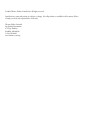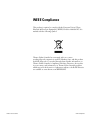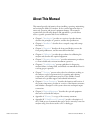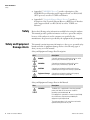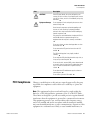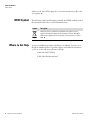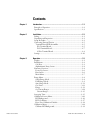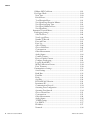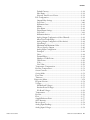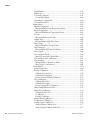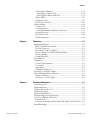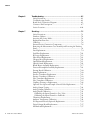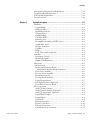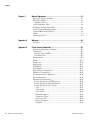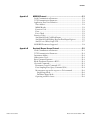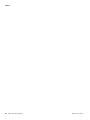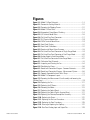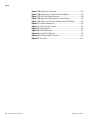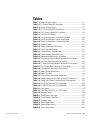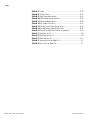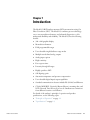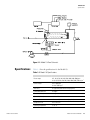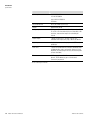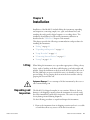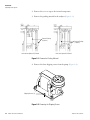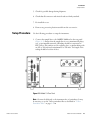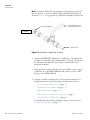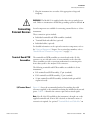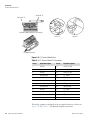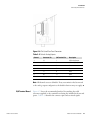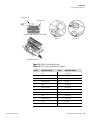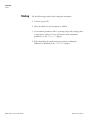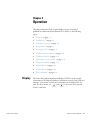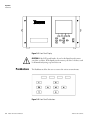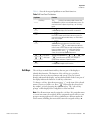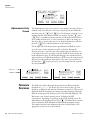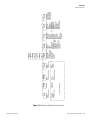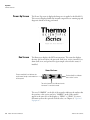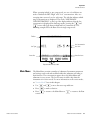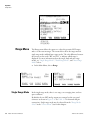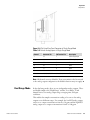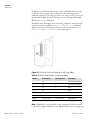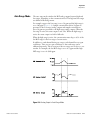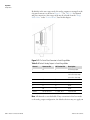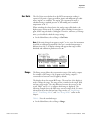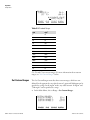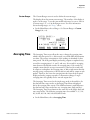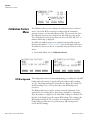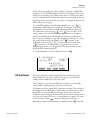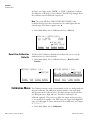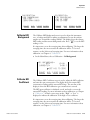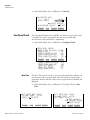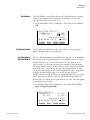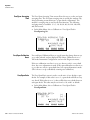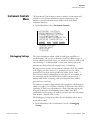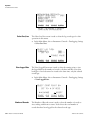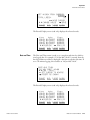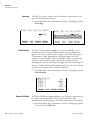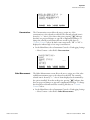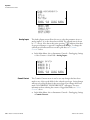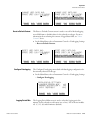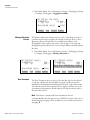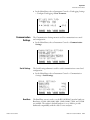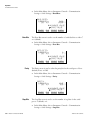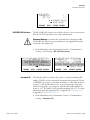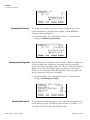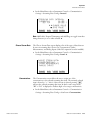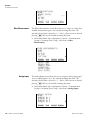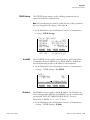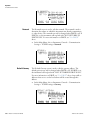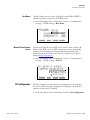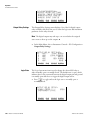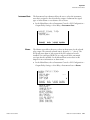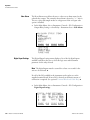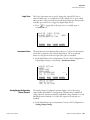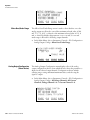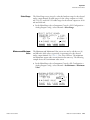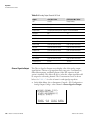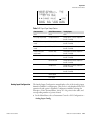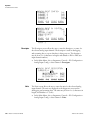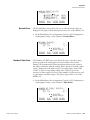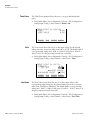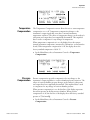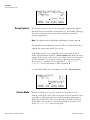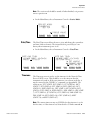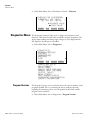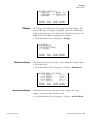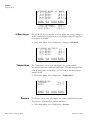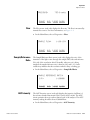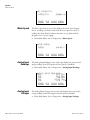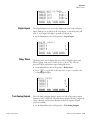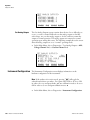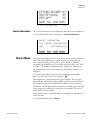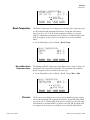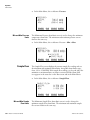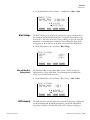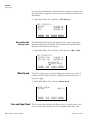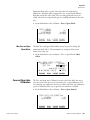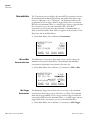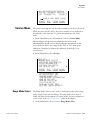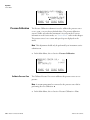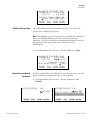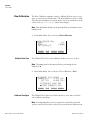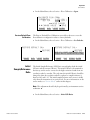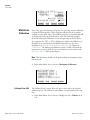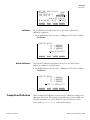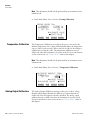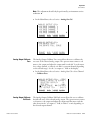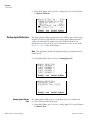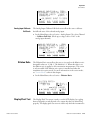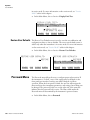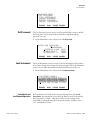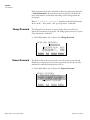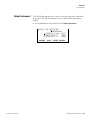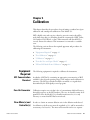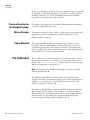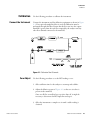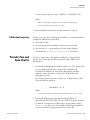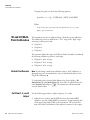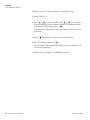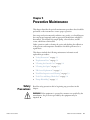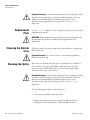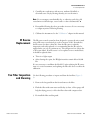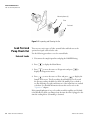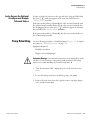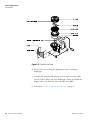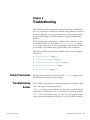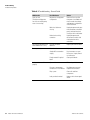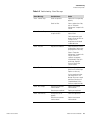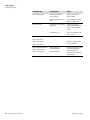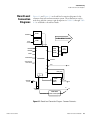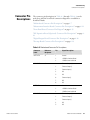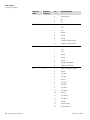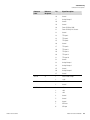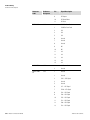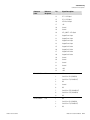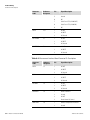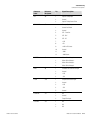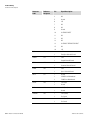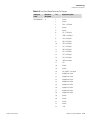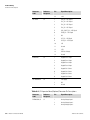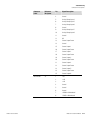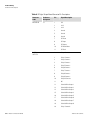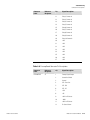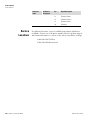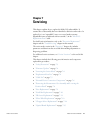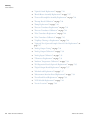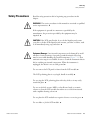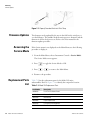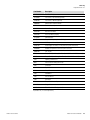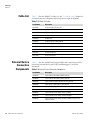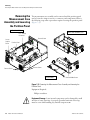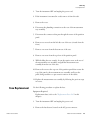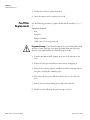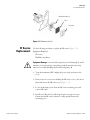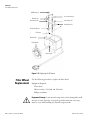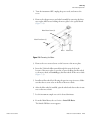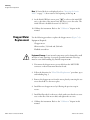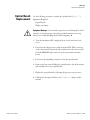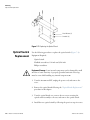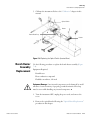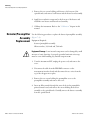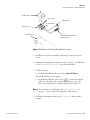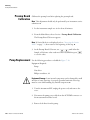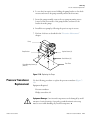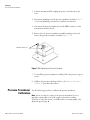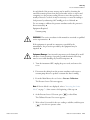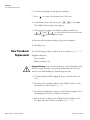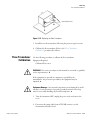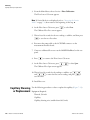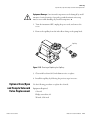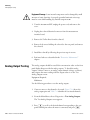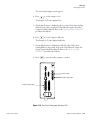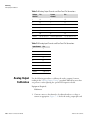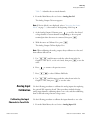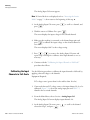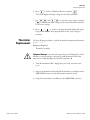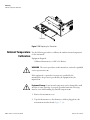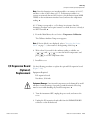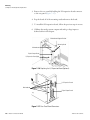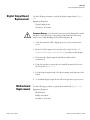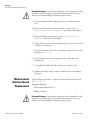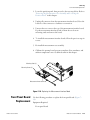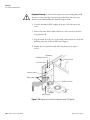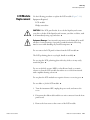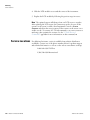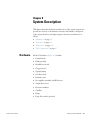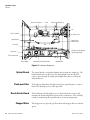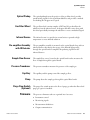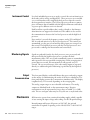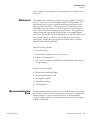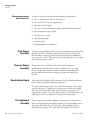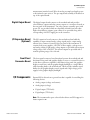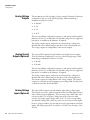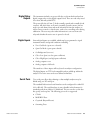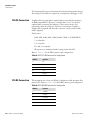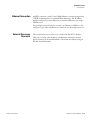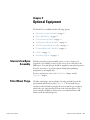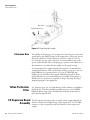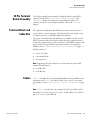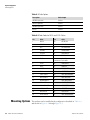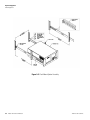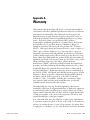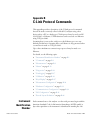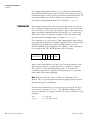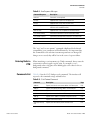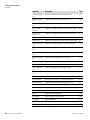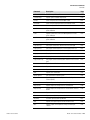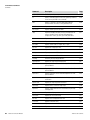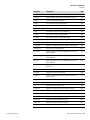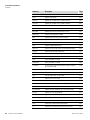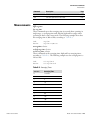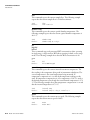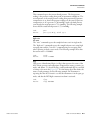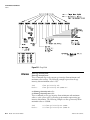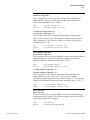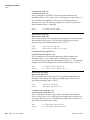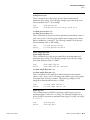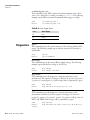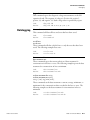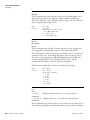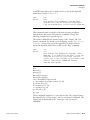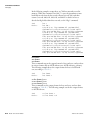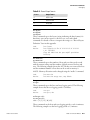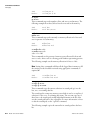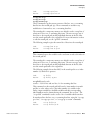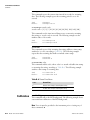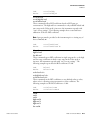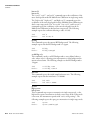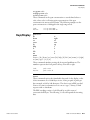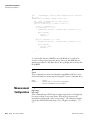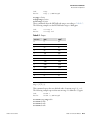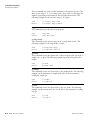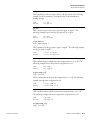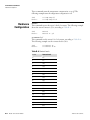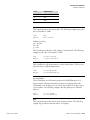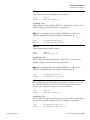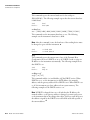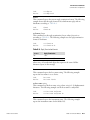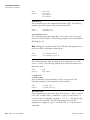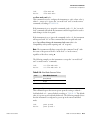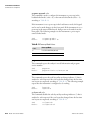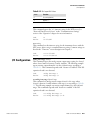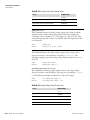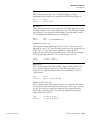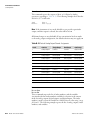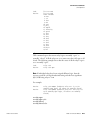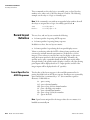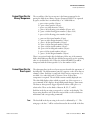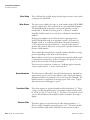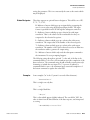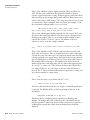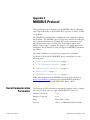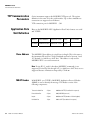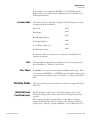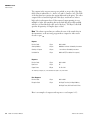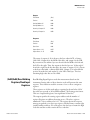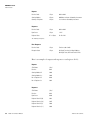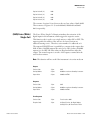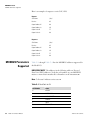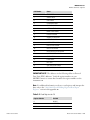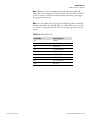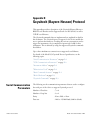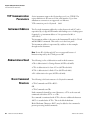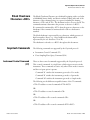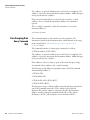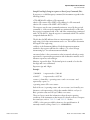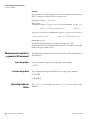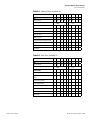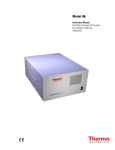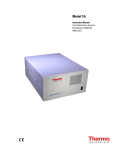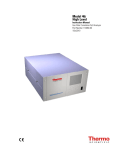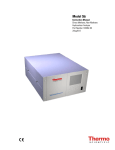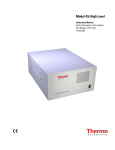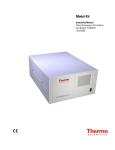Download Model 15i - User Manual
Transcript
Model 15i
Instruction Manual
Gas Filter Correlation HCl Analyzer
Part Number 102866-00
15Feb2008
© 2008 Thermo Fisher Scientific Inc. All rights reserved.
Specifications, terms and pricing are subject to change. Not all products are available in all countries. Please
consult your local sales representative for details.
Thermo Fisher Scientific
Air Quality Instruments
27 Forge Parkway
Franklin, MA 02038
1-508-520-0430
www.thermo.com/aqi
WEEE Compliance
This product is required to comply with the European Union’s Waste
Electrical & Electronic Equipment (WEEE) Directive 2002/96/EC. It is
marked with the following symbol:
Thermo Fisher Scientific has contracted with one or more
recycling/disposal companies in each EU Member State, and this product
should be disposed of or recycled through them. Further information on
Thermo Fisher Scientific’s compliance with these Directives, the recyclers
in your country, and information on Thermo Fisher Scientific products
which may assist the detection of substances subject to the RoHS Directive
are available at: www.thermo.com/WEEERoHS.
Thermo Fisher Scientific
WEEE Compliance
About This Manual
This manual provides information about installing, operating, maintaining,
and servicing the Model 15i analyzer. It also contains important alerts to
ensure safe operation and prevent equipment damage. The manual is
organized into the following chapters and appendices to provide direct
access to specific operation and service information.
Thermo Fisher Scientific
●
Chapter 1 “Introduction” provides an overview of product features,
describes the principles of operation, and lists the specifications.
●
Chapter 2 “Installation” describes how to unpack, setup, and startup
the analyzer.
●
Chapter 3 “Operation” describes the front panel display screens, the
front panel pushbuttons, and the menu-driven firmware.
●
Chapter 4 “Calibration” provides the procedures for calibrating the
analyzer and describes the required equipment.
●
Chapter 5 “Preventive Maintenance” provides maintenance procedures
to ensure reliable and consistent instrument operation.
●
Chapter 6 “Troubleshooting” presents guidelines for diagnosing
analyzer failures, isolating faults, and includes recommended actions for
restoring proper operation.
●
Chapter 7 “Servicing” presents safety alerts for technicians working on
the analyzer, step-by-step instructions for repairing and replacing
components, and a replacement parts list. It also includes contact
information for product support and technical information.
●
Chapter 8 “System Description” describes the function and location of
the system components, provides an overview of the firmware structure,
and includes a description of the system electronics and input/output
connections.
●
Chapter 9 “Optional Equipment” describes the optional equipment
that can be used with this analyzer.
●
Appendix A “Warranty” is a copy of the warranty statement.
●
Appendix B “C-Link Protocol Commands” provides a description of
the C-Link protocol commands that can be used to remotely control an
analyzer using a host device such as a PC or datalogger.
Model 15i Instruction Manual
i
About This Manual
Safety
●
Appendix C “MODBUS Protocol” provides a description of the
MODBUS Protocol Interface and is supported both over RS-232/485
(RTU protocol) as well as TCP/IP over Ethernet.
●
Appendix D “Geysitech (Bayern-Hessen) Protocol” provides a
description of the Geysitech (Bayern-Hessen or BH) Protocol Interface
and is supported both over RS-232/485 as well as TCP/IP over
Ethernet.
Safety
Review the following safety information carefully before using the analyzer.
This manual provides specific information on how to operate the analyzer,
however, if the analyzer is used in a manner not specified by the
manufacturer, the protection provided by the equipment may be impaired.
Safety and Equipment
Damage Alerts
This manual contains important information to alert you to potential safety
hazards and risks of equipment damage. Refer to the following types of
alerts you may see in this manual.
Safety and Equipment Damage Alert Descriptions
Alert
Description
DANGER
A hazard is present that could result in death or serious
personal injury if the warning is ignored. ▲
WARNING
A hazard or unsafe practice could result in serious
personal injury if the warning is ignored. ▲
CAUTION
A hazard or unsafe practice could result in minor to
moderate personal injury if the warning is ignored. ▲
Equipment Damage
A hazard or unsafe practice could result in property
damage if the warning is ignored. ▲
Safety and Equipment Damage Alerts in this Manual
Alert
Description
WARNING
The Model 15i is supplied with a three-wire grounded
power cord. Under no circumstances should this
grounding system be defeated. ▲
If the equipment is operated in a manner not specified by
the manufacturer, the protection provided by the
equipment may be impaired. ▲
The service procedures in this manual are restricted to
qualified service personnel only. ▲
ii
Model 15i Instruction Manual
Thermo Fisher Scientific
About This Manual
FCC Compliance
Alert
Description
CAUTION
If the LCD panel breaks, do not let the liquid crystal
contact your skin or clothes. If the liquid crystal contacts
your skin or clothes, wash it off immediately using soap
and water. ▲
Equipment Damage
Do not attempt to lift the analyzer by the cover or other
external fittings. ▲
Some internal components can be damaged by small
amounts of static electricity. A properly grounded
antistatic wrist strap must be worn while handling any
internal component. ▲
Disconnect the serial cable before changing the RS-232
and RS-485 selection to prevent damage to any
equipment that the analyzer is currently connected to.
▲
Do not use solvents or other cleaning products to clean
the outside case. ▲
Do not remove the LCD panel or frame from the LCD
module. ▲
The LCD polarizing plate is very fragile, handle it
carefully. ▲
Do not wipe the LCD polarizing plate with a dry cloth, as
it may easily scratch the plate. ▲
Do not use alcohol, acetone, MEK or other ketone based
or aromatic solvent to clean the LCD module, but rather
use a soft cloth moistened with a naphtha cleaning
solvent. ▲
Do not place the LCD module near organic solvents or
corrosive gases. ▲
Do not shake or jolt the LCD module. ▲
FCC Compliance
Changes or modifications to this unit not expressly approved by the party
responsible for compliance could void the user’s authority to operate the
equipment.
Note This equipment has been tested and found to comply within the
limits for a Class A digital device, pursuant to Part 15 of the FCC Rules.
These limits are designed to provide reasonable protection against harmful
interference when the equipment is operated in a commercial environment.
This equipment generates, uses, and can radiate radio frequency energy
and, if not installed and used in accordance with the instruction manual,
may cause harmful interference to radio communications. Operation of this
equipment in a residential area is likely to cause harmful interference, in
Thermo Fisher Scientific
Model 15i Instruction Manual
iii
About This Manual
WEEE Symbol
which case the user will be required to correct the interference at his or her
own expense. ▲
WEEE Symbol
The following symbol and description identify the WEEE marking used on
the instrument and in the associated documentation.
Symbol
Description
Marking of electrical and electronic equipment which applies to waste
electrical and electronic equipment falling under the Directive 2002/96/EC
(WEEE) and the equipment that has been put on the market after 13 August
2005. ▲
Where to Get Help
Service is available from exclusive distributors worldwide. Contact one of
the phone numbers below for product support and technical information
or visit us on the web at www.thermo.com/aqi.
1-866-282-0430 Toll Free
1-508-520-0430 International
iv
Model 15i Instruction Manual
Thermo Fisher Scientific
Contents
Thermo Fisher Scientific
Chapter 1
Introduction........................................................................................................ 1-1
Principle of Operation ........................................................................ 1-2
Specifications ...................................................................................... 1-3
Chapter 2
Installation ......................................................................................................... 2-1
Lifting ................................................................................................. 2-1
Unpacking and Inspection .................................................................. 2-1
Setup Procedure .................................................................................. 2-3
Connecting External Devices .............................................................. 2-5
Terminal Board PCB Assemblies...................................................... 2-5
I/O Terminal Board ...................................................................... 2-5
D/O Terminal Board .................................................................... 2-7
25-Pin Terminal Board ................................................................. 2-8
Startup .............................................................................................. 2-10
Chapter 3
Operation ............................................................................................................ 3-1
Display................................................................................................ 3-1
Pushbuttons ........................................................................................ 3-2
Soft Keys.......................................................................................... 3-3
Alphanumeric Entry Screen.............................................................. 3-4
Firmware Overview............................................................................. 3-4
Power-Up Screen ............................................................................. 3-6
Run Screen....................................................................................... 3-6
Main Menu...................................................................................... 3-7
Range Menu ....................................................................................... 3-8
Single Range Mode .......................................................................... 3-8
Dual Range Mode............................................................................ 3-9
Auto Range Mode .......................................................................... 3-11
Gas Units ....................................................................................... 3-13
Range............................................................................................. 3-13
Set Custom Ranges ........................................................................ 3-14
Custom Ranges ........................................................................... 3-15
Averaging Time................................................................................. 3-15
Calibration Factors Menu ................................................................. 3-16
HCl Background............................................................................ 3-16
HCl Coefficient ............................................................................. 3-17
Reset User Calibration Defaults ..................................................... 3-18
Calibration Menu ............................................................................. 3-18
Calibrate HCl Background............................................................. 3-19
Model 15i Instruction Manual
v
Contents
Calibrate HCl Coefficient .............................................................. 3-19
Zero/Span Check ........................................................................... 3-20
Next Time .................................................................................. 3-20
Period Hours............................................................................... 3-21
Total Duration Hour .................................................................. 3-21
Zero/Span/Purge Duration Minutes ........................................... 3-21
Zero/Span Averaging Time ......................................................... 3-22
Zero/Span Calibration Reset ....................................................... 3-22
Zero/Span Ratio.......................................................................... 3-22
Instrument Controls Menu ............................................................... 3-23
Datalogging Settings ...................................................................... 3-23
Select Srec/Lrec ........................................................................... 3-24
View Logged Data....................................................................... 3-24
Number of Records..................................................................... 3-24
Date and Time............................................................................ 3-25
Erase Log .................................................................................... 3-26
Select Content............................................................................. 3-26
Choose Field Data....................................................................... 3-26
Concentrations............................................................................ 3-27
Other Measurements................................................................... 3-27
Analog Inputs.............................................................................. 3-28
Commit Content ........................................................................ 3-28
Reset to Default Content ............................................................ 3-29
Configure Datalogging................................................................ 3-29
Logging Period Min .................................................................... 3-29
Memory Allocation Percent......................................................... 3-30
Data Treatment .......................................................................... 3-30
Communication Settings................................................................ 3-31
Serial Settings.............................................................................. 3-31
Baud Rate ................................................................................... 3-31
Data Bits ..................................................................................... 3-32
Parity .......................................................................................... 3-32
Stop Bits ..................................................................................... 3-32
RS-232/RS-485 Selection............................................................ 3-33
Instrument ID............................................................................. 3-33
Communication Protocol............................................................ 3-34
Streaming Data Configuration .................................................... 3-34
Streaming Data Interval .............................................................. 3-34
Choose Stream Data ................................................................... 3-35
Concentrations............................................................................ 3-35
Other Measurements................................................................... 3-36
Analog Inputs.............................................................................. 3-36
TCP/IP Settings.......................................................................... 3-37
Use DHCP ................................................................................. 3-37
IP Address................................................................................... 3-37
Netmask...................................................................................... 3-38
vi
Model 15i Instruction Manual
Thermo Fisher Scientific
Contents
Default Gateway ......................................................................... 3-38
Host Name ................................................................................. 3-39
Network Time Protocol Server.................................................... 3-39
I/O Configuration.......................................................................... 3-39
Output Relay Settings ................................................................. 3-40
Logic State .................................................................................. 3-40
Instrument State ......................................................................... 3-41
Alarms......................................................................................... 3-41
Non-Alarm ................................................................................. 3-42
Digital Input Settings.................................................................. 3-42
Logic State .................................................................................. 3-43
Instrument Action....................................................................... 3-43
Analog Output Configuration (Select Channel) .......................... 3-43
Allow Over/Under Range............................................................ 3-44
Analog Output Configuration (Select Action)............................. 3-44
Select Range ................................................................................ 3-45
Minimum and Maximum Value ................................................. 3-45
Choose Signal to Output ............................................................ 3-46
Analog Input Configuration........................................................ 3-47
Descriptor ................................................................................... 3-48
Units........................................................................................... 3-48
Decimal Places ............................................................................ 3-49
Number of Table Points.............................................................. 3-49
Table Points ................................................................................ 3-50
Volts ........................................................................................... 3-50
User Value .................................................................................. 3-50
Temperature Compensation........................................................... 3-51
Pressure Compensation .................................................................. 3-51
Screen Contrast.............................................................................. 3-52
Service Mode ................................................................................. 3-52
Date/Time ..................................................................................... 3-53
Timezone ....................................................................................... 3-53
Diagnostics Menu ............................................................................. 3-54
Program Versions........................................................................... 3-54
Voltages ......................................................................................... 3-55
Motherboard Voltages................................................................. 3-55
Interface Board Voltages ............................................................. 3-55
I/O Board Voltages ..................................................................... 3-56
Temperatures ................................................................................. 3-56
Pressure.......................................................................................... 3-56
Flow............................................................................................... 3-57
Sample/Reference Ratio ................................................................. 3-57
AGC Intensity................................................................................ 3-57
Motor Speed .................................................................................. 3-58
Analog Input Readings................................................................... 3-58
Analog Input Voltages.................................................................... 3-58
Thermo Fisher Scientific
Model 15i Instruction Manual
vii
Contents
Digital Inputs................................................................................. 3-59
Relay States .................................................................................... 3-59
Test Analog Outputs...................................................................... 3-59
Set Analog Outputs..................................................................... 3-60
Instrument Configuration .............................................................. 3-60
Contact Information ...................................................................... 3-61
Alarms Menu .................................................................................... 3-61
Internal Temperature ..................................................................... 3-62
Min and Max Internal Temperature Limits................................. 3-62
Bench Temperature........................................................................ 3-63
Min and Max Bench Temperature Limits ................................... 3-63
Pressure.......................................................................................... 3-63
Min and Max Pressure Limits ..................................................... 3-64
Sample Flow .................................................................................. 3-64
Min and Max Sample Flow Limits .............................................. 3-64
Bias Voltage ................................................................................... 3-65
Min and Max Bias Voltage Limits............................................... 3-65
AGC Intensity................................................................................ 3-65
Min and Max AGC Intensity Limits ........................................... 3-66
Motor Speed .................................................................................. 3-66
Zero and Span Check..................................................................... 3-66
Max Zero and Span Check Offset ............................................... 3-67
Zero and Span Auto Calibration .................................................... 3-67
Concentration ................................................................................ 3-68
Min and Max Concentration Limit............................................. 3-68
Min Trigger Concentration......................................................... 3-68
Service Menu .................................................................................... 3-69
Range Mode Select......................................................................... 3-69
Pressure Calibration ....................................................................... 3-70
Calibrate Pressure Zero ............................................................... 3-70
Calibrate Pressure Span ............................................................... 3-71
Restore Pressure Default Calibration ........................................... 3-71
Flow Calibration ............................................................................ 3-72
Calibrate Flow Zero .................................................................... 3-72
Calibrate Flow Span.................................................................... 3-72
Restore Default Flow Calibration................................................ 3-73
Initial Sample/Reference Ratio ....................................................... 3-73
Multi-Point Calibration ................................................................. 3-74
Calibrate Point 1/2/3 .................................................................. 3-74
Coefficients ................................................................................. 3-75
Default Coefficients .................................................................... 3-75
Preamp Board Calibration.............................................................. 3-75
Temperature Calibration................................................................ 3-76
Analog Output Calibration ............................................................ 3-76
Analog Output Calibrate Zero .................................................... 3-77
Analog Output Calibrate Full-Scale ............................................ 3-77
viii
Model 15i Instruction Manual
Thermo Fisher Scientific
Contents
Analog Input Calibration ............................................................... 3-78
Analog Input Calibrate Zero ....................................................... 3-78
Analog Input Calibrate Full-Scale ............................................... 3-79
Dilution Ratio................................................................................ 3-79
Display Pixel Test .......................................................................... 3-79
Restore User Defaults..................................................................... 3-80
Password Menu................................................................................. 3-80
Set Password .................................................................................. 3-81
Lock Instrument ............................................................................ 3-81
Lock/Unlock and Local/Remote Operation ................................ 3-81
Change Password ........................................................................... 3-82
Remove Password........................................................................... 3-82
Unlock Instrument......................................................................... 3-83
Thermo Fisher Scientific
Chapter 4
Calibration.......................................................................................................... 4-1
Equipment Required........................................................................... 4-1
HCl Concentration Standard ........................................................... 4-1
Zero Air Generator........................................................................... 4-1
Flow Meter(s) and Controller(s)....................................................... 4-1
Pressure Regulator for HCl Standard Cylinder................................. 4-2
Mixing Chamber.............................................................................. 4-2
Output Manifold ............................................................................. 4-2
Pre-Calibration ................................................................................... 4-2
Calibration.......................................................................................... 4-3
Connect the Instrument................................................................... 4-3
Zero Adjust ...................................................................................... 4-3
Span Adjust...................................................................................... 4-4
Calibration Frequency...................................................................... 4-5
Periodic Zero and Span Checks........................................................... 4-5
HI and LO Multi-Point Calibration ................................................... 4-6
Default Coefficients ......................................................................... 4-6
Cal Point 1, 2, and 3 Adjust............................................................. 4-6
Chapter 5
Preventive Maintenance ................................................................................. 5-1
Safety Precautions ............................................................................... 5-1
Replacement Parts............................................................................... 5-2
Cleaning the Outside Case .................................................................. 5-2
Cleaning the Optics ............................................................................ 5-2
IR Source Replacement ....................................................................... 5-3
Fan Filter Inspection and Cleaning ..................................................... 5-3
Leak Test and Pump Check Out......................................................... 5-4
External Leaks .................................................................................. 5-4
Leaks Across the Optional Zero/Span and Sample Solenoid Valves .. 5-5
Pump Rebuilding ................................................................................ 5-5
Model 15i Instruction Manual
ix
Contents
x
Chapter 6
Troubleshooting.................................................................................................6-1
Safety Precautions ............................................................................... 6-1
Troubleshooting Guides...................................................................... 6-1
Board-Level Connection Diagrams ..................................................... 6-5
Connector Pin Descriptions ................................................................ 6-7
Service Locations............................................................................... 6-20
Chapter 7
Servicing .............................................................................................................7-1
Safety Precautions ............................................................................... 7-3
Firmware Updates ............................................................................... 7-4
Accessing the Service Mode................................................................. 7-4
Replacement Parts List ........................................................................ 7-4
Cable List............................................................................................ 7-6
External Device Connection Components .......................................... 7-6
Removing the Measurement Case Assembly and Lowering the Partition
Panel ................................................................................................... 7-8
Fuse Replacement ............................................................................... 7-9
Fan/Filter Replacement ..................................................................... 7-10
IR Source Replacement ..................................................................... 7-11
Filter Wheel Replacement ................................................................. 7-12
Chopper Motor Replacement............................................................ 7-14
Optical Bench Replacement .............................................................. 7-15
Optical Switch Replacement ............................................................. 7-16
Bench Heater Assembly Replacement................................................ 7-17
Detector/Preamplifier Assembly Replacement ................................... 7-18
Preamp Board Calibration................................................................. 7-20
Pump Replacement ........................................................................... 7-20
Pressure Transducer Replacement ..................................................... 7-21
Pressure Transducer Calibration........................................................ 7-22
Flow Transducer Replacement .......................................................... 7-24
Flow Transducer Calibration............................................................. 7-25
Capillary Cleaning or Replacement ................................................... 7-26
Optional Zero/Span and Sample Solenoid Valve Replacement.......... 7-27
Analog Output Testing ..................................................................... 7-28
Analog Output Calibration ............................................................... 7-30
Analog Input Calibration .................................................................. 7-31
Calibrating the Input Channels to Zero Volts ................................ 7-31
Calibrating the Input Channels to Full-Scale ................................. 7-32
Thermistor Replacement................................................................... 7-33
Ambient Temperature Calibration .................................................... 7-34
I/O Expansion Board (Optional) Replacement ................................. 7-35
Digital Output Board Replacement................................................... 7-37
Motherboard Replacement................................................................ 7-37
Model 15i Instruction Manual
Thermo Fisher Scientific
Contents
Measurement Interface Board Replacement ...................................... 7-38
Front Panel Board Replacement........................................................ 7-39
LCD Module Replacement ............................................................... 7-41
Service Locations............................................................................... 7-42
Chapter 8
Thermo Fisher Scientific
System Description .......................................................................................... 8-1
Hardware ............................................................................................ 8-1
Optical Bench .................................................................................. 8-2
Band-pass Filter................................................................................ 8-2
Bench Heater Board......................................................................... 8-2
Chopper Motor................................................................................ 8-2
Optical Pickup ................................................................................. 8-3
Gas Filter Wheel .............................................................................. 8-3
Infrared Source................................................................................. 8-3
Pre-amplifier Assembly with IR Detector ......................................... 8-3
Sample Flow Sensor ......................................................................... 8-3
Pressure Transducer ......................................................................... 8-3
Capillary .......................................................................................... 8-3
Pump ............................................................................................... 8-3
Purge Flow Switch (Optional).......................................................... 8-3
Firmware............................................................................................. 8-3
Instrument Control.......................................................................... 8-4
Monitoring Signals........................................................................... 8-4
Output Communication .................................................................. 8-4
Electronics .......................................................................................... 8-4
Motherboard.................................................................................... 8-5
Measurement Interface Board .......................................................... 8-5
Measurement Interface Board Connectors..................................... 8-6
Flow Sensor Assembly ...................................................................... 8-6
Pressure Sensor Assembly ................................................................. 8-6
Bench Heater Board......................................................................... 8-6
Pre-amp Board Assembly ................................................................. 8-6
Digital Output Board....................................................................... 8-7
I/O Expansion Board (Optional) ..................................................... 8-7
Front Panel Connector Board .......................................................... 8-7
I/O Components................................................................................. 8-7
Analog Voltage Outputs................................................................... 8-8
Analog Current Outputs (Optional) ................................................ 8-8
Analog Voltage Inputs (Optional) .................................................... 8-8
Digital Relay Outputs ...................................................................... 8-9
Digital Inputs................................................................................... 8-9
Serial Ports ....................................................................................... 8-9
RS-232 Connection ....................................................................... 8-10
RS-485 Connection ....................................................................... 8-10
Ethernet Connection...................................................................... 8-11
External Accessory Connector ........................................................ 8-11
Model 15i Instruction Manual
xi
Contents
xii
Chapter 9
Optional Equipment...........................................................................................9-1
Internal Zero/Span Assembly .............................................................. 9-1
Filter Wheel Purge .............................................................................. 9-1
Calibration Note .............................................................................. 9-2
Teflon Particulate Filter ...................................................................... 9-2
I/O Expansion Board Assembly........................................................... 9-2
25 Pin Terminal Board Assembly........................................................ 9-3
Terminal Block and Cable Kits ........................................................... 9-3
Cables ................................................................................................. 9-3
Mounting Options.............................................................................. 9-4
Appendix A
Warranty.............................................................................................................A-1
Warranty.............................................................................................A-1
Appendix B
C-Link Protocol Commands............................................................................B-1
Instrument Identification Number......................................................B-1
Commands .........................................................................................B-2
Entering Units in PPB .....................................................................B-3
Commands List................................................................................B-3
Measurements .....................................................................................B-9
Alarms...............................................................................................B-12
Diagnostics .......................................................................................B-16
Datalogging.......................................................................................B-17
Calibration........................................................................................B-24
Keys/Display .....................................................................................B-27
Measurement Configuration .............................................................B-28
Hardware Configuration ...................................................................B-32
Communications Configuration .......................................................B-34
I/O Configuration.............................................................................B-41
Record Layout Definition .................................................................B-46
Format Specifier for ASCII Responses............................................B-46
Format Specifier for Binary Responses ...........................................B-47
Format Specifier for Erec Layout....................................................B-47
Text ............................................................................................B-47
Value String ................................................................................B-48
Value Source ...............................................................................B-48
Alarm Information ......................................................................B-48
Translation Table........................................................................B-48
Selection Table............................................................................B-48
Button Designator.......................................................................B-49
Examples.....................................................................................B-49
Model 15i Instruction Manual
Thermo Fisher Scientific
Contents
Thermo Fisher Scientific
Appendix C
MODBUS Protocol ............................................................................................C-1
Serial Communication Parameters ..................................................... C-1
TCP Communication Parameters ...................................................... C-2
Application Data Unit Definition ...................................................... C-2
Slave Address................................................................................... C-2
MBAP Header ................................................................................ C-2
Function Code ................................................................................ C-3
Data ................................................................................................ C-3
Error Check .................................................................................... C-3
Function Codes.................................................................................. C-3
(0x01/0x02) Read Coils/Read Inputs .............................................. C-3
(0x03/0x04) Read Holding Registers/Read Input Registers ............. C-5
(0x05) Force (Write) Single Coil..................................................... C-7
MODBUS Parameters Supported ...................................................... C-8
Appendix D
Geysitech (Bayern-Hessen) Protocol .......................................................... D-1
Serial Communication Parameters ..................................................... D-1
TCP Communication Parameters ...................................................... D-2
Instrument Address ............................................................................ D-2
Abbreviations Used ............................................................................ D-2
Basic Command Structure ................................................................. D-2
Block Checksum Characters <BCC>.................................................. D-3
Geysitech Commands ........................................................................ D-3
Instrument Control Command (ST)............................................... D-3
Data Sampling/Data Query Command (DA).................................. D-4
Measurements reported in response to DA command ..................... D-6
Single Range Mode ...................................................................... D-6
Dual/Auto Range Mode............................................................... D-6
Operating and Error Status ............................................................. D-6
Model 15i Instruction Manual
xiii
Contents
xiv
Model 15i Instruction Manual
Thermo Fisher Scientific
Figures
Figure 1–1. Model 15i Flow Schematic ............................................................. 1-3
Figure 2–1. Remove the Packing Material ......................................................... 2-2
Figure 2–2. Removing the Shipping Screws ...................................................... 2-2
Figure 2–3. Model 15i Rear Panel...................................................................... 2-3
Figure 2–4. Atmospheric Dump Bypass Plumbing ............................................. 2-4
Figure 2–5. I/O Terminal Board Views ............................................................... 2-6
Figure 2–6. Pin-Out of Rear Panel Connector..................................................... 2-7
Figure 2–7. D/O Terminal Board Views.............................................................. 2-8
Figure 2–8. 25-Pin Terminal Board Views.......................................................... 2-9
Figure 3–1. Front Panel Display.......................................................................... 3-2
Figure 3–2. Front Panel Pushbuttons.................................................................. 3-2
Figure 3–3. Flowchart of Menu-Driven Firmware .............................................. 3-5
Figure 3–4. Pin-Out of Rear Panel Connector in Single Range Mode ............... 3-9
Figure 3–5. Pin-Out of Rear Panel Connector in Dual Range Mode ................ 3-10
Figure 3–6. Analog Output in Auto Range Mode............................................. 3-11
Figure 3–7. Pin-Out of Rear Connector in Auto Range Mode.......................... 3-12
Figure 4–1. Calibration Flow Schematic ............................................................ 4-3
Figure 5–1. Inspecting and Cleaning the Fan..................................................... 5-4
Figure 5–2. Rebuilding the Pump........................................................................ 5-6
Figure 6–1. Board-Level Connection Diagram - Common Electronics............... 6-5
Figure 6–2. Board-Level Connection Diagram - Measurement System ............ 6-6
Figure 7–1. Properly Grounded Antistatic Wrist Strap ...................................... 7-4
Figure 7–2. Model 15i Component Layout......................................................... 7-7
Figure 7–3. Removing the Measurement Case Assembly and Lowering the
Partition Panel ...................................................................................................... 7-8
Figure 7–4. Replacing the Fan .......................................................................... 7-11
Figure 7–5. Replacing the IR Source ................................................................ 7-12
Figure 7–6. Removing the Motor...................................................................... 7-13
Figure 7–7. Replacing the Optical Bench ......................................................... 7-16
Figure 7–8. Replacing the Optical Switch (Inverted View) .............................. 7-17
Figure 7–9. Replacing the Detector/Preamplifier Assembly ........................... 7-19
Figure 7–10. Replacing the Pump..................................................................... 7-21
Figure 7–11. Replacing the Pressure Transducer............................................. 7-22
Figure 7–12. Replacing the Flow Transducer................................................... 7-25
Figure 7–13. Cleaning or Replacing the Capillary............................................ 7-27
Figure 7–14. Rear Panel Analog Input and Output Pins................................... 7-29
Thermo Fisher Scientific
Model 15i Instruction Manual
xv
Figures
Figure 7–15. Replacing the Thermistor.............................................................7-34
Figure 7–16. Replacing the I/O Expansion Board (Optional) ............................7-36
Figure 7–17. Rear Panel Board Connectors ......................................................7-36
Figure 7–18. Replacing the Measurement Interface Board .............................7-39
Figure 7–19. Replacing the Front Panel Board and the LCD Module...............7-40
Figure 8–1. Hardware Components ....................................................................8-2
Figure 9–1. Purge Housing Assembly .................................................................9-2
Figure 9–2. Bench Mounting...............................................................................9-5
Figure 9–3. EIA Rack Mounting ..........................................................................9-6
Figure 9–4. Retrofit Rack Mounting....................................................................9-7
Figure 9–5. Rack Mount Option Assembly .........................................................9-8
Figure B–1. Flags Field......................................................................................B-12
xvi
Model 15i Instruction Manual
Thermo Fisher Scientific
Tables
Table 1–1. Model 15i Specifications ................................................................. 1-3
Table 2–1. I/O Terminal Board Pin Descriptions ................................................ 2-6
Table 2–2. Default Analog Outputs.................................................................... 2-7
Table 2–3. D/O Terminal Board Pin Descriptions............................................... 2-8
Table 2–4. 25-Pin Terminal Board Pin Descriptions........................................... 2-9
Table 3–1. Front Panel Pushbuttons................................................................... 3-3
Table 3–2. Default Analog Outputs in Single Range Mode............................... 3-9
Table 3–3. Default Analog Outputs in Dual Range Mode ............................... 3-10
Table 3–4. Default Analog Outputs in Auto Range Mode ............................... 3-12
Table 3–5. Standard Ranges............................................................................. 3-14
Table 3–6. Analog Output Zero to Full-Scale ................................................... 3-46
Table 3–7. Signal Type Group Choices............................................................. 3-47
Table 6–1. Troubleshooting - General Guide ..................................................... 6-2
Table 6–2. Troubleshooting - Alarm Messages ................................................. 6-3
Table 6–3. Motherboard Connector Pin Descriptions........................................ 6-7
Table 6–4. Measurement Interface Board Connector Pin Descriptions .......... 6-12
Table 6–5. Front Panel Board Connector Pin Diagram..................................... 6-15
Table 6–6. I/O Expansion Board (Optional) Connector Pin Descriptions ......... 6-16
Table 6–7. Digital Output Board Connector Pin Descriptions.......................... 6-18
Table 6–8. Pre-amp Board Connector Pin Descriptions ................................... 6-19
Table 7–1. Model 15i Replacement Parts.......................................................... 7-4
Table 7–2. Model 15i Cables.............................................................................. 7-6
Table 7–3. External Device Connection Components ........................................ 7-6
Table 7–4. Analog Output Channels and Rear Panel Pin Connections............ 7-30
Table 7–5. Analog Input Channels and Rear Panel Pin Connections............... 7-30
Table 8–1. RS-232 DB9 Connector Pin Configuration...................................... 8-10
Table 8–2. RS-485 DB9 Connector Pin Configuration...................................... 8-10
Table 9–1. Cable Options.................................................................................... 9-4
Table 9–2. Color Codes for 25-Pin and 37-Pin Cables ....................................... 9-4
Table 9–3. Mounting Options ............................................................................. 9-5
Table B–1. Error Response Messages ............................................................... B-3
Table B–2. C-Link Protocol Commands .............................................................. B-3
Table B–3. Averaging Times .............................................................................. B-9
Table B–4. Alarm Trigger Values ..................................................................... B-16
Table B–5. Record Output Formats .................................................................. B-21
Table B–6. Stream Time Values....................................................................... B-24
Thermo Fisher Scientific
Model 15i Instruction Manual
xvii
Tables
Table B–7. Ranges ............................................................................................B-29
Table B–8. Contrast Levels ...............................................................................B-32
Table B–9. Reply Termination Formats ............................................................B-37
Table B–10. Allow Mode Command Values ....................................................B-39
Table B–11. Power up Mode Values ................................................................B-40
Table B–12. Set Layout Ack Values..................................................................B-41
Table B–13. Analog Current Output Range Values..........................................B-42
Table B–14. Analog Voltage Output Range Values .........................................B-42
Table B–15. Default Analog Output Channel Assignments.............................B-44
Table C–1. Read Coils for 15i .............................................................................C-8
Table C–2. Read Registers for 15i......................................................................C-9
Table C–3. Write Coils for 15i ..........................................................................C-11
Table D–1. Operating Status for Model 15i ...................................................... D-7
Table D–2. Error Status for Model 15i .............................................................. D-7
xviii
Model 15i Instruction Manual
Thermo Fisher Scientific
Chapter 1
Introduction
The Model 15i HCl Analyzer measures HCl concentrations using Gas
Filter Correlation (GFC). The Model 15i combines proven technology,
easy to use menu-driven firmware, and advanced diagnostics to offer
unsurpassed flexibility and reliability. The Model 15i has the following
features:
●
320 x 240 graphics display
●
Menu-driven firmware
●
Field programmable ranges
●
User-selectable single/dual/auto range modes
●
Multiple user-defined analog outputs
●
Analog input options
●
High sensitivity
●
Fast response time
●
Linearity through all ranges
●
Highly specific to HCl
●
Self-aligning optics
●
Automatic temperature and pressure compensation
●
User-selectable digital input/output capabilities
●
Standard communications features include RS-232/485 and Ethernet
●
C-Link, MODBUS, Geysitech (Bayern-Hessen), streaming data, and
NTP (Network Time Protocol) protocols. Simultaneous connections
from different locations over Ethernet.
For details of the analyzer’s principle of operation and product
specifications, see the following topics:
Thermo Fisher Scientific
●
“Principle of Operation” on page 1-2
●
“Specifications” on page 1-3
Model 15i Instruction Manual
1-1
Introduction
Principle of Operation
Thermo Fisher Scientific is pleased to supply this HCl analyzer. We are
committed to the manufacture of instruments exhibiting high standards of
quality, performance, and workmanship. Service personnel are available for
assistance with any questions or problems that may arise in the use of this
analyzer. For more information on servicing, see Chapter 7, “Servicing”.
Principle of Operation
The Model 15i operates on the principle that HCl absorbs infrared
radiation. Because infrared absorption is a non-linear measurement
technique, it is necessary to transform the basic analyzer signal into a linear
output. The Model 15i uses an internally stored calibration curve to
accurately linearize the instrument output over any range up to a
concentration of 5000 ppm.
The sample is drawn into the Model 15i through the sample bulkhead, as
shown in Figure 1–1. The sample flows through the optical bench.
Radiation from an infrared source is chopped and then passed through a
gas filter alternating between HCl and N2. The radiation then passes
through a narrow bandpass interference filter and enters the optical bench
where absorption by the sample gas occurs. The infrared radiation then
exits the optical bench and falls on an infrared detector.
The HCl gas filter acts to produce a reference beam which cannot be
further attenuated by HCl in the sample cell. The N2 side of the filter
wheel is transparent to the infrared radiation and therefore produces a
measurement beam, which can be absorbed by HCl in the cell. The
chopped detector signal is modulated by the alternation between the two
gas filters with an amplitude related to the concentration of HCl in the
sample cell. Other gases do not cause modulation of the detector signal
since they absorb the reference and measure beams equally. Thus, the GFC
system responds specifically to HCl.
The Model 15i outputs the HCl concentration to the front panel display,
the analog outputs, and also makes the data available over the serial or
Ethernet connection.
1-2
Model 15i Instruction Manual
Thermo Fisher Scientific
Introduction
Specifications
Figure 1–1. Model 15i Flow Schematic
Specifications
Table 1–1 lists the specifications for the Model 15i.
Table 1–1. Model 15i Specifications
Thermo Fisher Scientific
Preset ranges
0-5, 10, 20, 50, 100, 200, 500, 1000, 2000, 5000 ppm
0-10, 20, 50, 100, 200, 500, 1000, 2000, 5000, 7500 mg/m3
Custom ranges
0-5 to 5000 ppm
0-10 to 7500 mg/m3
Zero noise
0.1 ppm RMS (300 second averaging time)
Lower detectable limit
0.20 ppm
Zero drift (24-hour)
±0.2 ppm
Span drift (24-hour)
±0.2% of full-scale
Response time
120 seconds (30 second averaging time)
Sample flow rate
0.5-2 liters/min
Operating temperature
5–45 °C*
Model 15i Instruction Manual
1-3
Introduction
Specifications
Power requirements
100 VAC @ 50/60 Hz
115 VAC @ 50/60 Hz
220–240 VAC @ 50/60 Hz
275 Watts
Physical dimensions
16.75” (W) X 8.62” (H) X 23” (D)
Weight
Approximately 49 lbs.
Analog outputs
6 voltage outputs; 0–100 mV, 1, 5, 10 V (user selectable),
5% of full-scale over/under range (user selectable), 12 bit
resolution, measurement output user selectable per
channel
Digital outputs
1 power fail relay Form C, 10 relays Form A, user
selectable alarm output, relay logic, 100 mA @ 200 VDC
Digital inputs
16 digital inputs, user select programmable, TTL level,
pulled high
Serial Ports
1 RS-232 or RS-485 with two connectors, baud rate 1200–
115200, data bits, parity, and stop bits, protocols: C-Link,
MODBUS, Geysitech (Bayern-Hessen), and streaming data
(all user selectable)
Ethernet connection
RJ45 connector for 10 Mbs Ethernet connection, static or
dynamic TCP/IP addressing, up to 3 simultaneous
connections per protocol
*In non-condensing environments
1-4
Model 15i Instruction Manual
Thermo Fisher Scientific
Chapter 2
Installation
Installation of the Model 15i includes lifting the instrument, unpacking
and inspection, connecting sample, zero, span, and exhaust lines, and
attaching the analog and/or digital outputs to a recording device. The
installation should always be followed by instrument calibration as
described in the “Calibration” chapter of this manual.
This chapter provides the following recommendations and procedures for
installing the instrument:
Lifting
●
“Lifting” on page 2-1
●
“Unpacking and Inspection” on page 2-1
●
“Setup Procedure” on page 2-3
●
“Connecting External Devices” on page 2-5
●
“Startup” on page 2-10
When lifting the instrument, use a procedure appropriate to lifting a heavy
object, such as, bending at the knees while keeping your back straight and
upright. Grasp the instrument at the bottom in the front and at the rear of
the unit. Although one person can lift the unit, it is desirable to have two
persons lifting, one by grasping the bottom in the front and the other by
grasping the bottom in the rear.
Equipment Damage Do not attempt to lift the instrument by the cover or
other external fittings. ▲
Unpacking and
Inspection
The Model 15i is shipped complete in one container. If there is obvious
damage to the shipping container when the instrument is received, notify
the carrier immediately and hold for inspection. The carrier is responsible
for any damage incurred during shipment.
Use the following procedure to unpack and inspect the instrument.
1. Remove the instrument from its shipping container and set it on a table
or bench that allows easy access to both the front and rear.
Thermo Fisher Scientific
Model 15i Instruction Manual
2-1
Installation
Unpacking and Inspection
2. Remove the cover to expose the internal components.
3. Remove the packing material in the analyzer (Figure 2–1).
Remove Packing
(2 pieces)
Units without Optional I/O Board
Remove Packing
(2 pieces)
Units with Optional I/O Board
Figure 2–1. Remove the Packing Material
4. Remove the three shipping screws from the pump (Figure 2–2).
Shipping Screws (3)
Figure 2–2. Removing the Shipping Screws
2-2
Model 15i Instruction Manual
Thermo Fisher Scientific
Installation
Setup Procedure
5. Check for possible damage during shipment.
6. Check that all connectors and circuit boards are firmly attached.
7. Re-install the cover.
8. Remove any protective plastic material from the case exterior.
Setup Procedure
Use the following procedure to setup the instrument:
1. Connect the sample line to the SAMPLE bulkhead on the rear panel
(Figure 2–3). Ensure that the sample line is not contaminated by dirty,
wet, or incompatible materials. All tubing should be constructed of
FEP Teflon, 316 stainless steel, borosilicate glass, or similar tubing with
an OD of 1/4-inch and a minimum ID of 1/8-inch. The length of the
tubing should be less than 10 feet.
Figure 2–3. Model 15i Rear Panel
Note Gas must be delivered to the instrument free of particulates. It may
be necessary to use the Teflon particulate filter as described in “Teflon
Particulate Filter” on page 9-2. ▲
Thermo Fisher Scientific
Model 15i Instruction Manual
2-3
Installation
Setup Procedure
Note Gas must be delivered to the instrument at atmospheric pressure. It
may be necessary to use an atmospheric bypass plumbing arrangement as
shown in Figure 2–4 if gas pressure is greater than atmospheric pressure. ▲
Instrument Bulkhead
Vent to Exhaust Line at
Atmospheric Pressure
SAMPLE
Input Gas Line
Figure 2–4. Atmospheric Dump Bypass Plumbing
2. Connect the EXHAUST bulkhead to a suitable vent. The exhaust line
should be 1/4-inch OD with a minimum ID of 1/8-inch. The length of
the exhaust line should be less than 10 feet. Verify that there is no
restriction in this line.
3. If the optional zero/span solenoid valves are installed, connect a source
of HCl-free air to the ZERO bulkhead, and connect a source of HCl
span gas to the SPAN bulkhead.
4. Connect a suitable recording device to the rear panel connector. For
detailed information about connecting to the instrument, refer to:
“Connecting External Devices” on page 2-5
“Instrument Controls Menu” on page 3-23
“I/O Configuration” on page 3-39
“External Device Connection Components” on page 7-6
“Terminal Block and Cable Kits” on page 9-3
For detailed information about troubleshooting a connection, refer to
“Analog Output Testing” on page 7-28.
2-4
Model 15i Instruction Manual
Thermo Fisher Scientific
Installation
Connecting External Devices
5. Plug the instrument into an outlet of the appropriate voltage and
frequency.
WARNING The Model 15i is supplied with a three-wire grounded power
cord. Under no circumstances should this grounding system be defeated. ▲
Connecting
External Devices
Several components are available for connecting external devices to iSeries
instruments.
These connection options include:
●
Individual terminal board PCB assemblies (standard)
●
Terminal block and cable kits (optional)
●
Individual cables (optional)
For detailed information on the optional connection components, refer to
the “Optional Equipment” chapter. For associated part numbers, refer to
“External Device Connection Components” on page 7-6.
Terminal Board PCB
Assemblies
The terminal board PCB assemblies are circuit boards with a D-Sub
connector on one side and a series of screw terminals on the other side.
These assemblies provide a convenient mechanism for connecting wires
from a data system to the analyzer’s I/O connectors.
The following terminal board PCB assemblies are available for iSeries
instruments:
I/O Terminal Board
●
I/O terminal board PCB assembly, 37 pin (standard)
●
D/O terminal board PCB assembly, 37 pin (standard)
●
25-pin terminal board PCB assembly, (included with optional I/O
expansion board)
Figure 2–5 shows the recommended method for attaching the cable
(customer supplied) to the terminal board using the included tie-down and
spacer. Table 2–1 identifies the connector pins and associated signals.
Note Not all of the I/O available in the instrument is brought out on the
supplied terminal board. If more I/O is desired, an alternative means of
connection is required. See optional “Terminal Block and Cable Kits”. ▲
Thermo Fisher Scientific
Model 15i Instruction Manual
2-5
Installation
Connecting External Devices
See Detail “B”
See Detail “A”
Component Side Viewed from Top of Board
Detail “A”
Detail “B”
Assembled Connector
Figure 2–5. I/O Terminal Board Views
Table 2–1. I/O Terminal Board Pin Descriptions
Screw
Signal Description
Screw
Signal Description
1
Analog1
13
Power_Fail_NC
2
Analog ground
14
Power_Fail_COM
3
Analog2
15
Power_Fail_NO
4
Analog ground
16
TTL_Input1
5
Analog3
17
TTL_Input2
6
Analog ground
18
TTL_Input3
7
Analog4
19
TTL_Input4
8
Analog ground
20
Digital ground
9
Analog5
21
TTL_Input5
10
Analog ground
22
TTL_Input6
11
Analog6
23
TTL_Input7
12
Analog ground
24
Digital ground
The analog outputs are arranged on the rear panel connector as shown in
Figure 2–6. See Table 2–2 for channels and pin connections.
2-6
Model 15i Instruction Manual
Thermo Fisher Scientific
Installation
Connecting External Devices
Figure 2–6. Pin-Out of Rear Panel Connector
Table 2–2. Default Analog Outputs
Channel
Connector Pin
I/O Terminal Pin
Description
1
14
1
HCl Analog Output
2
33
3
HCl Analog Output
3
15
5
None
4
34
7
None
5
17
9
None
6
36
11
None
Ground
16, 18, 19, 35, 37
2, 4, 6, 8, 10, 12
Signal Ground
Note All channels are user definable. If any customization has been made
to the analog output configuration, the default selections may not apply. ▲
D/O Terminal Board
Thermo Fisher Scientific
Figure 2–7 shows the recommended method for attaching the cable
(customer supplied) to the terminal board using the included tie-down and
spacer. Table 2–3 identifies the connector pins and associated signals.
Model 15i Instruction Manual
2-7
Installation
Connecting External Devices
See Detail “A”
See Detail “B”
Component Side Viewed from Top of Board
Detail “A”
Detail “B”
Assembled Connector
Figure 2–7. D/O Terminal Board Views
Table 2–3. D/O Terminal Board Pin Descriptions
25-Pin Terminal Board
2-8
Model 15i Instruction Manual
Screw
Signal Description
Screw
Signal Description
1
Relay1_ContactA
13
Relay7_ContactA
2
Relay1_ContactB
14
Relay7_ContactB
3
Relay2_ContactA
15
Relay8_ContactA
4
Relay2_ContactB
16
Relay8_ContactB
5
Relay3_ContactA
17
Relay9_ContactA
6
Relay3_ContactB
18
Relay9_ContactB
7
Relay4_ContactA
19
Relay10_ContactA
8
Relay4_ContactB
20
Relay10_ContactB
9
Relay5_ContactA
21
(not used)
10
Relay5_ContactB
22
+24V
11
Relay6_ContactA
23
(not used)
12
Relay6_ContactB
24
+24V
The 25-pin terminal board is included with the optional I/O Expansion
Board. Figure 2–8 shows the recommended method for attaching the cable
(customer supplied) to the terminal board using the included tie-down and
spacer. Table 2–4 identifies the connector pins and associated signals.
Thermo Fisher Scientific
Installation
Connecting External Devices
See Detail “A”
See Detail “B”
Component Side Viewed from Top of Board
Detail “A”
Detail “B”
Assembled Connector
Figure 2–8. 25-Pin Terminal Board Views
Table 2–4. 25-Pin Terminal Board Pin Descriptions
Thermo Fisher Scientific
Screw
Signal Description
Screw
Signal Description
1
IOut1
13
Analog_In1
2
Isolated ground
14
Analog_In2
3
IOut2
15
Analog_In3
4
Isolated ground
16
Ground
5
IOut3
17
Analog_In4
6
Isolated ground
18
Analog_In5
7
IOut4
19
Analog_In6
8
Isolated ground
20
Ground
9
IOut5
21
Analog_In7
10
Isolated ground
22
Analog_In8
11
IOut6
23
Ground
12
Isolated ground
24
Ground
Model 15i Instruction Manual
2-9
Installation
Startup
Startup
Use the following procedure when starting the instrument.
1. Turn the power ON.
2. Allow 90 minutes for the instrument to stabilize.
3. Set instrument parameters such as operating ranges and averaging times
to appropriate settings. For more information about instrument
parameters, see the “Operation” chapter.
4. Before beginning the actual monitoring, perform a multipoint
calibration as described in the “Calibration” chapter.
2-10
Model 15i Instruction Manual
Thermo Fisher Scientific
Chapter 3
Operation
This chapter describes the front panel display screens, front panel
pushbuttons, and menu-driven firmware. For details, see the following
topics:
Display
Thermo Fisher Scientific
●
“Display” on page 3-1
●
“Pushbuttons” on page 3-2
●
“Firmware Overview” on page 3-4
●
“Range Menu” on page 3-8
●
“Averaging Time” on page 3-15
●
“Calibration Factors Menu” on page 3-16
●
“Calibration Menu” on page 3-18
●
“Instrument Controls Menu” on page 3-23
●
“Diagnostics Menu” on page 3-53
●
“Alarms Menu” on page 3-61
●
“Service Menu” on page 3-69
●
“Password Menu” on page 3-80
The 320 x 240 graphics liquid-crystal display (LCD) shows the sample
concentrations, instrument parameters, instrument controls, help, and error
messages. Some menus contain more items than can be displayed at one
and
to move the cursor up and
time. For these menus, use
down to each item.
Model 15i Instruction Manual
3-1
Operation
Pushbuttons
Figure 3–1. Front Panel Display
CAUTION If the LCD panel breaks, do not let the liquid crystal contact
your skin or clothes. If the liquid crystal contacts your skin or clothes, wash
it off immediately using soap and water. ▲
Pushbuttons
The Pushbuttons allow the user to traverse the various screens/menus.
Figure 3–2. Front Panel Pushbuttons
3-2
Model 15i Instruction Manual
Thermo Fisher Scientific
Operation
Pushbuttons
Table 3–1 lists the front panel pushbuttons and their functions.
Table 3–1. Front Panel Pushbuttons
Key Name
Function
= Soft Keys
The
(soft keys) are used to provide shortcuts that
allow the user to jump to user-selectable menu screens. For
more information on processing soft keys, see “Soft Keys”
below.
= Run
is used to display the Run screen. The Run
The
screen normally displays the current HCl concentration.
= Menu
The
is used to display the Main Menu when in the
Run screen, or back up one level in the menu system. For
more information about the Main Menu, see “Main Menu”
later in this chapter.
= Help
The
is context-sensitive, that is, it provides
additional information about the screen that is being
displayed. Press
for a brief explanation about the
current screen or menu. Help messages are displayed using
lower case letters to easily distinguish them from the
operating screens. Press
to return to the Run
screen, or any other key to exit a help screen.
= Up, Down
= Left, Right
= Enter
Soft Keys
,
,
, and
The four arrow pushbuttons (
) move the cursor up, down, left, and right or
change values and states in specific screens.
The
is used to select a menu item, accept/set/save
a change, and/or toggle on/off functions.
The soft keys are multi-functional keys that use part of the display to
identify their function. The function of the soft keys is to provide a
shortcut to the most often used menus and screens. They are located
directly underneath the display, and user-defined labels in the lower part of
the display indicate the function of each key at that time.
To change a soft key, place the menu cursor “>” on the item of the selected
menu or screen you wish to set. Press
followed by the selected soft
key within 1 second of pressing the right-arrow key. The “edit soft key
prompt” will be displayed for configuration of the new label.
Note Not all menu items may be assigned to soft keys. If a particular menu
or screen item cannot be assigned, the key assignment screen will not come
up upon entering right-arrow-soft key combinations. All items under the
Service menu (including the menu itself) cannot be assigned soft keys. ▲
Thermo Fisher Scientific
Model 15i Instruction Manual
3-3
Operation
Firmware Overview
EDIT SOFT KEY PROMPT:
CURRENTLY: RANGE
RANGE
ABCDEFGHIJKLMN BKSP
OPQRSTUVWXYZ
PAGE
0123456789 ./- SAVE
RANGE
Alphanumeric Entry
Screen
AVG
DIAGS ALARM
The alphanumeric entry screen is used to enter strings consisting of letters,
numbers, and other characters. The cursor may be positioned within the
and
keys. If a character is entered over an
entry line using the
existing character, that character will be overwritten. Use the
and
keys to switch between the entry line and the keyboard as well as to
move within the keyboard. To select a character to add to the string, use
the cursor keys to position the cursor over the desired character, and then
key to add that character to the entry line.
press the
On the right side of the keyboard are special functions. BKSP is used to
move the cursor in the entry line one place to the left, deleting the
character that was to the left of the cursor and moving any character at or
to the right of the cursor one place to the left. PAGE is used to change the
keyboard character page. For the English language, this switches between
upper and lower-case alphabetic characters. SAVE stores the string from the
entry line into the parameter. Alternately, if the active cursor is moved to
the entry line,
may be pressed to store the string from the entry line
into the parameter.
Entry Line
ANGE
ABCDEFGHIJKLMN
OPQRSTUVWXYZ
0123456789 ./-
Keyboard
RANGE
Firmware
Overview
3-4
Model 15i Instruction Manual
AVG
BKSP
PAGE
SAVE
DIAGS ALARM
ANGE
abcdefghijklmn
opqrstuvwxyz
0123456789 ./RANGE
AVG
BKSP
PAGE
SAVE
DIAGS ALARM
The Model 15i utilizes the menu-driven firmware as illustrated by the
flowchart in Figure 3–3. The Power-Up screen, shown at the top of the
flowchart, is displayed each time the instrument is turned on. This screen is
displayed while the instrument is warming up and performing self-checks.
After the warm-up period, the Run screen is automatically displayed. The
Run screen is the normal operating screen. It displays the HCl
concentration, depending on operating mode. From the Run screen, the
Main Menu can be displayed by pressing
. The Main Menu contains
a list of submenus. Each submenu contains related instrument settings.
This chapter describes each submenu and screen in detail. Refer to the
appropriate sections for more information.
Thermo Fisher Scientific
Thermo Fisher Scientific
Bkg
Lo Coef
Hi Coef
Reset User Cal Defaults
Hi Avg Time
Lo Avg Time
Gas Units
Lo Range
Hi Range
Set Custum Ranges
For Dual or Auto Range Only
Bkg
Coef
Reset User Cal Defaults
Calibration
Factors
Avg Time
Averaging
Time
Gas Units
Range
Set Custom Ranges
Range
Cal Bkg
Cal Hi Coef
Cal Lo Coef
Cal Bkg
Cal Coef
Zero/Span Check
Calibration
Datalogging Settings
Comm Settings
I/O Config
Temp Compensation
Pres Compensation
Screen Contrast
Service Mode
Date/Time
Timezone
Instrument
Controls
Main Menu
Run Screen
Self Test
Screen
Power−up
Screen
Program Version
Voltages
Temps
Pressure
Flow
Sample/Ref Ratio
AGC Intensity
Motor Speed
Analog Input Readings
Analog Input Voltages
Digital Inputs
Relay States
Test Analog Outputs
Instrument Config
Contact Info
Diagnostics
Alarms Detected
Internal Temp
Bench Temp
Pressure
Sample Flow
Bias Voltage
AGC Intensity
Motor Speed
Zero Check
Span Check
Zero Autocal
Span Autocal
Conc
MB Status
Interface Status
I/O Exp Status
Alarms
Range Mode Select
Pressure Cal
Flow Cal
Initial S/R Ratio
Multipoint Cal
Lo Multipoint Cal
Hi Multipoint Cal
Pre−amp Board Cal
Temp Cal
Analog Output Cal
Analog Input Cal
Dilution Ratio
Display Pixel Test
Restore User Defaults
Service
Set Password
Lock Instrument
Change Password
Remove Password
Unlock Instrument
Password
Operation
Firmware Overview
Figure 3–3. Flowchart of Menu-Driven Firmware
Model 15i Instruction Manual
3-5
Operation
Firmware Overview
Power-Up Screen
The Power-Up screen is displayed when power is applied to the Model 15i.
This screen is displayed while the internal components are warming up and
diagnostic checks are being performed.
Please wait while booting...
Run Screen
The Run screen displays the HCl concentrations. The status bar displays
the time (24-hour format), the password (lock) icon, service (wrench) icon,
alarm (bell) icon, and optional zero/span sample solenoid valve status, if
installed.
Status Bar Icons
The password (lock) icon indicates that
no parameter changes can be made from
the front panel.
The alarm (bell) icon indicates
that an alarm is active.
The service (wrench) icon indicates that the
instrument is in the service mode.
The word “SAMPLE” on the left of the status bar indicates the analyzer has
the span/zero valve option and is in “SAMPLE” mode. Other modes
appear in the same area of the display as “ZERO” or “SPAN”. For more
information about the optional solenoid valves, see Chapter 9, “Optional
Equipment”.
3-6
Model 15i Instruction Manual
Thermo Fisher Scientific
Operation
Firmware Overview
When operating in dual or auto range mode, two sets of coefficients are
used to calculate the HCl “High” and “Low” concentrations. Also, two
averaging times are used, one for each range. The title bar indicates which
range concentrations are displayed. The words “LOW RANGE
CONCENTRATION” on the top of the display indicates that the low
concentration is displayed. In dual range mode, pressing the
and
arrows will toggle between high and low concentrations. The
following example shows the Run screen in single range mode.
Title Bar
X
CONCENTRATION
28.7
Gas Type
PPM
HCl
25.5
29.2
Status Bar
SAMPLE
RANGE
W
Gas Concentration
Gas Units
PPM
PPM
12:34
AVG
Status Bar Icons
ALARMx
DIAGS ALARM
Programmable Soft Key Labels
Main Menu
Thermo Fisher Scientific
The Main Menu contains a number of submenus. Instrument parameters
and settings can be read and modified within the submenus according to
their function. The concentration appears above the Main Menu and
submenus in every screen. The Service menu is visible only when the
instrument is in service mode. For more information on the service mode,
see “Service Mode” later in this chapter.
●
Use
and
to move the cursor up and down.
●
Press
to make a selection.
●
Press
screen.
to return to the Main Menu or
to return to the Run
Model 15i Instruction Manual
3-7
Operation
Range Menu
XXLO WCONCENTRATIONXXLO
HCl
W
25.5 PPM
xSAMPLE
12:34
MAIN MENU:
>RANGE
AVERAGING TIME
CALIBRATION FACTORS
CALIBRATION
INSTRUMENT CONTROLS
DIAGNOSTICS
ALARMS
RANGE
AVG
x
ª
DIAGS ALARM
SERVICE
PASSWORD
Range Menu
The Range menu allows the operator to select the gas units, HCl ranges,
and to set the custom ranges. The screens below show the range menu in
single range mode and dual/auto range modes. The only difference between
the screens are the words “HI” and “LO” to indicate which range is
displayed. For more information about the single, dual and auto range
modes, see “Single Range Mode”, “Dual Range Mode”, and “Auto Range
Mode” below.
●
In the Main Menu, choose Range
RANGE:
>GAS UNITS
RANGE
SET CUSTOM RANGES
RANGE
Single Range Mode
AVG
PPM
5000
DIAGS ALARM
RANGE:
>GAS UNITS
LO RANGE
HI RANGE
SET CUSTOM RANGES
RANGE
AVG
PPM
1000
5000
DIAGS ALARM
In the single range mode, there is one range, one averaging time, and one
span coefficient.
By default, the two HCl analog outputs are arranged on the rear panel
connector as shown in Figure 3–4. See Table 3–2 for channels and pin
connections. Single range mode may be selected from the “Range Mode
Select” in the “Service Menu”, later in this chapter.
3-8
Model 15i Instruction Manual
Thermo Fisher Scientific
Operation
Range Menu
Figure 3–4. Pin-Out of Rear Panel Connector in Single Range Mode
Table 3–2. Default Analog Outputs in Single Range Mode
Channel
Connector Pin
I/O Terminal Pin
Description
1
14
1
HCl Analog Output
2
33
3
HCl Analog Output
3
15
5
None
4
34
7
None
5
17
9
None
6
36
11
None
Ground
16, 18, 19, 35, 37
2, 4, 6, 8, 10, 12
Signal Ground
Note All channels are user definable. If any customization has been made
to the analog output configuration, the default selections may not apply. ▲
Dual Range Mode
In the dual range mode, there are two independent analog outputs. These
are labeled simply as the “High Range” and the “Low Range”. Each
channel has its own analog output range, averaging time, and span
coefficient.
This enables the sample concentration reading to be sent to the analog
outputs at two different ranges. For example, the low HCl analog output
can be set to output concentrations from 0 to 50 ppm and the high HCl
analog output set to output concentrations from 0 to 100 ppm.
Thermo Fisher Scientific
Model 15i Instruction Manual
3-9
Operation
Range Menu
In addition to each channel having two ranges, each channel has two span
coefficients. There are two span coefficients so that each range can be
calibrated separately. This is necessary if the two ranges are not close to one
another. For example, the low HCl range is set to 0–5 ppm and the high
HCl range is set to 0–5000 ppm.
By default, in the dual range mode, the analog outputs are arranged on the
rear panel connector as shown in Figure 3–5. See Table 3–3 for channels
and pin connections. Dual range mode may be selected from the “Range
Mode Select” in the “Service Menu”, later in this chapter.
Figure 3–5. Pin-Out of Rear Panel Connector in Dual Range Mode
Table 3–3. Default Analog Outputs in Dual Range Mode
Channel
Connector Pin
I/O Terminal Pin
Description
1
14
1
HCl High Analog Output
2
33
3
HCl Low Analog Output
3
15
5
None
4
34
7
None
5
17
9
None
6
36
11
None
Ground
16, 18, 19, 35, 37
2, 4, 6, 8, 10, 12
Signal Ground
Note All channels are user definable. If any customization has been made
to the analog output configuration, the default selections may not apply. ▲
3-10
Model 15i Instruction Manual
Thermo Fisher Scientific
Operation
Range Menu
Auto Range Mode
The auto range mode switches the HCl analog outputs between high and
low ranges, depending on the concentration level. The high and low ranges
are defined in the Range menu.
For example, suppose the low range is set to 50 ppm and the high range is
set to 100 ppm (Figure 3–6). Sample concentrations below 50 ppm are
presented to the low ranges analog outputs and sample concentrations
above 50 ppm are presented to the high ranges analog outputs. When the
low range is active, the status output is at 0 volts. When the high range is
active, the status output is at half of full-scale.
When the high range is active, the concentration must drop to 85% of the
low HCl range for the low range to become active.
In addition to each channel having two ranges, each channel has two span
coefficients. There are two span coefficients so that each range can be
calibrated separately. This is necessary if the two ranges are not close to one
another. For example, the low HCl range is set to 0–5 ppm and the high
HCl range is set to 0–5000 ppm.
Figure 3–6. Analog Output in Auto Range Mode
Thermo Fisher Scientific
Model 15i Instruction Manual
3-11
Operation
Range Menu
By default, in the auto range mode, the analog outputs are arranged on the
rear panel connector as shown in Figure 3–7. See Table 3–4 for channels
and pin connections. Auto range mode may be selected from the “Range
Mode Select” in the “Service Menu”, later in this chapter.
Figure 3–7. Pin-Out of Rear Connector in Auto Range Mode
Table 3–4. Default Analog Outputs in Auto Range Mode
Channel
Connector Pin
I/O Terminal Pin
Description
1
14
1
HCl Analog Output
2
33
3
HCl Range Status:
half-scale = high range
zero scale = low range
3
15
5
None
4
34
7
None
5
17
9
None
6
36
11
None
Ground
16, 18, 19, 35, 37
2, 4, 6, 8, 10, 12
Signal Ground
Note All channels are user definable. If any customization has been made
to the analog output configuration, the default selections may not apply. ▲
3-12
Model 15i Instruction Manual
Thermo Fisher Scientific
Operation
Range Menu
Gas Units
The Gas Units screen defines how the HCl concentration reading is
expressed. Gas units of parts per million (ppm) and milligrams per cubic
meter (mg/m3) are available. The mg/m3 gas concentration mode is
calculated using a standard pressure of 760 mmHg and a standard
temperature of 20 °C.
When switching the selected units, the analog ranges all default to the
highest range in that mode. For example, when switching from mg/m3 to
ppm, all the ranges default to 5000 ppm. Therefore, whenever you change
units, you should also check the range settings.
●
In the Main Menu, choose Range > Gas Units.
Note If the units change from ppm to mg/m3 or vice versa, the instrument
should be re-calibrated, particularly if the user’s standard temperature is
different from 20 °C. A display warning will appear that ranges will be
defaulted and calibration parameters reset. ▲
GAS UNITS:
CURRENTLY:
PPM
SET TO:
MG/M3 ?
AND SET RANGES AND CAL TOX
DEFAULT SETTINGSXXXXXXXXXX
©ª CHANGE VALUE
SAVE
RANGE
Range
AVG
DIAGS ALARM
The Range screen defines the concentration range of the analog outputs.
For example, a HCl range of 0–50 ppm sets the analog output to
concentrations between 0 and 50 ppm by default.
The display shows the current HCl range. The next line of the display is
used to change the range. The range screen is similar for the single, dual,
and auto range modes. The only difference between the screens are the
words “High” and “Low” to indicate which range is displayed. The
following example shows the HCl range screen in single mode. For more
information about the dual and auto range modes, see “Single Range
Mode”, “Dual Range Mode”, and “Auto Range Mode” earlier in this
chapter.
Table 3–5 lists the standard ranges.
●
Thermo Fisher Scientific
In the Main Menu, choose Range > Range.
Model 15i Instruction Manual
3-13
Operation
Range Menu
RANGE:
CURRENTLY:
SET TO:
50.0
100.0 ?
©ª CHANGE VALUE
SAVE VALUE
RANGE
AVG
DIAGS ALARM
Table 3–5. Standard Ranges
ppm
mgm3
5
10
10
20
20
50
50
100
100
200
200
500
500
1000
1000
2000
2000
5000
5000
7500
C1
C1
C2
C2
C3
C3
C1, C2, and C3 are custom ranges. For more information about custom
ranges, see “Set Custom Ranges” below.
Set Custom Ranges
The Set Custom Ranges menu lists three custom ranges, which are userdefined. In the ppm mode, any value between 5 ppm and 5000 ppm can be
specified as a range. In the mg/m3 mode, any value between 10 mg/m3 and
7500 mg/m3 can be specified as a range.
●
In the Main Menu, choose Range > Set Custom Ranges.
CUSTOM RANGES:
>CUSTOM RANGE 1
CUSTOM RANGE 2
CUSTOM RANGE 3
RANGE
3-14
Model 15i Instruction Manual
AVG
55.6
75.0
125.0
DIAGS ALARM
Thermo Fisher Scientific
Operation
Averaging Time
Custom Ranges
The Custom Ranges screen is used to define the custom ranges.
The display shows the current custom range. The next line of the display is
used to set the range. To use the custom full-scale range, be sure to select it
(Custom range 1, 2, or 3) in the Ranges screen. For more information
about selecting ranges, see “Range” above.
●
In the Main Menu, choose Range > Set Custom Ranges > Custom
Range 1, 2, or 3.
CUSTOM RANGE 1:
CURRENTLY:
55.6
SET TO:
000055.7 ?
§¨ MOVE CURSOR
©ª CHANGE VALUE
SAVE
RANGE
Averaging Time
AVG
DIAGS ALARM
The Averaging Time screen allows the user to change the averaging time,
which is the time period (1 to 300 seconds) over which HCl measurements
are taken. The average concentration of the readings is calculated for that
time period. The front panel display and analog outputs are updated every
second for averaging times 1, 2, and 5, and every 10 seconds for averaging
times between 10 and 300 seconds. An averaging time of 10 seconds, for
example, means that the average concentration of the last 10 seconds will
be output at each update. An averaging time of 300 seconds means that the
moving average concentration of the last 300 seconds will be output at each
update. Therefore, the lower the averaging time the faster the front panel
display and analog outputs respond to concentration changes. Longer
averaging times are typically used to smooth output data.
The Averaging Time screen for the single range mode is shown below. In
the dual and auto range modes, an Averaging Time Menu is displayed
before the averaging time screens. This additional menu is needed because
the dual and auto range modes have two averaging times (high and low).
The Averaging Time screen functions the same way in the single, dual, and
auto range modes. The following averaging times are available: 1, 2, 5, 10,
20, 30, 60, 90, 120, 180, 240, and 300 seconds.
●
Thermo Fisher Scientific
In the Main Menu, choose Averaging Time.
Model 15i Instruction Manual
3-15
Operation
Calibration Factors Menu
AVERAGING TIME:
CURRENTLY:
SET TO:
30 SEC
10 SEC ?
©ª CHANGE VALUE
SAVE VALUE
RANGE
Calibration Factors
Menu
AVG
DIAGS ALARM
The Calibration Factors menu displays the calibration factors, which are
used to correct the HCl concentration readings that the instrument
generates using its own internal calibration data. The screens below show
the calibration factors menu in single mode and dual/auto range modes.
The only difference between the screens are the words “HI” and “LO” to
indicate which range is displayed.
Normally, the calibration factors are calculated automatically using the
functions described in “Calibration Menu” later in this chapter. However,
the calibration factors can also be set manually using the functions in this
menu.
●
In the Main Menu, choose Calibration Factors.
CALIBRATION FACTORS:
>BKG
0.0
COEF
1.000
RESET USER CAL DEFAULTS
RANGE
AVG
HCl Background
DIAGS ALARM
CALIBRATION FACTORS:
>BKG
0.0
HI COEF
1.000
LO COEF
1.000
RESET USER CAL DEFAULTS
RANGE
AVG
DIAGS ALARM
The background correction is determined during zero calibration. The HCl
background is the amount of signal read by the analyzer while sampling
zero air. The background signal is electrical noise. Before the analyzer sets
the HCl reading to zero, it stores this value as the HCl background
correction.
The Background screen is used to perform a manual adjustment of the
instrument’s zero reading. Before performing a manual zero adjustment,
allow the analyzer to sample zero air until stable readings are obtained.The
first line of the display shows the current HCl reading. This reading is the
HCl background signal. The second line of the display shows the HCl
background correction that is stored in memory and is being used to
correct the HCl reading.
3-16
Model 15i Instruction Manual
Thermo Fisher Scientific
Operation
Calibration Factors Menu
In the following example, the analyzer displays 15.80 ppm of HCl while
sampling zero air. The HCl background correction is 0.0 ppm. That is, the
analyzer is not applying a zero background correction. The question mark
is used to indicate that the background value has been changed. In this case
the background correction must be increased to 15.80 ppm in order for the
HCl reading to be at 0 ppm.
To set the HCl reading in the following example to zero, use
to
increment the HCl background correction to 15.80 ppm. As the HCl
background correction is increased, the HCl concentration is decreased.
Note that at this point, pressing
and
have no effect on the
analog outputs or the stored HCl background correction of 0.0 ppm. A
question mark following the HCl background correction indicates that
these are proposed changes as opposed to implemented changes. To escape
to return to the
this screen without saving any changes, press
Calibration Factors menu or
to return to the Run screen. Press
to actually set the HCl reading to 0 ppm and store the new
background correction of 15.80 ppm. Then the question mark prompt
beside the HCl reading disappears.
●
In the Main Menu, choose Calibration Factors > Bkg.
HCl BACKGROUND:
HCl:
SET BKG TO:
15.80
0.00 ?
©ª INC/DEC
SAVE VALUE
RANGE
HCl Coefficient
AVG
DIAGS ALARM
The span coefficient is usually calculated by the instrument processor
during calibration. The span coefficients are used to correct the HCl
readings and normally have a value near 1.000.
The Coefficient screen allows the HCl span coefficient to be manually
changed while sampling span gas of known concentration.
The display shows the current HCl concentration reading. The next line of
the display shows the HCl span coefficient that is stored in memory and is
being used to correct the HCl concentration. Notice that as the span
coefficient value is changed, the current HCl concentration reading on the
above line also changes. However, no actual changes are made to the value
stored in memory until
is pressed. Only proposed changes, as
indicated by a question mark prompt, are displayed until
is pressed.
Thermo Fisher Scientific
Model 15i Instruction Manual
3-17
Operation
Calibration Menu
In dual or auto range modes, “HIGH” or “LOW” is displayed to indicate
the calibration of the high or low coefficient. The following example shows
the coefficient screen in dual/auto range mode.
Note The screen will show “SPAN CONC NOT VALID” if the
coefficient change causes the concentration to be either higher than the
selected range or less than or equal to zero. ▲
●
In the Main Menu, choose Calibration Factors > Hi Coef.
HIGH HCl COEFFICIENT:
HCl:
15.80
SET COEF TO:
1.000
©ª INC/DEC
SAVE VALUE
RANGE
Reset User Calibration
Defaults
AVG
The Reset User Calibration Defaults screen allows the user to reset the
calibration factors to factory defaults.
●
In the Main Menu, choose Calibration Factors > Reset User Cal
Defaults.
RESTORE DEFAULT CAL:
RESTORE
RANGE
AVG
Calibration Menu
Model 15i Instruction Manual
DIAGS ALARM
RESTORE DEFAULT CAL:
RESTORE
ARE YOU SURE YOU WANT TO?x
PRESS ¨ TO CONFIRM RESTORE
RANGE
AVG
DIAGS ALARM
The Calibration menu is used to automatically set the zero background and
the span coefficient. The calibration menu is similar for the single, dual,
and autorange mode as shown below. The dual and autorange modes have
two HCl span factors (high and low). This allows each range to be
calibrated separately. This is necessary if the two ranges used are not close
to one another. For example, a low HCl range of 0-5 ppm and a high HCl
range of 0-5000 ppm. For more information about calibration, see Chapter
4, “Calibration”.
●
3-18
DIAGS ALARM
In the Main Menu, choose Calibration.
Thermo Fisher Scientific
Operation
Calibration Menu
CALIBRATION:
>CAL BACKGROUND
CAL COEF
ZERO/SPAN CHECK
RANGE
Calibrate HCl
Background
AVG
CALIBRATION:
>CAL BACKGROUND
CAL HI COEF
CAL LO COEF
DIAGS ALARM
RANGE
AVG
DIAGS ALARM
The Calibrate HCl Background screen is used to adjust the instrument
zero, or background. Before making an adjustment, be sure the analyzer
samples zero air until the readings stabilize. The display shows the current
HCl reading and the current background value. Press
to set the HCl
reading to zero.
It is important to note the averaging time when calibrating. The longer the
averaging time, the more accurate the calibration will be. To be most
accurate, use the 300-second averaging time. For more information about
calibration, see Chapter 4, “Calibration”.
●
In the Main Menu, choose Calibration > Cal Background.
HCl BACKGROUND:
HCl:
CURRENTLY:
15.80
0.00 ?
SET HCl TO ZERO
RANGE
Calibrate HCl
Coefficient
AVG
DIAGS ALARM
The Calibrate HCl Coefficient screen is used to adjust the HCl coefficient
and enter the span concentration. The display shows the current HCl
concentration reading and the current HCl range. The next line of the
display is where the HCl calibration gas concentration is entered.
The HCl span coefficient is calculated, stored, and used to correct the
current HCl reading. For more information about calibration, see Chapter
4, “Calibration”. In dual or auto range modes, “High” or “Low” is
displayed to indicate the calibration of the high or low coefficient.
It is important to note the averaging time when calibrating. The longer the
averaging time, the more accurate the calibration will be. To be most
accurate, use the 300-second averaging time. For more information about
calibration, see Chapter 4, “Calibration”.
Thermo Fisher Scientific
Model 15i Instruction Manual
3-19
Operation
Calibration Menu
●
In the Main Menu, choose Calibration > Cal Coef.
CALIBRATE HCl:
HCl:
SPAN CONC:
15.80
0001.000 ?
§¨ MOVE CURSOR
©ª CHANGE VALUE
SAVE
RANGE
Zero/Span Check
AVG
DIAGS ALARM
The Zero/Span Check menu is available only if the zero/span valve option
is installed. It is used to program the instrument to perform fully
automated zero and span checks or adjustments.
●
In the Main Menu, choose Calibration > Zero/Span Check.
ZERO/SPAN CHECK:
>NEXT TIME 01Jan06 12:00
PERIOD HR
24
TOTAL DURATION HR
1.5
ZERO DURATION MIN
30
SPAN DURATION MIN
30 ª
RANGE
AVG
DIAGS ALARM
PURGE DURATION MIN
ZERO/SPAN AVG SEC
ZERO CAL RESET
SPAN CAL RESET
ZERO/SPAN RATIO
Next Time
The Next Time screen is used to view and set the initial date and time (24hour format) of the zero/span check. Once the initial zero/span check is
performed, the date and time of the next zero/span check is calculated and
displayed.
●
In the Main Menu, choose Calibration > Zero/Span Check > Next
Time.
NEXT DATE AND TIME:
19 MAR 2007 12:34
PRESS TO EDIT
RANGE
3-20
Model 15i Instruction Manual
30
60
ON
OFF
1
AVG
DIAGS ALARM
NEXT DATE AND TIME:
19 MAR 2007 12:34 ?
SETTING: DAYS
¨ SET MONTHS
©ª CHANGE VALUE
SAVE VALUE
RANGE
AVG
DIAGS ALARM
Thermo Fisher Scientific
Operation
Calibration Menu
Period Hours
The Period Hours screen defines the period or interval between zero/span
checks. Periods between 0 and 999 hours are acceptable. To turn the
zero/span check off, set the period to 0.
●
In the Main Menu, choose Calibration > Zero/Span Check > Period
HR.
ZERO/SPAN PERIOD:
CURRENTLY:
024 HRS
SET TO:
025 HRS ?
§¨ MOVE CURSOR
©ª CHANGE VALUE
SAVE
RANGE
Total Duration Hour
Zero/Span/Purge
Duration Minutes
AVG
DIAGS ALARM
The Total Duration Hour line is the sum of the zero, span, and purge
duration minutes, and is for viewing only.
The Zero Duration Minutes screen defines how long zero air is sampled by
the instrument. The Span and Purge Duration Minutes screens look and
function the same way as the zero duration screen. The span duration
screen is used to set how long the span gas is sampled by the instrument.
The purge duration screen is used to set how long the purge period will be
after doing a zero or span check. This gives the instrument time to flush
out the zero and span gas before any meaningful data is taken. Logged data
is flagged as taken during a purge to show that the data is suspect.
Durations between 0 and 99 minutes are acceptable. Each time a zero/span
check occurs the zero check is done first, followed by the span check. To
perform just a zero check, set the span duration to 0 (off). The same applies
to perform just a span check.
●
In the Main Menu, choose Calibration > Zero/Span Check > Zero,
Span or Purge Duration Min.
ZERO DURATION:
CURRENTLY:
SET TO:
30 MIN
31 MIN ?
§¨ MOVE CURSOR
©ª CHANGE VALUE
SAVE
RANGE
Thermo Fisher Scientific
AVG
DIAGS ALARM
Model 15i Instruction Manual
3-21
Operation
Calibration Menu
Zero/Span Averaging
Time
The Zero/Span Averaging Time screen allows the user to set the zero/span
averaging time. The zero/span averaging time is used by the analyzer only
when performing an automatic zero or span check or adjustment. The
analyzer’s averaging time is used for all other functions. The following
averaging times are available: 1, 2, 5, 10, 20, 30, 60, 90, 120, 180, 240,
and 300 seconds.
●
In the Main Menu, choose Calibration > Zero/Span Check >
Zero/Span Avg Sec.
ZERO/SPAN AVERAGING TIME:
CURRENTLY:
60 SEC
SET TO:
90 SEC ?
©ª CHANGE VALUE
SAVE VALUE
RANGE
Zero/Span Calibration
Reset
AVG
DIAGS ALARM
Zero and Span Calibration Reset are toggle items that change between yes
or no when selected, and are displayed only if Auto Calibration is set to
YES in the Instrument Configuration screen in the Diagnostics menu.
If the zero calibration reset line is set to yes, then not only is a zero check
done, but a zero adjustment is made. If the span calibration reset line is set
to yes, then not only is a span check done, but a span adjustment is made.
(This is how to set up a scheduled, recurring auto calibration.)
Zero/Span Ratio
The Zero/Span Ratio screen is used to set the ratio of zero checks to span
checks. For example, if this value is set to 1, a span check will follow every
zero check. If this value is set to 3, there will be three zero checks between
each span check. This value may be set from 1 to 10, with 1 as default.
●
In the Main Menu, choose Calibration > Zero/Span Check >
Zero/Span Ratio.
ZERO/SPAN RATIO:
CURRENTLY:
SET TO:
1:1
2:1 ?
©ª CHANGE VALUE
SAVE VALUE
RANGE
3-22
Model 15i Instruction Manual
AVG
DIAGS ALARM
Thermo Fisher Scientific
Operation
Instrument Controls Menu
Instrument Controls
Menu
The Instrument Controls menu contains a number of items that may be
selected to control various instrument operational parameters. The
firmware controls listed in this menu enable control of the listed
instrument functions.
●
In the Main Menu, choose Instrument Controls.
INSTRUMENT CONTROLS:
>DATALOGGING SETTINGS
COMMUNICATION SETTINGS
I/O CONFIGURATION
TEMPERATURE COMPENSATION
PRESSURE COMPENSATION
ª
RANGE
AVG
DIAGS ALARM
SCREEN CONTRAST
SERVICE MODE
DATE/TIME
TIMEZONE
Datalogging Settings
The iSeries instruments include a built-in datalogging capability as a
standard feature. The operator is allowed to create two different types of
records, which for historical reasons, are named lrecs and srecs. Each record
can contain up to 32 different fields, or data items, and records can be
created at user-defined intervals ranging from 1 to 60 minutes.
Record generation is tied to the instrument’s real-time clock. For example,
if the logging period for srecs is set to 30 minutes, a new srec will be
generated on every hour and every half hour (10:00, 10:30, 11:00 …).
Lrecs and srecs function independent of each other. So, for example, an
srec containing just the current HCl level could be generated every 5
minutes while an lrec containing a full set of diagnostic data could be
generated once every hour.
The analyzer's computer system includes three megabytes of flash memory
which is enough to store a full lrec containing 32 data items and a full srec
containing 32 items once each minute for a week (>20,000 total records).
If logging is limited to the minimum content of date, time, HCl
concentration and error flags, the analyzer can store data once each minute
for 4 months (>190,000 total records).
The Datalogging Settings menu allows the user flexibility in how data is
stored and recorded.
●
Thermo Fisher Scientific
In the Main Menu, choose Instrument Controls > Datalogging
Settings.
Model 15i Instruction Manual
3-23
Operation
Instrument Controls Menu
DATALOGGING SETTINGS:
>SELECT SREC/LREC
SREC
VIEW LOGGED DATA
ERASE LOG
SELECT CONTENT
COMMIT CONTENT
ª
RANGE
AVG
DIAGS ALARM
RESET TO DEFAULT CONTENT
CONFIGURE DATALOGGING
Select Srec/Lrec
The Select Srec/Lrec screen is used to select the log record type for other
operations in this menu.
●
In the Main Menu, choose Instrument Controls > Datalogging Settings
> Select Srec/Lrec.
SELECT LOG TYPE:
CURRENTLY:
SET TO:
SREC
LREC ?
TOGGLE VALUE
RANGE
View Logged Data
AVG
DIAGS ALARM
The View Logged Data screen is used to select the starting point to view
the logged data by the number of records or by date and time. Note that
both types of records cannot be viewed at the same time, only the selected
record type.
●
In the Main Menu, choose Instrument Controls > Datalogging Settings
> View Logged Data.
SELECT START POINT BY:
SET TO: # OF RECS
©ª CHANGE
RANGE
Number of Records
3-24
Model 15i Instruction Manual
AVG
ACCEPT
DIAGS ALARM
The Number of Records screen is used to select the number of records to
view, ending with the most recent. It also shows the total number of
records that have been logged for the selected record type.
Thermo Fisher Scientific
Operation
Instrument Controls Menu
SET # BACK FROM CURRENT:
0000000
TOTAL LRECS:
20
§¨ MOVE CURSOR
©ª CHANGE VALUE
SAVE
RANGE
AVG
DIAGS ALARM
The Record Display screen (read only) displays the selected records.
time
date
10:01 01/20/07
10:02 01/20/07
10:03 01/20/07
10:04 01/20/07
©ª PGUP/DN
§¨
RANGE
Date and Time
AVG
flags
8105151
8105151
8105151
8105151
PAN L/R
DIAGS ALARM
The Date and Time screen is used to set a start date and time for which to
view logged data. For example, if “20 Jan 2007 10:00” is entered, then the
first logged data record that is displayed is the first record after this time. If
set to one minute logging, this would be at “20 Jan 2007 10:01”.
DATE AND TIME:
20 JAN 2007 10:00
©ª CHG
DAYS
¨ SET CURSOR TO MONTHS
ACCEPT AS SHOWN
RANGE
AVG
DIAGS ALARM
The Record Display screen (read only) displays the selected records.
time
date
10:01 01/20/07
10:02 01/20/07
10:03 01/20/07
10:04 01/20/07
©ª PGUP/DN
§¨
RANGE
Thermo Fisher Scientific
AVG
flags
8105151
8105151
8105151
8105151
PAN L/R
DIAGS ALARM
Model 15i Instruction Manual
3-25
Operation
Instrument Controls Menu
Erase Log
The Erase Log screen is used to erase all saved data for the selected record
type only (not both srecs and lrecs).
●
In the Main Menu, choose Instrument Controls > Datalogging Settings
> Erase Log.
ERASE LREC LOG FILE DATA?
ERASE
RANGE
Select Content
AVG
DIAGS ALARM
RANGE
AVG
DIAGS ALARM
AVG
HCL
HIHCL
INTT
CHT
PRES ª
DIAGS ALARM
The Choose Field Data submenu displays a list of the types of data that can
be logged for the current field. Choices are Concentrations, Other
Measurements, and Analog Inputs (if the I/O expansion board is installed).
●
Model 15i Instruction Manual
RANGE
In the Main Menu, choose Instrument Controls > Datalogging Settings
> Select Content.
LREC FIELDS:
>FIELD 1
FIELD 2
FIELD 3
FIELD 4
FIELD 5
3-26
ERASE
ARE YOU SURE YOU WANT TO?x
PRESS ¨ TO CONFIRM ERASURE
The Select Content submenu displays a list of 32 record fields to use to
configure the data to be logged. When a field is selected, a submenu list
appears of the items to choose from to assign to those fields. Item types are
Concentrations, Other Measurements, and Analog Inputs (if the I/O
expansion board is installed). These record fields comprise a temporary list
of items for the selected record type that must be committed via the
datalogging menu before the changes will apply. Note that committing any
changes to this list will erase all currently logged data for the selected record
type only, as the format of the stored data is changed.
●
Choose Field Data
ERASE LREC LOG FILE DATA?
In the Main Menu, choose Instrument Controls > Datalogging Settings
> Select Content > Field 1–32.
Thermo Fisher Scientific
Operation
Instrument Controls Menu
DATA IN SREC FIELD 1:
>CONCENTRATIONS
OTHER MEASUREMENTS
ANALOG INPUTS
RANGE
Concentrations
AVG
DIAGS ALARM
The Concentrations screen allows the user to assign one of the
concentrations to the selected record field. The currently selected item is
indicates
shown by “<--” after it. Note that at this point, pressing
that these are proposed changes as opposed to implemented changes. To
change the selected record format and erase record log file data, see
“Commit Content” below. In dual or auto range mode, “HI” or “LO” is
displayed to indicate high or low range concentrations.
●
In the Main Menu, choose Instrument Controls > Datalogging Settings
> Select Content > select Field > Concentrations.
CONCENTRATIONS:
>NONE
RANGE STATUS
HCl
LO HCl
HI HCl
RANGE
Other Measurements
DIAGS ALARM
The Other Measurements screen allows the user to assign one of the other
available measurement types to the selected record field. The currently
selected item is shown by “<--” after it. Items displayed are determined by
the options installed. Note that at this point, pressing
indicates that
these are proposed changes as opposed to implemented changes. To change
the selected record format and erase record log file data, see “Commit
Content” below.
●
Thermo Fisher Scientific
AVG
<--
In the Main Menu, choose Instrument Controls > Datalogging Settings
> Select Content > select Field > Other Measurements.
Model 15i Instruction Manual
3-27
Operation
Instrument Controls Menu
OTHER MEASUREMENTS:
>NONE
S/R
LO S/R
HI S/R
INT TEMP
RANGE
AVG
ª
DIAGS ALARM
BENCH TEMP
BENCH PRES
SAMPLE FLOW
INTENSITY
MOTOR SPEED
BIAS SUPPLY
Analog Inputs
The Analog Inputs screen allows the user to select the parameter (none or
analog inputs 1–8) to the selected record field. The selected item is shown
by “<--” after it. Note that at this point, pressing
indicates that these
are proposed changes as opposed to implemented changes. To change the
selected record format and erase record log file data, see “Commit
Content” below.
●
In the Main Menu, choose Instrument Controls > Datalogging Settings
> Select Content > select Field > Analog Inputs.
ANALOG INPUTS:
>NONE
ANALOG IN 1
ANALOG IN 2
ANALOG IN 3
ANALOG IN 4
RANGE
Commit Content
Model 15i Instruction Manual
DIAGS ALARM
The Commit Content screen is used to save any changes that have been
made to any of the record fields for the selected record type. Saving changes
will erase record log file data for that record type. If no changes have been
made “NO CHANGES TO RECORD LIST!” will appear. For more
information about selecting the content of logged data fields, see “Select
Content” above.
●
3-28
AVG
ª
In the Main Menu, choose Instrument Controls > Datalogging Settings
> Commit Content.
Thermo Fisher Scientific
Operation
Instrument Controls Menu
CHANGE LREC DATA AND
ERASE LREC LOG FILE DATA?
COMMIT
RANGE
Reset to Default Content
AVG
DIAGS ALARM
AVG
DIAGS ALARM
In the Main Menu, choose Instrument Controls > Datalogging Settings
> Reset to Default Content.
RESET LREC DATA AND
ERASE LREC LOG FILE DATA?
RESET
Configure Datalogging
RANGE
The Reset to Default Content screen is used to reset all of the datalogging
record field items to default values for the selected record type. For more
information about selecting the content of logged data fields, see “Select
Content” above.
●
RANGE
CHANGE LREC DATA AND
ERASE LREC LOG FILE DATA?
COMMIT
ARE YOU SURE YOU WANT TO?x
PRESS ¨ TO CONFIRM ERASURE
AVG
DIAGS ALARM
RESET LREC DATA AND
ERASE LREC LOG FILE DATA?
RESET
ARE YOU SURE YOU WANT TO?x
PRESS ¨ TO CONFIRM RESETxx
RANGE
AVG
DIAGS ALARM
The Configure Datalogging menu deals with datalogging configuration for
the currently selected record type.
●
In the Main Menu, choose Instrument Controls > Datalogging Settings
> Configure Datalogging.
DATALOGGING SETTINGS:
>LOGGING PERIOD MIN
60
MEMORY ALLOCATION %
50
DATA TREATMENT
AVG
RANGE
Logging Period Min
Thermo Fisher Scientific
AVG
DIAGS ALARM
The Logging Period Min screen is used to select the logging period in
minutes for the selected record format (srec or lrec). List of choices include:
off, 1, 5, 15, 30, and 60 minutes (default).
Model 15i Instruction Manual
3-29
Operation
Instrument Controls Menu
●
In the Main Menu, choose Instrument Controls > Datalogging Settings
> Configure Datalogging > Logging Period Min.
SET PERIOD FOR SREC:
CURRENTLY:
60 MIN
SET TO:
OFF ?
©ª CHANGE VALUE
RANGE
Memory Allocation
Percent
In the Main Menu, choose Instrument Controls > Datalogging Settings
> Configure Datalogging > Memory Allocation %.
SET PERCENT LRECS:
CURRENTLY:
SET TO:
©ª CHANGE VALUE
Data Treatment
DIAGS ALARM
The Memory Allocation Percent screen is used to select the percentage of
total memory that may be used by the selected record type (lrecs or srecs).
Percentages between 0 and 100% are available in increments of 10.
Changing this value results in log erasure for both types of records, and
changing the percent allocated to one record type will automatically change
the other.
●
RANGE
AVG
SAVE
AVG
50%
60% ?
SAVE
DIAGS ALARM
SET PERCENT LRECS:
CURRENTLY:
50%
SET TO:
60% ?
THIS WILL ERASE ALL LOGS!x
PRESS ¨ TO CONFIRM CHANGE
RANGE
AVG
DIAGS ALARM
The Data Treatment screen is used to select the data type for the selected
record type: whether the data should be averaged over the interval, the
minimum or maximum measured during the interval, or the current value
(last value measured). Data treatment doesn’t apply to all data, just to the
concentration measurement. All other data points log the current value at
the end of the interval.
Note This feature is found in all iSeries instruments, but it is
recommended that the data type be set to ONLY the current value (cur), as
the datalogging averaging is done in addition to the normal concentration
averaging. ▲
3-30
Model 15i Instruction Manual
Thermo Fisher Scientific
Operation
Instrument Controls Menu
●
In the Main Menu, choose Instrument Controls > Datalogging Settings
> Configure Datalogging > Data Treatment.
SET LREC DATA TYPE:
CURRENTLY: AVG
SET TO: CUR
©ª CHANGE VALUE
RANGE
Communication
Settings
AVG
?
SAVE
DIAGS ALARM
The Communication Settings menu is used for communications control
and configuration.
●
In the Main Menu, choose Instrument Controls > Communication
Settings.
COMMUNICATION SETTINGS:
>SERIAL SETTINGS
INSTRUMENT ID
COMMUNICATION PROTOCOL
STREAMING DATA CONFIG
TCP/IP SETTINGS
RANGE
Serial Settings
AVG
DIAGS ALARM
The Serial Setting submenu is used for serial communications control and
configuration.
●
In the Main Menu, choose Instrument Controls > Communication
Settings > Serial Settings.
SERIAL SETTINGS:
>BAUD RATE
DATA BITS
PARITY
STOP BITS
RS-232/485 SEL
RANGE
Baud Rate
Thermo Fisher Scientific
AVG
9600
8
NONE
1
RS-232
DIAGS ALARM
The Baud Rate screen is used to set the RS-232/RS-485 interface baud rate.
Baud rates of 1200, 2400, 4800, 9600, 19200, 38400, 57600, and 115200
are available. The analyzer’s default baud rate is set to 9600 to provide
backwards compatibility with the older C-series analyzers.
Model 15i Instruction Manual
3-31
Operation
Instrument Controls Menu
●
In the Main Menu, choose Instrument Controls > Communication
Settings > Serial Settings > Baud Rate.
BAUD RATE:
CURRENTLY:
SET TO:
9600
19200 ?
©ª CHANGE VALUE
SAVE VALUE
RANGE
Data Bits
AVG
DIAGS ALARM
The Data Bits screen is used to set the number of serial data bits to either 7
or 8 (default).
●
In the Main Menu, choose Instrument Controls > Communication
Settings > Serial Settings > Data Bits.
DATA BITS:
CURRENTLY:
SET TO:
8
7 ?
©ª CHANGE VALUE
SAVE VALUE
RANGE
Parity
AVG
DIAGS ALARM
The Parity screen is used to select the parity bit for the serial port to None
(default), Even, or Odd.
●
In the Main Menu, choose Instrument Controls > Communication
Settings > Serial Settings > Parity.
PARITY:
CURRENTLY:
SET TO:
NONE
ODD ?
©ª CHANGE VALUE
SAVE VALUE
RANGE
Stop Bits
Model 15i Instruction Manual
DIAGS ALARM
The Stop Bits screen is used to set the number of stop bits for the serial
port to 1 (default) or 2.
●
3-32
AVG
In the Main Menu, choose Instrument Controls > Communication
Settings > Serial Settings > Stop Bits.
Thermo Fisher Scientific
Operation
Instrument Controls Menu
STOP BITS:
CURRENTLY:
SET TO:
1
2 ?
©ª CHANGE VALUE
SAVE VALUE
RANGE
RS-232/RS-485 Selection
AVG
DIAGS ALARM
The RS-232/RS-485 Selection screen allows the user to choose between the
RS-232 or RS-485 specification for serial communication.
Equipment Damage Disconnect the serial cable before changing the RS232 and RS-485 selection to prevent damage to any equipment currently
connected to the analyzer. ▲
●
In the Main Menu, choose Instrument Controls > Communication
Settings > Serial Settings > RS-232/485 Selection.
RS-232/RS-485 SELECTION:
XXXXXX** WARNING **XXXXXXX
DISCONNECT THE SERIALX X
CABLES BEFORE CHANGING X
THE SELECTION!XXXXXX
TO CONTINUE
RANGE
Instrument ID
AVG
RANGE
AVG
DIAGS ALARM
The Instrument ID screen allows the operator to edit the instrument ID
number. The ID is used to identify the instrument when using the C-Link
or MODBUS protocols to control the instrument or collect data. It may be
necessary to edit the ID number if two or more instruments of the same
model are connected to one computer. Valid instrument ID numbers are
from 0 to 127. The Model 15i has a default instrument ID of 15. For more
information about the instrument ID, see Appendix B “C-Link Protocol”
or Appendix C “MODBUS Protocol”.
●
Thermo Fisher Scientific
DIAGS ALARM
RS-232/RS-485 SELECTION:
CURRENTLY:
RS-232
SET TO:
RS-485 ?
MAKE SURE THAT THE CABLEXX
IS OFF: PRESS ¨ TO CONFIRM
TOGGLE VALUE
In the Main Menu, choose Instrument Controls > Communication
Settings > Instrument ID.
Model 15i Instruction Manual
3-33
Operation
Instrument Controls Menu
INSTRUMENT ID:
CURRENTLY:
SET TO:
15
16 ?
©ª CHANGE VALUE
SAVE VALUE
RANGE
Communication Protocol
AVG
DIAGS ALARM
The Communication Protocol screen is used to change the protocol for
serial communications. Possible choices include: C-Link, MODBUS,
Geysitech, and Streaming Data.
●
In the Main Menu, choose Instrument Controls > Communication
Settings > Communication Protocol.
COMMUNICATION PROTOCOL:
CURRENTLY:
CLINK
SET TO:
STREAMING ?
©ª CHANGE VALUE
SAVE VALUE
RANGE
AVG
DIAGS ALARM
Streaming Data Configuration The Streaming Data Configuration menu is used to allow for configuration
of the 8 streaming data output items, streaming interval, current data
format, and current timestamp setting. The Choose Stream Data submenu
displays a list of the analog output signal group choices to choose from.
Choices are Concentrations, Other Measurements, and Analog Inputs (if
the I/O expansion board option is installed).
●
In the Main Menu, choose Instrument Controls > Communication
Settings > Streaming Data Config.
STREAMING DATA CONFIG
>INTERVAL
10 SEC
ADD LABELS
NO
PREPEND TIMESTAMP
YES
ADD FLAGS
YES
ITEM 1
HCL ª
RANGE
Streaming Data Interval
3-34
Model 15i Instruction Manual
AVG
DIAGS ALARM
The Streaming Data Interval screen is used to adjust how frequently a new
record will be generated. The following interval times are available: 1, 2, 5,
10, 20, 30, 60, 90, 120, 180, 240, and 300 seconds.
Thermo Fisher Scientific
Operation
Instrument Controls Menu
●
In the Main Menu, choose Instrument Controls > Communication
Settings > Streaming Data Config > Interval.
STREAMING DATA INTERVAL:
CURRENTLY:
10 SEC
SET TO:
20 SEC ?
©ª CHANGE VALUE
SAVE VALUE
RANGE
AVG
DIAGS ALARM
Note Add Labels, Prepend Timestamp, and Add Flags are toggle items that
change between yes or no when selected. ▲
Choose Stream Data
The Choose Stream Data screen displays a list of the types of data that can
be sent via streaming data. Choices are Concentrations, Other
Measurements, and Analog Inputs (if the I/O expansion board is installed).
●
In the Main Menu, choose Instrument Controls > Communication
Settings > Streaming Data Config > Item 1–8.
CHOOSE STREAM DATA:
>CONCENTRATIONS
OTHER MEASUREMENTS
ANALOG INPUTS
RANGE
Concentrations
DIAGS ALARM
The Concentrations screen allows the user to assign one of the
concentrations to the selected streaming data item. The currently selected
item is shown by “<--” after it. Once an item is selected, pressing
will save the selected streaming data item. In dual or auto range mode,
“HI” or “LO” is displayed to indicate high or low range concentrations.
●
Thermo Fisher Scientific
AVG
In the Main Menu, choose Instrument Controls > Communication
Settings > Streaming Data Config > select Item > Concentrations.
Model 15i Instruction Manual
3-35
Operation
Instrument Controls Menu
CONCENTRATIONS:
>NONE
RANGE STATUS
HCl
LO HCl
HI HCl
RANGE
Other Measurements
AVG
<--
DIAGS ALARM
The Other Measurements screen allows the user to assign one of the other
available measurement types to the selected streaming data item. The
currently selected item is shown by “<--” after it. Once an item is selected,
pressing
will save the selected streaming data item.
●
In the Main Menu, choose Instrument Controls > Communication
Settings > Streaming Data Config > select Item > Other
Measurements.
OTHER MEASUREMENTS:
>NONE
S/R
LO S/R
HI S/R
INT TEMP
RANGE
AVG
ª
DIAGS ALARM
BENCH TEMP
BENCH PRES
SAMPLE FLOW
INTENSITY
MOTOR SPEED
BIAS SUPPLY
Analog Inputs
The Analog Inputs screen allows the user to assign an analog input signal
(none or analog inputs 1–8) to the selected streaming data item. The
currently selected item is shown by “<--” after it. Once an item is selected,
will save the selected streaming data item.
pressing
●
In the Main Menu, choose Instrument Controls > Communication
Settings > Streaming Data Config > select Item > Analog Inputs.
ANALOG INPUTS:
>NONE
ANALOG IN 1
ANALOG IN 2
ANALOG IN 3
ANALOG IN 4
RANGE
3-36
Model 15i Instruction Manual
AVG
ª
DIAGS ALARM
Thermo Fisher Scientific
Operation
Instrument Controls Menu
TCP/IP Settings
The TCP/IP Settings menu is used for defining parameters that are
required for Ethernet communications.
Note The instrument power must be cycled after any of these parameters
have been changed for the change to take effect. ▲
●
In the Main Menu, choose Instrument Controls > Communication
Settings > TCP/IP Settings.
TCP/IP SETTINGS:
>USE DHCP
OFF
IP ADDR
10.209.40.149
NETMASK
255.255.252.0
GATEWAY
10.209.42.1
HOST NAME
ISERIESª
RANGE
AVG
NTP SVR
Use DHCP
DIAGS ALARM
10.209.43.237
The Use DHCP screen is used to specify whether to use Dynamic Host
Configuration Protocol (DHCP) or not. When DHCP is enabled, the
network dynamically provides an IP address for the instrument.
●
In the Main Menu, choose Instrument Controls > Communication
Settings > TCP/IP Settings > Use DHCP.
DHCP:
CURRENTLY:
SET TO:
OFF
ON ?
TOGGLE VALUE
CYCLE POWER TO CHANGE DHCP
RANGE
IP Address
DIAGS ALARM
The IP Address screen is used to edit the IP address. The IP address can
only be changed when DHCP is off. If DHCP is on, the instrument will
respond with “NOT SETTABLE IF DHCP IS ON”. For more
information on DHCP, see “Use DHCP” above.
●
Thermo Fisher Scientific
AVG
In the Main Menu, choose Instrument Controls > Communication
Settings > TCP/IP Settings > IP Addr.
Model 15i Instruction Manual
3-37
Operation
Instrument Controls Menu
IP ADDRESS:
CURRENT: 10.209.40.149
SET TO: 10.209.40.149 1
§¨ MOVE CURSOR
©ª CHANGE VALUE
SAVE VALUE
RANGE
Netmask
AVG
DIAGS ALARM
The Netmask screen is used to edit the netmask. The netmask is used to
determine the subnet on which the instrument can directly communicate
to other devices. The netmask can only be changed when DHCP is off. If
DHCP is on, the instrument will respond with “NOT SETTABLE IF
DHCP IS ON”. For more information on DHCP, see “Use DHCP”
above.
●
In the Main Menu, choose Instrument Controls > Communication
Settings > TCP/IP Settings > Netmask.
NETMASK:
CURRENT: 255.255.252.0
SET TO: 255.255.252.0 0
§¨ MOVE CURSOR
©ª CHANGE VALUE
SAVE VALUE
RANGE
Default Gateway
AVG
DIAGS ALARM
The Default Gateway screen is used to edit the gateway address. The
default gateway can only be changed when DHCP is off. If DHCP is on,
the instrument will respond with “NOT SETTABLE IF DHCP IS ON”.
For more information on DHCP, see “Use DHCP” above. Any traffic to
addresses that are not on the local subnet will be routed through this
address.
●
In the Main Menu, choose Instrument Controls > Communication
Settings > TCP/IP Settings > Gateway.
DEFAULT GATEWAY:
CURRENT: 10.209.42.1
SET TO: 10.209.42.1
1
§¨ MOVE CURSOR
©ª CHANGE VALUE
SAVE VALUE
RANGE
3-38
Model 15i Instruction Manual
AVG
DIAGS ALARM
Thermo Fisher Scientific
Operation
Instrument Controls Menu
Host Name
The Host Name screen is used to edit the host name. When DHCP is
enabled, this name is reported to the DHCP server.
●
In the Main Menu, choose Instrument Controls > Communication
Settings > TCP/IP Settings > Host Name.
HOST NAME:
CURRENT: ISERIES
ISERIES SSSSS ?
ABCDEFGHIJKLMN BKSP
OPQRSTUVWXYZ
PAGE
0123456789 ./- SAVE
RANGE
Network Time Protocol
Server
AVG
DIAGS ALARM
The Network Time Protocol (NTP) Server screen is used to edit the IP
address of the NTP server. An NTP server may be used to periodically
synchronize the instrument’s real-time clock with a standard. More
information about the NTP servers and a list of public servers may be
found at http://www.ntp.org.
●
In the Main Menu, choose Instrument Controls > Communication
Settings > TCP/IP Settings > NTP Svr.
NTP SERVER IP ADDRESS:
CURRENT: 10.209.43.237
SET TO: 10.209.43.237 1
§¨ MOVE CURSOR
©ª CHANGE VALUE
SAVE VALUE
RANGE
I/O Configuration
DIAGS ALARM
The I/O Configuration menu deals with configuration of the analyzer’s
I/O system. The analog input configuration is displayed only if the I/O
expansion board option is installed.
●
Thermo Fisher Scientific
AVG
In the Main Menu, choose Instrument Controls > I/O Configuration.
Model 15i Instruction Manual
3-39
Operation
Instrument Controls Menu
I/O CONFIGURATION:
>OUTPUT RELAY SETTINGS
DIGITAL INPUT SETTINGS
ANALOG OUTPUT CONFIG
ANALOG INPUT CONFIG
RANGE
Output Relay Settings
AVG
DIAGS ALARM
The Output Relay Settings menu displays a list of the 10 digital output
relays available, and allows the user to select the logic state and instrument
parameter for the relay selected.
Note The digital outputs may take up to one second after the assigned
state occurs to show up on the outputs. ▲
●
In the Main Menu, choose Instrument Controls > I/O Configuration >
Output Relay Settings.
OUTPUT RELAY SETTINGS:
>1
NOP
CONC ALARM
2
NOP
LOCAL/REMOTE
3
NOP
UNITS
4
NOP
GEN ALARM
5
NOP
NONE ª
RANGE
Logic State
AVG
DIAGS ALARM
The Logic State menu item is used to change the selected I/O relay to
either normally open or normally closed. The default state is open, which
indicates that a relay connected between the digital output pin and ground
is normally open and closes to trigger the digital output action.
●
Press
to toggle and set the logic state to normally open or
normally closed.
OUTPUT RELAY SETUP:
>LOGIC STATE
INSTRUMENT STATE
RANGE
3-40
Model 15i Instruction Manual
AVG
OPEN
DIAGS ALARM
Thermo Fisher Scientific
Operation
Instrument Controls Menu
Instrument State
The Instrument State submenu allows the user to select the instrument
state that is assigned to the selected relay output. A submenu lists signal
types of either alarms or non-alarm to choose from.
●
In the Main Menu, choose Instrument Controls > I/O Configuration >
Output Relay Settings > select Relay > Instrument State.
CHOOSE SIGNAL TYPE:
>ALARMS
NON-ALARM
RANGE
Alarms
AVG
DIAGS ALARM
The Alarms screen allows the user to select an alarm status for the selected
relay output. The currently selected item is shown by “<--” after it. The
I/O board status alarm is only present if the I/O expansion board is
installed. Zero and Span Check Cal are only present if the automated
zero/span check is enabled. See the Alarms Menu section later in this
chapter for more information on alarm items.
●
In the Main Menu, choose Instrument Controls > I/O Configuration >
Output Relay Settings > select Relay > Instrument State > Alarms.
ALARM STATUS ITEMS:
>NONE
GEN ALARM
CONC MAX
CONC MIN
INT TEMP
RANGE
AVG
<-ª
DIAGS ALARM
BENCH TEMP
PRESSURE
SAMPLE FLOW
INTENSITY
MOTOR SPEED
BIAS VOLTAGE
MB STATUS
MIB STATUS
I/O BD STATUS
CONC ALARM
ZERO CHK/CAL
SPAN CHK/CAL
Thermo Fisher Scientific
Model 15i Instruction Manual
3-41
Operation
Instrument Controls Menu
Non-Alarm
The Non-Alarm screen allows the user to select a non-alarm status for the
selected relay output. The currently selected item is shown by “<--” after it.
The zero, span, and sample modes are only present if the zero/span valve
option is installed.
●
In the Main Menu, choose Instrument Controls > I/O Configuration >
Output Relay Settings > select Relay > Instrument State > Non-Alarm.
NON ALARM STATUS ITEMS:
>NONE
AUTORANGE
LOCAL/REMOTE
SERVICE
UNITS
RANGE
AVG
ª
DIAGS ALARM
ZERO MODE
SPAN MODE
SAMPLE MODE
PURGE MODE
Digital Input Settings
The Digital Input Settings menu displays a list of the 16 digital inputs
available, and allows the user to select the logic state and instrument
parameter for the relay selected.
Note The digital inputs must be asserted for at least one second for the
action to be activated. ▲
Not all of the I/O available in the instrument are brought out on the
supplied terminal board. If more I/O is desired, an alternative means of
connection is required. (See optional Terminal Block and Cable Kits.) ▲
●
In the Main Menu, choose Instrument Controls > I/O Configuration >
Digital Input Settings.
DIGITAL INPUT SETTINGS:
>1
NOP SET BACKGROUND
2
NOP CAL TO LO SPAN
3
NOP
AOUTS TO ZERO
4
NOP
AOUTS TO FS
5
NOP
NONE ª
RANGE
3-42
Model 15i Instruction Manual
AVG
DIAGS ALARM
Thermo Fisher Scientific
Operation
Instrument Controls Menu
Logic State
The Logic State menu item is used to change the selected I/O relay to
either normally open or normally closed. The default state is open, which
indicates that a relay connected between the digital input pin and ground is
normally open and closes to trigger the digital input action.
●
Press
to toggle and set the logic state to normally open or
normally closed.
DIGITAL INPUT SETUP:
>LOGIC STATE
OPEN
INSTRUMENT ACTION
RANGE
Instrument Action
AVG
DIAGS ALARM
The Instrument Action submenu allows the user to choose the instrument
action that is assigned to the selected digital input. The zero and span
modes are only present if the zero/span valve option is installed.
●
In the Main Menu, choose Instrument Controls > I/O Configuration >
Digital Input Settings > select Relay > Instrument Action.
CHOOSE ACTION:
>NONE
ZERO MODE
SPAN MODE
SET BACKGROUND
CAL TO LO SPAN
RANGE
AVG
<--
ª
DIAGS ALARM
AOUTS TO ZERO
AOUTS TO FS
CAL TO HI SPAN
Analog Output Configuration
(Select Channel)
The Analog Output Configuration menu displays a list of the analog
output channels available for configuration. Channel choices include all
voltage channels, all current channels, individual voltage channels 1–6, and
individual current channels 1–6 (if the I/O expansion board option is
installed).
●
Thermo Fisher Scientific
In the Main Menu, choose Instrument Controls > I/O Configuration >
Analog Output Config.
Model 15i Instruction Manual
3-43
Operation
Instrument Controls Menu
OUTPUT CHANNELS:
>ALLOW OVER/UNDER RANGE
ALL VOLTAGE CHANNELS
ALL CURRENT CHANNELS
VOLTAGE CHANNEL 1
VOLTAGE CHANNEL 2
RANGE
Allow Over/Under Range
AVG
ª
DIAGS ALARM
The Allow Over/Under Range screen is used to select whether or not the
analog outputs are allowed to exceed the maximum selected value of 100
mV, 1 V, 5 V, 10 V, or 20 mA or the minimum selected value of 0 V, 0
mA, or 4 mA. By default, this parameter is set to on and 5% over and
under range is allowed for all analog output channels.
●
In the Main Menu, choose Instrument Controls > I/O Configuration >
Analog Output Config > Allow Over/Under Range.
ALLOW OVER/UNDER RANGE:
CURRENTLY:
ON
SET TO:
OFF
?
TOGGLE VALUE
RANGE
Analog Output Configuration
(Select Action)
AVG
DIAGS ALARM
The Analog Output Configuration menu displays a list of the analog
output configuration choices, from which the user selects the parameter to
adjust for the selected output channel. Configuration choices include
selecting range, setting minimum/maximum values, and choosing the
signal to output.
●
In the Main Menu, choose Instrument Controls > I/O Configuration >
Analog Output Config > All Voltage Channels, All Current
Channels, Voltage Channel 1–6 or Current Channel 1–6.
ANALOG OUTPUT CONFIG:
>SELECT RANGE
SET MINIMUM VALUE
SET MAXIMUM VALUE
CHOOSE SIGNAL TO OUTPUT
RANGE
3-44
Model 15i Instruction Manual
AVG
DIAGS ALARM
Thermo Fisher Scientific
Operation
Instrument Controls Menu
Select Range
The Select Range screen is used to select the hardware range for the selected
analog output channel. Possible ranges for the voltage outputs are: 0-100
mV, 0-1, 0-5, and 0-10 V. Possible ranges for the current outputs are: 0-20
mA and 4-20 mA.
●
In the Main Menu, choose Instrument Controls > I/O Configuration >
Analog Output Config > select Channel > Select Range.
SELECT OUTPUT RANGE:
SELECTED OUTPUT:
V ALL
CURRENTLY:
0-10V
SET TO:
0-100mV ?
©ª CHANGE VALUE
RANGE
Minimum and Maximum
Value
AVG
SAVE
DIAGS ALARM
The Minimum and Maximum Value screens are used to edit the zero (0)
and full-scale (100) values, respectively, in percentages for the selected
analog output channel. See Table 3–6 for a list of choices. The minimum
and maximum output value screens function the same way. The following
example shows the set minimum value screen.
●
In the Main Menu, choose Instrument Controls > IO Configuration >
Analog Output Config > select Channel > Set Minimum or Maximum
Value.
MINIMUM OUTPUT PERCENT:
SELECTED OUTPUT: V ALL
CURRENTLY:
N/A %
SET TO:
0000.5 % ?
©ª CHANGE VALUE
RANGE
Thermo Fisher Scientific
AVG
SAVE
DIAGS ALARM
Model 15i Instruction Manual
3-45
Operation
Instrument Controls Menu
Table 3–6. Analog Output Zero to Full-Scale
Choose Signal to Output
Output
Zero (0)% Value
Full-Scale 100% Value
HCl
Zero (0)
Range Setting
HI HCl
Zero (0)
Range Setting
LO HCl
Zero (0)
Range Setting
Range Status
Changing the setting for this output is not recommended
S/R Ratio
0.0
1.2
LO S/R Ratio
0.0
1.2
HI S/R Ratio
0.0
1.2
Internal Temp
User-set alarm min value
User-set alarm max value
Bench Temp
User-set alarm min value
User-set alarm max value
Pressure
User-set alarm min value
User-set alarm max value
Sample Flow
User-set alarm min value
User-set alarm max value
Intensity
User-set alarm min value
User-set alarm max value
Motor Speed
User-set alarm min value
User-set alarm max value
Bias Voltage
User-set alarm min value
User-set alarm max value
Everything Else
0 Units
10 Units
The Choose Signal to Output screen displays a list of the analog output
signal choices. Choices are grouped into three categories: Concentrations,
Other Measurements, and Analog Inputs (if the I/O expansion board
option is installed). This allows the user to select the output signal that will
be assigned to each analog channel. The Concentrations screen is shown
below. See Table 3–7 for a list of items for each signal group choice.
●
In the Main Menu, choose Instrument Controls > I/O Configuration >
Analog Output Config > select Channel > Choose Signal to Output.
CHOOSE SIGNAL TYPE:
>CONCENTRATIONS
OTHER MEASUREMENTS
ANALOG INPUTS
RANGE
3-46
Model 15i Instruction Manual
AVG
DIAGS ALARM
Thermo Fisher Scientific
Operation
Instrument Controls Menu
CHOOSE SIGNAL SELECTED OUTPUT:
CURRENTLY: HCl
SET TO: NONE
CONC
V1
©ª CHANGE VALUE
RANGE
AVG
?
SAVE
DIAGS ALARM
Table 3–7. Signal Type Group Choices
Concentrations
Other Measurements
Analog Inputs
None
None
None
HCl (singe range mode)
Sample/Reference
Analog Input 1 (if the I/O expansion
board is installed)
LO HCl (dual/auto range
mode)
LO Sample/Reference
Analog Input 2 (if the I/O expansion
board is installed)
HI HCl (dual/auto range
mode)
HI Sample/Reference
Analog Input 3 (if the I/O expansion
board is installed)
Range Status (auto
range mode)
Internal Temp
Analog Input 4 (if the I/O expansion
board is installed)
Bench Temperature
Analog Input 5 (if the I/O expansion
board is installed)
Bench Pressure
Analog Input 6 (if the I/O expansion
board is installed)
Sample Flow
Analog Input 7 (if the I/O expansion
board is installed)
Intensity
Analog Input 8 (if the I/O expansion
board is installed)
Motor Speed
Bias Supply
Analog Input Configuration
The Analog Input Configuration menu displays a list of the 8 analog input
channels available for configuration. This screen is only displayed if the I/O
expansion board option is installed. Configuration includes entering the
Descriptor, Units, Decimal Places, choice of 1–10 points in the table, and
corresponding number of points selected.
●
Thermo Fisher Scientific
In the Main Menu, choose Instrument Controls > I/O Configuration >
Analog Input Config.
Model 15i Instruction Manual
3-47
Operation
Instrument Controls Menu
ANALOG INPUT CONFIG:
>CHANNEL 1
CHANNEL 2
CHANNEL 3
CHANNEL 4
CHANNEL 5
RANGE
AVG
IN1
IN2
IN3
IN4
IN5ª
DIAGS ALARM
ANALOG INPUT 01 CONFIG:
>DESCRIPTOR
IN1
UNITS
V
DECIMAL PLACES
2
TABLE POINTS
2
POINT 1
ª
RANGE
AVG
DIAGS ALARM
POINT 2
Descriptor
The Descriptor screen allows the user to enter the descriptor, or name, for
the selected analog input channel. The descriptor is used in datalogging
and streaming data to report what data is being sent out. The descriptor
may be from 1 to 3 characters in length, and defaults to IN1 to IN8 (user
input channel number).
●
In the Main Menu, choose Instrument Controls > I/O Configuration >
Analog Input Config > select Channel > Descriptor.
ANALOG INPUT DESCRIPTOR:
CURRENTLY: IN1
IN1
ABCDEFGHIJKLMN BKSP
OPQRSTUVWXYZ
PAGE
0123456789 ./- SAVE
RANGE
Units
Model 15i Instruction Manual
DIAGS ALARM
The Units screen allows the user to enter the units for the selected analog
input channel. The units are displayed on the diagnostic screen and in
datalogging and streaming data. The units may be from 1 to 3 characters in
length, and defaults to V (volts).
●
3-48
AVG
In the Main Menu, choose Instrument Controls > I/O Configuration >
Analog Input Config > select Channel > Units.
Thermo Fisher Scientific
Operation
Instrument Controls Menu
ANALOG INPUT UNITS:
CURRENTLY: V
VN1
ABCDEFGHIJKLMN
OPQRSTUVWXYZ
0123456789 ./RANGE
Decimal Places
AVG
BKSP
PAGE
SAVE
DIAGS ALARM
The Decimal Places screen allows the user to select how many digits are
displayed to the right of the decimal point, from 0 to 6, with a default of 2.
●
In the Main Menu, choose Instrument Controls > I/O Configuration >
Analog Input Config > select Channel > Decimal Places.
DECIMAL PLACES:
CURRENTLY:
SET TO:
2
3 ?
©ª INC/DEC
SAVE VALUE
RANGE
Number of Table Points
AVG
DIAGS ALARM
The Number of Table Points screen allows the user to select how many
points are used in the analog input conversion table for the selected
channel. The instrument uses linear interpolation between the points in
this table to determine what the reading value is based on the analog input
voltage. Each point in the table consists of an analog input voltage value
(0–10.5 V) and a corresponding reading value. Only two points are
necessary for linear inputs, however a larger number of points may be used
to approximate non-linear inputs. The points range from 2 to 10, with a
default of 2.
●
In the Main Menu, choose Instrument Controls > I/O Configuration >
Analog Input Config > select Channel > Table Points.
NUMBER OF TABLE POINTS:
CURRENTLY:
2
SET TO:
10 ?
©ª INC/DEC
SAVE VALUE
RANGE
Thermo Fisher Scientific
AVG
DIAGS ALARM
Model 15i Instruction Manual
3-49
Operation
Instrument Controls Menu
Table Points
The Table Point submenu allows the user to set up an individual table
point.
●
In the Main Menu, choose Instrument Controls > I/O Configuration >
Analog Input Config > select Channel > Point 1–10.
TABLE POINT 01 CONFIG:
>VOLTS
0.00
USER VALUE
0.00
RANGE
Volts
AVG
DIAGS ALARM
The Volts screen allows the user to set the input voltage for the selected
table point in the conversion table, from 0.00 to 10.50. The default table is
a two-point table with point 1: 0.00 V = 000.0 U and point 2: 10.00 V =
10.0 U, where U is the previously entered unit of measure.
●
In the Main Menu, choose Instrument Controls > I/O Configuration >
Analog Input Config > select Channel > select Point > Volts.
TABLE POINT 01 VOLTS:
CURRENTLY:
0.00
SET TO:
00.00
§¨ MOVE CURSOR
©ª CHANGE VALUE
SAVE
RANGE
User Value
Model 15i Instruction Manual
DIAGS ALARM
The User Value screen allows the user to set the output value for the
corresponding input voltage for the selected table point in the conversion
table, from -9999999 to 99999999. The default table is a two-point table
with point 1: 0.00 V = 000.0 U and point 2: 10.00 V = 10.0 U, where U is
the previously entered unit of measure.
●
3-50
AVG
In the Main Menu, choose Instrument Controls > I/O Configuration >
Analog Input Config > select Channel > select Point > User Value.
Thermo Fisher Scientific
Operation
Instrument Controls Menu
TABLE POINT 01 USER VAL:
CURRENTLY:
0.00
SET TO:
00000.00
§¨ MOVE CURSOR
©ª CHANGE VALUE
SAVE
RANGE
Temperature
Compensation
AVG
DIAGS ALARM
The Temperature Compensation screen allows the user to turn temperature
compensation on or off. Temperature compensation changes to the
instrument's output signal that occur due to internal instrument
temperature variations. The effects of temperature changes on the analyzer's
subsystems and output have been empirically determined. This empirical
data is used to compensate for any changes in temperature.
When temperature compensation is on, the display shows the current
internal instrument temperature (measured by a thermistor on the Interface
board). When temperature compensation is off, the display shows the
factory standard temperature of 30.0 °C.
●
In the Main Menu, choose Instrument Controls > Temperature
Compensation.
TEMPERATURE COMPENSATION:
COMP TEMP:
25.0 oC
CURRENTLY:
ON
SET TO:
OFF ?
TOGGLE VALUE
RANGE
Pressure
Compensation
AVG
DIAGS ALARM
Pressure compensation provides compensation for any changes to the
instrument's output signal due to reaction chamber pressure variations. The
effects of reaction chamber pressure changes on the analyzer's subsystems
and output have been empirically determined. This empirical data is used
to compensate for any change in reaction chamber pressure.
When pressure compensation is on, the first line of the display represents
the current pressure in the fluorescence chamber. When pressure
compensation is off, the first line of the display shows the factory standard
pressure of 750.0 mmHg.
●
Thermo Fisher Scientific
In the Main Menu, choose Instrument Controls > Pressure
Compensation.
Model 15i Instruction Manual
3-51
Operation
Instrument Controls Menu
PRESSURE COMPENSATION:
COMP PRES:
750.0 mmHg
CURRENTLY:
ON
SET TO:
OFF ?
TOGGLE VALUE
RANGE
Screen Contrast
AVG
DIAGS ALARM
The Screen Contrast screen is used to change the contrast of the display.
Intensities between 0 and 100% in increments of 5 are available. Changing
the screen contrast may be necessary if the instrument is operated at
extreme temperatures.
Note The optimal contrast will change with changes in temperature. ▲
The optimal contrast will change from one LCD to another. If the LCD is
replaced, the contrast may need to be reset. ▲
If the display contrast is not optimal, but the content on the screen is
visible, select Instrument Controls > Screen Contrast and adjust the screen
contrast. If the content on the screen is not visible, use the “set contrast 10”
C-Link command to set the screen contrast to mid-range, then optimize
the contrast. See “contrast levels” in Appendix B, “C-Link Protocol
Commands” for more information on this command. ▲
●
In the Main Menu, choose Instrument Controls > Screen Contrast.
SCREEN CONTRAST:
CURRENTLY:
SET TO:
50 %
55 % ?
©ª CHANGE VALUE
SAVE VALUE
RANGE
Service Mode
3-52
Model 15i Instruction Manual
AVG
DIAGS ALARM
The Service Mode screen is used to turn the service mode on or off.
Turning service mode “ON” locks out any remote actions and allows access
to parameters and functions that are useful when making adjustments or
diagnosing the Model 15i. The service (wrench) icon on the status bar is
shown when service mode is on. For more information about the service
mode, see “Service Menu” later in this chapter.
Thermo Fisher Scientific
Operation
Instrument Controls Menu
Note The service mode should be turned off when finished, as it prevents
remote operation. ▲
●
In the Main Menu, choose Instrument Controls > Service Mode.
SERVICE MODE:
CURRENTLY:
SET TO:
OFF
ON ?
TOGGLE VALUE
RANGE
Date/Time
AVG
The Date/Time screen allows the user to view and change the system date
and time (24-hour format). The internal clock is powered by its own
battery when instrument power is off.
●
In the Main Menu, choose Instrument Controls > Date/Time.
DATE AND TIME:
19 MAR 2005 12:34:56
PRESS TO EDIT
RANGE
Timezone
DIAGS ALARM
AVG
DIAGS ALARM
DATE AND TIME:
19 MAR 2005 12:34:56
?
SETTING: DAYS
¨ SET MONTHS
©ª CHANGE VALUE
SAVE VALUE
RANGE
AVG
DIAGS ALARM
The Timezone screen is used to set the timezone for the Network Time
Protocol (NTP) server. This should be set to the timezone that the
instrument is located in. If the exact timezone is not shown in the list, it
may be entered via the C-LINK “tz” command (see Appendix B). The
selections are: UTC (GMT), EST (GMT+5), CST (GMT+6), MST
(GMT+7), PST (GMT+8), YST (GMT+9), HST (GMT+10), NST
(GMT+11), DLW (GMT+12), CET (GMT-1), EET (GMT-2), BST
(GMT-3), DLT (GMT-4), ECH (GMT-5), FOX (GMT-6), GLF (GMT7), CCT (GMT-8), JST (GMT-9), GST (GMT-10), LMA (GMT-11),
DLE (GMT-12), EDT (GMT+5/4), CDT (GMT+6/5), MDT
(GMT+7/6), and PDT (GMT+8/7).
Note The current timezone may say NULL before the timezone is set for
the first time, or if the timezone was cleared with a C-Link command. ▲
Thermo Fisher Scientific
Model 15i Instruction Manual
3-53
Operation
Diagnostics Menu
●
In the Main Menu, choose Instrument Controls > Timezone.
TIMEZONE FOR TIMESERVER:
CURRENTLY: UTC (GMT)
SET TO: EST (GMT+5) ?
©ª CHANGE VALUE
SAVE VALUE
RANGE
Diagnostics Menu
AVG
DIAGS ALARM
The Diagnostics menu provides access to diagnostic information and
functions. This menu is useful when troubleshooting the instrument. The
analog input readings and analog input voltages are only displayed if the
I/O expansion board option is installed.
●
In the Main Menu, choose Diagnostics.
DIAGNOSTICS:
>PROGRAM VERSIONS
VOLTAGES
TEMPERATURES
PRESSURE
FLOW
RANGE
AVG
ª
DIAGS ALARM
SAMPLE/REF RATIO
AGC INTENSITY
MOTOR SPEED
ANALOG INPUT READINGS
ANALOG INPUT VOLTAGES
DIGITAL INPUTS
RELAY STATES
TEST ANALOG OUTPUTS
INSTRUMENT CONFIGURATION
CONTACT INFORMATION
Program Versions
The Program Versions screen (read only) shows the version numbers of the
programs installed. Prior to contacting the factory with any questions
regarding the instrument, please note the product model name and the
program version numbers.
●
3-54
Model 15i Instruction Manual
In the Main Menu, choose Diagnostics > Program Versions.
Thermo Fisher Scientific
Operation
Diagnostics Menu
PROGRAM VERSIONS:
PRODUCT:
MODEL 15i
VERSION: 01.05.02.141
FIRMWARE:
10.13.77
RANGE
Voltages
AVG
DIAGS ALARM
The Voltages menu displays the current diagnostic voltage readings. This
screen enables the power supply to be quickly read for low or fluctuating
voltages without having to use a voltage meter. The I/O board item is only
displayed if the I/O expansion board option is installed.
●
In the Main Menu, choose Diagnostics > Voltages.
VOLTAGES:
>MOTHERBOARD
INTERFACE BOARD
I/O BOARD
RANGE
Motherboard Voltages
AVG
DIAGS ALARM
The Motherboard screen (read only) is used to display the voltage readings
on the motherboard.
●
In the Main Menu, choose Diagnostics > Voltages > Motherboard.
MOTHERBOARD VOLTAGES:
3.3 SUPPLY
3.3
5.0 SUPPLY
5.0
15.0 SUPPLY
15.0
24.0 SUPPLY
24.1
-3.3 SUPPLY
-3.3
RANGE
Interface Board Voltages
DIAGS ALARM
The Interface Board screen (read only) is used to display the voltage
readings on the measurement interface board.
●
Thermo Fisher Scientific
AVG
V
V
V
V
V
In the Main Menu, choose Diagnostics > Voltages > Interface Board.
Model 15i Instruction Manual
3-55
Operation
Diagnostics Menu
INTERFACE BOARD VOLTAGES:
> 3.3 SUPPLY
3.3 V
5.0 SUPPLY
5.0 V
15.0 SUPPLY
15.0 V
24.0 SUPPLY
24.0 V
-15.0 SUPPLY
-15.0 Vª
RANGE
AVG
DIAGS ALARM
18.0 IR SUPPLY
18.0 V
18.0 MOT SUPPLY 18.0 V
BIAS SUPPLY
-110.0 V
I/O Board Voltages
The I/O Board screen (read only) is used to display the voltage readings on
the I/O expansion board. This menu is only displayed if the I/O expansion
board option is installed.
●
In the Main Menu, choose Diagnostics > Voltages > I/O Board.
I/O BOARD VOLTAGES:
3.3 SUPPLY
3.3
5.0 SUPPLY
5.0
24.0 SUPPLY
24.0
-3.3 SUPPLY
-3.3
RANGE
Temperatures
AVG
DIAGS ALARM
The Temperatures screen (read only) displays the current internal
instrument temperature and bench temperature. The internal temperature
is the air temperature measured by a sensor located on the measurement
interface board.
●
In the Main Menu, choose Diagnostics > Temperatures.
TEMPERATURES:
INTERNAL
BENCH
RANGE
Pressure
Model 15i Instruction Manual
AVG
34.6
49.7
o
o
C
C
DIAGS ALARM
The Pressure screen (read only) displays the current optical bench pressure.
The pressure is measured by a pressure transducer.
●
3-56
V
V
V
V
In the Main Menu, choose Diagnostics > Pressure.
Thermo Fisher Scientific
Operation
Diagnostics Menu
PRESSURE:
RANGE
Flow
AVG
DIAGS ALARM
The Flow screen (read only) displays the flow rate. The flow is measured by
internal flow sensors. For more information, see Figure 1–1.
●
In the Main Menu, choose Diagnostics > Flow.
SAMPLE FLOW:
RANGE
Sample/Reference
Ratio
753.0 mmHg
AVG
1.108 LPM
DIAGS ALARM
The Sample/Reference Ratio screen (read only) displays the ratio of the
intensities of the light source through the sample (HCl) side and reference
(N2) side of the correlation wheel. Normally, when zero air is being
sampled, the sample/reference ratio is between 1.05 and 1.15. A ratio
outside may indicate that the correlation wheel is dirty or leaking gas.
●
In the Main Menu, choose Diagnostics > Sample/Ref Ratio.
SAMPLE REFERENCE RATIO:
S/R:
RANGE
AGC Intensity
AVG
DIAGS ALARM
The AGC Intensity screen (read only) displays the intensity (in Hertz) of
the reference channel Automatic Gain Control (AGC) circuit. The AGC
circuit optimizes the noise and resolution levels of the analyzer. The AGC
intensity reading should be about 250,000 Hertz.
●
Thermo Fisher Scientific
1.100000
In the Main Menu, choose Diagnostics > AGC Intensity.
Model 15i Instruction Manual
3-57
Operation
Diagnostics Menu
AGC INTENSITY:
INTENSITY:
RANGE
Motor Speed
AVG
250000 Hz
DIAGS ALARM
The Motor Speed screen (read only) displays the status of the chopper
motor. A reading of 100.0% means that the motor speed is correct. A
reading other than 100.0% indicates that there is a problem with the
chopper motor or power supply.
●
In the Main Menu, choose Diagnostics > Motor Speed.
MOTOR SPEED:
SPEED:
RANGE
Analog Input
Readings
100.00 %
AVG
DIAGS ALARM
The Analog Input Readings screen (read only) displays the 8 user-scaled
analog readings (if the I/O expansion board option is installed).
●
In the Main Menu, choose Diagnostics > Analog Input Readings.
ANALOG INPUT READINGS:
>HCL
10.2 PPM
SO2
18.2 PPM
CO2
250 PPM
FL1
20.42 LPM
IO5
0.0
Vª
RANGE
Analog Input
Voltages
Model 15i Instruction Manual
DIAGS ALARM
The Analog Input Voltages screen (read only) displays the 8 raw analog
voltage readings (if the I/O expansion board option is installed).
●
3-58
AVG
In the Main Menu, choose Diagnostics > Analog Input Voltages.
Thermo Fisher Scientific
Operation
Diagnostics Menu
ANALOG INPUT VOLTAGES:
>ANALOG IN 1
6.24
ANALOG IN 2
4.28
ANALOG IN 3
0.00
ANALOG IN 4
0.00
ANALOG IN 5
0.00
RANGE
Digital Inputs
AVG
DIAGS ALARM
The Digital Inputs screen (read only) displays the state of the 16 digital
inputs. Pull-ups are provided on all of the inputs, so if nothing they will
read (1), if an input is brought to ground, it will read (0).
●
In the Main Menu, choose Diagnostics > Digital Inputs.
DIGITAL INPUTS:
>INPUT 1
INPUT 2
INPUT 3
INPUT 4
INPUT 5
RANGE
Relay States
AVG
The Relay States screen displays the state of the 10 digital outputs and
allows toggling of the state to either on (1) or off (0). The relays are
restored to their original states upon exiting this screen.
●
In the Main Menu, choose Diagnostics > Relay States.
●
Press
to toggle and set the relay state to open or closed for the
selected digital output.
RANGE
AVG
0
0
0
1
1ª
DIAGS ALARM
The Test Analog Outputs menu is used to set each of the analog output
channels to zero or full-scale. Channel choices include all analog outputs, 6
voltage channels, and 6 current channels (if the I/O expansion board
option is installed).
●
Thermo Fisher Scientific
1
1
1
1
1ª
DIAGS ALARM
RELAY STATES:
>OUTPUT 1
OUTPUT 2
OUTPUT 3
OUTPUT 4
OUTPUT 5
Test Analog Outputs
V
V
V
V
Vª
In the Main Menu, choose Diagnostics > Test Analog Outputs.
Model 15i Instruction Manual
3-59
Operation
Diagnostics Menu
TEST ANALOG OUTPUTS:
>ALL
VOLTAGE CHANNEL 1
VOLTAGE CHANNEL 2
VOLTAGE CHANNEL 3
VOLTAGE CHANNEL 4
RANGE
Set Analog Outputs
AVG
DIAGS ALARM
The Set Analog Outputs screen contains three choices: Set to full-scale, set
to zero, or reset to normal. Full-scale sets the analog outputs to the fullscale voltage, zero sets the analog outputs to 0 volts, and reset returns the
output to normal operation. The analog outputs are returned to normal
operation upon exiting this screen. The following example shows the screen
when all analog outputs are set to “normal” operating mode.
●
In the Main Menu, choose Diagnostics > Test Analog Outputs > ALL,
Voltage Channel 1–6, or Current Channel 1–6.
SET ANALOG OUTPUTS:
SETTING:
ALL
OUTPUT SET TO:
NORMAL
© SET TO FULL SCALE
ª SET TO ZERO
§ RESET TO NORMAL
RANGE
Instrument Configuration
AVG
DIAGS ALARM
The Instrument Configuration screen displays information on the
hardware configuration of the instrument.
Note If the analyzer is in service mode, pressing
will toggle the
selected item between yes and no. Zero/span valves needs to be set to ON
in order to do zero and span checks, and auto calibration needs to be set to
ON in order to do zero and span calibration resets. ▲
●
3-60
Model 15i Instruction Manual
In the Main Menu, choose Diagnostics > Instrument Configuration.
Thermo Fisher Scientific
Operation
Alarms Menu
INSTRUMENT CONFIGURATION:
>I/O EXPANSION BOARD YES
ZERO/SPAN VALVES
YES
ZERO AIR SCRUBBER
YES
WHEEL PURGE
YES
DILUTION
NO
RANGE
AVG
DIAGS ALARM
AUTO CALIBRATION
Contact Information
NO
The Contact Information screen displays the customer service information.
●
In the Main Menu, choose Diagnostics > Contact Information.
CONTACT INFORMATION:
CALL CENTER: 508-520-0430
WEB:
RANGE
Alarms Menu
WWW.THERMO.COM
AVG
DIAGS ALARM
The alarms menu displays a list of items that are monitored by the analyzer.
If the item being monitored goes outside the lower or upper limit, the
status of that item will go from “OK” to either “LOW” or “HIGH”,
respectively. If the alarm is not a level alarm, the status will go from “OK”
to “FAIL”. The number of alarms detected is displayed to indicate how
many alarms have occurred. If no alarms are detected, the number zero is
displayed.
To see the actual reading of an item and its minimum and maximum
.
limits, move the cursor to the item and press
Items displayed are determined by the options installed. The zero/span
check and auto calibration screens are visible only if the zero/span check or
auto calibration options are enabled. The motherboard status, interface
board status, and I/O Expansion board status (if installed) indicate that the
power supplies are working and connections are successful. There are no
setting screens for these alarms.
If any alarms are active, the alarm (bell) icon is displayed on the right side
of the status bar.
●
Thermo Fisher Scientific
In the Main Menu, choose Alarms.
Model 15i Instruction Manual
3-61
Operation
Alarms Menu
ALARMS:
ALARMS DETECTED
>INTERNAL TEMP
BENCH TEMP
PRESSURE
SAMPLE FLOW
RANGE
AVG
0
OK
OK
OK
OKª
DIAGS ALARM
BIAS VOLTAGE
AGC INTENSITY
MOTOR SPEED
ZERO CHECK
SPAN CHECK
ZERO AUTOCAL
SPAN AUTOCAL
CONCENTRATION
MOTHERBOARD STATUS
INTERFACE STATUS
I/O EXP STATUS
Internal
Temperature
The Internal Temperature screen displays the current internal temperature
and sets the minimum and maximum alarm limits. Acceptable alarm limits
range from 8 to 47 °C. If the internal temperature reading goes beyond
either the minimum or maximum limit, an alarm is activated and the alarm
(bell) icon appears in the status bar on the Run screen and in the Main
Menu.
●
In the Main Menu, choose Alarms > Internal Temp.
INTERNAL TEMPERATURE:
ACTUAL
30.1
>MIN
8.0
MAX
47.0
RANGE
Min and Max Internal
Temperature Limits
Model 15i Instruction Manual
AVG
o
C
C
o
C
o
DIAGS ALARM
The Minimum Internal Temperature alarm limit screen is used to change
the minimum internal temperature alarm limit. The minimum and
maximum internal temperature screens function the same way.
●
3-62
OK
OK
OK
OK
OK
OK
OK
OK
OK
OK
OK
In the Main Menu, choose Alarms > Internal Temp > Min or Max.
Thermo Fisher Scientific
Operation
Alarms Menu
INTERNAL TEMPERATURE:
ACTUAL MIN:
8.0
SET MIN TO:
10.0
o
o
C
C ?
©ª INC/DEC
SAVE VALUE
RANGE
Bench Temperature
AVG
DIAGS ALARM
The Bench Temperature screen displays the current bench temperature and
sets the minimum and maximum alarm limits. Acceptable alarm limits
range from 40 to 59 °C. If the bench temperature reading goes beyond
either the minimum or maximum limit, an alarm is activated and the alarm
(bell) icon appears in the status bar on the Run screen and in the Main
Menu.
●
In the Main Menu, choose Alarms > Bench Temp.
BENCH TEMPERATURE:
ACTUAL
48.4
>MIN
40.0
MAX
59.0
RANGE
Min and Max Bench
Temperature Limits
AVG
o
C
C
o
C
o
DIAGS ALARM
The Minimum Bench Temperature alarm limit screen is used to change the
minimum bench temperature alarm limit. The minimum and maximum
Bench Temperature screens function the same way.
●
In the Main Menu, choose Alarms > Bench Temp > Min or Max.
BENCH TEMPERATURE:
ACTUAL MIN:
40.0
SET MIN TO:
44.0
o
o
C
C ?
©ª INC/DEC
SAVE VALUE
RANGE
Pressure
Thermo Fisher Scientific
AVG
DIAGS ALARM
The Pressure screen displays the current reaction chamber pressure reading
and sets the minimum and maximum alarm limits. Acceptable alarm limits
range from 250 to 1,000 mmHg. If the pressure reading goes beyond either
the minimum or maximum limit, an alarm is activated and the alarm (bell)
icon appears in the status bar on the Run screen and in the Main Menu.
Model 15i Instruction Manual
3-63
Operation
Alarms Menu
●
In the Main Menu, choose Alarms > Pressure.
PRESSURE:
ACTUAL
>MIN
MAX
RANGE
Min and Max Pressure
Limits
746.9 mmHg
250.0 mmHg
1000.0 mmHg
AVG
DIAGS ALARM
The Minimum Pressure alarm limit screen is used to change the minimum
temperature alarm limit. The minimum and maximum pressure screens
function the same way.
●
In the Main Menu, choose Alarms > Pressure > Min or Max.
PRESSURE:
ACTUAL MIN:
SET MIN TO:
250.0 mmHg
500.0 mmHg?
©ª INC/DEC
SAVE VALUE
RANGE
Sample Flow
AVG
The Sample Flow screen displays the current sample flow reading and sets
the minimum and maximum alarm limits. Acceptable alarm limits range
from .350 to 1.500 LPM. If the sample flow reading goes beyond either the
minimum or maximum limit, an alarm is activated and the alarm (bell)
icon appears in the status bar on the Run screen and in the Main Menu.
●
In the Main Menu, choose Alarms > Sample Flow.
SAMPLE FLOW:
ACTUAL
>MIN
MAX
RANGE
Min and Max Sample
Flow Limits
3-64
Model 15i Instruction Manual
DIAGS ALARM
AVG
0.750 LPM
0.350 LPM
1.500 LPM
DIAGS ALARM
The Minimum Sample Flow alarm limit screen is used to change the
minimum sample flow alarm limit. The minimum and maximum sample
flow screens function the same way.
Thermo Fisher Scientific
Operation
Alarms Menu
●
In the Main Menu, choose Alarms > Sample Flow > Min or Max.
SAMPLE FLOW:
ACTUAL MIN:
SET MIN TO:
0.350 LPM
0.500 LPM ?
©ª INC/DEC
SAVE VALUE
RANGE
Bias Voltage
AVG
DIAGS ALARM
The Bias Voltage screen displays the current bias voltage reading and sets
the minimum and maximum alarm limits. Acceptable alarm limits range
from -130 to -100 volts. If the bias voltage reading goes beyond either the
minimum or maximum limit, an alarm is activated and the alarm (bell)
icon appears in the status bar on the Run screen and in the Main Menu.
●
In the Main Menu, choose Alarms > Bias Voltage.
BIAS VOLTAGE:
ACTUAL
>MIN
MAX
RANGE
Min and Max Bias
Voltage Limits
AVG
-110 V
-130 V
-100 V
DIAGS ALARM
The Minimum Bias Voltage alarm limit screen is used to change the
minimum bias voltage alarm limit. The minimum and maximum bias
voltage screens function the same way.
●
In the Main Menu, choose Alarms > Bias Voltage > Min or Max.
BIAS VOLTAGE:
ACTUAL MIN:
SET MIN TO:
-130 V
-120 V
?
©ª INC/DEC
SAVE VALUE
RANGE
AGC Intensity
Thermo Fisher Scientific
AVG
DIAGS ALARM
The AGC Intensity screen displays the current AGC Intensity reading and
sets the minimum and maximum alarm limits. Acceptable alarm limits
range from 150,000 to 300,000 Hz. If the AGC intensity reading goes
Model 15i Instruction Manual
3-65
Operation
Alarms Menu
beyond either the minimum or maximum limit, an alarm is activated and
the alarm (bell) icon appears in the status bar on the Run screen and in the
Main Menu.
●
In the Main Menu, choose Alarms > AGC Intensity.
AGC INTENSITY:
ACTUAL
196646 Hz
>MIN
150000 Hz
MAX
300000 Hz
RANGE
Min and Max AGC
Intensity Limits
AVG
DIAGS ALARM
The Minimum AGC Intensity alarm limit screen is used to change the
minimum sample flow alarm limit. The minimum and maximum AGC
Intensity screens function the same way.
●
In the Main Menu, choose Alarms > AGC Intensity > Min or Max.
AGC INTENSITY:
ACTUAL MIN:
150000 Hz
SET MIN TO:
200000 Hz ?
©ª INC/DEC
SAVE VALUE
RANGE
Motor Speed
AVG
The Motor Speed screen (read only) displays the current motor speed. A
reading other than 100.0% indicates a problem with either the motor or
the power supply.
●
In the Main Menu, choose Alarms > Motor Speed.
MOTOR SPEED:
ACTUAL
RANGE
Zero and Span Check
3-66
Model 15i Instruction Manual
DIAGS ALARM
AVG
100.0 %
DIAGS ALARM
The Zero and Span Check screens allow the user to view the status of the
most recent zero/span checks and set the maximum check offset. (The
Thermo Fisher Scientific
Operation
Alarms Menu
maximum check offset is in the same units that were used during
calibration.) An alarm will be triggered if a zero or span check indicates
drift that exceeds the offset value. The zero and span check screens are
visible only if the zero/span check option is enabled and function the same
way.
●
In the Main Menu, choose Alarms > Zero or Span Check.
ZERO CHECK:
ALARM:
RESPONSE:
>MAX OFFSET:
RANGE
Max Zero and Span
Check Offset
AVG
OK
0.000
10.000
DIAGS ALARM
The Max Zero and Span Check Offset screens are used to change the
maximum check offsets. The maximum zero and span offset screens
function the same way.
●
In the Main Menu, choose Alarms > Zero or Span Check > Max
Offset.
MAX ZERO CHECK OFFSET:
CURRENTLY:
10.000
SET TO:
00011.00 ?
§¨ MOVE CURSOR
©ª CHANGE VALUE
SAVE
RANGE
Zero and Span Auto
Calibration
AVG
DIAGS ALARM
The Zero and Span Auto Calibration screens (read only) allow the user to
view the status of the most recent automatic zero or span calibration. The
zero and span auto calibration screens are visible only if the auto calibration
option is enabled and the zero or span cal reset function is enabled.
●
In the Main Menu, choose Alarms > Zero or Span Autocal.
ZERO AUTO CALIBRATION:
ALARM:
OK
RESPONSE:
5.00
RANGE
Thermo Fisher Scientific
AVG
DIAGS ALARM
Model 15i Instruction Manual
3-67
Operation
Alarms Menu
Concentration
The Concentration screen displays the current HCl concentration and sets
the minimum and maximum alarm limits. Acceptable alarm limits range
from 0 to 5000 ppm or 0 to 7500 mg/m3. The minimum alarm may be
programmed as a floor trigger (alarm is triggered when the concentration
falls below the minimum value) or a ceiling trigger (alarm is triggered when
the concentration goes above the minimum value). If the HCl
concentration goes beyond either the minimum or maximum limit, an
alarm is activated and the alarm (bell) icon appears in the status bar on the
Run screen and in the Main Menu.
●
In the Main Menu, choose Alarms > Concentration.
CONCENTRATION:
ACTUAL
>MIN
MAX
MIN TRIGGER
RANGE
Min and Max
Concentration Limit
AVG
58.3
0.000
5000
CEILING
DIAGS ALARM
The Minimum Concentration alarm limit screen is used to change the
minimum concentration alarm limits. The minimum and maximum
concentration alarm limit screens function the same way.
●
In the Main Menu, choose Alarms > Concentration > Min or Max.
CONCENTRATION:
ACTUAL MIN:
SET MIN TO:
0.000
00020.00 ?
§¨ MOVE CURSOR
©ª CHANGE VALUE
SAVE
RANGE
Min Trigger
Concentration
Model 15i Instruction Manual
DIAGS ALARM
The Minimum Trigger screen allows the user to keep set the minimum
concentration alarm trigger type to either floor or ceiling. The minimum
alarm may be programmed as a floor trigger (alarm is triggered when the
concentration falls below the minimum value) or a ceiling trigger (alarm is
triggered when the concentration goes above the minimum value).
●
3-68
AVG
In the Main Menu, choose Alarms > Concentration > Min Trigger.
Thermo Fisher Scientific
Operation
Service Menu
MIN TRIG(CEILING/FLOOR):
ACTUAL TRIGGER: CEILING
SET TRIGGER TO:
FLOOR ?
TOGGLE AND SAVE VALUE
RANGE
Service Menu
AVG
DIAGS ALARM
The Service menu appears only when the instrument is in the service mode.
When the service mode is active, the service (wrench) icon is displayed on
the right side of the status bar. To put the instrument into the service
mode:
●
In the Main Menu, choose Instrument Controls > Service Mode.
Advanced diagnostic functions are included in the service mode.
Meaningful data should not be collected when the instrument is in the
service mode. In dual or auto range modes, “HI” or “LO” multi-point
calibration is displayed to indicate the calibration of the high or low
concentrations.
●
In the Main Menu, choose Service.
SERVICE:
>RANGE MODE SELECT
PRESSURE CALIBRATION
FLOW CALIBRATION
INITIAL S/R RATIO
MULTIPOINT CAL
RANGE
AVG
ª
DIAGS ALARM
LO MULTIPOINT CAL
HI MULTIPOINT CAL
PREAMP BOARD CAL
TEMPERATURE CALIBRATION
ANALOG OUT CAL
ANALOG INPUT CAL
DILUTION RATIO
DISPLAY PIXEL TEST
RESTORE USER DEFAULTS
Range Mode Select
The Range Mode Select screen is used to switch between the various range
modes: Single, Dual, and Auto Range. The range mode select screen is
visible only when the instrument is in service mode. For more information
on the service mode, see “Service Mode” earlier in this chapter.
●
Thermo Fisher Scientific
In the Main Menu, choose Service > Range Mode Select.
Model 15i Instruction Manual
3-69
Operation
Service Menu
SINGLE/DUAL/AUTO RANGE:
CURRENTLY:
SINGLE
SET TO:
DUAL ?
©ª CHANGE VALUE
SAVE VALUE
RANGE
Pressure Calibration
AVG
DIAGS ALARM
The Pressure Calibration submenu is used to calibrate the pressure sensor
to zero, span, or restore factory default values. The pressure calibration
screen is visible only when the instrument is in service mode. For more
information on the service mode, see “Service Mode” earlier in this chapter.
The pressure sensor’s zero counts and span slope are displayed on the
menu.
Note This adjustment should only be performed by an instrument service
technician. ▲
●
In the Main Menu, choose Service > Pressure Calibration.
PRESSURE SENSOR CAL:
>ZERO
72
SPAN
1.1416
SET DEFAULTS
RANGE
Calibrate Pressure Zero
AVG
DIAGS ALARM
The Calibrate Pressure Zero screen calibrates the pressure sensor at zero
pressure.
Note A vacuum pump must be connected to the pressure sensor before
performing the zero calibration. ▲
●
3-70
Model 15i Instruction Manual
In the Main Menu, choose Service > Pressure Calibration > Zero.
Thermo Fisher Scientific
Operation
Service Menu
CALIBRATE PRESSURE ZERO:
CURRENTLY:
753.0 mmHg
SET TO:
0.0 mmHg
CONNECT VACUUM PUMP AND
SAVE ZERO PRESSURE
RANGE
Calibrate Pressure Span
AVG
DIAGS ALARM
The Calibrate Pressure Span screen allows the user to view and set the
pressure sensor calibration span point.
Note The plumbing going to the pressure sensor should be disconnected so
the sensor is reading ambient pressure before performing the span
calibration. The operator should use an independent barometer to measure
the ambient pressure and enter the value on this screen before
calibrating. ▲
●
In the Main Menu, choose Service > Pressure Calibration > Span.
CALIBRATE PRESSURE SPAN:
CURRENTLY:
753.0 mmHg
SET TO:
760.0 mmHg ?
§¨ MOVE CURSOR
©ª CHANGE VALUE
SAVE
RANGE
Restore Pressure Default
Calibration
AVG
The Restore Default Pressure Calibration screen allows the user to reset the
pressure calibration configuration values to factory defaults.
●
In the Main Menu, choose Service > Pressure Calibration > Set
Defaults.
RESTORE DEFAULT CAL:
RESTORE
RANGE
Thermo Fisher Scientific
DIAGS ALARM
AVG
DIAGS ALARM
RESTORE DEFAULT CAL:
RESTORE
ARE YOU SURE YOU WANT TO?x
PRESS ¨ TO CONFIRM RESTORE
RANGE
AVG
DIAGS ALARM
Model 15i Instruction Manual
3-71
Operation
Service Menu
Flow Calibration
The Flow Calibration submenu is used to calibrate the flow sensor to zero,
span, or restore factory default values. The flow calibration screen is visible
only when the instrument is in service mode. For more information on the
service mode, see “Service Mode” earlier in the chapter.
Note This adjustment should only be performed by an instrument service
technician. ▲
●
In the Main Menu, choose Service > Flow Calibration.
FLOW SENSOR CAL:
>ZERO
SPAN
SET DEFAULTS
RANGE
Calibrate Flow Zero
AVG
121
1.0000
DIAGS ALARM
The Calibrate Flow Zero screen calibrates the flow sensor at zero flow.
Note The pump must be disconnected before performing the zero
calibration. ▲
●
In the Main Menu, choose Service > Flow Calibration > Zero.
CALIBRATE FLOW ZERO:
CURRENTLY:
1.139 LPM
SET TO:
0.000 LPM ?
DISCONNECT PUMP AND
SAVE CURRENT FLOW
RANGE
Calibrate Flow Span
AVG
DIAGS ALARM
The Calibrate Flow Span screen allows the user to view and set the flow
sensor calibrate span point.
Note An independent flow sensor is required to read the flow, then the
operator enters the flow value on this screen to perform the calibration. ▲
3-72
Model 15i Instruction Manual
Thermo Fisher Scientific
Operation
Service Menu
●
In the Main Menu, choose Service > Flow Calibration > Span.
CALIBRATE FLOW SPAN:
CURRENTLY:
1.139 LPM
SET TO:
1.141 LPM ?
§¨ MOVE CURSOR
©ª CHANGE VALUE
SAVE
RANGE
Restore Default Flow
Calibration
AVG
The Restore Default Flow Calibration screen allows the user to reset the
flow calibration configuration values to factory defaults.
●
In the Main Menu, choose Service > Flow Calibration > Set Defaults.
RESTORE DEFAULT CAL:
RESTORE
RANGE
Initial
Sample/Reference
Ratio
DIAGS ALARM
AVG
DIAGS ALARM
RESTORE DEFAULT CAL:
RESTORE
ARE YOU SURE YOU WANT TO?x
PRESS ¨ TO CONFIRM RESTORE
RANGE
AVG
DIAGS ALARM
The Initial Sample/Reference (S/R) Ratio screen displays both the initial
S/R ratio and the current S/R ratio. The initial S/R ratio is determined at
the factory, and is used to correct for the slight variations found from one
correlation wheel to another. The only time the initial S/R ratio should be
changed is when the correlation wheel is replaced or sample/reference is
between 1.05 and 1.15. The initial sample/reference ratio screen is visible
only when the instrument is in service mode. For more information on the
service mode, see “Service Mode” earlier in this chapter.
Note This adjustment should only be performed by an instrument service
technician. ▲
●
Thermo Fisher Scientific
In the Main Menu, choose Service > Initial S/R Ratio.
Model 15i Instruction Manual
3-73
Operation
Service Menu
INITIAL S/R RATIO:
CURRENTLY:
1.100000
MEASURED:
1.100000
SET TO:
1.100001 ?
§¨ MOVE CURSOR
©ª CHANGE VALUE
SAVE
RANGE
Multi-Point
Calibration
AVG
DIAGS ALARM
Up to three gas concentrations (cal-points) for each range may be calibrated
to using the following steps. Three cal-points will give the most accurate
readings over the entire range. The calibration process is sequential and will
work properly if all steps are followed in order. The following example
shows the multi-point calibration screen in single range mode. In dual or
auto range modes, “HI” or “LO” is displayed to indicate the calibration of
the high or low concentrations and function the same way. For more
information on “HI and LO Multi-Point Calibration”, see Chapter 4,
“Calibration”. The multi-point calibration screen is visible only when the
instrument is in service mode. For more information on the service mode,
see “Service Mode” earlier in this chapter.
Note This adjustment should only be performed by an instrument service
technician. ▲
●
In the Main Menu, choose Service > Multipoint Calibration.
MULTI-POINT CAL:
>CALIBRATE POINT 1
CALIBRATE POINT 2
CALIBRATE POINT 3
COEFFICIENTS
DEFAULT COEFFICIENTS
RANGE
Calibrate Point 1/2/3
Model 15i Instruction Manual
DIAGS ALARM
The Calibrate Point 1 screen allows the user to view and set the selected
calibration point. The calibrate 2 and calibrate 3 screens function the same
way.
●
3-74
AVG
In the Main Menu, choose Service > Multipoint Cal > Calibrate 1, 2
or 3.
Thermo Fisher Scientific
Operation
Service Menu
SET CAL GAS POINT:
RANGE:
5000
CAL FACTOR 1:
1.0000
CAL GAS 1:
0040.000 ?
§¨ MOVE CURSOR
©ª CHANGE VALUE
SAVE
RANGE
Coefficients
AVG
DIAGS ALARM
The Coefficients screen allows the user to view and re-calculate the
calibration coefficients.
●
In the Main Menu, choose Service > Multipoint Cal > select Cal Point
> Coefficients.
COEFFICIENTS:
1: 1.000000
2: 1.000000
3: 1.000000
RECALCULATE?
RANGE
Default Coefficients
AVG
DIAGS ALARM
The Default Coefficients screen allows the user to view and reset the
calibration coefficients to default values.
●
In the Main Menu, choose Service > Multipoint Cal > select Cal Point
> Coefficients.
COEFFICIENTS:
1: 1.000000
2: 1.000000
3: 1.000000
SET TO DEFAULTS?
RANGE
Preamp Board Calibration
Thermo Fisher Scientific
AVG
DIAGS ALARM
The Pre-amp Board Calibration screen is used to adjust the preamp board
calibration parameters. The preamp board calibration screen is visible only
when the instrument is in service mode. For more information on the
service mode, see “Service Mode” earlier in this chapter.
Model 15i Instruction Manual
3-75
Operation
Service Menu
Note This adjustment should only be performed by an instrument service
technician. ▲
●
In the Main Menu, choose Service > Preamp Calibration.
PREAMP BOARD CAL:
SAMPLE:
127807 Hz
REFERENCE:
148256 Hz
SET TO:
128
?
©ª CHANGE VALUE
SAVE VALUE
RANGE
Temperature Calibration
AVG
DIAGS ALARM
The Temperature Calibration screen allows the user to view and set the
ambient temperature sensor offset, which basically adjusts the temperature
sensor so that it reads correctly. Wait at least 30 seconds for the reading to
stabilize before saving the value. The temperature calibration screen is
visible only when the instrument is in service mode. For more information
on the service mode, see “Service Mode” earlier in this chapter.
Note This adjustment should only be performed by an instrument service
technician. ▲
●
In the Main Menu, choose Service > Temperature Calibration.
CALIBRATE AMBIENT TEMP:
CURRENTLY:
32.3 oC
SET TO:
032.5 oC ?
§¨ MOVE CURSOR
©ª CHANGE VALUE
SAVE
RANGE
Analog Output Calibration
3-76
Model 15i Instruction Manual
AVG
DIAGS ALARM
The Analog Output Calibration menu provides access to the 6 voltage
channels and 6 current channels for calibration. Current channels are
visible only if the I/O expansion board is installed. The analog output
calibration menu is visible only when the instrument is in service mode.
For more information on the service mode, see “Service Mode” earlier in
this chapter.
Thermo Fisher Scientific
Operation
Service Menu
Note This adjustment should only be performed by an instrument service
technician. ▲
●
In the Main Menu, choose Service > Analog Out Cal.
ANALOG OUTPUT CAL:
>VOLTAGE CHANNEL 1
VOLTAGE CHANNEL 2
VOLTAGE CHANNEL 3
VOLTAGE CHANNEL 4
VOLTAGE CHANNEL 5
RANGE
AVG
ª
DIAGS ALARM
ANALOG OUTPUT CAL:
>CALIBRATE ZERO
CALIBRATE FULL SCALE
RANGE
Analog Output Calibrate
Zero
AVG
DIAGS ALARM
The Analog Output Calibrate Zero screen allows the user to calibrate the
zero state of the selected analog output. The operator must connect a volt
meter to the output and adjust the output until it reads 0.0 V on the meter
for a voltage channel, or either 0 or 4 mA for a current channel (depending
on the selected range). See the “set output to:” field on the display.
●
In the Main Menu, choose Service > Analog Out Cal > select Channel
> Calibrate Zero.
ANALOG OUTPUT CAL:
ZERO
CONNECT METER TO OUTPUT!
SELECTED OUTPUT:
V1
SET TO:
100
SAVE VALUE
©ª INC/DEC
SET OUTPUT TO:
0.0 V
RANGE
Analog Output Calibrate
Full-Scale
Thermo Fisher Scientific
AVG
DIAGS ALARM
The Analog Output Calibrate Full-Scale screen allows the user to calibrate
the full-scale state of the selected analog output. The operator must connect
a volt meter to the output and adjust the output until the meter reads the
value shown in the “set output to:” field, in either V or mA, depending on
the selected output channel.
Model 15i Instruction Manual
3-77
Operation
Service Menu
●
In the Main Menu, choose Service > Analog Out Cal > select Channel
> Calibrate Full Scale.
ANALOG OUTPUT CAL:
SPAN
CONNECT METER TO OUTPUT!
SELECTED OUTPUT:
V1
SET TO:
3397
SAVE VALUE
©ª INC/DEC
SET OUTPUT TO:
10 V
RANGE
Analog Input Calibration
AVG
DIAGS ALARM
The Analog Input Calibration menu is used to calibrate the 8 analog input
channels at both zero and full-scale. The analog input calibration menu is
visible only when the I/O expansion board is installed and when the
instrument is in service mode. For more information on the service mode,
see “Service Mode” earlier in this chapter.
Note This adjustment should only be performed by an instrument service
technician. ▲
●
In the Main Menu, choose Service > Analog Input Cal.
ANALOG
>INPUT
INPUT
INPUT
INPUT
INPUT
RANGE
INPUT CAL:
CHANNEL 1
CHANNEL 2
CHANNEL 3
CHANNEL 4
CHANNEL 5
AVG
ª
DIAGS ALARM
ANALOG INPUT CAL:
>CALIBRATE ZERO
CALIBRATE FULL SCALE
RANGE
Analog Input Calibrate
Zero
Model 15i Instruction Manual
DIAGS ALARM
The Analog Input Calibrate Zero screen allows the user to calibrate the
zero state of the selected analog input.
●
3-78
AVG
In the Main Menu, choose Service > Analog Input Cal > select Channel
> Calibrate Zero.
Thermo Fisher Scientific
Operation
Service Menu
ANALOG INPUT CAL:
ZERO
DISCONNECT SELECTED INPUT!
SELECTED INPUT:
INPUT 1
CURRENTLY:
0.04 V
CALIBRATE INPUT TO ZERO
RANGE
Analog Input Calibrate
Full-Scale
AVG
DIAGS ALARM
The Analog Input Calibrate Full-Scale screen allows the user to calibrate
the full-scale state of the selected analog input.
●
In the Main Menu, choose Service > Analog Input Cal > select Channel
> Calibrate Full Scale. (Hook up a voltage source of 10 V to the
analog input channel.)
ANALOG INPUT CAL:
SPAN
PROVIDE VOLTAGE TO INPUT!
SELECTED INPUT:
INPUT 1
CURRENTLY:
9.84 V
SET TO:
10.00 V
CALIBRATE TO VALUE
RANGE
Dilution Ratio
AVG
DIAGS ALARM
The Dilution Ratio screen allows the user to view and set the dilution ratio.
Acceptable values are 1–500: 1. The default is 1:1. When this value is set,
the dilution ratio is applied to all concentration measurements. This screen
is only accessible if the dilution ratio option is installed and when the
instrument is in service mode. For more information on the service mode,
see “Service Mode” earlier in this chapter.
●
In the Main Menu, choose Service > Dilution Ratio.
DILUTION RATIO:
CURRENTLY:
001.0 :1
SET TO:
002.0 :1 ?
§¨ MOVE CURSOR
©ª CHANGE VALUE
SAVE
RANGE
Display Pixel Test
Thermo Fisher Scientific
AVG
DIAGS ALARM
The Display Pixel Test screen is used to test the LCD display, by toggling
between all pixels on and all pixels off to ensure that they are functioning
properly. The display pixel test screen is visible only when the instrument is
Model 15i Instruction Manual
3-79
Operation
Password Menu
in service mode. For more information on the service mode, see “Service
Mode” earlier in this chapter.
●
In the Main Menu, choose Service > Display Pixel Test.
DISPLAY PIXEL TEST:
DURING TEST PRESS OR ¨xx
TO EXIT, TO TOGGLEXXXXXx
BEGIN TEST
GO BACK TO MENU
RANGE
Restore User Defaults
AVG
The Restore User Defaults screen is used to reset the user calibration and
configuration values to factory defaults. The restore user defaults screen is
visible only when the instrument is in service mode. For more information
on the service mode, see “Service Mode” earlier in this chapter.
●
In the Main Menu, choose Service > Restore User Defaults.
RESTORE USER DEFAULTS:
RESTORE
RANGE
Password Menu
AVG
Model 15i Instruction Manual
DIAGS ALARM
RESTORE USER DEFAULTS:
RESTORE
ARE YOU SURE YOU WANT TO?x
PRESS ¨ TO CONFIRM RESTORE
RANGE
AVG
DIAGS ALARM
The Password menu allows the user to configure password protection. If
the instrument is “locked”, none of the settings may be changed via the
front panel user interface, but they can still be changed via remote
operation. When the front panel is locked, the user can still navigate the
menu and view data, instrument parameters, and settings, but nothing can
be changed. The password (lock) icon on the right side of the status bar
indicates that the password lock is active. The items visible under the
Password menu are determined by the instrument’s password status.
●
3-80
DIAGS ALARM
In the Main Menu, choose Password.
Thermo Fisher Scientific
Operation
Password Menu
PASSWORD MENU:
>SET PASSWORD
LOCK INSTRUMENT
CHANGE PASSWORD
REMOVE PASSWORD
UNLOCK INSTRUMENT
RANGE
Set Password
AVG
DIAGS ALARM
The Set Password screen is used to set the password that is used to unlock
the front panel, and is shown if the instrument is unlocked and the
password is not set.
●
In the Main Menu, choose Password > Set Password
ENTER NEW PASSWORD:
RANGXXXXXE
ABCDEFGHIJKLMN
OPQRSTUVWXYZ
0123456789 ./RANGE
Lock Instrument
AVG
BKSP
PAGE
SAVE
DIAGS ALARM
The Lock Instrument screen is used to lock the instrument’s front panel so
users cannot change any settings from the front panel. The lock instrument
screen is shown if the instrument is unlocked and the password is set.
●
In the Main Menu, choose Password > Lock Instrument
LOCK FRONT PANEL:
XXXPRESSING ENTER WILLXXXX
PREVENT USER FROM CHANGING
XCONFIG FROM FRONT PANELXX
LOCK AND RETURN TO RUN
RANGE
Lock/Unlock and
Local/Remote Operation
Thermo Fisher Scientific
AVG
DIAGS ALARM
If the instrument is locked via the front panel using Password > Lock
Instrument, the instrument reports being in Remote mode. In this mode,
the front panel is “locked”, where data can be viewed, settings can be
viewed but not changed using the front panel interface, and the remote
“Set” commands are active.
Model 15i Instruction Manual
3-81
Operation
Password Menu
If the instrument keyboard is unlocked via the front panel using Password
> Unlock Instrument, the instrument reports being in Local mode, the
front panel interface is unlocked, and settings can be changed from the
front panel.
Refer to “C-Link Protocol Commands” appendix for detailed information
about “mode”, “allow mode”, and “power up mode” commands.
Change Password
The Change Password screen is used to change the password used to
unlock the instrument’s front panel. The change password screen is shown
if the instrument is unlocked.
●
In the Main Menu, choose Password > Change Password
ENTER NEW PASSWORD:
RANGXXXXXE
ABCDEFGHIJKLMN
OPQRSTUVWXYZ
0123456789 ./RANGE
Remove Password
AVG
BKSP
PAGE
SAVE
DIAGS ALARM
The Remove Password screen is used to erase the current password and
disable password protection. The remove password screen is shown if the
instrument is unlocked and the password is set.
●
In the Main Menu, choose Password > Remove Password
REMOVE PASSWORD:
XXXPRESSING ENTER WILLXXXX
XREMOVE CURRENT PASSWORDXX
XXXAND DISABLE LOCKINGXXXX
REMOVE PASSWORD
RANGE
3-82
Model 15i Instruction Manual
AVG
DIAGS ALARM
Thermo Fisher Scientific
Operation
Password Menu
Unlock Instrument
The Unlock Instrument screen is used to enter the password to unlock the
front panel. The unlock instrument screen is shown if the instrument is
locked.
●
In the Main Menu, choose Password > Unlock Instrument
ENTER THE PASSWORD:
RANGXXXXXE
ABCDEFGHIJKLMN
OPQRSTUVWXYZ
0123456789 ./RANGE
Thermo Fisher Scientific
AVG
BKSP
PAGE
SAVE
DIAGS ALARM
Model 15i Instruction Manual
3-83
Chapter 4
Calibration
This chapter describes the procedures for performing a standard zero/span
calibration and a multipoint calibration of the Model 15i.
HCl is highly toxic and corrosive, therefore excessive caution should be
used when using this gas. All tubing should be constructed of FEP Teflon,
316 Stainless Steel, Monel, or glass. Other materials will absorb HCl or
corrode. Ensure the exhaust of the instrument is connected to a suitable
vent.
The following sections discuss the required apparatus and procedure for
calibrating the instrument:
Equipment
Required
●
“Equipment Required” on page 4-1
●
“Pre-Calibration” on page 4-2
●
“Calibration” on page 4-3
●
“Periodic Zero and Span Checks” on page 4-5
●
“HI and LO Multi-Point Calibration” on page 4-6
The following equipment is required to calibrate the instrument:
HCl Concentration
Standard
A cylinder of HCl in N2 containing an appropriate concentration of HCl
suitable for the selected operating range of the analyzer under calibration is
necessary. The HCl gas cylinder should be recertified on a regular basis
determined by the local quality control program.
Zero Air Generator
Calibration requires zero air that is free of contaminants which will cause a
detectable response on the HCl analyzer. The zero air should contain <0.01
ppm HCl. Since the Model 15i is virtually interference free, it is only
necessary to ensure that HCl has been removed.
Flow Meter(s) and
Controller(s)
In order to obtain an accurate dilution ratio in the dilution method used
for calibration, the flow rates must be regulated to 1%, and be measured to
an accuracy of at least 2%. The meter and controller can be two separate
Thermo Fisher Scientific
Model 15i Instruction Manual
4-1
Calibration
Pre-Calibration
devices, or combined in one device. The user's manual for the meter should
be consulted for calibration information. It should be noted that all flows
should be corrected to 25 °C and 760 mmHg, and that care should be
exercised in correcting for water vapor content.
Pressure Regulator for
HCl Standard Cylinder
The regulator used must have a nonreactive diaphragm and internal parts,
as well as a suitable delivery pressure.
Mixing Chamber
A chamber constructed of glass, Teflon, or other nonreactive material, and
designed to provide thorough mixing of HCl and diluent air for the
dilution method is required.
Output Manifold
The output manifold should be constructed of glass, Teflon, or other
nonreactive material, and should be of sufficient diameter to ensure an
insignificant pressure drop at the analyzer connection. The system must
have a vent designed to ensure atmospheric pressure at the manifold and to
prevent ambient air from entering the manifold.
Pre-Calibration
Prior to calibration, be sure the instrument is operating properly. Turn on
the instrument and allow it to stabilize for one hour. Perform the service
checks of the “Preventive Maintenance” chapter. Select the operating range
and the averaging time of the Model 15i.
Note The averaging time should be less than the zero duration and less
than the span duration. ▲
The calibration and calibration check duration times should be long
enough to account for the transition (purge) process when switching from
sample to zero and from zero to span. This transition time is the time
required to purge the existing air. ▲
Depending on the plumbing configuration and the instrument, data from
approximately the first minute of a zero calibration or check should be
disregarded because of residual sample air. Also, data from approximately
the first minute of a span calibration or check should be disregarded
because the span is mixing with the residual zero air. ▲
4-2
Model 15i Instruction Manual
Thermo Fisher Scientific
Calibration
Calibration
Calibration
Connect the Instrument
Use the following procedure to calibrate the instrument.
Connect the instrument and the calibration equipment as shown in Figure
4–1. If an optional sample line filter is used, the calibration must be
performed through this filter. Ensure that the flow rate into the output
manifold is greater than the total flow required by the analyzer and any
other flow demand connected to the manifold.
Figure 4–1. Calibration Flow Schematic
Zero Adjust
Use the following procedure to set the HCl reading to zero.
1. Allow sufficient time for the analyzer to warm up and stabilize.
2. Adjust the dilution system of Figure 4–1 so that zero air alone is
present in the manifold.
Since not all flow controllers have a positive shut off, it might be
necessary to disconnect the HCl input line and cap it.
3. Allow the instrument to sample zero air until a stable reading is
obtained.
Thermo Fisher Scientific
Model 15i Instruction Manual
4-3
Calibration
Calibration
4. Press
and choose Calibration > Cal Background.
5. In the Calibrate Zero screen, press
zero.
to set the HCl reading to
If a strip chart recorder is used to obtain a record of the analog output, it is
recommended that the system be adjusted to obtain a zero trace at 5% of
scale. This is to allow observation of zero drift and/or zero noise. Record
the stable zero air response as Z.
Span Adjust
Use the following procedure to adjust the span.
1. Adjust the zero air flow and the HCl flow from the standard HCl
cylinder to provide a diluted HCl concentration of approximately 80%
of the upper range limit (URL) of the analyzer.The total air flow must
exceed the total demand of the analyzer connected to the output
manifold to ensure that no ambient air is pulled into the manifold vent.
The exact HCl concentration is calculated from:
[HCl ]OUT =
( [HCl ] STD x FHCl )
( FD + FHCl )
Where:
[HCl]OUT = diluted HCl concentration at the output manifold, ppm
[HCl]STD = concentration of the undiluted HCl standard, ppm
FHCl = flow rate of HCl standard corrected to 25 °C and 760 mmHg, LPM
FD = flow rate of dilution air corrected to 25 °C and 760 mmHg, LPM
2. Allow the instrument to sample this HCl concentration standard until
a stable response is obtained.
3. From the Main Menu, choose Calibration > Cal Coef.
The first line of the display shows the current HCl concentration
reading. The second line of the display shows the HCl range and the
third line is where the HCl concentration is entered.
4. Enter the HCl calibration gas concentration using the pushbuttons,
and then press
to calibrate the HCl reading to the HCl
calibration gas.
4-4
Model 15i Instruction Manual
Thermo Fisher Scientific
Calibration
Periodic Zero and Span Checks
recorder response (percent scale) = (([HCl]OUT x 100)/URL) + ZHCl
Where:
URL = nominal upper range limit of the instrument operating range
ZHCl = instrument response to zero air, %scale
5. Record the HCl concentration and the instrument’s response.
Calibration Frequency
Periodic Zero and
Span Checks
In order to generate data of the highest confidence, it is recommended that
a multipoint calibration be performed:
●
every three months
●
any time any major disassembly of components is performed
●
any time the zero or span checks give results outside the limits
described in the “Periodic Zero and Span Checks” that follows
In order to achieve data of the highest confidence, it is suggested that
periodic zero and air span checks be performed. These checks can be
performed by:
1. Periodically challenging the instrument with zero air. The output of the
zero air supply should be greater than the flow demand of the
instrument. In addition, an atmospheric dump bypass should be
utilized to ensure that the zero air gas flow is being delivered at
atmospheric pressure.
Record the response in percent of scale as AO. Compute the zero drift
from the following equation:
Zero Drift % = AO - Z
Where:
Z is the recorder response obtained at the last calibration for zero air, % scale.
2. Periodically challenging the instrument with a HCl level of
approximately 80% of the URL. The 80% URL level may be obtained
by dilution of a higher level of HCl using a system similar to that of
Figure 4–1, or by using a low level cylinder of HCl containing HCl in
air at a concentration of approximately 80% of the URL.
Thermo Fisher Scientific
Model 15i Instruction Manual
4-5
Calibration
HI and LO Multi-Point Calibration
Compute the span error from the following equation:
Span Error, % = ([A80 - Z)URL/100] - [HCl]) X 100/[HCl]
Where:
Z = Recorder response obtained at the last calibration for zero air, % scale.
[HCl] = Span concentration
HI and LO MultiPoint Calibration
The instrument can also be calibrated using a dual three-point calibration.
The calibration points are divided into a “low” range and a “high” range
consisting of three points each:
●
Cal point 1
●
Cal point 2
●
Cal point 3
The customer defines the ranges and Thermo Fisher Scientific recommends
the following calibration points for each range:
Default Coefficients
●
Cal point 1: 80% of range
●
Cal point 2: 50% of range
●
Cal point 3: 20% or range
Note If performing a multi-point calibration after a “bad” calibration or
changing ranges it is recommended to start off with default values for the
Cal point coefficients. ▲
To set default values, from the Main Menu select Service Mode > Hi
Multi-Point Cal or Lo Multi-Point Cal. From Hi or Lo Multi-Point Cal,
select Default Coef and press
. The instrument will automatically
reset the default values.
Cal Point 1, 2, and 3
Adjust
Use the following procedure to adjust cal points 1, 2, and 3.
1. Adjust the zero air flow and the HCl flow from the standard HCl
cylinder to provide a diluted HCl concentration of approximately 80%
of the upper range limit (URL) of the instrument. The total air flow
must exceed the total demand of the analyzer connected to the output
4-6
Model 15i Instruction Manual
Thermo Fisher Scientific
Calibration
HI and LO Multi-Point Calibration
manifold to ensure that no ambient air is pulled into the manifold vent.
The exact HCl concentration is calculated from:
[HCl ]OUT =
( [HCl ] STD x FHCl )
( FD + FHCl )
Where:
[HCl]OUT = diluted HCl concentration at the output manifold, ppm
[HCl]STD = concentration of the undiluted HCl standard, ppm
FHCl = flow rate of HCl standard corrected to 25 °C and 760 mmHg, LPM
FD = flow rate of dilution air corrected to 25 °C and 760 mmHg, LPM
2. Allow the instrument to sample this HCl concentration standard until
a stable response is obtained.
3. From the Main Menu select Service Mode > Lo Multi-Point Cal > Cal
Point 1.
4. Use
to move the cursor and
to increment or
decrement the digit values until they match the concentration being
introduced to the instrument. Press
.
The instrument will perform a series of calculations and save the new
parameters.
5. Press
to back up a step in the Service Mode menu.
6. Repeat Step 1 for a 50% concentration of the upper range.
7. Select Cal Point 2.
8. Use
to move the cursor and
to increment or
decrement the digit values until they match the concentration being
introduced to the instrument. Press
.
The instrument will perform a series of calculations and save the new
parameters.
9. Press
Thermo Fisher Scientific
to back up a step in the Service Mode menu.
Model 15i Instruction Manual
4-7
Calibration
HI and LO Multi-Point Calibration
10. Repeat Step 1 for a 20% concentration of the upper range.
11. Select Cal Point 3.
12. Use
to move the cursor and
to increment or
decrement the digit values until they match the concentration being
introduced to the instrument. Press
.
The instrument will perform a series of calculations and save the new
parameters.
13. Press
to back up a step in the Service Mode menu.
14. Select Coefficients and press
.
The instrument will automatically calculate the new coefficients and
save the new parameters.
15. Repeat Steps 1 through 12 for Hi Multi-Point Cal.
4-8
Model 15i Instruction Manual
Thermo Fisher Scientific
Chapter 5
Preventive Maintenance
This chapter describes the periodic maintenance procedures that should be
performed on the instrument to ensure proper operation.
Since usage and environmental conditions vary greatly, you should inspect
the components frequently until an appropriate maintenance schedule is
determined. This includes the sample pump, solenoid valves, and IR
source, which have a limited life.
Other operations such as cleaning the optics and checking the calibration
of the pressure and temperature transducers should be performed on a
regular basis.
This chapter includes the following maintenance information and
replacement procedures:
Safety
Precautions
●
“Safety Precautions” on page 5-1
●
“Replacement Parts” on page 5-2
●
“Cleaning the Outside Case” on page 5-2
●
“Cleaning the Optics” on page 5-2
●
“IR Source Replacement” on page 5-3
●
“Fan Filter Inspection and Cleaning” on page 5-3
●
“Leak Test and Pump Check Out” on page 5-4
●
“Pump Rebuilding” on page 5-5
Read the safety precautions before beginning any procedures in this
chapter.
WARNING If the equipment is operated in a manner not specified by the
manufacturer, the protection provided by the equipment may be
impaired. ▲
Thermo Fisher Scientific
Model 15i Instruction Manual
5-1
Preventive Maintenance
Replacement Parts
Equipment Damage Some internal components can be damaged by small
amounts of static electricity. A properly grounded antistatic wrist strap
must be worn while handling any internal component. For more
information about appropriate safety precautions, see the “Servicing”
chapter. ▲
Replacement
Parts
See the “Servicing” chapter for a list of replacement parts and the associated
replacement procedures.
WARNING If the equipment is operated in a manner not specified by the
manufacturer, the protection provided by the equipment may be
impaired. ▲
Cleaning the Outside
Case
Clean the outside case using a damp cloth being careful not to damage the
labels on the case.
Equipment Damage Do not use solvents or other cleaning products to
clean the outside case. ▲
Cleaning the Optics
Best results are obtained when the optics are cleaned prior to calibration.
The cleanliness of the mirrors should be checked any time the AGC
intensity is below 200,000 Hz, since one cause of low output is light
attenuation due to dirt on the mirrors.
Equipment Damage Some internal components can be damaged by small
amounts of static electricity. A properly grounded antistatic wrist strap
must be worn while handling any internal component. For more
information about appropriate safety precautions, see the “Servicing”
chapter. ▲
Use the following procedure to clean the mirrors.
1. Turn off power and disconnect power line.
2. Remove the field mirror by removing the four Allen head screws
holding it to the main bench (use a 9/64-inch Allen wrench).
5-2
Model 15i Instruction Manual
Thermo Fisher Scientific
Preventive Maintenance
IR Source Replacement
3. Carefully rinse each mirror with acetone, methanol, distilled, or
deionized water. Dry by blowing clean dry air over the mirror.
Note Do not attempt to mechanically dry, or otherwise touch, the gold
coated mirrors with lab wipes, cotton swabs or other solid materials. ▲
4. Reassemble following the above procedure in reverse. It is not necessary
to realign any mirror following cleaning.
5. Calibrate the instrument. See the “Calibration” chapter in this manual.
IR Source
Replacement
The IR source control system has been designed to operate the wire wound
resistor IR source conservatively in order to increase its life. Nevertheless,
the IR source does have a finite life. Since the IR source is relatively
inexpensive and easily replaced, it is recommended that the IR source be
replaced after one year of continuous use. This will prevent loss of data due
to IR source failure. If an IR source is to be replaced on an as needed basis,
it should be replaced when:
●
There is no light output
●
After cleaning the optics, the IR light intensities remain below 10,000
Hz
It is not necessary to recalibrate the Model 15i after replacing the IR source
since it is a ratio instrument, and replacing the IR source does not affect the
calibration.
Fan Filter Inspection
and Cleaning
Use the following procedure to inspect and clean the fan filter (Figure 5–
1).
1. Remove the fan guard from the fan and remove the filter.
2. Flush the filter with warm water and let dry (a clean, oil-free purge will
help the drying process) or blow the filter clean with compressed air.
3. Re-install the filter and fan guard.
Thermo Fisher Scientific
Model 15i Instruction Manual
5-3
Preventive Maintenance
Leak Test and Pump Check Out
Mounting Screws (4)
Filter
Fan Guard
Figure 5–1. Inspecting and Cleaning the Fan
Leak Test and
Pump Check Out
There are two major types of leaks: external leaks and leaks across the
optional zero/span solenoid valve seals.
Use the following procedure to test for external leaks.
External Leaks
1. Disconnect the sample input line and plug the SAMPLE fitting.
2. Press
to display the Main Menu.
3. Press
to move the cursor to Diagnostics and press
display the Diagnostics menu.
to
4. Press
to move the cursor to Flow and press
to display the
Sample Flow screen. The flow reading should indicate zero flow and
the pressure reading should be less than 250 mmHg. If not, check to
see that all fittings are tight and that none of the input lines are cracked
or broken. For detailed information about this screen, refer to the
“Operation” chapter.
If the pump diaphragm is in good condition and the capillary not blocked,
it should take less than one minute from the time the inlet is plugged to the
time the reading below 250 mmHg is obtained.
5-4
Model 15i Instruction Manual
Thermo Fisher Scientific
Preventive Maintenance
Pump Rebuilding
Leaks Across the Optional
Zero/Span and Sample
Solenoid Valves
In order to check for leaks across the optional valves, plug the SPAN inlet
line, press
until span appears in the status line and follow the
“External Leaks” procedure.
If the pressure drops below 250 mmHg the valve associated with the span
line is functioning normally. Repeat for the valve associated with the zero
line by plugging the zero inlet, press
until zero appears in the status
line and follow the “External Leaks” procedure.
If the pressure drops below 250 mmHg, the valve associated with the zero
line is functioning normally.
Pump Rebuilding
Use the following procedure to rebuild the pump (Figure 5–2). To replace
the pump, see “Pump Replacement” on page 7-20.
Equipment Required:
Flatblade screwdriver
Flapper valve and diaphragm
Equipment Damage Some internal components can be damaged by small
amounts of static electricity. A properly grounded antistatic wrist strap
must be worn while handling any internal component. ▲
1. Turn the instrument OFF, unplug the power cord, and remove the
cover.
2. Loosen the fittings and remove both lines going to the pump.
3. Remove the four screws from the top plate, remove top plate, flapper
valve, and the bottom plate.
Thermo Fisher Scientific
Model 15i Instruction Manual
5-5
Preventive Maintenance
Pump Rebuilding
Figure 5–2. Rebuilding the Pump
4. Remove the screw securing the diaphragm to piston and remove
diaphragm.
5. Assemble the pump by following the previous steps in reverse, make
sure the Teflon (white) side of the diaphragm is facing up and that the
flapper valves cover the holes of the top and bottom plate.
6. Perform the “Leak Test and Pump Check Out” on page 5-4.
5-6
Model 15i Instruction Manual
Thermo Fisher Scientific
Chapter 6
Troubleshooting
This instrument has been designed to achieve a high level of reliability. In
the event of problems or failure, the troubleshooting guidelines, board-level
connection diagrams, connector pin descriptions, and testing procedures
presented in this chapter should be helpful in isolating and identifying
problems.
The Technical Support Department at Thermo Fisher Scientific can also
be consulted in the event of problems. See “Service Locations” on page 620 for contact information. In any correspondence with the factory, please
note both the serial number and program number of the instrument.
This chapter provides the following troubleshooting and service support
information:
●
“Safety Precautions” on page 6-1
●
“Troubleshooting Guides” on page 6-1
●
“Board-Level Connection Diagrams” on page 6-5
●
“Connector Pin Descriptions” on page 6-7
●
“Service Locations” on page 6-20
Safety Precautions
Read the safety precautions in the Preface and “Servicing” chapter before
performing any actions listed in this chapter.
Troubleshooting
Guides
The troubleshooting guides presented in this chapter are designed to help
isolate and identify instrument problems.
Table 6–1 provides general troubleshooting information and indicates the
checks that you should perform if you experience an instrument problem.
Table 6–2 lists all the alarm messages you may see on the graphics display
and provides recommendations about how to resolve the alarm condition.
Thermo Fisher Scientific
Model 15i Instruction Manual
6-1
Troubleshooting
Troubleshooting Guides
Table 6–1. Troubleshooting - General Guide
Malfunction
Possible Cause
Action
Does not start
(The light on display does
not come on and the pump
motor is not running.
No power or wrong power
configuration
Check the line to confirm
that power is available and
that it matches the voltage
and frequency configuration
of the instrument.
Main fuse is blown or
missing
Unplug the power cord, open
the fuse drawer on the back
panel, and check the fuses
visually or with a multimeter.
Bad switch or wiring
connection
Unplug the power cord,
disconnect the switch and
check operation with a
multimeter.
Pressure transducer does not
hold calibration or is noisy
Pressure transducer
defective
Replace pressure transducer.
Run output noisy
Recorder noise
Replace or repair recorder.
Sample HCl concentration
varying
Run instrument on a span
HCl source - if quiet, there is
no malfunction.
Foreign material in optical
bench
Clean optical bench.
System leak
Find and repair leak.
Pressure or temperature
transducer out of calibration
Recalibrate pressure and
temperature transducer.
Dirty system
Clean cells and flow
components.
Leaky correlation wheel
Replace with a known good
wheel.
Analyzer does not calibrate
properly
6-2
Model 15i Instruction Manual
Thermo Fisher Scientific
Troubleshooting
Troubleshooting Guides
Table 6–2. Troubleshooting - Alarm Messages
Alarm Message
Possible Cause
Action
Alarm - Internal Temp
Check fan operation
Replace fan if not operating
properly.
Check fan filter
Clean or replace foam filter,
refer to “Preventive
Maintenance” chapter in this
manual.
Chamber temperature below
set point of 48 °C
Check 10K ohm thermistor,
replace if bad.
Alarm - Chamber Temp
Check temperature control
board to insure the LEDs are
coming on. If not,
temperature control board
could be defective.
Alarm - Pressure
High pressure indication
Check the pump for a tear in
the diaphragm, replace with
pump repair kit if necessary.
Refer to “Preventive
Maintenance” chapter in this
manual. Check that
capillaries are properly
installed and O-rings are in
good shape. Replace if
necessary. Check flow
system for leaks.
Alarm - Flow
Flow low
Check sample capillary
(0.015 inch ID) for blockage.
Replace as necessary.
If using sample particulate
filter make sure it is not
blocked. Disconnect sample
particulate filter from the
sample bulkhead, if flow
increases, replace the filter.
Alarm - Bias voltage
Alarm - AGC intensity
Thermo Fisher Scientific
Defective measurement
interface board
Replace measurement
interface board.
Defective pre-amp board
Replace pre-amp board.
Pre-amp Gain not set
properly
Check Gain adjustment.
Defective measurement
interface board
Replace measurement
interface board.
Model 15i Instruction Manual
6-3
Troubleshooting
Troubleshooting Guides
Alarm Message
Possible Cause
Action
Alarm - Motor Speed
Defective measurement
interface board
Replace measurement
interface board.
Defective chopper motor or
cable
Check chopper motor cable.
Replace chopper motor.
Concentration has exceeded
range limit
Check to insure range
corresponds with expected
value. If not select proper
range.
Concentration low
Check user-defined low set
point, set to zero.
Instrument out of calibration
Recalibrate instrument.
Alarm - HCl Conc.
Alarm - Zero Check
Alarm - Span Check
Alarm - Zero Autocal
Alarm - Span Autocal
Alarm - Motherboard Status
Alarm - Interface Status
Alarm - I/O Exp Status
6-4
Model 15i Instruction Manual
Check gas supply. Perform
manual calibration.
Internal cables not
connected properly
Board is defective
Check that all internal cables
are connected properly.
Recycle AC power to
instrument. If still alarming,
change board.
Thermo Fisher Scientific
Troubleshooting
Board-Level Connection Diagrams
Board-Level
Connection
Diagrams
Figure 6–1 and Figure 6–2 are board-level connection diagrams for the
common electronics and measurement system. These illustrations can be
used along with the connector pin descriptions in Table 6–3 through Table
6–8 to troubleshoot board-level faults.
I/OEXPANSION
BOARD
EXPANSION I/O
25 Pin
J1
TOMEASUREMENT SYSTEM
DIGITAL OUTPUT
BOARD
J2
DIGITAL
OUTPUTS 37 Pin
11 Pin 8 Pin
J14 J3
RS232/RS485
RS232/RS485
10-BASE-T
9 Pin
J18
9 Pin P1:B
8 Pin
EXPANSIONRS485
J2
P1:A
14 Pin
FRONT
J1 PANEL J4
3 Pin
BOARD
34 Pin
J3
J2
8 Pin
LCD
DISPLAY
KEYPANEL
J15
15 Pin
MOTHER BOARD
J4
8 Pin
SPARE DATA
ANALOGOUTPUTS
/DIGITAL INPUTS 37 Pin J5
J1
J10
J17
DATA
3 Pin
3 Pin
2 Pin
POWER_GOOD
2 Pin
PJ1 PJ3 PJ2
3 Pin 3 Pin 3 Pin
REARPANEL
AC INPUT
AC
AC
3 Cond
24VDC
POWER
SUPPLY
24VDC
2 Pin
AC
FRONT PANEL
POWERSW
3 Pin
TRANSFORMER
(90VAC or 240VAC Options)
Figure 6–1. Board-Level Connection Diagram - Common Electronics
Thermo Fisher Scientific
Model 15i Instruction Manual
6-5
Troubleshooting
Board-Level Connection Diagrams
J7
PREAMP
BOARD
12 Pin
2 Cond.
4 Cond.
J8
TO COMMON
ELECTRONICS
J6
J9
J10
IR SOURCE
IR DETECTOR
CHOPPER MOTOR
4 Pin
OPTICAL PICKUP
3 Pin
CHAMBER PRESSURE
4 Pin
SAMPLE FLOW
5 Pin
PURGE FLOW SW
J11 3 Pin
MEASUREMENT
INTERFACE BOARD
J5
DATA
3 Pin
J17
J13
J14
J15
J16
J19
J20
24V
J21
J18
2 Pin
J12
J2
AC
J1
J4
3 Pin
J3
AMBIENT TEMP. THERM.
2 Pin
ZERO/SPAN SOL
2 Pin
SAMPLE SOL.
2 Pin
SPAN1 SOL.
2 Pin
SPAN2 SOL.
2 Pin
FAN
2 Pin
FAN SW1
2 Pin
FAN SW2
2 Pin
O2 SENSOR
16 Pin
AC
3 Pin
AC
4 Pin
AC
3 Pin
AC O2 (Not Used)
AC BENCH
AC PUMP
Figure 6–2. Board-Level Connection Diagram - Measurement System
6-6
Model 15i Instruction Manual
Thermo Fisher Scientific
Troubleshooting
Connector Pin Descriptions
Connector Pin
Descriptions
The connector pin descriptions in Table 6–3 through Table 6–8 can be
used along with the board-level connection diagrams to troubleshoot
board-level faults.
“Motherboard Connector Pin Descriptions” on page 6-7
“Measurement Interface Board Connector Pin Descriptions” on page 6-12
“Front Panel Board Connector Pin Diagram” on page 6-15
“I/O Expansion Board (Optional) Connector Pin Descriptions” on page 616
“Digital Output Board Connector Pin Descriptions” on page 6-18
“Pre-amp Board Connector Pin Descriptions” on page 6-19
Table 6–3. Motherboard Connector Pin Descriptions
Connector
Label
Reference
Designator
Pin
Signal Description
INTF DATA
J1
1
Ground
2
+RS485 to Interface Board
3
-RS485 to Interface Board
1
Ethernet Output (+)
2
Ethernet Output (-)
3
Ethernet Input (+)
4
NC
5
NC
6
Ethernet Input (-)
7
NC
8
NC
1
Ground
2
+RS485 to Interface Board
3
-RS485 to Interface Board
1
Ethernet Output (+)
2
Ethernet Output (-)
3
Ethernet Input (+)
4
NC
5
NC
10-BASE-T
INTF DATA
10-BASE-T
Thermo Fisher Scientific
J2
J1
J2
Model 15i Instruction Manual
6-7
Troubleshooting
Connector Pin Descriptions
Connector
Label
EXPANSION BD
SPARE DATA
I/O
6-8
Model 15i Instruction Manual
Reference
Designator
J2
J12
J5
Pin
Signal Description
6
Ethernet Input (-)
7
NC
8
NC
1
+5V
2
+24V
3
+24V
4
Ground
5
Ground
6
Ground
7
+RS485 to Expansion Board
8
-RS485 to Expansion Board
1
+5V
2
+24V
3
+24V
4
Ground
5
Ground
6
Ground
7
+RS485 to Spare Board
8
-RS485 to Spare Board
1
Power Fail Relay N.C. Contact
2
Ground
3
TTL Input 1
4
TTL Input 2
5
Ground
6
TTL Input 5
7
TTL Input 7
8
TTL Input 8
9
TTL Input 10
10
Ground
11
TTL Input 13
12
TTL Input 15
13
Ground
14
Analog Voltage 1
15
Analog Voltage 3
Thermo Fisher Scientific
Troubleshooting
Connector Pin Descriptions
Connector
Label
SER EN
24V IN
DIGITAL I/O
Thermo Fisher Scientific
Reference
Designator
J7
J10
J14
Pin
Signal Description
16
Ground
17
Analog Voltage 5
18
Ground
19
Ground
20
Power Fail Relay COM
21
Power Fail Relay N.O. Contact
22
Ground
23
TTL Input 3
24
TTL Input 4
25
TTL Input 6
26
Ground
27
TTL Input 9
28
TTL Input 11
29
TTL Input 12
30
TTL Input 14
31
TTL Input 16
32
Ground
33
Analog Voltage 2
34
Analog Voltage 4
35
Ground
36
Analog Voltage 6
37
Ground
1
Serial Enable Jumper
2
+3.3V
1
+24V
2
Ground
1
+5V
2
+24V
3
+24V
4
Ground
5
Ground
6
Ground
7
SPI Reset
8
SPI Input
Model 15i Instruction Manual
6-9
Troubleshooting
Connector Pin Descriptions
Connector
Label
EXT. RS485
24 MONITOR
FRONT PANEL
BD
6-10
Model 15i Instruction Manual
Reference
Designator
J15
J17
J18
Pin
Signal Description
9
SPI Output
10
SPI Board Select
11
SPI Clock
1
-RS485 to Rear Panel
2
-RS485 to Rear Panel
3
+5V
4
+5V
5
+5V
6
Ground
7
Ground
8
Ground
9
NC
10
NC
11
+24
12
+24
13
+24
14
+24
15
+24
1
24V Power Monitor
2
Ground
1
Ground
2
Ground
3
LCLK – LCD Signal
4
Ground
5
Ground
6
LLP – LCD Signal
7
LFLM – LCD Signal
8
LD4 – LCD Signal
9
LD0 – LCD Signal
10
LD5 – LCD Signal
11
LD1 – LCD Signal
12
LD6 – LCD Signal
13
LD2 – LCD Signal
Thermo Fisher Scientific
Troubleshooting
Connector Pin Descriptions
Connector
Label
RS232/RS485:A
RS232/RS485:B
Thermo Fisher Scientific
Reference
Designator
P1:A
P1:B
Pin
Signal Description
14
LD7 – LCD Signal
15
LD3 – LCD Signal
16
LCD Bias Voltagel
17
+5V
18
Ground
19
Ground
20
LCD_ONOFF – LCD Signal
21
Keypad Row 2 Input
22
Keypad Row 1 Input
23
Keypad Row 4 Input
24
Keypad Row 3 Input
25
Keypad Col 2 Select
26
Keypad Col 1 Select
27
Keypad Col 4 Select
28
Keypad Col 3 Select
29
Ground
30
Ground
31
Ground
32
Ground
33
+24V
34
+24V
1
NC
2
Serial Port 1 RX (-RS485 IN)
3
Serial Port 1 TX (-RS485 OUT)
4
NC
5
Ground
6
NC
7
Serial Port 1 RTS (+RS485 OUT)
8
Serial Port 1 CTS (+RS485 IN)
9
NC
1
NC
2
Serial Port 2 RX (-RS485 IN)
3
Serial Port 2 TX (-RS485 OUT)
4
NC
Model 15i Instruction Manual
6-11
Troubleshooting
Connector Pin Descriptions
Connector
Label
AC IN
AC 24VPWR
AC INTF BD
Reference
Designator
PJ1
J1
PJ3
Pin
Signal Description
5
Ground
6
NC
7
Serial Port 2 RTS (+RS485 OUT)
8
Serial Port 2 CTS (+RS485 IN)
9
NC
1
AC-HOT
2
AC-NEUT
3
AC-Ground
1
AC-HOT
2
AC-NEUT
3
AC-Ground
1
AC-HOT
2
AC-NEUT
3
AC-Ground
Table 6–4. Measurement Interface Board Connector Pin Descriptions
Connector
Label
Reference
Designator
Pin
Signal Description
AC IN
J1
1
AC-HOT
2
AC-NEUT
3
AC-Ground
1
AC-HOT
2
AC-NEUT
3
AC-Ground
1
AC-HOT
2
AC-NEUT
3
AC-Ground
1
Bench Thermistor
2
Ground
3
AC-HOT
4
Bench Heater AC Control
1
Ambient Temperature Thermistor
2
Ground
AC O2
AC PUMP
AC BENCH
AMB TEMP
6-12
Model 15i Instruction Manual
J2
J3
J4
J5
Thermo Fisher Scientific
Troubleshooting
Connector Pin Descriptions
Connector
Label
Reference
Designator
Pin
Signal Description
OPT
J6
1
Optical Pickup Input
2
Ground
3
Optical Pickup Source Drive
1
Preamp Signal Input
2
Ground for Shield
3
Ground
4
SPI – Data Out
5
SPI - CLK
6
SPI - CS
7
+15V
8
+5V
9
+18V for IR Source
10
Ground
11
-100V
12
-100V Return
1
Motor Drive Voltage 1
2
Motor Drive Voltage 2
3
Motor Drive Voltage 3
4
Motor Drive Voltage 4
1
Chamber Pressure Sensor Input
2
Ground
3
+15V
4
-15V
1
Sample Flow Sensor Input
2
Ground
3
+15V
4
-15V
5
Ground
1
NC
2
Ground
3
Purge Flow Input
1
NC
2
NC
3
NC
PREAMP BD
MOT DRV
PRES
FLOW
FLOW SW
O2 SENS
Thermo Fisher Scientific
J7
J8
J9
J10
J11
J12
Model 15i Instruction Manual
6-13
Troubleshooting
Connector Pin Descriptions
Connector
Label
Z/S
SAMPLE
SPAN1
SPAN2
DATA
24V IN
FAN
FAN SW1
FAN SW2
6-14
Model 15i Instruction Manual
Reference
Designator
J13
J14
J15
J16
J17
J18
J19
J20
J21
Pin
Signal Description
4
NC
5
Ground
6
+5V
7
NC
8
NC
9
Ground
10
O2 SENSOR INPUT
11
NC
12
NC
13
NC
14
O2 SENSOR THERMISTOR INPUT
15
NC
16
+5V
1
+24V
2
Zero/Span Solenoid Control
1
+24V
2
Sample Solenoid Control
1
+24V
2
Converter Solenoid Control
1
+24V
2
Span 2 Solenoid Control
1
Ground
2
+RS485 from Motherboard
3
-RS485 from Motherboard
1
+24V Input
2
Ground
1
+24V (Fused)
2
Ground
1
+24V (Fused)
2
Fan Control
1
+24V (Fused)
2
Fan Control
Thermo Fisher Scientific
Troubleshooting
Connector Pin Descriptions
Table 6–5. Front Panel Board Connector Pin Diagram
Thermo Fisher Scientific
Connector
Label
Reference
Designator
Pin
Signal Description
MOTHERBOARD
J1
1
Ground
2
Ground
3
LCLK – LCD Signal
4
Ground
5
Ground
6
LLP – LCD Signal
7
LFLM – LCD Signal
8
LD4 – LCD Signal
9
LD0 – LCD Signal
10
LD5 – LCD Signal
11
LD1 – LCD Signal
12
LD6 – LCD Signal
13
LD2 – LCD Signal
14
LD7 – LCD Signal
15
LD3 – LCD Signal
16
LCD Bias Voltagel
17
+5V
18
Ground
19
Ground
20
LCD_ONOFF – LCD Signal
21
Keypad Row 2 Input
22
Keypad Row 1 Input
23
Keypad Row 4 Input
24
Keypad Row 3 Input
25
Keypad Col 2 Select
26
Keypad Col 1 Select
27
Keypad Col 4 Select
28
Keypad Col 3 Select
29
Ground
30
Ground
31
Ground
32
Ground
33
+24V
Model 15i Instruction Manual
6-15
Troubleshooting
Connector Pin Descriptions
Connector
Label
LCD DATA
KEYBOARD
LCD BACKLIGHT
Reference
Designator
J2
J3
J4
Pin
Signal Description
34
+24V
1
LD0_5V – LCD Signal
2
LD1_5V – LCD Signal
3
LD2_5V – LCD Signal
4
LD3_5V – LCD Signal
5
LCD_ONOFF_5V – LCD Signal
6
LFLM_5V – LCD Signal
7
NC
8
LLP_5V – LCD Signal
9
LCLK_5V – LCD Signal
10
+5V
11
Ground
12
-25V
13
LCD Bias Voltage
14
Ground
1
Keypad Row 1 Input
2
Keypad Row 2 Input
3
Keypad Row 3 Input
4
Keypad Row 4 Input
5
Keypad Col 1 Select
6
Keypad Col 2 Select
7
Keypad Col 3 Select
8
Keypad Col 4 Select
1
+5V Supply
2
NC
3
Ground
Table 6–6. I/O Expansion Board (Optional) Connector Pin Descriptions
6-16
Model 15i Instruction Manual
Connector
Label
Reference
Designator
Pin
Signal Description
EXPANSION I/O
J1
1
Analog Voltage Input 1
2
Analog Voltage Input 2
3
Analog Voltage Input 3
Thermo Fisher Scientific
Troubleshooting
Connector Pin Descriptions
Connector
Label
MOTHER BD
Thermo Fisher Scientific
Reference
Designator
J2
Pin
Signal Description
4
Ground
5
Analog Voltage Input 4
6
Analog Voltage Input 5
7
Analog Voltage Input 6
8
Ground
9
Analog Voltage Input 7
10
Analog Voltage Input 8
11
Ground
12
NC
13
Current Output Return
14
Ground
15
Current Output 1
16
Current Output Return
17
Current Output 2
18
Current Output Return
19
Current Output 3
20
Current Output Return
21
Current Output 4
22
Current Output Return
23
Current Output 5
24
Current Output Return
25
Current Output 6
1
+5V
2
+24V
3
+24V
4
Ground
5
Ground
6
Ground
7
+RS485 to Motherboard
8
-RS485 to Motherboard
Model 15i Instruction Manual
6-17
Troubleshooting
Connector Pin Descriptions
Table 6–7. Digital Output Board Connector Pin Descriptions
Connector
Label
Reference
Designator
Pin
Signal Description
MOTHER BD
J1
1
+5V
2
+24V
3
+24V
4
Ground
5
Ground
6
Ground
7
SPI Reset
8
SPI Input
9
SPI Output
10
SPI Board Select
11
SPI Clock
1
Relay 1 Contact a
2
Relay 2 Contact a
3
Relay 3 Contact a
4
Relay 4 Contact a
5
Relay 5 Contact a
6
Relay 6 Contact a
7
Relay 7 Contact a
8
Relay 8 Contact a
9
Relay 9 Contact a
10
Relay 10 Contact a
11
NC
12
Solenoid Drive Output 1
13
Solenoid Drive Output 2
14
Solenoid Drive Output 3
15
Solenoid Drive Output 4
16
Solenoid Drive Output 5
17
Solenoid Drive Output 6
18
Solenoid Drive Output 7
19
Solenoid Drive Output 8
20
Relay 1 Contact b
DIGITAL
OUTPUTS
6-18
Model 15i Instruction Manual
J2
Thermo Fisher Scientific
Troubleshooting
Connector Pin Descriptions
Connector
Label
Reference
Designator
Pin
Signal Description
21
Relay 2 Contact b
22
Relay 3 Contact b
23
Relay 4 Contact b
24
Relay 5 Contact b
25
Relay 6 Contact b
26
Relay 7 Contact b
27
Relay 8 Contact b
28
Relay 9 Contact b
29
Relay 10 Contact b
30
+24V
31
+24V
32
+24V
33
+24V
34
+24V
35
+24V
36
+24V
37
+24V
Table 6–8. Pre-amp Board Connector Pin Descriptions
Thermo Fisher Scientific
Connector
Label
Reference
Designator
Pin
Signal Description
PRE-AMP BD
J7
1
Preamp Signal Output
2
Ground for Shield
3
Ground
4
SPI – Data Out
5
SPI - CLK
6
SPI - CS
7
+15V
8
+5V
9
+18V for IR Source
10
-100V
11
+18V for IR Source
12
IR Source Return
Model 15i Instruction Manual
6-19
Troubleshooting
Service Locations
Connector
Label
Service
Locations
Reference
Designator
Pin
Signal Description
13
IR Detector Return
14
IR Detector Cooler +
15
IR Detector Cooler -
16
IR Detector
For additional assistance, service is available from exclusive distributors
worldwide. Contact one of the phone numbers below for product support
and technical information or visit us on the web at www.thermo.com/aqi.
1-866-282-0430 Toll Free
1-508-520-0430 International
6-20
Model 15i Instruction Manual
Thermo Fisher Scientific
Chapter 7
Servicing
This chapter explains how to replace the Model 15i subassemblies. It
assumes that a subassembly has been identified as defective and needs to be
replaced (or is an “expendable” item, not covered under warranty.
Expendable items are indicated with an asterisk (*) in the “Model 15i
Replacement Parts” table.
For fault location information, refer to the “Preventive Maintenance”
chapter and the “Troubleshooting” chapter in this manual.
The service mode section in the “Operation” chapter also includes
parameters and functions that are useful when making adjustments or
diagnosing problems.
For additional service assistance, see “Service Locations” at the end of this
chapter.
This chapter includes the following parts information and component
replacement procedures:
Thermo Fisher Scientific
●
“Safety Precautions” on page 7-3
●
“Firmware Updates” on page 7-4
●
“Accessing the Service Mode” on page 7-4
●
“Replacement Parts List” on page 7-4
●
“Cable List” on page 7-5
●
“External Device Connection Components” on page 7-6
●
“Removing the Measurement Case Assembly and Lowering the
Partition Panel” on page 7-8
●
“Fuse Replacement” on page 7-9
●
“Fan/Filter Replacement” on page 7-10
●
“IR Source Replacement” on page 7-11
●
“Filter Wheel Replacement” on page 7-12
●
“Chopper Motor Replacement” on page 7-14
●
“Optical Bench Replacement” on page 7-15
Model 15i Instruction Manual
7-1
Servicing
Service Locations
7-2
Model 15i Instruction Manual
●
“Optical Switch Replacement” on page 7-16
●
“Bench Heater Assembly Replacement” on page 7-17
●
“Detector/Preamplifier Assembly Replacement” on page 7-18
●
“Preamp Board Calibration” on page 7-20
●
“Pump Replacement” on page 7-20
●
“Pressure Transducer Replacement” on page 7-21
●
“Pressure Transducer Calibration” on page 7-22
●
“Flow Transducer Replacement” on page 7-24
●
“Flow Transducer Calibration” on page 7-25
●
“Capillary Cleaning or Replacement” on page 7-26
●
“Optional Zero/Span and Sample Solenoid Valve Replacement” on
page 7-27
●
“Analog Output Testing” on page 7-28
●
“Analog Output Calibration” on page 7-30
●
“Analog Input Calibration” on page 7-31
●
“Thermistor Replacement” on page 7-33
●
“Ambient Temperature Calibration” on page 7-34
●
“I/O Expansion Board (Optional) Replacement” on page 7-35
●
“Digital Output Board Replacement” on page 7-37
●
“Motherboard Replacement” on page 7-37
●
“Measurement Interface Board Replacement” on page 7-38
●
“Front Panel Board Replacement” on page 7-39
●
“LCD Module Replacement” on page 7-41
●
“Service Locations” on page 7-42
Thermo Fisher Scientific
Servicing
Safety Precautions
Safety Precautions
Read the safety precautions before beginning any procedures in this
chapter.
WARNING The service procedures in this manual are restricted to qualified
service representatives. ▲
If the equipment is operated in a manner not specified by the
manufacturer, the protection provided by the equipment may be
impaired. ▲
CAUTION If the LCD panel breaks, do not let the liquid crystal contact
your skin or clothes. If the liquid crystal contacts your skin or clothes, wash
it off immediately using soap and water. ▲
Equipment Damage Some internal components can be damaged by small
amounts of static electricity. A properly grounded antistatic wrist strap
must be worn while handling any internal component (Figure 7–1). If an
antistatic wrist strap is not available, be sure to touch the instrument chassis
before touching any internal components. When the instrument is
unplugged, the chassis is not at earth ground. ▲
Do not remove the LCD panel or frame from the LCD module. ▲
The LCD polarizing plate is very fragile, handle it carefully. ▲
Do not wipe the LCD polarizing plate with a dry cloth, as it may easily
scratch the plate. ▲
Do not use alcohol, acetone, MEK or other Ketone based or aromatic
solvents to clean the LCD module, but rather use a soft cloth moistened
with a naphtha cleaning solvent. ▲
Do not place the LCD module near organic solvents or corrosive gases. ▲
Do not shake or jolt the LCD module. ▲
Thermo Fisher Scientific
Model 15i Instruction Manual
7-3
Servicing
Firmware Updates
Figure 7–1. Properly Grounded Antistatic Wrist Strap
Firmware Updates
Accessing the
Service Mode
The firmware can be updated by the user in the field via the serial port or
over the Ethernet. This includes both the main processor firmware and the
firmware in all low-level processors. Refer to the iPort manual for the
firmware update procedure.
If the Service menu is not displayed on the Main Menu, use the following
procedure to display it.
1. From the Main Menu, choose Instrument Controls > Service Mode.
The Service Mode screen appears.
2. Press
to toggle the Service Mode to ON.
3. Press
>
to return to the Main Menu.
4. Return to the procedure.
Replacement Parts
List
7-4
Model 15i Instruction Manual
Table 7-1 lists the replacement parts for the Model 15i major
subassemblies. Refer to Figure 7-2 to identify the component location.
Table 7–1. Model 15i Replacement Parts
Part Number
Description
100480-00
Front Panel Pushbutton Board
101491-25
Processor Board
100533-00
Motherboard
100539-00
Digital Output Board
100542-00
I/O Expansion Board (optional)
102340-00
Front Panel Connector Board
Thermo Fisher Scientific
Servicing
Replacement Parts List
Part Number
Description
102496-00
Front Panel Display
101399-00
Transformer, 220-240 VAC (optional)
101863-00
Transformer, 100 VAC (optional)
100868-00
Measurement Interface Board
105438-00
Detector Assembly
101686-00
Heater Board Assembly
101023-00
Pressure Transducer
102055-00
Flow Transducer (sample)
101390-00
Solenoid Valve
102870-00
Pump 110 VAC (with plate and fittings)
101055-00
AC Receptacle Assembly
101681-00
Power Supply Assembly, 24 VDC (with base plate and screws)
101688-00
Ambient Temperature Thermistor (with connector)
100907-00
Fan, 24 VDC
4510
Fuse, 250 VAC, 3.0 Amp, SlowBlow (for 100 VAC and 110 VAC models)*
14009
Fuse, 250 VAC, 1.25 Amp, SlowBlow (for 220-240 VAC models)*
7336
Capillary, 0.018-inch ID
8630
Filter Guard Assembly (with foam)*
7361
I/R Source
101424-00
Optical Switch
7193
Relay Mirror
7194
Field Mirror
7195
Entrance Mirror
7196
Exit Mirror
7191
Filter, Wheel Assembly
101427-00
Chopper Motor
102701-00
Teflon Particulate Filter (optional)
*Expendable item, not covered by warranty
Thermo Fisher Scientific
Model 15i Instruction Manual
7-5
Servicing
Cable List
Cable List
Table 7–2 lists the Model 15i cables. See the “Troubleshooting” chapter for
associated connection diagrams and board connector pin descriptions.
Table 7–2. Model 15i Cables
External Device
Connection
Components
7-6
Model 15i Instruction Manual
Part Number
Description
101349-00
AC Power Cable (115 VAC, US)
8926
AC Power Cable (220 VAC, EU)
101036-00
DC Power Supply 24 V Output
101037-00
115 VAC Supply to Measurement Interface Board
101048-00
RS-485/Data
101038-00
AC Power Switch to Motherboard
101364-00
DC Power Supply Status Monitor
101054-00
Motherboard to Front Panel Board
101035-00
DC Power Supply AC Input
101033-00
AC from Receptacle
101377-00
AC to Power Switch
Table 7–3 lists the standard and optional cables and components used for
connecting external devices such as PCs and dataloggers to an iSeries
instrument.
Table 7–3. External Device Connection Components
Part Number
Description
102562-00
Terminal Block and Cable Kit (DB25) (optional)
102556-00
Terminal Block and Cable Kit (DB37) (optional)
102645-00
Cable, DB37M to Open End Cable, Six Feet (optional)
102646-00
Cable, DB37F to Open End, Six Feet (optional)
102659-00
Cable, DB25M to Open End, Six Feet (optional)
6279
Cable, RS-232 (optional)
102888-00
Terminal Board PCB Assembly, DB37F (standard)
102891-00
Terminal Board PCB Assembly, DB37M (standard)
103084-00
Terminal Board PCB Assembly, DB25M (included with optional I/O
Expansion Board)
Thermo Fisher Scientific
Servicing
External Device Connection Components
Pressure Transducer
Pump
Motor and Wheel Assy
Fan
Flow Transducer
IR Source Cover
Optical Bench
Detector Assy
and Pre-Amp
Thermistor
I/O Expansion Board (Opt)
Digital Output Board
Front Panel
Front Panel Board
Power Supply
Measurement Interface Board
Motherboard
Figure 7–2. Model 15i Component Layout
Thermo Fisher Scientific
Model 15i Instruction Manual
7-7
Servicing
Removing the Measurement Case Assembly and Lowering the Partition Panel
Removing the
Measurement Case
Assembly and Lowering
the Partition Panel
The measurement case assembly can be removed and the partition panel
can be lowered to improve access to connectors and components. Refer to
the following steps when a procedure requires lowering the partition panel
(Figure 7–3).
REMOVE SCREWS
SLIDE CASE ASSEMBLY OUT
Pass Through
Connectors
Remove Screw
Loosen
Captive
Screw
Partition Panel
Remove Screw
Remove Screws
LOWER PANEL
Remove Hidden Screw
Figure 7–3. Removing the Measurement Case Assembly and Lowering the
Partition Panel
Equipment Required:
Philips screwdriver
Equipment Damage Some internal components can be damaged by small
amounts of static electricity. A properly grounded antistatic wrist strap
must be worn while handling any internal component. ▲
7-8
Model 15i Instruction Manual
Thermo Fisher Scientific
Servicing
Fuse Replacement
1. Turn the instrument OFF and unplug the power cord.
2. If the instrument is mounted in a rack, remove it from the rack.
3. Remove the cover.
4. Disconnect the plumbing connections at the rear of the measurement
casy assembly.
5. Disconnect the connectors that pass through the center of the partition
panel.
6. Remove two screws from the left side rear of the case (viewed from the
front).
7. Remove one screw from the bottom rear of the case.
8. Remove one screw from the top front of the partition panel.
9. While holding the case securely, loosen the captive screw at the rear of
the measurement case assembly, and pull the measurement case
assembly from the rear of the case.
10. Remove the screw at the top rear of the partition panel that secures the
top of the panel to the measurement case assembly, and lower the
panel, being careful not to put excessive tension on the cables.
11. Replace the measurement case assembly by following the previous steps
in reverse.
Fuse Replacement
Use the following procedure to replace the fuse.
Equipment Required:
Replacement fuses (refer to the “Replacement Parts List” in this
chapter).
1. Turn the instrument OFF and unplug the power cord.
2. Remove the fuse drawer, located on the AC power connector.
Thermo Fisher Scientific
Model 15i Instruction Manual
7-9
Servicing
Fan/Filter Replacement
3. If either fuse is blown, replace both fuses.
4. Insert fuse drawer and re-connect power cord.
Fan/Filter
Replacement
Use the following procedure to replace the fan and the fan filter (Figure 7–
4).
Equipment Required:
Fan
Fan filter
Philips screwdriver
Cable cutter (for tie-wrap removal)
Equipment Damage Some internal components can be damaged by small
amounts of static electricity. A properly grounded antistatic wrist strap
must be worn while handling any internal component. ▲
1. Turn the instrument OFF, unplug the power cord, and remove the
cover.
2. Remove the fan guard and filter from the fan by unsnapping it.
3. If the fan is not being replaced, install the new filter, and snap it back
into place, and skip the remaining steps.
4. Disconnect the fan power cable from the fan. Do not lose the four
nuts.
5. Remove the four fan mounting screws and remove the fan.
6. Install a new fan following the previous steps in reverse.
7-10
Model 15i Instruction Manual
Thermo Fisher Scientific
Servicing
IR Source Replacement
Mounting Screws (4)
Filter
Fan Guard
Figure 7–4. Replacing the Fan
IR Source
Replacement
Use the following procedure to replace the IR source (Figure 7–5).
Equipment Required:
IR Source
Flatblade screwdriver
Equipment Damage Some internal components can be damaged by small
amounts of static electricity. A properly grounded antistatic wrist strap
must be worn while handling any internal component. ▲
1. Turn the instrument OFF, unplug the power cord, and remove the
cover.
2. Remove the two cover screws holding the IR source cover to the motor
plate and remove the IR source cover (Figure 7–5).
3. Loosen both clamp screws from the IR source mounting posts and
remove IR source.
4. Install a new IR source by following the previous steps in reverse.
Ensure that the IR source element is evenly spaced between the
mounting posts.
Thermo Fisher Scientific
Model 15i Instruction Manual
7-11
Servicing
Filter Wheel Replacement
SEMS Nuts (4)
Brass Connectors (2)
Washers (2)
IR Source Cover
Cover Screws (2)
Clamp Screws (2)
IR Source Mounts
IR Source
Motor Plate
Filter Wheel
Access Hole
Figure 7–5. Replacing the IR Source
Filter Wheel
Replacement
Use the following procedure to replace the filter wheel.
Equipment Required:
Filter wheel
Allen wrenches, 5/32-inch and 5/64-inch
Philips screwdriver
Equipment Damage Some internal components can be damaged by small
amounts of static electricity. A properly grounded antistatic wrist strap
must be worn while handling any internal component. ▲
7-12
Model 15i Instruction Manual
Thermo Fisher Scientific
Servicing
Filter Wheel Replacement
1. Turn the instrument OFF, unplug the power cord, and remove the
cover.
2. Remove the chopper motor and wheel assembly by removing the three
motor plate Allen screws holding the motor plate to the optical bench
(Figure 7–6).
Motor Mount Screws (4)
Motor Plate Screws (3)
Motor
Motor Plate
Figure 7–6. Removing the Motor
3. Remove the cross recessed screw on the bottom or the motor plate.
4. Insert the 5/64-inch Allen wrench through the access hole in the
bottom of the motor plate, loosen the set screw holding the filter wheel
to the motor shaft, and carefully pry the filter wheel off the motor shaft
(Figure 7–5).
5. Install new filter wheel by following the previous steps in reverse. Make
sure that the set screw seats on the flat of the motor shaft.
6. After the filter wheel is installed, spin the wheel and observe that it runs
true on the motor shaft.
7. Let the instrument sample zero air for about 90 minutes.
8. From the Main Menu, choose Service > Initial S/R Ratio.
The Initial S/R Ratio screen appears.
Thermo Fisher Scientific
Model 15i Instruction Manual
7-13
Servicing
Chopper Motor Replacement
Note If Service Mode is not displayed, refer to “Accessing the Service
Mode” on page 7-4, then return to the beginning of this step. ▲
9. At the Initial S/R Ratio screen, press
to select set the initial S/R
ratio to the value of the current ratio and press to store the value. The
initial S/R ratio should be between 1.05 and 1.15.
10. Calibrate the instrument. Refer to the “Calibration” chapter in this
manual.
Chopper Motor
Replacement
Use the following procedure to replace the chopper motor (Figure 7–6).
Equipment Required:
Chopper motor
Allen wrenches, 5/32-inch and 5/64-inch
Flatblade screwdriver
Equipment Damage Some internal components can be damaged by small
amounts of static electricity. A properly grounded antistatic wrist strap
must be worn while handling any internal component. ▲
1. Disconnect the chopper motor power cable from the MOT DRV
connector on the measurement interface board.
2. Follow the directions for “Filter Wheel Replacement” procedure, up to
and including Step 3.
3. Remove the chopper motor from the motor plate by removing the two
screws that hold it to the motor plate.
4. Install the new chopper motor by following the previous steps in
reverse.
5. Install the filter wheel on the motor shaft, make sure that the set screw
seats on the flat of the motor shaft, and tighten the set screw.
6. Calibrate the instrument. Refer to the “Calibration” chapter in this
manual.
7-14
Model 15i Instruction Manual
Thermo Fisher Scientific
Servicing
Optical Bench Replacement
Optical Bench
Replacement
Use the following procedure to replace the optical bench (Figure 7–7).
Equipment Required:
Optical bench
Philips screwdriver
Equipment Damage Some internal components can be damaged by small
amounts of static electricity. A properly grounded antistatic wrist strap
must be worn while handling any internal component. ▲
1. Turn the instrument OFF, unplug the power cord, and remove the
cover.
2. Disconnect the chopper motor cable from the MOT DRV connector
on the measurement interface board, and disconnect the detector cable
from the PREAMP cable connector on the measurement interface
board.
3. Disconnect the plumbing connections from the optical bench.
4. Remove the four screws holding the optical bench to the shock mounts
and carefully remove the optical bench.
5. Replace the optical bench by following the previous steps in reverse.
6. Calibrate the instrument. Refer to the “Calibration” chapter in this
manual.
Thermo Fisher Scientific
Model 15i Instruction Manual
7-15
Servicing
Optical Switch Replacement
Shock Mounts (4)
Standoffs (4)
Figure 7–7. Replacing the Optical Bench
Optical Switch
Replacement
Use the following procedure to replace the optical switch (Figure 7–8).
Equipment Required:
Optical switch
Flatblade screwdriver, 1/4-inch and 3/16-inch
Philips screwdriver
Equipment Damage Some internal components can be damaged by small
amounts of static electricity. A properly grounded antistatic wrist strap
must be worn while handling any internal component. ▲
1. Turn the instrument OFF, unplug the power cord, and remove the
cover.
2. Remove the optical bench following the “Optical Bench Replacement”
procedure in this chapter.
3. Turn the optical bench over, remove the two screws securing the
optical switch assembly to the case, and remove the optical switch.
4. Install the new optical switch by following the previous steps in reverse.
7-16
Model 15i Instruction Manual
Thermo Fisher Scientific
Servicing
Bench Heater Assembly Replacement
5. Calibrate the instrument. Refer to the “Calibration” chapter in this
manual.
Optical Switch
Heater
Heater Board Assy
Heater
Figure 7–8. Replacing the Optical Switch (Inverted View)
Bench Heater
Assembly
Replacement
Use the following procedure to replace the bench heater assembly (Figure
7–8).
Equipment Required:
Bench heater
Heat conductive compound
Flatblade screwdriver, 1/4-inch
Equipment Damage Some internal components can be damaged by small
amounts of static electricity. A properly grounded antistatic wrist strap
must be worn while handling any internal component. ▲
1. Turn the instrument OFF, unplug the power cord, and remove the
cover.
2. Remove the optical bench following the “Optical Bench Replacement”
procedure in this chapter.
Thermo Fisher Scientific
Model 15i Instruction Manual
7-17
Servicing
Detector/Preamplifier Assembly Replacement
3. Remove the two screws holding each heater to the bottom of the
optical bench, and remove both heaters and the heater board assembly.
4. Apply heat conductive compound to the bottom of the heaters and
install the new heaters and heater board assembly.
5. Calibrate the instrument. Refer to the “Calibration” chapter in this
manual.
Detector/Preamplifier
Assembly
Replacement
Use the following procedure to replace the detector/preamplifier assembly
(Figure 7–9).
Equipment Required:
detector/preamplifier assembly
Allen wrenches, 3/32-inch and 7/64-inch
Equipment Damage Some internal components can be damaged by small
amounts of static electricity. A properly grounded antistatic wrist strap
must be worn while handling any internal component. ▲
1. Turn the instrument OFF, unplug the power cord, and remove the
cover.
2. Disconnect the cable from the PREAMP connector on the
measurement interface board and disconnect the two wires from the
top of the chopper motor plate.
3. Remove the two screws holding the preamplifier cover to the
preamplifier assembly and remove the cover.
4. Insert an Allen wrench through the access holes in the preamplifier
printed circuit board, and remove the screws holding the detector
assembly to the optical bench. Carefully remove the detector assembly
from the optical bench.
7-18
Model 15i Instruction Manual
Thermo Fisher Scientific
Servicing
Detector/Preamplifier Assembly Replacement
Preamp Cover
Access Holes
To Motor Plate
Preamp Board
Detector Assy
Optical Bench
To PREAMP on Measurement
Interface Board
Figure 7–9. Replacing the Detector/Preamplifier Assembly
5. Install the new detector assembly by following the previous steps in
reverse.
6. Calibrate the preamp board, and then return to Step 7 to set S/R. Refer
to the “Preamp Board Calibration” procedure that follows.
7. Set S/R as follows:
a. From the Main Menu, choose Service > Initial S/R Ratio.
The Initial S/R Ratio screen appears.
b. At the Initial S/R Ratio screen, press
to select set the initial
S/R ratio to the value of the current ratio and press to store the
value. The initial S/R ratio should be between 1.05 and 1.15.
Note If Service Mode is not displayed, refer to “Accessing the Service
Mode” on page 7-4, then return to the beginning of this step. ▲
8. Calibrate the instrument. Refer to the “Calibration” chapter in this
manual.
Thermo Fisher Scientific
Model 15i Instruction Manual
7-19
Servicing
Preamp Board Calibration
Preamp Board
Calibration
Calibrate the preamp board after replacing the preamp board.
Note This adjustment should only be performed by an instrument service
technician. ▲
1. Let the instrument sample zero air for about 90 minutes.
2. From the Main Menu, choose Service > Preamp Board Calibration.
The Preamp Board Cal screen appears.
Note If Service Mode is not displayed, refer to “Accessing the Service
Mode” on page 7-4, then return to the beginning of this step. ▲
3. At the Preamp Board Cal screen, use
until either the
Sample or Reference value reads more than 150,000 then press
to save the value.
Pump Replacement
Use the following procedure to rebuild the Figure 7–10.
Equipment Required:
Pump
Nut driver
Philips screwdriver, #2
Equipment Damage Some internal components can be damaged by small
amounts of static electricity. A properly grounded antistatic wrist strap
must be worn while handling any internal component. ▲
1. Turn the instrument OFF, unplug the power cord, and remove the
cover.
2. Disconnect the pump power cable from the AC PUMP connector on
the measurement interface board.
3. Remove both lines from the pump.
7-20
Model 15i Instruction Manual
Thermo Fisher Scientific
Servicing
Pressure Transducer Replacement
4. Loosen the four captive screws holding the pump bracket to the shock
mounts and remove the pump assembly and the shock mounts.
5. Invert the pump assembly, remove the two pump mounting screws
located on the bottom side of the pump bracket, and remove the
bracket from the pump.
6. Install the new pump by following the previous steps in reverse.
7. Perform a leak test as described in the “Preventive Maintenance”
chapter.
Pump
Pump Bracket
Captive Screws (4)
Shock Mounts (4))
Pump Mounting Screws (2)
(Bottom)
Floor Plate
Figure 7–10. Replacing the Pump
Pressure Transducer
Replacement
Use the following procedure to replace the pressure transducer (Figure 7–
11).
Equipment Required:
Pressure transducer
Philips screwdriver, #2
Equipment Damage Some internal components can be damaged by small
amounts of static electricity. A properly grounded antistatic wrist strap
must be worn while handling any internal component. ▲
Thermo Fisher Scientific
Model 15i Instruction Manual
7-21
Servicing
Pressure Transducer Calibration
1. Turn the instrument OFF, unplug the power cord, and remove the
cover.
2. Disconnect plumbing from the pressure transducer assembly (Figure 7–
2). Note the plumbing connections to facilitate reconnection.
3. Disconnect the pressure transducer from the PRES connector on the
measurement interface board.
4. Remove the two pressure transducer assembly retaining screws and
remove the pressure transducer assembly (Figure 7–11).
Retaining Screws (2)
Figure 7–11. Replacing the Pressure Transducer
5. To install the pressure transducer assembly, follow the previous steps in
reverse.
6. Calibrate the pressure transducer. Refer to the “Pressure Transducer
Calibration” procedure that follows.
Pressure Transducer
Calibration
Use the following procedure to calibrate the pressure transducer.
Note An error in the zero setting of the pressure transducer does not
introduce a measurable error in the output concentration reading.
Therefore, if only a barometer is available and not a vacuum pump, only
adjust the span setting. ▲
7-22
Model 15i Instruction Manual
Thermo Fisher Scientific
Servicing
Pressure Transducer Calibration
A rough check of the pressure accuracy can be made by obtaining the
current barometric pressure from the local weather station or airport and
comparing it to the pressure reading. However, since these pressures are
usually corrected to sea level, it may be necessary to correct the reading to
local pressure by subtracting 0.027 mmHg per foot of altitude. ▲
Do not attempt to calibrate the pressure transducer unless the pressure is
known accurately. ▲
Equipment Required:
Vacuum pump
WARNING The service procedures in this manual are restricted to qualified
service representatives. ▲
If the equipment is operated in a manner not specified by the
manufacturer, the protection provided by the equipment may be
impaired. ▲
Equipment Damage Some internal components can be damaged by small
amounts of static electricity. A properly grounded antistatic wrist strap
must be worn while handling any internal component. ▲
1. Turn the instrument OFF, unplug the power cord, and remove the
cover.
2. Disconnect the tubing from the pressure transducer and connect a
vacuum pump known to produce a vacuum less than 1 mmHg.
3. From the Main Menu, choose Service > Pressure Calibration.
The Pressure Sensor Cal screen appears.
Note If Service Mode is not displayed, refer to “Accessing the Service
Mode” on page 7-4, then return to the beginning of this step. ▲
4. At the Pressure Sensor Cal screen, press
to select Zero.
The Calibrate Pressure Zero screen appears.
5. Wait at least 10 seconds for the zero reading to stabilize, and then press
to save the zero pressure value.
Thermo Fisher Scientific
Model 15i Instruction Manual
7-23
Servicing
Flow Transducer Replacement
6. Disconnect the pump from the pressure transducer.
7. Press
to return to the Pressure Sensor Cal screen.
8. At the Pressure Sensor Cal screen, press
to select Span.
The Calibrate Pressure Span screen appears.
9. Wait at least 10 seconds for the ambient reading to stabilize, use
and
to enter the known barometric pressure,
and press
to save the pressure value.
10. Reconnect the instrument tubing to the pressure transducer.
11. Install the cover.
Flow Transducer
Replacement
Use the following procedure to replace the flow transducer (Figure 7–12).
Equipment Required:
Flow transducer
Philips screwdriver, #2
Equipment Damage Some internal components can be damaged by small
amounts of static electricity. A properly grounded antistatic wrist strap
must be worn while handling any internal component. ▲
1. Turn the instrument OFF, unplug the power cord, and remove the
cover.
2. Disconnect flow transducer cable from the FLOW connector on the
measurement interface board (Figure 7–2).
3. Disconnect the plumbing connections from the flow transducer. Note
the plumbing connections to facilitate reconnection.
4. Remove the two retaining screws holding the flow transducer to the
floor plate and remove the flow transducer (Figure 7–12).
7-24
Model 15i Instruction Manual
Thermo Fisher Scientific
Servicing
Flow Transducer Calibration
Retaining Screws (2)
Figure 7–12. Replacing the Flow Transducer
5. Install the new flow transducer following the previous steps in reverse.
6. Calibrate the flow transducer. Refer to the “Flow Transducer
Calibration” procedure that follows.
Flow Transducer
Calibration
Use the following procedure to calibrate the flow transducer.
Equipment Required:
Calibrated flow sensor
WARNING The service procedures in this manual are restricted to qualified
service representatives. ▲
If the equipment is operated in a manner not specified by the
manufacturer, the protection provided by the equipment may be
impaired. ▲
Equipment Damage Some internal components can be damaged by small
amounts of static electricity. A properly grounded antistatic wrist strap
must be worn while handling any internal component. ▲
1. Turn the instrument OFF, unplug the power cord, and remove the
cover.
2. Disconnect the pump cable from AC PUMP connector on the
measurement interface board.
Thermo Fisher Scientific
Model 15i Instruction Manual
7-25
Servicing
Capillary Cleaning or Replacement
3. From the Main Menu, choose Service > Flow Calibration.
The Flow Sensor Cal screen appears.
Note If Service Mode is not displayed, refer to “Accessing the Service
Mode” on page 7-4, then return to the beginning of this step. ▲
4. At the Flow Sensor Cal screen, press
to select Zero.
The Calibrate Flow Zero screen appears.
5. Wait at least 10 seconds for the zero reading to stabilize, and then press
to save the zero flow value.
6. Reconnect the pump cable to the AC PUMP connector on the
measurement interface board.
7. Connect a calibrated flow sensor at the SAMPLE bulkhead on the rear
panel.
8. Press
to return to the Flow Sensor Cal screen.
9. At the Flow Sensor Cal screen, press
to select Span.
The Calibrate Flow Span screen appears.
10. Wait at least 10 seconds for the reading to stabilize, use
to enter the flow sensor reading, and press
and
save the value.
to
11. Install the cover.
Capillary Cleaning
or Replacement
Use the following procedure to clean or replace the capillary (Figure 7–13).
Equipment Required:
Wrench, 5/8-inch
Capillary
Capillary cleaning wire (smaller than 0.015-inch)
7-26
Model 15i Instruction Manual
Thermo Fisher Scientific
Servicing
Optional Zero/Span and Sample Solenoid Valve Replacement
Equipment Damage Some internal components can be damaged by small
amounts of static electricity. A properly grounded antistatic wrist strap
must be worn while handling any internal component. ▲
1. Turn the instrument OFF, unplug the power cord, and remove the
cover.
2. Remove the capillary from the inlet elbow fitting on the pump head.
Capillary
Figure 7–13. Cleaning or Replacing the Capillary
3. Clean with less than 0.015-inch diameter wire or replace.
4. Install the capillary by following the previous steps in reverse.
Optional Zero/Span
and Sample Solenoid
Valve Replacement
Use the following procedure to replace the solenoid.
Equipment Required:
Solenoid
Philips screwdriver, #2
Wrench, 9/16-inch
Thermo Fisher Scientific
Model 15i Instruction Manual
7-27
Servicing
Analog Output Testing
Equipment Damage Some internal components can be damaged by small
amounts of static electricity. A properly grounded antistatic wrist strap
must be worn while handling any internal component. ▲
1. Turn the instrument OFF, unplug the power cord, and remove the
cover.
2. Unplug the solenoid electrical connector from the measurement
interface board.
3. Remove the Teflon lines from the solenoid.
4. Remove both screws holding the solenoid to the rear panel, and remove
the solenoid.
5. Install the solenoid by following the previous steps in reverse.
6. Perform a leak test as described in the “Preventive Maintenance”
chapter.
Analog Output Testing
The analog outputs should be tested if the concentration value on the front
panel display disagrees with the analog outputs. To check the analog
outputs, connect a meter to an analog output channel (voltage or current)
and compare the meter reading with the output value set on the Test
Analog Outputs screen.
Equipment Required:
Multimeter
Use the following procedure to test the analog outputs.
1. Connect a meter to the channel to be tested. Figure 7–14 shows the
analog output pins and Table 7–4 identifies the associated channels.
2. From the Main Menu, choose Diagnostics > Test Analog Outputs.
The Test Analog Outputs screen appears.
to scroll to the desired channel corresponding to the rear
3. Press
panel terminal pins where the meter is connected, and press
.
7-28
Model 15i Instruction Manual
Thermo Fisher Scientific
Servicing
Analog Output Testing
The Set Analog Outputs screen appears.
4. Press
to set the output to zero.
The Output Set To line displays Zero.
5. Check that the meter is displaying the zero value. If the meter reading
differs by more than one percent of the full-scale output, the analog
outputs should be adjusted. Refer to the “Analog Output Calibration”
procedure that follows.
6. Press
to set the output to full-scale.
The Output Set To line displays Full-Scale.
7. Check that the meter is displaying a full-scale value. If the meter
reading differs by more than one percent of the full-scale output, the
analog outputs should be adjusted. Refer to the “Analog Output
Calibration” procedure that follows.
8. Press
to reset the analog outputs to normal.
Current Outputs
Analog Voltage Inputs
Analog Voltage Outputs
Figure 7–14. Rear Panel Analog Input and Output Pins
Thermo Fisher Scientific
Model 15i Instruction Manual
7-29
Servicing
Analog Output Calibration
Table 7–4. Analog Output Channels and Rear Panel Pin Connections
Voltage
Channel
Pin
Current
Channel
Pin
1
14
1
15
2
33
2
17
3
15
3
19
4
34
4
21
5
17
5
23
6
36
6
25
Ground
16, 18, 19, 35, 37
Current Output Return
13, 16, 18, 20, 22, 24
Table 7–5. Analog Input Channels and Rear Panel Pin Connections
Analog Output
Calibration
Input Channel
Pin
1
1
2
2
3
3
4
5
5
6
6
7
7
9
8
10
Ground
4, 8, 11, 14
Use the following procedure to calibrate the analog outputs if a meter
reading in the “Analog Output Testing” procedure differed by more than
one percent or after replacing the optional I/O expansion board.
Equipment Required:
Multimeter
1. Connect a meter to the channel to be adjusted and set to voltage or
current as appropriate. Figure 7–14 shows the analog output pins and
7-30
Model 15i Instruction Manual
Thermo Fisher Scientific
Servicing
Analog Input Calibration
Table 7–4 identifies the associated channels.
2. From the Main Menu, choose Service > Analog Out Cal.
The Analog Output Cal screen appears.
Note If Service Mode is not displayed, refer to “Accessing the Service
Mode” on page 7-4 , then return to the beginning of this step. ▲
3. At the Analog Output Cal menu, press
to scroll to the desired
voltage channel or current channel corresponding to the rear panel
.
terminal pin where the meter is connected, then press
4. With the cursor at Calibrate Zero, press
.
The Analog Output Cal line displays Zero.
Note When calibrating the analog output, always calibrate zero first and
then calibrate full-scale. ▲
until the meter reads the value shown in the Set
5. Use
Output To line (0.0 V, or 0.0 or 4.0 mA), then press
to save the
value.
6. Press
7. Press
to return to the previous screen.
to select Calibrate Full-Scale.
until the meter reads the value shown in the Set
8. Use
Output To line, then press
to save the value.
Analog Input
Calibration
Calibrating the Input
Channels to Zero Volts
Use the following procedures to calibrate the analog inputs after replacing
the optional I/O expansion board. These procedures include selecting
analog input channels, calibrating them to zero volts, and then calibrating
them to full-scale using a known voltage source.
Use the following procedure to calibrate the input channels to zero volts.
1. From the Main Menu, choose Service > Analog Input Cal.
Thermo Fisher Scientific
Model 15i Instruction Manual
7-31
Servicing
Analog Input Calibration
The Analog Input Cal screen appears.
Note If Service Mode is not displayed, refer to “Accessing the Service
Mode” on page 7-4, then return to the beginning of this step. ▲
2. At the Analog Input Cal screen, press
press
.
3. With the cursor at Calibrate Zero, press
to scroll to a channel, and
.
The screen displays the input voltage for the selected channel.
4. Make sure that nothing is connected to the channel input pins and
to calibrate the input voltage on the selected channel to
press
zero volts.
The screen displays 0.00 V as the voltage setting.
5. Press
>
to return to the Analog Input Cal screen and
repeat Steps 2 through 4 to calibrate other input channels to zero as
necessary.
6. Continue with the “Calibrating the Input Channels to Full-Scale”
procedure that follows.
Calibrating the Input
Channels to Full-Scale
Use the following procedure to calibrate the input channels to full-scale by
applying a known voltage to the channels.
Equipment Required:
DC voltage source (greater than 0 volts and less than 10 volts)
1. Connect the known DC voltage source to the input channel (1-8) to be
calibrated. Figure 7–14 shows the analog input pins and Table 7–5
identifies the associated channels.
2. From the Main Menu, choose Service > Analog Input Cal.
The Analog Input Cal screen displays input channels 1-8.
3. At the Analog Input Cal screen, press
.
selected in Step 1, and press
7-32
Model 15i Instruction Manual
to scroll to the channel
Thermo Fisher Scientific
Servicing
Thermistor Replacement
4. Press
to scroll to Calibrate Full-scale, and press
.
The screen displays the input voltage for the selected channel.
5. Use
and
to enter the source voltage, and press
to calibrate the input voltage for the selected channel connected
to the source voltage.
6. Press
>
to return to the input channels display and repeat
Steps 3-5 to calibrate other input channels to the source voltage as
necessary.
Thermistor
Replacement
Use the following procedure to replace the ambient temperature thermistor
(Figure 7–15).
Equipment Required:
Thermistor assembly
Equipment Damage Some internal components can be damaged by small
amounts of static electricity. A properly grounded antistatic wrist strap
must be worn while handling any internal component. ▲
1. Turn the instrument OFF, unplug the power cord, and remove the
cover.
2. Squeeze the thermistor latch and pull the thermistor assembly from the
AMB TEMP connector on the measurement interface board.
3. Snap the new thermistor assembly into the AMB TEMP connector.
Thermo Fisher Scientific
Model 15i Instruction Manual
7-33
Servicing
Ambient Temperature Calibration
Thermistor
Figure 7–15. Replacing the Thermistor
Ambient Temperature
Calibration
Use the following procedure to calibrate the ambient internal temperature
for the instrument.
Equipment Required:
Calibrated thermometer or 10 K ±1% Resistor
WARNING The service procedures in this manual are restricted to qualified
service representatives. ▲
If the equipment is operated in a manner not specified by the
manufacturer, the protection provided by the equipment may be
impaired. ▲
Equipment Damage Some internal components can be damaged by small
amounts of static electricity. A properly grounded antistatic wrist strap
must be worn while handling any internal component. ▲
1. Remove the instrument cover.
2. Tape the thermometer to the thermistor, which is plugged into the
measurement interface board (Figure 7–15).
7-34
Model 15i Instruction Manual
Thermo Fisher Scientific
Servicing
I/O Expansion Board (Optional) Replacement
Note Since the thermistors are interchangeable to an accuracy of ±0.2 °C,
and have a value of 10 K ohms at 25 °C, an alternate procedure is to
connect an accurately known 10 K resistor to the thermistor input (AMB
TEMP) on the measurement interface board, and enter the temperature
reading. ▲
A 1 °C change corresponds to a ±5% change in resistance, thus this
alternative procedure can be quite accurate as a check; however, it clearly is
not NIST traceable. ▲
3. From the Main Menu, choose Service > Temperature Calibration.
The Calibrate Ambient Temp screen appears.
Note If Service Mode is not displayed, refer to “Accessing the Service
Mode” on page 7-4 , then return to the beginning of this step. ▲
4. Wait at least 10 seconds for the ambient reading to stabilize, use
and
to enter the known temperature, and
to save the temperature value.
press
5. Install the cover.
I/O Expansion Board
(Optional)
Replacement
Use the following procedure to replace the optional I/O expansion board
(Figure 7–16).
Equipment Required:
I/O expansion board
Nut driver, 3/16-inch
Equipment Damage Some internal components can be damaged by small
amounts of static electricity. A properly grounded antistatic wrist strap
must be worn while handling any internal component. ▲
1. Turn the instrument OFF, unplug the power cord, and remove the
cover.
2. Unplug the I/O expansion board cable from the EXPANSION BD
connector on the motherboard.
Thermo Fisher Scientific
Model 15i Instruction Manual
7-35
Servicing
I/O Expansion Board (Optional) Replacement
3. Remove the two standoffs holding the I/O expansion board connector
to the rear panel (Figure 7–17).
4. Pop the board off of the mounting studs and remove the board.
5. To install the I/O expansion board, follow the previous steps in reverse.
6. Calibrate the analog current outputs and analog voltage inputs as
defined earlier in this chapter.
Motherboard Support Bracket
Mounting Studs
Motherboard
Digital Output Board
I/O Expansion Board (Opt)
Figure 7–16. Replacing the I/O Expansion Board (Optional)
I/O Expansion Board
Motherboard
Digital Output Board
Figure 7–17. Rear Panel Board Connectors
7-36
Model 15i Instruction Manual
Thermo Fisher Scientific
Servicing
Digital Output Board Replacement
Digital Output Board
Replacement
Use the following procedure to replace the digital output board (Figure 7–
16).
Equipment Required:
Digital output board
Nut driver, 3/16-inch
Equipment Damage Some internal components can be damaged by small
amounts of static electricity. A properly grounded antistatic wrist strap
must be worn while handling any internal component. ▲
1. Turn the instrument OFF, unplug the power cord, and remove the
cover.
2. Remove the I/O expansion board (optional), if used. See the “I/O
Expansion Board (Optional) Replacement” procedure in this chapter.
3. Disconnect the digital output board ribbon cable from the
motherboard.
4. Using the nut driver, remove the two standoffs securing the board to
the rear panel (Figure 7–17).
5. Pop the digital output board off of the mounting studs and remove the
board.
6. To install the digital output board, follow the previous steps in reverse.
Motherboard
Replacement
Use the following procedure to replace the motherboard (Figure 7–16).
Equipment Required:
Motherboard
Philips screwdriver
Nut driver, 3/16-inch
Thermo Fisher Scientific
Model 15i Instruction Manual
7-37
Servicing
Measurement Interface Board Replacement
Equipment Damage Some internal components can be damaged by small
amounts of static electricity. A properly grounded antistatic wrist strap
must be worn while handling any internal component. ▲
1. Turn the instrument OFF, unplug the power cord, and remove the
cover.
2. Remove the I/O expansion board (optional), if used. See the “I/O
Expansion Board (Optional) Replacement” procedure in this chapter.
3. Remove the digital output board. See the “Digital Output Board
Replacement” procedure in this chapter.
4. Unplug all connectors from the motherboard. Note connector locations
to facilitate re-connection.
5. Using the nut driver, remove the six standoffs securing the board to the
rear panel (Figure 7–17).
6. Pop the motherboard off of the support bracket, and remove the
motherboard.
7. To install the motherboard, follow the previous steps in reverse.
8. Calibrate the analog voltage outputs as defined earlier in this chapter
(all ranges).
Measurement
Interface Board
Replacement
Use the following procedure to replace the measurement interface board
(Figure 7–18).
Equipment Required:
Measurement interface board
Philips screwdriver
Equipment Damage Some internal components can be damaged by small
amounts of static electricity. A properly grounded antistatic wrist strap
must be worn while handling any internal component. ▲
7-38
Model 15i Instruction Manual
Thermo Fisher Scientific
Servicing
Front Panel Board Replacement
1. Lower the partition panel, then proceed to the next step below. Refer to
“Removing the Measurement Case Assembly and Lowering the
Partition Panel” in this chapter.
2. Unplug all connectors from the measurement interface board. Note the
locations of the connectors to facilitate re-connection.
3. Unscrew the two screws at the top of the measurement interface board.
Pop the measurement interface board off from the two bottom
mounting studs and remove the board.
4. To install the measurement interface board, follow the previous steps in
reverse.
5. Re-install the measurement case assembly.
6. Calibrate the preamp board, pressure transducer, flow transducer, and
ambient temperature sensor as defined earlier in this chapter.
Mounting Studs (2)
Mounting Screws (2)
Measurement Interface Board
Figure 7–18. Replacing the Measurement Interface Board
Front Panel Board
Replacement
Use the following procedure to replace the front panel board (Figure 7–
19).
Equipment Required:
Front panel board
Thermo Fisher Scientific
Model 15i Instruction Manual
7-39
Servicing
Front Panel Board Replacement
Equipment Damage Some internal components can be damaged by small
amounts of static electricity. A properly grounded antistatic wrist strap
must be worn while handling any internal component. ▲
1. Turn the instrument OFF, unplug the power cord, and remove the
cover.
2. Remove the three ribbon cables and the two-wire connector from the
front panel board.
3. Pop the board off of the two top mounting studs and remove the board
by lifting it up and off the slotted bottom support.
4. Replace the front panel board by following the previous steps in
reverse.
LCD Module
LCD Module Screws (2)
Retaining Screw
Front Panel Board
Mounting Studs (2)
Ribbon Cables (3)
Two-Wire Connector
Bottom Support
Figure 7–19. Replacing the Front Panel Board and the LCD Module
7-40
Model 15i Instruction Manual
Thermo Fisher Scientific
Servicing
LCD Module Replacement
LCD Module
Replacement
Use the following procedure to replace the LCD module (Figure 7–19).
Equipment Required:
LCD module
Philips screwdriver
CAUTION If the LCD panel breaks, do not let the liquid crystal contact
your skin or clothes. If the liquid crystal contacts your skin or clothes, wash
it off immediately using soap and water. ▲
Equipment Damage Some internal components can be damaged by small
amounts of static electricity. A properly grounded antistatic wrist strap
must be worn while handling any internal component. ▲
Do not remove the LCD panel or frame from the LCD module. ▲
The LCD polarizing plate is very fragile, handle it carefully. ▲
Do not wipe the LCD polarizing plate with a dry cloth, as it may easily
scratch the plate. ▲
Do not use alcohol, acetone, MEK or other Ketone based or aromatic
solvents to clean the LCD module, but rather use a soft cloth moistened
with a naphtha cleaning solvent. ▲
Do not place the LCD module near organic solvents or corrosive gases. ▲
Do not shake or jolt the LCD module. ▲
1. Turn the instrument OFF, unplug the power cord, and remove the
cover.
2. Disconnect the ribbon cable and the two-wire connector from the front
panel board.
3. Remove the four screws at the corners of the LCD module.
Thermo Fisher Scientific
Model 15i Instruction Manual
7-41
Servicing
Service Locations
4. Slide the LCD module out towards the center of the instrument.
5. Replace the LCD module by following the previous steps in reverse.
Note The optimal contrast will change from one LCD screen to another.
After replacing the LCD screen, the contrast may need to be reset. If the
content on the screen is visible, select Instrument Controls > Screen
Contrast and adjust the screen contrast. If the content on the screen is not
visible, use the “set contrast 10” C-Link command to set screen constrast to
mid range, then optimize the contrast. See the “C-Link Protocol
Commands” appendix for more information on this command. ▲
Service Locations
For additional assistance, service is available from exclusive distributors
worldwide. Contact one of the phone numbers below for product support
and technical information or visit us on the web at www.thermo.com/aqi.
1-866-282-0430 Toll Free
1-508-520-0430 International
7-42
Model 15i Instruction Manual
Thermo Fisher Scientific
Chapter 8
System Description
This chapter describes the function and location of the system components,
provides an overview of the firmware structure, and includes a description
of the system electronics and input/output connections and functions as
follows:
Hardware
Thermo Fisher Scientific
●
“Hardware” on page 8-1
●
“Firmware” on page 8-3
●
“Electronics” on page 8-4
●
“I/O Components” on page 8-7
Model 15i hardware (Figure 8–1) include:
●
Optical bench
●
Band-pass filter
●
Bench heater board
●
Chopper motor
●
Optical pickup
●
Gas filter wheel
●
Infrared source
●
Pre-amplifier assembly with IR detector
●
Sample flow sensor
●
Pressure transducer
●
Capillary
●
Pump
●
Purge flow switch (optional)
Model 15i Instruction Manual
8-1
System Description
Hardware
Pressure Transducer
Pump
Motor and Wheel Assy
Fan
Flow Transducer
IR Source Cover
Optical Bench
Detector Assy
and Pre-Amp
Thermistor
I/O Expansion Board (Opt)
Digital Output Board
Front Panel
Front Panel Board
Power Supply
Measurement Interface Board
Motherboard
Figure 8–1. Hardware Components
8-2
Optical Bench
The optical bench is an airtight chamber that contains the sample gas. The
bench includes mirrors that cause the infrared light from the infrared
source to pass through the sample gas multiple times before reaching the
infrared detector.
Band-pass Filter
The band-pass filter limits the light entering the optical bench to a narrow
band of the infrared portion of the spectrum.
Bench Heater Board
The bench heater board applies power to the bench heater resistors and
transmits the bench temperature monitored by a thermistor. This assembly
is used for maintaining the optical bench at a constant temperature.
Chopper Motor
The chopper motor spins the gas filter wheel and chopper disk at a uniform
speed.
Model 15i Instruction Manual
Thermo Fisher Scientific
System Description
Firmware
Optical Pickup
Gas Filter Wheel
Infrared Source
Pre-amplifier Assembly
with IR Detector
The optical pickup detects the position of the gas filter wheel, provides
synchronizing signals for the signal demodulation, and provides a method
for checking the chopper motor speed
The gas filter wheel contains samples of HCl and N2 gas that filter the
radiation from the infrared source. A chopper disk that rotates along with
the wheel periodically interrupts the radiation to create a modulated signal.
The infrared source is a special wire-wound resistor operated at high
temperature to create infrared radiation.
The pre-amplifier assembly is mounted on the optical bench along with an
infrared detector that detects the energy of the infrared light passing
through the optical bench. It amplifies the pulsating signal from the
infrared detector.
Sample Flow Sensor
The sample flow sensor, located at the optical bench outlet, measures the
flow of sample through the optical bench.
Pressure Transducer
The pressure transducer measures the pressure of the sample gas.
Capillary
Pump
Purge Flow Switch
(Optional)
Firmware
Thermo Fisher Scientific
The capillary and the pump control the sample gas flow.
The pump draws the sample gas through the optical filter bench.
The purge flow switch monitors the flow of purge gas when the filter wheel
purge gas option is installed.
The processor firmware tasks are organized into four areas:
●
Instrument control
●
Monitoring signals
●
Measurement calculations
●
Output communication
Model 15i Instruction Manual
8-3
System Description
Electronics
Instrument Control
Low-level embedded processors are used to control the various functions on
the boards, such as analog and digital I/O. These processors are controlled
over a serial interface with a single high-level processor that also controls
the front-panel user interface. The low-level processors all run a common
piece of firmware that is bundled with the high-level firmware and loaded
on power-up if a different version is detected.
Each board has a specific address that is used to identify to the firmware
what functions are supported on that board. This address is also used for
the communications between the low-level processors and the high-level
processor.
Every tenth of a second, the frequency counters, analog I/O, and digital
I/O are read and written to by the low-level processors. The counters are
accumulated over the past second and the analog inputs are averaged over
that second. The high-level processor polls the low-level processors once
per second to exchange the measurement and control data.
Monitoring Signals
Signals are gathered from the low-level processors once per second, and
then processed by the high-level processor to produce the final
measurement values. The one-second accumulated counts are accumulated
and reported for the user-specified averaging time. If this averaging time is
greater than ten seconds, the measurement is still reported every 10
seconds. The one-second average of the other analog inputs are reported
directly (no additional signal conditioning is performed by the high-level
processor).
Output
Communication
The front panel display, serial and Ethernet data ports, and analog outputs
are the means of communicating the results of the above calculations. The
front panel display presents the concentrations simultaneously. The display
is updated every 1-10 seconds, depending on the averaging time.
The analog output ranges are user selectable via firmware. The analog
outputs are defaulted based on the measurement range. Negative
concentrations can be represented as long as they are within -5% of fullscale. The zero and span values may be set by the user to any desired value.
Electronics
All electronics operate from a universal switching supply, which is capable
of auto-sensing the input voltage and working over the all specified ranges.
Internal pumps and heaters all operate on 110 VAC. An optional
transformer is required if operating on the 210-250 VAC or 90-110 VAC
ranges.
8-4
Model 15i Instruction Manual
Thermo Fisher Scientific
System Description
Electronics
An on/off switch controls all power to the analyzer and is accessible on the
front panel.
Motherboard
The motherboard contains the main processor, power supplies, and a subprocessor, and serves as the communication hub for the instrument. The
motherboard receives operator inputs from the front panel function keys
and/or over I/O connections on the rear panel. The motherboard sends
commands to the other boards to control the functions of the instrument
and to collect measurement and diagnostic information. The motherboard
outputs instrument status and measurement data to the graphics display
and to the rear-panel I/O. The motherboard also contains I/O circuitry and
the associated connector to monitor external digital status lines and to
output analog voltages that represent the measurement data. Connectors
located on the motherboard include:
External connectors include:
●
External Accessory
●
RS-232/485 Communications (two connectors)
●
Ethernet Communications
●
I/O connector with Power Fail Relay, 16 Digital Inputs, and 6 Analog
Voltage Outputs.
Internal connectors include:
Measurement Interface
Board
Thermo Fisher Scientific
●
Function Key Panel and Display
●
Measurement Interface Board
●
I/O Expansion Board
●
Digital Output Board
●
AC Distribution
The measurement interface board serves as a central connection area for all
measurement electronics in the instrument. It contains power supplies and
interface circuitry for sensors and control devices in the measurement
system. It sends status data to the motherboard and receives control signals
from the motherboard.
Model 15i Instruction Manual
8-5
System Description
Electronics
Measurement Interface
Board Connectors
Flow Sensor
Assembly
Pressure Sensor
Assembly
Bench Heater Board
Connectors located on the measurement interface board include:
●
Data communication with the motherboard
●
24 V and 120 VAC power supply inputs
●
Fan and solenoid outputs
●
120 VAC output and thermistor input from the bench heater board
●
Flow and pressure sensor inputs
●
Chopper motor output
●
Optical pickup input
●
Pre-amp board
●
Ambient temperature thermistor
The flow sensor assembly consists of a board containing an instrumentation
amplifier and a flow transducer with input and output gas fittings. The
flow transducer output is produced by measuring the pressure difference
across a precision orifice. This unit is used for measuring the flow of sample
gas in the measurement system.
The pressure sensor assembly consists of a board containing an
instrumentation amplifier and a pressure transducer with a gas input
fitting. The pressure transducer output is produced by measuring the
pressure difference between the sample gas pressure and ambient air
pressure.
The bench heater board provides connections for the optical bench heater
resistors and optical bench temperature thermistor.
The optical bench temperature is measured with a thermistor. The voltage
across the thermistor is applied to the main processor and used to display
and control the temperature of the optical bench. The main processor
compares the voltage to a set point and controls the 120 VAC power to the
bench heater resistors to maintain a constant bench temperature.
Pre-amp Board
Assembly
8-6
Model 15i Instruction Manual
The pre-amp board assembly amplifies the signal from an infrared sensor
that receives light passing through the sample gas. The preamplifier gain is
adjusted by the main processor to bring the signal amplitude within a
normal operating range. The output of the pre-amp board is fed to the
Thermo Fisher Scientific
System Description
I/O Components
measurement interface board. Wires from the pre-amp board apply power
to the infrared source resistor. The pre-amp board assembly is mounted on
top of the optical bench.
Digital Output Board
The digital output board connects to the motherboard and provides
solenoid driver outputs and relay contact outputs to a connector located on
the rear panel of the instrument. Ten relay contacts, normally open (with
power off), are provided, which are electrically isolated from each other.
Eight solenoid driver outputs (open collector) are provided along with a
corresponding +24 VDC supply pin on the connector.
I/O Expansion Board
(Optional)
The I/O expansion board connects to the motherboard and adds the
capability to input external analog voltage signals and to output analog
currents via a connector located on the rear panel of the instrument. It
contains local power supplies, a DC/DC isolator supply, a sub-processor
and analog circuits. Eight analog voltage inputs are provided with an input
voltage range of 0V to10 VDC. Six current outputs are provided with a
normal operating range of 0 to 20 mA.
Front Panel
Connector Board
I/O Components
The front panel connector board interfaces between the motherboard and
the function key panel and graphics display. It serves as a central location to
tie the three connectors required for the function key panel, the graphics
display control lines, and the graphics display backlight to a single ribbon
cable extending back to the motherboard. This board also includes signal
buffers for the graphics display control signals and a high voltage power
supply for the graphics display backlight.
External I/O is driven from a generic bus that is capable of controlling the
following devices:
●
Analog output (voltage and current)
●
Analog input (voltage)
●
Digital output (TTL levels)
●
Digital input (TTL levels)
Note The instrument has spare solenoid valve drivers and I/O support for
future expansion. ▲
Thermo Fisher Scientific
Model 15i Instruction Manual
8-7
System Description
I/O Components
Analog Voltage
Outputs
The instrument provides six analog voltage outputs. Each may be firmware
configured for any one of the following ranges, while maintaining a
minimum resolution of 12 bits:
●
0-100 mV
●
0-1 V
●
0-5 V
●
0-10 V
The user can calibrate each analog output zero and span point through the
firmware. At least 5% of full-scale over and under range are also supported,
but may be overridden in the firmware, if required.
The analog outputs may be assigned to any measurement or diagnostic
channel with a user-defined range in the units of the selected parameter.
The voltage outputs are independent of the current outputs.
Analog Current
Outputs (Optional)
The optional I/O expansion board includes six isolated current outputs.
These are firmware configured for any one of the following ranges, while
maintaining a minimum resolution of 11 bits:
●
0-20 mA
●
4-20 mA
The user can calibrate each analog output zero and span point through the
firmware. At least 5% of full-scale over and under range are also supported,
but may be overridden in the firmware, if required.
The analog outputs may be assigned to any measurement or diagnostic
channel with a user-defined range in the units of the selected parameter.
The current outputs are independent of the voltage outputs. The current
outputs are isolated from the instrument power and ground, but they share
a common return line (Isolated GND).
Analog Voltage
Inputs (Optional)
8-8
Model 15i Instruction Manual
The optional I/O expansion board includes eight analog voltage inputs.
These inputs are used to gather measurement data from third-party devices
such as meteorological equipment. The user may assign a label, unit, and a
conversion table (2 to 10 points). Each point in the conversion table
consists of an analog input voltage value (0-10.5 V) and a corresponding
user-defined reading value. Only two points are necessary for linear inputs,
however, a larger number of points may be used to approximate non-linear
inputs. All voltage inputs have a resolution of 12 bits over the range of 0 to
10 volts.
Thermo Fisher Scientific
System Description
I/O Components
Digital Relay
Outputs
The instrument includes one power fail relay on the motherboard and ten
digital output relays on the digital output board. These are reed relays rated
for at least 500 mA @ 200 VDC.
The power fail relay is Form C (both normally opened and normally closed
contacts). All other relays are Form A (normally opened contacts) and are
used to provide alarm status and mode information from the analyzer, as
well as remote control to other devices, such as for controlling valves during
calibration. The user may select what information is sent out from each
relay and whether the active state is opened or closed.
Digital Inputs
Sixteen digital inputs are available, which may be programmed to signal
instrument modes and special conditions including:
●
Zero Gas Mode (opens zero solenoid)
●
Span Gas Mode (opens span solenoid)
●
Set Background (sets zero)
●
Cal to Low Span (sets low span coefficient)
●
Cal to High Span (sets high span coefficient)
●
Analog outputs to zero
●
Analog outputs to full-scale
The actual use of these inputs will vary based on analyzer configuration.
The digital inputs are TTL level compatible and are pulled up within the
analyzer. The active state can be user defined in firmware.
Serial Ports
Two serial ports allow daisy chaining so that multiple analyzers may be
linked using one PC serial port.
The standard bi-directional serial interface can be configured for either RS232 or RS-485. The serial baud rate is user selectable in the firmware for
standard speeds from 1200 to 115200 baud. The user can also set the data
bits, parity, and stop bits. The following protocols are supported:
Thermo Fisher Scientific
●
C-Link
●
MODBUS Slave
●
Geysitech (Bayern-Hessen)
●
Streaming Data
Model 15i Instruction Manual
8-9
System Description
I/O Components
The Streaming Data protocol transmits user-selected measurement data via
the serial port in real-time for capture by a serial printer, datalogger, or PC.
RS-232 Connection
A null modem (crossed) cable is required when connecting the analyzer to
an IBM-compatible PC. However, a straight cable (one to one) may be
required when connecting the analyzer to other remote devices. As a
general rule, when the connector of the host remote device is female, a
straight cable is required and when the connector is male, a null modem
cable is required.
Data Format:
1200, 2400, 4800, 9600, 19200, 38400, 57600, or 115200 BAUD
7 or 8 data bits
1 or 2 stop bits
No, odd, or even parity
All responses are terminated with a carriage return (hex 0D)
Refer to Table 8–1 for the DB9 connector pin configuration.
Table 8–1. RS-232 DB9 Connector Pin Configuration
RS-485 Connection
DB9 Pin
Function
2
RX
3
TX
7
RTS
8
CTS
5
Ground
The instrument uses a four wire RS-485 configuration with automatic flow
control (SD). Refer to Table 8–2 for the DB9 connector pin configuration.
Table 8–2. RS-485 DB9 Connector Pin Configuration
8-10
Model 15i Instruction Manual
DB9 Pin
Function
2
+ receive
8
- receive
7
+ transmit
3
- transmit
5
ground
Thermo Fisher Scientific
System Description
I/O Components
Ethernet Connection
An RJ45 connector is used for the 10Mbs Ethernet connection supporting
TCP/IP communications via standard IPV4 addressing. The IP address
may be configured for static addressing or dynamic addressing (set using a
DHCP server).
Any serial port protocols may be accessed over Ethernet in addition to the
serial port. Up to three simultaneous connections are allowed per protocol.
External Accessory
Connector
Thermo Fisher Scientific
The external accessory connector is not used in the Model 15i analyzer.
This port is used in other models to communicate with smart external
devices that may be mounted hundreds of feet from the analyzer using an
RS-485 electrical interface.
Model 15i Instruction Manual
8-11
Chapter 9
Optional Equipment
The Model 15i is available with the following options:
Internal Zero/Span
Assembly
●
“Internal Zero/Span Assembly” on page 9-1
●
“Filter Wheel Purge” on page 9-1
●
“Teflon Particulate Filter” on page 9-2
●
“I/O Expansion Board Assembly” on page 9-2
●
“25 Pin Terminal Board Assembly” on page 9-3
●
“Terminal Block and Cable Kits” on page 9-3
●
“Cables” on page 9-3
●
“Mounting Options” on page 9-4
With the internal zero/span assembly option, a source of span gas is
connected to the SPAN port and a source of zero air is connected to the
ZERO port. Zero and span gas should be supplied at atmospheric pressure.
It may be necessary to use an atmospheric dump bypass plumbing
arrangement to accomplish this.
For more information, refer to the “Installation” chapter and the
“Operation” chapter.
Filter Wheel Purge
Thermo Fisher Scientific
The filter wheel purge option includes a housing attached between the
optical bench and the motor plate (Figure 9–1). It surrounds the gas
correlation wheel and allows purging the area around the gas correlation
wheel with a gas other than that present in the local atmosphere. This
option increases reliability in the presence of contaminants that could
interfere with the analytical process.
Model 15i Instruction Manual
9-1
Optional Equipment
Teflon Particulate Filter
Motor Plate
Purge Wheel Housing
Figure 9–1. Purge Housing Assembly
Calibration Note
The stability of the purge gas is very important. Since this gas is in the same
optical path as the sample, changes in the composition of the purge gas can
change the calibration of the instrument. Therefore, either zero air or a
non-toxic dry inert gas, such as nitrogen, is recommended for use in this
option. Other than the effect of the purge gas, operation and calibration of
the instrument is not affected by the addition of the purge housing.
A constant purge flow of approximately 140 cc/min is recommended for
optimum performance. This is produced by feeding a purge gas to the rear
panel bulkhead at a constant pressure of 15 psig. A 0.000-inch glass
capillary (green) will deliver the required 140cc/min purge flow. Flows
greater than this are not recommended due to unstable cooling effects on
the IR source. Lower flows are acceptable as long as the purge housing is
adequately purged for the application.
9-2
Teflon Particulate
Filter
A 5-10 micron pore size, two-inch diameter Teflon element is available for
the Model 15i. This filter should be installed just prior to the SAMPLE
bulkhead. When using a filter, all calibrations and span checks must be
performed through the filter.
I/O Expansion Board
Assembly
The I/O expansion board provides six analog current output channels (020 mA or 4-20 mA) and eight analog voltage inputs (0-10 V). The DB25
connector on the rear panel provides the interface for these inputs and
outputs.
Model 15i Instruction Manual
Thermo Fisher Scientific
Optional Equipment
25 Pin Terminal Board Assembly
25 Pin Terminal
Board Assembly
Terminal Block and
Cable Kits
The 25-pin terminal board assembly is included with the optional I/O
expansion board. Refer to “Terminal Board PCB Assemblies” in the
“Installation” chapter for information on attaching the cable to the
connector board. For associated part numbers, refer to the “Servicing”
chapter.
The optional terminal block and cable kits provide a convenient way to
connect devices to the instrument. These kits break out the signals on the
rear panel connector to individual numbered terminals.
Two types of terminal block and cable kits are available. One kit is for the
DB37 connectors and can be used for either the analog output connector
or the relay output connector. The other kit is for the DB25 connector and
can be used for the optional I/O expansion board. For associated part
numbers, refer to “External Device Connection Components” on page 7-6.
Each kit consists of:
●
one six-foot cable
●
one terminal block
●
one snap track
Note Supporting all of the connections on units with the optional I/O
expansion board requires:
Cables
●
two DB37 kits
●
one DB25 kit
Table 9–1 identifies the optional individual cables that are available for the
instrument and Table 9–2 provides the cable color codes. For associated
part numbers, refer to “External Device Connection Components” on page
7-6.
Note Table 9–2 provides the color coding for both 25-pin cables and 37pin cables. Color codes for pins 1–25 are for 25-pin cables; color codes for
pins 1–37 are for 37-pin cables. ▲
Thermo Fisher Scientific
Model 15i Instruction Manual
9-3
Optional Equipment
Mounting Options
Table 9–1. Cable Options
Description
Cable Length
DB37M to open end
Six feet
DB37F to open end
Six feet
DB25M to open end
Six feet
RS-232
Six feet
Table 9–2. Color Codes for 25-Pin and 37-Pin Cables
Mounting Options
9-4
Model 15i Instruction Manual
Pin
Color
Pin
Color
1
BLACK
20
RED/BLACK
2
BROWN
21
ORANGE/BLACK
3
RED
22
YELLOW/BLACK
4
ORANGE
23
GREEN/BLACK
5
YELLOW
24
GRAY/BLACK
6
GREEN
25
PINK/BLACK
7
BLUE
End color codes for 25-pin cables
continue for 37-pin cables.
8
VIOLET
26
PINK/GREEN
9
GRAY
27
PINK/RED
19
WHITE
28
PINK/VIOLET
11
PINK
29
LIGHT BLUE
12
LIGHT GREEN
30
LIGHT BLUE/BROWN
13
BLACK/WHITE
31
LIGHT BLUE/RED
14
BROWN/WHITE
32
LIGHT BLUE/VIOLET
15
RED/WHITE
33
LIGHT BLUE/BLACK
16
ORANGE/WHITE
34
GRAY/GREEN
17
GREEN/WHITE
35
GRAY/RED
18
BLUE/WHITE
36
GRAY/VIOLET
19
VIOLET/WHITE
37
LIGHT GREEN/BLACK
The analyzer can be installed in the configuration described in Table 9–3
and shown in Figure 9–2 through Figure 9–5.
Thermo Fisher Scientific
Optional Equipment
Mounting Options
Table 9–3. Mounting Options
Mounting Type
Description
Bench
Positioned on bench, includes mounting feet and front panel sidetrim handles.
EIA rack
Mounted in an EIA-style rack, includes mounting slides and front
panel EIA-rack mounting handles.
Retrofit rack
Mounted in an EIA-style rack, includes mounting slides and front
panel EIA-rack mounting handles. This configuration is intended
for direct replacement of a C-series instrument in an existing
rack. The rail mounting location is lower on the case and the
front mounting screw slots have non-standard EIA locations.
Figure 9–2. Bench Mounting
Thermo Fisher Scientific
Model 15i Instruction Manual
9-5
Optional Equipment
Mounting Options
Figure 9–3. EIA Rack Mounting
9-6
Model 15i Instruction Manual
Thermo Fisher Scientific
Optional Equipment
Mounting Options
Figure 9–4. Retrofit Rack Mounting
Thermo Fisher Scientific
Model 15i Instruction Manual
9-7
Optional Equipment
Mounting Options
Figure 9–5. Rack Mount Option Assembly
9-8
Model 15i Instruction Manual
Thermo Fisher Scientific
Appendix A
Warranty
Warranty
Seller warrants that the Products will operate or perform substantially in
conformance with Seller's published specifications and be free from defects
in material and workmanship, when subjected to normal, proper and
intended usage by properly trained personnel, for the period of time set
forth in the product documentation, published specifications or package
inserts. If a period of time is not specified in Seller’s product
documentation, published specifications or package inserts, the warranty
period shall be one (1) year from the date of shipment to Buyer for
equipment and ninety (90) days for all other products (the "Warranty
Period"). Seller agrees during the Warranty Period, to repair or replace, at
Seller's option, defective Products so as to cause the same to operate in
substantial conformance with said published specifications; provided that
(a) Buyer shall promptly notify Seller in writing upon the discovery of any
defect, which notice shall include the product model and serial number (if
applicable) and details of the warranty claim; (b) after Seller’s review, Seller
will provide Buyer with service data and/or a Return Material
Authorization (“RMA”), which may include biohazard decontamination
procedures and other product-specific handling instructions; and (c) then,
if applicable, Buyer may return the defective Products to Seller with all
costs prepaid by Buyer. Replacement parts may be new or refurbished, at
the election of Seller. All replaced parts shall become the property of Seller.
Shipment to Buyer of repaired or replacement Products shall be made in
accordance with the Delivery provisions of the Seller’s Terms and
Conditions of Sale. Consumables, including but not limited to lamps,
fuses, batteries, bulbs and other such expendable items, are expressly
excluded from the warranty under this warranty.
Notwithstanding the foregoing, Products supplied by Seller that are
obtained by Seller from an original manufacturer or third party supplier are
not warranted by Seller, but Seller agrees to assign to Buyer any warranty
rights in such Product that Seller may have from the original manufacturer
or third party supplier, to the extent such assignment is allowed by such
original manufacturer or third party supplier.
In no event shall Seller have any obligation to make repairs, replacements
or corrections required, in whole or in part, as the result of (i) normal wear
and tear, (ii) accident, disaster or event of force majeure, (iii) misuse, fault
or negligence of or by Buyer, (iv) use of the Products in a manner for which
Thermo Fisher Scientific
Model 15i Instruction Manual
A-1
Warranty
Warranty
they were not designed, (v) causes external to the Products such as, but not
limited to, power failure or electrical power surges, (vi) improper storage
and handling of the Products or (vii) use of the Products in combination
with equipment or software not supplied by Seller. If Seller determines
that Products for which Buyer has requested warranty services are not
covered by the warranty hereunder, Buyer shall pay or reimburse Seller for
all costs of investigating and responding to such request at Seller's then
prevailing time and materials rates. If Seller provides repair services or
replacement parts that are not covered by the warranty provided in this
warranty, Buyer shall pay Seller therefor at Seller's then prevailing time and
materials rates. ANY INSTALLATION, MAINTENANCE, REPAIR,
SERVICE, RELOCATION OR ALTERATION TO OR OF, OR
OTHER TAMPERING WITH, THE PRODUCTS PERFORMED BY
ANY PERSON OR ENTITY OTHER THAN SELLER WITHOUT
SELLER'S PRIOR WRITTEN APPROVAL, OR ANY USE OF
REPLACEMENT PARTS NOT SUPPLIED BY SELLER, SHALL
IMMEDIATELY VOID AND CANCEL ALL WARRANTIES WITH
RESPECT TO THE AFFECTED PRODUCTS.
THE OBLIGATIONS CREATED BY THIS WARRANTY
STATEMENT TO REPAIR OR REPLACE A DEFECTIVE PRODUCT
SHALL BE THE SOLE REMEDY OF BUYER IN THE EVENT OF A
DEFECTIVE PRODUCT. EXCEPT AS EXPRESSLY PROVIDED IN
THIS WARRANTY STATEMENT, SELLER DISCLAIMS ALL
OTHER WARRANTIES, WHETHER EXPRESS OR IMPLIED, ORAL
OR WRITTEN, WITH RESPECT TO THE PRODUCTS,
INCLUDING WITHOUT LIMITATION ALL IMPLIED
WARRANTIES OF MERCHANTABILITY OR FITNESS FOR ANY
PARTICULAR PURPOSE. SELLER DOES NOT WARRANT THAT
THE PRODUCTS ARE ERROR-FREE OR WILL ACCOMPLISH
ANY PARTICULAR RESULT.
A-2
Model 15i Instruction Manual
Thermo Fisher Scientific
Appendix B
C-Link Protocol Commands
This appendix provides a description of the C-Link protocol commands
that can be used to remotely control a Model 15i analyzer using a host
device such as a PC or a datalogger. C-Link protocol may be used over RS232, RS-485, or Ethernet. C-Link functions can be accessed over Ethernet
using TCP port 9880.
Streaming data is sent out the serial port or the Ethernet port on a userdefined periodic basis. Streaming data over Ethernet is only generated when
a connection is made on TCP port 9881.
Up to three simultaneous connections per protocol may be made over
Ethernet.
For details, see the following topics:
Instrument
Identification
Number
Thermo Fisher Scientific
●
“Instrument Identification Number” on page B-1
●
“Commands” on page B-2
●
“Measurements” on page B-9
●
“Alarms” on page B-12
●
“Diagnostics” on page B-16
●
“Datalogging” on page B-17
●
“Calibration” on page B-24
●
“Keys/Display” on page B-27
●
“Measurement Configuration” on page B-28
●
“Hardware Configuration” on page B-32
●
“Communications Configuration” on page B-34
●
“I/O Configuration” on page B-41
●
“Record Layout Definition” on page B-46
Each command sent to the analyzer over the serial port must begin with the
American Standard Code for Information Interchange (ASCII) symbol or
byte value equivalent to the instrument’s identification number plus 128.
Model 15i Instruction Manual
B-1
C-Link Protocol Commands
Commands
For example, if the instrument ID is set to 25, then each command must
begin with the ACSII character code 153 decimal. The analyzer ignores any
command that does not begin with its instrument identification number. If
the instrument ID is set to 0, then this byte is not required. For more
information on changing Instrument ID, see Chapter 3, “Operation”.
Commands
The analyzer must be in the remote mode and service mode not active in
order to change instrument parameters remotely. However, the command
“set mode remote” can be sent to the analyzer to put it in the remote mode.
Report commands (commands that don’t begin with “set”) can be issued
either in the remote or local mode, regardless of the service mode setting.
For information on changing modes, see Chapter 3, “Operation”.
The commands are not case sensitive. Each command must begin with the
proper instrument identification number (ASCII) character. The command
in the following example begins with the ASCII character code 143
decimal, which directs the command to the Model 15i, and is terminated
by a carriage return “CR” (ASCII character code 13 decimal).
<ASCII 143> T I M E <CR>
Many of the commands have two forms. One form reads parameter from
the instrument’s memory, and the other writes, or updates, a parameter.
The syntax for a write command adds the word “set” in front of the
command and provides an argument. Command responses are generally
echoed with a data element appended.
Note If the Service Mode is active, C-Link “set” commands are not
allowed. This is to prevent parameters from being changed remotely while
the unit is being serviced locally. ▲
If an incorrect command is sent, an error message is generated. The list of
error responses is shown in Table B–1. The following example sends the
incorrect command “set unit ppm” instead of the correct command “set gas
unit ppm.”
Send:
Receive:
B-2
Model 15i Instruction Manual
set unit ppm
set unit ppm bad cmd
Thermo Fisher Scientific
C-Link Protocol Commands
Commands
Table B–1. Error Response Messages
Command Response
Description
bad cmd
Command is not recognized
too high
Supplied value is higher than the upper limit
too low
Supplied value is lower than the lower limit
invalid string
Supplied string invalid (typically because a letter was detected
when the value should be numeric)
data not valid
Supplied value is not acceptable for entered command
can’t, wrong settings
Command not allowed for current measurement mode
can’t, mode is service
Command not allowed while instrument is in service mode
feature not enabled
I/O expansion board is not detected
flags no alarm active
No measurement alarms are active
The “save” and “set save params” commands (duplicated for backward
compatibility) store parameters in FLASH memory. It is important that
this command be sent each time instrument parameters are changed. If
changes are not saved, they will be lost in the event of a power failure.
Entering Units in
PPB
Commands List
When interfacing to an instrument via C-link commands, always enter the
concentration values in ppb or μg/m3 units. For example, to set a
background value to 20 ppm, enter 20000 (ppb) as the value for the set
background command.
Table B–2 lists the 15i C-Link protocol commands. The interface will
respond to the command strings outlined below.
Table B–2. C-Link Protocol Commands
Thermo Fisher Scientific
Command
Description
Page
addr dns
Reports/sets domain name server address for Ethernet port
B-34
addr gw
Reports/sets default gateway address for Ethernet port
B-34
addr ip
Reports/sets IP address for Ethernet port
B-35
addr nm
Reports/sets netmask address for Ethernet port
B-35
addr ntp
Reports/sets IP address for network time protocol server
B-35
agc int
Reports current AGC intensity
B-16
alarm agc intensity
max
Reports/sets AGC intensity alarm maximum value
B-12
Model 15i Instruction Manual
B-3
C-Link Protocol Commands
Commands
B-4
Model 15i Instruction Manual
Command
Description
Page
alarm agc intensity
min
Reports/sets AGC intensity alarm minimum value
B-12
alarm bias voltage
max
Reports/sets bias voltage alarm maximum value
B-13
alarm bias voltage
min
Reports/sets bias voltage alarm minimum value
B-13
alarm chamber
temp max
Reports/sets chamber temperature alarm maximum value
B-13
alarm chamber
temp min
Reports/sets chamber temperature alarm minimum value
B-13
alarm conc max
Reports/sets current HCl concentration alarm maximum value
B-13
alarm conc min
Reports/sets current HCl concentration alarm minimum value
B-13
alarm internal temp
max
Reports/sets internal temperature alarm maximum value
B-14
alarm internal temp
min
Reports/sets internal temperature alarm minimum value
B-14
alarm motor speed
max
Reports/sets motor speed alarm maximum value
B-14
alarm motor speed
min
Reports/sets motor speed alarm minimum value
B-14
alarm pressure max
Reports/sets pressure alarm maximum value
B-15
alarm pressure min
Reports/sets pressure alarm minimum value
B-15
alarm sample flow
max
Reports/sets sample flow alarm maximum value
B-15
alarm sample flow
min
Reports/sets sample flow alarm minimum value
B-15
alarm trig conc
Reports/sets current HCl concentration alarm trigger sense
B-15
allow mode cmd
Reports/sets the current “set” allow mode command
B-38
analog iout range
Reports/sets analog current output range per channel
B-41
analog vin
Retrieves analog voltage input data per channel
B-42
analog vout range
Reports/sets analog voltage output range per channel
B-42
avg time
Reports/sets averaging time
B-9
baud
Reports/sets current baud rate
B-36
bias voltage
Reports current bias supply voltage
B-16
cal hcl bkg
Sets HCl background
B-24
cal hcl coef
Sets HCl coefficient
B-25
cal high hcl coef
Sets high range HCl coefficient
B-25
Thermo Fisher Scientific
C-Link Protocol Commands
Commands
Thermo Fisher Scientific
Command
Description
Page
cal low hcl coef
Sets low range HCl coefficient
B-25
chamber temp
Reports optical chamber temperature
B-10
clr lrecs
Clears away only lrecs that have been saved
B-17
clr records
Clears away all logging records that have been saved
B-17
clr srecs
Clears away only srecs that have been saved
B-17
coef 0
Reports coefficients of the curve developed from hi multipoint calibration
B-25
coef 1
Reports coefficients of the curve developed from hi multipoint calibration
B-25
coef 2
Reports coefficients of the curve developed from hi multipoint calibration
B-25
contrast
Reports/sets current screen contrast
B-32
copy lrec to sp
Sets/copies current lrec selection into the scratch pad
B-23
copy sp to lrec
Sets/copies current selections in scratch pad into lrec list
B-22
copy sp to srec
Sets/copies current selections in scratch pad into srec list
B-22
copy sp to stream
Sets/copies current selections in scratch pad into stream list
B-22
copy srec to sp
Sets/copies current srec selection into the scratch pad
B-23
copy stream to sp
Sets/copies current streaming data selection into the scratch
pad
B-23
custom
Reports/sets defined custom range concentration
B-29
data treatment lrec
Reports/sets data treatment for concentration values in lrecs
B-17
data treatment srec
Reports/sets data treatment for concentration values in srecs
B-17
date
Reports/sets current date
B-33
default params
Sets parameters to default values
B-33
dhcp
Reports/sets state of use of Dynamic Host Configuration
Protocol (DHCP)
B-36
diag volt iob
Reports diagnostic voltage levels for I/O expansion board
B-17
diag volt mb
Reports diagnostic voltage levels for motherboard
B-16
diag volt mib
Reports diagnostic voltage levels for measurement interface
board
B-16
dig in
Reports status of the digital inputs
B-43
din
Reports/sets digital input channel and active state
B-43
do (down)
Simulates pressing down pushbutton
B-27
dout
Reports/sets digital output channel and active state
B-43
dtoa
Reports outputs of the digital to analog converters per
channel
B-44
Model 15i Instruction Manual
B-5
C-Link Protocol Commands
Commands
B-6
Model 15i Instruction Manual
Command
Description
Page
en (enter)
Simulates pressing enter pushbutton
B-27
er
Returns a brief description of the main operating conditions
in the format specified in the commands
B-18
erec
Returns a snapshot of the main operating conditions
(measurements and status) in the specified format
B-19
erec format
Reports/sets erec format
B-20
erec layout
Reports current layout of erec data
B-21
flags
Reports 8 hexadecimal digits (or flags) that represent the
status of the AGC circuit, pressure and temperature
compensation status, gas units, gas mode, and alarms
B-11
flow
Reports current measured sample flow in LPM
B-10
format
Reports/sets current reply termination format
B-37
gas mode
Reports current mode of sample, zero, or span
B-30
gas unit
Reports/sets current gas units
B-31
hcl
Reports current HCl concentration
B-10
hcl bkg
Reports/sets current HCl background
B-26
hcl coef
Reports/sets current HCl coefficient
B-25
he (help)
Simulates pressing help pushbutton
B-27
high avg time
Reports/sets high range averaging time
B-9
high coef 0
Reports coefficients of the curve developed from hi multipoint calibration
B-25
high coef 1
Reports coefficients of the curve developed from hi multipoint calibration
B-25
high coef 2
Reports coefficients of the curve developed from hi multipoint calibration
B-25
high hcl
Reports HCl concentration calculated with high range
coefficients
B-10
high hcl coef
Reports/sets high range HCl coefficients
B-25
high range
Reports/selects current HCl high range
B-28
high ratio
Reports sample/reference ratio calculated using the high
averaging time
B-11
high sp conc
Reports/sets high span concentration
B-26
host name
Reports/sets host name string
B-37
init ratio
Reports initial sample/reference ratio
B-26
instr name
Reports instrument name
B-37
instrument id
Reports/sets instrument id
B-38
internal temp
Reports current internal instrument temperature
B-10
Thermo Fisher Scientific
C-Link Protocol Commands
Commands
Thermo Fisher Scientific
Command
Description
Page
isc (iscreen)
Retrieves framebuffer data used for the display
B-27
layout ack
Reports/disables stale layout/layout changed indicator (‘*’)
B-40
le (left)
Simulates pressing left pushbutton
B-27
list din
Lists current selection for digital inputs
B-18
list dout
Lists current selection for digital outputs
B-18
list lrec
Lists current selection lrec logging data
B-18
list sp
Lists current selection in the scratchpad list
B-18
list srec
Lists current selection srec logging data
B-18
list stream
Lists current selection streaming data output
B-18
list var aout
Reports list of analog output, index numbers, and variables
B-44
list var din
Reports list of digital input, index numbers, and variables
B-44
list var dout
Reports list of digital output, index numbers, and variables
B-44
low avg time
Reports/sets low averaging time
B-9
low coef 0
Reports coefficients of the curve developed from lo multipoint calibration
B-25
low coef 1
Reports coefficients of the curve developed from lo multipoint calibration
B-25
low coef 2
Reports coefficients of the curve developed from lo multipoint calibration
B-25
low hcl
Reports HCl concentration calculated with low range
coefficients
B-10
low hcl coef
Reports/sets low range HCl coefficient
B-25
low range
Reports/sets current HCl low range
B-28
low ratio
Reports sample/reference ratio calculated using the low
averaging time
B-11
low sp conc
Reports/sets low span concentration
B-26
lr
Reports the last lrec stored
B-18
lrec
Reports maximum number of lrecs
B-19
lrec format
Reports/sets output format for lrecs (ASCII or binary)
B-20
lrec layout
Reports current layout of lrec data
B-21
lrec mem size
Reports maximum number of lrecs that can be stored
B-21
lrec per
Reports/sets lrec logging period
B-21
malloc lrec
Reports/sets memory allocation for lrecs
B-22
malloc srec
Reports/sets memory allocation for srecs
B-22
me (menu)
Simulates pressing menu pushbutton
B-27
Model 15i Instruction Manual
B-7
C-Link Protocol Commands
Commands
B-8
Model 15i Instruction Manual
Command
Description
Page
mode
Reports/sets operating mode as local or remote
B-38
motor
Reports motor speed
B-10
no of lrec
Reports/sets number of lrecs stored in memory
B-22
no or srec
Reports/sets number of srecs stored in memory
B-22
power up mode
Reports/sets the power up mode as local or remote
B-39
pres
Reports current reaction chamber pressure
B-11
pres comp
Reports/sets pressure compensation on or off
B-31
program no
Reports analyzer program number
B-40
push
Simulates pressing a key on the front panel
B-27
range
Reports/sets current HCl range
B-28
range mode
Reports/sets current range mode
B-30
ratio
Reports sample/reference ratio
B-11
relay stat
Reports/sets relay logic status for the designated relay(s)
B-45
ri (right)
Simulates pressing right pushbutton
B-27
ru (run)
Simulates pressing run pushbutton
B-27
sample
Sets zero/span valves to sample mode
B-30
save
Stores parameters in FLASH
B-33
save params
Stores parameters in FLASH
B-33
sc (screen)
C-series legacy command that reports a generic response
(Use iscreen instead)
B-28
sp conc
Reports/sets span concentration
B-26
sp field
Reports/sets item number and name in scratch pad list
B-23
span
Sets zero/span valves to span mode
B-31
sr
Reports the last srec stored
B-18
srec
Reports maximum number of srecs
B-19
srec format
Reports/sets output format for srecs (ASCII or binary)
B-20
srec layout
Reports current layout of srec data
B-21
srec mem size
Reports maximum number of srecs that can be stored
B-21
srec per
Reports/sets srec logging period
B-21
stream per
Reports/sets current time interval for streaming data
B-24
stream time
Reports/sets a time stamp to streaming data or not
B-24
temp comp
Reports/sets temperature compensation on or off
B-31
time
Reports/sets current time (24-hour format)
B-33
tz
Reports/sets the timezone string for the NTP server
B-41
Thermo Fisher Scientific
C-Link Protocol Commands
Measurements
Measurements
Command
Description
Page
up
Simulates pressing up pushbutton
B-27
zero
Sets zero/span valves to zero mode
B-30
avg time
high avg time
low avg time
These commands report the averaging time in seconds when operating in
single range, or averaging time used with the high and low ranges when
operating in dual or auto range mode. The following example shows that
the averaging time is 300 seconds, according to Table B–3.
Send:
Receive:
avg time
avg time 11:300 sec
set avg time selection
set high avg time selection
set low avg time selection
These commands set the averaging time, high and low averaging times,
according to Table B–3. The following example sets the averaging time to
120 seconds.
Send:
Receive:
set avg time 8
set avg time 8 ok
Table B–3. Averaging Times
Thermo Fisher Scientific
Selection
Averaging Time
0
1 seconds
1
2
2
5
3
10
4
20
5
30
6
60
7
90
8
120
9
180
10
240
11
300
Model 15i Instruction Manual
B-9
C-Link Protocol Commands
Measurements
flow
This command reports the current sample flow. The following example
reports that the current sample flow is 1.108 liters/minute.
Send:
Receive:
flow
flow 1.108 1/m
chamber temp
This command reports the current optical chamber temperature. The
following example reports that the current optical chamber temperature is
48.2 °C.
Send:
Receive:
chamber temp
chamber temp 48.2 deg C
hcl
high hcl
low hcl
These commands report the measured HCl concentration when operating
in single range, or high and low HCl when operating in dual or auto range
mode. The following example shows that the HCl concentration is 40
ppm.
Send:
Receive:
hcl
hcl 4.000E+04 ppb
internal temp
This command reports the current internal instrument temperature. The
first reading is the temperature being used in instrument calculations. The
second temperature is the actual temperature being measured. If
temperature compensation is on, then both temperature readings are the
same. If temperature compensation is off, a temperature of 30 °C is used as
the default temperature even though the actual internal temperature is 27.2
°C. The following example shows that temperature compensation is on and
that the internal temperature is 27.2 °C.
Send:
Receive:
internal temp
internal temp 27.2 deg C, actual 27.2
motor
This command reports the current motor speed. The following example
reports that the current motor speed is 100%.
Send:
Receive:
B-10
Model 15i Instruction Manual
motor
motor 100 %
Thermo Fisher Scientific
C-Link Protocol Commands
Measurements
pres
This command reports the current bench pressure. The first pressure
reading is the pressure reading being used in instrument calculations. The
second pressure is the actual pressure reading being measured. If pressure
compensation is on, then both pressure readings are the same. If pressure
compensation is off, a pressure of 760 mmHg is used as default pressure
even though the actual pressure is 753.4 mmHg. The following example
shows that the actual bench pressure is 753.4 mmHg.
Send:
Receive:
pres
pres 753.4 mm Hg, actual 753.4
ratio
high ratio
low ratio
The “ratio” command reports the sample/reference ratio in single mode.
The “high ratio” commands reports the sample/reference ratio using high
averaging time and the “low ratio” command using low averaging time,
when operating in dual or auto mode. The following example shows that
the current ratio is 1.100000.
Send:
Receive:
ratio
ratio 1.100000
flags
This reports 8 hexadecimal digits (or flags) that represent the status of the
AGC circuit, pressure and temperature compensation status, gas units, gas
mode, and alarms. To decode the flags, each hexadecimal digit is converted
to binary as shown in the Figure B–1. It is the binary digits that define the
status of each parameter. In the following example, the instrument is
reporting that the AGC circuit is on, that the instrument is in the span gas
mode, and that the HCl high concentration alarm is activated.
Send:
Receive:
Thermo Fisher Scientific
flags
flags 80028000
Model 15i Instruction Manual
B-11
C-Link Protocol Commands
Alarms
Figure B–1. Flags Field
Alarms
alarm agc intensity min
alarm agc intensity max
These commands report the current agc intensity alarm minimum and
maximum value settings. The following example reports that the agc
intensity alarm minimum value is 150.
Send:
Receive:
alarm agc intensity min
alarm agc intensity min 150000.0 V
set alarm agc intensity min value
set alarm agc intensity max value
These commands set the agc intensity alarm minimum and maximum
values to value, where value is a floating-point number representing agc
intensity alarm limits. The following example sets the agc intensity alarm
maximum value to 250000.
Send:
Receive:
B-12
Model 15i Instruction Manual
set alarm agc intensity max 250000
set alarm agc intensity max 250000 ok
Thermo Fisher Scientific
C-Link Protocol Commands
Alarms
alarm bias voltage min
alarm bias voltage max
These commands report the current bias voltage alarm minimum and
maximum value settings. The following example reports that the bias
voltage alarm minimum value is -130.0 V.
Send:
Receive:
alarm bias voltage min
alarm bias voltage min -130 V
set alarm bias voltage min value
set alarm bias voltage max value
These commands set the bias voltage alarm minimum and maximum
values to value, where value is a floating-point number representing bias
voltage alarm limits. The following example sets the bias voltage alarm
maximum value to -110.
Send:
Receive:
set alarm bias voltage max -110
set alarm bias voltage max -110 ok
alarm chamber temp min
alarm chamber temp max
These commands report the current chamber temperature alarm minimum
and maximum value settings. The following example reports that the
chamber temperature alarm minimum value is 35.0 °C.
Send:
Receive:
alarm chamber temp min
alarm chamber temp min 35.0 deg C
set alarm chamber temp min value
set alarm chamber temp max value
These commands set the chamber temperature alarm minimum and
maximum values to value, where value is a floating-point number
representing chamber temperature alarm limits in degrees C. The following
example sets the chamber temperature alarm maximum value to 55.0 °C.
Send:
Receive:
set alarm chamber temp max 55.0
set alarm chamber temp max 55.0 ok
alarm conc min
alarm conc max
These commands report the current HCl concentration alarm minimum
and maximum values setting. The following example reports that the HCl
concentration minimum is 100 ppm.
Send:
Receive:
Thermo Fisher Scientific
alarm conc min
alarm conc min 10000.000 ppb
Model 15i Instruction Manual
B-13
C-Link Protocol Commands
Alarms
set alarm conc min value
set alarm conc max value
These commands set the HCl concentration alarm minimum and
maximum values to value, where value is a floating-point representation of
the concentration alarm limits. Values must be in the units that are
currently set for use. The following example sets the HCl concentration
alarm maximum value to 5000 ppb.
Send:
Receive:
set alarm conc max 5000
set alarm conc max 5000 ok
alarm internal temp min
alarm internal temp max
These commands report the current internal temperature alarm minimum
and maximum value settings. The following example reports that the
internal temperature alarm minimum value is 15.0 °C.
Send:
Receive:
alarm internal temp min
alarm internal temp min 15.0 deg C
set alarm internal temp min value
set alarm internal temp max value
These commands set the internal temperature alarm minimum and
maximum values to value, where value is a floating-point number
representing internal temperature alarm limits in degrees C. The following
example sets the internal temperature alarm maximum value to 45.0 °C.
Send:
Receive:
set alarm internal temp max 45
set alarm internal temp max 45 ok
alarm motor speed min
alarm motor speed max
These commands report the current motor speed alarm minimum and
maximum value settings. The following example reports that the motor
speed alarm minimum value is 99.9%.
Send:
Receive:
alarm motor speed min
alarm motor speed min 99.9
set alarm motor speed min value
set alarm motor speed max value
These commands set the motor speed alarm minimum and maximum
values to value, where value is a floating-point number representing motor
speed alarm limits in percent. The following example below sets the motor
speed alarm maximum value to 100%.
Send:
Receive:
B-14
Model 15i Instruction Manual
set alarm motor speed max 100
set alarm motor speed max 100 ok
Thermo Fisher Scientific
C-Link Protocol Commands
Alarms
alarm pressure min
alarm pressure max
These commands report the current pressure alarm minimum and
maximum value settings. The following example reports that the pressure
alarm minimum value is 765.9 mmHg.
Send:
Receive:
alarm pressure min
alarm pressure min 765.0, mm Hg, actual 765.9
set alarm pressure min value
set alarm pressure max value
These commands set the pressure alarm minimum and maximum values to
value, where value is a floating-point number representing pressure alarm
limits in millimeters of mercury. The following example sets the pressure
alarm maximum value to 900 mmHg.
Send:
Receive:
set alarm pressure max 900
set alarm pressure max 900 ok
alarm sample flow min
alarm sample flow max
These commands report the current sample flow alarm minimum and
maximum value settings. The following example reports that the sample
flow alarm minimum value is 2 LPM.
Send:
Receive:
alarm sample flow min
alarm sample flow min 2.000 l/min
set alarm sample flow min value
set alarm sample flow max value
These commands set the sample flow alarm minimum and maximum
values to value, where value is a floating-point number representing sample
flow alarm limits in liters per minute. The following example sets the
sample flow alarm maximum value to 1 LPM.
Send:
Receive:
set alarm sample flow max 1
set alarm sample flow max 1 ok
alarm trig conc
This command reports the HCl concentration alarm trigger action for
minimum alarm to either floor or ceiling. The following example below
shows the HCl concentration minimum alarm trigger to ceiling, according
to Table B–4.
Send:
Receive:
Thermo Fisher Scientific
alarm trig conc
alarm trig conc 1
Model 15i Instruction Manual
B-15
C-Link Protocol Commands
Diagnostics
set alarm trig conc value
This command sets the HCl concentration alarm minimum value, where
value is set to either floor or ceiling, according to Table B–4. The following
example sets the HCl concentration minimum alarm trigger to ceiling.
Send:
Receive:
set alarm trig conc 1
set alarm trig conc 1 ok
Table B–4. Alarm Trigger Values
Diagnostics
Value
Alarm Trigger
00
Floor
01
Ceiling
agc int
This command reports the current intensity of the reference channel AGC
circuit. The following example reports that the current AGC intensity is
250,000 Hz.
Send:
Receive:
agc int
agc int 250000 Hz
bias voltage
This command reports the current IR bias supply voltage. The following
example reports that the bias voltage is -102.3 volts
Send:
Receive:
bias voltage
bias voltage -102.300 V
diag volt mb
This command reports the diagnostic voltage measurements on the
motherboard. The sequence of voltages is: Positive 24, positive 15, positive
5, positive 3.3, and negative 3.3. Each voltage value is separated by a space.
Send:
Receive:
diag volt mb
diag volt mb 24.10 14.90 4.90 3.20 -3.20
diag volt mib
This command reports the diagnostic voltage measurements on the
measurement interface board. The sequence of voltages is: Positive 24,
positive 15, negative 15, positive 5, positive 3.3, positive 18 IR, positive 18
MOT, and VBIAS. Each voltage value is separated by a space.
Send:
Receive:
-108.30
B-16
Model 15i Instruction Manual
diag volt mib
diag volt mib 23.98 14.80 -14.90 4.96 3.20 18.00 17.75
Thermo Fisher Scientific
C-Link Protocol Commands
Datalogging
diag volt iob
This command reports the diagnostic voltage measurements on the I/O
expansion board. The sequence of voltages is: Positive 24, positive 5,
positive 3.3, and negative 3.3. Each voltage value is separated by a space.
Send:
Receive:
Datalogging
diag volt iob
diag volt iob 24.10 4.90 3.20 -3.20
clr records
This command will clear all lrecs and srecs that have been saved.
Send:
Receive:
clr records
clr records ok
set clr lrecs
set clr srecs
These commands will clear only the lrecs or only the srecs that have been
saved. The following example clears srecs.
Send:
Receive:
set clr srecs
set clr srecs ok
data treatment lrec
data treatment srec
These commands report the current selection of data treatment for
concentrations in the lrecs or srecs. The following example reports the data
treatment for concentrations in lrec as minimum.
Send:
Receive:
data treatment lrec
data treatment lrec min
set data treatment lrec string
set data treatment srec string
string = | cur | avg | min | max |
These commands set the data treatment to current, average, minimum, or
maximum for the concentration values recorded in the lrecs or srecs. The
following example sets the data treatment for concentrations in lrec as
minimum.
Send:
Receive:
Thermo Fisher Scientific
set data treatment lrec min
set data treatment lrec min ok
Model 15i Instruction Manual
B-17
C-Link Protocol Commands
Datalogging
list din
list dout
These commands report the current selection for the digital inputs or the
digital outputs in the format. Output no Index number variable name
active state. The active state for digital outputs is open or closed. The active
state for digital inputs is high or low.
Send:
Receive:
list dout
list dout
output index variable state
1 21 CONC ALARM open
3 4 UNITS open
4 8 GEN ALARM open
list lrec
list srec
list stream
list sp
These commands report the list of current selections for lrec logging data,
srec logging data, streaming data output, or the scratch pad (sp) list.
The scratch pad is a temporary memory area which is used to set up lists of
selections for lrec, srec, or streaming data items. The user can copy any of
these lists to the scratch pad, modify individual elements in the list, then
save the scratch pad back to the original list. Refer to the “sp field”
command for information on how to edit the scratch pad.
The following example shows the list for streaming data output.
Send:
Receive:
list stream
list stream
field index variable
x x time
1 29 hcl
2 8 intt
3 9 cht
4 13 pres
5 14 smplfl
er xy
lr xy
sr xy
x=|0|1|
: Reply termination format (see “set format format”
command)
y = | 0 | 1 | 2 | : Output format (see “set erec/lrec/srec format format”
command)
These commands report the last lrecs or srecs stored or the erec data record.
In the following example, the command requests an lrec with no checksum,
B-18
Model 15i Instruction Manual
Thermo Fisher Scientific
C-Link Protocol Commands
Datalogging
in ASCII format with text. For details on how to decode the flag fields
within these records, see Figure B–1.
Send:
Receive:
lr01
lr01
09:03 08-02-07 flags 8c060000 hcl 7349E+000 hihcl
5994E+000 intt 33.689 cht 44.484 pres 758.886 smplfl
1.085 speed 100.000 biasv -115.883 intensity 199940.000
erec
This command returns a snapshot of the main operating conditions
(measurements and status) at the time the command is issued. The
following example shows a typical response.
The format is defined by the current settings of the "format" and "erec
format" commands. For details on erec formatting, see the “Record Layout
Definition” section at the end of this appendix. For details on how to
decode the flag fields within these records, see the "flags" command.
Send:
Receive:
erec
erec
09:01 08-02-07 flags 8C040510 hcl 7349E+000 4 hihcl 50000.000 4 s/r 0.000 los/r 0.902 biasv -112.668 agci
196543.000 intt 34.023 cht 47.995 smpfl 1.085 pres
758.886 avgt1 10 avgt2 10 hclbkg -136.832 hclcoef 1.000
lohclcoef 1.000 hclrange 5000000.000 locorange
50000.000 motor 100.000
lrec
srec
lrec xxxx yy
srec xxxx yy
lrec aa:bb oo-pp-qq yy
srec aa:bb oo-pp-qq yy
xxxx = the number of past records
yy = the number of records to return (1 to 10)
aa = hours (01 to 23)
bb = minutes (01 to 59)
oo = month (01 to 12)
pp = day (01 to 31)
qq = year
These commands output lrecs or srecs and erec data. The output format is
determined by the “set lrec format”, and “set srec format” commands. The
logging time is determined by the “set lrec per” and “set srec per”
commands.
Thermo Fisher Scientific
Model 15i Instruction Manual
B-19
C-Link Protocol Commands
Datalogging
In the following example, assume there are 740 lrecs currently stored in
memory. When the command “lrec 100 5” is sent, the instrument counts
back 100 records from the last record collected (record 740), and then
returns 5 records: 640, 641, 642, 643, and 644. For details on how to
decode the flag fields within these records, see the “flags” command.
Send:
Receive:
lrec 5
lrec 100 5
15:05 08-15-07 flags 8c060000 hcl 7349E+000 hihcl
5994E+000 intt 33.689 cht 44.484 pres 758.886 smplfl
1.085 speed 100.000 biasv -115.883 intensity 199940.000
15:10 08-15-07 flags 8c060000 hcl 7349E+000 hihcl
5994E+000 intt 33.689 cht 44.484 pres 758.886 smplfl
1.085 speed 100.000 biasv -115.883 intensity 199940.000
15:15 08-15-07 flags 8c060000 hcl 7349E+000 hihcl
5994E+000 intt 33.689 cht 44.484 pres 758.886 smplfl
1.085 speed 100.000 biasv -115.883 intensity 199940.000
15:20 08-15-07 flags 8c060000 hcl 7349E+000 hihcl
5994E+000 intt 33.689 cht 44.484 pres 758.886 smplfl
1.085 speed 100.000 biasv -115.883 intensity 199940.000
15:25 08-15-07 flags 8c060000 hcl 7349E+000 hihcl
5994E+000 intt 33.689 cht 44.484 pres 758.886 smplfl
1.085 speed 100.000 biasv -115.883 intensity 199940.000
lrec format
srec format
erec format
These commands report the output format for lrecs and srecs, and erec data
in various formats such as ASCII without text, ASCII with text, or binary.
The following example shows the output format for lrecs is ASCII with
text, according to Table B–5.
Send:
Receive:
lrec format
lrec format 1
set lrec format format
set srec format format
set erec format format
These commands set the output format for lrecs and srecs, and erec data,
according to Table B–5. The following example sets the lrec output format
to ASCII with text.
Send:
Receive:
B-20
Model 15i Instruction Manual
set lrec format 1
set lrec format 1 ok
Thermo Fisher Scientific
C-Link Protocol Commands
Datalogging
Table B–5. Record Output Formats
Format
Output Format
0
ASCII no text
1
ASCII with text
2
Binary data
lrec layout
srec layout
erec layout
These commands report the layout (string indicating the data formats) for
data that is sent out in response to the lrec, srec, erec, and related
commands. For details on how to interpret the strings, see “Record Layout
Definition” later in this appendix.
Send:
Receive:
lrec layout
lrec layout %s %s %lx %f %f %f %f %f %f %f %f %f
t D L fffffffff
flags hcl hihcl intt cht pres smplfl speed biasv
intensity
lrec mem size
srec mem size
These commands report the number of lrecs and srecs that can be stored
with the current settings and the number of blocks reserved for lrecs and
srecs. The following example shows that 1075 blocks were reserved for lrecs
and the maximum number of lrecs that can be stored in memory is
241979. Memory allocation can be changed using the “malloc” command.
Send:
Receive:
lrec mem size
lrec mem size 241979 recs, 1075 blocks
lrec per
srec per
These commands report the lrecs and srecs logging period. The following
example shows that the srec logging period is 5 minutes.
Send:
Receive:
srec per
srec per 5 min
set lrec per value
set srec per value
value = | 1 | 5 | 15 | 30 | 60 |
These commands set the lrecs and srecs logging period to value in minutes.
The following example sets the lrec logging period to 15 minutes.
Thermo Fisher Scientific
Model 15i Instruction Manual
B-21
C-Link Protocol Commands
Datalogging
Send:
Receive:
set lrec per 15
set lrec per 15 ok
no of lrec
no of srec
These commands report the number of lrec and srecs stored memory. The
following example shows that 50 lrecs have been stored in the memory.
Send:
Receive:
no of lrec
no of lrec 50 recs
malloc lrec
malloc srec
These commands report the currently set memory allocation for lrecs and
srecs in percent of total memory.
Send:
Receive:
malloc lrec
malloc lrec 10 %
set malloc lrec value
set malloc srec value
value = 0 to 100
These commands set the percent of memory space allocated for lrecs and
sreco to value, where value is a floating-point number representing percent.
The following example sets the memory allocation for lrecs to 10%.
Note Issuing these commands will clear all the logged data in memory. All
the existing records should be retrieved using appropriate commands, if
required. ▲
Send:
Receive:
set malloc lrec 10
set malloc lrec 10 ok
set copy sp to lrec
set copy sp to srec
set copy sp to stream
These commands copy the current selections in scratch pad (sp) into the
lrec, srec, or streaming data list.
The scratch pad is a temporary memory area which is used to set up lists of
selections for lrec, srec, or streaming data items. The user can copy any of
these lists to the scratch pad, modify individual elements in the list, then
save the scratch pad back to the original list. For more information on how
to edit the scratch pad, see the “sp field” command.
The following example copies the current list in scratch pad into the lrecs
list.
B-22
Model 15i Instruction Manual
Thermo Fisher Scientific
C-Link Protocol Commands
Datalogging
Send:
Receive:
set copy sp to lrec
set copy sp to lrec ok
set copy lrec to sp
set copy srec to sp
set copy stream to sp
These commands copy the current contents of the lrec, srec, or streaming
data list into the scratch pad (sp). These commands are useful in easy
modification of current lrec, srec, or streaming data lists.
The scratch pad is a temporary memory area which is used to set up lists of
selections for lrec, srec, or streaming data items. The user can copy any of
these lists to the scratch pad, modify individual elements in the list, then
save the scratch pad back to the original list. For more information on how
to edit the scratch pad, see the “sp field” command.
The following example copies the current list of lrecs into the scratch pad.
Send:
Receive:
set copy lrec to sp
set copy lrec to sp ok
sp field number
This command reports the variable number and name stored at the index in
the scratch pad list.
The scratch pad is a temporary memory area which is used to set up lists of
selections for lrec, srec, or streaming data items. The user can copy any of
these lists to the scratch pad, modify individual elements in the list, then
save the scratch pad back to the original list.
The following example shows that field 5 in the scratch pad is set to index
number 13, which is for pressure.
Send:
Receive:
sp field 5
sp field 5 13 pres
set sp field number value
number = 1-32 for lrec and srec lists, 1-8 for streaming data lists
This command sets the scratch pad field number (item number in scratch
pad list) to value, where value is the index number of a variable in the
analog output variable list. Available variables and their corresponding
index numbers may be obtained using the command “list var aout”. The
“set sp field” command is used to create a list of variables which can then
be transferred into the lrec, srec, or streaming data lists, using the “set copy
sp to lrec”, “set copy sp to srec”, or “set copy sp to stream” commands.
Send:
Receive:
Thermo Fisher Scientific
set sp field 1 34
set sp field 1 34 ok
Model 15i Instruction Manual
B-23
C-Link Protocol Commands
Calibration
stream per
This command reports the current time interval in seconds for streaming
data. The following example reports the streaming period is set to 10
seconds.
Send:
Receive:
stream per
stream per 10 sec
set stream per number value
number value = | 1 | 2 | 5 | 10 | 20 | 30 | 60 | 90 |120 | 180 | 240 | 300 |
This command sets the time interval between two consecutive streaming
data strings to number value in seconds. The following example sets the
number value to 10 seconds.
Send:
Receive:
set stream per 10
set stream per 10 ok
stream time
This command reports if the streaming data string will have a time stamp
attached to it or not, according to Table B–6. The following example
reports that the streaming data shall not include a time stamp.
Send:
Receive:
stream time
stream time 0
set stream time value
This command enables value, where value is to attach or disable time stamp
to streaming data string, according to Table B–6. The following example
attaches a time stamp to streaming data.
Send:
Receive:
set stream time 0
set stream time 0 ok
Table B–6. Stream Time Values
Calibration
Value
Stream Time
0
Attaches time stamp to streaming data string
1
Disables time stamp to streaming data string
set cal hcl bkg
This command will set the HCl background. The following example shows
a successful auto-calibration of the HCl background.
Note Zero air must be provided to the instrument prior to issuing any of
these commands. ▲
B-24
Model 15i Instruction Manual
Thermo Fisher Scientific
C-Link Protocol Commands
Calibration
Send:
Receive:
set cal hcl bkg
set cal hcl bkg ok
set cal hcl coef
set cal high hcl coef
set cal low hcl coef
These commands will set HCl coefficients based on HCl span gas
concentrations. The high and low commands are only available in dual and
auto range mode. If the mode is incorrect, the instrument responds with
“can’t, wrong settings”. The following example shows a successful autocalibration of the low HCl coefficient.
Note Span gas must be provided to the instrument prior to issuing any of
these commands. ▲
Send:
Receive:
set cal low hcl coef
set cal low hcl coef ok
hcl coef
high hcl coef
low hcl coef
These commands report HCl coefficients in single range mode, or the high
and low range coefficients in dual or auto range mode. If the mode is
incorrect, the instrument responds with “can’t, wrong settings”. The
following example reports that the HCl coefficient is 1.200.
Send:
Receive:
hcl coef
hcl coef 1.200
set hcl coef value
set high hcl coef value
set low hcl coef value
These commands set the HCl coefficients to user-defined values to value,
where value is a floating-point representation of the coefficient. The
following example sets the HCl coefficient to 1.200.
Send:
Receive:
set hcl coef 1.200
set hcl coef 1.200 ok
coef 0
coef 1
coef 2
high coef 0
high coef 1
high coef 2
low coef 0
Thermo Fisher Scientific
Model 15i Instruction Manual
B-25
C-Link Protocol Commands
Calibration
low coef 1
low coef 2
The “coef 0”, coef 1”, and coef 2” commands report the coefficients of the
curve developed from the Hi Multi-Point Calibration in single range mode.
The “high coef 0”, high coef 1”, and high coef 2” commands report the
coefficients of the curve developed from the Hi Multi-Point Calibration in
dual or auto range mode. The “low coef 0”, low coef 1”, and low coef 2”
commands report the coefficients of the curve developed from the Lo
Multi-Point Calibration in dual and auto range mode. The following
example reports the coefficient 0 having a value of 1.005.
Send:
Receive:
coef 0
coef 0 1.005 ok
hcl bkg
This command reports the current HCl backgrounds. The following
example reports that the HCl background is 1.4 ppm.
Send:
Receive:
hcl bkg
hcl bkg 1.400 ppb
set hcl bkg value
This command is used to set HCl backgrounds to user-defined values to
value, where value is a floating-point representation of the background in
current selected units. The following example sets the HCl background to
1.4 ppm.
Send:
Receive:
set hcl bkg 1.400
set hcl bkg 1.400 ok
init ratio
This command reports the initial sample/reference ratio. The following
example reports that the initial ratio is 1.100000.
Send:
Receive:
init ratio
init ratio 1.100000
sp conc
high sp conc
low sp conc
These commands report span concentration in single range mode, or the
high and low span concentrations in dual or auto range mode. If the mode
is incorrect, the instrument responds with “can’t, wrong settings”. The
following example reports the span gas concentration in single range mode.
Send:
Receive:
B-26
Model 15i Instruction Manual
sp conc
sp conc 5.000E+03 ppb
Thermo Fisher Scientific
C-Link Protocol Commands
Keys/Display
set sp conc value
set high sp conc value
set low sp conc value
These commands set the span concentrations to user-defined values to
value, where value is a floating-point representation of the span
concentration in current selected units. The following example sets the
span concentration to 1000 ppb in the single range mode.
Send:
Receive:
Keys/Display
set sp conc 1000
set sp conc 1000 ok
push button
do
ri
down
right
en
ru
enter
run
he
up
help
1
le
2
left
3
me
4
menu
button = | do | down | en | enter | he | help | le | left | me | menu | ri | right |
ru | run | up | 1 | 2 | 3 | 4 |
These commands simulate pressing the front panel pushbuttons. The
numbers represent the front panel soft keys, from left to right.
Send:
Receive:
push enter
push enter ok
isc
iscreen
These commands retrieve the framebuffer data used for the display on the
iSeries instrument. It is 19200 bytes in size, 2-bits per pixel, 4 pixels per
byte arranged as 320 by 240 characters. The data is sent in RLE encoded
form to save time in transmission. It is sent as a type '5' binary C-Link
response with no checksum.
The RLE encoding consists of a 0 followed by an 8-bit count of
consecutive 0xFF bytes. The following 'c' code will expand the incoming
data.
Thermo Fisher Scientific
Model 15i Instruction Manual
B-27
C-Link Protocol Commands
Measurement Configuration
void
unpackDisplay ( void far* tdib, unsigned char far* rlescreen )
{
int i,j,k;
unsigned char far *sc4bpp, *sc2bpp, *screen, *ptr;
ptr = screen = (unsigned char far *)malloc(19200);
//RLE decode the screen
for (i=0; i<19200 && (ptr - screen) < 19200; i++)
{
*(ptr++) = *(rlescreen + i);
if (*(rlescreen + i) == 0)
{
unsigned char rlecount = *(unsigned char *)(rlescreen + ++i);
while (rlecount)
{
*(ptr++) = 0;
rlecount--;
}
}
else if (*(rlescreen + i) == 0xff)
{
unsigned char rlecount = *(unsigned char *)(rlescreen + ++i);
while (rlecount)
{
*(ptr++) = 0xff;
rlecount--;
}
}
}
}
To convert this data into a BMP for use with Windows, it needs to be
saved as a 4-bit-per-pixel gray-scale image. Also note that BMP files are
upside down relative to this data, that is, the top display line is the last line
in the BMP.
sc
screen
These commands are meant for backward compatibility with the C series.
Screen information is instead reported using the “iscreen” command above.
Send:
Receive:
Measurement
Configuration
B-28
Model 15i Instruction Manual
screen
screen This is an ISeries instrument.
Screen information not available.
range
high range
low range
These commands report HCl range in single range mode, or the high and
low ranges in dual or auto range mode. If the mode is incorrect, the
instrument responds with “can’t, wrong settings”. The following example
reports that the HCl full-scale range is set to 50 ppm, according to Table
B–7.
Thermo Fisher Scientific
C-Link Protocol Commands
Measurement Configuration
Send:
Receive:
range
range 3: 5.000E+04 ppb
set range selection
set high range selection
set low range selection
These commands select the HCl full-scale ranges, according to Table B–7.
The following example sets the HCl full-scale range to 2000 ppm.
Send:
Receive:
set range 8
set range 8 ok
Table B–7. Ranges
Selection
ppm
mg/m3
0
5
10
1
10
20
2
20
50
3
50
100
4
100
200
5
200
500
6
500
1000
7
1000
2000
8
2000
5000
9
5000
7500
10
C1
C1
11
C2
C2
12
C3
C3
custom range
range = | 1 | 2 | 3 |
This command reports the user-defined value of custom range 1, 2, or 3.
The following example reports that custom range 1 is defined to 55 ppm.
Send:
Receive:
custom 1
custom 1 5.500E+04 ppb
set custom range range value
set custom 1 value
set custom 2 value
set custom 3 value
Thermo Fisher Scientific
Model 15i Instruction Manual
B-29
C-Link Protocol Commands
Measurement Configuration
These commands are used to set the maximum concentration for any of the
three custom ranges 1, 2, or 3 to range value, where value is a floating-point
number representing concentration in the currently selected units. The
following example sets the custom 1 range to 55.5 ppm.
Send:
Receive:
set custom 1 range 55500
set custom 1 range 55500 ok
range mode
This command reports the current range mode.
Send:
Receive:
range mode
range mode single
set range mode
This command sets the current range mode to single, dual or auto. The
following example sets the range mode to single.
Send:
Receive:
set range mode single
set range mode single ok
gas mode
This command reports the current state of the zero/span valves gas mode as
sample, zero, or span. The following example reports that the gas mode is
sample.
Send:
Receive:
gas mode
gas mode sample
set sample
This command sets the zero/span valves to the sample mode. The following
example sets the instrument to sample mode, that is, the instrument is
reading the sample gas.
Send:
Receive:
set sample
set sample ok
set zero
This command sets the zero/span valves to the zero mode. The following
example sets the instrument to zero mode, that is, the instrument is reading
zero gas.
Send:
Receive:
B-30
Model 15i Instruction Manual
set zero
set zero ok
Thermo Fisher Scientific
C-Link Protocol Commands
Measurement Configuration
set span
This command sets the zero/span valves to the span mode. The following
example sets the instrument to span mode, that is, the instrument is
reading span gas.
Send:
Receive:
set span
set span ok
gas unit
This command reports the current gas units (ppm or mg/m3). The
following example reports that the gas units are set to ppm.
Send:
Receive:
gas unit
gas unit ppm
set gas unit unit
unit = | ppm | mg/m3 |
This command sets the gas units to ppm or mg/m3. The following example
sets the gas units to mg/m3.
Send:
Receive:
set gas unit mg/m3
set gas unit mg/m3 ok
pres comp
This command reports whether pressure compensation is on or off. The
following example shows that pressure compensation is on.
Send:
Receive:
pres comp
pres comp on
set pres comp onoff
onoff = | on | off |
These commands turn the pressure compensation on or off. The following
example turns pressure compensation off.
Send:
Receive:
set pres comp off
set pres comp off ok
temp comp
This command reports whether temperature compensation is on or off.
The following example shows the temperature compensation is off.
Send:
Receive:
temp comp
temp comp off
set temp comp onoff
onoff = | on | off |
Thermo Fisher Scientific
Model 15i Instruction Manual
B-31
C-Link Protocol Commands
Hardware Configuration
These commands turn the temperature compensation on or off. The
following example turns the temperature compensation off.
Send:
Receive:
Hardware
Configuration
set temp comp off
set temp comp off ok
contrast
This command reports the screen’s level of contrast. The following example
shows the screen contrast is 55%, according to Table B–8.
Send:
Receive:
contrast
contrast 11: 55%
set contrast level
This command sets the screen’s level of contrast, according to Table B–8.
The following example sets the contrast level to 50%.
Send:
Receive:
set contrast 10
set contrast 10 ok
Table B–8. Contrast Levels
B-32
Model 15i Instruction Manual
Level
Contrast Level
0
0%
1
5%
2
10%
3
15%
4
20%
5
25%
6
30%
7
35%
8
40%
9
45%
10
50%
11
55%
12
60%
13
65%
14
70%
15
75%
16
80%
17
85%
Thermo Fisher Scientific
C-Link Protocol Commands
Hardware Configuration
Level
Contrast Level
18
90%
19
95%
20
100%
date
This command reports the current date. The following example reports the
date as December 1, 2006.
Send:
Receive:
date
date 12-01-06
set date mm-dd-yy
mm = month
dd = day
yy = year
This command sets the date of the analyzer’s internal clock. The following
example sets the date to December 1, 2006.
Send:
Receive:
set date 12-01-06
set date 12-01-06 ok
set default params
This command sets all the parameters to their default values. This does not
affect the factory-calibrated parameters.
Send:
Receive:
set default params
set default params ok
save
set save params
These commands store all current parameters in FLASH memory. It is
important that each time instrument parameters are changed, that this
command be sent. If changes are not saved, they will be lost in the event of
a power failure. The following example saves the parameters to FLASH
memory.
Send:
Receive:
set save params
set save params ok
time
This command reports the current time (24-hour format). The following
example reports that the internal time is 2:15:30 pm.
Thermo Fisher Scientific
Model 15i Instruction Manual
B-33
C-Link Protocol Commands
Communications Configuration
Send:
Receive:
time
time 14:15:30
set time hh:mm:ss
hh = hours
mm = minutes
ss = seconds
This command sets the internal clock (24-hour format). The following
example sets the internal time to 2:15 pm.
Note If seconds are omitted, the seconds default to 00. ▲
Send:
Receive:
Communications
Configuration
set time 14:15
set time 14:15 ok
addr dns
This command reports the TCP/IP address for the domain name server.
Send:
Receive:
addr dns
addr dns 192.168.1.1
set addr dns address
This command sets the domain name server address, where address consists
of four numbers ranging from 0-255 inclusive, separated by “.”.
Send:
Receive:
set addr dns 192.168.1.1
set addr dns 192.168.1.1 ok
addr gw
This command reports the default TCP/IP gateway address.
Send:
Receive:
addr gw
addr gw 192.168.1.1
set addr gw address
This command sets the default gateway address, where address consists of
four numbers ranging from 0-255 inclusive, separated by “.”.
Note This command cannot be used when DHCP is on. Refer to the
DHCP command that follows for additional information. ▲
Send:
Receive:
B-34
Model 15i Instruction Manual
set addr gw 192.168.1.1
set addr gw 192.168.1.1 ok
Thermo Fisher Scientific
C-Link Protocol Commands
Communications Configuration
addr ip
This command reports the IP address of the analyzer.
Send:
Receive:
addr ip
addr ip 10.209.40.149
set addr ip address
This command sets the analyzer’s IP address, where address consists of four
numbers ranging from 0-255 inclusive, separated by “.”.
Note This command cannot be used when DHCP is on. Refer to the
DHCP command that follows for additional information. ▲
Send:
Receive:
set addr ip 10.209.40.149
set addr ip 10.209.40.149 ok
addr nm
This command reports the IP netmask.
Send:
Receive:
addr nm
addr nm 255.255.252.0
set addr nm address
This command sets the netmask address, where address consists of four
numbers ranging from 0-255 inclusive, separated by “.”.
Note This command cannot be used when DHCP is on. Refer to the
DHCP command that follows for additional information. ▲
Send:
Receive:
set addr nm 255.255.252.0
set addr nm 255.255.252.0 ok
addr ntp
This command reports the IP address for the network time protocol server.
See “Network Time Protocol Server” in the Communications Settings”
section of the “Operation” chapter for more information.
Send:
Receive:
addr ntp
addr ntp 10.209.43.237
set addr ntp address
This command sets the network time protocol server address, where address
consists of four numbers ranging from 0-255 inclusive, separated by “.”.
Send:
Receive:
Thermo Fisher Scientific
set addr ntp 10.209.43.237
set addr ntp 10.209.43.237 ok
Model 15i Instruction Manual
B-35
C-Link Protocol Commands
Communications Configuration
baud
This command reports the current baud rate for the serial port
(RS232/RS485). The following example reports that the current baud rate
is 9600 baud.
Send:
Receive:
baud
baud 9600
set baud rate
rate = | 1200 | 2400 | 4800 | 9600 | 19200 | 38400 | 57600 | 115200 |
This command sets the instrument baud rate to rate. The following
example sets the instrument’s baud rate to 9600.
Note After the command is sent, the baud rate of the sending device must
be changed to agree with the instrument. ▲
Send:
Receive:
set baud 9600
set baud 9600 ok
dhcp
This command reports the current state of use of the Dynamic Host
Configuration Protocol (DHCP) as on or off. DHCP is used to assign an
IP address to the instrument automatically. The following example shows
that DHCP is on.
Send:
Receive:
dhcp
dhcp on
set dhcp onoff
onoff = | on | off |
This command enables (on) and disables (off) the DHCP service. When
DHCP is set to on, the instrument gets the IP address, the netmask
address, and the gateway address from a DHCP server. When DHCP is set
to off, the instrument gets these addresses from system memory. The
following example sets the DHCP service to on.
Note If DHCP is changed from on to off and then the IP address, the
netmask address, or the gateway address is changed, you must cycle power
to the instrument before the change takes effect. Until you cycle the power,
the address assigned by the DHCP server will still be used and reported as
the current address. ▲
B-36
Model 15i Instruction Manual
Thermo Fisher Scientific
C-Link Protocol Commands
Communications Configuration
Send:
Receive:
set dhcp on
set dhcp on ok
format
This command reports the current reply termination format. The following
example shows that the reply format is 00, which means reply with no
checksum, according to Table B–9.
Send:
Receive:
format
format 00
set format format
This command sets the reply termination format, where format is set
according to Table B–9. The following example sets the reply termination
format to checksum.
Send:
Receive:
set format 01
set format 01 ok
Table B–9. Reply Termination Formats
Format
Reply Termination
00
<CR>
01
<NL> sum xxxx <CR>
where xxxx = 4 hexadecimal digits that represent the sum of all the
characters (bytes) in the message
host name
This command reports the host name string. The following example
reports the host name is set to iSeries.
Send:
Receive:
host name
host name iSeries
set host name string
This command sets the host name string, where string is 1-13 alphanumeric
characters. The following example sets the host name to analyzer01.
Send:
Receive:
set host name analyzer01
set host name analyzer01 ok
instr name
This command reports the instrument name. The following example
reports the instrument name for the Model 15i.
Thermo Fisher Scientific
Model 15i Instruction Manual
B-37
C-Link Protocol Commands
Communications Configuration
Send:
Receive:
instr name
instr name
HCL Analyzer
HCL Analyzer
instrument id
This command reports the instrument identification (ID). The following
example reports the current setting of the instrument ID.
Send:
Receive:
instrument id
instrument id 15
set instrument id value
This command sets the instrument ID to value, where value is an integer
between 0 and 127 inclusive. The following example shows the instrument
ID changed to 16.
Note Sending this command via RS-232 or RS-485 will require the host to
use the new ID for subsequent commands. ▲
Send:
Receive:
set instrument id 16
set instrument id 16 ok
mode
This command reports what operating mode the instrument is in: local,
service, or remote. The following example shows that the instrument is in
the remote mode.
Send:
Receive:
mode
mode remote
set mode local
set mode remote
These commands set the instrument to local or remote mode. The
following example sets the instrument to the local mode.
Send:
Receive:
set mode local
set mode local ok
allow mode cmd
This command reports the current allow mode setting: 1 = allow “set mode
local” and “set mode remote” commands; 0 = ignore “set mode local” or
“set mode remote”commands, according to Table B–10. The default value
is 0; ignore the commands. The following example shows that the
instrument is configured to ignore “set mode local” or “set mode remote”
commands.
B-38
Model 15i Instruction Manual
Thermo Fisher Scientific
C-Link Protocol Commands
Communications Configuration
Send:
Receive:
allow mode cmd
allow mode cmd 0
set allow mode cmd value
This command is used to configure the instrument to value, where value is
either 1 = accept or 0 = ignore the “set mode local” and “set mode remote”
commands, according to Table B–10.
If the instrument is set to accept the commands (value = 1), the “set mode
local” command will unlock the instrument and the keypad can be used to
make changes via the front panel.
If the instrument is set to ignore the commands (value = 0), the instrument
will respond with “ok” as if the command has been accepted and acted
upon, but will not change the instrument lock status (this is for
compatibility with systems expecting and “ok” response).
Note The instrument will always respond to the command “mode” with
the status of the password lock as “mode local” or “mode remote”,
regardless of the above setting. ▲
The following example sets the instrument to accept the “set mode local”
and “set mode remote” commands.
Send:
Receive:
set allow mode cmd 1
set allow mode cmd 1 ok
Table B–10. Allow Mode Command Values
Value
Allow Mode Command
0
Ignore (default)
1
Accept
power up mode
This command reports the current power up mode setting to either 0 =
local/unlocked or 1 = remote/locked, according to Table B–11. The default
value is 0; power up in local/unlocked mode. The following example shows
that the instrument is configured to power up in the remote/unlocked
mode.
Send:
Receive:
Thermo Fisher Scientific
power up mode
power up mode 1
Model 15i Instruction Manual
B-39
C-Link Protocol Commands
Communications Configuration
set power up mode value
This command is used to configure the instrument to power up in the
local/unlocked mode (value = 0) or the remote/locked mode (value = 1),
according to Table B–11.
If the instrument is set to power up in the local/remote mode, the keypad
can be used to make changes via the front panel. If the instrument is set to
power up in the remote/locked mode, changes can not be made from the
front panel. The following example sets the instrument to power up in
remote/locked mode.
Send:
Receive:
set power up mode 1
set power up mode 1 ok
Table B–11. Power up Mode Values
Value
Power up Mode
0
Local/Unlocked Mode (default)
1
Remote/Locked Mode
program no
This command reports the analyzer’s model information and program
version number.
Send:
Receive:
program no
program no iSeries 15i 01.05.02.140
layout ack
This command reports the stale layout/layout change indicator (*) that is
attached to each response if the erec layout has changed since the last time
erec layout was requested, according to Table B–12. The following example
reports that the instrument is configured to do nothing.
Send:
Receive:
layout ack
layout ack 0
set layout ack value
This command disables the stale layout/layout change indicator (*) that is
attached to each response if the erec layout has changed since the last time
erec layout was requested, according to Table B–12.
Send:
Receive:
B-40
Model 15i Instruction Manual
set layout ack
set layout ack ok
Thermo Fisher Scientific
C-Link Protocol Commands
I/O Configuration
Table B–12. Set Layout Ack Values
Value
Function
0
Do nothing (default)
1
Append “*”
tz
This command reports the “tz” timezone string for the NTP server. See
“Network Time Protocol Server” in the “Communications Settings”
section of the “Operation” chapter for more information.
Send:
Receive:
tz
tz EST+5EDT
set tz string
This command sets the timezone string for the instrument for use with the
NTP server, where string is a standard timezone string. Common strings are
listed in the “Timezone” screen description in Chapter 3.
Send:
Receive:
I/O Configuration
set tz EST+5EDT
set tz EST+5EDT ok
analog iout range channel
This command reports the analog current output range setting for channel,
where channel must be between 1 and 6, inclusive. The following example
reports current output channel 4 is in the 4-20 mA range, according to
Table B–13. This command responds with “feature not enabled” if the I/O
expansion board is not detected.
Send:
Receive:
analog iout range 4
analog iout range 4 2
set analog iout range channel range
This command sets analog current output channel to the range where
channel is between 1 and 6 inclusive, and range is set according to Table B–
13. The following example sets current output channel 4 to the 0-20 mA
range. This command responds with “feature not enabled” if the I/O
expansion board is not detected.
Send:
Receive:
Thermo Fisher Scientific
set analog iout range 4 1
set analog iout range 4 1 ok
Model 15i Instruction Manual
B-41
C-Link Protocol Commands
I/O Configuration
Table B–13. Analog Current Output Range Values
Range
Output Range
1
0-20 mA
2
4-20 mA
0 [cannot be set to this, but may report]
Undefined
analog vin channel
This command retrieves the analog voltage input channel data, both the
calculated value and the actual voltage. In the following example, the
“calculated” value of channel 1 is 75.325 degrees F, volts are 2.796. This
command responds with “feature not enabled” if the I/O expansion board
is not detected.
Send:
Receive:
analog vin 1
analog vin 1 75.325 2.796 V
analog vout range channel
This command reports the analog voltage output channel range, where
channel is between 1 and 6 inclusive, according to Table B–14. The
following example reports that analog voltage output channel 2 is set to 3
(0-10 V).
Send:
Receive:
analog vout range 2
analog vout range 2 3
set analog vout range channel range
This command sets analog voltage output channel to the range, where
channel is between 1 and 6 inclusive, and range is set according to Table B–
14. The following example sets channel 2 to the 0-10 V range.
Send:
Receive:
set analog vout range 2 3
set analog vout range 2 3 ok
Table B–14. Analog Voltage Output Range Values
B-42
Model 15i Instruction Manual
Range
Output Range
1
0-1 V
2
0-100 mV
3
0-10 V
4
0-5 V
0 [cannot be set to this, but may report]
Undefined
Thermo Fisher Scientific
C-Link Protocol Commands
I/O Configuration
dig in
This command reports the status of the digital inputs as a 4-digit
hexadecimal string with the most significant bit (MSB) being input 16.
Send:
Receive:
dig in
dig in 0xff7f
din channel
This command reports the action assigned to the digital input channel and
the index number of the corresponding active state. The following example
reports input 1 to be assigned an index number 3 corresponding to action
of “set background” with the active state being high.
Send:
Receive:
din 1
din 1 3 SET BACKGROUND high
set din channel index state
This command assigns digital input channel (1-16) to activate the action
indicated by index (1-35), when the input transitions to the designated state
(high or low). Use the “list var din” command to obtain the list of
supported index values and corresponding actions. The following example
sets the digital input channel 1 to 3 on a low-to-high transition.
Send:
Receive:
set din 1 3 high
set din 1 3 high ok
dout channel
This command reports the index number, output variable and the active
state assigned to digital output channel. The following example reports
output 4 to be assigned an index number 11 corresponding to action of
“general alarm”.
Send:
Receive:
dout 4
dout 4 11 GEN ALARM open
set dout channel index state
This command assigns digital output channel to be assigned to the action
associated with index, and assigns it an active state of state (open or closed).
Use the “list var dout” command to obtain the list of supported index
values and corresponding state. The following example sets the digital
output channel 4 to state 11.
Send:
Receive:
Thermo Fisher Scientific
set dout 4 11 open
set dout 4 11 open ok
Model 15i Instruction Manual
B-43
C-Link Protocol Commands
I/O Configuration
dtoa channel
This command reports the outputs of the 6 or 12 Digital to Analog
converters, according to Table B–15. The following example shows that the
D/A #1 is 97.7% full-scale.
Send:
Receive:
dtoa 1
dtoa 1 97.7%
Note If the instrument is in a mode which does not provide a particular
output, and that output is selected, the value will be 0.0. ▲
All channel ranges are user definable. If any customization has been made
to the analog output configuration, the default selections may not apply. ▲
Table B–15. Default Analog Output Channel Assignments
D to A
Function
Single Range
Dual Range
Auto Range
1
Voltage Output
Low HCl
Low HCl
High/Low HCl
2
Voltage Output
Low HCl
High HCl
Range Status
3
Voltage Output
Not Assigned
Not Assigned
Not Assigned
4
Voltage Output
Not Assigned
Not Assigned
Not Assigned
5
Voltage Output
Not Assigned
Not Assigned
Not Assigned
6
Voltage Output
Not Assigned
Not Assigned
Not Assigned
7
Current Output
Low HCl
Low HCl
High/Low HCl
8
Current Output
Low HCl
High HCl
Range Status
9
Current Output
Not Assigned
Not Assigned
Not Assigned
10
Current Output
Not Assigned
Not Assigned
Not Assigned
11
Current Output
Not Assigned
Not Assigned
Not Assigned
12
Current Output
Not Assigned
Not Assigned
Not Assigned
list var aout
list var dout
list var din
These commands report the list of index numbers, and the variables
(associated with that index number) available for selection in the current
mode for analog outputs, digital outputs, and digital inputs. The index
number is used to insert the variable in a field location in a list using “set sp
field index”. The following example reports the list of analog outputs, index
numbers, and variables.
B-44
Model 15i Instruction Manual
Thermo Fisher Scientific
C-Link Protocol Commands
I/O Configuration
Send:
Receive:
list var aout
list var aout
index variable
0 none
5 s/r
8 intt
9 cht
10 auxt
13 pres
14 smplfl
15 intensity
16 speed
17 ain1
18 ain2
19 ain3
20 ain4
21 ain5
22 ain6
23 ain7
24 ain8
28 biasv
29 hcl
relay stat
This command reports the current relay logic as normally “open” or
normally “closed,” if all the relays are set to same state, that is all open or all
closed. The following example shows that the status of all the relays’ logic is
set to normally “open”.
Send:
Receive:
relay stat
relay stat open
Note If individual relays have been assigned different logic, then the
response would be a 4-digit hexadecimal string with the least significant
byte (LSB) being relay no 1. ▲
For example:
Receive:
Receive:
relay stat 0x0001 (indicates relay no 1 is set to
normally open logic, all others are normally closed)
relay stat 0x0005 (indicates relay no 1 and 3 are set
to be normally open logic, all others are normally
closed)
set relay open
set relay open value
set relay closed
set relay closed value
Thermo Fisher Scientific
Model 15i Instruction Manual
B-45
C-Link Protocol Commands
Record Layout Definition
These commands set the relay logic to normally open or closed for relay
number value, where value is the relay between 1 and 16. The following
example sets the relay no 1 logic to normally open.
Note If the command is sent without an appended relay number, then all
the relays are assigned the set logic of normally open/closed. ▲
Send:
Receive:
Record Layout
Definition
set relay open 1
set relay open 1 ok
The erec, lrec, and srec layouts contain the following:
●
A format specifier for parsing ASCII responses
●
A format specifier for parsing binary responses
In addition to these, the erec layout contains:
●
A format specifier for producing the front panel display screens
Values are read using either the ASCII or binary format specifiers and
converted to uniform internal representations (32-bit floats or 32-bit
integers). These values are converted into text for display on the screen
using the format specifier for the front panel display. Normally, the
specifier used to parse a particular datum from the input stream will be
strongly related to the specifier used to display it (such as, all of the floating
point inputs will be displayed with an 'f' output specifier, and all of the
integer inputs will be displayed with a 'd' specifier).
Format Specifier for
ASCII Responses
The first line of the layout response is the scanf-like parameter list for
parsing the fields from an ASCII erec response. Parameters are separated by
spaces and the line is terminated by a “\n” (the normal line separator
character). Valid fields are:
%s - parse a string
%d - parse a decimal number
%ld - parse a long (32-bit) decimal number
%f - parse a floating point number
%x - parse a hexadecimal number
%lx - parse a long (32-bit) hex number
%* - ignore the field
Note Signed versus unsigned for the integer values does not matter; it is
handled automatically. ▲
B-46
Model 15i Instruction Manual
Thermo Fisher Scientific
C-Link Protocol Commands
Record Layout Definition
Format Specifier for
Binary Responses
The second line of the layout response is the binary parameter list for
parsing the fields from a binary response. Parameters MUST be separated
by spaces, and the line is terminated by a '\n'. Valid fields are:
t - parse a time specifier (2 bytes)
D - parse a date specifier (3 bytes)
i - ignore one 8-bit character (1 byte)
e - parse a 24-bit floating point number (3 bytes: n/x)
E - parse a 24-bit floating point number (3 bytes: N/x)
f - parse a 32-bit floating point number (4 bytes)
c - parse an 8-bit signed number (1 byte)
C - parse an 8-bit unsigned number (1 byte)
n - parse a 16-bit signed number (2 bytes)
N - parse a 16-bit unsigned number (2 bytes)
m - parse a 24-bit signed number (3 bytes)
M - parse a 24-bit unsigned number (3 bytes)
l - parse a 32-bit signed number (4 bytes)
L - parse a 32-bit unsigned number (4 bytes)
There is an optional single digit d which may follow any of the numeric
fields, which indicates that after the field has been parsed out, the resulting
value is to be divided by 10^d. Thus the 16-bit field 0xFFC6 would be
interpreted with the format specifier 'n3' as the number -0.058.
Format Specifier for
Erec Layout
The subsequent lines in the erec layout response describe the appearance of
the full panel. The full instrument panel as it appears on the screen has two
columns of lines. Each line is composed of three major components: (1) a
text field, (2) a value field, and (3) a button. None of these three
components is required. The text field contains statically displayed text.
The value field displays values which are parsed out of the response to a
erec command. It also displays, though background changes, alarm status.
The button, when pressed, triggers input from either a dialog box or a
selection list. There are five kinds of buttons, B, I, L, T, and N.
Each line in the layout string corresponds to one line on the display. The
layout string describes each of the three major fields as well as translation
mechanisms and corresponding commands.
Text
Thermo Fisher Scientific
The first field in the layout string is the text. It is delimited by a ':'. The
string up to the first ':' will be read and inserted in the text field of the line.
Model 15i Instruction Manual
B-47
C-Link Protocol Commands
Record Layout Definition
Value String
This is followed by a possible string enclosed in quotes that is used to place
a string into the value field.
Value Source
The value source, which is the item (or word) number in the DATA/EREC
response, appears next. This is followed by an optional bitfield designator.
The datum identified by the value source can be printed as a string 's',
hexadecimal 'x', decimal 'd', floating point 'f', or binary 'b' number.
Typically, bitfield extractions are only done for decimal or hexadecimal
numbers.
Floating-point numbers can be followed with an optional precision
specifier which will be used as an argument to printf's %f format (for
example, a field of '4' would be translated into the printf command of
'%.3f'). Alternately, the special character '*' can precede the precision
specifier; this causes an indirection on the precision specifier (which now
becomes a field number).
This is useful when formatting, for example, numbers which have varying
precision depending on the mode of the instrument.
Binary numbers can also have an optional precision specifier which is used
to determine how many bits to print. For example, the specifier 'b4' will
print the lowest four bits of the parsed number.
There are serious restrictions on where an 's' field may appear: currently
sources 1 and 2 must be 's', and no others may be 's'.
Alarm Information
The value source is followed by optional alarm information, indicated by a
commercial at sign '@' with a source indicator and a starting bit indicator.
All alarm information is presumed to be two bits long (low and high). The
bitfield extraction is performed on the integer part of the source. Typical
alarm information would appear as '@6.4'.
Translation Table
Then, there appears an optional translation table within braces '{}'. This is
a string of words separated by spaces. An example translation table would
be '{Code_0 Code_1 Code_2 Code_3}'. The value, once extracted, is used
as a zero-based index into the translation table to determine the string to
display.
Selection Table
B-48
Model 15i Instruction Manual
Then there appears an optional selection table within parentheses '(...)'.
This is a string of numbers separated by spaces '(0 1)'. The selection table
lists the translation table entries which the user may select from when
Thermo Fisher Scientific
C-Link Protocol Commands
Record Layout Definition
setting the parameter. This is not necessarily the same as the entries which
may be displayed.
Button Designator
Then there appears an optional button designator. This will be one of 'B',
'I', 'L', 'T', or 'N'.
B- Indicates a button which pops up an input dialog prompting the
user for a new value using the designated input format. The input
format is specified from the 'B' through the subsequent semicolon.
I—Indicates a button which pops up a selection list with input
translation. That is, the values read are translated before they are
compared to the selection list options.
L—Indicates a button which pops up a selection list without any
translation. The output value is the number of the selected option.
T—Indicates a button which pops up a selection list with output
translation. The number of the option selected is used as an index into
the translation table to generate an output string.
N—Indicates a button which only sends the subsequent command to
the instrument. No user-prompting happens.
The following string through an optional ‘|’ or the end of the line is the
command which is to be sent to the instrument upon the completion of the
button selection. The command string should normally contain print-style
formatting to include the user input. If a ‘|’ is present, it indicates a
command which is sent to the instrument upon successful completion of
the button command to update the value field.
Examples
Some examples ('\n' is the C syntax for an end-of-line character):
'Concentrations\n'
This is a single text-only line.
'\n'
This is a single blank line.
' NO:3s\n'
This is a line which appears slightly indented. The text field is 'NO', the
value is taken from the third element of the data response, and interpreted
as a string.
' NO:18sBd.ddd;set no coef %s\n'
Thermo Fisher Scientific
Model 15i Instruction Manual
B-49
C-Link Protocol Commands
Record Layout Definition
This is a line which also appears slightly indented. The next field is also
'NO', but the value is taken from the eighteenth element of the data
response, again interpreted as a string. A button appears on this line which,
when pressed, pops up an input dialog which will state "Please enter a new
value for NO using a d.ddd format." The string entered by the user is used
to construct the output command. If the user enters, for example, '1.234',
the constructed command will be 'set no coef 1.234'.
' NO:21f{Code_0 Code_1 Code_2 Code_3 Code_4 Code_5 Code_6
Code_7 Code_8 Code_9 Code_10 Code_11}Lset range no %d\n'
This is a line which appears slightly indented, the title is again 'NO', and
the value is the twenty-first element of the data response, interpreted as a
floating-point number. There is a no-translation button which creates a
selection list of twelve "Code nn" options. The number of the user
selection is used to create the output command.
'Mode:6.12-13x{local remote service service}(0 1)Tset mode
%s\n'
This is a line which has a title of 'Mode' and value taken from the sixth
field of the data response. There is a bitfield extraction of bits 12 through
13 from the source (the value type is not important here because the value
is being translated to an output string). Once the bits have been extracted,
they are shifted down to the bit-zero position. Thus, the possible values of
this example will be 0 through 3. The translation list shows the words
which correspond to each input value, the zero index value appearing first
(0 -> local, 1 -> remote, etc.). The selection list shows that only the first
two values, in this case, are to be shown to the user when the button is
pressed. The 'T' button indicates full translation, input code to string, and
user selection number to output string.
'\xC'
This is a line that starts a new column (the \xC or ^L).
' Comp:6.11x{off on}Tset temp comp %s\n'
This shows that the bitfield end (the second part of a bitfield specification)
is optional. The bitfield will be one bit long, starting in this case at the
eleventh bit.
'Background:7f*8Bd.ddd;set o3 bkg %s\n'
This shows the use of indirect precision specifiers for floating point
displays. The background value is taken from the 7th element, and the
precision specifier is taken from the 8th. If the asterisk were not present, it
would indicate instead that 8 digits after the decimal point should be
displayed.
B-50
Model 15i Instruction Manual
Thermo Fisher Scientific
Appendix C
MODBUS Protocol
This appendix provides a description of the MODBUS Protocol Interface
and is supported both over RS-232/485 (RTU protocol) as well as TCP/IP
over Ethernet.
The MODBUS commands that are implemented are explained in detail in
this document. The MODBUS protocol support for the iSeries enables the
user to perform the functions of reading the various concentrations and
other measurement values, read the status of the digital outputs of the
analyzer, and to trigger or simulate the activation of a digital input to the
instrument. This is achieved by using the supported MODBUS parameters
listed below.
Up to three simultaneous connections are supported over Ethernet.
For details of the Model 15i MODBUS Protocol specification, see the
following topics:
●
“Serial Communication Parameters” on page C-1
●
“TCP Communication Parameters” on page C-2
●
“Application Data Unit Definition” on page C-2
●
“Function Codes” on page C-3
●
“MODBUS Parameters Supported” on page C-8
Additional information on the MODBUS protocol can be obtained at
http://www.modbus.org. References are from MODBUS Application
Protocol Specification V1.1a MODBUS-IDA June 4, 2004.
Serial Communication
Parameters
Thermo Fisher Scientific
The following are the communication parameters that are used to configure
the serial port of the iSeries to support MODBUS RTU protocol.
Number of Data bits
: 7 or 8
Number of Stop bits
: 1 or 2
Parity
: None, Odd, or Even
Data rate
: 1200 to 115200 Baud (9600 is default)
Model 15i Instruction Manual
C-1
MODBUS Protocol
TCP Communication Parameters
TCP Communication
Parameters
iSeries instruments support the MODBUS/TCP protocol. The register
definition is the same as for the serial interface. Up to three simultaneous
connections are supported over Ethernet.
TCP connection port for MODBUS : 502
Application Data
Unit Definition
Here are the MODBUS ADU (Application Data Unit) formats over serial
and TCP/IP:
Serial:
Slave Address
Slave Address
Function Code
Data
TCP/IP: MBAP Header Function Code
Data
Error Check
The MODBUS slave address is a single byte in length. This is the same as
the instrument ID used for C-Link commands and can be between 1 and
127 decimal (i.e. 0x01 hex to 0x7F hex). This address is only used for
MODBUS RTU over serial connections.
Note Device ID ‘0’, used for broadcast MODBUS commands, is not
supported. Device IDs 128 through 247 (i.e. 0x80 hex to 0xF7 hex) are not
supported because of limitations imposed by C-Link. ▲
MBAP Header
C-2
Model 15i Instruction Manual
In MODBUS over TCP/IP, a MODBUS Application Protocol Header
(MBAP) is used to identify the message. This header consists of the
following components:
Transaction Identifier
2 Bytes
0x0000 to 0xFFFF (Passed back in response)
Protocol Identifier
2 Bytes
0x00 (MODBUS protocol)
Length
2 Bytes
0x0000 to 0xFFFF (Number of following bytes)
Unit Identifier
1 Byte
0x00 to 0xFF (Passed back in response)
Thermo Fisher Scientific
MODBUS Protocol
Function Codes
A slave address is not required in MODBUS over TCP/IP because the
higher-level protocols include device addressing. The unit identifier is not
used by the instrument.
Function Code
The function code is a single byte in length. The following function codes
are supported by the instrument:
Read Coils
Read Inputs
Read Holding Registers
Read Input Registers
Force (Write) Single Coil
Read Exception Status
:
0x01
:
0x02
:
0x03
:
0x04
:
0x05
:
0x06
If a function code is received that is not in this list, an invalid function
exception is returned.
Data
Error Check
Function Codes
(0x01/0x02) Read
Coils/Read Inputs
The data field varies depending on the function. For more description of
these data fields, see “Function Codes” below.
In MODBUS over serial, an error check is included in the message. This is
not necessary in MODBUS over TCP/IP because the higher-level protocols
ensure error-free transmission. The error check is a two-byte (16 bit) CRC
value.
This section describes the various function codes that are supported by the
Model 15i.
Read Coils/Inputs read the status of the digital outputs (relays) in the
instrument. Issuing either of these function codes will generate the same
response.
These requests specify the starting address, i.e. the address of the first
output specified, and the number of outputs. The outputs are addressed
starting at zero. Therefore, outputs numbered 1–16 are addressed as 0–15.
Thermo Fisher Scientific
Model 15i Instruction Manual
C-3
MODBUS Protocol
Function Codes
The outputs in the response message are packed as one per bit of the data
field. Status is indicated as 1 = Active (on) and 0 = Inactive (off). The LSB
of the first data byte contains the output addressed in the query. The other
outputs follow toward the high end of this byte, and from low order to
high order in subsequent bytes. If the returned output quantity is not a
multiple of eight, the remaining bits in the final data byte will be padded
with zeros (toward the high order end of the byte). The Byte Count field
specifies the quantity of complete bytes of data.
Note The values reported may not reflect the state of the actual relays in
the instrument, as the user may program these outputs for either active
closed or open. ▲
Request
Function Code
1 Byte
0x01 or 0x02
Starting Address
2 Bytes
0x0000 to maximum allowed by instrument
Quantity of Outputs
2 Bytes
1 to maximum allowed by instrument
Unit Identifier
1 Byte
0x00 to 0xFF (Passed back in response)
Function Code
1 Byte
0x01 or 0x02
Byte Count
1 Byte
N*
Output Status
N Byte
N = N or N+1
Response
*N = Quantity of Outputs / 8, if the remainder not equal to zero, then N=N+1
Error Response
Function Code
1 Byte
0x01 or 0x02
Exception Code
1 Byte
01=Illegal Function, 02=Illegal Address,
03=Illegal Data, 04=Slave Device Failure
Here is an example of a request and response to read outputs 2–15:
C-4
Model 15i Instruction Manual
Thermo Fisher Scientific
MODBUS Protocol
Function Codes
Request
Field Name
(Hex)
Function
0x01
Starting Address Hi
0x00
Starting Address Lo
0x02
Quantity of Outputs Hi
0x00
Quantity of Outputs Lo
0x0D
Response
Field Name
(Hex)
Function
0x01
Byte Count
0x03
Output Status 2–10
0xCD
Output Status 11–15
0x0A
The status of outputs 2–10 is shown as the byte value 0xCD, or binary
1100 1101. Output 10 is the MSB of this byte, and output 2 is the LSB.
By convention, bits within a byte are shown with the MSB to the left and
the LSB to the right. Thus, the outputs in the first byte are ’10 through 2’,
from left to right. In the last data byte, the status of outputs 15-11 is shown
as the byte value 0x0A, or binary 0000 1010. Output 15 is in the fifth bit
position from the left, and output 11 is the LSB of this byte. The four
remaining high order bits are zero filled.
(0x03/0x04) Read Holding
Registers/Read Input
Registers
Read Holding/Input Registers reads the measurement data from the
instrument. Issuing either of these function codes will generate the same
response. These functions read the contents of one or more contiguous
registers.
These registers are 16 bits each and are organized as shown below. All of
the values are reported as 32-bit IEEE standard 754 floating point format.
This uses 2 sequential registers, least significant 16 bits first.
The request specifies the starting register address and the number of
registers. Registers are addressed starting at zero. Therefore, registers
numbered 1–16 are addressed as 0–15. The register data in the response
message are packed as two bytes per register, with the binary contents right
justified within each byte. For each register, the first byte contains the high
order bits and the second contains the low order bits.
Thermo Fisher Scientific
Model 15i Instruction Manual
C-5
MODBUS Protocol
Function Codes
Request
Function Code
1 Byte
0x03 or 0x04
Starting Address
2 Bytes
0x0000 to maximum allowed by instrument
Quantity of Registers
2 Bytes
1 to maximum allowed by instrument
Function Code
1 Byte
0x03 or 0x04
Byte Count
1 Byte
2 x N*
Register Value
N* x 2 Bytes
N = N or N+1
Function Code
1 Byte
Function code + 0x80
Exception Code
1 Byte
01=Illegal Function, 02=Illegal Address,
Response
*N = Quantity of Registers
Error Response
03=Illegal Data, 04=Slave Device Failure
Here is an example of a request and response to read registers 10–13:
Request
Field Name
(Hex)
Function
0x03
Starting Address Hi
0x00
Starting Address Lo
0x09
No. of Registers Hi
0x00
No. of Registers Lo
0x04
Response
C-6
Model 15i Instruction Manual
Field Name
(Hex)
Function
0x03
Byte Count
0x06
Register Value Hi (10)
0x02
Register Value Lo (10)
0x2B
Register Value Hi (11)
0x00
Register Value Lo (11)
0x00
Thermo Fisher Scientific
MODBUS Protocol
Function Codes
Register Value Hi (12)
0x00
Register Value Lo (12)
0x64
Register Value Hi (13)
0x00
Register Value Lo (13)
0x64
The contents of register 10 are shown as the two byte values of 0x02 0x2B.
Then contents of registers 11–13 are 0x00 0x00, 0x00 0x64 and 0x00
0x64, respectively.
(0x05) Force (Write)
Single Coil
The Force (Write) Single Coil function simulates the activation of the
digital inputs in the instrument, which triggers the respective action.
This function code is used to set a single action to either ON or OFF. The
request specifies the address of the action to be forced. Actions are
addressed starting at zero. Therefore, action number 1 is addressed as 0.
The requested ON/OFF state is specified by a constant in the request data
field. A value of 0xFF00 requests the action to be ON. A value of 0x0000
requests it to be OFF. All other values are illegal and will not affect the
output. The normal response is an echo of the request, returned after the
state has been written.
Note This function will not work if the instrument is in service mode. ▲
Request
Function Code
1 Byte
0x05
Starting Address
2 Bytes
0x0000 to maximum allowed by instrument
Output Value
2 Bytes
0x0000 or 0xFF00
Function Code
1 Byte
0x05
Starting Address
2 Bytes
0x0000 to maximum allowed by instrument
Output Value
2 Bytes
0x0000 or 0xFF00
Function Code
1 Byte
Function code + 0x80
Exception Code
1 Byte
01=Illegal Function, 02=Illegal Address,
Response
Error Response
03=Illegal Data, 04=Slave Device Failure
Thermo Fisher Scientific
Model 15i Instruction Manual
C-7
MODBUS Protocol
MODBUS Parameters Supported
Here is an example of a request to write Coil 5 ON:
Request
Field Name
(Hex)
Function
05
Output Address Hi
00
Output Address Lo
05
Output Value Hi
FF
Output Value Lo
00
Response
MODBUS Parameters
Supported
Field Name
(Hex)
Function
05
Output Address Hi
00
Output Address Lo
05
Output Value Hi
FF
Output Value Lo
00
Table C–1 through Table C–3 lists the MODBUS addresses supported for
the Model 15i.
IMPORTANT NOTE The addresses in the following tables are Protocol
Data Unit (PDU) addresses. Verify the coil number on your MODBUS
master to ensure that it matches the coil number on the instrument. ▲
Note Coil status 1 indicates active state. ▲
Table C–1. Read Coils for 15i
C-8
Model 15i Instruction Manual
Coil Number
Status
0
INVALID
1
AUTORANGE
2
LOCAL/REMOTE
3
SERVICE
4
UNITS
5
ZERO MODE
Thermo Fisher Scientific
MODBUS Protocol
MODBUS Parameters Supported
Coil Number
Status
6
SPAN MODE
7
SAMPLE MODE
8
GEN ALARM
9
CONC MAX ALARM
10
CONC MIN ALARM
11
INTERNAL TEMP ALARM
12
BENCH TEMP ALARM
13
PRESSURE ALARM
14
SAMPLE FLOW ALARM
15
INTENSITY ALARM
16
MOTOR SPEED ALARM
17
BIAS VOLTAGE ALARM
18
MB STATUS ALARM
19
INTERFACE BD STATUS ALARM
20
I/O EXP BD STATUS ALARM
21
CONC ALARM
22
PURGE MODE
23
NOT USED
24
ZERO CHECK/CAL ALARM
25
SPAN CHECK/CAL ALARM
IMPORTANT NOTE The addresses in the following tables are Protocol
Data Unit (PDU) addresses. Verify the register number on your
MODBUS master to ensure that it matches the register number on the
instrument. ▲
Note For additional information on how to read registers and interpret the
data, refer to the “(0x03/0x04) Read Holding Registers/Read Input
Registers” section in this appendix. ▲
Table C–2. Read Registers for 15i
Thermo Fisher Scientific
Register Number
Variable
0
INVALID
1&2
NOT USED
3&4
NOT USED
Model 15i Instruction Manual
C-9
MODBUS Protocol
MODBUS Parameters Supported
Register Number
Variable
5&6
NOT USED
7&8
RANGE STATUS
9 & 10
S/R
11 & 12
LO S/R
13 & 14
HI S/R
15 & 16
INTERNAL TEMP
17 & 18
BENCH TEMP
19 & 20
AUX TEMP
21 & 22
NOT USED
23 & 24
NOT USED
25 & 26
BENCH PRES
27 & 28
SAMPLE FLOW
29 & 30
INTENSITY
31 & 32
MOTOR SPEED
33 & 34
ANALOG IN 1
35 & 36
ANALOG IN 2
37 & 38
ANALOG IN 3
39 & 40
ANALOG IN 4
41 & 42
ANALOG IN 5
43 & 44
ANALOG IN 6
45 & 46
ANALOG IN 7
47 & 48
ANALOG IN 8
49 & 50
NOT USED
51 & 52
NOT USED
53 & 54
NOT USED
55 & 56
BIAS SUPPLY
57 & 58
HCl
59 & 60
LO HCl
61 & 62
HI HCl
63 & 64
NOT USED
IMPORTANT NOTE The addresses in the following tables are Protocol
Data Unit (PDU) addresses. Verify the coil number on your MODBUS
master to ensure that it matches the coil number on the instrument. ▲
C-10
Model 15i Instruction Manual
Thermo Fisher Scientific
MODBUS Protocol
MODBUS Parameters Supported
Note Writing 1 to the coil number shown in the following table will
initiate the “action triggered” listed in the table. This state must be held for
at least 1 second to ensure the instrument detects the change and triggers
the appropriate action. ▲
Note The coils within each coil group in the following table are mutually
exclusive and will not be triggered if there is conflict. Before you assert (1)
one coil in a group, make sure the other coils in the group are de-asserted
(0). ▲
Table C–3. Write Coils for 15i
Thermo Fisher Scientific
Coil Number
Action Triggered
100
INVALID
101
ZERO MODE
102
SPAN MODE
103
SET BACKGROUND
104
CAL TO LOW SPAN
105
AOUTS TO ZERO
106
AOUTS TO ZERO
107
CAL TO HIGH SPAN
108
NOT USED
Model 15i Instruction Manual
C-11
Appendix D
Geysitech (Bayern-Hessen) Protocol
This appendix provides a description of the Geysitech (Bayern-Hessen or
BH) Protocol Interface and is supported both over RS-232/485 as well as
TCP/IP over Ethernet.
The Geysitech commands that are implemented are explained in detail in
this document. The Geysitech protocol support for the iSeries enables the
user to perform the functions of reading the various concentrations and to
trigger the instrument to be in sample/zero/span mode if valid for that
instrument. This is achieved by using the supported Geysitech commands
listed below.
Up to three simultaneous connections are supported over Ethernet.
For details of the Model 15i Geysitech Protocol specification, see the
following topics:
“Serial Communication Parameters” on page D-1
“TCP Communication Parameters” on page D-2
“Instrument Address” on page D-2
"Abbreviations Used” on page D-2
“Basic Command Structure” on page D-2
“Block Checksum” on page D-3
“Geysitech Commands” on page D-3
Serial Communication
Parameters
Thermo Fisher Scientific
The following are the communication parameters that are used to configure
the serial port of the iSeries to support Geysitech protocol.
Number of Data bits
: 7 or 8
Number of Stop bits
: 1 or 2
Parity
: None, Odd, or Even
Data rate
: 1200 to 115200 Baud (9600 is default)
Model 15i Instruction Manual
D-1
Geysitech (Bayern-Hessen) Protocol
TCP Communication Parameters
TCP Communication
Parameters
iSeries instruments support the Geysitech protocol over TCP/IP. The
register definition is the same as for the serial interface. Up to three
simultaneous connections are supported over Ethernet.
TCP connection port for Geysitech:
Instrument Address
9882
The Geysitech instrument address has a value between 0 and 127 and is
represented by a 3 digit ASCII number with leading zeros or leading spaces
if required (e.g. instrument address of 1 is represented as 001 or
<SP><SP>1).
The instrument address is the same as the Instrument ID used for C-Link
and MODBUS commands. This can be set via the front panel.
The instrument address is represented by <address> in the examples
throughout this document.
Note Device IDs 128 through 247 are not supported because of
limitations imposed by the C-Link protocol. ▲
Abbreviations Used
The following is a list of abbreviations used in this document:
<CR> is abbreviation for Carriage Return (ASCII code 0x0D)
<STX> is abbreviation for Start of Text (ASCII code 0x02)
<ETX> is abbreviation for End of Text (ASCII code 0x03)
<SP> is abbreviation for space (ASCII code 0x20)
Basic Command
Structure
The following is the basic structure of a Geysitech command:
<STX>Command text<ETX><BCC>
OR
<STX>Command text<CR>
Each command is framed by control characters, <STX> at the start and
terminated with either <ETX> or <CR>.
If a command is terminated with <ETX>, then two additional characters
<BCC> is attached after <ETX>. This is the block checksum.
Block Checksum Characters <BCC> may be added to the command to
prevent processing invalid commands.
D-2
Model 15i Instruction Manual
Thermo Fisher Scientific
Geysitech (Bayern-Hessen) Protocol
Block Checksum Characters <BCC>
Block Checksum
Characters <BCC>
The Block Checksum Characters are calculated beginning with a seed value
of 00000000, binary (0x00), and bitwise exclusive ORing with each of the
characters of the command string (or response) including the framing
characters <STX> and <ETX>. The checksum works as an error check. The
command terminator determines the presence or absence of <BCC>.
If a command is terminated by <ETX> then the next two characters are the
checksum, if the command is terminated with <CR> no checksum is
attached.
The block checksum is represented by two characters, which represent a 2
digit hex number (1byte) (e.g. 1 byte 0xAB hex checksum will be
represented by the two characters ‘A’ & ‘B’).
The checksum is referred to as <BCC> throughout this document.
Geysitech Commands
Instrument Control Command
(ST)
The following commands are supported by the Geysitech protocol:
●
Instrument Control Command (ST)
●
Data Sampling/Data Query Command (DA)
There are three control commands supported by the Geysitech protocol.
This <control command> is a single letter, which triggers an action in the
instrument. These commands are active only when service mode is inactive
and the zero/span option is present.
Command ‘N’ switches the instrument gas mode to Zero mode.
Command ‘K’ switches the instrument gas mode to Span mode.
Command ‘M’ switches the instrument gas mode to Sample mode.
The following are the different acceptable formats of the ST command:
<STX>ST<address><control command><ETX><BCC>
OR
<STX>ST<address><control command><CR>
OR
<STX>ST<address><SP><control command><CR>
OR
<STX>ST<address><SP><control command><ETX><BCC>
Thermo Fisher Scientific
Model 15i Instruction Manual
D-3
Geysitech (Bayern-Hessen) Protocol
Geysitech Commands
The <address> is optional, which means it can be left out completely. The
<address>, if present, must match the Instrument Address. Additional space
can be present after the <address>.
If the received command does not satisfy the above formats, or if the
<address> does not match the Instrument Address, the command is
ignored.
This is a sample command to switch the instrument to zero mode,
instrument address 5:
<STX>ST005<SP>N<CR>
Data Sampling/Data
Query Command
(DA)
This command initiates a data transfer from the instrument. The
instrument responds with measurement data, which depends on the range
mode and is listed in “Measurements reported in response to DA
command” below.
The command structure for a data query command is as follows:
<STX>DA<address><ETX><BCC>
The <address> is optional, which means it can be left out completely. The
<address>, if present, must match the Instrument Address. Additional space
can be present after the <address>.
If the <address> is left out, then no space is allowed in the query string.
A command with no address is also a valid command.
The following are the different acceptable formats of the DA command
with Instrument Address 5:
<STX>DA<CR>
<STX>DA005<CR>
<STX>DA<SP><SP>5<ETX><BCC>
<STX>DA<ETX><BCC>
The data query string is valid and will be answered with data transmission
only if the command starts with <STX>, which is followed by the
characters DA, and the <address> (if present) matches the Instrument
Address, and the command is terminated with either <CR> with no
checksum or <ETX>, followed by the correct checksum <BCC>.
D-4
Model 15i Instruction Manual
Thermo Fisher Scientific
Geysitech (Bayern-Hessen) Protocol
Geysitech Commands
Sample Data Reply String in response to Data Query Command (DA):
In response to a valid data query command, the instrument responds in the
following format:
<STX>MD02<SP><address><SP><measured
value1><SP><status><SP><SFKT><SP><address+1><SP><measured
value2><SP ><status><SP><SFKT><ETX><BCC>
The response uses the same command terminators as used by the received
command, i.e. if the received command was terminated with a <CR> then
the response is terminated with <CR>, and if the command was terminated
with a <ETX><BCC>, then the response is terminated with<ETX> and the
computed checksum <BCC>.
The 02 after the MD indicates that two measurements are present in the
reply string, 03 for three measurements and so on. This will also determine
the length of the reply string.
<address> is the Instrument Address. Each subsequent measurement
attached to the response will have the <address + X>, where X keeps
incrementing by 1 for each measurement included.
<measured value> is the concentration value in currently selected gas units,
represented as exponential representation with 4 characters mantissa and 2
characters exponent, each with sign.
Mantissa: sign and 4 digits. The decimal point is assumed to be after the
first digit and is not transmitted.
Exponent: sign and 2 digits.
Example:
-5384000.0
is represented as -5384+06
+0.04567
is represented as +4567-02
<status>: is formed by < operating status > and < error status > and
separated by a space, i.e.:
<operating status><SP><error status>
Each of the two (<operating status> and <error status>) are formed by two
characters, each representing a 2 digit hex number which is one byte (8
Bits) operation status and one byte (8 Bits) error status.
These two bytes contain the information about the main operating
conditions of the instrument at that instant. For details on how to interpret
the status bytes, refer to Table D–1 and Table D–2 below.
<SFKT>: is the space provided for future use for special function. It
currently contains a string of ten 0’s, i.e. <0000000000>.
Thermo Fisher Scientific
Model 15i Instruction Manual
D-5
Geysitech (Bayern-Hessen) Protocol
Geysitech Commands
Example:
Geysitech Protocol with transmission of three concentrations (Instrument
ID is 1, Operation Status is 03, Error Status is 04):
Data Query String:
<STX>DA<CR>
Reply String:
<STX>MD03<SP>001<SP>+2578+01<SP>03 <SP>04<SP>0000000000 <SP>002 <SP>
↑
↑
Address First Concentration(E-format)=25.78
↑
Address+1
+5681+00<SP>03<SP>04<SP>0000000000<SP>003<SP>+1175+01<SP>03<SP>04<SP
↑
Second Concentration = 5.681
↑
Address+2
↑
Third Concentration=11.75
0000000000<SP><CR>
The attached concentrations are in the selected gas units. The
measurements that are attached to the response, if not valid in a particular
mode, will report a value of 0.0.
Measurements reported in
response to DA command
Single Range Mode
The following measurements reported in response to DA command are for
the Model 15i.
The 1 measurement reported in single range mode includes:
●
Dual/Auto Range Mode
Operating and Error
Status
D-6
Model 15i Instruction Manual
HCl
The 2 measurements reported in dual or auto range modes include:
●
low HCl
●
high HCl
See Table D–1 for operating status and Table D–2 for error status for the
Model 15i.
Thermo Fisher Scientific
Geysitech (Bayern-Hessen) Protocol
Geysitech Commands
Table D–1. Operating Status for Model 15i
D7
D6
D5
D4
D3
D2
D1
D0
Æ Bit
8
7
6
5
4
3
2
1
Æ Hex-value
80
40
20
10
08
04
02
01
MSB
LSB
Operating status:
Service Mode (On)
0
0
0
0
0
0
0
1
Maintenance (Local)
0
0
0
0
0
0
1
0
Zero Gas (On)
0
0
0
0
0
1
0
0
Span Gas (On)
0
0
0
0
1
0
0
0
Gas Unit Indication (ppm or ppb)
0
0
0
1
0
0
0
0
Ozonator (Off)
0
0
1
0
0
0
0
0
PMT (Off)
0
1
0
0
0
0
0
0
Not Used
1
0
0
0
0
0
0
0
Table D–2. Error Status for Model 15i
D7
D6
D5
D4
D3
D2
D1
D0
Æ Bit
8
7
6
5
4
3
2
1
Æ Hex-value
80
40
20
10
08
04
02
01
MSB
LSB
Error status:
Thermo Fisher Scientific
Internal Temperature Alarm
0
0
0
0
0
0
0
1
Optical Chamber Temperature
Alarm
0
0
0
0
0
0
1
0
AGC Intensity Alarm
0
0
0
0
0
1
0
0
Bias Voltage Alarm
0
0
0
0
1
0
0
0
Pressure Alarm
0
0
0
1
0
0
0
0
Sample Flow Alarm
0
0
1
0
0
0
0
0
Motor Speed Alarm
0
1
0
0
0
0
0
0
Not Used
1
0
0
0
0
0
0
0
Model 15i Instruction Manual
D-7