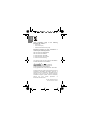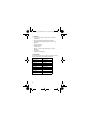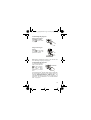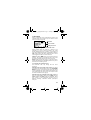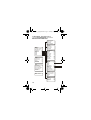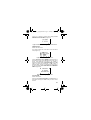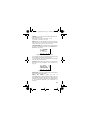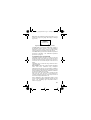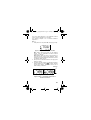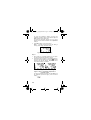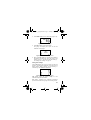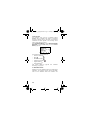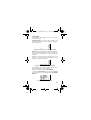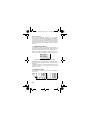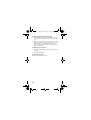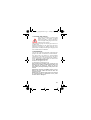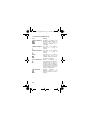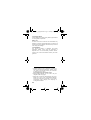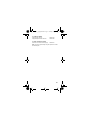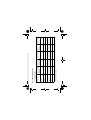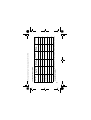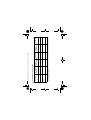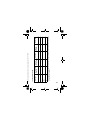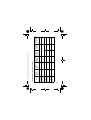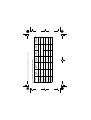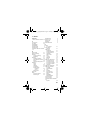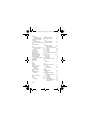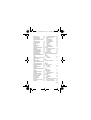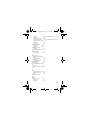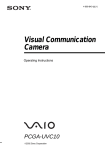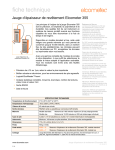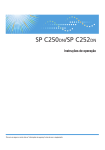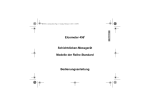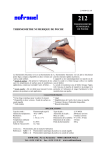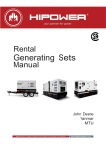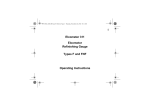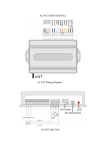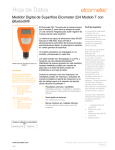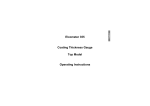Download Elcometer 456 User Manual
Transcript
English Op_456_2_English.book Page -1 Tuesday, August 23, 2005 12:28 PM Elcometer 456 2 Coating Thickness Gauge Top Models Operating Instructions aft r D py Co fo n mo e rD nly O n tio a r st English Op_456_2_English.book Page 0 Tuesday, August 23, 2005 12:28 PM These instructions apply to the Elcometer 4562 models: • Ferrous (F) • Non-Ferrous (NF) • Dual Ferrous/Non-Ferrous (FNF) following Equipment described in these instructions is covered by the following Patents: FNF UK Patent No: GB2306009B FNF US Patent No: 5886522 F1 2 UK Patent No: 2367135B F1 2 US Patent No. US 6,762,603 F1 2 German Patent Pending This product meets the emc directive 89/336/EEC, amended 92/31/EEC and 93/68/EEC and are registered trademarks of Elcometer Instruments Ltd. All other trademarks acknowledged. © Copyright Elcometer Instruments Ltd. 2004-2005. All rights reserved. No part of this Document may be reproduced, transmitted, transcribed, stored (in a retrieval system or otherwise) or translated into any language, in any form or by any means (electronic, mechanical, magnetic, optical, manual or otherwise) without the prior written permission of Elcometer Instruments Ltd. Doc.No. TMA-0304 Issue 02 Text with Cover No: 18614 Op_456_2_English.book Page 1 Tuesday, August 23, 2005 12:28 PM CONTENTS Section Page 1 1.1 1.2 1.3 1.4 1.5 About your gauge ................................................ Features . . . . . . . . . . . . . . . . . . . . . . . . . . . . . . . . Standards . . . . . . . . . . . . . . . . . . . . . . . . . . . . . . . What this box contains . . . . . . . . . . . . . . . . . . . . . Conventions in these instructions . . . . . . . . . . . . . Quick-start . . . . . . . . . . . . . . . . . . . . . . . . . . . . . . 3 4 4 5 5 5 2 2.1 2.2 2.3 2.4 2.5 2.6 2.7 2.8 2.9 Getting started ..................................................... 6 Fitting the batteries . . . . . . . . . . . . . . . . . . . . . . . . 6 Battery condition. . . . . . . . . . . . . . . . . . . . . . . . . . 6 Fitting probes (separate versions only) . . . . . . . . . 7 The controls . . . . . . . . . . . . . . . . . . . . . . . . . . . . . 8 Switching the gauge on . . . . . . . . . . . . . . . . . . . . 9 Switching the gauge off . . . . . . . . . . . . . . . . . . . . 9 The screen . . . . . . . . . . . . . . . . . . . . . . . . . . . . . 10 Selecting a language . . . . . . . . . . . . . . . . . . . . . 11 Interfaces . . . . . . . . . . . . . . . . . . . . . . . . . . . . . . 12 3 3.1 3.2 Taking a reading ................................................ 13 Before you start . . . . . . . . . . . . . . . . . . . . . . . . . 13 Procedure . . . . . . . . . . . . . . . . . . . . . . . . . . . . . . 13 4 4.1 4.2 4.3 4.4 The reading screen and menus........................ Reading screen . . . . . . . . . . . . . . . . . . . . . . . . . Main MENU . . . . . . . . . . . . . . . . . . . . . . . . . . . . Main MENU - Extended menu off . . . . . . . . . . . . Main MENU - Extended menu on . . . . . . . . . . . . 14 14 15 16 18 5 5.1 5.2 5.3 5.4 Calibration adjustment...................................... Calibration method . . . . . . . . . . . . . . . . . . . . . . . Preset calibration methods . . . . . . . . . . . . . . . . . Calibration foils and standards . . . . . . . . . . . . . . Calibration adjustment procedure . . . . . . . . . . . . 25 25 26 27 28 6 6.1 6.2 6.3 6.4 6.5 Statistics............................................................. Enlarge stats . . . . . . . . . . . . . . . . . . . . . . . . . . . . Stats on LCD . . . . . . . . . . . . . . . . . . . . . . . . . . . Display . . . . . . . . . . . . . . . . . . . . . . . . . . . . . . . . Clear stats . . . . . . . . . . . . . . . . . . . . . . . . . . . . . Select stats . . . . . . . . . . . . . . . . . . . . . . . . . . . . . 34 34 35 35 35 36 1 Op_456_2_English.book Page 2 Tuesday, August 23, 2005 12:28 PM 7 7.1 7.2 7.3 7.4 7.5 7.6 Batching ............................................................. Exit batching . . . . . . . . . . . . . . . . . . . . . . . . . . . . Open new batch . . . . . . . . . . . . . . . . . . . . . . . . . Open existing batch . . . . . . . . . . . . . . . . . . . . . . Review batches . . . . . . . . . . . . . . . . . . . . . . . . . Set limits . . . . . . . . . . . . . . . . . . . . . . . . . . . . . . . Free memory . . . . . . . . . . . . . . . . . . . . . . . . . . . 37 38 38 42 42 43 44 8 Transferring readings to a computer............... 45 9 9.1 9.2 9.3 9.4 9.5 9.6 9.7 Probes ................................................................ Ferrous (F) probes . . . . . . . . . . . . . . . . . . . . . . . Non-ferrous (N) probes . . . . . . . . . . . . . . . . . . . . Dual ferrous/non-ferrous (FNF) probes . . . . . . . Probe interchangeability . . . . . . . . . . . . . . . . . . . F1 2 probes . . . . . . . . . . . . . . . . . . . . . . . . . . . . F1 2 High temperature PINIP™ probes . . . . . . . Coatings on galvanised or metallised steel . . . . 10 Personalised welcome screen ......................... 50 47 47 47 47 48 49 49 49 11 Storage and transit ............................................ 51 12 Maintenance ....................................................... 51 13 Statistics terminology ....................................... 52 14 Technical data.................................................... 53 15 Accessories ....................................................... 55 16 Related equipment ............................................ 58 17 Fitting the wrist harness ................................... 58 18 Probe measurement performance ................... 59 19 Probe capabilities .............................................. 60 20 Error messages ................................................. 67 21 Index ................................................................... 69 2 Op_456_2_English.book Page 3 Tuesday, August 23, 2005 12:28 PM T hank you for your purchase of this Elcometer 4562 Coating Thickness Gauge. Welcome to Elcometer. Elcometer are world leaders in the design, manufacture and supply of coatings inspection equipment. Our products cover all aspects of coating inspection, from development through application to post application inspection. The Elcometer 456 2 Coating Thickness Gauge is a world beating product. With the purchase of this gauge you now have access to the worldwide service and support network of Elcometer. For more information visit our website at www.elcometer.com. 1 ABOUT YOUR GAUGE The Elcometer 456 2 Coating Thickness Gauge is a handheld gauge for fast and accurate measurement of the thickness of coatings on metal substrates. The gauge is available in three versions; Basic, Standard and Top. This manual describes the operation of the Elcometer 456 2 Top. All versions of the gauge feature an easy-to-use menu driven graphical interface which guides the user through tasks such as gauge configuration and calibration adjustment. Figure 1. Elcometer 4562 Coating Thickness Gauge R The gauge is available either with a built-in integral probe or as a separate probe version. A wide range of probes is available to suit requirements - see page 47. Separate probes may be standard, miniature or Plug in Integral Probes (PINIP™), and must be ordered separately. 3 Op_456_2_English.book Page 4 Tuesday, August 23, 2005 12:28 PM 1.1 Features • • • • • • • • • • A range of smooth and rough surface calibration adjustments. Menu driven backlit graphical user interface. Interchangeable probes (separate versions only). Statistics. Infrared interface. RS232 interface. High/low limits. Memory of up to 50 000 readings in up to 999 batches. Clock/alarm. Date and time stamping. 1.2 Standards The Elcometer 4562 can be used in accordance with the following National and International Standards: Ferrous (F) Non-Ferrous (NF) BS 5411 (11) BS 3900 (C5) ISO 2178 ISO 2808 BS EN ISO 1461 DIN 50981 ASTM B 499 ASTM D1186 ISO 19840 SSPC-PA2 (2004) BS 5411 (3) BS 3900 (C5) BS 5599 ISO 2360 ISO 2808 DIN 50984 ASTM D 1400 ASTM B 244 4 Op_456_2_English.book Page 5 Tuesday, August 23, 2005 12:28 PM 1.3 What this box contains • Elcometer 4562 Gauge with integral probe, or • • • • • • • Elcometer 4562 Gauge and separate probe (probe must be ordered separately) Calibration foils Gauge carrying pouch Wrist harness Batteries CD containing data collection software PC connection cable Operating instructions 1.4 Conventions in these instructions The Elcometer 4562 is controlled using a simple menu structure which helps you get the most from your gauge - see page 18. As an example, the LANGUAGES option which is in SETUP from the MAIN MENU would be shown in these instructions as MENU/SETUP/LANGUAGES. These instructions include images of Elcometer 456 2 screens with units set to microns (µm). Similar screens will be seen when the gauge is set to other units such as mils or inches. 1.5 Quick-start To quickly configure the gauge and start taking readings: 1. Fit batteries: see page 6 2. Fit probe (separate versions only): see page 7 3. Switch on: see page 9 4. Select language: see page 11 5. Try taking a reading: see page 13 6. Adjust calibration: see page 25 The gauge is now configured and ready to use. To maximise the benefits of your new Elcometer 456 2, please take some time to read these Operating Instructions. Do not hesitate to contact Elcometer or your Elcometer supplier if you have any questions. 5 Op_456_2_English.book Page 6 Tuesday, August 23, 2005 12:28 PM 2 GETTING STARTED 2.1 Fitting the batteries 1. Open battery compartment cover; press down in direction of arrow using thumb nail. 2. Insert 2 x LR03 (AAA), alkaline dry batteries taking care to ensure correct battery polarity (Figure 2). 3. Close battery compartment cover. Rechargeable batteries can be used but they will only have 25% to 30% of the life of alkaline batteries. Figure 2. Fitting batteries ensure correct battery polarity 2.2 Battery condition. Symbol Battery condition/action required 100% 66% to 100% 33% to 66%, replacement recommended. 16% to 33%, replacement required. <16%, gauge beeps every 10 seconds and symbol flashes - immediate replacement required. 5 loud beeps, gauge switches off automatically. 6 Op_456_2_English.book Page 7 Tuesday, August 23, 2005 12:28 PM 2.3 Fitting probes (separate versions only) To ensure correct transfer of data from the probe and detection of the new probe, the gauge must be switched off when separate probes are fitted. A probe must be calibrated once it has been fitted see “Calibration adjustment” on page 25. 2.3.1 To fit the probe Align connector keyway and push in direction shown. The connector locks automatically. Note: The design of the probe connector allows some movement between the probe and the gauge. This is intentional and does not affect measurement performance. 2.3.2 To release the probe Grasp knurled section and pull gently away from the gauge. The connection will unlock and the probe will release. 2.3.3 To fit the PINIP™ Twist the PINIP™ until the connector locates. Taking care not to cross the threads, lock the probe by turning the locking ring 1½ times clockwise, or until tight. 7 Op_456_2_English.book Page 8 Tuesday, August 23, 2005 12:28 PM 2.4 The controls The gauge is operated by 5 keys (Figure 3). • • • On/Off key : Switches the gauge on or off. Softkeys: The function of these keys varies and is described by symbols and writing on the bottom line of the screen. LED: Red/green flashes when the gauge is switched on, green flashes when a reading is taken. Also indicates when a reading is inside or outside limits see “Set limits” on page 43. LED Softkeys R On/Off key Figure 3. Elcometer 4562 control keys 8 Op_456_2_English.book Page 9 Tuesday, August 23, 2005 12:28 PM 2.5 Switching the gauge on Gauges with separate and PINIP™ probes: Press key to switch on gauge. Gauges with integral probes: Press key to switch on gauge, or place the probe on a surface. R 09 : 30 09 / 1 0 / 20 00 456 C AL D ATA STA TS F1 F µm MEN U R Note: Before switching the gauge on for the first time read “Selecting a language” on page 11. 2.6 Switching the gauge off To switch off all gauge types, press and hold 3 seconds key for 3 seconds. The gauge will beep, two single tones followed by a double tone. The Elcometer 4562 switches itself off 60 seconds after the last operation unless the Auto Switch Off time is changed (MENU/SETUP/AUTO SWITCH OFF). The Auto Switch Off feature can be set to a maximum of 10 minutes or can be deactivated - see “AUTO SWITCH OFF:” on page 24. R 9 Op_456_2_English.book Page 10 Tuesday, August 23, 2005 12:28 PM 2.7 The screen Familiarise yourself with the Elcometer 456 2 screen. The screen displays: • Welcome information • Measurement information • Menus to configure the gauge and control functions • Help and miscellaneous information When the gauge is switched on a welcome information screen may be displayed briefly (Figure 4). Figure 4. Typical Elcometer 456 2 welcome screen The screen where readings are displayed is called the Reading Screen (Figure 5). The reading screen can also include statistics if this option is selected. Figure 5. Typical Elcometer 4562 reading screen 10 Op_456_2_English.book Page 11 Tuesday, August 23, 2005 12:28 PM 2.8 Selecting a language The Elcometer 456 2 has over 20 built-in languages. When the gauge is switched on for the first time after dispatch from the Elcometer factory the display will show the language selection screen (Figure 6). Figure 6. Language selection screen 2.8.1 At first switch on 1. Press Up/Down softkeys to locate language required. 2. Press SEL softkey to activate the selected language. The screen displays an Elcometer 456 2 welcome screen (Figure 4) followed by the reading screen (Figure 5). The gauge operates in the new language until changed. 2.8.2 At any time 1. Switch gauge off. 2. Press and hold left hand softkey. 3. Press key to switch on gauge. The display will show language selection screen with current language highlighted by cursor. 4. Release left hand softkey. Follow the instructions given in 2.8.1. Alternatively, select MENU/SETUP/LANGUAGES - see “Main MENU - Extended menu on” on page 18. 11 Op_456_2_English.book Page 12 Tuesday, August 23, 2005 12:28 PM 2.9 Interfaces The gauge is fitted with an infrared interface (Figure 7) which allows information to be sent to a suitable printer. RS232 5-pin connector Infrared interface Figure 7. Infrared and RS232 interfaces The RS232 5-pin connector next to the infrared interface is used with the PC connection cable to connect the gauge to a PC. This enables personalised screens to be downloaded to the gauge (see “Personalised welcome screen” on page 50) and measurement data to be transferred to a PC or printer. For information on the range of Elcometer data collection software see “Transferring readings to a computer” on page 45. 12 Op_456_2_English.book Page 13 Tuesday, August 23, 2005 12:28 PM 3 TAKING A READING 3.1 Before you start • • • • • Are you using the correct type of probe? See “Probes” on page 47. Is the probe calibrated? See “Calibration adjustment” on page 25. Do you require statistics? See “Statistics” on page 34. Do you want to save readings in memory? See “Batching” on page 37. What units of measurement do you want to use? See “UNITS:” on page 23. 3.2 Procedure 1. Press key to switch on gauge. 2. Place probe on surface to be measured. The reading may be inaccurate if the probe is not held as shown in Figure 8. 09 : 30 09 / 1 0 / 20 00 456 D ATA STA TS F1 F µm MEN U R C AL R Separate probe Integral probe Figure 8. Taking a reading 3. Reading is displayed on screen (Figure 9). Figure 9. Typical reading 13 Op_456_2_English.book Page 14 Tuesday, August 23, 2005 12:28 PM 4 THE READING SCREEN AND MENUS 4.1 Reading screen The content of the reading screen (Figure 10, Figure 11) depends upon the type of measurement being made and how the gauge is set up. Automatic-switching probe symbol (FNF probes only) Cal Method symbol Battery symbol Substrate Units Softkey function/ symbol Figure 10. Example of reading screen with smooth surface calibration method selected CAL. Operates selected calibration adjustment method. MENU. This opens the main MENU of the gauge and provides access to user-selectable features - see page 18. Note: If CAL softkey symbol is flashing the gauge should be recalibrated. This is due to the calibration adjustment method having been changed or a probe change - see “Calibration adjustment” on page 25. Batches cannot be created while the CAL softkey symbol is flashing. Figure 11. Reading screen in extended mode and showing full set of statistical values. 14 Op_456_2_English.book Page 15 Tuesday, August 23, 2005 12:28 PM 4.2 Main MENU Gauge configuration and measurement functions are controlled using menus (Figure 12). The structure of the menus is shown on page 18. Menu title Menu contents Softkey functions Figure 12. Typical Elcometer 4562 menu Some screens allow the status of a feature to be changed e.g. on to off or select or deselect, etc. A tick box indicates this type of feature. A tick against a menu item indicates the function is activated or selected. SEL softkey selects the option displayed and in some cases toggles the status of a tick box off/on. Up/Down softkeys K L move the cursor to the menu item required. The menus scroll up/down and a line across the screen indicates the start and end of the menu. BACK softkey returns the gauge to a previous screen. Holding this softkey down will rapidly exit from any menu and return to the reading screen. 4.2.1 Simple and extended menus The Elcometer 4562 Top Gauge has two menu structures: Extended menu off (simple menu mode): The gauge is shipped from the Elcometer factory with EXTENDED MENU turned off. In this simple menu mode the gauge can be calibrated and used to take measurements. This is the ideal setting for users who do not require access to advanced features of the gauge. Extended menu on (extended menu mode): Additional items are automatically added to the MENU and the STATS softkey and DATA softkey are activated. These give access to more advanced functions such as statistics, batching, calibration method, print/output, setup, etc. 15 Op_456_2_English.book Page 16 Tuesday, August 23, 2005 12:28 PM 4.3 Main MENU - Extended menu off Figure 13. Main menu - extended menu off 4.3.1 BACKLIGHT Switches backlight on and off. Toggle tick box to activate/deactivate. With BACKLIGHT activated the display is illuminated for approximately 5 seconds when a reading is taken or a key pressed. Note: The battery life is reduced by about one third when the backlight is activated. 4.3.2 CALIBATION LOCKED Protects against inadvertent calibration adjustment. Toggle tick box to activate/deactivate. If CAL softkey is pressed while CALIBRATION LOCKED is activated the gauge displays CALIBRATION LOCKED USE MENU TO UNLOCK. The message disappears after 3 seconds. 4.3.3 Extended MENU Provides access to additional features. Toggle tick box to activate/deactivate. See “Main MENU - Extended menu on” on page 18. 4.3.4 ABOUT Provides information on Gauge, information and Help (Figure 14): GAUGE INFORMATION: Elcometer software versions, etc. Probe, Contact 4562 model, PROBE INFORMATION: Probe type, range, etc. CONTACT: Details of Elcometer offices worldwide and, if programmed, the contact details for the Supplier or Local Distributor. 16 Op_456_2_English.book Page 17 Tuesday, August 23, 2005 12:28 PM HELP: Explains symbols used on Elcometer 4562 display screens. Figure 14. About menu 4.3.5 RESET Selects Factory Calibration or Gauge resets. The RESET menu option (Figure 15) allows one of three gauge resets to be selected: FACTORY CAL: Returns gauge to calibration settings created at time of manufacture of the probe. Factory calibration will not necessarily restore precise calibration values. The calibration of the gauge should be adjusted before use, or at least checked to ensure that it has been previously adjusted correctly for the conditions of use. INTL GAUGEa: Resets gauge to International default settings e.g. DD/MM/YY date format and metric units. US GAUGEb: Resets gauge to USA default settings e.g. MM/DD/YY date format and imperial units. Figure 15. Reset menu A confirmation screen will be displayed. Press YES to reset, NO to cancel. a. International settings can also be activated at switch on. Press and hold softkey 3 and switch on gauge. b. US settings can also be activated at switch on. Press and hold softkey 4 and switch on gauge. 17 Op_456_2_English.book Page 18 Tuesday, August 23, 2005 12:28 PM 4.4 Main MENU - Extended menu on To toggle EXTENDED MENU on/off select MENU/EXTENDED MENU/SEL PRINT/OUTPUT Single batch All batches Current statistics MENU Backlight Calibration locked Extended menu Print/Output Delete Cal method Setup About Reset STATS Enlarge stats Stats on LCD Display Clear stats Select stats z z z z z z F1 DATA Exit batching Open new batch Open existing batch Review batches Set limits Free memory CAL Probe calibration DELETE Last reading Single batch All batches CAL METHOD Smooth 2 Point Rough Special sub Zero offset Set offset ISO SSPC 2004 Swedish Australian SETUP Statistics Data Probe Units Clock/Alarm Output Beep volume Languages Auto switch off Opening screen z z z z 3 1 ABOUT Gauge information Probe information Contact Help RESET Factory cal Intl gauge US gauge 18 Op_456_2_English.book Page 19 Tuesday, August 23, 2005 12:28 PM SELECT STATS No. of readings Mean Std deviation Coef of variat’n Highest reading Lowest reading STATISTICS Softkey enabled Select stats Display z F1 DATA Softkey enabled Show date stamp Deleted reading z CLOCK/ALARM Set clock/date Set alarm Set date format z z z OUTPUT Baud rate RS232 bit image RS232 plain text Infra red printer z DELETED READING Tag Delete SET CLOCK/DATE Time/date Display when off Display when on SET ALARM Alarm on Set time 00:00 DATE FORMAT DD/MM/YYYY MM/DD/YYYY BAUD RATE 1200 2400 4800 9600 14400 19200 19 Op_456_2_English.book Page 20 Tuesday, August 23, 2005 12:28 PM The following features are added to the MENU when EXTENDED MENU is active: 4.4.1 PRINT/OUTPUT Outputs data to a printer or to a PC. A single batch of readings, all batches of readings, or the current statistical summary can be output via the infrared interface or the RS232 interface. To use this function first setup using: MENU/SETUP/OUTPUT - see “OUTPUT:” on page 23. If no printers have been setup, PRINT/OUTPUT will display a NOT AVAILABLE message. 4.4.2 DELETE Deletes last reading only, a single batch of readings or all batches of readings (Figure 16). Figure 16. DELETE screen LAST READING Deletes last reading either in immediate mode or in batch mode. Gauge displays ARE YOU SURE? (Figure 17). Figure 17. Delete last reading confirmation screen Press NO softkey to include reading in statistical summary or YES softkey to delete reading. 20 Op_456_2_English.book Page 21 Tuesday, August 23, 2005 12:28 PM If there is no reading to delete gauge displays LAST READING NOT AVAILABLE (Figure 18). Figure 18. Delete last reading not available screen SINGLE BATCH Deletes the batch data. The gauge displays the current batch or the last batch used (Figure 19). Figure 19. SINGLE BATCH screen Use the Right/Left softkeys Í Î to locate the batch to be deleted. At either end of the list of batches the gauge beeps. Press OK when the batch to be deleted is displayed. Gauge displays ARE YOU SURE? Press NO softkey to leave data unchanged or YES softkey to delete the batch. If there is no data stored in the memory the gauge displays NOT AVAILABLE DATA MEMORY EMPTY (Figure 20). Figure 20. Memory empty screen ALL BATCHES Deletes all batches. Gauge displays ARE YOU SURE? Press NO softkey to leave data unchanged or YES softkey to delete all the batches. 21 Op_456_2_English.book Page 22 Tuesday, August 23, 2005 12:28 PM 4.4.3 CAL METHOD Allows selection of calibration method from list of options - see “Calibration method” on page 25 for more details. 4.4.4 SETUP Used to select, change or activate gauge features: STATISTICS: Activates statistics feature. Stats softkey on/off. Select stats - see “Select stats” on page 36. Display - see “Display” on page 35. DATA: Activates DATA softkey, SHOW DATE STAMP option and selects the DELETED READING menu (Figure 21). Figure 21. DATA menu screen SOFTKEY ENABLED allows DATA softkey to be turned off when EXTENDED MENU is active. SHOW DATE STAMP - toggles date stamp on or off in Review Batches - see “Review batches” on page 42. DELETED READING screen (Figure 22) allows readings to be tagged or deleted. Figure 22. DELETED READING screen TAG - readings still appear in the batch (with a tag-deleted symbol ), but they are not included in statistical calculations. DELETE - readings are permanently deleted. 22 Op_456_2_English.book Page 23 Tuesday, August 23, 2005 12:28 PM PROBE: Only for dual function probes (FNF and F1 2). Changes probe mode. FNF probes - select from Automatic, F or N. F1 2 probes - select from F1 or F2. UNITS: Units are automatically set by the probe type, however the user can manually override the automatic setting. Select from µm, mm, mil, thou or inch. CLOCK/ALARM: Allows setting of time, date and alarm functions and setting of the date format DD/MM/YY or MM/DD/YY (Figure 23). Figure 23. CLOCK/ALARM screen Time and date can be set to be displayed on the top line of the reading screen when the gauge is on. Time and date can be set to be displayed in large digits when the gauge is switched off. OUTPUT: Selects baud rate (Figure 24) and activates data output via the interfaces - see “Interfaces” on page 12. Figure 24. OUTPUT screen BAUD RATE can be set at values from 1200 to 19200. The default value is 9600 baud. RS232 BIT IMAGE. Toggle tick box to activate/deactivate. When activated, readings are sent to the RS232 interface as they are taken. All images and characters are output as bit-maps. This allows printing on the Elcometer Miniprinter (see “Miniprinter” on page 56). 23 Op_456_2_English.book Page 24 Tuesday, August 23, 2005 12:28 PM RS232 PLAIN TEXT. Toggle tick box to activate/deactivate. When activated, readings are sent to the RS232 interface as they are taken. The gauge sends standard ASCII characters from the Courier New font setc. This allows printing on devices other than the Elcometer Miniprinter, e.g. RS 232 printers or PC via Elcometer software (page 45) or via HyperTerminal. INFRA RED PRINTER. Toggle tick box to activate/deactivate. When activated, readings are sent to the infrared portable printer as they are taken. See “Infrared portable printer” on page 56 for sales part number of this optional accessory. BEEP VOLUME: Changes volume. • 0 = off • 5 = loudest • Default = 3 LANGUAGES: Allows selection of language. AUTO SWITCH OFF: Changes delay before gauge switches off when displaying Reading Screen. • Minimum = 1 minute • Maximum = 10 minutes • Default = 1 minute Auto switch off may be disabled by selecting ‘off’ (In this case, switch off using On/Off key .) OPENING SCREEN: Disables the opening (welcome) screens so that the gauge switches on to display the reading screen. If a personalised welcome screen has been downloaded into the gauge (see page 50), Opening Screen must be activated to display this screen. c. When RS232 Plain Text is selected the following languages will be output as English: Chinese, Greek, Hebrew, Japanese, Korean, Russian, Lithuanian, Farsi. 24 Op_456_2_English.book Page 25 Tuesday, August 23, 2005 12:28 PM 5 CALIBRATION ADJUSTMENT Calibration adjustment is the process of setting the gauge to known values of thickness to ensure accuracy on different substrate types, shapes and surface finishes. Note: When using an FNF probe it must be calibrated in both the ferrous mode and in the non-ferrous mode to ensure accuracy of reading. 5.1 Calibration method The calibration of the gauge can be adjusted (MENU/CAL METHOD) using several different methods described in National and International Standards. The calibration adjustment method chosen is dependant on the condition of the substrate to be measured and is indicated on the screen by a symbol (Figure 25): Figure 25. CAL METHOD screen SMOOTH. Smooth surface calibration where the gauge is set to zero on the uncoated surface and a known thickness above the expected thickness of the coating. 2POINT. Calibration on a thin value and a thick value either side of the expected thickness. This enhances the accuracy of the gauge over the thickness range defined by the two values. ROUGH. A calibration method similar to 2-Point. This enhances the accuracy of the gauge over the thickness range defined by the two values. SPECIAL SUB. This method uses the 2-Point calibration for unusual substrate materials such as cast iron, certain types of stainless steel, high carbon steel, special aluminium alloys, etc. ZERO OFFSET. This is the method described in ISO 19840 for coatings on steel surfaces roughened by 25 Op_456_2_English.book Page 26 Tuesday, August 23, 2005 12:28 PM blast cleaning. The calibration uses the smooth surface technique, and a correction value (zero offset) is applied to each reading to account for the effect of the roughened surface; the value depends on the surface profile - see Table 1. SET OFFSET. This screen sets and changes the offset for different surface roughness This value is used only with the Zero Offset calibration method. Table 1: Correction values as detailed in ISO 19840 Profile according to ISO 8503-1 Correction Value (µm) (Zero Offset) Fine 10 Medium 25 Coarse 40 5.2 Preset calibration methods The gauge also contains four preset calibration methods which follow relevant standards. These set the calibration method and the data collection method (data collection method is only set when in batching mode). ISO: (ISO 19840) This uses the Zero Offset calibration method with counted average data collection set to 5 readings. SSPC: (SSPC-PA2 2004) This uses the 2-Point calibration method with counted average set to 3 readings. SWEDISH: (SS 18 41 60) This uses the 2-Point calibration method with counted average set to 5 readings. AUSTRALIAN: (AS 3894) This uses the Zero Offset calibration method with a correction value of 1/3 the surface profile peak-to-valley height and a counted average data collection set to 5 readings. 26 Op_456_2_English.book Page 27 Tuesday, August 23, 2005 12:28 PM Note: When the calibration method is changed, e.g. from Smooth to Rough, the gauge will display a message (Figure 26). Figure 26. Recalibration required screen If the NO softkey is pressed the CAL softkey symbol on the Readings Screen will flash to warn that calibration adjustment is still required. While the CAL softkey symbol is flashing new batches cannot be opened. If the YES softkey is pressed the calibration adjustment procedure is activated - see “Calibration adjustment procedure” on page 28. 5.3 Calibration foils and standards Calibration adjustment should be carried out with the appropriate probe on the same type of metal, the same curvature and similar finish to the item to be measured. It is best to use an uncoated sample of the items to be tested. Calibration can be carried out using measured foils or coated standards. Foils (shims). These are coating thickness standards which have been measured using techniques independent of the gauge. They are ideal for calibration because they provide a known value of thickness on the actual substrate to be measured. Calibration certificates for foils are available upon request. When using foils care must be taken to keep the foils clean and free from dust and to avoid damage by creasing particularly the thinner foils. Always remove a foil from its storage wallet before use. When calibrating a High Temperature PINIP™ Probe use the special thickness standards supplied with the probe - see “Calibrating High Temperature PINIP™ Probes” on page 33. 27 Op_456_2_English.book Page 28 Tuesday, August 23, 2005 12:28 PM Note: To calibrate 5 mm (200 mils) and 13 mm (500 mils) range gauges it will be necessary to stack the foils (Figure 27). Care must be taken to avoid errors due to placing the foil labels between the foils. Serial no. TK1009 Inspected by micron mils/thou mils/thou 19.75 micron 176.1 6.93 Serial no. TK1010 Inspected by 502 Figure 27. Stacking foils to increase thickness Coated standards. Thickness standards using typical substrate materials coated with hardwearing materials and measured using techniques independent of the gauge. Coated standards are most often used to confirm that the gauge meets its specifications if it is not possible to use foils (shims). 5.4 Calibration adjustment procedure Calibration adjustment can be carried out at any time by pressing CAL softkey from the reading screen. To prevent inadvertent calibration adjustment the CAL softkey can be locked (MENU/CALIBRATION LOCKED). The user is guided through the operation of the chosen calibration procedure by means of instructions and illustrations on the graphics screen. Audible warnings are also provided when action is required, e.g. when the probe must be placed down to get a reading. If the routine is interrupted in any way the previous settings will be restored until after the full calibration routine has been completed or the reset has been completed. 28 Op_456_2_English.book Page 29 Tuesday, August 23, 2005 12:28 PM The screen detail depends on the calibration method chosen, but the calibration is in two steps. The following example is for a Smooth Calibration adjustment. Step 1 1. Hold probe in air and press CAL softkey (Figure 28). Figure 28. Step 1 - on thickness standard ESC softkey returns the gauge to the Reading Screen from the Calibration Procedure without making any changes. TEST softkey allows the user to take readings to verify the accuracy of the current calibration. These readings do not affect statistical calculations and are not added to batch memory. 2. Place probe on calibration standard. The gauge will display a reading. 3. Lift probe and then replace on calibration standard. Gauge displays the average ( ) of these readings and the last reading. Repeat this action until a stable reading is obtained. Average First reading Second reading Last Figure 29. Step 1 - Calibration adjustment on thickness standard 29 Op_456_2_English.book Page 30 Tuesday, August 23, 2005 12:28 PM To reject the displayed reading and start the calibration procedure again, press both the Up and Down softkeys at the same time. To adjust the displayed reading until it is correct relative to the thickness standard use the Up/Down softkeys. 4. Press SET softkey to accept the value. Note: - - - indicates over-range (Figure 30). Taking a reading within range clears this screen. Figure 30. Over-range reading Step 2 1. Place probe on uncoated standard or zero plate. The gauge will take and display a reading. 2. Lift probe and then replace on uncoated standard or zero plate. Gauge displays the average ( ) of these readings and the last reading. Repeat this action until a stable reading is obtained. First reading Second reading Figure 31. Step 2 - Calibration adjustment on uncoated sample To reject the displayed reading and start Step 2 of the calibration procedure again, press the Reset softkey . 30 Op_456_2_English.book Page 31 Tuesday, August 23, 2005 12:28 PM 3. Press ZERO softkey to zero the display (Figure 32). Figure 32. Zero the display 4. Press SET softkey to accept this value. The gauge will display the option to test the calibration of the gauge. Figure 33. TEST READINGS screen 5. Either press NO softkey to complete the calibration adjustment procedure and return the gauge to the reading screen, or proceed to take test readings see “Taking test readings” on page 31. Taking test readings Press YES softkey (see previous section) to take test readings. This allows the calibration of the gauge to be tested without adding readings to data memory or contributing to the statistical calculations. Figure 34. TEST READINGS screen CAL softkey returns the gauge to Step 1 of the calibration adjustment procedure. OK softkey completes the calibration adjustment procedure and returns the gauge to the reading screen. 31 Op_456_2_English.book Page 32 Tuesday, August 23, 2005 12:28 PM Other calibration methods For the 2-POINT, ROUGH and SPECIAL SUBSTRATE calibration methods Step 2 requires readings to be taken on a thin standard value instead of on an uncoated base. Figure 35. Step 2 - On thin standard Repeating the reading will display the average. This is particularly useful for rough surfaces as it allows variations in the surface to be accounted for in the calibration adjustment, therefore improving the accuracy of the gauge. First reading Second reading Figure 36. Step 2 - Calibration adjustment on thin standard 32 Op_456_2_English.book Page 33 Tuesday, August 23, 2005 12:28 PM Calibrating High Temperature PINIP™ Probes Special thickness standards are supplied with F1 2 High Temperature PINIP™ Probes - see page 49. These thickness standards should be used in place of the calibration standard in Step 1 of “Calibration adjustment procedure” on page 28. 1. Place appropriate thickness standard over end of PINIP™ probe. 2. Press CAL softkey. 3. Place probe on hotd surface and take a reading. 4. Lift probe and then replace on hot surface to take second reading. 5. Repeat as necessary until reading is stable. 6. Press SET to accept value. 7. Remove thickness standard from end of PINIP™ probe. 8. Proceed with Step 2 - see page 30. d. The temperature of the surface used for calibration should be equal to the temperature of the substrate being measured. 33 Op_456_2_English.book Page 34 Tuesday, August 23, 2005 12:28 PM 6 STATISTICS The Elcometer 456 2 Top has a Statistics feature (STATS) which calculates and displays a statistical analysis of readings as they are taken. The statistical calculations are also applied to the readings stored within a single batch in memory. When EXTENDED MENU is active (MENU/EXTENDED MENU/SEL), press STATS softkey to access STATS MENU (Figure 37). Figure 37. Stats menu The statistical values available are: • Number of Readings • Mean • Standard Deviation • Coefficient of Variation • Highest Reading • Lowest Reading See “Select stats” on terminology” on page 52. page 36 and “Statistics 6.1 ENLARGE STATS Displays the chosen statistical values as double-height characters. The example screens (Figure 38) appear when all the statistical values are selected. The 34 Op_456_2_English.book Page 35 Tuesday, August 23, 2005 12:28 PM Up/Down softkeys can be used to move through the list. OK softkey returns to the Reading Screen. Figure 38. Enlarged statistics 6.2 STATS ON LCD Activates the presentation of the chosen statistical values on the reading screen. If STATS ON LCD is activated while CLOCK ON LCD is active, the STATS are displayed and the CLOCK is not displayed. Combined statistics symbol Figure 39. Reading screen with all statistics 6.3 DISPLAY Only applies when using dual function probes. Allows selection of the types of readings used in the statistical calculation when a dual function probe is connected. Probe Options FNF F, N or F and N combinede F1 2 F1, F2 or F1 and F2 combinede 6.4 CLEAR STATS Resets to zero all statistical values selected in STATS MENU/DISPLAY. e.When readings are combined a symbol will be displayed on the Reading Screen (Figure 39). 35 Op_456_2_English.book Page 36 Tuesday, August 23, 2005 12:28 PM 6.5 SELECT STATS Allows the user to chose which statistical values are displayed. The default condition is all values (Figure 40). Figure 40. Select stats menu Use Up/Down softkeys to move cursor and SEL softkey to select or deselect the statistical values. 36 Op_456_2_English.book Page 37 Tuesday, August 23, 2005 12:28 PM 7 BATCHING The Elcometer 4562 operates in one of two modes; immediate or batch. Immediate mode. The gauge takes readings and calculates statistics but does not store any readings in memory (Figure 41). Figure 41. Reading screen - Immediate mode Batch mode. The gauge takes readings and calculates statistics and stores readings in memory (Figure 42). The gauge stores readings in one of up to 999 separate batches. Batch mode (batching) allows reading data to be collected in groups to allow easier analysis of large structures or complex assemblies. Figure 42. Reading screen - Batch mode The Elcometer 456 2 Top has memory capacity for up to 50 000 readings in up to 999 batches. Batching is configured using the DATA MENU. To access the DATA MENU (Figure 43) press the DATA softkey (this softkey is only displayed with EXTENDED MENU on). Figure 43. DATA MENU screen 37 Op_456_2_English.book Page 38 Tuesday, August 23, 2005 12:28 PM 7.1 EXIT BATCHING This option returns the gauge to immediate mode and no further readings are stored in memory. The gauge returns to the Reading Screen. 7.2 OPEN NEW BATCH This option opens (creates) a new batch using the next available batch number. • To create a batch with new calibration settings use OPEN NEW BATCH in immediate mode - see 7.2.1. • To create a batch with a copy of the calibration settings from another batch use OPEN NEW BATCH in batch mode - see 7.2.2. This is known as ‘cloning’ a batch. Cloning is typically used when several products are being tested, each with different measurement and calibration settings. Cloning allows the settings for a product to be quickly and easily duplicated. To clone a batch, first open the batch to be cloned (see section 7.3) and then OPEN NEW BATCH. Note: While the CAL softkey symbol is flashing, new batches cannot be opened. Calibrate the gauge before opening a new batch. FNF probes should be calibrated in F mode and in N mode. 7.2.1 Opening new batch in immediate mode When a new batch is opened the following settings are copied into the batch from immediate mode: • Calibration method • Offset (if applied) • Calibration adjustment Note: Calibration method and offset must be set before opening the new batch. Calibration adjustment can be changed after the batch has been created - see “Calibration adjustment procedure” on page 28. 38 Op_456_2_English.book Page 39 Tuesday, August 23, 2005 12:28 PM The initial OPEN NEW BATCH screen (Figure 44) stays on while the gauge sets up the batch, as indicated by the progress bar. Figure 44. Initial OPEN NEW BATCH screen Immediate mode ESC takes the gauge back to DATA MENU. The second OPEN NEW BATCH screen (Figure 45) shows the current batch settings. Lower and Data collection upper limits method Number of Batch readings in number batch (0) Limits Calibration selected/ type deselected symbol Calibration method Data collection Offset method softkey Figure 45. Second OPEN NEW BATCH screen Immediate mode Upper and lower Limits for the batch can be changed at any time once the batch has been created - see “Set limits” on page 43. Data collection method must be set before OK softkey is pressed. Data Collection Method The Data Collection Method can be changed by pressing the Data Collection Method softkey or . The display toggles between two options, normal and counted average: 39 Op_456_2_English.book Page 40 Tuesday, August 23, 2005 12:28 PM • NORMAL - Each reading is added to the number of readings and contributes to the statistical calculation. COUNTED AVE: n - Readings are taken in preset groupsf, the default being 5 readings, n=5 (Figure 46). At the end of each group the gauge beeps and calculates the average for the group and stores this average value, which is used for the statistical calculation. The individual readings in the group are not stored. The value for n can be changedg by pressing the n=5h softkey. • Figure 46. Setting data collection method Counted average n = 5 f. When using an FNF probe in AUTO mode the first reading in each group will ‘lock’ the probe to that substrate for the whole of the group. g. If a preset calibration method (see “Preset calibration methods” on page 26) is selected, the value for ‘n’ cannot be adjusted. h. The value for ‘n’ shown on the softkey can be any number between 2 and 255. 40 Op_456_2_English.book Page 41 Tuesday, August 23, 2005 12:28 PM 7.2.2 Opening new batch in batch mode Opening a new batch in batch mode duplicates (clones) an existing batch. Cloning copies the following settings to the new batch: • Limits • Calibration method • Data collection method • Offset (if applied) • Calibration adjustment Note: Calibration method, data collection method and offset cannot be changed once the cloned batch has been created. Calibration adjustment and limits can be changed after the batch has been created - see “Calibration adjustment procedure” on page 28 and “Set limits” on page 43. The initial OPEN NEW BATCH screen displays ‘CURRENT BATCH’. Figure 47. Initial OPEN NEW BATCH screen Batch mode The second OPEN NEW BATCH screen (Figure 48) shows the new batch settings. Cloned batch symbol Figure 48. Second OPEN NEW BATCH screen Batch mode Press OK to create batch. 41 Op_456_2_English.book Page 42 Tuesday, August 23, 2005 12:28 PM Batch numbering The gauge automatically allocates the next batch number when a new batch is created. Up to 999 batches can be active at any time. Deleted batches are removed from the list so that batch numbers above 999 are valid. A deleted batch number cannot be reused until all the batches are deleted, when the batch number count starts again at 1. 7.3 OPEN EXISTING BATCH This allows any batch to be opened to add readings. If the gauge is switched off with the batch open, the current batch will re-open when the gauge is switched back on. Note: If the probe is changed to another probe of the same type the gauge will display a warning (Figure 49). Figure 49. Changed probe warning screen If NO is selected, the serial number and calibration data of the new probe are saved into the current batch as a data entry. If YES is selected, the batch calibration details are retained and the user can locate and fit the original probe, if they wish. 7.4 REVIEW BATCHES This allows the content of any batch to be displayed (Figure 50). Status area Figure 50. REVIEW BATCHES screen 42 Op_456_2_English.book Page 43 Tuesday, August 23, 2005 12:28 PM The Up/Down softkeys move the cursor through the list of readings. The Status softkey toggles the status area on/off. The Review Batches screen can contain the following information: • Readings (including symbols indicating whether they are above or below limits if LIMITS ON is activated). • Date stamp (entered whenever the batch is opened). • Probe change (includes date stamp and probe serial number). • Recalibration (includes date stamp, recalibration stamp and, for dual function probes, the probe mode). The status area in the bottom half of the screen displays the batch number and the type and serial number of the probe used when the batch was created. 7.5 SET LIMITS Upper and lower values can be set by the user to monitor specification values. To activate limits tick the LIMITS ON box (Figure 51). Figure 51. SET LIMITS screen To set the UPPER and LOWER limit values move the cursor to the limit required and press SEL. 43 Op_456_2_English.book Page 44 Tuesday, August 23, 2005 12:28 PM The gauge will display the current settings (Figure 52). Values shown are for illustration only. Figure 52. Setting upper and lower limits Adjust the values with Up/Down softkeys. When the correct value is displayed, press OK to enter. With LIMITS ON activated the out-of-limits reading will be indicated by a triple beep and a red light on the keypad LED. A reading within limits is indicated by a single beep and a green light. Out-of-limits symbols and will be stored in the batch and can be seen when the batch is reviewed. 7.6 FREE MEMORY This option displays the amount of free memory available for storage of readings (Figure 53). Figure 53. FREE MEMORY screen 44 Op_456_2_English.book Page 45 Tuesday, August 23, 2005 12:28 PM 8 TRANSFERRING READINGS TO A COMPUTER Software is available which allows data to be transferred from an Elcometer 456 2 Top to a PC using the supplied PC connection cable. Elcometer supplies three types of data transfer software: • • Elcometer Data Transfer Software (EDTS+ Excel Link) Elcometer Data Collection Software (EDCS) • Elcometer Data Collection Software (EDCS+) The Elcometer 4562 Top gauge is supplied with a CD containing EDTS+ Excel Link, EDCS, and a demonstration version of EDCS+. This software can also be downloaded from the Elcometer website www.elcometer.com. 8.1 EDTS+ Excel Link EDTS + Excel Link allows the user to transfer data from the memory of the gauge into Microsoft Excel. The data can then be processed in software such as Word or Excel. 8.2 EDCS and EDCS + EDCS + allows the user to transfer data from the memory of the gauge to a PC. It also includes all the charts that you may need together with a report designer to let you design the report the way you wish to see it. Data management and archiving is also included. EDCS is a limited functionality version of EDCS+. EDCS + is available from your local Elcometer supplier or directly from Elcometer. 8.3 Software installation EDTS + Excel Link, EDCS and EDCS + are compatible with computers operating on Windows™ 95 (service pack 1), 98, ME, NT, 2000 and XP. The installation conforms to the standard Windows method using ‘Setup.exe’. 45 Op_456_2_English.book Page 46 Tuesday, August 23, 2005 12:28 PM 8.4 Connecting the data transfer cable 1. Plug the 9-pin female D-type connector on one end of the data transfer cable into the COM port on the PC. 2. Plug the 5-pin connector on the other end of the data transfer cable into the RS232 connector on the side of the gauge - see “Interfaces” on page 12. 3. Switch on the gauge and ensure that the Reading Screen is displayed. 8.5 Setting-up the software 1. Start the communications software (EDTS+, EDCS or EDCS+ ). 2. Select gauge type 456. 8.6 Transferring data Follow the on-screen instructions. 46 Op_456_2_English.book Page 47 Tuesday, August 23, 2005 12:28 PM 9 PROBES An extensive range of probes is available for the Elcometer 4562 Coating Thickness Gauge. Probes for ferrous (F), non-ferrous (N) and dual ferrous/non-ferrous (FNF) operation are available as either integral (built-in) or separate options. Separate probes are fully interchangeable and are available in standard, PINIP™ and miniature formats. PINIP™ format (Plug-In Integral Probe) is an integral style probe which plugs in to a separate gauge. This provides all the benefits of an integral gauge and the flexibility of a separate gauge in a single unit. Miniature separate probes permit measurements where space is restricted. 9.1 Ferrous (F) probes F probes measure the thickness of non-magnetic coatings on magnetic substrates. They can be used on paint, plastic, galvanising, enamel, powder paint, hard chrome and other coatings such as electro-less nickel applied to steel or iron. 9.2 Non-ferrous (N) probes i N probes measure the thickness of non-magnetic coatings on non-magnetic metals. They can be used on anodising, paint, plastic coatings, powder paint, etc. applied to aluminium, brass, non-magnetic stainless steel, etc. 9.3 Dual ferrous/non-ferrous (FNF) probes FNF probes are dual function, F and N in one probe. FNF gauges will automatically detect the type of substrate and set the mode accordingly. Alternatively the mode can be set manually - see “PROBE:” on page 23 and “Coatings on galvanised or metallised steel” on page 49. i. Using an N probe (or an FNF probe manually set to N1) on a ferrous substrate will give a reading, but the reading will be incorrect. 47 Op_456_2_English.book Page 48 Tuesday, August 23, 2005 12:28 PM 9.4 Probe interchangeability The following table shows which probes can be used in the three types of Elcometer 456 2 Gauge. DUAL NON-FERROUS FERROUS Probe type F1 F2 F1 2 F3 F1 right angle F2 right angle F1 2 right angle F1 telescopic F2 telescopic F1 PINIP™ F2 PINIP™ F1 2 PINIP™ High Temp F3 PINIP™ F3 miniature straight F3 miniature 45° F3 miniature 90° N1 N2 N1 right angle N1A anodiser’s N1 PINIP™ N3 miniature straight N3 miniature 45° N3 miniature 90° FNF1 FNF1 right angle FNF PINIP™ Gauge Type * * * * * * F N FNF 9 9 9 9 9 9 9 9 9 9 9 9 9 9 9 9 8 8 8 8 8 8 8 8 8 8 8 8 8 8 8 8 8 8 8 8 8 8 8 8 8 8 8 9 9 9 9 9 9 9 9 8 8 8 9 9 9 9 9 9 9 9 9 9 9 9 9 9 9 9 9 9 9 9 9 9 9 9 9 9 9 * indicates probes available for integral type gauges. 48 Op_456_2_English.book Page 49 Tuesday, August 23, 2005 12:28 PM 9.5 F1 2 probes The F1 2 scale combines the F1 scale with the F2 scale in a single probe. The user selects the appropriate range for the work in hand. The resolution of the gauge is dependent on the scale selected on the gauge. 9.6 F1 2 High temperature PINIP™ probes These probes are capable of measuring on surfaces up to 250°C (480°F). Wear appropriate protective clothing and take care to avoid bodily contact with the hot surface during measurement. Do not exceed the maximum measurement speed when using these probes - see page 53. Note: Refer to special calibration procedure - see “Calibrating High Temperature PINIP™ Probes” on page 33. 9.7 Coatings on galvanised or metallised steel The FNF probe in fixed N1 mode may be used to measure paint coatings on galvanised, aluminium (Al) or zinc (Zn) sprayed steel substrates. 1. Set the gauge to the N1 mode (MENU/SETUP/PROBE). 2. Zero and calibrate the gauge on a sample of the coated steel - see “Calibration adjustment” on page 25. Care must be taken to ensure that the calibration conditions are not affected by changes in the zinc or aluminium coating thickness. This can be determined by checking the zero over an area of the galvanised or metal-coated steel. Metal coatings on steel above 50 µm (2 mil/thou) should be consistent enough to obtain a stable zero on the layer of metal. 3. Take readings. 49 Op_456_2_English.book Page 50 Tuesday, August 23, 2005 12:28 PM 10 PERSONALISED WELCOME SCREEN A personalised welcome screen can be created and downloaded into the gauge. Screen dimensions are 128 pixels x 64 pixels. The welcome screen is typically used to personalise the gauge with a logo, serial number, user name, etc. This is the first screen displayed when the gauge is switched on. 10.1 Creating the screen 1. Download Elcometer ‘Welcome Screen Wizard’ software. This software is available free of charge from the downloads section of the Elcometer website, www.elcometer.com. 2. Connect gauge to PC using 456 to PC connection cable. 3. Press key to switch on gauge. 4. Ensure Reading Screen is displayed. 5. Run ‘Welcome Screen Wizard’ software and follow the on-screen instructions. 10.2 Deleting the screen 1. Run the ‘Welcome Screen Wizard’ software. 2. Click ‘Next’. 3. Select ‘Create a new screen setup’. 4. Click ‘Next’. 5. Select ‘Disabled’. 6. Click ‘Next’. Follow the remaining on-screen instructions to delete the welcome screen. 50 Op_456_2_English.book Page 51 Tuesday, August 23, 2005 12:28 PM 11 STORAGE AND TRANSIT This gauge incorporates a Liquid Crystal Display (LCD). If the display is heated above 50°C (120°F) it may be damaged. This can happen if the gauge is left in a car parked in strong sunlight. Always store the gauge in its carrying pouch when it is not being used. Remove the batteries from the gauge and store them separately if the gauge is to remain unused for a long period of time. This will prevent damage to the gauge in the event of malfunction of the batteries. 12 MAINTENANCE You own one of the finest hand-held coating thickness gauges in the world. If looked after, it will last a lifetime. The gauge does not contain any user-serviceable components. In the unlikely event of a fault, the gauge should be returned to your local Elcometer supplier or directly to Elcometer. Contact details are stored in the gauge - MENU/ABOUT/CONTACT. Worldwide: [email protected] Or USA/Canada: [email protected] Note: Probes will eventually wear. Probe life will depend on the number of measurements taken and how abrasive the coating is. Probe life can be prolonged by careful positioning of the probe on the surface. Replacement separate and PINIP™ probes can be fitted by the user without the need to return the gauge for service. Gauges with an integral probe have to be returned for re-programming or replacement if the probe becomes worn or damaged. 51 Op_456_2_English.book Page 52 Tuesday, August 23, 2005 12:28 PM 13 STATISTICS TERMINOLOGY Term Meaning COEF OF VARIAT’N Coefficient of Variation. The standard deviation divided by the mean for a group of readings, expressed as a percentage. HIGHEST READING The value of the maximum thickness in a group of readings. LOWEST READING The value of the minimum thickness in a group of readings. MEAN The average of a group of readings; the sum of the individual readings divided by the number of readings. NO. OF READINGS Number of Readings. The running value for the number of readings taken in a group. In the case of the averaging or counted average, the Number of Readings is the number of values recorded, not the total number of readings taken. STD DEVIATION Standard Deviation. A statistical measure of the spread of values in a group of readings. 52 Op_456_2_English.book Page 53 Tuesday, August 23, 2005 12:28 PM 14 TECHNICAL DATA 14.1 Measurement speed >60 readings per minute. This rate is reduced to >40 readings per minute when Infrared printer output is active - see “OUTPUT:” on page 23. When measuring high temperature materials measurement speed must be reduced to prevent overheating of the probe. The maximum measurement speed of the High Temperature PINIP™ probe at 250°C (480°F) is 4 readings per minute. 14.2 Minimum substrate thickness Ferrous: 300 µm (12 mils) Non-ferrous: 100 µm (4 mils) Measurements can be taken on thinner substrates if 2-point calibration is carried out either side of the required substrate thickness, however gauges will have reduced range when adjusted for thin substrates. 14.3 Probe operating temperature Separate ferrous probes: 150°C (300°F) High temperature PINIP™ probes: 250°C (480°F) Miniature probes without outer sleeve: 150°C (300°F) All other probes: 80°C (176°F) 14.4 Physical Weight (including batteries): Separate Probe (FNF1), 190g (6.7oz) Separate Probe (PINIP™), 155g (5.5oz) Integral Probe, 130g (4.6oz) Dimensions: 130 mm x 70 mm x 35 mm (5.12" x 2.76" x 1.38") Gauge 0°C to 50°C (32°F to 120°F) operating Operation outside these limits depends temperature: upon climatic conditions. Case: High impact ABS 53 Op_456_2_English.book Page 54 Tuesday, August 23, 2005 12:28 PM 14.5 Power supply Internal batteries, 2 x LR03 (AAA), alkaline j dry batteries or rechargeable k equivalents. Battery life 30l hours to 40 hours continuous use with alkaline dry batteries. (15 000 to 20 000 readings at an average of 8 readings per minute.) Battery life is reduced by one third when using the backlight. 14.6 Packaging The gauge is packed in cardboard and plastic packaging. Please ensure that this packaging is disposed of in an environmentally sensitive manner. Consult your Local Environmental Authority for further guidance. j. Alkaline batteries must be disposed of carefully to avoid environmental contamination. Please consult your local environmental authority for information on disposal in your region. Do not dispose of any batteries in fire. k.Rechargeable batteries can be used if they are charged outside the gauge. l. Battery life is reduced to approximately 25% of dry battery life when using rechargeable batteries. Follow the instructions provided by the battery manufacturer when charging and disposing of rechargeable batteries. 54 Op_456_2_English.book Page 55 Tuesday, August 23, 2005 12:28 PM 15 ACCESSORIES The Elcometer 4562 is complete with all the items required to get started and take measurements. Many of the following accessories are optional. However, some are consumable items that may need to be replaced over the lifetime of the gauge. All these accessories are available from Elcometer, or your local Elcometer supplier. At time of ordering please quote the sales part number which follows the description of each accessory. 15.1 Consumable items Alkaline LR03 (AAA) Battery (2 required): T9999329- 15.2 Probes Full details of the extensive range of 456 probes can be obtained from Elcometer, your local Elcometer supplier or the Elcometer website, www.elcometer.com. 15.3 Foil sets 2.2 mm (85 mils) 8 pieces: 1.3 mm (51 mils) 3 pieces: 5.5 mm (220 mils) 4 pieces: 15 mm (595 mils) 4 pieces: T9904199F T9904199G T9904199J T9904199K Individual foils in the range 12.5 µm to 20 mm (0.5 mil to 790 mils) and customised sets chosen from this range are also available. Consult your local Elcometer supplier. 15.4 Calibration certificates for foils Certificates traceable to National Standards including UKAS and NIST are available on request. 15.5 Test certificates A certificate with results of a standard test on known foil values over the full range of the probe. Order using sales part number TEST-456. 55 Op_456_2_English.book Page 56 Tuesday, August 23, 2005 12:28 PM 15.6 Coated thickness standards including certificate Ferrous Standard (4 Values): Non-Ferrous Standard (4 Values): Ferrous Standard (2 Values): Non-Ferrous Standard (2 Values): T995111261 T995111271 T995166001 T995166011 15.7 Probe placement jig To aid probe positioning on small components a probe placement jig is available and an adapter suitable for use with the full range of miniature probes is also available as an accessory. Probe placement jig: T95012880 15.8 Probe adapters Jumbo Hand Grip (F and N probes): Jumbo Hand Grip (FNF probes): V Adapter for pipes (F & N probes): V Adapter for pipes (FNF probes): T9997766T99913225 T9997381T99913133 15.9 Infrared portable printer Infrared Portable Printer: Thermal Printer Paper: X45613877 T99913878 15.10 Miniprinter 42 column, rechargeable battery powered Miniprinter complete with charger. Three charger options: 230V (UK Plug): 230V (European Plug): 110V (US Plug): X4569964B X4569964C X4569964D Miniprinter spares 456 to printer connection cable (25-pin): Ribbon Cassettes (Pack of 5): Paper Rolls (Box of 20): 56 T45616267 T9769992T9999993- Op_456_2_English.book Page 57 Tuesday, August 23, 2005 12:28 PM 15.11 Bench Stands Integral Probe Version: Integral/Separate Probe Version: T45616161 T45616162 15.12 PC Connection Cable 456 to PC Connection Cable (9-pin): T45616217 Note: A 9-pin to 25-pin adapter may be required for certain PC RS232 ports. 57 Op_456_2_English.book Page 58 Tuesday, August 23, 2005 12:28 PM 16 RELATED EQUIPMENT Elcometer produces a wide range of coating thickness gauges and associated paint inspection equipment. Users of the Elcometer 456 2 may also benefit from the following Elcometer products: • Uncured powder thickness gauges • Coatings analyser • Inspection management software • Mechanical coatings thickness gauges • Appearance testers • Adhesion testers For further information contact Elcometer, your local Elcometer supplier or visit www.elcometer.com 17 FITTING THE WRIST HARNESS 1. Pass harness round pin 2. Pass harness through loop 3. Pull tight 58 59 ±1% to ±3% or ±2.5 µm ±1% to ±3% or ±1.0 mil 0 µm to 500 µm 0 mil to 10 mils ±1% to ±3% or ±2.0 mils 0.01 mil 0.1 mil 1.0 µm 10 µm 0.1 mil 1 mil 1.0 µm 10 µm 0.1 mil 1 mil 0.1 µm 1.0 µm 0.01 mil 0.1 mil 0 mil to 4.99 mils 5 mils to 60 mils 0 mm to 0.99 mm 1.0 mm to 5.0 mm 0 mil to 49.9 mils 50 mils to 200 mils 0 mm to 1.99 mm 2 mm to 13 mm 0 mil to 99.9 mils 100 mils to 500 mils 0 µm to 99.9 µm 100 µm to 500 µm 0 mil to 3.99 mils 4 mils to 10 mils 0 µm to 99.9 µm 100 µm to 1500 µm Resolution in range 0.1 µm 1.0 µm a. Whichever is the greater. Lower value achieved when calibrated close to the thickness to be measured. FM3 NM3 F3 0 mil to 500 mils ±1% to ±3% or ±1 mil 0 mil to 200 mils ±1% to ±3% or ±0.05 mm ±1% to ±3% or ±0.02 mm 0 mm to 5.0 mm 0 mm to 13 mm ±1% to ±3% or ±0.1 mil 0 mil to 60 mils F1 F1 2 (F1 mode) FNF1 N1, N1A F2 F1 2 (F2 mode) N2 ±1% to ±3% or ±2.5 µm Total range 0 µm to 1500 µm Scale Accuracya 18 PROBE MEASUREMENT PERFORMANCE Op_456_2_English.book Page 59 Tuesday, August 23, 2005 12:28 PM 60 (or F1 2 set for F1 (or F1 2 set for F2 38 mm (1.50”) 4 mm (0.16”) FNF1 (N) FNF1 (F) 25 mm (0.98”) 25 mm (0.98”) 25 mm (0.98”) 40 mm (1.57”) 25 mm (0.98”) 135 mm (5.3”) 135 mm (5.3”) 130 mm (5.1”) 150 mm (5.9”) 135 mm (5.3”) 4 mm (0.16”) 8 mm (0.32”) 6 mm (0.24”) 14 mm (0.55”) 8 mm (0.32”) 4 mm (0.16”) Minimum sample diameter 250 µm (10 mil) 250 µm (10 mil) 250 µm (10 mil) 2.5 mm (100mil) 1 mm (40 mil) 250 µm (10 mil) Cal foil valuea a.This is the recommended maximum calibration foil value to achieve the specified accuracy under these measurements conditions 15 mm (0.59”) 35 mm (1.38”) N1 (N) 4 mm (0.16”) 25 mm (0.98”) 4 mm (0.16”) 130 mm (5.1”) Minimum concave Headroom surface radius Minimum convex surface diameter F3 operation) F2 operation) F1 Probe type 19.1 Integral probes 19 PROBE CAPABILITIES Op_456_2_English.book Page 60 Tuesday, August 23, 2005 12:28 PM 61 F2 Right Angle 4 mm (0.16”) 15 mm (0.59”) F2 Telescopic F3 40 mm (1.57”) 25 mm (0.98”) 25 mm (0.98”) 8 mm (0.32”) 4 mm (0.16”) 8 mm (0.32”) 4 mm (0.16”) 8 mm (0.32”) 4 mm (0.16”) 102 mm (4.02”) 14 mm (0.55”) 36 mm (1.42”) 32 mm (1.26”) 32 mm (1.26”) 28 mm (1.10”) 89 mm (3.50”) Minimum sample diameter 2.5 mm (100 mil) 1 mm (40 mil) 250 µm (10 mil) 1 mm (40 mil) 250 µm (10 mil) 1 mm (40 mil) 250 µm (10 mil) Cal foil valuea a.This is the recommended maximum calibration foil value to achieve the specified accuracy under these measurements conditions 4 mm (0.16”) F1 Telescopic (or F1 2 set to F2) 25 mm (0.98”) 25 mm (0.98”) 4 mm (0.16”) (or F1 2 set to F1) 4 mm (0.16”) 25 mm (0.98”) 4 mm (0.16”) (or F1 2 set to F2) F2 F1 Right Angle 25 mm (0.98”) 4 mm (0.16”) (or F1 2 set to F1) F1 85 mm (3.35”) Minimum concave Headroom surface radius Minimum convex surface diameter Probe type 19.2 Separate ferrous probes Op_456_2_English.book Page 61 Tuesday, August 23, 2005 12:28 PM 62 85 mm (3.35”) 28 mm (1.10”) 150 mm (5.90”) 85 mm (3.35”) 25 mm (0.98”) 25 mm (0.98”) 14 mm (0.55”) 6 mm (0.24”) 6 mm (0.24”) 6 mm (0.24”) Minimum sample diameter 1 mm (40 mil) 250 µm (10 mil) 250 µm (10 mil) 250 µm (10 mil) Cal foil valuea a.This is the recommended maximum calibration foil value to achieve the specified accuracy under these measurements conditions N1A Anodiser’s 35 mm (1.38”) Probe N2 100 mm (3.97”) 35 mm (1.38”) N1 Right Angle 85 mm (3.35”) 35 mm (1.38”) N1 25 mm (0.98”) Minimum Minimum convex surface concave Headroom diameter surface radius Probe type 19.3 Separate non-ferrous probes Op_456_2_English.book Page 62 Tuesday, August 23, 2005 12:28 PM 63 38 mm (1.50”) 4 mm (0.16”) FNF1 (N) FNF1 (F) 34 mm (1.34”) 34 mm (1.34”) 25 mm (0.98”) 88 mm (3.46”) 88 mm (3.46”) 25 mm (0.98”) 25 mm (0.98”) 25 mm (0.98”) Minimum concave Headroom surface radius 4 mm (0.16”) 8 mm (0.32”) 4 mm (0.16”) 8 mm (0.32”) Minimum sample diameter 250 µm (10 mil) 250 µm (10 mil) 250 µm (10 mil) 250 µm (10 mil) Cal foil valuea a.This is the recommended maximum calibration foil value to achieve the specified accuracy under these measurements conditions FNF1 Right Angle 38 mm (1.50”) (N) FNF1 Right Angle 4 mm (0.16”) (F) Minimum convex surface diameter Probe type 19.4 Separate dual FNF Op_456_2_English.book Page 63 Tuesday, August 23, 2005 12:28 PM 64 35 mm (1.38”) 38 mm (1.50”) 4 mm (0.16”) FNF1 (N) FNF1 (F) 55 mm (2.17”) 55 mm (2.17”) 50 mm (1.97”) 45 mm (1.77”) 156 mm (6.14”) 4 mm (0.16”) 156 mm (6.15”) 8 mm (0.32”) 155 mm (6.09”) 6 mm (0.24”) 169 mm (6.65”) 14 mm (0.55”) 159 mm (6.25”) 8 mm (0.32”) 155 mm (6.10”) 4 mm (0.16”) Minimum sample diameter 250 µm (10 mil) 250 µm (10 mil) 250 µm (10 mil) 2.5 mm (100mil) 1 mm (40 mil) 250 µm (10 mil) Cal foil valuea a.This is the recommended maximum calibration foil value to achieve the specified accuracy under these measurements conditions 15 mm (0.59”) N1 60 mm (2.36”) 4 mm (0.16”) (or F1 2 set to F2) F2 F3 60 mm (2.36”) 4 mm (0.16”) (or F1 2 set to F1) F1 Minimum concave Headroom surface radius Minimum convex surface diameter Probe type 19.5 PINIP™ probes Op_456_2_English.book Page 64 Tuesday, August 23, 2005 12:28 PM 65 F, Straight, 45 mm (1.77”) F, Straight, 150 mm (5.9”) F, 45°, 45 mm (1.77”) F, 45°, 150 mm (5.9”) F, 90°, 45 mm (1.77”) F, 90°, 150 mm (5.9”) Probe Type 6.5 mm (0.26”) 6.5 mm (0.26”) 6.5 mm (0.26”) 6.5 mm (0.26”) 6.5 mm (0.26”) 6.5 mm (0.26”) 1.5 mm (0.06”) 1.5 mm (0.06”) 1.5 mm (0.06”) 1.5 mm (0.06”) 1.5 mm (0.06”) Minimum concave surface radius 1.5 mm (0.06”) Minimum convex surface diameter 19.6 Separate miniature ferrous probes 3 mm (0.12”) 3 mm (0.12”) 3 mm (0.12”) 3 mm (0.12”) 3 mm (0.12”) 3 mm (0.12”) Minimum sample diameter Minimum access width 16 mm (0.63”) 16 mm (0.63”) 18 mm (0.71”) 18 mm (0.71”) 7 mm (0.28”) 7 mm (0.28”) 7 mm (0.28”) 7 mm (0.28”) 6 mm (0.24”) 6 mm (0.24”) Minimum access height Op_456_2_English.book Page 65 Tuesday, August 23, 2005 12:28 PM 245 mm (9.64”) 140 mm (5.51”) 250 mm (9.84”) 145 mm (5.71”) 260 mm (10.24”) 150 mm (5.91”) Overall length (headroom) 66 NF, Straight, 45 mm (1.77”) NF, Straight, 150 mm (5.9”) NF, 45°, 45 mm (1.77”) NF, 45°, 150 mm (5.9”) NF, 90°, 45 mm (1.77”) NF, 90°, 150 mm (5.9”) Probe Type 25 mm (0.98”) 25 mm (0.98”) 25 mm (0.98”) 25 mm (0.98”) 25 mm (0.98”) 25 mm (0.98”) 3 mm (0.12”) 3 mm (0.12”) 3 mm (0.12”) 3 mm (0.12”) 3 mm (0.12”) Minimum concave radius 3 mm (0.12”) Minimum convex diameter 4 mm (0.16”) 4 mm (0.16”) 4 mm (0.16”) 4 mm (0.16”) 4 mm (0.16”) 4 mm (0.16”) Minimum sample diameter 19.7 Separate miniature non-ferrous probes Minimum access width 16 mm (0.63”) 16 mm (0.63”) 18 mm (0.71”) 18 mm (0.71”) 7 mm (0.28”) 7 mm (0.28”) 7 mm (0.28”) 7 mm (0.28”) 6mm (0.24”) 6 mm (0.24”) Minimum access height Op_456_2_English.book Page 66 Tuesday, August 23, 2005 12:28 PM 245 mm (9.64”) 140 mm (5.51”) 250 mm (9.84”) 145 mm (5.71”) 260 mm (10.24”) 150 mm (5.91”) Overall length (headroom) 67 PROBE CHANGED #3 - PROBE PROBE UNSUPPORTED #2 - PROBE Probe-to-gauge communication failure. #1 - PROBE Action to take Integral gauge - return to Elcometer*. Separate gauge - remove probe and refit. If error persists, return to Elcometer*. Corrupt data output from probe. Integral gauge - return to Elcometer*. Separate gauge - try new probe. If error persists, return to Elcometer*. Internal error. Return to Elcometer*. a) Probe is dual FNF, but gauge is ferrous a) Gauge model F and gauge model N cannot be used with a dual FNF probe. only, or non-ferrous only. See page 47. b) Old gauge software does not support b) Return to Elcometer* for software upgrade. new probe. Probe has been changed. Calibration adjustment required. Causes Error message Under certain conditions the gauge will display error messages (Figure 54). These messages are normally cleared by pressing any one of the softkeys. The cause of the error will be indicated by the message and should be corrected before proceeding. 20 ERROR MESSAGES Op_456_2_English.book Page 67 Tuesday, August 23, 2005 12:28 PM 68 a) External electro-magnetic interference. a) Isolate from electro-magnetic b) Gauge faulty. interference. b) Return to Elcometer*. Numerical error. Switch gauge off then on again. If error persists contact Elcometer. Incorrect calibration calculation. Re-calibrate. If error persists, return to Elcometer*. Software error. Return to Elcometer*. UNSTABLE READING Figure 54. Example error message - no probe is connected to gauge * Contact Elcometer or your local Elcometer Supplier to arrange return. LANGUAGE MEMORY VALUE TOO LARGE CALIBRATION Causes Error message Action to take Op_456_2_English.book Page 68 Tuesday, August 23, 2005 12:28 PM Op_456_2_English.book Page 69 Tuesday, August 23, 2005 12:28 PM 21 INDEX Numerics BS 3900 (C5) 4 4 2 Point calibration method 25 BS 5411 (11) BS 5411 (3) 4 BS 5599 4 A BS EN ISO 1461 4 Accessories 55 AS 3894 26 ASTM B 244 4 C ASTM B 499 4 Cable PC to gauge 57 ASTM D 1400 4 ASTM D1186 4 CAL softkey Flashing 27 Australian calibration method Calibration 26 Adjustment 27 Coated standards 27 B Coated thickness Batch mode 37 standards 28 Batch numbering 42 FNF probes 25 Batches Foils 27 Copying (Cloning) 38 Locking 16 Reviewing 42 Methods 25 Batching 37 Shims 27 Creating new batch 38 28 Data collection method 39 Calibration Adjustment Procedure, 2Point 32 Exiting 38 Procedure, Rough 32 Opening existing batch 42 Procedure, Smooth 29 Batteries Procedure, Special Fitting 6 substrate 32 Life of 54 55 Ordering 55 Calibration certificates Precautions 51 Calibration methods 2 POINT 25 Rechargeable AUSTRALIAN 26 Charging 54 ISO 26 Life of 6 ROUGH 25 Specification 54 SET OFFSET 26 Baud rate 23 SPECIAL SUB 25 Beep SSPC 26 Changing volume 24 SWEDISH 26 Switching off 24 ZERO OFFSET 25 Clock and alarm 23 Cloning a batch 38 Coated thickness standards 28 Spares 56 69 Op_456_2_English.book Page 70 Tuesday, August 23, 2005 12:28 PM Coatings On galvanised steel 49 On metallised steel 49 Coefficient of Variation 52 Computer Connection cable 57 Computer, transferring data to 45 Copying a batch 38 D Data collection method Counted average Normal Data transfer Data, activating Date stamp Delete all batches Delete last reading Delete single batch Deleting readings Permanent or tagged Dimensions DIN 50981 DIN 50984 E EDCS EDCS+ EDTS+ Excel Link Elcometer 456 Features Overview Error messages ESC Extended menu Contents F Factory calibration FNF Foils Ordering 70 G Galvanised steel Gauge information 49 16 H High temperature Highest reading 49 52 I Immediate mode 37 Infrared interface 12 Effect on measurement speed 53 Interface 12 Infrared 12 RS232 12 International gauge settings 17 ISO 19840 4, 26 ISO 2178 4 ISO 2360 4 22 ISO 2808 4 53 ISO calibration method 26 4 4 K 39 40 40 45 22 22 21 20 21 Keypad 45 L 45 Language, selecting 45 Limits Setting 4 Lowest reading 3 67 M 29 Maintenance Mean 20 Measurement speed Memory Amount available 17 Menu items 47 2-POINT 27 ABOUT 55 AUSTRALIAN AUTO SWITCH OFF BACKLIGHT 8 11 43 52 51 52 53 44 25 16 26 24 16 Op_456_2_English.book Page 71 Tuesday, August 23, 2005 12:28 PM BAUD RATE 23 BEEP VOLUME 24 CAL METHOD 22 CALIBRATION LOCKED 16 CLEAR STATS 35 CLOCK/ALARM 23 CONTACT 16 DATA 22 DATA MENU 37 DELETE 20 DELETED READING 22 DISPLAY 35 ENLARGE STATS 34 EXIT BATCHING 38 EXTENDED MENU 18 FACTORY CAL 17 FREE MEMORY 44 GAUGE INFORMATION 16 HELP 17 INFRA RED PRINTER 24 INTL GAUGE 17 ISO 26 LANGUAGES 24 OPEN EXISTING BATCH 42 OPEN NEW BATCH 38 OPENING SCREEN 24 OUTPUT 23 PRINT/OUTPUT 20 PROBE 23 PROBE INFORMATION 16 RESET 17 REVIEW BATCHES 42 ROUGH 25 RS232 BIT IMAGE 23 RS232 PLAIN TEXT 24 SELECT STATS 36 SET LIMITS 43 SET OFFSET 26 SETUP 22 SHOW DATE STAMP 22 SMOOTH 25 SOFTKEY ENABLED 22 SPECIAL SUB 25 SSPC 26 STATISTICS 22 STATS MENU 34 STATS ON LCD 35 SWEDISH 26 TAG 22 UNITS 23 US GAUGE 17 ZERO OFFSET 25 Menus Extended off (simple) 16 Extended on 18 Overview 15 Structure 18 Metallised steel 49 Minimum substrate thickness 53 Mode Batch 37 Immediate 37 N Number of readings 52 O On/off Opening screen Creating Disabling 9 50 24 P Packaging PINIP probes Fitting of High temperature Power supply Printer Infrared Miniprinter Printing All batches of readings Batch of readings Statistical summary 54 7 49 54 56 56 20 20 20 71 Op_456_2_English.book Page 72 Tuesday, August 23, 2005 12:28 PM Printing readings 23 To infrared printer 24 Probe positioning jig 56 Probes 47 Adapters 56 Capabilities 60-66 Extending life of 51 F (Ferrous) What used for 47 F1 2 High Temperature PINIP 49 Substrate selection modes 23 F1 2 overview 49 Fitting of 7 FNF (Ferrous/Non-ferrous) Substrate selection modes 23, 47 What used for 47 Maximum temperature 53 N (Non-ferrous) What used for 47 Performance 59 PINIP What used for 47 Replacement of 51 Wear of 51 Which one to use? 48 Q Quick-start 5 R Reading screen Typical Reading, taking Resetting the gauge Rough calibration method RS232 interface 10 14 13 17 25 12 S Scale selection, F1 F2 Screen Welcome information 72 23 10 Screen symbols Battery condition 6 Definition of 17 Screen symbols, explanation of 17 Set offset 26 Setting up the gauge 22 Shims 27 Ordering 55 Simple menu Turning on/off 16 Smooth calibration method 25 Softkey BACK 15 CAL 14, 31 Flashing 14 Procedure 28 DATA COLLECTION METHOD 39 ESC 29 MENU 14 OK 31 SEL 15 SET 30, 31 TEST 29 UP/DOWN 15 ZERO 31 Softkeys DATA 37 Software 45 Special sub calibration method 25 SS 18 41 60 26 SSPC calibration method 26 SSPC-PA 2 26 SSPC-PA2 4 Standard deviation 52 Standards 4 AS 3894 26 Coated thickness 56 ISO 19840 26 SS 18 41 60 26 SSPC-PA 2 26 Statistics Activating 22 Op_456_2_English.book Page 73 Tuesday, August 23, 2005 12:28 PM 58 Choice of 36 Wrist harness, fitting of Clearing 35 Displaying on screen 35 Z Dual function probes 35 Zero offset calibration method Increasing size on display 25 34 Overview 34 Terminology 52 Substrate selection Automatic 23, 47 Manual 23, 47 Substrate thickness Minimum 53 Swedish calibration method 26 Switching on/off 9 Automatically 9, 24 T Temperature Effect on measurement speed 53 High, measuring of 49 Operating 53 Probes, maximum 53 Test certificates 55 Test readings 31 Testing calibration of gauge 31 Tick box 15 Transferring data to computer 45 U Units Automatic setting of Manual setting of Up/Down US gauge settings 23 23 15 17 W Weight Welcome screen Creating Disabling 53 50 24 73 Op_456_2_English.book Page 74 Tuesday, August 23, 2005 12:28 PM 74