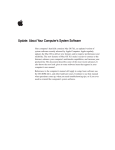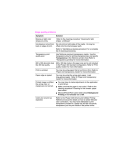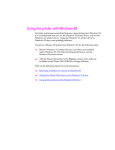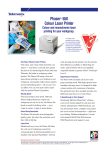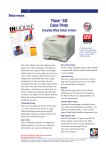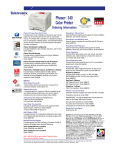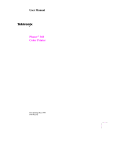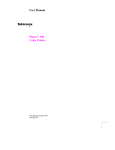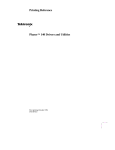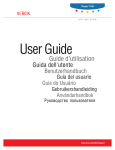Download Your printer`s configuration page
Transcript
Your printer’s configuration page Your printer can generate a configuration page that lists the following types of information: ■ General printer information ■ Communication and network parameters for all ports ■ TekColor settings ■ SCSI disk settings (if the printer has a SCSI port) The information supplied on the configuration page is very helpful when you are installing and configuring the printer on a network. There are two ways to print the configuration page: ■ Use the printer’s front panel. You can easily print the configuration page from the printer’s front panel. See your printer’s user manual for instructions. Use this method if your printer is not yet configured on the network. ■ Send a PostScript file from your printer’s network utilities diskettes to the printer. You will not be able to send PostScript language files to the printer over a network until your printer is configured for that network. See the web topic “Your printer’s network utilities diskettes” for more information. ■ From a PC: send the file PRNTCNFG.PS in the NET-UTIL directory, unless you are using a PhaserShare Token Ring card. Token Ring users must send the file PRTRCNFG.PS in the NET-UTIL directory. Use the DOS COPY command to send the file to the printer. ■ From a UNIX workstation: send the file prntcnfg.ps, unless you are using a PhaserShare Token Ring card. Token Ring users must send the file print-token-cnfg.ps. ■ From a Macintosh: send the file Configuration Page, unless you are using a PhaserShare Token Ring card. Token Ring users must send the file Token Ring Config Page. Send the file to your Macintosh using the LaserWriter Utility. Note Do not attempt to use the Print Configuration Page command in the LaserWriter Utility’s Utilities menu to print the configuration page. To use the LaserWriter Utility to send a PostScript file to the printer: 1. Select the printer in the Chooser. 2. Locate the LaserWriter Utility on the Macintosh version of your printer’s PhaserShare Software diskettes. 3. Double-click on the LaserWriter Utility icon. 4. From the Utilities menu, select Download PostScript File. Select the file Configuration Page (if your printer has an Ethernet or LocalTalk /Serial card) or Token Ring Config Page (if your printer has a Token Ring card) from the list, then click the Open button. 5. At the prompt Save PostScript output as: you are prompted to name the log file that the LaserWriter Utility creates for PostScript errors. Use either the default name given in the edit box or type in a new name. Click Save to send the file to the printer. 6. If the printer reports no PostScript errors, the LaserWriter Utility displays a dialog box. Click OK in the box to continue. Source: 070-9109-01 C2