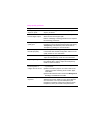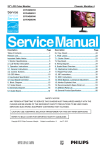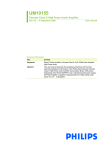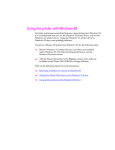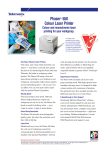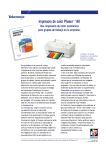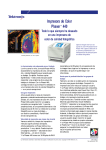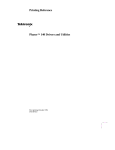Download 2Wire Phaser 340 Owner's Manual
Transcript
Image quality problems Symptom Solution Missing or light color stripes on prints. Refer to the cleaning procedure “Cleaning for light stripes: printhead.” Ink streaks or oil on front, back or edges of print. Do not print on both sides of the media. Ink may be offset onto the internal paper path. Refer to “Identifying a cleaning procedure” for a complete list of cleaning procedures. Transparency print quality poor. Use Tektronix premium transparency media. Use the transparency tray for printing transparencies and specify Transparency in the Tektronix printer driver.Refer to “Transparency printing” for more information. 600 x 300 dpi prints look like 300 dpi quality. 600 x 300 dpi mode is for paper only and is not included in the Phaser 340 standard configuration. Refer to “Print quality modes” for more information. Print is wrinkled. You may be using paper that is too thick or thin. Refer to “Paper and transparency media” for more information. Paper edge is rippled. You may be using the wrong grain paper. Load long-grained paper. Refer to “Paper and transparency media” for more information. Printed image is shifted, the wrong color, or margins are not correct. ■ ■ ■ Colors do not print as expected. You may have to make adjustments in the application or print driver. Make sure that the paper is not curled. Refer to the cleaning procedure “Cleaning for ink smears: paper feed rollers.” Microsoft PowerPoint users need to leave Background Printing in the Chooser set to Off. Refer to the Phaser 340 Drivers and Utilities Printing Reference manual for details on how to select TekColor color corrections. You may have attempted to print transparency loaded in a paper tray but did not specify transparency as the print media in the printer driver. Image quality problems (cont'd.) Symptom Solution Image prints in black-and-white instead of color. ■ ■ ■ ■ ■ ■ PC users: Be sure to use a driver that supports color PostScript. If you are running Windows, use the Tektronix-supplied driver that was shipped with the printer’s software. Refer to the Phaser 340 Drivers and Utilities Printing Reference for information on drivers. Excel users: Be sure to check the Print using color option in the print dialog box. Macintosh users: Use the Phaser 340 driver or the Apple LaserWriter printer driver (version 6.0.7 or higher) that supports color PostScript. Select Color/Grayscale in the print dialog box. You may need to install application-related files such as PPDs, PDXs, and PDFs. Refer to the Phaser 340 Drivers and Utilities Printing Reference manual for information. You may have incorrectly sent the monochrome color correction utility to the printer. Refer to the Phaser 340 Drivers and Utilities Printing Reference manual for information on the LaserWriter printer driver version 8.X. Source: 070-9101-03 C6s