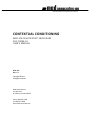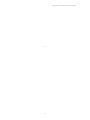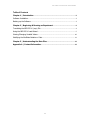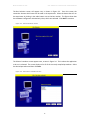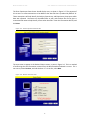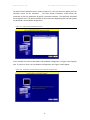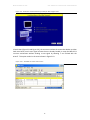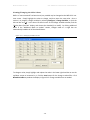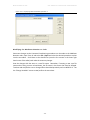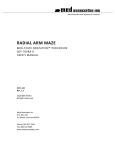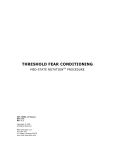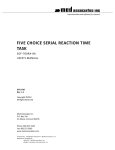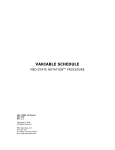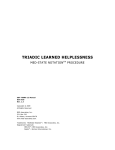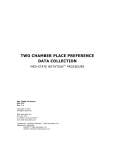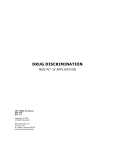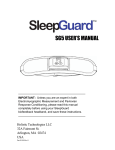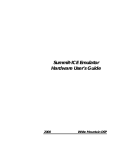Download contextual conditioning
Transcript
instrumentation and software for research CONTEXTUAL CONDITIONING MED-STATE NOTATION™ PROCEDURE SOF-700RA-16 USER’S MANUAL DOC-207 Rev. 1.2 Copyright ©2012 All Rights Reserved Med Associates Inc. P.O. Box 319 St. Albans, Vermont 05478 Phone: 802.527.2343 Fax: 802.527.5095 www.med-associates.com SOF-700RA-16 CONTEXTUAL CONDITIONING notes -i- SOF-700RA-16 CONTEXTUAL CONDITIONING Table of Contents Chapter 1 | Introduction ................................................................................................ 3 Software Installation..................................................................................................................... 3 Backing up the Software .............................................................................................................. 3 Chapter 2 | Beginning & Running an Experiment .................................................... 4 Translating the MED-PC IV (.mpc) File ...................................................................................... 4 Using the MED-PC IV Load Wizard ............................................................................................. 5 Viewing/Changing Variable Values ........................................................................................... 10 Modifying the MedState NotationTM Code ................................................................................ 11 Chapter 3 | Understanding the Data Files................................................................ 12 Appendix A | Contact Information............................................................................. 12 - ii - MED ASSOCIATES INC. S O F - 7 0 0 R A - 1 6 C O NT E X T U A L C O N D I T I O NI NG CHAPTER 1 | INTRODUCTION The latest version of MED-PC® IV and off-the-shelf programs such as the SOF-700RA-16 Contextual Conditioning Application make it easier than ever to run experiment protocols without developing a separate MedState Notation program. This manual explains the process of running the standard protocol and provides examples of editing and modifying the code. The manual also includes detailed explanations of all the elements in the raw data. Refer to the MED-PC IV User’s Manual for the installation of the MED-Associates interface drivers, the MED-PC IV Software, and the Delphi® Compiler, and for instructions on “Hardware Configuration.” Hardware Configuration is a software utility that comes with MED-PC and is used to assign the inputs and outputs in the interface cabinet. Data file structure, file saving format, and other related options are also determined by this utility. Refer to the MED-PC IV Programmer’s Manual for detailed instructions on translating and compiling an application. Trans IV must be run on the file Contextual Conditioning protocols (all .mpc files) supplied for SOF-700RA-16 before launching MED-PC for the first time. Before proceeding with this manual, print a copy of the .mpc files (Bar Press Shape.mpc, Mag Train.mpc, Pavlovian VI.mpc, VI-90 Test.mpc, and VI-90 Training.mpc). In the protocols, lines beginning with a backslash “\” indicates comments that help identify key elements of the code and explain the function of each program step. Software I nstall ation Please refer to the MED-PC IV User’s Manual for a complete guide to installing the MED-PC IV software, building a valid Hardware configuration with the Hardware Configuration utility, and opening and compiling a MSN procedure in the Trans-IV utility. To install the Contextual Conditioning Procedures, insert the CD into the CD-ROM drive and click Install the Contextual Conditioning Software. The procedures are copied into the C:\MED-PC IV\MPC folder. Backing up the Software Med Associates strongly encourages creating backup copies of the programs in case of disk failure. Having copies of the original programs may be useful in the future should modifications be made to the existing programs. -3- MED ASSOCIATES INC. S O F - 7 0 0 R A - 1 6 C O NT E X T U A L C O N D I T I O NI NG CHAPTER 2 | BEGINNING & RUNNING AN EXPERIMENT Translati ng the MED -PC IV (.mpc) File Programs written in MedState Notation must be translated using Trans IV before they can be executed in this application. Be sure that a copy of the file being translated is present in the directory “C:\MED-PC IV\MPC\.” Open Trans IV icon and select Translation | Translate and Compile. Select the program(s) to use for the experiment and click Make. Click OK to start the translator, and it will automatically parse the MedState Notation and then open to a DOS screen to compile the Pascal code. Depending on the speed of the computer, each of these steps may not be seen. If any problems are encountered during this process, refer to the on-screen help menu or the MED-PC Version IV User’s Manual, or contact MED Associates, Inc. for assistance. Figure 2.1 - Trans IV Control Panel for Translating and Compiling MedState Notation Code -4- MED ASSOCIATES INC. S O F - 7 0 0 R A - 1 6 C O NT E X T U A L C O N D I T I O NI NG Using the MED-PC IV Load Wizar d MED-PC IV is designed to help the researcher run an experiment by guiding selection choices through its Experiment Loading Wizard. This section will describe how to initiate the Bar Press Shape.mpc application, however the following steps that will also apply to all other .mpc procedures. Open MED-PC IV and the MED-PC Experiment Loading Wizard’s Welcome screen, shown in Figure 2.2 will appear. Figure 2.2 - The MED-PC IV Loading Wizard Welcome Screen To avoid this load wizard, deselect the checkbox labeled Run this experiment automatically when starting MED-PC. Close this screen by clicking the Close button. Closing this screen immediately reveals the MED-PC Run-Time Screen shown in Figure 2.9. If the choice to continue with the Loading Wizard is made, then click the Next button. -5- MED ASSOCIATES INC. S O F - 7 0 0 R A - 1 6 C O NT E X T U A L C O N D I T I O NI NG The Box Selection screen will appear next, as shown in Figure 2.3. From this screen the researcher chooses which boxes will be used in the experiment. Select the boxes that will run the experiment by clicking in the radio button next to the box number. The figure shows that the Hardware Configuration included only 1 box, which was selected. Click Next to continue. Figure 2.3 - The Box Selection Screen The Select a Procedure screen appears next, as seen in Figure 2.4. This is where the application to be run is selected. The screen displays a list of all the currently compiled procedures. Select the desired procedure and then click Next. Figure 2.4 - The Select a Procedure Screen -6- MED ASSOCIATES INC. S O F - 7 0 0 R A - 1 6 C O NT E X T U A L C O N D I T I O NI NG The Enter Experiment Data Screen should display next, as shown in Figure 2.5. The purpose of this screen is to allow annotations to be added to the data file that is produced by MED-PC IV. These annotations will help identify the Subject, Experiment, and Experiment Group upon which data was collected. Comments can be added here as well, and the data file can be given a customized file name to help identify it from other data files. Enter the information desired, and click Next. Figure 2.5 - Enter Experiment Data Screen The next screen to appear is the Review Choices screen, as seen in Figure 2.6. This is a method of confirming that the information received from the Box/Procedure Selected is correct. If it is not correct, select Previous, and edit the data. If it is correct, select Next. Figure 2.6 - Review Choices Screen -7- MED ASSOCIATES INC. S O F - 7 0 0 R A - 1 6 C O NT E X T U A L C O N D I T I O NI NG The Alter Session Parameters Screen, shown in Figure 2.7, is the next screen to appear, and is an important screen for the researcher. The Alter Session Parameters screen allows the researcher to alter the parameters by which a procedure executes. The Send Start Command Screen appears next. The options available on the screen vary depending upon how many boxes are described in the Hardware Configuration. Figure 2.7 - Alter Session Parameters Screen In this example only 1 box is described in the Hardware Configuration, so Figure 2.8 will appear next. If more than 1 box is in the Hardware Configuration, then Figure 2.9 will appear. Figure 2.8 - Send Start Command Screen for Single Box Configuration -8- MED ASSOCIATES INC. S O F - 7 0 0 R A - 1 6 C O NT E X T U A L C O N D I T I O NI NG Figure 2.9 - Send Start Command Screen for Multiple Box Configuration In both cases (Figure 2.8 and Figure 2.9), the screens are where the researcher decides to either load more boxes, send a start signal to boxes that are already loaded, or enter the MED-PC IV run-time environment without sending a start signal by selecting “I am finished with the wizard”. This option results in the screen shown in Figure 2.10. Figure 2.10 - The MED-PC IV Run-Time Screen -9- MED ASSOCIATES INC. S O F - 7 0 0 R A - 1 6 C O NT E X T U A L C O N D I T I O NI NG Viewing/Changing Var iable Val ues Before a “start command” has been issued, any variable may be changed on the MED-PC IV runtime screen. Simply highlight the value to change, and then enter the new value. Once a session is in progress, change variables by selecting Configure | Change Variables, or click the 4th tool bar item X. In the lower left hand corner of the Change Variables window, find the “Display Data from Box” display, and choose the chamber(s) to modify. By clicking additional boxes in the “Additional Boxes to Update” section, changes made to a single box are automatically loaded to all of the selected boxes. Figure 2.11 - Changing Variables Screen To change a value, simply highlight and replace the value in the lower right hand box or use the up/down arrows to increment by 1. Click the Issue button for the change to take effect. Click Named Variables to produce the display in Figure 2.12. Change variables here as needed. - 10 - MED ASSOCIATES INC. S O F - 7 0 0 R A - 1 6 C O NT E X T U A L C O N D I T I O NI NG Figure 2.12 - Displaying Named Variables from Box 1 Modifying the MedState Notation T M Code Permanent changes to the Contextual Conditioning procedures can be made to the MedState Notation code. Open Trans IV and select File | Open and select the desired procedure to place into the text editor. Scroll down to the desired line (note the line counter in the lower right hand corner of the editor) and make the necessary changes. Save the changes with the same or a new file name. Remember, if creating a new .mpc file name and are using a macro to load boxes, the file name in the macro also must be changed. Translate and compile the new or changed file as described previously and run MED-PC IV. Use the “Change Variables” screen to view/confirm the new values. - 11 - MED ASSOCIATES INC. S O F - 7 0 0 R A - 1 6 C O NT E X T U A L C O N D I T I O NI NG CHAPTER 3 | UNDERSTANDING THE DA TA FILES Unless otherwise specified, data will be saved to C:\MED-PC IV\DATA. Data can be saved manually by selecting FILE | SAVE DATA MANUALLY or FILE | SAVE DATA (FLUSH). The file name that is used to save the data in depends on the option that was chosen in the Hardware Configuration Utility and may also be dependent on the Subject, Experiment, and Group name provided in the MED-PC IV load wizard. Within each data file, the headings are created for each Subject, Experiment, Group, Box, etc., (see below). Data files may be opened with note pad, word pad, or any word processor or spreadsheet; however, be sure they are always saved “unformatted” in case a data extraction utility such as MED-PC to Excel might ever be used. Data file formats are explained in detail in the MED-PC IV User’s Manual. Appendix A | Contact Information Please contact MED Associates, Inc. for information regarding any of our products. Visit our website at www.med-associates.com for contact information. For technical questions, email [email protected]. - 12 -