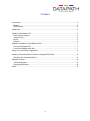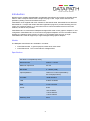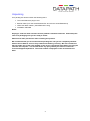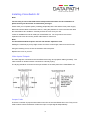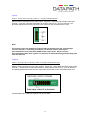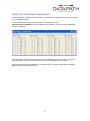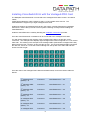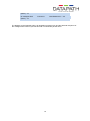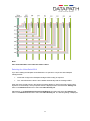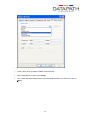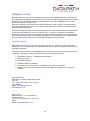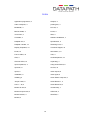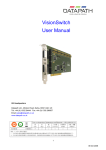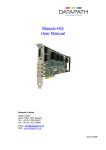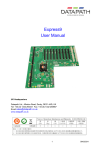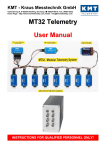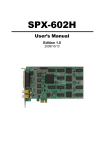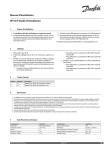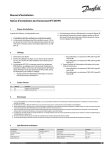Download VisionSwitch-32 User Manual
Transcript
VisionSwitch-32 User Manual VisionSwitch32-SA VisionSwitch32-H UK Headquarters Datapath Ltd., Alfreton Road, Derby, DE21 4AD, UK Tel: +44 (0) 1332 294441 Fax: +44 (0) 1332 290667 Email [email protected] www.datapath.co.uk 1 22 Oct 2008 Content Introduction........................................................................................................................3 Models............................................................................................................................3 Specification: ..................................................................................................................3 Unpacking .........................................................................................................................4 Installing VisionSwitch-32 ..................................................................................................5 Video Inputs/ Outputs .....................................................................................................5 Jumper Links ..................................................................................................................5 Inputs .............................................................................................................................6 Outputs ..........................................................................................................................6 Software Installation VisionSwitch32-SA ........................................................................... 7 From the Datapath CD ...................................................................................................7 From the Datapath Web Site ..........................................................................................7 Using The VisionSwitch Application ...................................................................................8 Installing VisionSwitch32-H with the Vantage4-PRO Card ................................................. 9 Selecting the VisionSwitch32-H .................................................................................... 11 Datapath Limited .............................................................................................................13 Technical Support ........................................................................................................ 13 Copyright Statement..................................................................................................... 14 Index ...............................................................................................................................15 2 Introduction Designed to be versatile and adaptable, the Datapath VisionSwitch-32 provides a complete 32x32 video or audio crosspoint switch within a single PCI plug-in card. Larger switch sizes are also possible by adding a second VisionSwitch-32 card. VisionSwitch-32 is supplied with driver software for Windows® 2000, Windows® Server 2003 and Windows® XP. A simple and intuitive Windows application program is provided enabling users to control the crosspoint switch or, for users who wish to control VisionSwitch-32 from their own software, an SDK is also provided. VisionSwitch32-H is used with the Datapath Vantage4-PRO multi-screen graphics adapters. In this configuration VisionSwitch32-H is connected to the graphics adapters via inter-card ribbon cables, enabling the Vantage4 video overlay’s to select 1 of 32 possible video sources. A single VisionSwitch32-H card will support up to eight Vantage4-PRO graphics adapters. Models The Datapath VisionSwitch-32 is available in 2 models: • VisionSwitch32-SA. A general purpose, stand alone video switch • VisionSwitch32-H. This is used with the Vantage4-PRO Specification: PCI level 2.2 compliant (3.3v/5v). Measurements 220mm x 112mm Maximum Input level 2V rms Bandwidth 0 - 60Mhz (-3dB) Input Impedence 75ohms or 4.7ohms (selected by the card jumper links) Crosstalk -80dB at 20kHz THD 0.002% at 20kHz Gain x1 into 75 ohms Power 6.5W +5V at 150mA +12V at 300mA +12V at 180mA Switching Time 50 ns 3 Unpacking Your packing box should contain the following items: • The VisionSwitch-32 plug-in card • BNC16-Cable (4 for the VisionSwitch32-SA and 2 for the VisionSwitch32-H) • VSRC-set ribbon cables ( VisionSwitch32-H only) • Installation CD-ROM Notes: All plug-in cards are static sensitive and are packed in antistatic materials. Please keep the card in its packaging until you are ready to install. Observe anti static precautions when installing this product. We recommend that you do not discard the packing box until you are completely satisfied with the Vision Switch, and it is fully installed and working correctly. We also recommend that you make note of the serial number of the card in a prominent place before you plug the card into the computer. This should hasten any query should you need to contact our Technical Support Department. The serial number is displayed on the card and the box label. 4 Installing VisionSwitch-32 Note: You are likely to need a flat blade and a Phillips head screwdriver for the installation so please ensure you have these to hand before you begin. Power down your complete system (including peripherals) at the PC and the main power supply. Disconnect all the cables connected to the PC, noting the positions for correct reconnection after the VisionSwitch-32 is installed. Carefully remove the cover from your PC. Locate an available PCI slot to install your VisionSwitch-32. You may need to remove the expansion slot cover and screw, please retain these for future use. Note: The VisionSwitch32-SA requires one PCI slot and two expansion slots. Holding the card firmly by its top edge at each end of the card’s length, slide it into the PCI slot. Using the retaining screw, secure the bracket to the back panel. Replace the cover on your PC. Video Inputs/ Outputs The video signal is connected to the VisionSwitch-32 using 16-way splitter cables (provided). The cable consists of 16 BNC sockets connected to a 26-way D plug. The D plug should be connected to the Input sockets on the back panel of the VisionSwitch-32. Jumper Links There are a number of jumper links located on the face of the VisionSwitch32-H card. They can be used to select 75ohm termination of either the input or output signals independently. 5 Inputs Links 1 - 8 (J2), Links 9-16 (J3), Links 17 – 25 (J5), Links 25-32 (J6) Selects 75ohm termination for the video inputs. Input link 1, when fitted terminates video input channel 1, Input link 2 provides termination for channel 2 and so on, up to 32 channels. The illustration below shows how the input links are marked on the VisionSwitch32-H card. Note: The removal of the link disables the 75ohm video termination from the selected input channel. However, a secondary termination of 4.7kohms remains allowing the VisionSwitch32-H to be used with 2VRMS audio signal inputs. When using the VisionSwitch32-H with audio signals it is therefore recommended that corresponding input links are removed. Outputs Links 1 – 8 (J14), Links 9-16 (J15), Links 17-24 (J20), Links 25-32 (J21) Selects 75ohm termination for the video outputs. Output link 1 when fitted terminates video output channel 1. Output link 2 provides termination for output channel 2 and so on, up to 32 channels. The following illustration shows how the output links are marked on the VisionSwitch32-H card. All VisionSwitch32-H cards are shipped with all links fitted. 6 Software Installation VisionSwitch32-SA The VisionSwitch32-SA drivers and software application for Windows® 2000, Windows® Server 2003 and Windows® XP can be installed on your system using one of the following methods: • The Datapath Software CD supplied with the VisionSwitch32-SA card. • The Datapath Web Site. Before you commence software installation, ensure that you login with administrator rights. From the Datapath CD Insert the Datapath Software CD into your CD ROM drive, follow the Installation Wizard instructions as prompted. From the Datapath Web Site Locate the latest version of VisionSwitch stand alone drivers and application at www.datapath.co.uk, click on the vsnswtch.zip link : When download is complete select the Save this file to disk option and click OK and follow the download instructions. Once the download is complete, unzip the file, locate and double click on the the installation process will commence. Follow the Installation Wizard instructions as prompted. Note: When the application installs on Windows® 2000, the New Hardware Wizard will run. Dismiss the Hardware Wizard and continue with the setup as above. Once the installation is complete, reboot the system. 7 file and Using The VisionSwitch Application A simple application program is provided with the VisionSwitch32-SA allowing the crosspoint switch to be controlled manually. To open VisionSwitch, select the icon located in the Start menu group: Start|Program|VisionSwitch that was created during installation, once selected the application window is displayed. The VisionSwitch application window displays a list of available Outputs and Inputs. Using the up/down arrows, you can select which input you want to set against a specific output. Once a selection has been made and a configuration set up, checking the On box immediately initialises that particular Output setting. 8 Installing VisionSwitch32-H with the Vantage4-PRO Card The Datapath VisionSwitch32-H is connected to the Vantage4-PRO cards via inter- card ribbon cables, (VRSC-Set) enabling the video overlays to select 1 of 32 possible video sources. The VisionSwitch32-H supports up to eight Vantage4-PRO cards. Install and configure all Vantage4-PRO cards in the system, carefully following the installation instructions. Ensure that your multi- screen system is working correctly before installing the VisionSwitch32-H. Install the VisionSwitch32-H carefully following the installation instructions provided. Once the VisionSwitch32-H is installed it can be connected to the Vantage4-PRO cards. You will need to determine the ordering of the Vantage4-PRO cards to enable the correct connection. The example below displays eight Vantage4-PRO cards configured as a 4 x 8 monitor video wall. The ordering in this example is the Vantage4-PRO 1(the Master Vantage4-PRO card) always drives the first 4 screens, in this case the top four. The second Vantage4-PRO card drives the next four, and so on. Count the screens starting from the top left of the video wall and then across from left to right: Once the order of the Vantage4-PRO cards has be determined, connect the ribbon cables as follows: st Connect to VisionSwitch32-H – J10 nd Connect to VisionSwitch32-H – J11 rd Connect to VisionSwitch32-H – J12 th Connect to VisionSwitch32-H – J13 th Connect to VisionSwitch32-H – J16 th Connect to VisionSwitch32-H – J17 th Connect to VisionSwitch32-H – J18 1 Vantage4-PRO (Master) - J3 2 Vantage4-PRO (Slave) – J3 3 Vantage4-PRO (Slave) – J3 4 Vantage4-PRO (Slave) – J3 5 Vantage4-PRO (Slave) – J3 6 Vantage4-PRO (Slave) – J3 7 Vantage4-PRO 9 (Slave) – J3 th 8 Vantage4-PRO (Slave) – J3 Connect to VisionSwitch32-H – J19 The diagram on the following page is for illustration purposes only and the particular sequence of the Vantage4-PRO cards in your machine will not necessarily be the same. 10 Note: Care should be taken not to twist the ribbon cables. Selecting the VisionSwitch32-H If you are installing the Datapath VisionSwitch32-H to operate in conjunction with Datapath Vantage4-PRO: • Install and configure the Datapath Vantage4-PRO card(s) as required. • The VisionSwitch32-H drivers are installed automatically with the Vantage4-PRO. Open the Video Overlay sheet in the Display Properties dialog by clicking the right mouse button anywhere on the desktop, select properties from the displayed menu and select the Settings tab. Click on the Advanced button then select the Video Overlay tab. Alternatively, go to Start/Settings/Control Panel/Display and select the select the Settings tab. Click on the Advanced button then select the Video Overlay tab. The following dialog is displayed: 11 • Use the down arrow to display available Video Switches. • Select VisionSwitch 32 and click on Setup... • The system will automatically test the setup and display details of the test result. Click on Apply. 12 Datapath Limited Datapath has a long and very successful history in the computer graphics industry. Datapath has been designing and supplying high performance, high quality graphics display systems to the worlds largest and most demanding companies and institutions since 1982. Datapath was one of the founding companies of multi screen Windows acceleration using single and multi board solutions. Now, using the very latest display technology Datapath offers some of the world's leading multi screen graphics accelerators for the most demanding applications. As new technology advances, so we at Datapath improve the performance and functionality of both our hardware and software to give our customers more. Following a continuous development program, we pride ourselves on our support and responsive nature towards all our customers and their changing needs. As more sophisticated equipment and techniques become readily available, so we are there to exploit the power and potential that this technology presents. Technical Support Registered Users can access our technical support line via fax , email or by using the Problem Report form on the support page on the Datapath Web Site,usually with a response within 24 hours (excluding weekends). Via Email: Send an email to [email protected] with as much information about your system as possible. To enable a swift response we need to know the following details: • Specification of the PC - including processor speed • Operating System • Application Software • Datapath Hardware / Software • The exact nature of the problem - and please be as specific as possible. • Please quote version and revision numbers of hardware and software in use wherever possible. UK Headquarters Datapath Ltd., Alfreton Road, Derby, DE21 4AD, UK Tel: +44 (0) 1332 294441 Fax: +44 (0) 1332 290667 Email: [email protected] www.datapath.co.uk French Office Datapath France , 7 rue des Pinsons, 78990 Elancourt Tel: +33 1 30 13 89 34 Fax: +33 1 30 13 89 35 Email: [email protected] 13 Copyright Statement © Datapath Ltd., England, 2008 Datapath Limited claims copyright on this documentation. No part of this documentation may be reproduced, released, disclosed, stored in any electronic format, or used in whole or in part for any purpose other than stated herein without the express permission of Datapath Limited. Whilst every effort is made to ensure that the information contained in this on-line help is correct, Datapath Limited make no representations or warranties with respect to the contents thereof, and do not accept liability for any errors or omissions. Datapath reserves the right to change specification without prior notice and cannot assume responsibility for the use made of the information supplied. All registered trademarks used within this documentation are acknowledged by Datapath Limited. 14 Index application programme, 8 Outputs, 5 audio crosspoint, 3 packing box, 4 Bandwidth, 3 PCI slot, 5 BNC16-Cable, 4 Power, 3 connection, 9 SDK, 3 Crosstalk, 3 Software Installation, 7 Datapath CD, 7 Specification, 3 Datapath Limited, 12 Switching Time, 3 Display Properties, 10 Technical Support, 12 Email, 12 termination, 5, 6 French Office, 12 THD, 3 Gain, 3 UK Headquarters, 12 German Office, 12 Unpacking, 4 Input Impedence, 3 Using Vision Switch, 8 Input link, 6 Via Fax, 12 Inputs, 5 video outputs, 6 installation, 5 video signal, 5 Installing, 5 Vision Switch setup.exe, 7 Jumper Links, 5 VisionSwitch-H., 3 Links 1 - 36, 5 VisionSwitch-SA, 3 Master iH card, 9 vsnswtch.zip, 7 Maximum Input level, 3 VSRC-set, 4 Measurements, 3 Web Site, 7 Models, 3 15