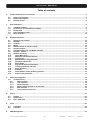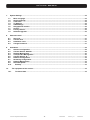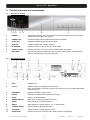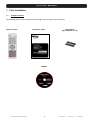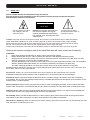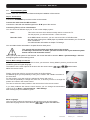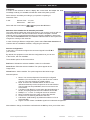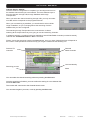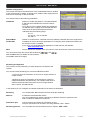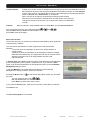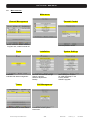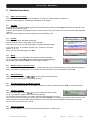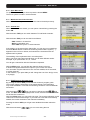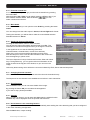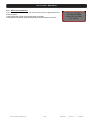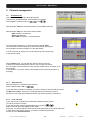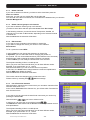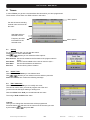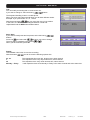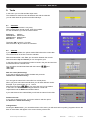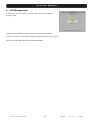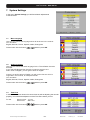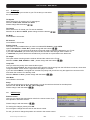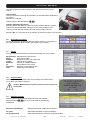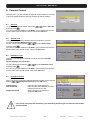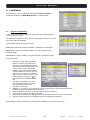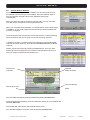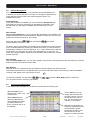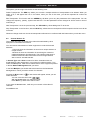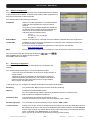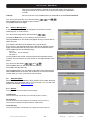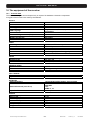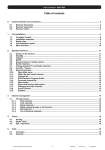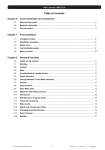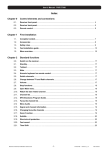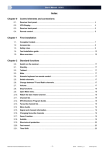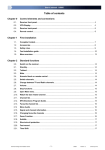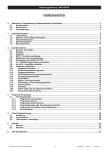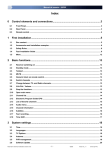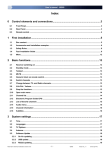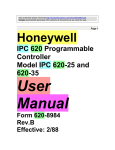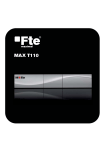Download Table of contents
Transcript
User’s manual · MAX IPS100 Table of contents 0. Control elements and connections....................................................................................................................... 3 0.1. 0.2. 0.3. 1. First installation...................................................................................................................................................... 5 1.1. 1.2. 1.3. 1.4. 1.5. 2. Complete Content.......................................................................................................................................... 5 Accessories and installation examples ....................................................................................................... 6 Safety rules .................................................................................................................................................... 7 Fast installation guide ................................................................................................................................... 8 Menu overview ............................................................................................................................................. 13 Standard functions............................................................................................................................................... 14 2.1. 2.2. 2.3. 2.4. 2.5. 2.6. 2.7. 2.8. 2.9. 2.10. 2.11. 2.12. 2.13. 2.14. 2.15. 2.16. 2.17. 2.18. 2.19. 2.20. 2.21. 3. Receiver front panel ...................................................................................................................................... 3 Receiver back panel ...................................................................................................................................... 3 Remote control .............................................................................................................................................. 4 Switch on the receiver................................................................................................................................. 14 StandBy ........................................................................................................................................................ 14 Teletext ......................................................................................................................................................... 14 MUTE ............................................................................................................................................................ 14 Numeric block on remote control............................................................................................................... 14 Switch channels........................................................................................................................................... 14 Change between TV- and Radio channels ................................................................................................. 14 Vol+/Vol- Volume ........................................................................................................................................ 14 Stop the functions ....................................................................................................................................... 14 Open Main menu...................................................................................................................................... 15 Watch the last viewed channel ............................................................................................................... 15 Channel list .............................................................................................................................................. 15 EPG Electronic Program Guide .............................................................................................................. 15 Favourite channel list.............................................................................................................................. 16 Menu Audio .............................................................................................................................................. 16 Signal and Channel information............................................................................................................. 16 Changing favourite channels ................................................................................................................. 16 Zoom Function......................................................................................................................................... 16 Subtitles ................................................................................................................................................... 16 Direct buttons in the streaming function............................................................................................... 16 Short-circuit protection........................................................................................................................... 17 Channel management .......................................................................................................................................... 18 3.1. TV-Channel list............................................................................................................................................. 18 3.1.1. Skip channels ...................................................................................................................................... 18 3.1.2. Lock channels ..................................................................................................................................... 18 3.1.3. Delete channels................................................................................................................................... 19 3.1.4. Delete channel groups or all channels .............................................................................................. 19 3.1.5. Edit channels....................................................................................................................................... 19 3.1.6. List of favourite channels ................................................................................................................... 19 4. Timers ................................................................................................................................................................... 20 4.1. 4.2. 4.3. 5. Tools ..................................................................................................................................................................... 22 5.1. 5.2. 6. Sorting .......................................................................................................................................................... 20 Delete Timer ................................................................................................................................................. 20 Edit / Add timer ........................................................................................................................................... 20 Calculator ..................................................................................................................................................... 22 Calendar ....................................................................................................................................................... 22 CAS Management................................................................................................................................................. 23 Technical changes and mistakes reserve -1- MAX IPS100 Version en_1.0 FTE Maximal User’s manual · MAX IPS100 7. System Settings ................................................................................................................................................... 24 7.1. 7.2. 7.3. 7.4. 7.5. 7.6. 7.7. 7.8. 7.9. 8. Menu Language ........................................................................................................................................... 24 Audio Language........................................................................................................................................... 24 Time Zone..................................................................................................................................................... 24 TV Settings ................................................................................................................................................... 25 OSD Settings................................................................................................................................................ 25 Geographical location ................................................................................................................................. 26 Version ......................................................................................................................................................... 26 Factory Default............................................................................................................................................. 26 Software Upgrade ........................................................................................................................................ 26 Parental Control ................................................................................................................................................... 27 8.1. 8.2. 8.3. 8.4. 9. Set Lock........................................................................................................................................................ 27 Channel lock ................................................................................................................................................ 27 Installation Lock .......................................................................................................................................... 27 Change Password........................................................................................................................................ 27 Installation ............................................................................................................................................................ 28 9.1. 9.2. 9.3. 9.4. 9.5. 9.6. 9.7. 9.8. 9.9. 9.10. 10. Antenna configuration: ............................................................................................................................... 28 Channel Search: Satellite............................................................................................................................ 29 Satellite Management .................................................................................................................................. 30 Transponders Management ........................................................................................................................ 30 Channel Search: IP ...................................................................................................................................... 31 Network Configuration ................................................................................................................................ 32 Streaming Configuration............................................................................................................................. 32 Network Management.................................................................................................................................. 33 SatcoDX Update........................................................................................................................................... 33 Backup ..................................................................................................................................................... 33 The equipment of the receiver ........................................................................................................................ 34 10.1. Technical data.......................................................................................................................................... 34 Technical changes and mistakes reserve -2- MAX IPS100 Version en_1.0 FTE Maximal User’s manual · MAX IPS100 0. Control elements and connections 0.1. Receiver front panel 1 2 3 4 5 6 7 1 POWER: Switches the receiver ON or in Standby mode. For total switching off, use the main switch at the back side of the receiver. 2 POWER LED: Indicates that the mains voltage (90-230 VAC) is available. 3 LOCK LED: Indicates a sufficient signal level at the input 4 DISPLAY: 4 Digits to display the program numbers. 5 IR-SENSOR: Reception sensor for the IR remote control signals 6 FRONT COVER: Opening front door, you can access to conditional access system. 7 BUTTONS: These buttons allow controlling the main functions of the receiver, and provide the same functionality as the remote control ones. 0.2. Receiver back panel 1 2 7 8 3 9 4 5 10 6 11 1 IF IN: Satellite input. 2 IF OUT: Satellite output for cascading to other devices. Note: The operation of another receiver at the same time is only possible with limited channel selection. 3 ETHERNET: Network connection of the receiver. 4 RS-232: Serial port to update the firmware of the receiver 5 AC IN: Power cord 230VAC/50Hz. 6 POWER ON/OFF: Main switch to switch off totally the receiver 7 AUDIO: Audio output for home audio systems 8 VIDEO: Video output for external monitor, TFT or video beamer 9 COAXIAL S/PDIF: Coaxial output for digital audio (AC3) 10 TV SCART: SCART output for connecting one TV set 11 VCR SCART: SCART connector for video recorder, DVD recorder or DVD player Technical changes and mistakes reserve -3- MAX IPS100 Version en_1.0 FTE Maximal User’s manual · MAX IPS100 0.3. Remote control 1. POWER: Switches receiver ON or in stand-by-mode 2. TEXT: Open and close teletext 3. MUTE: Switches audio on and off 4. NUMERIC BLOCK: For direct typing values and names 5. CH+ CH-: Changes channel up and down 6. VOL+ VOL-: Adjusts audio volume up and down 7. TV/R: Switches between TV and Radio Channels 8. EXIT: Exit menus or stop operations 9. MENU: Opens the main menu 10. BACK: Watch the last viewed channel 11. OK : Confirms selections or opens channel list 12. Color Keys: Controls menu options. 13.Green Button: Start sending video streaming. 14.Red Button: Stop sending video streaming. 15.SAT: Not available in this model 16. EPG: Shows the EPG information 17. List: Opens channel list 18. Fav: Opens favourite channel list 19. Audio: Opens audio menu 20. Sub: Switches subtitle on and off 21.Pup Pdw: Moves cursor in block steps 22. Fav+ Fav-: Moves favourite channel up and down 23. INFO: Shows channel information with signal bar 24.Zoom: Zoom function Technical changes and mistakes reserve -4- MAX IPS100 Version en_1.0 FTE Maximal User’s manual · MAX IPS100 1. First installation 1.1. Complete Content The following goods must be included in this package when you open it for the first time. Remote control Installation guide Two batteries type AAA, Micro, 1,5V CDROM Technical changes and mistakes reserve -5- MAX IPS100 Version en_1.0 FTE Maximal User’s manual · MAX IPS100 1.2. Accessories and installation examples PR 80 AB LNC 54 U LNC 54 US UMS 141 LOG 3235 F LG 229 MF 103 LPS 1222 AO 90S AO 100 Offset Dish 80cmØ LNC universal single LNC universal twin Four DiSEqC Switch DVB-T Compatible Antenna DVB-T Mast Amplifier Mixer Terr-SAT Power Supply 3 connectors outlet 4 connectors outlet Technical changes and mistakes reserve Code: 0798021 Code: 0400065 Code: 0400064 Code: 0702224 Code: 0203235 Code: 9000329 Code: 9000104 Code: 9901222 Code: 0500094 Code: 0500100 -6- MAX IPS100 Version en_1.0 FTE Maximal User’s manual · MAX IPS100 1.3. Safety rules Please read the manual carefully before using the receiver. You will receive a lot of information to use this product correctly and you will prevent incidents. Please keep the manual on a safe place. CAUTIONR RISK OF ELEKTRIC SHOCK DO NOT OPEN This sign warns you about high voltages, with risk of electric shock Caution: Do not open the housing of this receiver. Repairs can only be made by professionals authorized by Fte maximal. If not, warranty will not be valid anymore. This sign informs about special information which is important to know. Caution: Keep this receiver far away from liquids. Do not place it on placements close to water like flowers vases, wash basin, aquariums or pools. It exists a high risk of electric shock when water or high humidity filters inside the receivers. Never place other devices on it; they can overheat the receiver as well as daring fire risk. The receiver must be used only with original power cord to 230V main plug. Please read carefully this manual and do not hesitate to contact to professional help if you have any doubt. Opening the receiver housing as well as the Hard Disk case will mean a total lost of warranty. Installation: 1. Never work during a thunderstorm or staying near of the antenna systems. 2. Before adjusting the receiver, make sure that your antenna is well aligned and works properly. 3. Unplug the main connection (230V) every time you work with receiver connections. Do it also when you stay away for a long time out of home like in holiday periods. 4. The best placement for the receiver is close to the TV and your other equipment like DVD, VCR, CD, and game stations. Select a stable place where you can make the necessary connections in a safety way. The 230V main plug should be in a place easy to reach, that you can unplug it when it is necessary. Cleaning: Before cleaning the receiver with a slightly damped cloth, please disconnect the main 230 V connection from the receiver. Please use only mild cleaners. Accessories: Please, do not use accessories which are not agreed by the manufacturer of the receiver. Unsuitable accessories could increase the risk of getting on fire, an electrical impact or other damages. Placement: Select a placement where the Receiver has air circulation enough, otherwise it may have overheating accumulation. Do not cover the openings of the housing. Unsuitable placements are also places close to heaters or soft locations like e.g. sofas and beds. Power connection: Select a main plug with easy access, in case of unplugging necessity; it will be easier and faster. Please, make sure that the cord as well as the plug is in perfect conditions. Do not pull the cable, use always the plug. Housing: Please, make sure that no liquid will filter into the housing of the receiver. If so, disconnect immediately the receiver from the main 230 V plug and bring the receiver to a professional. Air humidity: When you take the Receiver from a cold to a warm place, please wait until the receiver gets the same temperature as the new environment, in order to avoid problems of humidity condensation. Maintenance / Repairing: Within the warranty time all the repairing processes should be done by Fte Maximal technical staff. Otherwise, the warranty will be lost. Technical changes and mistakes reserve -7- MAX IPS100 Version en_1.0 FTE Maximal User’s manual · MAX IPS100 1.4. Fast installation guide Please, follow the instructions for a faster and simpler installation of the receiver. Step 1: Connections Connect the ETHERNET input of the receiver to the network. Connect the cable from the LNB and Dish: Connect the cable with the Satellite signal to the IF IN input of the receiver. Connecting TV set, LCD or video beamer: You can connect in different ways your TV set or other display system: Scart This is the connector which will be normally used to connect the TV. For this purpose, you will need a Scart – Scart connector. Recorder / DVD At the VCR - Scart connector, you can connect a Video or DVD-Recorder. Also the signal coming from a DVD player is possible to be watched if your TV set has Scart connections. You will find further information at chapter TV Settings. You can obtain further information in chapter Receiver back panel. This receiver has a main switch at the back panel of the receiver. If a message “short-circuit” in shown, you have a short-circuit in your antenna system. Please check it and restart the receiver. When you set up the system for the first time, the current date will be stored in Menu > System Settings > Version as beginning date for the warranty period. Step 2: Main settings on receiver When you start the first time the receiver or when you execute a “factory default” process, you will see this installation guide in English language. The selection of the menu options will be done with the arrow buttons , and the button OK of the remote control. Please, choose the code for your remote control in the first window. Fte Maximal gives you the possibility of using a IP, a DVB-T and a DVB-S receivers at the same time. For this purpose, your new receiver is selected by factory with code 1. You have the possibility to change the code of it, to do that you have to change the position of a switch in the remote control. You have to select the same position in the receiver than in the remote control. If you have problems with remote control devices, you can change the transmission code if you go to Menu > System Settings > OSD Settings after finishing the quick installation guide. Menu Language: Here you have to select the language for the Receiver menu and information. and press the OK button. Select the language with the arrow buttons Technical changes and mistakes reserve -8- MAX IPS100 Version en_1.0 FTE Maximal User’s manual · MAX IPS100 Time Zone: In order to the receiver is able to display the correct time and adjust the timer recordings correctly, it is needed to fix the time zone to the place you live. Select here the time delay according to your position comparing to Greenwich Time. In UK: Summer time: +1 hours Winter time: GMT hour Select with the arrow buttons and press the OK button. Selection of the satellite list of channels pre-loaded This option allows loading the channel list stored in your receiver, and you will not need to tune channels. The list includes Astra / Hot Bird / Hispasat / Turksat channels, and it is supposed that the same input signal is available in both inputs. If you select Load Channel List, the installation assistant finishes at this point and it begins the viewing of the channels. In case of having a different configuration, please select Tune new channels and continue with the installation assistant, configuring the antennas. Antenna configuration: In this menu, you should configure the connected signals in the IF IN of your receiver. By default, the equipment comes with the configuration that you can see in the Picture, with four satellites. The available options in this screen allow: Red Button: Deletes the selected satellite. It asks for confirmation. Green Button: Edits the selected satellite. The options appear at the image below. Yellow Button: Adds a satellite. The options appear at the below image. Antenna Options: 1. Name: Your receiver disposes of several pre-configured satellites. You can find the one you want in the list or add a new one. They are sorted by its orbital position. 2. Band: There are two available bands: C and Ku. The differences basically are the frequencies in the transmission. The Ku band has two possibilities; the most common is the Universal Ku. 3. Low Band / High Band: It is used when the band selection is the Ku, and it programmes the local oscillators of the LNC. 4. DiSEqC 1.0 / 1.1 Port: To configure the use of switches. 5. Motor: Activates the motor option to direct the antenna. 6. 22 KHz: tone of switching the band of the LNC. 7. LNB Power: LNB Feeding. By default the selection is for an Universal LNB. 8. Signal: It shows if there is available signal in this selected configuration. Alter whatever change, it should be confirmed with the OK key when you exit the menu. Technical changes and mistakes reserve -9- MAX IPS100 Version en_1.0 FTE Maximal User’s manual · MAX IPS100 Channel Search: Satellite Once the antenna configuration is completed, you should proceed to tune the satellite channels that you have selected. There are different ways to tune the channels: through LNB, through Satellites and through Transponders. When you select the channel searching through LNB, you only can select one LNB, which corresponds to the programmed tuner. When you are searching by satellites, you are allowed to select a Wide range of satellites, so you could programme the searching of all the satellites that you have configured. The searching through Transponder is the most selective. It allows selecting all the frequencies that you’re going to tune and searching channels. In whatever selection, you always will have available to search Free To Air channels (uncoded channels), channels with Conditional Access or All the channels. Please, choose the searching pressing the Green button. Once you have finished (the time will depend on the number of transponders it will have to find) you will get a window like the following one: Detected TV Channels Detected Radio Channels Level and Quality Searching process Meter You can select the channel searching whenever pressing the Exit button. Once the searching is finished, you must confirm the storing of a new Channel List. Press the OK button. The receiver will come back to the Channel Search menu. You can search again if you want, or exit by pressing the Exit button. Technical changes and mistakes reserve - 10 - MAX IPS100 Version en_1.0 FTE Maximal User’s manual · MAX IPS100 Network Configuration The receiver will require the introduction of the needed parameters to be able to get connected to a network, as well as to be visible to other equipments so that receive streaming of video and audio. You should introduce the following parameters: IP Address Number of 32 bits expressed in 4 numbers between 0 and 255 which identifies the receiver inside its network. Every device in the network should have a different IP Address and it is highly recommended that all of them are in the same subnetwork and with IP addresses into the following range: 10.x.x.x 172.16.0.0 – 172.31.255.255 192.168.x.x Subnet Mask Number in IP format that, combined with the IP address, identifies where the equipment is. IP LAN Soft: IP address of the PC where the application for exchanging video streamings between the PC and the receiver is installed. If you want, you can download the application IP LAN Soft from the Website: www.ftemaximal.com MAC Device address at hardware level. It is unique in each device and it comes from the factory. and You can move through the menus with the buttons With the Red button you delete the last character. Press OK to save the changes. . Streaming Configuration This receiver can send streaming to other equipment connected to the network. You can send video streamings in Unicast and Multicast modes. - Unicast is when the information is sent from a unique sender to a unique receiver. - Multicast in when the information is sent through a network to multiple destinations simultaneously. The equipment that work in multicast mode send the information into an IP range between 224.0.0.0 and 239.255.255.255. In this window you can configure the network parameters of the device at destination: Streaming You should select On so that the receiver sends the streaming. Address IP Address of the destination device. You can simultaneously send the streaming to different devices in case that in this field a multicast IP address is introduced. Destination port Communications port where the information is sent. The port must be an even number in the range between 1024 – 65534. Streaming protocol You can select the communications protocol. Options: UDP or RTP. Technical changes and mistakes reserve - 11 - MAX IPS100 Version en_1.0 FTE Maximal User’s manual · MAX IPS100 Current Channel It allow you to fix the number of transponder that is going to be sent t othe destination receiver. No: Always will be sent to the receiver at destination the indicated cannel in the field Channel, and the origin receiver only will be able to see any cannel belonging to the same transponder which is indicated in the Channel field, or IP channels. When you see an IP channel, the streaming sending process will stop. Yes: the receiver will send the channel which is tuned locally. Every time you change the channel in the receiver, you must tune the same in the destination receiver. Channel: Service to be sent. Only available when you select No in the field Current Channel. and You can move through the menu with the buttons With the Red button you delete the last character. Press OK to save the changes. . Search IP Channels The receiver will carry out a search for channels broadcasted by other equipment connected to the network. You can receive transmissions of other equipment in mode Unicast and Multicast. - Unicast is when the information is sent from a unique sender to a unique receiver. - Multicast in when the information is sent through a network to multiple destinations simultaneously. The equipment that work in multicast mode send the information into an IP range between 224.0.0.0 and 239.255.255.255. In Search Type select Auto to search for all the channels which are broadcasted by other equipment in your network in multicast mode. If you select the Host option, it will look for transmissions of the equipment present in the list Network Management that you select. In the field Multiplex you should select the hosts from the list Network Management in which you with to search for channels. Pressing the Blue button or a new window will appear, where you can select the hosts. . You can move the cursor with With the Green button you select the hosts. Press Exit to go back to the search menu. If you press the Green button, it will carry out a search of the video IP channels. Press Exit to exit. The Fast install guide is now finished. Technical changes and mistakes reserve - 12 - MAX IPS100 Version en_1.0 FTE Maximal User’s manual · MAX IPS100 1.5. Menu overview Main menu Channel Management Parental Control Move, rename or delete channels, Program and, create favourite list. Tools Calculator, Calendar with date management Timers Manual activation for timer events. Technical changes and mistakes reserve Activate parental control Installation Receiver and antenna settings Search channels Network adjustments Backup System Settings Main settings for receiver for OSD and adapt TV set Factory default Software upgrade CAS Management Conditional access system information. - 13 - MAX IPS100 Version en_1.0 FTE Maximal User’s manual · MAX IPS100 2. Standard functions 2.1. Switch on the receiver The receiver has a main switch at the back panel. To switch on, take the switch in position 1. Now the receiver begins to run and show information on its display. 2.2. StandBy To switch the receiver from Standby (sleep mode) to the working mode, press Orange Power button on the left corner at the top of the remote control. If the receiver had been working before and you did not switch on by main switch, the receiver show the last displayed channel. When you press it again, the receiver goes back to the stand by mode. 2.3. Teletext The button Text opens the teletext generator. Automatically the receiver loads page 100 as standard. Like in your TV set you can open the pages by pressing the buttons 0-9. If you want to open, for example, the page 140, you have to press the buttons 1 – 4 – 0. When you want close the page, press Exit. 2.4. MUTE With this function, you will be able to shut down the audio completely. To do it, press the button Mute and the warning symbol will be displayed. By pressing again the button Mute the function will be disabled. 2.5. Numeric block on remote control Over the numeric block in the remote control, you can select directly channels the when you know the stored program place. If you want for example place 23, you have to press the buttons 2 and 3 and after the button OK . 2.6. Switch channels With the buttons CH+ / CH- or you can change the channels also. Press one button for getting one channel up or down. 2.7. Change between TV- and Radio channels When you want change between TV and Radio channels, you have to press the button TV/R on the remote control. 2.8. Vol+/Vol- Volume you can regulate the audio volume. With the buttons Vol+ / Vol- or To do it, you will see a graphic like the one at the left side. For using this function properly, you need to make an alignment with you TV set. Turn off the volume of the receiver. For this, press the button MUTE on remote control. Now turn up the volume on TV until the moment you hear a noise. Now turn down the volume until the noise desapears. Normally this is around 50-75% of the total volume of the TV set. 2.9. Stop the functions With the button Exit you can stop functions like channels search or close menus. Technical changes and mistakes reserve - 14 - MAX IPS100 Version en_1.0 FTE Maximal User’s manual · MAX IPS100 2.10. Open Main menu To open the main menu, you have to press the button MENU. The menu system is made in a tree structure. 2.11. Watch the last viewed channel With the Back button, you can access to the channel viewed previously. 2.12. Channel list When all the menus are closed, you can open a channel list by pressing the button OK. With the button TV/R you can switch between TV and Radio channels. With the button FAV you can sort this list as follows: POS, Position in channel list Name, by alphabetic sort FTA / CAS sort by free or coded channels If the position or the name of the channel fits, you can carry out a searching. Press the Green button to select the searching mode until the symbol (…) appears in the row Pos or Name, and introduce the characters with the alphanumeric keyboard. The handling of the keyboard is like in a mobile phone. When you press one button several times you will have different results. Example: If you press button 2: a, b, c and 2 You will get a channel list with the information requested. With the EPG button, you can filter the channels shown in the list. A window will appear where all the inputs of your receiver are shown. You can select only the channels of one concrete satellite, the IP channels, or all the channels. In this window, if you press List you will change the sort of the list (by name, or by angle). 2.13. EPG Electronic Program Guide By pressing the button EPG you will start the electronic program guide. The receiver gets the information of the tuned channel. The information only will be available in case that the streaming contains it or the broadcaster transmits it. With the buttons you can select a channel and with one event. The Blue colour field highlights the current selected event and the Red line shows the current time. With the Yellow button you can mark one event. The receiver will switch to this channel once the event has begun. If you select an event which has already started, the receiver switches to this channel immediately. Pressing the button INFO you will get more detailed information about the event. With the arrow buttons Technical changes and mistakes reserve you can move along the text. - 15 - MAX IPS100 Version en_1.0 FTE Maximal User’s manual · MAX IPS100 2.14. Favourite channel list If no menu is opened, you can get your favourite channels list by pressing the button FAV. With the buttons Pup / Pdw you can switch between 8 different lists, if you have marked channels before. With the buttons you can select a channel from this list. 2.15. Menu Audio If all menus are closed you can open the menu Audio by pressing the button Audio. You can change here the audio output in Stereo, Left and Right audio format. Testing the channels, you will be able to make the most suitable selection. Standard selection is Stereo. 2.16. Signal and Channel information Pressing the INFO button, with no menu activated, You will see the channel information and the Signal Level Bar. This information is the same that appears when you change the channels. In the signal bar we can see the following information: Channel Number, Channel Name, current Time and Date, Name of the current event and brief description given by EPG. Start and Stop time of the event and the indication of the current time from the beginning in yellow colour. This menu disposes of 2 keys of advanced functions. Blue and Yellow keys. Through Blue key, you can get the technical information of the shown channel at the top part of the window, as you can see in the image: Yellow key allows seeing which will be the next event indicated by EPG, with its start and stop times. 2.17. Changing favourite channels With the buttons FAV+ and FAV- you can switch the favourite channels directly. The Sequence for the channels is the established one before in main channel list. 2.18. Zoom Function With the Zoom button you can see more details of the image. By pressing the button OK you can select the enlargement. If you want to stop, please press Exit. 2.19. Subtitles When no menu is opened, you can start with Sub button the subtitle function. Subtitles only can be displayed when the operator transmit them. 2.20. Direct buttons in the streaming function Pressing the Green button out of the menus, it automatically start sending the video streaming that you have configured in the menu Streaming Configuration. With the Red button, it stops sending. Technical changes and mistakes reserve - 16 - MAX IPS100 Version en_1.0 FTE Maximal User’s manual · MAX IPS100 2.21. Short-circuit protection If you see one message like this, you have a short circuit or to high power in the antenna system. In this case switch off the receiver and check the system. The displayed information stops automatically when the problem is solved. Technical changes and mistakes reserve - 17 - MAX IPS100 Version en_1.0 FTE Maximal User’s manual · MAX IPS100 3. Channel management 3.1. TV-Channel list Here you will find an overview about all channels. Channels can be administrated, moved, deleted or blocked. The navigation is with the buttons and . With the button TV/R you will switch between TV and Radio channels. With the button LIST you can sort this list as follows: POS, Position in channel list Name, alphabetically FTA / CAS sort by free or coded channels To see the PID information, you have to press the button TEXT. This information will be read by the receiver automatically and it gives the information where the program is in the data stream. It is not necessary to change it, but it can be done by the numeric keys of the remote control. With the EPG button, you can filter the channels shown in the list. A window will appear where all the inputs of your receiver are shown. You can select only the channels of one concrete satellite, the IP channels, or all the channels. In this window, if you press List you will change the sort of the list (by name, or by angle). 3.1.1. Skip channels With this function it is possible to skip selected . with the buttons CH+ / CH- or If you want mark channels for skipping, you have to select the channel and then press the Blue Button Skip. Doing this, you will see that the channel has a symbol like the one at the right side. Marked channels only will be opened by channel list. 3.1.2. Lock channels If you want to lock channels with a password needed for opening them, you can do it with this function. If you want to mark channels, please select the channel by buttons and than press the Yellow button Lock. Doing this, you will see that the channel now has a symbol like the one at the right side. In order the function works properly, you have to activate the password function in menu Parental Control. Technical changes and mistakes reserve - 18 - MAX IPS100 ± Version en_1.0 FTE Maximal User’s manual · MAX IPS100 3.1.3. Delete channels If you want to delete one channel, you have to select it and then press the Red button Delete. Doing this, you see now one symbol like one the right side. You can mark more than one channel, the channels will be deleted when you close the Channel Management. 3.1.4. Delete channel groups or all channels If you want to delete a channel group or all channels, you have to select them and than press the Green button Del. Group. In the following submenu you should choose Transponder, Satellite, all channels from one Host or All channels, depending on the selected channel in channel list. With the OK button the selection will be done. 3.1.5. Edit channels If you want to move channels in their position in channel list or you want to change their name, you can do it in the submenu Edit Channel. To do it, press the button INFO. In the line POS you can change the placement in channel list In Operation, you can select the mode of changing the position of the channel. You can choose between Move (it will shift the rest of channels) and Exchange (it will exchange the position between 2 channels) In the line Name you can modify the actual name of this channel. The keyboard handling is like in a mobile phone. When you press one button several times you will have different results. Example: If you press button 2: a, b, c and 2 With the arrow buttons you can move the cursor in its position. In this menu, the Green button change between normal and capital letters and the RED button delete the letters. With the OK button the selection will be done. The receiver stores the changes when you leave the menu. OK the message. Please confirm by selecting with 3.1.6. List of favourite channels With the buttons 1 to 8 from the numeric block you can select channels of the favourite channel list 1 to 8. At the column Favourite of the Channel List, you will see which Favourite list each channel is from. If you want to give to a favourite channel list an own name,you can do it by pressing the button FAV. With the buttons you have to select one list. . In the line you can move the cursor with the buttons The RED button delete letters and the Green button change between normal and capital letters. The keyboard handling is like in a mobile phone. When you press one button several times you will have different results. Example: If you press button 2: a, b, c and 2 With the OK button the selection will be done. Technical changes and mistakes reserve - 19 - MAX IPS100 Version en_1.0 FTE Maximal User’s manual · MAX IPS100 4. Timers In menu Timers you get one overview about all events which you have programmed. These events can be store over EPG or direct in this menu. Menu options List with all events including channel name and name for the event Start date and time selected of event Frequency and PID information for the selected event Menu options 4.1. Sorting For having a better view, you can sort the events. Please press for this the button LIST. With buttons you can select the follow options: Sort Channel: Sort the list related to the first letter of the program name in A,B,C…. Sort Name: Sort the events related to the name of event in A,B,C…. Sort Start: Sort the files related to the start time. Sort Pos: Sort the files by date of creation. 4.2. Delete Timer With the Red button Delete you can delete events. With buttons you can select one event and then press the Red button Delete, then confirm the following message. 4.3. Edit / Add timer With the Green button Edit you can modify one event, This can be useful, when you want to program one event and you do not know exactly its starting or ending time. With the Yellow button Add you can add manual one event. The using of Add and Edit is the same. Channel Here you can change the channel which will be programmed. Press the button and select in the new menu the channel you want by the buttons and press OK. Technical changes and mistakes reserve - 20 - MAX IPS100 Version en_1.0 FTE Maximal User’s manual · MAX IPS100 Title You can modify an existing title or create a new one. buttons. If you want to change it, select this line by The keyboard handling is like in a mobile phone. When you press one button several times you will have different results. Example: If you press button 2: a, b, c and 2 you can move the cursor in its position. With the arrow buttons In this menu, the Green button changes between normal and capital letters and the RED button deletes letters. Start / Stop If you want to modify start and stop times, select this line by buttons. Press now and select with the entry you want to change. The entry will be modified by the buttons . When you have finished, press OK. Repeat The standard value is 1x, for one time recording. With the buttons you can choose the following options also. 2x - 6x T W Monday – Friday This repeats the timer next day, at same time, same channel. This repeat the timer every day at same time, same channel. This repeat the timer every week at same time, same channel. It will repeat the timer since Monday to Friday in the same channel and at the same time. Technical changes and mistakes reserve - 21 - MAX IPS100 Version en_1.0 FTE Maximal User’s manual · MAX IPS100 5. Tools In this menu you can find two little helper tools. The calculator is useful for fast calculations and with the calendar you can mark dates for special events like birthdays. 5.1. Calculator The using of the calculator is very easy. With numeric block remote control, input the numbers. For the calculations you use the colour buttons. Red Button Green Button Yellow Button Blue Button Addition Subtraction Multiplication Division The button OK is used for = function. With the buttons ◄ you restore the calculator. 5.2. Calendar If you open the calendar, the yellow marked field shows the current date. This will be shown in the line under the calendar. With the buttons Fav- and Fav+ you can switch between the months. With the buttons Pup and Pdown you can change the year. In the first column it is marked the number of week in the year and one blue marked field shows a stored event. You can select the individual dates with the buttons . and Add one event (Anniversary) If you want to add an event, select the date and press the Yellow button Add Anniversary. You can type the name for the event like in a mobile phone. When you press one button several times you will have different results. Example: If you press button 2: a, b, c and 2 you can move the cursor in its position. With the arrow buttons In this menu, the Green button changes between normal and capital letters and the RED button deletes letters. If you select later a blue marked field you will see the name info the field. Delete one event If you want to delete an event, you have to select it and then press the Red button delete Anniversary. Change Alarm Pushing the Green button, you can add an alarm to the event, you will see that this symbol (*) appears close to the date. A visual alarm will appear in the screen the day of the event. Technical changes and mistakes reserve - 22 - MAX IPS100 Version en_1.0 FTE Maximal User’s manual · MAX IPS100 6. CAS Management In this option, you can access to the information about the conditional access system Follow the steps showed on menu in order to access to the card data. If there is no card or is incorrectly inserted, an error alert will be shown on TV. With a card, information about the card will be showed. Technical changes and mistakes reserve - 23 - MAX IPS100 Version en_1.0 FTE Maximal User’s manual · MAX IPS100 7. System Settings In the menu System Settings you will find all basic adjustments of the Receiver. 7.1. Menu Language Here you can choose the language which will be shown in the receiver. You can select: English, German, French, Spanish, Italian, Portuguese Please select with the buttons and then press OK. 7.2. Audio Language Here you can choose the audio language for the TV and Radio channels. Example: If you select English and the channel you want to see have one audio carrier in English, you will get the audio in English. If there is no audio carrier in English, you will get the first one which is supported in this channel, for example German. You can select: English, German, French, Spanish, Italian, Portuguese Please select with the buttons and then press OK. 7.3. Time Zone In order to the receiver shows the correct time as well as adjusting the records properly, it is needed the adjustment of the Time Zone where you live. For UK: Summer time: +1 hour Winter time: GMT hour Please select with the buttons Technical changes and mistakes reserve and then press OK. - 24 - MAX IPS100 Version en_1.0 FTE Maximal User’s manual · MAX IPS100 7.4. TV Settings Here you can adapt your receiver to your TV set and you can select the screen format. TV-System Select here which TV system your TV set support. Selection: NTSC, PAL, Secam and AUTO . Please change with the buttons TV-Format Select here which TV format your TV set has available. Selection: 4:3, 16:9 and AUTO, please change it with the buttons . RF Mode Not available in this model. RF Channel Not available in this model. Picture Format This option is only available when you have not selected TV format in mode AUTO. Options: Pan&Scan or Letter Box , please change with the buttons . In this option you can choose how the pictures in films with a big format will be adapted to your TV set. If you select Pan&Scan you will see one part of the film and at the left and right sides it will be cut In Letter Box, the picture will become smaller and you will see on top and bottom two black bars. TV output This option allows choosing how the receiver will send the colours to the TV set. Selection: CVBS , RGB, SVIDEO or YUV , please change with the buttons . Loop VCR Here you select the priority of an external video signal. If you have selected Slave, the receiver shows every time the signal coming from the VCR Scart connector, when there is signal available. It also can be a signal from DVD player or recorder. If you have select Master , the signal from receiver has priority and you will see only the signal from connector VCR scart when the receiver is in Standby mode. Selection: Master or Slave , please change with the buttons . LPC Mode Not available in this model. Sleep If you want shut down the receiver automatically, you can choose here the time for the sleep timer. Selection: 15, 30, 45, 60, 75, 90, 105, 120 or Sleep Off Please change it with the buttons 7.5. . OSD Settings Remote control Here you can change the transmission code for the remote control if you have problems with other devices. Please change it with the buttons . For saving the changes, please press OK . Do not forget to change also the code on the remote control. For this, you have to change the position of a switch in the remote control. Technical changes and mistakes reserve - 25 - MAX IPS100 Version en_1.0 FTE Maximal User’s manual · MAX IPS100 You have to select the same position in the receiver than in the remote control. Info bar delay Here you can select how long the information of the OSD will be displayed on the screen. Selection: 1 to 10 sec. . Please change it with the buttons Number of Sequential Channel Selecting Yes in this option, the positions of the channels will be occupied continuously and sequentially. Although you move the position of one channel, you will shift the positions to avoid leaving empty channels. Selecting No, you can leave empty channels if we shift the position of one channel. 7.6. Geographical location For the adjustment of positioners with the USALS system, it is necessary to have the information about Latitude and Length of your location. 7.7. Version Here you get information about the hard and software from your receiver. Manufacturer Model Hardware Loader Software FP Guarantee CRC Manufacturer of the receiver. Exact article name. Revisions number from main PCB Version for boot loader Version for installed software Not available in this model Beginning of the warranty time Checksum of the EEprom 7.8. Factory Default With this option you can restore the receiver totally to the status when the receiver was used the first time. Caution: Make this only if you are 100% sure, this step can is irreversible. 7.9. Software Upgrade With this menu you can transfer data and install new software. With the buttons you can choose between the following possibilities. Serial port (Download) Start data download via RS-232 connection. Air (now) Starts data download via OTA immediately Air (programmed) Starts data download via OTA at a programmed time Technical changes and mistakes reserve - 26 - MAX IPS100 Version en_1.0 FTE Maximal User’s manual · MAX IPS100 8. Parental Control With this menu, you can activate the parental control where is necessary to give one password before opening channels or making settings. 8.1. Set Lock To activate the parental control, select with button Set Lock and then press . You have to give the standard code 0000 or your individual one with the numeric block from the remote control. Then press OK button. 8.2. Channel lock Here you can activate the parental control for channels if you have marked it in Channel Management for Lock. For this, select with the buttons the line Channel Lock . and than press You have to give the standard code 0000 or your individual one with the numeric block from remote control. Then press OK button. 8.3. Installation Lock Here you cane activate the parental control for the menu Parental control, System Settings and Installation. For this, select with the buttons the line Installation Lock and then press . You have to give the standard code 0000 or your individual one with the numeric block from remote control. Than press OK button. 8.4. Change Password When you want to change the standard password, select for this with the buttons Change Password and press OK button. Old Password New Password Retype Password Input here the actual password Input here the new password you want. Password must have 4 digit. Retype here the new password and press OK button. If you loose in any time the standard or your individual password you can unlock it with master password 5100. Technical changes and mistakes reserve - 27 - MAX IPS100 Version en_1.0 FTE Maximal User’s manual · MAX IPS100 9. Installation Over this menu you can search for new channels Channel Search, modify the frequency list MUX Management, or make backups. 9.1. Antenna configuration: In this menu you should configure the signals that are connected at the inputs IF IN of your PVR. By default, the equipment comes with the configuration that you can see in the Picture with four satellites. The available options in this screen allow: Red button: Deletes the selected satellite. It requests for confirmation. Green button: Edits the selected satellite. The option appears in the following image. Yellow button: Adds a satellite. The options appear in the below image. Antenna Options: 1. 2. 3. 4. 5. 6. 7. 8. LNB Type: There are two available bands: C and Ku. The difference is basically the transmission frequency. The Ku band has two possibilities, the most common is the universal Ku. Satellite: Your PVR is provided with several satellites pre-stored. You can find the one you want in the list or to add a new one. They are sorted by its orbital position. With the key you can access to the available satellite list. Low Band / High Band: It is used when the band selection is Ku one, and it programmes the Local Oscillators of the LNC. DiSEqC 1.0 / 1.1 Ports: To configure the use of antenna switch. These switches allow the reception of different satellites in a single input. Motor: Enables the function of using a motor to direct the antenna. 22 KHz: Tone to switch the band of the LNC. LNB Power: Feeding to the LNB. By default the selection is the one for an universal LNB. Signal: It shows if there is an available signal in the selected configuration. Alter whatever change, it should be confirmed with the OK key when you exit the menu. Technical changes and mistakes reserve - 28 - MAX IPS100 Version en_1.0 FTE Maximal User’s manual · MAX IPS100 9.2. Channel Search: Satellite Once the antenna configuration is completed, you should proceed to tune the satellite channels that you have selected. There are different ways to tune the channels: through LNB, through Satellites and through Transponders. When you select the channel searching through LNB, you only can select one LNB, which corresponds to the programmed tuner. When you are searching by satellites, you are allowed to select a Wide range of satellites, so you could programme the searching of all the satellites that you have configured. The searching through Transponder is the most selective. It allows selecting all the frequencies that you’re going to tune and searching channels. In whatever selection, you always will have available to search Free To Air channels (uncoded channels), channels with Conditional Access or All the channels. Please, choose the searching pressing the Green button. Once you have finished (the time will depend on the number of transponders it will have to find) you will get a window like the following one: Detected TV Channels Detected Radio Channels Level and Quality Searching process Meter You can select the channel searching whenever pressing the Exit button. Once the searching is finished, you must confirm the storing of a new Channel List. Press the OK button. The receiver will come back to the Channel Search menu. You can search again if you want, or exit by pressing the Exit button. Technical changes and mistakes reserve - 29 - MAX IPS100 Version en_1.0 FTE Maximal User’s manual · MAX IPS100 9.3. Satellite Management Your receiver are provided with a very important pre-stored satellite list, if in addition you want to add some one more or to change the parameters of some channels, these functions are made through this menu. The available options are: Delete Satellites If you want to delete one satellite, you can do it with the Red (Delete) key. Doing this, the receiver is requesting you the deleting confirmation, with the OK button you will erase the satellite, with the Exit button you will cancel. Edit satellites With the Green (Edit) button, you can modify the parameters of one satellite. The editable parameters with its orbital position in degrees and direction, the name as well as the transmission band (C, Ku or both). Select with the buttons and press OK to confirm. the row and with the values, To edit the name of the satellite, the handling of the keyboard is the same than the one of a cellular telephone: pressing one button some times, you will choose the wished letter. Example: if you push the key 2: a, b, c and 2 will be shown. With the arrow buttons you can place the cursor in the wanted button. In this menu, the Green key changes between capital and normal letters, with the Red key, it erases the last character. Add satellites With the Yellow (Add) button, you can add a satellite. The process is exactly the same than the before one, with the difference that the menu does not have data. Skip Satellite With this function it is possible to skip one satellite in the fast searching channels process. The marked channels will be not selected where you search channels. Please, ensure that you mark the satellites correctly. It will appear in the right column the icon: To select the satellites, use the buttons and You can place marks in more than one satellite. . Press the Blue (Skip) button to mark them. 9.4. Transponders Management In the transponders management, we will have a screen like the following one: With the TV/R they are shown the TP of the C, Ku or both bands. UIT the LIST key you can change the sort which with the TP are shown. You can change the sort of the TP List, you can sort them by frequency or by polarity. With the EPG they are shown the different prestored satellites and when you select whatever of them, it is shown the TP of this satellite. Technical changes and mistakes reserve Data block of TP where it is shown the satellite frequency of transmission, polarity, symbol rate and FEC. Last two columns are for the selection of erasing and skip. - 30 - MAX IPS100 Version en_1.0 FTE Maximal User’s manual · MAX IPS100 The options you have right with the list are the following ones: Delete Transponder: The RED key allows you to make a multiple selection of transponders to be deleted. When you select a TP, it will appear the icon in its column, when you exit of the menu, you will be requested to confirm the changes. Edit Transponder: This function with the GREEN key will allow you to vary the parameters of the transponder. You can change the frequency, polarity, symbol rate and FEC. This last parameter can be changed to AUTO mode in case of unknowing it. Add Transponder: Like in the previous step, the YELLOW key, allow adding new TP to the list. Skip Transponder: In this function, with the BLUE key, allows that one transponder will be keeped in the list but it will be not tuned. Whatever change made over the list of transponders will need to be confirmed with OK button when you exit the menu. 9.5. Channel Search: IP The receiver will carry out a search for channels broadcasted by other equipment connected to the network. You can receive transmissions of other equipment in mode Unicast and Multicast. - Unicast is when the information is sent from a unique sender to a unique receiver. - Multicast in when the information is sent through a network to multiple destinations simultaneously. The equipment that work in multicast mode send the information into an IP range between 224.0.0.0 and 239.255.255.255. In Search Type select Auto to search for all the channels which are broadcasted by other equipment in your network in multicast mode. If you select the Host option, it will look for transmissions of the equipment present in the list Network Management that you select. In the field Multiplex you should select the hosts from the list Network Management in which you with to search for channels. Pressing the Blue button or a new window will appear, where you can select the hosts. You can move the cursor with . With the Green button you select the hosts. Press Exit to go back to the search menu. If you press the Green button, it will carry out a search of the video IP channels. Press Exit to exit. Technical changes and mistakes reserve - 31 - MAX IPS100 Version en_1.0 FTE Maximal User’s manual · MAX IPS100 9.6. Network Configuration The receiver will require the introduction of the needed parameters to be able to get connected to a network, as well as to be visible to other equipments so that receive streaming of video and audio. You should introduce the following parameters: IP Address Number of 32 bits expressed in 4 numbers between 0 and 255 which identifies the receiver inside its network. Every device in the network should have a different IP Address and it is highly recommended that all of them are in the same subnetwork and with IP addresses into the following range: 10.x.x.x 172.16.0.0 – 172.31.255.255 192.168.x.x Subnet Mask Number in IP format that, combined with the IP address, identifies where the equipment is. IP LAN Soft: IP address of the PC where the application for exchanging video streamings between the PC and the receiver is installed. If you want, you can download the application IP LAN Soft from the Website: www.ftemaximal.com MAC Device address at hardware level. It is unique in each device and it comes from the factory. You can move through the menus with the buttons With the Red button you delete the last character. Press OK to save the changes. and . 9.7. Streaming Configuration This receiver can send streaming to other equipment connected to the network. You can send video streamings in Unicast and Multicast modes. - Unicast is when the information is sent from a unique sender to a unique receiver. - Multicast in when the information is sent through a network to multiple destinations simultaneously. The equipment that work in multicast mode send the information into an IP range between 224.0.0.0 and 239.255.255.255. In this window you can configure the network parameters of the device at destination: Streaming You should select On so that the receiver sends the streaming. Address IP Address of the destination device. You can simultaneously send the streaming to different devices in case that in this field a multicast IP address is introduced. Destination port Communications port where the information is sent. The port must be an even number in the range between 1024 – 65534. Streaming protocol You can select the communications protocol. Options: UDP or RTP. Current Channel It allow you to fix the number of transponder that is going to be sent t othe destination receiver. No: Always will be sent to the receiver at destination the indicated cannel in the field Channel, and the origin receiver only will be able to see any cannel belonging to the same transponder which is indicated in the Channel field, or IP channels. When you see an IP channel, the streaming sending process will stop. Technical changes and mistakes reserve - 32 - MAX IPS100 Version en_1.0 FTE Maximal User’s manual · MAX IPS100 Yes: the receiver will send the channel which is tuned locally. Every time you change the channel in the receiver, you must tune the same in the destination receiver. Channel: Service to be sent. Only available when you select No in the field Current Channel. You can move through the menu with the buttons With the Red button you delete the last character. Press OK to save the changes. and . 9.8. Network Management In this menu you can manage the equipment you decide to receive streaming from, in mode Unicast. You can move through the list with the buttons . Pressing the Red button you can delete a host from the list. With the Yellow key a new window will appear where you will be able to add a new host. At IP Address introduce the IP address of the sender device. Every device in the network should have a different IP Address and it is highly recommended that all of them are in the same subnetwork and with IP addresses into the following range: 10.x.x.x 172.16.0.0 – 172.31.255.255 192.168.x.x At Port introduce the number of the port where the information will be received. The port must be an even number in the range between 1024 – 65534. and . You can move with buttons With the Red button you will delete the last character. Press OK to add the new host. With the Green button you can edit the information of the selected host. With the Blue button the receiver will not take into account the selected receiver when you carry out a search of IP channels. 9.9. SatcoDX Update SatcoDX is a standard created by TELE-SATELLITE to update and keep updated the list of channels and TP of your receiver. You can find more details in the website: www.satcodx.com 9.10. Backup Here you can save and load personal backups. Load Backup This function load one backup from internal receiver memory. Save Backup This function saves one backup to the internal receiver memory. This process overwrites whatever backup made before. Delete Backup This function deletes one backup in the internal receiver memory. Technical changes and mistakes reserve - 33 - MAX IPS100 Version en_1.0 FTE Maximal User’s manual · MAX IPS100 10. The equipment of the receiver 10.1. Technical data The features of a digital receiver depend only on a part of its hardware / electronic components. A big part of the functions are made by the software. General Reference Code Reception range Memory places OSD Language Codes for remote control Electronic Program Guide (EPG) Integrated tele text decoder Memory for tele text Data connections MAX IPS100 0720038 DVB-S + IPTV 5000 English, German, French, Spanish, Italian, Portuguese 3 Yes Yes 800 pages RS-232 VIDEO Decoding Bit Rate Output Screen format Resolution Connections MPEG-2 & MEPG-1 compatible Max 15Mbps NTSC/ SECAM / PAL 4:3 / 16:9 / Auto 720X480 @ 30fps; 720X576 @ 25fps Scart or RCA AUDIO Decoding Sampling rate Connections MPEG-2/MEPG-1 layer 1&2 32 / 44,1 / 48 Scart, RCA, AC3 coaxial DEMODULATION Demodulation FEC Input data rate QPSK All supported by DVB-S 2-45 MS/s INPUT SIGNAL Frequency range Input level 950 – 2150 MHz -60dBm -30dBm NETWORK Network Interface Network Protocols (over IP v4) Input Max Bitrate DIVERS Current supply for active antenna Smart Card Power supply Power consumption Operation temperature Size (B×T×H) Weight Technical changes and mistakes reserve 10/100 (RJ45) half/full duplex, auto negotiate UDP/RTP SAP/SDP TCP IGMP v1, v2 9.4 Mbps 13/18 VDC – 0/22 KHz 400 mA max 1 CA 90~260VAC 50Hz~60Hz Typ. 10 watts / Máx. 20 watts +5° to +40° 280×195×60mm 1.5Kg - 34 - MAX IPS100 Version en_1.0 FTE Maximal