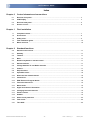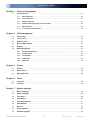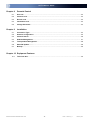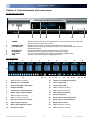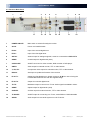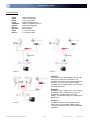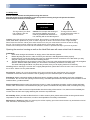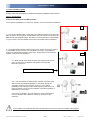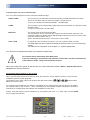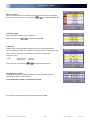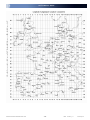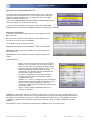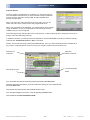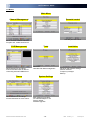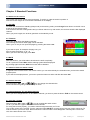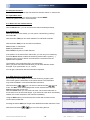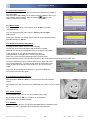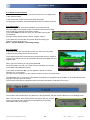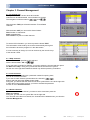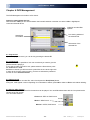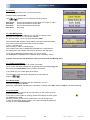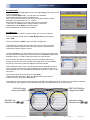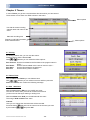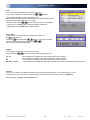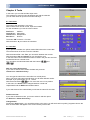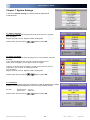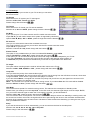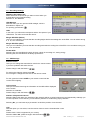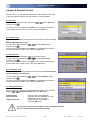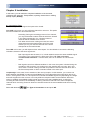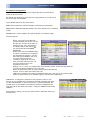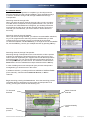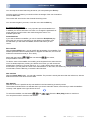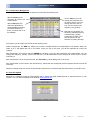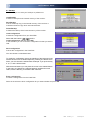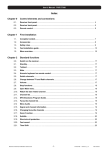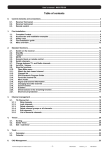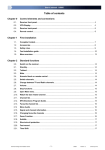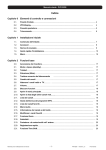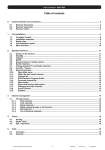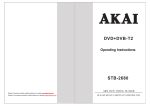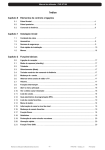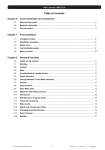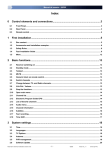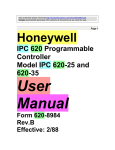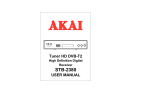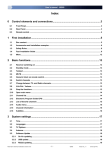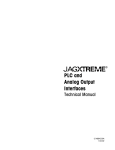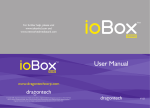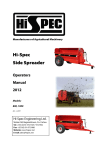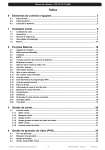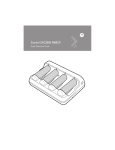Download Manual - Univers by FTE
Transcript
User’s Manual · U5101 Index Chapter 0 Control elements and connections 0.1. Receiver front panel..................................................................................................................... 4 0.2. VFD-Display.............................................................................................................................. 0.3. Receiver back panel...................................................................................................................... 5 0.4. Remote control............................................................................................................................. 6 Chapter 1 4 First installation 1.1. Complete Content…...................................................................................................................... 7 1.2. Accessories .................................................................................................................................. 8 1.3. Safety rules.................................................................................................................................... 9 1.4. Fast installation guide.................................................................................................................. 10 1.5. Menu overview............................................................................................................................. 16 Chapter 2 Standard functions 2.0. Switch on the receiver.................................................................................................................. 17 2.1. Standby……………………............................................................................................................. 17 2.2. Teletext....................................................................................................................................... 2.3. Mute……........................................................................................................................................ 17 2.4. Numeric keyboard on remote control......................................................................................... 17 2.5. Switch channels............................................................................................................................ 17 2.6. Change between TV and Radio channels................................................................................... 17 2.7. Volume........................................................................................................................................... 17 2.8. Stop functions…........................................................................................................................... 18 2.9. Open Main menu........................................................................................................................... 18 2.10. Watch the last viewed channel.................................................................................................... 18 2.11. Channel list.................................................................................................................................... 18 2.12. EPG Electronic Program Guide................................................................................................... 18 2.13. Favourite channel list.................................................................................................................. 19 2.14 Menu Audio................................................................................................................................... 19 2.15. Signal and channel information.................................................................................................. 19 2.16. Changing favourite channels ...................................................................................................... 19 2.17. Zoom Function.............................................................................................................................. 19 2.18. Subtitle........................................................................................................................................... 19 17 2.19. Short-circuit protection................................................................................................................ 20 2.20. Fast record..................................................................................................................................... 20 2.21. Time Shift ………………………..................................................................................................... 20 Reserved of technical modifications and/or errors -1- U5101 Version en_1.1 Univers by FTE User’s Manual · U5101 Chapter 3 3.1 Chapter 4 Channel management TV-Channel list.............................................................................................................................. 21 3.1.1. Skip channels................................................................................................................... 21 3.1.2. Lock channels................................................................................................................... 21 3.1.3. Delete channels................................................................................................................ 21 3.1.4. Delete channels groups or all channels......................................................................... 22 3.1.5. Edit Channel...................................................................................................................... 22 3.1.6. List of favourite channels…………………………........................................................... 22 PVR management 4.1 Play record..................................................................................................................................... 23 4.2 Lock record……............................................................................................................................ 23 4.3 Delete record................................................................................................................................. 23 4.4 Movies, MP3, Photos..................................................................................................................... 23 4.5 Sorting........................................................................................................................................... 24 4.6 Chapter 5 HDD management......................................................................................................................... 24 4.6.1. Folder management......................................................................................................... 24 4.6.2. Delete folder..................................................................................................................... 24 4.6.3. Lock folder........................................................................................................................ 24 4.6.4. Add folder.......................................................................................................................... 25 4.6.5. Move file............................................................................................................................ 25 Timers 5.1 Sorting............................................................................................................................................ 26 5.2 Delete Timer …….......................................................................................................................... 26 5.3 Edit / Add Timer ............................................................................................................................ 26 Chapter 6 Tools 6.1 Calculator....................................................................................................................................... 28 6.2 Calendar……................................................................................................................................. 28 Chapter 7 System settings 7.1. Menu Language............................................................................................................................. 29 7.2. Audio Language............................................................................................................................ 29 7.3. Time Zone...................................................................................................................................... 29 7.4. TV Settings.................................................................................................................................... 30 7.5. Recording Settings....................................................................................................................... 31 7.6. OSD Settings................................................................................................................................. 31 7.7. Version........................................................................................................................................... 32 7.8. Factory Default.............................................................................................................................. 32 7.9. Software upgrade......................................................................................................................... 32 Reserved of technical modifications and/or errors -2- U5101 Version en_1.1 Univers by FTE User’s Manual · U5101 Chapter 8 Parental Control 8.1. Set Lock..........................................................................................................................................33 8.2. Channel Lock................................................................................................................................. 33 8.3. Record Lock.................................................................................................................................. 33 8.4. Installation Lock............................................................................................................................ 33 8.5. Change Password......................................................................................................................... 33 Chapter 9 Installation 9.1. Connection Type…....................................................................................................................... 34 9.2. Antenna Configuration................................................................................................................. 35 9.3. Channel Search............................................................................................................................. 36 9.4. Satellite Management................................................................................................................. 37 9.5. Transponders Management..........................................................................................................38 9.6. SatcoDX Update……….................................................................................................................. 38 9.7. Backup............................................................................................................................................39 Chapter 10 Equipment Features 10.1. Technical data............................................................................................................................... 40 Reserved of technical modifications and/or errors -3- U5101 Version en_1.1 Univers by FTE User’s Manual · U5101 Chapter 0 Control elements and connections 0.1. Receiver front panel 1 2 1 POWER: 2 3 STAND-BY-LED: Front Buttons: 4 5 6 7 VFD-DISPLAY: IR-SENSOR: Front Cover: USB: 3 4 5 6 7 Switches the receiver ON or in Standby mode. For total switching off, use the main switch at the back side of the receiver. Shows if the receiver is in Standby mode (when LPC mode is ON). Buttons for administrating, the buttons have the same functions like the buttons on the Remote Control. Shows information like channel name and receiver functions. Reception device for signals coming from the remote control. Cover for USB connector. There are no card readers installed inside. Connector for external USB 2.0 HighSpeed devices. 0.2. VFD-Display 1 2 3 4 5 6 7 8 9 10 11 1 12 13 14 15 16 17 18 19 13 Channel is locked by password Tuner 1 signal OK 2 USB-device is connected 14 3 Channel has EPG- information 15 Tuner 2 signal OK 4 Subtitle available 16 Without function currently 5 Channel have TXT information 17 Without function currently 6 Audio signal in AC3 available 18 Time shifting is working Record is playing 7 20 21 Without function currently Without function currently 19 8 Without function currently 20 Record will be moved backward 9 Receiver records one channel 21 Record will be moved forward 10 Alpha numeric display 22 Sleep mode is active 11 Bar to show adjusted volume 23 Without function currently 12 Channel is coded 24 Without function currently Reserved of technical modifications and/or errors -4- U5101 Version en_1.1 22 23 24 Univers by FTE User’s Manual · U5101 0.3. Receiver Back Panel 1 2 11 3 4 5 6 13 12 14 15 16 7 9 10 17 18 1 POWER ON/OFF: Main switch to switch off totally the receiver 2 AC IN: Power cord 230VAC/50Hz. 3 IF IN 2: Input of the second digital tuner 4 IF IN 1: Input of the first digital tuner 5 ANT IN: Antenna input for analogue signals, it must be connected to LOOP OUT 2 6 S/PDIF: Coaxial output for digital audio (AC3) 7 VCR SCART: SCART connector for video recorder, DVD recorder or DVD player 9 VIDEO: Video output for external monitor, TFT or video beamer 10 Y, CB, CR: Components video output for external monitor, TFT or video beamer 11 RS-232: Serial port to update the firmware of the receiver 12 IF OUT 1: Output from first digital tuner, please connect to IF IN 2 in case of using the LOOPTHRUOUGH function with the supplied bridge. 13 IF OUT 2: Output from second digital tuner. 14 TO TV: Modulator output to connect one TV set. Audio signal is available in Mono. 15 S/PDIF: Optical output for digital audio (AC3) 16 S-VIDEO: S-Video output for external monitor, TFT or video beamer 17 TV SCART: SCART output for connecting one TV set, mode RGB or CVBS selectable 18 AUDIO: Audio output for home audio systems or a Hi-Fi device. Reserved of technical modifications and/or errors -5- U5101 Version en_1.1 Univers by FTE User’s Manual · U5101 0.4. Remote Control 1. POWER: Switches receiver ON or in stand-by-mode. 2. 3-set LED: Shines as function control, showing the selected transmission code 1, 2 or 3 3. TEXT: Opens and closes teletext. 1 4. MUTE: Switches audio on and off. 5. CODE: Changes transmission code of the remote control. 6. NUMERIC KEYS: For direct typing values and names. 7. CH+ CH-: Changes channel up and down. 8. VOL+ VOL-: Adjusts audio volume up and down. 9. TV/R: Switches between TV and Radio channels. 10.EXIT: Exit menus or stop operations. 11.MENU: Opens the main menu. 3 2 5 6 Watch the last viewed channel. 12.Back: 13. : 15. OK : Confirms selections or opens channel list. 16.Color Keys: Controls menu options. 17. App: Without function currently. Shows the EPG information. Opens channel list. 20.Fav: Opens favourite channel list. 21.Audio: Opens audio menu. 22.Sub: Switches subtitle on and off. 23.INFO: Shows channel information with signal bar. 24.Zoom: Zoom function. 25.Pup Pdw: Moves cursor in block steps 26.Fav+ Fav-: Moves favourite channel up and down. 27. ►II : Start / Stop button for recording and TimeShift. 28. ◄◄ : Backward button for recording and TimeShift. 29. ►► : Forward button for recording and TimeShift. 32 13 13 14 33 34 16 17 18 19 20 21 22 23 24 25 26 27 28 29 30 Stop button for recording and TimeShift. 31. PVR : Opens PVR menu. 32. Places marks within recording process. : 12 15 19. List: MARK 11 14 31 18.EPG: : 8 Changes channels volume or controls the cursor in menus.. 10 ■ 9 7 Adjusts audio volume or controls the cursor in menus. : 14. 30. 4 33. REC : Quick start for recording. 34. PIP : Starts Picture In Picture function. Reserved of technical modifications and/or errors -6- Back: Battery box U5101 Version en_1.1 Univers by FTE User’s Manual · U5101 1. First installation 1.1 Complete Content The following goods must be included in this package when you open it for the first time. Remote Control Installation Guide Two batteries Type AAA, Micro, 1,5V Bridge for Loopthrough connection Antenna connection cable Reserved of technical modifications and/or errors -7- U5101 Version en_1.1 Univers by FTE User’s Manual · U5101 1.2 Accessories U4301 U4005 U4006 U4500 LOG3235F LG 229 MF 103 LPS 1222 U0301 AO 100 Offset Dish 80cmØ LNC universal single LNC universal twin Double DiSEqC Switch DVB-T Compatible Antenna DVB-T Mast Amplifier Mixer Terr-SAT Power Supply 3 connectors outlet 4 connectors outlet Example 2 Example 1 Example 1: It is the recommended installation with an LNC Twin type. Through this combination, the reception is the same in both tuners; therefore there are no limits in the selection/viewing channels. The terrestrial signals are mixed with one of the SAT lines. Example 2: Installation using a Single LNC. In this case the possibilities of recording/viewing or PIP are limited to the signals of same band and polarity. The Terrestrial signal is mixed with the Satellite one. Example 3: Complete Reception of two satellites using Twin LNCs and one double DiSEqC switch. The Terrestrial signal in this case is distributed separately. Example 3 Reserved of technical modifications and/or errors -8- U5101 Version en_1.1 Univers by FTE User’s Manual · U5101 1.3 Safety rules Please read the manual carefully before using the receiver. You will receive a lot of information to use this product correctly and you will prevent incidents. Please keep the manual on a safe place. CAUTIONR RISK OF ELEKTRIC SHOCK DO NOT OPEN This sign warns you about high voltages, with risk of electric shock Caution: Do not open the housing of this receiver. Repairs can only be made by professionals authorized. If not, warranty will not be valid anymore. This sign informs about special information which is important to know. Caution: Keep this receiver far away from liquids. Do not place it on placements close to water like flowers vases, wash basin, aquariums or pools. It exists a high risk of electric shock when water or high humidity filters inside the receivers. Never place other devices on it; they can overheat the receiver as well as daring fire risk. The receiver must be used only with original power cord to 230V main plug. Please read carefully this manual and do not hesitate to contact to professional help if you have any doubt. Opening the receiver housing as well as the Hard Disk case will mean a total lost of warranty. Installation: 1. Never work during a thunderstorm or staying near of the antenna systems. 2. Before adjusting the receiver, make sure that your antenna is well aligned and works properly. 3. Unplug the main connection (230V) every time you work with receiver connections. Do it also when you stay away for a long time out of home like in holiday periods. 4. The best placement for the receiver is close to the TV and your other equipment like DVD, VCR, CD, and game stations. Select a stable place where you can make the necessary connections in a safety way. The 230V main plug should be in a place easy to reach, that you can unplug it when it is necessary. Cleaning: Before cleaning the receiver with a slightly damped cloth, please disconnect the main 230 V connection from the receiver. Please use only mild cleaners. Accessories: Please, do not use accessories which are not agreed by the manufacturer of the receiver. Unsuitable accessories could increase the risk of getting on fire, an electrical impact or other damages. Placement: Select a placement where the Receiver has air circulation enough, otherwise it may have overheating accumulation. Do not cover the openings of the housing. Unsuitable placements are also places close to heaters or soft locations like e.g. sofas and beds. Power connection: Select a main plug with easy access, in case of unplugging necessity; it will be easier and faster. Please, make sure that the cord as well as the plug is in perfect conditions. Do not pull the cable, use always the plug. Housing: Please, make sure that no liquid will filter into the housing of the receiver. If so, disconnect immediately the receiver from the main 230 V plug and bring the receiver to a professional. Air humidity: When you take the Receiver from a cold to a warm place, please wait until the receiver gets the same temperature as the new environment, in order to avoid problems of humidity condensation. Maintenance / Repairing: Within the warranty time all the repairing processes should be done by authorized technical staff. Otherwise, the warranty will be lost. Reserved of technical modifications and/or errors -9- U5101 Version en_1.1 Univers by FTE User’s Manual · U5101 1.4 Fast installation guide Please, follow the instructions for a faster and simpler installation of the receiver. Step 1: Connections Connect the cable from the LNB and Dish: There are two possibilities of connection, based in how is the antenna installation: 1 1.- One single satellite cable: in this case, this cable should be connected to IF IN 1 connector, at back panel. The IF OUT 1 output should be connected to IF IN 2 through the supplied bridge. This kind of connection limits the possibilities of your receiver. See the Chapter 9 for further information about Installation. 2.- Two independent satellite cables: in this case, please connect the Cable 1 to the IF IN 1, and the second one to IF IN 2. In this way, it is possible to dispose of independent signals in each tuner. Depending in how are these signals, it may arise two situations: 2.1 2.1.- Both signals are exactly the same (for example with a Twin LNC): In this case, no limitation will appear in the PiP and Recording functions. RECOMMENDED INSTALLATION 2.2.-. The two signals are different (for example, one from Astra and the other one Hotbird satellites). In this case, during the recording process of one channel of Input 1, it only will be possible to view channels of the same frequency that the one is being recorded, or from the other satellite. The same limitation is applicable to PiP function. In this case, in addition, you can dispose of more combinations of some satellites with a DiSEqC switch for whatever of the Antennas. In the chapter 9 is explained with further details these connections, with the limitations that appear. Reserved of technical modifications and/or errors - 10 - U5101 Version en_1.1 Univers by FTE User’s Manual · U5101 Connecting the TV, LCD or video beamer Your TV or other equipment can be connected in different ways: SCART / RGB In this connector you will find the best Picture quality in RGB and RGB-YUV modes. This is the connector that you will use normally to connect the TV. To do it, you should use a Standard SCART – SCART cable. S-VHS This connection gives a high quality, lightly higher than the SCART one (it doesn’t admit the RGB mode). To use it, you will need a S-VHS Cable. Modulator This output gives the worst Picture quality. You only need to use it in case that your TV does not have another input tyoe. The connection cable is included. Use the TO TV output and tune the receiver in the TV like it was one channel more in the TV. Take in account that the sound is, in this case, in mono mode. Video / DVD In regards to scart VCR-Scart connection, you can connect a VCR or a DVD. The DVD signal can also be watched through the receiver if the TV is connected using a Scart. You will find more information in the chapter 7.4 – System adjustments. You can find more detailed information in the chapter 0.3 Back Panel This receiver has a main switch at the back panel. If you see a message “shortcircuit in the antenna” in the screen, you have a shortcircuit in the antenna. Please, verify it and restart the receiver. When you configure the system for the first time, the current date will be stored in Menu > System Preferences > Version as the warranty start time. Second Step: Main settings on the receiver When you start the first time the receiver or when you execute a “factory default” process, you will see this installation guide in English language. , and the button The selection of the menu options will be done with the arrow buttons OK of the remote control. Your remote control disposes of 3 different code tables for the communication with the receiver. By default, the selected table is the number 1, which corresponds to the Satellite reception equipment. Normally it should not be changed when the batteries are installed for the first time. Please, verify that when you push whatever key, the lighted code is the 1. In other case, use the CODE key to modify this selection. Reserved of technical modifications and/or errors - 11 - U5101 Version en_1.1 Univers by FTE User’s Manual · U5101 Menu Language: Here you have to select the language for the Receiver menu and information. and press the OK button. Select the language with the arrow buttons Connecting type: Select the option based in your connections. Use the arrow keys to select and press OK. Time Zone: In order to the receiver is able to display the correct time and adjust the timer recordings correctly, it is needed to fix the time zone to the place you live. Select here the time delay according to your position comparing to Greenwich Time. In UK: Summer time: +1 hours Winter time: GMT hour Select with the arrow buttons and press the OK button. Geographical Location: To adjust the positioners of the antenna, it is recommended to have the Latitude and Length of your location. It is not absolute needed to introduce these data. You can look out the following map in order to know this data: Reserved of technical modifications and/or errors - 12 - U5101 Version en_1.1 Univers by FTE User’s Manual · U5101 Reserved of technical modifications and/or errors - 13 - U5101 Version en_1.1 Univers by FTE User’s Manual · U5101 Selection of the Pre-Stored Channel List This option allows loading the channel list stored in your receiver, and you will not need to tune channels. The list includes Astra / Hot Bird / Hispasat / Turksat channels, and it is supposed that the same input signal is available in both inputs. If you select Load Channel List, the installation assistant finishes at this point and it begins the viewing of the channels. In case of having a different configuration, please select Tune new channels and continue with the installation assistant, configuring the antennas. Antennas configuration: In this menu, you should configure the connected signals in the IF IN of your PVR. By default, the equipment comes with the configuration that you can see in the Picture, with four satellites. The available options in this screen allow: Red Button: Deletes the selected satellite. It asks for confirmation. Green Button: Edits the selected satellite. The options appear at the image below. Yellow Button: Adds a satellite. The options appear at the below image. Antenna Options: - - Name: Your PVR disposes of several pre-configured satellites. You can find the one you want in the list or add a new one. They are sorted by its orbital position. Band: There are two available bands: C and Ku. The differences basically are the frequencies in the transmission. The Ku band has two possibilities; the most common is the Universal Ku. Low Band / High Band: It is used when the band selection is the Ku, and it programmes the local oscillators of the LNC. DiSEqC 1.0 / 1.1 Port: To configure the use of switches. Motor: Activates the motor option to direct the antenna. 22 KHz: tone of switching the band of the LNC. LNB Power: LNB Feeding. By default the selection is for an Universal LNB. Signal: It shows if there is available signal in this selected configuration. LIST Button: Change the selection of the antenna to the Input 2. This function is only possible when it has been selected the input 2. This function is only possible when it has been selected previously that there are two LNB. In case of selecting only one or LOOPTHROUGH, the second input is not available. The system to select the satellites to the antenna 2 is exactly the same to the input 1, using the Yellow Key to add satellites. Alter whatever change, it should be confirmed with the OK key when you exit the menu. Reserved of technical modifications and/or errors - 14 - U5101 Version en_1.1 Univers by FTE User’s Manual · U5101 Channel Search: Once the antenna configuration is completed, you should proceed to tune the satellite channels that you have selected. There are different ways to tune the channels: through LNB, through Satellites and through Transponders. When you select the channel searching through LNB, you only can select one LNB, which corresponds to the programmed tuner. When you are searching by satellites, you are allowed to select a Wide range of satellites, so you could programme the searching of all the satellites that you have configured. The searching through Transponder is the most selective. It allows selecting all the frequencies that you’re going to tune and searching channels. In whatever selection, you always will have available to search Free To Air channels (uncoded channels), channels with Conditional Access or All the channels. Please, choose the searching pressing the Green button. Once you have finished (the time will depend on the number of transponders it will have to find) you will get a window like the following one: Detected TV Channels Detected Radio Channels Level and Quality Searching process Meter You can select the channel searching whenever pressing the Exit button. Once the searching is finished, you must confirm the storing of a new Channel List. Press the OK button. The receiver will come back to the Channel Search menu. You can search again if you want, or exit by pressing the Exit button. Here it finishes the Fast Installation Guide. Reserved of technical modifications and/or errors - 15 - U5101 Version en_1.1 Univers by FTE User’s Manual · U5101 1.5 Menus Main Menu Channel Management Parental control Activate parental control. Move, rename or delete channels, Program and, create favourite list. PVR Management Administration for recordings, Pictures and MP3 files as well as connecting external USB devices. Timers Administration for recordings, manual activation for timer events. Reserved of technical modifications and/or errors Tools Calculator, Calendar with date management. Installation Receiver and antenna settings Search channels Frequency manager Backup System Settings Main settings for receiver for OSD and adapt TV set Factory default Software upgrade - 16 - U5101 Version en_1.1 Univers by FTE User’s Manual · U5101 Chapter 2 Standard Functions 2.0 Switch on the receiver The receiver has a main switch at the back panel. To switch on, take the switch in position 1. Now the receiver begins to run and show information on its display. 2.1 StandBy To switch the receiver from Standby (sleep mode) to the working mode, press Orange Power button on the left corner at the top of the remote control. If the receiver had been working before and you did not switch on by main switch, the receiver show the last displayed channel. When you press it again, the receiver goes back to the stand by mode. 2.2 Teletexto The button Text opens the teletext generator. Automatically the receiver loads page 100 as standard. Like in your TV set you can open the pages by pressing the buttons 0-9. Para ver esta película, debe disponer de QuickTime™ y de un descompresor TIFF (sin comprimir). If you want to open, for example, the page 140, you have to press the buttons 1 – 4 – 0. When you want close the page, press Exit. 2.3 MUTE With this function, you will be able to shut down the audio completely. To do it, press the button Mute and the warning symbol will be displayed. By pressing again the button Mute the function will be disabled. 2.4. Numeric block on remote control In regards to the numeric block in the remote control, you can select directly the channels when you know the stored program place. If you want for example place 23, you have to press the buttons 2 and 3 and after the button OK. 2.5. Switch channels With the buttons CH+ / CH- or you can change the channels also. Press one button for getting one channel up or down. 2.6. Change between TV- and Radio channels When you want change between TV and Radio channels, you have to press the button TV/R on the remote control. 2.7. Vol+/Vol- Volume you can regulate the audio volume. With the buttons Vol+ / Vol- or To do it, you will see a graphic like the one at the left side. For using this function properly, you need to make an alignment with you TV set. Turn off the volume of the receiver. For this, press the button MUTE on remote control. Now turn up the volume on TV until the moment you hear a noise. Now turn down the volume until the noise disappears. Normally this is around 5075% of the total volume of the TV set. Reserved of technical modifications and/or errors - 17 - U5101 Version en_1.1 Univers by FTE User’s Manual · U5101 2.8. Stop the functions With the Exit button you can stop functions like channels search or close menus. 2.9. Open Main menu To open the main menu, you have to press the button MENU . The menu system is made in a tree structure. 2.10. Watch the last viewed channel With the Back button, you can access to the channel viewed previously. 2.11. Channel list When all the menus are closed, you can open a channel list by pressing the button OK. With the button TV/R you can switch between TV and Radio channels. With the button FAV you can sort this list as follows: POS, Position in channel list Name, by alphabetic sort FTA / CAS sort by free or coded channels If the position or the name of the channel fits, you can carry out a searching. Press the Green button to select the searching mode until the symbol (…) appears in the row Pos or Name, and introduce the characters with the alphanumeric keyboard. The handling of the keyboard is like in a mobile phone. When you press one button several times you will have different results. Example: If you press button 2: a, b, c and 2 You will get a channel list with the information requested. 2.12. EPG Electronic Program Guide By pressing the button EPG you will start the electronic program guide. The receiver gets the information of the tuned channel. The information only will be available in case the broadcaster transmits it. With the buttons you can select a channel and with one event. The Blue colour field highlights the current selected event and the Red line shows the current time. With the Yellow button you can mark one event. The receiver will switch to this channel once the event has begun. If you select an event which has already started, the receiver switches to this channel immediately. Using the REC button (over and event) the receiver will record this event into the internal hard disk. Pressing the button INFO you will get more detailed information about the event. With the arrow buttons Reserved of technical modifications and/or errors you can move along the text. - 18 - U5101 Version en_1.1 Univers by FTE User’s Manual · U5101 2.13. Favourite channel list If no menu is opened, you can get your favourite channels list by pressing the button FAV . With the buttons Pup / Pdw you can switch between 8 different lists, if you have marked channels before. With the buttons you can select a channel from this list. 2.14. Menu Audio If all menus are closed you can open the menu Audio by pressing the Audio button. You can change here the audio output in Stereo, Left and Right audio format.. Testing the channels, you will be able to make the most suitable selection. Standard selection is Stereo. 2.15. Signal and Channel information Pressing the INFO button, with no menu activated, you will see the channel information and the Signal Level Bar. information is the same that appears when you change the channels. In the signal bar we can see the following information: Channel Number, Channel Name, current Time and Date, Name of the current event and brief description given by EPG. Start and Stop time of the event and the indication of the current time from the beginning in yelow color. This menu disposes of 2 keys of advanced functions. Blue and Yelow keys. Through Blue key, you cand get the technical information of the shown channel at the top part of the window, as you can see in the image: Yellow key allows seeing which will be the next event indicated by EPG, with its start and stop times. 2.16. Changing favourite channels With the buttons FAV+ and FAV- you can switch the favourite channels directly. The Sequence for the channels is the established one before in main channel list. 2.17. Zoom Function With the Zoom button you can see more details of the image. By pressing the button OK you can select the enlargement. If you want to stop, please press Exit 2.18. Subtitles When no menu is opened, you can start with Sub button the subtitle function. Subtitles only can be displayed when the operator transmit them. Reserved of technical modifications and/or errors - 19 - U5101 Version en_1.1 Univers by FTE User’s Manual · U5101 2.19. Short-circuit protection If you see one message like this, you have a short circuit or to high power in the antenna system. In this case switch off the receiver and check the system. The displayed information stops automatically when the problem is solved. 2.20. Fast record If you want to record one event immediately you must press only the button REC on the remote control. You will see the event as usually and you will see a red point for a while in screen. If you press REC more that one time, you can select how long the record will be. Selection: 30min, 60min, 90min, 120min, 180min, 240min If you press only one time the record time will be according your selection, which will be done in: Menu > System Settings > Recording settings 2.21. Time Shift If you want to use time shift function to stop one event, you only need to press only the button ►II one remote control. The program stops and it will be stored on the hard disk until you restart to watch it. The OSD shows you the information about the time delay from the original event. When you want continue you only press again ►II. As the information you see now comes from the hard disk, you can also use forward and backward functions. If you press several times ►► you can adjust the speed for forward. Selection: 2x, 4x, 8x speed . You also have the option 5m, in this case the receiver moves in 5 minutes steps. Through INFO Key, you can see the time difference between you playback and the realtime, in an horizontal bar which appears in the top part of the picture. The maximum time that the equipment allows recording meanwhile it is paused is for 4 hours. The red bar is the recorded time, the yellow bar is the played time, the rest of time is the time in Time Shifting mode. When you exit of the Time Shifting mode, the receiver will give you the option of storing the Time Shifting in the Hard Disk like a recording. Press OK to save the recording. Reserved of technical modifications and/or errors - 20 - U5101 Version en_1.1 Univers by FTE User’s Manual · U5101 Chapter 3 Channel Management 3.1. TV-Channel list Here you will find an overview about all channels. Channels can be administrated, moved, deleted or blocked. The navigation is with the buttons and . With the button TV/R you will switch between TV and Radio channels. With the button LIST you can sort this list as follows: POS, Position in channel list Name, alphabetically FTA / CAS sort by free or coded channels To see the PID information, you have to press the button TEXT. This information will be read by the receiver automatically and it gives the information where the program is in the data stream. It is not necessary to change it, but it can be done by the numeric keys of the remote control. 3.1.1 Skip channels With this function it is possible to skip selected . with the buttons CH+ / CH- or If you want mark channels for skipping, you have to select the channel and then press the Blue Button Skip. Doing this, you will see that the channel has a symbol like the one at the right side. Marked channels only will be opened by channel list. 3.1.2 Lock channels If you want to lock channels with a password needed for opening them, you can do it with this function. If you want to mark channels, please select the channel by buttons and than press the Yellow button Lock. Doing this, you will see that the channel now has a symbol like the one at the right side. In order the function works properly, you have to activate the password function in menu Parental Control. ± 3.1.3 Delete channels If you want to delete one channel, you have to select it and then press the Red button Delete. Doing this, you see now one symbol like one the right side. You can mark more than one channel, the channels will be deleted when you close the Channel Management. Reserved of technical modifications and/or errors - 21 - U5101 Version en_1.1 Univers by FTE User’s Manual · U5101 3.1.4 Delete channel groups or all channels If you want to delete a channel group or all channels, you have to select them and than press the Green button Del. Group. In the following submenu you should choose all channels from one MUX or All channels. With the OK button the selection will be done 3.1.5 Edit channels If you want to move channels in their position in channel list or you want to change their name, you can do it in the submenu Edit Channel. To do it, press the button INFO. In the line POS you can change the placement in channel list In Operation, you can select the mode of changing the position of the channel. You can choose between Move (it will shift the rest of channels) and Exchange (it will exchange the position between 2 channels) In the line Name you can modify the actual name of this channel. The keyboard handling is like in a mobile phone. When you press one button several times you will have different results. Example: If you press button 2: a, b, c and 2 With the arrow buttons you can move the cursor in its position. In this menu, the Green button change between normal and capital letters and the RED button delete the letters. With the OK button the selection will be done. The receiver stores the changes when you leave the menu. OK the message. Please confirm by selecting with 3.1.6 List of favourite channels With the buttons 1 to 8 from the numeric block you can select channels of the favourite channel list 1 to 8. At the column Favourite of the Channel List, you will see which Favourite list each channel is from. If you want to give to a favourite channel list an own name, you can do it by pressing the button FAV. you have to select one list. With the buttons In the line you can move the cursor with the buttons . The RED button delete letters and the Green button change between normal and capital letters. The keyboard handling is like in a mobile phone. When you press one button several times you will have different results. Example: If you press button 2: a, b, c and 2 With the OK button the selection will be done. Reserved of technical modifications and/or errors - 22 - U5101 Version en_1.1 Univers by FTE User’s Manual · U5101 Chapter 4 PVR Management The PVR Management is similar to a file viewer. Internal or external data devices With the button TV/R you can select between the internal hard disk or another one at the USB 2.0 HighSpeed connected external device. Ordering recorded files options. Pre-viewing window of the selected file. Stored files And folders Information of the selected file. 4.1. Play record If you want play one record, you can do it by pressing the button OK. 4.2. Lock record With this function it is possible to lock one record and you need to give the password before playing it. If you want to mark a record for lock, please select the file and then press the Yellow button Lock. Behind this channel you will see now a symbol like the one at the right side. In order to the function works properly, you have to activate the password function in menu Parental Control. ± 4.3. Delete record If you want to delete a recorded file, select it and press the Red (Delete) button. Doing this, it will appear a menu requesting for confirmation to delete, press OK to delete or Exit to exit without deleting. 4.4. Movies, MP3, Photos The file list contains the different file formats that can be played. You can differentiate them with the icon placed at the left side of the file number. You can select between: Pictures in JPEG or PNG format Music in MP3 format Movies in JPEG, PNG format Reserved of technical modifications and/or errors - 23 - U5101 Version en_1.1 Univers by FTE User’s Manual · U5101 4.5. Sorting In order to have a better view, you can sort the files. Please press the button LIST. With Sort A to Z: Sort Date: Sort Size: Sort None: buttons you can select the following options: Sort the files related to the first letter of the name in A,B,C…. Sort the files related to the file date. Sort the files related to the file size. No sorting 4.6. HDD Management In the HDD management submenu you can see the capacity of the hard disk. You also see the free space available. To open this menu, you have to press the button PVR. The indicated HDD capacity is lower than the one the manufacture writes. This is due to the manufacturers often counts as follows. 1 GB = 1.000.000 bytes More correctly is 1GB = 1.024.000 bytes. The result for this is that a 160GB HDD indicated by the manufacturer the storage have real 148GB. This receiver shows you the real space. If you want to delete the hard disk totally, you can do it with the Yellow Button Format and the hard disk will be completely erased. Caution: This process will delete also saves you have made with Backup tools. 4.6.1 Folder management To keep sorted your HDD, you can create own folders. To do it, open the folder management by pressing the button Text (copy) and then press the Yellow (Add) button to create a new folder. In one folder you can create again other folders. The navigation inside the folder management is made with the . buttons 4.6.2 Delete folder If you want to delete one folder with all included files, you can do it with the Red button Delete. Doing this, it will appear requesting for confirmation to delete, press OK to delete or EXIT to exit without deleting. 4.6.3 Lock folder With this function it is possible to lock one folder, you will need to give the password before playing. If you want to mark a folder for locking, please select the file and then press the Yellow button Lock. Behind this folder you see now a symbol like the one at the right side. In order to this function works properly, you have to activate the password function in menu Parental Control. Reserved of technical modifications and/or errors - 24 - ± U5101 Version en_1.1 Univers by FTE User’s Manual · U5101 4.6.4 Add folder In the menu of Record Management, push the Text (Copy) button and you will enter in a submenu. With the Yellow (Add) button, you can add a new subfolder. The keyboard handling is like in a mobile phone. When you press one button several times you will have different results. Example: If you press button 2: a, b, c and 2 With the arrow buttons you can move the cursor in its position. In this menu, the Green button change between normal and capital letters and the RED button delete letters. With the OK button the folder will be created. 4.6.5 Move file If you want to move one file to another folder, you can do it as follows: If it is not opened, please open the PVR Management by pressing the button PVR. Press now the button TEXT to open the folder management. It will appear two columns with the same files. The left column is the file origin which will be copied or moved, the right column is the destination where the file will be copied or moved. Though the PVR key, you can change the order of the file, for passing to that the origin will be the USB device. In the same way, the TV/R key modifies the destination device, in order to select the USB or the internal HDD. You can select the folder by pressing OK when it has been selected. To change the window where the selections are being done, use the GREEN key and you will see the yellow highlighted to the other window. Once selected the file to copy in the left column and the destination where it will be copied in the right one, press the BLUE key to proceed to the copy or movement of the file. You should have selected the origin file in yellow, in the left column. The receiver stores all the events in the folder PVR . Please select with the buttons ►► and ◄◄ the folder where the file is stored currently and press the OK button. The equipment copies when the origin and the destination have different devices, it means, from Hard Disk to external USB. However, the equipment moves files when the origin and destination are in the same device. ORIGIN Device Change with PVR DESTINATION Dev. Change with TV/R ORIGIN Files Selection with Reserved of technical modifications and/or errors Destination folder Selection with - 25 - U5101 Version en_1.1 Univers by FTE User’s Manual · U5101 Chapter 5 Timers In menu Timers you get one overview about all events which you have stored. These events can be store over EPG or direct in this menu. Menu options List with all events including channel name and name for the event Start and recording time Frequency and PID information for the selected event Menu options 5.1. Sorting For having a better view, you can sort the events. Please press for this the button LIST. With buttons you can select the follow options: Sort Channel: Sort the list related to the first letter of the program name in A,B,C…. Sort Name: Sort the events related to the name of event in A,B,C…. Sort Start: Sort the files related to the start time. Sort Pos: Sort the files by date of creation. 5.2. Delete Timer With the Red button Delete you can delete events. buttons you can select one event and then press the With Red button Delete, then confirm the following message. 5.3. Edit / Add timer With the Green button Edit you can modify one event, This can be useful, when you want to record one event and you do not know exactly its starting or ending time. With the Yellow button Add you can add manual one event. The using of Add and Edit is the same. Channel Here you can change the channel which will be recorded. and select in the new menu the channel you want Press the button by the buttons and press OK. Reserved of technical modifications and/or errors - 26 - U5101 Version en_1.1 Univers by FTE User’s Manual · U5101 Title You can modify an existing title or create a new one. buttons. If you want to change it, select this line by The keyboard handling is like in a mobile phone. When you press one button several times you will have different results. Example: If you press button 2: a, b, c and 2 you can move the cursor in its position. With the arrow buttons In this menu, the Green button changes between normal and capital letters and the RED button deletes letters. Start / Stop If you want to modify start and stop times, select this line buttons. by Press now and select with the entry you want to change. The entry will be modified by the buttons . When you have finished, press OK. Repeat The standard value is 1x, for one time recording. With the buttons you can choose the following options also. 2x - 6x T W Monday – Friday This repeats the recording next day, at same time, same channel. This repeat the recording every day at same time, same channel. This repeat the recording every week at same time, same channel. It will repeat the recording since Monday to Friday in the same channel and at the same time. Record Here you can select if you want to store this event to the internal hard disk , in an external device, or not. If you select no, you can store one event through one DVD-Recorder over the connector VCR Scart. Selection: yes – internal, yes- external or no Reserved of technical modifications and/or errors - 27 - U5101 Version en_1.1 Univers by FTE User’s Manual · U5101 Chapter 6 Tools In this menu you can find two little helper tools. The calculator is useful for fast calculations and with the calendar you can mark dates for special events like birthdays. 6.1. Calculator The using of the calculator is very easy. With numeric block remote control, input the numbers. For the calculations you use the colour buttons. Red Button Green Button Yellow Button Blue Button Addition Subtraction Multiplication Division The button OK is used for = function. With the buttons ◄ you restore the calculator. 6.2. Calendar If you open the calendar, the yellow marked field shows the current date. This will be shown in the line under the calendar. With the buttons Fav- and Fav+ you can switch between the months. With the buttons Pup and Pdown you can change the year. In the first column it is marked the number of week in the year and one blue marked field shows a stored event. and You can select the individual dates with the buttons . Add one event (Anniversary) If you want to add an event, select the date and press the Yellow button Add Anniversary. You can type the name for the event like in a mobile phone. When you press one button several times you will have different results. Example: If you press button 2: a, b, c and 2 you can move the cursor in its position. With the arrow buttons In this menu, the Green button changes between normal and capital letters and the RED button deletes letters. If you select later a blue marked field you will see the name info the field. Delete one event If you want to delete an event, you have to select it and then press the Red button delete Anniversary. Change Alarm Pushing the Green button, you can add an alarm to the event, you will see that this symbol (*) appears close to the date. A visual alarm will appear in the screen the day of the event. Reserved of technical modifications and/or errors - 28 - U5101 Version en_1.1 Univers by FTE User’s Manual · U5101 Chapter 7 System Settings In the menu System Settings you will find all basic adjustments of the Receiver. 7.1. Menu Language Here you can choose the language which will be shown in the receiver. You can select: English, German, French, Spanish, Italian, Portuguese Please select with the buttons and then press OK. 7.2. Audio Language Here you can choose the audio language for the TV and Radio channels. Example: If you select English and the channel you want to see have one audio carrier in English, you will get the audio in English. If there is no audio carrier in English, you will get the first one which is supported in this channel, for example German. You can select: English, German, French, Spanish, Italian, Portuguese Please select with the buttons and then press OK. 7.3. Time Zone In order to the receiver shows the correct time as well as adjusting the records properly, it is needed the adjustment of the Time Zone where you live. For UK: Summer time: +1 hour Winter time: GMT hour Please select with the buttons Reserved of technical modifications and/or errors and then press OK. - 29 - U5101 Version en_1.1 Univers by FTE User’s Manual · U5101 7.4. TV Settings Here you can adapt your receiver to your TV set and you can select the screen format. TV-System Select here which TV system your TV set support. Selection: NTSC, PAL, Secam and AUTO . Please change with the buttons TV-Format Select here which TV format your TV set has available. Selection: 4:3, 16:9 and AUTO, please change it with the buttons . RF Mode If you connect your TV or Video set with one IEC coaxial connection at the output TO TV, you will need to select which system is supported by this device. Options: PAL M, B/G, I, D/K or NTSC , please change them with the buttons . RF Channel Here you can select which channel the modulator has to use. This is only needed if you connect your receiver with the IEC coaxial connection at the output TO TV to your TV set. Selection: Channel 21 to 69, please change with the buttons . Picture Format This option is only available when you have not selected TV format in mode AUTO. . Options: Pan&Scan or Letter Box , please change with the buttons In this option you can choose how the pictures in films with a big format will be adapted to your TV set. If you select Pan&Scan you will see one part of the film and at the left and right sides it will be cut In Letter Box, the picture will become smaller and you will see on top and bottom two black bars. TV output This option allows choosing how the receiver will send the colours to the TV set. Selection: CVBS , RGB, SVIDEO or YUV , please change with the buttons . Loop VCR Here you select the priority of an external video signal. If you have selected Slave, the receiver shows every time the signal coming from the VCR Scart connector, when there is signal available. It also can be a signal from DVD player or recorder. If you have select Master , the signal from receiver has priority and you will see only the signal from connector VCR scart when the receiver is in Standby mode. INFO: This receiver has a special LPC mode for saving current. If you select Slave the LPC mode will be disabled. Selection: Master or Slave , please change with the buttons . LPC Mode This receiver has a special LPC mode for saving current. This reduces the consumption in Standby mode. Please check your settings in menu Loop VCR . In the LPC mode, the antenna signal keeps cut at the output TO TV , so if you use the antenna signal to watch the TV through the receiver, you should disable it. . Selection: ON or Off , please change it with the buttons The LPC function has 2 consequences. The first one is the time it delays to switch from Stand By to working mode, and the second one is that in this mode, the signals which has to pass through the tuners or the modulator are attenuated because off the unfeeding from the main board. If whatever of these 2 effects are disturbing you during the use of your PVR, just disable this function. Sleep If you want shut down the receiver automatically, you can choose here the time for the sleep timer. Selection: 15, 30, 45, 60, 75, 90, 105, 120 or Sleep Off . Please change it with the buttons Reserved of technical modifications and/or errors - 30 - U5101 Version en_1.1 Univers by FTE User’s Manual · U5101 7.5. Recording Settings Impulsive Recording Limit Select here how much time do you want to record when you activate the function Fast Recording. Selection: 1, 2 or 4 hours HDD Manager With this menu you can open the HDD manager, which is described on chapter 4.6. . For opening, press button USB In this menu you will see the total space and the free space of your USB device. You also can format this device. Margin REC EPG (Before) Here you can indicate if you want that the recording begins before the starting time of the EPG. You can select among 0, 5, 10, 15 or 30 minutes. Margin REC EPG (After) Here you can indicate if you want that the recording ends after the ending time of the EPG. You can select among 0, 5, 10, 15 or 30 minutes. Disable HDD Selecting On, the Hard Disk will switch off when nobody is accessing to it, saving energy. Selecting Off, the Hard Disk will be always powered on. 7.6. OSD Settings Remote control Here you can change the transmission code for the remote control if you have problems with other devices. Please change it with the buttons . For saving the changes, please press OK . Do not forget to change also the code on the remote control. For this, press the button CODE on your remote control until the correct LED is lighting. Info bar delay Here you can select how long the information of the OSD will be displayed on the screen. Selection: 1 to 10 sec. Please change it with the buttons . Number of Sequential Channel Selecting Yes in this option, the positions of the channels will be occupied continuously and sequentially. Although you move the position of one channel, you will shift the positions to avoid leaving empty channels. Selecting No, you can leave empty channels if we shift the position of one channel. LCN With this option you can select, how the receiver have to sort the channels after a new search. Please check if LCN is supported in your country. . Selection: ON or Off , please change it with the buttons Reserved of technical modifications and/or errors - 31 - U5101 Version en_1.1 Univers by FTE User’s Manual · U5101 7.7. Version Here you get information about the hard and software from your receiver. Manufacture Model Hardware Loader Software FP Software CRC Manufacture of the receiver. Exact article name. Revisions number from main PCB Version for boot loader Version for installed software Version for VFD display Beginning of the warranty time Checksum of the EEprom 7.8. Factory Default With this option you can restore the receiver totally to the status when the receiver was used the first time. Caution: Make this only if you are 100% sure, this step can is irreversible. Recordings on the internal hard disk will not be damaged due to this action. 7.9. Software Upgrade With this menu you can transfer data and install new software. you can choose between the following With the buttons possibilities. Serial port (Download) Start data download via RS-232 connection. Serial port (Upload-ALL) Send all stored channels and main software to other receivers by using RS-232 connection. Serial port (Upload-Backup) Send the backup file (receiver database) and software to other receivers by using RS-232 connection. For this, the receiving receiver must have been executed a factory default before. Serial port (Upload-UserDB) Send all stored channels to other receivers by using RS-232 connection. Serial port (Upload-APP) Send the receiver software to other receivers by using RS-232 connection. USB (Download) Start the data download via USB. Caution, on USB Stick can be only one receiver file. Upload-ALL or Upload Backup create two files. usbupdate_userdb_V1_0_27.bin Database usbupdate_V1_0_27.bin Software Both can be used but one must be delete manually on PC. USB (Upload-ALL) Send all the stored channels and main software to USB-Stick. This create two files. USB (Upload-Backup) Send the backup file (receiver database) and software to USB-Stick. This create two files. USB (Upload-UserDB) Send all stored channels to USB-Stick. USB (Upload-APP) Send the receiver software to USB-Stick. Reserved of technical modifications and/or errors - 32 - U5101 Version en_1.1 Univers by FTE User’s Manual · U5101 Chapter 8 Parental Control With this menu, you can activate the parental control where is necessary to give one password before opening channels or making settings. 8.1. Set Lock To activate the parental control, select with and then press . button Set Lock You have to give the standard code 0000 or your individual one with the numeric block from the remote control. Then press OK button. 8.2. Channel lock Here you can activate the parental control for channels if you have marked it in Channel Management for Lock. For this, select with the buttons the line Channel Lock . and than press You have to give the standard code 0000 or your individual one with the numeric block from remote control. Then press OK button. 8.3. Record Lock Here you activate the parental control for recording events. the line Record Lock For this, select with the buttons and than press . You have to give the standard code 0000 or your individual one with the numeric block from remote control. Then press OK button. 8.4. Installation Lock Here you cane activate the parental control for the menu Parental control, System Settings and Installation. For this, select with the buttons the line Installation Lock and then press . You have to give the standard code 0000 or your individual one with the numeric block from remote control. Than press OK button. 8.5. Change Password When you want to change the standard password, select for this with the Change Password and press OK button. buttons Old Password New Password Retype Password Input here the actual password Input here the new password you want. Password must have 4 digits. Retype here the new password and press OK button. If you loose in any time the standard or your individual password you can unlock it with master password 5100. Reserved of technical modifications and/or errors - 33 - U5101 Version en_1.1 Univers by FTE User’s Manual · U5101 Chapter 9 Installation In this menu, you can make the complete installation of the channels, configuring the antennas, Transponders, importing channel lists or making backup copies (backup). 9.1. Connection Type In this menu, you can configure the inputs to be viewed. One LNB: In this case, you only will have channels in one tuner. This option has some limitations in how woks the PVR: - - Recording: During the recording process of one channel, you only will be able to select channels which are located in the same transponder, it is, a limited number of channels will be available to be viewed. PiP: When this function is being executed, the active channel becomes the small window and in the main window you only can see the channels of the active transponder of the small window. Two LNB: In this case, you will dispose of two active inputs. You should take in account the following indications, based in how these signals are: - Both input signals are the same, it is, in both cables there are the same available signal. This option is very usual when it is being used Twin LNB. This is the most recommended installation.. In these cases, there is no limitation in how the PVR works. - Both signals come from different satellites. In this case, the system is limited during the recording or PiP functions, in a similar way to the example with one input, but in this case, when a channel is being recorded it is possible to see the channels which are in the same transponder or all the channels located in the other input. Loopthrough: In this case it is an extension of the one input option. In this situation, you connect one bridge between the IF OUT 1 output and the IF IN 2 input. This bridge allows the signal which arrives to tuner 1, arriving also to tuner 2. It is important to know that the satellite signals vary depending the voltage and tone supplied from the receiver, in this way different reception bands can be selected. When this option in enabled, the available signals in both inputs are in the same satellite band, so during the recording and PiP functions, the availability of viewing channels is reduced to the same transponder channels which are being viewed or whatever channels located in the same satellite band which is being viewed. Select with buttons Reserved of technical modifications and/or errors the Type of Connection row and push OK. - 34 - U5101 Version en_1.1 Univers by FTE User’s Manual · U5101 9.2. Antenna Configuration In this menu you should configure the signals that are connected at the inputs IF IN of your PVR. By default, the equipment comes with the configuration that you can see in the Picture with four satellites. The available options in this screen allow: Red button: Deletes the selected satellite. It requests for confirmation. Green button: Edits the selected satellite. The option appears in the following image. Yellow button: Adds a satellite. The options appear in the below image. Antenna Options: - - - - Name: Your PVR is provided with several satellites pre-stored. You can find the one you want in the list or to add a new one. They are sorted by its orbital position. With the key you can access to the available satellite list. Band: There are two available bands: C and Ku. The difference is basically the transmission frequency. The Ku band has two possibilities, the most common is the universal Ku. Low Band / High Band: It is used when the band selection is Ku one, and it programmes the Local Oscillators of the LNC. DiSEqC 1.0 / 1.1 Ports: To configure the use of antenna switch. These switches allow the reception of different satellites in a single input. Motor: Enables the function of using a motor to direct the antenna. 22 KHz: Tone to switch the band of the LNC. LNB Power: Feeding to the LNB. By default the selection is the one for an universal LNB. Signal: It shows if there is an available signal in the selected configuration. LIST button: It changes the selection of the antenna to input 2. This function is only possible when it has been selected previously that there are two LNB available. In case of selecting 1 or LOOPTHROUGH, the second input is not available. The system to select the satellites to the input 2 is exactly the same to the input 1, using the Yellow button to add satellites. Alter whatever change, you should confirm with the OK button when you exit the menu. Reserved of technical modifications and/or errors - 35 - U5101 Version en_1.1 Univers by FTE User’s Manual · U5101 9.3. Channel Search Once the antenna configuration is completed, you should proceed to tune the channels from the selected satellites. There are different ways to tune the channels: through LNB, through Satellites and through Transponders. Searching channels through LNB: When you select to search channels through LNB, you only can select one LNB, which corresponds to the programmed tuner, so if you have more than one LNB installed and configured, you should proceed with one and then the other to tune all the received channels. Close to the LNC that you have selected, you will see where it will be carried out the tuning. Searching channels through Satellite: When you search through satellite, you will have several satellite selections, so you can programme the searching of all the satellites that you have configured and in one single process you will find all the channels. To select the satellites, use the Green key, to change the sort of the satellite list, use the LIST key, confirm your multiple selection by pressing OK key. Searching channels through Transponder: Searching through Transponders is the most selective of all the options. It allows you selecting the frequencies that you are going to tune and search channels. By default your equipment shows All the transponders and with the key you can change this option and make a selection of the transponders that you want to tune. The selection is made with the Green button and it is validated the multiple selection with the OK key. In case of adding some new transponder (see point 9.5 transponders management) you should tune it in this mode. In whatever selection, you always will have available to find Free To Air (Free channels), channels with Conditional Access, or All the channels. Begin searching pressing the Green button. Once the searching process is finished (the time will depend on the number of transponders to be found), you will get a window as the following one: TV Channels detected Radio Channels detected Level and Quality meter Searching process Reserved of technical modifications and/or errors - 36 - U5101 Version en_1.1 Univers by FTE User’s Manual · U5101 You can stop the channel searching whenever you want pressing the Exit key. Once the search is finished, you should confirm the storage of the new channel list. Press the OK button. The receiver will come back to the Channel Searching menu. You can search again if you want, or exit the menu with the Exit key. 9.4. Satellite Management Your receiver are provided with a very important pre-stored satellite list, if in addition you want to add some one more or to change the parameters of some channels, these functions are made through this menu. The available options are: Delete Satellites If you want to delete one satellite, you can do it with the Red (Delete) key. Doing this, the receiver is requesting you the deleting confirmation, with the OK button you will erase the satellite, with the Exit button you will cancel. Edit satellites With the Green (Edit) button, you can modify the parameters of one satellite. The editable parameters with its orbital position in degrees and direction, the name as well as the transmission band (C, Ku or both). Select with the buttons and press OK to confirm. the row and with the values, To edit the name of the satellite, the handling of the keyboard is the same than the one of a cellular telephone: pressing one button some times, you will choose the wished letter. Example: if you push the key 2: a, b, c and 2 will be shown. With the arrow buttons you can place the cursor in the wanted button. In this menu, the Green key changes between capital and normal letters, with the Red key, it erases the last character. Add satellites With the Yellow (Add) button, you can add a satellite. The process is exactly the same than the before one, with the difference that the menu does not have data. Skip Satellite With this function it is possible to skip one satellite in the fast searching channels process. The marked channels will be not selected where you search channels. Please, ensure that you mark the satellites correctly. It will appear in the right column the icon: and To select the satellites, use the buttons You can place marks in more than one satellite. Reserved of technical modifications and/or errors . Press the Blue (Skip) button to mark them. - 37 - U5101 Version en_1.1 Univers by FTE User’s Manual · U5101 9.5. Transponders Management In the transponders management, we will have a screen like the following one: With the TV/R they are shown the TP of the C, Ku or both bands. UIT the LIST key you can change the sort which with the TP are shown. You can change the sort of the TP List, you can sort them by frequency or by polarity. With the EPG they are shown the different prestored satellites and when you select whatever of them, it is shown the TP of this satellite. Data block of TP where it is shown the satellite frequency of transmission, polarity, symbol rate and FEC. Last two columns are for the selection of erasing and skip. The options you have right with the list are the following ones: Delete Transponder: The RED key allows you to make a multiple selection of transponders to be deleted. When you select a TP, it will appear the icon in its column, when you exit of the menu, you will be requested to confirm the changes. Edit Transponder: This function with the GREEN key will allow you to vary the parameters of the transponder. You can change the frequency, polarity, symbol rate and FEC. This last parameter can be changed to AUTO mode in case of unknowing it. Add Transponder: Like in the previous step, the YELLOW key, allow adding new TP to the list. Skip Transponder: In this function, with the BLUE key, allows that one transponder will be keeped in the list but it will be not tuned. Whatever change made over the list of transponders will need to be confirmed with OK button when you exit the menu. 9.6. SatcoDX Update SatcoDX is a standard created by TELE-SATELLITE to update and keep updated the list of channels and TP of your receiver. You can find more details in the website: www.satcodx.com Reserved of technical modifications and/or errors - 38 - U5101 Version en_1.1 Univers by FTE User’s Manual · U5101 9.7. Backup In this menu you can save your backups or preferences. Load Backup It loads a backup from the internal memory of the receiver. Save Backup It saves a backup copy in the internal memory of the receiver. It overwrites whatever copy which was stored before. Delete Backup It deletes the backup of the internal memory of the receiver. Load configuration It loads the configuration from your Hard Disk. the line Select with the buttons Load Configuration and then press OK. In the submenu you can choose the configuration list that you want to load. Save configuration It saves the configuration in the Hard Disk. You can choose a customized name. To modify the configuration name, the handling of the keyboard is the same than the one of a cellular telephone: pressing one button some times, you will choose the wished letter. Example: if you push the key 2: a, b, c and 2 will be shown. With the arrow buttons you can place the cursor in the wanted button. In this menu, the Green key changes between capital and normal letters, with the Red key, it erases the last character. Erase configuration It erases a configuration from the Hard Disk. Select in the submenu which configuration do you want to delete and press OK. Reserved of technical modifications and/or errors - 39 - U5101 Version en_1.1 Univers by FTE User’s Manual · U5101 Chapter 10 Equipment features 10.1. Technical Data The features of the SAT depend only in its hardware and in its electronic. The majority of the functions are executed by the software. General Model Reception Range Memories OSD Languages Codes of the remote control HDD Capacity Electronic Program Guide (EPG) Function (PIP) LPC Low Power Consumption Time Shift Easy Recording Function Recording over EPG MP3 Music Pictures JPEG / PNG Decoder teletext embedded Memory teletext Data connections U5101 DVB-S 8000 English, German, French, Spanish, Italian, Portuguese 3 160GB Yes Yes Yes Yes Yes Yes Yes Yes Yes 800 pages RS232, USB 2.0 HighSpeed VIDEO Format Bit Rate Output Screen Format Resolution Connections MPEG-2 & MPEG-1 compatible Max 15Mbps NTSC/ SECAM / PAL 4:3 / 16:9 / Auto 720X480 @ 30fps; 720X576 @ 25fps S-VHS, Scart (RGB), YUV or RCA AUDIO Format Frequency sampling Connections MPEG-2/MPEG-1 layer 1 & 2 32 / 44,1 / 48 RCA, AC3 coaxial, AC3 optical DEMODULATION Demodulation FEC Input data rate QPSK All supported by DVB-S 2-45 MS/s SIGNAL INPUT Frequency Range Input Level 950 – 2150 MHz -60dBm -30dBm RF MODULATOR Band TV Standard Output Channels UHF C21-69 PAL BG / I / DK, NTSC 21~69(PAL), 14~83(NTSC) MISC Antenna Feeding x2 Voltage Input Consumption with HDD working Consumption in LPC mode Dimensions Weight 13/18 VDC – 0/22 Khz 400 mA max 90~260VAC 50Hz~60Hz 38,6 VA / 18 ,7 W max. 5,3 VA / 1,3 W 360×250×65mm 2,6 Kg Reserved of technical modifications and/or errors - 40 - U5101 Version en_1.1 Univers by FTE