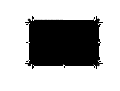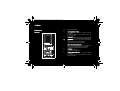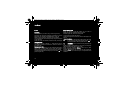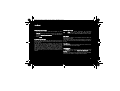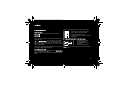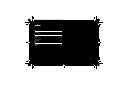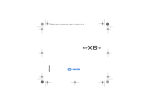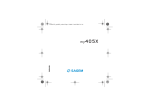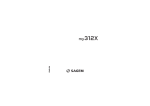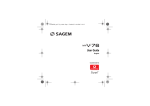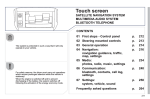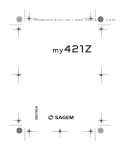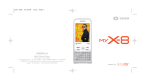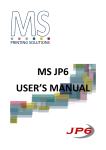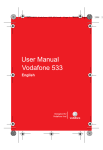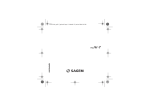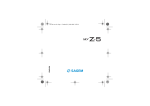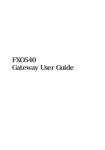Download ß9521
Transcript
252976014_P'9521_en.book Page 1 Jeudi, 21. juin 2007 2:54 14 Porsche Design Mobile ß9521 User Manual 252976014_P'9521_en.book Page 2 Jeudi, 21. juin 2007 2:54 14 2 252976014_P'9521_en.book Page 3 Jeudi, 21. juin 2007 2:54 14 User Manual Contents 1. Introduction ............................................................ 5 1.1 1.2 1.3 About this manual..........................................................5 Legal notice ...................................................................5 Customer service...........................................................6 2. Prior to commissioning........................................... 6 2.1 2.2 2.3 2.4 Package contents ..........................................................6 Initialising the device .....................................................6 Description.....................................................................7 Idle screen .....................................................................9 3. Quick start ............................................................ 10 3.1 3.2 3.3 3.4 3.5 3.6 Information on the SIM card ........................................10 Installing the SIM card and the battery........................10 Charging the battery ...................................................11 Using advice ................................................................12 Inserting the memory card...........................................12 Getting started.............................................................13 4. Phone menus........................................................ 14 5. Calls...................................................................... 16 5.1 5.2 Calling ..........................................................................16 Receiving a call............................................................16 5.3 5.4 Call log.........................................................................17 Calls parameters..........................................................17 6. Phonebook ........................................................... 19 6.1 6.2 6.3 6.4 Using the phonebook ..................................................19 Storing a new contact..................................................19 Calling a contact from the phonebook ........................19 Contact options ...........................................................19 7. Messages ............................................................. 21 7.1 7.2 7.3 7.4 7.5 Creating a text message [SMS or MMS] .....................21 Saving the message without sending it.......................22 Sending the message ..................................................23 Receiving messages....................................................23 Messages menu...........................................................23 8. Multimedia functions ............................................ 25 8.1 8.2 8.3 8.4 8.5 Music Player ................................................................25 Camera ........................................................................26 Video............................................................................28 Multimedia ...................................................................28 Games .........................................................................29 3 252976014_P'9521_en.book Page 4 Jeudi, 21. juin 2007 2:54 14 User Manual 9. Connection functions ........................................... 30 12. Appendix .............................................................. 40 9.1 9.2 WAP .............................................................................30 Connectivity .................................................................31 12.1 12.2 12.3 12.4 12.5 Technical features........................................................40 Declaration of conformity ............................................41 Care and safety information ........................................42 Environment.................................................................44 Troubleshooting...........................................................45 13. Index..................................................................... 47 10. Phone customization ............................................ 33 10.1 10.2 10.3 10.4 10.5 10.6 10.7 10.8 10.9 10.10 10.11 10.12 Mutlimedia parameters setting ....................................33 Ring tones selection ....................................................34 Languages ...................................................................34 Date / Time ..................................................................34 Active flap ....................................................................34 Shortcuts .....................................................................34 Auto orientation ...........................................................35 Display .........................................................................35 WAP .............................................................................36 Networks......................................................................36 Security........................................................................36 Fingerprint....................................................................38 11. Other functions ..................................................... 38 11.1 11.2 11.3 11.4 11.5 11.6 Applications .................................................................38 Calendar ......................................................................38 Alarm - Timer ...............................................................39 Calculator.....................................................................39 ToDo ............................................................................39 Services .......................................................................40 4 4 252976014_P'9521_en.book Page 5 Jeudi, 21. juin 2007 2:54 14 User Manual 1. Introduction 1.2 Legal notice This phone can be used internationally in the various networks [EDGE, GSM 850 MHz/900 MHz and DCS 1800 MHz or PCS 1900 MHz] depending on the roaming arrangements with your operator. This phone is approved to meet European standards. Depending on the model, network configuration and associated subscription cards, certain functions may not be available. It is recommended that you read this handbook carefully in order to use your phone efficiently and in the best conditions. 1.2.1 Liability 1.1 About this manual 1.1.1 Symbols The following symbols refer to specific passages of text: Instructions and tips for operating the software Further detailed information and explanations Warnings 1.2.2 Trademarks — T9® Text Input is a trademark of ©Tegic Communications Inc. — Java™ and all Java™ based trademarks and logos are trademarks or registered trademarks of Sun Microsystems, Inc. in the U.S. and other countries. — The WAP navigator and some message softwares [imode™] are under licence Openwave. — The WAP navigator and the softwares included are the exclusive property of Openwave. For this reason, it is forbidden to modify, translate, disassemble or even decompile all or part of these softwares. — Wellphone™ and SmartCom™ are registered trademarks owned by SmartCom SARL France. — The Bluetooth® word mark and logos are owned by the Bluetooth® SIG, Inc. — miniSD™ is a trademark of SD Card Association. — Windows is a trademark of Microsoft Corporation. — Arkamys is a trademark of Arkamys SA. 5 252976014_P'9521_en.book Page 6 Jeudi, 21. juin 2007 2:54 14 User Manual 1.3 Customer service 2. Prior to commissioning Telephone customer service 2.1 Package contents 2.2 Initialising the device 6 6 252976014_P'9521_en.book Page 7 Jeudi, 21. juin 2007 2:54 14 User Manual 2.3 Description 1] 2] Front view 3] 1 4] 2 3 5 6 7 5] 6] 4 8 Finger print detector Left programmable key In idle screen: Access to certain functions [shortcuts] In menus: Access to the selection shown on screen in the tab Green key Activate/Deactivate hands-free mode [long press] WARNING: do not use the phone in hands-free mode near to your ear, or you may suffer hearing loss In call context: Call - receiving a call In idle screen: Displaying the call log When composing a message: Short press: switches from one input mode to another [upper case/lower case, 123 mode] Long press: activate/deactivate T9 mode Navigator Navigation in menus Confirmation of a selection Right programmable key In idle screen: Access to certain functions [shortcuts] In menus: Access to the selection shown on screen in the tab 7 252976014_P'9521_en.book Page 8 Jeudi, 21. juin 2007 2:54 14 User Manual 7] 8] Red key Long press: Switch on/off In a call context: Reject a call - hangup In menus: Return to idle screen When composing a message Long press: modifies the T9 mode language Short press: displays the symbol table In idle screen: Long press: Silent mode In call reception mode: Short press: stops ring tone In ring tone setting mode: Short press: Activate/ deactivate ring tone Long press: Stops sound in video or message playing, or in a game Rear view 1 2 1] 2] 3] 8 8 2 3 Flash Lens for shooting in video call or photo and video 252976014_P'9521_en.book Page 9 Jeudi, 21. juin 2007 2:54 14 User Manual Side view left The title bar icons 1 Battery [if it flashes red, the battery must be charged immediately] Silent mode [the ringtone is off] 2 Only emergency call is possible 3 Signal strength level [between 0 and 5 bars] Message received [read your message], flashing: memory full [delete some messages] Grey: EDGE network unavailable Black: EDGE connection Flashing: Connection on hand Grey: GPRS unavailable Black: GPRS connection Flashing: GPRS connection on hand 1] 2] 3] WAP connection 2.4 Idle screen The idle screen may contain the following information: 9 252976014_P'9521_en.book Page 10 Jeudi, 21. juin 2007 2:54 14 User Manual 3.2 Installing the SIM card and the battery 3. Quick start 3.1 Information on the SIM card To use your phone, you need a card called SIM card. WARNING: This card must be handled and stored with care in order not to be damaged. If you should lose your SIM card, contact your network provider immediately. Please keep your SIM card out of reach of young children. Your phone is identified by its IMEI number. Write this number down, and do not keep it with your phone, because you may be asked for it in the event of your phone being stolen, in order to prevent it from being used, even with a different SIM card. In order to display the IMEI on your phone's screen, type: *#06#. 10 10 Fig. 1 Fig. 2 Fig. 3 Fig. 4 — Turn the phone back. Use the notch as a lever to lift the cover [Fig. 1]. — Draw the card holder gently. Put the SIM card inside, with fold face down and cut corner as shown on the phone drawing [Fig. 2]. — Place the battery by positioning first the top of it [Fig. 3]. — Place the back cover, clicking in first the upper part then the lower part [Fig. 4]. 252976014_P'9521_en.book Page 11 Jeudi, 21. juin 2007 2:54 14 User Manual 3.3 Charging the battery Your phone is powered by a rechargeable battery. A new battery must be charged for 4 hours at least before being used for the first time. When your battery has been discharged, the empty battery icon flashes. In this case recharge your battery for at least 15 minutes before making any calls in order not to be cut off quickly. To recharge the battery Connect the charger to a socket. Plug the end of the cable into the bottom connector of the phone. The phone is then charging up. The battery icon scrolls up and down to indicate that it is charging. When the battery is fully charged, the charging stops on its own. Disconnect the cable. When charging, the battery may warm up, this is normal. WARNING: If the battery has entirely discharged, the phone cannot start. Plug the phone to the charger. The phone will switch on after a few minutes of charge. You can use the phone again when the Start option is displayed on the screen. WARNING: There is danger of explosion if the battery is placed in an incorrectly way or if it is exposed to fire. Do not short circuit it. The battery does not have any part that you can change. Do not try to open the battery casing. Use only the appropriate chargers and batteries as shown in the phone manufacturer's catalogue. The use of other types of chargers or batteries may be dangerous or invalidate the warranty. Used batteries must be disposed of in the appropriate places. We advise you to take the battery out if you plan not to use the phone for extended periods. You are strongly advised not to connect your phone to the charger if it doesn’t contain a battery. The charger is a safety step-down transformer, it is forbidden to modify, alter or replace it by another component [power supply plug, etc]. 11 252976014_P'9521_en.book Page 12 Jeudi, 21. juin 2007 2:54 14 User Manual 3.4 Using advice 3.5 Inserting the memory card 3.4.1 Improving antenna performance Fig. 1 Fig. 2 The antenna is integrated in your phone, under the back cover at the bottom. Avoid putting your fingers on this area when the phone is switched ON. 3.4.2 Increase the battery life of your phone — Don't press the keys when not necessary: each keypress activates the backlight, and uses much power. — Activation Bluetooth® function reduces the phone battery life. We advise you to deactivate it when not in use. 12 12 — Turn the phone back and remove the back cover. Remove the battery. — Insert the memory card, under the SIM card, in the way shown on the phone drawing [Fig. 1]. Push it until it is entirely inserted [Fig. 2]. — To remove the card, first make sure that no application is accessing the card, then slightly push the top edge of the card to pull it out. — Place the back cover. 252976014_P'9521_en.book Page 13 Jeudi, 21. juin 2007 2:54 14 User Manual WARNING: The memory card is very fragile. Take care when you insert or remove the memory card. The memory card may suffer damage if withdrawn during a read or write operation. Ensure that no application accesses the card during its withdrawal. Some memory cards must be formatted with a PC before first use with the phone. 3.6 Getting started 3.6.1 Fingerprint enrollment The first time the phone is switched on, you are requested to enroll your fingerprint in order to secure the access to some functions. If you accept, you must slide your finger over the fingerprint detector several times. Then you must follow the following steps: — Enter a backup code if, for instance, you lend the phone to another person or if the detector does not operate correctly. — If you want, select the fingerprint recognition to modify the PIN code. — Select the fingerprint recognition for other functions : phonebook, messages, file folders. Note: You can select to secure all. The Settings/Fingerprint menu is used to modify the selections you made at the first fingerprint enrollment or to enroll if it has not be done a the first switch on. 3.6.2 PIN number If access to the SIM card is protected, the device prompts you to enter the PIN number: Enter the code between 4 and 8 digits given to you when the SIM card was issued. These digits do not appear on the screen for security reasons. If there are contacts saved in your SIM card, you are invited, if you wish, to copy them in the phone contacts memory. WARNING: If a wrong PIN number is entered three times in succession, your SIM card is blocked. You must then: Enter the PUK [Personal Unblocking Key] code provided by your operator, and validate. Enter your PIN number and validate. Enter your PIN number again and validate. After 5 or 10 failed attempts [depending on the type of SIM card], the SIM card is definitely locked. You must then contact your operator to obtain a new card. 13 252976014_P'9521_en.book Page 14 Jeudi, 21. juin 2007 2:54 14 User Manual 3.6.3 Network If the network’s name appears, calls are possible on your operator's network. If the letter R and a network name are displayed, calls are possible on a roaming network provider. If the letter E is displayed without any network name, only the emergency services are accessible [ambulance, police, fire brigade]. If the network icon flashes, the phone is in permanent search mode. There is no network available. The signal strength indicator received allows you to display the quality of reception. If it indicates less than three bars, search for better reception in order to call in good conditions. 4. Phone menus 3.6.4 Switching ON/OFF When your phone is off, a short press on the red key will turn it ON. When the phone is ON, if you are browsing inside the menus, a short press on the red key will come back to the idle screen. When you are in the idle screen, a long press on the red key will switch OFF the phone. Camera 14 14 Tools Games Applets Calendar Alarm Timer Calculator ToDo Services Media Player Photo Video 252976014_P'9521_en.book Page 15 Jeudi, 21. juin 2007 2:54 14 User Manual Messages Create Message Inbox Outbox Sentbox Drafts Templates Options Memory Local information Call Voice Mail Browser Internet WAP Phonebook Contacts Mailing Lists Settings Connectivity Multimedia Phone Display Calls WAP Networks Security Fingerprint Multimedia My Media My Sounds Calls Dialled calls Missed calls Received calls Call manager 15 252976014_P'9521_en.book Page 16 Jeudi, 21. juin 2007 2:54 14 User Manual 5. Calls 5.2 Receiving a call 5.1 Calling When you receive a call, the number of your caller is displayed when it is presented by the network. Press the green key to answer, and speak. To refuse the call, press the red key. To stop the ring tone or the vibrate, without refusing the call, press #. Hands-free mode To change to hands-free mode during a call, make a short press on the green key then press [Yes] to confirm activation of the amplified mode. WARNING: in this mode do not bring the phone up to your ear. All the numbers corresponding to incoming and outgoing calls are logged in the list of recent calls. When on a call, pressing [Options] allows you to have access to different functions. Pressing [Mute] allows you to switch off the microphone temporarily when you want that your correspondent does not listen. Dial the number you want to ring. Press the green key. During the call, the call in progress icon flashes on screen and tones may indicate the establishment of the call. While a call is connecting, the phone icon is flashing. You can adjust the sound level [volume] using the navigator or the side keys. At the end of the conversation press the red key to hang up. International call Press 0 [hold down] to display "+", then dial the country code without waiting for the dial tone, then the number of the called party. Emergency services Depending on the network you can obtain the emergency service with or without SIM card or when the keypad is locked. It is enough to be in an area served by a network. To obtain the international emergency service, dial 112 then press the green key. 16 16 252976014_P'9521_en.book Page 17 Jeudi, 21. juin 2007 2:54 14 User Manual 5.3 Call log From the idle screen, press the green key to access the call log. It is divided into four lists that you can display by the navigator. Various options are proposed: store a number in your phonebook, call, send a message, etc. You can also make a call to a number by pressing the green key. 5.4 Calls parameters The Calls menu allows you to manage all the calls functions [call forward, displaying numbers, call waiting, voicemail number, etc.]. 5.4.1 Call forward Depending on your subscription, this service allows you to forward incoming calls to a different number or to the voice mailbox. 5.4.2 View last calls This menu allows you to display the calls log. 5.4.3 Counters This menu allows you to consult the duration of the up calls. It can also be used to check the volume of data exchanged in GPRS. 5.4.4 Display numbers Anonymous mode You can decide whether or not your phone's number will be displayed on the phone of the person you call. — Yes: your phone's number will be displayed on the phone of the person you call. — No: your phone's number will not be displayed on the phone of the person you call. — Preset: the phone default mode. My number — On outgoing calls: status of the Display numbers function. — On incoming calls: status of the Display numbers function when you have forwarded the incoming calls to another number. Caller's Number — On outgoing calls: status of the Display numbers function when your call is forwarded to another number. — On incoming calls: status of the caller's Display numbers function. 17 252976014_P'9521_en.book Page 18 Jeudi, 21. juin 2007 2:54 14 User Manual On sub-LCD — — 5.4.5 Call waiting [Operator-dependent service] During a call, you may be informed that a caller is trying to reach you: you hear a special tone. The caller's identity is displayed on the screen [name or number]. You can activate, deactivate, or status of the call waiting service in order to check if it is active or not. During a call, if a second caller tries to contact you, the screen displays the call warning. 5.4.6 Auto redial This menu allows you to call back a caller you have not managed to reach. You can set the redial function to inactive, on request or systematic. If you choose On demand, your phone will offer to redial your caller automatically if his number is busy. 18 18 5.4.7 Blacklist The blacklist is used to limit failures on automatic calls [calls generated by the automatic redial function or by applications: data, fax for example]. When several automatic calls failed with a number [number busy or unknown], this number is put in the blacklist and no automatic call will be done with this number any more until you delete it from the blacklist. Note: This function does not apply to the calls performed manually. 5.4.8 Voicemail This function is used to record your voicemail access number. This number will be used during a call to the voice mailbox using the programmable keys. 5.4.9 New number After an incoming or outgoing call with a number not stored in the phonebook, this option allows you to activate or deactivate a request to store the number in the phonebook. 252976014_P'9521_en.book Page 19 Jeudi, 21. juin 2007 2:54 14 User Manual 6. Phonebook 6.3 Calling a contact from the phonebook 6.1 Using the phonebook When a contact is selected, the icon appears at the top of the screen if it is a contact stored in the SIM card and the icon if it is a contact stored in the phone. Note: You can search for a contact quiclky by typing the first letters [up to three]. You can display it by pressing OK. Several ways: — Select a contact. Press the green key to start the call. — Select a contact, press OK, his number is displayed, press [Call] to start the call. — Direct call from the idle screen [only for the contacts stored in the SIM card memory]: type the number with which the contact was saved then * [example : 21 ∗] or the number then #, the number is displayed, confirm. 6.2 Storing a new contact 6.4 Contact options By default, the contact is stored in the list of the phonebook which is displayed [SIM or phone]. When there are both lists, you must select the list to store it. — Press Add contact. — Enter the last name and press OK. — Enter the number and press OK. Note: you can fill other fields if you store the contact in the phone memory [email, address, ringtone, photo, etc.]. — Press [Save] to store it. To display the various options, select a contact and press [Options]. 6.4.1 Modifying a contact Modify what you want and validate then select Save once the modifications completed. 6.4.2 Sending a message To send a message to a contact [see chapter Messages]. 6.4.3 Sending By To send a contact details by message, email or Bluetooth® [see chapters Messages and Connectivity]. 19 252976014_P'9521_en.book Page 20 Jeudi, 21. juin 2007 2:54 14 User Manual 6.4.4 Copy to SIM/Copy to mobile This allows you to copy your phonebook contacts from one memory to the other. Only the name and the first phone number will be copied. 6.4.5 Export The contact details are copied as a Multimedia directory. visit card in a 6.4.6 My numbers You can create the entries corresponding to your own numbers in order to consult them when necessary. Select My numbers and validate. Enter the different details and validate. 6.4.7 Memory Select SIM or Phone and validate. — Phone: the screen displays the amount of memory used. The memory capacity is shared between the phonebook and various other features. If you lack memory, check if you can free some space. — SIM: available memory only for contacts. 20 20 6.4.8 Delete/Delete all This allows you to delete the contact selected or all the contacts. 6.4.9 Set as my card/Business card The details of a contact stored in the phone memory can be saved in a business card. — Select a contact and press [Options]. — Select Set as my card and [OK]. The details are saved as Business card. Then you can read it, modify it or send it by SMS or MMS. 6.4.10 Copy SIM Æphone/Copy phoneÆSIM This allows you to copy all the SIM card contacts to the phone memory and vice versa. 6.4.11 Add to mailing list This allows you to add a contact to a mailing list. 6.4.12 Sorting This menu allows you to select the way to sort contacts in the phonebook [by name or first name]. 252976014_P'9521_en.book Page 21 Jeudi, 21. juin 2007 2:54 14 User Manual 6.4.13 Mailing lists A mailing list allows you to group contacts: this list can be used to send messages easily to all the list contacts. — In the phonebook, select the Mailing Lists tab pressing the navigator rightwards. — Press [Options]. — Select Add mailing list. — Enter a name and press the navigator. — Then, on a list press [Options]. Select Add contact each time you want to add a contact in the list. 7. Messages From this menu, you are able to send SMS, MMS and email. MMS is a Multimedia Message Service, which allows you to enclose photos, audio files, and others rich contents to your messages; these messages can even be composed of several slides. MMS are differently charged to SMS are. Please contact your network provider to get more information on their cost and the service availability. 7.1 Creating a text message [SMS or MMS] — Select Messages/Create Message then SMS or MMS. — Type your text. The T9 mode is applied by default. Using T9 Mode The Easy Message T9® mode helps you to easily write your messages. The language used is the one selected on the display of the phone [if the language selected is not compatible with the Easy Message T9®, the English language will be automatically selected]. Press once the key corresponding to the letter chosen and compose the word by continuing to press the keys corresponding to the various letters without paying attention to the display: the word is highlighted. 21 252976014_P'9521_en.book Page 22 Jeudi, 21. juin 2007 2:54 14 User Manual The same sequence of keys pressed can correspond to several words, existing on the dictionary. If the word that appears is not the word you expected, press the navigator upwards to scroll through the words corresponding to this key sequence. Once you agree on the word proposed on the screen, press the navigator rightwards to validate it or on the 0 key [which validates and inserts a space after the word], and go on writing the next word. If the word you are expected is not proposed, please add characters until you get the message Add a word? Press [Yes] and validate if the word displayed suits you or modify this word before adding it in the dictionary. Note: You may change to capital letter, small letter or 123 [digit] mode at any time by pressing and releasing the * key. You may also obtain the digits by pressing and holding the key you want. Changing the language in T9 mode: press and hold the # key. Using another mode To deactivate T9 mode press and hold the * key. The ABC mode then applies: each time you press a key this corresponds to the letters indicated on the key [for example, press 2 twice to display B]. As in T9 mode, you may change to capital letter, small letter or 123 [digit] mode at any time by pressing and releasing the * key. Note: You may change mode by pressing [Options]. Punctuation characters Punctuation characters are obtained by pressing the 1 key [except in 123 mode], or with the help of Insert mode [fast access by briefly pressing #]. Accented characters Accented characters are generated automatically in T9 mode. In ABC mode accented characters are available by pressing the key supporting the non-accented character repeatedly. 7.2 Saving the message without sending it Select [Options]/Save [the message is saved in the Drafts folder] or [Options]/Save as Template [the message is saved in the Templates folder]. 22 22 252976014_P'9521_en.book Page 23 Jeudi, 21. juin 2007 2:54 14 User Manual 7.3 Sending the message — Once the text entered, press the navigator or press [Options]. — Enter the receiver’s number or take it in your phonebook pressing [Options], Add recipient. You can also select a contacts list in your phonebook. — Select Send. 7.4 Receiving messages When you receive a message, the phone plays the ring tone that you selected, and a message icon comes on the screen of your phone. If you do not read the messages, this icon remains displayed on the screen. When it flashes, the memory is full. Note that you have two different possibilities for receiving MMS: automatically or manually; if "manual mode" is activated, then you will receive only a notification in your Inbox, meaning that a MMS is available on the MMS Server; select Retrieve in the options when you want to retrieve the MMS from the network. 7.5 Messages menu Note: The menus containing the messages received, sent or stored are divided into two folders: one for SMS and MMS and one for emails. 7.5.1 Inbox Messages are listed in chronological order, the latest one being displayed first. The quantity of Not Read and Not Retrieved messages is shown. Not Retrieved and Not Read messages are shown in bold. 7.5.2 Outbox This menu displays the messages that have not been sent. You can therefore send them again. 7.5.3 Sentbox The Sentbox menu is used to store all your sent messages if you activated the option Store sent messages in the Options menu. Too many messages saved will quickly fill up the available memory and no further messages will be received. 23 252976014_P'9521_en.book Page 24 Jeudi, 21. juin 2007 2:54 14 User Manual 7.5.4 Drafts This menu contains all the messages saved. If you select a message and press the navigator, you can modify it. If you want to send it, select Modify then press [Options] and select Send. 7.5.5 Templates When composing a message, if you selected the Save as template option, the template is saved in this menu. 7.5.6 Options This menu allows you to select various sending and receiving options. 7.5.7 Memory — SMS: displays the memory available in the SIM card and in the phone for saving SMS. — MMS and email: displays how much memory is used by the MMS and emails saved. 24 24 7.5.8 Local information This menu is used to activate reception of information broadcast by the network. You can choose whether you want to receive this information or not [please contact your network provider]. 7.5.9 Call voicemail This function allows you to call your voicemail. This number depends on the operator. 7.5.10 Mailing lists This menu displays the mailing lists created in the phonebook [see Phonebook chapter]. 252976014_P'9521_en.book Page 25 Jeudi, 21. juin 2007 2:54 14 User Manual 8. Multimedia functions You may use the side keys for the following functions: — Access the music player [long press] — Play or pause music [short press] 8.1 Music Player The 3D sound is under licence Arkamys. In this menu, you can listen to music and access all the functions associated with it. Important note: You can still use your phone’s other functions while you are listening to music. If you haven’t yet stored any music, the phone will ask if you want to download some music. If you answer Yes, it connects to the WAP. You may also download music by connecting your phone to a PC using a USB cable or Bluetooth®. — Set the volume [short press] — Change to the next or last piece of music [long press] 8.1.2 Operation of the keys in the Music player [1] [2] [3] [1] [4] [2] [5] [3] [4] [5] last piece [short press] rewind [long press] next piece [short press] play/pause fast forward [long press] [Back]: used to exit music player mode while continuing to listen to music. 8.1.1 Music player mode You can listen to music either through the Music Player menu or by pressing the side key. When you listen to music its title is displayed on the idle screen. 25 252976014_P'9521_en.book Page 26 Jeudi, 21. juin 2007 2:54 14 User Manual Various options to listen to music — Play: to play musics of the playlist. — Play options: used to select a play order for listening to music. — Repeat options: used to choose whether or not to replay a list. — Equalizer: used to modify the high and low settings. — View mode: used to view the music as a bar chart. — Sound effect: used to choose various sound effects. — Memory: allows you to display the memory used for musics and the available memory for the multimedia objects. — Details: properties of the music selected. 8.1.3 Library — Used to create playlists. — Used to sort music by album, artist or genre. — Contains various music directories. The Downloaded, Recently played, Most played and All my tracks directories are filled automatically by the phone. 8.1.4 Accessories You may also listen to music using a hands-free kit or Bluetooth® stereo headset [AADP profile]. 26 26 8.2 Camera 8.2.1 Photo This menu allows you to take photos and use them for different purposes. For instance, you can send them to another phone or an Internet address, store them, use them as wallpapers or screen savers. 8.2.2 Taking and saving a photo Settings before taking a photo Zoom: To activate zoom, use the navigator upwards or downwards or the side keys [+ and -]. Note: If the zoom selected does not match with the storing format, the photo is automatically saved in an appropriate format. Other settings [pressing [Options]]: — Activate timer: to take a photo with a 5, 10 or 15 second time delay. — Modes [normal or burst]: in burst mode, the photo will be taken in four shots [useful for taking pictures of moving subjects, for example]. — Effects: to select an effect. — Exposure: to select luminosity. — Save new pictures: used to select the location where the photo will be saved [phone or memory card]. 252976014_P'9521_en.book Page 27 Jeudi, 21. juin 2007 2:54 14 User Manual — Click sound: to select the sound you will hear when taking a photo. — Photo quality: to select the photo quality. — Photo format: to select the format in which your photo will be saved — Go to video: to take a video. Taking a photo — Select the Camera menu. The camera is now on. Look into your phone display and position your subject. Move your phone to position your photo. — Press the navigator or on the side key, the photo is taken and stays on the phone display. Warning: If you press [Back], you will go back to the previous screen and lose the photo you have just taken. — Press the navigator if you want to send the photo immediately by MMS. — Press Save to save your photo, a progress bar animates then different options are displayed. Options once the photo taken — Send By: allows you to send the photo by MMS, e-mail or Bluetooth®. — Rename: allows you to modify the name of a photo. — Add to contact: allows you to assign a photo to a contact saved in the phonebook. — Use as: allows you to select the photo as a wallpaper or screensaver. — Editor: various options to modify a photo. — Zoom: allows you to magnify certain parts of your photo. — Adjustment: allows you to improve contrast. — Emboss: allows you to modify a photo with an embossed grey tint. — Negative: allows you to change a photo into negative. — Grey Scale: allows you to change color into black and white. — Contrast: allows you to increase or decrease the contrast of your photo. — Sharpen: allows you to sharpen a photo. — Blur: allows you to add blur to a photo. — Sepia: allows you to change colors into sepia. — Shape: allows you to shape a photo. — Brigthness: allows you to increase or decrease the brightness of a photo. — Solarize: allows you to increase or decrease the solarize of a photo. 27 252976014_P'9521_en.book Page 28 Jeudi, 21. juin 2007 2:54 14 User Manual — Saturation: allows you to increase or decrease the color saturation. If there is not enough memory to save the photo, a warning message appears, prompting you to confirm whether you want to go on. Note: Using the camera during a call may disturb the call quality. 8.3 Video 8.3.1 Taking a video — Select the Video menu. — If necessary, select the following settings pressing [Options]: — Video sound: allows you to record wether not the sound when recording a video. — Video restriction: allows you to choose a video size. — Save new videos to...: allows you to select where the video is saved [phone or memory card]. — Go to camera: to take a photo. — Press the navigator to record then press [Stop] when you want to stop recording. Note: the phone automatically stops recording when the maximum size available is reached. 28 28 — Press [Options] to display the options: — Record a video: allows you to take a new video. — Playback: allows you to play the video. — Send By: allows you to send a video by MMS, e-mail or Bluetooth®. — Rename: allows you to modify a video name. — Delete: allows you to delete a video. Note: The videos are saved in the phone with a .3gp format. 8.4 Multimedia The Multimedia menu contains the directories of all the multimedia objects recorded in your phone and the downloaded objects [photos, videos, ringtones, musics, etc.]. There are two tabs that you can select pressing the navigator rightwards or leftwards: — Phone tab [phone memory] — My miniSD™ tab [available if you have inserted a memory card in your phone]. You can copy the multimedia objects from the card to your phone. To display the various options of each directory, press [Options]. — Browse: displays the list of the objects. — Rename: modifies the directory name. 252976014_P'9521_en.book Page 29 Jeudi, 21. juin 2007 2:54 14 User Manual — Delete: deletes the directory [only the directories created by the user]. — New folder: create a new directory. — New...: allows you to take a new photo or video or to record a sound. — Format: this option deletes all the internal memory of the phone. Warning: all the multimedia objects saved in this memory will be deleted. — Memory: displays the memory used and available for the multimedia objects. For each object a list of options is available [view, send, delete, etc.]. By default, the connection URL of your operator is configured in your phone. If no connection URL is configured, by selecting the More games menu, you display the WAP function to configure new profiles which allow you to download games or applications. When you select a game or an application, the General Settings/Connection menu [displayed with [Options] key] allows you to configure a profile which only be used by the game or application to connect to the network [to exchange scores for example] but is not used to download new games or applications. 8.5 Games Your phone contains one game. You can download more. You are the owner of a mobile phone which gives you the ability to download applications and games to be executed on your phone thanks to the built-in Java™ engine. However, receiving applications from everywhere implies some basic knowledge of the possible effects of such download. We advise you to download certified games or applications from your operator sites. 29 252976014_P'9521_en.book Page 30 Jeudi, 21. juin 2007 2:54 14 User Manual 9. Connection functions 9.1 WAP WAP [Wireless Application Protocol]: a protocol that translates the Internet language into WML and HTML languages that can be read by a phone. The WAP function allows you to log onto certain Internet sites. You can log onto sites that allow you to download ringtones, icons, animated screensavers, Java™ applications, videos to your phone. 9.1.1 The WAP Menu The WAP navigator is under licence: The WAP navigator and the softwares included are the exclusive property of Openwave. For this reason, it is forbidden to modify, translate, disassemble or even decompile all or part of these softwares. — Go to URL: this menu allows you to input an Internet address directly. — Bookmarks: allows to store bookmarks [addresses of Internet sites]. You can receive bookmarks and add them to this list. 30 30 — History: backward and forward navigation of the pages displayed are kept in memory. Browser settings: — Profiles: allows you to select or modify your provider’s configuration settings or to configure others providers’settings. — Connection time out: is used to choose the time after which the call is automatically disconnected if you have forgotten to log off from a service. 9.1.2 WAP Logging on The connection to a WAP service on the GPRS network is not cut if an incoming call is received. You can answer the call. If you are logging onto the GSM, GPRS or EDGE network, the @ symbol flashes, the metering of the cost of the call starts as soon as it stops flashing. 9.1.3 Downloading objects Some WAP sites allow you to download ringtones, icons, animated screensavers, games or JAVA™ applications. 252976014_P'9521_en.book Page 31 Jeudi, 21. juin 2007 2:54 14 User Manual 9.1.4 WAP Logging off To log off, press the red key. The logoff happens automatically after a few seconds of inactivity if you forget to log off. This period is defined by the linger time setting. 9.1.5 GPRS/EDGE A flashing icon indicates that the phone is logging onto a GPRS or EDGE network. A non-flashing icon indicates that the GPRS or EDGE network is available; if the icon is dark, it indicates that the phone is logged onto the GPRS or EDGE network. This icon is not displayed if the GPRS or EDGE network is not available or if the SIM card inserted in your phone does not include the GPRS or EDGE service. It may also disappear when accessing WAP services if the connection uses the GSM network instead of the GPRS or EDGE network. 9.2 Connectivity You can exchange with other devices [PC, mobile phones, personal assistants, printers, etc.] various data: pictures, sounds, photos, videos, ToDo tasks, organiser events, contacts, etc. Data exchange can be done through: — a USB cable, — a Bluetooth® connection. Note: See chapter Technical features to know the compatibilities of the accessories with your phone. If you have inserted a memory card in your phone, it is considered as an additional memory in the Windows explorer files directory; you can copy/paste. If you want to exchange objects between the phone's memory and a PC, you simply need to connect the phone to the PC with a USB cable. A removable disc appears in the Windows Explorer tree structure; you may copy/and paste into it. Note: If a call comes in during an exchange of data with your PC, the link will be interrupted and will have to be manually re-started. 31 252976014_P'9521_en.book Page 32 Jeudi, 21. juin 2007 2:54 14 User Manual 9.2.1 Bluetooth® This menu allows you to set your phone Bluetooth® connection in order to communicate with other devices equipped with Bluetooth®: for example, an audio connection with a headset, a stereo headset, a car kit or a data connection with a PC. Bluetooth® is a free wireless connection, with a 10 metre maximum range. — Paired devices: allows you to search for devices which may connect with Bluetooth® link with your phone [for instance: headset]. — Mode: allows you to activate the phone Bluetooth® connection. — Off: Bluetooth® connection impossible. — On and hidden: your phone is not detected by the other devices but the phone detects the other devices. — On and visible: your phone can be detected by another device. — On and always: your phone can be detected by another device and remains detected as soon as the Bluetooth® connection is activated. — My Bluetooth name: allows you to assign a name to your phone for the Bluetooth® connection. This name is displayed on the devices connected. 32 32 — Trusted devices: You can select some devices as being trusted, it means that when you want to connect them to the phone, it will be done automatically without request of a code and a confirmation. 9.2.2 USB mode This menu allows you to select a mode to connect the phone to a peripheral with the USB cable available as an accessory. — At plugging-in: if you select this option, when connecting a USB cable, the phone asks you to select the mode you want. — Modem: to exchange data between the phone memory and a PC. — Printer PictBridge: to connect the phone to a printer [printing photos] without using a PC. — USB key: to exchange data between the phone [memory card inserted in the phone or phone internal memory] and a PC. 9.2.3 Car kit or headset This menu allows you to configure the options of the phone with a pedestrian kit or a car kit [Automatic response, Switch off, Kit volume]. 252976014_P'9521_en.book Page 33 Jeudi, 21. juin 2007 2:54 14 User Manual 9.2.4 SyncML You can synchronize your phonebook, your organizer or your ToDos with your archives stored in your operator’s network depending on the options offered by your operator. The local synchronisation with your computer is only computer originated, from Wellphone software [available from http://www.wellphone.com]; you have only to activate Bluetooth®, or configure your USB connection in your phone. 10. Phone customization 10.1 Mutlimedia parameters setting 10.1.1 Player settings This menu allows you to select the play, view and repeat music options. 10.1.2 Camera This menu allows you to set the camera features [timer, click sound, photo format]. 10.1.3 Video settings This menu allows you to set the video features of your phone. — Video sound: This menu allows you to select or not the sound when recording a video. — Video size restriction: This menu allows you to choose a video size. 10.1.4 Storage This menu allows you: — to format the internal phone memory. — to select [phone memory or memory card] where the multimedia objects are saved. 33 252976014_P'9521_en.book Page 34 Jeudi, 21. juin 2007 2:54 14 User Manual 10.2 Ring tones selection 10.3 Languages 10.2.1 Ring tones This menu allows you to allocate a ring tone to different functions [call receiving, message receiving, alarm]. This menu allows you to choose your phone's display language. 10.2.2 Silent mode This menu allows you to switch to Silent mode. Silent mode can also be accessed via the idle screen by holding down the # key. When the phone is in silent mode, this relevant icon appears on the idle screen. In this mode, the ring tone will not function, except for the alarm clock. Note: If you have activated the silent mode, it does not remain after switching off your phone. These menus allow you to set the various date and time settings [format, display, time zone, daylight savings,etc]. 10.2.3 Vibrate This menu allows you to activate the vibrate mode for calls. 10.6 Shortcuts 10.2.4 Beeps This menu allows you to activate a beep for the battery, the keypad or the network. 34 34 10.4 Date / Time 10.5 Active flap If you select Activate, calls are answered by opening the flap. Note: Closing the flap always hangs up, whatever the selection made in this menu [Activate or Deactivate]. [Function available depending on model] This menu allows you to allocate functions to the left and right programmable keys. 252976014_P'9521_en.book Page 35 Jeudi, 21. juin 2007 2:54 14 User Manual 10.7 Auto orientation This menu allows you to activate the automatic positioning of a video picture. 10.8 Display This menu allows you to customize your screen by choosing a different presentation. Wallpaper This menu allows you to select a background picture. You can select wallpapers through the phone default wallpapers and the pictures downloaded [Multimedia], several wallpapers in a random way [Random]. You can also select the connection link Download more to download pictures. When the directory Multimedia/Pictures is displayed on the screen, on the picture name: — Press [Select] to validate your wallpaper selection, or — Press OK: the picture is displayed. Press [Select] to select it as your phone wallpaper or press the navigator upwards or downwards to display others. Skins This menu allows you to select the background picture when displaying menus. Screensaver This menu allows you to display an animation when the phone is in standby mode. You can select screensavers through the phone default screensavers [Preloaded] and the pictures downloaded [Multimedia], several screensavers in a random way [Slide show]. You can also select the connection link More pictures to download pictures. When the directory Multimedia/My Pictures is displayed on the screen, on the picture name: — Press [Select] to validate your screensaver selection, or — Press OK: the picture is displayed. Press [Select] to select it as your phone screensaver or press the navigator upwards or downwards to display others. Welcome/Goodbye These menus allow you to display an animation when the phone is switched on and off. Operator logo This menu allows you to display your operator's logo on the idle screen. 35 252976014_P'9521_en.book Page 36 Jeudi, 21. juin 2007 2:54 14 User Manual Energy saving Backlight — Screen only: only the screen is lit up. — Full backlight: both the screen and the keypad are lit up. Note: In any case, after a certain time of inactivity, the backlight will be automatically turned off to save battery life. Contacts This menu allows you to select the way to sort contacts in the phonebook [by name or first name]. the GPRS network: always, or only when needed [when launching a data connection]. 10.11 Security This menu allows you to configure your phone's security settings. 10.10 Networks 10.11.1 PIN This menu allows you to activate and modify your phone's PIN. To modify the PIN, select Modify PIN code and [Select]. Enter old PIN and validate. Enter new PIN twice and validate. To activate or deactivate the PIN, select the Control PIN menu and [Select]. Enter PIN and validate. Select Activate or Deactivate and validate. This menu allows you to configure network preferences. Choose Selection to activate [automatically or manually] one of the networks accessible in the area in which your are located. Choose Preferred to view all the pre-registered networks. Choose Network type to select your network: GSM-DCS or PCS [depending on model]. Choose GPRS to select the way you want to be attached on 10.11.2 PIN2 You have a second PIN number to allow you to access certain functions. These functions may or may not be available depending on your SIM card. Proceed as above in order to activate, deactivate or modify PIN number 2 of your phone. 10.9 WAP This menu allows you to set various parameters needed for WAP connection [see chapter WAP]. 36 36 252976014_P'9521_en.book Page 37 Jeudi, 21. juin 2007 2:54 14 User Manual 10.11.3 Phone code The Phone code menu allows you to activate the phone code so that it is requested and checked whenever the phone is switched on if a different SIM card is used. This code is automatically linked to the SIM card installed when the phone is activated, for example to protect the phone if stolen. Select Check and [Select]. Enter 0000 [the factory code, by default] and validate. Select Activate or Deactivate and validate. To modify the phone code, select Modify and validate. Enter old phone code and validate. Enter new phone code and validate. Enter phone code again to confirm it and validate. 10.11.4 Confidentiality This menu allows the activation or deactivation of automatic deletion, after power off/on, of outgoing calls, messages stored or organizer events. 10.11.5 Operator This menu allows you to modify the call barring. Access to this service depends on your type of subscription. 10.11.6 Call barring This menu allows you to block the sending or receiving of certain calls. Before you can use this service, a password will be provided by your operator when you take out your subscription. Access to this service depends on your subscription type. To activate call barring : — Select incoming or outgoing calls. — Select the call type on which you want to activate call barring. — Select: — either All, — or If roaming, if you are away from your home country and if roaming is available, only incoming calls will be blocked. — Select Activation and enter password. 10.11.7 Fixed dialling This menu allows you to restrict the outgoing calls. The availability of this menu depends on your SIM. Proceed as for any other phonebook. When activating this function, only the numbers stored in the phonebook can be called. This phonebook is linked to the SIM card, and its size depends on the card's capacity. 37 252976014_P'9521_en.book Page 38 Jeudi, 21. juin 2007 2:54 14 User Manual 10.11.8 Cost This menu allows you to control the cost of your calls. These functions may or may not be available depending on your SIM card. 10.11.9 Keys checking When activating this choice, you will be warned when a using right of a multimedia object (ringtone or wallpaper for instance) will soon expire. 10.12 Fingerprint 38 38 11. Other functions 11.1 Applications 11.2 Calendar This menu gives you access to your diary and get to a day, week, month or specific date. It lets you add events, access the global actions for all the events and manage them by event category. This menu lets you add events, manage events by category, see the available memory and delete all the events. — Add Written Event/Add Vocal Event: allows you to add events of the text or voice type. Fill in the different items. Save the event. — Delete: allows you to schedule the deletion of events that took place more than one day, week or month ago. — Memory: allows you to view the memory capacity used by the different functions of your diary. — Delete all: allows you to delete all the events from your diary. — Categories: allows you to see the different event categories, assign a specific ring tone to each individual category, know the number of events in each category and see them. 252976014_P'9521_en.book Page 39 Jeudi, 21. juin 2007 2:54 14 User Manual — Synchronize: you can synchronize your organizer with your archives stored in your operator’s network depending on the options offered by your operator. The local synchronisation with your computer is only computer originated, from Wellphone software; you have only to activate Bluetooth®, or configure your USB connection in your phone. The other menus are: — See month: allows you to access events on a month-bymonth basis. — See week: allows you to access events on a week-byweek basis. — See today: allows you to access the events for the current day and the actions possible on any event [see, modify, delete and send]. — See date: allows you to access events at a specific date. 11.3 Alarm - Timer These menus allow you to set and activate the alarm and the timer. The alarm works even when the phone is switched off. The alarm icon appears on the idle screen. 11.4 Calculator This menu allows you to use your phone as a calculator. Use the navigator to make calculations: — Upwards: Add — Downwards: Subtract — Rightwards: Multiply — Lefwards: Divide The following keys are used for: — Left programmable key: Equals or convert — Right programmable key: Delete — * #: Decimal point. 11.5 ToDo This menu allows you to add ToDo’s, access category-based Todo management and delete all the ToDo’s. If there are not any ToDo, you directly access to the options below. If there is a ToDo, press [Options] to display the options. — Add written ToDo/Add vocal ToDo: allows you to add ToDo of the text or voice type. Fill in the different items. Save the ToDo. — Categories: allows you to see the different ToDo categories, assign a specific ring tone to each individual ToDo, know the number of ToDo’s in each category and see them. 39 252976014_P'9521_en.book Page 40 Jeudi, 21. juin 2007 2:54 14 User Manual — Delete all: allows you to delete all the ToDo’s from your ToDo. — Memory: allows you to view the memory used by the different functions of your ToDo. — Synchronize: see chapter Connectivity to synchronize from your computer the phone ToDo with the Lotus Notes™ or Outlook™ bases. ToDo actions menu This menu allows you to do all the actions possible on any ToDo. To display a ToDo, select it in the list and press the navigator. To display the different options, press [Options]. — Modify ToDo: allows you to modify the ToDo properties. — Delete: allows you to delete the ToDo. — Send By: allows you to send the the ToDo by message or Bluetooth® [see chapter Connectivity]. — Export: the ToDo is copied in a Multimedia directory. 11.6 Services This item may not be present on your phone’s menu, as its contents depends on your SIM. 40 40 12. Appendix 12.1 Technical features Weight: 135 g Size: 91 x 48 x 18,4 mm Original battery: 770 mAh Battery life calls/standby/music player: up to 3 h 15/265 h/ xxx h [these values are theoretical ones and given for information only] Camera: 3.2 megapixels with auto-focus and flash Multimedia objects supported: — Audio formats: Midi, WAV, AMR NB, AMR WB, MP3, AAC, AAC+, eAAC+ — Graphic formats: bmp, jpeg, png, gif — Video formats: H.264, 3GP, MPEG4 Size of memory available for messages: 100 SMS Size of memory available for MMS, the phonenook and the multimedia objects: up to 22 Mb Memory card maximum size: 4 GB Maximum size of each message: — SMS: < 160 characters — MMS: < 100 kB for outgoing messagezs, 300 kB for incoming messages [depends on the phone configuration and on the operator reservations] 252976014_P'9521_en.book Page 41 Jeudi, 21. juin 2007 2:54 14 User Manual Compatible profiles for accessories: — File transfer: FTP — Stereo headset: AADP — Car kit - Headset - Hands-free kit: HSP and HFP — Object transfer: OPP — Modem: SPP/DUNP Using temperature: from - 10 °C to + 55 °C 12.2 Declaration of conformity 41 252976014_P'9521_en.book Page 42 Jeudi, 21. juin 2007 2:54 14 User Manual 12.3 Care and safety information 12.3.1 SAR THIS MODEL MEETS INTERNATIONAL GUIDELINES FOR EXPOSURE TO RADIO WAVES Your mobile device is a radio transmitter and receiver. It is designed not to exceed the limits for exposure to radio waves recommended by international guidelines. These guidelines were developed by the independent scientific organization ICNIRP and include safety margins designed to assure the protection of all persons, regardless of age and health. The guidelines use a unit of measurement known as the Specific Absorption Rate, or SAR. The SAR limit for mobile devices is 2 W/kg and the highest SAR value for this device when tested at the ear was xxx W/kg *. As mobile devices offer a range of functions, they can be used in other positions, such as on the body as described in this user guide **. As SAR is measured utilizing the devices highest transmitting power the actual SAR of this device while operating is typically below that indicated above. This is due to automatic changes to the power level of the device to *. The tests are carried out in accordance with international guidelines for testing. **. Please see the Distance of operation section about body worn operation, page 44. 42 42 ensure it only uses the minimum level required to reach the network. The World Health Organization has stated that present scientific information does not indicate the need for any special precautions for the use of mobile devices. They note that if you want to reduce your exposure then you can do so by limiting the length of calls or using a 'handsfree' device to keep the mobile phone away from the head and body. Additional Information can be found on the websites of the World Health Organization (http:// www.who.int/emf) 12.3.2 Advice for limiting exposure to radiofrequency (RF) fields For individuals concerned about limiting their exposure to RF fields, the World Health Organization (WHO) provides the following advice: Precautionary measures: Present scientific information does not indicate the need for any special precautions for the use of mobile phones. If individuals are concerned, they might choose to limit their own or their children’s’ RF exposure by limiting the length of calls, or using "handsfree" devices to keep mobile phones away from the head and body. Further information on this subject can be obtained from the WHO home page http://www.who.int/peh-emf WHO Fact sheet 193: June 2000. 252976014_P'9521_en.book Page 43 Jeudi, 21. juin 2007 2:54 14 User Manual To promote the recycling and recovery of waste electrical and electronic equipment (WEEE) and at the same time safeguard the environment, European regulations require you to obey the sorting rules instituted locally for this type of waste. 12.3.3 Safety Never attempt to disassemble your phone. You alone are responsible for how you use your phone and any consequences of its use. As a general rule, always switch off your phone wherever the use of a phone is prohibited. Use of your phone is subject to safety measures designed to protect users and their environment. Do not use your phone in damp areas [bathroom, swimming pool…]. Protect it from liquids and other moisture. Do not expose your phone to extreme temperatures lower than - 10°C an higher than + 55°C. The physicochemical processes created by chargers impose temperature limits when charging the battery. Your phone automatically protects the batteries in extreme temperatures. Do not leave your phone within the reach of small children [certain removable parts may be accidentally ingested]. Electrical safety Only use the chargers listed in the manufacturer’s catalogue. Using any other charger may be dangerous; it would also invalidate your warranty. Line voltage must be exactly the one indicated on the charger’s serial plate. Aircraft safety When travelling by plane, you will need to switch your phone off when so instructed by the cabin crew or the warning signs. Using a mobile phone may be dangerous to the operation of the aircraft and may disrupt the phone network. Its use is illegal and you could be prosecuted or banned from using cellular networks in the future if you do not abide by these regulations. Explosive materials Please comply with warning signs at petrol station asking you to switch your phone off. You will need to comply with radio equipment usage restrictions in places such as chemical plants, fuel depots and at any location where blasting operations are under way. Electronic equipment To avoid the risk of demagnetisation, do not let electronic devices close to your phone for a long time. 43 252976014_P'9521_en.book Page 44 Jeudi, 21. juin 2007 2:54 14 User Manual Electronic medical equipment Your phone is a radio transmitter which may interfere with electronic medical equipment or implants, such as hearing aids, pacemakers, insulin pumps, etc. It is recommended that a minimum separation of 15 cm be maintained between the phone and an implant. Your doctor or the manufacturers of such equipment will be able to give you any advice you may need in this area. Hospitals Always make sure that your phone is switched off in hospitals when so instructed by warning signs or by medical staff. Road safety Do not use your phone when driving. In order to give your full attention to driving, stop and park safely before making a call. You must comply with any current legislation. Distance of operation This phone model has been tested and meets radiofrequency exposure guidelines when used as follows: against the ear: place or receive a phone call and hold the phone as you would a wireline telephone, body worn: when transmitting, place the phone in a carry accessory that contains no metal and positions the phone a minimum of 1.5 cm form your body. Use of other accessories may not ensure compliance with radiofrequency exposure 44 44 guidelines. If you do not use a body worn accessory and are not holding the phone at the ear, position the phone a minimum of 1.5 cm from your body, data operation: when using a data feature, position the phone a minimum of 1.5 cm from your body for the whole duration of the data transmission. 12.4 Environment Packaging To facilitate the recycling of packaging materials, please obey the sorting rules instituted locally for this type of waste. Batteries Spent batteries must be deposited at the designated collection points. The product The crossed-out waste bin mark affixed to the product [including its accessories] means that it belongs to the family of electrical and electronic equipment. To promote the recycling and recovery of waste electrical and electronic equipment [WEEE] and at the same time safeguard the environment, European regulations require you to obey the sorting rules instituted locally for this type of waste. 252976014_P'9521_en.book Page 45 Jeudi, 21. juin 2007 2:54 14 User Manual 12.5 Troubleshooting The phone won’t start and/or won’t take a charge The battery has completely lost its charge. Connect the phone to the charger for between 5 and 30 minutes. The phone will only switch on after it has been charging for a few minutes. You may use the phone again when the Start option is displayed on the screen. If the phone still won't start after 30 minutes’ charging, contact customer service. SIM not present Check if the SIM card is present and properly positioned / inserted. Check the condition of the SIM card. If damaged, please go back to the operator's shop for advice. Contact your aftersales service if the message persists. Incorrect PIN code An incorrect PIN code has been entered. Be careful! Three incorrect PIN codes will block the SIM Card. SIM BLOCKED If a wrong PIN number is entered three times in succession, your SIM card is blocked. You must then: — Enter the PUK [Personal Unblocking Key] code provided by your operator, and validate. — Enter your PIN number and validate. — Enter your PIN number again and validate. After 5 or 10 failed attempts [depending on the type of SIM card], the SIM card is definitely locked. You must then contact your operator to obtain a new card. SIM LOCKED In certain cases, the handset can only be used with some types of SIM cards. This message means that the SIM card you are using does not fit with the phone. Take the SIM card out, and switch it back on. If the message SIM not present appears on the screen, you will need to check its compatibility next to the place where you bought it. If not, please contact your after-sales service. No call connection Check that the number you have dialled is correct. If the letter R is displayed on the top right corner of the screen, without any network name displayed, only emergency services can be called. Check the status of your credit. Check that the SIM Card you are using offers the service you are requesting; check if its validity has not expired. 45 252976014_P'9521_en.book Page 46 Jeudi, 21. juin 2007 2:54 14 User Manual Check and deactivate the outgoing calls restriction when necessary. The network could be saturated. Try later. If the problem persists, please contact your Technical Helpdesk. No receiving calls Try to make a call in order to check that the phone and the network are operational. Check and deactivate the permanent call forwarding [permanent call forwarding icon displayed on the screen]. Check and deactivate the incoming calls restriction when necessary. If the problem persists, please contact your Technical Helpdesk. Quality reception when calling Avoid placing your fingers on the top of the phone, where the aerial is integrated: the phone will have to use full strength to establish a quality transmission. Impossible to send message Check that your SIM card does offer this service. Try to make a call to check that phone and network are operational. Check if the voicemail number is properly configured Check that the message centre number is correctly entered. To do so, go to the Messages/Options/SMS menu, select Message centre number and check the number. 46 46 No voicemail Check that your subscription does offer this service. Program the call to be forwarded to voicemail using the information provided by the operator. Operator name does not appear on screen Go into the Settings menu, select Networks, then Selection. Wait until the operator appears, select it and validate. If the Operator logo is present [depending on model], activate the display [Settings/Display/Operator logo]. How can I increase the efficiency of my phone? Activate the eco mode [see Settings/Display/Energy saving]. 252976014_P'9521_en.book Page 47 Jeudi, 21. juin 2007 2:54 14 User Manual 13. Index A Alarm .......................................................................................................39 Automatic redial .................................................................................18 B Battery ....................................................................................................10 Beeps .....................................................................................................34 Bluetooth® ............................................................................... 27, 28, 31 C Calculator ..............................................................................................39 Calendar ................................................................................................40 Call barring ...........................................................................................37 Call forward ..........................................................................................17 Call waiting ...........................................................................................18 Camera ........................................................................................... 27, 33 Car kit .....................................................................................................32 Confidentiality .....................................................................................37 Connectivity .........................................................................................31 Contacts ......................................................................................... 27, 31 Cost ........................................................................................................ 38 Counters ............................................................................................... 17 D Date / Time .......................................................................................... 34 Display ................................................................................................... 35 Display number .................................................................................. 17 Downloaded objects ........................................................................ 28 E EDGE ..................................................................................................... 30 Energy saving ..................................................................................... 36 F Fingerprint ............................................................................................ 38 Fixed dialling ....................................................................................... 37 G Games ................................................................................................... 29 GPRS ..................................................................................................... 31 47 252976014_P'9521_en.book Page 48 Jeudi, 21. juin 2007 2:54 14 User Manual L Languages ............................................................................................34 M Memory card .......................................................................................12 MMS ..........................................................................................21, 27, 28 Multimedia ............................................................................................28 Multimedia objects ............................................................................28 N Network .......................................................................................... 14, 36 O Operator ................................................................................................37 Operator logo ......................................................................................35 Organiser ...............................................................................................31 P Phone code ..........................................................................................37 Photo ............................................................................................... 26, 31 48 48 PIN .......................................................................................................... 36 PIN2 ........................................................................................................ 36 R Ring tones ............................................................................................ 34 S Screensaver ........................................................................................ 35 Security ................................................................................................. 36 Shortcut keys ..................................................................................... 34 Silent mode ......................................................................................... 34 SIM card ............................................................................................... 10 Skins ...................................................................................................... 35 SMS ........................................................................................................ 21 T T9 ............................................................................................................ 21 Timer ...................................................................................................... 39 ToDo ................................................................................................ 31, 39 Troubleshooting .......................................................................... 45, 46 252976014_P'9521_en.book Page 49 Jeudi, 21. juin 2007 2:54 14 User Manual U USB cable .............................................................................................31 V Vibrate ....................................................................................................34 Video ..........................................................................................28, 31, 33 View last calls ......................................................................................17 Voicemail ........................................................................................ 18, 24 W Wallpaper ..............................................................................................35 WAP ........................................................................................................30 49 252976014_P'9521_en.book Page 50 Jeudi, 21. juin 2007 2:54 14 PC software, available as an option: To exchange data between your mobile phone and your PC: Pictures, Sounds, Video, SMS, MMS, Contacts, Calendar… To connect to Internet easily Using the 3G, EDGE or GPRS networks according to your mobile phone capacities and your subscription Bluetooth® (*) IRDA (*) USB (*) For more information or to buy WellPhoneXT www.wellphone.com (*) 50 50 See chapter “Connectivity”, page 31 to know the compatible links with your phone. 252976014_P'9521_en.book Page 51 Jeudi, 21. juin 2007 2:54 14 51 252976014_P'9521_en.book Page 52 Jeudi, 21. juin 2007 2:54 14 52