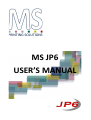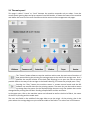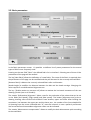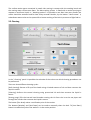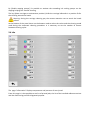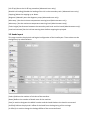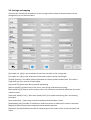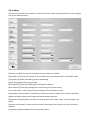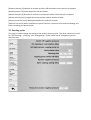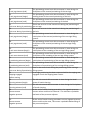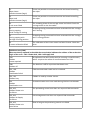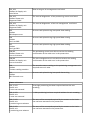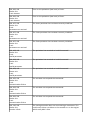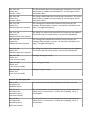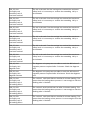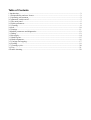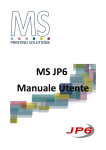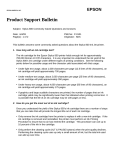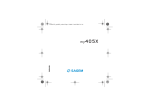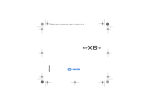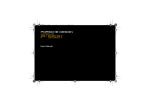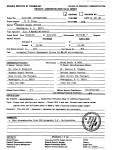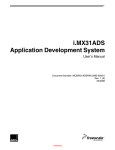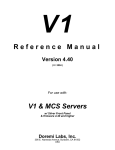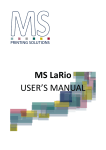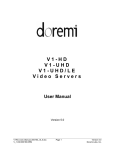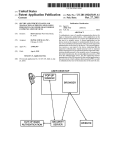Download MS JP6 USER'S MANUAL
Transcript
MS JP6 USER’S MANUAL 1 Introduction The JP6 in the entry level of the innovative MS fabric printer family. JPK is equipped with the latest generation of KJ4 Kyocera printing heads and is available in several models from 4 to 8 colours. The use of the machine is easy, intuitive and exactly alike for all the models, thanks to its easy -to -use touch-screen panel. The JP6 ofers all the advanced functionalities of industrial production machines together with the easy management of an office plotter. The printer communicates with the outside and with the printing RIP by a 10 GbE-CX4 port. 1.1 Responsibility and user license MS srl reserves the right to modify, without prior notice, the machine and its sofware, with the object to improve its performance. Its sofware is supplied under “ User license” and cannot absolutely be copied or reproduced without written specific MS srl authorization. This manual cannot be reproduced ,completely or partially ,without specific MS srl authorization. MS srl. , although having used the utmost care in the development of the machine, of its sofware and this manual declines any responsibility for their inadequate or improper use. MS srl. cannot be held responsible in any way for any business loss or profits loss or damages related to improper use of the machine. In no case MS srl can be held responsible for any damage related to output loss caused by possible failures. The user is not authorized to modify, in any way, the machine and its mechanical, electrical parts and sofware.. MS srl. declines any responsibility for possible bad workings due to modifications on the machine. It’s absolutely forbidden to use the machines without the safety devices provided at the installation. MS srl. declines any responsibility related to incidents happened in absence of safety devices. 1.2 Operating environment The printer is designed to work with an environment temperature within 20 and 30 degrees with a relative humidity within 45 and 65 %. Outside these parameters it is not possible to ensure the right performance of the inks. It is also absolutely necessary to check the belt adhesive status before starting to print, warming it up if necessary. The fabric detachment during the printing process can cause damages on the heads carriage not covered by the warranty. 2 Commands, switch on/off The switch on/of are activated by the general switch positioned on the rear electrical board door. Note: before switching of the printer , check that the carriage is in “ home” position and that the capping is properly closed Attention: the proper printer working requires compressed air feeding; if the correct air feeding is missing the ink pressure on the heads cannot be kept with possible colour leakages. At the switch on ,the inside computers perform the diagnostic procedure and the sofware loading; in this phase the control panel will look black for some seconds. Afer the loading the system sofware will perform the external components diagnostics procedure, and, in absence of errors, the screen will display as in the following page. Most of the functions are managed by the touch screen on the right front part of the machine. Beside the touch-screen some service buttons are positioned on rear part to make easier the fabric introduction. Emergency push buttons are located in every part of the machine as well as the buttons to put the printing in “pause”. Note: in case of pressing a pause button the printing can be reactivated only by the front panel board, for obvious safety reasons. In case of pressing an emergency button the machine will stop immediately. To restart the running ,all the engaged emergency buttons must be released and the reset blue button aside the control panel must be pressed. Attention: the printer is equipped with safety sensors on front lids, on lateral doors and on the rear lid of the fabric feeding. Blocking or deactivating the closing doors sensors is strictly forbidden. The printing carriage is more than 50 kilos heavy and runs at over one meter per second and, therefore, it can be very dangerous. Working on the machine with open lids is absolutely forbidden. Pressing the “Play” icon the machine will perform the initialization cycle of the mechanical running. Pressing the “Maintenance” icon you will enter the reserved area of the machine parameters. Access to this area is protected by a password for the authorized technical personnel. In case of error in the initialization procedure the screen will display the error code and a short description of the problem beside a series of buttons. The buttons shown change according to the error. The possible options are the following: [Continue] It means that the error does not compromise the safety and that you can proceed with the normal initialization procedure. The component at the origin of the error could respond not properly . Therefore the printing could not be possible and a diagnostics of the problem is necessary. [Restart] The error compromises the proper functionality of the machine and must be diagnosed by qualified personnel with the help of external appliances. [Maintenance] It’s displayed in case of an important error and it allows the access to the diagnostics phase reserved to authorized personnel. [Try again] It shows a temporary error that can be solved by restarting the initialization. In case of successful initialization the screen of the control panel will display like below. 2.1 The main panel This page is called “ Pause” or “local” because the machine responds only to orders from the control panel ignoring data and print requests from RIP. Besides, it shows the status of the machine and allows the control of the main functions and the access to the management sub-pages. The “ Pause” button allows to stop the machine and to enter the main menu functions. If kept pressed during the printing the carriage stops at the end of the carriage scan. So it’s possible the manual motion of the belt (fold skipping) or to open the lids to remove possible folds on the way of the carriage or the heads cleaning. To restart the printjob press “Play” Pressing the “Play” button the machine enters in remote control mode and the RIP sofware can transfer data for the printing request. The same key can be used to restart a printing afer the pause. On the displayed page there are only the options that can be changed while printing like the fabric feeding compensation and the anti foam. In the upper part, info on the machine status are indicated as well as the kind of fabric, the name of the file in printing and the mode used. The two text fields in the middle of the page allow to set the origin of the printing, that is the point where the carriage begins to print and the width of the fabric. The values are in millimeters. The four keys with the blue arrows allow the manual positioning of the carriage and the belt; these keys must be kept pressed while the two keys with the black arrows activate the belt advancement in continuous in both directions. When the lids are open the shifing buttons of the carriage are deactivated. The “ Fabric” icon allows to enter the page of fabric parameters setng described in the paragraph 2.2. The "“Cleaning” icon allows to enter the “ Test draw” page, head cleaning and carriage maintenance of paragraph 2.3 The “ Info” icon shows the page of additional info described in the paragraph 2.4. SPAZIO PER FORMATTAZIONE The “ Setngs” icon recalls the presets and configurations as in par 2.5. SPAZIO PER FORfsdfsd The “Maintenance” icon gives access to the restricted maintenance and machine parameters menus described int the chapter 3. The “Abort” icon (displayed in the upper right part only during the printing) allows to terminate the current printjob. In the lower part of the page there are the icons of the loaded inks and some status indicators of the machine. The inks icons alternate with the icons below to indicate possible problems or intervention requests from the operator. This icon shows that the fashing colour is exhausting. Its level must be restored in order to go on with the printing. If this operation has not been performed in a few minutes the printer will pause automatically and it is not possible to go on until the ink level is restored. This icon indicates that the colour has not achieved the working temperature. Heads are provided with an inside warmer to adjust the temperature. If the indication lasts more than one minute call for the technical assistance. This icon indicates that the colour has exceeded the maximum temperature allowed by the heads. If the indication persists for more than one minute call for the technical assistance. This icon indicates that the negative pressure on the heads is over the allowed level. In this situation heads are unable to print. If the indication remains call for the technical assistance. This icon indicates that there is a positive pressure on the heads. In this situation heads tend to drip and it’s not possible to print. If the indication persists call for the technical assistance. The following fashing indicators can appear on the right side of the panel: The unwinder is provided with a photocell monitoring the presence of the fabric. The display of this icon indicates that the fabric is over or not loaded . During the printing the machine goes in pause automatically in order to load again or change the fabric. It indicates that a wrinkle has been monitored on the fabric or that the selvedges are not sticked to the belt. The machine enters in pause and a manual intervention is necessary to remove the wrinkle. Some buttons for the activation of the following functionalities are positioned in the lower part of the main panel. Some of them could be not available or not working depending on the equipment of the machine. [Widener] Activates or deactivates the stretching roller at the entry ( optional). [Drawing] Raises or lowers the fabric drawing pressing roller. [Extraction] Activates or deactivates the front fabric pull out roller. [Washing] Activates or deactivates the belt washing. The washer has two way of operation; when the two leds are on the washer is using more water than usual to clean better when lighter fabrics are used. We suggest the use of more water washing only when necessary to avoid waste of water and for environment protection. [Drier] Switches on/ of the front and lower drier [Warmer] Switches on/of the warmer under the belt. 2.2 Fabric parameters In the fabric parameters screen it’s possible to define a list of preset parameters for the several types of fabric more frequently used. Pressing on the text field ”fabric” the defined fabric list is visualized . Selecting one of them all the parameters of the page will be recalled. The key [New fabric] allows the definition of a new fabric: The name of the fabric is required ;then the parameters of the page can be modified and they will be saved in the currently selected fabric. [Remove fabric] It deletes the currently selected fabric afer confirmation. [Heads height] It modifies the distance between the belt and the heads carriage. Changing this value requires a new bidirectional alignment test. The key [Enable motion on pressure roll] allows to activate the horizontal movement of the rear drawing cylinder (not on all models).. The section “Bidirectional alignment” allows a test for the evaluation of the values that can be set in the fields [Std. Speed], [High speed] and [Max speed]. The button [Alignment test] prints a drawing showing some vertical lines divided in two sections, upper and lower. Afer locating the continuous line between the upper part and the lower part , the number of the line multiplied for 10 (starting from the centre indicated with “0”) must be inserted. In case a perfectly continuous line cannot be found intermediate alignment values can be indicated. The section “Advancement compensation” allows to modify the belt advancement pitch according to the used fabric. The surface-active agents contained in textile inks coming in contact with the washing brush and the moving water create some foam. The belt washing system is fitted with a nozzle spraying on request an anti-foam liquid. In “ Washing options” it’s possible to set afer how many meters the nozzle should be activated and for how many seconds. Besides, by the button “ More water” ,a subordinate water valve can be opened for a better washing of the belt in presence of light fabrics 2.3 Cleaning In the “ Cleaning” panel it’s possible the selection of the colours on which cleaning procedures can be performed. There are three diferent cleaning cycles: [Sof cleaning] Execute a fill-up of the heads using a limited amount of ink and then removes the liquid in excess. [Cleaning] Performs the normal cleaning using pressurized ink and then removes the liquid in excess. [Strong purge] Fills the internal head chamber moving the ink from the in to the out pipes and through the nozzles then removes the liquid in excess. The button [Test draw] makes a verification print of the nozzles. The buttons [Washer] and [Anti foam] can be used to manually clean the belt. Th [Anti foam] button is enabled only when the washer is in the active position. By [Enable capping pumps] it’s possible to activate the exceeding ink sucking pumps on the capping helping the manual cleaning. The key [Move carriage to maintenance position] shifs the carriage lefwards in a position fit for the cleaning around the heads. Warning: during the carriage cleaning pay the utmost attention not to touch the heads surface. At the bottom of the panel there are the buttons used to select the colors and the cleaning mode used during the automatic cleaning procedure. It is necessary to set the number of meters between cleaning cycles. 2.4 Info The page “Information” displays temperature and pressure of every head. From this page it is also possible to see list of printed jobs, the list of the installed sofware versions and the machine log used for diagnostic purpose. 2.5 Settings In the setngs panel it’s possible to select the language, the IP address and the sub-net mask used to communicate with the printing machine, date and time. Some preferred uses are available such as: – Change the timeout for the ink heater into the head – Limit the speed of the carriage in order to improve the quality on particularly hard fabrics – The size in millimeters of the head refresh printout and the number of scans between a refresh and the next one. The “Inks” icon open the menu to select the loaded inks types and color. The “ Restricted access” icon allows the definition of the users and the passwords authorized to access to maintenance menus. 3 Machine parameters and diagnostics This section describes the diagnostic functionalities and the changeable machine parameters. Most of these options are available only to authorized users. Some of them are available only to administrators. 3.1 Debug In this page it is possible to see the status of most of the sensors and activate some functions. [Head power] It is used to switch on and of the heads and the heads boards. This is required in order to operate on the heads. (Authorized users only) [Beep] Test the buzzer. [Red fag] Test the red lamp on top of the machine. [Yelllow fag] Test the yellow lamp on top of the machine. [X enable] Enable the X axis motor drive (Advanced users only). [X home] Execute the X axis homing procedure (Advanced users only). [X drive reset] Execute the X axis driver reset procedure (Advanced users only). [Z home] Execute the Z axis homing procedure (Advanced users only). [Y torque] Enable the Y axis (belt) torque (Advanced users only). [Z disable] Disable the Z axis (Administrators only) [Capping down] Move the capping down without safety checks (Administrators only) [Capping up] Move the capping up without safety checks (Administrators only) [Disable cap. lock] Disable the secondary lock of the capping (Advanced users only). [Keep cap. Open] Keep the capping open all the time (Advanced users only). [Degasser] Manually start the degasser pump (Advanced users only). [Stop washer] Manually stop the washer without detach it from the belt (Advanced users only). [Antifoam] Enable the pump of the antifoam liquid (Advanced users only). [Capping] Move the capping up or down. [Wiper] Execute a wiper cycle (Advanced users only). [Maint position] Move the carriage to the maintenance position. [Refresh position] Move the carriage to the refresh position. [Start position] Move the carriage to the print start position. [Capping position] Move the carriage to the capping position. [W1] - [W8] Move the carriage the wiper position for any color. [Exit] Exit from the control sofware (Advanced users only). [X position] Shows the current X encoder position. Advanced users can also use this field to move the carriage to a specific absolute position. [Y position] Shows the current Y encoder position. Advanced users can also use this field to move the belt to a specific relative position. [Z position] Shows the current Z encoder position. Advanced users can also use this field to move the carriage to a specific absolute height. [MSHC1] – [MSHC4] Shows the encoder position of the MS Head Controllers. The two black arrows are used to change the height of the carriage. The four blue arrows are used to move the belt and the carriage position. 3.2 Ink supply With this page it possible to change the parameters of the ink supply system and manage manually the valves for any color. In any column there is the icon of the currently loaded color that fash when the system is loading the ink in the secondary tank. The two leds beside shows the status of the hi and low sensor of the secondary tank. [Temperature setpoint] Is used to se the heather temperature in the head (Authorized users only). [Average t.] Shows the ink temperature. [Pressure value] It is used to set the target raw value for the regulator of the negative pressure on the meniscus of the head (Advanced users only). [Current P.] Shows the current meniscus pressure of the head. [High pressure] Open the valve for the high ink pressure to the heads (Advanced users only). [Negative pressure] Enable the negative pressure on the heads (Advanced users only). [Atmospheric pressure] Open the air discharge valve (Advanced users only). [Ink inlet] Open the ink in valve (Advanced users only). [Ink outlet] Open the ink return valve (Advanced users only). [Capping pump] Manually control the pump on the capping. [Ink fill up] Starts the ink fill up procedure (Advanced users only). [Disable ink loading] Disable the loading of the ink in the secondary tank (Advanced users only). [Capping] Move the capping up or down. [Degasser] Manually start the degasser pump (Advanced users only). [Min temp.] Set the minimum temperature warning level (Administrators only). [Max temp.] Set the maximum temperature warning level (Administrators only). [Tanks height] Set distance between the secondary tank level and the heads (Administrators only). [Low level timeout] Set the ink low warning timer before stopping the printjob. 3.3 Heads layout This page contains the physical and logical configuration of the head layout. These values can be changed only by administrators. [Colors] Defines the number of ink slots of the machine. [Rows] Defines the number of heads rows of the machine [Port] Is used to designate the MSHC number and the head id where the head is connected. [X ofset] Defines the physical X ofset of the head from the beginning of the carriage. [V ofset] It is used to change the Voltage Ofset of the connected head. 3.4 Heads alignment This page contain the electronic alignment data and test print for mechanical alignment. Only the authorized users can change these values. 3.5 Carriage and capping These are the mechanical parameters for the carriage motion. Most of the parameters can be changed only by the administrators. [X encoder res. (dpi)] Is the resolution of the linear encoder on the carriage bar. [Z encoder res. (dpi)] Is the resolution of the motor used to set the head height. [Z ofset (pulses)] Is the ofset (distance) between the home position and the belt. This value is used when the user select 0 as head height. [Jog speed (%)] Speed used during manual positioning. [Return speed (%)] Speed used on the return scan during unidirectional printing. [Max speed (m/s)] Used to tell the system what is the maximum mechanical speed that the motor is able to reach. [Fwd reset speed (1-512)] - [Rev reset speed (1-512)] The speed used during the X axis homing procedure. [Start ramp time] – [Stop ramp time] Acceleration and deceleration curves. [Anticipation (mm)] Number of millimeters used to terminate in advance the motion command. [Approach] Speed ramp used to approach the destination position. [Minimum threshold] Minimum value of analog output to be used in order to move properly the motor. [Return to capping (s)] If the carriage is lef stopped outside the capping position the machine will return it to the capping afer this number of seconds. Covers must be closed to work. [Start X pos (pulses) Set the starting position of the printout. [Printing width] The physical size of the printable area. [Carriage width] The distance between the first and the last head on the carriage [Capping pos. (pulses)] The position of the capping relative to the home sensor. [Wiping pos. (pulses)] The position of the wiping unit relative to the home sensor. [Maint pos. (pulses)] The position of the maintenance station relative to the home sensor. [Refresh pos. (pulses)] The position of the head refresh station relative to the home sensor. [Min pos limit (pulses)] Sofware minimum position. Should be set with a value less than the position of the hardware limit switch. [Man pos limit (pulses)] Sofware maximum position. Should be set with a value greater than the position of the hardware limit switch. [Speed calibration] Initiate the procedure to evaluate the speed of the carriage for the various printing modes. [Use cal. Speed] Enable the usage of the calibrated speeds. When disabled the speed during the printjob is computed as a percentage of the “Max speed” field. 3.6 Feeding These are the mechanical parameters for the belt motion. Most of the parameters can be changed only by the administrators. [Encoder res (dpi)] The physical resolution of the encoder on the belt. [SmartBidi size (lines)] The number of lines used for the small advancement in SmartBidi mode. [Jog speed (%)] Speed used during manual positioning. [Speed (%)] Speed used during printing. [Slow speed (%)] Speed used during the raising of the washer. [Slow torque] [Fast torque] Analog levels used during to keep the torque. [Start ramp time] – [Stop ramp time] Acceleration and deceleration curves. [Anticipation (mm)] Number of millimeters used to terminate in advance the motion command. [Approach] Speed ramp used to approach the destination position. [Minimum threshold] Minimum value of analog output to be used in order to move properly the motor. [Pressure roll timeout] Timeout used to release automatically the pressure roll when the belt is stopped. [K extraction] Speed multiplier for the extraction motor. [Heaters timeout (s)] Number of seconds to switch of the heaters when the belt is stopped. [Heater1 power (%)] Power applied to the belt heater. [Washer timeout (s)] Number of seconds to release the washer when the belt is stopped. [Washer overrun (mm)] Length of the belt motion used to raise the washer. [End print overrun (mm)] White gap added at the end of a printjob. [External unit check] When enabled the system check for a presence of an external feeding unit before enabling the remote mode. 3.7 Cleaning cycles This page is used to change the timing of the various cleaning cycles. The three columns are used for “Sof cleaning”, “Cleaning” and “Strong purge”. These values can be changed only by the administrators. 3.8 Test This page contains some useful diagnostic tests for installation purpose. 4 Trouble shooting In case of error a window is displayed with the error codes and a short description. Initialization errors 201 Parameter file not found The machine parameter file has not been found. During first start this is normal. Parameters are set on default values. 202 Invalid parameter data The machine parameters file is corrupt. The system tries to recover a previous parameters saving which, anyway could have not all the correct values .This situation must be pointed out as soon as possible because it could indicate a firmware CF card failure. 203 Cannot write parameter file It’s not possible to save the parameter file. It’s to be considered a very heavy error because it means that the CF card containing the firmware is ruined. Errors on the heads control sub- system 221 Heads controller connection failed The PrintEngine could not connect to one or more heads controller. The number of the controller is indicated in the text of the error. Check the cables connecting Print Engine and controller. Diagnostics leds on net connectors allow to verify the communication. The net cables are two for every controller and cannot be exchanged between each other.. 223 Head init failure During the initialization the Print Engine could not recognize one or more heads. The heads not recognized are highlighted in red in the leds right down in the monitor. Verify the connections between head and control card and this latter and the controller. Check also the correct configuration of control card ( DIP switch) 224 Head communication failure The controller could not communicate with one or more heads. The head has been correctly recognized but the transfer of some information has not been possible. 225 The controller has not been able to communicate with one or Head communication timeout more heads during the print. The problem can depend on a reduced data transfer speed due to the wear and tear of the USB cable in chain. Errors on communication network 241 Network init failed The Print Engine has not been able to initialise the network sub -system. The sofware in the CF card is corrupt. 242 Invalid network configuration The Print Engine could not find a correct network configuration.The sofware in the CF card is corrupt. 243 Can't open data port It’s not possible to open the communication port. The sofware of the CF card is corrupt. . 244 Can't open status port It’s not possible to open the communication port. The sofware of the CF card is corrupt . 245 Can't open control port It’s not possible to open the communication port. The sofware of the CF card is corrupt 246 Can't open log port It’s not possible to open the communication port. The sofware of the CF card is corrupt 247 RIP authentication failure A print job has been launched from a RIP that did not authentify correctly or has not been activated. The enabled RIP can be checked in the Setngs page. The RIP enabling is contained in the hardware key connected to Print Engine. . 248 RIP command error RIP sent a not recognized command. 249 RIP parameter error RIP sent a not valid parameter inside a recognized command . Automation errors (Master) 5 X positioning timeout (begin) The positioning control unit did not answer in time during the starting phase of the carriage positioning. 6 X positioning timeout (end) The positioning control unit did not answer in time during the final phase of the carriage positioning 7 Y positioning timeout (begin) The positioning control unit did not answer in time during the starting phase of the belt positioning. 8 Y positioning timeout (end) The positioning control unit did not answer in time during the final phase of the belt positioning 9 X axis reset timeout (begin) The positioning control unit did not answer in time during the starting phase of the reset of carriage position 10 X axis reset timeout (end) The positioning control unit did not answer in time during the final phase of the reset of carriage position 11 X axis jog timeout (begin) The positioning control unit did not answer in time during the starting phase of the manual positioning of the carriage 12 X axis jog timeout (end) The positioning control unit did not answer in time during the final phase of the manual positioning of the carriage 13 Y axis jog timeout (begin) The positioning control unit did not answer in time during the starting phase of the manual positioning of the belt 14 Y axis jog timeout (end) The positioning control unit did not answer in time during the final phase of the manual positioning of the belt 15 There was an error in the control unit during the positioning of Unit error during X positioning the carriage. 16 There was an error in the control unit during the positioning of Unit error during Y positioning the belt. 17 Z axis jog timeout (begin) The positioning control unit did not answer in time during the initial phase of the manual positioning of the carriage lifing system.. 18 Z axis jog timeout (end) The positioning control unit did not answer in time during the final phase of the manual positioning of the carriage lifing system. 19 Z axis reset timeout (begin) The positioning control unit did not answer in time during the initial phase of the resetng of the carriage lifing system. 20 Z axis reset timeout (end) The positioning control unit did not answer in time during the final phase of the resetng of the carriage lifing system. 21 Z positioning timeout (begin) The positioning control unit did not answer in time during the initial phase of a positioning of the carriage lifing system. 22 Z positioning timeout (end) The positioning control unit did not answer in time during the final phase of a positioning of the carriage lifing system. 23 Error in the control unit during the positioning of the carriage Unit error during Z positioning lifing system. 24 Capping engaged before moving A carriage positioning has been requested while the capping was engaged. Check the capping lower sensor. 26 Cleaning timeout (begin) The ink unit control did not answer in time during the initial phase of heads cleaning. 27 Cleaning timeout (end) The ink unit control did not answer in time during the final phase of heads cleaning. 28 Cannot restore negative pressure At the end of heads cleaning procedure, the negative pressure correct values could not be restored . This indicates a probable bad work of the pressure adjuster. 29 Cannot restore negative pressure At the end of heads clearing procedure correct negative pressure values could not be reset, This means a probable bad working of the pressure adjuster. 31 Wiper home position timeout (begin) It was not possible to communicate with the board controlling the wiper. 32 Wiper end position timeout (begin) It was not possible to communicate with the board controlling the wiper. 33 X axis reset failed The resetng phase of the carriage motor has failed. Check the carriage motor or the X encoder. 51 Closing capping while carriage is moving A capping closing command has been received while the carriage was moving. 52 Closing capping with carriage in wrong position A capping closing command has been received while the carriage was in wrong position. 53 X motor calibration failed The calibration of the linear motor has failed 5 times. Check the drive. Field bus errors (CAN) When not clearly reported in the table the second value indicates the address of the card at the origin of the error : 103 = Plotter Unit, 104 = Ink Supply Unit -334 CANbus restart required An operation has been performed (as inserting a new CAN unit) which requires the restart of communications on CAN. -338 CANbus of The field bus is of for a previous hardware error. 101, -118 CANbus initialization failed CAN communication could not be initialised. 101, -111 CANbus busy CANbus is used by another device. 101 CANbus initialization error A communication error was made during CAN bus initialisation. 102, 103 CANbus Plotter unit init failure The positioning control unit does not respond CAN commands. 102, 104 CANbus Ink Supply init failure Inks management unit does not respond CAN commands. 103, 103 CANbus Plotter unit write failure Data writing on the positioning control unit failed. 103, 104 CANbus Ink Supply unit write failure Data writing on ink management unit failed. 104, 103 CANbus Plotter unit diagnostic failed The internal diagnostics of the positioning control unit failed. 104, 104 CANbus Ink Supply unit diagnostic failed The internal diagnostics of the ink management unit failed. 105 CANbus SDO Request error An error took place during low speed data reading. 106 CANbus Can't set PDO An error took place during high speed data writing. 107 CANbus Can't get PDO An error took place during high speed data reading. 108,103 CANbus Plotter unit error ack timeout The positioning control unit did not receive the reading confirmation of the code error in the preset time. 108,104 CANbus Ink Supply unit error ack timeout The inks management unit unit did not receive the reading confirmation of the code error in the preset time 110 CANbus Timeout reading encoders The encoders status reading on the positioning management unit required too much time. 111 CANbus SDO Transmit error An error took place during low speed data writing Plotter unit errors 109, 3, 103 Plotter unit X reset not executed A carriage positioning has been required without the axis resetng 109, 4, 103 Plotter unit Y reset not executed ' A belt positioning has been required without the axis resetng . 109, 5, 103 Plotter unit X positioning start timeout The start of the command required by the master on the X axis has not been executed in the preset time. 109, 6, 103 Plotter unit Y positioning start timeout The start of the command required by the master on the Y axis has not been executed in the preset time. 109, 7, 103 Plotter unit X reset start timeout The start of the command required by the master on the X axis has not been executed in the preset time. 109, 8, 103 Plotter unit Forward Y jog start timeout The start of the command required by the master on the Y axis has not been executed in the preset time. 109, 9, 103 Plotter unit Reverse Y jog start timeout The start of the command required by the master on the Y axis has not been executed in the preset time 109, 10, 103 Plotter unit Forward X jog start timeout The start of the command required by the master on the X axis has not been executed in the preset time. 109, 11, 103 Plotter unit Reverse X jog start timeout The start of the command required by the master on the X axis has not been executed in the preset time. 109, 12, 103 Plotter unit X command timeout The carriage positioning command has not been completed in the maximum available time. This means that that the carriage did not move or that the speed was too low. 109, 13, 103 Plotter unit Closing capping timeout The closing capping command has not been completed in the maximum available time. This means that the capping is blocked or that the up/down sensors are not correctly positioned. 109, 14, 103 Plotter unit Opening capping timeout The opening capping command has not been completed in the maximum available time. This means that the capping is blocked or that the up/down sensors are not correctly positioned. 109, 15, 103 Plotter unit Forward X jog while capping engaged A positioning of the capping has been required while the capping was engaged. The positioning is blocked in order to avoid heads damaging. 109, 16, 103 Plotter unit Reverse X jog while capping engaged A positioning of the capping has been required while the capping was engaged. The positioning is blocked in order to avoid heads damaging 109, 17, 103 Plotter unit X reset while capping engaged A positioning of the capping has been required while the capping was engaged. The positioning is blocked in order to avoid heads damaging 109, 18, 103 Plotter unit X positioning while capping engaged A positioning of the capping has been required while the capping was engaged. The positioning is blocked in order to avoid heads damaging 109, 19, 103 Plotter unit Z reset start timeout The start of the command on axis Z required by the master has not been performed in the preset time. 109, 20, 103 Plotter unit Z command timeout The positioning command on axis Z has not been completed in the maximum available time. 109, 21, 103 Plotter unit Z positioning start timeout The start of the command required by the master on axis Z has not been performed in the preset time. 109, 22, 103 Plotter unit Z reset not executed An axis Z positioning has been required without the resetng. 109, 23, 103 Plotter unit Forward Z jog start timeout The start of the command required by the master on axis Z has not been performed in the preset time.. 109, 24, 103 Plotter unit Reverse Z jog start timeout The start of the command required by the master on axis Z has not been performed in the preset time. 109, 25, 103 Plotter unit Forward Z jog end timeout The jog command has not been completed in the maximum available time. 109, 26, 103 Plotter unit Reverse Z jog end timeout The jog command has not been completed in the maximum available time. 109, 27, 103 Plotter unit Forward X jog end timeout The jog command has not been completed in the maximum available time. 109, 28, 103 Plotter unit Reverse X jog end timeout The jog command has not been completed in the maximum available time. 109, 29, 103 Plotter unit Capping engaged while moving The capping status changed during the positioning of the carriage. This means that the capping lower sensor does not work properly. 109, 31, 103 Plotter unit Motion overcurrent (termal switch) The thermal safety switch inserted on the overcurrent of the belt engine. 109, 32, 103 Plotter unit Rear cover open while moving belt The rear cover of the drawing roller has been opened while the belt was moving. 109, 34, 103 Plotter unit Wiper does not rise up The head cleaning wiper does not rise up. 109, 35, 103 Plotter unit Wiper does not move The head cleaning wiper does not move. 109, 36, 103 Plotter unit Wiper does not return The head cleaning wiper does not go back to initial position. 109, 37, 103 Plotter unit Wiper does not go down The head cleaning wiper does not go down. 109, 38, 103 Plotter unit Fold detected while moving carriage A wrinkle has been detected while the carriage was moving. 109, 39, 103 Plotter unit Cover opened while moving carriage One of the safety cover has been opened while the carriage was moving. 109, 101, 103 Plotter unit Lef limit reached The carriage has reached the switch lef limit. 109, 301, 103 Plotter unit Z axis Lower limit reached The lifing of the carriage has reached the lower switch limit. 109, 102, 103 Plotter unit Right limit reached The carriage has reached the switch right limit. 109, 302, 103 Plotter unit Z axis Upper limit reached The lifing of the carriage has reached the upper switch limit. 109, 106, 103 Plotter unit X axis timeout Error on the positioner (low level) of X axis . 109, 206, 103 Plotter unit Y axis timeout Error on the positioner (low level) of Y axis . 109, 306, 103 Plotter unit Z axis timeout Error on the positioner (low level) of Z axis . 109, 107, 103 Plotter unit X axis parameter not received The X axis positioner has not been correctly initialised. 109, 207, 103 Plotter unit Y axis parameter not received The Y axis positioner has not been correctly initialised. 109, 307, 103 Plotter unit Z axis parameter not received The Z axis positioner has not been correctly initialised . 109, 108, 103 Plotter unit X axis invalid parameter The positioner has received an invalid command. 109, 208, 103 Plotter unit Y axis invalid parameter The positioner has received an invalid command. 109, 308, 103 Plotter unit Z axis invalid parameter The positioner has received an invalid command 109, 109, 103 Plotter unit X axis communication failure The axis does not respond the commands. 109, 209, 103 Plotter unit Y axis communication failure The axis does not respond the commands. 109, 309, 103 Plotter unit Z axis communication failure The axis does not respond the commands. 109, 110, 103 Plotter unit Encoder X fault The carriage encoder does not count during a movement. This could mean either a problem on the encoder or on the engine which really didn’t start. 109, 210, 103 Plotter unit Encoder Y fault The belt encoder does not count during a movement. This could mean either a problem on the encoder or on the engine which really didn’t start. 109, 310, 103 Plotter unit Encoder Z fault The lifing encoder does not count during a movement. This could mean either a problem on the encoder or on the engine which really didn’t start. 109, 111, 103 Plotter unit Sofware right limit reached The carriage has reached the maximum limit preset by the sofware. If the position is correct , set the limits indicated in the page “ Carriage and Capping” 109, 311, 103 Plotter unit Sofware lower limit reached The lifing has reached the maximum limit preset by the sofware. This means that the home sensor is not correctly positioned. 109, 112, 103 Plotter unit Sofware lef limit reached The carriage has reached the maximum limit preset by the sofware If the position is correct , set the limits indicated in the page “ Carriage and Capping” 109, 312, 103 Plotter unit Sofware upper limit reached The lifing has reached the maximum limit preset by the sofware. This means that the home sensor is not correctly positioned. 109, 115, 103 Plotter unit X axis drive not ready Carriage driving not ready. 109, 215, 103 Plotter unit Y axis drive not ready Belt driving not ready. 109, 315, 103 Plotter unit Z axis drive not ready Lifing driving not ready. Errors in the Ink supply unit 109, 2, 104 Ink Supply unit MisoMosi failure The communication bus with expansion cards does not work. 109, 31, 104 Ink Supply unit Secondary tank 1 max level reached The ink in the tank 1 on the carriage has reached the maximum safety level. It is necessary to remove the exceeding ink by a recirculation. 109, 32, 104 Ink Supply unit Secondary tank 2 max level reached The ink in the tank 2 on the carriage has reached the maximum safety level. It is necessary to remove the exceeding ink by a recirculation 109, 33, 104 Ink Supply unit Secondary tank 3 max level reached The ink in the tank 3on the carriage has reached the maximum safety level. It is necessary to remove the exceeding ink by a recirculation 109, 34, 104 Ink Supply unit Secondary tank 4 max level reached The ink in the tank 4 on the carriage has reached the maximum safety level. It is necessary to remove the exceeding ink by a recirculation 109, 35, 104 Ink Supply unit Secondary tank 5 max level reached The ink in the tank 5 on the carriage has reached the maximum safety level. It is necessary to remove the exceeding ink by a recirculation 109, 36, 104 Ink Supply unit Secondary tank 6 max level reached The ink in the tank 6 on the carriage has reached the maximum safety level. It is necessary to remove the exceeding ink by a recirculation 109, 37, 104 Ink Supply unit Secondary tank 7 max level reached The ink in the tank 7 on the carriage has reached the maximum safety level. It is necessary to remove the exceeding ink by a recirculation 109, 38, 104 Ink Supply unit Secondary tank 8 max level reached The ink in the tank 8 on the carriage has reached the maximum safety level. It is necessary to remove the exceeding ink by a recirculation 109, 49, 104 Ink Supply Unit Degasser fault The degasser unit pump was not able to reach the 800 mbar of negative pressure required afer 2 minutes. Check the degasser unit. 109, 50, 104 Ink Supply Unit Degasser timeout The degasser unit pump was not able to reach the 950 mbar of negative pressure required afer 10 minutes. Check the degasser unit. 109, 51, 104 Ink Supply unit Secondary tank 1 ink loading failure The colour 1 tank level did not rise afer 4 minutes loading. This means that the loading colour pressure is not enough or that the feeding tube is blocked. 109, 52, 104 Ink Supply unit Secondary tank 1 ink loading failure The colour 2 tank level did not rise afer 4 minutes loading. This means that the loading colour pressure is not enough or that the feeding tube is blocked. 109, 53, 104 Ink Supply unit Secondary tank 1 ink loading failure The colour 3 tank level did not rise afer 4 minutes loading. This means that the loading colour pressur e is not enough or that the feeding tube is blocked. 109, 54, 104 Ink Supply unit Secondary tank 1 ink loading failure The colour 4 tank level did not rise afer 4 minutes loading. This means that the loading colour pressure is not enough or that the feeding tube is blocked. 109, 55, 104 Ink Supply unit Secondary tank 1 ink loading failure The colour 5 tank level did not rise afer 4 minutes loading. This means that the loading colour pressure is not enough or that the feeding tube is blocked. 109, 56, 104 Ink Supply unit Secondary tank 1 ink loading failure The colour 6 tank level did not rise afer 4 minutes loading. This means that the loading colour pressure is not enough or that the feeding tube is blocked. 109, 57, 104 Ink Supply unit Secondary tank 1 ink loading failure The colour 7 tank level did not rise afer 4 minutes loading. This means that the loading colour pressure is not enough or that the feeding tube is blocked. 109, 58, 104 Ink Supply unit Secondary tank 1 ink loading failure The colour 8 tank level did not rise afer 4 minutes loading. This means that the loading colour pressure is not enough or that the feeding tube is blocked. Table of Contents 1 Introduction....................................................................................................................................... 2 1.1 Responsibility and user license ..................................................................................................... 2 1.2 Operating environment................................................................................................................... 2 2 Commands, switch on/off .................................................................................................................3 2.1 The main panel .............................................................................................................................. 5 2.2 Fabric parameters........................................................................................................................... 8 2.3 Cleaning..........................................................................................................................................9 2.4 Info............................................................................................................................................... 10 2.5 Settings......................................................................................................................................... 11 3 Machine parameters and diagnostics...............................................................................................12 3.1 Debug........................................................................................................................................... 12 3.2 Ink supply..................................................................................................................................... 14 3.3 Heads layout................................................................................................................................. 15 3.4 Heads alignment........................................................................................................................... 16 3.5 Carriage and capping.................................................................................................................... 17 3.6 Feeding......................................................................................................................................... 19 3.7 Cleaning cycles.............................................................................................................................20 3.8 Test................................................................................................................................................21 4 Trouble shooting.............................................................................................................................. 22