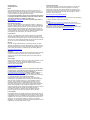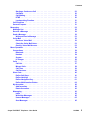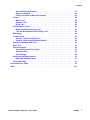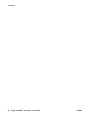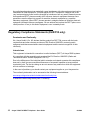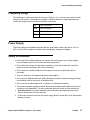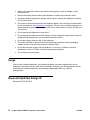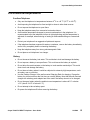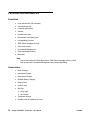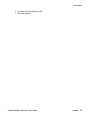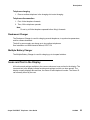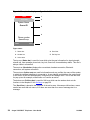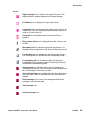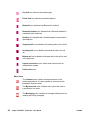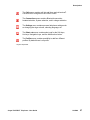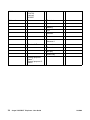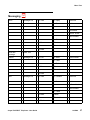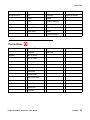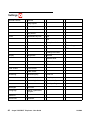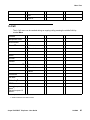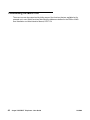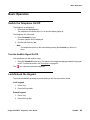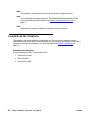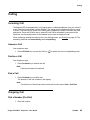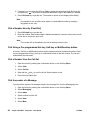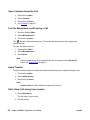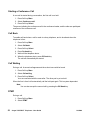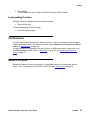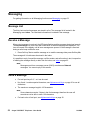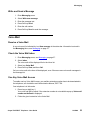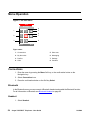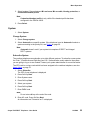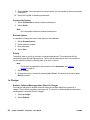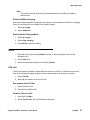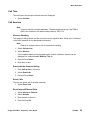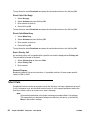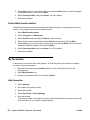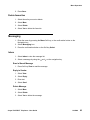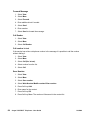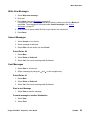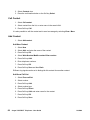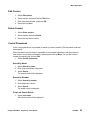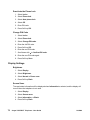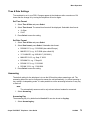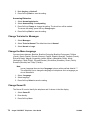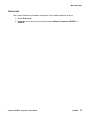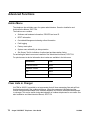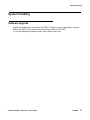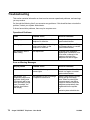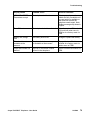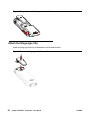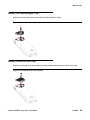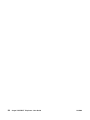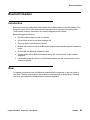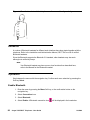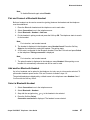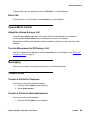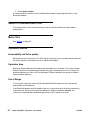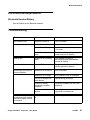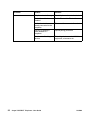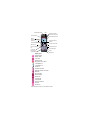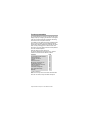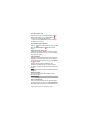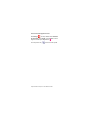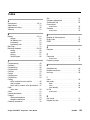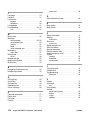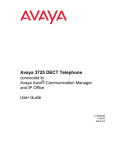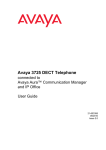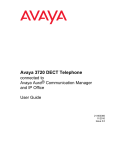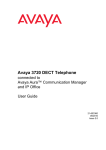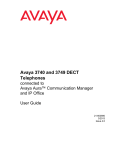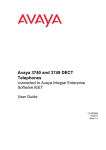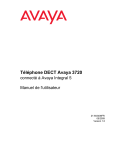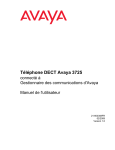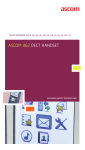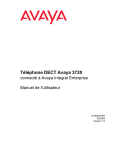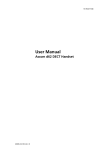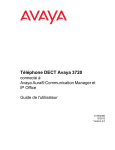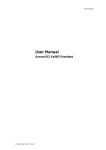Download Avaya 3725 DECT Telephone
Transcript
Avaya 3725 DECT Telephone User Guide 03/2010 Issue 1.0 © 2010 Avaya Inc. All Rights Reserved. Notice While reasonable efforts were made to ensure that the information in this document was complete and accurate at the time of printing, Avaya Inc. can assume no liability for any errors. Changes and corrections to the information in this document may be incorporated in future releases. For full legal page information, please see the complete document, Avaya Legal Page for Hardware Documentation, Document number 03-600759. To locate this document on our Web site, simply go to http://www.avaya.com/support and search for the document number in the search box. Documentation disclaimer Avaya Inc. is not responsible for any modifications, additions, or deletions to the original published version of this documentation unless such modifications, additions, or deletions were performed by Avaya. Customer and/or End User agree to indemnify and hold harmless Avaya, Avaya's agents, servants and employees against all claims, lawsuits, demands and judgments arising out of, or in connection with, subsequent modifications, additions or deletions to this documentation to the extent made by the Customer or End User. Link disclaimer Avaya Inc. is not responsible for the contents or reliability of any linked Web sites referenced elsewhere within this documentation, and Avaya does not necessarily endorse the products, services, or information described or offered within them. We cannot guarantee that these links will work all of the time and we have no control over the availability of the linked pages. Warranty Avaya Inc. provides a limited warranty on this product. Refer to your sales agreement to establish the terms of the limited warranty. In addition, Avaya’s standard warranty language, as well as information regarding support for this product, while under warranty, is available through the following Web site: http://www.avaya.com/support Copyright Except where expressly stated otherwise, the Product is protected by copyright and other laws respecting proprietary rights. Unauthorized reproduction, transfer, and or use can be a criminal, as well as a civil, offense under the applicable law. Avaya support Avaya provides a telephone number for you to use to report problems or to ask questions about your product. The support telephone number is 1-800-242-2121 in the United States. For additional support telephone numbers, see the Avaya Web site: http://www.avaya.com/support Software License USE OR INSTALLATION OF THE PRODUCT INDICATES THE END USER’S ACCEPTANCE OF THE TERMS SET FORTH HEREIN AND THE GENERAL LICENSE TERMS AVAILABLE ON THE AVAYA WEBSITE AT http://support.avaya.com/LicenseInfo/ (“GENERAL LICENSE TERMS”). IF YOU DO NOT WISH TO BE BOUND BY THESE TERMS, YOU MUST RETURN THE PRODUCT(S) TO THE POINT OF PURCHASE WITHIN TEN (10) DAYS OF DELIVERY FOR A REFUND OR CREDIT. Avaya grants End User a license within the scope of the license types described below. The applicable number of licenses and units of capacity for which the license is granted will be one (1), unless a different number of licenses or units of capacity is specified in the Documentation or other materials available to End User. “Designated Processor” means a single stand-alone computing device. “Server” means a Designated Processor that hosts a software application to be accessed by multiple users. “Software” means the computer programs in object code, originally licensed by Avaya and ultimately utilized by End User, whether as stand-alone Products or pre-installed on Hardware. “Hardware” means the standard hardware Products, originally sold by Avaya and ultimately utilized by End User. License Type(s): Designated System(s) License (DS). End User may install and use each copy of the Software on only one Designated Processor, unless a different number of Designated Processors is indicated in the Documentation or other materials available to End User. Avaya may require the Designated Processor(s) to be identified by type, serial number, feature key, location or other specific designation, or to be provided by End User to Avaya through electronic means established by Avaya specifically for this purpose. Third-party Components Certain software programs or portions thereof included in the Product may contain software distributed under third party agreements (“Third Party Components”), which may contain terms that expand or limit rights to use certain portions of the Product (“Third Party Terms”). Information identifying Third Party Components and the Third Party Terms that apply to them is available on Avaya’s Web site at: http://support.avaya.com/ThirdPartyLicense/ Interference Using a cell, mobile, or GSM telephone, or a two-way radio in close proximity to an Avaya IP Telephone might cause interference. Security See http://support.avaya.com/security to locate and/or report known vulnerabilities in Avaya products. See http://support.avaya.com to locate the latest software patches and upgrades. For information about secure configuration of equipment and mitigation of toll fraud threats, see the Avaya Toll Fraud and Security Handbook at http://support.avaya.com. Contents Important Safety Information . . . . . . . . . . . . . . . . . . . . . . . . . . . . . 9 Sensitive Electronic Environment (EU/EFTA only) . . . . . . . . . . . . . . . 9 Regulatory Compliance Statements (EU/EFTA only) . . . . . . . . . . . . . . 10 Always dispose of old equipment correctly - keep our environment tidy (EU/EFTA only)11 Regulatory Compliance Statements (USA and Canada only). . . . . . . . . . 11 Frequency Range . . . . . . . . . . . . . . . . . . . . . . . . . . . . . . . . . 13 Power Supply . . . . . . . . . . . . . . . . . . . . . . . . . . . . . . . . . . . 13 Safety Precautions. . . . . . . . . . . . . . . . . . . . . . . . . . . . . . . . . 13 Usage . . . . . . . . . . . . . . . . . . . . . . . . . . . . . . . . . . . . . . . . 14 Bluetooth Qualified Design ID . . . . . . . . . . . . . . . . . . . . . . . . . . 14 Environmental Requirements . . . . . . . . . . . . . . . . . . . . . . . . . . . 15 Introduction . . . . . . . . . . . Functions and Accessories . Functions . . . . . . . . . Accessories . . . . . . . . . . . . . . . . . . . . . . . . . . . . . . . . . . . . . . . . . . . . . . . . . . . . . . . . . . . . . . . . . . . . . . . . . . . . . . . 17 18 18 18 Descriptions . . . . . . . . . . . . . . . . . . . . . . The Avaya 3725 DECT Telephone . . . . . . . . Chargers . . . . . . . . . . . . . . . . . . . . . . Desktop Charger . . . . . . . . . . . . . . . . Charging the telephone in Desktop charger . Rackmount Charger . . . . . . . . . . . . . . Multiple Battery Charger . . . . . . . . . . . Icons and Text in the Display . . . . . . . . . . . Keys and Buttons . . . . . . . . . . . . . . . . . Off-hook Key . . . . . . . . . . . . . . . . . . On-hook, and On/Off Key . . . . . . . . . . . Navigation/Confirmation Key . . . . . . . . . Voice mail Key . . . . . . . . . . . . . . . . . Sound off Key . . . . . . . . . . . . . . . . . Key Lock, and Upper/Lower Case Key . . . . Soft keys . . . . . . . . . . . . . . . . . . . . Hot keys . . . . . . . . . . . . . . . . . . . . Multifunction Button . . . . . . . . . . . . . . Volume Button . . . . . . . . . . . . . . . . . Sound off button . . . . . . . . . . . . . . . Alphanumeric Keys . . . . . . . . . . . . . . . . Accessories . . . . . . . . . . . . . . . . . . . . Belt Clips . . . . . . . . . . . . . . . . . . . . Telephone lanyard . . . . . . . . . . . . . . . Leather Casing . . . . . . . . . . . . . . . . . . . . . . . . . . . . . . . . . . . . . . . . . . . . . . . . . . . . . . . . . . . . . . . . . . . . . . . . . . . . . . . . . . . . . . . . . . . . . . . . . . . . . . . . . . . . . . . . . . . . . . . . . . . . . . . . . . . . . . . . . . . . . . . . . . . . . . . . . . . . . . . . . . . . . . . . . . . . . . . . . . . . . . . . . . . . . . . . . . . . . . . . . . . . . . . . . . . . . . . . . . . . . . . . . . . . . . . . . . . . . . . . . . . . . . . . . . . . . . . . . . . . . . . . . . . . . . . . . . . . . . . . . . . . . . . . . . . . . . . . . . . . . . . . . . . . . . . . . . . . . . . . . . . . . . . . . . . . . . . . . . . . . . . . . . . . . . . . . . . . . . . . . . . . . . . . . . . . . . . . . . . . . . . . . . . . . . . . . . . . . . . . . . . . . . . . . . . . . . . . . 20 21 22 22 22 23 23 23 28 28 28 28 28 28 29 29 29 29 29 30 30 31 31 31 31 Avaya 3725 DECT Telephone - User Guide . . . . . . . . . . . . . . . . . . . . . . . . . . . . . . . . . . . . 02/2009 3 Contents Headset . . . . . . . . . . . . . . . . . . . . . . . . . . . . . . . . . . . . . Menu Tree . . . . . . . . . . . . Calls . . . . . . . . . . . . . Contacts . . . . . . . . . . . Profiles . . . . . . . . . . . Messaging . . . . . . . . . . My favourites . . . . . . . . Short cuts . . . . . . . . . . Connections . . . . . . . . . Settings . . . . . . . . . . . In Call . . . . . . . . . . . . . Customizing the Menu Tree . 4 . . . . . . . . . . . . . . . . . . . . . . . . . . . . . . . . . 32 . . . . . . . . . . . . . . . . . . . . . . . . . . . . . . . . . . . . . . . . . . . . . . . . . . . . . . . . . . . . . . . . . . . . . . . . . . . . . . . . . . . . . . . . . . . . . . . . . . . . . . . . . . . . . . . . . . . . . . . . . . . . . . . . . . . . . . . . . . . . . . . . . . . . . . . . . . . . . . . . . . . . . . . . . . . . . . . . . . . . . . . . . . . . . . . . . . . . . . . . . . . . . . . . . . . . . . . . . . . . . . . . . . . . . . . . . . . . . . . . . . . . . . . . . . . . . . . . . . . . . . . . 33 33 35 36 37 38 38 39 40 41 42 Basic Operation . . . . . . . . . . . . . Switch the Telephone On/Off . . . . Turn the Audible Signal On/Off . Lock/Unlock the Keypad . . . . . . Lock/Unlock the Telephone . . . . . . . . . . . . . . . . . . . . . . . . . . . . . . . . . . . . . . . . . . . . . . . . . . . . . . . . . . . . . . . . . . . . . . . . . . . . . . . . . . . . . . . . . . . . . . . . . . . . . . . . . . . . . . . . . . . . . . . . 43 43 43 43 44 Calling . . . . . . . . . . . . . . . . . . . . . . . . . . . . . . . . . . . . . . . . Incoming Call . . . . . . . . . . . . . . . . . . . . . . . . . . . . . . . . . . Answer a Call. . . . . . . . . . . . . . . . . . . . . . . . . . . . . . . . . Decline a Call. . . . . . . . . . . . . . . . . . . . . . . . . . . . . . . . . End a Call. . . . . . . . . . . . . . . . . . . . . . . . . . . . . . . . . . . Outgoing Call . . . . . . . . . . . . . . . . . . . . . . . . . . . . . . . . . . Dial a Number (Pre-Dial) . . . . . . . . . . . . . . . . . . . . . . . . . . . Dial a Number directly (Post-Dial) . . . . . . . . . . . . . . . . . . . . . Dial Using a Pre-programmed Hot key, Soft key or Multifunction button Dial a Number from the Call list. . . . . . . . . . . . . . . . . . . . . . . Dial the sender of a Message . . . . . . . . . . . . . . . . . . . . . . . . Dial a Number from the Local Phonebook . . . . . . . . . . . . . . . . . Dial a Name from the Central Phonebook . . . . . . . . . . . . . . . . . During a Call . . . . . . . . . . . . . . . . . . . . . . . . . . . . . . . . . . . Adjust the Volume during a Call . . . . . . . . . . . . . . . . . . . . . . Open Contacts during the Call . . . . . . . . . . . . . . . . . . . . . . . Turn the Microphone on/off during a Call . . . . . . . . . . . . . . . . . Audio Transfer . . . . . . . . . . . . . . . . . . . . . . . . . . . . . . . . Start a New Call during Conversation . . . . . . . . . . . . . . . . . . . Switch between Calls . . . . . . . . . . . . . . . . . . . . . . . . . . . . End a Call. . . . . . . . . . . . . . . . . . . . . . . . . . . . . . . . . . . Transfer a Call . . . . . . . . . . . . . . . . . . . . . . . . . . . . . . . . Transfer to new Call . . . . . . . . . . . . . . . . . . . . . . . . . . . . . . . . . . . . . . . . . . . . . . . . . . . . 45 45 45 45 45 45 45 46 46 46 46 47 47 47 47 48 48 48 48 49 49 49 49 Avaya 3725 DECT Telephone - User Guide 02/2009 Contents Starting a Conference Call Call Back . . . . . . . . . . Call Waiting. . . . . . . . . DTMF . . . . . . . . . . . . Loudspeaking Function . . Call Diversion . . . . . . . . . General Purpose . . . . . . . . . . . . . . . . . . . . . . . . . . . . . . . . . . . . . . . . . . . . . . . . . . . . . . . . . . . . . . . . . . . . . . . . . . . . . . . . . . . . . . . . . . . . . . . . . . . . . . . . . . . . . . . . . . . . . . . . . . . . . . . . . . . . . . . . . . . . . . . . . . . . . . . . . . . . . . . . . . . . . . . . . . . . . . . . . . . . . . . . . . . . . . 50 50 50 50 51 51 51 Messaging . . . . . . . . . . . . . . Message List . . . . . . . . . . . Receive a Message . . . . . . . Send a Message . . . . . . . . . Write and Send a Message . Voice Mail . . . . . . . . . . . . Receive a Voice Mail . . . . . Check the Voice Mail inbox . One Key Voice Mail Access . . . . . . . . . . . . . . . . . . . . . . . . . . . . . . . . . . . . . . . . . . . . . . . . . . . . . . . . . . . . . . . . . . . . . . . . . . . . . . . . . . . . . . . . . . . . . . . . . . . . . . . . . . . . . . . . . . . . . . . . . . . . . . . . . . . . . . . . . . . . . . . . . . . . . . . . . . . . . . . . . . . . . . . . . . . . . . . . . . . . . . . . . . . . . . . . . . . . . . . . . . . . . . . . . . . . . . . . . . . . . . . . . . 52 52 52 52 53 53 53 53 53 Menu Operation . . . . . . . . . . . Connections . . . . . . . . . . . Bluetooth . . . . . . . . . . . Headset . . . . . . . . . . . . System . . . . . . . . . . . . In Charger . . . . . . . . . . Calls . . . . . . . . . . . . . . . Call List . . . . . . . . . . . . Missed Calls . . . . . . . . . Call Time . . . . . . . . . . . Call Services . . . . . . . . . Short Cuts . . . . . . . . . . . . Define Soft Keys . . . . . . . Define Hot Keys . . . . . . . Define Navigation Key . . . . Define Multi-function Button My favourites. . . . . . . . . . . Add favourites . . . . . . . . Delete favourites . . . . . . . Messaging . . . . . . . . . . . . Inbox . . . . . . . . . . . . . Write New Messages. . . . . Unsent Messages . . . . . . Sent Messages . . . . . . . . . . . . . . . . . . . . . . . . . . . . . . . . . . . . . . . . . . . . . . . . . . . . . . . . . . . . . . . . . . . . . . . . . . . . . . . . . . . . . . . . . . . . . . . . . . . . . . . . . . . . . . . . . . . . . . . . . . . . . . . . . . . . . . . . . . . . . . . . . . . . . . . . . . . . . . . . . . . . . . . . . . . . . . . . . . . . . . . . . . . . . . . . . . . . . . . . . . . . . . . . . . . . . . . . . . . . . . . . . . . . . . . . . . . . . . . . . . . . . . . . . . . . . . . . . . . . . . . . . . . . . . . . . . . . . . . . . . . . . . . . . . . . . . . . . . . . . . . . . . . . . . . . . . . . . . . . . . . . . . . . . . . . . . . . . . . . . . . . . . . . . . . . . . . . . . . . . . . . . . . . . . . . . . . . . . . . . . . . . . . . . . . . . . . . . . . . . . . . . . . . . . . . . . . . . . . . . . . . . . . . . . . . . . . . . . . . . . . . . . . . . . . . . . . . . . . . . . . . . . . . . . . . . . . . . . . . . . . . . . . . . . . . . . . . . . . . . . . . . . . . . . . . . . . . . . . . . . . . . . . . . . . . . . . . . . . . . . . . . . . . . . . . . . . . . . . . . . . . . . . . . . . . . . . . . . . . . . . . . . . . . . . . . . . . . . . . . . . . . . . . 54 54 54 54 55 56 57 57 58 59 59 60 61 61 61 62 62 62 63 63 63 65 65 65 Avaya 3725 DECT Telephone - User Guide 02/2009 5 Contents Profiles . . . . . . . . . . . . . . . . Contacts . . . . . . . . . . . . . . . Call Contact . . . . . . . . . . . Add Contact . . . . . . . . . . . Edit Contact . . . . . . . . . . . Delete Contact . . . . . . . . . . Central Phonebook . . . . . . . Settings. . . . . . . . . . . . . . . . Sound and Alert Settings . . . . Phone Lock settings . . . . . . . Display Settings . . . . . . . . . Time & Date Settings . . . . . . Answering . . . . . . . . . . . . Change Text size for Messages. Change the Menu Language . . Change Owner ID . . . . . . . . Device info . . . . . . . . . . . . 6 . . . . . . . . . . . . . . . . . 66 67 68 68 69 69 69 70 70 71 72 73 73 74 74 74 75 Advanced Functions. . . . . . . . . . . . . . . . . . . . . . . . . . . . . . . . . . Admin Menu . . . . . . . . . . . . . . . . . . . . . . . . . . . . . . . . . . . . Clear Lists in Charger . . . . . . . . . . . . . . . . . . . . . . . . . . . . . . . 76 76 76 System Handling. . . . . . . . . . . . . . . . . . . . . . . . . . . . . . . . . . . . Software Upgrade . . . . . . . . . . . . . . . . . . . . . . . . . . . . . . . . . 77 77 Troubleshooting . . . . . . . . . . . . . . . . . . . . . . . . . . . . . . . . . . . . 78 Operation Notice . . . . . . . . . . . . . . . . . . . . . . . . . . . . . . . . . . . . Accessibility and Voice Quality. . . . . . . . . . . . . . . . . . . . . . . . . . 80 80 Maintenance . . . . . . . . . . Charge the Battery. . . . . Charge Spare Batteries . . Replace the Battery . . . . Attach the Hinge-type Clip Attach the Swivel-type Clip Attach Cover for No Clip . . . . . . . . . . . . . . . . . . . . . . . . . . . . . . . . . . . . . . . . . . . . . . . . . . . . . . . . . . . . . . . . . . . . . . . . . . . . . . . . . . . . . . . . . . . . . . . . . . . . . . . . . . . . . . . . . . . . . . . . . . . . . . . . . . . . . . . . . . . . . . . . . . . . . . . . . . . . . . . . . . . . . . . . . . . . . . . . . . . . . . . . . . . . . . . . . . . . . . . . . . . . . . . . . . . . . . . . . . . . . . . . . . . . . . . . . . . . . . . . . . . . . . . . . . . . . . . . . . . . . . . . . . . . . . . . . . . . . . . . . . . . . . . . . . . . . . . . . . . . . . . . . . . . . . . . . . . . . . . . . . . . . . . . . . . . . . . . . . . . . . . . . . . . . . . . . . . . . . . . . . . . . . . . . . . . . . . . . . . . . . . . . . . . . . . . . . . . . . . . . . . . . . . . . . . . . . . . . . . . . . . . . . . . . . . . . . . . . . . . . . . . . . . . . . . . . . . . . . . . . . . . . . . . . . . . . . . . . . . . . . . . . . . . . . . . . . . . . . . . . . . . . . . . . . . . . . . . . . . . . . . . . . . . . . . . . . . . . . . . . . . . . . . 81 81 81 81 82 83 83 Bluetooth Headset . . . . . . . . . . . . . . . . Introduction . . . . . . . . . . . . . . . . . Wear . . . . . . . . . . . . . . . . . . . . . Headsets . . . . . . . . . . . . . . . . . . . Operation . . . . . . . . . . . . . . . . . . . Enable Bluetooth. . . . . . . . . . . . . Pair and Connect a Bluetooth Headset. Add another Bluetooth Headset . . . . . . . . . . . . . . . . . . . . . . . . . . . . . . . . . . . . . . . . . . . . . . . . . . . . . . . . . . . . . . . . . . . . . . . . . . . . . . . . . . . . . . . . . . . . . . . . . . . . . . . . . . . . . . . . . . . . . . . . . . . . . . . . . . . . . . . . . . . . . . . . . . . . . . . . . . . . 85 85 85 86 86 86 87 87 Avaya 3725 DECT Telephone - User Guide . . . . . . . . . . . . . . . . . . . . . . . . 02/2009 Contents Select a Bluetooth Headset . . . . . . . . . Remove a Headset . . . . . . . . . . . . . . Change the name of Bluetooth headset. . . Calling . . . . . . . . . . . . . . . . . . . . . . Make a Call . . . . . . . . . . . . . . . . . . Answer a Call. . . . . . . . . . . . . . . . . End a Call. . . . . . . . . . . . . . . . . . . Volume/Mute Control . . . . . . . . . . . . . . Adjust the Volume During a Call . . . . . . Turn the Microphone On/Off During a Call . Messaging . . . . . . . . . . . . . . . . . . . . Transfer a call . . . . . . . . . . . . . . . . . . Transfer a Call to the Telephone . . . . . . Transfer a Call to the Bluetooth Headset. . Switch to a Headset with Cord . . . . . . . . . Menu Tree . . . . . . . . . . . . . . . . . . . . Operation Notice . . . . . . . . . . . . . . . . . Accessibility and Voice quality . . . . . . . Operation Area . . . . . . . . . . . . . . . . Out of Range . . . . . . . . . . . . . . . . . Environmental Requirements . . . . . . . . . . Bluetooth Headset Battery . . . . . . . . . Troubleshooting . . . . . . . . . . . . . . . . . . . . . . . . . . . . . . . . . . . . . . . . 87 88 88 88 88 88 89 89 89 89 89 89 89 89 90 90 90 90 90 90 91 91 91 Quick Reference Guide . . . . . . . . . . . . . . . . . . . . . . . . . . . . . . . . 93 Index . . . . . . . . . . . . . . . . . . . . . . . . . . . . . . . . . . . . . . . . . . 103 Avaya 3725 DECT Telephone - User Guide . . . . . . . . . . . . . . . . . . . . . . . . . . . . . . . . . . . . . . . . . . . . . . . . . . . . . . . . . . . . . . . . . . . . . . . . . . . . . . . . . . . . . . . . . . . . . . . . . . . . . . . . . . . . . . . . . . . . . . . . . . . . . . . . . . . . . . . . . . . . . . . . . . . . . . . . . . . . . . . . . . . . . . . . . . . . . . . . . . . . . . . . . . . . . . . . . . . . . . . . . . . . . . . . . . . . . . . . . . . . . . . . . . . . . . . . . . . . . . . . . . . . . . . . . . . . . . . . . . . . . . . . . . . . . . . . . . . . . . . . . . . . . . . . . . . . . . . . . . . . . . . . . . . . . . . . . . . . . . . . . . . . . . . . . . . . . . . . . . . . . . . . . . . . . . . . . . . . . . . . . . . . . . . . 02/2009 7 Contents 8 Avaya 3725 DECT Telephone - User Guide 02/2009 Important Safety Information Important Safety Information Read this chapter before using the Avaya 3720 DECT Telephone or Avaya 3725 DECT Telephone. For safe and efficient operation of the telephone, observe the guidelines given in this manual and all necessary safety precautions when using the telephone. Follow the operating instructions and adhere to all warnings and safety precautions located on the product, the Quick Reference Guide and this User Manual. This product shall only be used with the following batteries: Avaya 3725 DECT Telephone: No. 700466691: DECT 3725 HANDS. BATTERY PACK Avaya 3720 DECT Telephone: No. 700466683: DECT 3720 HANDS. BATTERY PACK Chargers shall only be connected with power adapters included in the following charger kits: Basic Charger: No. 700466253: DECT HS. BASIC CHARGER KIT EU No. 700466261: DECT HANDSET BASIC CHARGER KIT UK/NAR/AU Advanced Charger: No. 700466279: DECT HS. ADV CHARGER KIT EU No. 700466287: DECT HS. ADV CHARGER KIT UK No. 700466295: DECT HS. ADV CHARGER KIT NAR No. 700466303: DECT HS. ADV CHARGER KIT AU Sensitive Electronic Environment (EU/EFTA only) Only use this product in countries where the appropriate authorities have given their authorisation. The CE symbol on the product certifies its conformity with the technical guidelines concerning user safety and electro-magnetic compatibility valid at the time of approval; in accordance with European directive No. 1999/05/EC. The product Avaya 3725 DECT Telephone complies with IP44; the product Avaya 3720 DECT Telephone complies with IP42 - both according to IEC 529 / EN 60 529. Avaya 3720/3725 DECT Telephone - User Guide 02/2009 9 Any radio-based equipment can potentially cause interference with other equipment and can be interfered from other equipment. This also applies for DECT equipment. However due to the very low transmission power level the changes for interference are very small. Research proves that operational DECT phones normally don't influence electronic equipment however some precautions must be taken into account for sensitive electronic equipment e.g. sensitive laboratory equipment. When DECT phones operate in straight nearness of sensitive electronic equipment incidental influence can appear. You are advised not to place the DECT phone on or close (less then 10 cm) to this kind of equipment, even in standby mode. Regulatory Compliance Statements (EU/EFTA only) Permission and Conformity We, Avaya GmbH & Co. KG, declare that the product line DECT R4 concurs with the basic requirements and other relevant provisions of EU Directive 1999/5/EU concerning radio equipment and telecommunications terminal equipment and the mutual recognition of their conformity. Intended use This equipment is intended for connection to radio interfaces (DECT) of Avaya PABX systems. It is compliant with the essential requirements of the EU-Directive 1999/5/EU (Radio and Telecommunication Terminal Equipment, R&TTE). Due to the differences of the individual public networks and network operators this compliance does not by itself give an unconditional assurance of successful operation at every network termination point. For the time being we are not aware of any network on which the equipment will not work due to its design. In the event of problems, you should contact your equipment supplier or your Avaya service. The conformity declaration can be accessed at the following Internet address: www.avaya.de/gcm/emea/de/includedcontent/conformity.htm or search the index using the key term "Conformity". 10 Avaya 3720/3725 DECT Telephone - User Guide 02/2009 Important Safety Information Always dispose of old equipment correctly - keep our environment tidy (EU/EFTA only) Old electrical and electronic equipment marked with this symbol can contain substances hazardous to human beings and the environment. Never dispose of these items together with unsorted municipal waste (household waste). In order to protect the environment, public collection points have been set up to ensure the correct disposal of old electrical and electronic equipment marked with this symbol. To reduce the risk of these substances being released into the environment and to reduce the burden on natural resources, it is also possible to participate in Avaya’s used equipment return system. This system ensures the correct recycling of old equipment as well as the re-utilisation of individual components. Regulatory Compliance Statements (USA and Canada only) Portables without Bluetooth Portables with Bluetooth FCC ID:BXZDH4 FCC ID:BXZDH4BL IC: 3724B-DH4 IC: 3724B-DH4BL US: 9FVW4NANDH4 US: 9FVW4NANDH4 FCC compliance statements This equipment has been tested and found to comply with the limits for a Class B digital device, pursuant to part 15 of the FCC Rules. These limits are designed to provide reasonable protection against harmful interference in a residential installation. This equipment generates, uses and can radiate radio frequency energy and, if not installed and used in accordance with the instructions, may cause harmful interference to radio communications. However, there is no guarantee that interference will not occur in a particular installation. If this equipment does cause harmful interference to radio or television reception, which can be determined by turning the equipment off and on, the user is encouraged to try to correct the interference by one or more of the following measures: ● Reorient or relocate the receiving antenna. ● Increase the separation between the equipment and receiver. ● Connect the equipment into an outlet on a circuit different from that to which the receiver is connected. ● Consult the dealer or an experienced radio/TV technician for help. Avaya 3720/3725 DECT Telephone - User Guide 02/2009 11 Privacy of communications may not be ensured when using this cordless telephone. Use of non-manufacture approved accessories may violate the FCC RF exposure guidelines and should be avoided. Exposure to Radio Frequency Signals This equipment complies with FCC radiation exposure limits set forth for an uncontrolled environment. This device complies with FCC SAR limit of 1.6 W/kg. The maximum SAR value measured when used at the ear, and when worn on the body using belt clip: SAR values With Bluetooth Without Bluetooth Head 0.104 W/Kg 0.072 W/Kg Body worn 0.029 W/Kg 0.036 W/Kg This device and its antenna must not be co-located or operating in conjunction with any other antenna or transmitter. Information to User This device complies with Part 15 of the FCC Rules. Operation is subject to the following two conditions: (1) this device may not cause harmful interference, and (2) this device must accept any interference received, including interference that may cause undesired operation. Modifications Changes or modifications to the equipment not expressly approved by the party responsible for compliance could void the user’s authority to operate the equipment. IC Requirements for Canada This Class B digital apparatus complies with Canadian ICES-003. Cet appareil numérique de la Classe B conforme á la norme NMB-003 du Canada. 12 Avaya 3720/3725 DECT Telephone - User Guide 02/2009 Important Safety Information Frequency Range The telephone is a radio transmitter and receiver. When it is on, it receives and sends out radio frequency (RF) energy. The telephone operates on different frequency ranges depending on market and employs commonly used modulation techniques: EU 1880-1900 MHz USA 1920-1930 MHz LA 1910-1930 MHz BR 1910-1920 MHz Power Supply The mains voltage of the adapter should match the local mains voltage, this can be 110 V or 230 V. Check if both voltages do match before installing the charger and adapter. Safety Precautions ● Do not open the cordless telephone or charger, this could expose you to high voltages. Have all repairs carried out by authorized service personnel. ● Do not allow the charger and the battery contacts to come into contact with conductive objects such as keys, paper clips, rings or bracelets. ● Do not allow the cordless telephone and charger to come into contact with water or chemicals. ● Only use the plug-in AC adapter and battery type supplied. ● Do not use AC adapters which are visibly damaged (cracked or broken housing) and keep the ventilation slits on the plug-in AC adapters free. ● Do not use the cordless telephones in vehicles or in hazardous locations. ● This product contains magnetic material. Be aware that small metallic objects may stick for example to the loudspeaker. This may deteriorate the audio quality and can be harmful. ● Save this manual. It includes important safety information and operating instructions. Save all instructions for future reference. ● Position the electrical cord to the AC power supply where it is least likely to be subjected to damage or stress. Avaya 3720/3725 DECT Telephone - User Guide 02/2009 13 ● Remove the electrical cord from an outlet by pulling gently on the AC adapter, not by pulling the cord. ● Remove the battery before cleaning the telephone to reduce risk of electric shock. ● Unplug the battery charger from a power source before cleaning the telephone to reduce risk of electric shock. ● Do not use auxiliary equipment with the telephone which is not exclusively recommended by the manufacturer, see Accessories on page 18. The use of any auxiliary equipment not recommended by the manufacturer may result in fire, electric shock, or injury, and will void the warranty. ● Do not expose the telephone to open flame. ● Do not expose the telephone and the charger to direct sunlight for long periods. Keep the telephone and charger away from excessive heat and moisture. ● Do not allow heavy objects to fall on the telephone. ● Do not allow children to play with the product packaging material. Product packaging material is often small and may present a choking hazard. ● Do not allow children to play with the telephone. It is not a toy. Children could hurt themselves or others. Children could also damage the telephone. ● Do not expose to prolong light Usage Like all other cordless telephones, this cordless telephone uses radio signals which do not guarantee a connection set-up under all circumstances. Generally, you should therefore not rely exclusively on cordless telephones when making indispensable calls (e.g. medical emergencies). Bluetooth Qualified Design ID Bluetooth QD ID: B014317 14 Avaya 3720/3725 DECT Telephone - User Guide 02/2009 Important Safety Information Environmental Requirements Cordless Telephone ● Only use the telephone in temperatures between 0 oC to +40 oC (32 oF to 104 oF). ● Avoid exposing the telephone for direct sunlight or close to other heat sources. ● Do not expose the telephone to open flame. ● Keep the telephone away from excessive heat and moisture. ● Avoid sudden temperature changes to prevent condensation in the telephone. It is recommended to put the telephone into an air tight plastic bag until the temperature is adjusted, for example, when entering or leaving a cold/heated building on a warm/cold day. ● Protect your telephone from aggressive liquids and vapours. ● If the telephone has been exposed for water or condense, remove the battery immediately and let it dry completely before re-inserting the battery. ● Keep the telephone away from strong electromagnetic fields. ● Do not place a cold telephone in a charger. Battery ● Do not immerse the battery into water. This could short-circuit and damage the battery. ● Do not expose a battery to an open flame. This could cause the battery to explode. ● Do not allow the metal contacts on the battery to touch another metal object. This could short-circuit and damage the battery. ● Do not leave a battery where it could be subjected to extremely high temperatures, such as inside a car on a hot day. ● Use the Desktop Charger or the wall mounted Charging Rack for charging. Charge the battery for at least one hour the first time you use the battery. Note that the wall mounted charger with a battery pack adapter has to be used if the battery alone is to be charged. ● Do not charge a battery when the ambient room temperature is above 40 ºC or below +5 ºC (above 104 ºF or below 41 ºF). ● Do not attempt to take a battery apart. ● Do power the telephone off before removing the battery. Avaya 3720/3725 DECT Telephone - User Guide 02/2009 15 Chemical Resistance The alpha and numeric characters printed on the exterior of the telephone have been tested and found resistant to chipping, fading or wearing off when the telephone is treated with common cleaners and disinfectants or perspiration. The following chemicals have shown no harmful effect: ● 3% Hydrochloric Acid ● M-alcohol (70% Methylated Ethanol) ● 60% Chlorhexidin 0.5 mg/ml Acetone can be damaging to the plastic casing of the telephone and should not be used. 16 Avaya 3720/3725 DECT Telephone - User Guide 02/2009 Introduction Introduction This document describes features and settings available for the Avaya 3725 DECT Telephone. The cordless telephone is a feature-rich telephone with colour display, telephony, messaging, and bluetooth as optional. It is designed to be used in medium demanding environment such as hospital environment, but also office environment. It is suitable for users dependent of being reachable and/or having a need for mobile voice and messaging features, which makes it ideal for applications where the user needs either one way messaging or to be able to interact with other users. The colour display enhances and simplifies the use of the cordless telephone. Read the Important Safety Information on page 9 before using the telephone. For software download and parameter set up, read the Installation and Administration Manual, DECT R4. Quick Reference Guide To get a quick overview on the basic functions of your telephone, see Quick Reference Guide on page 93. Because of its handy format you can place a print-out next to your telephone as a quick reference. Avaya 3725 DECT Telephone - User Guide 02/2009 17 Functions and Accessories Functions ● Local phonebook (250 contacts) ● Central phonebook ● Company phonebook ● Vibrator ● Headset connector ● Microphone on/off during call ● Loudspeaking function ● SMS (Short message service) ● Voice mail access ● Centralized Management ● Easy replaceable battery ● Bluetooth Note: Use of the functions Central phonebook, SMS (Short message service), Voice mail access and Centralized Management are system depending. Note: Accessories 18 ● Basic Charger ● Advanced Charger ● Rackmount Charger ● Multiple Battery Charger ● Battery Pack ● Leather case ● Belt Clip ● hinge-type ● swivel-type ● Telephone lanyard ● Headset with microphone on boom Avaya 3725 DECT Telephone - User Guide 02/2009 Introduction ● Headset with microphone on cable ● Bluetooth headset Avaya 3725 DECT Telephone - User Guide 02/2009 19 Descriptions Figure 1: Description of the cordless telephone. 1 17 2 3 16 4 15 5 6 14 7 8 13 9 12 10 20 11 1. Top/Multifunction button This button can be used as a short cut to functions; long or double press modes 10. Microphone 2. Earpiece speaker 11. Space To add space between text 3. Volume up To increase the speaker volume 12. Sound off key To turn on/off audible signals in idle mode, silencing the ring signal at incoming call and to mute in call. 4. Volume down To decrease the speaker volume 13. Five-way navigation key Navigation key with Left, Right, Up, Down. The middle Centre select key is a select key. It is also possible to program these keys for short cuts, except the middle key. 5. Sound off button To turn on/off audible signals in idle mode, silencing the ring signal at incoming call and to mute in call. 14. On-hook; On/Off key Combined button; to end a call, to return to idle mode, and to switch the telephone on/off by long press. 6. Soft keys The 3 Soft keys can be pre-programmed or used with GUI 15. Colour display The full graphic type display is 128 pixels wide and 160 pixels high. The display has multiple colours and backlighting. Avaya 3725 DECT Telephone - User Guide 02/2009 Descriptions 7. Off-hook key To answer a call, to pre-dial a number, and to post-dial 16. Headset connector The headset connector is for connecting a headset. The connector is protected against dust by using the headset connector cover. 8. Voice mail access A quick access to the telephone’s Voice mail 17. LED Indicates incoming call, messaging, low battery, and charging. 9. Key lock and Upper/Lower case Combined key lock and Upper/Lower Case The Avaya 3725 DECT Telephone ! Important: Important: The telephone may retain small magnetic objects around the microphone or speaker region. Case The plastic cover parts are made of durable PC/ABS material. Antenna The antenna is integrated inside the cordless telephone. Loudspeaker The cordless telephone has a separate loudspeaker for the loudspeaking function. It is placed on the back side of the cordless telephone. Microphone The microphone is placed on the front bottom side of the cordless telephone. Clip There are three different belt clip options to the cordless telephone; a hinge-type clip (standard), a swivel-type clip, or no clip which makes it possible to use the cordless telephone without any clip on. See Attach the Hinge-type Clip on page 82, or Attach the Swivel-type Clip on page 83. Use the clip to attach the telephone to a belt or similar. Battery The battery is a rechargeable Li-Pol battery, placed under a battery cover. See Replace the Battery on page 81. The battery is fully charged within four hours. See Charge the Battery on page 81. Avaya 3725 DECT Telephone - User Guide 02/2009 21 The battery can be charged separately with a special Multiple Battery Charger. See Charge Spare Batteries on page 81 Chargers Desktop Charger Figure 2: Desktop chargers Advanced Basic There are two desktop chargers available, one Basic charger that will only charge the cordless telephone, and one Advanced Charger with advanced functionality to download new software and synchronize parameters. The cordless telephone is fully operational while placed in the charger. The Basic Charger is delivered with a plug-in power supply and is connected into an ordinary wall socket. The Advanced Charger is delivered with a power supply adapter. The adapter is connected with a power cord to the wall socket and the Charger itself is supplied from the adapter. For more information, see Installation and Administration Manual, DECT R4. Note: Only use the charger within the temperature range of +5° C – +40° C. Note: ! Important: Important: Only use the provided power supply, see Installation and Administration Manual, DECT R4. Charging the telephone in Desktop charger When the charger is connected to external power supply, normal operation is done as follows: 22 Avaya 3725 DECT Telephone - User Guide 02/2009 Descriptions Telephone charging 1. Place a cordless telephone in the charging slot to start charging. Telephone disconnection 1. First, tilt the telephone forwards. 2. Then, lift the telephone upwards. Note: Note: Do not try to lift the telephone upwards before tilting it forwards. Rackmount Charger The Rackmount Charger is used for charging several telephones, to synchronize parameters, and for software download. The built in power supply can charge up to six cordless telephones. See Installation and Administration Manual, DECT R4. Multiple Battery Charger The Multiple Battery Charger is used for charging up to six spare batteries. Icons and Text in the Display All functions and settings available to the user are shown as icons and text in the display. The icons and text in the display indicate functions and settings to which you have access. The display normally displays date and time, the Owner ID and telephone number. The Owner ID can manually be set by the user. Avaya 3725 DECT Telephone - User Guide 02/2009 23 Figure 3: Example of a display configuration in idle mode 10:45 1 14.10. 2008 2 System Name Owner ID 3 4 Phone number Name/Group Menu Clear 5 Figure notes: 1. Status bar 4. Scroll bar 2. Header bar 5. Soft key bar 3. Active area The top row (Status bar) is used for icons which give the user information for signal strength, missed call, new message, phone lock, key lock, sound off, time and battery status. This row is always visible in all screens. The next row (Header bar) displays the current date, headset connection, Bluetooth connection, and system connection. The next rows (Active area) are used for information such as, profiles, the name of the system to which the cordless telephone is connected to. A user identity provided from the system and/ or an Owner ID can also be displayed if configured in the Settings menu. This is also the area for pop up text for example, missed calls or to confirm an action. The bottom row (Soft key bar) is used for Soft keys which can be used as short cuts for functions in the telephone. See Soft keys on page 29. The (Scroll bar) is placed to the right side of the active area. It becomes visible when a menu screen has more than six menus, or if there are more than four rows of message text in a message. 24 Avaya 3725 DECT Telephone - User Guide 02/2009 Descriptions Icons Signal strength icon is visible in the upper left corner. The staples shown in display depends on the signal strength. Full battery icon is displayed in upper right corner. Low battery icon is shown when the battery only has 5% of its capacity left. The icon is flashing when the battery capacity is equal to, or lower, than 5%. Sound off icon is displayed when the Sound off key is pressed. Ring volume silent icon is displayed when the volume is set to silent. Microphone off icon indicates a silenced microphone. It is displayed after a long press on the Sound off key during a call. Loudspeaking icon is displayed in the Soft key bar during a call. Pressing this icon will activate the loudspeaking mode. Loudspeaking off icon is displayed after the Soft key for Loudspeaking icon has been pressed. Pressing this icon will deactivate the loudspeaking mode. New message icon indicates that a new text message (or messages) has arrived. The icon remains in the status bar until all new messages in the inbox are read. Voice mail message icon is displayed in the inbox when there are voice mails. The icon remains until voice mail has been listened. Read message icon in front of a message shows that this message once has been read. Sent message icon Unsent message icon Avaya 3725 DECT Telephone - User Guide 02/2009 25 Key lock icon indicates a locked keypad. Phone lock icon indicates a locked telephone. Bluetooth icon indicates that Bluetooth is enabled. Bluetooth headset icon indicates that a Bluetooth headset is connected to the telephone. Headset icon indicates that a corded headset is connected to the telephone. Outgoing call icon is added to all outgoing calls in the call list. Incoming call icon is added to all answered calls in the call list. Missed call icon is added to all missed calls in the call list, and in the status bar. System connection icon is visible when connected to an administration system. Profile active icon Menu icons The Contacts menu contains all names/numbers in the personal phonebook. It is also possible to access a central phonebook from this menu. The My favourites menu contains menu short cuts used to customize an own menu. The Messaging menu contains all message handling such as reading and writing messages. 26 Avaya 3725 DECT Telephone - User Guide 02/2009 Descriptions The Calls menu contains call lists, call time, and call services1. Call services is configured in the PDM or AIWS. The Connections menu contains Bluetooth connection, headset selection, System selection, and In charger selection. The Settings menu contains personal telephone settings such as changing the ringer volume, selecting language, etc. The Short cuts menu contains short cuts for the Soft keys, Hot keys, Navigation keys, and the Multifunction button. The Profiles menu contains possibility to add four different profiles. By default there is no profile. 1. System dependent Avaya 3725 DECT Telephone - User Guide 02/2009 27 Keys and Buttons Off-hook Key This key is used for connecting calls. This key can be programmed in the PDM/AIWS, it is by default set as Post-dial. On-hook, and On/Off Key This key is used for disconnecting calls and returning to main screen. A long press in idle mode will switch the telephone on/off. Navigation/Confirmation Key Use this key to step in the menu and when working in text mode. , , , and are used for stepping left/right and up/down in the menu. The navigation key can be programmed, the is by default a short cut to the Inbox, and is a short cut to Call contact. During a call it is possible to increase/decrease the volume by pressing and . The middle key is for confirmation and in idle mode it is by default a short cut to the main menu. Voice mail Key A long press on this key gives a quick access to the telephone’s Voice mail. Sound off Key This key is to silence or mute the telephone. It works like the Sound off button on page 30. 28 Avaya 3725 DECT Telephone - User Guide 02/2009 Descriptions Key Lock, and Upper/Lower Case Key This key is to lock or unlock the keypad in combination with the Soft key Lock. It is also for switching between upper/lower case and digits. Soft keys Figure 4: Soft keys. Menu Clear Soft keys The three Soft keys are located just beneath the display and the functions of each Soft key is indicated by text in the display just above the keys. In idle mode the Soft keys can be used for specific functions defined by the user of the telephone. Hot keys A Hot key can be programmed to give access to frequently used functions such as dialling a specific telephone number, a short cut on the menu, or sending an SMS. Any key 0, 2 - 9 can be set to a Hot Key. A long press on any of these digits in stand by mode are by default a short cut to the Call contact list. Multifunction Button The button is placed on the top side of the cordless telephone. This button can be used as a short cut to functions; long or double press modes. It is by default not used, but can be defined by the user of the telephone. Volume Button The two buttons placed on the upper left side of the cordless telephone are used for increasing/ decreasing the earpiece, headset, and the loudspeaker volume. Avaya 3725 DECT Telephone - User Guide 02/2009 29 Sound off button The button is placed on the left side of the cordless telephone, next to the screen. ● While in a call a press on the button will mute the microphone. ● When the telephone is ringing a short press switches off the ringing tone temporarily. ● In idle mode a long press will silence the telephone. Alphanumeric Keys Key Capital letter Small letter 1 .,?!-‘”1 .,?!-‘”1 2 ABCÀÂÆÇ2 abcæàâæç2 3 DEFÈÉÊË3 defèéêë3 4 GHIÎÏ4 ghiîï4 5 JKL5 jkl5 6 MNOÑÔÖŒ6 mnoñôöœ6 7 PQRS7 pqrs7 8 TUVÛ8 tuvû8 9 WXYZ9 wxyz9 0 Space + * 0 Space + * 0 * * * # # # Note: Depending on the selected menu language, other characters can be available. This means that the character order can differ from the table above. Note: In idle mode, and number input mode 30 ● A short press on a key enter the digits 0 - 9 and the characters * and #. ● Enter a pause in number input mode by a long press on the #-key. A pause is indicated by a P in the display. ● A long press on the *- key changes the tone sender on. Tone sender on is indicated by a T in the display. Avaya 3725 DECT Telephone - User Guide 02/2009 Descriptions In text input mode ● A short press on a key 0 - 9, displays the first available character on that specific key. The marked character is selected after a timeout, or when another key is pressed. ● To change to upper/lower case, press the *-key before entering the character. The *-key can also be used to display only the digits. ● To add space in the text, make a short press on key 0. ● The first character entered in a message, or when adding/editing a name in the Contacts menu, will be an upper level character followed by lower level characters, unless the *-key is pressed before entering the character. To switch between Abc, ABC, abc, and 123 the *-key is pressed. ● A long press on the key # displays special characters. ● To delete a character, position the prompt right from the character to delete and press Soft key Clear. Accessories Belt Clips Three belt clip options are available: ● Hinge-type clip To prevent the telephone from slipping out of for example pocket or belt ● Swivel-type clip To be able to rotate without slipping out from the case ● No clip To be able to use the telephone without a clip Telephone lanyard The Telephone lanyard is attached directly to an eyelet on top of the telephone. It is 800 mm long and can be worn around the neck. Leather Casing The leather casing is especially designed for the telephone. The casing comes with a swivel type belt clip and the telephone is fully operational while placed in the casing. Avaya 3725 DECT Telephone - User Guide 02/2009 31 Headset A headset is recommended if you frequently use the telephone and/or want to have both hands free. The headset comes in two versions; microphone integrated in the cable, and microphone on a boom. 32 Avaya 3725 DECT Telephone - User Guide 02/2009 Menu Tree Menu Tree Note: Note: In order to continuously improve the comprehensibility of menu terms, some of them in your telephone may differ from those used in the following menu trees. Calls Call list > 7891 01:30 7845 20-Oct-08 ... > ● Call ● More > Time of call Edit number Save number Send message Delete Delete all Missed calls > 7682 05:26 7845 23-Sep-08 > ● Back ● Call ● More > Time of call Edit number Save number Send message Delete Delete all ● Avaya 3725 DECT Telephone - User Guide Back 02/2009 33 Call time > Total time 03:47:06 Last call 00:00:07 Call services > Absence1 > Deactivate Lunch Meeting Trip Vacation Out Absence 1 Absence 4 Divert calls1 > Internal External No reply When busy General purpose 1 Name1General purpose 10 Name1 1. Visible if defined in PDM or AIWS 34 Avaya 3725 DECT Telephone - User Guide 02/2009 Menu Tree Contacts Call contact > Search <From contact list> Add contact > New > Name Work number Mobile number Other number Ring signal From call list Edit contact > Search Back <From contact list> Name Work number > Mobile number Other number Ring signal Delete contact > Search <From contact list> Central phonebook1 > Search by name > ● Call Search by number > ● More Last result > > View contact Add to contacts Send message ● Back 1. System dependent Avaya 3725 DECT Telephone - User Guide 02/2009 35 Profiles Normal (example) > <Name> Volume Ring signals > Internal call > <Ring signal> External call > <Ring signal> Call back > <Ring signal> Message alert > <Ring signal> Vibrating alert > On Off On if silent Key sound > Click Tone Silent Answer behaviour > Automatically Loudspeaking Add new 36 Avaya 3725 DECT Telephone - User Guide 02/2009 Menu Tree Messaging Inbox > Message List > ● View > ● Reply > Enter text ● More > Delete Forward Call sender Call no. in text Save number ● ● More Close > Delete Delete all Write new message > Enter Text Unsent > Message List > ● Back ● Edit ● More > ● Send ● Clear ● Back > Enter number > Delete Delete all Sent > Message List > ● Back ● View > ● Forward > Enter text ● More > Delete Call no. in text Save number ● ● More Close > Delete Delete all ● Avaya 3725 DECT Telephone - User Guide Back 02/2009 37 My favourites Add new > Name > Phone call Send message <Name> ● Select ● More Edit Delete ● Back Short cuts Soft keys > Left > Name Function > Not used Phone call Contact list Central phonebook Message inbox Send message Change profile Open a menu Call absence Value Control question Middle Right Hot keys > 0, 2 - 9 > Function > (same as above) Value 38 Avaya 3725 DECT Telephone - User Guide 02/2009 Menu Tree Control question Navigation keys > Up > Function Down Value Left Control question > (same as above) Right Multifunction button > Long press Multi press > Function > (same as above) Value Control question Connections Bluetooth > Enable / Disable Headset Headset > Add new > Mic on boom Mic on cable Hearing protection <headset profile> System > Change system Subscribe Unsubscribe Rename system Priority In charger > No action Switch off Redirect Avaya 3725 DECT Telephone - User Guide 02/2009 39 Settings Sounds & Alerts > Volume Ring signals Message alert Vibrator alert Key sound Locks > Automatic key lock > On Off Phone lock > Auto phone lock > On On in charger Off Change PIN code Display > Brightness > Normal Screen saver Screen saver > Information Black Time & Date > Time format Date format Answering > Answering key > Hook-off Any key Answering behaviour > Automatically Loudspeaking Messages > Text size *Language > Dansk, Nederlands, English, ... Owner ID Device info 40 > Software Avaya 3725 DECT Telephone - User Guide 02/2009 Menu Tree Hardware IPEI User ID In Call The In Call menu can be reached during an ongoing call by pressing the middle Soft Key marked More. Contacts2 Microphone on/off Audio transfer1 New call2 > Call "Phonebook access" Cancel Switch2 End call2 Transfer2 Transfer to new call2 > Call "Phonebook access" Cancel Conference2 Call back2 Call waiting2 DTMF General purpose 1 Name2 General purpose 10 Name2 1. Only available when Bluetooth connection is active 2. Visible if defined in the PDM or AIWS Avaya 3725 DECT Telephone - User Guide 02/2009 41 Customizing the Menu Tree The menu tree can be customized by hiding some of the functions that are available but for example not in use. Which functions that should be hidden are defined in the PDM or AIWS. See Installation and Administration Manual, DECT R4. 42 Avaya 3725 DECT Telephone - User Guide 02/2009 Basic Operation Basic Operation Switch the Telephone On/Off The telephone is switched off: 1. Press and hold On-hook key. The telephone will vibrate when it is on and the display lights up. The telephone is in idle mode: 1. Press On-hook key long. A control question will be displayed. 2. Confirm with Soft key Yes. Note: The telephone returns to idle mode when pressing the On-hook key while in a menu. Note: Turn the Audible Signal On/Off Your telephone is in idle mode or rings. 1. Press the Sound off button long. The status of the telephone changes between ring signal on/off. To locate the button, see Descriptions on page 20. The icon indicates a silenced telephone. Lock/Unlock the Keypad To prevent accidentally pressing keys and making a call, the keys can be locked. Lock keypad 1. Press * key. 2. Press Soft key Lock. Unlock keypad 1. Press * key. 2. Press Soft key Yes. Avaya 3725 DECT Telephone - User Guide 02/2009 43 Note: Note: Note: Note: It is possible to answer/close an incoming call while the keypad is locked. Note: You can activate an automatic key lock. Than the keypad will automatically locked a short time after the last keystroke. See Activate the Automatic Key Lock on page 71. Note: While placed in charger a telephone’s keypad is always unlocked. Lock/Unlock the Telephone The telephone can be protected for unauthorized use. If this function is activated it locks automatically a short time after the last keystroke or when placed in the charger. A PIN code is required for unlocking the telephone. For more information see Phone Lock settings on page 71. Unlocking the telephone The phone shows the text "Turn off phone lock?" 1. Press Soft key Yes. 2. Enter PIN code 3. Press Soft key OK. 44 Avaya 3725 DECT Telephone - User Guide 02/2009 Calling Calling Incoming Call The flashing LED, accompanied by a ring signal and/or a vibrating telephone, give you notice of a call. Ring signal and vibrator can be disabled. The calling party’s telephone number or name is shown. The name will be shown if the calling party’s telephone number is stored in the local phonebook. Press the Off-hook key to answer the call. When a headset is connected to the telephone, the answering button on the headset can be used to answer the call. Other answering methods can also be set in the Settings menu, see Settings on page 40. The answering methods are Automatically and Loudspeaking. Answer a Call Your telephone rings. 1. Press Off-hook key or press the Soft key to answer the call in loudspeaking mode. Decline a Call Your telephone rings. 1. Press On-hook key to decline the call. Note: Note: A priority call cannot be declined. End a Call 1. Press On-hook key to end the call. The duration of the call is shown in the display. Note: Note: The total time of the call can also be retrieved from the menu Calls > Call time. Outgoing Call Dial a Number (Pre-Dial) 1. Enter the number. Avaya 3725 DECT Telephone - User Guide 02/2009 45 2. If needed, you can press the Soft key Clear to erase the last entered digit. By using the navigation key it is possible to step and add/delete a digit in the middle of a number. 3. Press Off-hook key to get the line. The number is shown on the display while dialling. Note: Note: It is possible to turn on/off the tone sender in a post-dialled number by making a long press on the *-key. Dial a Number directly (Post-Dial) 1. Press Off-hook key to get the line. 2. Enter the number. Each entered digit is dialled immediately. However, in this case you will not be able to correct an input error. Note: Note: The number will not be added to the call list when pre-dial is used. Dial Using a Pre-programmed Hot key, Soft key or Multifunction button A Hot key, Soft key or Multifunction button can be programmed with a telephone number. Press the pre-programmed Hot key, Soft key or multifunction button to dial the number. The call will automatically be connected. Dial a Number from the Call list 1. Open the menu by pressing the confirmation button, or the Soft key Menu. 2. Select Calls. 3. Select Call list, 4. Step with the and to scroll in the list. Select number to call. 5. Press Soft key Call to dial. Dial the sender of a Message You can call the sender of a message stored in the message list, from the Messaging menu. 1. Open the menu by pressing the confirmation button, or the Soft key Menu. 2. Select Messaging. 3. Select Inbox. 4. Select number from the list. 5. Select View. 6. Select More. 46 Avaya 3725 DECT Telephone - User Guide 02/2009 Calling 7. Select Call sender. Dial a Number from the Local Phonebook 1. Open the menu by pressing the confirmation button, or the Soft key Menu. 2. Select Contacts. 3. Select Call contact. 4. Select contact from list, or search name by entering characters. The best matching entry will be automatically selected. 5. Press Soft key Call or the Off-hook key to make the call. Dial a Name from the Central Phonebook 1. Open the menu by pressing the confirmation button, or the Soft key Menu. 2. Select Contacts. 3. Select Central phonebook. 4. Select Search by name. 5. Enter the first name and/or last name, the whole name does not have to be entered. 6. Press Search. 7. Press Soft key Call or Off-hook key to make the call. During a Call Note: Note: Some of these functions are system dependent and are not shown in the menu. They are set up by your system administratior in the PDM or AIWS, see Installation and Administration Manual, DECT R4. If applicable additional functions could be programmed by your system administrator. Adjust the Volume during a Call 1. Press the Volume up button to increase the volume, and the Volume down button to decrease the volume. The telephone will now store and keep the new volume level. Note: Note: It is also possible to use the navigation key, Avaya 3725 DECT Telephone - User Guide and to adjust the volume. 02/2009 47 Open Contacts during the Call 1. Press Soft key More. 2. Select Contacts. 3. Press Soft key Select. 4. See Contacts on page 67. Turn the Microphone on/off during a Call 1. Press the Soft key More. 2. Select Microphone off. 3. Press Soft key Select. The indicate a silenced microphone. This means that the other part in an ongoing call cannot hear you. Turn the microphone back on: 1. Press Soft key More. 2. Select Microphone on. 3. Press Select. Note: Note: It also possible to turn the microphone off/on by a long press on the Sound off button, see Descriptions on page 20. Audio Transfer To transfer audio between the Bluetooth headset and the telephone’s earpiece during the call. 1. Press Soft key More. 2. Select Audio transfer. 3. Press Soft key Select. Note: Note: Audio transfer is visible if Bluetooth connection is active. Start a New Call during Conversation 1. Press Off-hook key. The first caller is put on hold. 2. Dial the number. 48 Avaya 3725 DECT Telephone - User Guide 02/2009 Calling Note: Note: You can also start a new call via Soft key More > New Call. Dial the number and press Soft key Call. Switch between Calls A new call is started during conversation, the first call is on hold. 1. Press Soft key R. This will switch between the calls. Note: Note: You can also switch between the call via Soft key More > Switch. End a Call A new call is started during conversation, the first call is on hold. 1. Press the On-Hook key. This will end the current call. The held call rings again as priority call. Note: Note: You can also end the call via Soft key More > End Call. Transfer a Call A new call is started during conversation, the first call is on hold. 1. Press Soft key More. 2. Select Transfer. 3. Press Soft key Select. This will connect the first caller with the person you want to transfer the call to. Transfer to new Call 1. Press Soft key More during the call. 2. Select Transfer to new call. 3. Press Soft key Select. 4. Dial the number to the person you want to transfer the call to. 5. Press Off-hook key to transfer the call. Avaya 3725 DECT Telephone - User Guide 02/2009 49 Starting a Conference Call A new call is started during conversation, the first call is on hold. 1. Press Soft key More. 2. Select Conference call. 3. Press Soft key Select. The person initiating the conference call is the conference leader, and the other are participant members of the conference call. Call Back To enable call back when a call is made to a busy telephone, and to be altered when the telephone is free. 1. Press Soft key More. 2. Select Call back. 3. Press Soft key Select. 4. Press On-hook key. 5. Wait until the telephone alerts. 6. When the telephone alerts, press Off-hook key. The call will automatically be started. Call Waiting During a call. A second call appears and the a short tone could be heard. 1. Press Soft key More. 2. Select Call waiting. 3. Press Soft key Select. Your are connected with the new caller. The other part is put on hold. When the line is free it will automatically call the hold part again. This is system dependent. Note: Note: You can also accept the second call by pressing the Off-Hook key. DTMF During a call. 1. Press Soft key More. 2. Select DTMF. 50 Avaya 3725 DECT Telephone - User Guide 02/2009 Calling 3. Press Select. This will enable the use of Dual Tone Multi Frequency (DTMF) signals. Loudspeaking Function During a call the loudspeaking function can be activated. 1. Press left Soft key. To turn loudspeaking function off again: 1. Press left Soft key again. Call Diversion All calls, internal calls, external calls, calls when busy, or calls at no answer can be diverted to another telephone number. The diversion is made via the Calls menu > Call services > Divert calls. See Call Services on page 59. It is also possible to programme a Soft key, Hot key, or Multifunction button with a short cut to the Call diversion function. Refer to Short Cuts on page 60, and Divert Internal/External Calls on page 59. General Purpose Besides the default Call services functions, it is possible to define 10 extra system specific codes. This is programmed in the PDM or AIWS. See also Call Services on page 59. Avaya 3725 DECT Telephone - User Guide 02/2009 51 Messaging For getting information on all Messaging functions see Messaging on page 63. Message List The thirty last received messages are stored in a list. The message list is located in the Messaging menu Inbox. Time and date information is included in the message. Receive a Message When a text message is received, the LED starts flashing and the message alert signal sounds. The New message icon, and a text with information of received message are displayed. The icon will remain in the display until all new messages are opened. If the message is received during a call a beep notifies the user. 1. Press Soft key Yes to read the message or to read the message later press Soft key No. The message will in both cases be stored in the Inbox. It is possible to reply, forward the message, call the sender, and call number in text, irrespective of reading the message directly or later from the inbox, see Inbox on page 63. Note: Messages sent from a message server (AIWS) are shown as Network messages. You cannot reply to this sender. Note: Send a Message ● For text input keys 0-9, * or # can be used. ● Key 0 and 1 contains special characters, see Alphanumeric Keys on page 30 to see all characters. ● The maximum message length is 160 characters. Note: Some characters require 2 bytes in the final message, therefore the user will sometimes not be able to enter 160 characters. Note: ● 52 For basic rules of text input, see Alphanumeric Keys on page 30. Avaya 3725 DECT Telephone - User Guide 02/2009 Messaging Write and Send a Message 1. Enter Messaging menu. 2. Select Write new message. 3. Enter the message text. 4. Press Soft key Send. 5. Enter the call number 6. Press Soft key Send to send the message. Voice Mail Receive a Voice Mail A new voice mail is indicated by icon New message in the status bar. Information is stored in the Messaging inbox, see Messaging on page 37. Check the Voice Mail inbox 1. Enter Messaging menu, see Messaging on page 37. 2. Select Inbox. The voice mail will be displayed first in the inbox list. 3. Select icon Voice Mail. 4. Press Soft key View, and then Call. Only one voice mail at the time will be displayed, even if there are more voice mail messages in the message list. One Key Voice Mail Access To enable one key Voice Mail Access, your mailbox extension number has to be downloaded to the telephone, see Installation and Administration Manual, DECT R4. Your telephone is in Idle mode. 1. Press long on digit key 1. Your voice mail will be called. If the extension number is not available a pop-up Voice mail number not defined is displayed. 2. Follow the given instruction in the Voice Mail. Avaya 3725 DECT Telephone - User Guide 02/2009 53 Menu Operation Figure 5: The main menu. 10:45 Messaging 4 5 1 6 2 7 3 8 Select Back Figure notes: 1. Connections 5. Short cuts 2. My favourites 6. Messaging 3. Profiles 7. Settings 4. Calls 8. Contacts Connections 1. Enter the menu by pressing the Menu Soft key, or the confirmation button on the Navigation key. 2. Select Connections icon. 3. Press the confirmation button or the Soft key Select. Bluetooth In the Bluetooth menu you can connect a Bluetooth headset and enable the Bluetooth function. For all information on Bluetooth see Bluetooth Headset on page 85. Headset 1. Select Headset. 54 Avaya 3725 DECT Telephone - User Guide 02/2009 Menu Operation 2. Select headset. Choose between Mic on boom, Mic on cable, Hearing protection, or Customized headset profile. Note: Customized headset profile is only visible if the headset profile has been configured in the PDM or AIWS. Note: 3. Press Select. System 1. Select System. Change System 1. Select Change system. 2. Select Automatic or a specific system. If the telephone is set to Automatic it selects a system according to the priority list, see Priority on page 56. Note: Note: Automatic doesn’t work if your system list comprises IP-DECT and Integral DECT systems. Subscribe System The cordless telephone can subscribe up to eight different systems. To subscribe a new system the “Park:” (Portable Access Right Key) and “Ac:” (Authentication code) related to the system you are going to log on to are needed. Contact your system administrator for more information. The IPEI code is a unique code which has been assigned to the cordless telephone, see also Admin Menu on page 76. 1. Select Subscribe. The IPEI of your telephone is displayed. 2. Press Soft key Next. 3. Enter System name. 4. Press Soft key Next. 5. Select your system. 6. Press Soft key Next. 7. Enter PARK code. Note: Note: Do not enter a #-key at the end of the code. 8. Enter AC code. Press Soft key Next. An information text "Protection on?" is displayed. Avaya 3725 DECT Telephone - User Guide 02/2009 55 9. Select Yes/No, if the new system is to be protected. It is not possible to delete a protected subscription. 10. Press Soft key OK. A searching mode starts. Unsubscribe System 1. Select Unsubscribe to delete a System subscription. 2. Select Delete. Note: Note: It is not possible to delete a protected subscription. Rename System It is possible to change the name of the system in the telephone. 1. Select Rename System. 2. Select system to rename. 3. Enter new name. 4. Select Save. Priority The default order of priority is the order of entered subscriptions. This means that the first subscribed system has the highest priority. This list can be edited by the user. It is possible to set the systems in priority by moving them up or down in the list. Note: Note: This is used in combination with system set to be Automatic, see Change System on page 55. 1. Select Priority. 2. Change the priority if needed by selecting Up or Down. The priority will be saved when Back is selected. In Charger Redirect Calls and Messages when Placed in Charger Calls can be redirected to another extension when the cordless telephone is placed in a charger. Then it will not ring when receiving a call. The function is automatically cancelled when the telephone is removed from the charger. 1. Select In charger. 2. Select Redirect. 56 Avaya 3725 DECT Telephone - User Guide 02/2009 Menu Operation Note: The function and the extension must be programmed in the PBX to be able to redirect calls. Note: Switch off While Charging When the cordless telephone is placed in the charger it can be switched off while it is charging. When it is removed from the charger it will switch on again. 1. Select In charger. 2. Select Switch off. Deactivate the Charging Mode 1. Select In charger. 2. Select Only charging. 3. Press Select to save the setting. Calls 1. Enter the menu by pressing the Menu Soft key, or the confirmation button on the Navigation key. 2. Select Calls icon. 3. Press the confirmation button or the Soft key Select. Call List The 25 last received, dialled or missed calls are stored in a call list. If a number occurs more than once the last time stamp, together with the total number of occurrences, is shown. 1. Select Call list, 2. Step with the and to scroll in the list. Dial number from Call list 1. Select number to call. 2. Press Soft key Call to dial. View the Time of a Call 1. Press Soft key More. 2. Select Time of call. The time and date is displayed. Avaya 3725 DECT Telephone - User Guide 02/2009 57 Edit Number from Call list 1. Press Soft key More. 2. Select Edit number. Save Number 1. Press Soft key More. 2. Select Save number. Send Message 1. Press Soft key More. 2. Select Send message. Delete Entry from the Call list 1. Press Soft key More. 2. Select entry to delete. 3. Select Delete. 4. Select Yes to delete the entry from the list. Delete all Entries from the Call list 1. Press Soft key More. 2. Select Delete all. 3. Select Yes to delete all the entries from the list. Missed Calls Note: Note: A call is defined by your telephone as missed if it is not accepted within a time period specified in PDM or AIWS. Accepting the call later an entry in the missed call list is set, though. 1. Select Missed calls 2. Step with the and to scroll in the list. 3. Press Soft key Call to call back. As in menu Call list there is a Soft key More which can be used to view the time/date of the call, edit the received number, add to contacts, delete received numbers. See Call List on page 57 for information about the functionality in Soft key More. 58 Avaya 3725 DECT Telephone - User Guide 02/2009 Menu Operation Call Time The total time of the previous call and last call is displayed. 1. Select Call time. Call Services Note: Note: These functions are system dependent. The parameters are set up in the PDM or AIWS, see Installation and Administration Manual, DECT R4. Absence Handling The reason for being absent and the return time can be specified here. When set it is reflected in the AIWS absence list for administrative purposes. Note: Note: Redirect in charger must be set to use absence handling. 1. Select Call services. 2. Select Absence. If the cordless telephone is preprogrammed a number of absence reasons can be displayed, for example Lunch, Meeting, Trip etc. 3. Press Soft key Select 4. Enter time or date. Deactivate the Absence Setting 1. Enter Call service in the menu 2. Select Deactivate. 3. Press Soft key Select. Divert Calls The user can divert calls to another extension. 1. Select Divert calls. Divert Internal/External Calls 1. Select Internal or External. 2. Select Activate. 3. Enter number to divert to. 4. Press Soft key OK Avaya 3725 DECT Telephone - User Guide 02/2009 59 To stop diversion select Deactivate and press the confirmation button or the Soft key OK. Divert Calls if No Reply 1. Select No reply. 2. Select Activate and press Soft key OK. 3. Enter number to divert to. 4. Press Soft key OK To stop diversion select Deactivate and press the confirmation button or the Soft key OK. Divert Calls When Busy 1. Select When busy. 2. Select Activate and press Soft key OK. 3. Enter number to divert to. 4. Press Soft key OK To stop diversion select Deactivate and press the confirmation button or the Soft key OK. Start a Priority Call An incoming priority call is signalled with a specific tone and the displayed text Priority call. The call cannot be muted or declined. 1. Select Call services in the menu Calls. 2. Select Priority Call. 3. Enter number. General Purpose Besides the default Call services functions, it is possible to define 10 extra system specific codes in PDM or AIWS. Short Cuts Predefined functions can be set as short cuts for the Soft keys, Hot keys (alphanumeric keys 0, 2 to 9), Navigation keys, and the Multi-function button. It is for example possible to define the Soft key to make a call or as a short cut to send a message. Note: 60 Note: All procedures described in this guide are based on standard Short Cuts settings. This means that your telephone settings can differ from this and e. g. the Soft key Menu in idle mode is missing. Avaya 3725 DECT Telephone - User Guide 02/2009 Menu Operation 1. Enter the menu by pressing the Menu Soft key, or the confirmation button on the Navigation key. 2. Select Short cuts icon. 3. Press the confirmation button or the Soft key Select. Define Soft Keys 1. Select Soft keys. 2. Select Left, Middle, or Right. 3. Press Select to enter a name for the Soft key. 4. Press Soft key OK. The default setting of the key is shown. 5. Select Function, and press Select to select function for the Soft key. 6. Select function from list, and press Back. 7. Select Value (only for some of the functions), and press Select. Enter a value for example a telephone number. Press Back. 8. Select Control question, and press Select. It is off by default. Press Back. 9. Press Soft key Save. Define Hot Keys 1. Select Hot keys. 2. Select 0, 2 to 9. 3. Select Function, and press Select to select function for the Soft key. 4. Select function from list, and press Back. 5. Select Value (only for some of the functions), and press Select. Enter a value for example a telephone number. Press Back. 6. Select Control question, and press Select. It is off by default. 7. Press Soft key Save. Define Navigation Key 1. Select Navigation keys. 2. Select Up, Down, Left, or Right. 3. Select Function, and press Select to select function for the Soft key. 4. Select function from list, and press Soft key Back. Avaya 3725 DECT Telephone - User Guide 02/2009 61 5. Select Value (only for some of the functions), and press Select. Enter a value for example a telephone number. Press Soft key Back. 6. Select Control question, and press Select. It is off by default. 7. Press Soft key Save. Define Multi-function Button The Multi-function button can be defined with two different functions, a long press activates one function, and a double press activates another function. 1. Select Multi-function button. 2. Select Long press, or Multi press. 3. Select Function, and press Soft key Select to select function. 4. Select function from list, and press Soft key Select and then press Soft key Back. 5. Select Value (only for some of the functions), and press Soft key Select. Enter a value for example a telephone number. Press Soft key Back. 6. Select Control question, and press Select. It is off by default. 7. Press Soft key Save. My favourites In this menu you can store often used numbers. This can be phone call numbers or numbers you want to send a message to. 1. Enter the menu by pressing the Menu Soft key, or the confirmation button on the Navigation key. 2. Select My favourites icon. 3. Press the confirmation button or the Soft key Select. Add favourites 1. Select Add new. 2. Enter name of the new favourite. 3. Press Soft key OK. 4. Select Phone call, or Send message. 5. Enter call number. This can be a simple call number but even a complex combination of feature access code and call number, e. g. to realize a specific feature. 62 Avaya 3725 DECT Telephone - User Guide 02/2009 Menu Operation 6. Press Save. Delete favourites 1. Select favourite you want or delete. 2. Select More. 3. Select Delete. 4. Select Yes to delete the favourite. Messaging 1. Enter the menu by pressing the Menu Soft key, or the confirmation button on the Navigation key. 2. Select Messaging icon. 3. Press the confirmation button or the Soft key Select. Inbox 1. Select Inbox to view the message list. 2. Select a message by using the and on the navigation key. Read a Stored Message 1. Press Soft key View to read the message. Reply to Sender 1. Select View. 2. Select Reply. 3. Enter text. 4. Select Send. Delete Message 1. Select More. 2. Select Delete. 3. Select Yes to delete the message. Avaya 3725 DECT Telephone - User Guide 02/2009 63 Forward Message 1. Select View. 2. Select More. 3. Select Forward. 4. Enter additional text if needed. 5. Select Send 6. Enter number. 7. Select Send to forward the message. Call Sender 1. Select View. 2. Select More. 3. Select Call Sender. Call number in text If the sender has written a telephone number in the message it is possible to call the number without dialling it. 1. Select View. 2. Select More. 3. Select Call (No. in text). 4. Select number from the list. 5. Select Call. Save Number 1. Select View. 2. Select More. 3. Select Save number. 4. Select Work Number/Mobile number/Other number. 5. Press Soft key Add. 6. Enter name for the contact. 7. Press Soft key OK. 8. Press Soft key Save. The number will be saved in the contact list. 64 Avaya 3725 DECT Telephone - User Guide 02/2009 Menu Operation Write New Messages 1. Select Write new message. 2. Enter text. 3. Press Send. See also Messaging on page 52. It is possible to save the message and send it later by pressing the Soft key Back and select Yes. The message will be stored under Unsent messages. See Unsent Messages on page 65. 4. Enter number, or press middle Soft key to get number from contact list. 5. Press Send. Unsent Messages 1. Select Unsent to view the list. 2. Select message to edit/send. 3. Select Edit, edit text and/or just select Send. Delete/Delete All 1. Select More. 2. Select Delete or Delete all. 3. Select Yes if the unsent message shall be deleted. Sent Messages 1. Select Sent to view the list. 2. Select a message by using the and on the navigation key. Delete/Delete all 1. Select More. 2. Select Delete or Delete all. 3. Select Yes if the unsent message shall be deleted. Read a sent Message 1. Select View to read the message. Forward message to another Destination 1. Select View. 2. Select Forw. Avaya 3725 DECT Telephone - User Guide 02/2009 65 3. Enter additional text if needed. 4. Select Send. 5. Enter number. 6. Select Send. Call number in text If the sender has written a telephone number in the message it is possible to call the number without dialling it. 1. Select View. 2. Select More. 3. Select Call (No. in text). 4. Select number from the list. 5. Select Call Save Number 1. Select View. 2. Select More. 3. Select Save number. 4. Select Work Number/Mobile number/Other number. 5. Press Soft key Add. 6. Enter name for the contact. 7. Press Soft key OK. 8. Press Soft key Save. The number will be saved in the contact list. Profiles It is possible to set up an own profile for incoming calls, message alerts, vibrating alerts, key sound etc. This can be useful when there are many users on the same telephone, and they want different sound profiles. It can also be used for temporarily settings, for example while in a meeting incoming calls should be silent. It is easy to switch between the different profiles. Note: Note: Changing settings is not possible on a telephone which is set to a profile. You have to leave the profile before. 1. Enter the menu by pressing the Menu Soft key, or the confirmation button on the Navigation key. 66 Avaya 3725 DECT Telephone - User Guide 02/2009 Menu Operation 2. Select Profiles icon. 3. Press the confirmation button or the Soft key Select. Add new Profile 1. Press Soft key Add new. 2. Enter name of the profile and select Save. 3. Select profile from list and change profile as wanted. Delete Profile 1. Select profile from list. 2. Press Soft key More. 3. Select Delete from menu. 4. Press Soft key Delete. 5. Press Soft key Yes to confirm. Edit Profile 1. Select profile from list. 2. Press Soft key More. 3. Select Edit from menu. 4. Select what to edit and press Soft key Edit. 5. Make changes and press Soft key Save to confirm. Contacts The telephone has a personal phonebook with 250 entries, where names and numbers freely can be added, deleted, and edited by the user. The phonebook lists all names in alphabetical order, where three numbers can be added for each contact; work number, mobile number, and other number. It is also possible to access a central phonebook. The user then sends a request to a messaging server with the first characters entered, and the messaging server will return a list of names and numbers that matches the search. A company phonebook can be downloaded via the PDM. Contacts from the Company phonebook appears in the contacts list menu with a lock symbol next to the name/number, which means that it is not editable. The contact will only include work number. 1. Enter the menu by pressing the Menu Soft key, or the confirmation button on the Navigation key. Avaya 3725 DECT Telephone - User Guide 02/2009 67 2. Select Contacts icon. 3. Press the confirmation button or the Soft key Select. Call Contact 1. Select Call contact. 2. Select contact from the list, or enter name in the search field. 3. Press Soft key Call. It is also possible to edit the contact and to send a message by selecting View > More. Add Contact 1. Select Add contact. Add New Contact 1. Select New. 2. Select Add, and enter the name of the contact. 3. Press Soft key OK. 4. Select Work Number/Mobile number/Other number. 5. Press Soft key Add. 6. Enter telephone numbers. 7. Press Soft key OK. 8. Press Soft key Save and then Back. Different ring signals can be set to distinguish this contact from another contact. Add from Call List 1. Select From call list. 2. Select number. 3. Press Soft key Add. 4. Select number type. 5. Press Soft key Select. 6. Press Soft key Add, and enter name for the contact. 7. Press Soft key OK. 8. Press Soft key Save. 68 Avaya 3725 DECT Telephone - User Guide 02/2009 Menu Operation Edit Contact 1. Select Edit contact. 2. Select contact, and press Soft key Edit twice. 3. Enter new name/number, and press OK. 4. Press Soft key Save. Delete Contact 1. Select Delete contact. 2. Select contact, and press Delete. 3. Press Soft key Yes to confirm. Central Phonebook In the Central phonebook it is possible to search by name or number. The last search result can be displayed. When the search result is ready it is possible to view contact information, add the number to new contact, and to send a message by selecting the Soft key More. You can also call the number by selecting the Soft key Call. 1. Select Central phonebook. Search by Name 1. Select Search by name. 2. Enter First name and/or Last name. 3. Select Search. The search result will be displayed. Search by Number 1. Select Search by number. 2. Enter telephone number. 3. Select Search. The search result is displayed. View Last Search Result 1. Select Last result. Only the last result will be displayed. Avaya 3725 DECT Telephone - User Guide 02/2009 69 Settings 1. Enter the menu by pressing the Menu Soft key, or the confirmation button on the Navigation key. 2. Select Settings icon. 3. Press the confirmation button or the Soft key Select. Sound and Alert Settings Adjust the Ringer Volume 1. Select Sound & Alerts. 2. Select Volume. 3. Step with to increase the volume and with to decrease it. 4. Press Soft key OK to save the setting. Note: Note: When the volume is set to silent the icon is shown in the display. Set different Ring Signals for Internal Call, External Call and Priority Call Different signals for internal calls, external calls and priority calls can be set. The cordless telephone has 14 different ring signals. 1. Select Sound & Alerts. 2. Select Ring signals. 3. Select Internal call, External call or Priority call. 4. Select sound. By pressing Play it is possible to listen to the different sounds. 5. Press Soft key Back. Set different Message Alerts for Mail Different message alerts can be selected. The cordless telephone has 8 different message alerts (default), see Settings on page 40. 1. Select Sound & Alerts. 2. Select Message alert. 3. Select message alert from list. By pressing Play it is possible to listen to the different sounds. 4. Press Soft key Back. 70 Avaya 3725 DECT Telephone - User Guide 02/2009 Menu Operation Turn the Vibrator on/off 1. Select Sound & Alerts. 2. Select Vibrating alert. Choose between On, On if silent (i.e. the vibrator is on when the telephone is muted), or Off. 3. Select vibrating alert. 4. Press Soft key Back. Set the Key Sound This means that every time a key is pressed, the telephone gives a small sound. You can choose between Silent, Click, or Tone. 1. Select Sound & Alerts. 2. Select Key sound. 3. Select key sound. 4. Press Soft key Back. It is possible to listen to the key sound by pressing the Soft key Play. Phone Lock settings Activate the Automatic Key Lock 1. Select Locks. 2. Select Automatic key lock. 3. Select On for activation of automatic key lock. Activate the Phone Lock The telephone can be protected for unauthorized use. If this function is set to On it locks automatically a short time after the last keystroke and a PIN code has to be entered at power on. When it is set to On in charger it locks when switched off or placed in a charger. The default phone lock code (0000) can be changed to any 4 -8 digit personalized code. Note: Note: If the PIN code is forgotten it can be removed by your administrator. 1. Select Locks. 2. Select Phone lock. 3. Select Auto phone lock. 4. Select On, or On in charger. 5. Enter PIN code 6. Press Soft key OK. Avaya 3725 DECT Telephone - User Guide 02/2009 71 Deactivate the Phone Lock 1. Select Locks. 2. Select Phone lock. 3. Select Auto phone lock. 4. Select Off. 5. Enter PIN code 6. Press Soft key OK. Change PIN Code 1. Select Locks. 2. Select Phone lock. 3. Select Change PIN code. 4. Enter the old PIN code. 5. Press Soft key OK. 6. Enter the new PIN code. 7. Scroll down with to Confirm PIN code. 8. Enter the new PIN code again. 9. Press Soft key Save. Display Settings Brightness 1. Select Display. 2. Select Brightness. 3. Select Normal or Power save. 4. Press Soft key Back. Screen Saver Time and status information will be displayed when Information is selected, and the display will turn off when the telephone is not used. 1. Select Display. 2. Select Screen saver. 3. Select Information, or Black. 4. Press Soft key Back. 72 Avaya 3725 DECT Telephone - User Guide 02/2009 Menu Operation Time & Date Settings Time and date is set in your PBX. Changes appear in the telephone after a maximum of 24 hours after the change or by turning the telephone off and on again. Set Time Format 1. Select Time & Date and press Select. 2. Select Time format. The actual time format will be displayed. Selectable time format: ● 11:00pm ● 23:00 3. Press Select to save the setting. Set Date Format 1. Select Time & Date and press Select. 2. Select Date format, press Select. Selectable date format: ● DD/MM/YYYY, e.g. 17/09/2008 (also called Europe) ● MM/DD/YYYY, e.g.. 9/17/2008 (also called US) ● YYYY-MM-DD, e.g. 2008-09-17 (ISO 8601) ● MMM DD YYYY, e.g. Sept 17 2008 ● DD MMM YY, e.g. 17 Sept 08 ● DD.MM.YYYY, e.g. 17.09.2008 ● DD-MM-YYYY, e.g. 17-09-2008 3. Press Select to save the setting. Answering The default setting for the telephone is to use the Off-hook key when answering a call. The answering behaviour can be configured to answer the call automatically, i.e. without pressing a key, or/and in loudspeaking mode. It is also possible to set the answering behaviour to any key or hook-off. Note: Note: The automatically answer mode is only relevant when a headset is connected. 1. Select Answering. Answering Key The answering key is by default set to Hook-off. It can also be set to Any key. 1. Select Answering key. Avaya 3725 DECT Telephone - User Guide 02/2009 73 2. Mark Any key or Hook-off. 3. Press Soft key Back to save the setting. Answering Behaviour 1. Select Answering behavior. 2. Select Automatically / Loudspeaking. 3. Press Soft key Change to change the setting. The check box will be marked. To remove the setting, press Soft key Change again. 4. Press Soft key Back to save the setting. Change Text size for Messages 1. Select Messages. 2. Select Text size Normal. The default text size is Normal. 3. Select Normal or Large. Change the Menu Language You can choose between; Brazilian, Brazilian Português (Brazilian Portuguese), Čeština (Czech), Dansk (Danish), Deutsch (German), English, Español (Spanish), Français (French), Ελληνικά(Greek), Magyar (Hungarian), Italiano (Italian), Nederlands (Dutch), Norsk (Norwegian), Polski (Polish), Русский (Russian), Slovenčina (Slovakian), Soumi (Finish), Svenska (Swedish) and Türkçe (Turkish). Note: Note: In every language the menu item *language is shown with a prefixed Asterisk "*". This might help you to change the language of a telephone set to a language you do not understand. 1. Select *Language. 2. Select language. 3. Press Soft key Select to save the setting. Change Owner ID The Owner ID is set to identify the telephone and it’s shown in the idle display. 1. Select Owner ID. 2. Enter identity. 3. Press Soft key Save. 74 Avaya 3725 DECT Telephone - User Guide 02/2009 Menu Operation Device info This is where software and hardware information of the cordless telephone is found. 1. Select Device info. 2. Depending on the info your are looking for select Software, Hardware, IPEI/IPDI, or USER ID. Avaya 3725 DECT Telephone - User Guide 02/2009 75 Advanced Functions Admin Menu The telephone has a hidden menu for system administrators. See also Installation and Administration Manual, DECT R4. The Admin menu contains: ● Software and hardware information, IPEI/IPDI and user ID ● DECT information ● Centralized Management showing online information ● Fault logging ● Factory reset option ● System menu with ability to alter protection ● Site Survey Tool for indication of radio signal and base station listing. For activating the admin menu see Installation and Administration Manual, DECT R4. For quick access to device information short codes are available in the idle menu. Information Code Software version *#34# Hardware version *#34# IPEI *#06# IPDI *#06# Clear Lists in Charger Via PDM or AIWS it is possible to set a parameter that will clear messaging lists and call lists that has been stored in the cordless telephone. When the parameter is activated and the function has been downloaded to the cordless telephone, the lists will be deleted when placed in a charger. This can be useful during administration of cordless telephones for new users. See also Installation and Administration Manual, DECT R4. 76 Avaya 3725 DECT Telephone - User Guide 02/2009 System Handling System Handling Software Upgrade Software and parameters in the Avaya 3725 DECT Telephone can be upgraded by using the PDM or the AIWS. See Installation and Administration Manual, DECT R4. To view the telephone’s software version, enter *#34# in idle mode. Avaya 3725 DECT Telephone - User Guide 02/2009 77 Troubleshooting This section contains information on how to solve common operational problems, and warnings you may receive. Go through the following lists if you encounter any problems. If this checklist does not solve the problem, contact your system administrator. If others have similar problems, there may be a system error. Operational Problems Fault Probable cause Action or comment No display The battery level is low or the telephone is defective. Charge the battery or contact system administrator. No ringing The sound off icon is on, or ringer volume set to silent, or the telephone is defective. Long press the Sound off key, or increase volume, or contact system administrator. No change in time & date setting PBX dependent. Changes in the telephone appear after a maximum of 24 hours after a change in the system or by tuning the telephone off and on again. Error or Warning Messages 78 Display shows Probable cause Action or comment No access The network is in range, but no access rights. Switch telephone off and then switch it on again or contact system administrator. No System. The telephone beeps once a minute (during max 30 minutes) with a low tone followed by a high tone (if enabled, the vibrator also follows the beeps). The telephone is out of coverage or telephone is defective. Stop the beep with the Sound off key and go into range. Note: When re-entering the coverage area it can take a couple of minutes before the telephone automatically has registered into the system. or contact system administrator. Avaya 3725 DECT Telephone - User Guide 02/2009 Troubleshooting Display shows Probable cause Action or comment SERVICE NEEDED Parameters corrupt The telephone is defective. Select reset option on the middle Soft key if available or if no reset option is available or fault does not resolve the telephone needs repair. Note: Display message only shown in English. Enter PIN code The telephone’s lock is activated. Enter the required PIN code. If PIN code lost enter new via PDM or do a factory reset via PDM. Battery low, charge now The battery level is low. Charge or replace the battery. Phonebook is not available at the moment. The phonebook does not respond, not available at the moment. Try again later or if fault persists do a factory reset via admin menu or PDM. Voice mail number not defined There is no Voice mail number defined in the telephone. Define a Voice mail number via PDM. Avaya 3725 DECT Telephone - User Guide 02/2009 79 Operation Notice Accessibility and Voice Quality The base network is not always available. If you do not get in contact with your system, contact your system administrator. For best voice quality, avoid positioning near computer, radio or similar equipment. Operating Area You can only use your cordless telephone in the area that is covered by your system. Outside this area you will loose contact with the system. The signal strength icon will be low and Searching will be displayed. Out of Range When you leave the system's coverage area a short beep will sound and the text Searching will appear in the display. The out of range beep will be repeated every minute for 30 minutes. It is possible to turn the sound off by pressing the Sound off button, see Descriptions on page 20. When re-entering the coverage area it can take a couple of minutes before the telephone automatically has registered into the system. 80 Avaya 3725 DECT Telephone - User Guide 02/2009 Maintenance Maintenance Charge the Battery Place the telephone in the desktop charger or in the rack charger. The battery is being charged when the LED on the telephone is steady orange. When the battery is fully charged the LED will be green. An animated battery icon is also shown in the display indicating charging by starting with its current charge and ending with the full charge. A filled Battery icon indicates a fully charged battery. Note: Note: Only use the prescribed chargers for charging. Charge Spare Batteries Spear batteries can be charged with a separate Multiple Battery Charger. It can charge six batteries at the same time. Replace the Battery If the standby time for the cordless telephone becomes too low, the battery should be replaced by a new one. Please contact your system administrator or your supplier, for information about new batteries. Attach the battery as described in the illustration below. The battery is easy to replace. It is attached inside the battery lid and is connected to the cordless telephone in such a way that no miss-contact is possible. Avaya 3725 DECT Telephone - User Guide 02/2009 81 Figure 6: Easy replaceable battery, unlock the lid and remove the battery Attach the Hinge-type Clip Attach the hinge-type belt clip as described in the illustration below. Figure 7: Screw the hinge-type clip into position 82 Avaya 3725 DECT Telephone - User Guide 02/2009 Maintenance Attach the Swivel-type Clip Attach the swivel-type belt clip as described in the illustration below. Figure 8: Screw the swivel-type clip into position Attach Cover for No Clip Attach the enclosed cover as described in the illustration below when no clip is to be used. Figure 9: Screw the cover into position Avaya 3725 DECT Telephone - User Guide 02/2009 83 84 Avaya 3725 DECT Telephone - User Guide 02/2009 Bluetooth Headset Bluetooth Headset Introduction Bluetooth technology replaces the cord between the cordless telephone and the headset. This allows the user to move more freely and eliminates the risk of a headset cord getting stuck. The Bluetooth is factory mounted on the cordless telephone’s circuit board. Bluetooth supported functions: ● Pair the cordless telephone with it’s headset ● Chose which device to use when making a call ● Play ring signal in the Bluetooth Headset ● Answer and connect sound to the Bluetooth Headset when answering with the headset’s button. ● End call with the Bluetooth headset’s button ● Transfer audio to/from Bluetooth headset during call, using the menu in the cordless telephone. ● Increase/decrease the volume in the Bluetooth headset with the volume buttons on the cordless telephone. Wear For optimal performance wear the Bluetooth headset and the telephone on the same side of your body. The best audio quality in the headset is achieved when no obstructions, including your body, are between the headset and the cordless telephone. Avaya 3725 DECT Telephone - User Guide 02/2009 85 008 Figure 1: Wear the headset and the telephone on the same side of your body. Headsets A number of Bluetooth headsets for different work situations have been tested together with the telephone. Refer to the Installation and Administration Manual, DECT R4 for a list of verified Bluetooth headsets. Since the Bluetooth supports the Bluetooth 2.0 standard, other headsets may also work although not verified by Avaya. Note: Note: Your Bluetooth headset may have more or less functions than described here, refer to the Manual for the Bluetooth headset. Operation Step between the menus with the navigation key. Confirm each menu selection by pressing the Soft key Select. Enable Bluetooth 1. Enter the menu by pressing the Menu Soft key, or the confirmation button on the navigation key. 2. Select Connections icon. 3. Select Bluetooth. 4. Select Enable. A Bluetooth connection icon 86 Avaya 3725 DECT Telephone - User Guide will be displayed in the header bar. 02/2009 Bluetooth Headset Note: Note: To disable Bluetooth again select Disable. Pair and Connect a Bluetooth Headset Before a headset can be used a connection (pairing) between the headset and the telephone must be established. 1. Place the Bluetooth headset and the telephone next to each other. 2. Select Connections icon in the telephone menu. 3. Select Bluetooth > Headset > Add new. 4. Put the headset in pairing mode and press the Soft key OK. The telephone starts to search for the headset. Note: Note: For instruction, see headset manual. 5. The headset is displayed in the telephone menu Headset found. Press the Soft key Select on the telephone to select the headset. The pairing starts. 6. A PIN-code is requested for the Bluetooth headset. Enter the PIN-code and press Select on the telephone. Pairing successful is displayed. Note: Note: For instruction, see headset manual. 7. The paired headset is displayed in the telephone menu Headset. When pairing a new headset it is automatically connected and will be used for calls. Add another Bluetooth Headset Up to four headsets can be paired to the telephone, but only one at a time can be selected. To pair another headset repeat section “Pair and Connect a headset” steps 1-6. The paired headsets are displayed by a default name in the telephone menu Headset. See 6. Confirm with the Soft key Select. Select a Bluetooth Headset 1. Select Connections icon in the telephone menu. 2. Select Bluetooth > Headset. 3. Step with the navigation key, or to the headset to be selected. 4. Press the Soft key Select, Connection successful is displayed. The headset is now selected. Avaya 3725 DECT Telephone - User Guide 02/2009 87 When a new headset has been selected any previous headset will automatically become disconnected. Remove a Headset 1. Select Connections icon in the telephone menu. 2. Select Bluetooth > Headset. 3. Step with the navigation key, or to the headset to be removed. 4. Press the Soft key More. 5. Select Delete. 6. Confirm with the Soft key Select. Change the name of Bluetooth headset. The name, in the headset list, of the headset is the default name for the headset. 1. Select Connections icon in the telephone menu. 2. Select Bluetooth > Headset. 3. Step with the navigation key, or , select the headset. 4. Select More > Edit name. 5. See Alphanumeric Keys on page 30. Calling Make a Call 1. Enter the number on the telephone. 2. Press the Soft key Call or the Off-hook key. 3. When Transfer call to phone? is displayed press No or ignore the message to use the Bluetooth Headset. 4. Press Yes to use the telephone. Answer a Call A ring signal sounds in both the selected Bluetooth headset and the telephone to signal an incoming call. To answer the call in the Bluetooth headset, press the button* on the headset. 88 Avaya 3725 DECT Telephone - User Guide 02/2009 Bluetooth Headset To answer the call in the telephone press the Off-hook key on the telephone. End a Call Press the button* on the headset or the On-hook key on the telephone. Volume/Mute Control Adjust the Volume During a Call Press the upper Volume up button on the upper left side of the telephone to increase the volume and the Volume down button to decrease the volume in the headset. Depending on the Bluetooth headset it might be possible to adjust the volume directly on the headset*. Turn the Microphone On/Off During a Call Mute the headset and the telephone with the Sound off key on the telephone. See Switch the Telephone On/Off on page 43. Messaging When a text message is received a beep sounds in the Bluetooth headset. Transfer a call Transfer a Call to the Telephone You are on a call with the Bluetooth Headset. 1. Press the Soft key More on the telephone. 2. Select Audio transfer. Transfer a Call to the Bluetooth Headset You are on a call with the telephone. 1. Press the Soft key More on the telephone Avaya 3725 DECT Telephone - User Guide 02/2009 89 2. Select Audio transfer. It is also possible to transfer a call to the Bluetooth headset by pressing the button* on the Bluetooth headset. Switch to a Headset with Cord If a headset with a cord is connected during a call, the call is transferred to this headset automatically. Menu Tree See Settings on page 40. Operation Notice Accessibility and Voice quality Bluetooth uses the frequency of 2.45 GHz. WLAN, microwave oven, and other devices that use the same frequency can disturb the use of a Bluetooth headset. Operation Area Maximum distance between the headset and the telephone is 10 metres. The communication distance between the telephone and headset may vary considerably due to the environment and disturbances from other 2.45 GHz equipment. Different headsets can also give different communication distances. Out of Range If a connection cannot be made with the selected Bluetooth headset the call is transferred automatically to the telephone. If the Bluetooth headset and the telephone get out of range from each other the connection is temporarily lost. Since the last connected headset is always considered selected, the connection is automatically established again when a call is made or received. 90 Avaya 3725 DECT Telephone - User Guide 02/2009 Bluetooth Headset Environmental Requirements Bluetooth Headset Battery See the manual for the Bluetooth headset. Troubleshooting Problem Reason Solution No headset found Headset is turned off Turn on headset Headset is out of battery Charge headset Headset is out of range Move headset closer to telephone < 10 meter. Headset is not in pairing mode Turn headset into pairing mode (see headset manual for details) Headset is not in pairing mode Turn headset into pairing/ discoverable mode (see headset manual for details) Incorrect PIN entered Try again and enter correct PIN (see headset manual for details) Headset is not turned on Turn on headset Headset is out of range Move headset closer to telephone Link key in headset has been deleted Repeat pairing procedure Headset is already connected to another telephone Disconnect headset from the other telephone Too close to disturbing devices. Disturbing devices can be WLAN equipment, microwave etc. Telephone is not turned on Turn on telephone Pairing fails Connecting fails/Failed to connect headset Headset can not connect to telephone (see headset manual for details on how to connect) Avaya 3725 DECT Telephone - User Guide 02/2009 91 Problem 92 Reason Solution Telephone is out of range Move telephone closer to headset Bluetooth module is disabled Enable Bluetooth in Bluetooth menu Another headset is already connected to the telephone Disconnect the connected headset Link key is missing in either headset or telephone. Repeat pairing procedure Too close to disturbing devices. Disturbing devices can be WLAN equipment, microwave etc. Avaya 3725 DECT Telephone - User Guide 02/2009 Avaya 3725 DECT Telephone Quick Reference Guide Multifunction button LED Headset connector Shows time and icons Volume buttons Shows date and icons Display Sound off key Shows the soft key function Soft keys Confirmation button Off-hook key On/Off, On-hook key Five-way Navigation key Alphanumeric keys Voice mail Sound off button Key lock and Upper/lower case Space Microphone Display Icons Signal strength Battery status Voice mail Microphone off Ring volume set to silent Loudspeaker on Loudspeaker off Sound off Headset connected Bluetooth headset connected Bluetooth New message Read message Missed call Incoming call Outgoing call System connection Key lock Phone lock Avaya 3725 DECT Telephone - Quick Reference Guide Product presentation The cordless telephone is a feature-rich handset with colour display, telephony, messaging, and bluetooth. It is designed to be used in office environment and medium demanding environment such as hospital environment. It is suitable for users dependent of being reachable and/or having a need for mobile voice and messaging features, which makes it ideal for applications where the user needs either one way messaging or to be able to interact with other users. The colour display enhances and simplifies the use of the cordless telephone. Read the safety instructions before use. For software download and parameter set up, read the Installation and Administration Manual, IP DECT Functions Local phonebook (250 contacts) Central phonebook Company phonebook Vibrator Headset connector Microphone on/off during call Loudspeaking function SMS (Short Message Service) Voice mail access Centralized management Easy replaceable battery Bluetooth 3725 X X* X X X X X X* X* X* X X * System dependent Note: Your unit may have more functions than described here; see User Guide, Avaya 3725 DECT Telephone. Avaya 3725 DECT Telephone - Quick Reference Guide Basic functions Switch the telephone on/off Press and hold the On-Hook key question is displayed. until pop-up Make a call Dialling can be made in the following ways: • In idle screen, dial the number and press the Off-hook key . • Press the Off-hook key and enter the number. • Press a pre-programmed Hot key* or Soft key. • Dial a number from the local phonebook. Enter the Contacts menu, select Call contact and select the name from the list, press Call or the Off-hook key . • Dial a number from the Central phonebook. Enter the Contacts menu, select Central phonebook > search by name/number/last result, and press Search. Press Offhook key . * The alpha-numeric keys can be programmed with a telephone number. Answer/End a call When the ring signal sounds; press the Off-hook key to answer. To end the call, press the On-hook key . Turn loudspeaking function on/off During a call, press the left Soft key to turn the loudspeaking function on/off. Avaya 3725 DECT Telephone - Quick Reference Guide Turn audio signals on/off In idle mode a long press on the Sound off key changes between audio signals on/off. The Sound off icon indicates a completely silenced telephone. • A short press on the Sound off key before answering a call, silences the ring signal. Lock/Unlock the keypad manually Press the -key to lock/unlock and then Soft key Lock/ Yes. The Locked keypad icon keypad. indicates a locked Change the volume during a call Press the Volume button upwards to increase the volume, downwards to decrease the volume. Or, use the Navigation key to adjust the volume. Charge the battery Charging is done in a desktop charger or in a charging rack. Charging is indicated by orange LED. When the battery is fully charged the LED is green and a fully charged Battery icon is displayed. While in a desktop charger the telephone is fully operational. The telephone does not vibrate in charger. The battery can also be charged in a separate battery pack charger. Note: Charging below 5°C will harm the battery and shorten the lifetime. Remove the battery It is recommended to switch off the telephone before removing the battery. Messaging Receive a text message When a text message is received, the LED starts flashing and a message tone sounds. A pop-up New message(s):1 View now? is displayed and the Soft keys Yes/No to read Avaya 3725 DECT Telephone - Quick Reference Guide the message now or later. The message is then stored in the message list. The New message icon the display. is shown in If the message is received during a call, the user is notified by a beep. Read a stored message Open the Message list, either from the messaging menu or by pressing the Navigation key in Idle screen. Use the Navigation key to navigate in the Message list. Select message and press the soft key View to read the message. Send message Open the Messaging menu , and select Write new message. Enter text, press the soft key Send, and then enter a number, or press the midle soft key for phonebook look-up. Press Send. Delete a stored message To delete a message, select message and press the soft key More, select Delete, and press the soft key Yes. Check voice mail A new voice mail is indicated by a pop-up and the icon. Only one voice mail at the time will be displayed in the message list. Open the Messaging menu, select Inbox, select the soft key View, and press Call. , press or A long press on digit key 1 will call your voice mail. If the extension number is not available a pop-up Voice mail number not defined is displayed. See User Guide, Avaya 3725 DECT Telephone. Avaya 3725 DECT Telephone - Quick Reference Guide . Menu For descriptions of all functions; see User Manual, Cordless Telephone 3725. 10:45 Messaging Select Back Navigate the menu Use the Navigation key to move around in the menu structure. The menus are; Connections, Calls, Short cuts, My favourites, Messaging, Settings, Profiles, and Contacts. The three Soft keys below the display are used for choices in the menu. The function of each Soft key is explained by text in the soft key field in the display. Use the local phonebook To find and call a name: Enter Contacts , step to Call contact and press Select. Enter the first letter in the name or the whole name (will be displayed in Search field while entering text), or step in the contact list. Select the name and press Call. To edit the contact: Select Edit contact, select the name and press Edit. Make your changes, press OK and then press Save. Avaya 3725 DECT Telephone - Quick Reference Guide To add a contact, select Add contact, select New or From call list. Press Add, enter the name and press OK. Select Number, enter the number, press OK and press Save. To delete a contact: select Delete contact, select the name, press Delete, and then press Yes. Use the central phonebook Enter Contacts , and select Central phonebook. Select Search by name, Search by number, or Last result. Enter the first letter(s) in the first name, and/or the first letter(s) in the family name. Press Search. The Central phonebook will be searched and a list of matching names will be displayed. You can step to the next entry in alphabetic order by pressing the Navigation key. Press More to add contact, or press Call or the Call key make the call. to Use the company phonebook The company phonebook has to be imported via the PDM before it will be visable in the handset. See User Manual, Cordless Telephone 3725. Enter Call list. A contact from the company phonebook is marked with the symbol. Select name/number and press Call, only work number is available for the contact and it is not editable. Soft keys, Hot keys and Multifunction button The three Soft keys below the display can be defined for specific functions such as dialling a specific number. A long press on a Hot key can have the same function as a Soft key and any key 0, 2 - 9 can be programmed as a Hot key. The Multifunction button can also be programmed for different functions with the use of long press and double press. For more information about Soft keys, Hot keys and Multifunction button, see User Guide, Avaya 3725 DECT Telephone. Avaya 3725 DECT Telephone - Quick Reference Guide Turn the automatic keypad lock on/off Enter Settings , and step to Locks. Select Automatic key lock Off/On, select On/Off, and press Back. A locked keypad is indicated by the Key lock icon To unlock,press the key . , and then the Soft key Yes. Avaya 3725 DECT Telephone - Quick Reference Guide Accessories The following accessories for the Avaya 3725 DECT Telephone are available: Leather casing incl. belt clip Standard clip Belt clip, swivel type Desktop chargers Headset with microphone on boom Also available: • Telephone lanyard • Rackmount Charger • Multiple Battery Charger Avaya 3725 DECT Telephone - Quick Reference Guide Index A Accessories . . . . . . . . . . . . . . . . . . . . . 18, Admin Menu . . . . . . . . . . . . . . . . . . . . . . . . Alphanumeric keys . . . . . . . . . . . . . . . . . . . Antenna . . . . . . . . . . . . . . . . . . . . . . . . . . . 31 76 30 21 B Battery . . . . . . . . . . . . . . . . . . . . . . . . . 21, charge . . . . . . . . . . . . . . . . . . . . . . . . . . full battery icon . . . . . . . . . . . . . . . . . . . low battery . . . . . . . . . . . . . . . . . . . . . . low battery icon . . . . . . . . . . . . . . . . . . . Belt Clips . . . . . . . . . . . . . . . . . . . . . . . . . . . Bluetooth headset . . . . . . . . . . . . . . . . . 54, calling . . . . . . . . . . . . . . . . . . . . . . . . . . enable . . . . . . . . . . . . . . . . . . . . . . . . . . pairing . . . . . . . . . . . . . . . . . . . . . . . . . . verified types . . . . . . . . . . . . . . . . . . . . . 81 81 25 81 25 31 85 88 86 87 86 C Call answering . . . . . . . . . . . . . . . . . . . . . . Call back . . . . . . . . . . . . . . . . . . . . . . . . . . . Call declining . . . . . . . . . . . . . . . . . . . . . . . Call diversion . . . . . . . . . . . . . . . . . . . . . . . Call info . . . . . . . . . . . . . . . . . . . . . . . . . . . . Call list . . . . . . . . . . . . . . . . . . . . . . . . . . . . Call Services . . . . . . . . . . . . . . . . . . . . . . . . Call Waiting . . . . . . . . . . . . . . . . . . . . . . . . . Calling call a number from the call list . . . . . . . dial a number . . . . . . . . . . . . . . . . . . . . quick call by a name in the phonebook . Calls menu tree . . . . . . . . . . . . . . . . . . . . . . . Case . . . . . . . . . . . . . . . . . . . . . . . . . . . . . . Central phonebook . . . . . . . . . . . . . . . . . . . Charger . . . . . . . . . . . . . . . . . . . . . . . . . . . . disconnet telephone . . . . . . . . . . . . . . . telephone behaviour . . . . . . . . . . . . . . . Chemical resistance . . . . . . . . . . . . . . . . . . Avaya 3725 DECT Telephone - User Guide 45 50 45 59 33 57 59 50 45 45 47 33 21 67 22 23 56 16 Clip . . . . . . . . . . . . . . . . . . . . . . . . . . . . . . . Company phonebook . . . . . . . . . . . . . . . . . Conference Call . . . . . . . . . . . . . . . . . . . . . Connections menu tree . . . . . . . . . . . . . . . . . . . . . . . Contacts . . . . . . . . . . . . . . . . . . . . . . . . . . . menu tree . . . . . . . . . . . . . . . . . . . . . . . 21 67 50 39 67 35 D Dispose of old equipment . . . . . . . . . . . . . . 11 Divert Calls . . . . . . . . . . . . . . . . . . . . . . . . . 59 DTMF . . . . . . . . . . . . . . . . . . . . . . . . . . . . . 50 E Earpiece . . . . . . . . . . . . . . . . . . . . . . . . . . . 21 F Favourites . . . . . . . . . . . . . . . . . . . . . . . . . 62 menu tree . . . . . . . . . . . . . . . . . . . . . . . 38 Frequency range . . . . . . . . . . . . . . . . . . . . 13 H Handsfree key . . . . . . . . . . . . . . . . . . . . . . 20 Headset connector . . . . . . . . . . . . . . . . . . . 20 Hot keys . . . . . . . . . . . . . . . . . . . . . . . . . . . 29 I Icons . . . . . . . . . . . . . . . . . . . . . . . . . . . . . . Idle mode date . . . . . . . . . . . . . . . . . . . . . . . . . . . time . . . . . . . . . . . . . . . . . . . . . . . . . . . . user identity . . . . . . . . . . . . . . . . . . . . . In Call menu tree . . . . . . . . . . . . . . . . . . . . . . . 25 24 24 24 41 K Key sound . . . . . . . . . . . . . . . . . . . . . . . . . 71 Keypad lock key . . . . . . . . . . . . . . . . . . . . . 29 02/2009 103 menu tree . . . . . . . . . . . . . . . . . . . . . . . 36 L Language . . . . . . . . . . . . . . . . . . . . . . . . . . Lanyard . . . . . . . . . . . . . . . . . . . . . . . . . . . . Lock/unlock keypad . . . . . . . . . . . . . . . . . . . . . . . . . telephone . . . . . . . . . . . . . . . . . . . . . . . Loudspeaker . . . . . . . . . . . . . . . . . . . . . . . . Loudspeaking . . . . . . . . . . . . . . . . . . . . 25, icon . . . . . . . . . . . . . . . . . . . . . . . . . . . . 74 31 43 44 21 45 25 Q Quick Reference Guide . . . . . . . . . . . . . . . 93 R Ring signals . . . . . . . . . . . . . . . . . . . . . . . . 70 Ring volume . . . . . . . . . . . . . . . . . . . . . . . . 70 S M Menu icons . . . . . . . . . . . . . . . . . . . . . . . . . Message new message . . . . . . . . . . . . . . . . . 25, old message icon . . . . . . . . . . . . . . . . . receive . . . . . . . . . . . . . . . . . . . . . . . . . send . . . . . . . . . . . . . . . . . . . . . . . . . . . voice message icon . . . . . . . . . . . . . . . Messaging . . . . . . . . . . . . . . . . . . . . . . . . . menu tree . . . . . . . . . . . . . . . . . . . . . . . Microphone . . . . . . . . . . . . . . . . . . . . . . . . . on/off . . . . . . . . . . . . . . . . . . . . . . . . . . . Missed calls list . . . . . . . . . . . . . . . . . . . . . . Multifunction Button . . . . . . . . . . . . . . . . . . Mute button . . . . . . . . . . . . . . . . . . . . . . . . . 26 52 25 52 52 25 63 37 21 48 58 29 30 Safety Information . . . . . . . . . . . . . . . . . . . . 9 Settings . . . . . . . . . . . . . . . . . . . . . . . . . . . 70 menu tree . . . . . . . . . . . . . . . . . . . . . . . 40 Short cuts . . . . . . . . . . . . . . . . . . . . . . . . . . 60 menu tree . . . . . . . . . . . . . . . . . . . . . . . 38 Signal strength icon . . . . . . . . . . . . . . . . . . 25 Sound off button . . . . . . . . . . . . . . . . . . . . . 30 Special characters . . . . . . . . . . . . . . . . . . . 52 Switch between Calls . . . . . . . . . . . . . . . . . 49 Switch telephone on/off . . . . . . . . . . . . . . . 43 System change . . . . . . . . . . . . . . . . . . . . . . . . . 55 subscribe . . . . . . . . . . . . . . . . . . . . . . . 55 unsubscribe . . . . . . . . . . . . . . . . . . . . . 56 T N Navigation/Confirmation key . . . . . . . . . . . . 28 Number input mode . . . . . . . . . . . . . . . . . . 30 Text input mode . . . . . . . . . . . . . . . . . . . . . Transfer Call . . . . . . . . . . . . . . . . . . . . . . . . Troubleshooting . . . . . . . . . . . . . . . . . . . . . Bluetooth . . . . . . . . . . . . . . . . . . . . . . . 31 49 78 91 O Off-hook key . . . . . . . . . . . . . . . . . . . . . . . . On/Off key . . . . . . . . . . . . . . . . . . . . . . . . . . On-hook key . . . . . . . . . . . . . . . . . . . . . . . . Operating area . . . . . . . . . . . . . . . . . . . . . . Out of coverage . . . . . . . . . . . . . . . . . . . . . 28 28 28 80 80 P Personal phonebook . . . . . . . . . . . . . . . . . . Phone lock . . . . . . . . . . . . . . . . . . . . . . . . . PIN code . . . . . . . . . . . . . . . . . . . . . . . . . . . Profiles . . . . . . . . . . . . . . . . . . . . . . . . . . . . 104 67 71 71 66 Avaya 3725 DECT Telephone - User Guide V Vibrator . . . . . . . . . . . . . . . . . . . . . . . . . . . . Voice mail . . . . . . . . . . . . . . . . . . . . . . . . . . key . . . . . . . . . . . . . . . . . . . . . . . . . . . . Voice quality . . . . . . . . . . . . . . . . . . . . . . . . Volume adjust during a call . . . . . . . . . . . . . . . . button . . . . . . . . . . . . . . . . . . . . . . . . . . ringer . . . . . . . . . . . . . . . . . . . . . . . . . . speaker . . . . . . . . . . . . . . . . . . . . . . . . . 71 53 28 80 47 29 70 20 02/2009 W Writing Text/Numbers add space in text . . . . . . . . . . . . . . . . . . 31 pause . . . . . . . . . . . . . . . . . . . . . . . . . . 30 upper/lower case . . . . . . . . . . . . . . . . . 31 Avaya 3725 DECT Telephone - User Guide 02/2009 105 106 Avaya 3725 DECT Telephone - User Guide 02/2009